Page 1

Agilent 16900 Series
Logic Analysis Systems
Installation Guide
A
Page 2

Notices
© Agilent Technologies, Inc. 2004-2007
No p art o f this manu al may be re produce d in
any form or by any means (including electronic storage and retrieval or translation
into a foreign language) without prior agreement and written consent from Agilent
Technologies, Inc. as governed by United
States and international copyright laws.
Manual Part Number
16900-97011
Edition
Ninth edition, December 2007
Printed in Malaysia
Agilent Technologies, Inc.
1900 Garden of the Gods Road
Colorado Springs, CO 80907 USA
Trademark Acknowledgements
Windows and MS Windows are U.S. registered trademarks of Microsoft Corporation.
Windows NT is a U.S. registered trademark
of Microsoft Corporation.
Warranty
The material contained in this document is provided “as is,” and is subject to being changed, without notice,
in future editions. Further, to the maximum extent permitted by applicable
law, Agilent disclaims all warranties,
either express or implied, with regard
to this manual and any information
contained herein, including but not
limited to the implied warranties of
merchantability and fitness for a particular purpose. Agilent shall not be
liable for errors or for incidental or
consequential damages in connection with the furnishing, use, or performance of this document or of any
information contained herein. Should
Agilent and the user have a separate
written agreement with warranty
terms covering the material in this
document that conflict with these
terms, the warranty terms in the separate agreement shall control.
Technology Licenses
The hardware and/or software described in
this document are furnished under a license
and may be used or copied only in accordance with the terms of such license.
Restricted Rights Legend
If software is for use in the performance of a
U.S. Government prime contract or subcontract, Software is delivered and licensed as
“Commercial computer software” as
defined in DFAR 252.227-7014 (June 1995),
or as a “commercial item” as defined in FAR
2.101(a) or as “Restricted computer software” as defined in FAR 52.227-19 (June
1987) or any equivalent agency regulation or
contract clause. Use, duplication or disclosure of Software is subject to Agilent Technologies’ standard commercial license
terms, and non-DOD Departments and
Agencies of the U.S. Government will
receive no greater than Restricted Rights as
defined in FAR 52.227-19(c)(1-2) (June
1987). U.S. Government users will receive
no greater than Limited Rights as defined in
FAR 52.227-14 (June 1987) or DFAR
252.227-7015 (b)(2) (November 1995), as
applicable in any technical data.
Safety Notices
CAUTION
A CAUTION notice denotes a hazard. It calls attention to an operating procedure, practice, or the like
that, if not correctly performed or
adhered to, could result in damage
to the product or loss of important
data. Do not proceed beyond a
CAUTION notice until the indicated
conditions are fully understood and
met.
WARNING
A WARNING notice denotes a
hazard. It calls attention to an
operating procedure, practice, or
the like that, if not correctly performed or adhered to, could result
in personal injury or death. Do not
proceed beyond a WARNING
notice until the indicated conditions are fully understood and
met.
2 16900 Series Logic Analysis Systems Installation Guide
Page 3

Installation at a Glance
16900 Series Logic Analysis System Overview
The Agilent Technologies 16900 Series logic analysis systems are modular
systems with slots for logic analyzer and other types of measurement
modules.
16900 Series Logic Analysis Systems Installation Guide 3
Page 4

Tabl e 1 Model comparisons
Agilent model
number
16900A 6 Yes Uses external display, supports up to four external displays
16901A 2 Yes Built-in color touch screen display, 15 inch at 1024 x 768,
16902A 6 Yes Built-in color touch screen display, 12.1 inch at 800 x 600,
16902B 6 Yes Built-in color touch screen display, 15 inch at 1024 x 768,
16903A 3 No Built-in color touch screen display, 12.1 inch at 800 x 600,
Number
of slots
Multiframe
Pro
Display and resolution PCI expansion
at up to 1600 x 1200 (with PCI video card)
supports external monitor (without additional PCI video
card)
supports up to four external monitors at up to 1600 x 1200
(with PCI video card)
supports external monitor (without additional PCI video
card)
supports up to four external monitors at up to 1600 x 1200
(with PCI video card)
All models have a familiar Windows-based user interface which takes the
complexity out of making logic analyzer measurements. You can perform
all operations directly from one window.
• Supplied accessories:
• PS2 mouse.
• PS2 Mini keyboard.
• Accessory pouch and power cord.
• Ten-conductor flying lead cable for target control port (on 16900A,
16902A, 16902B, and 16903A models).
• Optional accessories:
• Multiframe cable (E5861A).
• 1 Gbit low-profile LAN card (Option 014 or E5860A for 16900A,
16902A, and 16903A models).
• Probes.
slots
2 full profile
1 low profile
1 full profile
2 full profile
1 low profile
1 full profile
1 full profile
1 low profile
4 16900 Series Logic Analysis Systems Installation Guide
Page 5

In This Guide
Set up hardware and
peripherals (Chapter 1)
Are
measurement
modules installed
?
Yes
First-time set up considerations
and Windows Welcome
questions.
(Chapter 4)
Do you
want to connect
multiple frames
together?
No
You are ready to make
measurements.
No
Yes
Install
measurement
modules
(Chapter 2 & 3)
Go to Setting Up
Multiframe
Configurations
(Chapter 5)
Go to Chapters 6 & 7 for post
set up reference and problem
solving.
16900 Series Logic Analysis Systems Installation Guide 5
Page 6

6 16900 Series Logic Analysis Systems Installation Guide
Page 7

Contents
Installation at a Glance 3
In This Guide 5
1 Setting Up Hardware
To connect the mouse, keyboard, and monitor 14
To connect to a LAN 17
To connect a printer 18
To make time-correlated measurements with an Agilent oscilloscope 19
2 Installing Logic Analyzer Cards and Probes
Software Requirements 23
To connect probes 24
To replace thumb screws on measurement modules 24
To install, remove, or replace measurement modules 26
16960A Logic Analyzer (1-card module) 30
16960A Logic Analyzer (2-card, 3-card, and 4-card modules) 31
16951/50B Logic Analyzer (1-card module) 36
16951/50B Logic Analyzer (2-card module) 37
16951/50B Logic Analyzer (3-card module) 38
16951/50B Logic Analyzer (4-card module) 39
16951/50B Logic Analyzer (5-card module) 40
16950A, 16756/55/54/53A Logic Analyzer (1-card module) 41
16950A, 16756/55/54/53A Logic Analyzer (2-card module) 42
16900 Series Logic Analysis Systems Installation Guide 7
Page 8

16950A, 16756/55/54/53A Logic Analyzer (3-card module) 43
16950A, 16756/55/54/53A Logic Analyzer (4-card module) 44
16950A, 16756/55/54/53A Logic Analyzer (5-card module) 45
16911A/10A Logic Analyzer (1-card module) 46
16911A/10A Logic Analyzer (2-card module) 47
16911A/10A Logic Analyzer (3-card module) 48
16911A/10A Logic Analyzer (4-card module) 49
16911A/10A Logic Analyzer (5-card module) 50
16760A Logic Analyzer (1-card module) 51
16760A Logic Analyzer (2-card module) 52
16760A Logic Analyzer (3-card module) 53
16760A Logic Analyzer (4-card module) 54
16760A Logic Analyzer (5-card module) 55
16752/51/50B/A, 16742/41/40A Logic Analyzer (1-card module) 56
16752/51/50B/A, 16742/41/40A Logic Analyzer (2-card module) 57
16752/51/50B/A, 16742/41/40A Logic Analyzer (3-card module) 58
16752/51/50B/A, 16742/41/40A Logic Analyzer (4-card module) 59
16752/51/50B/A, 16742/41/40A Logic Analyzer (5-card module) 60
3 Installing Pattern Generator Cards
Software Requirements 62
16720A Pattern Generator (1-card module) 63
16720A Pattern Generator (2-card module) 64
16720A Pattern Generator (3-card module) 65
16720A Pattern Generator (4-card module) 66
8 16900 Series Logic Analysis Systems Installation Guide
Page 9

16720A Pattern Generator (5-card module) 67
4 First-Time Set Up
First-Time Set Up Considerations 70
Determine Whether the Instrument will be Connected to the Network 70
Get Network Setup Information 70
Answering Windows Welcome Questions 72
If expected Windows Welcome questions do not appear 73
Additional First Time Setup Steps 74
Establishing an Administrator Account
(recommended for standalone and networked instruments) 74
Protecting the Instrument’s Operating System 74
5 Setting Up Multiframe Configurations
Setting Up Simple Multiframe Configurations 76
Simple 100 Base-T Multiframe Configuration 77
Simple 1000 Base-T Multiframe Configuration 78
Rules for Simple Multiframe Configurations 79
Creating Simple Multiframe Configurations 79
Remotely Controlling Simple Multiframe Systems 81
Simple 2-Frame w/Crossover Cable Configuration 82
Setting Up a Performance Multiframe Configuration 84
Rules for Performance Multiframe Configurations 85
Creating a Performance Multiframe Configuration 85
Remotely Controlling a Performance Multiframe System 88
Other Multiframe Configuration Notes 89
I/O in Multiframe Configurations 89
Licenses in Multiframe Configurations 89
6 Using and Updating the Logic Analysis System
To locate information on using the logic analyzer 92
16900 Series Logic Analysis Systems Installation Guide 9
Page 10

Online Help 92
To locate specifications and characteristics 93
Electrical and Operating Environment Characteristics 93
More Specifications and Characteristics 94
To perform backups 95
To install software 95
Agilent Logic Analysis System Software 95
Optional Products 95
To change network settings 96
To change Windows Firewall settings 97
To give other applications/ports access through the firewall 97
To restore the logic analysis system firewall defaults 99
To power off the system 102
Using the Windows Shutdown 102
Using a Short Press of the Power Button 102
Using a Long Press of the Power Button 103
Unplugging the Power Cord or Power Loss 103
To remove the hard disk drive (16902B) 104
To install interface cards (16900A, 16902A, 16902B, or 16903A) 105
1 Gbit LAN Card 109
To install interface cards (16901A) 110
To replace the CPU battery 113
7 Solving Problems
Running Self-Tests 116
If the logic analysis system powers itself down 117
16900A, 16902A, and 16902B logic analysis systems 117
All 16900 Series logic analysis systems 118
10 16900 Series Logic Analysis Systems Installation Guide
Page 11

If the Power LEDs do not come on 118
If you get a registry error and the system won’t boot 118
If you can’t write/read CDs 118
If there are multiframe connection problems 119
If there are network connection problems 121
Using the System Recovery Software 122
Contacting Agilent Service/Support 122
ASafety Notices
Warnings 123
To clean the instrument 124
Safety Symbols 124
Index
16900 Series Logic Analysis Systems Installation Guide 11
Page 12

12 16900 Series Logic Analysis Systems Installation Guide
Page 13

Agilent 16900 Series Logic Analysis Systems
Installation Guide
1
Setting Up Hardware
To connect the mouse, keyboard, and monitor 14
To connect to a LAN 17
To connect a printer 18
To make time-correlated measurements with an Agilent oscilloscope 19
A
13
Page 14

1 Setting Up Hardware
To connect the mouse, keyboard, and monitor
The 16900A logic analysis system must have the system mouse and
keyboard connected for the system to boot up properly. Once enabled on
the LAN, the system can be operated remotely without a keyboard or
mouse. Use of a monitor is optional for the 16901A, 16902A, 16902B, and
16903A.
(The following rear panel figures are representative; yours may look
different.)
1 Connect the provided PS/2 mouse and keyboard provided to the back of
frame.
16900A and 16902A/B
16901A and 16903A
2 Connect a monitor to the back of the 16900A. A second monitor on the
16901A, 16902A, 16902B, or 16903A is optional.
16900A and 16902A/B
16901A and 16903A
14 16900 Series Logic Analysis Systems Installation Guide
Page 15

Setting Up Hardware 1
The touch off button switches the Windows desktop from one display
device to another. A message will appear in one of the monitors telling
you how to use this feature.
3 Connect the power cord supplied with your frame.
NOTE
The 16900A, 16902A, and 16902B have a special notched power cord in order to provide
1300W to the frame.
16901/3A
Frame
Monitor Power Cable
Power
Cables
16900/902
16900 Series Logic Analysis Systems Installation Guide 15
Page 16

1 Setting Up Hardware
4 Allow a minimum of 15 cm (6 in.) spacing between instruments for
proper cooling.
15 cm (6 in.)
15 cm (6 in.)
16 16900 Series Logic Analysis Systems Installation Guide
Page 17

To connect to a LAN
Local area networks (LAN) are enabled outside of the logic analyzer
application using the Windows network configuration wizard.
1 Connect the LAN cable(s) to the back of your logic analysis system.
• Agilent recommends using a 1 Gbit LAN card when networking
multiple frames.
The 16902B and 16901A frames have an integrated 1 Gbit LAN
interface.
For information on installing a 1 Gbit LAN card in your system, See
“To install interface cards (16900A, 16902A, 16902B, or 16903A)” on
page 105.
• For information on network configurations when connecting multiple
frames see Chapter 5, “Setting Up Multiframe Configurations on
page 75.
Setting Up Hardware 1
16900A and 16902A
10/100BaseT
LAN port
Optional 1Gb
LAN card
NOTE
16900 Series Logic Analysis Systems Installation Guide 17
Microsoft recommends the following three steps to ensure the instrument's PC is
protected:
a Use an internet firewall.
b Get computer updates.
c Use up-to-date antivirus software.
2 Refer to “First- Time Set Up” on page 69 to answer the Windows
Welcome when you power up the logic analyzer.
10/100BaseT
LAN port
Optional 1Gb
LAN card
16903A
Page 18

1 Setting Up Hardware
To connect a printer
Local and network printers are added outside of the logic analyzer
application using the Windows add printer wizard.
1 Connect the printer cable to the back of your logic analysis system. If
2 Click Start>Settings>Printers>Add Printer.
3 Follow the Windows add printer wizard instructions.
using a network printer ensure the LAN cable is connected.
18 16900 Series Logic Analysis Systems Installation Guide
Page 19

Setting Up Hardware 1
To make time-correlated measurements with an Agilent oscilloscope
You can make time-correlated measurements between an Agilent 16900
Series logic analyzer and Agilent 5000, 6000, 548xx, 8000, or 80000 Series
oscilloscopes.
Measurements between the logic analyzer and Agilent oscilloscope are
automatically de- skewed. The instruments communicate with one another
through a LAN connection and Trigger In/Trigger Out.
The instruments connect to your device under test through separate
probes, just as when they are used independently. The oscilloscope time
markers and two logic analysis system global markers are time- correlated
and track each other.
To set up and use the time-correlated connection, choose Setup>Add
External Scope... in the Agilent Logic Analyzer application.
16900 Series Logic Analysis Systems Installation Guide 19
Page 20

1 Setting Up Hardware
20 16900 Series Logic Analysis Systems Installation Guide
Page 21

Agilent 16900 Series Logic Analysis Systems
Installation Guide
2
Installing Logic Analyzer Cards and
Probes
Software Requirements 23
To c on nect p ro be s 24
To replace thumb screws on measurement modules 24
To install, remove, or replace measurement modules 26
16960A Logic Analyzer (1-card module) 30
16960A Logic Analyzer (2-card, 3-card, and 4-card modules) 31
16951/50B Logic Analyzer (1-card module) 36
16951/50B Logic Analyzer (2-card module) 37
16951/50B Logic Analyzer (3-card module) 38
16951/50B Logic Analyzer (4-card module) 39
16951/50B Logic Analyzer (5-card module) 40
16950A, 16756/55/54/53A Logic Analyzer (1-card module) 41
16950A, 16756/55/54/53A Logic Analyzer (2-card module) 42
16950A, 16756/55/54/53A Logic Analyzer (3-card module) 43
16950A, 16756/55/54/53A Logic Analyzer (4-card module) 44
16950A, 16756/55/54/53A Logic Analyzer (5-card module) 45
16911A/10A Logic Analyzer (1-card module) 46
16911A/10A Logic Analyzer (2-card module) 47
16911A/10A Logic Analyzer (3-card module) 48
16911A/10A Logic Analyzer (4-card module) 49
16911A/10A Logic Analyzer (5-card module) 50
16760A Logic Analyzer (1-card module) 51
16760A Logic Analyzer (2-card module) 52
16760A Logic Analyzer (3-card module) 53
16760A Logic Analyzer (4-card module) 54
16760A Logic Analyzer (5-card module) 55
16752/51/50B/A, 16742/41/40A Logic Analyzer (1-card module) 56
A
21
Page 22

2 Installing Logic Analyzer Cards and Probes
16752/51/50B/A, 16742/41/40A Logic Analyzer (2-card module) 57
16752/51/50B/A, 16742/41/40A Logic Analyzer (3-card module) 58
16752/51/50B/A, 16742/41/40A Logic Analyzer (4-card module) 59
16752/51/50B/A, 16742/41/40A Logic Analyzer (5-card module) 60
22 16900 Series Logic Analysis Systems Installation Guide
Page 23

Software Requirements
The following table gives you the Agilent Logic Analyzer software version
required for logic analyzer measurement modules in the 16900A, 16902A,
16902B, or 16903A frames. For information on updating your logic
analysis system software go to “To install software” on page 95.
Tabl e 2 Software Version Required, Frames
Model Number Software Version
16903A 02.00 or higher
16902B 03.70 or higher
16902A 02.00 or higher
16901A 03.60 or higher
16900A 02.00 or higher
Installing Logic Analyzer Cards and Probes 2
Tabl e 3 Software Version Required, Logic Analyzer Modules
Model Number Software Version
16960A 03.70 or higher
16951B 03.65 or higher
16950B 03.55 or higher
16950A 02.00 or higher
16911A, 16910A 02.00 or higher
16760A 03.20 or higher
16756/55/54/53A 02.00 or higher
16752/51/50B/A, 16742/41/40A 02.00 or higher
16900 Series Logic Analysis Systems Installation Guide 23
Page 24

2 Installing Logic Analyzer Cards and Probes
To connect probes
Probing is the key to effective and efficient use of logic analyzers. Agilent
Technologies offers a wide variety of probing accessories that support
general- purpose and application- specific measurement needs. We provide
reliable, electrically and mechanically unobtrusive probes that make it easy
to connect your Agilent logic analyzer to your system under test. For more
information on Agilent probes:
• See the quick reference card that came with your logic analysis system
for an overview of probing solutions.
• Go to www.agilent.com/find/logic_analyzer_probes for the most
up- to- date information on probe compatibility with a given logic
analyzer and purchasing information.
• Go to www.agilent.com and search for Probing Solutions for Logic
Analyzers (publication 5968-4632E) for a catalog of detailed probing
information.
To connect and set up a probe, follow the instructions in the User’s Guide
that came with the probe.
To replace thumb screws on measurement modules
If you ordered measurement modules with your logic analysis system, they
will have the proper thumb screws and you can skip this procedure.
If you are using a measurement module from a 16700 Series logic analysis
system, you may need to replace the thumb screws. The rigid screws on
these modules are not compatible with the new ejector levers.
1 Remove the retaining ring from the back of the panel then remove the
thumb screw.
2 Insert the module sleeve into the front of the module panel and screw
the nut onto it.
24 16900 Series Logic Analysis Systems Installation Guide
Page 25

Installing Logic Analyzer Cards and Probes 2
3 Screw the module screw into the sleeve.
Hex nut
Thumb
screw
Module
Retaining
ring
The 16900A/16902A logic analysis system comes with a set of 6
replacement thumb screws (16900-68713), and the 16903A logic analysis
system comes with a set of 2 replacement thumb screws (16903-68713).
sleeve
Module
screw
16900 Series Logic Analysis Systems Installation Guide 25
Page 26

2 Installing Logic Analyzer Cards and Probes
To install, remove, or replace measurement modules
If you ordered your measurement modules with the frame, they will
already be installed and you can skip this procedure.
If you are using a measurement module from a 16700 Series logic analysis
system you will need to replace the thumb screws. Begin with the
instructions on page 24.
The following procedure guides you through installing, removing, or
replacing measurement modules in the logic analysis system frame.
Information on connecting specific multi- card measurement modules is in
the next sections of this chapter. Measurement modules with different
model numbers cannot be connected together in multi- card
(Master/Expander) modules unless stated otherwise.
CAUTION
CAUTION
Electrostatic discharge can damage electronic components. Use grounded wrist straps
and mats when performing any service to measurement modules.
When removing cards that are connected together as multiple-card modules, be sure
to eject the multiple cards simultaneously, otherwise, the flex cables and/or
connectors could be damaged.
1 Power down the system and disconnect the power cable before
installing, removing or replacing measurement modules.
Power Off
Disconnect
OR
Disconnect
26 16900 Series Logic Analysis Systems Installation Guide
Page 27

Installing Logic Analyzer Cards and Probes 2
2 Remove filler panels as shown in the following figure.
a Loosen the thumb screws on the filler panels.
b Rotate the ejector levers from the locked position to the open
position.
c Remove filler panels.
Thumb screw
Locked position
3 If you are using a measurement module from a 16700 Series logic
analysis system go to “To replace thumb screws on measurement
modules” on page 24. If not, skip this step.
4 Ensure all ejectors are fully open and out of the way then slide the
module(s) into the logic analysis system frame.
The following figure shows a 6-card frame. The insertion/removal order
would be the same for a 3- card frame. A single- module configuration
can be installed in any available slot.
Open position
16900 Series Logic Analysis Systems Installation Guide 27
Page 28

2 Installing Logic Analyzer Cards and Probes
5 Seat the modules then rotate the ejector tabs to the locked position.
Repeat for all modules or filler panels.
1
6
2
5
3
4
4
3
5
2
6
1
Insertion Order
Removal Order
Locking Order
Ejecting Order
6
5
4
3
2
1
6 Tighten the thumb screws until finger tight in the same order used in
step 5 above.
7 For correct air circulation, install filler panels in all unused card slots.
Correct air circulation keeps the instrument from overheating. Keep any
extra filler panels for future use.
28 16900 Series Logic Analysis Systems Installation Guide
1
2
3
4
5
6
Page 29

Installing Logic Analyzer Cards and Probes 2
8 Refer to “First- Time Set Up” on page 69 to answer the Windows
Welcome questions when you power up the logic analysis system for the
first time.
16900 Series Logic Analysis Systems Installation Guide 29
Page 30

2 Installing Logic Analyzer Cards and Probes
16960A Logic Analyzer (1-card module)
A single- card module can be installed in any available slot.
For a single card, the two 16960-61601 flex cables (kit 16960- 60001 in the
accessory pouch) are not used.
NOTE
Turn off the mainframe power before removing, replacing, or installing modules. For
instructions on installing modules into the logic analysis system frame, refer to page 26.
The order of pods on the card’s rear panel is:
Pod 4 Pod 3 Pod 2 Pod 1
In a multi- card set, pods are indexed from the bottom up. Because clock
signals can be input to any card in the set (on pod 1 or 3), cards do not
have master and expander designations.
30 16900 Series Logic Analysis Systems Installation Guide
Page 31

Installing Logic Analyzer Cards and Probes 2
16960A Logic Analyzer (2-card, 3-card, and 4-card modules)
Between cards, use a pair of 16960-61602 flex cables (in the accessory
pouch) to connect the modules.
NOTE
NOTE
CAUTION
The 16960A logic analyzer module must only be combined with other 16960A modules. A
16960A combined set will default to the lowest memory depth in the set.
Turn off the mainframe power before removing, replacing, or installing modules. For
instructions on installing modules into the logic analysis system frame, refer to page 26.
When removing cards that are connected together as multiple-card modules, be sure
to eject the multiple cards simultaneously, otherwise, the flex cables and/or
connectors could be damaged.
Flex Cables
Flex Cables
16900 Series Logic Analysis Systems Installation Guide 31
Page 32
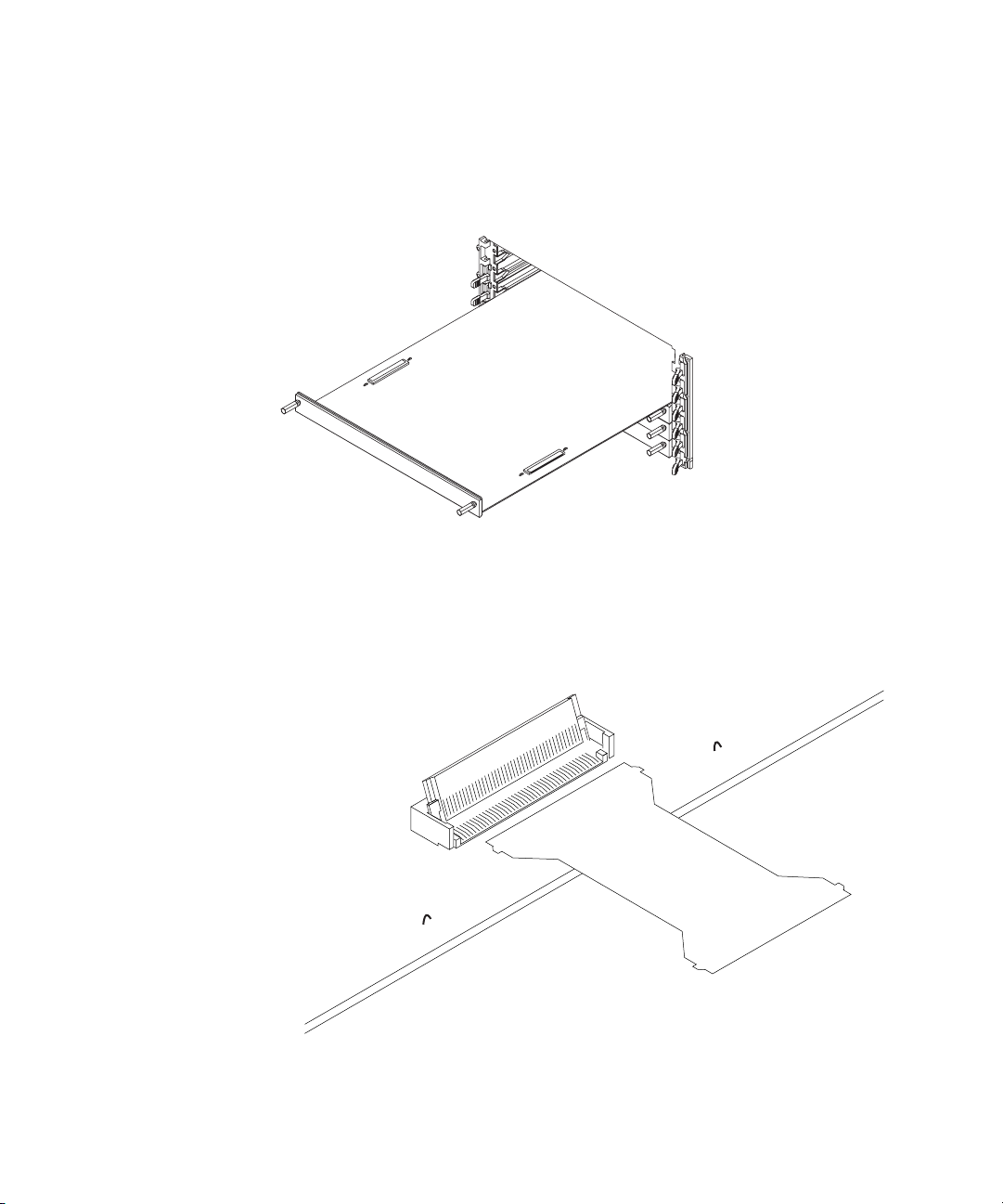
2 Installing Logic Analyzer Cards and Probes
1 Insert the lowest card about 1/3 of the way into the desired logic
analyzer frame slot.
2 Before inserting the next card into the desired slot, attach the flex
cables to the under side of the card:
a Flip up the connector actuator with your thumb or index finder. Do
not use any type of tool to open the actuator.
32 16900 Series Logic Analysis Systems Installation Guide
Page 33

Installing Logic Analyzer Cards and Probes 2
b Place the flex cable into the connector, exposed conductive traces
towards the card, so that the flex cable ears are secured by the
connector guides.
c Close the connector actuator.
d Repeat for the opposite under-side flex cable and connector.
16900 Series Logic Analysis Systems Installation Guide 33
Page 34

2 Installing Logic Analyzer Cards and Probes
3 Now, slide the next card about 1/3 of the way into its slot, so that it is
aligned with the lower card.
4 Attach the flex cables to the top side of the lower card:
a Flip up the connector actuator with your thumb or index finder. Do
not use any type of tool to open the actuator.
b Place the flex cable into the connector, exposed conductive traces
towards the card, so that the flex cable ears are secured by the
connector guides.
Be careful not to bend the flex cables any more than is necessary to
fit between the card connectors.
c Close the connector actuator.
d Repeat for the opposite top- side flex cable and connector.
5 Repeat steps 2- 4 for the remaining cards.
34 16900 Series Logic Analysis Systems Installation Guide
Page 35

Installing Logic Analyzer Cards and Probes 2
6 To verify the flex cables are installed correctly, use an ohm meter to
check continuity between the pair of test points associated with each
connector used.
If there is continuity (0 ohms), the flex cable is seated correctly in the
connector.
If there is no continuity (infinite ohms), the flex cable is not seated
correctly. Repeat the flex cable attachment steps, and check the
continuity again.
7 While maintaining alignment with the cards as a set, insert them the
rest of the way into the slots, seat them, lock the ejector tabs, and
tighten the thumb screws.
16900 Series Logic Analysis Systems Installation Guide 35
Page 36

2 Installing Logic Analyzer Cards and Probes
16951/50B Logic Analyzer (1-card module)
Each card shipped stand- alone has the 2 x 15 cable connected in the
single- card module configuration. The 2 x 50 cables in the accessory
pouch are not used. A single- card module can be installed in any available
slot.
NOTE
Turn off the mainframe power before removing, replacing, or installing modules. For
instructions on installing modules into the logic analysis system frame, refer to page 26.
The order of pods on the card’s rear panel is:
Pod 4 Pod 3 Pod 2 Pod 1
In a multi- card set, pods are indexed starting with the master card, then
with the expander cards from the bottom up.
36 16900 Series Logic Analysis Systems Installation Guide
Page 37

Installing Logic Analyzer Cards and Probes 2
16951/50B Logic Analyzer (2-card module)
Use two 2 x 15 cables and two 2 x 50 cables (in the accessory pouch) to
connect the modules.
NOTE
NOTE
Turn off the mainframe power before removing, replacing, or installing modules. For
instructions on installing modules into the logic analysis system frame, refer to page 26.
The 16950B logic analyzer module must only be combined with another 16950B module.
Likewise, the 16951B logic analyzer module must only be combined with another 16951B
module.
A 16950B combined set will default to the lowest memory depth in the set.
16900 Series Logic Analysis Systems Installation Guide 37
Page 38

2 Installing Logic Analyzer Cards and Probes
16951/50B Logic Analyzer (3-card module)
Use three 2 x 15 cables and four 2 x 50 cables (in the accessory pouch) to
connect the modules.
NOTE
Turn off the mainframe power before removing, replacing, or installing modules. For
instructions on installing modules into the logic analysis system frame, refer to page 26.
NOTE
The 16950B logic analyzer module must only be combined with other 16950B modules.
Likewise, the 16951B logic analyzer module must only be combined other 16951B modules.
A 16950B combined set will default to the lowest memory depth in the set.
38 16900 Series Logic Analysis Systems Installation Guide
Page 39

Installing Logic Analyzer Cards and Probes 2
16951/50B Logic Analyzer (4-card module)
Use four 2 x 15 cables and six 2 x 50 cables (in the accessory pouch) to
connect the modules.
NOTE
NOTE
Turn off the mainframe power before removing, replacing, or installing modules. For
instructions on installing modules into the logic analysis system frame, refer to page 26.
The 16950B logic analyzer module must only be combined with other 16950B modules.
Likewise, the 16951B logic analyzer module must only be combined other 16951B modules.
A 16950B combined set will default to the lowest memory depth in the set.
16900 Series Logic Analysis Systems Installation Guide 39
Page 40

2 Installing Logic Analyzer Cards and Probes
16951/50B Logic Analyzer (5-card module)
Use five 2 x 15 cables and eight 2 x 50 cables (in the accessory pouch) to
connect the modules.
NOTE
Turn off the mainframe power before removing, replacing, or installing modules. For
instructions on installing modules into the logic analysis system frame, refer to page 26.
NOTE
40 16900 Series Logic Analysis Systems Installation Guide
The 16950B logic analyzer module must only be combined with other 16950B modules.
Likewise, the 16951B logic analyzer module must only be combined other 16951B modules.
A 16950B combined set will default to the lowest memory depth in the set.
Page 41

Installing Logic Analyzer Cards and Probes 2
16950A, 16756/55/54/53A Logic Analyzer (1-card module)
Each card shipped stand- alone has the 2 x 15 cable connected in the
single- card module configuration. The 2 x 50 cables in the accessory
pouch are not used. A single- card module can be installed in any available
slot.
NOTE
Turn off the mainframe power before removing, replacing, or installing modules. For
instructions on installing modules into the logic analysis system frame, refer to page 26.
The order of pods on the card’s rear panel is:
Pod 4 Pod 3 Pod 2 Pod 1
In a multi- card set, pods are indexed starting with the master card, then
with the expander cards from the bottom up.
16900 Series Logic Analysis Systems Installation Guide 41
Page 42

2 Installing Logic Analyzer Cards and Probes
16950A, 16756/55/54/53A Logic Analyzer (2-card module)
Use two 2 x 15 cables and two 2 x 50 cables (in the accessory pouch) to
connect the modules.
NOTE
Turn off the mainframe power before removing, replacing, or installing modules. For
instructions on installing modules into the logic analysis system frame, refer to page 26.
NOTE
You can combine any combination of 16753A, 16754A, 16755A, 16756A, and 16950A logic
analyzer modules in a 2-card set.
The combined set will default to the lowest memory depth in the set.
42 16900 Series Logic Analysis Systems Installation Guide
Page 43

Installing Logic Analyzer Cards and Probes 2
16950A, 16756/55/54/53A Logic Analyzer (3-card module)
Use three 2 x 15 cables and four 2 x 50 cables (in the accessory pouch) to
connect the modules.
NOTE
NOTE
Turn off the mainframe power before removing, replacing, or installing modules. For
instructions on installing modules into the logic analysis system frame, refer to page 26.
You can combine any combination of 16753A, 16754A, 16755A, 16756A, and 16950A logic
analyzer modules in a 3-card set.
The combined set will default to the lowest memory depth in the set.
16900 Series Logic Analysis Systems Installation Guide 43
Page 44

2 Installing Logic Analyzer Cards and Probes
16950A, 16756/55/54/53A Logic Analyzer (4-card module)
Use four 2 x 15 cables and six 2 x 50 cables (in the accessory pouch) to
connect the modules.
NOTE
Turn off the mainframe power before removing, replacing, or installing modules. For
instructions on installing modules into the logic analysis system frame, refer to page 26.
NOTE
You can combine any combination of 16753A, 16754A, 16755A, 16756A, and 16950A logic
analyzer modules in a 4-card set.
The combined set will default to the lowest memory depth in the set.
44 16900 Series Logic Analysis Systems Installation Guide
Page 45

Installing Logic Analyzer Cards and Probes 2
16950A, 16756/55/54/53A Logic Analyzer (5-card module)
Use five 2 x 15 cables and eight 2 x 50 cables (in the accessory pouch) to
connect the modules.
NOTE
Turn off the mainframe power before removing, replacing, or installing modules. For
instructions on installing modules into the logic analysis system frame, refer to page 26.
NOTE
16900 Series Logic Analysis Systems Installation Guide 45
You can combine any combination of 16753A, 16754A, 16755A, 16756A, and 16950A logic
analyzer modules in a 5-card set.
The combined set will default to the lowest memory depth in the set.
Page 46
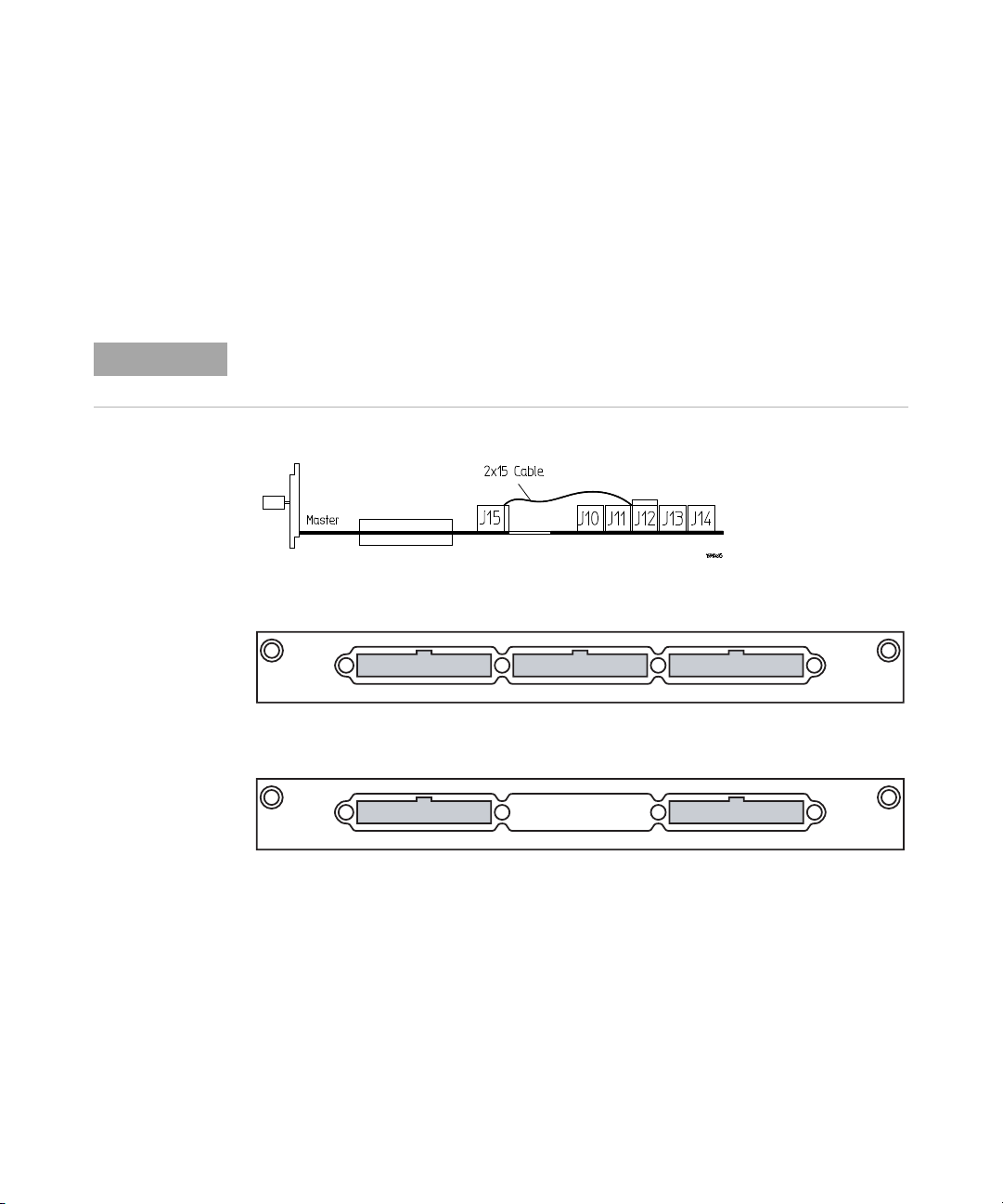
2 Installing Logic Analyzer Cards and Probes
16911A/10A Logic Analyzer (1-card module)
Each card shipped stand- alone has the 2 x 15 cable connected in the
single- card module configuration. The 2 x 50 cables in the accessory
pouch are not used. A single- card module can be installed in any available
slot.
NOTE
Turn off the mainframe power before removing, replacing, or installing modules. For
instructions on installing modules into the logic analysis system frame, refer to page 26.
The order of pods on the 16910A logic analyzer card’s rear panel is:
Pods 3 and 4 Pods 5 and 6 Pods 1 and 2
The order of pods on the 16911A logic analyzer card’s rear panel is:
Pods 3 and 4 Pods 1 and 2
In a multi- card set, pods are indexed starting with the master card, then
with the expander cards from the bottom up.
46 16900 Series Logic Analysis Systems Installation Guide
Page 47

Installing Logic Analyzer Cards and Probes 2
16911A/10A Logic Analyzer (2-card module)
Use two 2 x 15 cables and two 2 x 50 cables (in the accessory pouch) to
connect the modules.
NOTE
NOTE
Turn off the mainframe power before removing, replacing, or installing modules. For
instructions on installing modules into the logic analysis system frame, refer to page 26.
You can combine the same model numbers only (16910A in a 2-card set or 16911A in a
2-card set). The combined set will default to the lowest state speed and memory depth in
the set.
16900 Series Logic Analysis Systems Installation Guide 47
Page 48

2 Installing Logic Analyzer Cards and Probes
16911A/10A Logic Analyzer (3-card module)
Use three 2 x 15 cables and four 2 x 50 cables (in the accessory pouch) to
connect the modules.
NOTE
Turn off the mainframe power before removing, replacing, or installing modules. For
instructions on installing modules into the logic analysis system frame, refer to page 26.
NOTE
You can combine the same model numbers only (16910A in a 3-card set or 16911A in a
3-card set). The combined set will default to the lowest state speed and memory depth in
the set.
48 16900 Series Logic Analysis Systems Installation Guide
Page 49

Installing Logic Analyzer Cards and Probes 2
16911A/10A Logic Analyzer (4-card module)
Use four 2 x 15 cables and six 2 x 50 cables (in the accessory pouch) to
connect the modules.
NOTE
NOTE
Turn off the mainframe power before removing, replacing, or installing modules. For
instructions on installing modules into the logic analysis system frame, refer to page 26.
You can combine the same model numbers only (16910A in a 4-card set or 16911A in a
4-card set). The combined set will default to the lowest state speed and memory depth in
the set.
16900 Series Logic Analysis Systems Installation Guide 49
Page 50

2 Installing Logic Analyzer Cards and Probes
16911A/10A Logic Analyzer (5-card module)
Use five 2 x 15 cables and eight 2 x 50 cables (in the accessory pouch) to
connect the modules.
NOTE
Turn off the mainframe power before removing, replacing, or installing modules. For
instructions on installing modules into the logic analysis system frame, refer to page 26.
NOTE
You can combine the same model numbers only (16910A in a 5-card set or 16911A in a
5-card set). The combined set will default to the lowest state speed and memory depth in
the set.
50 16900 Series Logic Analysis Systems Installation Guide
Page 51

16760A Logic Analyzer (1-card module)
A single 16760A logic analyzer module will have the 2 x 10 cable
connected in the single- card configuration.
Installing Logic Analyzer Cards and Probes 2
NOTE
Turn off the mainframe power before removing, replacing, or installing modules following
the procedures on page 26.
The order of pods on the card’s rear panel is:
Pod 2 Pod 1
In a multi- card set, pods are indexed starting with the master card, then
with the expander cards from the bottom up.
16900 Series Logic Analysis Systems Installation Guide 51
Page 52

2 Installing Logic Analyzer Cards and Probes
16760A Logic Analyzer (2-card module)
Use two 2 x 10 cables and two 2 x 40 cables (in the accessory pouch) to
connect the modules.
NOTE
Turn off the mainframe power before removing, replacing, or installing modules following
the procedures on page 26.
52 16900 Series Logic Analysis Systems Installation Guide
Page 53

16760A Logic Analyzer (3-card module)
Use three 2 x 10 cables and four 2 x 40 cables (in the accessory pouch) to
connect the modules.
Installing Logic Analyzer Cards and Probes 2
NOTE
Turn off the mainframe power before removing, replacing, or installing modules following
the procedures on page 26.
16900 Series Logic Analysis Systems Installation Guide 53
Page 54

2 Installing Logic Analyzer Cards and Probes
16760A Logic Analyzer (4-card module)
Use four 2 x 10 cables and six 2 x 40 cables (in the accessory pouch) to
connect the modules.
NOTE
Turn off the mainframe power before removing, replacing, or installing modules following
the procedures on page 26.
54 16900 Series Logic Analysis Systems Installation Guide
Page 55

16760A Logic Analyzer (5-card module)
Use five 2 x 10 cables and eight 2 x 40 cables (in the accessory pouch) to
connect the modules.
Installing Logic Analyzer Cards and Probes 2
NOTE
Turn off the mainframe power before removing, replacing, or installing modules following
the procedures on page 26.
16900 Series Logic Analysis Systems Installation Guide 55
Page 56

2 Installing Logic Analyzer Cards and Probes
16752/51/50B/A, 16742/41/40A Logic Analyzer (1-card module)
Each card shipped stand- alone has the 2 x 10 cable connected in the
single- card module configuration. A single- card module can be installed in
any available slot.
NOTE
Turn off the mainframe power before removing, replacing, or installing modules. For
instructions on installing modules into the logic analysis system frame, refer to page 26.
The order of pods on the card’s rear panel is:
Pods 3 and 4 Pods 1 and 2
In a multi- card set, pods are indexed starting with the master card, then
with the expander cards from the bottom up.
56 16900 Series Logic Analysis Systems Installation Guide
Page 57

Installing Logic Analyzer Cards and Probes 2
16752/51/50B/A, 16742/41/40A Logic Analyzer (2-card module)
Use two 2 x 10 cables and two 2 x 40 cables (in the accessory pouch) to
connect the modules.
NOTE
NOTE
Turn off the mainframe power before removing, replacing, or installing modules. For
instructions on installing modules into the logic analysis system frame, refer to page 26.
Measurement modules with different model numbers cannot be connected together in
multi-card modules. However, the 16750A may be connected to a 16750B; the 16751A may
be connected to a 16751B; the 16752A may be connected to a 16752B.
16900 Series Logic Analysis Systems Installation Guide 57
Page 58

2 Installing Logic Analyzer Cards and Probes
16752/51/50B/A, 16742/41/40A Logic Analyzer (3-card module)
Use three 2 x 10 cables and four 2 x 40 cables (in the accessory pouch) to
connect the modules.
NOTE
Turn off the mainframe power before removing, replacing, or installing modules. For
instructions on installing modules into the logic analysis system frame, refer to page 26.
NOTE
Measurement modules with different model numbers cannot be connected together in
multi-card modules. However, the 16750A may be connected to a 16750B; the 16751A may
be connected to a 16751B; the 16752A may be connected to a 16752B.
58 16900 Series Logic Analysis Systems Installation Guide
Page 59

Installing Logic Analyzer Cards and Probes 2
16752/51/50B/A, 16742/41/40A Logic Analyzer (4-card module)
Use four 2 x 10 cables and six 2 x 40 cables (in the accessory pouch) to
connect the modules.
NOTE
NOTE
Turn off the mainframe power before removing, replacing, or installing modules. For
instructions on installing modules into the logic analysis system frame, refer to page 26.
Measurement modules with different model numbers cannot be connected together in
multi-card modules. However, the 16750A may be connected to a 16750B; the 16751A may
be connected to a 16751B; the 16752A may be connected to a 16752B.
16900 Series Logic Analysis Systems Installation Guide 59
Page 60

2 Installing Logic Analyzer Cards and Probes
16752/51/50B/A, 16742/41/40A Logic Analyzer (5-card module)
Use five 2 x 10 cables and eight 2 x 40 cables (in the accessory pouch) to
connect the modules
NOTE
Turn off the mainframe power before removing, replacing, or installing modules. For
instructions on installing modules into the logic analysis system frame, refer to page 26.
NOTE
60 16900 Series Logic Analysis Systems Installation Guide
Measurement modules with different model numbers cannot be connected together in
multi-card modules. However, the 16750A may be connected to a 16750B; the 16751A may
be connected to a 16751B; the 16752A may be connected to a 16752B.
Page 61
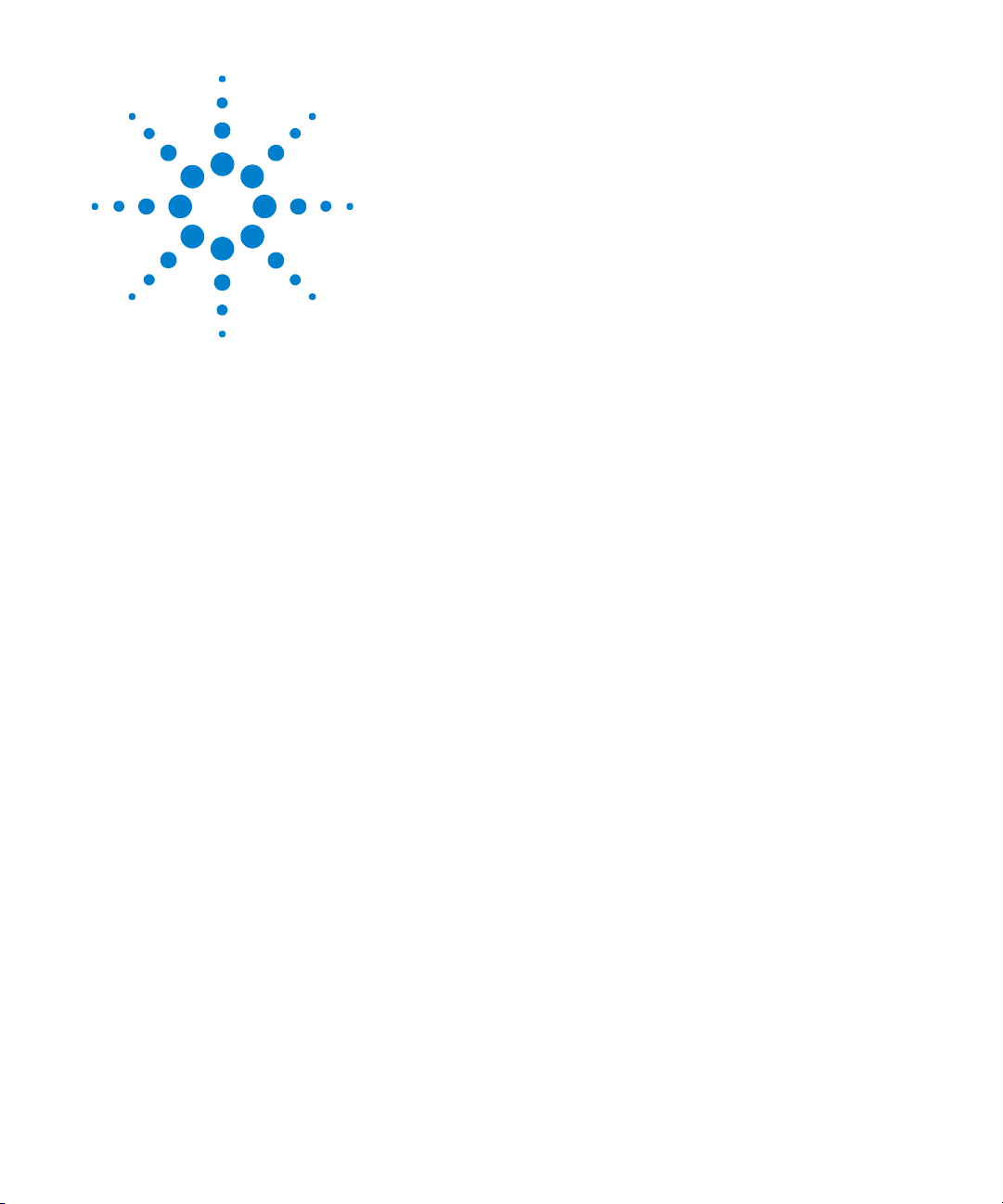
Agilent 16900 Series Logic Analysis Systems
Installation Guide
3
Installing Pattern Generator Cards
Software Requirements 62
16720A Pattern Generator (1-card module) 63
16720A Pattern Generator (2-card module) 64
16720A Pattern Generator (3-card module) 65
16720A Pattern Generator (4-card module) 66
16720A Pattern Generator (5-card module) 67
A
61
Page 62

3 Installing Pattern Generator Cards
Software Requirements
The following table gives you the Agilent Logic Analyzer software version
required for pattern generator measurement modules in the 16900A,
16902A, 16902B, or 16903A frames. For the software version required by
frames, see Table 2 on page 23. For information on updating your logic
analysis system software go to “To install software” on page 95.
Tabl e 4 Software Version Required, Pattern Generator Modules
Model Number Software Version
16720A 03.00 or higher
62 16900 Series Logic Analysis Systems Installation Guide
Page 63

16720A Pattern Generator (1-card module)
Each card shipped stand- alone has the 2 x 10 cable connected in the
single- card module configuration. A single- card module can be installed in
any available slot.
Installing Pattern Generator Cards 3
NOTE
Turn off the mainframe power before removing, replacing, or installing modules. For
instructions on installing modules into the logic analysis system frame, refer to page 26.
2x10 cable
for a single-card
connection
2x10 cable
Master
The order of pods on the card’s rear panel is:
Pod 4
Pod 1Pod 3
Clk Pod
Pod 6
Pod 5 Pod 2
In a multi- card set, pods are indexed from the bottom up.
16900 Series Logic Analysis Systems Installation Guide 63
Page 64

3 Installing Pattern Generator Cards
16720A Pattern Generator (2-card module)
Use two 2 x 10 cables to connect the modules.
NOTE
Turn off the mainframe power before removing, replacing, or installing modules. For
instructions on installing modules into the logic analysis system frame, refer to page 26.
2x10 Cable
Expander
Master
64 16900 Series Logic Analysis Systems Installation Guide
Page 65

16720A Pattern Generator (3-card module)
Use three 2 x 10 cables to connect the modules.
Installing Pattern Generator Cards 3
NOTE
Turn off the mainframe power before removing, replacing, or installing modules. For
instructions on installing modules into the logic analysis system frame, refer to page 26.
2x10 Cable
Expander
Master
Expander
16900 Series Logic Analysis Systems Installation Guide 65
Page 66

3 Installing Pattern Generator Cards
16720A Pattern Generator (4-card module)
NOTE
Turn off the mainframe power before removing, replacing, or installing modules. For
instructions on installing modules into the logic analysis system frame, refer to page 26.
1 Carefully slide the 4 cards half way into the mainframe slots.
2 Use four 2 x 10 cables to connect the modules. Cable the bottom
Expander Card to the Master Card first. Then cable the upper two
Expander Cards to the Master Card.
3 Gently slide the cabled assembly fully into the frame and tighten the
thumb screws.
2x10 Cable
Expander
Expander
Master
Expander
66 16900 Series Logic Analysis Systems Installation Guide
Page 67

16720A Pattern Generator (5-card module)
Installing Pattern Generator Cards 3
NOTE
Turn off the mainframe power before removing, replacing, or installing modules. For
instructions on installing modules into the logic analysis system frame, refer to page 26.
1 Carefully slide the 4 cards half way into the mainframe slots.
2 Use five 2 x 10 cables to connect the modules. Cable the bottom two
Expander Cards to the Master Card first. Then cable the upper two
Expanders to the Master Card.
3 Gently slide the cabled assembly fully into the frame and tighten the
thumb screws.
2x10 Cable
Expander
Expander
Master
Expander
Expander
16900 Series Logic Analysis Systems Installation Guide 67
Page 68

3 Installing Pattern Generator Cards
68 16900 Series Logic Analysis Systems Installation Guide
Page 69

Agilent 16900 Series Logic Analysis Systems
Installation Guide
4
First-Time Set Up
First-Time Set Up Considerations 70
Answering Windows Welcome Questions 72
Additional First Time Setup Steps 74
A
69
Page 70

4 First-Time Set Up
First-Time Set Up Considerations
The first time you turn on the logic analysis system, the Windows
Welcome session starts. Your logic analyzer configuration and the answers
to the Windows Welcome questions are affected by how you choose to use
the logic analyzer.
NOTE
Use the Enter and arrow keys on the attached keyboard. The logic analyzer front-panel keys
do not work until Windows is running.
Determine Whether the Instrument will be Connected to the Network
NOTE
If you plan to use COM automation to programmatically control a logic analysis system
from a remote computer, be aware that the remote computer and the logic analysis system
must both have the same kind of network membership; that is, they must both be members
of a "Workgroup", or they must both be members of a "Domain". This is due to the security
requirements of Distributed COM.
Standalone
You are going to use the logic analysis system as a standalone instrument
(no LAN connection). Printing requires a printer attached to the logic
analyzer, sharing files is done via CD, USB flash drive, etc.
Connected to a Network
If you require the ability to print, share files, remotely control the logic
analyzer, etc. over the network, you need to either join a workgroup or
domain.
Get Network Setup Information
For networking, find out whether the network that your instrument will be
connected to uses the Microsoft Workgroup model or Microsoft Domain
model. In order for your instrument to perform tasks over the network
(print, transfer files, etc.) your instrument must be configured
appropriately for the networking model in use at your site.
70 16900 Series Logic Analysis Systems Installation Guide
Page 71

First-Time Set Up 4
Information you may require to complete your network configuration may
include, but is not limited to,
• The Workgroup or Domain name.
• Methodology for assigning IP addresses at your site (for example,
DHCP).
• Domain Name Service (DNS). This can also be obtained automatically.
• Other network information that may be readily available from your
network administrator.
16900 Series Logic Analysis Systems Installation Guide 71
Page 72

4 First-Time Set Up
Answering Windows Welcome Questions
Once you have determined how you want to use your logic analyzer and
your network configuration, power up your logic analyzer and answer the
Windows Welcome questions.
Tabl e 5 Answering Windows Welcome Questions
Standalone (No LAN) Workgroup Domain
Help protect your PC N/A Choose “Help protect my PC
by turning on Automatic
Updates now”.
What's your computer's
name? (After answering,
wait several minutes for next
question to appear)
What's your administrator
password?
Is this computer in a domain? No
Enter your domain settings. N/A N/A Enter the name/password of
Checking your Internet
connectivity
How will this computer
connect to the Internet?
Setting up a high-speed
connection?
If your organization has a standard naming scheme, use that scheme. Otherwise, choose
a descriptive name that follows the suggestions on the screen (less than 15 characters,
etc.)
Agilent recommends entering an administrator password for administrator accounts. See
page 74 for actions that require administrator accounts.
No
(Is given WORKGROUP
membership)
Press 'Skip' Wait for this to finish. Wait for this to finish.
N/A N/A Choose the appropriate
N/A N/A Enter either the fixed IP/DNS
(Is given WORKGROUP
membership)
Choose “Help protect my PC
by turning on Automatic
Updates now”.
Ye s
Enter the domain name the
logic analysis system will log
onto.
a user who can add the logic
analysis system to the
domain.
answer.
assigned by your network
administrator or select
"Obtain Automatically".
72 16900 Series Logic Analysis Systems Installation Guide
Page 73

Tabl e 5 Answering Windows Welcome Questions (continued)
Standalone (No LAN) Workgroup Domain
First-Time Set Up 4
(If LAN connected) Will this
computer connect to the
Internet directly, or through a
network?
(If LAN is not connected)
Windows unable to
determine LAN connectivity.
Ready to register with
Microsoft
Who will use this computer? For All: Entering names here lets multiple users use the logic analyzer with administrator
N/A Choose "Yes, through a
network"
(Agilent does not support
connecting to the internet
through a modem directly
connected to the logic
analyzer.)
N/A You are told to set up LAN
later.
Windows XP is already enabled to run on the logic analyzer. This registration is to allow
Microsoft to contact you.
permissions. By default their passwords will be blank.
N/A
N/A
If expected Windows Welcome questions do not appear
During first- time power- up, depending on the configuration of your
network, some of the Windows Welcome questions that should appear, like
“Is this computer in a domain?”, may not appear.
If this occurs, you need to change the logic analysis system’s network
setup (after the first- time power up) using the normal Windows XP
methods (see “To change network settings” on page 96).
16900 Series Logic Analysis Systems Installation Guide 73
Page 74

4 First-Time Set Up
Additional First Time Setup Steps
Establishing an Administrator Account (recommended for standalone and networked instruments)
Agilent recommends that you set up an Administrator account for your
logic analysis system. You have to be logged in to the Administrator
account to do the following:
• Install most software (applies whether the instrument is networked or
standalone).
• Change the workgroup.
• Perform "Windows Updates".
• Change firewall settings.
Protecting the Instrument’s Operating System
Microsoft recommends the following three steps to ensure the instrument's
PC is protected.
1 Use an internet firewall.
2 Get operating system updates.
3 Use up- to- date antivirus software.
74 16900 Series Logic Analysis Systems Installation Guide
Page 75

Agilent 16900 Series Logic Analysis Systems
Installation Guide
5
Setting Up Multiframe Configurations
Setting Up Simple Multiframe Configurations 76
Setting Up a Performance Multiframe Configuration 84
Other Multiframe Configuration Notes 89
If you need to make time-correlated measurements with more logic
analysis channels than can be installed into a single logic analysis system
frame, you can connect multiple 16900A, 16901A, 16902A, and 16902B
frames together in a multiframe logic analysis system.
Guidelines for Configuring a Multiframe System
• You must use the same speed networking card in all frames.
• If a frame has two LAN ports, Agilent recommends only one be used.
• Use the highest network speed available.
• If possible, use a switch (as opposed to a hub) to isolate traffic between
frames from the rest of the network.
75
A
Page 76

5 Setting Up Multiframe Configurations
Setting Up Simple Multiframe Configurations
Simple multiframe configurations are useful when you are using one or
more logic analysis systems in a variety of configurations where
sometimes you are using them as distinct analyzers and sometimes you
need to use them as a multiframe system to correlate a variety of buses.
76 16900 Series Logic Analysis Systems Installation Guide
Page 77

Simple 100 Base-T Multiframe Configuration
16901A/902A/902B (or 16900A with monitor)
Multiframe Cable
16900A/901A/902A/902B
Setting Up Multiframe Configurations 5
Interface to Corporate LAN
100 Base-T Switch
Multiframe Cable
16900A/901A/902A/902B
In the simple 100 Base-T multiframe configuration, all of the frames are
connected to the network using their 100 Base- T LAN port.
16900 Series Logic Analysis Systems Installation Guide 77
Page 78

5 Setting Up Multiframe Configurations
Simple 1000 Base-T Multiframe Configuration
16901A/902A/902B (or 16900A with monitor)
Multiframe Cable
16900A/901A/902A/902B
Interface to Corporate LAN
1000 Base-T Switch
Multiframe Cable
16900A/901A/902A/902B
In the simple 1000 Base- T multiframe configuration, all of the frames are
connected to the network using their 1000 Base-T LAN port.
78 16900 Series Logic Analysis Systems Installation Guide
Page 79

Rules for Simple Multiframe Configurations
In addition to the earlier guidelines on page 75:
• Choose one of the frames to run the Agilent Logic Analyzer application
on. If you only run the application on one frame, all your
configurations will be there (and will be easier to find). Also, there are
I/O and node-locked license file advantages when the application is run
on one frame (see “Other Multiframe Configuration Notes” on page 89).
• A network switch (as opposed to a hub) can be used to isolate traffic
between frames and improve performance, but it is not required.
Creating Simple Multiframe Configurations
1 Make sure all frames are connected to the corporate LAN in the same
way:
• All frames should be members of the same Domain, or they should
all be members of the same Workgroup. To get the frames properly
connected to the LAN, see Chapter 4, “First- Time Set Up,” starting
on page 69 or “To change network settings” on page 96.
• Use the same LAN port type on all frames to connect to the
corporate LAN.
2 Power off all logic analysis system frames.
3 Connect multiframe cable(s) between the frames as shown.
Setting Up Multiframe Configurations 5
(Input open)
Output
One frame’s output is connected to the next frame’s input, and so on.
16900 Series Logic Analysis Systems Installation Guide 79
(Output open)
Input
Page 80

5 Setting Up Multiframe Configurations
4 Power up all frames.
As the operating system loads, it will:
• Configure the connection to the corporate LAN.
• Start various services.
• Start the logic analyzer service.
5 Log in to the frame you chose to run the Agilent Logic Analyzer
application on, and wait for the application to start.
NOTE
Depending on your multiframe connection topology, it may take several seconds for the
Agilent Logic Analyzer application to start.
If the application starts without errors, and you see the multiframe
system in the Overview window, you are ready to use the multiframe
system.
80 16900 Series Logic Analysis Systems Installation Guide
Page 81

Setting Up Multiframe Configurations 5
6 If you are not able to see the multiframe system in the Overview
window, do the following:
a Exit the Agilent Logic Analyzer application.
b Power down all frames.
c Disconnect and reconnect the multiframe cables to all frames. Make
sure the output of one frame is connected to the input of the next.
d Power up the frames.
e When all frames have been powered up, log in to the frame you
chose to run the Agilent Logic Analyzer application on, and wait for
the application to start.
7 If the multiframe system still does not appear in the Overview window,
check these potential problems:
a Validate that you have properly configured the network setup on each
of the frames. All frames must be able to communicate with each
other over the multiframe cable and over the LAN.
b Validate that all frames can communicate with the corporate LAN.
c Validate that the firewalls are enabled on the corporate LAN
connection and that they have the proper permissions (see “To
restore the logic analysis system firewall defaults” on page 99). To
test for firewall problems you could temporarily disable the firewall
in the analyzers and repeat step 6.
Remotely Controlling Simple Multiframe Systems
If you want to control the multiframe logic analysis system remotely, there
are two options:
• Use one of the remote window utilities to remotely control the frame
that runs the Agilent Logic Analyzer application. Choose from Remote
Desktop, RealVNC, or NetOp. With this option:
• You are not sending as much LAN traffic between the multiframe
logic analysis system and your local PC.
• Set up the remote options on your local PC to properly control the
logic analysis system.
If you are not in the same building as the multiframe logic analysis
system, you will typically want to use this option.
16900 Series Logic Analysis Systems Installation Guide 81
Page 82
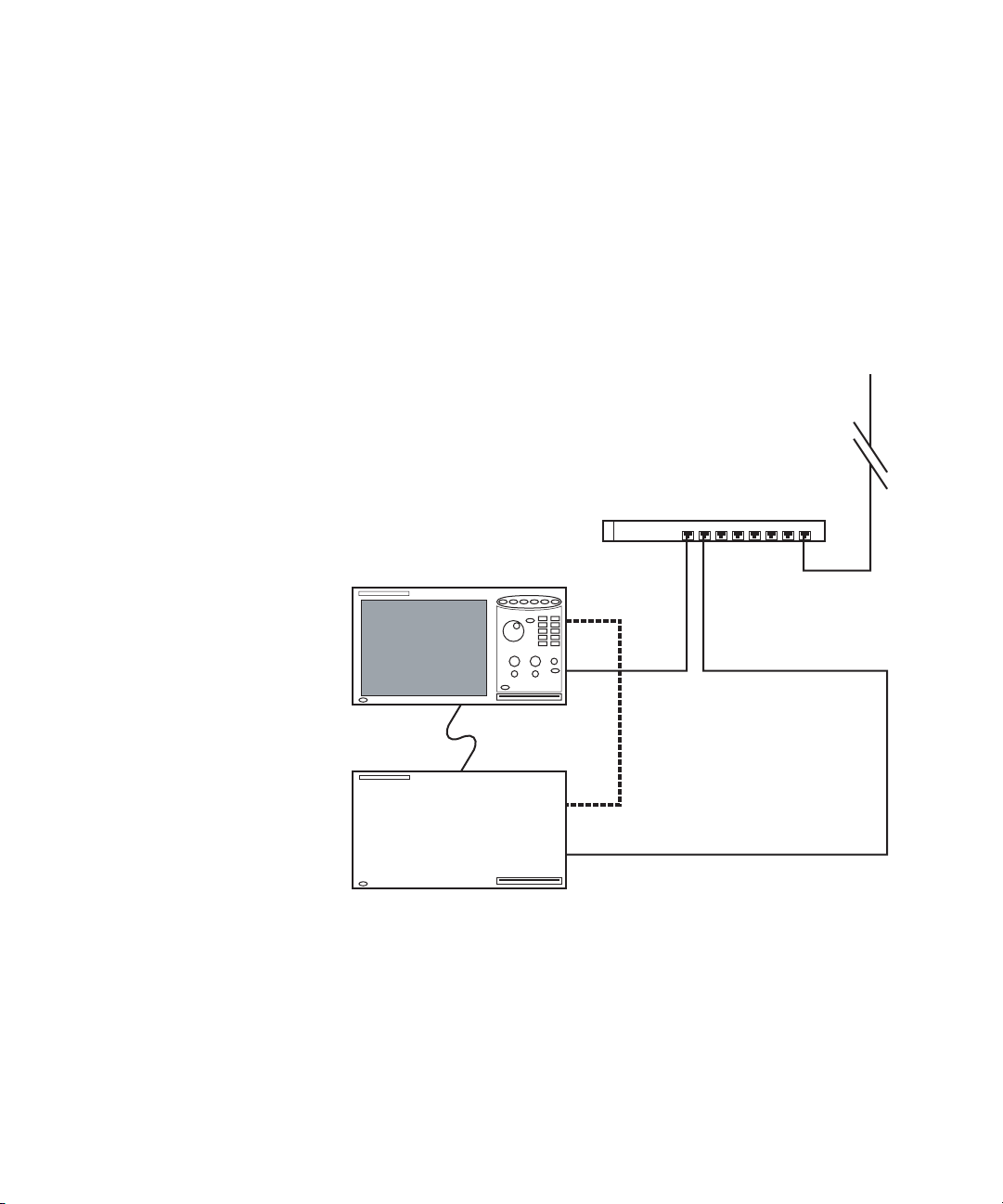
5 Setting Up Multiframe Configurations
• Run the Agilent Logic Analyzer application on your remote PC and
connect to the multiframe system by going online and connecting to the
frame. With this option:
• Your performance may vary because analyzer data from all logic
analysis frames must be sent over LAN to your locally running
application.
Simple 2-Frame w/Crossover Cable Configuration
16901A/902A/902B (must be at least 1)
Interface to Corporate LAN
100 Base-T Switch
Multiframe Cable
16900A/901A/902A/902B
When you have only two frames in the simple 100 Base-T multiframe
configuration (see page 77), you can gain performance by connecting a
crossover cable between the frames’ 1000 Base- T ports and configuring
these ports with static IP addresses.
If you have a 1000 Base-T switch, use the simple 1000 Base- T multiframe
configuration instead (see page 78).
82 16900 Series Logic Analysis Systems Installation Guide
Cross-over Cable Between
1000 Base-T Interfaces
Page 83

Setting Up Multiframe Configurations 5
Creating a Simple 2-Frame w/Crossover Cable Configuration
1 Set up the two frames in the simple 100 Base-T multiframe
configuration by following the instructions in “Creating Simple
Multiframe Configurations” on page 79.
2 If the Agilent Logic Analyzer application is running on one of the
frames, exit the application.
3 Connect a special cross-over LAN cable between the two frames’
1000 Base-T LAN ports.
4 Make sure the frames’ 1000 Base-T LAN ports are enabled, and
manually set up static IP addresses for them in the network
connection’s Internet Protocol (TCP/IP) Properties dialog. Use IP
addresses in the link- local address range (169.254.xxx.xxx). Make sure
the static IP address is different for each frame; for example, use
169.254.192.0 for one frame and 169.254.192.1 for the other. (Proper
subnet masks, 255.255.0.0, are automatically filled- in.)
NOTE
Use static IP addresses on the frames’ 1000 Base-T LAN ports to greatly improve the
Agilent Logic Analyzer application start up time.
5 After the static IP addresses for the frames’ 1000 Base- T LAN ports
have been configured, wait about 10 seconds for the logic analyzer
service to restart.
6 Start the Agilent Logic Analyzer application, and verify that the
multiframe system appears in the Overview window.
16900 Series Logic Analysis Systems Installation Guide 83
Page 84

5 Setting Up Multiframe Configurations
Setting Up a Performance Multiframe Configuration
Interface to Corporate LAN
1000 Base-T Switch
16900A/901A/902A/902B
Performance PC
84 16900 Series Logic Analysis Systems Installation Guide
Multiframe Cable
16900A/901A/902A/902B
Multiframe Cable
16900A/901A/902A/902B
Page 85

Setting Up Multiframe Configurations 5
In the performance multiframe configuration, you run the Agilent Logic
Analyzer application on a high- performance PC or server. This is useful if
you trying to maximize multiframe logic analysis system performance.
Rules for Performance Multiframe Configurations
In addition to the earlier guidelines on page 75:
• You must use the 1000 Base- T LAN port in all frames; the 100 Base- T
LAN ports must be disconnected, with no cable plugged- in
• The performance PC must have a 1000 Base-T LAN port.
• If the corporate LAN is not 1000 Base- T, or if the corporate LAN is
heavily-used, use a 1000 Base- T switch (as opposed to a hub) to isolate
multiframe system traffic.
• Frames can be a mix of 16900A, 16901A, 16902A, and 16902B frames
(or all one type).
• The Agilent Logic Analyzer application runs on the performance PC.
Creating a Performance Multiframe Configuration
1 Use a performance PC that can be dedicated to the multiframe setup.
2 Install the Agilent Logic Analyzer application on the performance PC.
Make sure that the version you install on the performance PC is the
same version as on all logic analysis system frames.
3 Make sure that all logic analysis system frames have a login screen and
do not auto login upon power up.
Auto login occurs when the frames have been initialized with only one
user, with no password, and are not connected to a Domain.
If any frame is in this state, add a second user, add a password, or add
the frame to a Domain so that a login screen is presented at power up.
4 Connect the performance PC and all frames to the corporate LAN. To
get the frames properly connected to the LAN, see Chapter 4,
“First- Time Set Up,” starting on page 69 or “To change network
settings” on page 96.
• Make sure all frames are connected to the corporate LAN and are
recognized before continuing.
16900 Series Logic Analysis Systems Installation Guide 85
Page 86

5 Setting Up Multiframe Configurations
• Because the Agilent Logic Analyzer application runs on the
performance PC connected remotely to a frame, the frame’s front
panel knobs and buttons are not functional.
5 Power down all of the frames and the performance PC.
6 Connect multiframe cables between the frames as shown.
(Input open)
Output
Input
One frame’s output is connected to the next frame’s input. Connect
multiple frames in sequence with the final frame having no output
connected.
7 Power up all frames.
As the operating system loads, it will:
• Configure the corporate LAN connection.
• Start various services.
• Start the logic analyzer service.
8 Log in to one of the frames, and wait for the Agilent Logic Analyzer
application to start.
Output
(Output open)
Input
86 16900 Series Logic Analysis Systems Installation Guide
Page 87

Setting Up Multiframe Configurations 5
If the application starts without errors, and the multiframe system
appears in the Overview window, you are almost ready to use the
multiframe system.
Exit the application, and continue on step 10.
9 If you are not able to see the multiframe system in the Overview
window on the frame, do the following:
a Exit the Agilent Logic Analyzer application.
b Power down all frames.
c Disconnect and reconnect the multiframe cables between all frames.
d Power up all frames.
e Log into one of the frames, and start the Agilent Logic Analyzer
application again. If it starts properly, then exit the application.
16900 Series Logic Analysis Systems Installation Guide 87
Page 88

5 Setting Up Multiframe Configurations
10 Power up the performance PC, log in, start the Agilent Logic Analyzer
application, and connect to one of the frames remotely:
a When the application is starting and the Offline Startup Options
dialog appears, click “Go Online...”.
b In the Select System to Use dialog, click “Add System”.
c In the Frame Host Name or IP Address dialog, enter the name of the
frame, and click “OK”.
d Select the system that was just added and click “Details...”.
e In the Frame/Module Information dialog, click “Set as Auto- Connect”;
then, click ”OK”.
Now, each time you start the application on the performance PC it will
auto-connect to that frame of the multiframe logic analysis system.
11 If you have trouble connecting to the frame, check these potential
problems:
a Verify that the multiframe logic analysis system appears in the
Overview window when running the Agilent Logic Analyzer
application on one of the frames. If it does, then simply exit the
application. If it does not, then fix the problem on that frame first.
b Verify that the firewalls on all frames are set up properly. This
should allow the 16900 service to pass.
c On the performance PC, do not block outbound traffic to port 16900.
d The Refresh button in the Select System to Use dialog should show
the status of the multiframe logic analysis system as “Available”.
e Verify that network addressing is correct on all frames.
You can do this by running “ipconfig” in a command prompt window.
Remotely Controlling a Performance Multiframe System
If you want to control the performance multiframe system remotely, there
is only one option:
• Use one of the remote window utilities to remotely control the
performance PC. Choose from Remote Desktop, RealVNC, or NetOp. You
will need to set up this service on your performance PC and your local
PC.
88 16900 Series Logic Analysis Systems Installation Guide
Page 89

Other Multiframe Configuration Notes
Some other things to be aware of when using multiframe configurations:
• The multiframe cable is used for time correlation, cross-triggering, and
multiframe setup; all other inter-frame communication takes place over
LAN.
• Network interfaces need to see a direct path to the DHCP server.
Otherwise, power-up times will be slow. Use static IP addresses if a
direct path to the DHCP server is not available.
• If you are using two or more Network Interface Cards (NICs) in a
frame, each NIC must be wired to a separate subnet so that the NICs
do not directly see each other (as suggested by the multiframe
configuration diagrams in this chapter). If the NICs do directly see each
other, networking will not work well.
I/O in Multiframe Configurations
• Trigger In/Trigger Out must be connected to whichever frame the
Agilent Logic Analyzer application connects to.
Setting Up Multiframe Configurations 5
Licenses in Multiframe Configurations
If you are using probes, tools, or other application software that requires
a license, and you are using node-locked licenses, install the node- locked
licenses where the Agilent Logic Analyzer application runs:
• In the simple multiframe configurations, install node- locked licenses on
the frame from which you run the Agilent Logic Analyzer application.
• In the performance multiframe configuration, install node- locked
licenses on the performance PC.
If you are using floating licenses, the license server needs to be accessible
from the frame or performance PC on which the Agilent Logic Analyzer
application runs.
16900 Series Logic Analysis Systems Installation Guide 89
Page 90

5 Setting Up Multiframe Configurations
90 16900 Series Logic Analysis Systems Installation Guide
Page 91

Agilent 16900 Series Logic Analysis Systems
Installation Guide
6
Using and Updating the Logic Analysis
System
To locate information on using the logic analyzer 92
To locate specifications and characteristics 93
To p er for m b ac ku ps 95
To install software 95
To change network settings 96
To change Windows Firewall settings 97
To power off the system 102
To remove the hard disk drive (16902B) 104
To install interface cards (16900A, 16902A, 16902B, or 16903A) 105
To install interface cards (16901A) 110
To replace the CPU battery 113
A
91
Page 92

6 Using and Updating the Logic Analysis System
To locate information on using the logic analyzer
Online Help
Go to online help for information on using your logic analyzer.
Getting Started
Use the tutorial in on- line help to get an overview of logic analyzer basics.
The measurement examples show you the typical order of steps to set up
and run a measurement.
Tips for Experienced Users
The Quick Start for 16700 Series Users provides experienced users of the
16700 Series logic analysis system with tips on how to quickly become
productive with the new 16900 Series logic analysis system.
92 16900 Series Logic Analysis Systems Installation Guide
Page 93
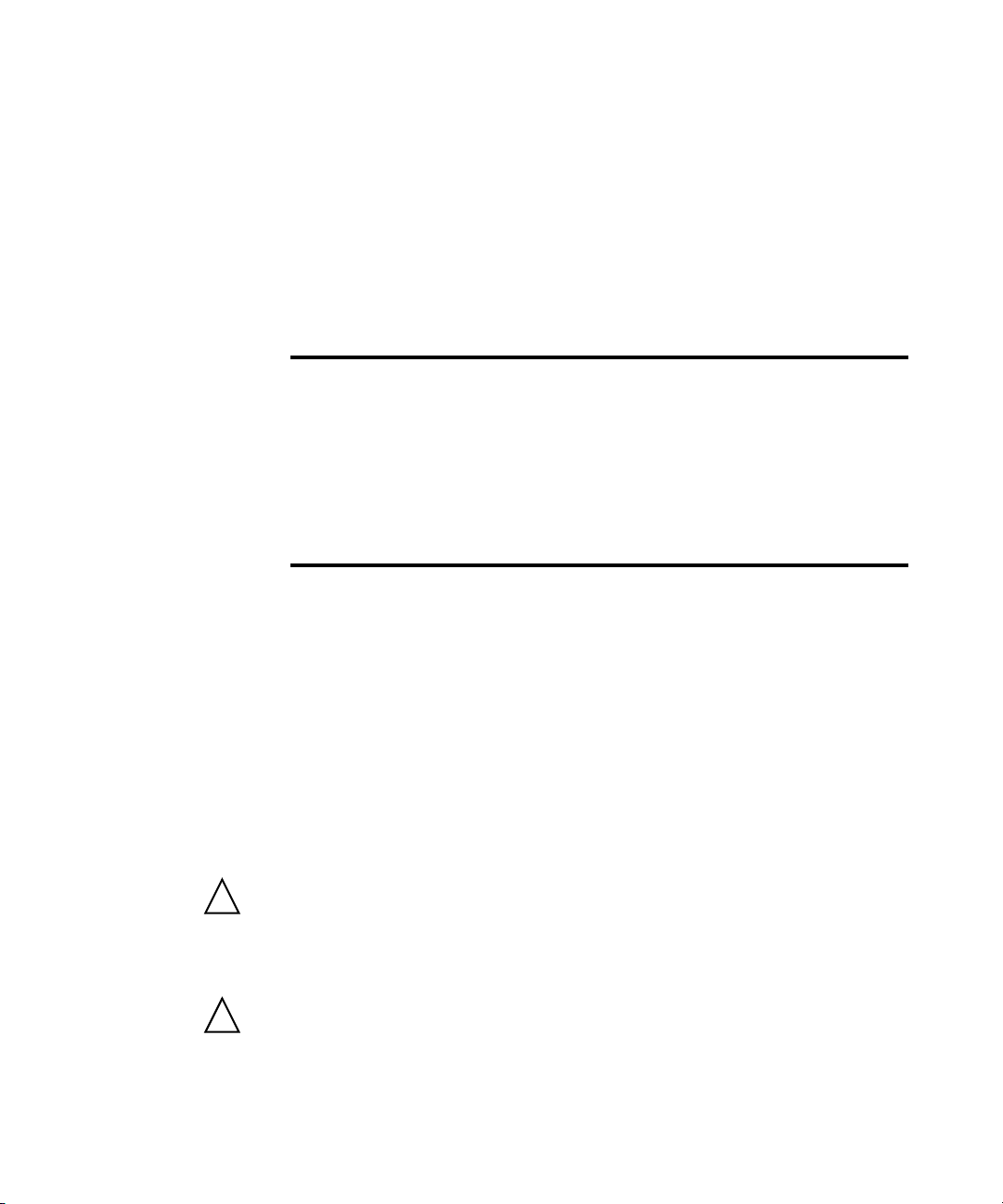
Using and Updating the Logic Analysis System 6
To locate specifications and characteristics
Electrical and Operating Environment Characteristics
The following operating characteristics are not specifications, but are
typical operating characteristics for the Agilent 16900 Series logic analysis
systems.
Electrical Characteristics
Power
Requirements
Environmental Characteristics (Operating)
Temperature Instrument (16900A, 16902A, 16902B): 0° to + 40° C (+32° to +104° F)
Altitude 3,000 m (10,000 ft)
Humidity Relative humidity 8 to 80% at 40° C (104° F). Avoid sudden, extreme
Frame(16900/902A): 115/230 Vac +/- 20%, 48-66Hz, 1300W Max
Frame(16902B): 100/240 Vac, 47-63Hz, 1300W Max
Frame(16903A): 115/230 Vac +/- 20%, 48-66Hz, 900W Max
Frame(16901A): 115/230 Vac +/- 20%, 48-66Hz, 775W Max
CAT II (Line voltage in appliance and to wall outlet)
Pollution degree 2
Instrument (16903A): 0° to + 50° C (+32° to +122° F)
Instrument (16901A): 0° to + 45° C (+32° to +113° F)
Disk Media: 10° to + 40° C (+50° to +104° F)
Probes/cables: 0° to + 65° C (+32° to +149° F)
temperature changes which could cause condensation on the circuit
board.
For indoor use only.
Trigger In
!
The Trigger In connector is 5.5V Max pk and DC, CAT I (line isolated).
Clock In
!
The Clock In connector is 5.5V Max pk and DC, CAT I (line isolated).
16900 Series Logic Analysis Systems Installation Guide 93
Page 94

6 Using and Updating the Logic Analysis System
More Specifications and Characteristics
More specifications and characteristics for your instrument and
measurement modules are in the online help. To find them go to:
1 Click Help>Help Topics.
2 Click Reference>Specifications and Characteristics.
94 16900 Series Logic Analysis Systems Installation Guide
Page 95

To perform backups
Back up your information regularly to keep your archived data and files
up- to- date. Use the Backup utility in Windows XP and back up to CD- Rs
or to another machine.
To install software
Agilent Logic Analysis System Software
The Agilent 16900 Series logic analysis systems are shipped with software
already installed, including any licensed optional products that you may
have purchased. The licensing process (described below) has been
performed and the (*.lic) license file is in place.
To upgrade the logic analyzer software insert a product CD and click
INSTALL PRODUCTS>Install Logic Analyzer. Note that newer versions of
the Logic Analyzer software will automatically uninstall the previous
version as a step in the upgrade. (User files in the "Documents and
Settings" folder are not affected.)
Using and Updating the Logic Analysis System 6
To install the logic analyzer software onto your PC for offline processing,
insert the product CD into your PC drive, click INSTALL
PRODUCTS>"Install Logic Analyzer.
Logic analyzer product software can be downloaded from the web at:
http://www.agilent.com/find/la-sw- download
Logic analyzer product CDs can be ordered from this web- site:
http://software.cos.agilent.com/LogicAnalyzerSW
To be notified when software upgrades are available for downloading from
the web, please sign up for e- mail notifications at:
http://www.agilent.com/find/emailupdates
Optional Products
If applicable, follow the instructions on the entitlement certificate that
came with your purchase to enable the optional tool.
16900 Series Logic Analysis Systems Installation Guide 95
Page 96

6 Using and Updating the Logic Analysis System
To change network settings
To make network changes after the first- time power up:
• To change from a workgroup to a domain or vice versa, click Start then
right click on My Computer and select Properties. Select the Computer
Name tab and click Change.
• To change network connection properties, click Start>Control
Panel>Network Connections. Select the connection you want to change
and click Change settings of this connection.
For more information on changing network settings, refer to the
Windows XP online help.
96 16900 Series Logic Analysis Systems Installation Guide
Page 97

To change Windows Firewall settings
When 16900 Series logic analysis systems are shipped from the factory,
the Windows Firewall is enabled and set up with the exceptions required
by the logic analysis system.
To give other applications/ports access through the firewall
For example, you may need to change firewall settings in order to:
• Use NetOp to remotely control the logic analysis system.
• Use RealVNC to remotely control the logic analysis system.
To change firewall settings to give other applications/ports access:
1 From the Windows Start menu, choose Start>Control Panel.
2 In the Control Panel window, open Windows Firewall.
Using and Updating the Logic Analysis System 6
16900 Series Logic Analysis Systems Installation Guide 97
Page 98

6 Using and Updating the Logic Analysis System
3 In the Windows Firewall dialog, click the Exceptions tab.
4 In the Exceptions tab, if the program or service is listed, check its box
to enable it; otherwise, click Add Program... to give unlisted
applications permission to penetrate the firewall, or click Add Port... to
give unlisted ports access through the firewall.
Refer to the application’s documentation for information on port
numbers or other firewall setup information.
NOTE
98 16900 Series Logic Analysis Systems Installation Guide
Note that there are separate Windows Firewall profiles: Domain for when the computer has
domain membership, and Standard for when the computer has workgroup membership. If
you change the type of membership, any changes you made to the Windows Firewall
settings will have to be made again.
Page 99

Using and Updating the Logic Analysis System 6
To restore the logic analysis system firewall defaults
1 From the Windows Start menu, choose Start>Control Panel.
2 In the Control Panel window, open Windows Firewall.
16900 Series Logic Analysis Systems Installation Guide 99
Page 100

6 Using and Updating the Logic Analysis System
3 In the Windows Firewall dialog, click the Advanced tab.
4 In the Advanced tab, click Restore Defaults to restore the default
Windows Firewall settings.
5 In the confirmation dialog, Click Ye s.
6 Click OK to close the Windows Firewall dialog.
7 From the Windows Start menu, choose Start>Run; then, enter or select
the file “C:\Program Files\Agilent Technologies\Logic Analyzer\
agFirewSP2.wsf”, and click OK.
The logic analysis system firewall defaults enable the following exceptions:
• Agilent Logic Analysis Application program.
• Agilent Logic Analysis Service program.
• File and Printer Sharing.
• Microsoft RPC Endport Mapper TCP port.
• Remote Desktop service.
• Web Server (HTTP) port.
100 16900 Series Logic Analysis Systems Installation Guide
