Page 1
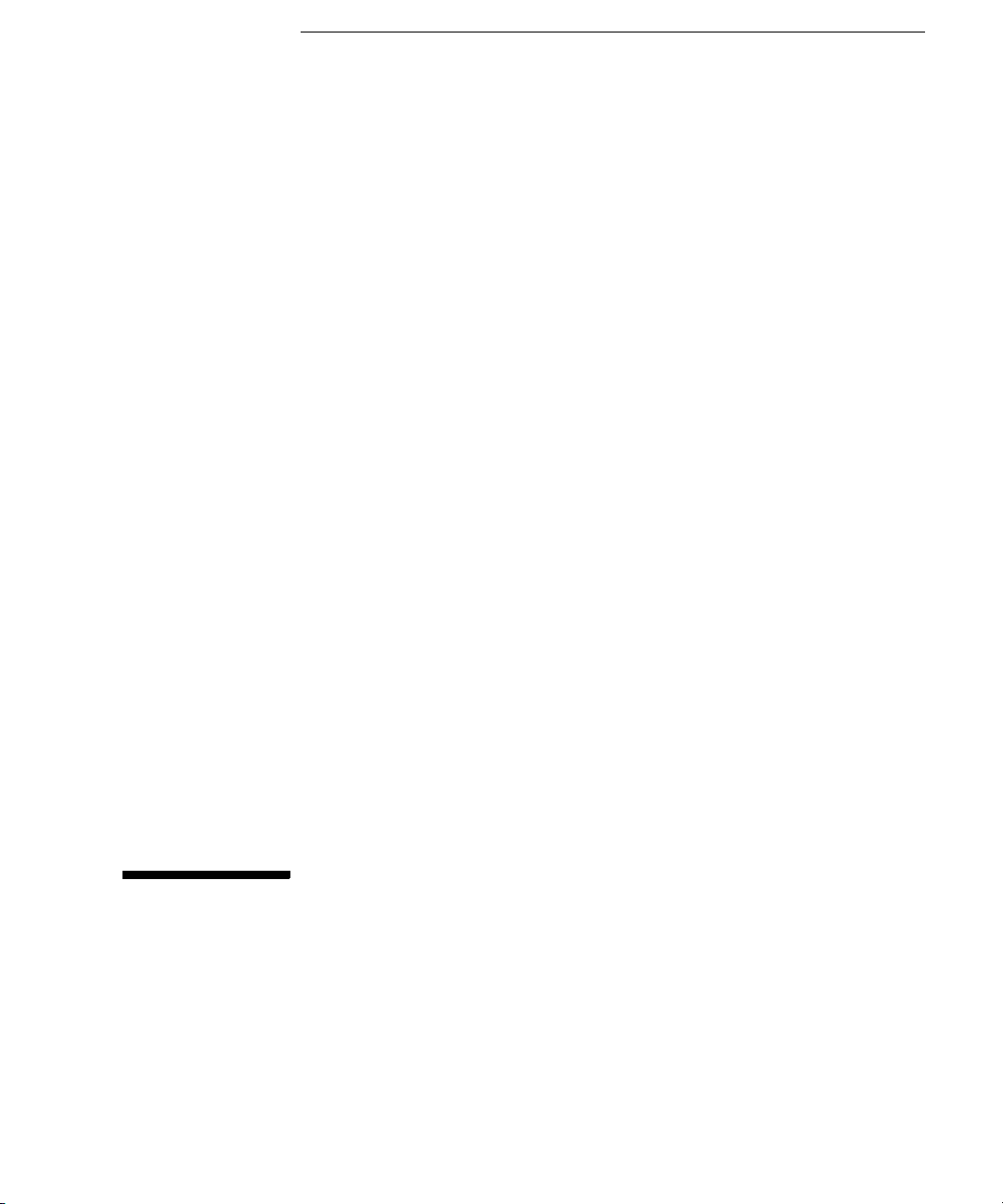
Help Volume
© 1992-2001 Agilent Technologies. All rights reserved.
Agilent Technologies 16715A
Logic Analyzer
Page 2
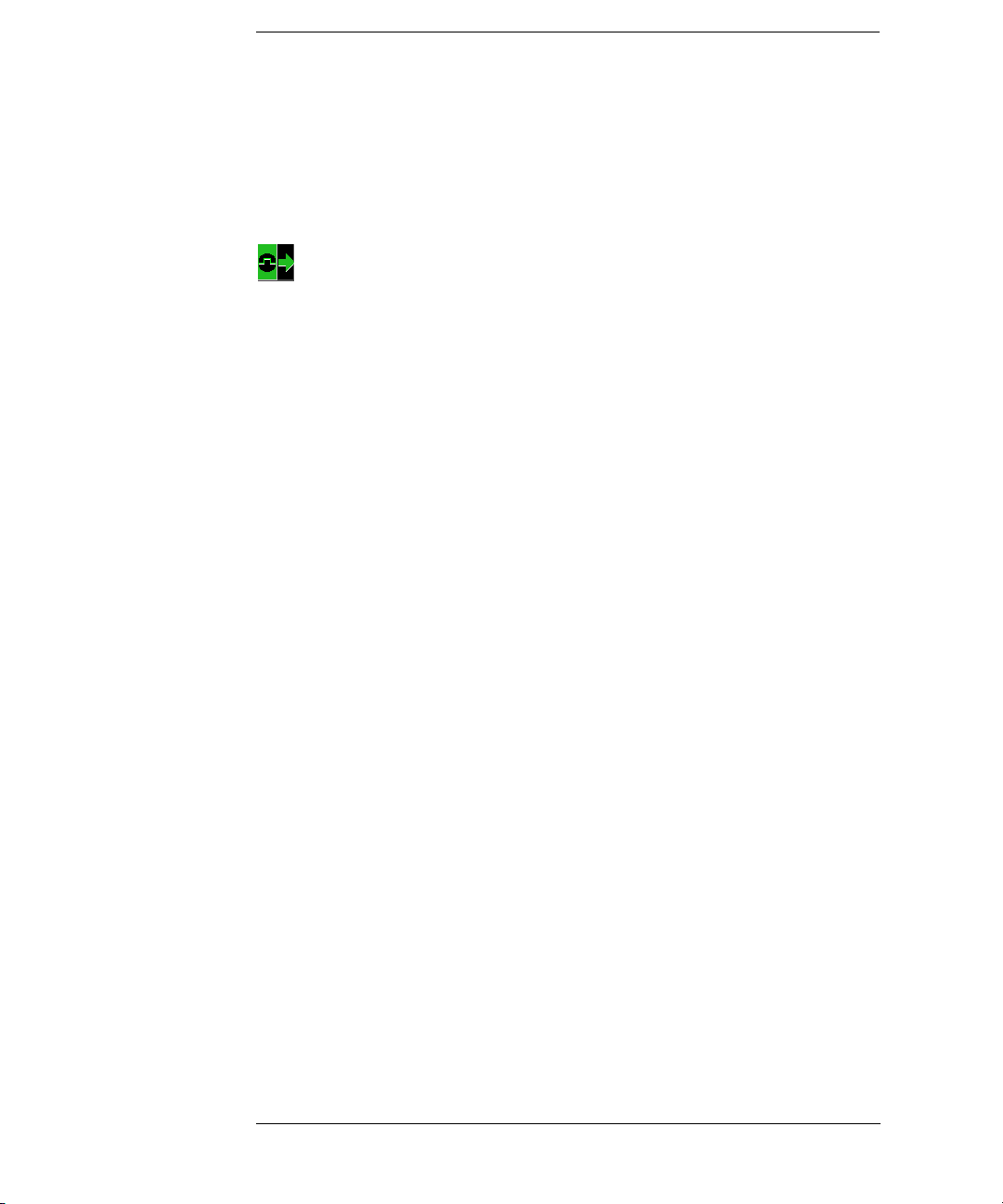
Agilent Technologies 16715A Logic Analyzer
The Agilent Technologies 16715A 167 MHz State/667 MHz Timing
Zoom logic analyzer offers 2M deep memory with up to 340 channels.
“Getting Started” on
page 11
“Task Guide ” on
page 31
• “Step 1. Connect the logic analyzer to the device under test” on page 13
• “Step 2. Choose the sampling mode” on page 14
• “Step 3. Format labels for the probed signals” on page 17
• “Step 4. Define the trigger condition” on page 20
• “Step 5. Run the measurement” on page 21
• “Step 6. Display the captured data” on page 22
•“Probing the Device Under Test” on page 33
•“Choosing the Sampling Mode” on page 36
•“Using the Timing Mode (Asynchronous Sampling)” on page 36
•“Using the State Mode (Synchronous Sampling)” on page 43
•“In Either Timing Mode or State Mode” on page 51
•“Formatting Labels for Logic Analyzer Probes” on page 54
•“Setting Up Triggers and Running Measurements” on page 61
•“Using Trigger Functions” on page 62
•“Using State Mode Trigger Features” on page 67
•“Editing the Trigger Sequence” on page 69
•“Editing Advanced Trigger Functions” on page 74
•“Saving/Recalling Trigger Setups” on page 81
•“Running Measurements” on page 82
2
Page 3

Agilent Technologies 16715A Logic Analyzer
•“Displaying Captured Data” on page 85
•“Using Symbols” on page 92
•“Printing/Exporting Captured Data” on page 101
•“Solving Logic Analysis Problems” on page 105
•“Saving and Loading Logic Analyzer Configurations” on page 107
“Reference” on
•“The Sampling Tab” on page 111
page 109
•“The Format Tab” on page 115
•“The Trigger Tab” on page 140
•“The Symbols Tab” on page 153
•“Error Messages” on page 164
•“Specifications and Characteristics” on page 180
“Concepts” on
•“Understanding Logic Analyzer Triggering” on page 186
page 185
•“Understanding State Mode Sampling Positions” on page 202
See Also Main System Help (see the Agilent Technologies 16700A/B-Series Logic
Analysis System help volume)
Glossary (see page 205)
3
Page 4
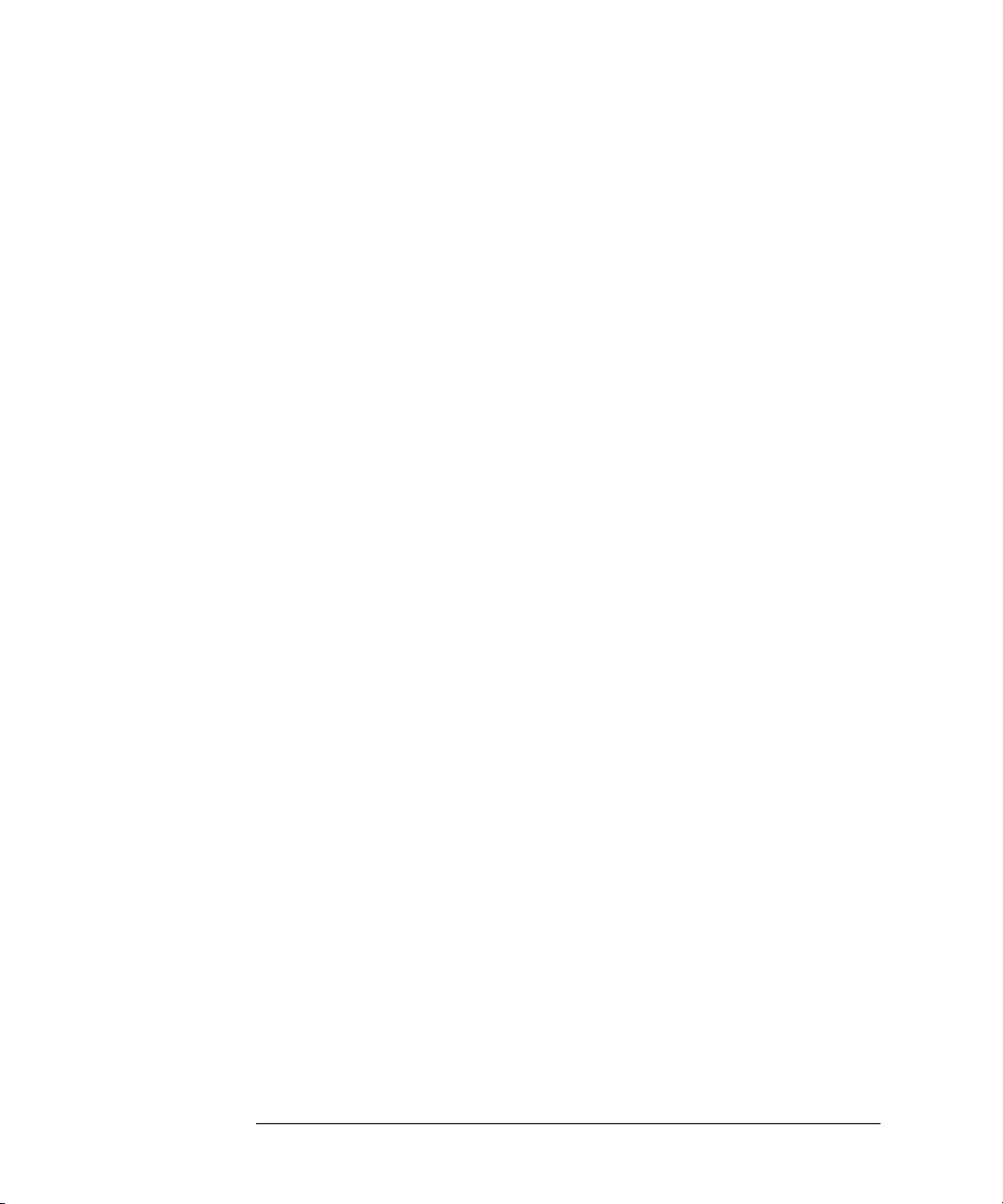
Agilent Technologies 16715A Logic Analyzer
4
Page 5
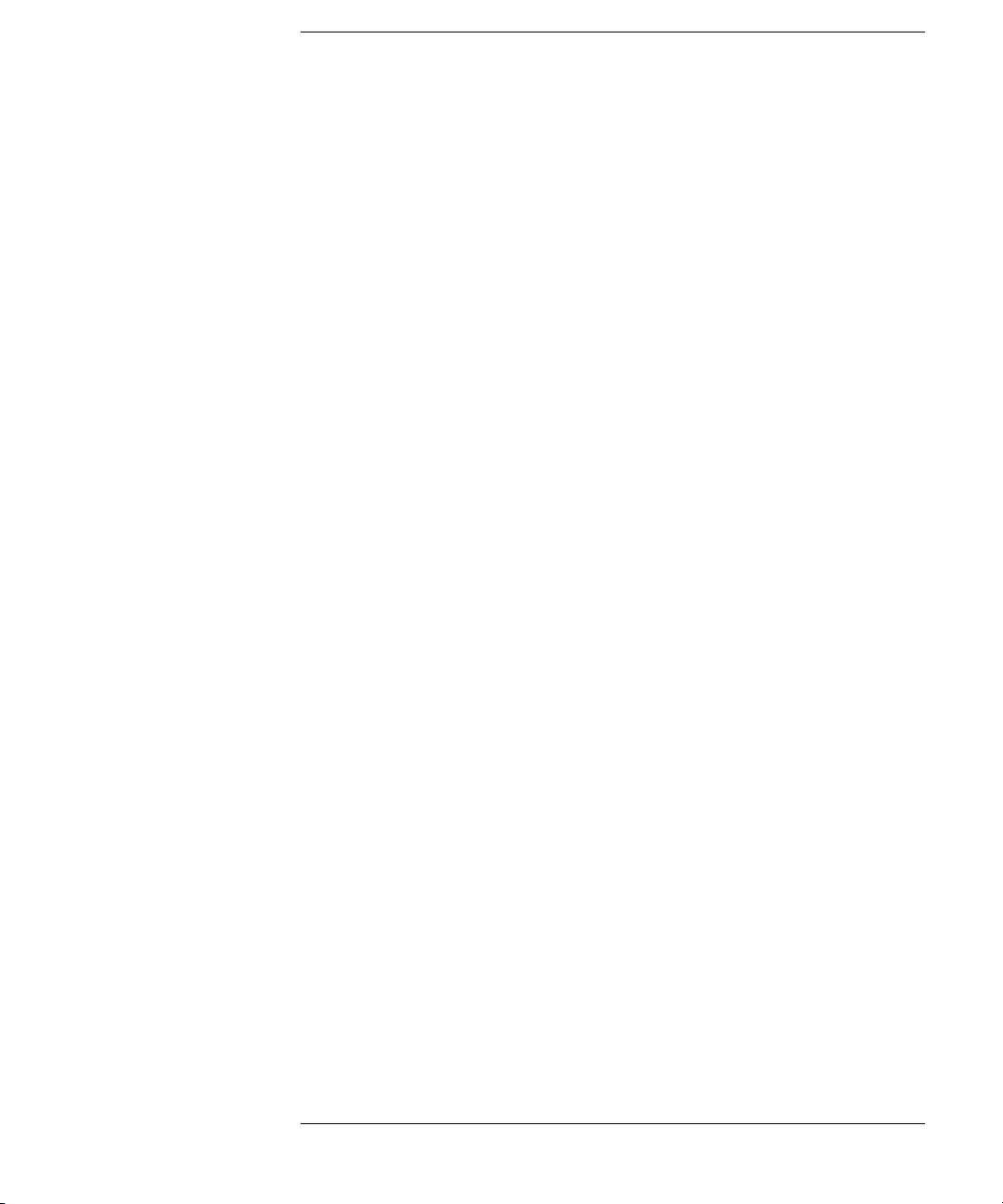
Contents
Agilent Technologies 16715A Logic Analyzer
1 Getting Started
Step 1. Connect the logic analyzer to the device under test 13
Step 2. Choose the sampling mode 14
Step 3. Format labels for the probed signals 17
Step 4. Define the trigger condition 20
Step 5. Run the measurement 21
Step 6. Display the captured data 22
For More Information... 24
Example: Timing measurement on counter board 26
Example: State measurement on counter board 28
2Task Guide
Probing the Device Under Test 33
Choosing the Sampling Mode 36
Using the Timing Mode (Asynchronous Sampling) 36
5
Page 6

Contents
To select transitional timing or store qualified 39
More on Store Qualification in Transitional Timing 40
More on Storing Transitions 40
Transitional Timing Considerations 41
Using the State Mode (Synchronous Sampling) 43
In Either Timing Mode or State Mode 51
Formatting Labels for Logic Analyzer Probes 54
To assign pods to one or two analyzers 54
To set pod threshold voltages 55
To assign probe channels to labels 56
To change the label polarity 58
To reorder bits in a label 58
To turn labels off or on 59
Setting Up Triggers and Running Measurements 61
Using Trigger Functions 62
Using State Mode Trigger Features 67
Editing the Trigger Sequence 69
Editing Advanced Trigger Functions 74
Saving/Recalling Trigger Setups 81
Running Measurements 82
Displaying Captured Data 85
To open Waveform or Listing displays 85
To use other display tools 86
If the captured data doesn’t look correct 88
If there are filtered data holes in display memory 89
To display symbols for data values 90
To cancel the display processing of captured data 91
6
Page 7
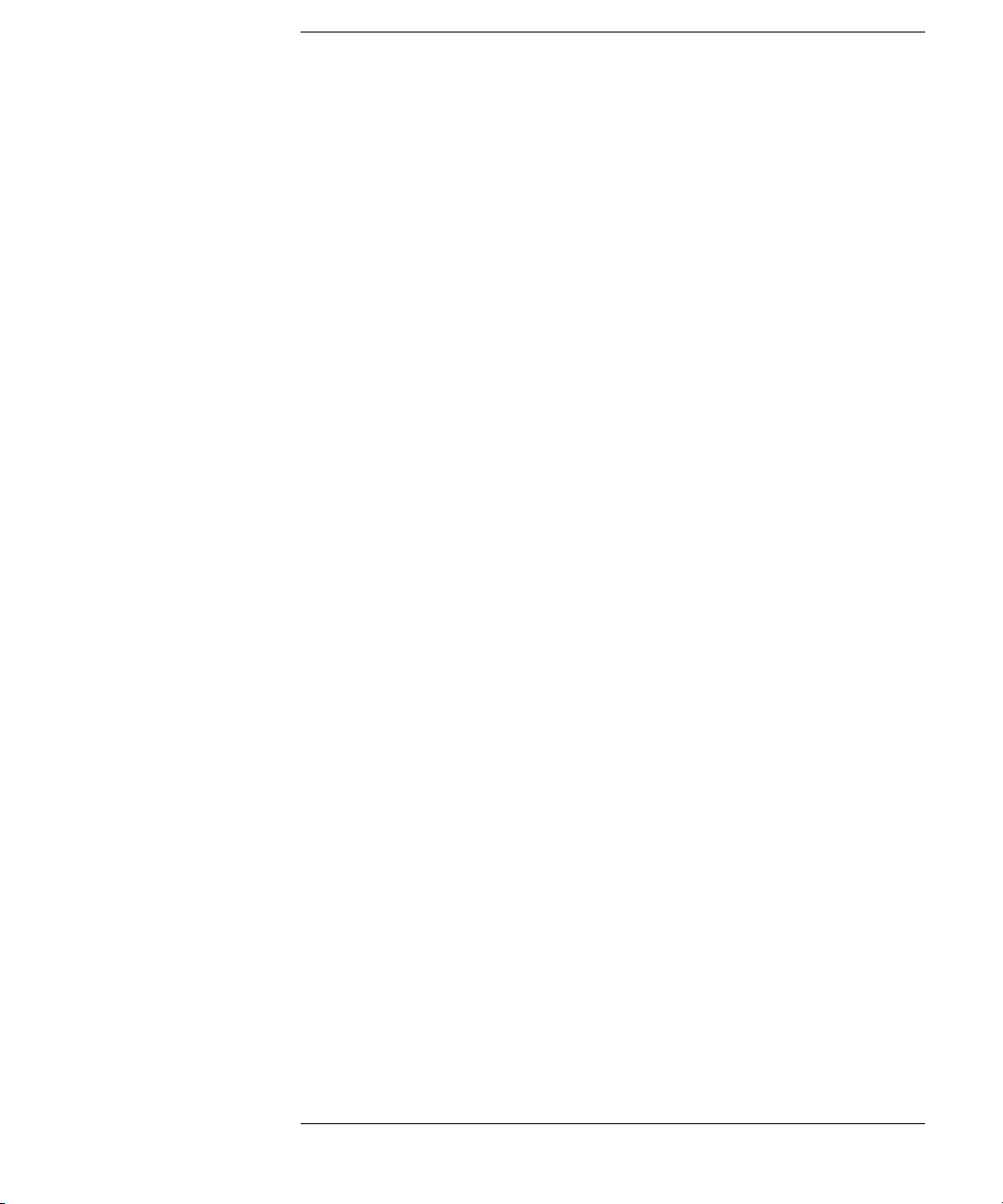
Contents
Using Symbols 92
To load object file symbols 93
To adjust symbol values for relocated code 94
To create user-defined symbols 95
To enter symbolic label values 96
To create an ASCII symbol file 97
To create a readers.ini file 97
Printing/Exporting Captured Data 101
Cross-Triggering 103
To cross-trigger between two analyzers 103
To cross-trigger with another instrument 104
Solving Logic Analysis Problems 105
To test the logic analyzer hardware 105
Saving and Loading Logic Analyzer Configurations 107
3 Reference
The Sampling Tab 111
Timing Mode 111
State Mode 112
The Format Tab 115
7
Page 8
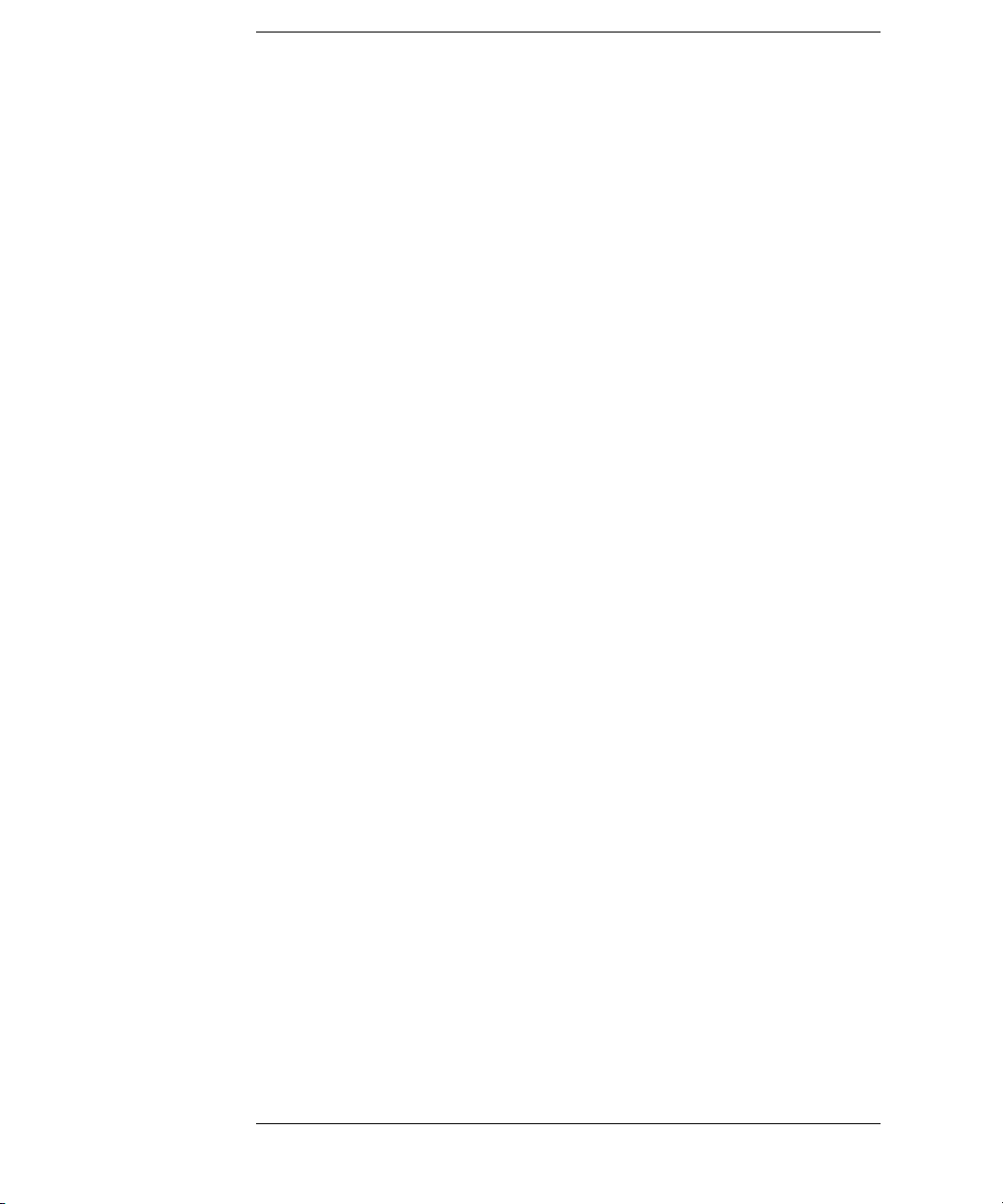
Contents
Importing Netlist and ASCII Files 117
Exporting ASCII Files 119
Importing ASCII Files 119
Termination Adapter 121
E5346A High Density Adapter 122
Mapping Connector Names 123
Import the Net List File 123
Verify Net to Label Mapping 124
Select/Create Interface Labels 125
Pod Assignment Dialog 126
Sampling Positions Dialog 127
The Trigger Tab 140
Trigger Functions Subtab 141
Settings Subtab 148
Overview Subtab 149
Default Storing Subtab 150
Status Subtab 151
Save/Recall Subtab 151
The Symbols Tab 153
Symbols Selector Dialog 155
Symbol File Formats 157
General-Purpose ASCII (GPA) Symbol File Format 158
8
Page 9

Contents
Error Messages 164
Must assign Pod 1 on the master card to specify actions for flags 165
Branch expression is too complex 165
Cannot specify range on label with clock bits that span pod pairs 170
Counter value checked as an event, but no increment action specified 171
Goto action specifies an undefined level 171
Maximum of 32 Channels Per Label 171
Hardware Initialization Failed 172
Must assign another pod pair to specify actions for flags 172
No more Edge/Glitch resources available for this pod pair 172
No more Pattern resources available for this pod pair 173
No Trigger action found in the trace specification 173
Slow or Missing Clock 174
Timer value checked as an event, but no start action specified 174
Trigger function initialization failure 175
Trigger inhibited during timing prestore 176
Trigger Specification is too complex 176
Waiting for Trigger 178
Analyzer armed from another module contains no "Arm In from IMB"
event 179
Specifications and Characteristics 180
Agilent 16715A Logic Analyzer Specifications 180
Agilent 16715A Logic Analyzer Characteristics 180
What is a Specification? 183
What is a Characteristic? 184
9
Page 10
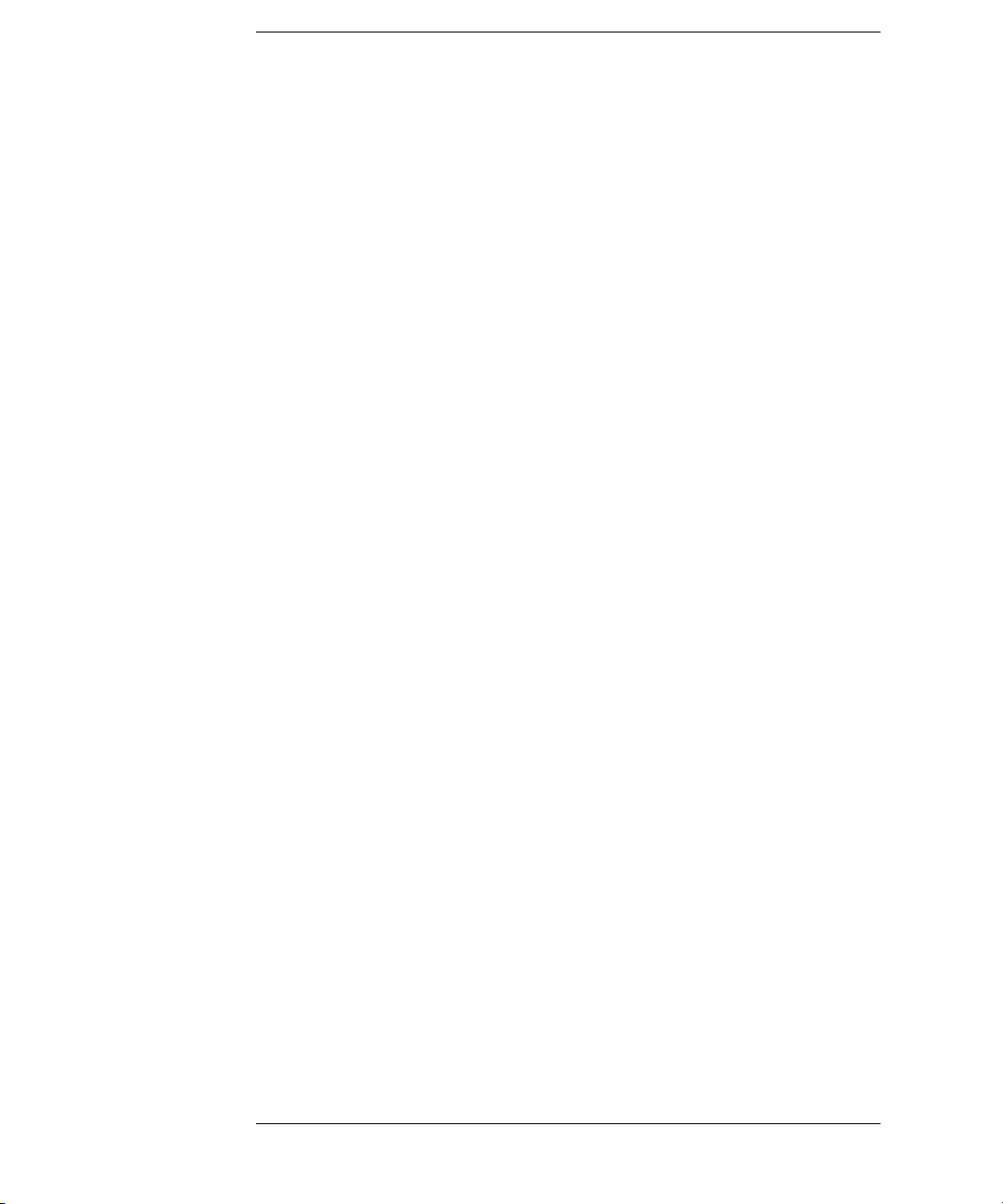
Contents
4 Concepts
Understanding Logic Analyzer Triggering 186
The Conveyor Belt Analogy 186
Summary of Triggering Capabilities 188
Sequence Levels 188
Boolean Expressions 191
Branches 192
Edges 192
Ranges 192
Flags 193
Occurrence Counters and Global Counters 193
Timers 194
Storage Qualification 195
Strategies for Setting Up Triggers 197
Conclusions 201
Understanding State Mode Sampling Positions 202
Glossary
Index
10
Page 11

1
Getting Started
After you have connected the logic analyzer probes to your device
under test (see “Step 1. Connect the logic analyzer to the device under
test” on page 13), any measurement will have the following basic steps:
11
Page 12

Chapter 1: Getting Started
•“Step 2. Choose the sampling mode” on page 14
•“Step 3. Format labels for the probed signals” on page 17
•“Step 4. Define the trigger condition” on page 20
•“Step 5. Run the measurement” on page 21
•“Step 6. Display the captured data” on page 22
If you have previously saved a logic analyzer setup to a configuration
file, or if configuration files are included with an analysis probe, you
can load the configuration file to set up the logic analyzer and define
the trigger condition.
Once you have made a logic analyzer measurement, the measurement
can be refined by repeating steps 4 - 6.
Next: “Step 1. Connect the logic analyzer to the device under test” on
page 13
12
Page 13
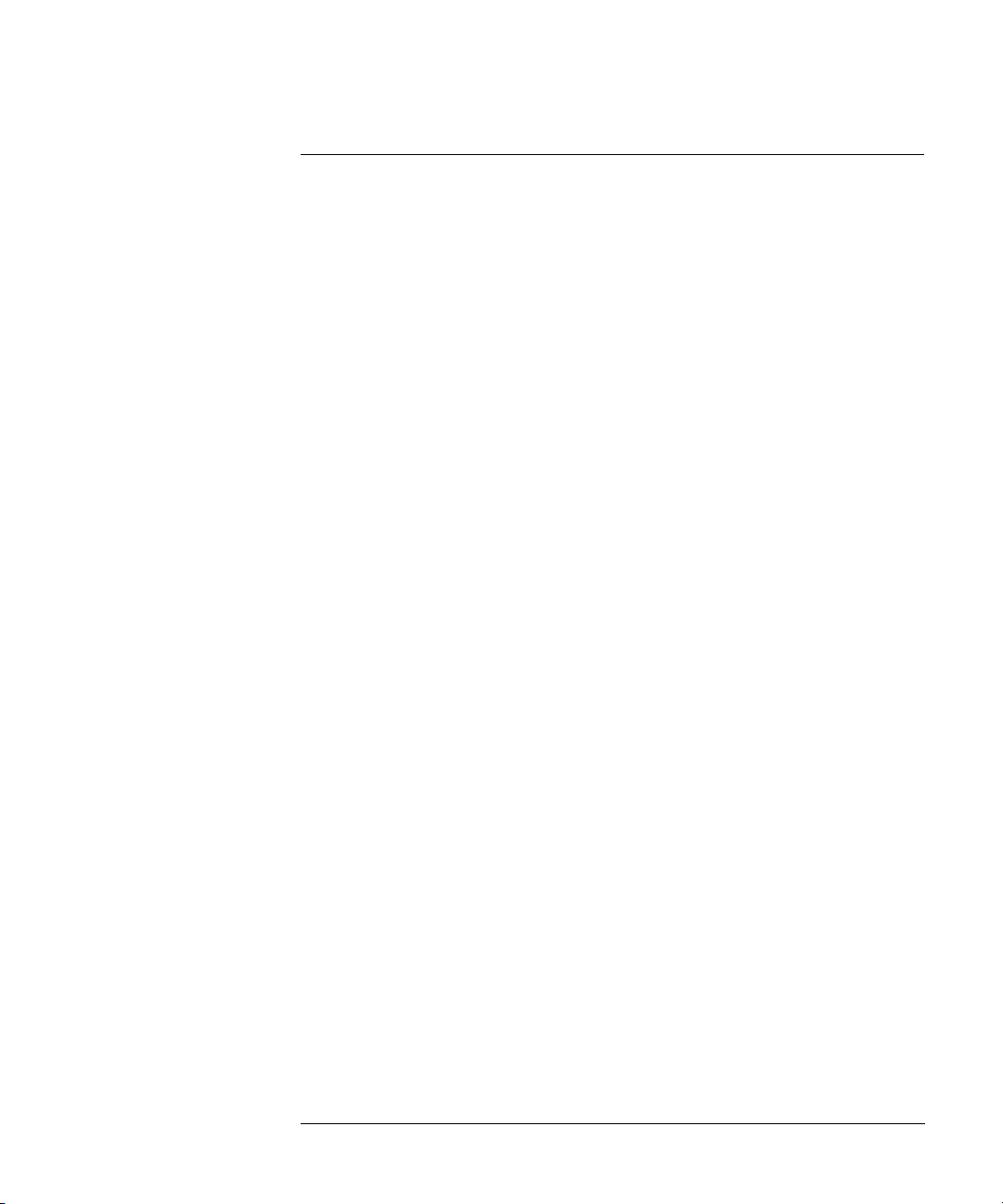
Chapter 1: Getting Started
Step 1. Connect the logic analyzer to the device under test
Step 1. Connect the logic analyzer to the device
under test
Before you begin setting up the logic analyzer for a measurement, you
need to physically connect the logic analyzer to your device under test.
There are several ways to connect logic analyzer probes to the device
under test:
• Using the general-purpose probes, the standard flying lead set, and
grabbers to connect to pins and leads in the device under test.
• By designing connectors (headers) into the device under test so that logic
analyzer probe cables and termination adapters can plug in directly.
• By designing connectors (headers) and terminations into the device under
test so that logic analyzer probe cables can plug in directly.
• Using an analysis probe to connect to microprocessors and standard
buses.
When using an analysis probe, the Setup Assistant guides you through the
connection and setup process for your particular logic analyzer and
analysis probe.
When connecting logic analyzer probes to the device under test:
1. Attach the logic analyzer probes to the device under test in a way that
keeps logically-related channels together.
2. Be sure to ground each pod.
Next: “Step 2. Choose the sampling mode” on page 14
13
Page 14
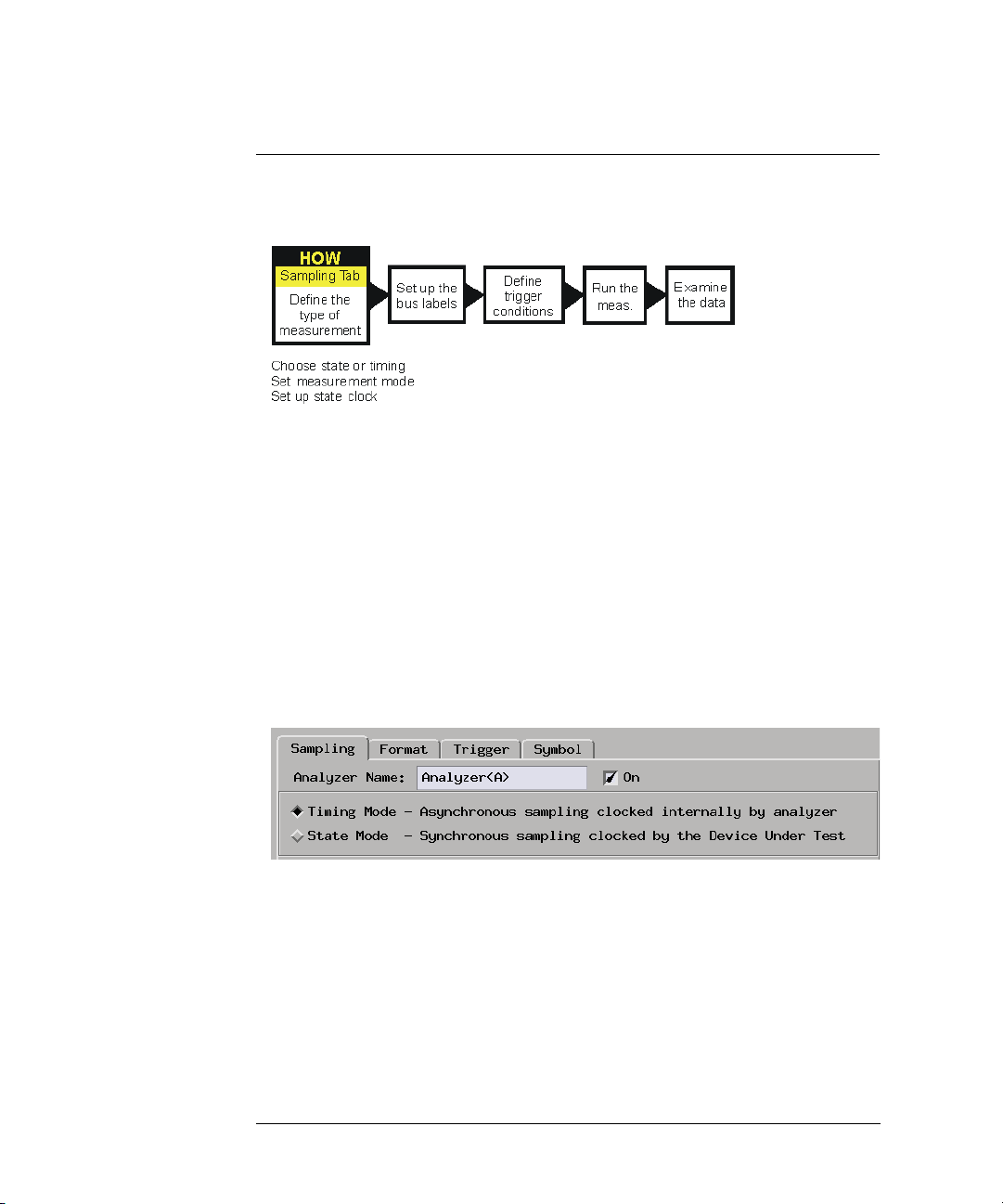
Chapter 1: Getting Started
Step 2. Choose the sampling mode
Step 2. Choose the sampling mode
There are two logic analyzer sampling modes to choose from: timing
mode and state mode.
In timing mode, the logic analyzer samples asynchronously, based on
an internal sampling clock signal.
In state mode, the logic analyzer samples synchronously, based on a
sampling clock signal (or signals) from the device under test. Typically,
the signal used for sampling in state mode is a state machine or
microprocessor clock signal.
To choose the sampling mode
1. In the Sampling tab, choose Timing Mo de or State Mode.
14
Page 15

Chapter 1: Getting Started
Step 2. Choose the sampling mode
If you chose Timing Mode
1. Select the timing analyzer full/half channel configuration.
Typically, you can choose a half-channel configuration with faster
sampling and greater memory depth, but with half of the channels.
2. Set the sample period.
To capture signal level changes reliably, the sample period should be less
than half (many engineers prefer one-fourth) of the period of the fastest
signal you want to measure.
If you chose State Mode
1. Select the state analyzer speed configuration (if there is a configuration
option).
2. In the Clock Setup, using the Master only mode, specify which clock signal
edges from the device under test will be used as the sampling clock.
15
Page 16

Chapter 1: Getting Started
Step 2. Choose the sampling mode
You can also specify clock input signal levels (from the device under test)
that will enable (qualify) the sampling clock.
In either sampling mode
1. Specify the trigger position.
The trigger is the event in the device under test that you want to capture
data around.
Specify whether you want to look at data after the trigger (Start), before
and after the trigger (Center), before the trigger (End), or use a
percentage of the logic analyzer’s memory for data after the trigger (User
Defined).
2. Set the acquisition memory depth.
If you need less data and want measurements to run faster, you can limit
the amount of trace memory that is filled with samples.
Next: “Step 3. Format labels for the probed signals” on page 17
16
Page 17
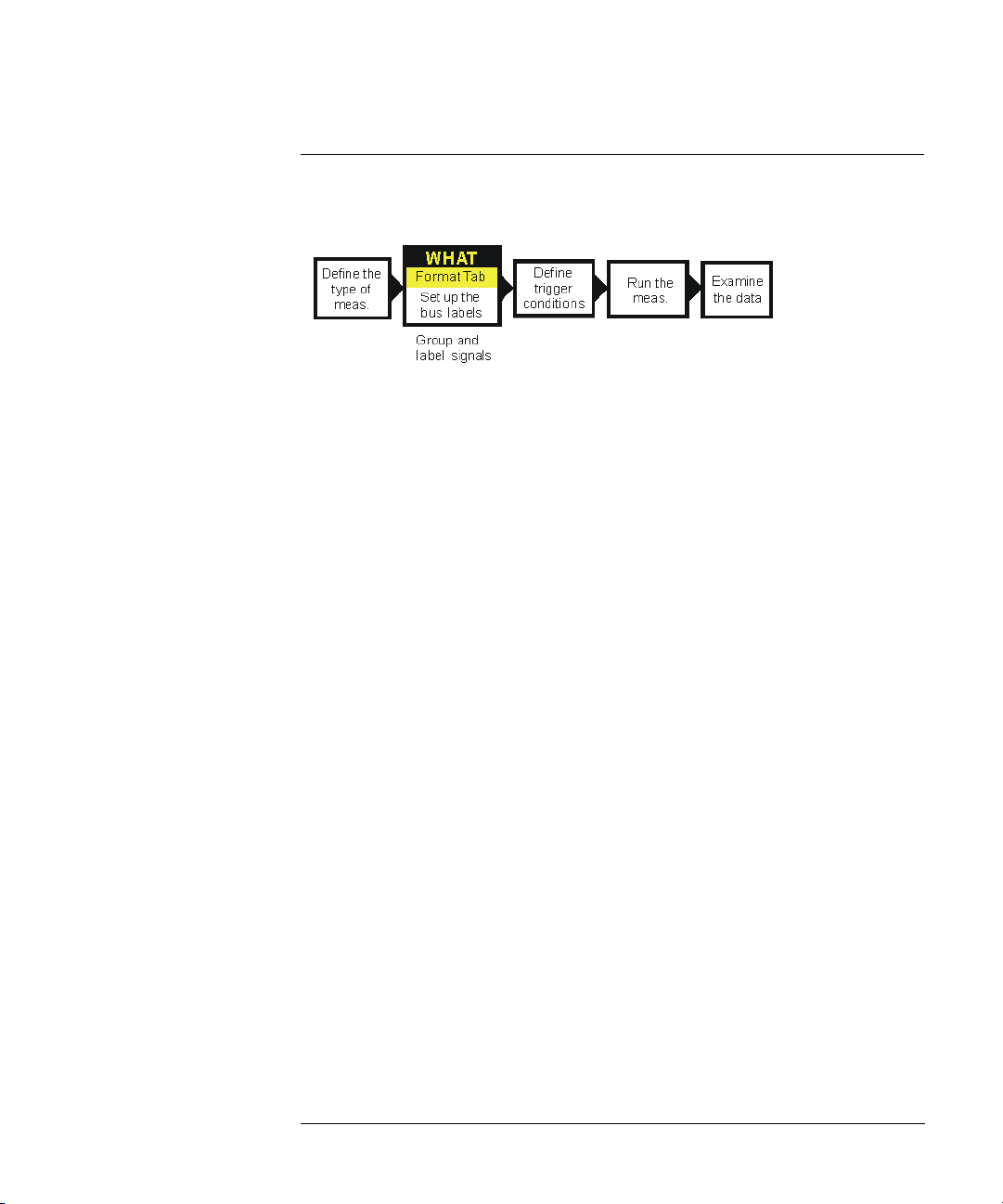
Chapter 1: Getting Started
Step 3. Format labels for the probed signals
Step 3. Format labels for the probed signals
When a logic analyzer probes hundreds of signals in a device under
test, you need to be able to give those channels more meaningful
names than "pod 1, channel 1".
The Format tab is mainly for assigning bus and signal names (from the
device under test), to logic analyzer channels. These names are called
labels. Labels are used when setting up triggers and displaying
captured data.
The Format tab also lets you do things like assign pod pairs to one or
two logic analyzers and specify the logic analyzer threshold voltage.
The Format tab has activity indicators that show whether the signal a
channel is probing is above the threshold voltage (high), below the
threshold voltage (low), or transitioning.
17
Page 18

Chapter 1: Getting Started
Step 3. Format labels for the probed signals
To assign pods to one or two logic analyzers
A logic analyzer’s pod pairs can be assigned to one or two separate
logic analyzers or they can be left unassigned.
1. In the Format tab, select the Pod Assignment button.
2. In the Pod Assignment dialog, drag a pod pair to the appropriate logic
analyzer.
3. Select the Close button.
To specify threshold voltages
The threshold voltage is the voltage level that a signal must cross
before the logic analyzer recognizes a change in logic levels.
1. In the Format tab, select the button under the pod name.
2. In the Pod threshold dialog, select the desired Standard or User Defined
threshold voltage.
3. Select the Close button.
18
Page 19

Chapter 1: Getting Started
Step 3. Format labels for the probed signals
To assign names to logic analyzer channels
1. Select a label button, and either:
• Choose the Rename command, enter the label name, and select the OK
button.
• Or, choose the Insert before or Insert after command, enter the label
name, and select the OK button.
2. In the label row, select the button of the pod that contains the channels
you want to assign.
3. Either choose one of the standard label assignments--dots (.) mean the
channel is unassigned, asterisks (*) mean the channel is assigned--or
choose Individual.
If you chose Individual:
a. In the "label - pod" dialog, select the channels you want to assign/
unassign.
b. Select the OK button.
Next: “Step 4. Define the trigger condition” on page 20
19
Page 20
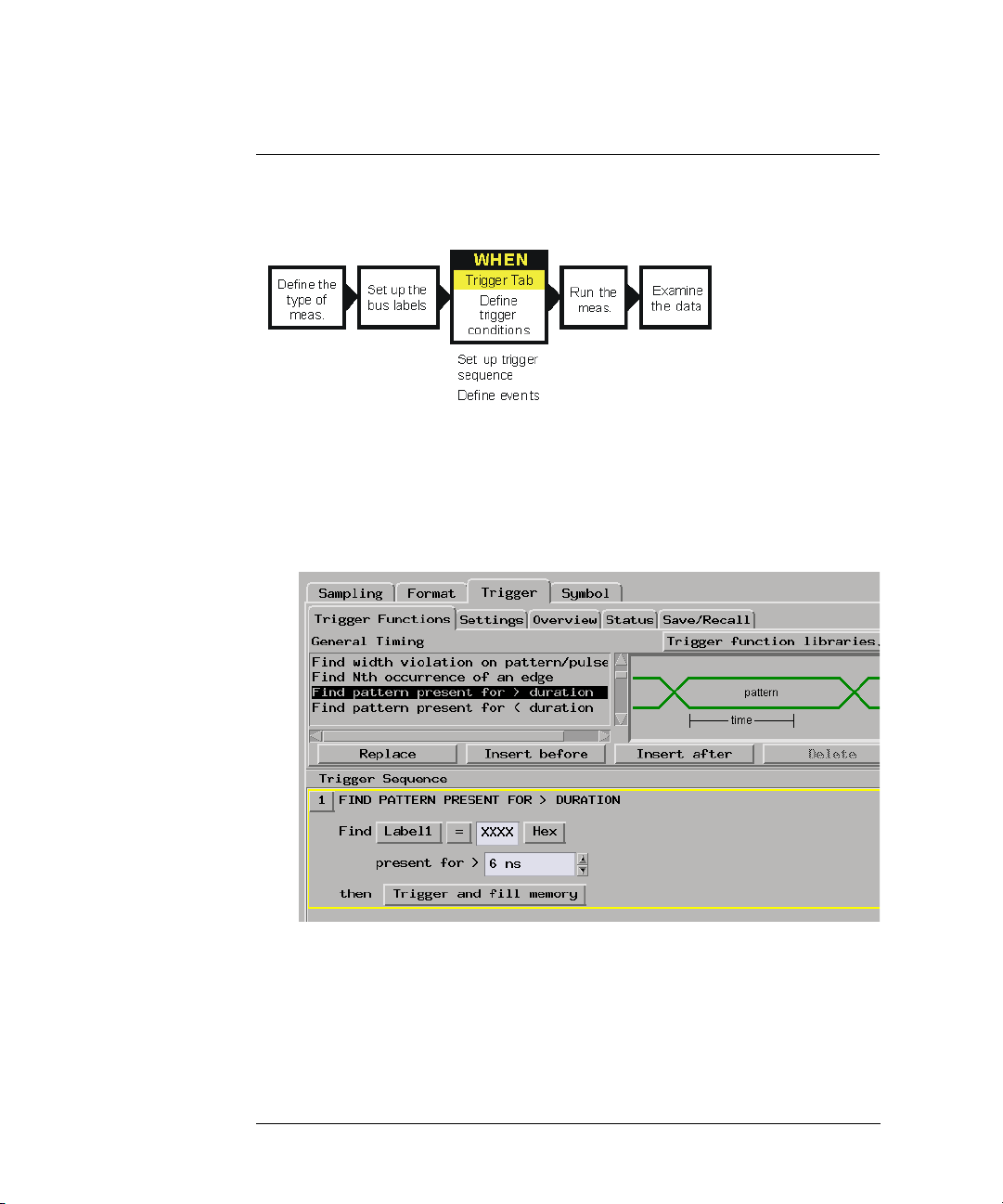
Chapter 1: Getting Started
Step 4. Define the trigger condition
Step 4. Define the trigger condition
The trigger is the event in the device under test that you want to
capture data around.
1. In the Trigger tab, and in the Trigger Functions subtab, choose the type of
trigger you want to specify, and select the Replace button.
2. In the Trigger Sequence portion of the Trigger tab, select the buttons to
define the label values and/or other conditions you want to trigger on.
Next: “Step 5. Run the measurement” on page 21
20
Page 21

Chapter 1: Getting Started
Step 5. Run the measurement
Step 5. Run the measurement
Once the trigger condition has been defined, you can run the
measurement.
1. Select the Run Single button .
When you run a measurement, the Stop button becomes available while
the logic analyzer looks for the trigger condition.
Logic analyzers with deep acquisition memory take a noticeable amount of
time to complete a run; however, messages like "Waiting in level 1" may
indicate you need to stop the measurement and refine the trigger
condition.
When the trigger condition is found, logic analyzer acquisition memory is
filled, the captured data is processed to the display tools, and the Run
Single button becomes available again.
Next: “Step 6. Display the captured data” on page 22
21
Page 22

Chapter 1: Getting Started
Step 6. Display the captured data
Step 6. Display the captured data
Once you have run a measurement and filled the logic analyzer’s
acquisition memory with captured data, you can display it with one of
the display tools.
To open Waveform or Listing displays
Waveform displays are typically used when data is captured with the
timing sampling mode, and Listing displays are used when data is
captured with the state sampling mode.
1. From the Window menu, select your logic analyzer and choose the
Waveform or Listing command.
To add display tools via the Workspace window
1. Select the Workspace button (or from the Window menu, select System
and Workspace).
2. In the Workspace window, scroll down to the Display portion of the tool
icon list.
22
Page 23

Chapter 1: Getting Started
Step 6. Display the captured data
3. Drag the display tool icon and drop it on the analyzer icon.
4. To open the display tool, select its icon and choose the Display command.
Next: “For More Information...” on page 24
23
Page 24

Chapter 1: Getting Started
For More Information...
For More Information...
On making
measurements on the
demo counter board:
On connecting the
logic analyzer:
On choosing the
sampling mode:
On formatting labels
for probed signals:
On defining the
trigger condition:
•“Example: Timing measurement on counter board” on page 26
•“Example: State measurement on counter board” on page 28
• Making Basic Measurements for a self-paced tutorial
•“Probing the Device Under Test” on page 33
• Setup Assistant (see the Setup Assistant help volume) (when using
analysis probes).
• Logic Analysis System and Measurement Modules Installation Guide
for probe pinout and circuit diagrams.
•“Choosing the Sampling Mode” on page 36
•“The Sampling Tab” on page 111
•“Formatting Labels for Logic Analyzer Probes” on page 54
•“The Format Tab” on page 115
•“Understanding Logic Analyzer Triggering” on page 186
•“Setting Up Triggers and Running Measurements” on page 61
•“The Trig ger Tab” on page 140
On running
measurements:
On displaying
captured data:
•“Running Measurements” on page 82
•“Displaying Captured Data” on page 85
• Using the Waveform Display Tool (see the Waveform Display Tool help
volume)
• Using the Listing Display Tool (see the Listing Display Tool help volume)
• Working with Markers (see the Markers help volume)
• Using the Chart Display Tool (see the Chart Display Tool help volume)
• Using the Distribution Display Tool (see the Distribution Display Tool
24
Page 25

Chapter 1: Getting Started
For More Information...
help volume)
• Using the Compare Analysis Tool (see the Compare Tool help volume)
25
Page 26

Chapter 1: Getting Started
Example: Timing measurement on counter board
Example: Timing measurement on counter
board
This example uses the demo counter board that is supplied with the
Making Basic Measurements kit as the device under test. The kit is
supplied with every logic analysis system, or can be ordered from your
Agilent Technologies Sales Office.
To connect the logic analyzer to the device under test
1. Connect Pod 1 of the logic analyzer to J1 on the demo counter board.
The demo counter board has built-in terminations and header connectors.
To choose the sampling mode
1. In the Sampling tab, choose Timing Mo de.
2. Enter a sample period of 3.0 ns.
To format labels for the probed signals
1. In the Format tab, select the button under the pod 1.
2. In the Pod threshold dialog, select TTL; then, select the Close button.
3. Select a label button.
4. Choose the Rename command, enter the label name "TCOUNT", and
select the OK button.
5. In the label row, select the button under pod 1.
6. Choose the "........********" standard label assignment to assign the lower 8
bits of pod 1 to the "TCOUNT" label.
To define the trigger condition
1. In the Trigger tab, and in the Trigger Functions subtab, choose the "Find
edge" trigger function, and select the Replace button.
2. In the Trigger Sequence portion of the Trigger tab, select the Edge button
and use the Specify Glitch/Edge dialog to specify the rising edge of bit 7
(and all other bits as "don’t cares").
26
Page 27
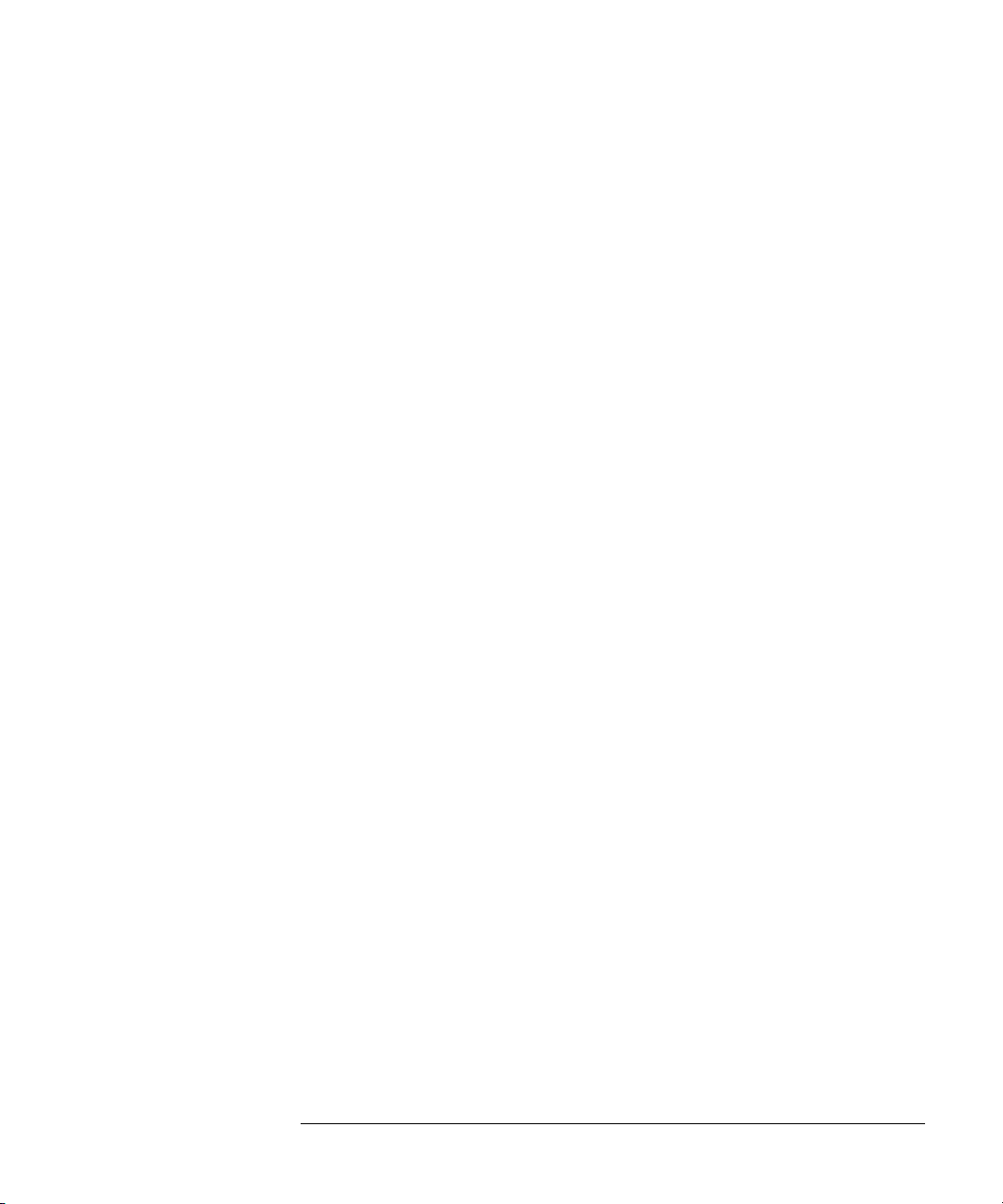
Example: Timing measurement on counter board
To run the measurement
1. Select the Run Single button.
To display the captured data
1. From the Window menu, select your logic analyzer and choose the
Waveform command.
See Also “For More Information...” on page 24
Chapter 1: Getting Started
27
Page 28

Chapter 1: Getting Started
Example: State measurement on counter board
Example: State measurement on counter board
This example uses the demo counter board that is supplied with the
Making Basic Measurements kit as the device under test. The kit is
supplied with every logic analysis system, or can be ordered from your
Agilent Technologies Sales Office.
To connect the logic analyzer to the device under test
1. Connect Pod 1 of the logic analyzer to J1 on the demo counter board.
The demo counter board has built-in terminations and header connectors.
To choose the sampling mode
1. In the Sampling tab, choose State Mode.
2. In the Clock Setup, using the Master only mode, specify the rising edge of
the J clock as the sampling clock.
To format labels for the probed signals
1. In the Format tab, select the button under the pod 1.
2. In the Pod threshold dialog, select TTL; then, select the Close button.
3. Select a label button.
4. Choose the Rename command, enter the label name "SCOUNT", and
select the OK button.
5. In the label row, select the button under pod 1.
6. Choose the "........********" standard label assignment to assign the lower 8
bits of pod 1 to the "SCOUNT" label.
To define the trigger condition
1. In the Trigger tab, and in the Trigger Functions subtab, choose the "Find
pattern n times" trigger function, and select the Replace button.
2. In the Trigger Sequence portion of the Trigger tab, enter "15" in the
occurrence count field, and enter enter "FX" in the label value field.
28
Page 29

Example: State measurement on counter board
To run the measurement
1. Select the Run Single button.
To display the captured data
1. From the Window menu, select your logic analyzer and choose the Listing
command.
See Also “For More Information...” on page 24
Chapter 1: Getting Started
29
Page 30
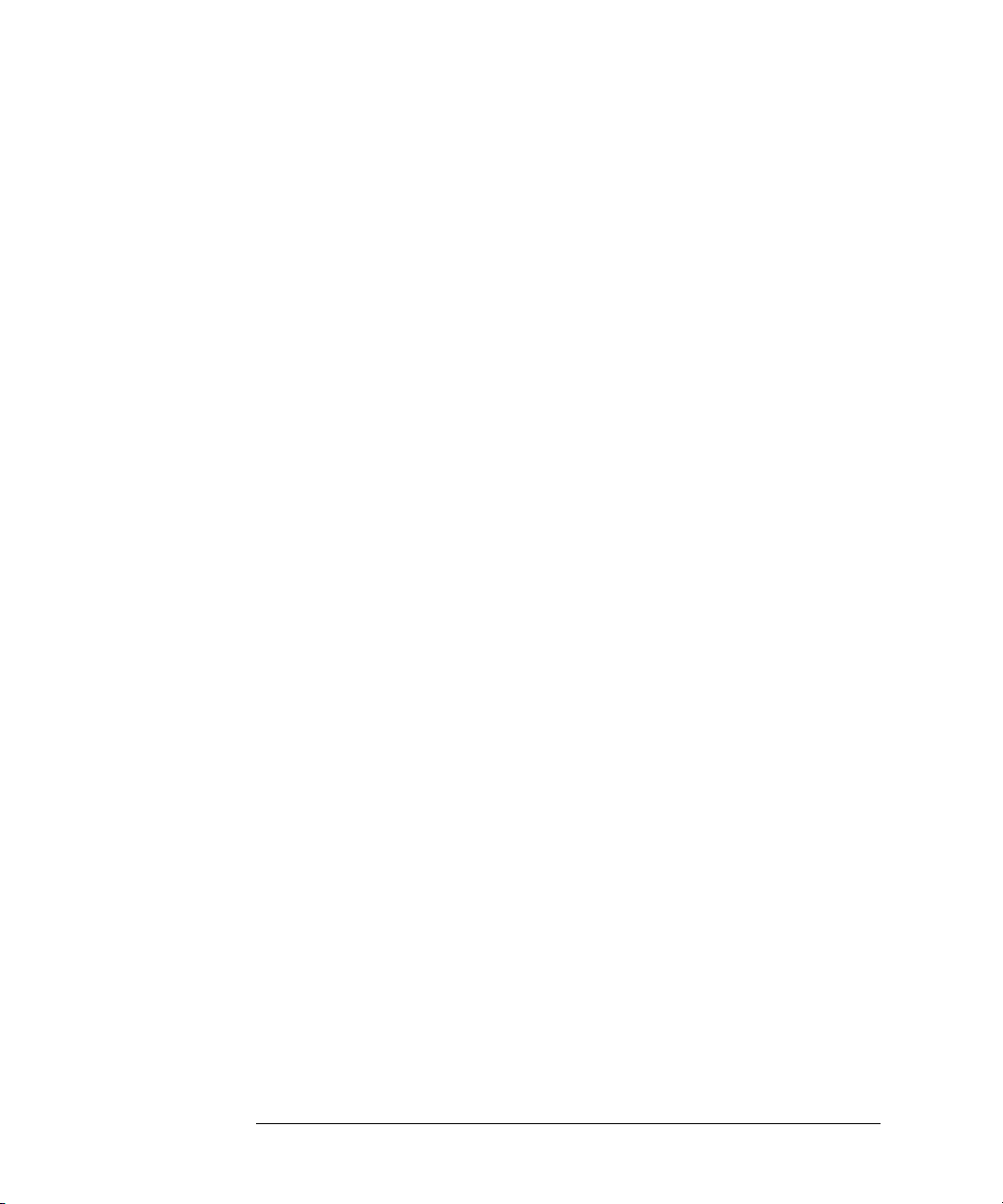
Chapter 1: Getting Started
Example: State measurement on counter board
30
Page 31

2
Task Guide
•“Probing the Device Under Test” on page 33
•“Choosing the Sampling Mode” on page 36
•“Using the Timing Mode (Asynchronous Sampling)” on page 36
31
Page 32

Chapter 2: Task Guide
•“Using the State Mode (Synchronous Sampling)” on page 43
•“In Either Timing Mode or State Mode” on page 51
•“Formatting Labels for Logic Analyzer Probes” on page 54
•“Setting Up Triggers and Running Measurements” on page 61
•“Using Trigger Functions” on page 62
•“Using State Mode Trigger Features” on page 67
•“Editing the Trigger Sequence” on page 69
•“Editing Advanced Trigger Functions” on page 74
•“Saving/Recalling Trigger Setups” on page 81
•“Running Measurements” on page 82
•“Displaying Captured Data” on page 85
•“Using Symbols” on page 92
•“Printing/Exporting Captured Data” on page 101
•“Solving Logic Analysis Problems” on page 105
•“Saving and Loading Logic Analyzer Configurations” on page 107
See Also Measurement Examples (see the Measurement Examples help volume)
32
Page 33

Probe Lead-to-Board
Connection
Chapter 2: Task Guide
Probing the Device Under Test
Probing the Device Under Test
The figures below shows a variety of simple probing connections. The
specific probe type, number of probes, and location on the device
under test circuit depends on your particular measurement.
For equivalent circuit diagrams and pinouts, see the description of the
probe type in the Logic Analysis System and Measurement Modules
Installation Guide. If you have misplaced the Logic Analysis System
and Measurement Modules Installation Guide, you can download
the latest version from the world-wide web at:
http://www.tm.agilent.com/tmo/manuals/English/COL-LAS-16700B.html
The standard lead set plugs directly into any .1-inch grid with 0.026 to
0.033-inch diameter round pins or 0.025-inch square pins. All probe
tips work with the Agilent Technologies 5059-4356 surface mount
grabbers and the Agilent Technologies 5959-0288 through-hole
grabbers.
33
Page 34

Adapter-to-Board
Connection
Chapter 2: Task Guide
Probing the Device Under Test
Direct Pod-to-Board
Connection
Pod-to-Analysis
Probe Connection
Both the 01650-63203 and the E5346A adapters include termination
for the logic analyzer. The 01650-63203 termination adapter plugs into
a 2 x 10 pin header with 0.1 inch spacing. The E5346A high-density
adapter connects to an AMP "Mictor 38" connector. If possible, use
support shrouds around the Mictor connector to relieve strain and
improve connections.
If you provide proper termination as part of the device under test
board, you can plug the pod directly into the ©3M 2520-series, or
similar alternative connector. Suggested termination is shown in the
Logic Analysis System and Measurement Modules Installation
Guide.
Also use this termination with the Agilent Technologies E5351A highdensity, non-terminated adapter.
Analysis probes (formerly called preprocessors) are microprocessorspecific interfaces that make it easier to probe buses. Generally,
analysis probes consist of a circuit board that attaches to the
microprocessor (possibly through an adapter) and a configuration file.
The configuration file sets up the logic analyzer's clocks and labels
34
Page 35

Chapter 2: Task Guide
Probing the Device Under Test
correctly, and may include an inverse assembler. The circuit board
provides access to logical groups of pins through headers designed to
connect directly to the logic analyzer.
The easiest way to set up a measurement with an analysis probe is the
Setup Assistant (see the Setup Assistant help volume). The Setup
Assistant asks you questions about your measurement and then shows
you just the information you need to set up the probe correctly. It also
loads the proper configuration files.
See Also http://www.agilent.com/find/Laaccessories/ for more information on
Agilent logic analyzer probing accessories.
35
Page 36

Chapter 2: Task Guide
Choosing the Sampling Mode
Choosing the Sampling Mode
There are two logic analyzer sampling modes to choose from: timing
mode and state mode.
In timing mode, the logic analyzer samples asynchronously, based on
an internal sampling clock signal.
In state mode, the logic analyzer samples synchronously, based on a
sampling clock signal (or signals) from the device under test. Typically,
the signal used for sampling in state mode is a state machine or
microprocessor clock signal.
•“Using the Timing Mode (Asynchronous Sampling)” on page 36
•“Using the State Mode (Synchronous Sampling)” on page 43
•“In Either Timing Mode or State Mode” on page 51
Using the Timing Mode (Asynchronous Sampling)
In timing mode, the logic analyzer samples asynchronously, based on
an internal sampling clock signal.
•“To select the timing mode” on page 36
•“To select the full/half channel configuration” on page 37
•“To select transitional timing or store qualified” on page 39
•“To specify the sample period” on page 42
To select the timing mode
1. Open the logic analyzer Setup window.
2. Select the Sampling tab.
3. Choose the Timing Mode option.
36
Page 37

Chapter 2: Task Guide
Choosing the Sampling Mode
You can also select the timing sampling mode in the “Pod Assignment
Dialog” on page 126.
To select the full/half channel configuration
1. In the Sampling tab, with Timing Mode selected, select the timing analyzer
configuration. You can choose between:
• 2M Sample Full Channel 333 MHz
In this configuration, the total memory depth is 2M samples per
channel, with data being sampled and stored as often as every 3.0 ns.
You can set the sample rate to go slower with the Sample Period
control.
NOTE: When the Sample Period is 3.0 ns, data is acquired at two times the trigger
sequencer rate. This means that data must be present for at least two samples
before the trigger sequencer can reliably detect it. The trigger sequencer
could miss data present for less than two sample periods.
The trigger sequencer treats the data as a group of two samples for each
sequencer clock. This means that the trigger point indication could be off by
one sample.
Although the trigger sequencer cannot detect all data, the analyzer will
correctly capture all data present for at least one sample period.
• 4M Sample Half Channel 667 MHz
In this configuration, only one pod of each pod pair is available.
Channels assigned to unavailable pods are ignored. You can specify
which pod to use by toggling the Pod field in Format.
The total memory depth is 4M samples per channel. Data is sampled
and stored every 1.5 ns; this rate cannot be changed.
37
Page 38

Chapter 2: Task Guide
Choosing the Sampling Mode
NOTE: When the Sample Period is 1.5 ns, data is acquired at four times the trigger
sequencer rate. This, along with other half-channel mode characteristics,
means that data must be present for at least five samples before the trigger
sequencer can reliably detect it. The trigger sequencer cannot detect data
present for less than two sample periods, and could miss data present for less
than five sample periods.
The trigger sequencer treats the data as a group of four samples for each
sequencer clock. This means that the trigger point indication could be off by
up to three samples.
Although the trigger sequencer cannot detect all data, the analyzer will
correctly capture all data present for at least one sample period.
2. If you chose the 667 MHz Half Channel 4M Sample configuration, select
the Format tab and choose which pod of the pod pair will be used to
sample data.
See Also “To specify the sample period” on page 42
38
Page 39

Chapter 2: Task Guide
To select transitional timing or store qualified
To select transitional timing or store qualified
1. In the Sampling tab with Timing Mode selected, select the Transitional
Timing with Store Qualification configuration.
Transitional Timing
In Conventional Timing Acquisition mode, the analyzer stores
measurement data at each sampling interval. In Transitional Timing
Acquisition mode, the timing analyzer samples data at regular intervals,
but only stores data when there is a threshold level transition. Each
time a level transition occurs on any of the bits, data on all channels is
stored. A time tag is stored with each stored data sample so the
measurement can be reconstructed and displayed later.
NOTE: Transitional timing or store qualified timing, requires time tags to recreate the
data. Time tags are stored in either a dedicated tag chip, if an unused data pod
exists, or are interleaved with the data in memory. If tags are interleaved with
the data, available memory depth is reduced by half.
Store Qualified Timing
Store qualified timing allows you to specify what data is stored during
the course of an acquisition. The level of data qualification can be
simple (Store Anything or Store Nothing), or more complex (Custom).
For information on setting up store qualification, refer to To specify
default storing (see page 67)
See Also
“More on Storing Transitions” on page 40
“Transitional Timing Considerations” on page 41
“Default Storing Subtab” on page 150
39
Page 40

Chapter 2: Task Guide
To select transitional timing or store qualified
More on Store Qualification in Transitional Timing
When Trans i t i ons is selected on the Default Storing subtab, the
default store qualification is setup to store data on all channels if an
edge/transition occurs on any one channel. Only active channels
(channels assigned to labels) are used. No further user action is
required.
If certain channels have a high occurrence of transitions that are
meaningless in the context of the measurement, they can be ignored
with the following procedure.
1. Select Select Labels.
2. From the Transitions Label Select dialog that appears, highlight the
desired label from the Available Labels list, then select the right-arrow to
move the selection to the Ignore Edges On list.
3. Repeat as needed for additional labels.
4. Select OK to save the selection and close the dialog. Selecting Cancel, will
undo any changes and close the dialog.
Unlike the Custom default storing mode, when Tran siti o ns is
selected, no other qualifier events like patterns, ranges, etc., are
available. Also, storing cannot be enabled or disabled in the sequence
branch action lists.
NOTE: If you have a bit that is shared across multiple labels, all labels containing that
bit must be on the Ignore list before transitions on that bi t will no longer cause
a sample to be stored.
More on Storing Transitions
Minimum Transitions Stored
Normally, transitions have not occurred at each sample period. This is
illustrated below with time-tags 2, 5, 7, and 14. When transitions
40
Page 41

Chapter 2: Task Guide
To select transitional timing or store qualified
happen at this rate, two samples are stored (four at the fastest rate of
2.5 ns) for every transition. Therefore, with 2 K samples of memory, 1
K of transitions are stored. You must subtract one, which is necessary
for a starting point, for a minimum of 1023 stored transitions.
Maximum Transitions Stored
If transitions occur at a fast rate, such that there is a transition at each
sample point, only one sample is stored for each transition as shown by
time tags 17 through 21 below. If this continues for the entire trace, the
number of transitions stored is 2 K samples. Again, you must subtract
the starting point sample, which then yields a maximum of 2047 stored
transitions.
In most cases a transitional timing trace is stored by a mixture of the
minimum and maximum cases. Therefore, in this example the actual
number of transitions stored will be between 1023 and 2047.
Transitional Timing Considerations
Data Storage
When an edge is detected, two samples (four when sampling at 2.5 ns)
are stored across all channels assigned to the timing analyzer. The need
of two samples is to avoid loss of data if a second edge were to occur to
soon after the first edge for the edge detectors to reset.
41
Page 42

Chapter 2: Task Guide
To select transitional timing or store qualified
Sequence level branching
In transitional timing, only 2 branches are available per sequence level.
Global counters
In transitional timing, only one global counter is available.
Storing Time Tags
Transitional timing requires time tags to recreate the data. Time tags
are stored in either a dedicated tag chip, if a spare pod exists, or are
interleaved with the data in memory. If tags are interleaved in data,
available memory depth is reduced by half.
Increasing Duration of Storage
Using the Transitional Label Select dialog to specify selected labels to
ignore can increase usable memory depth and acquisition time by
ignoring transitions on signals like clock or strobe that add little useful
information to the measurement when no other signals are
transitioning.
Invalid Data
The analyzer only looks for transitions on data lines on labels that are
turned on. Data lines on labels that are turned off store data, but only
when one of the lines that is turned on transitions. If the data line on a
label is turned on after a run, or the data line is assigned to a new label,
you would see data, but it is unlikely that every transition that occurred
was captured.
Trigger Position
In transitional timing, no data prestore (samples acquired before
trigger) is required. Therefore, much like state mode, the trigger
position (start/center/end) will indicate the percentage of memory
filled with samples after the trigger. The number of samples acquired/
displayed before trigger will vary between measurements.
To specify the sample period
When the logic analyzer is in timing (asynchronous sampling) mode,
42
Page 43

Chapter 2: Task Guide
To select transitional timing or store qualified
the Sample Period setting specifies how often the logic analyzer
samples the signals from the device under test.
1. In the Sampling tab, with Timing Mode selected, enter the desired time
between logic analyzer samples.
To capture signal level changes reliably, the sample period should be less
than half (many engineers prefer one-fourth) of the period of the fastest
signal you want to measure.
The sample rate is the inverse of the sample period.
NOTE: In conventional timing mode the sample rate is fixed at 1.25 ns.
Using the State Mode (Synchronous Sampling)
In state mode, the logic analyzer samples synchronously, based on a
sampling clock signal (or signals) from the device under test. Typically,
the signal used for sampling in state mode is a state machine or
microprocessor clock signal.
State Mode Sampling
Position
•“To select the state mode” on page 44
•“To change the sampling clock mode” on page 44
•“To set up the sampling clock” on page 45
In order for a state mode logic analyzer to accurately capture data from
a device under test, the logic analyzer’s setup/hold time (window) must
fit within the device under test’s data valid window.
Because the location of the data valid window relative to the bus clock
is different for different types of buses, the logic analyzer lets you
adjust the sampling position in order to accurately capture data on
high-speed buses (see “Understanding State Mode Sampling Positions”
on page 202).
When the device under test's data valid window is greater than 2.5 ns
(roughly, for clock speeds < 200 MHz), it's easiest to adjust the
sampling position manually.
43
Page 44

Chapter 2: Task Guide
To select transitional timing or store qualified
•“To manually adjust sampling positions” on page 46
However, when the device under test’s data valid window is less than
2.5 ns (roughly, for clock speeds >= 200 MHz), it’s easiest to use Signal
Seeker to automatically adjust sampling positions.
•“To automatically adjust sampling positions” on page 48
To select the state mode
1. Open the logic analyzer Setup window.
2. Select the Sampling tab.
3. Choose the State Mode option.
You can also select the state sampling mode in the “Pod Assignment
Dialog” on page 126.
To change the sampling clock mode
Normally, in the Master only sampling clock mode, there is one
sampling clock signal. When a clock edge occurs, data is captured and
saved into one sample of logic analyzer memory.
Two additional sampling clock modes let you capture data differently:
• In the Master/Slave mode, you can save data captured on different clock
edges into the same sample of logic analyzer memory.
When the slave clock occurs, data captured on the pods that use the slave
clock is saved in a slave latch. Then, when the master clock occurs, data
captured on the pods that use the master clock, as well as the slave latch
data, are saved into logic analyzer memory.
44
Page 45

Chapter 2: Task Guide
To select transitional timing or store qualified
• In the Demultiplex mode, you can demultiplex data being probed by one
pod into the logic analyzer memory that is normally used for two pods.
When the slave clock occurs, data captured on the pod is saved into the
slave latch for the other pod in the pod pair. Then, when the master clock
occurs, data captured on the pod, as well as the slave latch data, are saved
in logic analyzer memory.
To set up the master sampling clock mode
1. In the Sampling tab, with State Mode selected, select the Master only
mode in the Clock Setup area.
To set up the master/slave sampling clock mode
1. In the Sampling tab, with State Mode selected, select the Master/Slave
mode in the Clock Setup area.
2. In the Format tab, select Slave Clock for each pod that should use the
slave clock, and select Master Clk for each pod that should use the master
clock.
To set up the demultiplex sampling clock mode
1. In the Sampling tab, with State Mode selected, select the Demultiplex
mode in the Clock Setup area.
2. In the Format tab, select Demultiplex for the pod pair that should use this
mode.
To set up the sampling clock
1. In the Sampling tab, with the State Mode selected, make sure the
Advanced Clocking box is unchecked.
45
Page 46

Chapter 2: Task Guide
To select transitional timing or store qualified
2. For each clock input signal that will be used:
a. Select the pod’s Master or Slave button (under the activity indicator).
b. If the signal edge will specify when to sample, choose Rising Edge,
Falling Edge, or Both Edges.
c. If the signal level will enable the sampling clock, choose Qualifier -
High or Qualifier - Low.
3. Make sure all unused clock inputs are turned Off.
To set up using advanced clocking
1. In the Sampling tab, with the State Mode selected, select the Advanced
Clocking check box.
2. Select the Master Clock button. In the Master clock dialog, select the
appropriate options for setting up the master clock.
3. If you have chosen the Master/Slave or Demultiplex clock mode, select the
Slave Clock button. In the Slave clock dialog, select the appropriate
options for setting up the slave clock.
See Also “To change the sampling clock mode” on page 44
To manually adjust sampling positions
When adjusting the sampling position with the Manual Setup/Hold
option, you adjust the logic analyzer’s setup/hold window relative to
the sampling clock signal from the device under test. The setup time is
the front edge of the setup/hold window relative to the sampling clock,
and the hold time is the back edge of the setup/hold window relative to
the sampling clock.
1. In the Format tab, select the Setup/Hold button.
2. In the Sampling Positions dialog, select the Manual Setup/Hold option.
3. For each label, enter setup/hold values. The values are adjustable in 100 ps
increments, with a fixed window of 2.5 ns.
4. If you need to adjust bits individually:
a. Select a label containing the bit.
46
Page 47

Chapter 2: Task Guide
To select transitional timing or store qualified
If a bit is used in more than one label, you will change its setup and
hold value in all labels.
b. Select the Individual bits option.
c. Enter the bit number you want to change.
d. Enter the setup/hold value.
5. Close the Sampling Positions dialog.
The sampling positions defined when using the Manual Setup/Hold
option are saved and loaded along with the logic analyzer configuration
file.
Example
Suppose you’re probing a bus in the device under test whose data valid
window is 3 ns. Suppose also that the bus clock edge occurs 1 ns into
the data valid window. To place the setup/hold window within the data
valid window, you could specify a setup value of 800 ps (and hold value
of 1.7 ns).
(The actual sampling position is in the middle of the setup/hold
window.)
See Also “Understanding State Mode Sampling Positions” on page 202
“To automatically adjust sampling positions” on page 48
47
Page 48

Chapter 2: Task Guide
To select transitional timing or store qualified
To automatically adjust sampling positions
When adjusting the sampling position with eye finder, the logic
analyzer looks at signals from the device under test, figures out the
location of the data valid window in relation to the sampling clock, and
automatically sets the sampling position.
Because eye finder automatically runs on individual channels, it can
correct for the small delay effects caused by probe cables and circuit
board traces. This makes the logic analyzer’s setup/hold window
smaller and lets you accurately capture data at higher clock speeds.
Eye finder requires:
• At least 500 transitions on each signal during its run. (You can use the
advanced eye finder settings to cause longer or shorter runs.)
• All devices which can drive each signal should contribute to the stimulus.
• All device under test operating modes relevant to the eventual logic
analysis measurement should contribute to the stimulus as well.
NOTE: Eye finder measurements and normal logic analyzer measurements cannot
run simultaneously.
NOTE: Eye finder does not support the Master/Slave or Demultiplex sampling clock
modes.
To run eye finder
1. Probe the device under test by connecting the logic analyzer channels.
2. Format labels for those logic analyzer channels.
3. Make sure that the device under test and the logic analyzer have warmed
up to their normal operating temperatures.
4. In the Format tab, select the Setup/Hold button.
5. In the Sampling Positions dialog, select the Eye Finder option.
6. In the Eye Finder Setup tab, select the Use signals from Device Under
Test option.
The Use demo data (no probes required) option is for demonstration
48
Page 49

Chapter 2: Task Guide
To select transitional timing or store qualified
purposes only.
7. Choose the labels that you wish to run eye finder on.
You may want to run eye finder on channel subsets, for example, when
certain bus signals transition in one operating mode (of the device under
test) and other bus signals transition in a different operating mode.
8. Select the Run Eye Finder button.
For more information on run messages, see “Eye Finder Run Messages” on
page 133.
When eye finder finds more than one stable region on a channel, it uses
the current sampling position as a hint about which stable region it should
suggest a position for.
If eye finder picks the wrong stable region, you can expand the label and
drag the blue Sampling Position line into the correct stable region. The
suggested sampling position for that region will be shown (see “How
Selected/Suggested Positions Behave” on page 133).
9. If you have moved the sampling position and wish to return to the
suggested positions, go to the Eye Finder Results tab, select a label button
or the Results menu, and choose the "set to suggested" command.
For more information on informational messages in the Eye Finder Results
tab, see “Eye Finder Info Messages” on page 136.
Eye finder finds optimal sampling positions for the actual specific
conditions -- amplitude, offset, slew rates, and ambient temperature.
Therefore, you will get the best results by running eye finder under
the same conditions that will be present when logic analysis
measurements are made.
To run eye finder repetitively
1. Select the Repetitive Run option in the Eye Finder Setup tab.
2. Select the Run Eye Finder (r) button.
In the Eye Finder Results tab, you can see how the stable and transitioning
areas vary over time.
3. Select the Stop Eye Finder button.
49
Page 50

Chapter 2: Task Guide
To select transitional timing or store qualified
To view eye finder data as a bus composite
When you want a compressed, high-level view of the eye finder data:
1. In the Eye Finder Results tab, select the label button and choose the View
as Bus Composite command.
Average sampling positions as well as stable and transitioning areas are
displayed for the whole label. This is the default. Stable areas show
positions where every channel in the label is stable.
To view eye finder data as a stack of channels
When you want more resolution in your view of the eye finder data:
1. In the Eye Finder Results tab, select the label button and choose the View
as Stack of Channels command.
Individual sampling positions and stable and transitioning areas for all the
channels in a label are shown.
To save/load eye finder data
While the eye finder sampling positions are saved with the logic
analyzer configuration, eye finder measurement data is not; therefore,
eye finder data must be saved and loaded separately.
1. In the Sampling Positions dialog with the eye finder option selected,
choose the Save Eye Finder or Load Eye Finder command from the File
menu.
50
Page 51

Chapter 2: Task Guide
To select transitional timing or store qualified
2. In the file browser dialog, name the file to be saved or select the file to be
loaded.
For more information on save/load messages, see “Eye Finder Load/Save
Messages” on page 138.
See Also “Understanding State Mode Sampling Positions” on page 202
“Eye Finder Advanced Settings Dialog” on page 130
“To manually adjust sampling positions” on page 46
In Either Timing Mode or State Mode
•“To specify the trigger position” on page 51
•“To set acquisition memory depth” on page 52
•“To name an analyzer” on page 52
•“To turn an analyzer off or on” on page 52
To specify the trigger position
1. In the Sampling tab (or in the Settings subtab of the Trigger tab), select
the trigger position.
Specify whether you want to look at data after the trigger (Start), before
and after the trigger (Center), before the trigger (End), or use a
percentage of the logic analyzer's memory for data after the trigger (User
Defined).
In Conventional Timing Mode, when a Run is started, the analyzer will
not look for a trigger until the specified percentage of pretrigger data
has been stored. After a trigger has been detected, the specified
percentage of posttrigger data is stored before the analyzer halts.
In State and Transitional Store Qualified modes, when a Run is started,
the analyzer immediately looks for the trigger condition. In other
words, the trigger position setting specifies the maximum amount of
data that should be stored before the trigger.
51
Page 52

Chapter 2: Task Guide
To select transitional timing or store qualified
To set acquisition memory depth
If you need less data and want measurements to run faster, you can
limit the number of samples that are stored in logic analyzer acquisition
memory.
1. In the Sampling tab (or in the Settings subtab of the Trigger tab), select
the acquisition depth.
The number of samples that can be chosen for the Acquisition Depth are
approximations. The combination of count tags, pod assignments, and
configuration modes affect what choices are available.
To name an analyzer
You can give more descriptive names to a logic analyzer.
1. In the Sampling tab, select the Analyzer Name field.
2. Enter the new name.
The name now appears below the instrument tool icon in the workspace.
You can also name analyzers in the “Pod Assignment Dialog” on
page 126.
To turn an analyzer off or on
You may want to turn an analyzer off if you don't want it to be included
in further measurements.
To turn an analyzer off
1. In the Sampling tab, select the On box that is checked.
2. In the Analyzer Shutdown Options dialog, choose either:
• Soft -- This will leave the logic analyzer window but turn off most
options.
• Hard -- This will remove the logic analyzer and its display tools from
the Workspace.
You can also turn an analyzer off in the “Pod Assignment Dialog” on
page 126.
52
Page 53

Chapter 2: Task Guide
To select transitional timing or store qualified
To turn an analyzer back on
1. If you used the Soft option when turning the logic analyzer off, you can
turn it on again by selecting the Off check box.
2. If you used the Hard option when turning the logic analyzer off, you can
turn it on again by selecting the Setup button in the System window or by
dragging the analyzer’s instrument tool icon to the workspace in the
Workspace window.
53
Page 54

Chapter 2: Task Guide
Formatting Labels for Logic Analyzer Probes
Formatting Labels for Logic Analyzer Probes
The Format tab is mainly for assigning bus and signal names (from the
device under test), to logic analyzer channels. These names are called
labels. Labels are used when setting up triggers and displaying
captured data.
The Format tab also lets you do things like assign pod pairs to one or
two logic analyzers, specify the logic analyzer threshold voltage,
change the label polarity, reorder bits in a label, and turn labels off or
on.
The Format tab has activity indicators that show signal levels.
•“To assign pods to one or two analyzers” on page 54
•“To set pod threshold voltages” on page 55
•“To assign probe channels to labels” on page 56
•“To change the label polarity” on page 58
•“To reorder bits in a label” on page 58
•“To turn labels off or on” on page 59
To assign pods to one or two analyzers
A logic analyzer’s pod pairs can be assigned to one or two separate
logic analyzers or they can be left unassigned.
1. In the Format tab, select the Pod Assignment button.
2. In the Pod Assignment dialog, drag a pod pair to the appropriate logic
analyzer.
3. Select the Close button.
When all pods are assigned and state or time counts are saved with the
captured data, logic analyzer acquisition memory is halved to 1M
samples.
54
Page 55

Chapter 2: Task Guide
Formatting Labels for Logic Analyzer Probes
When using a multi-card logic analyzer:
• When both analyzers are turned on, pods 1/2 and 3/4 of the master card
cannot be assigned to the same analyzer.
• Each pod pair has two clock channels, but only the clock channels of
pods on the master card can be used in the analyzer's clocking setup.
(The master card's pods needn't be assigned in order to use their clock
channels).
To turn on an analyzer that is off
1. Select Off and choose State or Timing.
(Only one analyzer at a time can be set to Timing.)
A second analyzer window appears after a pause for setup.
You can also turn on an analyzer that is off by opening the Workspace
window and dragging the instrument tool icon onto the workspace.
See Also “Pod Assignment Dialog” on page 126
To set pod threshold voltages
The threshold voltage is the voltage level that a signal must cross
before the logic analyzer recognizes a change in logic levels. In addition
to a user defined choice, you can also select a predefined level from the
standard choices.
Standard
1. In the Format tab, select the threshold button located just below the pod
name.
2. In the Pod threshold dialog, choose one of the standard threshold options:
• TTL -- The threshold level is +1.50 volts.
• LVTTL -- The threshold level is +1.40 volts.
• SSTL2 -- The threshold level is +1.50 volts.
• SSTL3 -- The threshold level is +1.25 volts.
55
Page 56

Chapter 2: Task Guide
Formatting Labels for Logic Analyzer Probes
• LVCMOS 1.5v -- The threshold level is +0.75 volts.
• LVCMOS 1.8v -- The threshold level is +0.90 volts.
• LVCMOS 2.5v -- The threshold level is +1.25 volts.
• LVCMOS 3.3v -- The threshold level is +1.65 volts.
• CMOS 5.0v -- The threshold level is +2.50 volts.
• ECL -- The threshold level is -1.3 volts.
• LVPECL -- The threshold level is 2.00 volts.
3. If you don't want the change to apply to all pods, deselect the checked box
next to Apply settings to all pods.
4. Select the Close button.
User Defined
When User Defined is selected, the threshold level is selectable from -
6.0 volts to +6.0 volts.
NOTE: The logic analyzer requires a minimum voltage swing of 500 mV at the probe
tip to recognize changes in logic levels.
NOTE: The threshold voltage specified also applies to the pod's clock input.
To assign probe channels to labels
The logic analyzer lets you assign names (labels) to logic analyzer
channels so that it’s easier to set up triggers and interpret the captured
data when displayed.
Typically, you give labels the names of the buses and signals in the
device under test that are are being probed.
1. In the Format tab, select a label button, and either:
• Choose the Rename command, enter the label name, and select the OK
button.
56
Page 57

Chapter 2: Task Guide
Formatting Labels for Logic Analyzer Probes
• Or, choose the Insert before or Insert after command, enter the label
name, and select the OK button.
2. In the label row, select the button of the pod that contains the channels
you want to assign.
3. Either choose one of the standard label assignments or choose
Individual.
( * ) (asterisk) indicates an assigned bit.
( . ) (period) indicates an unassigned bit.
( R ) indicates an assigned bit in a reordered label.
If you chose Individual:
a. In the "label - pod" dialog, select the channels you want to assign/
unassign.
b. Select the OK button.
A maximum of 32 channels can be assigned to a label.
In the Format tab, least significant pod channels (bit 0) are on the right
and most significant pod channels (bit 15) are on the left. (The bit
numbers are shown just below the activity indicators.)
Labels can contain bits that are not consecutive; however, bits are
always numbered consecutively within a label.
A label can include data and clock channels from more than one pod,
but this places restrictions on the complexity of the trigger later.
To delete labels
1. Select the label name that you want to delete.
2. Choose Delete.
If only one label is defined, it cannot be deleted.
When you delete labels, their bit assignments are not saved. However,
you can make a label inactive and save its bit assignments by turning
the label off.
See Also “To reorder bits in a label” on page 58
57
Page 58

Chapter 2: Task Guide
Formatting Labels for Logic Analyzer Probes
“To turn labels off or on” on page 59
“To change the label polarity” on page 58
To change the label polarity
While negative logic is rare in circuits (the main exception at this time
is RAMBUS), you can change the label polarity if the device under test
uses negative logic.
1. In the Format tab, select the polarity button (next to the label button) to
toggle between positive (+) and negative (-) polarity.
Positive polarity means that a high voltage is a logic "1".
Negative polarity means that a high voltage is a logic "0".
Changing the label polarity will have the following effects:
• "1" and "0" values flip in the trigger condition.
• Waveforms and bus values (where shown) invert in the Waveform display
tool.
• "1" and "0" values flip in the Listing display tool.
Changing the label polarity does not affect:
• Edge definitions for clock setup and edge terms.
• Symbol definitions for the logic analyzer.
• Activity indicators.
To reorder bits in a label
In cases where buses in the device under test haven’t been probed with
consecutive logic analyzer channels, you can reorder the bits in a label.
1. In the Format tab, select the label button whose bits you want to reorder.
2. Choose Reorder bits.
58
Page 59

Chapter 2: Task Guide
Formatting Labels for Logic Analyzer Probes
3. In the Change Bit Order dialog:
• To reorder the bits individually, enter the bit that the probe channel
should be mapped to.
• To swap the high and low order bytes or words, select the button Big
Endian to Little Endian at the bottom of the dialog.
• To return to sequentially ordered bits, select the button Default Order
at the bottom of the dialog.
4. Select the OK button.
The label now shows an "R" to indicate that the assigned bit has been
reordered.
NOTE: Labels with reordered bits cannot be used as range terms or <, <=,>, >= in
triggers.
To turn labels off or on
When you temporarily want to remove a label and its data, you can turn
off the label. The label name and its bit assignments are preserved.
To turn a label off
1. In the Format tab, select the label button that you want to turn off.
2. Choose Label [ON] to toggle it off.
At least one label must remain on.
To turn a label on
1. In the Format tab, select the label button that you want to turn on.
2. Choose Label [OFF] to toggle it on.
To display a label that was off
1. Turn on the label.
2. At the bottom of the window, select the Apply button.
59
Page 60

Chapter 2: Task Guide
Formatting Labels for Logic Analyzer Probes
The label’s data appears in the display windows.
60
Page 61

Chapter 2: Task Guide
Setting Up Triggers and Running Measurements
Setting Up Triggers and Running Measurements
The following information is a generic discussion about triggering in
logic analyzers. Depending on the logic analyzer type, and the state or
timing mode being used, some functionality may not be available.
•“Using Trigger Functions” on page 62
•“Using State Mode Trigger Features” on page 67
•“Editing the Trigger Sequence” on page 69
•“Editing Advanced Trigger Functions” on page 74
•“Saving/Recalling Trigger Setups” on page 81
•“Running Measurements” on page 82
In General...
Timing Analyzer
Tr ig ge rs
State Analyzer
Tr ig ge rs
Use trigger functions for basic measurements.
For more complicated measurements, where no trigger function exists,
start with a trigger function that’s similar to the measurement you want
to make. Then, break down the trigger function and edit the advanced
trigger sequence levels.
Everything that looks like a button in the trigger definition gives you a
way to modify the trigger setup.
For example, to look for a edge instead of a pattern, select the button
that equates a label with a pattern and choose an edge comparison
instead.
For every state analysis sample, a logic analyzer needs to know two
things:
1. Should some action (like a trigger) be taken as a result of this sample?
2. What should be done with this sample? That is, should it be stored in logic
analyzer memory or should it be discarded? (This question doesn't need to
be asked when using a timing analyzer because all samples are stored.)
State analysis trigger definitions are made simpler with a default
storage qualifier. This makes it possible to ignore, at all trigger
61
Page 62

Chapter 2: Task Guide
Setting Up Triggers and Running Measurements
sequence levels, the question about what to do with the captured data
samples.
Of course, sometimes it’s useful to specify storage qualifiers at certain
levels in the trigger sequence. For this, you can insert storage actions
in the trigger sequence before trigger or goto actions. Storage actions
in the trigger sequence override the default storage qualifier for the
samples that cause the trigger or goto actions to occur. Storage actions
can also be used to turn on or off the default storing.
Using Trigger Functions
Many common measurement setups are provided with the logic
analyzer. These setups are called trigger functions, and you can use
them for quick measurement setup.
For more complicated measurements, where no trigger function exists,
start with a trigger function that’s similar to the measurement you want
to make. Then, break down the trigger function and edit the advanced
trigger specification.
NOTE: In the 16760 logic analyzer, you cannot break down trigger functions in the
400, 800, and 1250 State modes.
•“To select a trigger function” on page 62
•“To specify a label pattern event” on page 63
•“To specify a label edge event” on page 64
•“To break down a trigger function” on page 64
•“To create a trigger function library” on page 65
To select a trigger function
1. In the Trigger tab's Trigger Functions subtab, select the appropriate
trigger function.
A picture describing the trigger function is shown.
2. Select the Replace button (or Insert before or Insert after button) to
62
Page 63

Chapter 2: Task Guide
Setting Up Triggers and Running Measurements
move it to the Trigger Sequence below.
3. In the Trigger Sequence, select and/or enter the appropriate labels, values,
and options.
To specify a label pattern event
Label pattern events let you specify patterns or ranges on a bus.
1. Select the label name button and choose the label that you want to look for
a pattern on.
You can also insert other label events if you want to look for multiple
patterns on multiple labels. Once another label event is inserted, you can
choose And if both label events must occur in the same sample or Or if
only one of the label events must occur.
2. Select the operator button and choose the appropriate operator.
The In range and Not in range operators consider the values you enter to
be inside the range. Ranges cannot be set on labels whose bits have been
reordered.
3. Select the number base button, and choose the number base that you
want.
If the number base is changed in one window, the number base in other
windows may not change accordingly. For example, the number base
assigned to symbols is unique, as is the number base assigned in the
Listing window.
4. Enter the label value.
Xs mean you don’t care about the value on the specified bits. Xs are not
allowed in ranges.
If you chose the Symbols or Line #s number base, select the Absolute
XXXX button, and use the Symbol Selector dialog to choose the symbol or
line number value.
See Also “To specify a label edge event” on page 64
“To enter symbolic label values” on page 96
“Symbols Selector Dialog” on page 155
63
Page 64

Chapter 2: Task Guide
Setting Up Triggers and Running Measurements
To specify a label edge event
Label edge events let you specify edges and glitches on a bus. Label
edge events are only available in certain timing mode trigger functions.
1. Select the label name button and choose the label that you want to look for
a pattern on.
You can also insert other label events if you want to look for multiple
patterns on multiple labels. Once another label event is inserted, you can
choose And if both label events must occur in the same sample or Or if
only one of the label events must occur.
2. Select the edge assignment button.
3. In the Specify Edge/Glitch dialog, select the edges or glitches that you’re
looking for on particular logic analyzer channels.
When you select multiple edges or glitches, they are ORed together, and
any one of the edges or glitches in a sample will satisfy the label edge
event. If you want to AND edges or glitches on a label, insert multiple label
edge events and AND them together.
4. Select the OK button.
See Also “To specify a label pattern event” on page 63
To break down a trigger function
When a trigger function doesn’t quite let you set up the trigger you
want, you can break it down and edit the resulting advanced trigger
function.
1. In the Trigger tab, select the number button of the trigger sequence level
whose trigger function you want to break down.
2. Choose Break down function.
Breaking down the trigger function will be permanent (although you can
choose the Undo command from the Edit menu if no other editing has
taken place).
If you only want to look the advanced trigger function, without editing it,
you can expand the trigger function.
3. Select OK in the confirmation dialog.
64
Page 65

Chapter 2: Task Guide
Setting Up Triggers and Running Measurements
To expand a trigger function
1. In the Trigger tab, select the number button of the trigger sequence level
whose trigger function you want to expand.
2. Choose Expand function.
To compress a trigger function
Expanded trigger functions can be compressed back into their original
form.
1. In the Trigger tab, select the number button of the trigger sequence level
whose trigger function you want to compress.
2. Choose Compress function.
See Also “Editing Advanced Trigger Functions” on page 74 for information on
editing trigger functions that are broken down.
To create a trigger function library
You can create your own libraries of trigger functions that are separate
from logic analyzer configuration files (unlike saved/recalled trigger
setups).
1. In the Trigger tab's Trigger Functions subtab, select the Trigger function
libraries button.
2. In the Trigger function libraries dialog, select the Create button.
3. In the Create User Library dialog, enter the library name and description,
and select OK.
4. In the Edit Trigger Function Library dialog, choose the Add function
button.
5. In the Create User Function dialog, enter the function name and
description, and select the levels from the current trigger sequence that be
the trigger function; then, select OK.
Once you have created a trigger function library with trigger functions,
you can:
• Load or unload the trigger function library.
65
Page 66

Chapter 2: Task Guide
Setting Up Triggers and Running Measurements
• Insert and break down trigger functions from the loaded library just like
normal trigger functions.
• Copy trigger function libraries to other logic analysis systems and load
them into other logic analyzers that have trigger function library capability.
• Edit the trigger function library, adding or deleting functions, or delete the
library.
NOTE: If a trigger sequence or configuration file uses a trigger function library that
has been deleted, or a trigger function that has been deleted from a library,
the logic analyzer replaces the missing function with the default trigger
function.
To load/unload trigger function libraries
1. In the Trigger tab's Trigger Functions subtab, select the Trigger function
libraries button.
2. Select the library from the list.
Only libraries created in the same sampling mode are available.
3. Select the Load (or Unload) button.
All of the library's trigger functions are added to (or removed from) the list
of trigger functions.
To copy trigger function libraries between systems
1. Connect your logic analysis system to the network. (see the Agilent
Technologies 16700A/B-Series Logic Analysis System help volume)
2. Using a computer on your network, copy the appropriate files from the /
logic/trigger_functions/ directory to a central location, or
directly to other logic analyzers on the network.
See Also “To break down a trigger function” on page 64
“Saving/Recalling Trigger Setups” on page 81
66
Page 67

Chapter 2: Task Guide
Setting Up Triggers and Running Measurements
Using State Mode Trigger Features
When the logic analyzer sampling mode is state, you can specify
whether a state or time count is stored with samples and you can set up
the default storing options.
•“To count states or time” on page 67
•“To Specify Default Storing” on page 67
•“To specify whether default storing is initially on or off” on page 69
To count states or time
When the logic analyzer sampling mode is state, you can specify
whether a state or time count is stored with samples.
1. In the Trigger tab's Settings subtab, select the Count option button and
choose either Off, Time, or States.
2. If you chose States:
a. Select the Define button.
b. In the State count qualify dialog, select the Count if or Count if NOT
option.
c. Specify events that identify the states to be counted or not counted.
d. If you would like to specify the evaluation order of the event list, select
Group events. Then, in the Group Events dialog, either select the Add
parens button to group events or select the Remove parens button to
ungroup events. When you're done grouping events, select the OK
button.
When time or state counts are turned on and all pods are assigned,
logic analyzer acquisition memory is halved to 1M samples. Leaving one
pod pair unassigned gives you full memory depth.
See Also “To assign pods to one or two analyzers” on page 54
To Specify Default Storing
You can set up default storing so that only the data samples you’re
67
Page 68

Chapter 2: Task Guide
Setting Up Triggers and Running Measurements
interested in are saved in logic analyzer acquisition memory.
NOTE: Default storing in both state and timing modes require time tags to
reconstruct the data. These time tags will be stored either on a reserved tag
chip, or interleaved in the data.
1. In the Trigger tab’s Default Storing subtab, select the store by default
option button and choose either Anything, Nothing, or Custom.
Anything means all samples are stored. Nothing means that no samples
are stored. Custom lets you specify which samples are stored.
2. If you chose Custom:
a. Select the Store if or Store if NOT option.
b. Specify events that identify the states to be stored or not stored.
c. If you would like to specify the evaluation order of the event list, select
Group events. Then, in the Group Events dialog, either select the Add
parens button to group events or select the Remove parens button to
ungroup events. When you’re done grouping events, select the OK
button.
3. If you chose Transiti o n s (Timing mode only).
Transitional timing is a subset of store qualified timing. In transitional
timing, the store qualification is set to look for edges (transitions) on all
active channels. Active channels are those that have been assigned to a
label in the Format tab. Samples are stored for all channels whenever a
transition occurs. No other store qualification events are allowed.
For more information on store qualification in transitional timing mode,
refer to More on Store Qualification in Transitional Timing. (see page 40)
In the trigger sequence, you can override default storing for the
samples that cause actions to occur, or you can turn default storing on
or off, by inserting store actions.
The Agilent Technologies 16715A logic analyzer does not use the
"Branches taken" feature of past logic analyzers. The best way to store
only the states that cause sequence level branches is by setting up
default storing to Nothing, inserting a Store sample action in each
sequence level, and inserting a Turn off default storing action in the
level that triggers.
68
Page 69

Chapter 2: Task Guide
Setting Up Triggers and Running Measurements
To clear default storing changes
1. When the Trigger tab is displayed, select Clear Default Store from the
Clear menu.
See Also “Storage Qualification” on page 195 in “Understanding Logic Analyzer
Trigge ring ” on page 186
“To insert a store action (state mode)” on page 76
“To specify whether default storing is initially on or off” on page 69
To specify whether default storing is initially on or off
In the state sampling mode, you can specify whether the default
storing is initially on or off.
1. In the Trigger tab's Default Storing subtab, select the At start of
acquisition option button and choose either On or Off.
See Also “Storage Qualification” on page 195 in “Understanding Logic Analyzer
Trigge ring ” on page 186
“To insert a store action (state mode)” on page 76
“To Specify Default Storing” on page 67
Editing the Trigger Sequence
When you want to trigger on several events in the device under test
that follow one another, you need to use multiple levels in the trigger
sequence.
For example, multiple levels in the trigger sequence let you trigger on a
particular function calling sequence or capture only the execution
within a particular program loop.
•“To insert/replace/delete sequence levels” on page 70
•“To cut/copy-and-paste sequence levels” on page 71
•“To specify a level's goto or trigger action” on page 71
69
Page 70

Chapter 2: Task Guide
Setting Up Triggers and Running Measurements
•“To send e-mail when the trigger occurs” on page 72
•“To view a picture of the trigger sequence” on page 74
•“To clear the trigger sequence” on page 74
See Also “Sequence Levels” on page 188 in “Understanding Logic Analyzer
Trigge ring ” on page 186
To insert/replace/delete sequence levels
To insert sequence levels
1. In the Trigger tab's Trigger Sequence area, select the level that you want to
insert before or after.
A yellow box appears around the level.
2. In the Trigger Functions subtab, select the trigger function you want to
insert.
A picture describing the trigger function is shown.
3. Select the Insert before or Insert after button, or select the level button
and choose Insert LEVEL before or Insert LEVEL after.
To replace sequence levels
1. In the Trigger tab's Trigger Sequence area, select the level that you want to
replace.
A yellow box appears around the level.
2. In the Trigger Functions subtab, select the trigger function you want to
insert.
A picture describing the trigger function is shown.
3. Select the Replace button, or select the level button and choose Replace
LEVEL.
To delete sequence levels
1. In the Trigger tab's Trigger Sequence area, select the level that you want to
delete.
A yellow box appears around the level.
70
Page 71

Setting Up Triggers and Running Measurements
2. Select the Delete button, or select the level button and choose Delete
LEVEL.
See Also “To cut/copy-and-paste sequence levels” on page 71
To cut/copy-and-paste sequence levels
You can change the order of levels in the trigger sequence by cuttingand-pasting or you can copy levels by copying-and-pasting.
1. In the Trigger tab's Trigger Sequence area, select the level that you want to
cut or copy.
A yellow box appears around the level.
2. Select Cut level or Copy level from the Edit menu, or select the level
button and choose Cut LEVEL or Copy LEVEL.
3. Select the level that you want to paste before or after.
4. Select Paste level before or Paste level after from the Edit menu, or select
the level button and choose Paste LEVEL before or Paste LEVEL after.
Chapter 2: Task Guide
See Also “To insert/replace/delete sequence levels” on page 70
To specify a level’s goto or trigger action
When using multiple levels in the trigger sequence, you specify the
event search order by setting the goto or trigger action in each
sequence level.
1. In the Trigger tab's Trigger Sequence area, select the level whose goto or
trigger action you want to specify.
A yellow box appears around the level.
2. Select the Trigger or Goto button and choose the appropriate Goto or
Trigger action.
3. If you chose the Goto or Trigger and goto action, select the level button
and choose the appropriate level.
Searching for events that trigger the analyzer always starts at the first
level. Searching stops after one of the Trigger and fill memory
actions.
71
Page 72

Chapter 2: Task Guide
Setting Up Triggers and Running Measurements
One level can branch to one of several other levels depending on the
evaluation of the sample. You can set up multi-way branches using
advanced trigger functions or by selecting an If button and choosing
Insert BRANCH.
NOTE: When you want to test a single sample for multiple conditions and take
different actions based on which is true, use branches within a trigger
sequence level. When you want to test different samples, use different
sequence levels.
See Also “Understanding Logic Analyzer Triggering” on page 186
“To view a picture of the trigger sequence” on page 74
“Advanced Trigger Functions” on page 147
To send e-mail when the trigger occurs
You can set up the logic analyzer to send e-mail when the trigger
occurs. This is useful when triggering on an event that rarely occurs,
when you may not be around the logic analyzer to see that it triggered.
1. In the Trigger tab's Trigger Sequence area, select the level whose trigger
you want to send e-mail on.
A yellow box appears around the level.
2. Select the Trigger or Goto button and choose the Trigger, send e-mail,
and fill memory action.
3. Select the E-mail Setup button.
4. In the E-mail Setup dialog, enter the name of the SMTP (see page 73) mail
server (if you don't know this, contact your System Administrator), the
recipient's e-mail address (use spaces to separate multiple addresses), and
the text of the message.
If you want e-mail to be sent on each trigger of a repetitive run, select the
Send e-mail on repetitive run check box.
5. Select the OK button.
Note that the e-mail is sent when the trigger occurs and not after the
logic analyzer’s acquisition memory is full.
72
Page 73

Chapter 2: Task Guide
Setting Up Triggers and Running Measurements
You only need to specify one send e-mail action per trigger sequence.
As long as one trigger action sends e-mail, any trigger in the sequence
will result in e-mail being sent. (You cannot specify different send e-
mail setups in a trigger sequence.)
If the SMTP server has a problem with the default sender address
• You may need to specify a sender address that is recognizable by the
server. A possible address might be the one specified in the To: field.
Message Format
The automatically generated text is shown as follows:
Example: system14 : Slot C : Analyzer C has triggered
Where system14 is the analysis system IP address or alias you have
assigned to it; Slot C is the frame slot the module is in; Analyzer C
identifies the specific analyzer module from others when configured in
a multi-module frame configuration.
Any text you add in the text entry area of the e-mail setup dialog will
appear after the automatically generated text.
What is SMTP? SMTP (Simple Mail Transfer Protocol) is a TCP/IP protocol used in sending and receiving e-mail. A protocol is the special set of rules for communicating the end points in a telecommunication connection as they send signals back and forth.
Protocols exist at several levels in a telecommunication connection.
There are hardware telephone protocols. There are protocols between
the end points in communicating programs within the same computer
or at different locations. Both end points must recognize and observe
the protocol.
On the Internet, there are the following TCP/IP protocols:
• TCP (Transmission Control Protocol), which uses a set of rules to
exchange messages with other Internet points at the information packet
level.
• IP (Internet Protocol), which uses a set of rules to send and receive
messages at the Internet address level.
• HTTP, FTP, SMTP and other protocols, each with defined sets of rules to
use with other Internet points relative to a defined set of capabilities.
73
Page 74

Chapter 2: Task Guide
Setting Up Triggers and Running Measurements
To view a picture of the trigger sequence
1. In the Trigger tab, select the Overview subtab.
A picture of the trigger sequence is shown.
See Also “Editing the Trigger Sequence” on page 69
To clear the trigger sequence
1. When the Trigger tab is displayed, select Trigger Sequence or All from the
Clear menu.
Selecting Trigger Se q u e nce restores the default trigger sequence for the
selected sampling mode.
Selecting All restores the default trigger sequence, trigger settings, and
default storing if in the state sampling mode.
To restore default trigger settings
1. When the Trigger tab is displayed, select Settings from the Clear menu.
Settings (acquisition depth and trigger position) are returned to their
defaults. In the state sampling mode, time tags are turned back on. In the
timing sampling mode, the sample period returns to its fastest setting.
Editing Advanced Trigger Functions
After you break down a trigger function (if it didn’t quite provide the
trigger capability you need), or after you select one of the advanced
trigger functions, you’re ready to edit the advanced trigger function.
All trigger functions look for events and, if those events are found, take
actions.
Most often, the event is something that occurs on the probed signals
(label events), and the action is to trigger the logic analyzer. However,
events can also test timer, counter, and/or flag values that are set up in
the logic analyzer, and actions can include setting up timers, counters,
and flags as well as specifying special store actions.
74
Page 75

Chapter 2: Task Guide
Setting Up Triggers and Running Measurements
•“To specify a duration or occurrence count for events (timing mode)” on
page 75
•“To insert a store action (state mode)” on page 76
•“To insert timer actions/events” on page 76
•“To insert counter actions/events” on page 77
•“To insert flag actions/events” on page 78
•“To insert a "reset occurrence counter" action” on page 80
•“To group events” on page 80
•“To use named events” on page 80
To specify a duration or occurrence count for events (timing mode)
When working with advanced trigger functions or when you break
down other trigger functions, you can specify that an event be present
for a certain amount of time, or occur in a certain number of samples,
before the associated action is taken.
To specify a time duration for events
1. In the Trigger tab's Trigger Sequence area, if the present for > button is
not present, select the occurs button and choose present for >.
2. Enter a time duration value.
The event must be present for the specified period of time before the
action is taken.
To specify a < duration, break down the Find pattern present for <
duration trigger function. (It actually uses occurrence counts and four
sequence levels.)
To specify an occurrence count for events
1. In the Trigger tab's Trigger Sequence area, if the occurs button is not
present, select the present for > button and choose occurs.
2. Enter an occurrence count value.
75
Page 76

Chapter 2: Task Guide
Setting Up Triggers and Running Measurements
3. If the occurrence count is greater than 1, select whether the event should
occur consecutively or eventually.
The event must occur the specified number of times before the action
is taken.
To insert a store action (state mode)
You can insert store actions to override the default storage qualifier for
the samples that cause actions to occur, and you can insert store
actions to turn default storing on or off.
1. In the Trigger tab’s Trigger Sequence area, select one of the action buttons
(for example, Trigger or Goto), choose Insert ACTION, choose Store, and
choose either Store sample, Don’t store sample, Turn o n d efault
storing, or Turn off default storing.
You can use store actions to set up sequence level storage qualification.
See Also “Storage Qualification” on page 195 in “Understanding Logic Analyzer
Trigge ring ” on page 186
“To Specify Default Storing” on page 67
“To specify whether default storing is initially on or off” on page 69
To insert timer actions/events
Timers are like stopwatches. You can insert actions to start (from
zero), stop (and reset), pause, or resume a timer. You can insert timer
events in a different sequence level to test the value of a timer.
NOTE: No timer is available for the first pod pair assigned to a logic analyzer. For
each additional pod pair assigned to the analyzer, an additional timer is
available.
To insert a timer action
1. In the Trigger tab's Trigger Sequence area, select one of the action buttons
(for example, Trigger or Goto), choose Insert ACTION, choose Timer, and
choose either Start from reset, Stop and reset, Pause, or Resume.
76
Page 77

Setting Up Triggers and Running Measurements
To insert a timer event
Timer events are like other events in that they evaluate to either true
or false.
1. In the Trigger tab’s Trigger Sequence area, select one of the existing event
buttons (for example, a label name, Anything, Timer, Counter, or Flag) and
choose to insert or replace a Tim er.
2. Select the timer number button and choose the number of the timer you
want to test.
3. Select the operator button and choose either >= or <.
4. Enter the time value.
The minimum value you can test a timer for depends on the timing/state
analyzer configuration.
See Also “To assign pods to one or two analyzers” on page 54
Chapter 2: Task Guide
To insert counter actions/events
Global counters are available in the trigger sequence. You can insert
actions to reset or increment a counter. You can insert counter events
in a different sequence level to test the value of a counter.
To insert a counter action
1. In the Trigger tab's Trigger Sequence area, select one of the action buttons
(for example, Trigger or Goto), choose Insert ACTION, choose Counter,
and choose either Reset or Increment.
To insert a counter event
Counter events are like other events in that they evaluate to either true
or false.
1. In the Trigger tab's Trigger Sequence area, select one of the existing event
buttons (for example, a label name, Anything, Timer, Counter, or Flag) and
choose to insert or replace a Counter.
2. Select the counter number button and choose the number of the counter
you want to test.
3. Select the operator button and choose either >= or <.
77
Page 78

Chapter 2: Task Guide
Setting Up Triggers and Running Measurements
4. Enter the counter value.
To insert flag actions/events
Flags can be used to signal between modules in the logic analysis
system mainframe, an expansion frame, or in multiple frames
connected with the multiframe module.
There are 4 flags that are shared across all connected logic analysis
system frames. A flag may be driven or received by multiple modules.
Using flags, logic analyzer modules can communicate back and forth
with each other multiple times during a data acquisition, both before
and after their trigger events occur. (By comparison, the Intermodule
window lets one module arm another module one time when its trigger
occurs.)
By default, flags are cleared. You can insert actions to set, clear, pulse
set, or pulse clear a flag. You can insert flag events in different logic
analyzer modules to test whether a flag is set or clear.
NOTE: The 16760 logic analyzer can check flags by inserting an event, but cannot
change flag status with an action. Flag actions are not available.
A flag that is set by a module remains set until that module clears it. If
multiple modules set the same flag, all of those modules must clear the
flag before it becomes clear.
Flags can also be used to drive the logic analysis system’s Port Out
signal.
To insert a flag action
You can use the Set/clear/pulse flag trigger function to insert a flag
action. When editing advanced trigger functions, follow these steps to
insert a flag action:
1. In the Trigger tab’s Trigger Sequence area, select one of the action buttons
(for example, Trigger or Goto), choose Insert ACTION, choose Flag, and
choose either Set, Clear, Pulse set, or Pulse clear.
Flags in Pulse mode sit in the opposite state when not being pulsed. If you
insert a Pulse set action for a flag in one analyzer, you cannot insert a
78
Page 79

Chapter 2: Task Guide
Setting Up Triggers and Running Measurements
Pulse clear action for the same flag in a different analyzer.
NOTE: Within an analyzer, the same flag cannot be used in both Pulse and Level (Set/
Clear) modes. If a flag action is inserted or modified with a different mode
than other actions for the same flag, all actions for that flag will change to
match the new mode.
2. If you chose Pulse set or Pulse clear, enter the width of the pulse.
In timing mode, pulse width is settable from 54 ns to 1.53 us in 6 ns steps.
In state mode, pulse width is settable from 50 ns to 1.275 ns in 5 ns steps.
NOTE: Within an analyzer, a flag’s pulse width must be the same in every action for
that flag. Whenever the pulse width is changed in a flag action, it changes in all
other actions for that flag.
3. Select the flag number button and choose the number of the flag you want
the action to occur on.
To insert a flag event
Flag events are like other events in that they evaluate to either true or
false.
You can use the Wait for flag trigger function to insert a flag event.
When editing advanced trigger functions, follow these steps to insert a
flag event:
1. In the Trigger tab’s Trigger Sequence area, select one of the existing event
buttons (for example, a label name, Anything, Timer, Counter, or Flag) and
choose to insert or replace a Flag.
2. Select the flag number button and choose the number of the flag you want
to test.
3. Select whether you’re testing if the flag is Set or Clear.
There is approximately 100 ns of delay before a flag action can be seen
by a flag event.
To drive the Port Out signal with a flag
1. In the main logic analysis system window, select the Port Out button.
2. In the Port Out dialog, select the Typ e, Polarity, and Output options.
79
Page 80

Chapter 2: Task Guide
Setting Up Triggers and Running Measurements
When driving the Port Out signal with a flag, you can select the
Feedthrough type to pass the current state of the flag (set or clear)
directly to Port Out.
3. For the Armed by option, select the flag that will drive the Port Out signal.
4. Close the Port Out dialog.
5. Insert a flag action in one of the logic analyzer modules to drive the flag.
There is approximately 100 ns of delay between a flag action and the
signal on Port Out.
To insert a "reset occurrence counter" action
You can reset an occurrence counter if some event occurs by inserting
a "reset occurrence counter" action.
1. In the Trigger tab’s Trigger Sequence area, select one of the action buttons
(for example, Trigger or Goto), choose Insert ACTION, and choose Reset
occurrence counter.
See Also “To specify a duration or occurrence count for events (timing mode)” on
page 75
To group events
When you are working with advanced trigger functions (or when you
break down other trigger functions) and there are multiple events in an
event list, you can specify their evaluation order by grouping the
events.
1. In the Trigger tab's Trigger Sequence area, select the If, If not, Else if, or
Else if not button, and choose Group events.
2. In the Group Events dialog, either select the Add parens button to group
events or select the Remove parens button to ungroup events.
3. Select the OK button.
To use named events
When you are working with advanced trigger functions (or when you
break down other trigger functions), you can name an event list and
80
Page 81

Chapter 2: Task Guide
Setting Up Triggers and Running Measurements
use it later when inserting or replacing events.
To give an event list a name
1. In the Trigger tab’s Trigger Sequence area, select the If, If not, Else if, or
Else if not button, and choose Name event list.
2. In the Name Event List dialog, enter the name and select the OK button.
To insert a named event
1. In the Trigger tab’s Trigger Sequence area, select a label name button and
choose to insert or replace a Named event.
2. In the Named Event selection dialog, select the named event, and select
the OK button.
To edit a named event
1. In the Trigger tab’s Trigger Sequence area, select the named event button
and choose Edit locally or Edit globally.
Locally means to edit (and rename) this instance of the named event.
Globally means to edit all instances of the named event.
2. In the Edit dialog, edit the event list as you would edit it in the Trigger
tab’s Trigger Sequence area.
Saving/Recalling Trigger Setups
You can save a trigger setup within a session by using trigger save/
recall.
•“To save a trigger setup” on page 82
•“To recall a trigger setup” on page 82
•“To clear the trigger save/recall list” on page 82
See Also “Save/Recall Subtab” on page 151
81
Page 82

Chapter 2: Task Guide
Setting Up Triggers and Running Measurements
To save a trigger setup
1. Set up the trigger.
2. In the Trigger tab’s Save/Recall subtab, select the Save button.
3. Select a memory location to store the trigger setup in.
4. In the Buffer Name dialog, enter a descriptive name for the trigger setup.
To recall a trigger setup
1. In the Trigger tab’s Save/Recall subtab, select the Recall button.
2. Choose the trigger setup from one of the previous measurements or one of
the save/recall memories.
Recalling a trigger setup changes the trigger arming, memory depth,
and trigger position as well as the trigger sequence. Recalling a trigger
setup will not change the sampling mode configuration.
If one of the settings in the recalled trigger setup conflicts with the
sampling mode configuration, it will be set to the closest setting.
Also, if the trigger setup uses a trigger function library that does not
exist on this mainframe, it will not load correctly.
To clear the trigger save/recall list
1. When the Trigger tab is displayed, select Save/Recall Memories from the
Clear menu.
Running Measurements
After you set up a trigger, you’re ready to run the logic analyzer
measurement.
•“To start/stop measurements” on page 83
•“If nothing happens when you start a measurement” on page 83
•“To view the trigger status” on page 84
82
Page 83

Chapter 2: Task Guide
Setting Up Triggers and Running Measurements
To start/stop measurements
To start measurements
1. Select the Run Single , Run Repetitive , Group Run Single ,
Group Run Repetitive, or Run All button.
Run starts only the instrument you are using. Single runs gather data
until the logic analyzer memory is full, and then stop.
Repetitive runs keep repeating the same measurement and are
useful for gathering statistics.
Group Run (or repetitive group run) starts all instruments attached
to group run in the Intermodule window.
Run All starts all instruments currently placed in the workspace.
To stop a measurement
1. Select the Stop or Stop All button.
If nothing happens when you start a measurement
• Analyzers with deep memory take a noticeable amount of time to complete
a run. Because data is not displayed until acquisition completes, it may
look like nothing is happening. Check the Run Status window to see if the
logic analyzer is still running.
• Messages such as "Waiting in level 1" may indicate you need to refine your
trigger.
• If the status shows as "Stopped", the analyzer either finished the
acquisition, or was unable to run. The cause of the problem is listed in the
bottom half of the Run Status window.
• Look for an error message in the message bar at the top of the window.
Common messages are "slow or missing clock" and "Waiting for trigger".
• If Run briefly changed to Stop or Cancel, select the Window menu,
83
Page 84

Chapter 2: Task Guide
Setting Up Triggers and Running Measurements
choose the logic analyzer’s slot, then choose the Waveform or Listing
display.
See Also “Slow or Missing Clock” on page 174
“Waiting for Trigger” on page 178
“Error Messages” on page 164
To view the trigger status
While a logic analyzer measurement is running, you can view the
trigger status to see the sequence level that is evaluating captured
data, occurrence and global counter values, and flag values.
1. In the Trigger tab, select the Status subtab.
See Also Run status (in the system help volume).
84
Page 85

Chapter 2: Task Guide
Displaying Captured Data
Displaying Captured Data
Once you have run a measurement and filled the logic analyzer’s
acquisition memory with captured data, you can display the captured
data with one of the display tools.
You can use analysis tools to filter data and compare data sets.
You can also analyze captured data with toolsets like the Serial Analysis
Toolset and the System Performance Analysis Toolset.
•“To open Waveform or Listing displays” on page 85
•“To use other display tools” on page 86
•“If the captured data doesn't look correct” on page 88
•“If there are filtered data holes in display memory” on page 89
•“To display symbols for data values” on page 90
•“To cancel the display processing of captured data” on page 91
To open Waveform or Listing displays
Waveform displays are typically used when data is captured with the
timing sampling mode, and Listing displays are used when data is
captured with the state sampling mode.
1. From the Window menu, select your logic analyzer and choose the
Waveform or Listing command.
85
Page 86

Chapter 2: Task Guide
Displaying Captured Data
Waveform and Listing (and other) display tools provide global markers
that can be used to correlate data that is captured by different
instrument modules or displayed differently in other display tool
windows.
The Waveform and Listing display tools also give you the ability to
search for particular data values captured on labels.
Listing displays let you load inverse assemblers that will decode
captured data into assembly language mnemonics. From the Listing
display, you can also open Source Correlation Toolset (Source Viewer)
windows that can display the high-level language source code that is
associated with captured data.
See Also Using the Digital Waveform Display Tool (see the Waveform Display Tool
help volume)
Using the Listing Display Tool (see the Listing Display Tool help volume)
Working with Markers (see the Markers help volume)
To use other display tools
You can add display tools to your logic analyzer via the Workspace
window.
1. Select the Workspace button (or from the Window menu, select System
and Workspace).
2. In the Workspace window, scroll down to the Display portion of the tool
icon list.
86
Page 87

Chapter 2: Task Guide
Displaying Captured Data
3. Drag the display tool icon and drop it on the analyzer icon.
4. To open the display tool, select its icon and choose the Display command.
You can use the Chart display tool to chart the data on a label over
time. For example, if you use storage qualification (in the state
sampling mode) or the Pattern Filter analysis tool, you can chart
variable values.
You can use the Distribution display tool to show how often different
values (among the possible values) are captured on a label.
You can use the Compare analysis tool to show the differences between
two measurement data sets. For example, you can run a measurement
on one circuit board, then run the same measurement on a different
circuit board (or on the same circuit board in different environmental
conditions), and compare the results.
You can use the Pattern Filter analysis tool to remove samples from a
measurement data set before displaying or exporting the data. This lets
you look at selected samples without having to re-capture data.
You can use the Serial Analysis toolset to convert streams of serial data
into parallel words which are easier to view and analyze.
You can use the System Performance Analysis toolset to do things like:
87
Page 88

Chapter 2: Task Guide
Displaying Captured Data
isolate the root cause of performance bottlenecks, measure function
execution times, view the occurrence rate of an event, analyze bus
occupation and bandwidth, analyze bus stability, analyze jitter or time
dispersion, etc.
See Also Using the Chart Display Tool (see the Chart Display Tool help volume)
Using the Distribution Display Tool (see the Distribution Display Tool
help volume)
Using the Compare Analysis Tool (see the Compare Tool help volume)
Using the Pattern Filter Analysis Tool (see the Pattern Filter Tool help
volume)
Using the Serial Analysis Tool (see the Serial Analysis Tool help volume)
Using the System Performance Analyzer (see the System Performance
Analyzer help volume)
Measurement Examples (see the Measurement Examples help volume)
Intermittent Data
Errors
Unwanted Triggers
If the captured data doesn’t look correct
Check for poor connections, incorrect signal levels on the hardware,
incorrect logic levels under the logic analyzer’s Config tab, or marginal
timing for signals.
If you are using an inverse assembler or a pipeline, triggers can be
caused by instructions that were fetched but not executed. To fix, add
the prefetch queue or pipeline depth to the trigger address.
The depth of the prefetch queue depends on the processor that you are
analyzing, and can be quite deep.
Another solution which is sometimes preferred with very deep prefetch
queues is to add writes to dummy variables to your software. Put the
instruction just before the area you want to trigger on, then trigger on
the actual write to this variable. Although the instruction is prefetched,
the analyzer can be set to only trigger when the write is executed.
88
Page 89

Chapter 2: Task Guide
Displaying Captured Data
Capacitive Loading on
the Device Under Test
Excessive capacitive loading can degrade signals, resulting in
suspicious data or even system lockup. All analysis probes add
capacitive loading, as can custom probes you design for your device
under test. To reduce loading, remove as many pin protectors,
extenders, and adapters as possible.
Careful layout of your device under test can minimize loading problems
and result in better margins for your design. This is especially
important for systems running at frequencies greater than 50 MHz.
If there are filtered data holes in display memory
When an analyzer measurement occurs, acquisition memory is filled
with data that is then transferred to the display memory of the analysis
or display tools you are using, as needed by those tools. In normal use,
this demand driven data approach saves time by not transferring
unnecessary data.
Since acquisition memory is cleared at the beginning of a
measurement, stopping a run may create a discrepancy between
acquisition memory and the memory buffer of connected tools. Without
a complete trace of acquisition memory, the display memory will
appear to have ’holes’ in it which appear as filtered data.
This situation will occur in these cases:
• If you stop a repetitive measurement after analyzer data has been cleared
and before the measurement is complete.
• If a trigger is not found by the analyzer and the run must be stopped to
regain control.
To make sure all of the data in a repetitive run is available for viewing:
1. In the workspace, attach a Filter tool to the output of the analyzer.
2. In the Filter, select "Pass Matching Data"
3. In the filter terms, assure the default pattern of all "Don't Cares" (Xs).
This configuration will always transfer all data from acquisition
89
Page 90

Chapter 2: Task Guide
Displaying Captured Data
memory. While this configuration will increase the time of each run, it
will guarantee that repetitive run data is available regardless of when it
is stopped.
To display symbols for data values
You can display data in symbolic form in some of the display tools, such
as the Listing display and the Waveform display.
To view symbolic values in a waveform display
1. Select the label name where you want to display symbolic values.
2. Select Change attributes....
3. In the Attribute Dialog:
• Set ShowValue to On.
• Set Base to Symbols or Line#.
• Select the OK button.
The symbolic names for the values now appear in the overlaid bus
waveform.
To view symbolic values in a listing display
1. Select the numeric base of the label where you want to display symbolic
values.
2. Set the numeric base to Symbols or Line#.
The symbolic names for the values now appear instead of numeric data.
See Also “Using Symbols” on page 92
90
Page 91

Chapter 2: Task Guide
Displaying Captured Data
To cancel the display processing of captured data
You can cancel the processing of captured data if it is taking too long.
1. Select the Cancel button.
91
Page 92

Chapter 2: Task Guide
Using Symbols
Using Symbols
You can use symbol names in place of data values when:
• Setting up triggers
• Displaying captured data
• Searching for patterns in Listing displays
• Setting up pattern filters
• Setting up ranges in the System Performance Analyzer
Symbol names can be: variable names, procedure names, function
names, source file line numbers, etc.
You can load symbol name definitions into the logic analyzer from a
program’s object file or from a general-purpose ASCII format symbol
file, or you can define symbol names in the logic analyzer.
•“To load object file symbols” on page 93
•“To adjust symbol values for relocated code” on page 94
•“To create user-defined symbols” on page 95
•“To enter symbolic label values” on page 96
•“To create an ASCII symbol file” on page 97
•“To create a readers.ini file” on page 97
See Also “To specify a label pattern event” on page 63
To go to a pattern in the Listing (see the Listing Display Tool help
volume)
To modify the Source Viewer trace setup (see the Listing Display Tool
help volume)
To define System Performance Analyzer state interval ranges (see the
System Performance Analyzer help volume)
92
Page 93

Chapter 2: Task Guide
Using Symbols
To load object file symbols
Object files are created by your compiler/linker or other software
development tools.
1. Generate an object file with symbolic information using your software
development tools.
2. If your language tools cannot generate object file formats that are
supported by the logic analyzer, create an ASCII symbol file (see page 97).
3. Select the Symbol tab and then the Object File tab.
4. Select the label name you want to load object file symbols for.
In most cases you will select the label representing the address bus of the
processor you are analyzing.
5. Specify the directory to contain the symbol database file (.ns) in the field
under, Create Symbol File (.ns) in This Directory. Select Browse... if
you wish to find an existing directory name.
6. In the Load This Object/Symbol File For Label field, enter the object file
name containing the symbols. Select Browse... to find the object file and
select Load in the Browser dialog.
If your logic analyzer is NFS mounted to a network, you can select object
files from other servers.
7. If your program relocates code, see “To adjust symbol values for relocated
code” on page 94.
The name of the current object file is saved when a configuration file is
saved. The object file will be reloaded when the configuration is loaded.
To reload object file symbols
1. Select the object file/symbol file to reload from the Object Files with
Symbols Loaded For Label field.
2. Select the Reload button.
The values of the object file symbols being used in the trigger sequence
or in SPA state-interval ranges will be updated automatically each time
the object file symbols are reloaded.
93
Page 94

Chapter 2: Task Guide
Using Symbols
To delete object file symbol files
1. Select the Symbol tab, and then the Object File tab.
2. Select the file name you want to delete in the text box labeled, Object
Files with Symbols Loaded For Label.
3. Select Unload.
See Also “Symbol File Formats” on page 157
To adjust symbol values for relocated code
Use this option to add offset values to the symbols in an object file. You
will need this if some of the sections or segments of your code are
relocated in memory at run-time. This can occur if your system
dynamically loads parts of your code so that the memory addresses
that the code is loaded into are not fixed.
To adjust symbol values for a single section of code
1. Select the Symbol tab and then the Object File tab.
2. In the Object Files with Symbols Loaded For Label list, select the file
whose symbols you wish to relocate.
3. Select the Relocate Sections... button.
4. In the Section Relocation dialog, select the field you wish to edit in the
section list.
5. Enter the new value for that field and press Enter on your keyboard.
6. Repeat steps 4 through 6 above for any other sections to be relocated.
7. Select Close.
To adjust all symbol values
1. Select the Symbol tab and then the Object File tab.
2. In the Object Files with Symbols Loaded For Label list, select the file
whose symbols you wish to relocate.
94
Page 95

Chapter 2: Task Guide
Using Symbols
3. Select the Relocate Sections... button.
4. Enter the desired offset in the Offset all sections by field. The offset is
applied from the linked address or segment.
5. Select Apply Offset.
6. Select Close.
To create user-defined symbols
1. Under the Symbol tab, select the User Defined tab.
2. Select the label name you want to define symbols for.
3. At the bottom of the User Defined tab, enter a symbol name in the entry
field.
4. Select a numeric base.
5. Select Pattern or Range type for the symbol.
6. Enter values for the pattern or range the symbol will represent.
7. Select Add.
8. Repeat steps 3 through 7 for additional symbols.
9. You can edit your list of symbols by replacing or deleting them, if desired.
To replace user-defined symbols
1. Under the Symbol tab, select the User Defined tab.
2. Select the label you want to replace symbols for.
3. Select the symbol to replace.
4. At the bottom of the User Defined tab, modify the symbol name, numeric
base, Pattern/Range type, and value, as desired.
5. Select the Replace button.
6. Repeat steps 3 through 5 to replace other symbols, if desired.
95
Page 96

Chapter 2: Task Guide
Using Symbols
To delete user-defined symbols
1. Under the Symbol tab, select the User Defined tab.
2. Select the label you want to delete symbols from.
3. Select the symbol to delete.
4. Select the Delete button.
5. Repeat steps 3 and 4 to delete other symbols, if desired.
To load user-defined symbols
If you have already saved a configuration file, and the configuration
included user-defined symbols, load the file with its symbols, as
follows:
1. In the menu bar of your analyzer window, select File and then Load
Configuration....
2. In the Load Configuration dialog, select the directory and filename to be
loaded.
3. Select the target of the load operation.
4. Select Load.
User-defined symbols that were resident in the logic analyzer when the
configuration was saved are now loaded and ready to use.
See Also “To specify a label pattern event” on page 63
To enter symbolic label values
When entering label values in the trigger sequence:
1. Choose the Symbols or Line #s number base.
2. Select the Absolute XXXX button.
3. In the Symbol Selector dialog, select the symbol you want to use. All of
your symbols for the current label, regardless of type, will be available in
the dialog.
96
Page 97

Chapter 2: Task Guide
Using Symbols
• Use the Search Pattern (see page 156) field to filter the list of symbols
by name. You can use the Recall button to recall a desired Search
Pattern.
• Use the Find Symbols of Type selections to filter the symbols by type.
4. Select the symbol you want to use from the list of Matching Symbols.
5. If you are using object file symbols, you may need to:
• Set Offset By (see page 156) to compensate for microprocessor
prefetches.
• Set Align to x Byte (see page 157) to trigger on odd-byte boundaries.
6. Select the Beginning, End, or Range of the symbol.
7. Select the OK button.
The name of your symbol now appears as the value of the label.
8. Select the Cancel button to exit the Symbol Selector dialog without
selecting a symbol.
See Also “To specify a label edge event” on page 64
“Symbols Selector Dialog” on page 155
To create an ASCII symbol file
General-purpose ASCII symbol files are created with text editing/
processing tools.
See Also “General-Purpose ASCII (GPA) Symbol File Format” on page 158
To create a readers.ini file
You can change how an ELF/Stabs, Ticoff or Coff/Stabs symbol file is
processed by creating a reader.ini file.
1. Create the reader.ini file on your workstation or PC.
97
Page 98

Chapter 2: Task Guide
Using Symbols
2. Copy the file to /logic/symbols/readers.ini on the logic analysis system.
Reader options C++Demangle
1= Turn on C++ Demangling (Default)
0= Turn off C++ Demangling
C++DemOptions
803= Standard Demangling
203= GNU Demangling (Default Elf/Stabs)
403= Lucid Demangling
800= Standard Demangling without function parameters
200= GNU Demangling without function parameters
400= Lucid Demangling without function parameters
MaxSymbolWidth
80= Column width max of a function or variable symbol
Wider symbols names will be truncated.
(Default 80 columns)
OutSectionSymbolValid
0= Symbols whose addresses aren’t within the
defined sections are invalid (Default)
1= Symbols whose addresses aren’t within the
defined sections are valid
This option must be specified in the Nsr section of the Readers.ini file:
[Nsr]
OutSectionSymbolValid=1
ReadElfSection
2= Process all globals from ELF section (Default)
Get size information of local variables
1= Get size information of global and local variables
Symbols for functions will not be read, and
only supplemental information for those symbols in
the Dwarf or stabs section will be read.
0= Do not read the Elf Section
If a file only has an ELF section this will have no effect and the ELF
section will be read completely. This can occur if the file was created
without a "generate debugger information" flag (usually -g). Using the g will create a Dwarf or Stabs debug section in addition to the ELF
section.
StabsType
StabsType=0 Reader will determine stabs type (Default)
StabsType=1 Older style stabs
98
Page 99

Chapter 2: Task Guide
Using Symbols
(Older style stabs have individual symbol
tables for each file that was linked into
the target executable, the indexes of each
symbol table restart at 0 for each file.)
StabsType=2 Newer style stabs
(New style stabs have a single symbol table
where all symbols are merged into a large
symbol array).
ReadOnlyTicoffPage
ReadOnlyTicoffPage tells the ticoff reader to read only the symbols
associated with the specified page (as an example
’ReadOnlyTicoffPage=0’ reads only page 0 symbols). A value of -1 tells
the ticoff readers to read symbols associated with all pages.
ReadOnlyTicoffPage=-1 Read all symbols associated will all
ticoff pages (Default)
ReadOnlyTicoffPage=p Read only symbols associated with
page ’p’ (where p is any integer
between 0 and n the last page of
the object file).
AppendTicoffPage
AppendTicoffPage tells the ticoff reader to append the page number to
the symbol value. This assumes that the symbol value is 16-bits wide
and that that page number is a low positive number which can be ORed
into the upper 16 bits of an address to create a new 32-bit symbol
address. For example, if the page is 10 decimal and the symbol address
is 0xF100 then the new symbol address will be 0xAF100.
AppendTicoffPage=1 Append the ticoff page to the symbol
address
AppendTicoffPage=0 Do not append the ticoff page to the
symbol address (Default)
Examples Example for Elf/Stabs
[ReadersElf]
C
C
MaxSymbolWidth=60
StabsType=2
Example for Coff/Stabs (using Ticoff reader)
[ReadersTicoff]
C
C
99
Page 100

Chapter 2: Task Guide
Using Symbols
MaxSymbolWidth=60
StabsType=2
Example for Ticoff
[ReadersTicoff]
C
C
MaxSymbolWidth=60
ReadOnlyTicoffPage=4
AppendTicoffPage=1
100
