Page 1
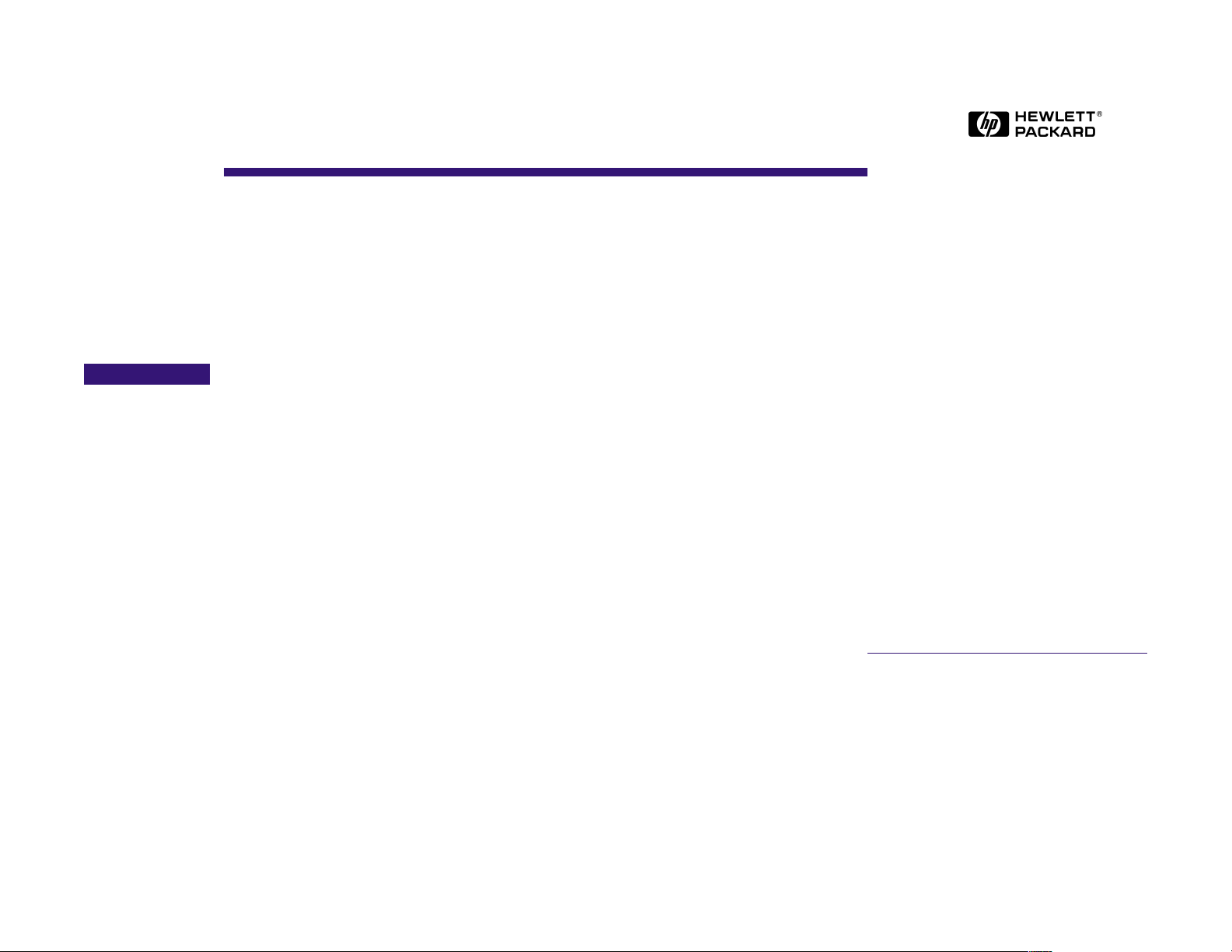
VisiTrigger Quick Start
for HP 16715A, HP 16716A, and HP 16717A
logic analyzer modules
Read this if you are familiar with the trigger user interface on
HP 16500, HP 16600, or HP 16700 logic analysis systems.
This quick start guide covers:
• Using Trigger Functions
• Editing Trigger Sequence Levels
• Storage Qualification
• Inter-Module Triggering
These user interface changes will occur only with the
HP 16715A, HP 16716A, and HP 16717A logic analysis modules,
which require Version A.01.40.00 software. For the user interface changes in Version A.01.40.00, see the Version A.01.40.00
User Interface Changes booklet for more information.
Hewlett-Packard Company
Printed in the USA
Manual Part Number
16715-92000, April 1999
*16715-92000*
*16715-92000*
© Copyright Hewlett-Packard Company 1999
All Rights Reserved
Page 2

To see the
matching graphic,
single-click a
function.
To replace the
selected sequence
level, double-click a
function.
The advanced
functions are at the
bottom of the list.
Use them for multiway branching,
timers and
counters.
Using Trigger Functions
Functions are same as Macros in previous versions.
Click here and
select Replace
label.. to change
the label. Select
Insert label to
create an AND.
These buttons
use the
currently
selected
function.
2
Page 3

Editing Trigger Sequence Levels
General rule: Click on a button to get a list of options.
Click here and select
Insert Branch to add
another branch.
Multiple actions are
allowed in each
branch. Click here and
select Insert action
to add another action.
Click here to change the operator
to equals, edge, range, >, etc.
To create an AND/OR,
click here and select
Insert event. This
replaces the Combo
dialog.
Multiple branches, timers, counters
and flags are only available in
advanced functions.
3
Page 4

Storage Qualification
Default Storing means unless
a sequence level says
otherwise, this is what to
store. This eliminates the need
to specify storage for each
sequence level.
There are actions to turn
default storing On and Off.
This overrides the default
storing. This function is the
same as the While Storing
macro in previous versions.
This sequence level doesnt
specify what is stored, so the
Default Storing applies.
4
Page 5

Intermodule Triggering
The Intermodule dialog still
controls the arming order. It is
easier if the arming order is set
up before specifying the triggers
for each module.
Theres a Wait for Arm In
trigger function. Use it to
specify which sequence level
is to wait for the arm in
signal.
Specify which analyzer is to send the arm out signal. This
only appears if both analyzers in a module are active.
Arm out signals are sent when
this module triggers. This is
set up in the Intermodule
dialog.
5
Page 6

Summary
• Trigger “macros” have become trigger “functions”.
• Click on a trigger function in the list; then, click on the “Replace”, “Insert Before”, or “Insert
After” buttons. Double-clicking a function is a short cut for “Replace”.
• To create an “AND”, click on the label button and select “Insert”. This replaces the combo
dialog.
• “While storing” becomes “Store pattern until pattern occurs”.
• Within each branch, multiple actions are allowed, one of which must be a Go To or Trigger
action.
• Advanced functions are located at the bottom of the list. Use them for multiple branches,
timers, flags, and global counters.
• The Arming Control dialog has been replaced by the trigger functions “Wait for Arm in” and
“Wait for other analyzer to trigger”.
6
