Page 1

User’s Guide
Publication Number 01670-97022
August 2002
For Safety information, Warranties, and Regulatory information, see
the pages behind the index.
© Copyright Agilent Technologies 1994-2002
All Rights Reserved
Agilent Technologies 1670G
Series Logic Analyzers
Page 2

Agilent Technologies 1670G-Series Logic Analyzers
The Agilent Technologies 1670G-Series is a 150-MHz State/500-MHz
Timing Logic Analyzer with a VGA resolution color display. The 1670GSeries logic analyzer has two options available. One option is to add a
2 GSa/s digitizing oscilloscope. Another option is to add a 32 channel
pattern generator.
Logic Analyzer Features
• 130 data channels and 6 clock/data channels in the 1670G
• 96 data channels and 6 clock/data channels in the 1671G
• 64 data channels and 4 clock/data channels in the 1672G
• 32 data channels and 2 clock/data channels in the 1673G
• 3.5-inch flexible disk drive
• 2 GB hard disk drive
• GPIB, RS-232-C, parallel printer, and LAN interfaces
• BNC and TP LAN ports
• Variable setup/hold time
• 64k memory on all channels with 256k and 2M options
• Marker measurements
• 12 levels of trigger sequencing for state and 10 levels of trigger sequencing
for timing
• Time tagging and number-of-states tagging
• Full programmability
• DIN mouse and keyboard support
2
Page 3

Oscilloscope Features (Option)
• 500 MHz bandwidth
•2
Gigasample per second max sampling rate
• >32000 samples per channel
• Marker measurements
displays time between markers, acquires until specified time between
markers in captured, performs statistical analysis on time between markers
• Lightweight miniprobes
Pattern Generator Features (Option)
• 16 output channels at 200 MHz
• 32 output channels at 100 MHz
• 258,048 vectors
Documentation Options
• Programmer's Guide
• Service Guide
• Training Kit
3
Page 4
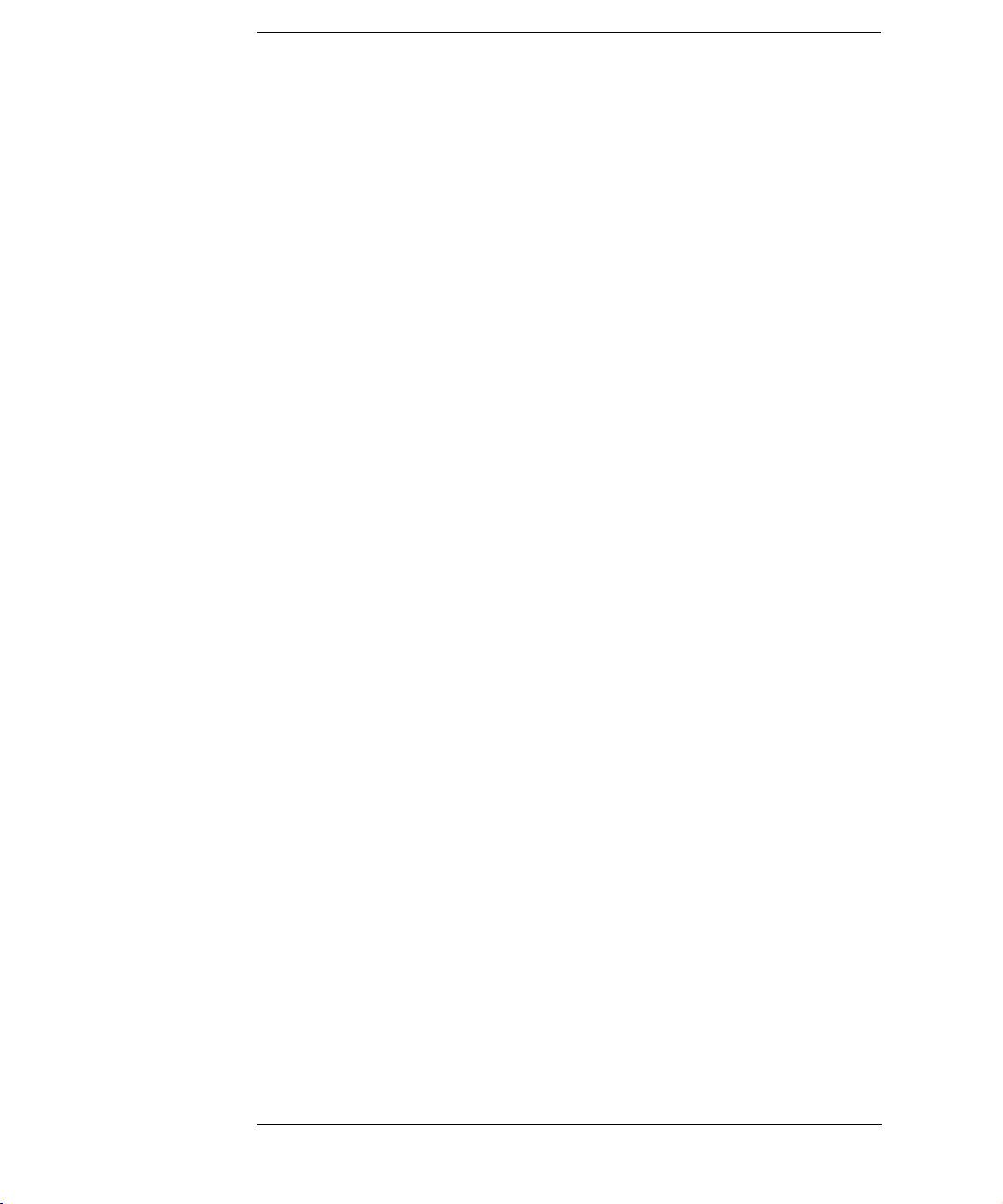
In This Book
This User’s Guide has three sections. Section 1 covers how to use the
1670G-series logic analyzers. Section 2 covers how to connect, use, and
troubleshoot the logic analyzer via a Local Area Network (LAN)
connection. Section 3 covers the features of the Agilent Technologies
Symbol Utility software.
Section 1. Chapters 1 through 4 cover general product information
you need to use the logic analyzer. Chapter 5 and 6 contains detailed
examples to help you use your analyzer in performing complex
measurements. Chapter 7 covers how to use the oscilloscope (Option).
Chapter 8 covers how to use the pattern generator (Option). Chapters
9 through 11 contains reference information on the hardware and
software, including the analyzer menus and how they are used.
Chapters 12 through 14 provides a basic service guide.
Section 2. Chapters 15 through 16 provides information about
connecting the logic analyzer to the network. Chapter 17 shows you
how to access the logic analyzer’s file system. Chapter 18 shows you
how to display the analyzer interface on an X Window server. Chapter
19 shows you how to retrieve measurement data, screen images, and
status information from you logic analyzer on the LAN, and how to
copy and restore configurations. Chapter 20 shows you methods for
programming the logic analyzer via the network connection. Chapter
21 contains additional information on the logic analyzer’s directory
structure and dynamic files. Chapter 22 describes what to do if you
have a problem using the logic analyzer on your network.
Section 3. Chapters 23 through 24 describe how to locate the menus
associated with the Symbol Utility. Chapter 25 describes how to use the
Symbol Utility to perform common tasks. Chapter 26 describes the
features and functions of the Symbol Utility.
4
Page 5

Contents
Agilent Technologies 1670G-Series Logic Analyzers
In This Book
1 Logic Analyzer Overview
Agilent Technologies 1670G-Series Logic Analyzer 26
To make a measurement 29
2 Connecting Peripherals
Connecting Peripherals 36
To connect a mouse 37
To connect a keyboard 38
To connect to an GPIB printer 39
To connect to an RS-232-C printer 41
To connect to a parallel printer 43
To connect to a controller 44
3 Using the Logic Analyzer
Using the Logic Analyzer 46
Accessing the Menus 47
To access the System menus 48
To access the Analyzer menus 50
5
Page 6

Contents
Using the Analyzer Menus 52
To label channel groups 52
To create a symbol 55
To examine an analyzer waveform 57
To examine an analyzer listing 60
To compare two listings 63
The Inverse Assembler 65
To use an inverse assembler 65
4 Using the Trigger Menu
Using the Trigger Menu 70
Specifying a Basic Trigger 71
To assign terms to an analyzer 72
To define a term 74
To change the trigger specification 75
Changing the Trigger Sequence 77
To add sequence levels 78
To change trigger functions 80
Setting Up Time Correlation between Analyzers 81
To set up time correlation between two state analyzers 82
To set up time correlation between a timing and a state analyzer 83
Arming and Additional Instruments 84
To arm another instrument 84
To arm the oscilloscope with the analyzer (1670G-series logic analyzers with
the oscilloscope option) 85
To receive an arm signal from another instrument 87
6
Page 7
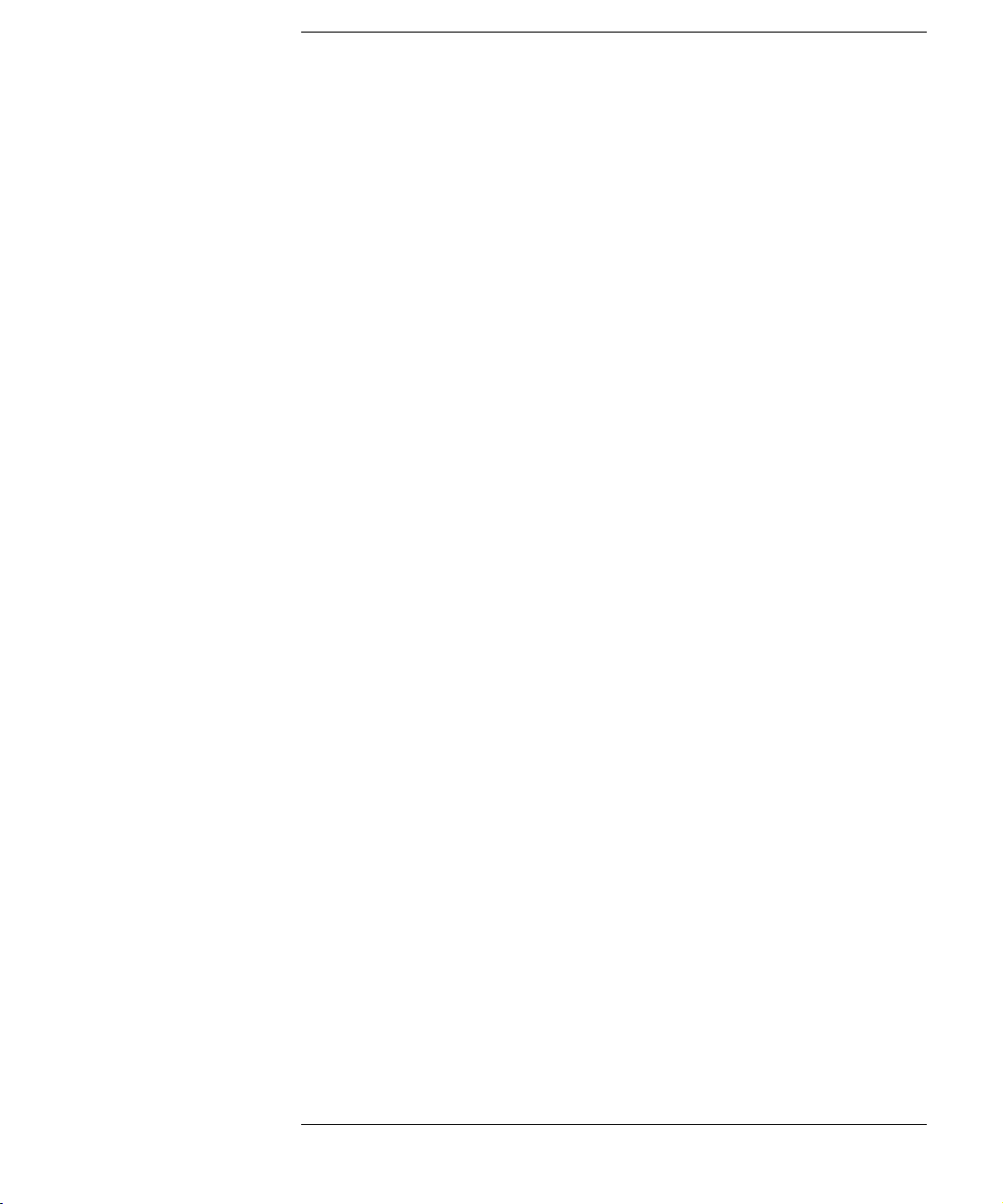
Contents
Managing Memory 89
To selectively store branch conditions (state only) 90
To set the memory length 91
To place the trigger in memory 93
To set the sampling rates (Timing only) 94
5 Triggering Examples
Triggering Examples 96
Single-Machine Trigger Examples 97
To store and time the execution of a subroutine 98
To trigger on the nth iteration of a loop 100
To trigger on the nth recursive call of a recursive function 102
To trigger on entry to a function 104
To capture a write of known bad data to a particular variable 106
To trigger on a loop that occasionally runs too long 107
To verify correct return from a function call 108
To trigger after all status bus lines finish transitioning 109
To find the nth assertion of a chip select line 110
To verify that the chip select line is strobed after the address is stable 111
To trigger when expected data does not appear when requested 112
To test minimum and maximum pulse limits 114
To detect a handshake violation 116
To detect bus contention 117
Cross-Arming Trigger Examples 118
To examine software execution when a timing violation occurs 119
To look at control and status signals during execution of a routine 121
To detect a glitch 122
To capture the waveform of a glitch using the oscilloscope (oscilloscope option
only) 123
To view your target system processing an interrupt (oscilloscope option
7
Page 8

Contents
only) 124
To trigger timing analysis of a count-down on a set of data lines 125
To monitor two coprocessors in a target system 126
Special Displays 128
To interleave trace lists 129
To view trace lists and waveforms on the same display 131
6 File Management
File Management 134
Transferring Files Using the Flexible Disk Drive 135
To save a configuration 136
To load a configuration 137
To save a trace list in ASCII format 139
To save a screen's image 140
To load additional software 141
Transferring Files Using the LAN 142
To transfer files using ftp 143
7 Using the Oscilloscope
Using the Oscilloscope 146
Calibrating the oscilloscope 147
Calibration PROTECT/UNPROTECT switch 147
Set up the equipment 147
Load the default calibration factors 148
Self Cal menu calibrations 149
Protect the operational accuracy calibration factors 151
8
Page 9

Contents
Oscilloscope Common Menus 152
Run/Stop options 152
Autoscale 154
Time base 156
The Scope Channel Menu 157
Offset field 157
Probe field 158
Coupling field 158
Preset field 159
The Scope Display Menu 160
Mode field 160
Connect Dots field 162
Grid field 162
Display Options field 163
The Scope Trigger Menu 164
Trigger marker 164
Mode/Arm menu 164
Level field 167
Source field 169
Slope field 169
Count field 170
Auto-Trig field 171
When field 172
Count field 175
The Scope Marker Menu 176
Manual time markers options 176
Automatic time markers options 179
Manual/Automatic Time Markers option 184
Voltage Markers options 185
Channel Label field 187
9
Page 10

Contents
The Scope Auto Measure Menu 188
Input field 188
Automatic measurements display 189
Automatic measurement algorithms 191
8 Using the Pattern Generator
Using the Pattern Generator 196
Setting Up the Proper Configurations 197
To set up the configuration 197
To build a label 199
Building Test Vectors and Functions 200
To build a main vector sequence 201
To build an initialization sequence 202
To edit a main or initialization sequence 203
To include hardware instructions in a sequence 204
To include software instructions in a sequence 205
To include a user macro in a sequence 206
To build a user macro 207
To modify a function name 208
To edit a function 208
To add, delete, or rename parameters 209
To place parameters in a vector 210
To enter or modify parameters 211
To build a User Symbol Table 212
To include symbols in a sequence 213
To include symbols in a function 214
To store a configuration 215
To load a configuration 216
To use Autoroll 217
The Format Menu 218
The Sequence Menu 222
The User Macros Menu 231
10
Page 11

Contents
Loading ASCII Files 233
ASCII File Commands 234
ASCDown Command 234
LABel 235
VECTor 236
FORMat:xxx 239
Loading an ASCII file over a bus (example) 240
Pattern Generator Probing System 242
9 Logic Analyzer Reference
1670G-Series Logic Analyzer Description 244
1670G-Series Configuration Capabilities 246
Probing 248
General-purpose probing system description 251
Assembling the probing system 255
Oscilloscope probes (oscilloscope option only) 259
Connecting the pattern generator pods directly to a PC board (pattern generator option only) 260
Pattern generator output pod characteristics (pattern generator option
only) 261
Keyboard Shortcuts 267
Moving the cursor 267
Entering data into a menu 268
Using the keyboard overlays 269
Common Menu Fields 270
Print field 271
Run/Stop field 273
Roll fields 274
11
Page 12
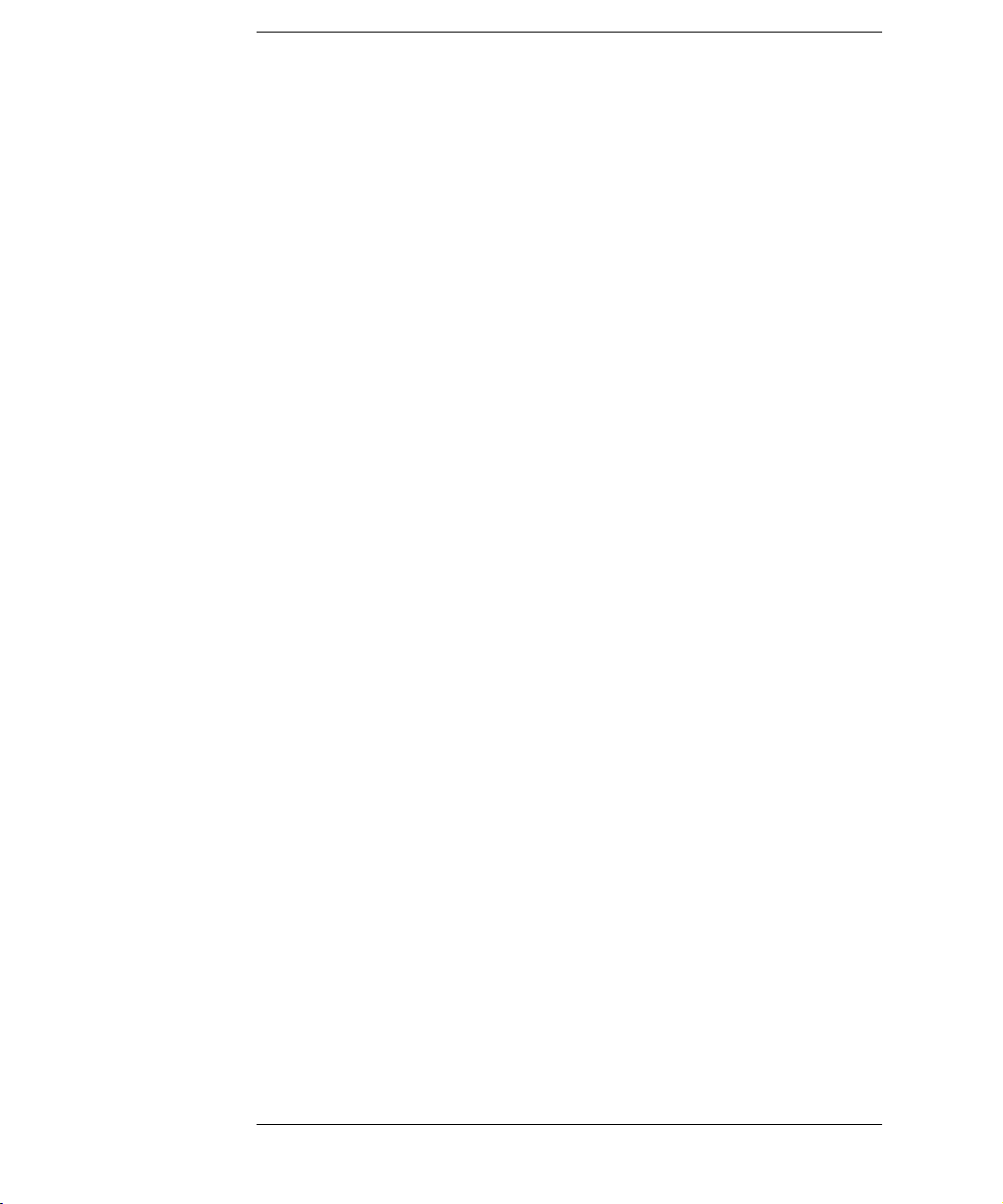
Contents
Disk Drive Operations 275
Disk operations 275
Autoload 278
Format 278
Pack 279
Load and Store 280
The RS-232-C, GPIB, and Centronics Interfaces 282
The GPIB interface 283
The RS-232-C interface 284
The Centronics interface 285
The Ethernet LAN interface 286
System Utilities 289
Real Time Clock Adjustments field 289
Update FLASH ROM field 290
Display Color Selection 292
Setting the Color, Hue, Saturation, and Luminosity Fields 294
Returning to the Default Colors 294
The Analyzer Configuration Menu 295
Type field 295
Illegal configuration 296
The Analyzer Format Menu 297
Pod threshold field 297
State acquisition modes 298
Timing acquisition modes 299
Acquisition modes 300
Clock Inputs Display 301
Pod clock field (State only) 302
Master and Slave Clock fields (State only) 305
Symbols field 308
Label fields 310
Label polarity fields 311
12
Page 13

Contents
The Analyzer Trigger Menu 312
Trigger sequence levels 312
Modify Trigger field 313
Timing trigger function library 314
State trigger function library 316
Modifying the user function 319
Resource terms 323
Arming Control field 327
Acquisition Control field 329
Count field (State only) 331
The Listing Menu 332
Markers 332
The Waveform Menu 334
sec/Div field 334
Accumulate field 334
Delay field 335
Waveform label field 335
Waveform display 337
The Mixed Display Menu 338
Interleaving state listings 338
Time-correlated displays 339
Markers 339
The Chart Menu 340
Min and Max scaling fields 341
Markers/Range field 341
Axis Control field 342
Rescale field 343
13
Page 14
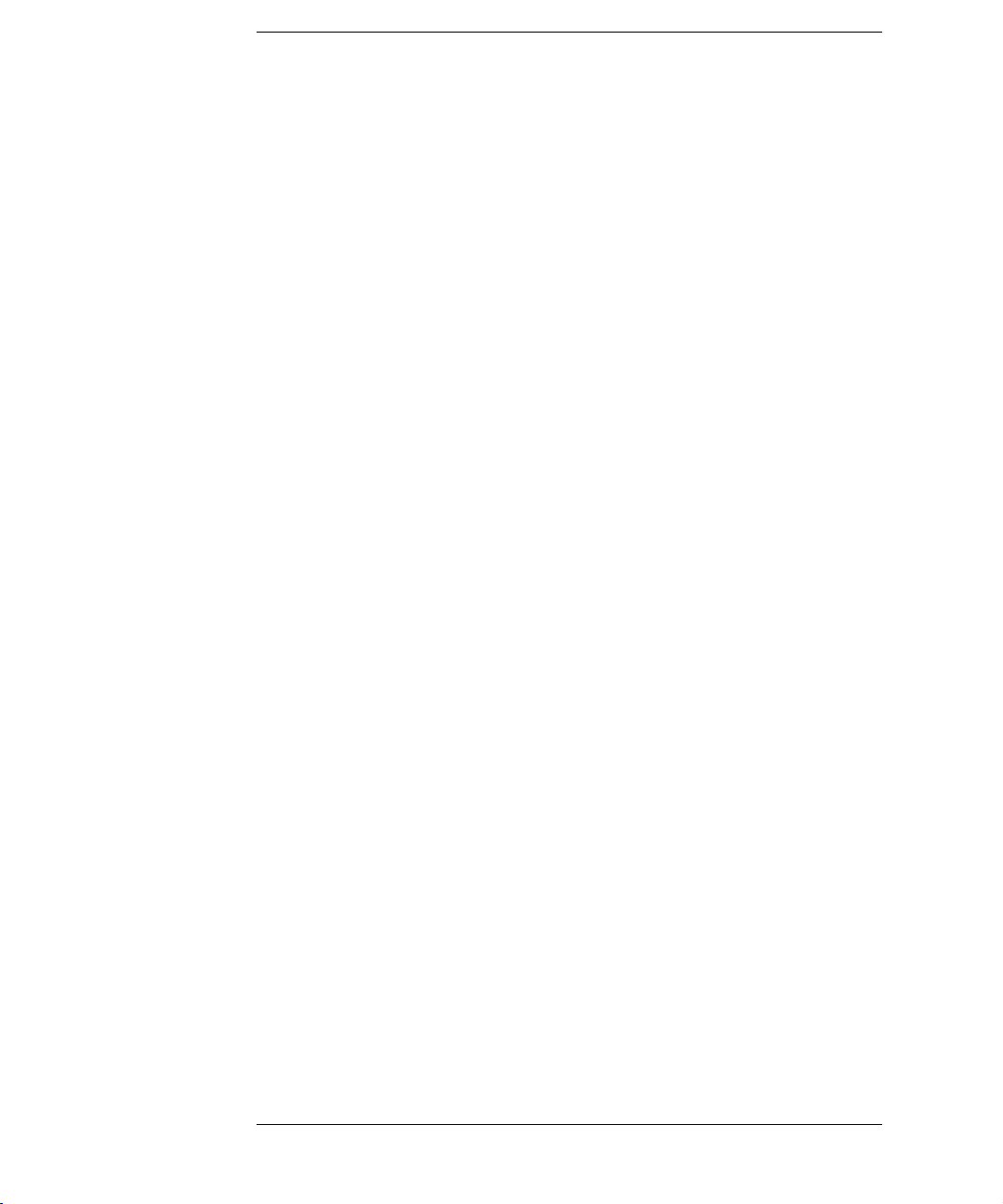
Contents
The Compare Menu 344
Reference Listing field 345
Difference Listing field 345
Copy Listing to Reference field 346
Find Error field 347
Compare Full/Compare Partial field 347
10 System Performance Analysis (SPA) Software
System Performance Analysis Software 350
What is System Performance Analysis? 352
Getting started 355
SPA measurement processes 357
Using State Overview, State Histogram, and Time Interval 373
Using SPA with other features 383
11 Logic Analyzer Concepts
Logic Analyzer Concepts 386
The File System 387
Directories 388
File types 389
The Trigger Sequence 391
Trigger sequence specification 392
Analyzer resources 395
Timing analyzer 400
State analyzer 400
Configuration Translation Between Agilent Logic Analyzers 401
14
Page 15

Contents
The Analyzer Hardware 403
1670G-series analyzer theory 404
Logic acquisition board theory 408
Oscilloscope board theory 412
Pattern Generator board theory 417
Self-tests description 420
12 Troubleshooting the Logic Analyzer
Troubleshooting the Logic Analyzer 422
Analyzer Problems 423
Intermittent data errors 423
Unwanted triggers 424
No activity on activity indicators 424
Capacitive loading 425
No trace list display 425
Analysis Probe Problems 426
Target system will not boot up 426
Slow clock 427
Erratic trace measurements 428
Inverse Assembler Problems 429
No inverse assembly or incorrect inverse assembly 429
Inverse assembler will not load or run 431
15
Page 16

Contents
Error Messages 432
". . . Inverse Assembler Not Found" 432
"No Configuration File Loaded" 432
"Selected File is Incompatible" 433
"Slow or Missing Clock" 433
"Waiting for Trigger" 433
"Must have at least 1 edge specified" 434
"Time correlation of data is not possible" 434
"Maximum of 32 channels per label" 434
"Timer is off in sequence level n where it is used" 435
"Timer is specified in sequence, but never started" 435
"Inverse assembler not loaded - bad object code." 435
"Measurement Initialization Error" 436
"Warning: Run HALTED due to variable change" 436
13 Specifications
General Information 438
Accessories 438
Specifications (logic analyzer) 440
Specifications (oscilloscope option) 441
Characteristics (logic analyzer) 442
Characteristics (oscilloscope) 443
Characteristics (pattern generator) 443
Supplemental characteristics (logic analyzer) 445
Supplemental characteristics (oscilloscope) 450
Operating environment 452
14 Operator’s Service
Operator’s Service 454
16
Page 17

Contents
Preparing For Use 455
To inspect the logic analyzer 456
To apply power 456
To clean the logic analyzer 457
To test the logic analyzer 457
Troubleshooting 458
To use the flowcharts 459
To check the power-up tests 461
To run the self-tests 462
To test the auxiliary power 471
15 Introducing the LAN Interface
Introducing the LAN Interface 476
LAN section overview 478
16 Connecting and Configuring the LAN
Connecting and Configuring the LAN 480
To connect to your network 481
To configure the network addresses 482
To verify connectivity with the ping utility 485
To mount the logic analyzer 486
17 Accessing the Logic Analyzer File System Using the LAN
Accessing the Logic Analyzer File System Using the LAN 490
Control User vs. Data User 490
To mount the file system via NFS 491
To access the file system via ftp 496
17
Page 18

Contents
18 Using the LAN’s X Window Interface
Using the LAN’s X Window Interface 498
To start the interface from the front panel 499
To start the interface from the computer 501
To close the interface 504
To load the custom fonts 505
Additional Information 508
19 Retrieving and Restoring Data Using the LAN
Retrieving and Restoring Data Using the LAN 510
To copy ASCII measurement data 511
To copy raw measurement data 512
To restore raw measurement data 513
To copy screen images from \system\graphics 514
To copy status information from \status 515
To copy configurations from setup.raw 517
To restore configurations 518
20 Programming the Logic Analyzer Using the LAN
Programming the Logic Analyzer Using the LAN 520
To set up for Ethernet LAN programming 521
To enter commands directly using telnet 522
To write programs that open the command parser socket 524
21 LAN Concepts
LAN Concepts 528
Directory structure of the logic analyzer's file system 529
Dynamic files 532
LAN-related fields in the logic analyzer's menus 533
18
Page 19

Contents
22 Troubleshooting the LAN Connection
Troubleshooting the LAN Connection 536
Troubleshooting the Initial Connection 537
Assess the problem 537
Troubleshooting in a workstation environment 540
Troubleshooting in an MS-DOS environment 542
Troubleshooting in an MS Windows environment 544
Verify the logic analyzer performance 546
Status Number 548
Network Status Information 551
Solutions to Common Problems 553
If you cannot connect to the logic analyzer 553
If you cannot mount the logic analyzer file system 554
If you cannot access the file system via ftp 554
If you cannot start the XWindow interface 555
If your X Window looks odd 555
If you cannot copy files from the logic analyzer 556
If you cannot restore raw files 556
If you get an "operation timed-out" message 557
If the logic analyzer begins to operate slowly 557
If the logic analyzer does not respond 557
If all else fails 558
Getting Service Support 559
Return to Agilent service 559
23 Symbol Utility Introduction
Symbol Utility Introduction 564
Equipment Required 564
Supported Symbol File Formats 565
Symbol Utility section overview 567
19
Page 20

Contents
24 Getting Started with the Symbol Utility
Getting Started with the Symbol Utility 570
To Access the Symbol File Load Menu 571
Method 1: Using the Module Field 571
Method 2: Using the Symbol Field in the Format Menu 573
To Access the Symbol Browser 575
25 Using the Symbol Utility
To generate a symbol file 578
To Load a Symbol File 579
To Display Symbols in the Trace List 582
To Trigger on a Symbol 583
To View a List of Symbol Files Currently Loaded into the System 585
To Remove a Symbol File From the System 586
26 Symbol Utility Features and Functions
Symbol Utility Features and Functions 588
The OMF Symbol File Load Menu 589
OMF File Field 590
Drive Field 590
Label Field 591
Module Field 591
Load Field 592
Current Loaded Files Field 593
Section Relocation Option 594
20
Page 21
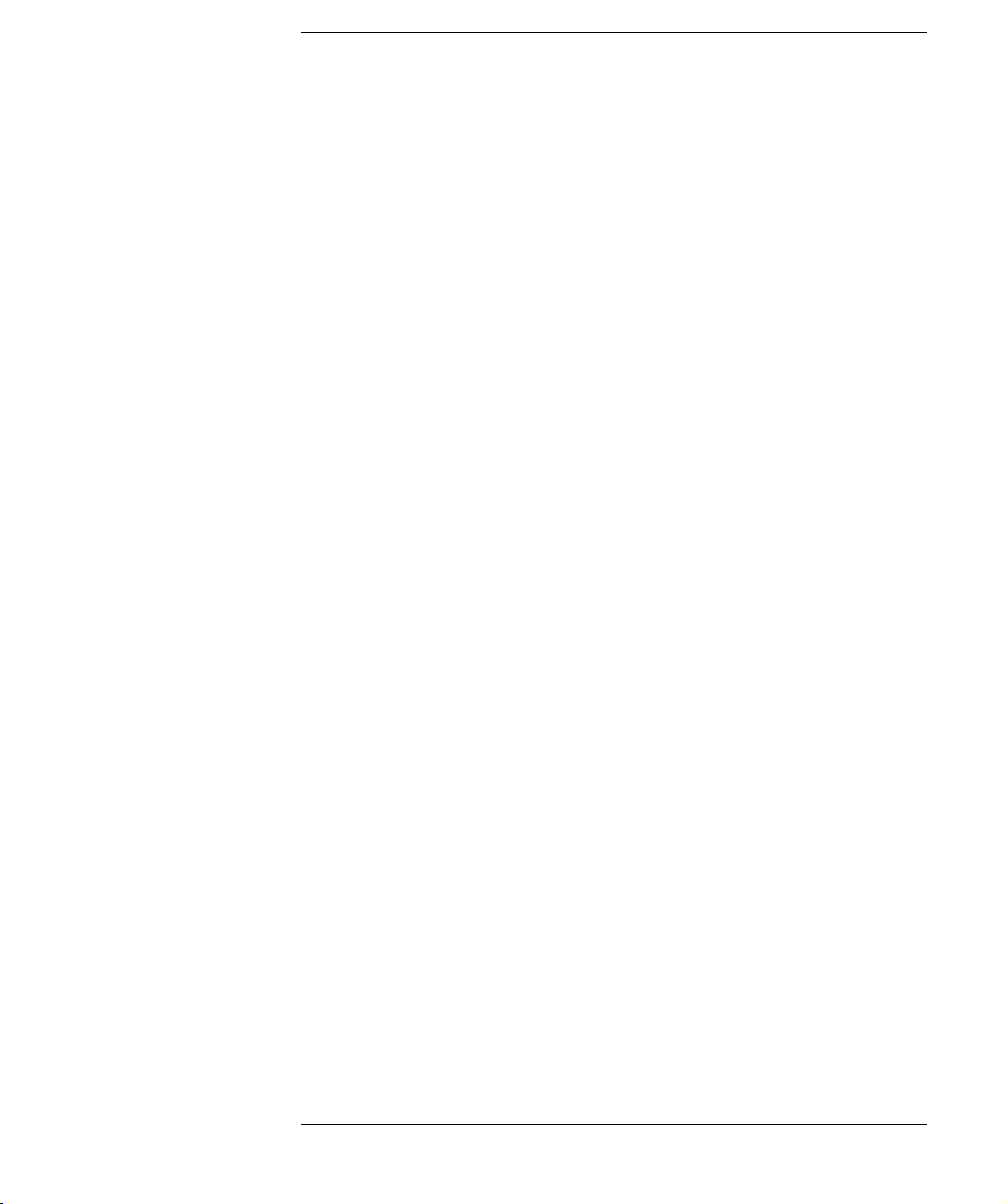
Contents
The OMF Symbol Browser Menu 596
Symbol Type Selection Field (User vs. OMF) 597
Find Field 598
Browse Results Display 600
Align to xx Byte Option 601
Offset Option 602
Context Display 603
Address Display 603
Symbol Mode Field 604
The General-Purpose ASCII File Format 605
Creating a GPA Symbol File 606
GPA File Format 607
Sections 609
Functions 611
Variables 612
Source Line Numbers 613
Start Address 614
Comments 614
21
Page 22
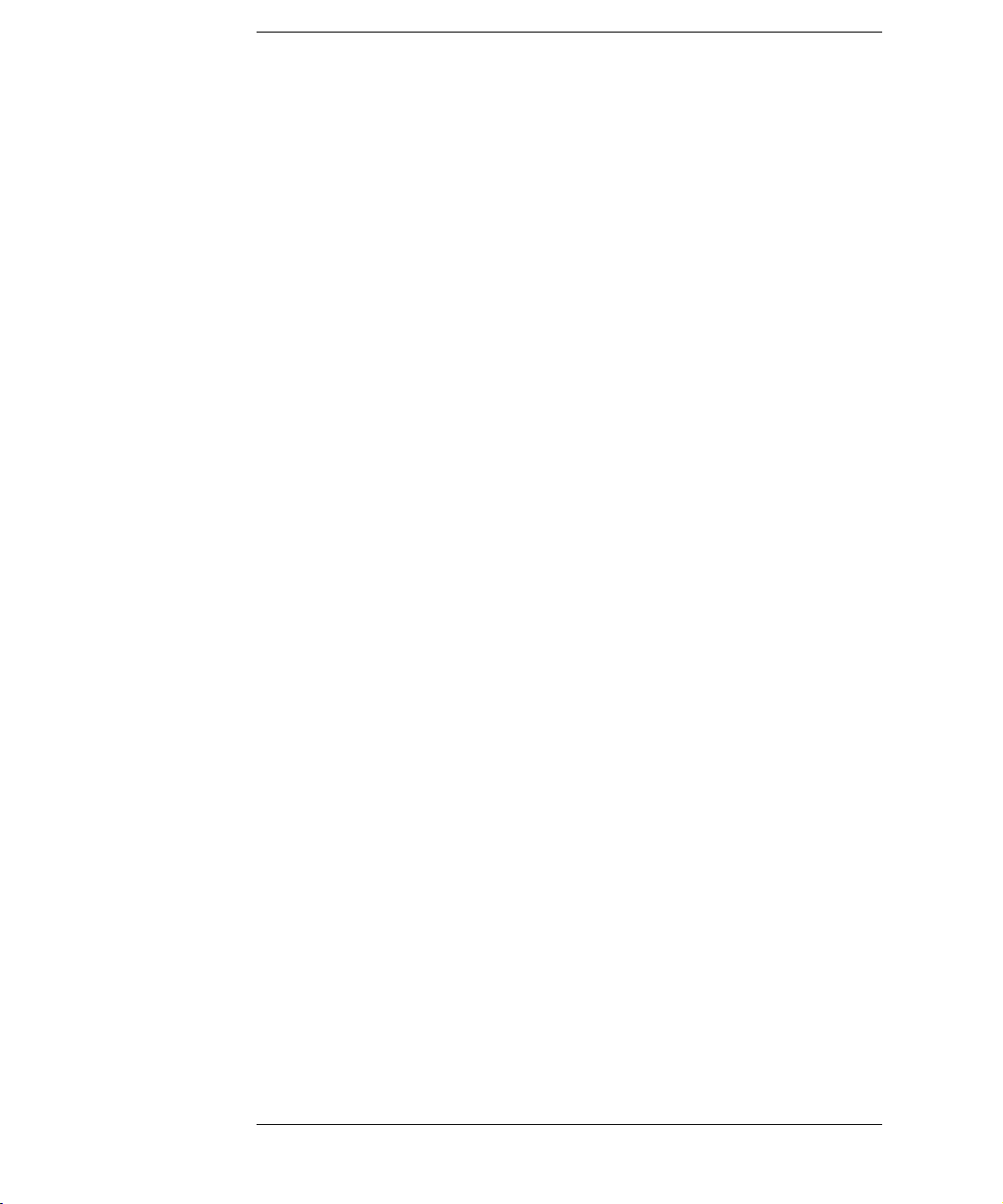
Contents
22
Page 23

Section 1
Logic Analyzer
23
Page 24

24
Page 25

1
Logic Analyzer Overview
25
Page 26

Logic Analyzer Overview
Agilent Technologies 1670G-Series Logic Analyzer
Agilent Technologies 1670G-Series Logic
Analyzer
1670G-Series Logic Analyzer Front Panel (oscilloscope option)
Select Key
The Select key action depends on the type of field currently
highlighted. If the field is an option field, the Select key brings up an
option menu or, if there are only two possible values, toggles the value
in the field. If the highlighted field performs a function, the Select key
starts the function.
Done Key
The Done key saves assignments and closes pop-up menus. In some
fields, its action is the same as the Select key.
26
Page 27
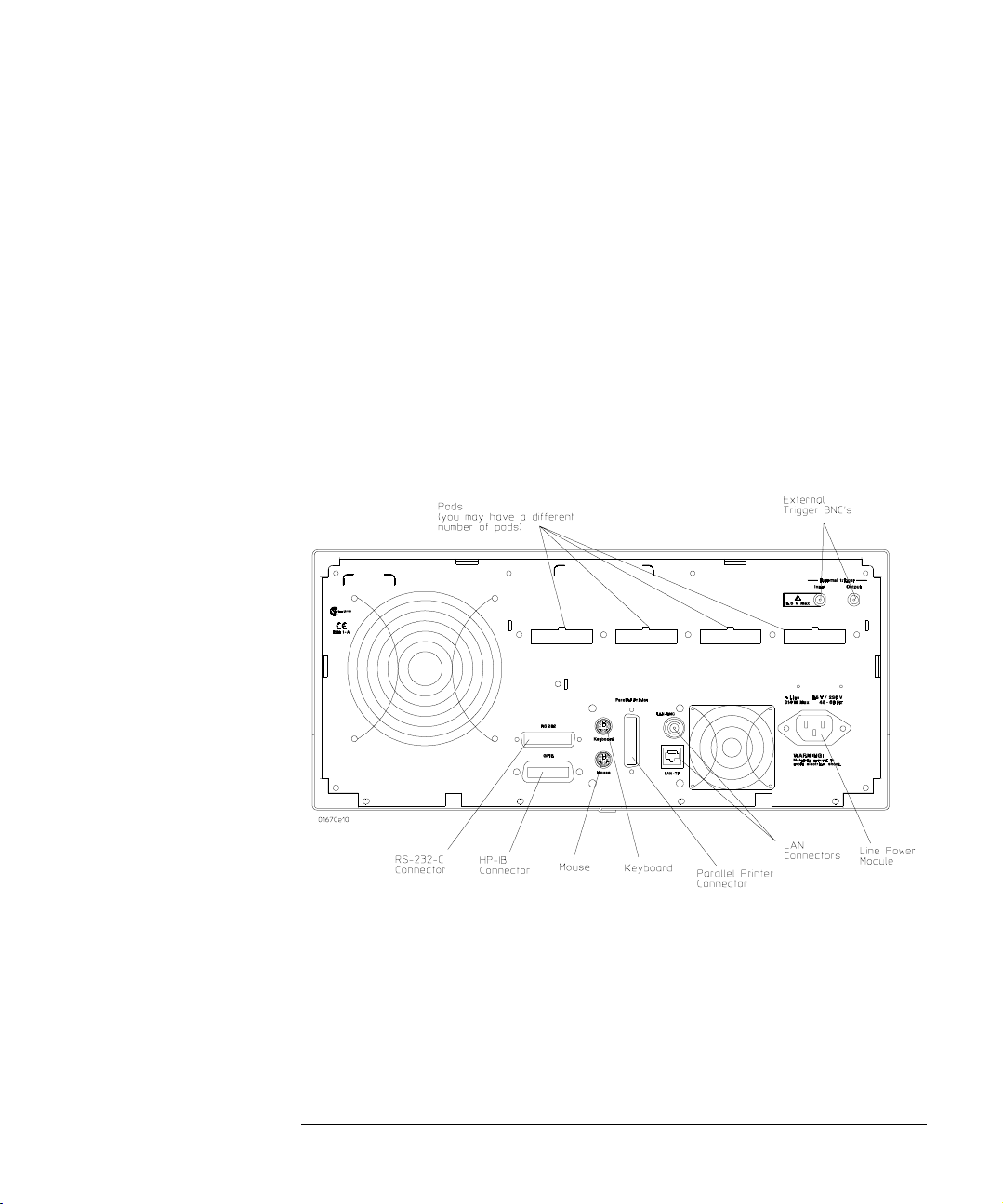
Logic Analyzer Overview
Agilent Technologies 1670G-Series Logic Analyzer
Shift Key
The Shift key, which is blue, provides lowercase letters and access to
the functions in blue on some of the keys. You do not need to hold the
shift key down while pressing the other key. Press the shift key first,
and then the function key.
Knob
The knob can be used in some fields to change values. These fields are
indicated by a side view of the knob placed on top of the field when it is
selected. The knob also scrolls the display and moves the cursor within
lists. If you are using a mouse, you can do the same actions by holding
down the right button of the mouse while dragging.
1670G-Series Logic Analyzer Back Panel
27
Page 28

Logic Analyzer Overview
Agilent Technologies 1670G-Series Logic Analyzer
External Trigger BNCs
The External Trigger BNCs provide the "Port In" and "Port Out"
connections for the Arm In and Arm Out of the Trigger Arming Control
menu.
RS-232-C Connector
Standard DB-25 type connector for connecting an RS-232-C printer or
controller.
GPIB Connector
Standard GPIB connector for connecting an GPIB printer or controller.
Parallel Printer Connector
Standard Centronics connector for connecting a parallel printer.
LAN Connectors
Connects the logic analyzer to your local ethernet network. The BNC
connector on top accepts 10Base2 ("thinlan"). The UTP connector
below the BNC connector accepts 10Base-T ("ethertwist").
Calibration Memory Switch
Provides write protection for the calibration factors stored in memory.
Active Probe Power
Provides the power needed for active probes such as the Agilent
Technologies 1144A.
28
Page 29

Logic Analyzer Overview
Agilent Technologies 1670G-Series Logic Analyzer
To make a measurement
For more detail on any of the information below, see the referenced
chapters or the Logic Analyzer Training Kit. If you are using an analysis
probe with the logic analyzer, some of these steps may not apply.
Map to target
Connect probes
Connect probes from the target system to the logic analyzer to
physically map the target system to the channels in the logic analyzer.
Attach probes to a pod in a way that keeps logically-related channels
together. Remember to ground the pod.
See Also "Probing" on page 248 for more detail on constructing probes.
Set type
When the logic analyzer is turned on, Analyzer 1 is named Machine 1
and is configured as a timing analyzer, and Analyzer 2 is off. To use
state analysis or software profiling, you must set the type of the
analyzer in the Analyzer Configuration menu. You can only use one
timing analyzer at a time.
29
Page 30

Logic Analyzer Overview
Agilent Technologies 1670G-Series Logic Analyzer
Assign pods
In the Analyzer Configuration menu, assign the connected pods to the
analyzer you want to use. The number of pods on your logic analyzer
depends on the model. Pods are paired and always assigned as a pair to
a particular analyzer.
Set up analyzers
Set modes and clocks
Set the state and timing analyzers using the Analyzer Format menu. In
general, these modes trade channel count for speed or storage. The
state analyzer also provides for complicated clocking. If your state
clock is set incorrectly, the data gathered by the logic analyzer might
indicate an error where none exists.
See Also "The Analyzer Format Menu" on page 297 for more information on
modes and clocks.
Group bits under labels
The Analyzer Format menu indicates active pod bits. You can create
groups of bits across pods or subgroups within pods and name the
groups or subgroups using labels.
30
Page 31

Logic Analyzer Overview
Agilent Technologies 1670G-Series Logic Analyzer
Set up trigger
Define terms
In the Analyzer Trigger menu, define trigger variables called terms to
match specific conditions in your target system. Terms can match
patterns, ranges, or edges across multiple labels.
Configure Arming Control
Use Arming Control if:
• you want to correlate the triggers and data of both analyzers
• you want to use the logic analyzer to trigger an external instrument, or
• you want to use an external instrument to trigger the logic analyzer.
Set up trigger sequence
Create a sequence of steps that control when the logic analyzer starts
and stops storing data and filters which data it will store. For common
tasks, you can use a trigger function to simplify the process or use the
user-defined trigger functions to loop and jump in sequence.
See Also "Using the Trigger Menu" on page 70 and "Triggering Examples" on
page 96 for more information on setting up a trigger.
"The Trigger Sequence" on page 391 for more information about the
trigger sequence mechanism.
"To save a configuration" on page 136 and "To load a configuration" on
page 137 for instructions on saving and loading the setup so you don't
have to repeat setting up the analyzer and trigger.
31
Page 32

Logic Analyzer Overview
Agilent Technologies 1670G-Series Logic Analyzer
Run measurement
Select single or repetitive
From any Analyzer menu, select the field labeled Run in the upper
right corner to start measuring, or press the Run key. A single run will
run once, until memory is full; a repetitive run will go until you select
Stop or until a stop measurement condition that you set in the markers
menu is fulfilled.
If nothing happens, see Troubleshooting the Logic Analyzer
When you start a run, your analyzer menu changes to one of the display
menus or a status message pops up. If nothing happens, press the Stop
key or select Cancel. If the analyzer still does not display any
measurements, see "Troubleshooting the Logic Analyzer" on page 422.
Gather data
You can gather statistics automatically by going to the Waveform or
Listing menu, turning on markers, and setting patterns for the X and O
markers. You can set the analyzer to stop if certain conditions are
exceeded, or just use the markers to count valid runs.
32
Page 33

Logic Analyzer Overview
Agilent Technologies 1670G-Series Logic Analyzer
View data
Search for patterns
In both the Waveform and Listing menus you can use symbols and
markers to search for patterns in your data. In the Analyzer Waveform
or Analyzer Listing menu, toggle the Markers field to turn the pattern
markers on and then specify the pattern. When you switch views, the
markers keep their settings.
Correlate data
You can correlate data by setting Count Time in your state analyzer's
Trigger menu and then using interleaving and mixed display.
Interleaving correlates the listings of two state analyzers. Mixed display
correlates a timing analyzer waveform and a state analyzer listing. The
System Performance Analysis (SPA) Software does not save a record of
actual activity, so it cannot be correlated with either timing or state
mode.
33
Page 34

Logic Analyzer Overview
Agilent Technologies 1670G-Series Logic Analyzer
Make measurements
The markers can count occurrences of events, measure durations, and
collect statistics, and SPA provides high-level summaries to help you
identify bottlenecks. To use the markers, select the appropriate marker
type in the display menu and specify the data patterns for the marker.
To use SPA, go to the SPA menu, select the most appropriate mode, fill
in the parameters, and press Run.
See Also "System Performance Analysis (SPA) Software" on page 350 for more
information on using SPA.
"The Waveform Menu" on page 334 and "The Listing Menu" on page 332
for additional information on the menu features.
34
Page 35

2
Connecting Peripherals
35
Page 36

Connecting Peripherals
Connecting Peripherals
Connecting Peripherals
The 1670G-series logic analyzers comes with a PS2 mouse. It also
provides connectors for a keyboard, Centronics (parallel) printer, and
GPIB and RS-232-C devices. This chapter tells you how to connect
peripheral equipment such as the mouse or a printer to the logic
analyzer.
Mouse and Keyboard
You can use either the supplied mouse and optional keyboard, or
another PS2 mouse and keyboard with standard DIN connector. The
DIN connector is the type commonly used by personal computer
accessories.
Printers
The logic analyzer communicates directly with HP PCL printers
supporting the printer control language or with other printers
supporting the Epson standard command set. Many non-Epson
printers have an Epson-emulation mode. HP PCL printers include the
following:
• HP ThinkJet
•HP LaserJet
• HP PaintJet
•HP DeskJet
•HP QuietJet
You can connect your printer to the logic analyzer using GPIB, RS-232C, or the parallel printer port. The logic analyzer can only print to
printers directly connected to it. It cannot print to a networked printer.
36
Page 37

Connecting Peripherals
Connecting Peripherals
To connect a mouse
Agilent Technologies supplies a mouse with the logic analyzer. If you
prefer a different style of mouse you can use any PS2 mouse with a
standard PS2 DIN interface.
1 Plug the mouse into the mouse connector on the back panel.
Make sure the plug shows the arrow on top.
2 To verify connection, check the System External I/O menu for a
mouse box.
The mouse box is on the right side above the Settings fields. If the logic
analyzer was displaying the System External I/O menu when you
plugged in the mouse, the menu won't update until you exit and then
return to it.
The mouse pointer looks like a plus sign (+). To select a field, move the
pointer over it and press the left button. To duplicate the front-panel
knob, hold down the right button while moving the mouse. Moving the
mouse up or to the right duplicates turning the knob clockwise. Moving
the mouse down or to the left duplicates turning the knob
counterclockwise.
System External I/O Menu Showing Mouse Installed
37
Page 38

Connecting Peripherals
Connecting Peripherals
To connect a keyboard
You can use either the Agilent-recommended keyboard, E2427B, or
any other keyboard with a standard DIN connector.
1 Plug the keyboard into the keyboard connector on the back
panel.
2 To verify, check the System External I/O menu for a keyboard
box.
The keyboard box is on the right side, above the Settings fields. If the
logic analyzer was displaying the System External I/O menu while you
plugged the keyboard in, the menu won't update until you exit and
then return to it.
The keyboard cursor is the location on the screen highlighted in
inverse video. To move the cursor, use the arrow keys. Pressing Enter
selects the highlighted field. The primary keyboard keys act like the
analyzer's front-panel data entry keys.
See Also "Keyboard Shortcuts" on page 267 for complete key mappings.
System External I/O Menu Showing Keyboard Installed
38
Page 39

Connecting Peripherals
Connecting Peripherals
To connect to an GPIB printer
Printers connected to the logic analyzer over GPIB must support GPIB
and Listen Always. When controlling a printer, the analyzer's GPIB port
does not respond to service requests (SRQ), so the SRQ enable setting
does not have any effect on printer operation.
1 Turn off the analyzer and the printer, and connect an GPIB cable
from the printer to the GPIB connector on the analyzer rear
panel.
2 Turn on the analyzer and printer.
3 Make sure the printer is set to Listen Always or Listen Only.
For example, the figure below shows the GPIB configuration switches
for an GPIB ThinkJet printer. For the Listen Always mode, move the
second switch from the left to the 1 position. Because the instrument
doesn't respond to SRQ EN (Service Request Enable), the position of
the first switch doesn't matter.
Listen AlwaysSwitchSetting
39
Page 40

Connecting Peripherals
Connecting Peripherals
4 Go to the System External I/O menu and configure the analyzer's
printer settings.
a If the analyzer is not already set to GPIB, select the field under
Connected To: in the Printer box and choose GPIB from the
menu.
b Select the Printer Settings field.
c In the top field of the pop-up, select the type of printer you
are using. If you are using an Epson graphics printer or an
Epson-compatible printer, select Alternate.
d If the default print width and page length are not what you
want, select the fields to toggle them.
If you select 132 characters per line when using a printer
other than QuietJet, the listings are printed in a compressed
mode. QuietJet printers can print 132 characters per line
without going to compressed mode, but require wider paper.
e Press Done.
40
Page 41

Connecting Peripherals
Connecting Peripherals
To connect to an RS-232-C printer
1 Turn off the analyzer and the printer, and connect a null-modem
RS-232-C cable from the printer to the RS-232-C connector on
the analyzer rear panel.
2 Before turning on the printer, locate the mode configuration
switches on the printer and set them as follows:
• For the HP QuietJet series printers, there are two banks of mode
function switches inside the front cover. Push all the switches down to
the 0 position.
• For the HP ThinkJet printer, the mode switches are on the rear panel of
the printer. Push all the switches down to the 0 position.
• For the HP LaserJet printer, the factory default switch settings are
okay.
3 Turn on the analyzer and printer.
4 Go to the System External I/O menu and configure the analyzer's
printer settings.
a If the analyzer is not already set to RS232, select the field
under Connected To: in the Printer box and choose RS232
from the menu.
b Select the Printer Settings field.
c In the top field of the pop-up, select the type of printer you
are using. If you are using an Epson graphics printer or an
Epson-compatible printer, select Alternate.
41
Page 42

Connecting Peripherals
Connecting Peripherals
d If the default print width and page length are not what you
want, select the fields to toggle them.
If you select 132 characters per line when using a printer
other than QuietJet, the listings are printed in a compressed
mode. QuietJet printers can print 132 characters per line
without going to compressed mode, but require wider paper.
e Press Done.
5 Select the RS232 Settings field and check that the current
settings are compatible with your printer.
See Also "The RS-232-C, GPIB, and Centronics Interface" on page 282 for more
information on RS-232-C settings.
42
Page 43

Connecting Peripherals
Connecting Peripherals
To connect to a parallel printer
1 Turn off the analyzer and the printer, and connect a parallel
printer cable from the printer to the parallel printer connector on
the analyzer rear panel.
2 Before turning on the printer, configure the printer for parallel
operation.
The printer's documentation will tell you what switches or menus need
to be configured.
3 Turn on the analyzer and printer.
4 Go to the System External I/O menu and configure the analyzer's
printer settings.
a If the analyzer is not already set to Parallel, select the field
under Connected To: in the Printer box and choose Parallel
from the menu.
b Select the Printer Settings field.
c In the top field of the pop-up, select the type of printer you
are using. If you are using an Epson graphics printer or an
Epson-compatible printer, select Alternate.
d If the default print width and page length are not what you
want, select the fields to toggle them.
If you select 132 characters per line when using a printer
other than QuietJet, the listings are printed in a compressed
mode. QuietJet printers can print 132 characters per line
without going to compressed mode, but require wider paper.
e Press Done.
There are no settings specific to the parallel printer connector.
43
Page 44

Connecting Peripherals
Connecting Peripherals
To connect to a controller
You can control the 1670G-series logic analyzer with another
instrument, such as a computer running a program with embedded
analyzer commands. The steps below outline the general procedure for
connecting to a controller using GPIB or RS-232-C.
1 Turn off both instruments, and connect the cable.
If you are using RS-232-C, the cable must be a null-modem cable. If you
do not have a null-modem cable, you can purchase an adapter at any
electronics supply store.
2 Turn on the logic analyzer and then the controller.
3 In the System External I/O menu, select the field under
Connected To: in the Controller box and set it appropriately.
4 Select the appropriate Settings field and configure the values in
the pop-up menu to be compatible with the controller.
See Also Agilent Technologies 1670G-Series Logic Analyzers Programmer's
Guide and the LAN section of this book starting on page 476 for more
information on connecting controllers.
44
Page 45

3
Using the Logic Analyzer
45
Page 46

Using the Logic Analyzer
Using the Logic Analyzer
Using the Logic Analyzer
This chapter shows you how to perform the basic tasks necessary to
make a measurement. Each section uses an example to show how the
task fits into the overall goal of making a measurement.
46
Page 47

Using the Logic Analyzer
Accessing the Menus
Accessing the Menus
When you power up the logic analyzer, the first screen after the system
tests is the Analyzer Configuration menu. Menus are identified by two
fields in the upper left corner. The leftmost field shows Analyzer. This
field is sometimes referred to as the "mode field" because it controls
which other set of menus you can access. The second field, just to the
right of the mode field, accesses menus within the mode and so is
called the "menu field." For example, if you are in Analyzer mode, the
menus for the analyzer are accessed from the menu field. Menus are
referred to by the titles that appear in the mode and menu fields, for
example, the Analyzer Configuration menu.
The figure below shows the top of the first screen. The mode field, item
1, displays "Analyzer." The menu field, item 2, displays "Configuration."
Because menus are identified by the titles in these two fields, this
menu is referred to as the Analyzer Configuration menu. When there is
no risk of confusion, the menu is sometimes referred to just by the title
showing in the second field, for example, the Configuration menu.
47
Page 48

Using the Logic Analyzer
Accessing the Menus
To access the System menus
The System menus allow you to perform operations that affect the
entire logic analyzer, such as load configurations, change colors, and
perform system diagnostics.
1 Select the mode field.
Use the arrow keys to highlight the mode field, then press the Select
key. Or, if you are using the mouse, click on the field. This operation is
referred to as "select."
A pop-up menu appears with the choices System and Analyzer. (If you
have installed any optional software, there may be other choices as
well.)
2 Select System.
48
Page 49

Using the Logic Analyzer
Accessing the Menus
3 Select the menu field.
The pop-up lists five menus: Hard Disk, Flexible Disk, External I/O,
Utilities, and Test.
• Hard Disk allows you to perform file operations on the hard disk.
See Also
• Flexible Disk allows you to perform file operations on the flexible disk.
• External I/O allows you to configure your GPIB, RS-232-C, and LAN
interfaces, connect to a printer and controller, and to reset the 1670Gseries logic analyzer.
• Utilities allows you to set the clock, update the operating system software,
and adjust the display.
• Test displays the installed software version number and loads the self tests.
For information on "File Management" see page 134, and for
information on "Disk Drive Operations" see page 275.
For information on the External I/O menu, "Connecting Peripherals",
see page 35, and "The RS-232-C, GPIB, and Centronics Interfaces" see
page 282.
49
Page 50

Using the Logic Analyzer
Accessing the Menus
To access the Analyzer menus
The Analyzer menus allow you to control the analyzer to make your
measurement, perform operations on the data, and view the results on
the display.
1 Select the mode field.
A pop-up menu appears with the choices System, Analyzer, and
Patt Gen or Scope (if you have one of these options). If you have
installed any optional software, there may be other choices as well.
2 Select Analyzer.
3 Select the menu field.
The figure on the next page does not show all of the possible menus
because certain menus are only accessible with the analyzer configured
in a particular mode. For instance, the Compare menu is only available
when you set an analyzer to state mode, and the SPA menu requires an
analyzer set to SPA.
• Configuration is always available in Analyzer mode. Use Configuration to
assign pods and set the analyzer type.
• Format is available whenever an analyzer is set to a type other than "Off."
Use Format to create data labels and symbols, adjust the pod threshold
level, and set modes and clocks.
• Trigger is available when an analyzer is set to State or Timing. Use Trigger
to specify a trigger sequence which will filter the raw information into the
measurement you want to see.
• Listing is available when an analyzer is set to State or Timing. Use Listing
to view your measurement as a list of states. Using an inverse assembler, a
state analyzer can display the measurement as though it were assembly
code.
50
Page 51

Using the Logic Analyzer
Accessing the Menus
• Compare is available only when an analyzer is set to State. Use Compare to
compare two listings and quickly scroll to the sections where they differ.
• Mixed Display always appears in the menu list when an analyzer is set to
State or Timing, but it requires a State analyzer with time tags enabled.
• Waveform is available when an analyzer is set to State or Timing. Use
Waveform to view the data as logic levels on discrete lines.
See Also
• Chart is available only when an analyzer is set to State. Use Chart to view
your measurement as a graph of states versus time.
• SPA is available only when an analyzer is set to SPA. Use SPA to gather and
view overall statistics about your system performance.
"Logic Analyzer Reference" on page 243 for details on the State and
Timing menus and "System Performance Analysis (SPA) Software" on
page 349 for information on the SPA menu.
"Using the Analyzer Menus" in this chapter for how to use the menus.
51
Page 52

Using the Logic Analyzer
Using the Analyzer Menus
Using the Analyzer Menus
The following examples show how to use some of the Analyzer menus
to configure the logic analyzer for measurements. These examples
assume that you have already determined which signals are of interest,
and have connected the logic analyzer to the target system. Some of
the examples use data from a Motorola 68360 target system, acquired
with an Agilent Technologies E2456A Analysis Probe.
To label channel groups
Agilent Technologies logic analyzers give you the ability to separate or
group data channels and label the groups with a name that is
meaningful to your measurement. Labels also assist you in triggering
only on states of interest.
Labels can only be assigned in the Analyzer Format menu. Once
assigned, the labels are available in all display menus, where they can
be added to or deleted from the display. Use labels when you want to
group data channels by function with a name that has meaning to that
function.
The default label names are Bus1 through Bus126. However, you can
modify a name to any six-character string. If you are using an Agilent
Technologies analysis probe, the configuration file has predefined
labels for your specific processor.
52
Page 53

Using the Logic Analyzer
Using the Analyzer Menus
To create or modify a label and assign channel groups, use the
following procedure.
1 Press the Format key to go to the Format menu.
2 Select a label under the Labels heading. In the pop-up menu,
select Modify Label.
3 Use the front panel to enter a name for the label and press Done.
In this example, the label is called CYCLE.
4 Select the pod containing the channels for the label. Use the
knob or the arrow keys to position the selector over a channel
you want to change.
An asterisk indicates the channel is selected; a dot indicates the
channel is not part of the current group.
53
Page 54

Using the Logic Analyzer
Using the Analyzer Menus
5 Toggle the channel's group status by pressing Select.
The indicator changes and the selector moves to the next channel.
6 Press the Done key to complete selection.
54
Page 55

Using the Logic Analyzer
Using the Analyzer Menus
To create a symbol
Symbols are alphanumeric mnemonics that represent specific data
patterns or ranges. When you define a symbol and set the base type to
Symbol in the Listing menu, the symbol is displayed in the data listing
where the bit pattern would normally be displayed. The symbols also
appear in the Waveform menu when you view a label in bus form.
Symbols allow you to quickly identify data of interest.
To create a symbol, use the following procedure.
1 In the Analyzer Format menu, select Symbols.
The symbol table menu appears. The symbol table is where all user
symbols are created and maintained. If you get a message, "No labels
specified," check that you have at least one label turned on with
channels assigned to it.
2 In the Symbol menu, select the Label field. In the pop-up menu,
select the label that contains the channel groups you want.
When you open the symbol table menu, the Label field displays the
name of the first active label.
If the label you want does not appear in the pop-up menu, the label is
probably off. Return to the Format menu, select the label you want,
and select Turn Label On. Another possibility is that the label is on the
other analyzer. The two analyzers manage resources separately.
3 Select the Base field. In the pop-up menu, select the base for the
pattern.
In this example, binary is used because CYCLE only contains three
channels.
4 Select the field below Symbol. Select Add a Symbol, type in the
symbol name, then press Done.
55
Page 56

Using the Logic Analyzer
Using the Analyzer Menus
5 If additional Symbols are needed, repeat step 4 until you have
added all symbols.
In this example, three symbols are added: MEM RD, MEM WR, and
DATA RD.
6 Toggle the Type field to "range" or "pattern".
When Type is range, a third field appears under the Stop column. To
fully specify a range, you need to enter a value for it, too.
7 Select the Pattern/Start field and use the keypad to enter an
appropriate value in the selected base. Use X for "don't care."
8 When the pattern is specified, press Done. If you created
additional Symbols, repeat steps 6 and 7 until all symbols are
specified.
9 To close the symbol table menu, select Done.
Symbol table Menu Showing Three Symbols
You can also download symbol tables created by your programming
environment using the Symbol Utility. The Symbol Utility is shipped
installed on all 1670G-series logic analyzers.
See Also The Symbol Utility section of this book on page 563 for more
information on the Symbol Utility.
56
Page 57

Using the Logic Analyzer
Using the Analyzer Menus
To examine an analyzer waveform
The Analyzer Waveform menu lets you view state or timing data in a
format similar to an oscilloscope display. The horizontal axis represents
states (in state mode) or time (in timing mode) and the vertical axis
represents logic highs and lows.
1 In Analyzer mode, press the Run key to acquire data.
In any mode other than Analyzer, Scope, or Patt Gen, pressing the Run
key has no effect. The menus which ignore Run, lack the Run field
onscreen. In Analyzer mode with Run available, the menu changes to a
display menu.
2 Go to the Analyzer Waveform menu.
3 To adjust the horizontal axis (sec/Div or states/Div), use the
knob.
If nothing happens when you turn the knob, make sure the Div field has
a roll indicator above it, as in the figures on the next page. When you
first enter the Waveform menu, the knob adjusts the horizontal axis but
if you select another rollable field, the knob will control that field
instead.
4 To adjust the display relative to the trigger, select the Delay field
and enter a value or use the knob.
The portion of memory being displayed is indicated by a white bar
along the bottom of the display area. The position of the trigger in
memory is indicated by a red dot on the same line. When the bar
includes the dot, then the trigger is visible on the display as indicated
by a vertical line with a "t" underneath.
57
Page 58

Using the Logic Analyzer
Using the Analyzer Menus
5 To scroll through waveforms, select the large rectangle below the
Div field and use the knob.
The roll indicator appears at the top of the rectangle and the name of
the first waveform is highlighted. The highlight moves as you turn the
knob.
6 To insert waveforms, double-click on the large rectangle under
the Div field (sec/Div or states/Div). In the pop-up, select Insert,
and then select the labels and channels.
The Sequential field inserts all the channels of the label as individual
waveforms; the Bus field groups the waveforms; the Bit N field inserts
just the Nth bit. Waveforms are inserted after the currently highlighted
one.
7 To take measurements, select the Markers field and choose the
appropriate marker type.
The markers available depend on the type of analyzer and whether or
not tagging is enabled. Use markers to locate patterns quickly.
58
Page 59

Using the Logic Analyzer
Using the Analyzer Menus
Example The following example shows a state waveform from the Agilent
Technologies analysis probe for the Motorola 68360. Notice how the
bus waveforms insert symbols or state data.
59
Page 60

Using the Logic Analyzer
Using the Analyzer Menus
To examine an analyzer listing
The Analyzer Listing menu displays state or timing data as patterns
(states). The Listing menu uses any of several formats to display the
data such as binary, ASCII, or symbols. If you are using an inverse
assembler and select Invasm, the data is displayed in mnemonics that
closely resemble the microprocessor source code.
See Also "The Inverse Assembler" at the end of this chapter for additional
information on using an inverse assembler.
1 In Analyzer mode, press the Run key to acquire data.
In any mode other than Analyzer, Scope, or Patt Gen, pressing the Run
key has no effect. The menus which ignore Run lack the Run field
onscreen. In Analyzer mode with Run available, the menu changes to a
display menu.
2 Go to the Analyzer Listing menu.
All labels defined in the Analyzer Format menu appear in the listing. If
there are more labels than will fit on the screen, the Label/Base field is
shaded like a normal field.
3 To scroll the labels, select the Label/Base field and use the knob
or press the blue shift key and a page key.
If the Label/Base field is selectable, the roll indicator appears over the
field as in the example. To move the labels one full screen at a time,
press Shift and a Page key.
60
Page 61

Using the Logic Analyzer
Using the Analyzer Menus
4 To scroll the data, use the Page keys or select the data roll field
and use the knob.
If you select the data roll field, the roll indicator moves to it. No matter
which field is currently controlled by the knob, however, the Page keys
page the data up or down.
The numbers in the data roll column indicate how many samples the
data is from the trigger. Negative numbers occurred before the trigger
and positive numbers occurred after.
5 If the labels have symbols associated with them, set the base to
Symbol.
The symbols you defined appear in the listing.
6 To insert a label, select one of the label fields, then select Insert
from the pop-up and the label you want to insert.
The last label cannot be deleted, so there is always at least one label.
You can insert the same label multiple times and display it in different
bases.
7 To take measurements, select the Markers field and choose the
appropriate marker type.
The markers available depend on the type of analyzer and whether or
not tagging is enabled. Use markers to locate states quickly.
61
Page 62

Using the Logic Analyzer
Using the Analyzer Menus
Example The following illustration shows a listing from the Agilent Technologies
analysis probe for the Motorola 68360. The ADDR label has the base set
to Hex to conserve space on the display. The DATA label has the base
set to Invasm for inverse assembly. The FC label has the base set to
Symbol. Additional labels are located to the right of FC, and can be
viewed by highlighting and selecting Label, then using the knob to
scroll the display horizontally.
62
Page 63

Using the Logic Analyzer
Using the Analyzer Menus
To compare two listings
The Compare menu allows you to take two state analyzer acquisitions
and compare them to find the differences. You can use this function to
quickly find all the effects after changing the target system or to
quickly compare the results of quality tests with results from a working
system.
1 In Analyzer mode, press the Run key to acquire data.
In any mode other than Analyzer, Scope, or Patt Gen, pressing the Run
key has no effect. The menus which ignore Run lack the Run field
onscreen. In Analyzer mode with Run available, the menu changes to a
display menu.
2 Go to the Analyzer Compare menu, select Copy Listing to
Reference, and then select Execute.
The Compare menu initially is empty, but when you select Execute the
data appears.
3 Set up the other test that you want to compare to the first.
This can be a change to the hardware, or a different system. Do not
change the trigger, however, or all the states will be different.
4 Run the test again, then select the Reference listing field to
toggle to Difference listing.
The Difference listing is displayed on the next page.
63
Page 64

Using the Logic Analyzer
Using the Analyzer Menus
The Difference listing displays the states that are identical in dark
typeface, and the states that are different in light typeface
(indistinguishable in the above illustration). The light typeface shows
the data from the compare file that is different from the data in the
reference file.
5 Select the Find Error field and use the knob to scroll through
the errors.
The display jumps past all states that are identical, and shows the
number of errors through the current state in the Find Error field. In
the above illustration, there are 37 errors through state 44 of the
listing.
64
Page 65

Using the Logic Analyzer
The Inverse Assembler
The Inverse Assembler
When the analyzer captures a trace, it captures binary information. The
analyzer can then present this information in symbol, binary, octal,
decimal, hexadecimal, or ASCII. Or, if given information about the
meaning of the data captured, the analyzer can inverse assemble the
trace. The inverse assembler makes the trace list more readable by
presenting the trace results in terms of processor opcodes and data
transactions.
To use an inverse assembler
Most analysis probes include an inverse assembler in their software.
Loading the configuration file for the analysis probe sets up the logic
analyzer to provide certain types of information for the inverse
assembler. This section is provided in case you ever have to set up an
analyzer for inverse assembly yourself.
The inverse assembly software needs at least these five pieces of
information:
• Address bus. The inverse assembler expects to see the label ADDR, with
bits ordered in a particular sequence.
• Data bus. The inverse assembler expects to see the label DATA, with bits
ordered in a particular sequence.
• Status. The inverse assembler expects to see the label STAT, with bits
ordered in a particular sequence.
• Start state for disassembly. This is the first displayed state in the trace list,
not the cursor position. See the figure on the next page.
• Tables indicating the meaning of particular status and data combinations.
65
Page 66

Using the Logic Analyzer
The Inverse Assembler
The particular sequences that each label requires depends on the type
of chip the inverse assembler was designed for. Because of this, inverse
assemblers cannot generally be transferred between platforms.
To run the inverse assembler, you must be sure the labels are spelled
correctly as shown here, or as directed in your inverse assembler
documentation. Even a minor difference such as not capitalizing each
letter will cause the inverse assembler to not work.
Inverse Assembly Synchronization
When you press the Invasm key to begin inverse assembly of a trace,
the inverse assembler begins with the first displayed state in the trace
list. This is called synchronization. It looks at the status bits (STAT)
and determines the type of processor operation, which is then
displayed under the STAT label. If the operation is an opcode fetch, the
inverse assembler uses the information on the data bus to look up the
corresponding opcode in a table, which is displayed under the DATA
label. If the operation is a data transfer, the data and corresponding
operation are displayed under the DATA label. This continues for all
subsequent states in the trace list.
66
Page 67

Using the Logic Analyzer
The Inverse Assembler
If you roll the trace list to a new position and press Invasm again, the
inverse assembler repeats the above process. However, it does not
work backward in the trace list from the starting position. This may
cause differences in the trace list above and below the point where you
synchronized inverse assembly. The best way to ensure correct inverse
assembly is to synchronize using the first state you know to be the first
byte of an opcode fetch.
See Also The Analysis Probe User's Guide for more information on controlling
inverse assembly. If you have problems using the inverse assembler, see
"Troubleshooting the Logic Analyzer" on page 421.
67
Page 68

Using the Logic Analyzer
The Inverse Assembler
68
Page 69

4
Using the Trigger Menu
69
Page 70

Using the Trigger Menu
Using the Trigger Menu
Using the Trigger Menu
To use the logic analyzer efficiently, you need to be able to set up your
own triggers. This chapter provides examples of triggering. Those
examples assume you already know where to find fields in the trigger
menu.
This chapter shows you how to:
• Specify a basic trigger
• Change a trigger sequence
• Set up time correlation between analyzers
• Arm from another instrument, or arm another instrument
• Manage memory
70
Page 71

Using the Trigger Menu
Specifying a Basic Trigger
Specifying a Basic Trigger
The default analyzer triggers are
While storing "anystate" TRIGGER on "a" occuring 1 time
Store "anystate"
for state analyzers and
TRIGGER on "a" > 8 ns
for timing analyzers. If you want to simply record data, these will get
you started. They can quickly be tailored by specifying a particular
pattern to look for instead of the general case.
Customizing a trigger generally requires these steps:
•Assign terms.
• Define the terms.
• Change the trigger to use the new terms.
71
Page 72

Using the Trigger Menu
Specifying a Basic Trigger
To assign terms to an analyzer
When you turn the logic analyzer on, Analyzer 1 is named Machine 1
and Analyzer 2 is off. Because trigger terms can only be used by one
analyzer at a time, all the terms are assigned to Analyzer 1. If you plan
to use both analyzers in your measurement, you need to assign some of
the terms to Analyzer 2.
1 Go to the Trigger Machine 1 menu.
If you have renamed Machine 1 in the Analyzer Configuration menu,
the name you changed it to will appear in the menu instead of Machine
1.
2 Select a term.
The terms are the fields below the roll field "Terms". See the figure
below.
3 Select Assign from the list that appears.
The Resource Term Assignment menu appears. It is divided into two
sections, one for each analyzer. All terms are listed.
72
Page 73

Using the Trigger Menu
Specifying a Basic Trigger
4 To change a term assignment, select the term field.
The term fields toggle from one section to the other. You can get all
your terms assigned at once, or just change a few to meet immediate
needs.
5 To exit the term assignment menu, select Done.
73
Page 74

Using the Trigger Menu
Specifying a Basic Trigger
To define a term
Both default triggers trigger on term "a". If you only need to look for the
occurrence of a certain state, such as a write to protected memory,
then you only need to define term "a" to make the measurement you
want.
1 In the Trigger menu, select the field at the intersection of the
term and the label whose value you want to trigger on.
You set labels in the Analyzer Format menu. If the channels you want
to monitor are not attached to a label, they will not appear in the
trigger menu.
2 Enter the value or pattern you want to trigger on.
If the label's base is Symbol, a pop-up menu appears offering a choice
of symbols. For other bases, use the keypad. An "X" stands for "don't
care".
If there are two conditions that need to be present at the same time, for
example a protected address on the address bus and a write on the
read/write line, define both values on the same term. See the figure
below.
3 Press Done.
Term "a" Defined as a Data Write to Read-Only Memory
74
Page 75

Using the Trigger Menu
Specifying a Basic Trigger
To change the trigger specification
Most triggers use terms other than "a." Even a simple trigger might use
additional terms to set conditions on the actual trigger. To use these
terms, you must include them in the trigger sequence specification.
1 In the Trigger menu, select the number beside the specific level
you want to modify.
A Sequence Level menu pops up. It shows the current specification for
that trigger level.
2 Select the field you want to change.
In the top row of the pop-up are three action fields: Insert Level, Select
New Function, and Delete Level. The next section goes into detail on
them. The fields after "While storing", "TRIGGER on", and "Else on" are
completed with trigger terms. Selecting these fields pops up a menu of
terms.
3 Select the term you want to use from the pop-up, or enter a new
value, as appropriate to the field.
If you have renamed a term, that name is automatically used
everywhere the term would appear.
75
Page 76

Using the Trigger Menu
Specifying a Basic Trigger
4 Select Done until you are back at the Trigger menu.
Term Selection Pop-up Menu
76
Page 77

Using the Trigger Menu
Changing the Trigger Sequence
Changing the Trigger Sequence
Most measurements require more complicated triggers to better filter
information. From the basic trigger, you can:
• Add sequence levels
• Change trigger functions
Your logic analyzer provides a trigger function library to make setting
up the trigger easier. There are 12 state functions and 13 timing
functions. Most trigger functions take more than one level internally to
implement, and can be broken down into their separate levels. Once
broken down, the levels can be used to design your own trigger
sequences.
77
Page 78

Using the Trigger Menu
Changing the Trigger Sequence
To add sequence levels
You can add sequence levels anywhere except after the final one.
1 In the Trigger menu, select the number beside the sequence level
just after where you want to insert.
For example, if you want to insert a sequence level between levels 1
and 2, you would select level 2. To insert levels at the beginning, select
level 1.
A Sequence Level pop-up appears. Its exact contents depend on the
analyzer configuration and the level specification. However, all
Sequence Level pop-ups have an Insert Level field in the upper left
corner.
2 Select Insert Level.
Another pop-up offers the choices of Cancel, Before, or After. If the
level you started from was the last level, After will not appear.
3 Select Before.
The Trigger Function pop-up replaces the Sequence Level pop-up. The
functions available depend on whether the analyzer is configured as
state or timing.
4 Use the knob to highlight a trigger function, and select Done.
A new Sequence level pop-up appears. Its contents reflect the trigger
function you just selected. The figure below shows a user trigger
function for a state analyzer.
78
Page 79

5 Fill in the fields and select Done.
Sequence Level Pop-up Menu
Using the Trigger Menu
Changing the Trigger Sequence
79
Page 80

Using the Trigger Menu
Changing the Trigger Sequence
To change trigger functions
You do not need to add and delete levels just to change a level's trigger
function. This can be done from within the Sequence Level pop-up.
1 From the Trigger menu, select the sequence level number of the
sequence level you want to modify.
A Sequence Level pop-up appears. Its contents reflect the current
trigger function.
2 Select Select New Function.
The Trigger Function pop-up replaces the Sequence Level pop-up. The
functions available depend on whether the analyzer is configured as
state or timing.
3 Use the knob to highlight the function you want, and select
Done.
A new Sequence Level pop-up appears. Its contents reflect the
function you just selected. The wording of this screen is very similar to
the function description, and the line drawing demonstrates what the
function is measuring.
4 Select the appropriate assignment fields and insert the desired
pre-defined terms, numeric values, and other parameter fields
required by the function. Select Done.
For state analyzers, a final "go to trigger" level is automatically placed
at the end of the trigger specification for you. This level must always be
a user level. Although you can change its fields, you cannot change the
function. Timing analyzers do not have this restriction.
See Also "Timing Trigger Function Library" and "State Trigger Function Library"
in The Analyzer Trigger Menu on page 312 for a complete listing of
functions.
80
Page 81

Using the Trigger Menu
Setting Up Time Correlation between Analyzers
Setting Up Time Correlation between Analyzers
There are two possible combinations of analyzers: state and state, and
state and timing. Timing and timing is not possible because the
Analyzer Configuration menu only permits one analyzer at a time to be
configured as a timing analyzer. For either combination, time
correlation is necessary for interleaving and mixed display.
Time correlation is useful when you want to store different sorts of
data for each trace, but see how they are related. For instance, you
could set up a timing and a correlated state analyzer and see if setup
and hold times are being met. Or, you could set up two state analyzers
and have one watch normal program execution and the other watch
the control and status lines.
Time correlation requires that state analyzers store time tags. You set
the state analyzer to store time tags by turning on Count Time in the
Analyzer Trigger menu. The timing analyzer already stores time tags
when it samples data.
See Also "Special displays" on page 128 for more information on interleaving and
mixed display.
81
Page 82

Using the Trigger Menu
Setting Up Time Correlation between Analyzers
To set up time correlation between two state analyzers
To correlate the data between two state analyzers, both must have
Count Time turned on in their Trigger menus. Although both have
Count State available, it is not possible to correlate data based on
states even when they are identically defined.
1 In the Analyzer Trigger menu, select Count.
Count may be Count Off, Count Time, or Count States. Selecting the
field causes a pop-up to appear.
2 Select the field after Count: and select Time.
A warning may appear about reduced memory. It will not prevent you
from changing Count to Count Time.
3 Select Done.
4 Repeat steps 1 through 3 for the other state analyzer.
Now when you acquire data you will be able to interleave the listings.
82
Page 83

Using the Trigger Menu
Setting Up Time Correlation between Analyzers
To set up time correlation between a timing and a state analyzer
To set up time correlation between a timing and a state analyzer, only
the state analyzer needs to have Count Time turned on. The timing
analyzer automatically keeps track of time.
1 In the state Analyzer Trigger menu, select Count.
Count may be Count Off, Count Time, or Count States. Selecting the
field causes a pop-up to appear.
2 Select the field after Count: and select Time.
A warning may appear about reduced memory. It will not prevent you
from changing Count to Count Time.
3 Select Done.
Now when you acquire data you will be able to set up a mixed display.
83
Page 84

Using the Trigger Menu
Arming and Additional Instruments
Arming and Additional Instruments
Occasionally you may need to start the analyzer acquiring data when
another instrument detects a problem. Or, you may want to have the
analyzer itself arm another measuring tool. This is accomplished from
the Arming Control field of the Analyzer Trigger menu.
To arm another instrument
1 Attach a BNC cable from the External Trigger Output port on the
back of the logic analyzer to the instrument you want to trigger.
The External Trigger Output port is also referred to as "Port Out." It
uses standard TTL logic signal levels, and will generate a rising edge
when trigger conditions are met.
2 In the Analyzer Trigger menu, select Arming Control.
Arming Control is below the Run button.
3 Select the field near Arm Out, and choose PORT OUT.
4 If you are using both analyzers, set the Arm Out Sent From field
in the upper right corner.
This field does not appear if only one analyzer is configured.
The selected analyzer will send the arm signal when it finds its trigger.
5 Select Done.
When you make a measurement, the analyzer will send an arm signal
through the External Trigger Output when the analyzer finds its
trigger.
84
Page 85

Using the Trigger Menu
Arming and Additional Instruments
To arm the oscilloscope with the analyzer
(1670G-series logic analyzers with the
oscilloscope option)
If both analyzer and the oscilloscope are turned on, you can configure
one analyzer to arm the other analyzer and the oscilloscope. An
example of this is when a state analyzer triggers on a bit pattern, then
arms a timing analyzer and the oscilloscope which capture and display
the waveform after they trigger.
1 In the Analyzer Trigger menu, select Arming Control.
2 Select the Analyzer Arm Out Sent From field, and choose from
the list the Analyzer that will generate the arm.
3 Select the Analyzer Arm In field, and choose Group Run.
This allows you to time-correlate the data from the analyzers and the
scope. The Scope Trigger Mode must be Immediate for correlation.
4 Select the field of the instrument which will arm the others, and
in the pop-up set it to run from Group Run.
The Scope field is not selectable. To set how the scope is run, select the
field under Scope Arm In.
5 Select the other instrument fields and choose the mechanism
which will arm them.
The Analyzer Arm Out field determines which analyzer sends the
arming signal to Port Out and to the oscilloscope if the oscilloscope is
being armed by an analyzer.
As you set each machine, the arrows connecting the fields in the
Arming Control menu change. The arrows show the order in which the
instruments are armed.
See the example on the next page.
6 Select Done until you are back at the Trigger menu.
85
Page 86

Using the Trigger Menu
Arming and Additional Instruments
Example In this example STATE MACH triggers from Group Run, then arms
TIME MACH and Scope.
To duplicate this, set STATE MACH to run from Group Run, TIME
MACH to run from STATE MACH, and Scope Arm In to Analyzer.
Arming with two analyzers and an oscilloscope
When the run starts, the state analyzer automatically begins evaluating
its trigger sequence instruction. When the trigger sequence is satisfied,
the state analyzer sends an “Arm” signal to the timing analyzer, the
oscilloscope, and the external trigger.
86
Page 87

Arming and Additional Instruments
To receive an arm signal from another instrument
When you set the analyzer to wait for an arm signal, it does not react to
data that would normally trigger it until after it has received the arm
signal. The arm signal can be sent to any of the Trigger Sequence
levels, but will go to level 1 unless you change it. Setting up the
analyzer to receive an arm signal is more efficient when the sequence
levels are already in place.
1 Connect a BNC cable from the instrument which will be sending
the signal to the External Trigger Input port on the back of the
!
CAUTION: Do not exceed 5.5 volts on the External Trigger Input.
logic analyzer.
The External Trigger Input port is also referred to as "Port In." It uses
standard TTL logic signal levels, and expects a rising edge as input.
Using the Trigger Menu
2 In the Analyzer Trigger menu, select Arming Control.
Arming Control is below the Run button.
3 Select the leftmost field, and choose PORT IN.
The field is unlabeled and shows either Run or PORT IN. It has arrows
going from it to the analyzer(s).
87
Page 88

Using the Trigger Menu
Arming and Additional Instruments
4 To change the default settings, select the analyzer field.
A small pop-up menu appears. To change which device the analyzer is
receiving its arm signal from, select the Run from field. To change
which sequence level is waiting for the arm signal, select the Arm
sequence level field.
5 Select Done until you are back at the Trigger menu.
88
Page 89

Using the Trigger Menu
Managing Memory
Managing Memory
Sometimes you will need every last bit of memory you can get on the
logic analyzer. There are three simple ways to maximize memory when
specifying your trigger:
• Selectively store branch conditions (state only)
• To set the memory length
• Place the trigger relative to memory
• Set the sampling rates (timing only)
89
Page 90

Using the Trigger Menu
Managing Memory
To selectively store branch conditions
(state only)
Besides setting up your trigger levels to store anystate, no state, or
some subset of states, you can also choose whether or not to store
branch conditions. Branch conditions are always stored by default, and
can make tracing the analyzer's path through a complicated trigger
easier. If you really need the extra memory, however, it is possible to
not store the branch conditions.
You cannot set the analyzer to store only some branches in a trigger
sequence specification.
1 In the Analyzer Trigger menu, select Acquisition Control.
The Acquisition Control menu pops up. If the acquisition mode is set to
Automatic, the menu contains a single field and an explanation. If
Acquisition has been customized, it has 3 fields and a picture showing
where the trigger is currently placed in memory.
2 If the mode is Automatic, select the field and toggle it to Manual.
The menu now shows three fields and a picture.
3 Select the Branches Taken Stored field.
It toggles to Branches Taken Not Stored.
4 Select Done.
90
Page 91

Using the Trigger Menu
Managing Memory
To set the memory length
The 1670G-series logic analyzer’s memory length can be adjusted. The
table on the following page shows the amount of memory available for
different modes of operation.
Typically you will want to use small amounts of memory at the
beginning of troubleshooting, when you are first looking for a problem,
and use deep memory when you are searching for the root cause.
Shallower memory provides faster acquisitions, but might not have
sufficient context. Deep memory provides more context, but takes
longer to fill, more time to display, and more time for you to analyze.
The Memory Length field allows you to configure the acquisition
memory to suit your needs.
1 In the Analyzer Trigger menu, select Acquisition Control.
The Acquisition Control menu pops up. If the acquisition mode is set to
Automatic, the menu contains two fields and an explanation. If
Acquisition has been customized, it has four or five fields and a picture
showing the amount of memory and where the trigger is currently
placed in memory.
2 Select the Memory Length field.
Use the knob to select the memory length. Memory size can be set in
powers of 2 from 4096 to the maximum. The table below shows the
maximum memory for various modes of operation.
91
Page 92

Using the Trigger Menu
Managing Memory
3 Select Done to exit the Acquisition Control menu.
Mode Memory Option 001 Option 002
Full-channel timing >64K (65536) 256K 2M
Half-channel timing >128K (131072) 512K 4M
1
State
2
State
State Compare
State Compare
1
With tags turned off or non-interleaved tags. Tags are non-interleaved
1
2
>64K (65536) 256K 2M
>32K (32768) 128K 1M
>32K (32768) 128K 512K
>32K (32768) 128K 256K
if there is an unassigned pod pair or a pod pair assigned to an analyzer
that is turned off.
2
With interleaved tags.
92
Page 93

Using the Trigger Menu
Managing Memory
To place the trigger in memory
In Automatic Acquisition Mode, the exact location of the trigger
depends on the trigger specification but usually falls around the center.
You can manually place it at the beginning, end, or anywhere else.
1 In the Analyzer Trigger menu, select Acquisition Control.
The Acquisition Control menu pops up. If the acquisition mode is set to
Automatic, the menu contains a single field and an explanation. If
Acquisition has been customized, it has 3 or 4 fields and a picture
showing where the trigger is currently placed in memory.
2 If the mode is Automatic, select the field to toggle it to Manual.
The menu now shows three fields and a picture.
3 Select the Trigger Position field.
4 Select the appropriate entry for your needs.
Start, Center, and End place the trigger respectively at the beginning,
middle, and end of the memory. Delay, available in timing analyzers
only, causes the analyzer to not save any data before the time delay has
elapsed. User Defined calls up a fourth field where you specify exactly
where you want the trigger.
5 Select Done.
93
Page 94

Using the Trigger Menu
Managing Memory
To set the sampling rates (Timing only)
A timing analyzer samples the data based on its own internal clock. A
short sample period provides more detail about the device under test; a
long sample period allows more time before memory is full. However, if
the sample period is too large, some information may be missed.
1 In the Analyzer Trigger menu, select Acquisition Control.
The Acquisition Control menu pops up. If the acquisition mode is set to
Automatic, the menu contains a single field and an explanation. If
Acquisition has been customized, it has 3 or 4 fields and a picture
showing where the trigger is currently placed in memory.
2 If the mode is Automatic, select the field and toggle it to Manual.
The menu now shows three fields and a picture.
3 Set the Sample Period field using the knob, or select it to use
the keypad to enter the period.
4 Select Done.
Next time you take a measurement, the analyzer will sample at the rate
you entered.
94
Page 95

5
Triggering Examples
95
Page 96

Triggering Examples
Triggering Examples
Triggering Examples
As you begin to understand a problem in your system, you may realize
that certain conditions must occur before the problem occurs. You can
use sequential triggering to ensure that those conditions have occurred
before the analyzer recognizes its trigger and captures information.
If you are not familiar with the trigger menus, read through Chapter 4,
"Using the Trigger Menu," and try working through the examples in the
Logic Analyzer Training Kit manual.
96
Page 97

Triggering Examples
Single-Machine Trigger Examples
Single-Machine Trigger Examples
The following examples require only a single analyzer to make
measurements. Sequence specifications are given in the form you see
within the sequence levels, but the illustrations show the complete,
multi-level sequence specification.
Although all the examples are case-specific, terms are named in a way
that highlights their role in solving the trigger problem. You can easily
apply the examples to your specific instance by changing the specific
values assigned to the trigger terms.
97
Page 98

Triggering Examples
Single-Machine Trigger Examples
To store and time the execution of a subroutine
Most system software of any kind is composed of a hierarchy of
functions and procedures. During integration, testing, and
performance evaluation, you want to look at specific procedures to
verify that they are executing correctly and that the implementation is
efficient. The analyzer lets you do this by triggering on entry to the
address range of the subroutine and counting the elapsed time since
the trigger state.
1 Go to the state analyzer's Trigger menu.
2 Set Count to Time.
3 Define a range term, such as Range1, to represent the address
range of the particular subroutine.
You may need to examine the structure of your code to help determine
this. If your subroutine calls are really procedure calls, then there is
likely to be some code at the beginning of the routine that adjusts the
stack for local variable allocation. This will precede the address of the
first statement in the procedure. If your subroutine has no local storage
and is called by a jump or branch, then the first statement will also be
the entry address.
4 Under State Sequence Levels, enter the following sequence
specification:
• While storing "no state" TRIGGER on "In_Range1" Occurs 1 Else on "no
state" go to level 1
• While storing "In_Range1" Then find "Out_Range1" Occurs 1 Else on "no
state" go to level 2
• Store "no state" on "no state" go to level 1
NOTE: For processors that prefetch instructions or have pipelined architectures, you
may want to add part or all of the depth of the pipeline to the start address for
In_Range1 to ensure that the analyzer does not trigger on a prefetched but
unexecuted state.
98
Page 99

Triggering Examples
Single-Machine Trigger Examples
The figure below shows what you would see on your analyzer screen
after entering the sequence specification given in step 4.
Trigger Setup for Storing and Timing Execution of a Subroutine
Suppose you want to trigger on entry to a routine called MY_SUB. You
can create a symbol from the address of MY_SUB in the Format menu,
allowing you to reference the symbol name when setting up the trace
specification. Assume that MY_SUB extends for 0A hex locations. You
can set up the trigger sequencer as shown in the display.
99
Page 100

Triggering Examples
Single-Machine Trigger Examples
To trigger on the nth iteration of a loop
Traditional debugging requires print statements around the area of
interest. This is not possible in most embedded systems designs, but
the analyzer lets you view the system's behavior when a particular
event occurs. Suppose that your system behaves incorrectly on the last
iteration of a loop, which, in this instance, happens to be the 10th
iteration. You can use the analyzer's triggering capabilities to capture
that iteration and subsequent processor activity.
1 Go to the state analyzer's Trigger menu.
2 Define the terms LP_START and LP_END to represent the start
and end addresses of statements in the loop, and LP_EXIT to
represent the first statement executed after the loop terminates.
3 Change State Sequence Level 1's function to "Find event2 n
times after event1 before event3 occurs."
4 In the pop-up, enter the following sequence specification:
• While storing anystate Find "LP_START" "9" times after "LP_END" before
"LP_EXIT" occurs.
You should use your value for n-1 instead of "9" in the sequence
specification above.
Trigger Setup for Triggering on the 10th Iteration of a Loop
100
