Page 1

DEClaser 2100 Printer
Operator’s Guide
Order Number EK–D2100–OP–001
Digital Equipment Corporation
Maynard, Massachusetts
Page 2
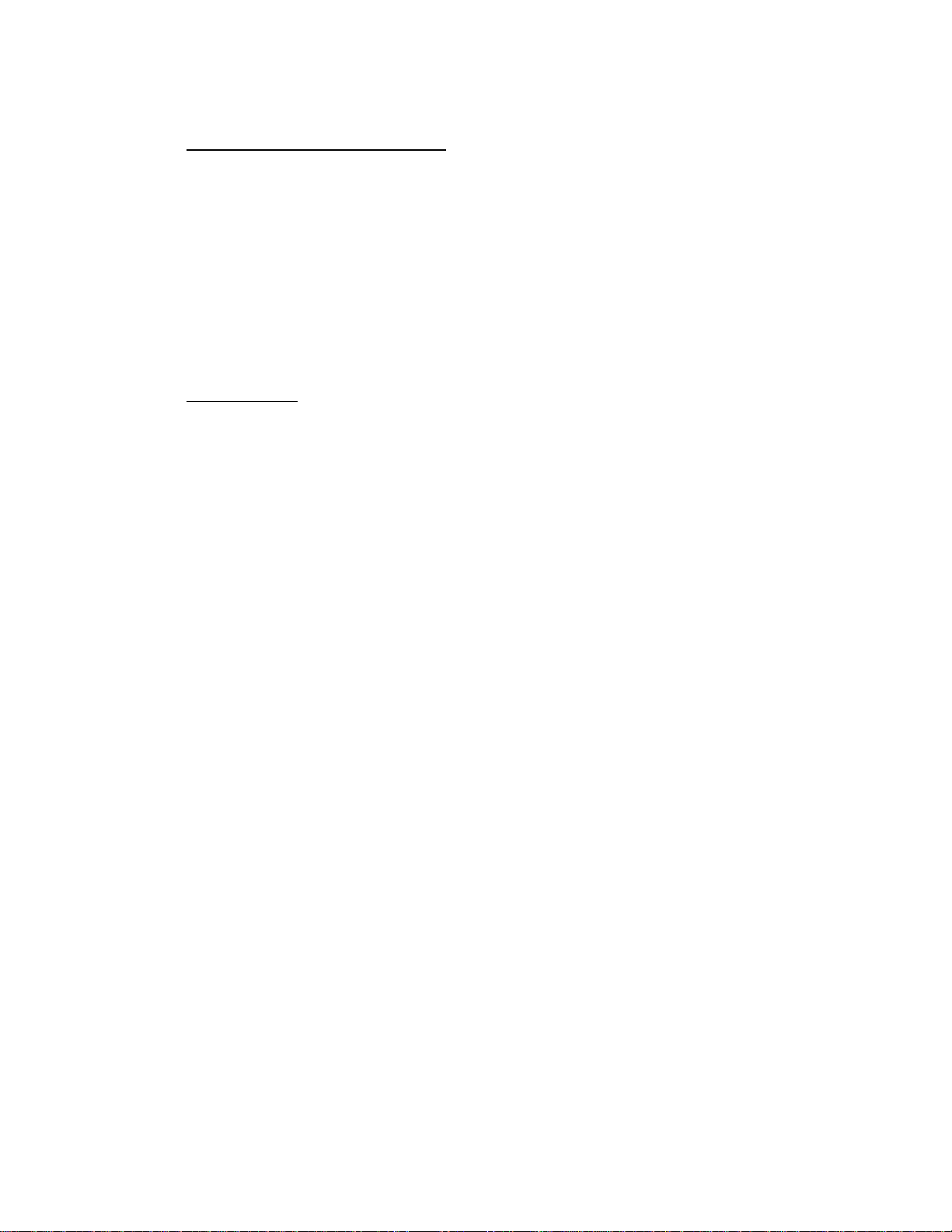
First Printing, June 1990
The information in this document is subject to change without notice and should not be
construed as a commitment by Digital Equipment Corporation.
Digital Equipment Corporation assumes no responsibility for any errors that may appear in
this document.
Any software described in this document is furnished under a license and may be used or
copied only in accordance with the terms of such license. No responsibility is assumed for
the use or reliability of software or equipment that is not supplied by Digital Equipment
Corporation or its affiliated companies.
Restricted Rights: Use, duplication, or disclosure by the U.S. Government is subject to
restrictions as set forth in subparagraph (c)(1)(ii) of the Rights in Technical Data and Computer
Software clause at DFARS 252.227–7013.
Copyright ©1990 Digital Equipment Corporation
All rights reserved. Printed in U.S.A.
The Reader’s Comments form at the end of this document requests your critical evaluation to
assist in preparing future documentation.
The following are trademarks of Digital Equipment Corporation: BASIC Service, DECdirect,
DEClaser, DECmailer, DECmate, DECserver, DECservice, DECstation, EDT, LN03,
MicroVAX, PRO, Rainbow, ReGIS, VAX, VAX DOCUMENT, VAXmate, VAXstation, VAX/VMS,
VMS, WPS-PLUS, VT, and the DIGITAL Logo.
The following are third-party trademarks: BITSTREAM is a registered trademark of
Bitstream, Inc. Centronics is a trademark of Centronics Data Computer Corporation. GC
Times is a trademark of AGFA Compugraphic Corporation. CG Triumvirate is a trademark
of AGFA Compugraphic Corporation. IBM is a registered trademark of International
Business Machines Corporation. IBM-PC is a trademark of International Business Machines
Corporation. ITC Souvenir is a registered trademark of International Typeface Corporation.
PostScript is a registered trademark of Adobe Systems, Inc. Tektronix is a registered
trademark of Tektronix, Inc.
This document was prepared using VAX DOCUMENT, Version 1.2.
S1384
Page 3
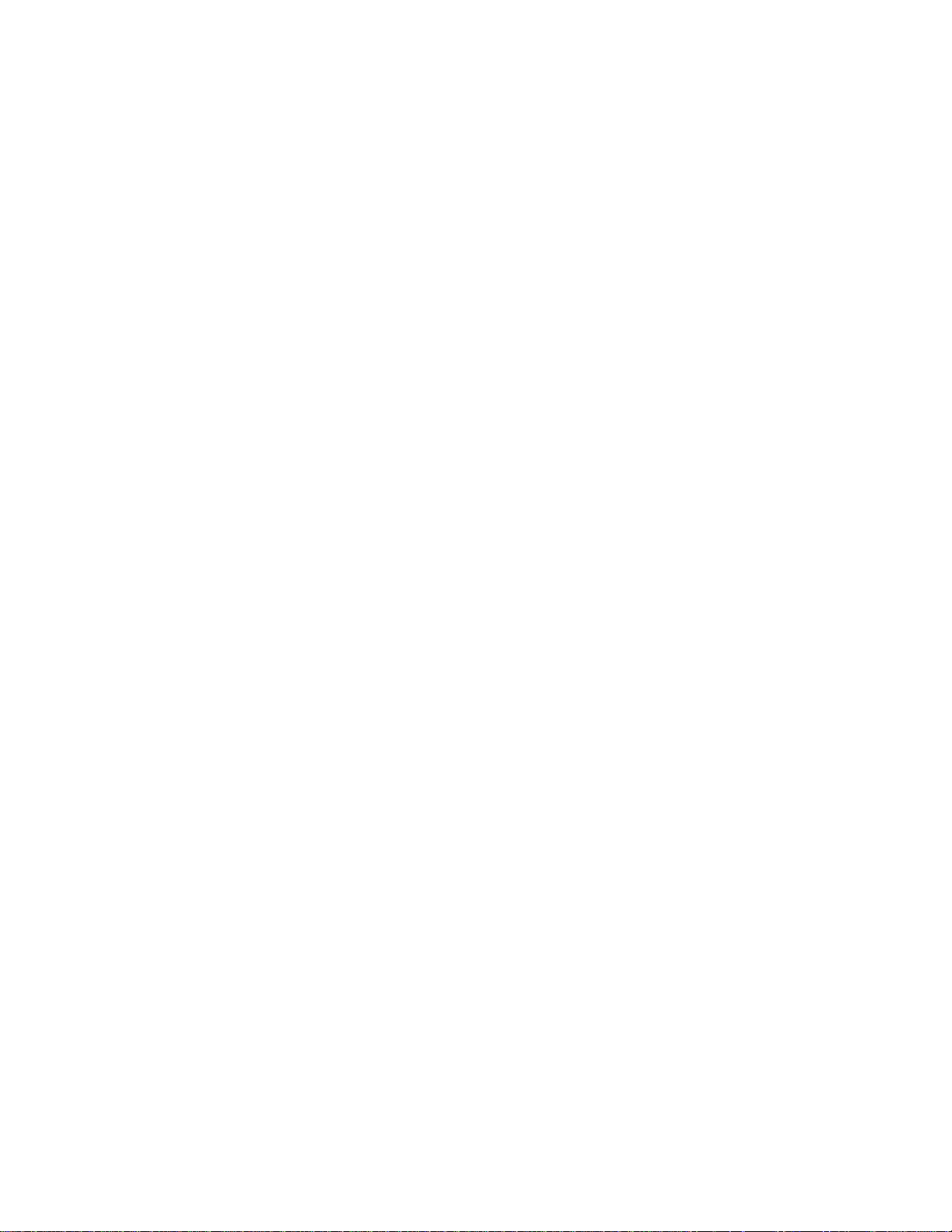
FCC NOTICE: This equipment generates and uses radio frequency energy
and if not installed and used properly, that is, in strict accordance with the
manufacturer’s instructions, may cause interference to radio and television
reception. It has been type tested and found to comply with the limits
for a Class B computing device in accordance with the specifications in
Subpart J of Part 15 of FCC Rules, which are designed to provide reasonable
protection against such interference in a residential installation. However,
there is no guarantee that interference will not occur in a particular
installation. If this equipment does cause interference to radio or television
reception, which can be determined by turning the equipment off and on,
the user is encouraged to try to correct the interference by one or more of
the following methods.
– Reorient the receiving antenna.
– Relocate the computer or peripheral with respect to the receiver.
– Move the computer or peripheral away from the receiver.
– Plug the computer or peripheral into a different outlet so that they are
on different branch circuits than the receiver.
If necessary, the user should consult the dealer or an experienced radio
/television technician for additional suggestions. The user may find the
booklet How to Identify and Resolve Radio/TV Interference Problems,
prepared by the Federal Communications Commission helpful. This booklet
is available from the U.S. Government Printing Office, Washington DC,
20402, Stock No. 004-000-00345-4.
To meet FCC requirements a shielded parallel cable is required to connect
the device to a personal computer or other Class B device.
3
Page 4
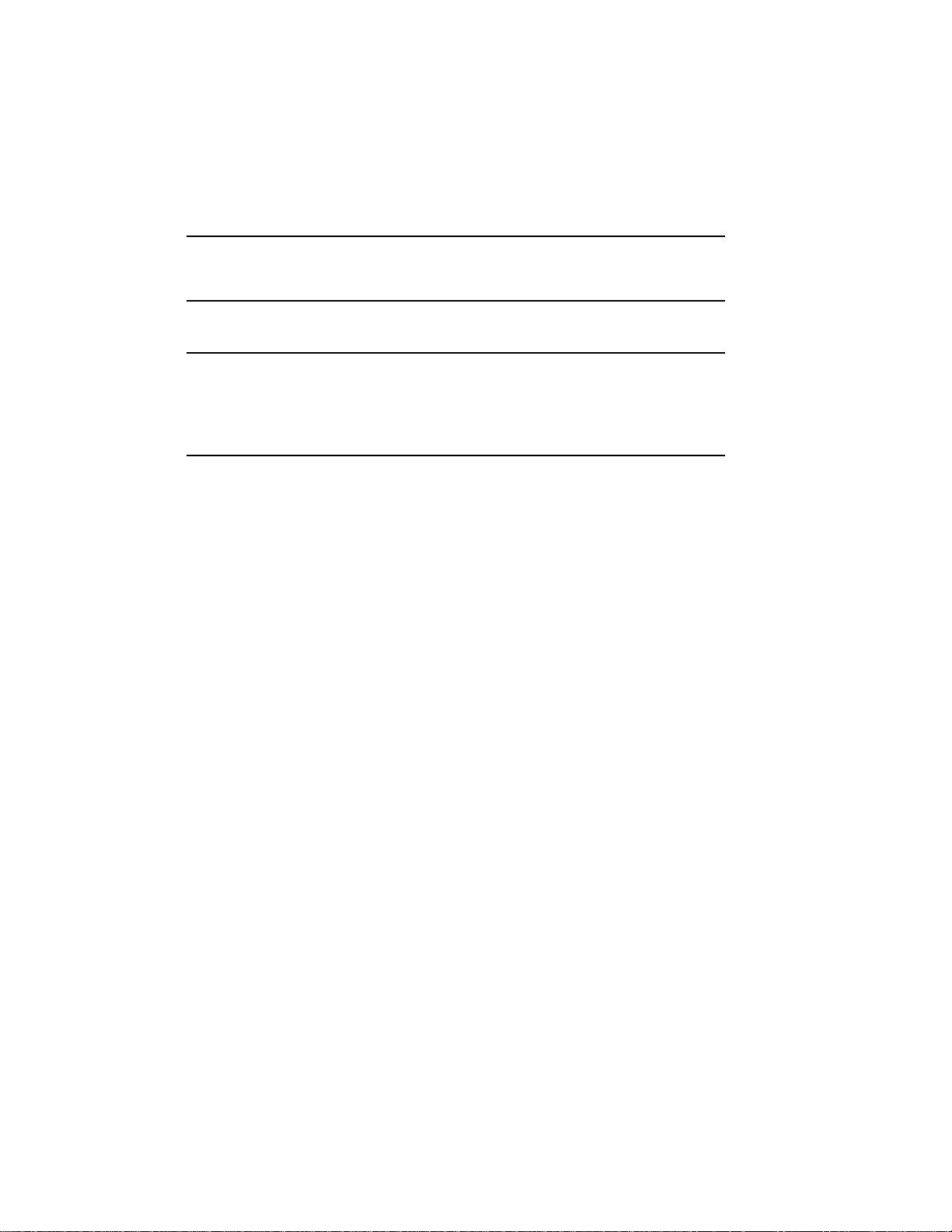
Contents
Preface xi
Chapter 1 Printer Components
1.1 Functions of the Printer Components .................. 1–1
1.2 Required Operating Space ........................... 1–8
Chapter 2 Operating Information
2.1 Powering the Printer On ............................ 2–1
2.2 Powering the Printer Off ............................ 2–3
2.3 Opening the Top Cover .............................. 2–4
2.4 Closing the Top Cover .............................. 2–6
2.5 Selecting the Output Tray ........................... 2–7
2.5.1 Selecting the Top Output Tray (Facedown Print) . . . ..... 2–8
2.5.2 Selecting the Rear Output Tray (Faceup Print) ......... 2–9
2.6 Loading Paper .................................... 2–10
2.6.1 Adding Paper to the Cassette. ...................... 2–11
2.7 Feeding Media Manually ............................ 2–14
2.7.1 Manually Feeding Paper, Labels, and Transparencies .... 2–15
2.8 Using Duplex Printing .............................. 2–21
2.9 Feeding Envelopes Manually . . . ...................... 2–27
2.9.1 Feeding Envelopes . .............................. 2–27
2.10 Adjusting the Print Density.......................... 2–33
2.11 Printing the Engine Test Print. . ...................... 2–36
2.12 Printing Test Print A . .............................. 2–39
2.13 Printing Test Print B . .............................. 2–43
2.14 Printing the Font List .............................. 2–46
2.15 Using Control Representation Mode ................... 2–49
2.15.1 Entering Control Representation Mode . . ............. 2–49
iii
Page 5

2.16 Resetting the Printer . .............................. 2–50
Chapter 3 The Control Panel
3.1 Using the Keypad in Keypad Mode .................... 3–4
3.1.1 Entering Keypad Mode ........................... 3–4
3.2 Using the Keypad in Menu Mode ...................... 3–6
Chapter 4 Printer Configuration
4.1 Entering Menu Mode . .............................. 4–2
4.1.1 Using the Keypad in Menu Mode .................... 4–3
4.2 Reading the Display in Menu Mode .................... 4–4
4.2.1 Displaying Menu and Feature Selections . ............. 4–4
4.2.2 Displaying Menu Values .......................... 4–6
4.3 Printer Configuration Memory . . ...................... 4–6
4.3.1 Operating Memory . .............................. 4–7
4.3.2 ROM (Read-Only Memory) . . . ...................... 4–8
4.3.3 NVRAM (Nonvolatile Random-Access Memory) ......... 4–9
4.3.4 RAM (Random-Access Memory) ..................... 4–10
4.4 Operational Flow in Menu Mode ...................... 4–10
4.4.1 Sample Procedure for Changing and Saving Values . ..... 4–12
4.5 Menu Descriptions . . . .............................. 4–16
4.5.1 FEEDER Menu . . . .............................. 4–18
4.5.2 LAYOUT Menu . . . .............................. 4–19
4.5.2.1 Offset Position (offsetX, offsetY) ................... 4–20
4.5.2.2 Automatic New Line (autoNL) .................... 4–22
4.5.3 COPY Menu .................................... 4–22
4.5.4 COMMAND Menu . .............................. 4–22
4.5.5 INITIAL Menu .................................. 4–23
4.5.5.1 Macro . ...................................... 4–24
4.5.5.2 Examples Using the Macro Feature . . . ............. 4–26
4.5.5.3 Paint Mode (paint) ............................. 4–26
4.5.5.4 Paper Size (paper) ............................. 4–26
4.5.6 INTERFACE Menu .............................. 4–27
4.5.6.1 Interface Selection (i/f) .......................... 4–28
iv
Page 6

4.5.6.2 Baud Rate (baud) .............................. 4–29
4.5.6.3 RS232C Data Format (rsmode) ................... 4–29
4.5.6.4 Data Terminal Ready (dtr) . ...................... 4–29
4.5.6.5 Buffer Control (xon/xoff). . . ...................... 4–29
4.5.6.6 End of Text/Acknowledge (etx/ack) ................. 4–30
Chapter 5 Print Media
5.1 Paper Specifications . . .............................. 5–2
5.1.1 Special Considerations When Printing on Paper . . . ..... 5–3
5.2 Envelope Specifications ............................. 5–4
5.2.1 Special Considerations When Printing on Envelopes ..... 5–7
5.3 Transparency Specifications .......................... 5–8
5.3.1 Special Considerations When Printing Transparencies . . . 5–8
5.4 Label Specifications . . .............................. 5–9
5.4.1 Special Considerations When Printing on Labels . . . ..... 5–10
5.5 Paper Handling and Storage . . . ...................... 5–10
5.5.1 Paper Handling . . . .............................. 5–10
5.5.2 Paper Storage .................................. 5–11
Chapter 6 Troubleshooting
6.1 Error Skip Procedure . .............................. 6–1
6.2 Printer Status Messages ............................ 6–2
6.3 Operator Call Messages ............................. 6–3
6.4 Software Error Messages ............................ 6–4
6.5 Service Call Messages .............................. 6–7
6.6 Common Operating Problems . . ...................... 6–7
6.7 Paper Jams ...................................... 6–11
6.7.1 Top and Rear Paper Tray Paper Jams . . . ............. 6–12
6.7.2 Paper Feed, Transfer, and Fixing Assembly Paper Jams . . 6–16
v
Page 7
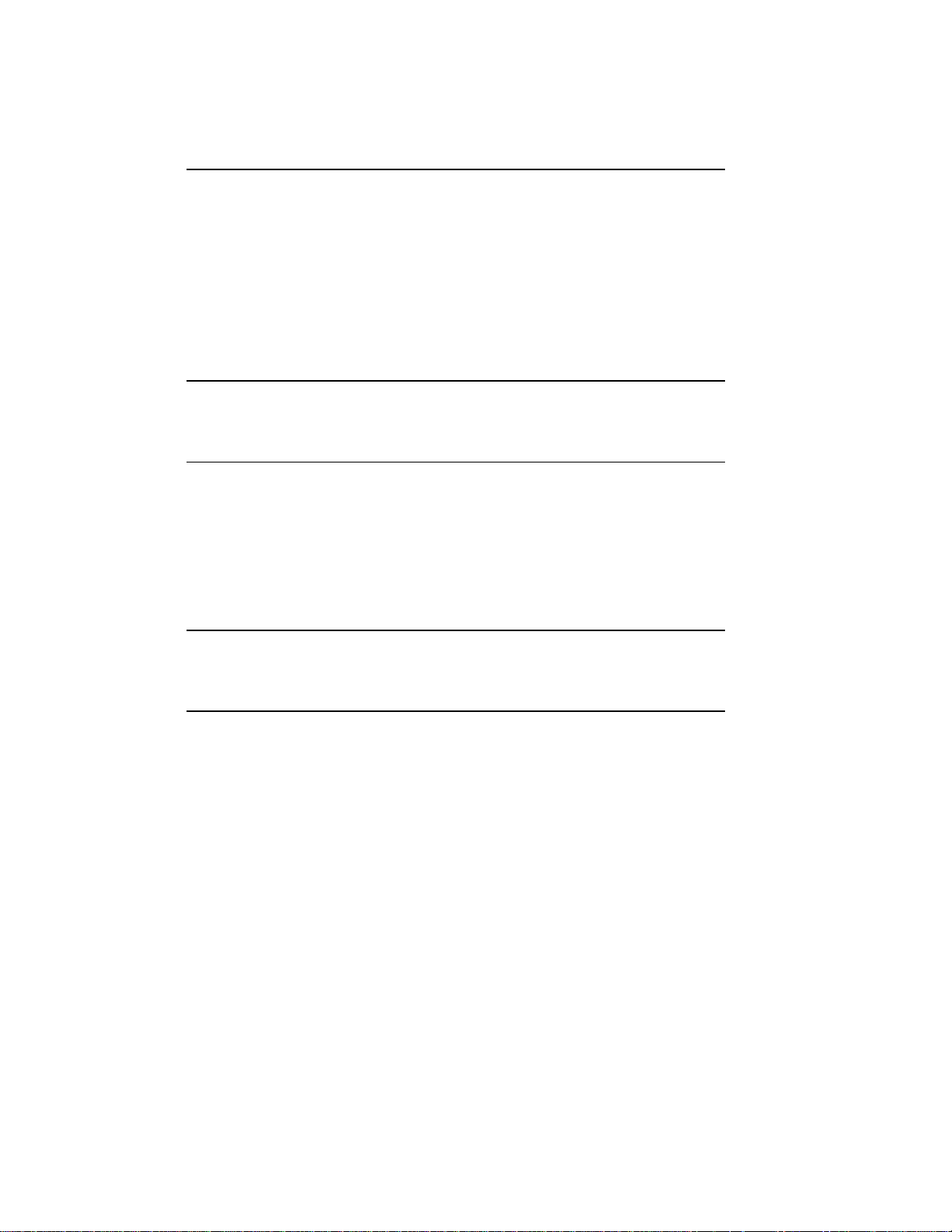
Chapter 7 Maintenance
7.1 Cleaning the Printer . .............................. 7–1
7.1.1 Cleaning the Internal Surfaces ..................... 7–2
7.1.2 Cleaning the Primary Corona Wire .................. 7–7
7.1.3 Cleaning the Transfer Corona Wires and Discharging Pins 7–13
7.2 Extending EP-S Cartridge Life . ...................... 7–19
7.3 Replacing the EP-S Cartridge . . ...................... 7–20
7.4 Replacing the Ozone Filter ........................... 7–36
Chapter 8 Service
8.1 Digital Equipment Corporation Services . . . ............. 8–1
Appendix A DEClaser Printer Quick Reference Guide
A.1 Positioning Controls . . .............................. A–2
A.2 Margins and Spacing . .............................. A–5
A.3 Set/Reset Modes ................................... A–10
A.4 Fonts and Character Sets ........................... A–11
A.5 Miscellaneous ..................................... A–16
Appendix B Accessories and Supplies
B.1 Ordering Information . .............................. B–3
Appendix C Specifications
C.1 Operating Specifications............................. C–1
C.2 Serial Interface Specifications . . ...................... C–4
C.3 Parallel Interface Specifications . ...................... C–7
vi
Page 8

Appendix D LN03 Compatibility
D.1 General Differences . . .............................. D–1
D.2 Printable Area Compatibility . . . ...................... D–2
D.3 Protocol Compatibility .............................. D–2
Glossary
Index
Figures
1 CDRH Label ...................................... xvii
1–1 Components: Front/Right-Side View ................... 1–2
1–2 Components: Rear/Left-Side View ..................... 1–4
1–3 Components: Inside the Printer . ...................... 1–6
1–4 Operating Space: Top View .......................... 1–9
1–5 Operating Space: Side View .......................... 1–9
2–1 Engine Test Print .................................. 2–37
2–2 Test Print A ...................................... 2–40
2–3 Test Print B ...................................... 2–44
2–4 Font List . . ...................................... 2–47
3–1 Control Panel ..................................... 3–1
4–1 Sample of a Menu . . . .............................. 4–1
4–2 Menu Display..................................... 4–5
4–3 Operating Memory . . . .............................. 4–7
4–4 Operational Flow Chart ............................. 4–11
4–5 TEST PRINT A Verification .......................... 4–15
4–6 Offset Positioning .................................. 4–20
4–7 Offset Printout Samples ............................. 4–21
5–1 Unacceptable Labels . .............................. 5–9
6–1 Paper Jam Areas .................................. 6–11
7–1 Rocking the EP-S Cartridge .......................... 7–20
C–1 RS232C Pin Assignments............................ C–4
C–2 Serial Connections to Modem . . . ...................... C–5
vii
Page 9

C–3 Serial Connections Without Modem .................... C–6
C–4 Parallel Pin Assignment ............................ C–9
C–5 Parallel Connections . .............................. C–9
Tables
1–1 Printer Components: Front/Right-Side View ............. 1–3
1–2 Printer Components: Rear/Left-Side View . . ............. 1–5
1–3 Printer Components: Internal View .................... 1–7
2–1 Legal-Size Coding Example .......................... 2–15
2–2 Test Print A ...................................... 2–41
2–3 Printing Test Print A . .............................. 2–42
2–4 Printing Test Print B . .............................. 2–45
2–5 Printing the Font List .............................. 2–48
2–6 Entering Control Representation Mode ................. 2–49
2–7 Resetting the Printer . .............................. 2–50
3–1 Control Panel Functions ............................ 3–2
3–2 Keypad Functions: Keypad Mode...................... 3–4
4–1 Entering Menu Mode . .............................. 4–2
4–2 Keypad Functions: Menu Mode . ...................... 4–3
4–3 Recalling Factory Default Values from ROM ............. 4–8
4–4 Saving Values in NVRAM ........................... 4–9
4–5 Saving Values in RAM .............................. 4–10
4–6 Changing and Saving Values . . . ...................... 4–12
4–7 Menu Mode Features and Values ...................... 4–16
4–8 FEEDER Menu Features and Values ................... 4–18
4–9 LAYOUT Menu Features and Values ................... 4–19
4–10 COPY Menu Features and Values ..................... 4–22
4–11 COMMAND Menu Features and Values . . . ............. 4–22
4–12 INITIAL Menu Features and Values ................... 4–23
4–13 Device Identification . .............................. 4–24
4–14 User Preference Character Set. . ...................... 4–25
4–15 Macro Feature Examples ............................ 4–26
4–16 INTERFACE Menu Features and Values................ 4–27
5–1 Cassette Feed Paper Sizes ........................... 5–2
5–2 Paper Specifications . . .............................. 5–3
5–3 Transparency Sizes . . .............................. 5–8
viii
Page 10

5–4 Transparency Specifications .......................... 5–8
6–1 Printer Status Messages ............................ 6–2
6–2 Operator Call Messages ............................. 6–3
6–3 Software Error Messages ............................ 6–4
6–4 Service Call Messages .............................. 6–7
6–5 Common Operating Problems . . ...................... 6–8
8–1 Questions to Consider Before You Call.................. 8–2
A–1 DECVPFS Selective Parameters ...................... A–7
A–2 SCS—Select Character Set .......................... A–14
A–3 NRC Fallback Selection ............................. A–15
A–4 Selective Digital Private Parameters ................... A–16
B–1 DEClaser 2100 Printer Accessories and Supplies .......... B–1
B–2 Ordering Within the U.S.A. .......................... B–3
B–3 Outside the U.S.A. . . . .............................. B–3
C–1 Serial Interface Pin Assignment ...................... C–4
C–2 Parallel Interface Pin Assignments .................... C–8
ix
Page 11
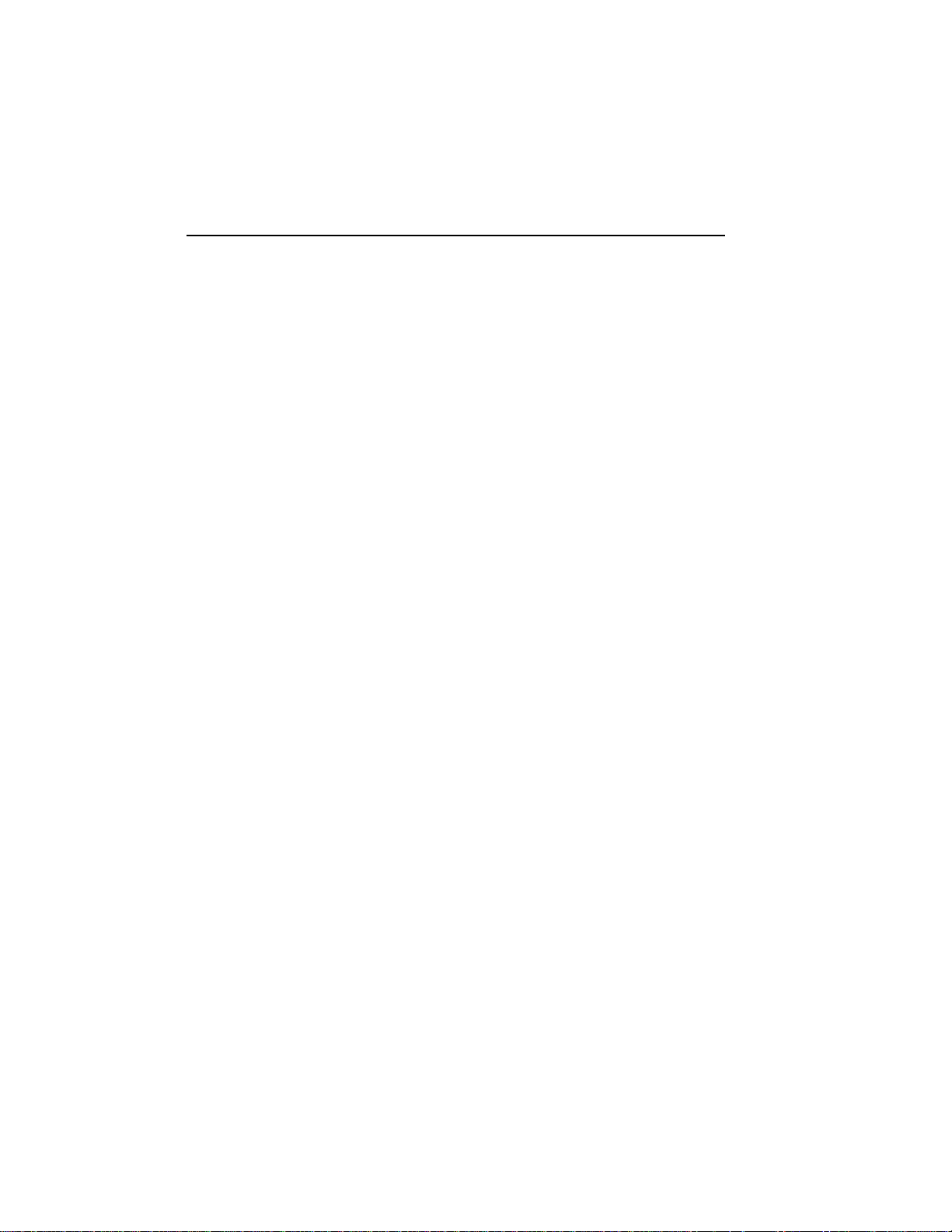
Preface
The DEClaser 2100 printer uses electrophotographic laser technology to
print text and graphics at speeds up to 8 pages/minute with a density of
300 x 300 dots/inch. The printer consists of an engine (print mechanism)
and a controller (formatter) that are driven from host-based software to
provide shared printer access from the Digital network. The printer can
serve as a personal desktop printer or as a shared group printer, and is
designed to print from 3,000 to 10,000 prints per month.
Some of the features of the DEClaser 2100 printer include:
• Capacity for two external (optional) Digital ANSI-compliant font
cartridges
• Font downline loading capability
• Support for both serial and parallel interfaces
• Convenient user maintenance (one replaceable supply cartridge)
• Ability to print on envelopes
• Manual feeding capability
The following options are available for the DEClaser 2100 printer:
• User-installable memory expansion (up to 3 MB)
• Digital’s ANSI-compliant font cartridges
• User-installable PostScript upgrade capability
Software Requirements
Some features of the DEClaser 2100 printer may or may not be available
depending on the operating software used by the host computer system
and the application software that you are using. For information about the
printer features you can use with your application program, consult your
application program documentation.
For help choosing the right software package for your application needs,
contact your Digital sales representative.
xi
Page 12

Document Structure
This guide focuses mainly on the operational aspects of the DEClaser 2100
and explains how to use and maintain the printer hardware. For printer
installation instructions, refer to the DEClaser 2100 Printer Installation
Guide in this binder.
This guide describes the printer components and their functions, such as
loading paper, changing the supply cartridge, and using the operatorpanel.
It also covers the proper maintenance procedures to keep your printer
operating efficiently, and basic troubleshooting techniques for correcting
common operating problems. The appendices describe accessories and
supplies, operating specifications, programming information, and contains
a glossary of terms.
This guide is organized as follows:
• Chapter 1, Printer Components, describesthe components and features
of the DEClaser 2100 printer.
• Chapter 2, Operating Information, covers operating procedures such as
powering the printer on, loading paper, and adjusting print density. It
also describes how to manually feed print media.
• Chapter 3, The Control Panel, covers the use of the printer’s control
panel. It describes operational information about the indicators, keys,
and message display.
• Chapter 4, Printer Configuration, explains how to configure the printer
so that it can communicate with your computer system. You configure
the printer by selecting features and their associated values from the
various set-up menus. This chapter also describes how to save values
in memory.
• Chapter 5, Print Media, describes the various printing media that
can be used with the DEClaser 2100, including paper, envelopes,
transparencies, and labels. It also addresses the proper way to store
and handle paper.
• Chapter 6, Troubleshooting, contains basic testing and troubleshooting
techniques that allow you to correct common operating problems such
as poor printing or paper jams.
• Chapter 7, Maintenance, explains how to care for and maintain the
printer. It describes how to replace the electrophotographic supply
(EP-S) cartridge and ozone filter, and how to clean the printer.
• Chapter 8, Service, explains how to obtain service if the printer needs
repair.
xii
Page 13
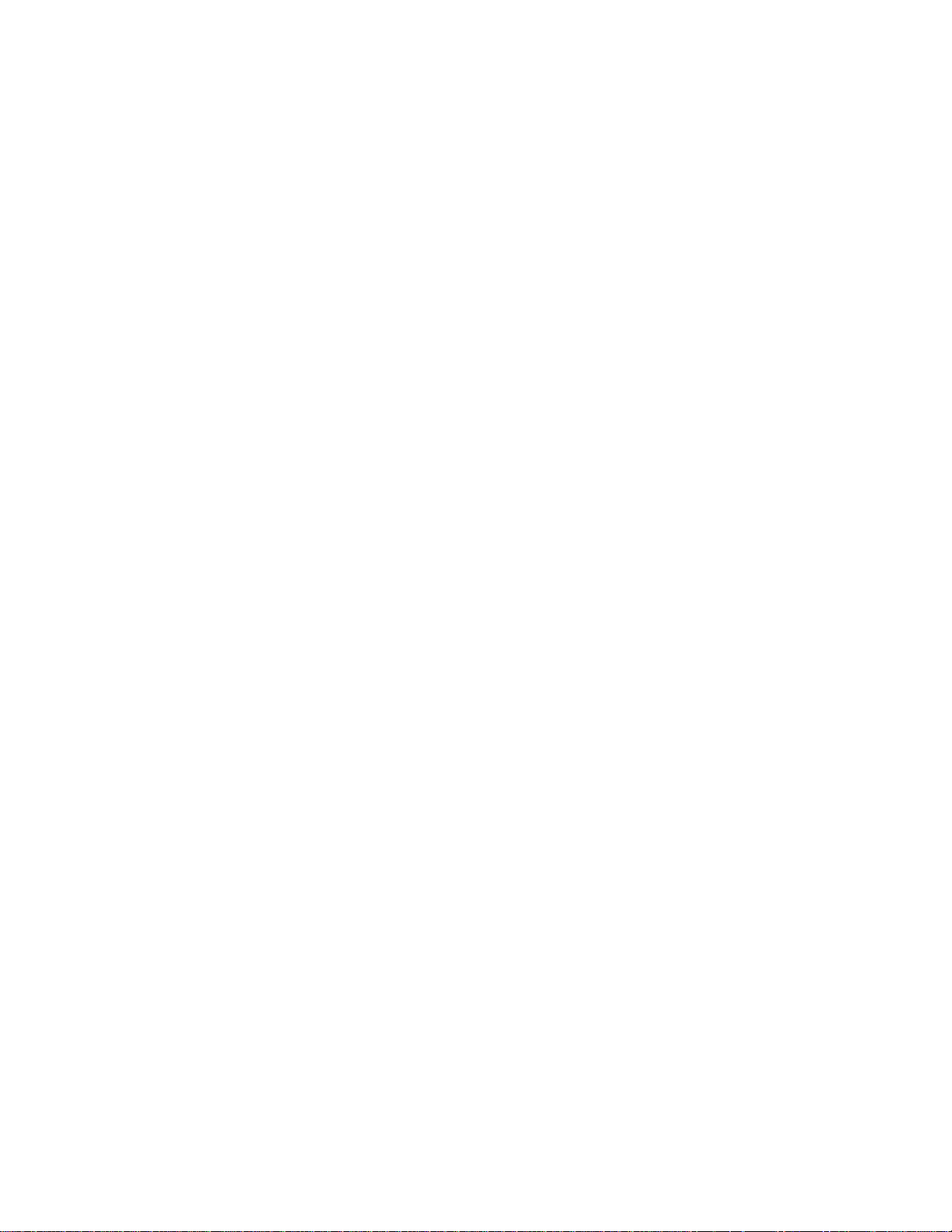
• Appendix A, DEClaser Printer Quick Reference Guide, lists the
DEClaser escape sequences used to program the printer. It is intended
as a reference for the experienced programmer.
• Appendix B, Accessories and Supplies, describes the accessories and
supplies available for the DEClaser 2100 printer and explains how to
order them.
• Appendix C, Specifications, lists the power,environmental, and physical
specifications of the DEClaser 2100 printer.
• Appendix D, LN03 Compatibility, highlights some of the major
differences between the DEClaser 2100 and the LN03 printers.
• The glossary contains definitions of printer-related terms.
Ordering Additional Copies of This Documentation Set
You can order additional copies of this documentation set from DECdirect
as described in the ordering information section at the end of this guide.
The ordering number for the documentation is EK–D2100–DK.
The documentation set consists of one of each of the following:
• DEClaser 2100 Printer Installation Guide
• DEClaser 2100 Printer Operator’s Guide
• Spine insert for the binder
• Three-ring binder
NOTE: You cannot order the installation or operator’s guide individually.
You can only order the documentation set.
Associated Documents
Several other related manuals are available for use with the DEClaser 2100
printer. You canorder these optional manuals from DECdirect as described
in the ordering information section at the end of this guide.
Those optional manuals are:
• Digital ANSI-Compliant Printing Protocol Level 3 Programming
Reference Manual (AA–PBWGA–TE)
This manual is for application programmers who create software that
produces Digital ANSI-compliant level 3 output. It describes printer
protocol character processing and printer control functions.
xiii
Page 14

• Digital ANSI-Compliant Printing Protocol Level 3 Programming
Supplement (AA–PBWHA–TE)
Contains device specific information for programmers who create
applications for Digital’s ANSI-compliant level 3 devices. It is also for
programmers who write applications with ANSI output that requires
conversion to the PostScript page description language for printing on
Digital printers.
• PostScript Translators Reference Manual for ReGIS and Tektronix 4010
/4014 (AA–PBWFA–TE)
This manual is for programmers who need to convert ReGIS or
Tektronix 4010/4014 documents to PostScript for printing on PostScript
printers. The DEClaser 2100 has a PostScript option and can print
Tektronix 4010/4014 and ReGIS files using the Common Print Symbiont
(CPS).
• Digital Laser Printers Guide to Paper and Other Media
(EK–LASER–GD)
This manual is for general users and contains detailed information
about buying and storing print media (paper, envelopes, labels, and
transparencies) that can be used with Digital laser printers.
xiv
Page 15

Conventions Used in This Guide
The following terms and conventions are used in this guide:
Convention Meaning
NOTE Notes provide important additional information.
CAUTION Cautions provide information required to prevent damage
WARNING Warnings provide information to prevent personal injury.
Dash (—) A statement preceded by a dash describes the result of a
to equipment.
procedural step. For example:
1. Insert the paper cassette by sliding it straight into
the cassette slot.
— The Alarm indicator shuts off.
— The display reads 00 READY.
Check Mark (p) A statement marked by a check mark indicates a special
Key
UPPERCASE Printer status messages and operator call messages are
instruction related to a procedural step. For example:
1. Add paper to the cassette by placing it into the left
side first, being sure the paper is inserted below the
paper guide and maximum height guard.
p
To prevent paper jams, do not load too much paper
into the cassette. Leave a small amount of space
between the paper and the maximum height guard.
p
Make sure the paper lies perfectly flat in the cassette.
A key name is shown enclosed in a box to indicate that
you press that key on the control panel. Key names are
always shown in initial capital letters. For example:
Menu
1. Press
shown in uppercase. For example:
— The display reads 00 READY.
— The display reads 11 PAPER OUT.
to access the printer menu selections.
xv
Page 16

Convention Meaning
Bold Items from the scrolling menus appear as they do on the
display (uppercase, lowercase, or initial capital letters)
with the menu item shown in bold type. For example:
1. Press
Menu
to enter Menu Mode.
— The menu display reads F
ONT/FEED LAYOUT.
Safety Information
The DEClaser 2100 printer complies with all United States government
safety regulations applicable to ozone gas emissions and laser beam light
exposure. Read the following information to become familiar with ozone
and laser safety.
Ozone Safety
Ozone is a colorless gas (O3) that is a by-product of the electrophotographic
process. The DEClaser printers use an ozone filter to remove the ozone
generated by the printer. The ozone filter is replaced at 100,000 page
intervals. See Appendix B for ordering information.
WARNING: Besure to replace the ozone filter every 100,000 pages and never
operate the printer without the ozone filter in place. The filter removes ozone
that could be hazardous to your health.
xvi
Page 17

Laser Safety
The DEClaser 2100 printer complies with 21 CFR Chapter 1, Subchapter
J, as a Class 1 laser product under the U.S. Department of Health and
Human Services (DHHS) Radiation Performance Standard according to the
Radiation Control for Health and Safety Act of 1968. The printer does not
emit hazardous light since the laser beam is totally enclosed during all
modes of customer operation and maintenance.
WARNING: Use of controls or adjustment procedures other than those
specified in this manual may result in hazardous laser light exposure.
CDRH Regulations
The Center for Devices and Radiological Health (CDRH) of the U.S. Food
and Drug Administration implemented regulations for laser products on
August 2, 1976. These regulations apply to laser products manufactured
beginning August 1, 1976. Compliance is mandatory for products marketed
in the United States. The label shown in Figure 1 indicates compliance with
the CDRH regulations and must be attached to laser products marketed in
the United States.
Figure 1: CDRH Label
DANGER
ATTENTION
VORSICHT
-
INVISIBLE LASER RADIATION WHEN OPEN.
AVOID DIRECT EXPOSURE TO BEAM.
-
RAYONNEMENT LASER INVISIBLE SI OUVERT.
DANGEREUX DE REGARDER A L’INTERIEUR.
-
UNSICHTBARE LASERSTRAHLEN WENN GEOFFNET.
NICHT HINEINSEHEN.
750-850nm
5mW
..
.
Laserstrahl
CAUTION
ATTENTION
VARO!
-
INVISIBLE LASER RADIATION WHEN OPEN.
AVOID EXPOSURE TO BEAM.
-
RAYONNEMENT LASER EN CAS
D’OUVERTURE EXPOSITION DANGEREUSE
AU FAISCEAU.
-
AVATTAESSA OLET ALTTINA NAKYMATTOMALLE
..
LASERSATEILYLLE ALA KATSO SATEESEEN.
..
.. .. ..
..
..
..
MLO-004945
NOTE: This label is attached to the laser scanner unit inside the printer.
xvii
Page 18

Chapter 1
Printer Components
This chapter describes the components of the DEClaser 2100 printer and
their functions. This chapter also provides information about the operating
space required to perform day-to-day printing operations.
1.1 Functions of the Printer Components
Figure 1–1, Figure 1–2, and Figure 1–3 show the printer components.
Table 1–1, Table 1–2, and Table 1–3 explain the printer components and
their functions.
Printer Components 1–1
Page 19

Figure 1–1: Components: Front/Right-Side View
MLO-004826
1–2 DEClaser 2100 Printer Operator’s Guide
Page 20

Table 1–1: Printer Components: Front/Right-Side View
Component Function
1. Top Output Tray Printedsheets are automatically collated and stacked
2. Top Cover Release Button Pressing this button unlocks the top cover so it can
3. Carrying Grip Plate The carrying grip plates are located on the right and
4. Test Print Button This button is used to print the Engine Test Print.
5. Control Panel The control panel consists of a message display,
6. Font Cartridge Slots These two slots accept the optional font and emulation
7. Paper Cassette The paper cassette automatically feeds paper to the
8. Manual Feed Guide The manual feed guide is part of the paper cassette
1
EP-S stands for electrophotographic supply.
(face-down) here.
be opened. The top cover is opened to perform certain
printer funtions such as adding a new EP-S1cartridge
or clearing a paper jam. See Section 2.3 for more
information about opening the top cover.
left sides of the printer. These plates are grooved
to provide a better nonslip surface when you are
lifting the printer. Always place your hands under
the carrying grip plates when lifting the printer.
The button is recessed. To depress it use a ballpoint
pen or similar instrument. See Section 2.11 for more
information about printing the Engine Test Print.
indicator lights, and a keypad. The control
panel provides information on printer status and
can be used to perform certain printer functions
such as resetting the printer or configuring the
printer menus. See Chapter 3 for additional
information about using the control panel while
printing. Chapter 5 has information about using the
control panel to change the various printer menus.
program cartridges available for the printer.
printer. It can hold up to 200 sheets of 20 lb. (75
2
basis weight) paper. See Section 2.6 for more
g/
m
information about loading paper in the cassette.
cover. The feed guide allows you to manually feed
paper, envelopes, transparencies, and labels into the
printer. For more information about feeding print
media manually, see Section 2.7.
Printer Components 1–3
Page 21

Figure 1–2: Components: Rear/Left-Side View
MLO-004827
1–4 DEClaser 2100 Printer Operator’s Guide
Page 22

Table 1–2: Printer Components: Rear/Left-Side View
Component Function
1. Power Switch Powers the printer on or off. Pressing ‘‘ |’’ turns
2. Rear Output Tray
(shown closed)
3. Memory Board Access Cover Additional RAM (random-access memory) can be
4. Parallel (Centronics)
Interface Cable Connector
5. Serial (RS232)
Interface Cable Connector
6. Power Cord Receptacle This is where the power cord is connected to the
power on; pressing ‘‘O’’ turns power off. To ensure
that data is not lost, always be sure the display reads
00 READY and the Data indicator is off, before you
power off the printer. See Section 2.1 and Section 2.2
for additional information about powering the printer
on and off.
The rear output tray is selected when you are using
certain types of print media such as transparencies
and labels. Itcan also be used when you want printed
output to be stacked faceup. Refer to Section 2.5 for
information about choosing the different output trays.
See Section 2.5.2 for information about opening and
using the rear output tray.
added to the printer in 1, 2, or 3 MB capacities.
This access cover allows you to easily install the
extra memory board. Refer to the documentation that
comes with the optional memory board for installation
instructions.
This connector is used when the interface cable from
the host computer is a parallel cable. Refer to the
DEClaser 2100 Printer Installation Guide for more
information about connecting your computer to the
printer.
This connector is used when the interface cable from
the host computer is a serial cable. Refer to the
DEClaser 2100 Printer Installation Guide for more
information about connecting your computer to the
printer.
printer.
Printer Components 1–5
Page 23

Figure 1–3: Components: Inside the Printer
MLO-004828
1–6 DEClaser 2100 Printer Operator’s Guide
Page 24

Table 1–3: Printer Components: Internal View
Component Function
1. Print Density Dial Has a range of 1–9 to adjust the print density.
2. Cleaning Brush The (green) cleaning brush has two cleaning surfaces:
3. Fixing Assembly The fixing assembly consists of a heat roller, a
4. EP-S Cartridge The EP-S cartridge contains a photo-sensitive drum,
5. Ozone Filter Removes ozone generated by the printer. The ozone
Selecting the lower numbers results in heavier or
darker print density. For most printing applications
the dial can be set to 7. SeeSection 2.10 for additional
information about setting the print density.
The brush end, which is used to clean the discharging
pins on the transfer corona assembly; and the fabric
end, which is used to clean the primary corona wire
in the EP-S cartridge. See Chapter 7 for more
information about using the cleaning brush.
pressure roller, and a roller cleaner. Toner is bonded
to the paper as it passes between the heat and
pressure rollers. The roller cleaner removes excess
toner that may accumulate on the heat roller. The
roller cleaner is replaced each time a new EP-S
cartridge is installed. Each EP-S cartridge comes
with replacement instructions, or you can refer to
Section 7.3 for more information about replacing the
roller cleaner.
the primary charge corona wire, a drum cleaning
blade, toner, and a toner application roller. When
the 16 TONER LOW message first appears, it could
mean that the toner is not being distributed evenly.
Rock the cartridge to redistribute the toner (see
Section 7.3). If the 16 TONER LOW message
continues to be displayed after you rock the cartridge,
it means the EP-S cartridge has run out of toner and
you should replace it. Each EP-S cartridge comes
with replacement instructions, or see Section 7.3 for
instructions if necessary.
filter is replaced every 100,000 pages. The page count
is shown on Test Print A (see Section 2.12). See
Section 7.4 for replacement instructions.
WARNING: Do not operate the printer without the
ozone filter in place. The filter removes ozone that
could be hazardous to your health.
Printer Components 1–7
Page 25
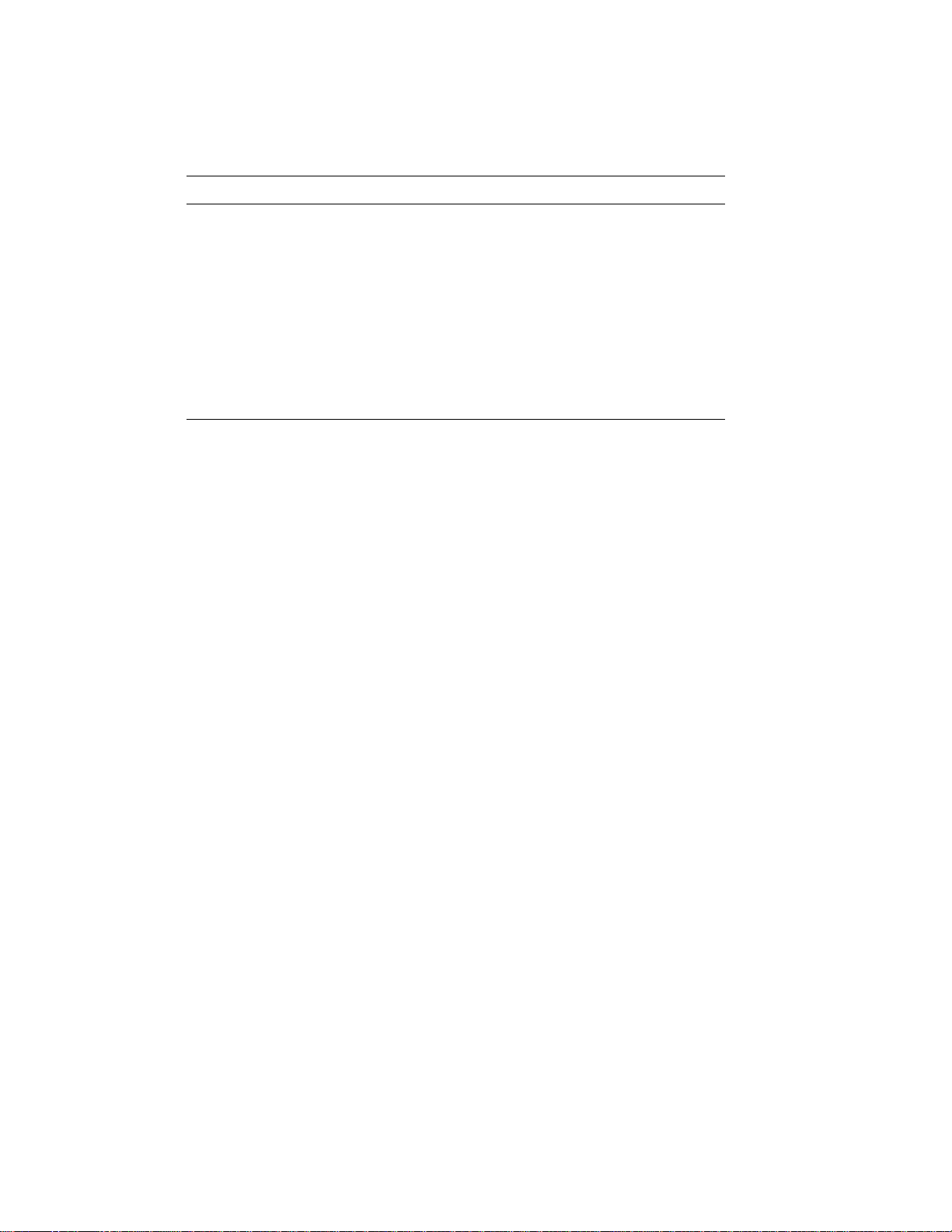
Table 1–3 (Cont.): Printer Components: Internal View
Component Function
6. Transfer Corona Assembly Contains a corona wire that places a negative charge
7. Paper Transfer Guide Ensures that paper is properly routed from the
on the paper as it passes over the wire. This negative
charge attracts the (positively charged) toner from
the photo-sensitive drum in the EP-S cartridge to
the paper. Keep the transfer corona wire clean
at all times to ensure optimum print quality. See
Section 7.1.3 for information about cleaning the
transfer corona wire.
cassette to the transfer corona assembly. You can
also open the paper transfer guide to access paper
jams that occur in that area. Lift its green handle to
remove the jammed paper.
1.2 Required Operating Space
Always allow ample space around the printer to perform day-to-day printing
operations. Figure 1–4 and Figure 1–5 show the minimum amount of
space required to perform these operations. See the DEClaser 2100 Printer
Installation Guide for additional information about location requirements
and environmental conditions.
1–8 DEClaser 2100 Printer Operator’s Guide
Page 26
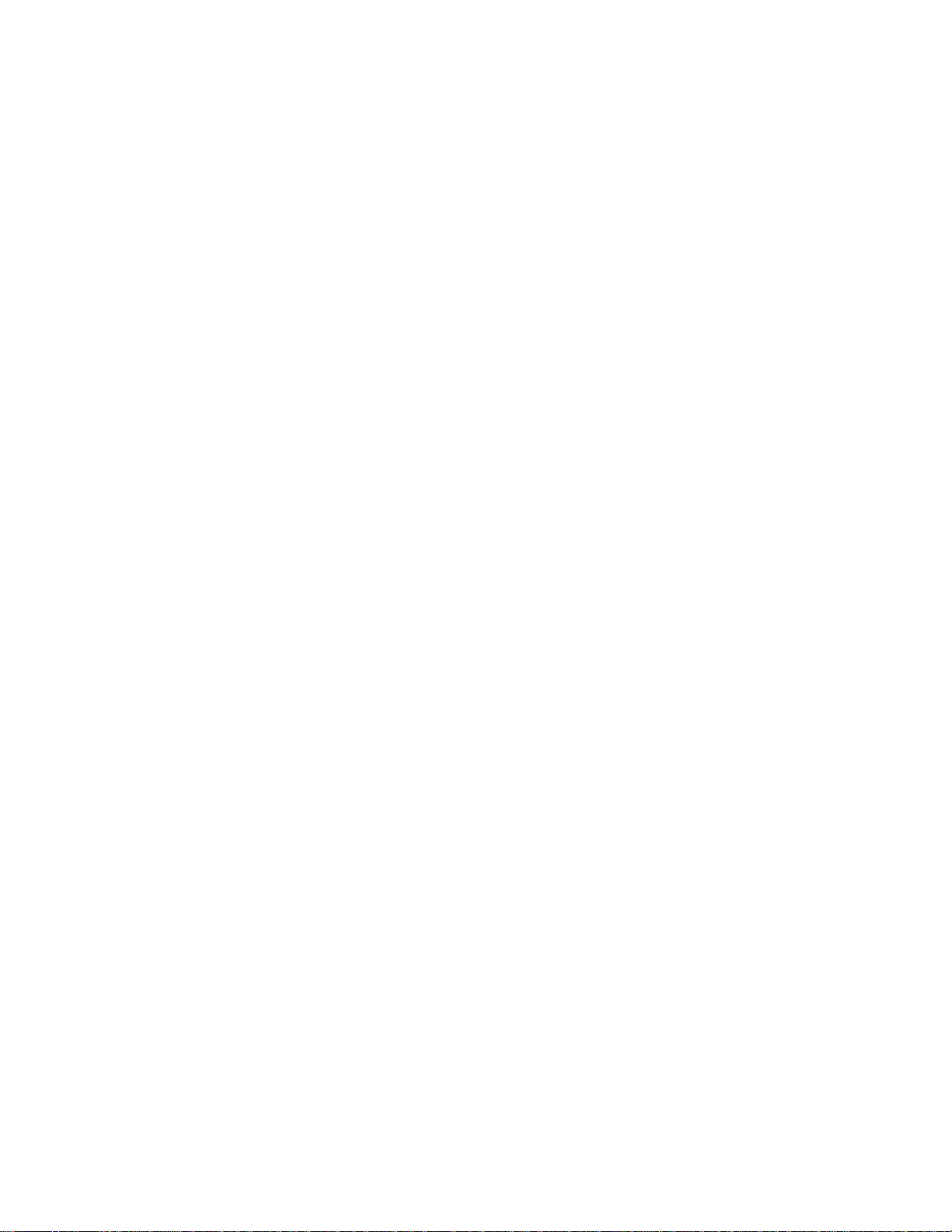
Figure 1–4: Operating Space: Top View
MLO-004346
Figure 1–5: Operating Space: Side View
MLO-004844
Printer Components 1–9
Page 27
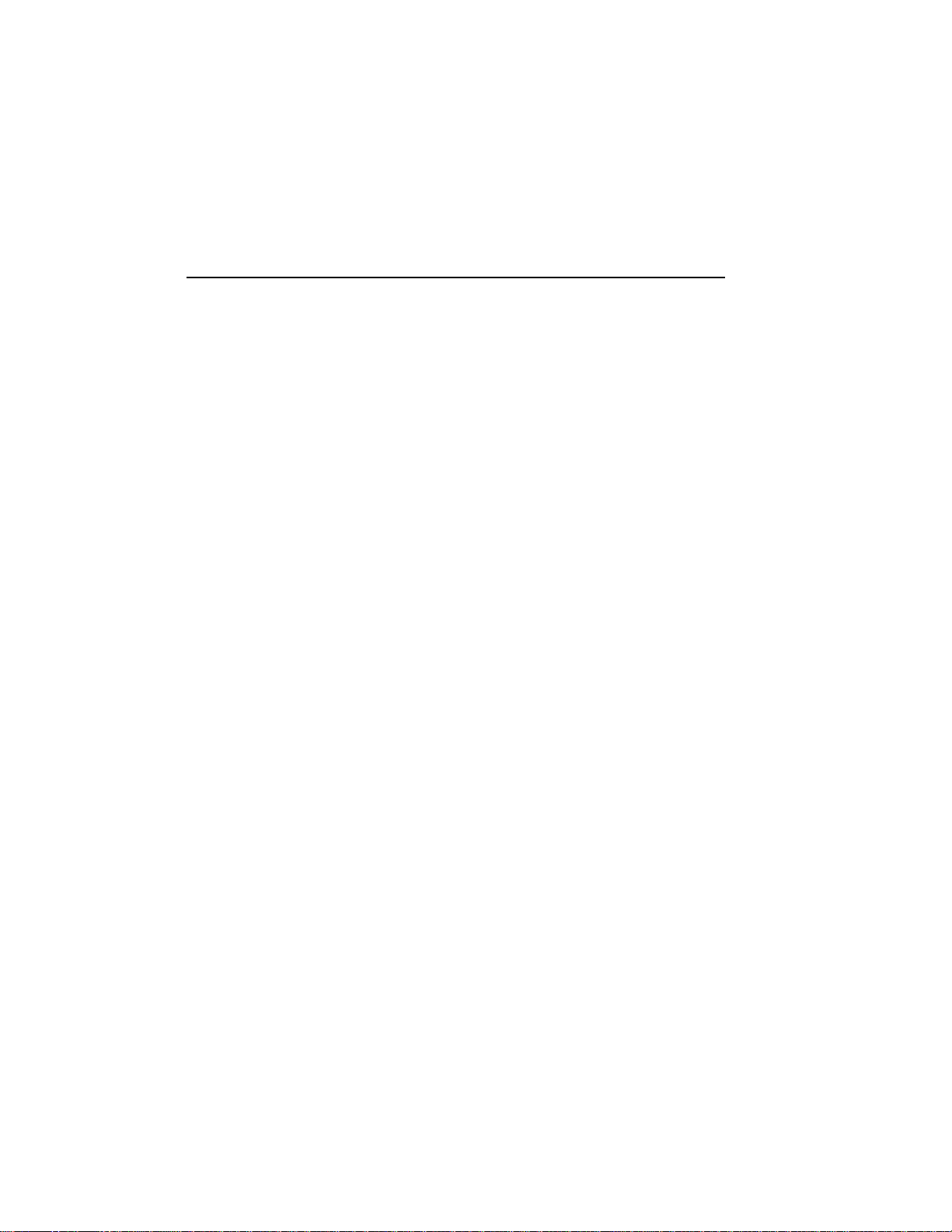
Chapter 2
Operating Information
This chapter provides the operating information necessary to perform dayto-day printer operations. It covers typical tasks such as adding paper,
selecting an output tray, or powering the printer on and off. This chapter
also covers manual feed operation for all print media.
2.1 Powering the Printer On
Power the printer on using the following procedure.
1. Press the power switch on the back of the printer to the | (ON) position.
Figure 2-1, MLO-004377
Operating Information 2–1
Page 28

You should observe the following when you power on the printer:
— All control panel indicators light for a moment.
— The Ready indicator flashes and the display reads
02 WARMING UP (assuming that the printer has cooled below
operating temperature before it is powered on).
— The Online and Ready indicators remain on and the display reads
00 READY DEC.
NOTE: The display reads 00 READY DEC only if you are using
Digital’s ANSI-Compliant Printing Protocol level 3 (PPL3), which
is the factory default setting. If you are using an optional protocol
such as PostScript or CaPSL, the display shows the protocol being
used. For instance, if you are using PostScript protocol the display
reads 00 READY PS. Since several protocols can be used with
the DEClaser 2100 printer, the remainder of this manual shows the
ready message as 00 READY.
If the printer does not power on correctly, refer to Chapter 6 for
troubleshooting information.
2–2 DEClaser 2100 Printer Operator’s Guide
Page 29

2.2 Powering the Printer Off
Power the printer off using the following procedure.
1. Be sure the printer is not printing and that the Data indicator is not
on.
CAUTION: Do not power the printer off while it is printing. Powering
the printer off during printing causes paper jams and loss of data.
Powering the printer off while the Data indicator is on causes the data
in the print buffer to be lost.
2. Press the power switch on the back of the printer to the O (OFF)
position.
Fig 2-2, MLO-004829
NOTE: After powering the printer off, always wait at least two seconds
before you power the printer back on. This waiting period ensures that
the printer will initialize (cycle) properly when it is powered back on.
Operating Information 2–3
Page 30

2.3 Opening the Top Cover
Open the top cover using the following procedure.
1. Press the release button forward and then down.
— The top cover releases and opens slightly.
Fig 2-3, MLO-004830
2–4 DEClaser 2100 Printer Operator’s Guide
Page 31

2. Lift the top cover open to the halfway position (about 30°) or to the
upright position (about 90°).
Fig 2-4, MLO-004831
p
The halfway position is intended for:
• Replacing the EP-S cartridge
• Adjusting the print density dial
p
The upright position is intended for:
• Replacing the fixing roller cleaner
• Replacing the ozone filter
• Clearing paper jams
• Cleaning the inside of the printer
Operating Information 2–5
Page 32

2.4 Closing the Top Cover
Close the top cover using the following procedure.
1. Gently lower the cover and push down on the hand grip until the cover
latches securely in place.
Fig 2-5, MLO-004366
2–6 DEClaser 2100 Printer Operator’s Guide
Page 33

2.5 Selecting the Output Tray
To select the paper output tray, you position the rear output tray to the
open or closed position.
NOTE: You cannot select the output paper tray through a command from
the host computer; opening or closing the rear output tray is the only way to
select the output tray.
Fig 2-6, MLO-004832
Printed paper is stacked either facedown or faceup depending on the output
tray selected. When the rear output tray is closed, printed paper is
delivered facedown to the top output tray. This allows your print job to
be collated in the correct page order.
When the rear output tray is opened, printed paper is delivered faceup to
that tray. Although the rear output tray can be used to stack paper faceup
from the cassette, it is used primarily to stack manually fed envelopes,
transparencies, labels, or heavier weight (thicker) papers. See Section 2.7
for information about manually feeding print media.
CAUTION: Do not try to change the output tray while the printer is printing.
Changing the output tray while printing causes paper jams.
Operating Information 2–7
Page 34

2.5.1 Selecting the Top Output Tray (Facedown Print)
If the rear output tray is not open, the printer sends printed paper facedown
to the top paper tray. If the rear output tray is open, use the following
procedure to select the top output tray.
1. Fold in the extension tray.
Fig 2-7, MLO-004833
2. Close the rear output tray.
Fig 2-8, MLO-004834
2–8 DEClaser 2100 Printer Operator’s Guide
Page 35

2.5.2 Selecting the Rear Output Tray (Faceup Print)
Use the following procedure to select the rear output tray.
1. Open the rear output tray.
Fig 2-9, MLO-004835
2. Fold out the extension tray.
Fig 2-10 MLO-004836
Operating Information 2–9
Page 36

2.6 Loading Paper
The printer comes standard with either an A4-size (210 mm x 297 mm)
or letter-size (8 ½" x 11") paper cassette, depending on the country it is
shipped to. Optional paper cassettes are available that can accommodate
the following print media:
• Legal-size paper (8 ½" x 14")
• Executive-size paper (7 ¼" x 10 ½")
• Envelopes
For ordering information about optional paper cassettes, see Appendix B.
The paper cassette can hold up to 200 sheets of 75 g/
lb.) paper. It also incorporates a convenient paper feed guide on its cover
that can be used to manually feed paper, envelopes, transparencies, and
labels. See Section 2.7 for information about feeding print media manually.
Here are some general guidelines to follow about the paper used in the
printer.
• Use only high-quality paper such as the papers listed in Appendix C.
• Avoidusing any paper that is creased, folded, punched, clipped, stapled,
or damaged.
• To prevent paper curl (a curved bend in the paper), stack the paper on
a flat surface for storage.
• Prevent changes to the moisture content of the paper by storing it
properly and rewrapping unused portions. Do not store paper directly
on the floor.
Complete specifications for print media are in Chapter 5. For more detailed
information, consult the Digital Laser Printers Guide to Paper and Other
Media (see Appendix B for ordering information).
m2basis weight (20
2–10 DEClaser 2100 Printer Operator’s Guide
Page 37

2.6.1 Adding Paper to the Cassette
Add paper to the cassette using the following procedure.
1. Check to see that the printer is not printing and that the display reads
00 READY (or 11 PAPER OUT) before removing the paper cassette.
CAUTION: Do not remove the paper cassette while the printer is
printing. Removing the paper cassette during printing can damage the
printer.
2. Remove the empty cassette by pulling it straight out from the printer.
— The display reads 11 PAPER OUT.
— The Alarm indicator lights.
Fig 2-11, MLO-004837
Operating Information 2–11
Page 38

3. Remove the cassette cover by lifting it off.
Fig 2-12, MLO-004838
4. Insert paper into the left side of the cassette first, being sure it is
inserted below the paper guide and maximum height guard.
p
To prevent paper jams, do not load too much paper into the cassette.
Leave a small amount of space between the paper and the maximum
height guard.
p
Make sure the paper lies perfectly flat in the cassette.
Fig 2-13, MLO-004839
2–12 DEClaser 2100 Printer Operator’s Guide
Page 39

5. Replace the cover on the cassette.
Fig 2-14, MLO-004840
6. Insert the paper cassette into the printer.
— The Alarm indicator shuts off.
— The display reads 00 READY.
Fig 2-15, MLO-004370
Operating Information 2–13
Page 40

2.7 Feeding Media Manually
The paper feed guide on the cover of the cassette enables you to manually
feed paper, labels, transparencies, and envelopes into the printer. The
paper feed guide also allows you to print on odd-size paper that cannot be
used in the cassette. Duplex (two-sided) printing is also possible through
manual feed operation (see Section 2.8).
Although labels and transparencies are usually fed manually, high-quality
labels and transparencies, such as those sold through DECdirect, can also
be fed automatically from the cassette. Check the media specifications in
Chapter 5 for additional information about labels and transparencies.
Not all media can be fed automatically from the cassette. You must feed
the following print media into the printer manually:
• Nonstandard-sized papers from 100 mm x 190 mm (3.9" x 7 ½") to 216
mm x 356 mm (8 ½" x 14") that do not fit in the cassette).
• Thicker papers whose basis weight is from 84 g/
to 36 lb.)
• Envelopes (unless you are using the special envelope cassette)
You can invoke manual feed operation in three ways:
• Using the
• Selecting the Manual value in the FEEDER menu.
• Sending a command from the host computer.
When feeding paper manually,you need to tell the printer the paper size you
are using so that printing occurs in the proper area on the page. For A4-size
and letter-size paper, you can set the paper (size) feature in the INITIAL
menu (Table 4–12). The paper feature sets up the printing coordinates for
manual feed operation according to the value selected: either A4 or letter.
This allows the printer to print within the correct boundaries on the sheet
of paper.
For paper sizes other than A4 or letter, you must use commands from the
host computer that tell the printer the paper size you are using. These
commands tell the printer where to print on the page. An example of this
would be printing on legal-size paper. Since the printer does not recognize
the larger legal-size paper, you must send it the proper commands (escape
sequences) to print correctly on the page. These commands should precede
the data in the file to be printed.
The following command line contains instructions to print on legal-size
paper in manual feed mode. This example is set up to print a file on an
Manual Feed
key on the control panel.
m2to 135 g/
m2(22 lb.
2–14 DEClaser 2100 Printer Operator’s Guide
Page 41

8 ½" x 14" sheet of paper in portrait mode using manual feed. Table 2–1
describes each escape sequence in the example.
<ESC>[7I <ESC>[99;2;2500;4200 { <ESC>[8J <ESC>[99!v
Table 2–1: Legal-Size Coding Example
Escape Sequence Name of Command Description
<ESC>[7I SSU (Size Select Unit) Units can be pixels, deci-
<ESC>[99;2;2500;4200 { DECSS (Set Sheet Size) Defines manual feed input
<ESC>[8J PFS (Page Format Select) Selects portrait mode of print-
<ESC>[99!v DECASFC
(Automatic Sheet Feeder
Control)
points, or centipoints. This
example uses pixels.
and the width (2500 pixels
= 8 ½") and length (4200
pixels = 14") of the paper.
ing and sets the margins for
the larger size paper.
Selects the manual feed
mode of operation.
NOTE: Manual feed mode
can also be selected from the
FEEDER menu, or from the
control panel using
Manual Feed
.
See Appendix A for additional programming information. For detailed
information about sending commands from the host computer, consult
the Digital ANSI-Compliant Printing Protocol Level 3 Programming
Reference Manual and Digital ANSI-Compliant Printing Protocol Level 3
Programming Supplement.
Section 2.7.1 describes how to feed media using
Manual Feed
on the control
panel to invoke the manual feed mode. See Chapter 4 for information
about setting the manual feed value from the FEEDER menu.
2.7.1 Manually Feeding Paper, Labels, and Transparencies
Use the following procedure to manually feed paper, labels, and
transparencies. Refer to Chapter 5 for the specifications required for print
media. Be sure the printer is set up to print on the media size you are
using—either through the paper (size) feature in the INITIAL menu, or
by using commands from the host computer—before feeding media (see
Section 2.7).
Operating Information 2–15
Page 42

NOTE: You can use the rear output tray or the top output tray when
manually feeding paper. You must use the rear output tray when feeding
labels or transparencies to prevent excessive curl.
1. Open the rear output tray.
Fig 2-16, MLO-004835
2. Fold out the extension tray.
Fig 2-17, MLO-004836
2–16 DEClaser 2100 Printer Operator’s Guide
Page 43

3. Press
On Line
to place the printer off line.
— The On Line indicator shuts off.
4. Press
Manual Feed
(once or twice) until the display reads
FEEDER = Manual.
— After about three seconds the display will read 00 READY.
— The manual feed mode selection is now stored in operating memory.
5. Press
On Line
to place the printer back on line.
— The On Line indicator lights.
6. Send data from the host computer to the printer.
— The Data indicator lights and the display reads PF FEED xxx
(where xxx = paper size).
7. Adjust the manual feed guides to accept the width of the paper.
Fig 2-18, MLO-004841
Operating Information 2–17
Page 44

8. Insert a single sheet of paper, labels, or a transparency into the printer
until it stops.
— The paper is automatically fed into the printer.
— The printed paper is sent to the preselected output paper tray.
NOTE: It is advisable to remove transparencies from the rear output
tray as each one is printed. This prevents them from sticking together.
Fig 2-19, MLO-004842
9. Wait until PF FEED xxx is displayed and repeat step 8.
p
Continue feeding paper until the Data indicator light shuts off and
the display reads 00 READY.
p
If you want to continue feeding paper manually after the display
reads 00 READY, go to step 6. If you have finished feeding paper
manually, go to step 10.
2–18 DEClaser 2100 Printer Operator’s Guide
Page 45

10. Press
On Line
to place the printer off line.
— The On Line indicator shuts off.
11. Press
Manual Feed
twice until the display reads FEEDER = Cass.
— After about three seconds the display will read 00 READY.
— The cassette feed mode selection is now stored in operating
memory.
12. Press
On Line
to place the printer back on line.
— The On Line indicator lights.
13. Fold in the extension tray.
Fig 2-20, MLO-004833
Operating Information 2–19
Page 46

14. Close the rear output tray.
Fig 2-21, MLO-004834
2–20 DEClaser 2100 Printer Operator’s Guide
Page 47

2.8 Using Duplex Printing
The manual feed functionality of the DEClaser 2100 printer allows you
to do duplex (two-sided) printing. Since the paper must pass through
the printer twice to perform two-sided printing, consider these additional
cautions when making duplex prints.
• Do not use transparencies, labels, or envelopes when making duplex
prints; use paper only.
• A curl in the leading edge of the paper may cause the paper to wrinkle,
misprint, or jam. Flatten out any curl on the paper before making a
duplex print. If the curl cannot be flattened completely, place the paper
so the curl faces up in the feeding direction, as shown below. The paper,
however, should not curl more than 5 mm (0.2").
Fig 2-22, MLO-004843
• If you have made numerous duplex prints, you should make several test
prints before continuing to use the printer (see Section 2.13). Running
the test prints removes any excess toner clinging to the fixing assembly
rollers.
Operating Information 2–21
Page 48

1. Open the rear output tray.
Fig 2-23, MLO-004835
2. Fold out the extension tray.
Fig 2-24, MLO-004833
2–22 DEClaser 2100 Printer Operator’s Guide
Page 49

3. Press
On Line
to place the printer off line.
— The On Line indicator shuts off.
4. Press
Manual Feed
(once or twice) until the display reads
FEEDER = Manual.
— After about three seconds the display will read 00 READY.
— The manual feed mode selection is now stored in operating memory.
5. Press
On Line
to place the printer back on line.
— The On Line indicator lights.
6. Send data from the host computer to the printer.
— The Data indicator lights and the display reads PF FEED xxx
(where xxx = paper size).
Operating Information 2–23
Page 50

7. Adjust the manual feed guides to accept the width of the paper.
Fig 2-25, MLO-004841
8. Insert a single sheet of paper into the printer until it stops.
— The paper is automatically fed into the printer.
— The printed paper is sent to the rear output paper tray.
Fig 2-26, MLO-004842
2–24 DEClaser 2100 Printer Operator’s Guide
Page 51

9. Take the printed paper from the rear output tray and insert it into the
printer printed side down when PF FEED xxx is displayed.
Fig 2-27, MLO-004845
10. Continue feeding paper until the Data indicator light shuts off and the
display reads 00 READY.
p
If you want to continue duplex printing, go to step 6 after the display
reads 00 READY. If you have finished duplex printing, go to step
11.
11. Press
On Line
to place the printer off line.
— The On Line indicator shuts off.
12. Press
Manual Feed
twice until the display reads FEEDER = Cass.
— After about three seconds the display will read 00 READY.
— The cassette feed mode selection is now stored in operating
memory.
13. Press
On Line
to place the printer back on line.
— The On Line indicator lights.
Operating Information 2–25
Page 52

14. Fold in the extension tray.
Fig 2-28, MLO-004833
15. Close the rear output tray.
Fig 2-29, MLO-004834
2–26 DEClaser 2100 Printer Operator’s Guide
Page 53

2.9 Feeding Envelopes Manually
Envelopes have the same setup requirements as all other media that is fed
manually (see Section 2.7). Since you need to print addresses in a particular
area on envelopes, you must give the printer the proper print coordinates
to print the addresses. Normally the setup requirements for printing
envelopes are defined by the application program you are using. Consult
your application program documentation for details about its envelope
printing feature.
If your application program does not have an envelope printing feature, you
need to set up your address files using commands (escape sequences) that
instruct the printer to print in theright locationon the envelope. Section 2.7
contains an example using escape sequences to set up your files to print
in a particular area. Appendix A contains a listing of DEClaser 2100
commands and programming information for the experienced programmer.
For detailed programming information necessary to set up your address
files see Digital ANSI-Compliant Printing Protocol Level 3 Programming
Reference Manual and Digital ANSI-Compliant Printing Protocol Level 3
Programming Supplement.
2.9.1 Feeding Envelopes
You should observe some special cautions before feeding envelopes into the
printer. Make the following checks before you manually feed envelopes:
• The sealing flap should run along the length of the envelope, not at the
leading or trailing edges.
• Be sure the sealing flap is folded properly with none of the glue exposed.
• The leading and trailing edges should not be more than two layers thick.
• The envelope should be folded without any wrinkles or creases.
Specifications for printing envelopes are listed in Section 5.2.
Operating Information 2–27
Page 54

1. Open the rear output tray.
Fig 2-30, MLO-004835
2. Fold out the extension tray.
Fig 2-31, MLO-004836
2–28 DEClaser 2100 Printer Operator’s Guide
Page 55

3. Press
On Line
to place the printer off line.
— The On Line indicator shuts off.
4. Press
Manual Feed
(once or twice) until the display reads
FEEDER = Manual.
— After about three seconds the display will read 00 READY.
— The manual feed mode selection is now stored in operating memory.
5. Press
On Line
to place the printer back on line.
— The On Line indicator lights.
6. Send data from the host computer to the printer.
— The Data indicator lights and the display reads PF FEED xxx
(where xxx = paper size).
Operating Information 2–29
Page 56

7. Adjust the manual feed guides to accept the width of the envelope.
Fig 2-32, MLO-004846
8. Insert a single envelope into the printer until it stops.
— The envelope is automatically fed into the printer.
— The printed envelope is sent to the rear output tray.
Fig 2-33, MLO-004847
2–30 DEClaser 2100 Printer Operator’s Guide
Page 57

9. Wait until PF FEED xxx is displayed and insert another envelope.
10. Continue feeding envelopes until the Data indicator light shuts off and
the display reads 00 READY.
p
If you want to continue to manually feed envelopes after the display
reads 00 READY, go to step 6. If you have finished feeding
envelopes, go to step 11.
NOTE: If the background of a printed envelope is fogged lightly with
toner, the print density dial can be reset to increase the density (lower
number on the dial) to correct the fogging problem. See Section 2.10 for
information about setting the print density dial.
11. Press
On Line
to place the printer off line.
— The On Line indicator shuts off.
12. Press
Manual Feed
twice until the display reads FEEDER = Cass.
— After about three seconds the display will read 00 READY.
— The cassette feed mode selection is now stored in operating
memory.
13. Press
On Line
to place the printer back on line.
— The On Line indicator lights.
Operating Information 2–31
Page 58

14. Fold in the extension tray.
Fig 2-34, MLO-004833
15. Close the rear output tray.
Fig 2-35, MLO-004834
2–32 DEClaser 2100 Printer Operator’s Guide
Page 59

2.10 Adjusting the Print Density
Print density is the term used to describe the relative thickness of the line
used to print characters. The thickness of a line is known as the line weight.
The print density adjustment controls the amount of toner applied to the
paper to make the line weight thinner or thicker.
You can significantly extend the life of an Electrophotographic Supply (EPS) cartridge by setting the print density adjustment dial to the highest
possible number (lightest setting) that gives you acceptable print quality.
For most applications a print density setting of 7 can be used to produce
high-quality print, and extend the life of the cartridge.
NOTE: The EP-S cartridge life can be up to 4,000 A4 or letter-size pages.
This specification is based on 4% toner coverage with the print density set
at 7.
You can check the line weight thickness by printing the Engine Test Print
after performing the adjustment (see Section 2.11).
Use the following procedure to adjust print density.
1. Press the release button forward and then down.
— The top cover releases and opens slightly.
Fig 2-36, MLO-004830
Operating Information 2–33
Page 60

2. Lift the top cover open to the halfway position.
Fig 2-37, MLO-004848
3. Rotate the print density adjustment dial so that the desired density
number is opposite the index triangle.
p
Numbers on the dial are displayed in increments of 2.
p
Number 1 is the darkest setting; number 9 is the lightest setting.
p
Although the printer is shipped with the dial set to number 5, you
can typically obtain acceptable print quality, prolong the cartridge
life, and reduce toner consumption by setting the dial to 7.
Fig 2-38, MLO-004849
2–34 DEClaser 2100 Printer Operator’s Guide
Page 61

4. Close the top cover by gently lowering the cover and pushing down on
the hand grip until the cover latches securely in place.
Fig 2-39, MLO-004366
Operating Information 2–35
Page 62

2.11 Printing the Engine Test Print
The Engine Test Print (Figure 2–1) is used to check the printer’s paper
feed mechanism for proper operation, and to check toner dispersion and
line weight.
The area between the lines on the Engine TestPrint should be free of excess
toner or smudges, and the lines should print cleanly across the entire page
with no faded areas. If the print quality is poor, see Section 6.6 for help to
correct the problem.
If the Engine Test Print will not print, there may be a problem with the
printer. Refer to Section 6.6 for help to correct the problem. If you cannot
correct the problem call the Customer Services group to repair the printer
(see Chapter 8 for service information).
You can check line weight by looking at the thickness of the line after
performing a print density adjustment (Section 2.10).
2–36 DEClaser 2100 Printer Operator’s Guide
Page 63

Figure 2–1: Engine Test Print
Fig 2-40, MLO-004525
Operating Information 2–37
Page 64

1. Check to be sure the printer has stopped printing and the message
display reads 00 READY.
2. Press the test button on the right side of the printer with a ballpoint
pen.
— The printer enters the offline state.
— The Alarm indicator lights while the page is printing.
— The display reads 15 ENGINE TEST while the page is printing.
— The printer remains in the offline state and the display reads
00 READY.
Fig 2-41, MLO-004850
3. Press
On Line
to place the printer back on line.
2–38 DEClaser 2100 Printer Operator’s Guide
Page 65

2.12 Printing Test Print A
Test Print A (Figure 2–2) lists the current printer settings along with
information such as total page count and the amount of free memory
available.
Operating Information 2–39
Page 66

Figure 2–2: Test Print A
Fig 2-42, MLO-004851
2–40 DEClaser 2100 Printer Operator’s Guide
Page 67

When Test Print A can be printed, it is a nearly certain indication that
the printer is functioning properly. You can print Test Print A to see what
the current printer settings are before making changes in Menu Mode (see
Chapter 4). Table 2–2 describes the items on Test Print A, and Table 2–3
decribes how to print the test print.
Table 2–2: Test Print A
Item Description
Version This is the version of firmware the printer is using.
Total RAM This is the total amount of random-access memory
Font Card Lists the name of the installed font cartridges and their
Page Count Indicates the total number of pages printed to date.
Free RAM Indicates the totalamount of RAM available. Thismemory
Current Settings Shows all of the setup menus and the current values in
The firmware version number aids the Customer Services
engineer if there is a problem with the printer.
available in the printer. RAM is shown in kilobytes.
location (left or right font cartridge slot).
space can be used to downline load fonts from the host
computer, be reserved as bitmap pages, or used to support
options such as PostScript.
operational memory. Each menu also shows what kind of
memory the values can be stored in: RAM only, NVRAM
only, or in either type of memory (RAM + NVRAM).
See Table 4–7 and Section 4.5 for a complete listing and
description of all the menu features.
Operating Information 2–41
Page 68

Use the following procedure to print a copy of Test Print A.
Table 2–3: Printing Test Print A
Operation Display Reads
1. Press
2. Press
3. Press
On Line
Test/Font
On Line
to place the
once.
to place the
printer off line.
— The On Line indicator
shuts off.
— Test Print A prints.
printer back on line.
— The On Line indicator
lights.
00 READY
05 TEST PRINT A
#
00 READY
00 READY
2–42 DEClaser 2100 Printer Operator’s Guide
Page 69

2.13 Printing Test Print B
Test Print B (Figure 2–3) contains sample printouts of the character sets
that can be examined for print quality.
Operating Information 2–43
Page 70

Figure 2–3: Test Print B
Fig 2-43, MLO-004852
2–44 DEClaser 2100 Printer Operator’s Guide
Page 71

Test Print B is printed continuously (until instructed to stop) so it can also
be used to test paper feed, paper delivery, and other mechanical functions
of the printer.
Use the procedure in Table 2–4 to print a copy of Test Print B.
Table 2–4: Printing Test Print B
Operation Display Reads
1. Press
2. Press and hold down
3. Press
4. Press
On Line
printer off line.
— The On Line indicator
shuts off.
for about three seconds.
— The test page prints
continuously.
printing Test Print B.
NOTE: You can also press
On Line
Test Print B.
printer back on line.
— The On Line indicator
lights.
to place the
Test/Font
On Line
to stop
to stop printing
to place the
Test/Font
00 READY
01 TEST PRINT B
04 TEST STOP
#
00 READY
00 READY
Operating Information 2–45
Page 72

2.14 Printing the Font List
Figure 2–4 shows the Font List, which containsa listing of all the available
character sets in the printer, along with a sample of the available fonts.
2–46 DEClaser 2100 Printer Operator’s Guide
Page 73

Figure 2–4: Font List
Fig 2-44, MLO-004853
Operating Information 2–47
Page 74

The Font List includes internal fonts, cartridge fonts, and fonts that have
been downline loaded into memory. You can select fonts only by using
commands from the host computer; you cannot select them from the
control panel. For information about selecting fonts, refer to the Digital
ANSI-Compliant Printing Protocol Level 3 Programming Reference Manual
and the Digital ANSI-Compliant Printing Protocol Level 3 Programming
Supplement.
Use the procedure in Table 2–5 to print the font list.
Table 2–5: Printing the Font List
Operation Display Reads
1. Press
2. Press
3. Press
On Line
Test/Font
On Line
to place the
twice.
to place the
printer off line.
— The On Line indicator
shuts off.
— The font list prints.
printer back on line.
— The On Line indicator
lights.
00 READY
06 FONT LIST
#
00 READY
00 READY
2–48 DEClaser 2100 Printer Operator’s Guide
Page 75

2.15 Using Control Representation Mode
The Control Representation Mode is used to print out unprocessed data
or commands sent from the host computer. This procedure is sometimes
referred to as ‘‘dumping.’’ The printing of unprocessed data (in the form
of characters and symbols) is convenient for debugging programs. If a
specified character is undefined, a hexadecimal representation is printed
in its place.
This section explains how to print the character listing. For additional
information about Control Representation Mode, consult the Digital ANSI-
Compliant Printing Protocol Level 3 Programming Reference Manual.
NOTE: If the file does not fill the page buffer completely, the remaining
data can be printed by pressing
pressing
Form Feed
to print the partial page.
2.15.1 Entering Control Representation Mode
Use the procedure in Table 2–6 to place the printer in the Control
Representation Mode.
Table 2–6: Entering Control Representation Mode
Operation Display Reads
On Line
to place the printer off line, and then
1. Press
2. Press and hold
On Line
printer off line.
— The On Line indicator
shuts off.
Reset
10 seconds.
to place the
for about
00 READY
03 RESET
#
03 DUMP
#
03 RESET
#
00 READY DUMP
The printer is now in the Control Representation Mode and ready to accept
data or commands from the printer. To exit the Control Representation
Mode, perform a soft reset (see Section 2.16).
Operating Information 2–49
Page 76

2.16 Resetting the Printer
There are two methods of resetting the printer:
• You can perform a hard reset by powering the printer off and then
back on.
• You can perform a soft reset by pressing
The primary reasons for a soft reset of the printer are to exit Control
Representation Mode, and to clear data in the page buffer.
Use the procedure in Table 2–7 to perform a soft reset.
Table 2–7: Resetting the Printer
Operation Display Reads
Reset
.
1. Press
2. Press and hold
3. Press
On Line
for about
On Line
to place the
to place the
printer off line.
— The On Line indicator
shuts off.
Reset
three seconds.
printer back on line.
— The On Line indicator
lights.
00 READY
03 RESET
#
00 READY
00 READY
2–50 DEClaser 2100 Printer Operator’s Guide
Page 77

Chapter 3
The Control Panel
The control panel consists of a liquid crystal display (LCD), indicator lights,
and a keypad. The keypad allows you to perform certain printer functions
such as printing test pages or configuring the printer menus. This chapter
explains the features and uses of the control panel.
The layout of the control panel is shown in Figure 3–1 and described in
Table 3–1.
Figure 3–1: Control Panel
MLO-004855
The Control Panel 3–1
Page 78

Table 3–1: Control Panel Functions
Item Function
Keypad Some keys on the keypad perform a dual function
depending on whether the printer is in Keypad
Mode or Menu Mode. In Keypad Mode, the keys
perform the primary function labeled on the key
such as Test/Font or Manual Feed. When the
printer is in Menu Mode, the keys perform the
secondary function labeled with the gray colored
symbols and text such as
/or.
.
NOTE: All keys and related functions (with the
On Line
exception of
) work only when the printer
is off line. This is true whether the printer is in
Keypad Mode or Menu Mode.
See Section 3.1 for information about using the
keypad in Keypad Mode.
See Section 4.1 for information about using the
keypad in Menu Mode.
On Line indicator (green) Works in conjunction with
when the printer is on line or off line (see
On Line
to indicate
On Line
in Table 3–2).
On: The printer is on line and controlled by the
host computer. The host computer can send data
to print and commands to control the printer.
Off: The printer is off line and cannot receive any
data or commands from the host computer. It can
only be controlled using the keys on the control
panel.
Form Feed indicator (green) Works in conjunction with
Form Feed
to indicate
when data in the print buffer is being printed
or when the command to print is canceled (see
Form Feed
in Table 3–2).
On: Data in the print buffer is being printed.
Off: Data is not being printed.
Flashing: Command to print is canceled.
3–2 DEClaser 2100 Printer Operator’s Guide
Page 79

Table 3–1 (Cont.): Control Panel Functions
Item Function
Data indicator (green) Indicates the status of the data sent to the printer.
On: Data is being printed or is still in the print
buffer. If the indicator is on and the printer is not
printing it means the last page needs to be printed.
Form Feed
Press
Off: All data has been printed.
Flashing: Data is being received from the host
computer.
NOTE: Data is lost if you power off or reset the
printer when the Data indicator is on or is flashing.
Alarm indicator (orange) Indicates that an error condition exists. A
Ready indicator (green) Indicates when the printer is ready to print.
Message Display The message display shows the current status of
‘‘beep’’ sounds when the printer first senses an
alarm condition. The message display works in
conjunction with the Alarm indicator by showing
the type of error condition.
For example: 12 PRINTER OPEN
The Alarm indicator shuts off when the error
condition is cleared.
See Chapter 6 for information on correcting
printer errors.
On: The printer is ready to print.
Off: The printer is powered off or an error
condition exists (the Alarm indicator is on).
Flashing: The printer is warming up.
the printer.
For example: 00 READY
When the printer is in the Menu Mode, the display
shows the selected menu, feature, or value.
For example: C
to print the last page.
OMMAND INITIAL
The Control Panel 3–3
Page 80

3.1 Using the Keypad in Keypad Mode
Some keys on the keypad perform a dual function, depending on whether
the printer is in Keypad Mode or Menu Mode. In Keypad Mode, the keys
perform the primary function labeled on the key, such as Test/Font or
Manual Feed.
NOTE: With the exception of
On Line
, all keys operate only when the printer
is off line. A ‘‘beep’’ sounds if any of these keys are pressed when the printer
is on line.
3.1.1 Entering Keypad Mode
Enter Keypad Mode using the following procedure.
1. Press
— The On Line indicator shuts off.
— The keypad is now in Keypad Mode.
Table 3–2 describes the keypad functions in Keypad Mode.
Table 3–2: Keypad Functions: Keypad Mode
Key Function
On Line
On Line
to place the printer off line.
Pressing
mode and offline mode. The mode is indicated by the green
light on the key.
On: The printer is on line and controlled by the host
computer. The host computer can send data to print and
commands to control the printer.
Off: The printer is off line and cannot receive any data
or commands from the host computer. It can only be
controlled using the keys on the control panel.
On Line
alternates the printer between the online
3–4 DEClaser 2100 Printer Operator’s Guide
Page 81

Table 3–2 (Cont.): Keypad Functions: Keypad Mode
Key Function
Form Feed Form Feed
the Data indicator is on after a file stops printing, it means
there is still data in the print buffer. Pressing
prints the remaining pages in the print buffer.
When you press
to show that the data is being printed. If you press
Form Feed
the remaining pages and the indicator flashes until the
current page exits the printer. Once the page exits the
printer, the indicator light remains off.
pressed again to resume printing.
Error Skip
The DEClaser 2100 printer alerts you to certain error
conditions by stopping the printer and displaying the type
of error on the control panel. When this happens you
may elect to note the problem and then continue printing
by pressing
errors so that printing continues. After you press
the printer remains off line. You must press
place the printer back on line and continue printing.
Some errors can repeat, such as communications errors
or print formatting errors when the printer is receiving
additional communication data. When this happens you
may need to repeat the Error Skip procedure several times.
Refer to Chapter 6 for additional information about errors
and corrective actions.
Test/Font Test/Font
• Pressing the key once prints Test Print A (see
Section 2.12).
works in conjunction with the Data indicator. If
Form Feed
Form Feed
, the indicator on the key lights
again while the data is printing, it stops printing
Error Skip
. Pressing
Error Skip
Form Feed
bypasses these
can be
Error Skip
On Line
performs several functions in Keypad Mode:
to
• Pressing and holding the key down for at least three
seconds prints Test Print B (see Section 2.13).
• Pressing the key twice prints the Font List (see
Section 2.14).
The Control Panel 3–5
Page 82

Table 3–2 (Cont.): Keypad Functions: Keypad Mode
Key Function
Reset
Menu
Manual Feed
Pressing
in the print buffer and returning the printer to the ready
state. The printer operates with the settings currently
stored in RAM, which are loaded into operating memory
when a reset is performed.
You can also use
Representation Mode (see Section 2.15).
Places the printer in Menu Mode and displays the first
menu: FONT/FEED LAYOUT.
Refer to Section 4.1 for more information about the Menu
Mode.
Pressing
feeding and cassette feeding modes. See Section 2.7 for
more information about feeding print media manually.
Reset
performs a soft reset by clearing the data
Reset
to enter and exit Control
Manual Feed
alternates between the manual
3.2 Using the Keypad in Menu Mode
You configure the printer by selecting certain parameters (features and
values) while in the Menu Mode. You select these parameters using keypad
keys that function differently when the printer is in Menu Mode. Chapter 4
covers printer configuration and explains the use of the keypad when in
Menu Mode (see Section 4.1).
3–6 DEClaser 2100 Printer Operator’s Guide
Page 83

Chapter 4
Printer Configuration
This chapter describes how to configure the printer by selecting operating
parameters that can be stored in the printer’s memory. These operating
parameters are known as features and values. By selecting the correct
operating parameters, you ensure that the printer can communicate
properly with the host computer and application software.
You configure the DEClaser 2100 printer by selecting an appropriate set
of values from a group of printer setup menus. You make these selections
while the printer is in Menu Mode. Once values are selected you can save
them in the appropriate type of memory. Saving featuresin the proper type
of memory allows you to retain most printer values so that the printer has
to be configured only once. Figure 4–1 shows a sample menu from Test
Print A, with its features and values.
Figure 4–1: Sample of a Menu
FIG 4-1, MLO-004856
Printer Configuration 4–1
Page 84

You can access some menu features by using commands from the host
computer; you can select others only from the control panel. This chapter
describes how to select features using the control panel. For information
about selecting features using commands from the host computer, see
the Digital ANSI-Compliant Printing Protocol Level 3 Programming
Reference Manual and the Digital ANSI-Compliant Printing Protocol Level
3 Programming Supplement.
NOTE: The interface, message, and page offset features can be configured
only from the control panel.
4.1 Entering Menu Mode
You configure the printer by selecting certain parameters (features and
values) while in Menu Mode. When the printer is in Menu Mode, the keys
labeled with gray text and symbols function to select parameters from the
menu. Table 4–1 shows how to enter Menu Mode.
NOTE: With the exception of
On Line
, all keys operate only when the printer
is off line.
Table 4–1: Entering Menu Mode
Operation Display Reads
1. Press
2. Press
On Line
Menu
to place the
to place the
printer off line.
— The On Line indicator
shuts off.
printer in Menu Mode.
— The printer is now in Menu
Mode and the keys
labeled with gray text
and symbols operate.
00 READY
FONT/FEED LAYOUT
4–2 DEClaser 2100 Printer Operator’s Guide
Page 85

4.1.1 Using the Keypad in Menu Mode
Table 4–2 describes the function of the Menu Mode keys. After reading the
description of the Menu Mode keys, you may want to try using the keys to
better understand their funtionality. See Section 4.4.1 for an example that
uses the Menu Mode keys to configure the printer.
Table 4–2: Keypad Functions: Menu Mode
Key Function
.
/
4
r
Enter
On Line
Performs two functions:
• Scrolls the menus and features to the right
• Increases numeric values
Performs two functions:
• Scrolls the menus and features to the left
• Decreases numeric values
Returns the printer to the previous level of operation
Performs three functions:
• Advances to the next menu level
• Invokes the ROM, RAM, and NVRAM functions
• Invokes the selected value
Exits Menu Mode and returns printer operation
back on line
Printer Configuration 4–3
Page 86

4.2 Reading the Display in Menu Mode
Printer status and operator call messages are shown on the display in
uppercase lettering, preceded by a numerical code. Examples of such
messages are 00 READY or 11 PAPER OUT. Menu Mode messages
are displayed differently to distinguish differences between the menu
selections, feature selections, and value selections.
NOTE: The menu names on the message display are written to accommodate
all protocols available on the DEClaser 2100 printer (ANSI, PostScript, or
CaPSL). Depending on the protocol being used, the menu names that appear
on the message display may not read ‘‘exactly’’ as they do on Test Print A. For
example, if you are using Digital’s ANSI-Compliant Printing Protocol, the
first menu listed on Test Print A is the FEEDER menu, but on the message
it is displayed as the FONT/FEED menu.
4.2.1 Displaying Menu and Feature Selections
Menu and feature selections are scrolled to the left or right, and are shown
on the display in groups of 16 characters. This means that in addition to
the menu or feature you have selected, other characters are displayed from
the next menu or feature. Think of the menu and feature selections as
being placed on a scrolling band separated only by a space. The display
shows a group of 16 characters from the band and denotes the selection by
displaying it first with a cursor below the first letter. See the examples in
Figure 4–2.
4–4 DEClaser 2100 Printer Operator’s Guide
Page 87

Figure 4–2: Menu Display
LOAD< -ROM FONT/FEED LAYOUT COPY/OVERLAY..
.
Press to scroll to the left Press to scroll to the right
LOAD< -ROM FONT/FEED LAYOUT COPY/OVERLAY
16 Characters
MLO-004919
This manual shows items from the scrolling menus and features as they
are displayed (uppercase, lowercase, or initial capitals) with the selected
item shown in bold type for clarification. For example:
FONT FEED LAYOUT or offsetX offsetY
Printer Configuration 4–5
Page 88

4.2.2 Displaying Menu Values
Menu values are scrolled to the right and left using.and/and are
displayed with the associated feature, for example:
i/f RS232C
When you scroll through the values, the currently selected value is always
displayed first and is denoted by an equal sign (=) between the feature and
value, for example:
i/f =RS232C
4.3 Printer Configuration Memory
Printer configuration uses four types of memory: an operating memory that
contains the currently selected values, and three storage memories in which
values are stored or saved. These memories are known as ROM (readonly memory), RAM (random-access memory), and NVRAM (nonvolatile
random-access memory).
NOTE: All four types of printer configuration memory are separate and
distinct from the Free RAM listed on Test Print A. Configuration memory
can be accessed only from the menus to set up the operational parameters of
the printer.
You can save new values temporarily in RAM, but they are cleared when
the printer is powered off. You can also save new values in NVRAM so that
they are not cleared if the printer is reset or powered off. ROM contains
the factory default values that can be recalled into the operating memory.
Some values can be saved only in RAM or only in NVRAM, while other
values can be saved in either type of memory. For a listing of the types of
memory in which values can be saved, see Table 4–7.
4–6 DEClaser 2100 Printer Operator’s Guide
Page 89

4.3.1 Operating Memory
The printer operates using the currently selected values contained in
operating memory. When the printer is powered on, it loads the values
stored in NVRAM into operating memory. When you select new values
(through escape sequences or from the control panel), they are placed in
operating memory and become part of the printer settings thatare currently
in use. Figure 4–3 shows the operational flow between the different types
of memory.
Figure 4–3: Operating Memory
ROM NVRAM RAM
Load<-ROM Save->NVRAM
(Contains Current Printer Settings)
Commands
(Host Computer)
ROM
NVRAM
RAM
Not Cleared at Power-Off (Cannot Be Changed)
Not Cleared at Power-Off (Can Be Changed)
Cleared at Power-Off (Can Be Changed)
Power On
Printer
Operating Memory
Menu Operations
(Control Panel)
Save->RAM Reset
MLO-004947
Printer Configuration 4–7
Page 90

4.3.2 ROM (Read-Only Memory)
Read-only memory contains default values that are set at the factory. They
are called default values because they are stored in ROM and cannot be
changed. You can load these default values into operating memory while
in Menu Mode using the procedure shown in Table 4–3.
NOTE: Default values loaded from ROM are temporary values, and are
affected if the printer receives a reset command or is powered off. If you
want to retain the default values, you must save them in NVRAM (see
Section 4.3.3).
Table 4–3: Recalling Factory Default Values from ROM
Operation Display Reads
1. Press
2. Press
3. Press
4. Press
5. Press
On Line
printer off line.
— The On Line indicator
shuts off.
printer in Menu Mode.
load the default
values from ROM.
the printer on line.
— The On Line indicator
lights.
to place the
Menu
to place the
/
once. LOAD<–ROM FONT/F
r
Enter
to
On Line
to place
00 READY
ONT/FEED LAYOUT
F
OK (momentarily)
#
LOAD<–ROM FONT/F
00 READY
4–8 DEClaser 2100 Printer Operator’s Guide
Page 91

4.3.3 NVRAM (Nonvolatile Random-Access Memory)
The printer can communicate with many systems using the factory default
settings in ROM, but you may have to change values to accommodate your
particular application or host computer. NVRAM allows those changes to
be saved in a nonvolatile memory so that they are available each time you
power on the printer. In nonvolatile memory the selected values are not
cleared when the printer is powered off or reset. Selections are saved in
NVRAM until you change them. To save values in NVRAM while in Menu
Mode, use the procedure shown in Table 4–4.
Table 4–4: Saving Values in NVRAM
Operation Display Reads
1. Press
2. Press
3. Press/twice. SAVE–>NVRAM LOAD
4. Press
5. Press
On Line
Menu
r
Enter
On Line
to place the
to place the
to place
printer off line.
— The On Line indicator
shuts off.
printer in Menu Mode.
to save the values
in NVRAM.
the printer on line.
— The On Line indicator
lights.
00 READY
FONT/FEED LAYOUT
OK (momentarily)
#
AVE–>NVRAM LOAD
S
00 READY
Printer Configuration 4–9
Page 92

4.3.4 RAM (Random-Access Memory)
Random-access memory is a temporary memory area that stores selected
values until the printer is powered off. It is useful to store features in RAM
when you need to change settings for specific print jobs. To save values in
RAM while in Menu Mode, use the procedure in Table 4–5.
Table 4–5: Saving Values in RAM
Operation Display Reads
1. Press
2. Press
3. Press/three times. SAVE–>RAM SAVE–>
4. Press
5. Press
On Line
Menu
r
Enter
On Line
to place the
to place the
to place
printer off line.
— The On Line indicator
shuts off.
printer in Menu Mode.
to save the values
in RAM.
the printer on line.
— The On Line indicator
lights.
00 READY
FONT/FEED LAYOUT
OK (momentarily)
#
SAVE–>RAM SAVE–>
00 READY
4.4 Operational Flow in Menu Mode
Figure 4–4 illustrates the operational flow to select and change values while
in Menu Mode. See Section 4.4.1 for an example of selecting values while
in Menu Mode.
4–10 DEClaser 2100 Printer Operator’s Guide
Page 93

Figure 4–4: Operational Flow Chart
Place the Printer
Off Line
Enter Menu
Mode
Select the
Menu
Select the
Feature
.
Change the
Value Settings
Save
Yes
Save Settings
in Memory
Place the
Printer Back
On Line
MLO-004946
No
Printer Configuration 4–11
Page 94

4.4.1 Sample Procedure for Changing and Saving Values
This section contains an example of how to change and save values in Menu
Mode. Use the steps in Table 4–6 to perform the following tasks:
• Enter Menu Mode
• Change page offset values of X and Y in the LAYOUT menu
from+0:0to010:0
• Save the new values in NVRAM
• Exit Menu Mode
Before You Begin
This example assumes that the printer is using the factory default values
in ROM. You will use Test Print A to verify the changes you make. Print a
copy of Test Print A before beginning this example (Section 2.12). Be sure
that all printing has stopped and the display reads 00 READY before you
make any changes.
Table 4–6: Changing and Saving Values
Operation Display Reads
1. Press
2. Press
3. Press.once to scroll
4. Press
5. Press
On Line
Menu
r
r
Enter
Enter
to place the
to place the
to enter
to select
printer off line.
— The On Line indicator
shuts off.
printer in Menu Mode.
the display to the
LAYOUT menu.
the LAYOUT menu.
the offsetX feature.
00 READY
FONT/FEED LAYOUT
AYOUT COPY/OVER
L
offsetX offsetY
offsetX =+0.0
4–12 DEClaser 2100 Printer Operator’s Guide
Page 95

Table 4–6 (Cont.): Changing and Saving Values
Operation Display Reads
6. Press/until the
value equals -10.0.
NOTE: The value decreases
in steps of 0.5.
r
7. Press
Enter
to enter
the new value.
8. Press.once to scroll
the display to the offsetY feature.
r
9. Press
Enter
to select
the offsetY feature.
10. Press/until the
value equals -10.0.
NOTE: The value decreases
in steps of 0.5.
r
11. Press
Enter
to enter
the new value.
offsetX -1
0.0
offsetX =-10.0 (momentarily)
#
offsetX offsetY
offsetY autoNL o
offsetY =+0.0
offsetX -1
0.0
offsetY =-10.0 (momentarily)
#
offsetY autoNL o
12. Press4to return
to the menu selections.
13. Press
/
three
times to reach the
NVRAM SAVE menu.
r
14. Press
Enter
to save
the offset values in
NVRAM.
AYOUT COPY/OVER
L
SAVE->NVRAM LOAD
OK (momentarily)
#
AVE–>NVRAM LOAD
S
Printer Configuration 4–13
Page 96

Table 4–6 (Cont.): Changing and Saving Values
Operation Display Reads
15. Press
On Line
Menu Mode.
— The On Line indicator
lights.
to exit
00 READY
Verification
To verify that the offset distances have been changed, print a copy of Test
Print A and compare it with the copy made before the changes. Verify the
changes by comparing the new layout of the page and the offset values in
the LAYOUT menu (see Figure 4–5).
4–14 DEClaser 2100 Printer Operator’s Guide
Page 97

Figure 4–5: TEST PRINT A Verification
MLO-004857
Printer Configuration 4–15
Page 98

4.5 Menu Descriptions
This section describes the printer menus, features, and values. See
Table 4–7 for a complete listing of all menus and parameters.
Table 4–7: Menu Mode Features and Values
Menu Features Values
FEEDER feeder Cass.
offsetY
2
2
LAYOUT offsetX
autoNL ON
COPY copy 01
COMMAND message
2
INITIAL macro 000
1
Manual
-10.0
.
.
.
1
+0.0
.
.
.
+10.0
-10.0
.
.
.
1
+0.0
.
.
.
+10.0
1
OFF
1
–99
English
Finnish
French
German
Italian
Japan
Norway
Port.
Spanish
Swedish
Danish
Dutch
1
–099
1
1
Factory default setting.
2
Cannot be selected using a command from the host. Selectable from the control panel only.
4–16 DEClaser 2100 Printer Operator’s Guide
Page 99

Table 4–7 (Cont.): Menu Mode Features and Values
Menu Features Values
paint Partial
paper Letter
1
Full
Dual
1
A4
INTERFACE i/f
2
RS232C
1
CENTRO
baud
3
300
600
1200
2400
1
4800
9600
19200
rsmode
3
8S
1
8SS
7OS
7ES
7OSS
7ESS
8OS
8ES
dtr
3
Fix-H
1
Ready-H
xon/xoff
3
ON
1
OFF
etx/ack
3
OFF
1
ON
1
Factory default setting.
2
Cannot be selected using a command from the host. Selectable from the control panel only.
3
Available only when RS232C is selected.
Printer Configuration 4–17
Page 100

4.5.1 FEEDER Menu
The FEEDER menu determines whether paper is fed manually or
automatically from the cassette. Youcan also select the paper feed selection
using the
information about using the
manual feed operation, see Section 2.7. Table 4–8 shows the features and
values of the FEEDER menu.
Table 4–8: FEEDER Menu Features and Values
Feature Values Description
feeder Cass.
1
Factory default setting.
Manual Feed
key on the control panel. See Table 3–2 for more
Manual Feed
1
Manual Selects the manual feeding mode of operation.
key. For more information about
Selects the paper cassette to automatically feed
paper into the printer.
You must feed paper one sheet at a time when
you select Manual.
4–18 DEClaser 2100 Printer Operator’s Guide
