Page 1
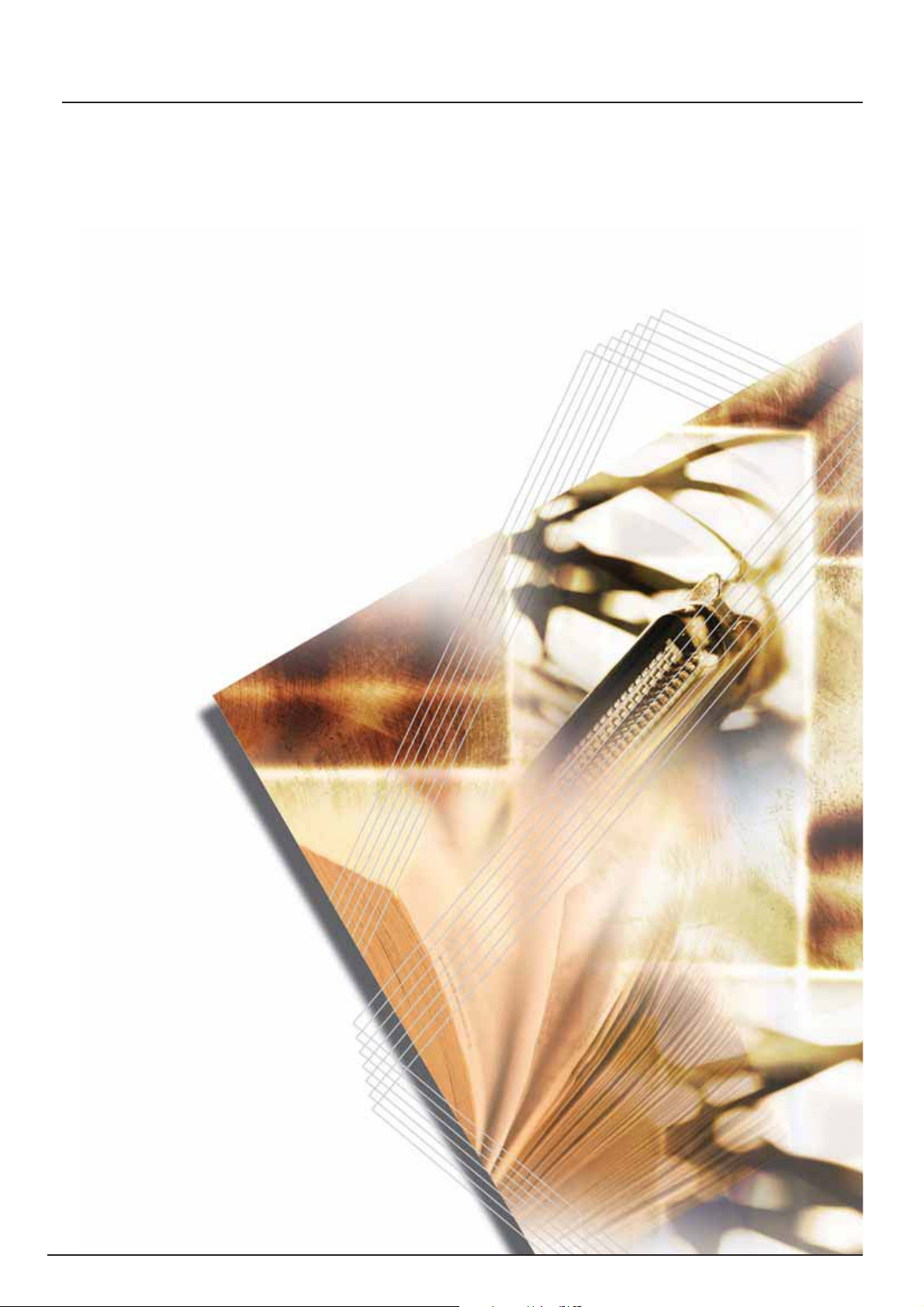
1815
Basic Operation Guide
Page 2

Page 3
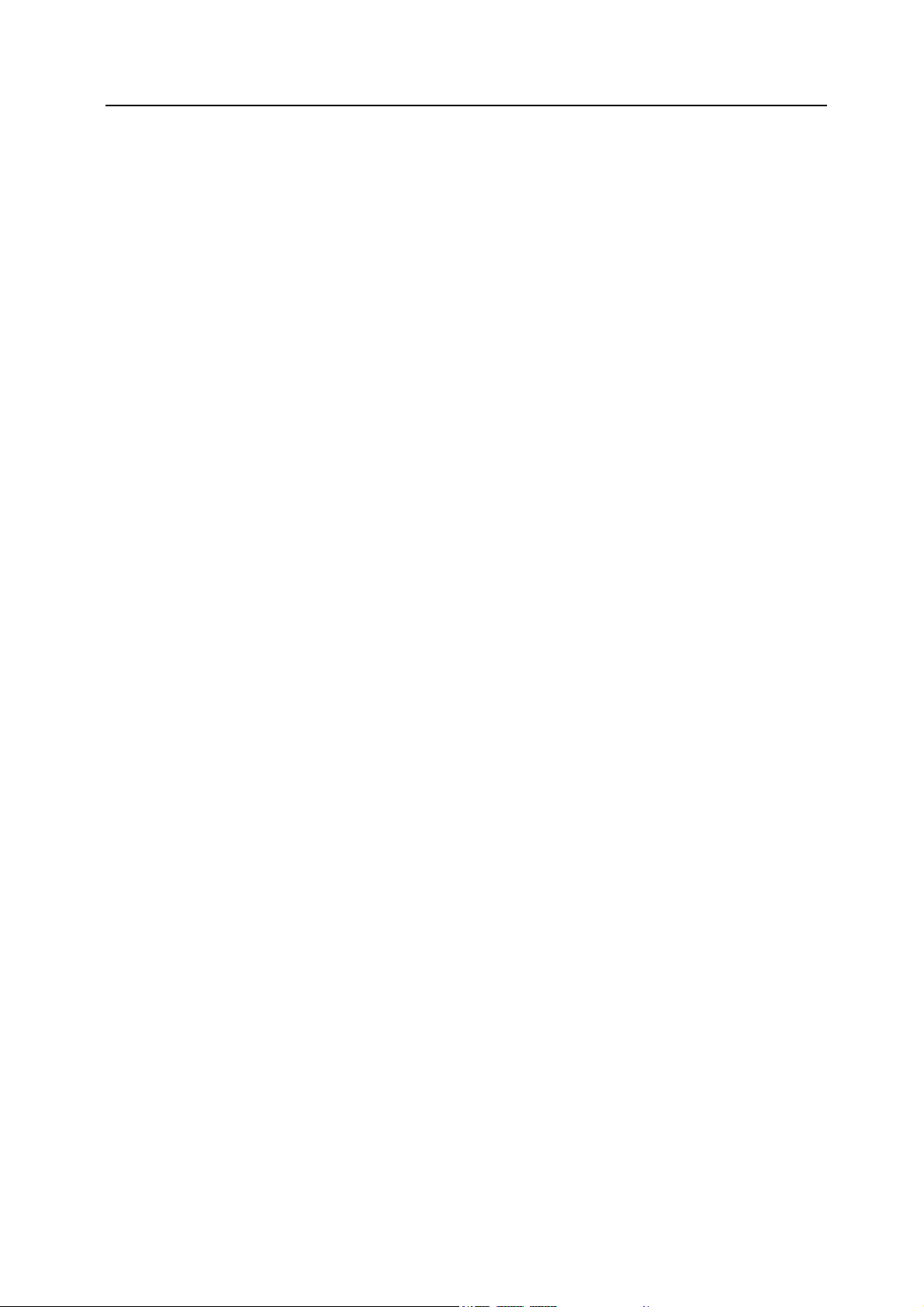
CONTENTS
1 Installation ...................................................................................................... 1-1
Unpacking ...........................................................................................................................1-1
Installing the Toner Container .............................................................................................1-3
Turning the Machine on ......................................................................................................1-5
Using the One-Touch Key Sheet ........................................................................................1-6
2 Names of Parts ............................................................................................... 2-1
Main Body ................................................................................................................................2-1
Operation Panel .......................................................................................................................2-4
3 Preparations ................................................................................................... 3-1
Loading Paper ..........................................................................................................................3-1
Loading Paper Into a Cassette ...........................................................................................3-1
Adjusting the Paper Stopper for Folio or Oficio II Size Page ..............................................3-3
Loading Paper on the MP Tray ...........................................................................................3-4
Using the Face-up Tray ............................................................................................................3-6
Connecting the Cables .............................................................................................................3-7
Connecting the Network Cable ...........................................................................................3-7
Connecting the Parallel or USB Cable ...............................................................................3-7
Connecting the Power Cord .....................................................................................................3-8
Turning the Power Switch On ...................................................................................................3-9
Network Settings ....................................................................................................................3-10
Registering the IP Address ...............................................................................................3-10
Registering the Subnet Mask ...........................................................................................3-12
Registering the Default Gateway ......................................................................................3-13
Setting the Time Zone ............................................................................................................3-15
Setting the Date and Time ......................................................................................................3-17
Summer Time Setting .............................................................................................................3-21
Default Operation Mode .........................................................................................................3-23
Character Entry ......................................................................................................................3-25
Keys Used for Entering Characters ..................................................................................3-25
Available Characters ........................................................................................................3-26
List of Character Assignments ..........................................................................................3-26
Entering Characters ..........................................................................................................3-27
Selecting Message Language ................................................................................................3-29
Other Settings ........................................................................................................................3-29
4 Basic Operation ............................................................................................. 4-1
Basic Copying Procedure .........................................................................................................4-1
Canceling Copy ........................................................................................................................4-4
Zoom Copies ............................................................................................................................4-6
Standard Zoom ...................................................................................................................4-6
Variable Zoom ....................................................................................................................4-7
Collate Mode ............................................................................................................................4-9
Low Power Mode ...................................................................................................................4-12
Auto Sleep ..............................................................................................................................4-12
Basic Scanning Procedure .....................................................................................................4-13
Selecting Color Scan Mode ....................................................................................................4-16
Basic Printing Procedure ........................................................................................................4-17
Installing the Printer Driver ...............................................................................................4-17
Printing from Application Software ...................................................................................4-17
5 Optional Equipment ....................................................................................... 5-1
Available Options .....................................................................................................................5-1
i
Page 4

Document Processor ............................................................................................................... 5-1
Acceptable Originals .......................................................................................................... 5-2
Originals to Avoid ............................................................................................................... 5-2
Names of Parts .................................................................................................................. 5-2
Setting Originals in the Document Processor .................................................................... 5-2
Placing a Book, etc. on the Platen ..................................................................................... 5-4
Paper Feeder ........................................................................................................................... 5-4
Expansion Memory .................................................................................................................. 5-4
Installing DIMM .................................................................................................................. 5-5
6 MaintenanceImportant .................................................................................. 6-1
Cleaning the Machine .............................................................................................................. 6-1
Toner Container Replacement ................................................................................................. 6-2
Replacing Toner Container ................................................................................................ 6-2
Cleaning the Charger and the Registration Roller ............................................................. 6-4
7 Troubleshooting ............................................................................................. 7-1
General Guidelines .................................................................................................................. 7-1
Maintenance and Error Messages ........................................................................................... 7-3
Paper Jam ............................................................................................................................... 7-6
Jam Location Indicators ..................................................................................................... 7-6
MP Tray and Inside Machine ............................................................................................. 7-7
Cassette ............................................................................................................................. 7-8
Face-up Tray ...................................................................................................................... 7-9
Optional Document Processor ......................................................................................... 7-10
Appendix .....................................................................................................Appendix-1
Specifications ............................................................................................................. Appendix-1
Main Body ............................................................................................................. Appendix-1
Copying Functions ................................................................................................ Appendix-2
Printing Functions ................................................................................................. Appendix-2
Scanning Functions .............................................................................................. Appendix-2
Document Processor (Option) .............................................................................. Appendix-3
Paper Feeder (Option) .......................................................................................... Appendix-3
Environmental Specifications ................................................................................ Appendix-3
ii
Page 5
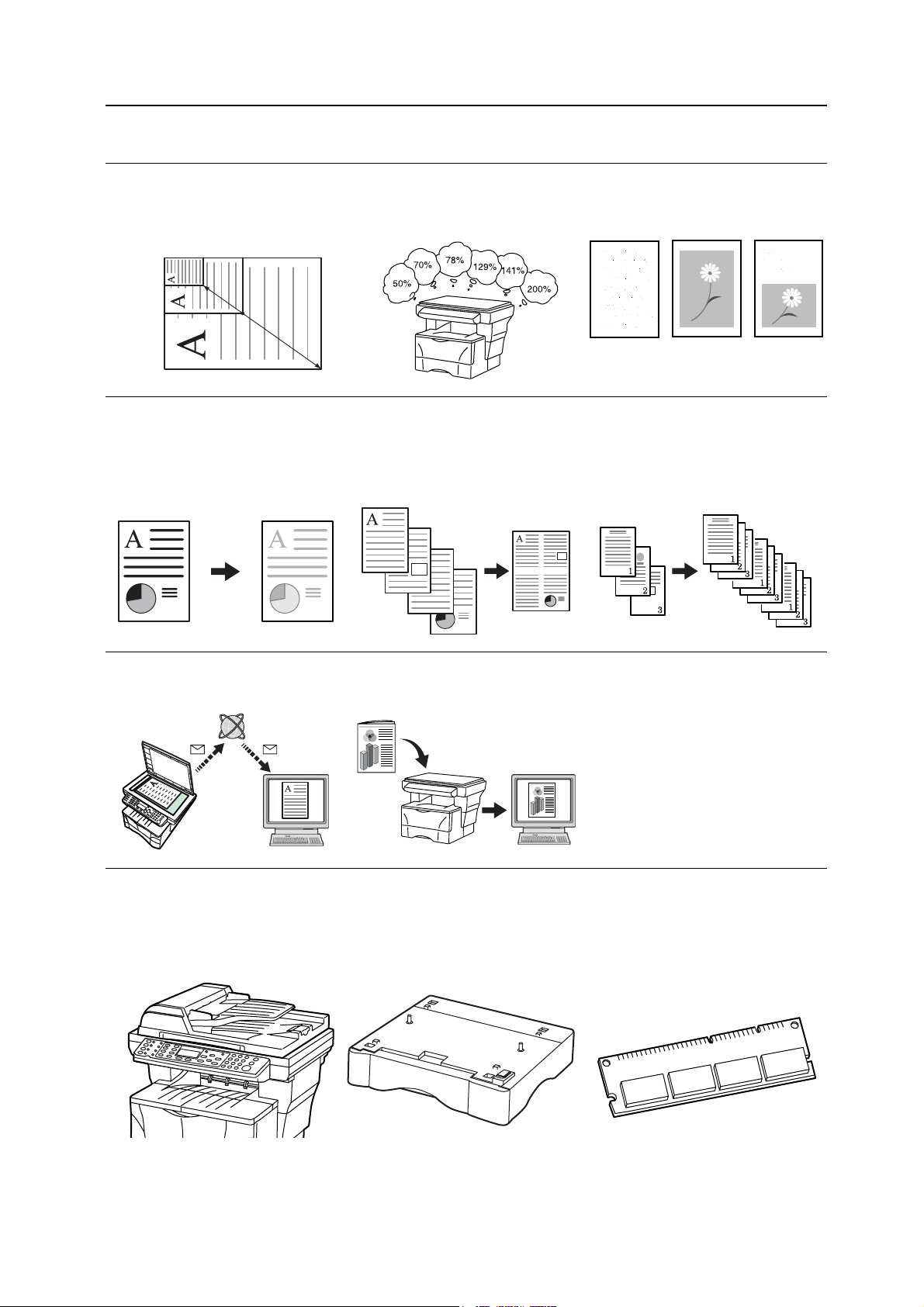
Making Full Use of This Machine’s Advanced Functions
1 Enlarging/reducing copies to a
desired size between 50 % and
200 % Zoom mode (See
page 4-7)
50 %
200 %
4 Saving on toner use EcoPrint
mode. Refer to Chapter 1 in
Advanced Operation Guide,
EcoPrint.
2 Copying at a previously
registered zoom ratio Standard
zoom mode (See page 4-6)
5 Making one copy from either
two or four originals Combine
modes. Refer to Chapter 1 in
Advanced Operation Guide,
Using Combine Mode.
3 Making clear reproductions of
photographs Image quality
selection (See page 4-2)
6 Collating automatically Collate
mode (See page 4-9)
7 Sending scanned data by e-mail
(See page 4-13)
9 A full range of optional
equipment is available
• Document processor (See
page 5-1)
8 Making full-color scans (See
page 4-16)
• Paper feeder (See page 5-4) • Expansion memory (See
page 5-4)
iii
Page 6

Caution
No liability is assumed for any damage caused by improper installation.
Notice
The information in this guide is subject to change without notification. Additional pages may be
inserted in future editions. The user is asked to excuse any technical inaccuracies or
typographical errors in the present edition.
No responsibility is assumed if accidents occur while the user is following the instructions in this
manual. No responsibility is assumed for defects in the printer’s firmware (contents of its
read-only memory).
This guide, any copyrightable subject matter sold or provided with or in connection with the sale
of the machine, are protected by copyright. All rights are reserved the prior written consent of
Kyocera Mita Corporation is prohibited. Any copies made of all or part of this manual, any
copyrightable subject must contain the same copyright notice as the material from which the
copying is done.
Regarding Tradenames
PRESCRIBE is a registered trademark of Kyocera Corporation. KPDL and KIR (Kyocera Image
Refinement) are trademarks of Kyocera Corporation.
Diablo 630 is a product of Xerox Corporation. IBM Proprinter X24E is a product of International
Business Machines Corporation. Epson LQ-850 is a product of Seiko Epson Corporation.
Hewlett-Packard, PCL, and PJL are registered trademarks of Hewlett-Packard Company.
Centronics is a trade name of Centronics Data Computer Corp. PostScript is a registered
trademark of Adobe Systems Incorporated. Macintosh is a registered trademark of Apple
computer, Inc. Microsoft, Windows, and Windows NT are registered trademarks of Microsoft
Corporation. PowerPC is a trademark of International Business Machines Corporation.
ENERGY STAR is a U.S. registered mark. All other brand and product names are registered
trademarks or trademarks of their respective companies.
The Kyocera product uses PeerlessPrintXL to provide the HP LaserJet compatible PCL6
language emulation. PeerlessPrintXL is a trademark of The Peerless Group, Redondo Beach,
CA 90278, U.S.A.
This product contains UFST
™
and MicroType® from Agfa Monotype Corporation.
GPL
This product contains GPL (www.fsf.org/copyleft/gpl.html) software as part of its firmware. For
information on availability of the source code, see the Kyocera Mita dealer from which you
purchased this product.
Legal Restriction On Copying
• It may be prohibited to copy copyrighted material without permission of the copyright owner.
• It is prohibited under any circumstances to copy domestic or foreign currencies.
iv
Page 7
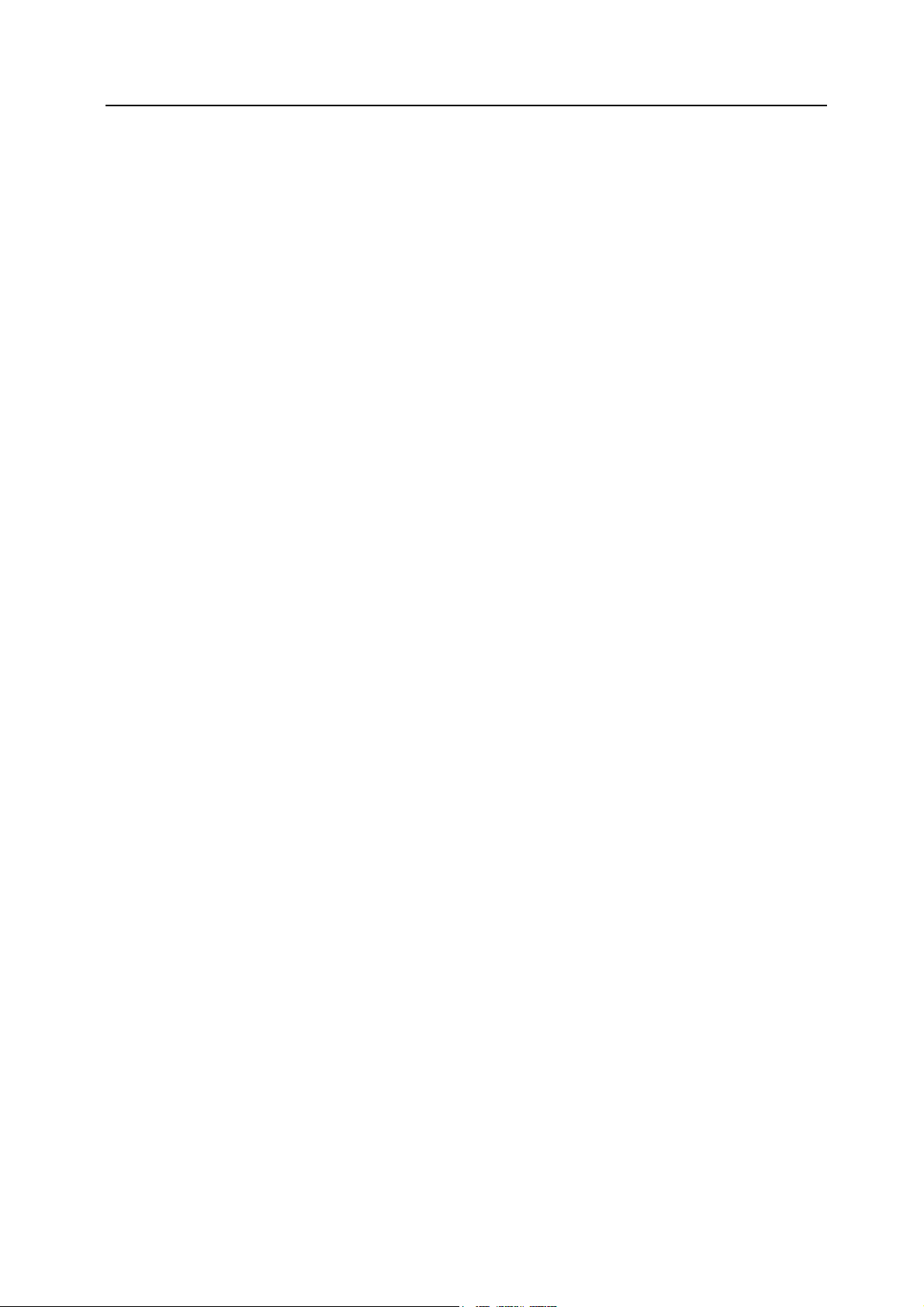
Agfa Japan License Agreement
1. “Software” shall mean the digitally encoded, machine readable, scalable outline data as
encoded in a special format as well as the UFST Software.
2. You agree to accept a non-exclusive license to use the Software to reproduce and display
weights, styles and versions of letters, numerals, characters and symbols (“Typefaces”)
solely for your own customary business or personal purposes at the address stated on the
registration card you return to Agfa Japan. Under the terms of this License Agreement, you
have the right to use the Fonts on up to three printers. If you need to have access to the fonts
on more than three printers, you need to acquire a multi-user license agreement which can
be obtained from Agfa Japan. Agfa Japan retains all rights, title and interest to the Software
and Typefaces and no rights are granted to you other than a License to use the Software on
the terms expressly set forth in this Agreement.
3. To protect proprietary rights of Agfa Japan, you agree to maintain the Software and other
proprietary information concerning the Typefaces in strict confidence and to establish
reasonable procedures regulating access to and use of the Software and Typefaces.
4. You agree not to duplicate or copy the Software or Typefaces, except that you may make
one backup copy. You agree that any such copy shall contain the same proprietary notices
as those appearing on the original.
5. This License shall continue until the last use of the Software and Typefaces, unless sooner
terminated. This License may be terminated by Agfa Japan if you fail to comply with the
terms of this License and such failure is not remedied within thirty (30) days after notice from
Agfa Japan. When this License expires or is terminated, you shall either return to Agfa Japan
or destroy all copies of the Software and Typefaces and documentation as requested.
6. You agree that you will not modify, alter, disassemble, decrypt, reverse engineer or
decompile the Software.
7. Agfa Japan warrants that for ninety (90) days after delivery, the Software will perform in
accordance with Agfa Japan-published specifications, and the diskette will be free from
defects in material and workmanship. Agfa Japan does not warrant that the Software is free
from all bugs, errors and omissions.
The parties agree that all other warranties, expressed or implied, including warranties of
fitness for a particular purpose and merchantability, are excluded.
8. Your exclusive remedy and the sole liability of Agfa Japan in connection with the Software
and Typefaces is repair or replacement of defective parts, upon their return to Agfa Japan.
In no event will Agfa Japan be liable for lost profits, lost data, or any other incidental or
consequential damages, or any damages caused by abuse or misapplication of the Software
and Typefaces.
9. New York, U.S.A. law governs this Agreement.
10. You shall not sublicense, sell, lease, or otherwise transfer the Software and/or Typefaces
without the prior written consent of Agfa Japan.
11. Use, duplication or disclosure by the Government is subject to restrictions as set forth in the
Rights in Technical Data and Computer Software clause at FAR 252-227-7013, subdivision
(b)(3)(ii) or subparagraph (c)(1)(ii), as appropriate. Further use, duplication or disclosure is
subject to restrictions applicable to restricted rights software as set forth in FAR 52.227-19
(c)(2).
12. You acknowledge that you have read this Agreement, understand it, and agree to be bound
by its terms and conditions. Neither party shall be bound by any statement or representation
not contained in this Agreement. No change in this Agreement is effective unless written and
signed by properly authorized representatives of each party. By opening this diskette
package, you agree to accept the terms and conditions of this Agreement.
v
Page 8

Low Power Mode
Auto Sleep
We have determined as a participating company in the International Energy Star Program that
this product is compliant with the standards laid out in the International Energy Star Program.
About the International Energy Star Program
International Energy Star Program has as its basic goals the promotion of efficient energy use
and the reduction of the environmental pollution that accompanies energy consumption by
promoting the manufacture and sale of products that fulfill program standards.
International Energy Star Program standards require that multifunction machines come
equipped with a low power Mode where printer and fax functions remain in a waiting state but
energy consumption is still reduced after a certain amount of time elapses since the machine
was last used, as well as a sleep mode where printer and fax functions remain in a waiting state
but power consumption is still reduced to a minimum when there is no activity with the machine
within a set amount of time. This product is equipped with the following features as a result of its
compliance with International Energy Star Program standards.
The machine automatically enters low power mode when 5 minutes have passed since the
machine was last used. The amount of time of no activity that must pass before low power Mode
is activated may be lengthened. See Low Power Mode for more information.
The machine automatically enters sleep mode when 30 minutes have passed since the machine
entered low power mode. The amount of time of no activity that must pass before sleep mode is
activated may be lengthened. For more information see Auto Sleep.
Paper Recycling
The Energy Star Program encourages the use of environmentally friendly recycled paper. Your
sales or service representative can provide information about recommended media types.
vi
Page 9
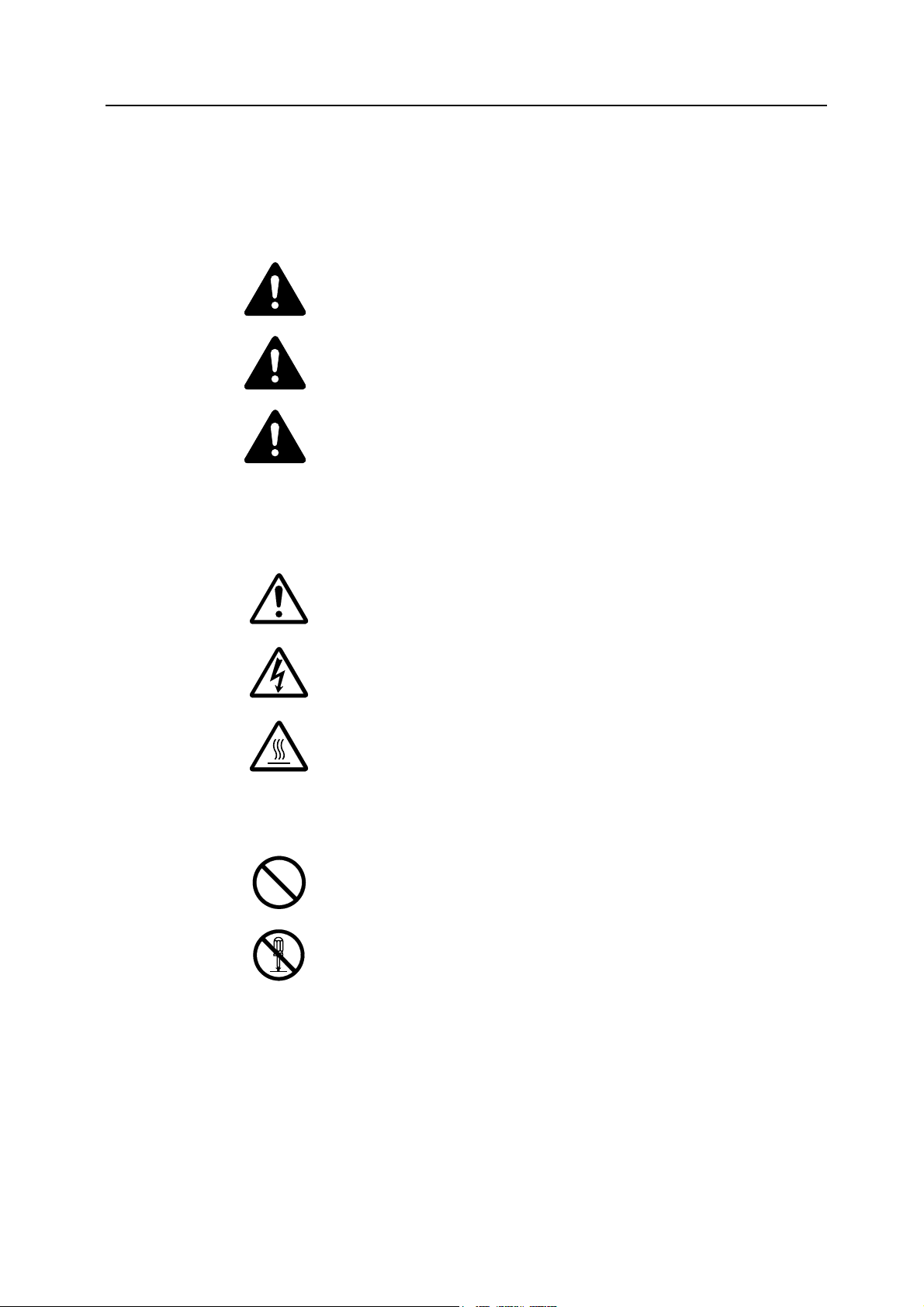
Please read this Operation Guide before using the machine. Keep it close to the machine for easy reference.
Please read this Operation Guide before using this machine. Keep it close to the machine
for easy reference.
The sections of this guide and parts of the machine marked with symbols are safety warnings
meant to protect the user, other individuals and surrounding objects, and ensure correct and
safe usage of the machine. The symbols and their meanings are indicated below.
DANGER: Indicates that serious injury or even death will very possibly result
from insufficient attention to or incorrect compliance with the related points.
WARNING: Indicates that serious injury or even death may result from
insufficient attention to or incorrect compliance with the related points.
CAUTION: Indicates that personal injury or mechanical damage may result from
insufficient attention to or incorrect compliance with the related points.
Symbols
The following symbols indicate that the related section includes safety warnings. Specific points
of attention are indicated inside the symbol.
.... [General warning]
.... [Warning of danger of electrical shock]
.... [Warning of high temperature]
The following symbols indicate that the related section includes information on prohibited
actions. Specifics of the prohibited action are indicated inside the symbol.
.... [Warning of prohibited action]
.... [Disassembly prohibited]
vii
Page 10
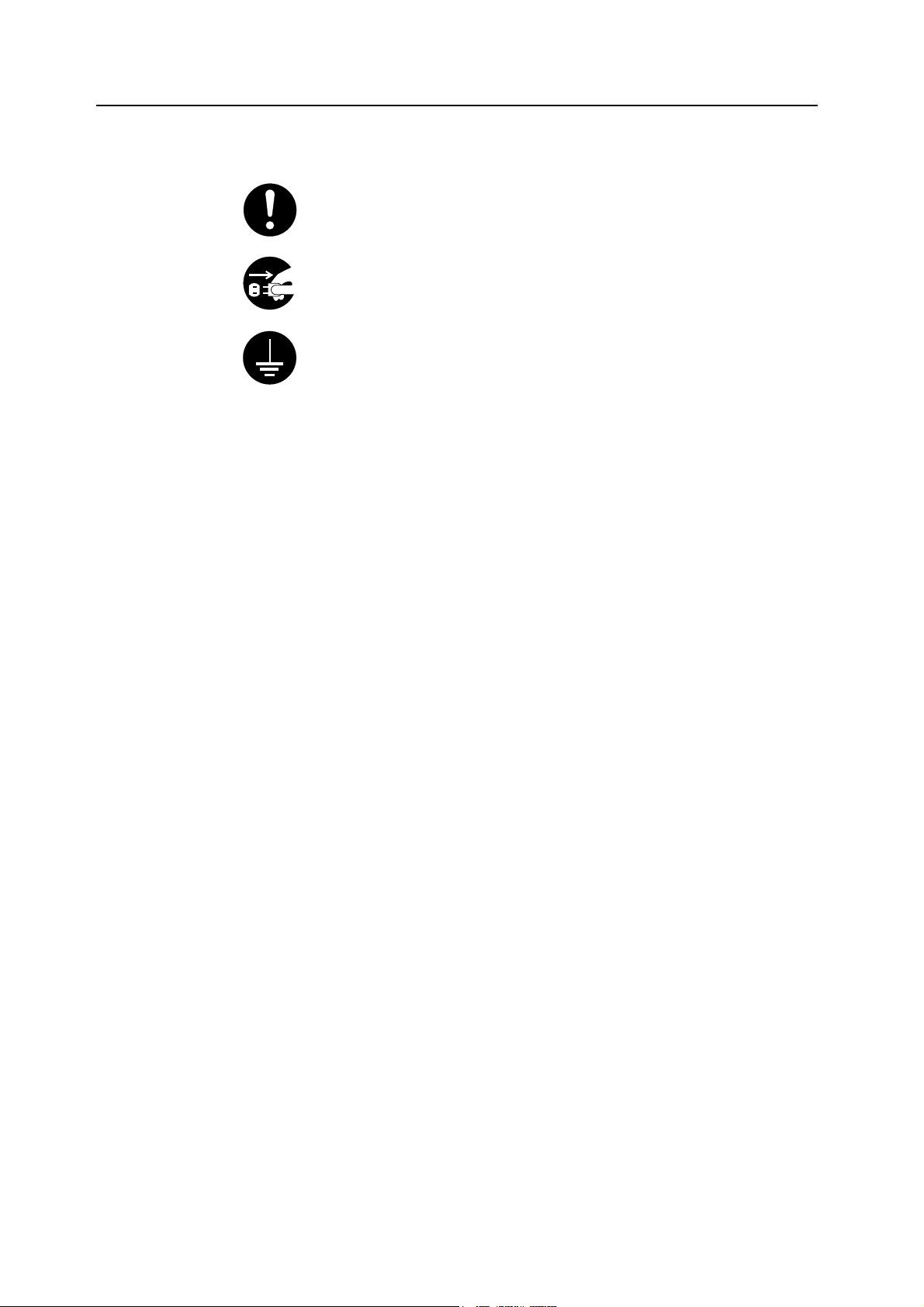
The following symbols indicate that the related section includes information on actions which
must be performed. Specifics of the required action are indicated inside the symbol.
.... [Alert of required action]
.... [Remove the power plug from the outlet]
.... [Always connect the machine to an outlet with a ground connection]
Please contact your service representative to order a replacement if the safety warnings in this
Operation Guide are illegible or if the guide itself is missing. (fee required)
viii
Page 11

IMPORTANT! PLEASE READ FIRST.
CAUTION LABELS
Caution labels have been attached to the machine at the following locations for safety purposes.
Be sufficiently careful to avoid fire or electric shock when removing a paper jam or when
replacing toner.
Note Do not remove these labels.
Label 1
High temperature inside.
Do not touch parts in this area, because
there is a danger of getting burned. ...........
Label 2
High temperature inside.
Do not touch parts in this area, because
there is a danger of getting burned. ...........
ix
Page 12
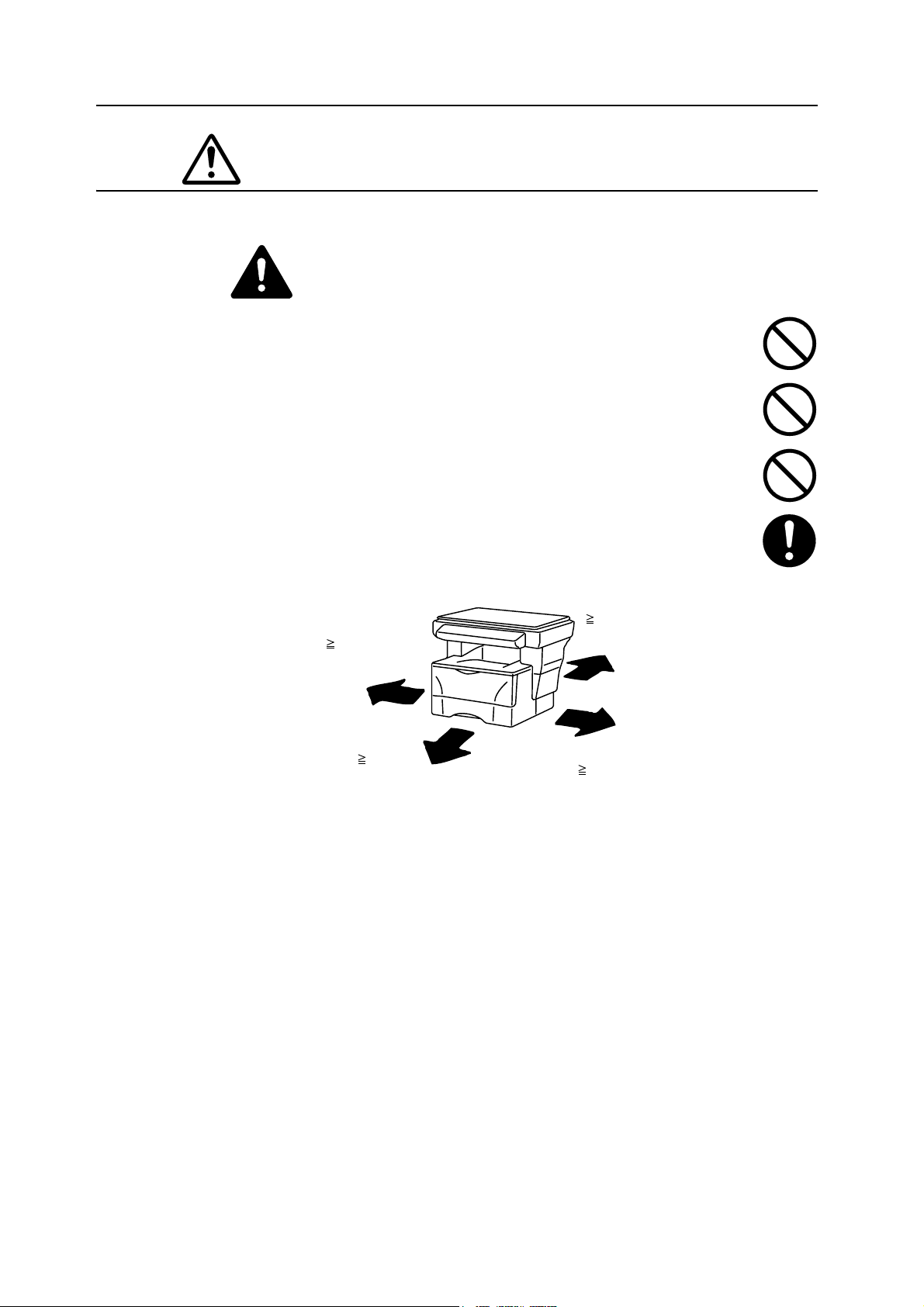
INSTALLATION PRECAUTIONS
Environment
Caution
Avoid placing the machine on or in locations which are unstable or not level. Such
locations may cause the machine to fall down or fall over. This type of situation
presents a danger of personal injury or damage to the machine. ..............................
Avoid locations with humidity or dust and dirt. If dust or dirt become attached to the
power plug, clean the plug to avoid the danger of fire or electrical shock. .................
Avoid locations near radiators, heaters, or other heat sources, or locations near
flammable items, to avoid the danger of fire. ..............................................................
To keep the machine cool and facilitate changing of parts and maintenance, allow
access space as shown below. Leave adequate space, especially around the vents,
to allow air to be properly ventilated out of the machine. ...........................................
Rear:
13/16"
Left:
11
30 cm
13/16"
11
30 cm
Front:
39 3/8"
100 cm
Right:
11
30 cm
13/16"
Other precautions
Adverse environmental conditions may affect the safe operation and performance of the
machine. Install in an air-conditioned room (recommended room temperature: around 68 °F
(20 °C), humidity: around 65 %), and avoid the following locations when selecting a site for the
machine.
• Avoid locations near a window or with exposure to direct sunlight.
• Avoid locations with vibrations.
• Avoid locations with drastic temperature fluctuations.
• Avoid locations with direct exposure to hot or cold air.
• Avoid poorly ventilated locations.
During copying, some ozone is released, but the amount does not cause any ill effect to one's
health. If, however, the machine is used over a long period of time in a poorly ventilated room or
when making an extremely large number of copies, the smell may become unpleasant. To
maintain the appropriate environment for copy work, it is suggested that the room be properly
ventilated.
x
Page 13
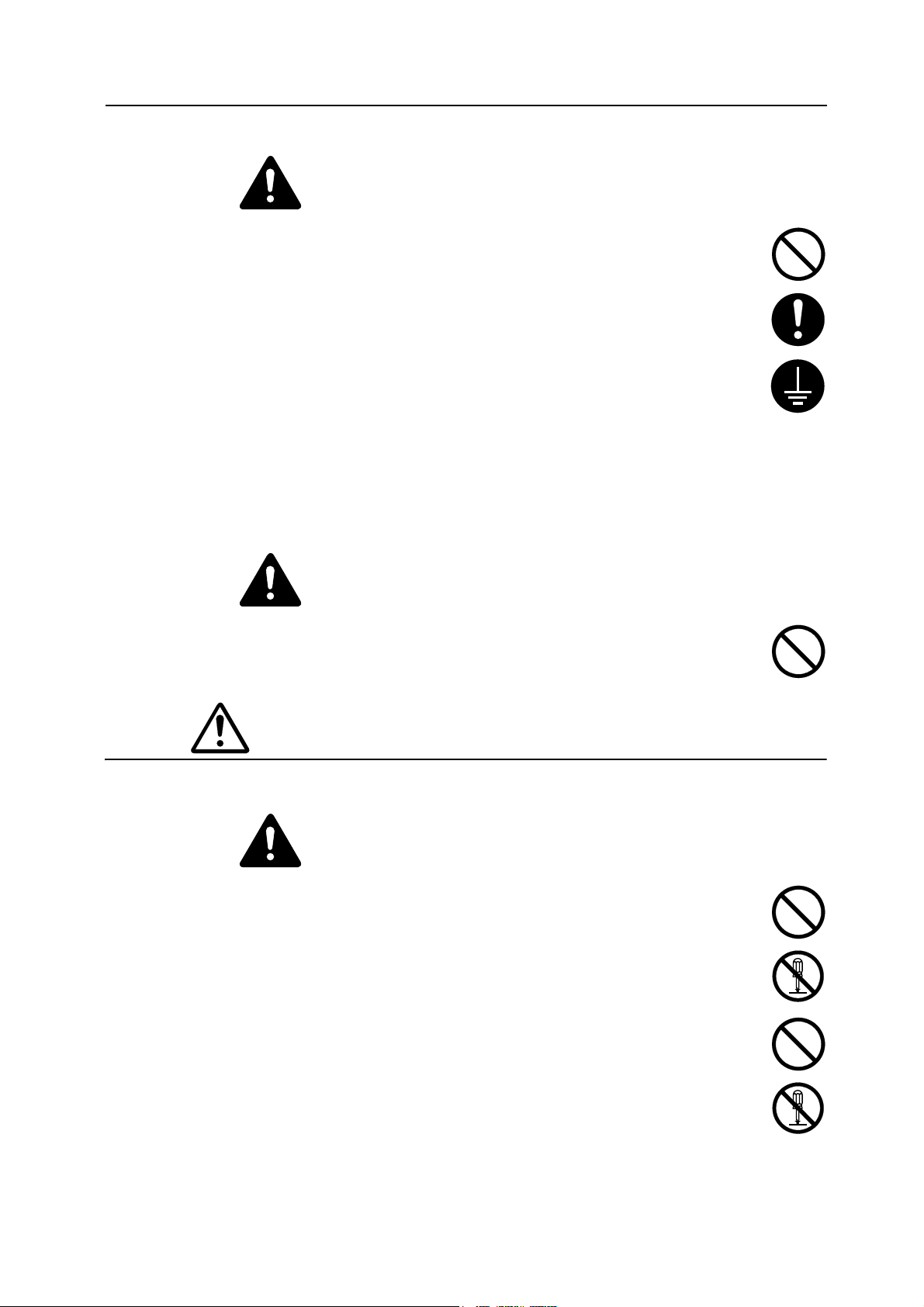
Power supply/Grounding the machine
Warning
Do not use a power supply with a voltage other than that specified. Avoid multiple
connections in the same outlet. These types of situations present a danger of fire or
electrical shock. ...........................................................................................................
Plug the power cord securely into the outlet. If metallic objects come in contact with
the prongs on the plug, it may cause a fire or electric shock. .....................................
Always connect the machine to an outlet with a ground connection to avoid the
danger of fire or electrical shock in case of an electric short. If an earth connection is
not possible, contact your service representative.
Other precautions
• Connect the power plug to the closest outlet possible to the machine.
• The power supply cord is used as the main disconnect device. Ensure that the socket/outlet
is located/installed near the equipment and is easily accessible.
Handling of plastic bags
.............................................................
Warning
Keep the plastic bags that are used with the machine away from children. The plastic
may cling to their nose and mouth causing suffocation. ..............................................
PRECAUTIONS FOR USE
Cautions when using the machine
Warning
Do not place metallic objects or containers with water (flower vases, flower pots,
cups, etc.) on or near the machine. This of situation presents a danger of fire or
electrical shock should they fall inside. .......................................................................
Do not remove any of the covers from the machine as there is a danger of electrical
shock from high voltage parts inside the machine. .....................................................
Do not damage, break or attempt to repair the power cord. Do not place heavy
objects on the cord, pull it, bend it unnecessarily or cause any other type of damage.
These types of situations present a danger of fire or electrical shock. ........................
Never attempt to repair or disassemble the machine or its parts as there is a danger
of fire, electrical shock or damage to the laser. If the laser beam escapes, there is a
danger of it causing blindness......................................................................................
xi
Page 14
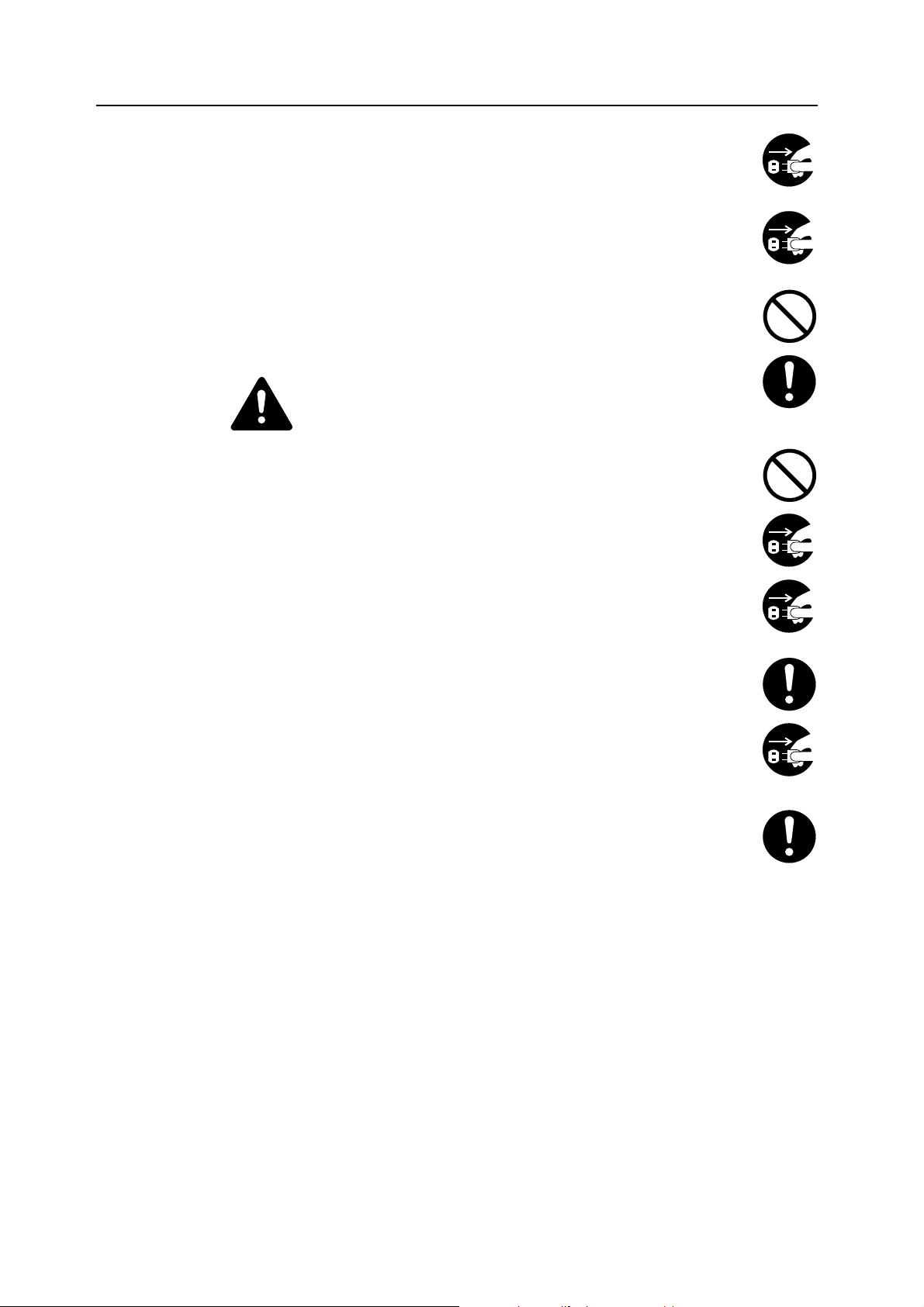
If the machine becomes excessively hot, smoke appears from the machine, there is
an odd smell, or any other abnormal situation occurs, there is a danger of fire or
electrical shock. Turn the power switch off ({) immediately, be absolutely certain to
remove the power plug from the outlet and then contact your service representative.
If anything harmful (paper clips, water, other fluids, etc.) falls into the machine, turn
the power switch off ({) immediately. Next, be absolutely certain to remove the
power plug from the outlet to avoid the danger of fire or electrical shock. Then contact
your service representative. .......................................................................................
Do not remove or connect the power plug with wet hands, as there is a danger of
electrical shock. ..........................................................................................................
Always contact your service representative for maintenance or repair of internal parts.
Caution
Do not pull the power cord when removing it from the outlet. If the power cord is
pulled, the wires may become broken and there is a danger of fire or electrical shock.
(always grasp the power plug when removing the power cord from the outlet.) ........
Always remove the power plug from the outlet when moving the machine. If the
power cord is damaged, there is a danger of fire or electrical shock. ........................
If the machine will not be used for a short period of time (overnight, etc.), turn the
power switch off ({). If it will not be used for an extended period of time (vacations,
etc.), remove the power plug from the outlet for safety purposes during the time the
machine is not in use. .................................................................................................
Always hold the designated parts only when lifting or moving the machine. ..............
For safety purposes, always remove the power plug from the outlet when performing
cleaning operations. ....................................................................................................
If dust accumulates within the machine, there is a danger of fire or other trouble. It is
therefore recommended that you consult with your service representative in regard to
cleaning of internal parts. This is particularly effective if accomplished prior to
seasons of high humidity. Consult with your service representative in regard to the
cost of cleaning the internal parts of the machine. .....................................................
Other precautions
• Do not place heavy objects on the machine or cause other damage to the machine.
• Do not open the upper front cover, turn off the power switch, or pull out the power plug
during copying.
• When lifting or moving the machine, contact your service representative.
• Do not touch electrical parts, such as connectors or printed circuit boards. They could be
damaged by static electricity.
• Do not attempt to perform any operations not explained in this handbook.
Caution Use of controls or adjustments or performance of procedures other than those specified herein
may result in hazardous radiation exposure.
xii
Page 15

Do not look directly at the light from the scanning lamp as it may cause your eyes to feel tired or
painful.
Cautions when handling consumables
Caution
Do not attempt to incinerate the toner container. Dangerous sparks may cause burns.
Keep the toner container out of the reach of children. ................................................
If toner happens to spill from the toner container, avoid inhalation and ingestion, as
well as contact with your eyes and skin. ......................................................................
If you do happen to inhale toner, move to a place with fresh air and gargle thoroughly
with a large amount of water. If coughing develops, contact a physician.
If you do happen to ingest toner, rinse your mouth out with water and drink 1 or 2 cups of water
to dilute the contents of your stomach. If necessary, contact a physician.
If you do happen to get toner in your eyes, flush them thoroughly with water. If there is any
remaining tenderness, contact a physician.
If toner does happen to get on your skin, wash with soap and water.
Do not attempt to force open or destroy the toner container. ......................................
Other precautions
• After use, always dispose of the toner container in accordance with Federal,
State and Local rules and regulations.
• Store all consumables in a cool, dark location.
• If the machine will not be used for an extended period of time, remove the paper from the
cassette, return it to its original package and reseal it.
xiii
Page 16
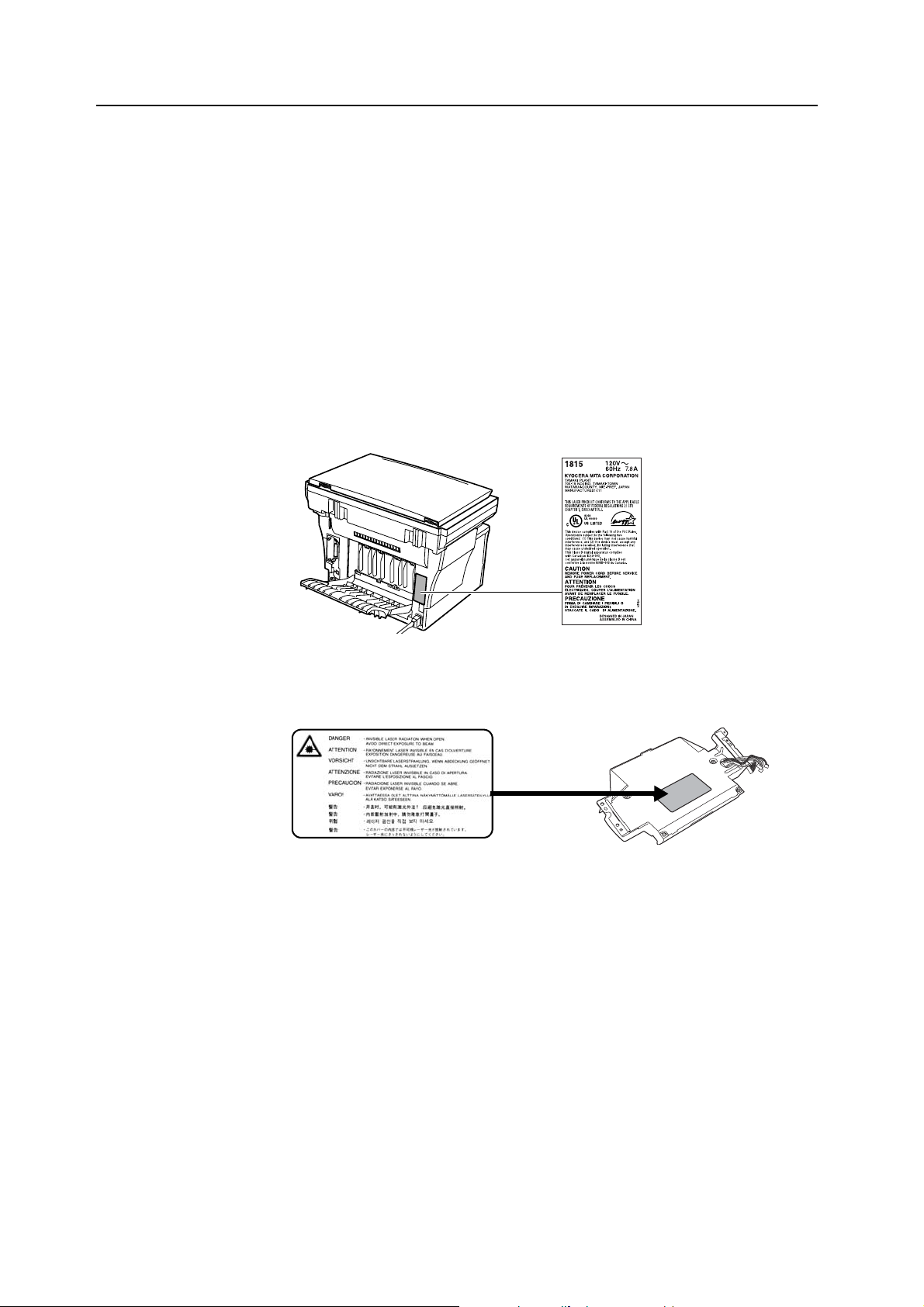
SAFETY OF LASER BEAM
1. Safety of Laser Beam
This copier has been certified by the manufacturer to Class 1 level under the radiation
performance standards established by the U.S.DHHS (Department of Health and Human
Services) in 1968. This indicates that the product is safe to use during normal operation and
maintenance. The laser optical system, enclosed in a protective housing and sealed within the
external covers, never permits the laser beam to escape.
2. The CDRH Act
A laser-product-related act was implemented on Aug. 2, 1976, by the Center for Devices and
Radiological Health (CDRH) of the U.S. Food and Drug Administration (FDA). This act prohibits
the sale of laser products in the U.S. without certification, and applies to laser products
manufactured after Aug. 1, 1976. The label shown below indicates compliance with the CDRH
regulations and must be attached to laser products marketed in the United States. On this
copier, the label is on the rear.
3. Optical unit
When checking the optical unit, avoid direct exposure to the laser beam, which is invisible.
Shown at left is the label located on the cover of the optical unit.
4. Maintenance
For safety of the service personnel, follow the maintenance instructions in the other section of
this manual.
5. Safety switch
The power to the laser unit is cut off when the upper front cover is opened.
Safety Instructions Regarding the Disconnection of Power
Caution The power plug is the main isolation device! Other switches on the equipment are only
functional switches and are not suitable for isolating the equipment from the power source.
Attention Le débranchement de la fiche secteur est le seul moyen de mettre l’appareil hors tension. Les
interrupteurs sur l’appareil ne sont que des interrupteurs de fonctionnement: ils ne mettent pas
l’appareil hors tension.
xiv
Page 17
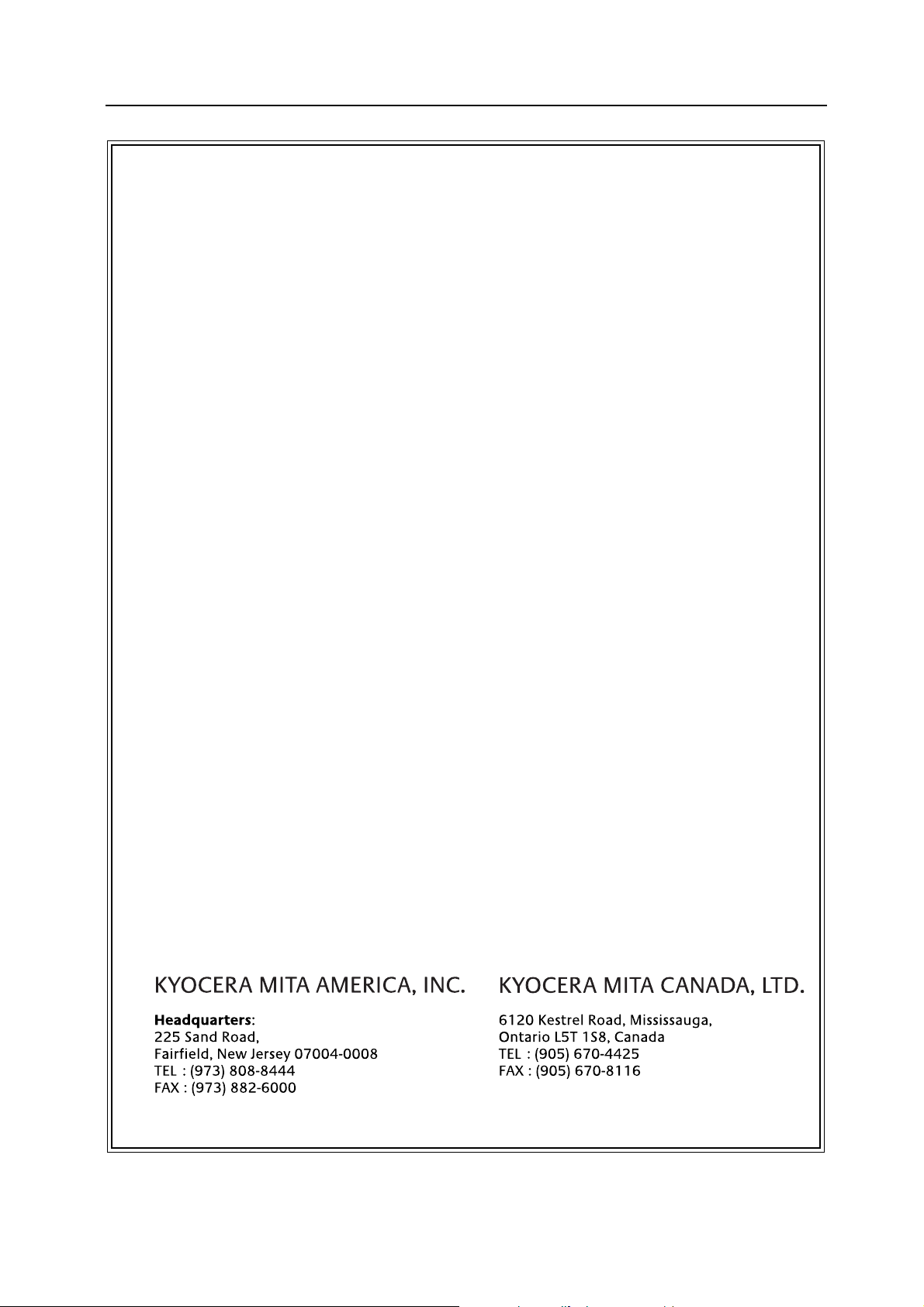
1815 COPIER LIMITED WARRANTY
1. Kyocera Mita America, Inc. and Kyocera Mita Canada, Ltd. (both referred to as "Kyocera Mita")
warrants the Customer's new Multifunctional Product (refferred to as "MFP"), and the new
accessories installed with the initial installation of the MFP, against any defects in material and
workmanship for a period of one (1) year, or 100,000 copies/prints from date of installation by an
Authorized Kyocera Mita Dealer for the 1815, whichever first occurs. In the event the MFP or an
accessory is found to be defective within the warranty period, Kyocera Mita's only obligation and
the Customer’s exclusive remedy shall be replacement of any defective parts. It is understood
that Kyocera Mita shall have no obligation to furnish labor.
2. This warranty is valid only as to the original retail purchaser (referred to as the "Customer") of a
new Kyocera Mita MFP in the United States of America or Canada, based upon the country of
purchase.
3. In order to obtain performance of this warranty, the Customer must immediately notify the
Authorized Kyocera Mita Dealer from whom the product was purchased. If the Kyocera Mita
Dealer is not able to provide service, write to Kyocera Mita at the address below for the name
and address of the Authorized Kyocera Mita Dealer in your area.
4. This warranty does not cover MFP’s or accessories: (a) which have become damaged due to
operator negligence, misuse, accidents, improper storage or unusual physical or electrical
stress, (b) which have used parts or supplies which are not genuine Kyocera Mita brand parts or
supplies, (c) which have been serviced by a technician not employed by Kyocera Mita or an
Authorized Kyocera Mita Dealer, or (d) which have had the serial number modified, altered, or
removed.
5. This warranty does not cover Maintenance Kits or the components of Maintenance Kits, which
consist of the drum unit, the fixing unit, and the developing unit. Kyocera Mita shall give the
Customer a separate warranty for these items.
6. This warranty gives the Customer specific legal rights. The Customer may also have other
rights, which vary from state to state, or province to province. Neither the seller, nor any other
person is authorized to extend the time period, or expand this warranty on behalf of Kyocera
Mita.
7. THIS WARRANTY IS MADE IN LIEU OF ALL OTHER WARRANTIES AND (CONDITIONS),
EXPRESS OR IMPLIED, AND KYOCERA MITA SPECIFICALLY DISCLAIMS ANY IMPLIED
WARRANTY (OR CONDITION) OF MERCHANTABILITY OR FITNESS FOR A PARTICULAR
PURPOSE. THIS WARRANTY SHALL NOT EXTEND TO, AND KYOCERA MITA SHALL NOT
BE LIABLE FOR, ANY INCIDENTAL OR CONSEQUENTIAL DAMAGES WHICH MAY ARISE
OUT OF THE USE, OR INABILITY TO USE, THE MFP.
xv
Page 18

Introduction
This Basic Operation Guide has following chapters:
1Installation
Contains initial installation and set-up procedures.
2Names of Parts
Identifies the names and functions of the machine and operation panel.
3 Preparations
Contains explanations on loading paper and attaching the Face-up Tray.
4 Basic Operation
Explains how to make simple copies and prints and how to scan originals.
5 Optional Equipment
Describes the available optional equipment.
6 MaintenanceImportant
Describes the maintenance and toner replenishment procedures.
7 Troubleshooting
Explains how to handle problems such as error indications or paper jams.
xvi
Page 19

Guides included
The following guides are included with this machine. Refer to the guide that corresponds to your
particular objective.
Basic Operation Guide (This guide)
This Basic Operation Guide contains explanations on the initial installation and set-up of this
machine, the procedure to connect it to a computer, and the basic procedures for using this
machine as a copier, printer, and scanner as well for resolving problems if trouble occurs.
Advanced Operation Guide
The Advanced Operation Guide contains explanations on copier, printer, and scanner functions
as well as default settings that can be adjusted on this machine. This guide is stored in the
CD-ROM as PDF document.
KX Printer Driver Operation Guide
Describes how to install and set the printer driver. This guide is stored in the CD-ROM as PDF
document.
PRESCRIBE Technical Reference
PRESCRIBE is the native language of the Kyocera Mita printers. This Technical Reference
contains the information about how the printing is performed using the PRESCRIBE commands
as well as the font and emulation description. This guide is stored in the CD-ROM as PDF
document.
PRESCRIBE Command Reference
Gives a detailed explanation of the PRESCRIBE command syntax and parameters with the aid
of print examples. This guide is stored in the CD-ROM as PDF document.
KM-NET for Clients Operation Guide
KM-NET for Clients is a network printing utility intended to monitor and configure the printing
system. This guide describes how to install and operate KM-NET for Clients. This guide is stored
in the CD-ROM as PDF document (at [CD-ROM drive]:\Document\Utility\Clients\ClientsE.pdf).
KM-NET Direct Printing Operation Guide
KM-NET for Direct Printing is a utility that allows you to directly print PDF files without starting
Adobe Acrobat by directly sending a PDF file through the Windows spooler. This guide
describes how to install and operate KM-NET for Direct Printing. This guide is stored in the
CD-ROM as PDF document (at [CD-ROM drive]:\Document\Utility\D_Printing\
DirectPrintingE.pdf).
KM-NET for Accounting Operation Guide
KM-NET for Accounting is a utility that supports department management. This guide describes
how to install and operate KM-NET for Accounting. This guide is stored in the CD-ROM as PDF
document (at [CD-ROM drive]:\Document\Utility\Accounting\AccountingE.pdf).
xvii
Page 20

Conventions
This manual uses the following conventions:
1
2
3
4
1Bold indicates key names.
2 Courier indicates content of the message display.
3Note, Important, and Caution contain important information aside from the text.
4 Italic refers to another page or other guide.
xviii
Page 21

1Installation
Be sure to perform the following installation procedure prior to using this machine.
Unpacking
Remove all of the components to the machine from the box.
1
1
2
4
5
3
6
1 Toner Container 4 One-touch Key Sheet
2 Power Cord 5 Basic Operation Guide (this guide) and CD-ROMs
3 Main Body 6 Cleaning Cloth
Cautions • Be sure to hold both the front and rear sides of the
machine when carrying it, as shown in the
illustration.
• Be sure not to pull the cassette out when holding
the front of the machine.
• Be sure that the original cover is closed whenever
transporting the machine.
• Do not attempt to carry the machine by holding
only the top portion. Doing so may result in you
dropping the machine and thereby damaging the
machine and/or its covers.
Remove the protective sheet (A) and the 2 pieces of
2
packing tape (B).
(B) (A) (B)
1-1
Page 22
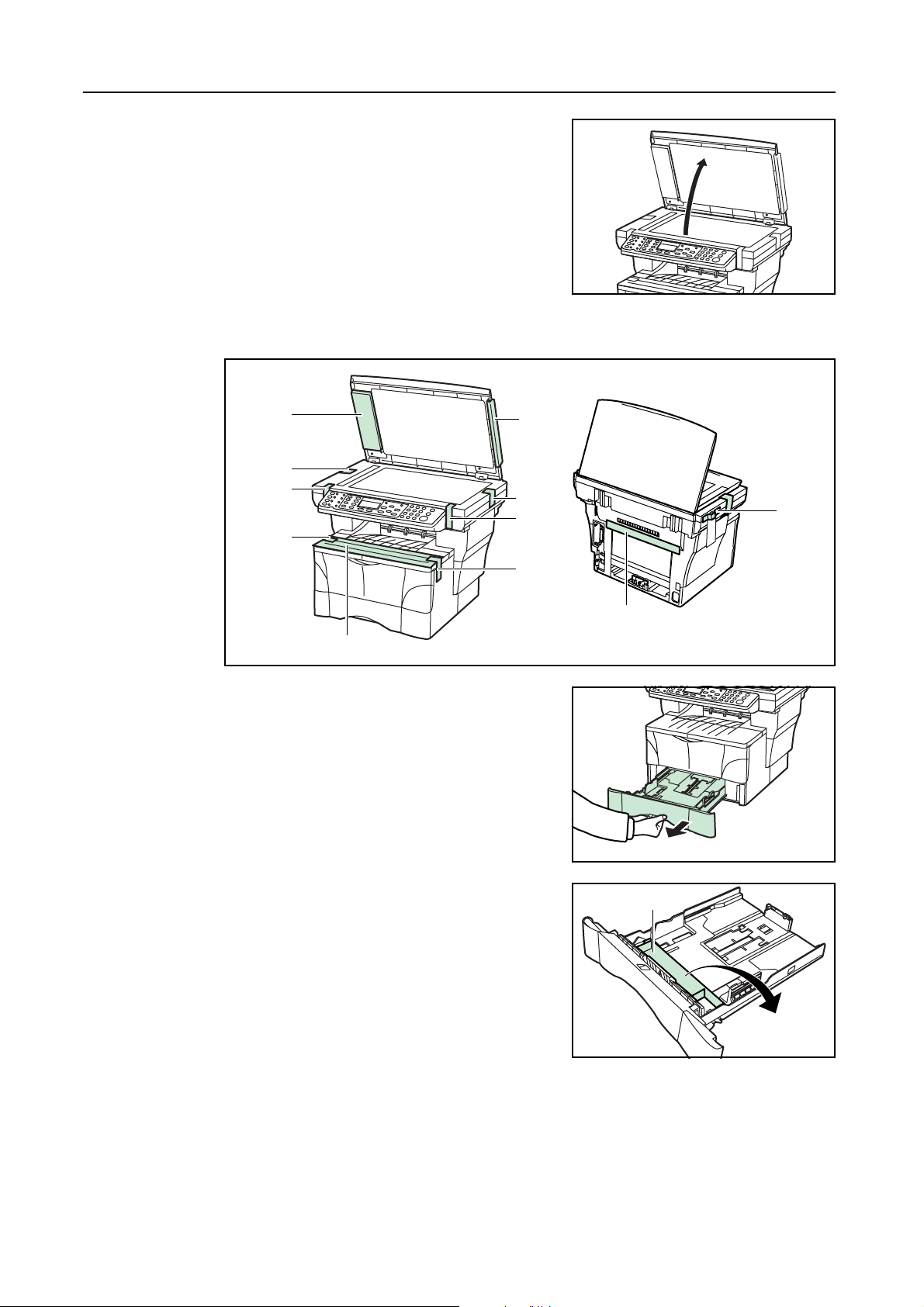
Installation
Open the original cover.
3
Remove the 8 pieces of packing tape (C), the 2 pieces of protective packing (D) and the protective
4
sheet (E).
(D)
(C)
(C)
(C)
(E)
Pull the cassette out of the machine.
5
(D)
(C)
(C)
(C)
(C)
(C)
1-2
Remove the protective packing (F) from inside the
6
cassette.
(F)
Page 23

Turn the yellow transport pin (G) on the left side of the
7
machine counter-clockwise to remove it and the paper
tag (H). (Refer to page 1-3 for information on where
and how to store the pin.)
Open the top cover (I).
8
Open the front cover (J).
9
Installation
(G)(H)
(I)
Store the yellow transport pin (G) [that you removed in
10
step 7] on the inside of the front cover as shown in the
illustration.
Note Save this pin in case you have to repack the machine for transportation at a later date.
Installing the Toner Container
Remove the process unit (K) from the machine.
1
(J)
(G)
(K)
1-3
Page 24
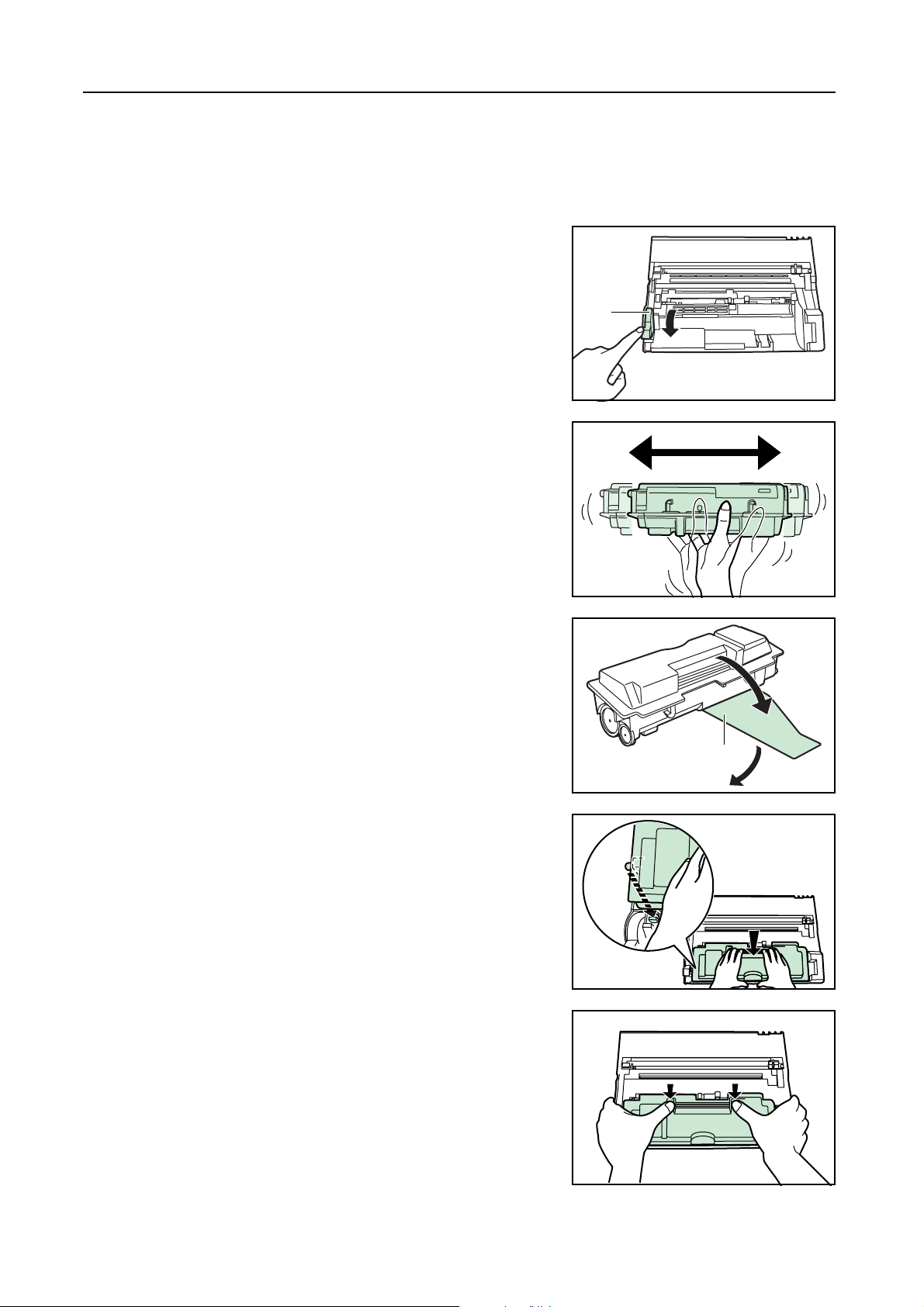
Installation
Important • Place the process unit on a clean, level surface.
• Never expose the process unit to any sort of impact or shock.
• The drum in the process unit is sensitive to light. Never expose the drum even to normal office
lighting (500 lux) for more than five minutes.
Move the lock lever (L) towards you until it is in its
2
unlocked position (marked UNLOCK).
Shake the toner container horizontally back and forth 5
3
or 6 times so that the toner inside of it becomes evenly
distributed.
(L)
Remove the orange protective seal (M).
4
Align the knob on the left side of the container with the
5
groove in the process unit and set the toner container
into the process unit. Push on the PUSH HERE marks
on the toner container until the container clicks into
place.
(M)
1-4
Page 25
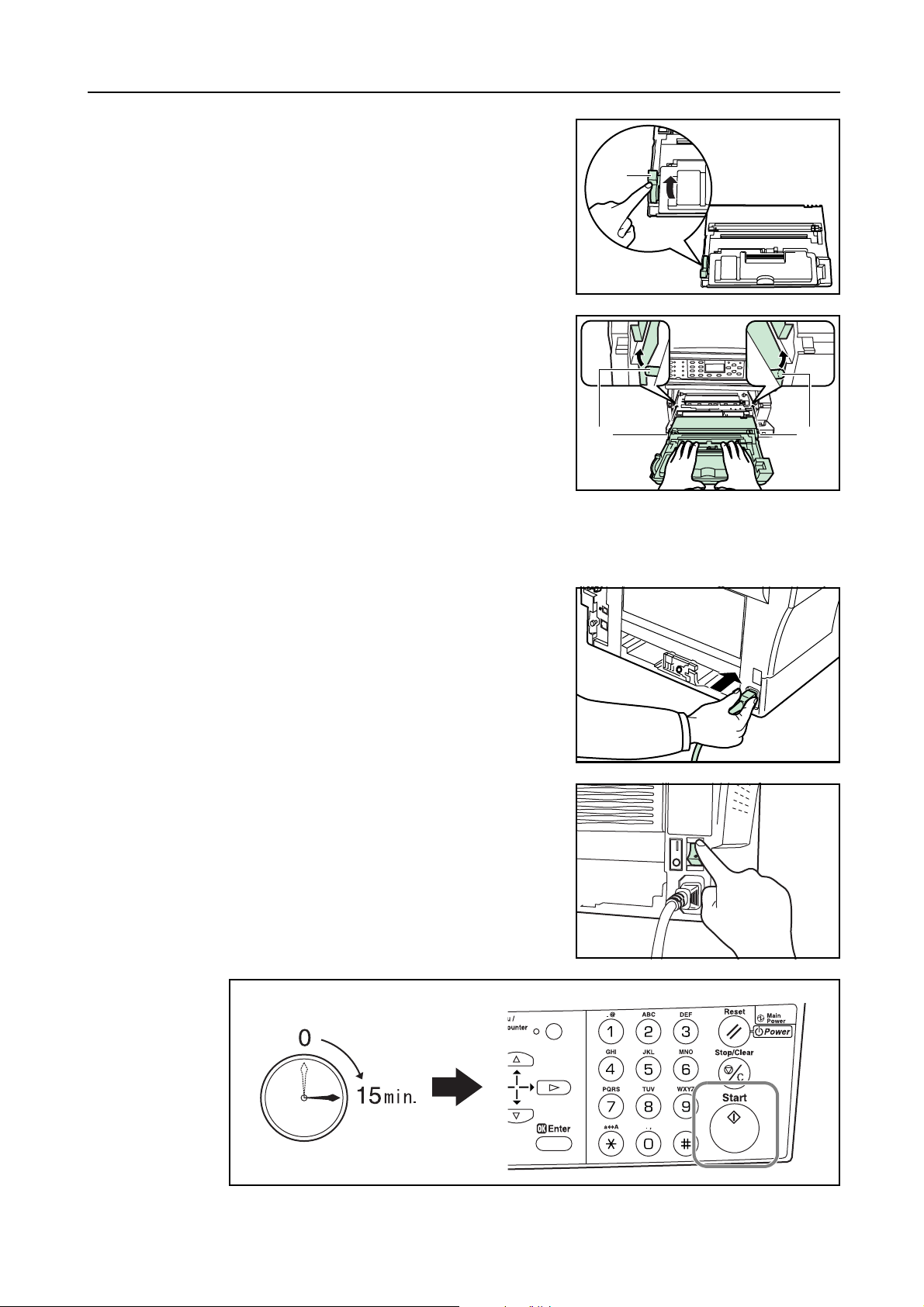
Push the lock lever (L) back into its locked position
6
(away from you).
Set the process unit into the machine by aligning the
7
pins (N) on both sides of the process unit with the
guides inside the machine, and then slide the process
unit into the machine until it stops.
Close the front cover and top cover.
8
Installation
(L)
(N) (N)
Turning the Machine on
Connect the power cord.
1
Turn the power switch to the machine on ( | ).
2
The machine will begin replenishing the toner. Wait
until it has completed that operation (approximately
15 minutes).
Once the toner has been replenished, Ready to
copy or Ready to send will appear on the message
display and the Start key will light.
1-5
Page 26

Installation
Using the One-Touch Key Sheet
The one-touch key sheet allows you to record
destination information registered under the one-touch
keys. Place the sheet next to the one-touch keys.
Enter the destinations onto the one-touch key sheet.
(four spare one-touch key sheets are included with the
machine.)
A- - - - - -
B- - - - - -
C- - - - - -
D- - - - - -
E- - - - - -
F- - - - - -
G- - - - - -
H- - - - - -
1-6
Page 27

2 Names of Parts
Main Body
1
7
8
3
4
5
6
10 119
1 Original Cover — Open/close this cover when you are setting the original on the platen.
2Platen — Set originals onto the platen. Be sure to lay originals face-down and align them flush
up against the left rear corner of the platen.
3 Original Size Indicator Plate — Be sure to align originals flush up against this plate when
setting them on the platen.
4 Operation Panel — Perform operations using the keys.
5 Top Cover — Open this cover to replace the toner container or if a paper jam occurs inside the
machine.
6 Front Cover — Open this cover to replace the toner container or if a paper jam occurs inside
the machine.
7 Process Unit — The module that contains photosensitive drum and developer unit.
8 Charger Cleaner — Cleans the charger wire.
9 Lock Lever — Locks toner container in place.
10 Toner Container — A plastic container that contains toner to develop image.
11 Toner Container Release Lever — Removes the toner container.
2
2-1
Page 28

Names of Parts
12
13
14
15
15
17 17
16
18 19
12 Output Tray — Finished copies or printouts can be ejected and stored on this tray.
13 Stopper Extension Lock — Use this lock when loading Folio or Oficio II size paper in the
cassette.
14 Paper Stopper — Adjust this stopper to fit the length of the paper in the cassette.
15 Paper Width Guides — Adjust these guides to fit the width of the paper in the cassette.
16 Cassette — This cassette has a storage capacity of 250 sheets of standard paper (80 g/m²).
17 Paper Width Guides (MP Tray) — Align these guides to fit the width of the paper that is to be
set on the MP tray.
18 MP (Multi-Purpose) Tray — Set paper on this tray when copying or printing onto small-size or
special paper.
19 MP Tray Extension — Pull out this extension to keep originals from falling off the machine
when using the MP tray.
2-2
Page 29

20
21
22
Names of Parts
23
25
24
26
27
20 Document Processor Connector — Attach the connection cable here when installing the
optional document processor.
21 Parallel Interface Connector — Use a parallel cable to connect the connector with a parallel
port of your computer.
22 USB Interface Connector — This USB interface conforms to Hi-Speed USB2.0. Use a USB
cable to connect this connector with a USB port of your computer.
23 Right Cover Anchor Pin — This pin must be removed and the right cover opened in order to
access the slot for installing additional memory. If you need to add additional memory, contact
your service representative or an authorized service center.
24 Network Interface Connector — Use a 10Base-T/100Base-TX network cable to connect the
machine to a network.
25 Rear Cover (Face-up Tray) — When the rear cover is open, it is used as the face-up tray.
Finished copies or printouts can be ejected and stored face-up on this tray.
26 Power Switch — Turn this switch on ( | ) before using this machine.
27 Power Cord Receptacle — Plug the AC Power Cord into this respectable.
2-3
Page 30

Names of Parts
Operation Panel
12
3
4
Ready to copy.
15
16
*
A 4
100%
Zoom
20 2117 19 242527 26 29
A 4
Set
:1
23
2218
12
13 14107981156
28
1 Status/Job Cancel Key and Indicator — Press this key to light the indicator to access the
Status menu screen. For details, refer to Chapter 4 in Advanced Operation Guide.
2 Copy Key and Indicator — Press this key to use the copier functions of this machine. The
indicator will light when the machine is in the copier operation mode.
3 E-Mail (Scan) Key and Indicator — Press this key to use the scanner functions of this
machine. The indicator will light when the machine is in the scanner operation mode.
4 One-touch Keys (1 to 8) — The one-touch keys can be used to register destination
information. For details, refer to Chapter 5, Advanced Operation Guide, Registering
Destination E-mail Address. Enter the information for the registered destinations onto the
supplied one-touch key sheet and insert the sheet between the one-touch keys from the bottom
side of the operation panel.
5 Scan Color Select Key and Indicator — Press this key to light the indicator to change the
Scan Color mode. For details, refer to Chapter 2 in Advanced Operation Guide, Selecting
Scan Color Mode.
6 Scan Resolution Key and Indicator — Press this key to light the indicator to change the scan
resolution. For details, refer to Chapter 2 in Advanced Operation Guide, Selecting the
Scanning Resolution.
7 Function Key and Indicator — Press this key to light the indicator to access the Function
screen.
8 Print Indicator — This indicator flashes green when the machine is processing a printing job.
9 Send/Receive Indicator — This indicator flashes green when the machine is sending or
receiving data.
10 Error Indicator — This indicator flashes red when an error has occurred. In this case, check
the message display and perform the appropriate procedure to correct the error. See page 7-3.
This indicator lights red when the machine is experiencing a mechanical problem. Turn the
power switch off ({) and then back on ( | ) again. If the Error indication does not go out, make
a note of the message that appears in the message display.
11 System Menu/Counter Key and Indicator — Press this key to light the indicator to perform
default settings, change the language on the display, etc. (For details, refer to Chapter 5 in
Advanced Operation Guide.)
12 Keypad — Use these keys to set the number of copies to be made or enter other values. You
can also use these keys to enter characters.
13 Reset/Power Key — Press this key to reset all temporary configurations previously made. The
machine returns to the initial mode
†
. Press down on this key for at least two seconds to engage
the sleep mode. To release the machine from the sleep mode, press the same key again. (See
page 4-12.)
2-4
Page 31

Names of Parts
14 Main Power Indicator — This indicator lights red when the power switch is turned on ( | ).
15 Original Quality Key and Indicator — Press this key to light the indicator to select the original
quality. See page 4-2.
16 Original Size Key and Indicator — Press this key to light the indicator to select the size of the
original. For details, refer to the Advanced Operation Guide.
17 Exposure Key and Indicator — Press this key to light the indicator to change the exposure
setting.
18 Paper Select Key and Indicator — Press this key to light the indicator to switch paper feed
between the cassette(s) and the MP tray.
19 Message Display — Displays messages on how to operate the machine as well as when
trouble occurs. For details, refer to the following page.
20 Left Select Key — Press this key when selectable items are displayed on the bottom line of the
message display and to select the left item. If you press this key while [Cancel] appears on the
message display, the display will return to the top screen for the menu that is currently being
set.
21 Right Select Key — Press this key when selectable items are displayed on the bottom line of
the message display and to select the right item.
22 Back Key — Press this key to go one level back (higher) in relation to the current menu.
23 W Key - Press this key to move the cursor in the message display to the left. Press this key as
well to verify, enter or delete an e-mail destination.
24 S Key — Press this key to move the cursor upward in the message display. When setting the
zoom ratio, registering a custom paper size, or making settings for one of the timers, use this
key to change the currently selected value to that desired. Holding down this key will allow you
to continuously change the selected value.
25 T Key — Press this key to move the cursor downward in the message display. When setting
the zoom ratio, registering a custom paper size, or making settings for one of the timers, use
this key to change the currently selected value to that desired. Holding down this key will allow
you to continuously change the selected value.
26 X Key — Press this key to move the cursor in the message display to the right.
27 Enter Key — Press this key as well during default settings in order to select the current default
item or register the currently displayed setting.
28 Stop/Clear Key — Press this key to stop scanning or copying.
29 Start Key and Indicator — Press this key to start copying or scanning. Copying or scanning,
as appropriate, will begin immediately if you press this key when the indicator is lit green.
† Initial mode is the state in which the machine enters after warm-up. If no operation is made on this machine
for a preset period of time, the machine will return to the initial mode. Be aware that any settings that are in
progress will be cleared. For details, refer to Chapter 5 in Advanced Operation Guide, Auto Panel Reset.
2-5
Page 32

Names of Parts
Message Display
The following examples explain the messages and icons used on the message display.
1
2
3
4
5
Reference
number
1 Indicates the current status of the machine. Also displays the title of the current menu
2 Displays an icon that indicates the currently selected source of paper feed. The
Ready to copy.
Set
:1
A 4
A 4
100%
Zoom
Copier Screen Scanner Screen
Meaning
whenever the operation panel is being used.
meaning of each icon is as indicated below.
The standard paper cassette is currently selected. When this icon is
displayed as , there is no paper is the cassette.
The paper cassette for the optional paper feeder is currently selected. When
this icon is displayed as , there is no paper is the cassette.
The MP Tray is currently selected.
6
7
8
9
12
Ready to send.
Dest.
:h_pttr@owl-net.net
Left Off
:1
10
11
13
SubjectPlacemnt
3 Displays the size of the original(s).
4 Displays the currently selected setting when there is a corresponding menu that can
be set using the left select key and the right select key.
5 Displays the title of the corresponding menu that can be set using the left select key
and the right select key.
6 Indicates which keys can be used, the S key, the T key, the W key, or the X key,
when scrolling through the menus as well as when entering characters.
7 Indicates whether or not the current setting can be registered using the Enter key.
When this icon is displayed, the Enter key can be used to register that setting.
8 Displays the number of copies.
9 Displays the paper size to be copied.
10 Displays the number of destinations. (Only one destination is possible with this
machine.)
11 Displays the destination e-mail address.
12 Displays Rear when top edge to rear has been selected as the original placement
setting, and Left when top edge to left has been selected.
13 Displays On when the subject or message of e-mail to send scanned images to a
destination contains an entry or Off when subject or message contains no entry.
2-6
Page 33

3 Preparations
Loading Paper
Paper can either be loaded into the cassette or set on the MP tray. For details on the media types
that can be used, refer to the Advanced Operation Guide.
Notes • After taking new paper out of its packaging, be
sure to fan through them a few times to separate
the sheets before loading the paper into a
cassette or setting it on the MP tray.
• If you are using paper that has been folded or is
curled at all, straighten it out before loading the
paper into a cassette or setting it on the MP tray.
Failure to do so may result in a paper jam.
• If you will not be using the machine for a
prolonged period of time, remove all paper from
the cassette(s) and seal in its original packaging in order to protect it against moisture.
Important • If you ever use paper that has already been copied or printed onto, be sure not to use paper
that still has staples or clips attached to it. Doing so may result in lowered copying or printing
quality or even damage to the machine.
Loading Paper Into a Cassette
Standard paper (60 to 90 g/m²), thick paper (90 to 105 g/m²), recycled paper, or color paper can be
loaded into each cassette. Up to 250 sheets of standard paper (80 g/m²) can be loaded into each
cassette at one time.
The sizes of paper that can be loaded into the cassettes are: A4, A5R, ISO B5, JIS B5, Folio, 16K,
1/2 × 14" (Legal), 8 1/2 × 11" (Letter), Executive, and 8 1/2 × 13" (Oficio II).
8
Pull the cassette all the way out of the machine.
1
Important When pulling the cassette out of the machine, be sure to support it so that it doesn’t fall out
suddenly.
3-1
Page 34

Preparations
Adjust the paper stopper in the rear portion of the
2
cassette by pressing in on the release buttons and
sliding the paper stopper to the fit the size of the paper
being loaded. The paper sizes are marked on the
bottom of the cassette.
The factory default setting is A4/Letter size paper. For
information on adjusting the paper stopper for Folio or
Oficio II size paper, see Adjusting the Paper Stopper
for Folio or Oficio II Size Page on page 3-3.
Adjust the paper width guides on both sides of the
3
cassette by pressing in on the release buttons and
sliding the guides to fit the width of the paper being
loaded in the cassette.
Set the paper in the cassette so that the leading edge
4
is aligned against the paper stopper, but making sure
that none of the paper gets caught on the overhanging
tabs.
Notes • Always adjust the paper stopper and paper width
guides before loading paper into the cassette.
Failure to do so may result in skewed paper feed
and/or a paper jam.
• Make sure that the paper is set securely against
the paper stopper and the paper width guides. If
there is any gap between the paper and the
stopper or guides, readjust the paper stopper
and/or the paper width guides, as appropriate.
• Make sure to face the side to be printed
downward.
• Be sure to load paper so that it is not folded or curled, etc.
• Do not load more paper than indicated by the lines located on the width guides.
Push the cassette securely all the way back into
5
the machine until it stops.
3-2
Page 35

Register the paper size loaded in the corresponding cassette above by using the operation panel.
6
For detail, refer to Chapter 5 in Advanced Operation Guide, Selecting Paper Size and Media
Type.
Adjusting the Paper Stopper for Folio or Oficio II Size Page
Perform the following procedure to adjust the paper stopper to load Folio or Oficio II size paper into
the cassette.
Slide the paper stopper towards the rear of the
1
cassette until the grooves that are cut into the paper
stopper are aligned with the rear edge of the cassette.
Remove the stopper extension lock from the paper
2
stopper.
Preparations
Insert the stopper extension lock into the holes in the
3
paper stopper.
Press down on the stopper extension lock and slide the
4
paper stopper towards the rear of the cassette to set
the lock into place. The paper stopper is now in
position for Folio and Oficio II size paper.
3-3
Page 36

Preparations
Loading Paper on the MP Tray
Standard paper (60 to 90 g/m²), thick paper (90 to 163 g/m²), color paper, transparencies, and
letterhead paper can be set on the MP tray. Always use the MP tray when copying and printing onto
special paper.
The types of paper and the number of sheets that can be set on the MP tray at one time are as
follows:
• Standard paper (80 g/m²): 50 sheets
• Thick paper (120 g/m²): 25 sheets
• Thick paper (160 g/m²): 10 sheets
• Transparencies: 1 sheet
Important • After setting paper on the MP tray, be sure to use the operation panel to select the paper size.
For details, refer to Chapter 1 in Advanced Operation Guide, Select the Original Size for
Copying.
• To use non-standard size paper, be sure to register the custom paper size. For details, refer to
Chapter 5 in Advanced Operation Guide, Registering Custom Paper Size.
• When using transparencies, be sure to use a type of film that can withstand the heat of the
fixing process. The following products are recommended: Arkwright (LTR) or 3M PP2500 (A4)
Open the MP tray towards you until it click into place.
1
3-4
Page 37

Pull out the MP tray extension and then flip it open.
2
Adjust the paper width guides to fit the width of the
3
paper.
Preparations
Slide the paper all the way in, along the paper width
4
guides, as far as it will go.
When you are setting paper on the MP tray, make sure
that the side to be copied or printed onto is facing
upward.
Notes • Only load the MP Tray when you are planning to use it. Do not leave paper in the MP tray for
long periods of time.
• When using 8 1/2 x 14" (Legal), 8 1/2 x 13" (Oficio II), or Folio size paper, it is recommended
that you use the cassette(s). If you need to use the MP Tray and the paper does not feed
smoothly, continue to support the paper by its trailing edge until all of the paper has been fed
into the machine.
3-5
Page 38

Preparations
Using the Face-up Tray
When copying and printing onto special paper, such as thick paper (90 to 163 g/m²), and
transparencies, always use the face-up tray. The face-up tray has a storage capacity of
approximately 30 sheets of standard paper (80 g/m²) but only 1 sheet of special paper should be
stored there at one time.
Note To avoid paper jam or damage to the machine, do not leave more than approximately 30 sheets of
standard paper or one sheet of special paper in the face-up tray.
Open the face-up tray (located at the rear of the
1
machine).
Perform the standard copying or printing procedure.
2
Finished copies or printouts will be output onto the
face-up tray.
3-6
Page 39

Connecting the Cables
The machine has the connectors for connection with either network or directly to a computer.
Connecting the Network Cable
To connect the machine to a network, use an network cable (10Base-T or 100Base-TX).
Turn the power switch located on the rear side of the
1
machine off ({), and remove the power cord from the
outlet.
Connect the network cable to the network interface
2
connector at the rear side of the machine.
Preparations
Connect the other end of the network cable to your network device (hub).
3
Make network settings on the operating panel. See page 3-10.
4
Connecting the Parallel or USB Cable
To connect the machine directly to your computer, use either a parallel cable or USB cable.
Notes • Use the USB cable that complies with Revision 2.0 of USB standard with a rectangular Type A
plug and a square Type B plug.
• The connecting the USB cable should be shielded and not be longer than 5 meters (16 feet).
Turn the power switch located on the rear side of the
1
machine off ({), remove the power cord from the outlet
and turn the power off to your computer.
3-7
Page 40

Preparations
Connect the printer cable (not included) to connector
2
located at the rear side of the machine.
Parallel
Cable
USB Cable
Connect the other end of the printer cable to the parallel interface connector or USB interface
3
connector on your computer.
Connecting the Power Cord
Connect the power cord to the power cord receptacle
at the rear side of the machine. Connect the other end
of the power cord to a power outlet.
3-8
Page 41

Turning the Power Switch On
Turn the power switch on ( | ). The machine will begin
to warm up. Once warm-up is completed, the basic
screen is displayed.
Ready to copy.
*
A 4
100%
Zoom
Preparations
Set
:1
A 4
3-9
Page 42

Preparations
Network Settings
Registering the IP Address
Perform the following procedure to assign the IP address.
Notes • To connect the machine to the network using TCP/IP protocol, you must set the IP address on
the machine. The IP address must be unique to the machine and should be obtained from your
network administrator.
• Any changes made to the network settings will become valid after you turn the power to the
machine off and then back on again.
• If you use the following procedure to manually register the IP address, be sure to turn the
DHCP setting Off and the TCP/IP setting On. For details, refer to Chapter 3 in Advanced
Operation Guide, Network Settings.
Press the System Menu/Counter key.
1
Press the S key or the T key to select System
2
Setting.
Press the Enter key.
3
Press the S key or the T key to select Network
4
Setting.
Sys. Menu/Count.:
Report
*
Counter
System Setting
Exit
System Setting:
Back
*
Network Setting
Parallel Setting
Exit
3-10
Page 43

Press the Enter key.
5
Press the S key or the T key to select TCP/IP
6
Setting.
Press the Enter key.
7
Network Setting:
Back
*
AppleTalk Set.
TCP/IP Setting
Preparations
Exit
Press the S key or the T key to select IP Address.
8
Press the Enter key.
9
TCP/IP Setting:
TCP/IP
*
DHCP
IP Address
Exit
3-11
Page 44

Preparations
Use the keypad to enter the IP address. Enter the first
10
segment of the IP address.
Press the X key and enter the second segment of the
11
IP address.
Press the X key and enter the third segment, then
12
press again and enter the last segment.
IP Address:
0. 0. 0. 0
Cancel
IP Address:
10. 0. 0. 0
Cancel
IP Address:
Press the Enter key. The message display shows
13
Completed and returns to the TCP/IP Setting
copy basic screen.
Next, perform the following procedure to assign the
Subnet Mask.
Registering the Subnet Mask
To assign the Subnet Mask, repeat steps 1 to 7 in the above procedure.
Press the S key or the T key to select Subnet Mask.
1
168. 0. 12310.
Cancel
TCP/IP Setting:
DHCP
*
IP Address
Subnet Mask
Exit
3-12
Page 45

Press the Enter key.
2
Enter the Subnet Mask address, starting the first
3
segment.
Next, perform the following procedure to assign the
Default Gateway.
Registering the Default Gateway
Preparations
Subnet Mask:
255. 255. 255. 0
Cancel
To assign the Default Gateway, repeat steps 1 to 7 in the above procedure.
Press the S key or the T key to select Default
1
Gateway.
Press the Enter key.
2
Enter the Default Gateway address, starting the first
3
segment.
TCP/IP Setting:
IP Address
*
Subnet Mask
Default Gateway
Subnet Mask:
Exit
255. 255. 255. 0
Cancel
3-13
Page 46

Preparations
When you finish making all of the network setting,
4
press the right select key. The message display
returns to the basic screen.
TCP/IP Setting:
IP Address
*
Subnet Mask
Default Gateway
Exit
3-14
Page 47

Setting the Time Zone
Perform the following procedure to select the time zone.
You can also make this setting using COMMAND CENTER. For details on COMMAND CENTER,
refer to Chapter 5 in Advanced Operation Guide, Time Zone.
Press the System Menu/Counter key.
1
Press the S key or the T key to select Date/Timer
2
Set.
Sys. Menu/Count.:
System Setting
*
Adjust
Date/Timer Set.
Exit
Preparations
Press the Enter key.
3
Press the S key or the T key to select Time Zone.
4
Date/Timer Set.:
Year/Time
*
Date Format
Time Zone
Exit
3-15
Page 48

Preparations
Press the Enter key.
5
Press the S key or the T key to select the time zone
6
that you are in.
Press the Enter key. The message display shows
7
Completed and returns to the Date/Timer Set.
screen.
Auto Sleep:
-05:00 Indiana
-05:00 Bogota
-05:00 Estn Time
Cancel
Press the right select key. The message display
8
returns to the basic screen.
Date/Timer Set.:
Date Format
Time Zone
Summer Time
Exit
3-16
Page 49

Setting the Date and Time
Perform the following procedure to set the current date and time.
You can also make this setting using COMMAND CENTER. For details on COMMAND CENTER,
refer to Chapter 5 in Advanced Operation Guide, Date and Time.
Press the System Menu/Counter key.
1
Press the S key or the T key to select Date/Timer
2
Set.
Sys. Menu/Count.:
System Setting
*
Adjust
Date/Timer Set.
Exit
Preparations
Press the Enter key.
3
Press the S key or the T key to select Year/Time.
4
Date/Timer Set.:
Back
*
Year/Time
Date Format
Exit
3-17
Page 50

Preparations
Press the Enter key. The Date Setting screen
5
(year/month/date) is displayed.
Press the S key or the T key to register the current
6
year.
Press the X key.
7
Date Setting:
Year Month Day
2004 04 15
)Time Zone( :Greenwich
Cancel
Press the S key or the T key to register the current
8
month.
Press the X key.
9
Date Setting:
Year Month Day
2004 04 15
Time Zone Greenwich(:)
Cancel
3-18
Page 51

Press the S key or the T key to register the current
10
date.
Press the Enter key. The time setting screen
11
(hour:minute:second) is displayed.
Press the S key or the T key to register the current
12
hour.
Preparations
Date Setting:
Year Month Day
2004 04 15
c
Time Zone:Greenwich()
Cancel
Time Setting:
Hour Min Second
11 45 50
:
:
)Greenwich:Time Zone(
Cancel
Press the X key.
13
Press the S key or the T key to register the current
14
minute.
Time Setting:
Hour Min Second
::
11 45 50
c
(Time Zone Greenwich:)
Cancel
3-19
Page 52

Preparations
Press the X key.
15
Press the S key or the T key to register the current
16
second.
Press the Enter key. The message display shows
17
Completed and returns to Date/Timer Set.
screen.
Time Setting:
Hour Min Second
::
11 45 50
c
(Time Zone Greenwich ):
Cancel
Press the right select key. The message display
18
returns to the basic screen.
Date/Timer Set.:
Back
*
Year/Time
Date Format
Exit
3-20
Page 53

Summer Time Setting
Perform the following procedure to turn the summer (daylight saving) time setting on and off.
You can also make this setting using COMMAND CENTER. For details on COMMAND CENTER,
refer to Chapter 5 in Advanced Operation Guide, Summer Time.
Note This setting is valid only in the area where summer time is observed.
Press the System Menu/Counter key.
1
Press the S key or the T key to select Date/Timer
2
Set.
Sys. Menu/Count.:
System Setting
*
Adjust
Date/Timer Set.
Exit
Preparations
Press the Enter key.
3
Press the S key or the T key to select Summer Time.
4
Date/Timer Set.:
Date Format
*
Time Zone
Summer Time
Exit
3-21
Page 54

Preparations
Press the Enter key.
5
Press the S key or the T key to select either On or
6
Off.
Press the Enter key. The message display shows
7
Completed and returns to the Date/Timer Set.
screen.
Summer Time:
*
*Off
On
Cancel
Press the right select key. The message display
8
returns to the basic screen.
Date/Timer Set.:
Time Zone
Summer Time
Reset Timer
Exit
3-22
Page 55

Default Operation Mode
Use the following procedure to set the operation mode selected when the machine is powered on.
Modes available are Copy Operation, Scanner Operation or Status Operation. It is recommended
you select the most commonly used mode as the default.
Press the System Menu/Counter key.
1
Press the S key or the T key to select Common
2
Setting.
Sys. Menu/Count.:
Adjust
*
Date/Timer Set.
Common Setting
Exit
Preparations
Press the Enter key.
3
Press the S key or the T key to select Default
4
Operat.
Press the Enter key.
5
Common Setting:
Back
Language
Default Operat.
Exit
3-23
Page 56

Preparations
Press the S key or the T key to select the default
6
operation mode from among Copy, E-mail or
Status.
Press the Enter key. The message display shows
7
Completed and returns to Common Setting.
Press the right select key. The message display
8
returns to the basic screen.
Default Operat.:
Copy
*
E-mail
Status
Cancel
Common Setting:
Language
Default Operat.
Sound Setting
Exit
3-24
Page 57

Character Entry
To enter e-mail address, etc., the characters are entered using Keypad. To move the cursor, use the
W, S, T, and X keys.
Keys Used for Entering Characters
Preparations
21
Address Entry:
h_pttr@
ABC
Cancel
Text
56
3
7
8
11 12
9
10
4
13
1Cursor — Characters are entered in the location of the cursor. To delete a character, move the
cursor to the location of the corresponding character and then press the Stop/Clear key.
2 Character Limit Icon — Indicates when the maximum number of characters allowable has
been entered. Character entry is possible until this icon appears.
3 Keypad — Use these keys to enter characters. Refer to Available Characters on page 3-26
for a list of the characters that can be entered using each key.
4 Reset/Power Key — Press this key to cancel the mchine’s temporary conditions and character
entry procedure.
5 Select Key (left) — Press this key when selectable items are displayed on the bottom line of
the message display and to select the left item.
6 Select Key (right) — Press this key to switch between character entry modes.
7 W Key — Press this key to move the cursor in the message display to the left.
8 Back key - Press this key to go one level back (higher) in relation to the current menu.
9 S Key — Press this key to move the cursor upward in the message display.
10 T Key — Press this key to move the cursor downward in the message display.
11 Ent er Key — Press this key to register the currently entered characters.
12 X Key — Press this key to move the cursor in the message display to the right.
13 Stop/Clear Key — Press this key to delete the character that is currently designated by the
cursor. If the cursor is in an open position, the character to the left of the cursor will be deleted.
3-25
Page 58

Preparations
Available Characters
The following characters are available for entering characters. Press the right select key to switch
between types of characters.
Type Available Characters
Alphabetic/Symbol
Text Æ ABC
Numeric
Text Æ 123
Symbol
Text Æ Symbols
List of Character Assignments
The following characters can be entered using the keypad.
Refer to List of Character Assignments below.
Special characters, etc., can be entered from the Symbol List.
!”#$%&’()
*+,-./:;<=
>?@[\]^_`{
|}~
Key Entry mode Available characters
Alphabetic/Symbol . @ - _ / : ~ 1
Numeric 1
Alphabetic/Symbol a b c A B C 2
Numeric 2
Alphabetic/Symbol d e f D E F 3
Numeric 3
Alphabetic/Symbol g h i G H I 4
Numeric 4
Alphabetic/Symbol j k l J K L 5
Numeric 5
Alphabetic/Symbol m n o M N O 6
Numeric 6
Alphabetic/Symbol p q r s P Q R S 7
Numeric 7
Alphabetic/Symbol t u v T U V 8
Numeric 8
Alphabetic/Symbol w x y z W X Y Z 9
Numeric 9
Alphabetic/Symbol . , - _ ’ ! ? (space) 0
Numeric 0
Alphabetic/Symbol Switch between upper-/lowercase
Numeric *
Alphabetic/Symbol/Numeric #
3-26
Page 59

Entering Characters
1
Preparations
This section explains the procedure to enter characters such as for e-mail address, etc. The
example here uses the List of Character Assignments on page 3-26 to enter the e-mail address
(h_pttr@owl-net.net). The displayed character will change each time a particular key is pressed, so
you must press the X key or another key on the keypad in order to register each individual
character. This operation is then repeated until all of the desired characters are entered.
As the following procedure is an example for entering
an e-mail address, you will need to access the Address
Entry screen first. Refer to page 4-13 for the procedure
to access the Address Entry screen.
Address Entry:
ABC
Cancel
Press the f key 2 times. h is displayed.
Text
Address Entry:
h
Press the c key 4 times. _ is displayed.
2
Press the i key. p is displayed.
3
Cancel
Address Entry:
h_
*
Cancel
Address Entry:
h_p
*
Cancel
ABC
Text
ABC
Text
ABC
Text
3-27
Page 60

Preparations
Press the j key. t is displayed.
4
Press the X key. The cursor will move one space to the
5
right.
To repeatedly enter the same character, press the X
key to move the cursor and then enter that character
again.
Press the j key. t is displayed.
6
Address Entry:
h_pt
*
Cancel
Address Entry:
h_pt
Cancel
Address Entry:
h_ptt
ABC
Text
ABC
Text
Press the i key 3 times. r is displayed.
7
Press the c key 2 times. @ is displayed.
8
Cancel
Address Entry:
h_pttr
Cancel
Address Entry:
h_pttr@
Cancel
ABC
Text
ABC
Text
ABC
Text
3-28
Page 61

Enter the rest of the characters in the same way, and
9
press the Enter key.
Registered will appear and the message display
returns to the basic screen.
Selecting Message Language
You can select the language of the messages display by following the procedure given below. You
can optionally download messages in other languages. Contact your dealer for information.
The following languages are available for selection:
English, Français, Deutsch, Italiano, Nederlands, Español, Português, and the
downloaded languages.
Preparations
Address Entry:
h_pttr@owl-net.net
ABC
Cancel
Text
Other Settings
Various default settings can be adjusted to your preference in this machine. For details on the
adjustable default items and corresponding setting methods, refer to Chapter 5 in Advanced
Operation Guide.
3-29
Page 62

Preparations
3-30
Page 63

4 Basic Operation
This chapter contains explanations on the following procedures and modes. Refer to the Advanced
Operation Guide for details on other functions.
• Basic Copying Procedure
• Canceling Copy
• Zoom Copies
• Collate Mode
•Low Power Mode
• Auto Sleep
• Basic Scanning Procedure
• Selecting Color Scan Mode
• Basic Printing Procedure
Basic Copying Procedure
Turn the power switch on ( | ). At the end of warm-up, the Start indicator will light.
1
Select from the copier’s various functions.
2
Press the Paper Select key to select paper feed
3
location, and press the Enter key. The message
display returns to the basic screen.
If you select the MP Tray, you need to select both the
size and media type to be used.
4-1
Page 64

Basic Operation
Notes • For details on selecting the paper size and media
type to be used in the cassette and MP tray, refer
to Chapter 1 Advanced Operation Guide,
Copying Functions.
• You can change the default setting for which
cassette will be automatically selected. For
details, refer to Chapter 5 Advanced Operation
Guide, System Settings.
Press the Original Quality key. The Original
4
Quality screen is displayed.
Press the S key or the T key to select the desired
5
mode and press the Enter key. The message display
returns to the basic screen.
Paper Select:
A 4 Plain
*
A 5 Plain
MP Tray
Cancel
Original Quality:
*
*
*
Text+Photo
Photo
Text
Cancel
Mode Description
Text+Photo (text and photo
mode)
Photo (photo mode) Select for originals containing mostly photographs.
Text (text mode) Select for originals containing mostly text.
Note To adjust the default copy exposure in each of the image quality modes, refer to Chapter 1
Advanced Operation Guide, Copying Functions. You can also select which image quality mode
will be the default setting in the initial mode, refer to Chapter 5 Advanced Operation Guide,
System Settings for details.
The copy exposure can be adjusted either
6
automatically or manually.
This machine is initially set for manual exposure
adjustment, Normally no need for you to adjust the
copy exposure. If you need to adjust it manually, refer
to Chapter 1 Advanced Operation Guide, Copying
Functions.
Select for originals containing a mixture of both text and
photographs.
4-2
Page 65

Enter the number of copies required. Up to 999 can be
7
entered.
Open the original cover and set the original face-down
8
onto the platen. Be sure to align the original flush up
against the left rear corner of the platen.
Press the Start key. Copying begins immediately once
9
the Start key will light.
Basic Operation
To cancel copying, press the Stop/Clear key. See
Canceling Copy on page 4-4.
Finished copies are delivered to the output tray.
10
Notes • To avoid paper jam or damage to the machine, do not leave more than approximately 150
sheets the output tray.
• To have the paper output face-up when copying onto label sheets, thick paper, and
transparencies, open the face-up tray. See Using the Face-up Tray on page 3-6.
Caution
If it will not be used for an extended period of
time (vacations, etc.), remove the power plug
from the outlet for safety purposes during the
time the machine is not in use.
4-3
Page 66

Basic Operation
Canceling Copy
1
2
Perform the following procedure to cancel copying.
Press the Stop/Clear key. The Pausing Job List
screen, which shows a list of copying jobs being
processed, will be displayed.
Press the S key or the T key to select the copying job
to cancel.
Pausing Job List:
0008
0009
0010
Copy-A
Copy-B
Doc-1
Cancel Resume
Press the left select key.
3
The message display indicates Cancel Job. Are
4
you sure?. Press the left select key.
The message display indicates Canceling and the
5
copying is canceled.
The message display returns to the Pausing Job
6
List screen.
If you want to cancel another job, repeat steps 2
through 5.
Cancel Job.
*
Are you sure?
9
Canceling.
Pausing Job List:
0008
0010
0011
Copy-A
Doc-1
Report-a
Cancel Resume
NoYes
4-4
Page 67

Press the right select key. The Status Menu screen is displayed and processing of jobs are
7
resumed.
To enable copying again, press the Copy key. The
8
message display returns to the basic screen.
Basic Operation
4-5
Page 68

Basic Operation
Zoom Copies
It is possible to change the zoom ratio in order to make copies of an enlarged or reduced size. The
following modes are available for selecting the desired zoom ratio.
Mode Description
Standard Zoom Copies can be made at one of the fixed zoom ratios. The following
ratios are registered in the machine: 200 %, 141 % (A5 Æ A4),
129 % (Statement Æ Letter), 115 % (B5 Æ A4), 100 % (default
setting), 90 % (Folio Æ A4), 86 % (A4 Æ B5), 78 % (Legal Æ Letter),
70 % (A4 Æ A5), 64 % (Letter Æ Statement), and 50 %.
Variable Zoom The zoom ratio can be set to any 1 % increment between 50 % and
200 %, as desired and shown below.
50 %
Standard Zoom
Perform the following procedure to make settings for the Standard Zoom mode.
Press the Copy key.
1
Press the left select key.
2
Ready to copy.
*
A 4
100%
Zoom
Set
A 4
200 %
:1
4-6
Page 69

Press the S key or the T key to select Standard
3
Zoom.
Press the Enter key.
4
Press the S key or the T key to select the desired
5
zoom ratio.
Zoom:
100%
*
*
Auto
Standard Zoom
Cancel
Destination:
200%
*
*
141% A5 >> A4
129% STMT >> LTR
Cancel
Basic Operation
Variable Zoom
Press the Enter key. The message display shows
6
Completed and returns to the basic screen. The new
zoom ratio is registered.
To start copying, place the original on the platen and
press the Start key.
Perform the following procedure to make settings for the Variable Zoom mode.
Press the Copy key.
1
4-7
Page 70

Basic Operation
Press the left select key.
2
Press the S key or the T key to select Zoom Entry.
3
Press the Enter key.
4
Ready to copy.
*
A 4
100%
Zoom
Zoom:
Auto
Standard Zoom
Zoom Entry
Cancel
Set
A 4
:1
Press the S key or the T key, as appropriate, to
5
change the displayed zoom ratio to the desired ratio.
Press the Enter key. The message display shows
6
Completed and returns to the basic screen. The new
zoom ratio is registered.
To start copying, place the original on the platen and
press the Start key.
Zoom Entry:
*
(50
Cancel
~ 200)
150 %
4-8
Page 71

Collate Mode
Notes • The maximum number of originals to scan depends on the available memory in the machine.
Multiple originals can be collated in the desired number
of copies.
To use the collate mode turn the continuous scan
function on. For details, refer to Chapter 1 Advanced
Operation Guide, Continuous Copying.
Original
• If the optional document processor is installed in your machine, the collate mode will be
selected automatically once originals are loaded in the document processor.
Press the Copy key.
1
Basic Operation
Press the Function key.
2
Press the S key or the T key to select Collate.
3
Function:
Zoom
*
Combine
Collate
Exit
4-9
Page 72

Basic Operation
Press the Enter key.
4
Press the S key or the T key to select On.
5
Press the Enter key. The message display shows
6
Completed and returns to the Function screen.
Collate:
Off
*
On
*
Cancel
Press the right select key.
7
Use the numeric keys to enter the desired number of
8
copies.
Function:
Zoom
*
Combine
Collate
Exit
4-10
Page 73

Set the original.
9
Press the Start key. Scanning of the first original will
10
start. A message will be displayed telling you to set the
next original.
Replace the first original with the next one and press
11
the Start key. Scanning will start.
Basic Operation
Set original
and press Start key.
*
Job No.:
123
Page:
Cancel
End Scan
1
Once all of the originals have been scanned, press the
12
right select [End Scan] key. Copying starts. Scanned
pages are printed.
Set original
and press Start key.
*
Job No.:
123
Page:
Cancel
End Scan
2
4-11
Page 74

Basic Operation
Low Power Mode
Notes • To set Low Power mode engages. For details, refer to Chapter 5 Advanced Operation Guide,
Auto Sleep
The machine has a Low Power Timer that is used to
conserve power when the machine is not copying,
scanning, printing, or receiving data. You can adjust
the timer timeout time, the length of time (between 1
minute and 240 minutes) the machine waits before
entering low power mode in the absence of data. The
factory default time is 5 minutes.
The machine wakes from low power mode whenever
any one of the keys on the operator panel is pressed,
an original is set from document processor, the
cassettes or MP tray are opened or closed, or a print
job is received.
Low Power Timer.
• When Low Power mode is engaged, the optical lamp will be dimly lit.
The machine has an Auto Sleep Timer that is used to conserve power when the machine is not
copying, scanning, printing, or receiving data. You can adjust the timer timeout time, the length of
time (between 1 minute and 240 minutes) the machine waits before entering auto sleep mode in the
absence of data. The factory default time is 30 minutes.
Low power
*
The machine starts counting auto sleep time after the lower time expires. For example, when the
low power timer timeout is 5 minutes and auto sleep timeout is 10 minutes, the machine enters auto
sleep mode after 15 minutes.
To engage the auto sleep manually, Press and hold the
Reset/Power key for at least two seconds. The auto
sleep mode will engage immediately. The machine
wakes from auto sleep mode whenever press and hold
the Reset/Power key for at least two seconds or a print
job is received.
Note When the Auto Sleep is engaged, all power to the machine, except that to the operation panel, is
turned off. When the power switch is turned off ({), all power to the machine, including to the
operation panel, is turned off.
To enable copying or scanning again, press the Power/Reset key.
Note To set the amount of time before the Auto Sleep engages. For details, refer to Chapter 5 Advanced
Operation Guide, Auto Sleep Timer.
4-12
Page 75

Basic Scanning Procedure
This section explains the basic procedures required when scanning documents.
The following procedure explains the method for attaching scan data to e-mail for transmission.
Notes • A network environment in which this machine can connect to a mail server is required in order
to use the e-mail function. It is recommended that the machine be used in an environment
wherein it can connect to the mail server at any time over a LAN (Local Area Network).
• In order to attach scanned data file to an e-mail and send it, the SMTP settings must be
completed. Use COMMAND CENTER, to register the IP address, the host name of the SMTP
server, and the recipient. Refer to Chapter 6 Advanced Operation Guide, Using COMMAND
CENTER.
• If there is a limit to the size of e-mail that can be sent, for example with mail servers for such
entities as ISPs (Internet Service Providers) and hosting services, depending upon the size of
each e-mail item, there may be cases where transmission of a particular e-mail will not be
possible.
• The format for saving a scan data is selectable. The initial format is PDF.
• It is possible to change the file name for the scan data as well as enter a subject and body
message for the corresponding e-mail.
Press the E-Mail key.
1
Basic Operation
Press the W key.
2
Press the S key or the T key to select E-mail.
3
Destination:
Dest. Confirm.
E-mail
Cancel
4-13
Page 76

Basic Operation
Press the Enter key.
4
Enter the destination e-mail address.
5
Refer to Character Entry on page 3-25 for information
on entering characters.
Once you have finished entering the information, press
6
the Enter key.
Address Entry:
h_pttr@owl-net.net
*
ABC
Cancel
Text
Ready to send.
Dest.
:h_pttr@owl-net.net
Left Off
SubjectPlacemnt
:1
To enter a subject and/or message, press the right
7
select key.
If you do not need subject and message, go directly to
step 10 without pressing the right select key.
Enter the desired subject for the e-mail when the
subject input screen is displayed (60 characters
maximum).
Press the Enter key. Enter the desired message for the
8
e-mail when the message input screen is displayed (60
characters maximum).
Subject Entry:
*
Cancel
Message Entry:
*
Cancel
ABC
Text
ABC
Text
4-14
Page 77

Basic Operation
Press the Enter key. The Registered screen is
9
displayed, and the message display returns to the
scanner basic screen.
Note To use scanner advanced functions, such as original quality and scan resolution. Refer to Chapter
2 Advanced Operation Guide, Scanning Functions.
Set the original.
10
Press the Start key. Scanning will begin immediately
11
once the Start key will light. The scanned image is sent
to the entered destination e-mail address as an
attachment. The image is named as doc.pdf
(default).
4-15
Page 78

Basic Operation
Selecting Color Scan Mode
The following color modes are available for scanning:
Mode Description
Full Color The original will be scanned in full color. The scanning exposure will be set to
Grayscale The shading of the original will be reproduced. The scanning exposure will be
Monochrome The original will be scanned in monochrome. The resulting file size for the
Notes •Refer to Chapter 2 Advanced Operation Guide, Selecting Color Scan Mode.
• The maximum resolution using full color or gray scale modes is 300 dpi. To scan in full color or
gray scale with 400 dpi or 600 dpi resolution, expansion the amount of the internal memory is
required. Refer to Expansion Memory on page 5-4.
Manual.
set to Manual.
scan data will be smaller in comparison with the other color modes.
4-16
Page 79

Basic Printing Procedure
Make sure that the machine’s printer cable and network cable and the power cord are properly
connected.
Installing the Printer Driver
To use the printer function, the printer driver must be installed. For information on how to install the
printer driver software, refer to the KX Printer Drivers Operation Guide.
Printing from Application Software
The following procedure explains how to print from Microsoft Word as an example. Steps may vary
if using a different application.
Load paper of the size specified for the document (such as A4) in the application into the paper
1
cassette.
From the application File menu, select Print. The Print dialog box is displayed.
2
Click the drop down list of printer names. All the printers installed in Windows are listed. Click the
3
name of the machine.
Specify the number of copies to print in Number of copies. You can print up to 999 copies. When
4
printing 2 or more copies, click to add a check mark (9) in the Collate check box for collation into
sets.
Basic Operation
For Microsoft Word, we recommend that you click the Options button and specify Use printer
settings for the Default tray.
3
4
4-17
Page 80

Basic Operation
Click the Properties button to access the Properties dialog box.
5
From the Media tab, click the Page Size drop down list and select the page size that matches the
6
document to print. The example below shows A4-size selected. For best results when printing on
transparencies or recycled paper (the back side of paper which has already been printed on), click
the Media Type drop down list and select the media type. For details, refer to the KX Printer Driver
Operation Guide.
4-18
The printer will automatically select paper that matches the size specified above for printing. (If no
paper of the right size is available, a message is displayed requesting you to fill the MP tray.) To
specify the cassette for printing, click the Source drop down list to select it.
Click the Portrait or Landscape check boxes to match the document page orientation. You can
7
rotate the document 180 degrees by clicking the Rotated check box.
Click the OK button to return to the Print dialog box.
8
To start printing, in the Print dialog box, click the OK button.
9
Note For information on how to use the printer driver software, refer to the KX Printer Driver Operation
Guide that is included on the CD-ROM.
Page 81

5 Optional Equipment
Available Options
The following optional equipment are available for use with your machine.
Document Processor
Document Processor
The document processor automatically feeds and
scans multiple sheet originals one by one.
Expansion Memory
Paper Feeder
Important Be sure that the document processor is closed whenever transporting the machine.
5-1
Page 82

Optional Equipment
Acceptable Originals
• Use sheet originals only
• Paper weight: 50 to 120 g/m²
• Paper sizes: 8
• Maximum number which can be set at one time: 50 sheets (50 to 80 g/m²)
Originals to Avoid
Be sure not to use the following as originals in the document processor.
• Originals with punched holes or perforations.
• Transparencies.
• Soft originals such as carbon or vinyl paper, or other originals that are curled, wrinkled or
• Irregularly shaped originals, wet originals, or originals that have adhesive tape or glue on them.
• Originals bound with clips or staples. (If you must use such originals, be sure to remove the
• Originals with cut-out sections or that have a slippery surface on either side.
• Originals on which any correction fluid is still wet.
• Originals with strong folds. (If you must use such originals, be sure to smooth out the folds
1/2 × 14"/Legal and Folio (Maximum), 5 1/2 × 8 1/2"/Statement and A5R (Minimum)
creased.
clips or staples, and straighten any curls, wrinkles or creases, before setting them in the
document processor. Failure to do so may result in the originals being jammed.)
before setting them in the document processor. Failure to do so may result in the originals being
jammed.)
Names of Parts
1 Left Cover — Open this cover if an original jam
occurs.
2 Original Insert Guides — Align these guides to fit
the width of the originals to be copied.
3 Original Table — Set originals to be copied on
this table.
4 Original Eject Table — Originals that have been
copied are ejected and stored here.
5 Ejection Extension — Open this extension when
using larger sized originals such as
1/2 × 13"/Oficio II, 8 1/2 × 14"/Legal and Folio.
8
Setting Originals in the Document Processor
Adjust the original insert guides to fit the width of
1
original to be copied.
1
2 4 5
3
5-2
Page 83

Optional Equipment
Important • Before setting new originals, make sure that there are no other originals remaining on the
original eject table. Originals left on the eject table can cause other originals to jam.
• Be sure to fan through the originals a few times to separate the sheets before setting them in
the document processor.
Arrange the originals in order and set them face up on
2
the original table. Slide the leading edge of the originals
securely into the document processor as far as they will
go.
Important Be sure to set only a number of originals that is less
than the level indicator on inside of the rear insert
guide. Setting more than the acceptable number of
originals can cause the originals to jam.
To keep ejected originals from falling off the machine,
open the ejection extension when using larger sized
originals such as 8
and Folio.
1/2 × 13"/Oficio II, 8 1/2 × 14"/Legal,
5-3
Page 84

Optional Equipment
Placing a Book, etc. on the Platen
When copying from an original which cannot be set in
the document processor (books, magazines, etc.), lift
open the document processor and set the original
directly on the platen.
Note Shadows may appear around the edges and up the middle of copies made from open-faced
originals (such as books, etc.).
Do not leave the document processor open as there is a danger of personal injury.
Caution
Paper Feeder
An extra cassette can be added below the cassette that
is included with this machine. The paper size, media
type, and paper capacity that can be loaded in the
paper feeder is the same as that of the included
cassette.
Important If the optional paper feeder is installed in your machine, always detach it before attempting to pick
up or transport the machine.
Expansion Memory
It is possible to increase the memory in your machine.
Adding memory will increase the number of originals
that can be scanned at one time. An additional 64 MB,
128 MB, or 256 MB is effective when copying from
originals with photos, due to their normally low
compression ratio.
5-4
To expand memory up to 320 MB, remove the 32 MB
DIMM that is installed at the factory and install a 256
MB DIMM.
Note The expansion memory should be installed only by your dealer. We shall not be liable for any
damages caused by improper installation of expansion memory.
Page 85

Installing DIMM
Optional Equipment
Contact your dealer for information on purchasing DIMM that is best suited for use with this
machine. Insert DIMM into the socket as follows:
Turn off the machine, disconnect the power cord and disconnect the machine cable.
1
Remove the screw from the rear of the machine and
2
remove the side cover.
Remove DIMM, carefully pull end stoppers outwards,
3
then pull DIMM out of the socket.
Insert DIMM into the DIMM socket so that the notches
4
on DIMM align with the corresponding protrusions in
the socket.
When you have finished installing DIMM, replace the side cover and fasten it with the screw.
5
5-5
Page 86

Optional Equipment
5-6
Page 87

6 MaintenanceImportant
Cleaning the Machine
For safety purposes, always remove the power cord from the outlet when performing
cleaning.
Lift open the original cover and wipe platen and original
cover, as shown in the illustration, with a soft cloth
dampened with alcohol or mild detergent.
Caution
Important Never use thinner or other organic solvents to clean the original cover.
If the optional document processor is installed in your
machine, lift open the document processor and wipe
the gray portion, as shown in the illustration, with a soft
cloth dampened with alcohol or mild detergent.
Important • Never use thinner or other organic solvents to clean the document processor.
• If copies appear soiled while using the optional document processor, such as black lines
appearing on the copy image, the slit glass is dirty. Clean the slit glass with a dry soft cloth, or
one dampened with alcohol.
• Never use water, thinner or other organic solvents to clean the slit glass.
6-1
Page 88

MaintenanceImportant
Toner Container Replacement
If Replace Toner appears on the message display,
replace the toner container.
In addition, perform the appropriate cleaning operation
whenever you replace the toner container, see
Cleaning the Charger and the Registration Roller
on page 6-4.
Online Help Messages
With the online help message function, this machine
can display the procedure to replace the toner
container on the message display. When Replace Toner message is displayed, press the left
select (Help) key.
Pressing the S key at the online help message display shows the next step; pressing the T key
shows the previous step.
To exit the online help message display, press the Enter key. The previously shown Replace
Toner message appears.
Replacing Toner Container
Replace the toner container using the following procedures.
Replace Toner.
Help
Open the top cover.
1
Open the front cover.
2
Lift the process unit, together with the toner container,
3
out of the machine.
6-2
Page 89

Important • Place the process unit on a clean, level surface.
• The drum in the process unit is sensitive to light. Never expose the drum even to normal office
lighting (500 lux) for more than five minutes.
• Never stand the process unit on end.
Pull the lock lever towards you into its release position
4
(marked UNLOCK), then pull the toner container
release lever to the right as indicated by the arrow (Î)
in the illustration.
Gently remove the old toner container. Put it in the
5
supplied plastic bag and dispose of it.
MaintenanceImportant
Caution
Do not attempt to incinerate the toner container. Dangerous sparks may cause burns.
Caution
Do not attempt to force open or destroy the toner container.
Shake the new toner container horizontally 5 or 6 times
6
to ensure that the toner is evenly distributed inside.
6-3
Page 90

MaintenanceImportant
Remove the orange protective seal.
7
Align the knob on the left side of the container with the
8
groove in the process unit and set the toner container
into the process unit. Push on the PUSH HERE marks
on the toner container until the container clicks into
place.
Push the lock lever back into its locked position (away
9
from you).
Cleaning the Charger and the Registration Roller
Perform the following cleaning operation whenever you replace the toner container.
Slide the charger cleaner knob back and forth 2 to 3
1
times, then return it to its home position (marked
CLEANER HOME POSITION).
6-4
Page 91

MaintenanceImportant
Important After cleaning, make sure you restore the charger cleaner to its home position.
If the charger cleaner is not restored to the CLEANER HOME POSITION, a black band will appear
on subsequent copies.
Use the cleaning cloth that is supplied with the new
2
toner kit to wipe off any paper dust and dirt that has
accumulated on the metal registration roller (A) inside
the machine.
(B)
Important While cleaning, be careful to avoid touching the black transfer roller (B).
After cleaning is finished, align the pins (C) on both
3
sides of the process unit with the guides inside the
machine, and slide the process unit slowly back into its
original position in the machine until in stops.
(A)
Close the front cover.
4
Close the top cover.
5
(C)
(C)
When the toner container is replaced, reset the toner gauge. For details, refer to Chapter 5 in
6
Advanced Operation Guide, Resetting Toner Status.
After use, always dispose of the toner container in accordance with local rules and
regulations.
6-5
Page 92

MaintenanceImportant
6-6
Page 93

7 Troubleshooting
General Guidelines
The table below provides basic solutions for problems you may encounter with the machine. We
suggest you consult this table to troubleshoot the problems before calling for service.
Symptom Check Item Corrective Action Reference Page
Nothing lights on the
operation panel when the
power switch is turned on.
No copies come out when
the Start key is pressed.
The copies come out
blank.
The copies come out too
light.
The copies come out too
dark.
The copies are dirty. Is the platen or the optional
Is the power plug connected to an
AC outlet?
Is there some indication of the
trouble on the operation panel?
Were the originals set correctly? When setting originals on the platen,
Is the copier in the Auto Exposure
Adjustment mode?
Is the copier in either the Photo,
Text+Photo, or Text mode?
Is the copier in the EcoPrint mode? Select an image quality mode other
Is the Add Toner indicator lit? Replace the toner container. 6-2
Is the copy paper wet? Replace the copy paper with new
Is the copier in the Auto Exposure
Adjustment mode?
Is the copier in either the Photo, Text
+Photo, or Text mode?
document processor dirty?
Connect the plug to an AC outlet. —
Check the appropriate response to
that indication and perform the
corresponding procedure.
set them face-down.
When setting originals in the optional
document processor, set them
face-up.
In order to adjust the overall
exposure level, perform the Auto
Exposure Adjustment procedure.
Adjust the exposure to the correct
level.
To adjust the overall exposure,
perform the corresponding exposure
adjustment procedure.
than the EcoPrint mode.
paper.
In order to adjust the overall
exposure level, perform the Auto
Exposure Adjustment procedure.
Adjust the exposure to the correct
level.
To adjust the overall exposure,
perform the corresponding exposure
adjustment procedure.
Clean the platen and/or the optional
document processor.
Remove the process unit and
perform the cleaning operation on
the charger.
7-3
4-3
5-2
—
4-2
—
—
3-1
—
4-2
—
6-1
6-4
7-1
Page 94

Troubleshooting
Symptom Check Item Corrective Action Reference Page
Black or white vertical
bands appear on the
copies.
The copy image is
sheared.
Paper jams occur often. Is the paper loaded properly in the
The Add Toner indicator
doesn’t go out even after
replacing the toner
container.
Is the charger cleaner in its home
position (marked CLEANER HOME
POSITION)?
If you are using the optional
document processor, is the slit glass
dirty?
Were the originals set correctly? When setting originals on the platen,
cassette?
Is the paper curled, folded or
wrinkled?
Is there any jammed paper or loose
scraps of paper remaining inside the
machine?
Does the registered paper size
match the size you are actually
using?
Did you shake the new toner
container enough?
Remove the process unit and return
the charger cleaner to its home
position.
Clean the slit glass.
It is also possible to use the Scan
Noise Reduction function to make
black lines on the copies less
apparent. For details, refer to
Chapter 5 in Advanced Operation
Guide, Turning Scan Noise
Resolution On and Off.
align them flush up against its upper
left corner.
When setting originals in the optional
document processor, align the
original insert guides securely before
setting the originals.
Load the paper properly. 3-1
Replace the paper with new paper. —
Carry out the appropriate procedure
to remove the paper.
Make sure the registered paper size
matches the size you are actually
using.
Shake the toner container a number
of times.
6-4
6-1
4-3
5-2
7-6
—
—
7-2
Page 95

Troubleshooting
Maintenance and Error Messages
When any of the following messages appears on the message display, perform the procedure
provided below.
Message Procedure Reference Page
Add paper to (paper source). The paper has run out. Supply paper according to the paper
source that is Casset. 1 or Casset. 2 (with option paper
feeder) and MP Tray.
The cassette is not properly closed. Make sure the cassette is
closed securely.
Close Document Processor The document processor is still open even though an original has
been set.
Close the document processor.
Close Document Processor
Cover.
Close Top Cover. The top cover or the front cover is open.
Error occurred
Call service person.
C####
Insert Cassette1. The paper feeder was selected, but the upper cassette is not
The left cover to the document processor is open.
Close the cover securely.
Close the covers securely.
Turn the power switch off ({) and then back on ( | ) again. If this
message still remains, make a note of the number that is
displayed together with the letter C. Then, turn the power switch
off ({), and contact your service representative or authorized
service center.
installed or is not inserted properly.
3-1
—
—
—
—
—
KPDL error
Job is ended.
####
Load paper in Cassette1.
Size # Type #
Load paper in Cassette2.
Size # Type #
Load paper in MP Tray.
Size # Type #
Memory overflow.
Part of the job end is
printed.
Paper Jam at Cassette1.
Paper Jam at Cassette2.
Paper Jam at MP Tray.
Paper Jam at Document
Processor.
Paper Jam in Printer.
Push the upper cassette securely into the machine.
Current print processing cannot continue.
If you want to cancel printing, press the right select key. If Auto
Error Clear is set to On, printing will be automatically resumed
after a preset period of time. Refer to Chapter 5 in Advanced
Operation Guide, Auto Error Clear.
There is no paper in the indicated cassette. Press the right select
key.
If you have loaded paper in the cassette, select Print
(Continue) and press the Enter key.
To switch to another paper feed location, select Paper select
and press the Enter key.
The available paper feed locations will be displayed. Select the
desired paper feed location and press the Enter key.
The machine’s memory is full. Press the left select
the copying procedure.
Set a lesser number of originals and try to copy again.
Try adding more memory. See Expansion Memory on page 5-4.
A paper jam has occurred. Press the left select key to cancel the
copying procedure.
Refer to Paper Jam on page 7-6 and remove the jammed paper.
key to cancel
—
3-1
5-4
7-6
7-3
Page 96

Troubleshooting
Message Procedure Reference Page
Place original and press
Start key.
Print overrun
This page isn't complete.
Remove originals in
Document Processor.
Replace Toner. Toner has run out so further copying or printing is impossible.
Scan memory overflow. Job
is ended.
The machine will attempt to make copies from any originals that
remain uncopied.
Reset all of the originals on the original table and try to copy
again.
The data transferred to the machine was too complex to print on a
page.
To continue printing, press the right select key. To cancel printing,
press the left select key.
This appears if there is a document in the document processor
when the power is turned on. It also appears when the paper has
jammed while being fed from the document processor because of
the way it was placed.
Remove all the document pages inside the document processor,
and set them again correctly.
Replace the toner container using a new toner kit.
Scan memory overflow. Job is ended. Press the left select key to
cancel the copying procedure.
—
—
7-10
6-2
5-4
The total amount of data received by the machine exceeds the
machine’s internal memory. To verify the current amount of
memory, print out a Status Page.
To cancel printing, press the right select key. If Auto Error Clear is
set to On, printing will be automatically resumed after a preset
period of time. Refer to Chapter 5 in Advanced Operation
Guide, Auto Error Clear.
Lower the image quality. Refer to Chapter 2 in Advanced
Operation Guide, Selecting Image File Format.
7-4
Page 97

Troubleshooting
Message Procedure Reference Page
Send error.
####
An error has occurred during e-mail transmission. The possible
error codes and their descriptions are as follows.
1101: The server name of the SMTP server is not set correctly.
Use COMMAND CENTER and register the SMTP server name
correctly. Refer to Chapter 6 in Advanced Operation Guide,
Advanced Page.
1105: The SMTP protocol setting is turned off. Use COMMAND
CENTER and turn on the SMTP protocol setting. Refer to
Chapter 6 in Advanced Operation Guide, Advanced Page.
1106: The Sender Address setting under E-mail: SMTP is not
registered. Use COMMAND CENTER and register the Sender
Address. Refer to Chapter 6 in Advanced Operation Guide,
Advanced Page.
210#: The network cable is disconnected or the hub that it is
connected to is not operating properly. Check to see whether the
cable is not connected properly or the hub is not working properly.
The server name of the SMTP server is not set correctly. Use
COMMAND CENTER and register the SMTP Server Name
correctly. Refer to Chapter 6 in Advanced Operation Guide,
Advanced Page.
220#: The network cable has become disconnected during
transmission or the hub that it is connected to has stopped
operating. Check to see whether the cable is not connected
properly or the hub is not working properly.
3101: SMTP Authentication error. Consult with your network
administrator to verify that the Login Account Name and Login
Password required for SMTP Authentication are correct. Refer to
Chapter 6 in Advanced Operation Guide, Advanced Page.
—
—
—
3-7
—
3-7
—
The SMTP server is not operating properly. Check with your
network administrator to find out whether or not the SMTP server
is working properly.
Toner low. Toner is running low. Replace the toner container using a new
toner kit as soon as possible.
Waste toner near full. Remove the process unit from the machine. Gently shake the
process unit horizontally a few times. Reinstall it into the machine.
The machine will stop printing soon, contact your service
representative or authorized service center.
Waiting to scan. The memory to execute the job is insufficient. The job will be
automatically resumed, after the memory capacity to execute is
secured. If you want to cancel the job, press the left select key.
—
6-2
—
—
7-5
Page 98

Troubleshooting
Paper Jam
If a paper jam occurs, a message will be displayed
about the jam and copying or printing will stop.
Leave the power switch on ( | ) and refer to MP Tray
and Inside Machine on page 7-7 to remove the
jammed paper.
Jam Location Indicators
Paper Jam
*
Help
Paper Jam at
Cassette1.
JAM11
1 Original jam in the optional document
1
2
3
4
5
processor.
2 Paper jam inside the machine
3 Paper jam in the MP tray.
4 Paper jam in the upper cassette.
5 Paper jam in the optional paper feeder.
See page 7-10
See page 7-7
See page 7-7
See page 7-8
See page 7-8
Warning
High voltage is present in the charger section. Take sufficient care when working in this
area, as there is a danger of electrical shock.
Caution
The fixing unit is extremely hot. Take sufficient care when working in this area, as there
is a danger of getting burned.
7-6
Cautions
• Do not reuse jammed paper.
• If paper is torn during removal, be sure to remove any loose scraps of paper from inside the
machine. Failure to do so could cause another paper jam later.
• Once all jammed paper has been removed, warm-up will begin. The misfeed indications will
disappear as well and the machine will return to the same settings as prior to the paper jam.
Online Help Messages
With the online help message function, this machine can display the procedure to replace the toner
container on the message display. When Paper Jam message is displayed, press the left select
(Help) key.
Pressing the S key at the online help message display shows the next step; pressing the T key
shows the previous step.
To exit the online help message display, press the Enter key. The previously shown Replace
Toner message appears.
Page 99

MP Tray and Inside Machine
Troubleshooting
Note
If there are any printouts on the output tray, remove them first before performing this procedure.
Open the top cover.
1
Open the front cover.
2
Take the process unit out of the machine.
3
If the leading edge of the jammed paper is visible, pull
4
it out towards you.
If the paper is not visible at all, perform the Cassette
procedure.
If the paper has been fed to the rear of the machine but
the leading edge is not visible, perform the Face-up
Tray procedure.
Set the process unit into the machine by aligning the
5
pins on both sides of the process unit with the guides
inside the machine, and slide the process unit all the
way back into the machine until it stops.
7-7
Page 100

Troubleshooting
Cassette
Close the front cover.
6
Close the top cover.
7
Pull out the cassette that is currently being used.
1
Remove the jammed paper.
2
Note If a paper jam occurs in the optional paper feeder, the procedure to remove jammed paper is the
same as with the included cassette.
Push the cassette back in firmly.
3
7-8
