Agasio A522W User Manual

AAggaassiioo AA552222WW IIPP CCaammeerraa
HH SSeerriiees
s
———
—
wwiitthh PPaann//TTiilltt ooff MMeeggaa ppiixxeell
U
U
s
s
e
err
M
M
a
a
n
n
u
u
a
all
IP Camera
Sep 2011 V1.4.0.1.4

H Series IP Camera User Manual –with Pan/Tilt of Mega pixels
2
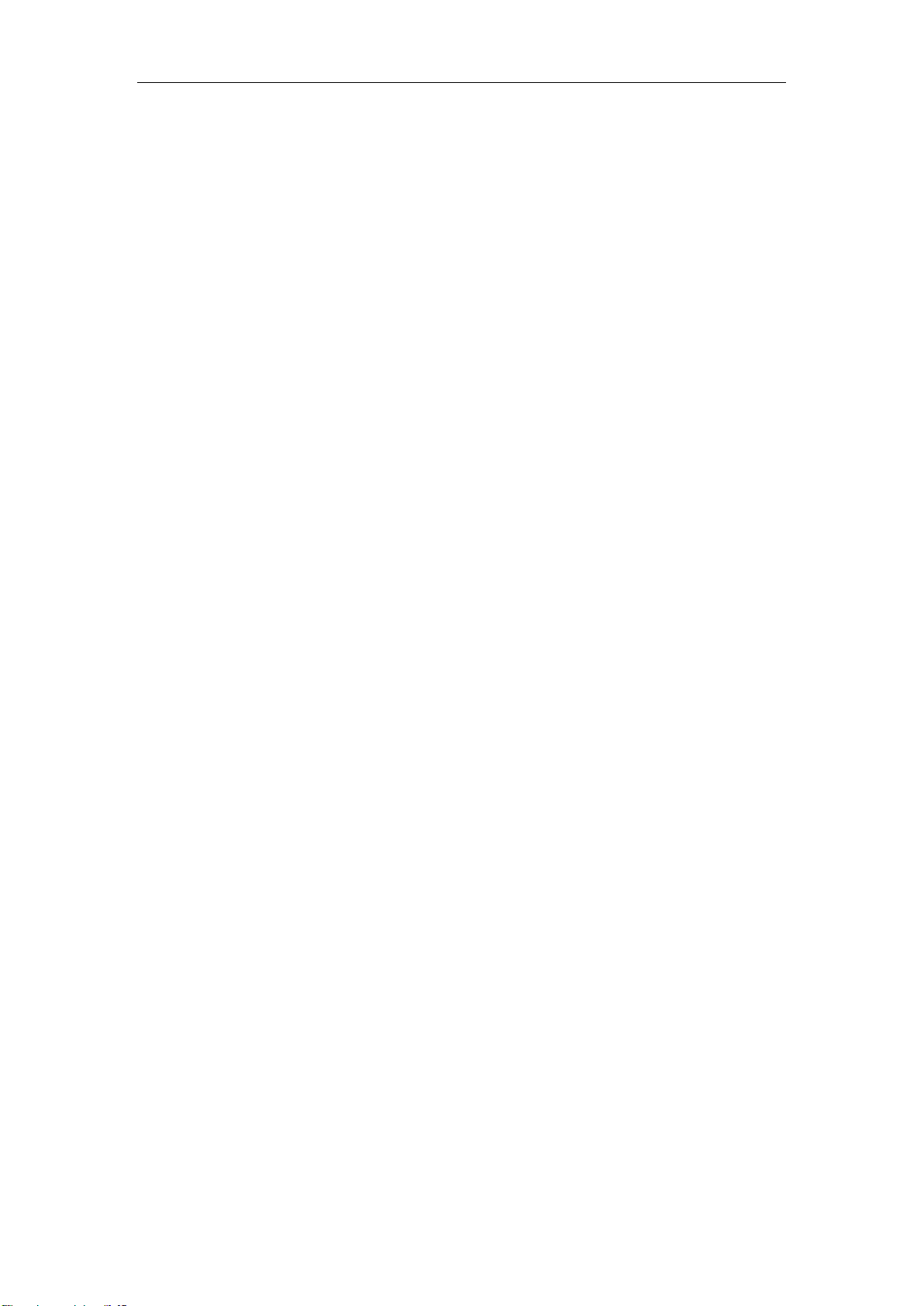
H Series IP Camera User Manual –with Pan/Tilt of Mega pixels
3
Index
1 INTRODUCTION ........................................................................................................................... 5
1.1 THE PACKAGE INCLUDES ................................................................................................................. 5
1.2 FUNCTION AND FEATURES ................................................................................................ ............... 5
1.3 TECHNICAL PARAMETERS ................................................................................................................ 6
2 APPEARANCE AND INTERFACE ............................................................................................. 7
2.1 APPEARANCE ............................................................................................................................ 7
2.2 INTERFACE OF EQUIPMENT ....................................................................................................... 8
3 VISIT IP CAMERA FROM LAN .................................................................................................. 8
3.1 LAN CONNECTION ..................................................................................................................... 8
3.2 SEARCH AND SET THE IP ADDRESS OF THE IP CAMERA ............................................................... 8
3.3 VISIT IP CAMERA ................................................................................................................... 10
4 VISIT IP CAMERA FROM WAN ............................................................................................... 12
4.1 WAN CONNECTION ................................................................................................................. 12
4.2 PORT FORWARDING ................................................................................................................ 12
4.3 DDNS .................................................................................................................................... 13
4.3.1 Manufacturer’s Domain Name ........................................................................................... 13
4.3.2 Third Part Domain Name .................................................................................................. 13
5 OTHER SETTINGS ..................................................................................................................... 14
5.1 VIDEO SETTING PAGE ............................................................................................................. 14
5.1.1 Video Setting ...................................................................................................................... 14
5.1.2 Audio Setting ...................................................................................................................... 14
5.1.3 Image Setting ..................................................................................................................... 15
5.2 NETWORK SETTING PAGE ....................................................................................................... 15
5.2.1 Basic Network Setting ........................................................................................................ 15
5.2.2 WIFI Setting ....................................................................................................................... 16
5.3 ALARM SETTING PAGE ........................................................................................................... 16
5.3.1 External Alarm Input ......................................................................................................... 16
5.3.2 Motion Detection Setting ................................................................................................... 17
5.3.3 Alarm Mode Setting ........................................................................................................... 17
5.3.4 Alarm Time Setting ............................................................................................................. 18
5.4 ADVANCE SETTING ................................................................................................................. 18
5.4.1 User Management .............................................................................................................. 18
5.4.2 Auto Capture Setting .......................................................................................................... 19
5.4.3 E-mail Setting .................................................................................................................... 19
5.4.4 FTP Setting ........................................................................................................................ 20
5.4.5 Alarm Server Setting .......................................................................................................... 20
5.5 SYSTEM SETTING PAGE .......................................................................................................... 21
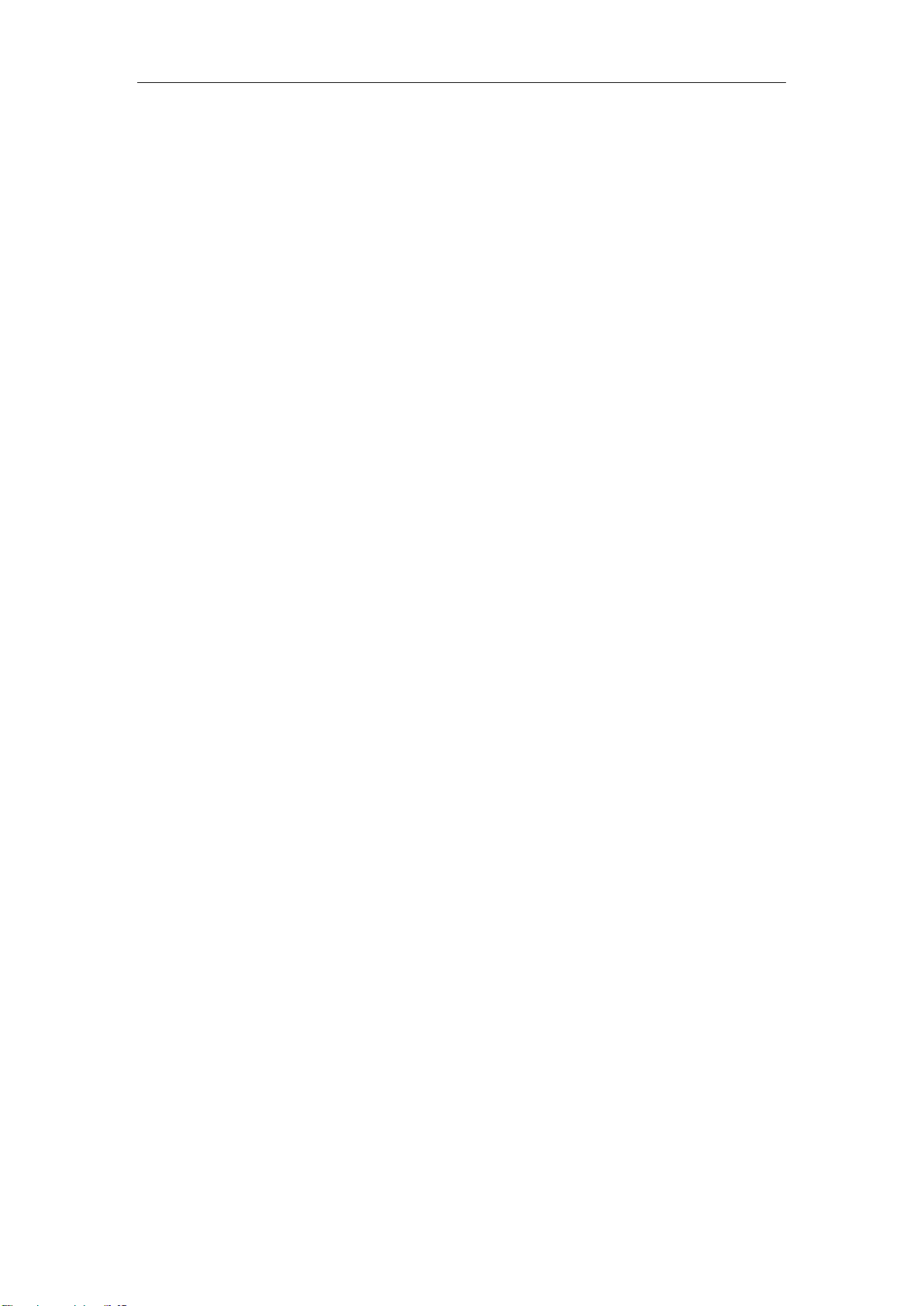
H Series IP Camera User Manual –with Pan/Tilt of Mega pixels
4
5.5.1 Device Information Checking ............................................................................................ 21
5.5.2 Date and Time Setting ........................................................................................................ 22
5.5.3 Default Setting ................................................................................................................... 22
6 ADVANCED APPLICATION ...................................................................................................... 23
6.1 OTHER WEB BROWSER VISIT DEVICE ....................................................................................... 23
6.2 CENTRALIZATION CONTROL SOFTWARE................................................................................. 24
6.3 OTHER SOFTWARE TO VIEW VIDEO .......................................................................................... 24
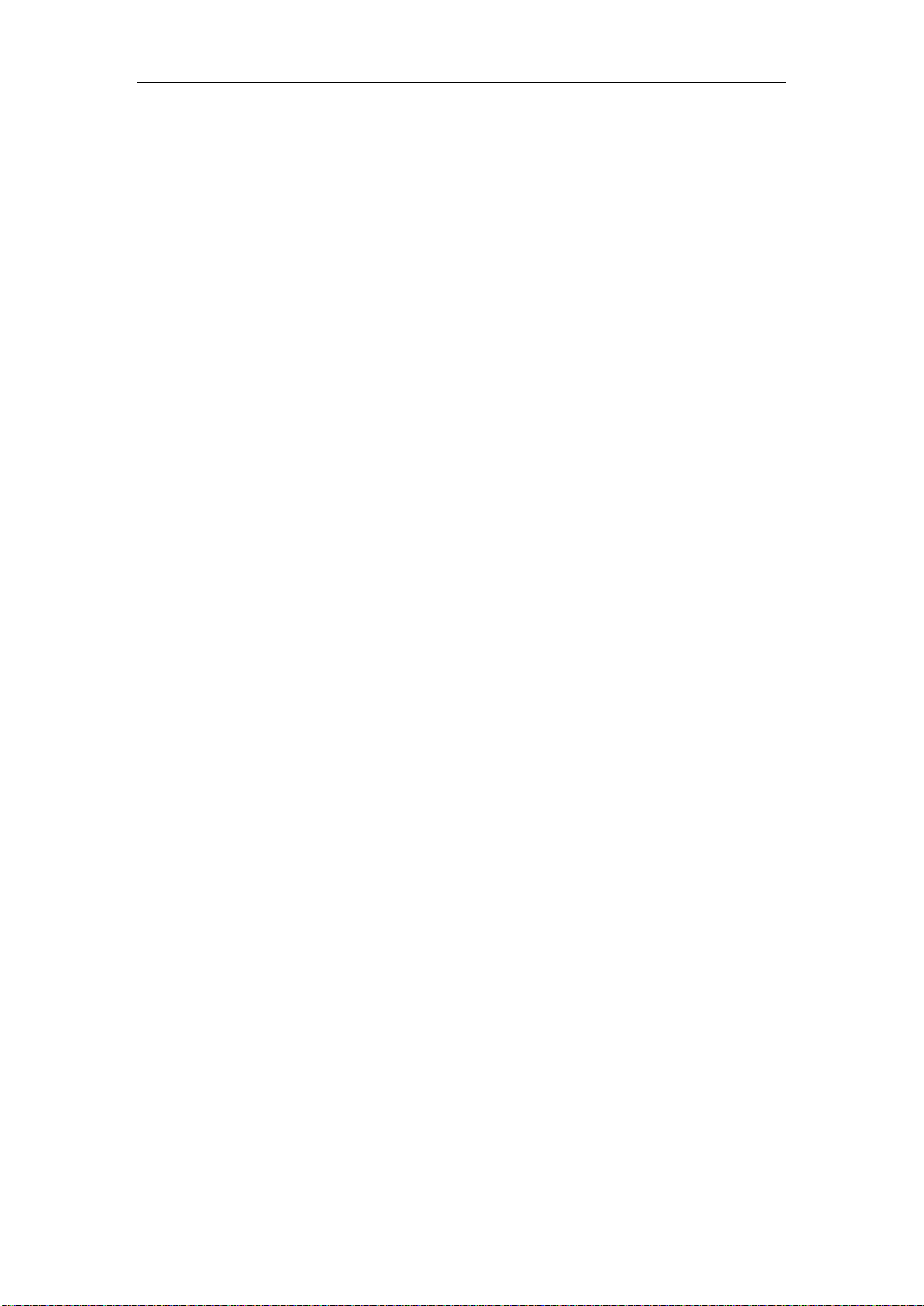
H Series IP Camera User Manual –with Pan/Tilt of Mega pixels
5
1 Introduction
The IP Camera combines a high quality digital video camera with network connectivity and a
powerful web server to bring clear video to your desktop from anywhere on your local
network or over the Internet.
1.1 The package includes
IP Camera * 1
IP Camera Utility CD *1
5V Power Adapter *1
Stand of plastic * 1
Cable * 1
NOTE:If you select the device with wifi function, it has built-in wifi module and transmitting
antenna in package.
1.2 Function and Features
Support 2 kinds of H.264 video stream and 1 way MJPEG video stream simultaneously,
suitable for Local, Internet and Cross-platform view.
Adopt mega pixels CMOS sensor, support 720p (1280*720)/640*360/320*180 video
resolution.
Built-in microphone, and also support to connect external audio capturing device (like MIC
phone or sound pick-up) to capture the audio. External speaker can play the voice sent to
the live scene, to achieve two-way intercom function. Audio support G.711 and G.726
types. Support echo suppression.
Built-in Pan/Tilt, horizontally 350°, vertically 100°.
Infrared LED for night vision covers 5m area, to realize 24 hours monitoring.
Support IR and color filter change automatically, no any color difference.
Support maxim 32G SD card for video and picture storage.
Support 802.11b/g/n protocol, can build up wireless monitoring.
Motion detection and alarm pin can be connected to external sensors to detect
environmental situation.
Built-in web server, use one port to send all the data, it facilitates network setting.
Support mobile phone watching.
Support video view by other browsers like as Firefox, safari etc.
Manufacture attached a label at the bottom of each IP Camera, it include Device ID,
DDNS. When IP Camera is connected to the internet, this URL can be used to visit the
device.
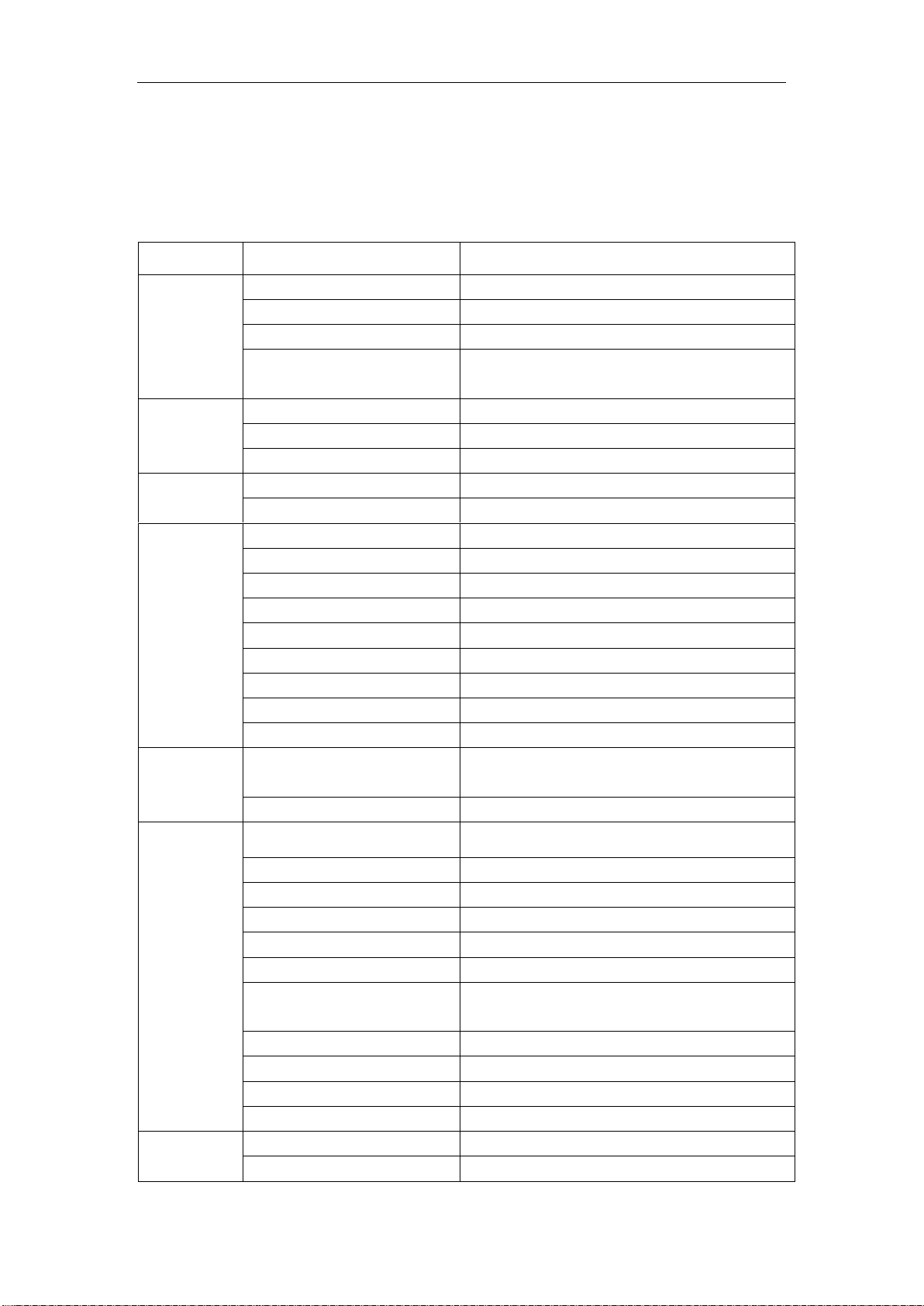
H Series IP Camera User Manual –with Pan/Tilt of Mega pixels
6
Item
Sub item
Description
Image
Capture
Sensor
Mega pixels CMOS sensor
Minimum illumination
IR lights on,0 Lux
Lens
f=3.6mm, F=2.0, Fixed Iris
IR_CUT
Support IR and color filter change
automatically
Pan/Tilt
Pan Coverage
350°
Tilt Coverage
100°
Preset Numbers
1
Assistant
Lighting Control
Auto/manual control
Lighting
10pcs 850nm Infrared lights, 5m distant
Video and
Audio
First Stream Resolution
720P(1280*720)/640*360/320*180
Second Stream Resolution
640*360/320*180
Compression
H.264/JPEG
Frame rate
30fps
First Stream Bit rate
1.024Mbps ~ 4.096Mbps
Second Stream Bit rate
90kbps ~ 512kbps
Image Rotation
Flip / Mirror
OSD
support
Audio Compression
G.711/G.726
Network
Basic Protocol
TCP/IP、HTTP、SMTP、RTSP、FTP、DHCP、
DDNS、UPNP、NTP
Other Protocol
802.11b/g/n
Other
Features
Mobile Phone View
support
Video control
support
Dual way audio
support
Memory
Snap or video into SD card
Browser SD card
View or download from network
Motion Detection
yes( 4 zone detection )
Triggered Actions
Email/FTP/SD storage/external alarm/send
message to alarm server
User Setting
Three levels
Date/ Time Setting
support
Upgrade
Upgrade from network
DDNS
A free DDNS provided by manufacturer
Hardware
Interface
Ethernet
10Base-T/100base-TX
Memory
SD Slot
Manufacture provides free software, support Multi-view, Long time recording, video replay
etc.
1.3 Technical Parameters
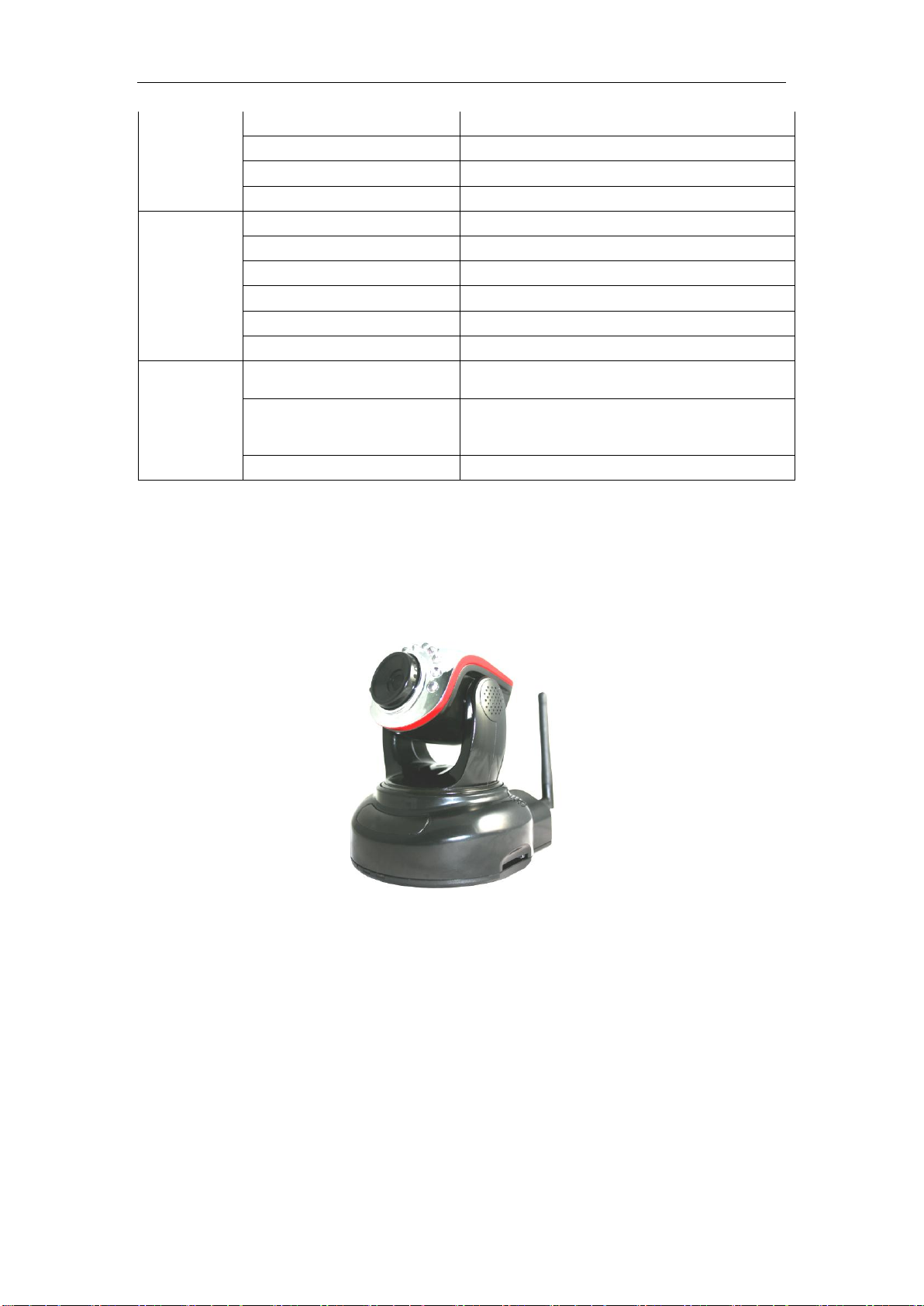
H Series IP Camera User Manual –with Pan/Tilt of Mega pixels
7
Alarm In
1 way
Alarm Out
1 way
Audio In
Internal mic x 1, audio input interface x 1
Audio Out
audio output interface x 1
Physical
Index
Weight
374g
Main body
111mm(L)*110mm(W)*125mm(H)
Power
DC 5V
Power consumption
<6W
Operating temperature
-20℃~ 50℃
Humidity
10% ~ 80% non-condensing
Software(PC
Side)
OS Supported
Microsoft Windows 98/2000/XP/Vista etc.
Browser
Internet Explorer6.0 and Above or Compatible
Browser, Safari/Firefox etc.
Application Software
IPCMonitor.exe
2 Appearance and interface
2.1 Appearance
Figure 1
Remarks:
Power Indicator: it will turn RED if equipment was powered on.
WIFI Indicator: If there is a WIFI module in the equipment, and there is data transferring
by WIFI, it will begin twinkle.
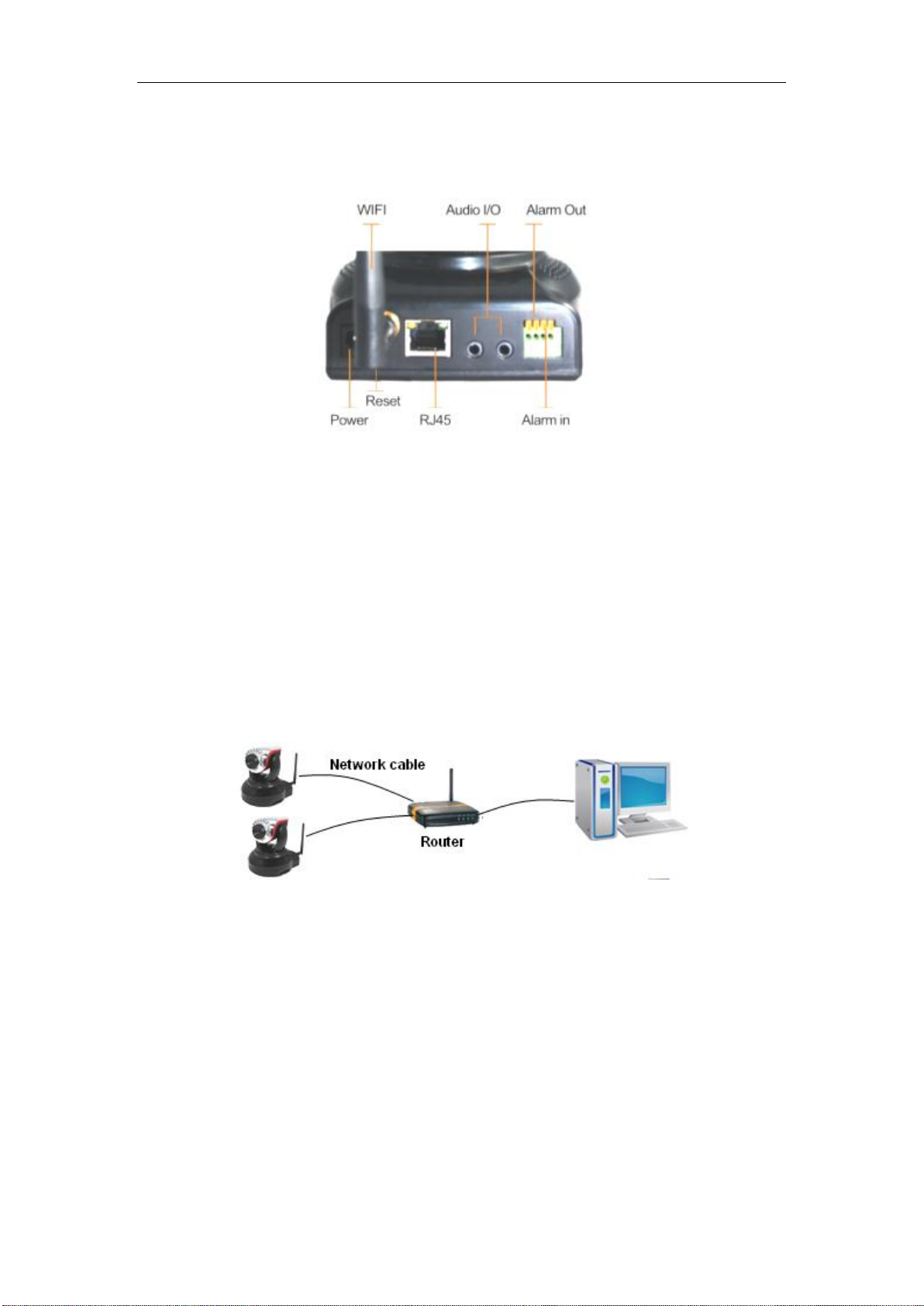
H Series IP Camera User Manual –with Pan/Tilt of Mega pixels
8
2.2 Interface of Equipment
Figure 2
Press the Reset button for 5 seconds or more, the device will return to factory default
and reboot automatically. Please don’t cut off the power of device during this time.
Factory default IP address is 192.168.0.158, User name: admin, password: 123456.
Note: please use 5V power adapter
3 Visit IP Camera from LAN
3.1 Lan connection
Figure 3
3.2 Search and set the ip address of the ip camera
Run “HSearch_en.exe” in the CD, the setting interface as figure 4. Operation Steps:
1) Click “Search (F3);
2) Choose the device;
3) Change the ip address of the ip camera according to the information in the red frame
on the left. The numbers in the red circle should not be the same;
4) Put the user name and password into “Authentication” (By default, the user name
is: admin, password is: 123456).
5) Click “Update”
