Page 1

B205/B209/D007/D008
SERVICE MANUAL
002531MIU
Page 2

Page 3

SERVICE MANUAL
B205/B209/D007/D008
Page 4

Page 5
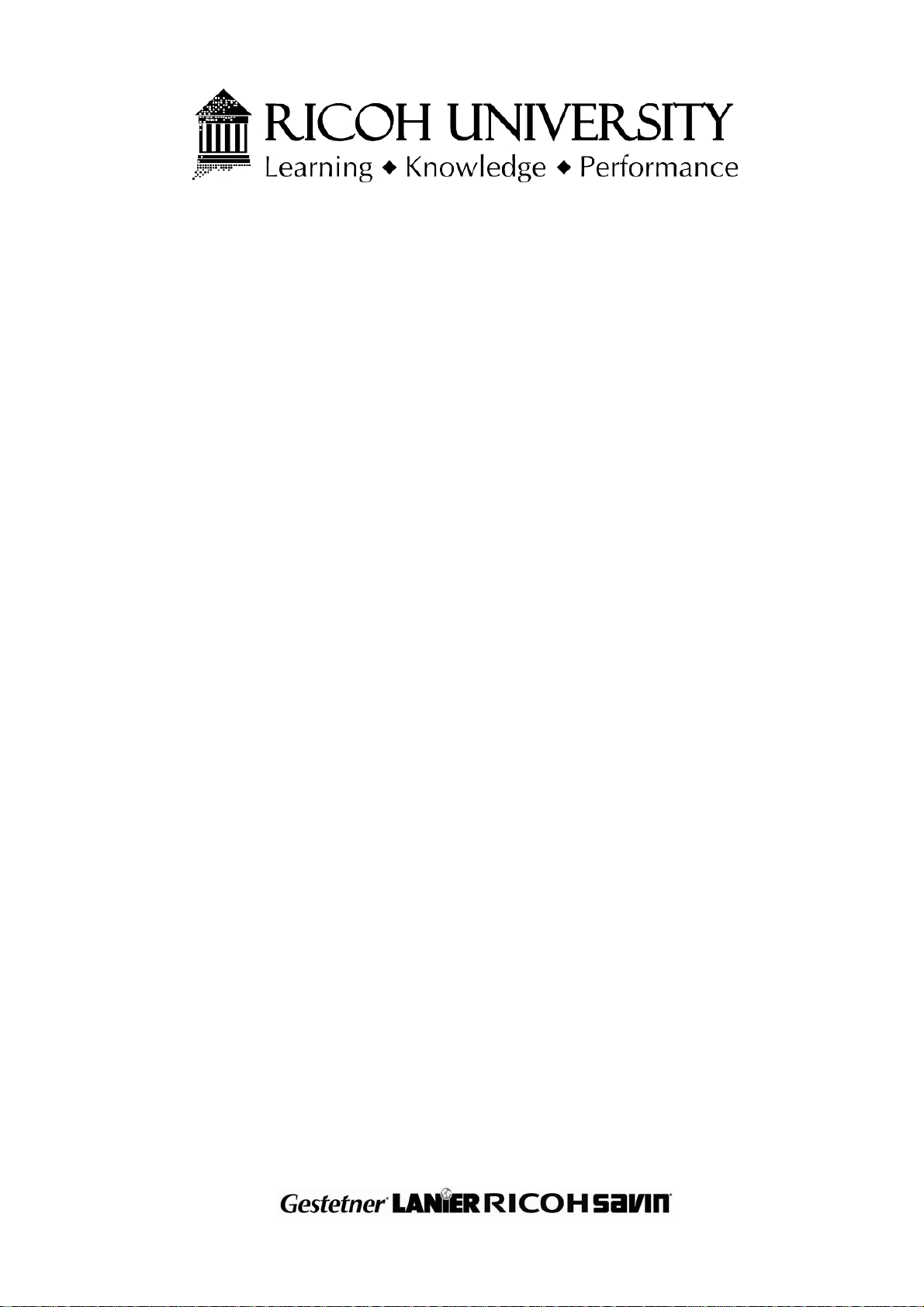
B205/B209/D007/D008
SERVICE MANUAL
002531MIU
Page 6

Page 7

It is the reader's responsibility when discussing the information contained
within this document to maintain a level of confidentiality that is in the best
interest of Ricoh Corporation and its member companies.
NO PART OF THIS DOCUMENT MAY BE REPRODUCED IN ANY
F ASHION AND DISTRIBUTED WITHOUT THE PRIOR
PERMISSION OF RICOH CORPORATI ON.
All product names, domain names or product illustrations, including
desktop images, used in this document are trademarks, registered
trademarks or the property of their respective companies.
They are used throughout this book in an informational or editorial fashion
only and for the benefit of such companies. No such use, or the use of
any trade name, or web site is intended to convey endorsement or other
affiliation with Ricoh products.
© 2006 RICOH Corporation. All rights reserved.
Page 8

Page 9

WARNING
The Service Manual contains information
regarding service techniques, procedures,
processes and spare parts of office equipment
distributed by Ricoh Corporation. Users of this
manual should be either service trained or
certified by successfully completing a Ricoh
Technical Training Program.
Untrained and uncertified users utilizing
information contained in this service manual to
repair or modify Ricoh equipment risk personal
injury, damage to property or loss of warranty
protection.
Ricoh Corporation
Page 10

Page 11

LEGEND
PRODUCT CODE COMPANY
B205 DSm725 LD225 Aficio 3025 8025
B209 DSm730 LD230 Aficio 3030 8030
D007 DSm725e LD325 MP 2510 8025e
D008 DSm730e LD330 MP 3010 8030e
GESTETNER LANIER RICOH SAVIN
DOCUMENTATION HISTORY
REV. NO. DAT E COMMENTS
*
1 10/2006 D007/D008 Addition
10/2005 Original Printing
Page 12

Page 13

B205/B209/D007/D008
TABLE OF CONTENTS
INSTALLATION
1. INSTALLATION ........................................................................... 1-1
1.1 INSTALLATION REQUIREMENTS ...........................................................1-1
1.1.1 ENVIRONMENT ...............................................................................1-1
1.1.2 MACHINE LEVEL .............................................................................1-1
1.1.3 MINIMUM SPACE REQUIREMENTS...............................................1-2
1.1.4 POWER REQUIREMENTS ..............................................................1-3
1.2 COPIER INSTALLATION ..........................................................................1-4
1.2.1 POWER SOCKETS FOR PERIPHERALS .......................................1-4
1.2.2 INSTALLATION FLOW CHART........................................................1-5
1.2.3 ACCESSORY CHECK......................................................................1-6
1.2.4 INSTALLATION PROCEDURE ........................................................1-7
Tapes and Retainers.............................................................................1-7
Developer .............................................................................................1-8
Toner Bottle ........................................................................................1-12
Emblem, Decals..................................................................................1-13
1.3 PAPER TRAY UNIT INSTALLATION ......................................................1-15
1.3.1 ACCESSORY CHECK....................................................................1-15
1.3.2 INSTALLATION PROCEDURE ......................................................1-16
1.4 LCT INSTALLATION ...............................................................................1-19
1.4.1 ACCESSORY CHECK....................................................................1-19
1.4.2 INSTALLATION PROCEDURE ......................................................1-20
1.5 ARDF INSTALLATION ............................................................................1-23
1.5.1 ACCESSORY CHECK....................................................................1-23
1.5.2 INSTALLATION PROCEDURE ......................................................1-24
1.6 INTERCHANGE UNIT INSTALLATION...................................................1-28
1.6.1 COMPONENT CHECK...................................................................1-28
1.6.2 INSTALLATION PROCEDURE ......................................................1-29
1.7 1-BIN TRAY UNIT INSTALLATION .........................................................1-31
1.7.1 COMPONENT CHECK...................................................................1-31
1.7.2 INSTALLATION PROCEDURE ......................................................1-32
1.8 SHIFT TRAY............................................................................................1-35
1.8.1 COMPONENT CHECK...................................................................1-35
1.8.2 INSTALLATION PROCEDURE ......................................................1-36
1.9 BY-PASS FEED UNIT INSTALLATION...................................................1-38
1.9.1 COMPONENTS CHECK ................................................................1-38
1.9.2 INSTALLATION PROCEDURE ......................................................1-39
1.10 DUPLEX UNIT INSTALLATION ............................................................1-41
1.10.1 ACCESSORY CHECK..................................................................1-41
1.10.2 INSTALLATION PROCEDURE ....................................................1-42
1.11 BRIDGE UNIT INSTALLATION .............................................................1-44
SM i B205/B209/D007/D008
Page 14

1.11.1 ACCESSORY CHECK..................................................................1-44
1.11.2 INSTALLATION PROCEDURE ....................................................1-45
1.12 1000-SHEET FINISHER INSTALLATION .............................................1-47
1.12.1 ACCESSORY CHECK..................................................................1-47
1.12.2 INSTALLATION PROCEDURE ....................................................1-48
1.13 500-SHEET FINISHER (B442) INSTALLATION....................................1-51
1.13.1 ACCESSORY CHECK..................................................................1-51
1.13.2 INSTALLATION PROCEDURE ....................................................1-52
1.14 PLATEN COVER (B406) .......................................................................1-54
1.15 KEY COUNTER.....................................................................................1-55
1.16 OPTICS ANTI-CONDENSATION HEATER...........................................1-57
1.17 TRAY HEATER .....................................................................................1-58
1.18 TRAY HEATER (OPTIONAL PAPER TRAY UNIT) ...............................1-60
1.19 TRAY HEATER (OPTIONAL LCT) ........................................................1-63
1.20 COPY DATA SECURITY UNIT (B770)..................................................1-66
1.21 HDD (B773) ...........................................................................................1-68
1.22 DATA OVERWRITE SECURITY UNIT (B735) ......................................1-70
Before You Begin… ............................................................................1-70
Seal Check and Removal ...................................................................1-71
Installation...........................................................................................1-72
PREVENTIVE MAINTENANCE
2. PREVENTIVE MAINTENANCE SCHEDULE ............................... 2-1
2.1 PM TABLE.................................................................................................2-1
2.2 MAIN MOTOR DRIVE GEAR ....................................................................2-4
REPLACEMENT AND ADJUSTMENT
3. REPLACEMENT AND ADJUSTMENT ........................................ 3-1
3.1 SPECIAL TOOLS AND LUBRICANTS ................................................3-1
3.2 SPECIAL TOOLS ................................................................................3-1
3.3 LUBRICANTS............................................................................................3-1
3.4 GENERAL CAUTIONS..............................................................................3-2
3.4.1 PCU (PHOTOCONDUCTOR UNIT) .................................................3-2
3.4.2 TRANSFER ROLLER UNIT..............................................................3-2
3.4.3 SCANNER UNIT...............................................................................3-2
3.4.4 LASER UNIT.....................................................................................3-3
3.4.5 FUSING UNIT...................................................................................3-3
3.4.6 PAPER FEED...................................................................................3-3
3.4.7 OTHERS...........................................................................................3-3
3.5 SCANNER UNIT........................................................................................3-4
3.5.1 EXPOSURE GLASS.........................................................................3-4
3.5.2 SCANNER EXTERIOR/OPERATION PANEL ..................................3-5
3.5.3 LENS BLOCK ASSEMBLY...............................................................3-6
3.5.4 ORIGINAL SIZE SENSORS .............................................................3-7
B205/B209/D007/D008 ii SM
Page 15

3.5.5 EXPOSURE LAMP ...........................................................................3-8
3.5.6 SCANNER MOTOR/LAMP STABILIZER..........................................3-9
3.5.7 SCANNER WIRES .........................................................................3-10
3.6 LASER UNIT ...........................................................................................3-13
3.6.1 CAUTION DECAL LOCATIONS.....................................................3-13
3.6.2 LASER UNIT...................................................................................3-14
3.6.3 POLYGON MIRROR MOTOR ........................................................3-15
3.6.4 LD UNIT..........................................................................................3-16
3.6.5 LASER SYNCHRONIZATION DETECTOR....................................3-17
3.7 PHOTOCONDUCTOR UNIT (PCU) ........................................................3-18
3.7.1 PCU REMOVAL..............................................................................3-18
3.7.2 PICK-OFF PAWLS .........................................................................3-19
3.7.3 OPC DRUM ....................................................................................3-20
3.7.4 CHARGE ROLLER, CLEANING ROLLER .....................................3-21
3.7.5 CLEANING BLADE.........................................................................3-22
3.7.6 DEVELOPER..................................................................................3-23
3.7.7 AFTER REPLACEMENT OF PCU COMPONENTS .......................3-27
3.8 TRANSFER UNIT....................................................................................3-28
3.8.1 TRANSFER ROLLER UNIT............................................................3-28
3.8.2 IMAGE DENSITY SENSOR............................................................3-29
3.9 FUSING/EXIT ..........................................................................................3-30
3.9.1 FUSING UNIT.................................................................................3-30
3.9.2 THERMISTORS..............................................................................3-30
3.9.3 THERMOSTATS.............................................................................3-31
3.9.4 HOT ROLLER AND FUSING LAMP ...............................................3-33
3.9.5 PRESSURE ROLLER/CLEANING ROLLER ..................................3-35
3.9.6 PAPER EXIT SENSOR/PAPER OVERFLOW SENSOR................3-36
3.10 PAPER FEED........................................................................................3-37
3.10.1 FEED ROLLER: TRAY 1 ..............................................................3-37
3.10.2 FEED ROLLER: TRAY 2 ..............................................................3-38
3.10.3 PAPER END SENSOR.................................................................3-39
3.10.4 PAPER TRAY LIFT MOTORS......................................................3-40
3.10.5 REGISTRATION CLUTCH ...........................................................3-41
3.10.6 PAPER FEED CLUTCHES...........................................................3-42
Lower Paper Feed Clutch ...................................................................3-42
Upper Paper Feed Clutch. ..................................................................3-42
3.10.7 RELAY CLUTCHES......................................................................3-43
3.10.8 PAPER SIZE DETECTOR............................................................3-44
3.10.9 REGISTRATION SENSOR...........................................................3-45
3.10.10 RELAY SENSORS .....................................................................3-46
Upper Relay Sensor............................................................................3-46
Lower Relay Sensor............................................................................3-46
3.10.11 DUST COLLECTION BOX..........................................................3-47
3.11 PCBS AND OTHER ITEMS...................................................................3-48
3.11.1 CONTROLLER BOARD ...............................................................3-48
3.11.2 NVRAM.........................................................................................3-49
3.11.3 SBCU BOARD ..............................................................................3-50
3.11.4 POWER PACK .............................................................................3-51
3.11.5 MAIN MOTOR ..............................................................................3-52
SM iii B205/B209/D007/D008
Page 16

3.11.6 PSU ..............................................................................................3-53
3.11.7 IPU................................................................................................3-54
3.11.8 HDD..............................................................................................3-55
Important Notes About HDD Replacement .........................................3-56
3.12 COPY ADJUSTMENTS: PRINTING/SCANNING ..................................3-57
3.12.1 PRINTING.....................................................................................3-57
Registration - Leading Edge/Side-to-Side...........................................3-57
Blank Margin.......................................................................................3-58
Main Scan Magnification.....................................................................3-58
Parallelogram Image Adjustment ........................................................3-59
3.12.2 SCANNING...................................................................................3-60
Registration: Platen Mode...................................................................3-60
Magnification.......................................................................................3-60
Standard White Density Adjustment ...................................................3-61
3.12.3 ADF IMAGE ADJUSTMENT.........................................................3-62
Registration.........................................................................................3-62
Sub Scan Magnification ......................................................................3-62
3.12.4 TOUCH SCREEN CALIBRATION ................................................3-63
TROUBLESHOOTING
4. TROUBLESHOOTING ................................................................. 4-1
4.1 SERVICE CALL CONDITIONS .................................................................4-1
4.1.1 SUMMARY .......................................................................................4-1
4.1.2 SC CODE DESCRIPTIONS..............................................................4-2
4.2 SELF-DIAGNOSTIC MODE ....................................................................4-18
4.2.1 SELF-DIAGNOSTIC MODE AT POWER ON .................................4-18
4.2.2 DETAILED SELF-DIAGNOSTIC MODE .........................................4-19
Executing Detailed Self-Diagnosis ......................................................4-19
4.3 PAPER FEED TROUBLESHOOTING.....................................................4-21
4.4 SKEWED IMAGE ....................................................................................4-22
4.5 IMAGE PROBLEMS ................................................................................4-23
4.5.1 SKEWED, TRAPEZOID AND PARALLELOGRAM IMAGES..........4-23
Skewed Images ..................................................................................4-23
Trapezoid Images ...............................................................................4-23
Parallelogram Images .........................................................................4-24
4.5.2 CHECKING IMAGES WITH THE TRIMMING PATTERN...............4-25
4.5.3 CORRECTING THE IMAGES.........................................................4-26
Correcting Skewed Images.................................................................4-26
Correcting Trapezoid Images..............................................................4-29
Correcting Parallelogram Images........................................................4-30
4.6 ELECTRICAL COMPONENT DEFECTS.................................................4-31
4.6.1 SENSORS ......................................................................................4-31
4.6.2 SWITCHES.....................................................................................4-33
4.7 BLOWN FUSE CONDITIONS .................................................................4-34
B205/B209/D007/D008 iv SM
Page 17

SERVICE TABLES
5. SERVICE TABLES....................................................................... 5-1
5.1 SERVICE PROGRAM MODE....................................................................5-1
5.1.1 SERVICE MODE LOCK/UNLOCK....................................................5-1
5.1.2 SERVICE PROGRAM MODE OPERATION.....................................5-2
Entering and Exiting SP mode ..............................................................5-2
SP Mode Button Summary ...................................................................5-3
Switching Between SP Mode and Copy Mode for Test Printing............5-4
Selecting the Program Number.............................................................5-4
5.1.3 SERVICE PROGRAM MODE TABLES ............................................5-5
SP1XXX: Feed......................................................................................5-6
SP2XXX: Drum ...................................................................................5-15
SP4-XXX: Scanner .............................................................................5-27
SP5XXX: Mode ...................................................................................5-38
SP6XXX: Peripherals..........................................................................5-73
SP7XXX: Data Log .............................................................................5-75
SP8-xxx: Data Log2 ............................................................................5-80
5.1.4 TEST PATTERN PRINTING (SP2902-3) .....................................5-114
5.1.5 INPUT CHECK .............................................................................5-115
Main Machine Input Check (SP5803) ...............................................5-115
ARDF Input Check (SP6007)............................................................5-118
Finisher Input Check (SP6117).........................................................5-119
5.1.6 OUTPUT CHECK .........................................................................5-121
Main Machine Output Check (SP5804).............................................5-121
ARDF Output Check (SP6008) .........................................................5-123
Finisher Output Check (SP6118) ......................................................5-123
5.1.7 SMC DATA LISTS (SP5990) ........................................................5-124
5.1.8 MEMORY ALL CLEAR (SP5801) .................................................5-125
5.1.9 APS OUTPUT DISPLAY (SP4301)...............................................5-126
5.1.10 DF APS SENSOR OUTPUT DISPLAY (SP6901).......................5-127
5.1.11 NIP BAND WIDTH MEASUREMENT (SP1109) .........................5-128
5.2 FIRMWARE UPDATE............................................................................5-129
5.3 SOFTWARE RESET .............................................................................5-130
5.4 SYSTEM SETTINGS AND COPY SETTING RESET............................5-130
5.4.1 SYSTEM SETTING RESET..........................................................5-130
5.4.2 COPIER SETTING RESET...........................................................5-131
5.5 USER TOOLS .......................................................................................5-132
5.5.1 HOW TO USE UP MODE.............................................................5-132
UP Mode Initial Screen: User Tools/Counter Display........................5-132
System Settings ................................................................................5-132
Copier/Document Server Features ...................................................5-132
Printer, Facsimile, Scanner Settings .................................................5-133
Inquiry ...............................................................................................5-133
Counter .............................................................................................5-134
5.6 LEDS .....................................................................................................5-135
Controller ..........................................................................................5-135
SBCU................................................................................................5-135
SM v B205/B209/D007/D008
Page 18

5.7 DIP SWITCHES.....................................................................................5-135
Controller ..........................................................................................5-135
SBCU................................................................................................5-135
5.8 USING THE DEBUG LOG.....................................................................5-136
5.8.1 SWITCHING ON AND SETTING UP SAVE DEBUG LOG ...........5-136
5.8.2 RETRIEVING THE DEBUG LOG FROM THE HDD ....................5-140
5.8.3 RECORDING ERRORS MANUALLY ...........................................5-140
5.8.4 NEW DEBUG LOG CODES .........................................................5-141
SP5857-015 Copy SD Card-to-SD Card: Any Desired Key ..............5-141
SP5857-016 Create a File on HDD to Store a Log ...........................5-141
SP5857-017 Create a File on SD Card to Store a Log .....................5-141
5.9 UPLOADING/DOWNLOADING NVRAM DATA.....................................5-142
Rev. 07/15/2009
DETAILED DESCRIPTIONS
6. DETAILED DESCRIPTIONS ........................................................ 6-1
6.1 OVERVIEW ...............................................................................................6-1
6.1.1 MECHANICAL COMPONENTS........................................................6-1
6.1.2 PAPER PATH...................................................................................6-3
6.1.3 ELECTRICAL COMPONENT DESCRIPTIONS................................6-4
6.1.4 DRIVE LAYOUT ...............................................................................6-7
6.2 BOARD STRUCTURE...............................................................................6-8
6.2.1 OVERVIEW ......................................................................................6-8
6.2.2 CONTROLLER BOARD .................................................................6-10
6.3 COPY PROCESS....................................................................................6-13
6.4 SCANNING..............................................................................................6-15
6.4.1 OVERVIEW ....................................................................................6-15
6.4.2 SCANNER DRIVE ..........................................................................6-16
6.4.3 ORIGINAL SIZE DETECTION: PLATEN MODE ............................6-17
6.5 IMAGE PROCESSING ............................................................................6-19
6.5.1 OVERVIEW ....................................................................................6-19
6.5.2 SBU (SENSOR BOARD UNIT).......................................................6-20
6.5.3 AUTO IMAGE DENSITY.................................................................6-21
6.5.4 ORIGINAL TYPE SETTINGS .........................................................6-22
6.5.5 IPU (IMAGE PROCESSING UNIT).................................................6-23
Overview.............................................................................................6-23
Image Processing Path.......................................................................6-24
SP Modes for Each Image Processing Step .......................................6-25
Auto Shading ......................................................................................6-30
Pre-Filtering ........................................................................................6-30
Main Scan Magnification/Reduction....................................................6-30
Mirroring for ADF Mode ......................................................................6-30
Characteristic Detection......................................................................6-31
Filtering ...............................................................................................6-31
Background Erase ..............................................................................6-32
ID Gamma (g) Correction....................................................................6-32
Gradation Processing .........................................................................6-32
Line width correction ...........................................................................6-33
6.5.6 VIDEO CONTROL UNIT (GAVD) ...................................................6-34
B205/B209/D007/D008 vi SM
Page 19

Fine Character and Image (FCI) .........................................................6-34
6.6 LASER EXPOSURE................................................................................6-35
6.6.1 OVERVIEW ....................................................................................6-35
6.6.2 AUTO POWER CONTROL (APC) ..................................................6-36
6.6.3 LD SAFETY SWITCH .....................................................................6-37
6.7 PHOTOCONDUCTOR UNIT (PCU) ........................................................6-38
6.7.1 OVERVIEW ....................................................................................6-38
6.7.2 DRIVE.............................................................................................6-39
6.8 DRUM CHARGE .....................................................................................6-40
6.8.1 OVERVIEW ....................................................................................6-40
6.8.1 CHARGE ROLLER VOLTAGE CORRECTION ..............................6-41
Correction for Environmental Conditions ............................................6-41
6.8.2 ID SENSOR PATTERN PRODUCTION TIMING............................6-42
6.8.3 DRUM CHARGE ROLLER CLEANING ..........................................6-43
6.9 DEVELOPMENT .....................................................................................6-44
6.9.1 OVERVIEW ....................................................................................6-44
6.9.2 DRIVE.............................................................................................6-45
6.9.3 DEVELOPER MIXING ....................................................................6-46
6.9.4 DEVELOPMENT BIAS ...................................................................6-47
6.9.5 TONER SUPPLY ............................................................................6-48
Toner bottle replenishment mechanism ..............................................6-48
Toner supply mechanism....................................................................6-49
6.9.6 TONER DENSITY CONTROL ........................................................6-50
Overview.............................................................................................6-50
Toner density sensor initial setting......................................................6-52
Toner density measurement ...............................................................6-52
Vsp/Vsg detection ...............................................................................6-52
Toner supply reference voltage (Vref) determination ..........................6-52
Toner supply determination ................................................................6-52
Toner Supply Motor On Time Determinations.....................................6-53
6.9.7 TONER SUPPLY IN ABNORMAL SENSOR CONDITIONS...........6-54
ID sensor ............................................................................................6-54
TD Sensor...........................................................................................6-54
6.9.8 TONER NEAR END/END DETECTION AND RECOVERY............6-54
Toner Near End Detection ..................................................................6-54
Toner Near End Recovery ..................................................................6-55
Toner End Detection ...........................................................................6-55
Toner End Recovery ...........................................................................6-55
6.10 DRUM CLEANING AND TONER RECYCLING.....................................6-56
6.10.1 DRUM CLEANING........................................................................6-56
6.10.2 TONER RECYCLING ...................................................................6-57
6.11 PAPER FEED........................................................................................6-58
6.11.1 OVERVIEW ..................................................................................6-58
6.11.2 PAPER FEED DRIVE MECHANISM ............................................6-59
6.11.3 PAPER FEED AND SEPARATION MECHANISM........................6-60
6.11.4 PAPER LIFT MECHANISM ..........................................................6-61
6.11.5 PAPER END DETECTION ...........................................................6-63
6.11.6 PAPER HEIGHT DETECTION .....................................................6-64
6.11.7 FEED PRESSURE ADJUSTMENT FOR PAPER SIZE................6-66
SM vii B205/B209/D007/D008
Page 20

Overview.............................................................................................6-66
Paper Size Thresholds........................................................................6-66
Feed Pressure Adjustment .................................................................6-67
Effect of the Amount of Remaining Paper...........................................6-67
6.11.8 PAPER SIZE DETECTION...........................................................6-69
6.11.9 SPECIAL PAPER SETTING.........................................................6-70
6.11.10 SIDE AND END FENCES...........................................................6-71
Side Fences........................................................................................6-71
End Fence ..........................................................................................6-71
6.11.11 PAPER REGISTRATION............................................................6-72
6.12 IMAGE TRANSFER AND PAPER SEPARATION .................................6-73
6.12.1 OVERVIEW ..................................................................................6-73
6.12.2 IMAGE TRANSFER CURRENT TIMING......................................6-74
6.12.3 TRANSFER ROLLER CLEANING................................................6-75
6.12.4 PAPER SEPARATION MECHANISM...........................................6-76
6.13 IMAGE FUSING AND PAPER EXIT......................................................6-77
6.13.1 OVERVIEW ..................................................................................6-77
6.13.2 FUSING DRIVE AND RELEASE MECHANISM ...........................6-78
6.13.3 FUSING ENTRANCE GUIDE SHIFT MECHANISM .....................6-79
6.13.4 PRESSURE ROLLER...................................................................6-80
6.13.5 CLEANING MECHANISM ............................................................6-81
6.13.6 FUSING TEMPERATURE CONTROL..........................................6-82
Temperature Control...........................................................................6-82
Fusing Lamp Control...........................................................................6-83
6.13.7 OVERHEAT PROTECTION..........................................................6-84
6.13.8 PAPER EXIT.................................................................................6-85
6.14 ENERGY SAVER MODES ....................................................................6-86
6.14.1 OVERVIEW ..................................................................................6-86
6.14.2 ENERGY SAVER MODE..............................................................6-87
Entering the energy saver mode.........................................................6-87
What happens in energy saver mode .................................................6-87
Return to stand-by mode ....................................................................6-87
6.14.3 AUTO OFF MODE........................................................................6-88
Entering off stand-by and off modes ...................................................6-88
Off Stand-by mode..............................................................................6-88
Off Mode .............................................................................................6-88
Returning to stand-by mode................................................................6-88
SPECIFICATIONS
7. SPECIFICATIONS........................................................................ 7-1
7.1 SPECIFICATIONS.....................................................................................7-1
7.2 MACHINE CONFIGURATION ...................................................................7-4
7.2.1 SYSTEM COMPONENTS ................................................................7-4
7.2.2 OPTIONS TABLE .............................................................................7-6
Copier options.......................................................................................7-6
Fax option .............................................................................................7-6
Printer/scanner options .........................................................................7-6
B205/B209/D007/D008 viii SM
Page 21

APPENDIX 1 (for B205/B209/D007/D008)
1. RSS (REMOTE SERVICE SYSTEM) ............................. Appendix-1
1.1 RSS SET UP .................................................................................Appendix-1
1.2 SP MODE SETTINGS ................................................................... Appendix-4
1.3 CHECKING ITEMS USING RSS ...................................................Appendix-4
1.3.1 READ ONLY ITEMS.............................................................Appendix-4
1.3.2 AUTO CALL AND READ ITEMS .......................................... Appendix-5
SC Calls................................................................................... Appendix-5
CC Manual Calls ......................................................................Appendix-5
CC Auto Call ............................................................................Appendix-6
Alarm Calls...............................................................................Appendix-6
1.3.3 READ AND WRITE ITEMS...................................................Appendix-7
1.3.4 EXECUTE ITEMS................................................................. Appendix-7
1.4 JAM HISTORY ..............................................................................Appendix-7
1.4.1 JAM CONDITION TABLE .....................................................Appendix-8
Copier ......................................................................................Appendix-8
Document Feeder ....................................................................Appendix-9
1.4.2 PAPER SIZE ........................................................................Appendix-9
1.5 OTHERS...................................................................................... Appendix-10
1.5.1 SC630 [RDS COMMUNICATION ERROR] ........................Appendix-10
1.5.2 PM PROCEDURE OR OTHER MAINTENANCE ...............Appendix-10
PAPER BANK B390
SEE SECTION B390 FOR DETAILED TABLE OF CONTENTS
LARGE CAPACITY TRAY B391
SEE SECTION B391 FOR DETAILED TABLE OF CONTENTS
1,000-SHEET FINISHER B408
SEE SECTION B408 FOR DETAILED TABLE OF CONTENTS
1-BIN TRAY UNIT B413
SEE SECTION B413 FOR DETAILED TABLE OF CONTENTS
DUPLEX UNIT B414
SEE SECTION B414 FOR DETAILED TABLE OF CONTENTS
SM ix B205/B209/D007/D008
Page 22

BY-PASS TRAY B415
SEE SECTION B415 FOR DETAILED TABLE OF CONTENTS
INTERCHANGE UNIT B416
SEE SECTION B416 FOR DETAILED TABLE OF CONTENTS
BRIDGE UNIT B417
SEE SECTION B417 FOR DETAILED TABLE OF CONTENTS
500-SHEET FINISHER B442
SEE SECTION B442 FOR DETAILED TABLE OF CONTENTS
INTERNAL SHIFT SORT TRAY B459
SEE SECTION B459 FOR DETAILED TABLE OF CONTENTS
FAX OPTION B766
SEE SECTION B766 FOR DETAILED TABLE OF CONTENTS
PRINTER/SCANNER B767/PRINTER B846
SEE SECTION B767/B846 FOR DETAILED TABLE OF CONTENTS
DOCUMENT FEEDER B810
SEE SECTION B810 FOR DETAILED TABLE OF CONTENTS
PRINTER/SCANNER OPTION D318
SEE SECTION D318 FOR DETAILED TABLE OF CONTENTS
B205/B209/D007/D008 x SM
Page 23

Conventions Used in this Manual
This manual uses several symbols.
Symbol What it means
=
Refer to section number
See Core Tech Manual for
details
Screw
Connector
E-ring
Clip ring
Clamp
Lengthwise, SEF
(Short Edge Feed)
Sideways, LEF
(Long Edge Feed)
Cautions, Notes, etc.
The following headings provide special information:
WARNING
FAILURE TO OBEY WARNING INFORMATION COULD RESULT IN SERIOUS INJURY OR
DEATH
.
CAUTION
Obey these guidelines to ensure safe operation and prevent minor injuries.
Important
• Obey these guidelines to avoid problems such as misfeeds, damage to originals,
loss of valuable data and to prevent damage to the machine.
IMPORTANT
LWAYS OBEY THESE GUIDELINES TO AVOID SERIOUS PROBLEMS SUCH AS MISFEEDS,
• A
DAMAGE TO ORIGINALS, LOSS OF VALUABLE DATA AND TO PREVENT DAMAGE TO THE
MACHINE
NOTE: This information provides tips and advice about how to best service the
. BOLD IS ADDED FOR EMPHASIS.
machine.
Page 24

IMPORTANT SAFETY NOTICES
REVENTION OF PHYSICAL INJURY
1. Before disassembling or assembling parts of the copier and peripherals,
make sure that the copier power cord is unplugged.
2. The wall outlet should be near the copier and easily accessible.
3. If any adjustment or operation check has to be made with exterior covers off
or open while the main switch is turned on, keep hands away from electrified
or mechanically driven components.
4. If a job has started before the copier completes the warm-up or initializing
period, keep hands away from the mechanical and electrical components
because the starts making copies as soon as the warm-up period is
completed.
5. The inside and the metal parts of the fusing unit become extremely hot while
the copier is operating. Be careful to avoid touching those components with
your bare hands.
6. Keep the machine away from flammable liquids, gases, and aerosols. A fire
or an explosion might occur.
HEALTH SAFETY CONDITIONS
Toner is non-toxic, but if you get it in your eyes by accident, it may cause
temporary eye discomfort. Try to remove with eye drops or flush with water as
first aid. If unsuccessful, get medical attention.
SAFETY AND ECOLOGICAL NOTES FOR DISPOSAL
1. Do not incinerate the toner cassettes. Toner dust may ignite suddenly when
exposed to an open flame.
2. Dispose of toner cassettes in accordance with local regulations. (This is a
non-toxic unit.)
3. Dispose of replaced parts in accordance with local regulations.
OBSERVANCE OF ELECTRICAL SAFETY STANDARDS
1. The copier and its peripherals must be installed and maintained by a
customer service representative who has completed the training course on
those models.
2. The NVRAM on the Controller board has a lithium battery which can explode
if replaced incorrectly. Replace the NVRAM only with an identical one. Do
not recharge or burn this battery. Used NVRAM must be handled in
accordance with local regulations.
3. The danger of explosion exists if batteries on the FCU, MBU and JBIG are
incorrectly replaced. Replace only with the same or an equivalent type
recommended by the manufacturer. Discard used batteries in accordance
with the manufacturer’s instructions.
Page 25

LASER SAFETY
The Center for Devices and Radiological Health (CDRH) prohibits the repair of
laser-based optical units in the field. The optical housing unit can only be repaired
in a factory or at a location with the requisite equipment. The laser subsystem is
replaceable in the field by a qualified Customer Engineer. The laser chassis is not
repairable in the field. Customer engineers are therefore directed to return all
chassis and laser subsystems to the factory or service depot when replacement of
the optical subsystem is required.
WARNING
Use of controls, or adjustment, or performance of procedures other than
those specified in this manual may result in hazardous radiation exposure.
WARNING FOR LASER UNIT
WARNING: Turn off the main switch before attempting any of the
procedures in the Laser Unit section. Laser beams can
seriously damage your eyes.
CAUTION MARKING:
LASER-4.WMF
Safety Precautions for This Machine
Before moving the mainframe:
• Disconnect all peripheral units (finisher, LCT, etc.) from the mainframe.
• Pull the slide handles out of the mainframe and use them to lift the mainframe.
Page 26

Page 27

INSTALLATION
DOCUMENT FEEDER B810
FAX OPTION B766
PREVENTIVE MAINTENANCE
PAPER BANK B390
REPLACEMENT AND ADJUSTMENT
LARGE CAPACITY TRAY B391
TROUBLESHOOTING
1,000-SHEET FINISHER B408
500-SHEET FINISHER B442
PRINTER/SCANNER B767/B846
PRINTER/SCANNER D318
TAB
POSITION 1
TAB
POSITION 2
TAB
POSITION 3
TAB
POSITION 4
SERVICE TABLES
DUPLEX UNIT B414
INTERCHANGE UNIT B416
DETAILED DESCRIPTIONS
BY-PASS TRAY B415
SPECIFICATIONS
1-BIN TRAY UNIT B413
APPENDIX
BRIDGE UNIT B417
INTERNAL SHIFT SORT TRAY B459
TAB
POSITION 5
TAB
POSITION 6
TAB
POSITION 7
TAB
POSITION 8
Page 28

Page 29

INSTALLATION
REVISION HISTORY
Page Date Added/Updated/New
70 ~ 73 06/22/2006 Updated Information – Data Overwrite Security Unit
72 11/11/2005 Updated Information – Data Overwrite Security Unit
Page 30

Page 31

INSTALLATION REQUIREMENTS
1. INSTALLATION PROCEDURE
1.1 INSTALLATION REQUIREMENTS
1.1.1 ENVIRONMENT
1. Temperature Range:
2. Humidity Range:
3. Ambient Illumination:
4. Ventilation:
5. Ambient Dust:
6. Avoid an area which is exposed to sudden temperature changes. This includes:
1) Areas directly exposed to cool air from an air conditioner.
2) Areas directly exposed to heat from a heater.
7. Do not place the machine in an area where it will be exposed to corrosive
gases.
8. Do not install the machine at any location over 2,000 m (6,500 ft.) above sea
level.
9. Place the copier on a strong and level base. (Inclination on any side should be
no more than 5 mm.)
10. Do not place the machine where it may be subjected to strong vibrations.
10°C to 32°C (50°F to 89.6°F)
15% to 80% RH
Less than 1,500 lux (do not expose to direct sunlight.)
Room air should turn over at least 30 m3/hr/person
Less than 0.10 mg/m3
Installation
1.1.2 MACHINE LEVEL
Front to back: Within 5 mm (0.2") of level
Right to left: With in 5 mm (0.2") of level
SM 1-1 B205/B209/D007/D008
Page 32

INSTALLATION REQUIREMENTS
1.1.3 MINIMUM SPACE REQUIREMENTS
Place the copier near the power source, providing clearance as shown:
C
A: In Front: Over 750 mm (29.6")
B: Left: Over 100 mm (0.4")
C: To Rear: Over 100 mm (0.4")
D: Right: Over 100 mm (0.4")
B
A
E
F
G
D
E: 620 mm (24.4")
F: 640 mm (25.2")
G: 550 mm (21.7")
H: 1137 mm (44.8")
H
NOTE: The 750 mm recommended for the space at the front is only for pulling out
the paper tray. If an operator stands at the front of the copier, more space
is required.
B205/B209/D007/D008 1-2 SM
Page 33

INSTALLATION REQUIREMENTS
1.1.4 POWER REQUIREMENTS
CAUTION
1. Make sure that the wall outlet is near the copier and easily accessible.
Make sure the plug is firmly inserted in the outlet.
2. Avoid multi-wiring.
3. Be sure to ground the machine.
1. Input voltage level: 120 V, 60 Hz: More than 12 A
220 V ~ 240 V, 50 Hz/60 Hz: More than 7 A
110V, 50 Hz/60 Hz: More than 13 A
2. Permissible voltage fluctuation: ±10 %
3. Do not set anything on the power cord.
Installation
SM 1-3 B205/B209/D007/D008
Page 34

COPIER INSTALLATION
1.2 COPIER INSTALLATION
1.2.1 POWER SOCKETS FOR PERIPHERALS
CAUTION
Rating voltage for peripherals.
Make sure to plug the cables into the correct sockets.
1. Rating voltage output connector
for accessory Max. DC24 V
1. ADF
2. Bridge Unit or Shift Tray
1. Rating voltage output connector
for accessory Max. DC24 V
1. Rating voltage output connector
for accessory Max. DC24 V
3. Duplex Unit
1. Rating voltage output connector
for accessory Max. DC24 V
4. By-pass Tray
B205/B209/D007/D008 1-4 SM
Page 35

INSTALLATION REQUIREMENTS
1.2.2 INSTALLATION FLOW CHART
The following flow chart shows how to install the optional units more efficiently.
Installation
Unpack the copier
Does the user require the Paper Tray Unit, LCT, or Finisher?
Yes No
Place the copier on the Paper Tray Unit or LCT
Install the Paper Tray Unit or LCT
Install the copier
Does the user require the Memory Unit?
Yes No
Install the Memory Unit
Does the user require the By-pass Tray?
Yes No
Install the By-pass Tray
Does the user require the Shift Tray?
Yes No
Install the Shift Tray
Does the user require the Finisher?
Yes No
Install the Bridge Unit
Install the Finisher
Does the user require the Duplex Unit and/or 1-bin Tray Unit ?
Yes No
Install the Interchange Unit
Install the Duplex Unit and/or 1-bin Tray Unit
Install the ARDF or Platen Cover (if required)
SM 1-5 B205/B209/D007/D008
Page 36

COPIER INSTALLATION
1.2.3 ACCESSORY CHECK
Check the quantity and condition of the accessories in the box against the following
list:
Description Q'ty
1. Paper Tray Decal................................................................ 1
2. Emblem Cover.................................................................... 1
3. Emblem .............................................................................. 1
4. Model Name Decal............................................................. 1
5. End Fence .......................................................................... 1
6. HDD Caution Decal (-17, -29, -57 only).............................. 1
7. Operating Instructions – System Setting............................. 1
8. Operating Instructions – Copy Reference........................... 1
B205/B209/D007/D008 1-6 SM
Page 37

INSTALLATION REQUIREMENTS
1.2.4 INSTALLATION PROCEDURE
Tapes and Retainers
[A]
Installation
[B]
CAUTION
Unplug the machine power cord before starting the following procedure.
If the optional paper tray or the optional LCT is going to be installed now, put the
copier on the paper tray unit or the LCT first, then install these options, then install
the copier.
NOTE: Keep the shipping retainers after installing the machine. They will be
reused if the machine is moved to another location in the future.
1. Remove the tapes and the shipping retainer [A] on the exterior of the copier.
2. Install the end fence [B].
SM 1-7 B205/B209/D007/D008
Page 38

COPIER INSTALLATION
Developer
[B]
[C]
[A]
[D]
1. Spread the vinyl sheet provided with the developer kit on a flat surface.
2. Open the right door [A]
3. Open the front door [B].
4. Push the latch [C] and remove the PCU [D].
NOTE: Do not hold the PCU by the OPC cover [E]
B205/B209/D007/D008 1-8 SM
Page 39

INSTALLATION REQUIREMENTS
[B]
Installation
[A]
[C]
[D]
5. Remove the front screw [A] ( x1)
6. Remove the rear screws [B] ( x2)
7. Release the rear tab [C] then front tab [D], then separate the top and bottom.
Important: Be sure to release the rear tab first and the front tab second.
SM 1-9 B205/B209/D007/D008
Page 40

COPIER INSTALLATION
[B]
[A]
[C]
8. Open the developer pack [A].
9. While turning the black gear [B], slowly move the pack left and right and pour
half of the developer over the auger [C].
10. Continue to turn the black gear until the developer is level.
11. While continuing to turn the black gear, slowly move the pack left and right and
pour the remaining half of the developer over the auger until the developer is
level.
Important
• Be careful. Do not spill developer on the gears and sponges.
• If you accidentally spill developer on the gears or sponges, remove it with a
magnet or the tip of a magnetized screwdriver.
B205/B209/D007/D008 1-10 SM
Page 41

INSTALLATION REQUIREMENTS
Re-assembly
Installation
1. Make sure that all of the holes and tabs are engaged at , , , and . Then
push down to lock the tabs on the front and rear end of the PCU.
2. Make sure that the holes for the screws on the front and rear end of the PCU
are aligned correctly. If the holes are not aligned correctly, make sure that the
tabs at the front, rear, and left side of the PCU are engaged correctly.
Important
• Reattach the rear screws ( x2) first, then reattach the front screw ( x1).
• Do not push down on the top of the PCU when you attach the rear and front
screws
SM 1-11 B205/B209/D007/D008
Page 42

COPIER INSTALLATION
Toner Bottle
[F]
[E]
[C]
[A]
[B]
[D]
[G]
1. Raise the toner bottle holder lever [A], push lever [B] down, and pull the toner
bottle holder [C] out.
2. Shake the toner bottle [D].
NOTE: Do not remove the toner bottle cap [E] until after shaking.
3. Unscrew the bottle cap [E] and insert the bottle into the holder.
NOTE: Do not touch the inner bottle cap [F].
4. Reposition the holder and press down the holder lever to secure the bottle.
5. Open the right cover.
6. Rotate the green fusing pressure lever [G] to the up position.
B205/B209/D007/D008 1-12 SM
Page 43

INSTALLATION REQUIREMENTS
Emblem, Decals
Installation
[C]
[A]
[B]
[D]
1. Attach the emblem [A] and panel [B] to the front door [C].
NOTE: Push the panel in until the emblem and panel move into their positions.
You will hear a click.
2. Pull the paper tray out and turn the paper size dial to select the appropriate size.
Adjust the side guides and end guide to match the paper size.
NOTE: To move the side guides, first pull out the tray fully, then push down the
green lock at the rear of the tray.
3. Attach the appropriate paper tray number decal [D] to each paper tray.
NOTE: Paper tray number decals are also used for the optional paper tray or
the optional LCT. Keep any remaining decals for use with these
optional units.
SM 1-13 B205/B209/D007/D008
Page 44

COPIER INSTALLATION
[A]
[B]
4. If the optional bridge unit will not be installed, swing the sensor feeler [A] out.
5. Install the optional ARDF or the optional platen cover (see "ARDF Installation"
(1.5) or "Platen Cover Installation" (1.14)).
6. If the HDD will be installed for a –17, -29, –57 model, attach the HDD caution
decal [B] to the front cover.
7. Connect the copier and turn the machine on.
8. Go into the SP mode and do SP2801 (Developer Initialization).
9. Do some test copies to make sure that the machine operates correctly.
B205/B209/D007/D008 1-14 SM
Page 45

INSTALLATION REQUIREMENTS
1.3 PAPER TRAY UNIT INSTALLATION
1.3.1 ACCESSORY CHECK
Check the quantity and condition of the accessories against the following list.
Description Q’ty
1. Securing Bracket ................................................................ 2
2. Screw – M4 x 10................................................................. 4
Installation
SM 1-15 B205/B209/D007/D008
Page 46

PAPER TRAY UNIT INSTALLATION
1.3.2 INSTALLATION PROCEDURE
[A]
[C]
[B]
CAUTION
Unplug the machine power cord before starting the following procedure.
1. Remove the strips of tape.
2. Set the copier [A] on the paper tray unit [B].
NOTE: When installing the copier, be careful not to pinch the cable [C].
B205/B209/D007/D008 1-16 SM
Page 47

INSTALLATION REQUIREMENTS
[C]
Installation
[A]
[B]
[C]
[D]
[E]
3. Remove the connector cover [A] ( x 1).
4. Connect the cable [B] to the copier, as shown.
5. Attach a securing bracket [C] to each side of the paper tray unit, as shown ( x
1 each).
6. Re-install the connector cover.
7. Remove the 2nd paper tray [D] and secure the paper tray unit [E] ( x 2).
SM 1-17 B205/B209/D007/D008
Page 48

PAPER TRAY UNIT INSTALLATION
[A]
[B]
8. Reinstall the 2nd paper tray and attach the appropriate paper tray number
decal [A] to the paper tray.
NOTE: The paper tray number decal is in the accessory box for the main
copier.
9. Rotate the adjuster [B] until the machine cannot be pushed across the floor.
10. Load paper into the paper trays and select the proper paper size.
11. Turn on the main switch.
12. Check the machine’s operation and copy quality.
B205/B209/D007/D008 1-18 SM
Page 49

INSTALLATION REQUIREMENTS
1.4 LCT INSTALLATION
1.4.1 ACCESSORY CHECK
Check the quantity and condition of the accessories against the following list.
Description Q’ty
1. Securing Bracket ................................................................ 2
2. Screw – M4 x 10................................................................. 4
3. Paper Size Decal................................................................ 1
Installation
SM 1-19 B205/B209/D007/D008
Page 50

LCT INSTALLATION
1.4.2 INSTALLATION PROCEDURE
[A]
[C]
[B]
CAUTION
Unplug the machine power cord before starting the following procedure.
1. Remove the strips of tape.
2. Set the copier [A] on the LCT [B].
NOTE: When installing the copier, be careful not to pinch the cable [C].
B205/B209/D007/D008 1-20 SM
Page 51

INSTALLATION REQUIREMENTS
[C]
Installation
[A]
[C]
[B]
[D]
3. Remove the connector cover [A] ( x 1).
4. Connect the cable [B] to the copier, as shown.
5. Attach a securing bracket [C] to each side of the LCT, as shown ( x 1 each).
6. Re-install the connector cover.
7. Remove the 2nd paper tray and secure the LCT [D] ( x 2).
SM 1-21 B205/B209/D007/D008
Page 52

LCT INSTALLATION
[B]
[A]
[C]
8. Load paper into the LCT.
9. Reinstall the 2nd paper tray and attach the appropriate paper tray number
decal [A] and paper size decal [B] to the LCT.
NOTE: The paper tray number decal is in the accessory box for the main
copier.
10. Rotate the adjuster [C] until the machine cannot be pushed across the floor.
11. Load paper into the paper tray and turn on the main switch.
12. Check the machine’s operation and copy quality.
B205/B209/D007/D008 1-22 SM
Page 53

INSTALLATION REQUIREMENTS
1.5 ARDF INSTALLATION
1.5.1 ACCESSORY CHECK
Check the quantity and condition of the accessories against the following list.
Description Q’ty
1. Scale Guide........................................................................ 1
2. DF Exposure Glass............................................................. 1
3. Stud Screw ......................................................................... 2
4. Knob Screw ........................................................................ 2
5. Original Size Decal............................................................. 2
6. Screwdriver Tool................................................................. 1
7. Cloth Holder........................................................................ 1
8. Cloth................................................................................... 1
9. Attention Decal – Top Cover............................................... 1
10. Attention Decal – Scanner................................................ 1
3
6
1
4
Installation
5
2
7
8
SM 1-23 B205/B209/D007/D008
Page 54

ARDF INSTALLATION
1.5.2 INSTALLATION PROCEDURE
CAUTION
Unplug the copier power cord before starting the following procedure.
1. Remove the strips of tape.
B205/B209/D007/D008 1-24 SM
Page 55

INSTALLATION REQUIREMENTS
[D]
[B]
[E]
[F]
[C]
[G]
[A]
Installation
[G]
[H]
[H]
[I]
2. Remove the left scale [A] ( x 2).
3. Peel off the backing [B] of the double-sided tape attached to the glass holder.
4. Place the DF exposure glass [C] on the glass holder.
NOTE: When installing the DF exposure glass, make sure that the white point
[D] is on the lower front side of the glass, as shown.
5. Peel off the backing [E] of the double-sided tape attached to the rear side of the
scale guide [F], then install it ( x 2 removed in step 2).
6. Install the two stud screws [G].
7. Mount the DF on the copier, then slide the DF to the front as shown.
8. Secure the DF unit with two screws [H].
9. Connect the cable [I] to the copier.
SM 1-25 B205/B209/D007/D008
Page 56

ARDF INSTALLATION
[B]
[A]
[C]
10. Peel off the platen sheet [A] and place it on the exposure glass.
11. Line up the rear left corner of the platen sheet flush against corner [B] on the
exposure glass.
12. Close the ARDF.
13. Attach the appropriate scale decal [C] as shown.
B205/B209/D007/D008 1-26 SM
Page 57

INSTALLATION REQUIREMENTS
[A]
Installation
[B]
[D]
[C]
14. Attach the decal [A] to the top cover as shown, choosing the language most
suitable for the machine installed.
15. Line up arrow on the decal [B] with the center of the ADF exposure glass as
shown, and attach it to the cover. As with step 14, choose the language most
suitable for the machine installed.
16. Attach the cloth holder [C] to the left side of the scanner as shown.
17. Insert the cloth [D] in the cloth holder.
18. Turn the main power switch on. Then check if the document feeder works
properly.
19. Make a full size copy. Then check to make sure the registrations (side-to-side
and leading edge) and image skew are correct. If they are not, adjust the
registrations and image skew (refer to the service manual).
SM 1-27 B205/B209/D007/D008
Page 58

INTERCHANGE UNIT INSTALLATION
1.6 INTERCHANGE UNIT INSTALLATION
1.6.1 COMPONENT CHECK
Check the quantity and condition of the components against the following list.
Description Q’ty
1. Interchange Unit ................................................................. 1
2. Connector Cover................................................................. 1
3. Tapping Screw M3 x 8........................................................ 1
2
1
3
B205/B209/D007/D008 1-28 SM
Page 59

INSTALLATION REQUIREMENTS
1.6.2 INSTALLATION PROCEDURE
[D]
[A]
[C]
[E]
[B]
Installation
[H]
[F]
[G]
CAUTION
Unplug the copier power cord before starting the following procedure.
1. Remove all tapes.
2. Open the right cover [A] of the copier.
3. Open cover [B]
4. Remove the metal clip [C].
NOTE: To remove the clip, push the small tab [D] on the clip into the slot [E],
then the clip can be removed.
5. Remove the cover [B].
If the optional 1-bin tray unit (B413) will be installed, do steps 6 and 7.
6. Loosen the screw, push down tab [F] with a screwdriver, and remove the front
right cover [G].
7. Slide out the exit cover [H].
SM 1-29 B205/B209/D007/D008
Page 60

INTERCHANGE UNIT INSTALLATION
[B]
[A]
[D]
8. Open the cover [A] of the interchange unit.
9. Install the interchange unit (2 connectors) [B].
10. Secure the interchange unit with the knob screws [C].
11. Attach the connector cover [D] ( x 1).
[C]
B205/B209/D007/D008 1-30 SM
Page 61

INSTALLATION REQUIREMENTS
1.7 1-BIN TRAY UNIT INSTALLATION
1.7.1 COMPONENT CHECK
Check the quantity and condition of the components against the following list.
Description Q’ty
1. 1-Bin Tray Unit.................................................................... 1
2. Tray .................................................................................... 1
3. Sub-Tray............................................................................. 1
4. Tray Guide.......................................................................... 1
5. Paper Guide........................................................................ 1
6. Tapping Screw M3 x 8........................................................ 1
5
6
1
2
Installation
3
4
SM 1-31 B205/B209/D007/D008
Page 62

1-BIN TRAY UNIT INSTALLATION
1.7.2 INSTALLATION PROCEDURE
[A]
CAUTION
Unplug the copier power cord before starting the following procedure.
NOTE: Before installing this 1-bin tray unit, the optional interchange unit (B416)
must be installed.
1. Remove all tapes.
2. If the optional bridge unit has been installed, open the right jam removal cover
[A] of the bridge unit.
If the optional bridge unit is not installed, skip this step.
B205/B209/D007/D008 1-32 SM
Page 63

INSTALLATION REQUIREMENTS
[B]
[C]
[A]
Installation
[D]
[E]
3. If the front right cover [A] is installed, remove it.
4. Install the 1-bin tray unit [B] ( x 1).
5. Connect the connector [C].
6. Reinstall the front right cover.
7. Peel off the backing [D] of the double-sided tape attached to the paper guide
[E]. Then attach the paper guide to the underside of the scanner unit as shown.
SM 1-33 B205/B209/D007/D008
Page 64

1-BIN TRAY UNIT INSTALLATION
[A]
[C]
[B]
8. Install the tray guide [A].
9. Install the tray [B].
10. Install the sub-tray [C].
11. Turn on the main power switch and check the 1-bin tray unit operation.
B205/B209/D007/D008 1-34 SM
Page 65

INSTALLATION REQUIREMENTS
1.8 SHIFT TRAY
1.8.1 COMPONENT CHECK
Check the quantity and condition of the components against the following list.
Description Q’ty
1. Shift Tray Unit..................................................................... 1
2. Paper Guide - Large........................................................... 1
3. Paper Guide - Small ........................................................... 2
4. Stepped Screw ................................................................... 1
2
3
4
1
Installation
SM 1-35 B205/B209/D007/D008
Page 66

SHIFT TRAY
1.8.2 INSTALLATION PROCEDURE
[A]
[C]
[B]
[C]
CAUTION
Unplug the copier power cord before starting the following procedure.
1. Remove all tapes.
2. Remove the plate [A].
3. Install the large paper guide [B] and two small paper guides [C], as shown.
B205/B209/D007/D008 1-36 SM
Page 67

INSTALLATION REQUIREMENTS
[C]
Installation
[B]
[D]
[A]
4. Install the stepped screw [A].
5. Install the shift tray unit [B], as shown.
NOTE:
1) Set the shift tray on the stepped screw.
2) The shift tray must be installed under the paper guide [C] installed in
step 3.
6. Connect the cable [D] to the copier.
7. Turn on the main power switch.
8. Check the shift tray operation.
SM 1-37 B205/B209/D007/D008
Page 68

BY-PASS FEED UNIT INSTALLATION
1.9 BY-PASS FEED UNIT INSTALLATION
1.9.1 COMPONENTS CHECK
Check the quantity and condition of the components against the following list.
Description Q’ty
1. By-pass Tray Unit............................................................... 1
2. Unit Holder.......................................................................... 1
3. Tapping Screw ................................................................... 2
4. Allen Key............................................................................. 1
2
3
1
4
B205/B209/D007/D008 1-38 SM
Page 69

INSTALLATION REQUIREMENTS
1.9.2 INSTALLATION PROCEDURE
Installation
[B]
[A]
[B]
CAUTION
Unplug the copier power cord before starting the following procedure.
1. Remove all tapes.
2. Remove the entrance cover [A] ( x 2) and two screws [B].
SM 1-39 B205/B209/D007/D008
Page 70

BY-PASS FEED UNIT INSTALLATION
[B]
[A]
[C]
[D]
[C]
3. Install the unit holder [A] using the Allen key ( x 4 ).
NOTE:
1) Make sure that the four screws are tightened in the proper order, as
shown above. Otherwise, when the optional duplex unit (B414) is
installed, it will not properly lock in place.
2) After securing the unit, store the Allen key in the inner cover [B] for
future use.
4. If the optional duplex unit (B414) will be installed: Remove the indicated
parts [C] of the by-pass tray unit [D].
5. Install the by-pass tray unit ( x 2, x 1).
6. Turn the main power switch on and check the by-pass tray function.
7. Make a copy from the by-pass tray. Then check the registration.
[D]
B205/B209/D007/D008 1-40 SM
Page 71

INSTALLATION REQUIREMENTS
1.10 DUPLEX UNIT INSTALLATION
1.10.1 ACCESSORY CHECK
Check the quantity and condition of the accessories against the following list.
Description Q’ty
1. Duplex Unit......................................................................... 1
2. Connector Cover................................................................. 1
3. Bracket ............................................................................... 1
4. Clip ..................................................................................... 1
5. Unit Holder.......................................................................... 1
6. Unit Holder Cover............................................................... 1
7. Allen Key............................................................................. 1
8. Tapping Screw - M3 x 8 ..................................................... 4
6
Installation
5
1
2
8
3
7
4
SM 1-41 B205/B209/D007/D008
Page 72

DUPLEX UNIT INSTALLATION
1.10.2 INSTALLATION PROCEDURE
[A]
[B]
[E]
[A]
[C]
[D]
[D]
[F]
[G]
CAUTION
Unplug the copier power cord before starting the following procedure.
NOTE: Before installing the duplex unit, the optional interchange unit (B416)
must be installed.
1. Remove all tapes.
2. Remove three covers [A].
3. Remove the connector cover [B] ( x 1), the entrance cover [C] (2 screws if the
by-pass tray has not been installed), and two screws [D].
4. Install the bracket [E] ( x 1).
5. If the by-pass tray has already been installed, skip this step: Install the unit
holder [F] using the Allen key ( x 4).
NOTE:
1) Make sure that the four screws are tightened in the proper order, as
shown above. Otherwise, the duplex unit will not properly lock in place.
2) After securing the unit, store the Allen key in the inner cover [G] for
future use.
B205/B209/D007/D008 1-42 SM
Page 73

INSTALLATION REQUIREMENTS
[C]
[D]
[A]
[F]
[B]
[E]
[G]
6. Set the duplex unit [A] on the unit holder [B] or on the by-pass tray unit if it has
already been installed.
7. Attach the link [C] to the shaft [D] and secure it with the clip.
Installation
8. Connect the cable [E] and install the connector cover [F] ( x 1).
9. If the by-pass tray has already been installed, skip this step: Install the unit
holder cover [G] ( x 2).
10. Turn on the main power switch and check the duplex unit function.
SM 1-43 B205/B209/D007/D008
Page 74

BRIDGE UNIT INSTALLATION
1.11 BRIDGE UNIT INSTALLATION
1.11.1 ACCESSORY CHECK
Check the quantity and condition of the accessories against the following list.
Description Q’ty
1. Bridge Unit.......................................................................... 1
2. Securing Plate .................................................................... 1
3. Shoulder Screw .................................................................. 1
4. Knob Screw ........................................................................ 1
2
4
1
3
B205/B209/D007/D008 1-44 SM
Page 75

INSTALLATION REQUIREMENTS
1.11.2 INSTALLATION PROCEDURE
[B]
Installation
[A]
[C]
CAUTION
Unplug the copier power cord before starting the following procedure.
1. Remove all tapes.
2. Loosen the screw [A] and remove the front right cover [B].
3. If the sensor feeler [C] is out, fold it away into the machine.
SM 1-45 B205/B209/D007/D008
Page 76

BRIDGE UNIT INSTALLATION
[C]
[A]
[B]
[D]
[E]
4. Remove the cover [A].
5. Install the bridge unit [B] ( x 1 shoulder, x 1 knob).
6. Reinstall the front right cover [C].
7. Connect the cable [D] to the main machine.
8. Attach the securing plate [E], as shown.
NOTE: Do not attach it with a screw; this is done when securing the front stand
for the optional finisher.
9. Install the optional finisher (refer to the finisher installation procedure).
B205/B209/D007/D008 1-46 SM
Page 77

INSTALLATION REQUIREMENTS
1.12 1000-SHEET FINISHER INSTALLATION
1.12.1 ACCESSORY CHECK
Check the quantity and condition of the accessories against the following list.
6
2
1
7
8
5
4
3
10
9
For
B022/B027/B031/
No. Description Q’ty
1 Front Joint Bracket 1
2 Rear Joint Bracket 1
3 Rear Joint Bracket 1 --- --4 Grounding Plate 1
5 Copy Tray 1
6 Staple Position Decal 1
7 Screw - M4 x 14 4 (Use 3) --- (Use 4)
8 Knob Screw - M4 x 10 1
9 Screw - M3 x 8 1
10 Knob Screw - M3 x 8 1
B089/B093/B097/
B205/B209
D007/D008
For
B051/B052/
B156/B220
---
--- ---
---
---
For
B079/B082/
B135/B138
Installation
= Necessary, --- = Not necessary
SM 1-47 B205/B209/D007/D008
Page 78

1000-SHEET FINISHER INSTALLATION
1.12.2 INSTALLATION PROCEDURE
[A]
CAUTION
Unplug the main machine power cord before starting the following
procedure.
The following options must be installed before you install this finisher:
• Bridge Unit (B417)
• Paper Tray Unit (B390) or LCT (B391)
1. Unpack the finisher and remove the tapes.
NOTE: Be sure to keep screw [A]. It will be needed to secure the grounding
plate in step 4.
F
B205/B209/D007/D008 1-48 SM
Page 79

INSTALLATION REQUIREMENTS
[B]
Installation
[A]
[H]
[C]
[F]
[G]
[E]
[D]
2. Install the front joint bracket [A] ( x 2 M4 x 17) and rear joint bracket [B]
( x 1 M4 x 17).
3. Remove the left stand [C] ( x 3)
4. Install the lower grounding plate [D] on the finisher ( x 2 M3 x 8).
NOTE: Use the screw removed in step 1 and the screw from the accessory
box.
5. Open the front door [E]. Then pull the locking lever [F].
6. Align the finisher on the joint brackets, and lock it in place by pushing the
locking lever.
7. Secure the locking lever ( x 1 knob M3 x 8) and close the front door.
8. Install the copy tray [G] ( x 1 knob M4 x 10).
9. Connect the finisher cable [H] to the main machine.
SM 1-49 B205/B209/D007/D008
Page 80

1000-SHEET FINISHER INSTALLATION
[A]
10. Attach the staple position decal [A] to the ARDF as shown.
11. Turn on the ac switch and check the finisher operation.
B205/B209/D007/D008 1-50 SM
Page 81

INSTALLATION REQUIREMENTS
1.13 500-SHEET FINISHER (B442) INSTALLATION
1.13.1 ACCESSORY CHECK
Check the quantity and condition of the accessories against the following list.
Description Q’ty
1. Unit Holder.......................................................................... 1
2. Entrance Guide................................................................... 1
3. Output Tray......................................................................... 1
4. Snap Ring........................................................................... 2
5. Knob Screw ........................................................................ 2
1
4
5
3
Installation
2
SM 1-51 B205/B209/D007/D008
Page 82

500-SHEET FINISHER (B442) INSTALLATION
1.13.2 INSTALLATION PROCEDURE
[A]
[B]
[C]
CAUTION
Unplug the main machine power cord before starting the following
procedure.
NOTE: Before installing the 500-sheet finisher, the optional bridge unit (B417)
must be installed.
1. Unpack the finisher and remove the tapes.
2. Install the entrance guide [A].
3. Install the unit holder [B] ( x 2).
4. Install the 500-sheet finisher [C].
B205/B209/D007/D008 1-52 SM
Page 83

INSTALLATION REQUIREMENTS
[B]
Installation
[A]
5. Install the output tray [A] as shown (2 snap rings).
6. Connect the finisher cable [B].
7. Turn on the main power switch and check the finisher operation.
SM 1-53 B205/B209/D007/D008
Page 84

PLATEN COVER (B406)
1.14 PLATEN COVER (B406)
[A]
1. Install the platen cover [A] ( x 2).
B205/B209/D007/D008 1-54 SM
Page 85

INSTALLATION REQUIREMENTS
1.15 KEY COUNTER
Installation
[B]
[A]
[D]
[C]
[E]
[F]
[G]
CAUTION
Unplug the machine power cord before starting the following procedure.
1. Remove two caps [A].
2. Connect the key counter cable [B].
3. Install the stepped screw [C].
4. Hold the key counter plate nuts [D] on the inside of the key counter bracket [E]
and insert the key counter holder [F].
5. Secure the key counter holder to the bracket ( x 2).
6. Install the key counter cover [G] ( x 2).
SM 1-55 B205/B209/D007/D008
Page 86

KEY COUNTER
[A]
[B]
[D]
[C]
7. Connect the cable [A].
8. Hook the key counter holder assembly [B] onto the stepped screw [C].
9. Secure the key counter holder assembly with a screw [D].
10. Use the User Tools to enable the counter function for the following modes:
• Copy mode
• Document server mode
• Fax mode
• Scanner mode
• Printer mode
B205/B209/D007/D008 1-56 SM
Page 87

INSTALLATION REQUIREMENTS
1.16 OPTICS ANTI-CONDENSATION HEATER
[C]
[B]
[D]
Installation
[A]
[E]
[F]
[H]
[G]
CAUTION
Unplug the machine power cord before starting the following procedure.
1. Remove the rear scale [A] ( x 3), left scale [B] ( x 2), and exposure glass
[C].
NOTE: When reinstalling the exposure glass, make sure that the mark [D] is
positioned at the rear left corner, as shown.
2. Move the 1st and 2nd scanners to the right.
3. Install the cable clamp [E].
4. Install the anti-condensation heater [F] ( x 2).
5. Join the connectors [G]
6. Attach the cable cover [H], as shown.
.
SM 1-57 B205/B209/D007/D008
Page 88

TRAY HEATER
1.17 TRAY HEATER
[B]
[C]
[A]
[E]
CAUTION
Unplug the machine power cord before starting the following procedure.
[D]
1. Remove the connector cover [A] and rear cover [B] ( x 4).
2. Slide out the 1st and 2nd paper trays.
3. Pass the connector [C] through the opening [D].
4. Install the tray heater assembly [E] ( x 1).
B205/B209/D007/D008 1-58 SM
Page 89

INSTALLATION REQUIREMENTS
[E]
Installation
[A]
[B]
[D]
[C]
5. Remove the 2nd paper lift motor [A] ( x 2, x 1).
6. Route the heater cable [B] to the side of rivet [C] and under bracket [D].
7. Clamp the heater cable [B] as shown.
8. Joint the heater cable and the ac cable [E].
9. Reinstall the paper lift motor [A] and reassemble the machine.
[B]
SM 1-59 B205/B209/D007/D008
Page 90

TRAY HEATER (OPTIONAL PAPER TRAY UNIT)
1.18 TRAY HEATER (OPTIONAL PAPER TRAY UNIT)
[A]
[B]
[A]
[D]
[C]
[D]
CAUTION
Unplug the machine power cord before starting the following procedure.
1. Remove the joint brackets [A] ( x 1 each).
2. Remove the rear cover [B] for the optional paper tray unit ( x 2).
3. Remove the cable guide [C] ( x 1).
4. Install the clamps [D].
B205/B209/D007/D008 1-60 SM
Page 91

INSTALLATION REQUIREMENTS
[B]
[A]
Installation
[C]
[D]
[E]
[D]
5. Slide out the two paper trays from the optional paper tray unit.
6. Pass the connector [A] through the opening [B].
7. Install the tray heater assembly [C] ( x 1).
8. Clamp the cables [D], as shown.
9. Join the connectors [E].
10. Reinstall the cable guide.
SM 1-61 B205/B209/D007/D008
Page 92

TRAY HEATER (OPTIONAL PAPER TRAY UNIT)
[A]
[C]
[B]
[C]
11. Remove two screws [A] from the rear side of the paper feed unit.
12. Reinstall the rear cover for the optional paper tray unit.
13. Reinstall the two paper trays into the optional paper tray unit.
14. Remove the 2nd paper tray of the copier.
15. Remove two screws [B] and install the screws [C] which were removed in step
12.
16. Reinstall the 2nd paper tray of the copier.
B205/B209/D007/D008 1-62 SM
Page 93

INSTALLATION REQUIREMENTS
1.19 TRAY HEATER (OPTIONAL LCT)
Installation
[A]
[D]
[B]
[A]
[E][F]
[C]
[G]
[D]
CAUTION
Unplug the machine power cord before starting the following procedure.
1. Remove two joint brackets [A] ( x 1 each).
2. Remove the rear cover for the LCT [B] ( x 2).
3. Slide out the paper tray [C].
4. Push the stopper [D] on both slide rails and remove the paper tray.
5. Pass the connector [E] through the opening [F].
6. Install the tray heater [G] ( x 1).
SM 1-63 B205/B209/D007/D008
Page 94

TRAY HEATER (OPTIONAL LCT)
[A]
[C]
[A]
[B]
[D]
[E]
7. Install five clamps [A].
8. Connect the cable [B] to the tray heater cable [C].
9. Route the cable and clamp it.
10. Remove the connector cover of the copier [D].
11. Join the connectors [E].
12. Reinstall the connector cover of the copier.
B205/B209/D007/D008 1-64 SM
Page 95

INSTALLATION REQUIREMENTS
Installation
[A]
[B]
[B]
[C]
13. Remove two screws [A] from the rear side of the LCT.
14. Reinstall the rear cover of the LCT.
15. Reinstall the paper tray.
16. Remove the 2nd paper tray of the copier.
17. Remove two screws [B] and install the screws [C] which were removed in step
13.
18. Reinstall the 2nd paper tray of the copier.
SM 1-65 B205/B209/D007/D008
Page 96

COPY DATA SECURITY UNIT (B770)
1.20 COPY DATA SECURITY UNIT (B770)
Accessories
Check the accessories and their quantities against the following list:
Description Qty
1. Bracket (Not used for the B205 series copiers) .................. 1
2. Screws................................................................................ 4
3. FFC (Short) (Not used)....................................................... 1
4. Harness (Not used)............................................................. 1
5. FFC (Long) ......................................................................... 1
6. Connection Cable............................................................... 1
7. Harness Clamp................................................................... 1
8. ICIB..................................................................................... 1
1
2
3
4
5
6
8
7
B205/B209/D007/D008 1-66 SM
Page 97

INSTALLATION REQUIREMENTS
CAUTION
TURN OFF THE MAIN POWER SWITCH AND DISCONNECT THE POWER SUPPLY CORD.
1. Remove: (3.11.1)
• Controller board cover [A]
( x1).
• Controller board plate screws [A]
( x2).
2. Remove: (3.10.4)
• Paper tray unit connector cover [A]
( x1)
• Disconnect the paper tray unit (if it
is installed) ( x1)
• Rear cover [B] ( x1).
3. Pull the controller board partially out
of the left slot to disconnect it from the
IPU.
4. Remove the IPU [A] from the main
machine.
NOTE:
[A]
[A]
Installation
• The board for this option is installed on the back of the IPU board.
• For more about removal, please refer to 3.11.7.
[C]
[D]
5. Attach harness clamp [B] (= x1).
6. Attach the ICIB [C] ( x4)
7. Connect the cable [D] to the ICIB
and the IPU Board .
8. Connect the flat film connector [E] to
the ICIB and IPU boards .
9. Reinstall the IPU board.
10. Turn on the machine.
11. Enable the Copy Data Security
function:
[User Tools]> System Settings> Administrator Tools> Copy Data Security Option
[B]
[E]
SM 1-67 B205/B209/D007/D008
Page 98

HDD (B773)
1.21 HDD (B773)
Accessories
Check the accessories and their quantities against the following list:
Description Qty
1. HDD Unit ............................................................................ 1
[A]
1. Remove cover [A] ( x1).
2. Remove controller board [B] ( x 2).
3. Attach:
• Harness clamp [C]
• Double standoff [D]
• Single standoff [E]
4. Attach the HDD [F] to the controller
board ( x2).
[D]
[E]
[C]
[F]
[B]
B205/B209/D007/D008 1-68 SM
Page 99

INSTALLATION REQUIREMENTS
5. Connect the HDD harness [A] ( x2).
6. Connect the AC harness [B] ( x2, =
x1)
NOTE: Close the harness clamp
around both cables.
7. Reinstall the controller board.
After Installing the HDD
1. Do SP5853 to copy the preset stamp
data from the firmware to the hard disk.
Then turn the main power switch off/on.
2. It is not necessary to format the new
hard disk after installation.
[B]
[A]
Installation
SM 1-69 B205/B209/D007/D008
Page 100

DATA OVERWRITE SECURITY UNIT (B735)
1.22 DATA OVERWRITE SECURITY UNIT (B735)
Before You Begin…
1. Confirm that the Data Overwrite Security unit SD card is the correct type for the
machine. The correct type for this machine is Type "D".
Important: DO THIS NOW. IF YOU INSTALL ANY VERSION OTHER THAN TYPE "D", YOU
WILL HAVE TO REPLACE THE
2. Make sure that the following settings are not at the factory default settings:
• Supervisor login password
• Administrator login name
• Administrator login password
Important: These settings must be set up by the customer before the Data
Overwrite Security unit can be installed.
3. Confirm that "Admin. Authentication" is on:
[User Tools]> "System Settings"> "Administrator Tools"> "Administrator
Authentication Management"> "Admin. Authentication"> "On"
NVRAM AND DO THIS INSTALLATION PROCEDURE AGAIN.
If this setting is "Off" tell the customer that this setting must be "On" before you
can do the installation procedure.
4. Confirm that "Administrator Tools" is selected and enabled:
[User Tools]> "System Settings"> "Administrator Tools"> "Administrator
Authentication Management"> "Available Settings
NOTE: "Available Settings" is not displayed until Step 2 is done.
If this setting is not selected tell the customer that this setting must be selected
before you can do the installation procedure.
B205/B209/D007/D008 1-70 SM
