Page 1
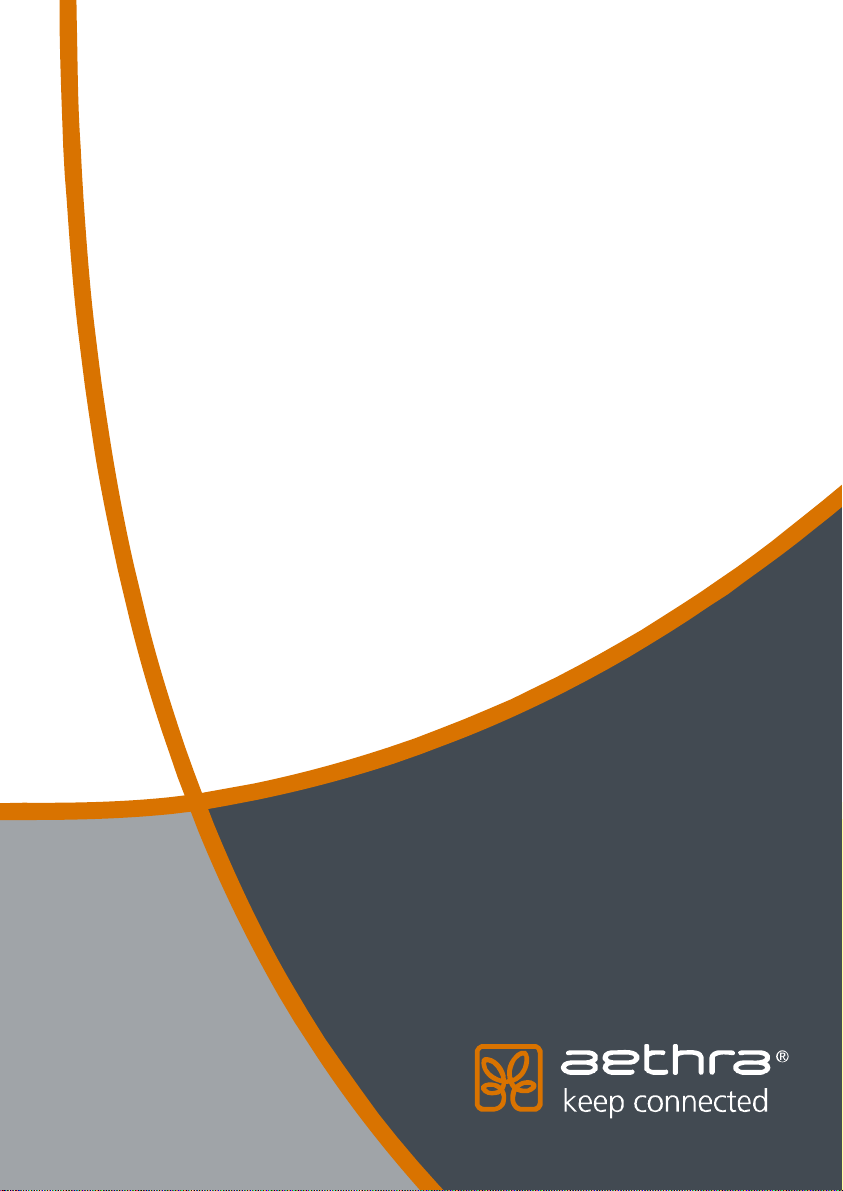
Vega X3
User manual
Page 2

Welcome
®
Thank you for choosing a AETHRA
Inside you will find useful information to help you get the most out of the Aethra
product.
The information contained in this document is the property of Aethra SpA., it is
subject to change without notice and it shall in no way be binding for Aethra SpA
©
Copyright Aethra Telecomunicazioni SpA 2007.
MS, Microsoft and NetMeeting are registered trade marks of Microsoft Corporation.
Windows is a trade mark of Microsoft Corporation.
All rights reserved.
Cod. 074201009GB Rev. 1 – Ottobre 2008 – versione SW 1.1
2
SpA. Product.
Page 3
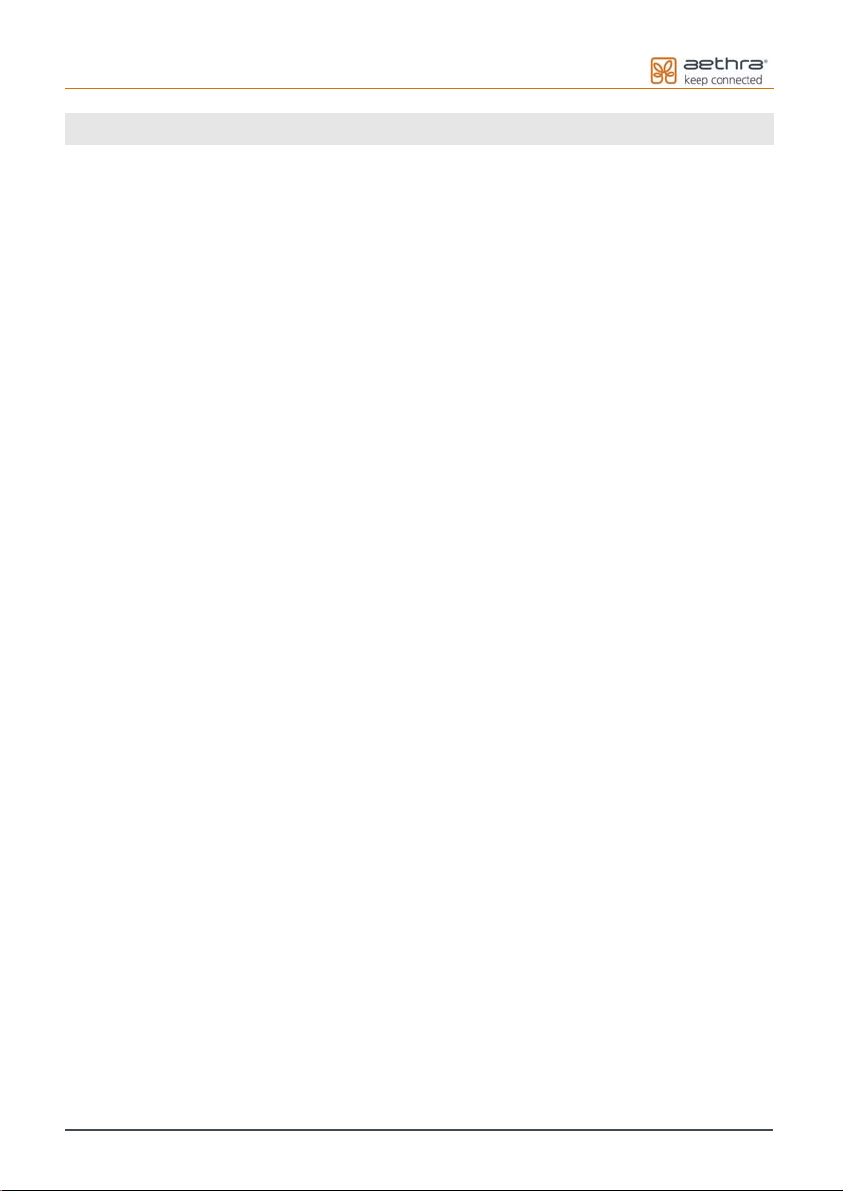
Index
INDEX.......................................................................................................................... ................ 3
SAFETY RULES......................................................................................................................... 7
WARNINGS ................................................................................................................................. 7
REGIONAL REQUIREMENTS ......................................................................................................... 7
CLEANING .................................................................................................................................. 7
SAFETY RULES FOR BATTERIES .................................................................................................... 8
STATE OF CALIFORNIA PROP 65 WARNING................................................................................ 8
ENVIRONMENTAL SAFETY........................................................................................................... 8
EN 55022 CLASS A COMPLIANCE............................................................................................... 8
FCC 15 CLASS A COMPLIANCE................................................................................................... 8
CE MARK................................................................................................................................. 8
FCC CUSTOMER INFORMATION ................................................................................................... 9
ABOUT THIS MANUAL ......................................................................................................... 10
ABOUT GRAPHIC USER INTERFACE (GUI).................................................................... 11
ABOUT VEGA X3.................................................................................................................... 12
PRELIMINARY ........................................................................................................................... 12
GENERAL INTRODUCTION.......................................................................................................... 12
FEATURES AT A GLANCE........................................................................................................... 13
VEGA X3 COMPONENTS ............................................................................................................ 13
REMOTE CONTROL.............................................................................................................. 14
Remote control ............................................................................................................ 14
Remote control keys.................................................................................................... 15
Remote control alpha-numeric symbols to keys association........................................ 17
CABLING SCHEME................................................................................................................ 18
VIDEOCONFERENCE TIPS.................................................................................................. 19
SYSTEM POSITIONING AND INSTALLATION................................................................ 20
CONNECTING THE AETHRA MINIPOD....................................................................................... 21
OPERATION AND USE .......................................................................................................... 22
FIRST TIME EQUIPMENT IS SWITCHED ON.................................................................................... 22
Licence code insertion......................................................................................................... 22
Location parameters setting................................................................................................. 23
MENU STRUCTURE .................................................................................................................... 24
HOME PAGE.............................................................................................................................. 26
HOW TO MAKE A CALL .............................................................................................................. 27
3
Page 4

HOW TO MAKE A CALL FROM PHONEBOOK................................................................................. 28
AUDIO-VIDEO CALLS................................................................................................................. 29
TO RESELECT AN INCOMING OR OUTGOING CALL...................................................................... 30
TCS-4 MODE VIDEO CALL ....................................................................................................... 30
AUDIO CALL ............................................................................................................................. 31
SECURE CONNECTIONS ............................................................................................................. 31
HOW TO RECEIVE A CALL .......................................................................................................... 31
DUAL VIDEO MODE (OPTION) ................................................................................................... 32
Dual Video Connection....................................................................................................... 32
Dual Video Disconnection................................................................................................... 33
PHONEBOOK ............................................................................................................................. 34
Entering Names in the Phonebook....................................................................................... 34
Modifying and Erasing Phonebook Entries......................................................................... 35
Connecting to a global Remote Phonebook......................................................................... 35
VIDEO INPUT MANAGEMENT..................................................................................................... 36
VIDEO PRIVACY........................................................................................................................ 37
CONTROLLING AUDIO................................................................................................................ 37
VIDEO CAMERA PRESETS........................................................................................................... 37
SYSTEM CONFIGURATION - SETTINGS.......................................................................... 38
USER PREFERENCES .................................................................................................................. 38
Control panel....................................................................................................................... 39
General............................................................................................................................ 39
Screensaver...................................................................................................................... 39
Remote control................................................................................................................ 40
Call-Answer mode............................................................................................................... 41
General............................................................................................................................ 41
H.323............................................................................................................................... 41
H.320............................................................................................................................... 42
Broadcast......................................................................................................................... 42
Display Status Bar and Transparency.................................................................................. 43
Customize colors................................................................................................................. 43
AUDIO – VIDEO – DATA............................................................................................................ 44
Audio................................................................................................................................... 45
Inputs............................................................................................................................... 45
Processing........................................................................................................................ 45
Outputs............................................................................................................................ 45
Video Quality.................................................................................................................. .... 46
Cameras............................................................................................................................... 47
Settings............................................................................................................................ 47
Customize...................................................................................................................... .. 47
Driver .............................................................................................................................. 47
4
Page 5

Monitors.............................................................................................................................. 48
Settings............................................................................................................................ 48
PIP-PaP............................................................................................................................ 51
Plasma/LCD .................................................................................................................... 53
Viewing modes............................................................................................................ 53
Data Channels...................................................................................................................... 58
INSTALLATION.......................................................................................................................... 59
Terminal Settings................................................................................................................. 59
Network interfaces............................................................................................................... 60
IP configuration............................................................................................................... 60
IP Configuration.......................................................................................................... 60
H323 Settings .............................................................................................................. 62
SIP Settings ................................................................................................................. 62
Services (Web-Telnet, SNMP, Streaming).................................................................. 63
PPPoE.......................................................................................................................... 67
ISDN network interface (option)..................................................................................... 68
Access Configuration – ISDN BRI Euro..................................................................... 69
Access configuration – ISDN BRI National................................................................ 69
Enable network................................................................................................................ 69
Location............................................................................................................................... 70
Load default settings............................................................................................................ 71
Licenses ............................................................................................................................... 71
Available options, under licence:..................................................................................... 71
Encryption........................................................................................................................... 72
Password.............................................................................................................................. 73
PRESENTATIONS........................................................................................................................ 74
Slides storage....................................................................................................................... 75
Slides recall via WEB client................................................................................................ 75
Saving slides on a PC.......................................................................................................... 75
INTEGRATED MULTI CONFERENCE UNIT – MCU – (OPTION)..................................................... 76
MCU Technical Specifications............................................................................................ 76
Multiconference Setup......................................................................................................... 77
How to start a multiconference............................................................................................ 78
Multiconference Management............................................................................................. 81
MCU control panel icons................................................................................................. 81
Terminals status during a MCU....................................................................................... 84
Ending a Multiconference ................................................................................................... 84
Dual Video in MCU............................................................................................................ 85
SYSTEM DIAGNOSTICS .............................................................................................................. 86
Terminal test........................................................................................................................ 86
Interfaces............................................................................................................................. 86
Connection Status................................................................................................................ 87
5
Page 6

Hardware............................................................................................................................. 87
Software Versions ............................................................................................................... 87
CONNECTING A PERSONAL COMPUTER....................................................................... 88
CONNECTING A PC TO THE SYSTEM WITHOUT LAN................................................................... 88
CONNECTING TO THE SYSTEM VIA A PC IN A LAN .................................................................... 88
CONNECTING TO THE “MODULE INTERFACE” .......................................................... 89
X LINE NETWORK ADAPTER (OPTION).............................................................................. 89
REMOTE MANAGEMENT.................................................................................................... 90
ACCESS TO THE WEB PAGE ........................................................................................................ 90
Live Video Streaming.......................................................................................................... 90
TOOLS Section................................................................................................................... 91
CHAT Section..................................................................................................................... 91
UPDATING SOFTWARE........................................................................................................ 92
DATA CONFERENCE WITH MICROSOFT NETMEETING 3.XX ................................. 93
DOWNLOAD DATA CONFERENCE............................................................................................... 93
Managing the DataConference software.............................................................................. 94
APPENDICES........................................................................................................................... 95
IP NETWORK REQUIREMENTS FOR VIDEOCOMMUNICATION....................................................... 95
NAT – FIREWALL INTEROPERABILITY................................................................................... 95
TROUBLESHOOTING .................................................................................................................. 99
GLOSSARY...............................................................................................................................100
TECHNICAL SPECIFICS ..............................................................................................................101
Use and storage conditions.................................................................................................102
Reference regulations (CE mark and reliability tests) ........................................................102
6
Page 7

SAFETY RULES
DEVICE IN CLASS I
Always connect to a grounded socket.
CAUTION: for the operator's safety, only use the
mains adapter that has been provided with the
device.
CAUTION: the mains cable is used as a
disconnecting device, use therefore an easily
accessible outlet located near the device for the
power supply connection. Never remove the mains
plug while the device is connected.
CAUTION: connect the ISDN port to a network
termination only (NT1). It is absolutely forbidden to
connect the system to an outdoor
telecommunication line.
CAUTION: connect the LAN port to an internal LAN
circuit only. It is absolutely forbidden to connect the
system to an outdoor telecommunication line.
CAUTION: the microphone POD cable provided
with the system must be used only with this system
and must not be routed under carpets, through
walls, within risers, or as part of building wiring
systems.
CAUTION: the ETHERNET cable provided with the
system must be used only with this system and
must not be routed under carpets, through walls,
within risers, or as part of building wiring systems.
CAUTION: the ISDN cable provided with the system
must be used only with this system and must not be
routed under carpets, through walls, within risers, or
as part of building wiring systems.
CAUTION: This equipment will be inoperable when
the mains power fails.
CAUTION: the change from cold to hot
environments can cause condensate to form inside
the device. To avoid malfunctioning, wait at least 2
hours before connecting the device to the main
power supply.
CAUTION: in case of fire, do NOT use water to
extinguish it.
CAUTION: RISK OF ELECTRIC SHOCK
The power supply used by this device involves
lethal voltage levels.
CAUTION: do not touch the internal parts of the
device (and/or of the mains adapter).
CAUTION: if objects or liquids leak into the device,
disconnect the power supply cable IMMEDIATELY.
Have it checked by an authorized technician before
using the device again.
CAUTION: contact an authorized
technician/consultant for assistance.
CAUTION: when making repairs, disconnect the
device from the power supply.
Warnings
Many of the components used in this device are
sensitive to electrostatic charge.
When handling the connection cables, disconnect
the power supply and avoid direct contact with the
connector terminals.
When handling electronic components, touch a
grounded surface to eliminate any static electricity.
If possible, wear a grounding arm band.
Failure to comply with these warnings could cause
permanent damage to this device.
Regional Requirements
Laitte on liitettävä suojamaadoituskoskettimilla
varustettuun pistorasiaan.
Apparatet må tilkoples jordet stikkontakt.
Apparaten skall anslutas till jordat uttag.
Cleaning
To clean the device use a dry soft cloth (or with a
little bit of gentle detergent). Never use solvents,
such as alcohol or gasoline, to avoid damaging the
finish.
7
Page 8

Safety rules for batteries
• Risk of explosion if batteries are replaced by
an incorrect battery type. Dispose of used
batteries following the user instructions.
• The batteries of this equipment must be
disposed of by either a recycling company or a
company qualified for the disposal of dangerous
materials. The battery may also be disposed of in
special recycling containers specifically for worn
out battery (this may vary form country to
country).
• Only use the same type of battery that was
originally provided with the equipment.
• Replace the batteries when the remaining
power charge significantly low. Do not recharge.
• Do not use any damaged batteries.
• Do not to use the batteries for different
reasons from those prescribed.
• Do not short circuit the batteries (direct
contact between + and – poles of the battery).
This can happen accidentally during the
maintenance of the equipment or the replacement
of the worn out batteries.
• Do not put the batteries close to flames,
sparks, radiators, microwave ovens, fireplaces,
direct sun light or other sources of heat. Do not
throw the batteries into the fire.
• Do not weld directly on the battery terminals.
• Do not install the batteries with the polarity
upside down. Please refer to the installation
instructions for battery installation.
• Do not damage the batteries in any way. Do
not try to open or to pierce the batteries.
• Avoid any accidental collision as it could
cause the batteries to rupture and leak corrosive
liquids or irritable vapours. In such case
disconnect the power immediately from the
equipment and batteries.
• In case the battery liquids comes into contact
with your skin or garments, wash the area
immediately with water. If it comes into contact
with your eyes, wash immediately with plenty of
water and contact either a doctor or the nearest
first aid office immediately.
• Keep away from the children’s reach.
State Of California PROP 65
Warning
WARNING : This product contains chemicals
known to the State of California to cause cancer
and/or birth defects or other reproductive harm.
Wash hands after handling.
Environmental Safety
This equipment must not be treated as household
waste and should instead be handed over to the
applicable collection point for the recycling of
electrical and electronic equipment. With the correct
disposal of this equipment, you will help prevent any
potential negative consequences for the
environment and human health, which could
otherwise be caused by inappropriate handling of
this product. For more detailed information about
recycling this product, please contact your local city
office, your household waste disposal company or
the dealer where you purchased this product.
EN 55022 Class A Compliance
This is a Class A product. In a residential
environment this product may cause radio
interference. In such case the user may need to
take adequate measures.
FCC 15 Class A Compliance
This equipment has been tested and found to
comply with the limits for a Class A digital device,
pursuant to part 15 of the FCC Rules. These limits
are designed to provide reasonable protection
against harmful interference when the equipment
is operated in a commercial environment. This
equipment generates, uses and can radiate radio
frequency energy and, if not installed and used in
accordance with the instructions manual, may
cause harmful interference to radio
communications. Operation of this equipment in a
residential area is likely to cause harmful
interference in which case the user will be
required to correct the interference at his own
expense.
CE MARK
Aethra S.p.A. hereby declares that this device
complies with essential requirements and other
relevant notes of R&TTE Directive 1999/5/EC.
The declaration of conformity maybe obtained
from:
Aethra S.p.A.
Via Matteo Ricci, 10 - 60126 Ancona - Italy
www.aethra.com - aethra@aethra.com
8
