Aesculap EndoVue Service manual

E
Aesculap EndoVue
Surgical Displays
N
G
L
I
S
H
Desk Top or Wall Mount
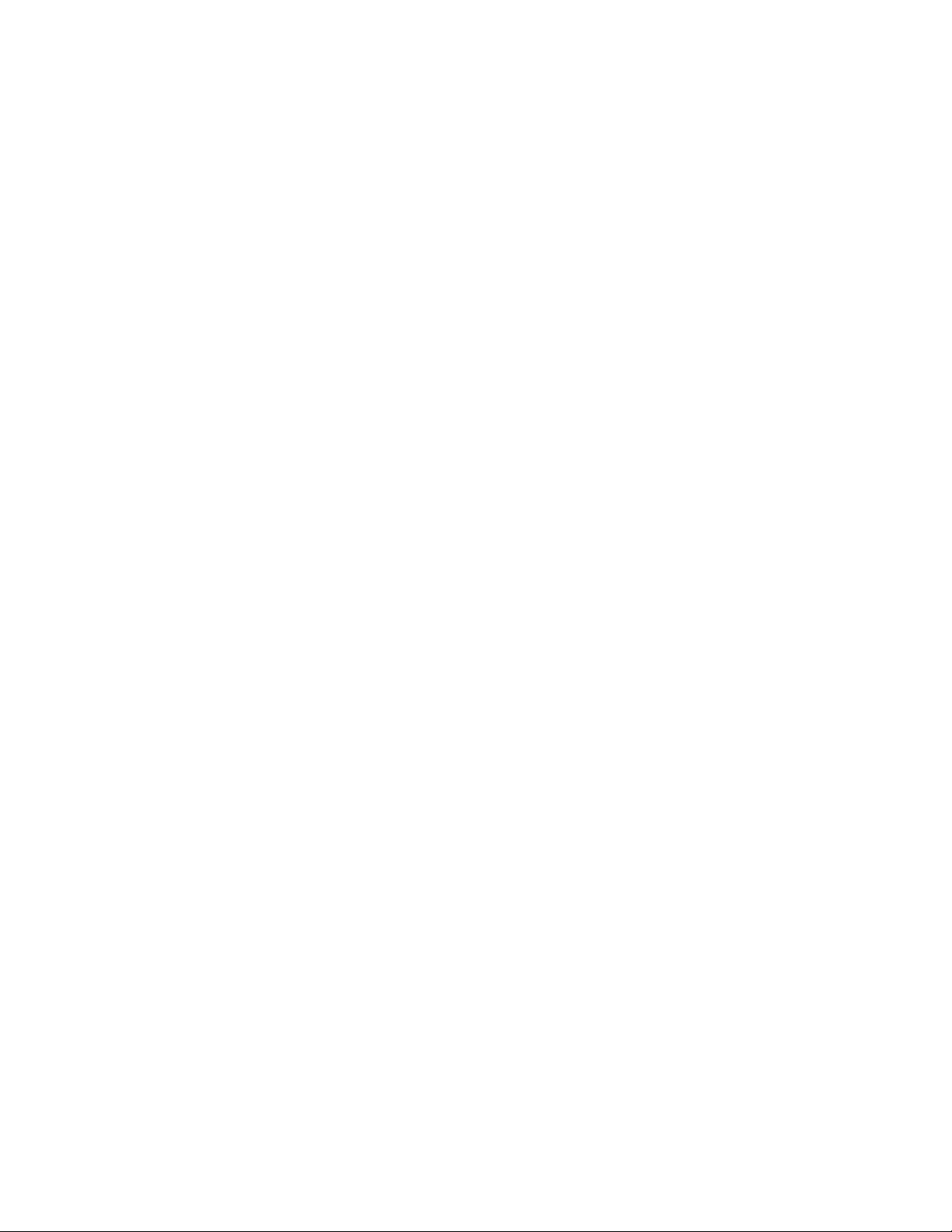
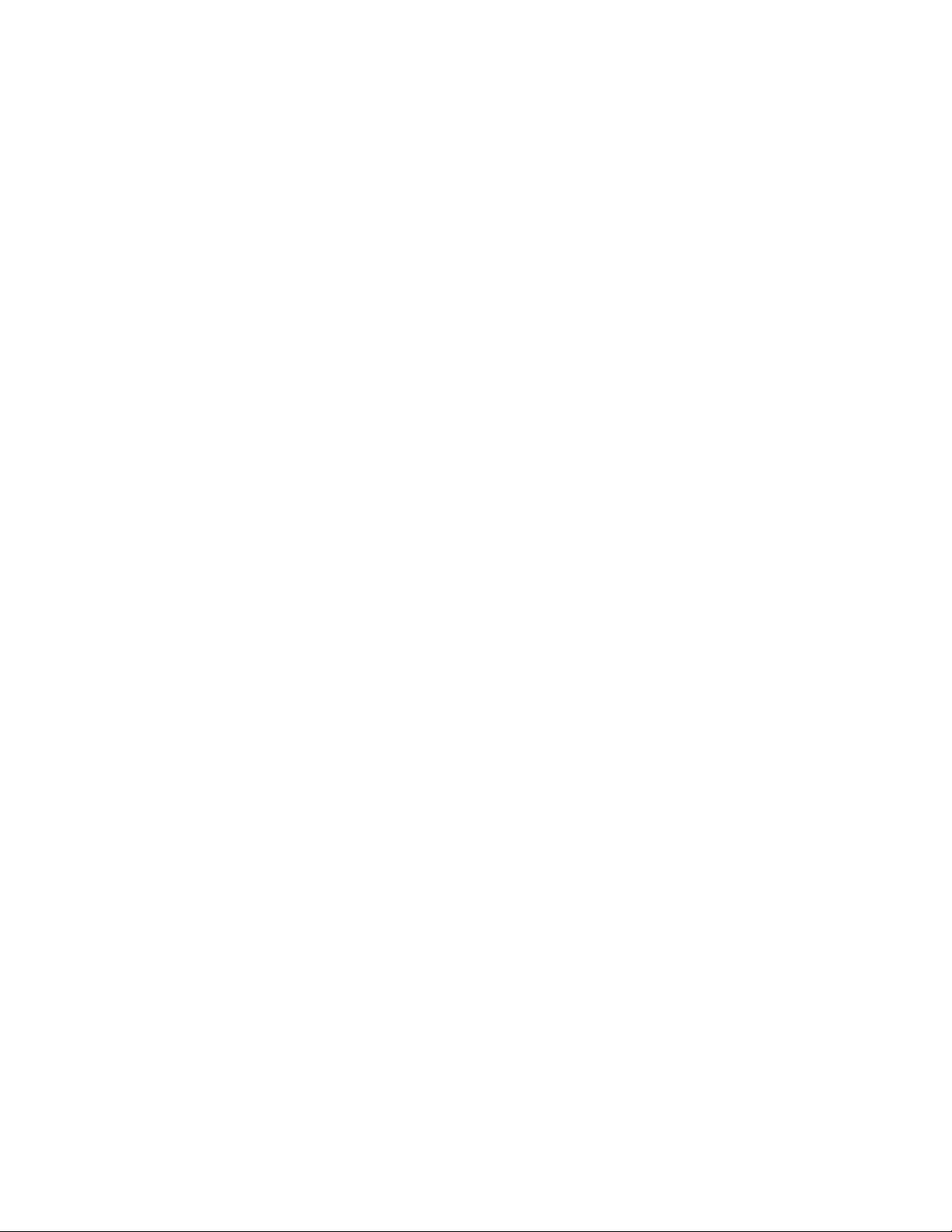
Table of Contents
Tab 1
Safety Considerations --------------------------------------------------------------------------- ii
Declaration of Conformity--------------------------------------------------------------------- iii
Limited Warranty ------------------------------------------------------------------------------- iii
Tab 2
About This Manual ------------------------------------------------------------------------------ 1
Quick Startup------------------------------------------------------------------------------------- 1
Powering On The Unit------------------------------------------------------------------------ 1
First Time Users and Initial Test ------------------------------------------------------------ 1
Tab 3
Connector Panels--------------------------------------------------------------------------------- 2
Tab 4
Control--------------------------------------------------------------------------------------------- 3
Image Adjustments ------------------------------------------------------------------------------ 3
Brightness -------------------------------------------------------------------------------------- 3
Contrast----------------------------------------------------------------------------------------- 3
Backlight --------------------------------------------------------------------------------------- 3
Tab 5
Menu Systems Overview------------------------------------------------------------------------ 4
Video Source ------------------------------------------------------------------------------------- 5
Display Set Up ----------------------------------------------------------------------------------- 6
S-Video Picture Menu------------------------------------------------------------------------ 6
Composite Picture Menu--------------------------------------------------------------------- 6
VGA Picture Menu---------------------------------------------------------------------------- 7
RGBS / YPbPr Picture Menu---------------------------------------------------------------- 7
Color Menus ----------------------------------------------------------------------------------- 8
Setup Menu ------------------------------------------------------------------------------------ 9
Defaults Menu --------------------------------------------------------------------------------10
Tab 6
Troubleshooting---------------------------------------------------------------------------------11
Tab 7
Drawing and Dimensions----------------------------------------------------------------------12
EndoVue 15 -----------------------------------------------------------------------------------12
EndoVue 19 -----------------------------------------------------------------------------------13
Tab 8
Data Connectors and Pin Outs-----------------------------------------------------------------14
Power Connector and Pin Out----------------------------------------------------------------- 15
24 Volt Extension Cable -----------------------------------------------------------------------15
Tab 9
Specifications------------------------------------------------------------------------------------ 16
Video Inputs -------------------------------------------------------------------------------------17
Video Formats-----------------------------------------------------------------------------------17
Proprietary Notice and Liability Disclaimer-------------------------------------------------17
Cleaning Instructions---------------------------------------------------------------------------17
Contact -------------------------------------------------------------------------------------------19
i
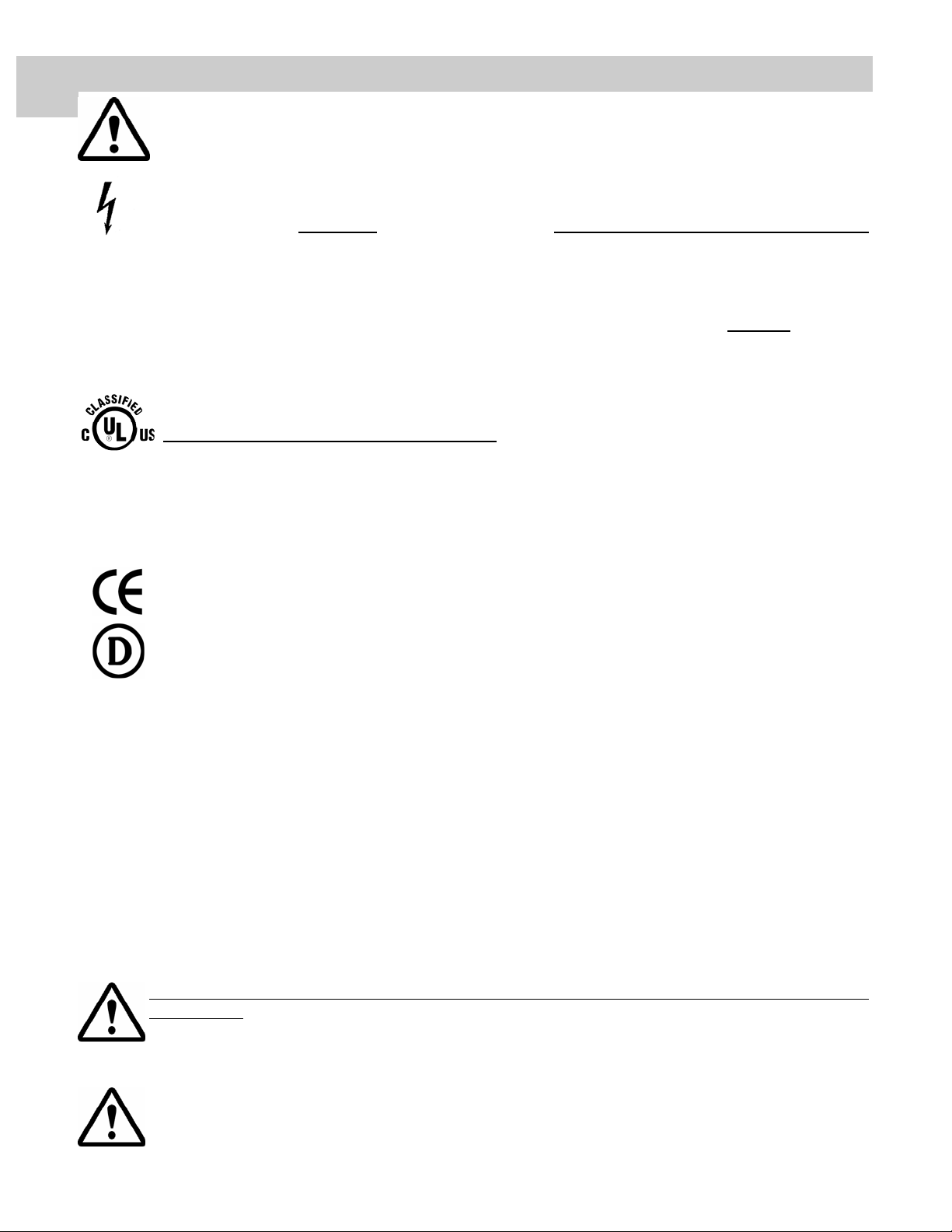
CAUTION
1
This symbol alerts the user that important literature concerning the operation of this unit has been
included. Therefore, it should be read carefully in order to avoid potential problems.
This symbol warns user that un-insulated voltage within the unit may have sufficient magnitude to cause
electrical shock. Therefore, it is dangerous to make contact with any part inside the unit. To reduce the
risk of electric shock, DO NOT
Refer servicing to qualified service personnel.
To prevent fire or shock hazards, do not expose this unit to rain or moisture. Also, do not use this unit's polarized
plug with an extension cord receptacle or other outlets unless the prongs can be fully inserted. The display is
designed to meet the medical safety requirements for a patient vicinity device. This device may not
connection with life support equipment.
Underwriters Laboratories (UL) Classification:
These monitors are UL Classified products. and meet the medical safety requirements UL 60601-1
for U.S. National requirements, IECNational requirements.
UL Safety Compliance:
EndoVue Displays WITH RESPECT TO ELECTRIC SHOCK, FIRE AND MECHANICAL
HAZARDS ONLY IN ACCORDANCE WITH UL 60601-1/CAN/CSA C22.2 NO. 601.1.
remove cover (or back). There are no user serviceable parts inside.
60601-1 and CAN/CSA C22.2 No. 601.1for Canadian
be used in
EEC Safety Compliance:
This display unit meets the requirements of EN-60601-1 so as to conform to the Medical Device
Directive 93/42/EEC (general safety information).
DEMKO
EN 60601-1
The monitors comply to the above standards only when used with their supplied medical grade power supplies.
24 Volt: Ault MW116KA2400F02
The monitors should be powered from a center tapped circuit when used in the US at voltages over 120 volts.
Monitor is intended for continuous operation.
This display is energized from an external electrical power source for class 1 equipment. It is the responsibility of
the installer to test the display’s earth ground to verify that it complies with the hospital, local and national
impedance requirements.
A ground post, located on the back of the display, may be used for the purpose of grounding the display’s chassis.
Any such ground must be installed in accordance with applicable electrical codes. The ground post is shown on
the mechanical drawing found on page 2.
This equipment may not be used in the presence of flammable anesthetics mixture with air, oxygen or
nitrous oxide.
Recycling:
Follow local governing ordinances and recycling plans regarding the recycling or disposal of this
equipment.
ii
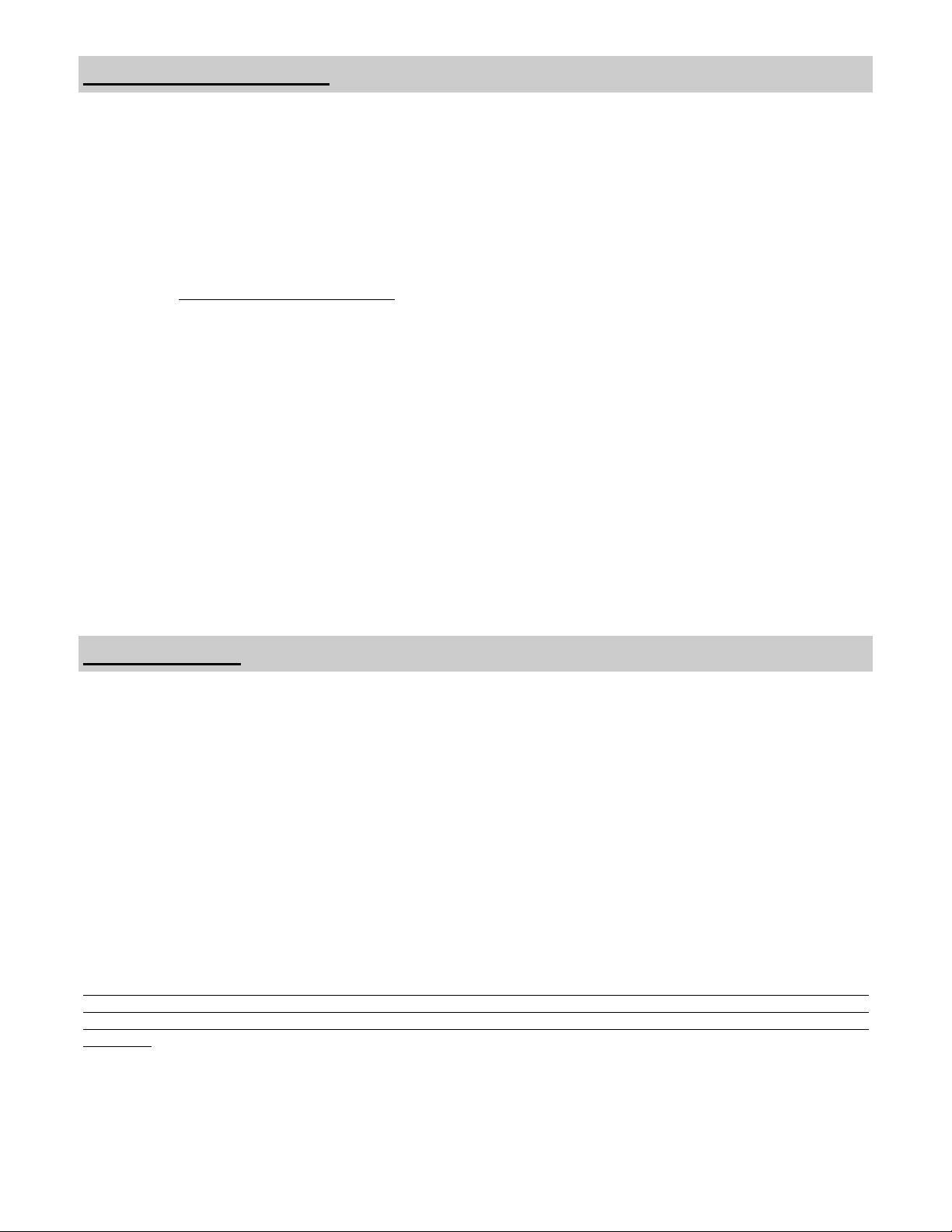
Declarations of Conformity
FCC and Council Directives of European Standards:
This device complies with Part 15 of FCC rules and 93/42/EEC of the Council Directives of European Standards. Operation is
subject to the following two conditions: (1) This device may not cause harmful interference, and (2) this device must accept any
interference received, including interference that may cause undesirable results.
1. Use the attached specified cables with the color monitor so as not to interfere with radio and television reception. Use of other
cable and adapters may cause interference with other electronic equipment.
2. This equipment has been tested and found to comply with the limits pursuant to FCC part 15 and CISPR 11. This equipment
generates, uses and can radiate radio frequency energy and, if not installed and used in accordance with the instructions, may
cause harmful interference to radio communications.
IEC:
This equipment has been tested and found to comply
designed to provide reasonable protection against harmful interference in a typical medical installation. This equipment generates,
uses and can radiate radio frequency energy and, if not installed and used in accordance with the instructions, may cause harmful
interference to other devices in the vicinity.
FCC, Council Directives of European Standards and IEC:
There is no guarantee that interference will not occur in a particular installation. If this equipment does cause harmful interference to
radio or television reception, which can be determined by turning the equipment off and on, the user is encouraged to try to correct
the interference by one or more of the following measures:
• Reorient or relocate the receiving antenna.
• Increase the separation between the equipment and receiver.
• Connect the equipment into an outlet on a circuit different from that to which the receiver is connected.
• Consult your dealer or an experienced radio/TV technician for help.
Accessory equipment connected to this monitor must be certified according to the respective IEC Standards (i.e., IEC 60950-1 for
data processing equipment and IEC 60601-1 for medical equipment). Furthermore, all configurations shall comply with the system
standard, IEC 60601-1-1. Anyone who connects additional equipment to the signal input part or signal output part conf igures a
medical system, and is therefore responsible that the system complies with the requirements of system standard IEC 60601-1-1.
Whoever is responsible for securing the monitor to a system needs to insure that the mounting equipment used with this display
complies to IEC standard 60601-1. If in doubt, consult the technical services department or your local representative.
with the limits for medical devices to the IEC 60601-1-2:2001. These limits are
Limited Warranty
National Display Systems, Inc. (hereinafter "NDS") warrants this product to be free from defects in material and workmanship and,
subject to the conditions set forth below, agrees to repair or replace any part of the enclosed unit other than the LCD backlight,
which proves defective for a period of three (3) years from the date of first purchase or 10,000 hours of operation whichever comes
first. Spare parts are warranted for ninety (90) days.
This warranty is limited to the original purchaser of the product and is not transferable. This warranty covers only NDS supplied
components. Service required as a result of third party components is not covered under this warranty. Proof of Purchase will be
required by NDS to substantiate date of purchase. Such proof of purchase must be an original bill of sale or receipt containing the
name and address of the seller and the purchaser and the serial number of the product.
It shall be your obligation and expense to have the product shipped, freight prepaid, or delivered to the authorized reseller from
whom it was purchased, or other facility authorized by NDS to render services provided hereunder, in the original package. Al l
products returned to NDS for service MUST have prior approval which may be obtained by contacting the factory. The product
shall not have been previously altered, repaired, opened or serviced by anyone other than a service facility authorized by NDS to
render such service. The serial number of the product shall not have been altered or removed. In order to be covered by this
warranty, the product shall not have been subjected to displaying of fixed images for long periods of time, resulting in image
persistence (afterimage effects), accident, misuse or abuse or operation contrary to the instructions contained in the User's Manual.
Any such conditions will void this warranty.
NDS SHALL NOT BE LIABLE FOR DIRECT, INDIRECT, INCIDENTAL, CONSEQUENTIAL OR OTHER TYPES OF DAMAGES
RESULTING FROM THE USE OF ANY NDS PRODUCT OTHER THAN THE LIABILITY STATED ABOVE. THESE
WARRANTIES ARE IN LIEU OF ALL OTHER WARRANTIES OF MERCHANTABILITY OR FITNESS FOR A PARTICULAR
PURPOSE.
The product is warranted in accordance with the terms of this limited warranty. Consumers are cautioned that system configuration,
software, the application, customer data and operator control of the system, among other factors, affect the product performance.
While NDS products are considered to be compatible with many systems, specific functional implementation by the customers of
the product may vary. Therefore, suitability of a product for a specific purpose or application must be determined by consumer and
is not warranted by NDS.
iii

About This Manual
This manual is designed to assist the user with proper installation, setup and operation of the EndoVue Surgical
LCD display. Depending on the model and options that were purchased, some of the features and options in this
manual may not apply to the display you are using.
2
A black tab number on the side of the page denotes the beginning of a section.
The functional descriptions in this manual are representative of:
Model Number: 90X0317 Rev A
Firmware BIOS: 58B0202 Version A and later.
Model Number: 90X0345 Rev A
Firmware BIOS: 58B0227 Version A and later.
SDI Support:
Model Number: 90X0317 Rev B and later
Firmware BIOS: 58B0240 Version A and later.
Model Number: 90X0345 Rev B and later
Firmware BIOS: 58B0237 Version A and later.
Due to the technology utilized to manufacture flat-panel screens, characters will appear crisper with sharper edges
than that of a computer CRT. For the same reason, live video may appear a little blocky. Users not familiar with
the image differences should familiarize themselves before utilization in a critical application and determine its
usability.
For mission critical applications, we strongly recommend that a replacement unit be immediately available.
Quick Startup
Powering On The Unit:
Connect the power supply to the display via the power plug. Plug in the AC adapter. Connect the video source to
the EndoVue display. Apply power to the peripheral device, then to the display. The Aesculap logo is displayed,
followed shortly by video.
The electronics, designed by NDS, incorporates proprietary SmartSync™ technology which at initialization,
examines the incoming signal and automatically displays the video image in its proper format. This eliminates
making adjustments to most video sources. To fine tune the image, please refer to “Image Adjustments” on page
3.
First time users and initial test:
Visually, Flat-Panel (LCD) images will look crisper than those of a traditional CRT. It is recommended that first
time users view the display next to a CRT to familiarize themselves with any subtle differences in viewing quality.
1
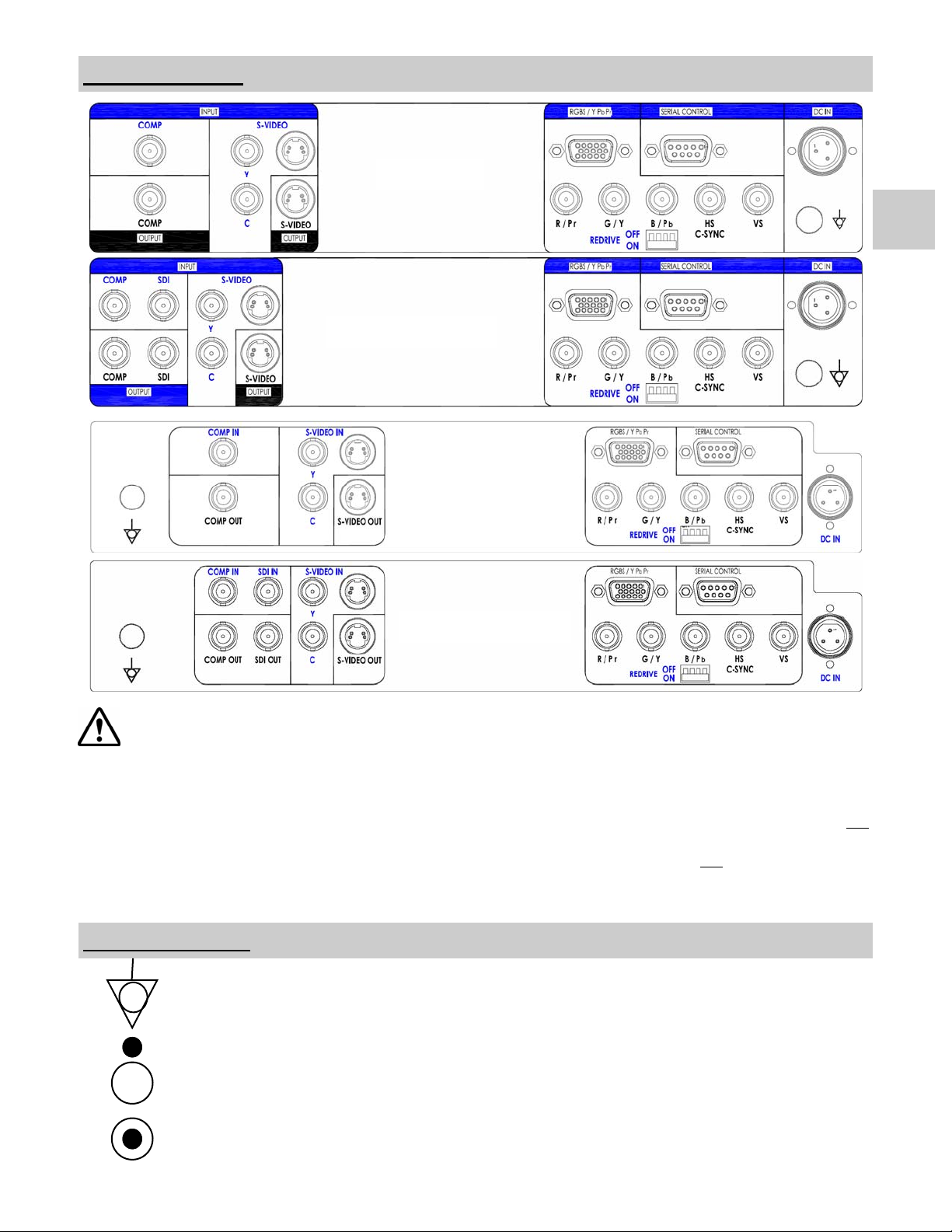
Connector Panels
EndoVue 19
3
EndoVue 19 with SDI
EndoVue 15
EndoVue 15 with SDI
Notes
1. An S-Video signal may be applied via 2 BNC terminated cables to the Y and C labeled BNC connectors or a
DIN 4 terminated cable, but not both.
2. RGBS, VGA or YPbPr signals may be applied via the HD-15 connector or the R / Pr, G / Y, B / Pb, HS / CSYNC and VS BNC connectors. If the HD-15 connector is used for inputs, then the BNC connectors may not
be used for inputs.
3. Set the REDRIVE switch to Off when the RGBS, VGA and YPbPr signals will not
another display. The REDRIVE switch is set to On when the RGBS, VGA or YPbPr signals will be daisy
chained to a second display.
be daisy chained to
Electrical Symbols
Equipotentiality:
This symbol appears next to the display’s Potential Equalization Conductor. (ground post)
Open (Off) Switch:
This symbol appears on the open, or off, side of the display’s rocker switch.
Closed (On) Switch:
This symbol appears on the closed, or on, side of the display’s rocker switch.
2
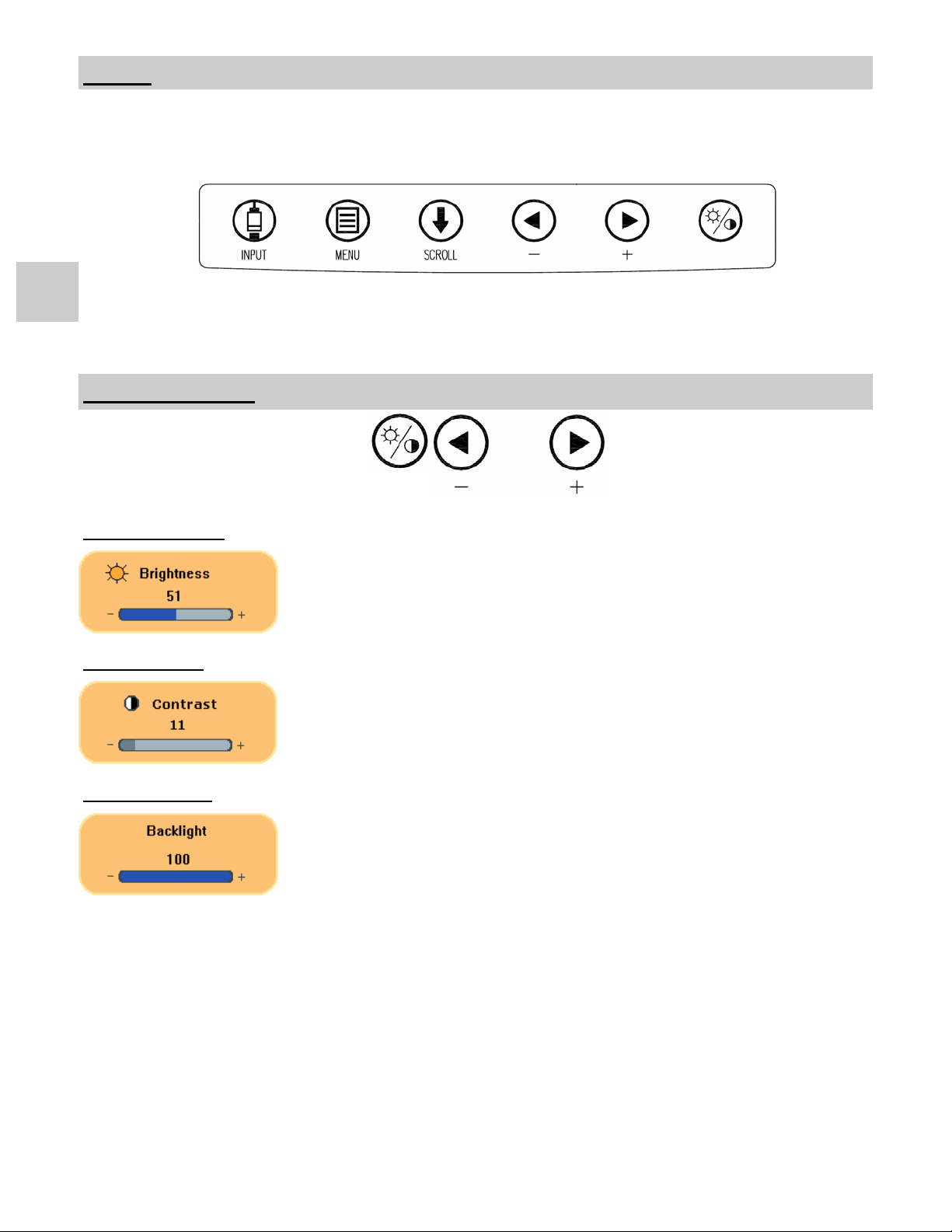
Control
The EndoVue displays are controlled via a 6 button keypad. The keypad, located on the bottom front of the
display, allows the user to make adjustments to various display parameters using the On Screen Menus (OSM)
system.
4
Image Adjustments
Adjust Brightness
Adjust Contrast
Adjust Backlight
Press the Brightness / Contrast button to display the Brightness control. Press the
or button to increase or decrease brightness. Setting the brightness too high or too
low will decrease the amount of visible grayscales.
Press the Brightness / Contrast button twice to display the Contrast control. Press the
or button to adjust the contrast. Setting the contrast too high or too low causes
loss of some grayscales. Color saturation may appear incorrect.
Press the Brightness / Contrast button three times to display the Backlight control.
Press the or button to set the backlighting.
Note: Lowering the backlight level will increase the backlight lifetime.
3
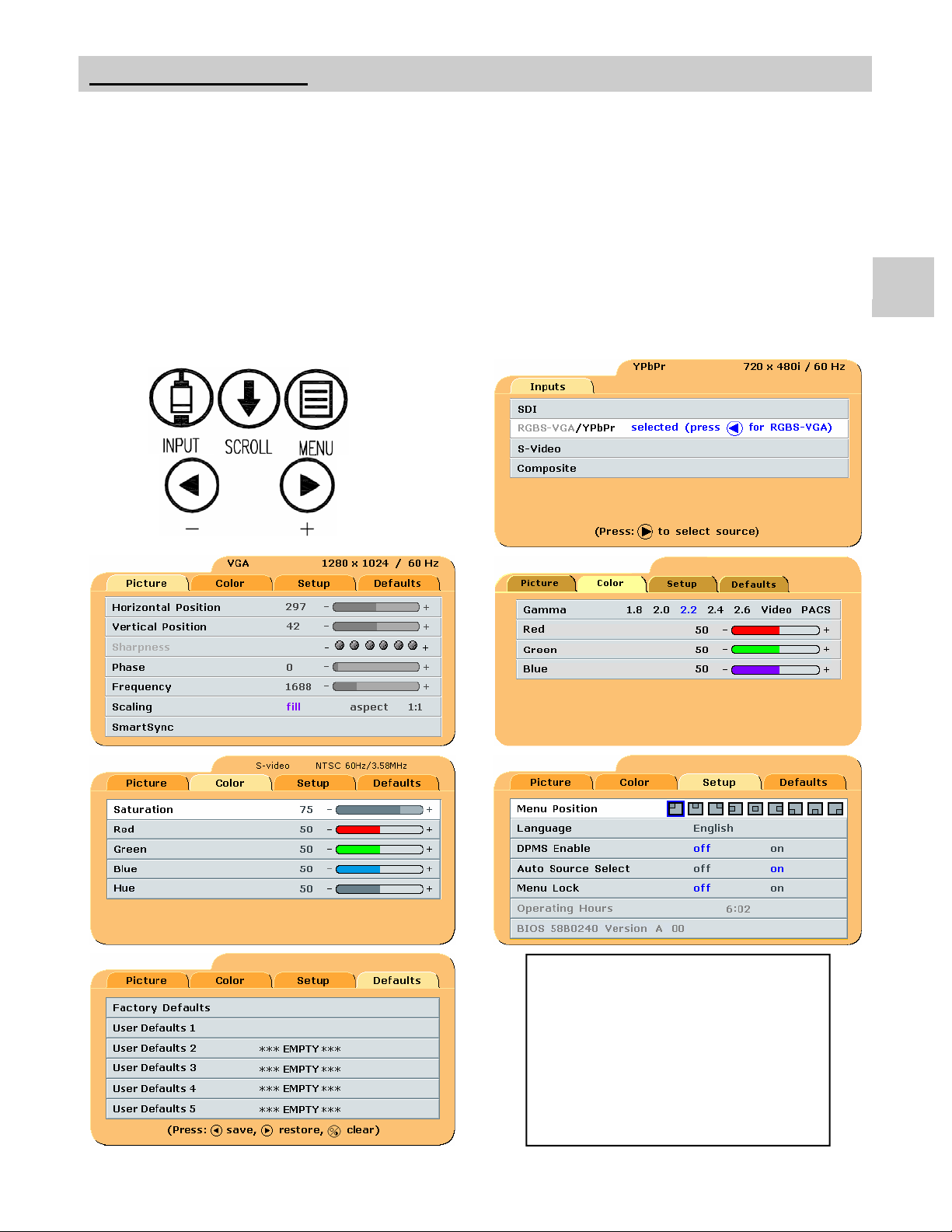
Menu Systems Overview
Press the MENU button once to open the Menu System. The current video input is shown in the Display Mode
tab on the top right of the menu. The Menu System opens with Picture menu displayed. Press the or button
to select the menu you want to work with, then press the SCROLL button to select the parameter. Press the or
button to set the parameter to the desired value. Press the MENU button to save your changes and close the
Menu System.
Notes:
1. All parameter names change to the language selected in the Setup Menu.
2. Grayed out parameters are not accessible.
3. SDI is not available on all EndovVue displays.
5
Language List:
English
Deutsch
Francais
Italiano
Svensk
Espanol
Nederlands
4
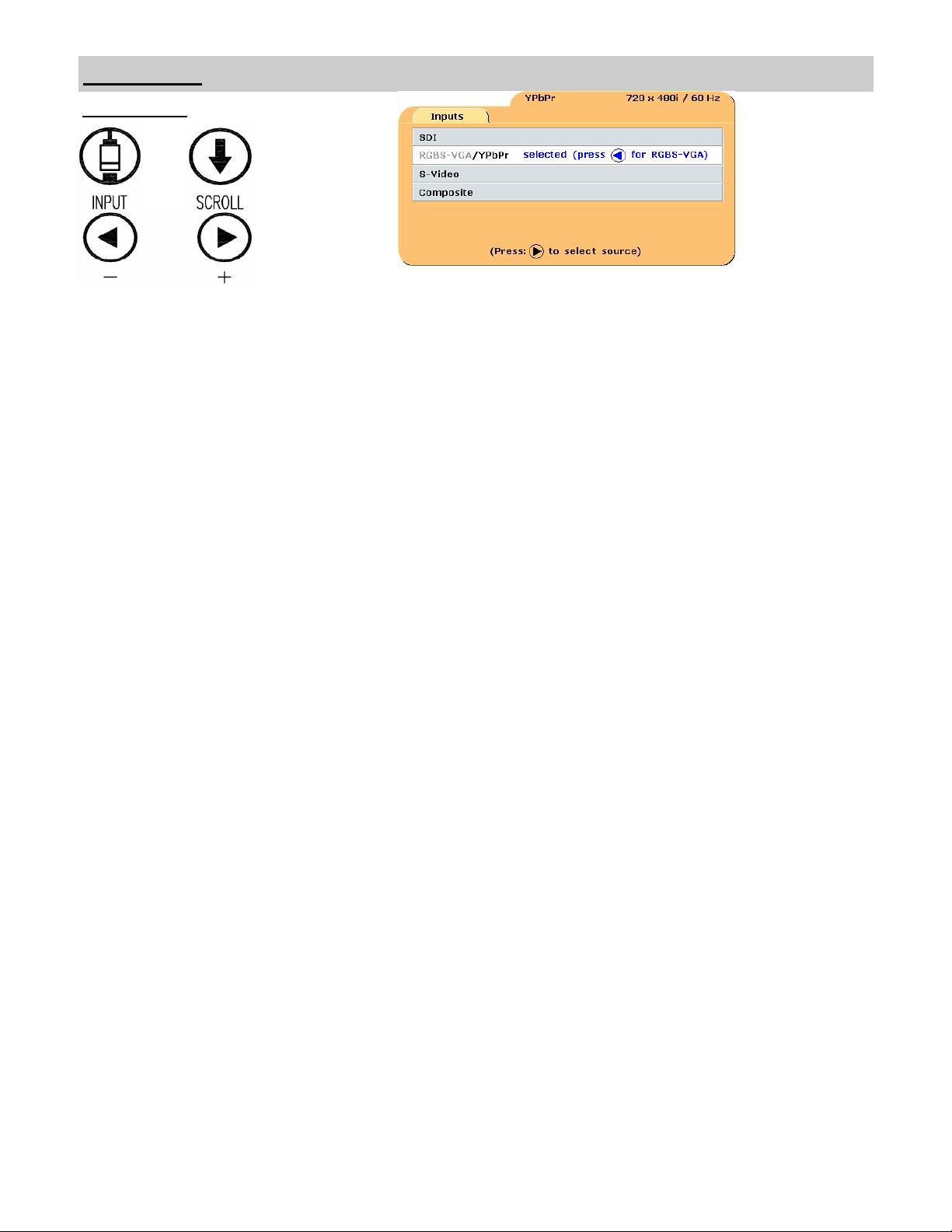
Video Source
Inputs Menu
When the display is powered on Auto Source Select looks at the previously selected video source first. If a signal
is present it is displayed, otherwise Auto Source Select starts scanning the inputs for a signal.
To switch to a different input source, press the INPUT button to open the input menu. The Input menu shows:
selected to the right of the active input. Press the SCROLL button to highlight the desired input. Finally, press the
button to select it.
To select RGBS-VGA* / YPbPr; Scroll to the RGBS-VGA / YPbPr input and press the button to select the
input. Finally, press the button to toggle between RGBS-VGA / YPbPr . The inactive input is grayed out.
*Notes:
1. The display’s internal logic determines if an applied signal is RGBS or VGA and configures itself
accordingly.
2. SDI is not available on all EndoVue displays
5
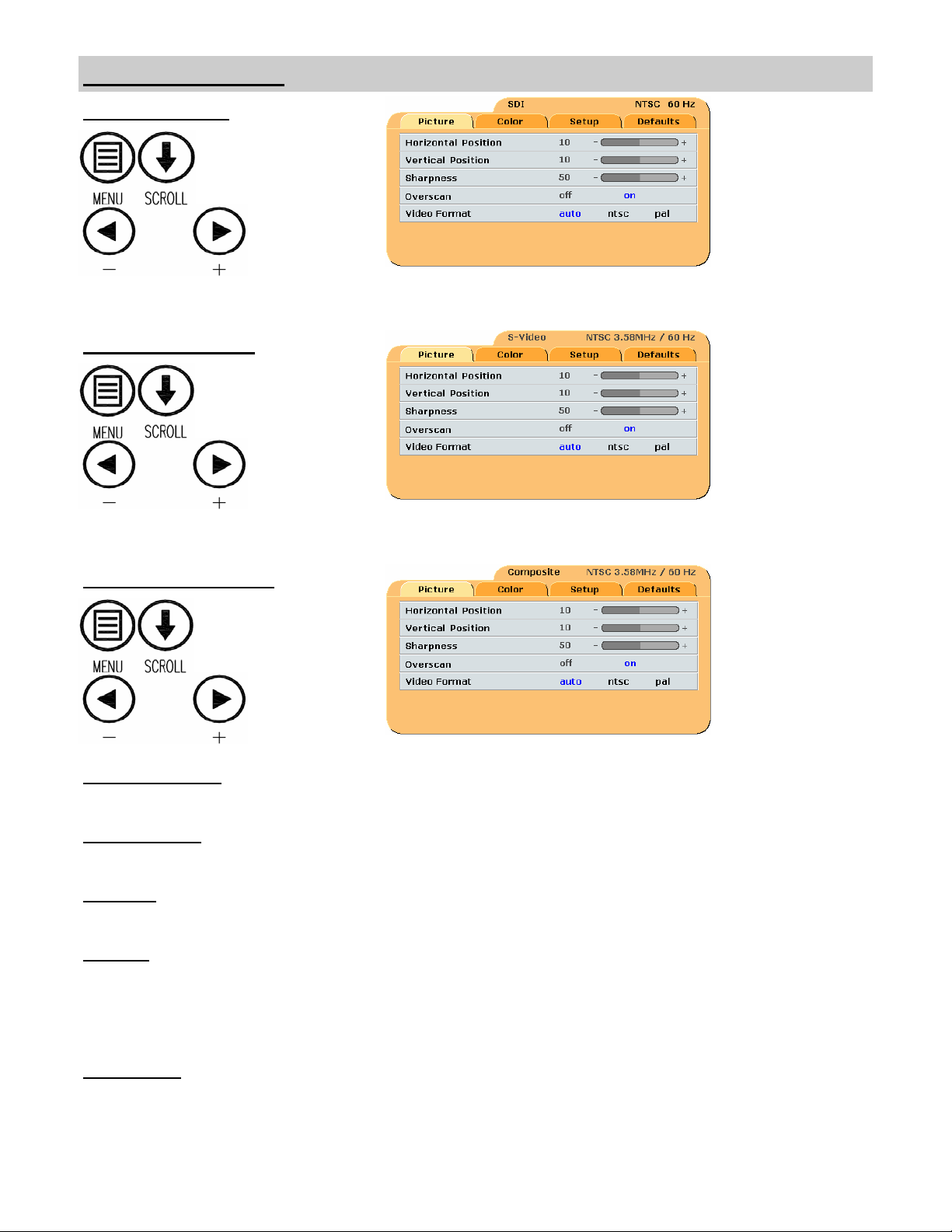
Setting Up the Display
SDI Picture Menu
S-Video Picture Menu
Composite Picture Menu
Horizontal Position
Moves the image to the left or right. Press or to horizontally center the image.
Vertical Position
Moves the image up or down. Press or to vertically center the image.
Sharpness
Press or to adjust the sharpness (focus) of the displayed image.
Overscan
off = Picture is displayed at the maximum size that will fit on the screen without losing video information. on =
Stretches picture horizontally and vertically to fill the screen, but does not change its aspect ratio. Some video
information may be lost. Picture may have black bars top and bottom or left and right. Select using or
buttons.
Video Format
auto = Automatically sets the unit to the format of the connected video source. ntsc = Sets the unit to accept
NTSC video. pal = Sets the unit to accept PAL video. Select using or buttons.
6
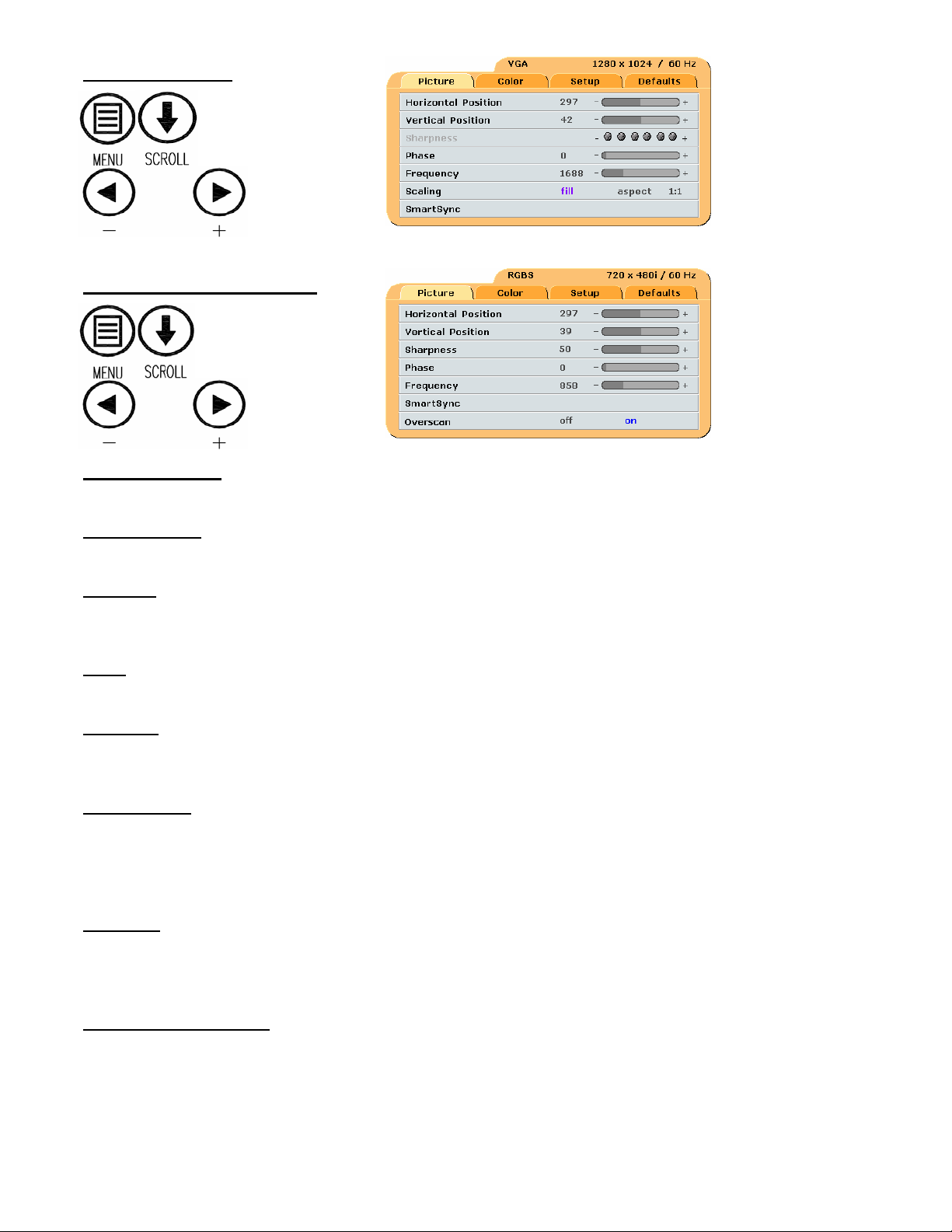
VGA Picture Menu
RGBS / YPbPr Picture Menu
Horizontal Position
Moves the image to the left or right. Press or to horizontally center the image.
Vertical Position
Moves the image up or down. Press or to vertically center the image.
Sharpness
Press or to adjust the sharpness (focus) of the displayed image. Note: When the VGA input is active
Sharpness cannot be adjusted when the display is operating at native resolution.
Phase
Press or to adjust the phase of the display’s pixel clock.
Frequency
Adjusts the frequency of the display’s pixel clock. With Scaling set to Fill adjust until image just fills the screen
horizontally. Press or to adjust the frequency of the display’s pixel clock.
Scaling (VGA )
Fill = Expands the video image to fill the entire screen. The aspect ratio may not be accurately displayed. Aspect
= Expands the video image until its largest dimension fills the screen. Image may be displayed with black bars on
the top and bottom or the left and right. 1:1 = Displays the video data in its native size and aspect ratio. Image
may be displayed with black bars on the top and bottom and on the left and right. Select using or buttons.
SmartSync
On initialization NDS’ proprietary SmartSync™ technology examines the incoming signal and automatically
displays the video image in its proper format. To run select SmartSync™ and press the button. When the input
is RGBS the resolution toggles from 737 x 464 to 720 x 480 or vice versa each time SmartSync™ is run.
Overscan (RGBS / YPbPr)
off = Picture is displayed at the maximum size that will fit on the screen without losing video information.Picture
may have black bars top and bottom or left and right. on = Over scans the screen by 5%. Select using or
buttons.
™
7
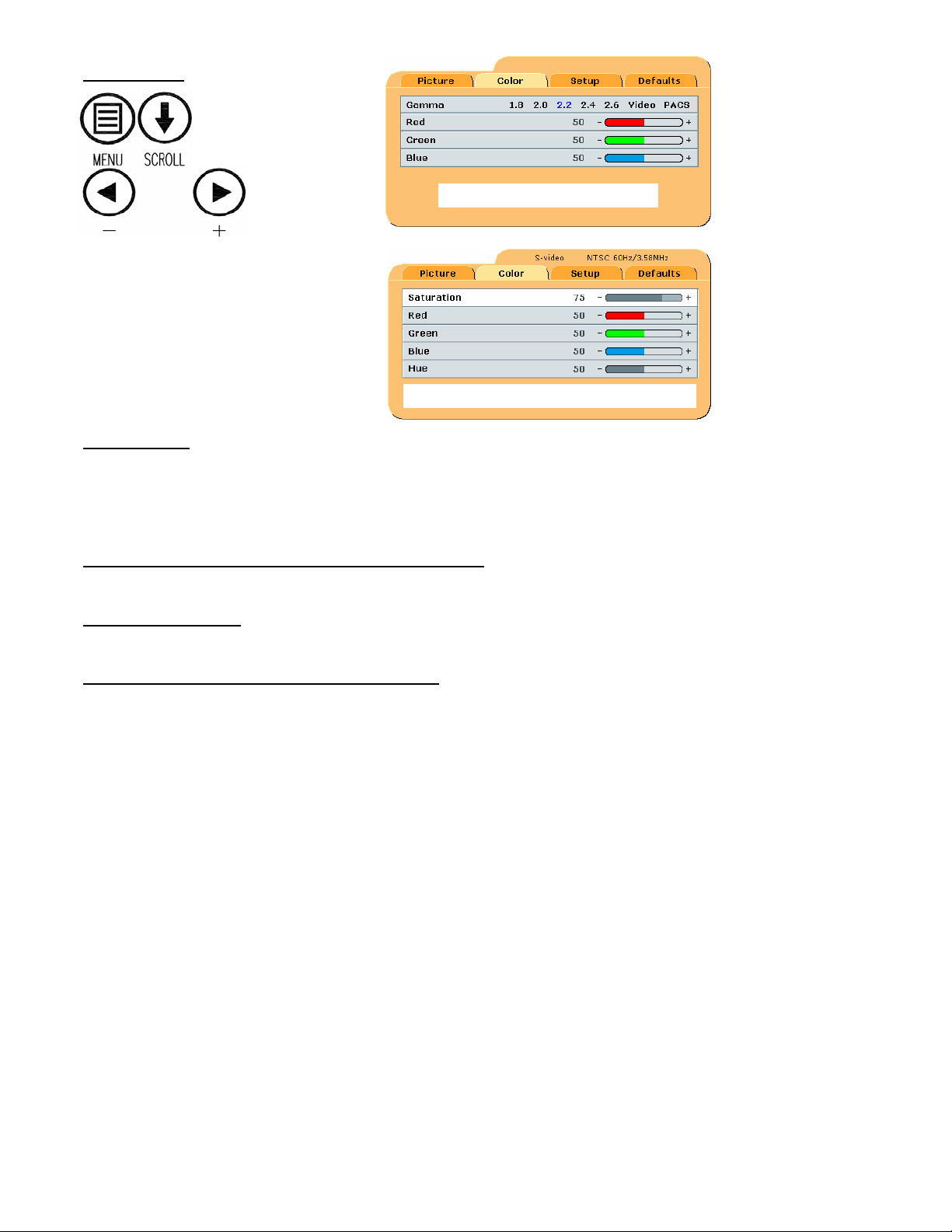
Color Menus
VGA
SDI, RGBS, YPbPr, S-Video and Composite
Gamma (VGA)
Press or to select a preset Gamma, Video or PACS
Notes:
1. Video is a color corrected Look Up Table (LUT) available with VGA.
2. Picture Archive Communications System (PACS) is a DICOM-like LUT available with VGA.
Saturation (SDI, RGBS, YPbPr, S-Video and Composite)
Press or to set the saturation (color intensity) of the image.
Red, Green, Blue (All)
Press the or button to increase or decrease the intensity of the selected color.
Hue (SDI, RGBS, YPbPr, S-Video and Composite)
Press or to set the hue (color tint) of the image.
8
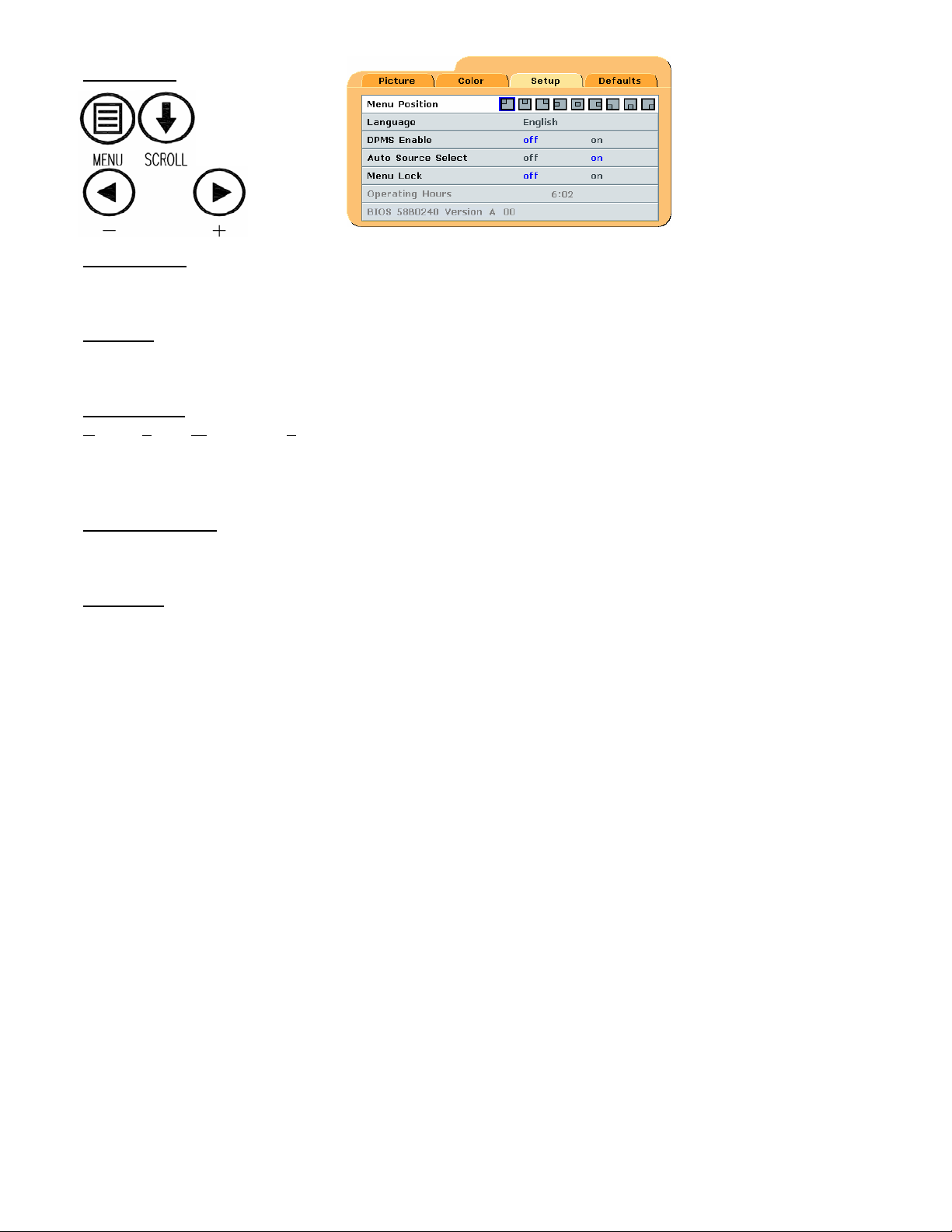
Setup Menu
Menu Position
Places the menu in 1 of 9 predefined screen positions. Press the or button to select any of the 9 screen
positions.
Language
Selects 1 of 7 languages: English, Deutsch, Francais, Italiano, Scandinavia, Espanol or Dutch. Press the or
button to select any of the 7 languages.
DPMS Enable
D
isplay Power Management System. When DPMS is enabled (on), and no input signal is present, an “Entering
Power-Save Mode” message is displayed for 10 - 15 seconds, after which the display shuts down. This prolongs
the life of the backlight tubes in the display. The display turns on when the input signal is restored. Press the
button to enable DPMS, press the button to disable DPMS.
Auto Source Select
on = Searches through all possible input sources until an active video source is found. off = Video input is
manually selected. Press the or button to disable or enable Auto Source Select.
Menu Lock
Disables access to menu system. This prevents inadvertent changes to the display’s settings. To enable Menu
Lock, press the button. MENU LOCKED is displayed when the button is pressed. To unlock,
simultaneously press and hold the MENU and SCROLL buttons until MENU UNLOCKED is displayed.
Operating Hours: Backlight hours of operation.
BIOS: Version of the display’s BIOS firmware.
9
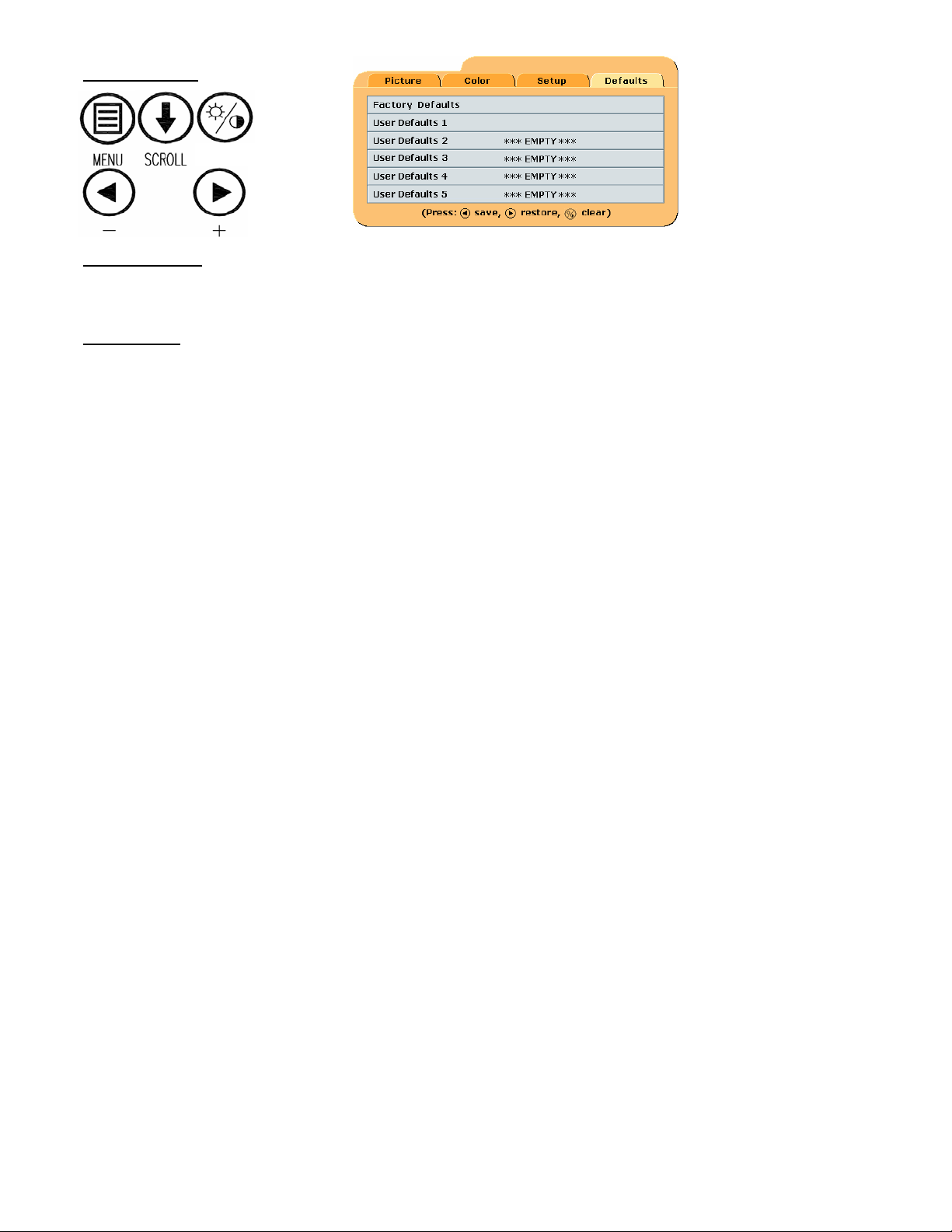
Defaults Menu
Factory Defaults
Displays Restoring Factory Defaults message and returns all settings to their factory preset values. Press the
SCROLL button to highlight Factory Defaults, then press the button.
User Defaults
Allows up to five customized user settings to be saved.
Setting User Defaults
1. Set the Picture, Color and Setup parameters to the user’s preferences.
2. Select the Defaults tab.
3. Use the SCROLL button to select an available User Defaults. ***EMPTY*** appears in available User
Defaults.
4. Press the to save the user’s settings. The ***EMPTY*** message will be removed, see User Defaults 1 in
the above OSM illustration.
5. Repeat steps 1 thru 4 for up to 5 users.
Restoring User Defaults
1. Select the User Defaults to be restored, then press the button .
Clearing User Defaults
1. Select the User Defaults to be cleared, then press the Brightness / Contrast button .
Note: The prompt at the bottom of the Defaults menu appears only when one of the User Defaults is selected.
10
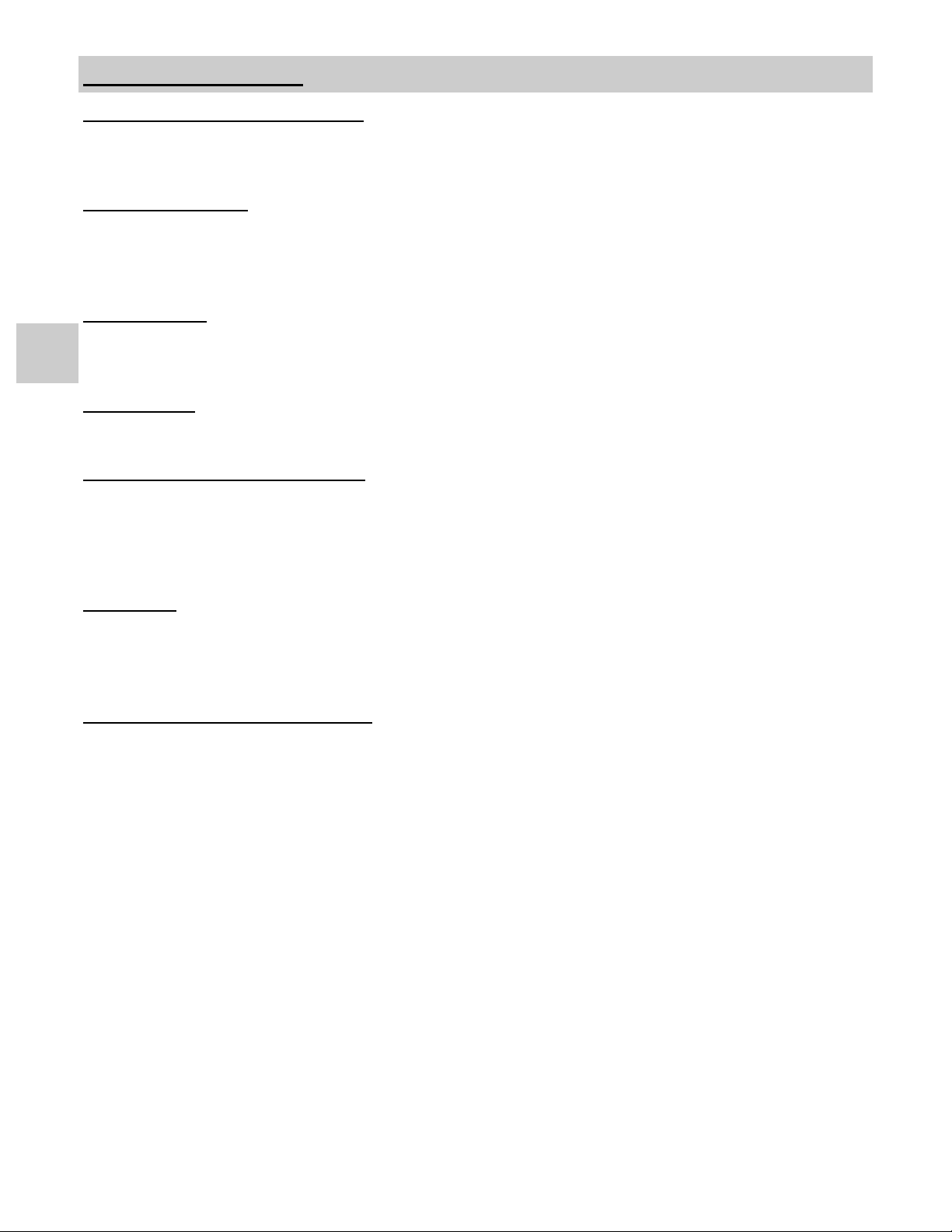
Troubleshooting Section
Image Size is Very Large for the Screen
If the computer data does not appear to be the correct format, then SmartSync™ must be run. To run
SmartSync™, press the Menu button. Select the Setup menu. Press SCROLL to highlight SmartSync™ , then
press the button. SmartSync™ will run and size the image properly.
Ghosting in Characters
Ghosting in characters is usually attributed to reflections in the video cable or source. Use a high quality coaxial
cable and, if possible, lower the vertical refresh rate. Lower scan rates can help eliminate reflections. Unlike a
CRT a flat-panel will not flicker at lower refresh rates (60 Hz is optimal) and data update will be the same at all
refresh rates.
Text is Too Small
Since the monitor accepts and displays computer data with a higher resolution than the display’s native resolution,
this may produce small text. In the Menu check the Display Mode tab. Verify that the computer data resolution
6
does not exceed the Native Resolution specification shown on page 16.
Character Jitter
If text characters seem to be “shaky” or bold, then Sharpness, Frequency and / or Phase may require adjusting.
See: Setting Frequency, Phase and Sharpness below.
Character Noise and Vertical Distortion
The Frequency adjustment expands or contracts the horizontal size of the displayed image. The displayed image
may be too wide or too narrow and vertical banding and pixel jitter may appear in grays and light colors. Adjust
the Frequency until the image just fits the screen. Horizontal position adjustment can be used to verify that
Frequency is set correctly. Line up the image on the left edge of the screen and then shift by one “click” to the
right. The image should have one column off the screen on the right side if the Frequency is set correctly.
Black Screen
Power the display Off and On. If the NDS logo appears then the display is working properly. Check if the power
management feature (DPMS) is enabled. An “Out of Range” message appears in the upper left hand corner when
an input source is out of the display’s resolution range. A “Searching” message appears in the lower right hand
corner when the video source is not present.
Setting Frequency, Phase and Sharpness
Windows Users: Open a WordPad document and set the font to Arial 8. Press the enter key to move the cursor to
the middle of the page. Hold the shift and + keys down to create a line of +s.
If the + signs appear in groups of light or dark, then the Frequency is not correct. Press the MENU button to open
the OSM, then SCROLL to the Frequency parameter. Press the or buttons to increase or decrease
Frequency. There will be a point were all the + signs snap into focus and are the same intensity.
Phase and Sharpness are subtle adjustments and are best set using a display calibration program.
11
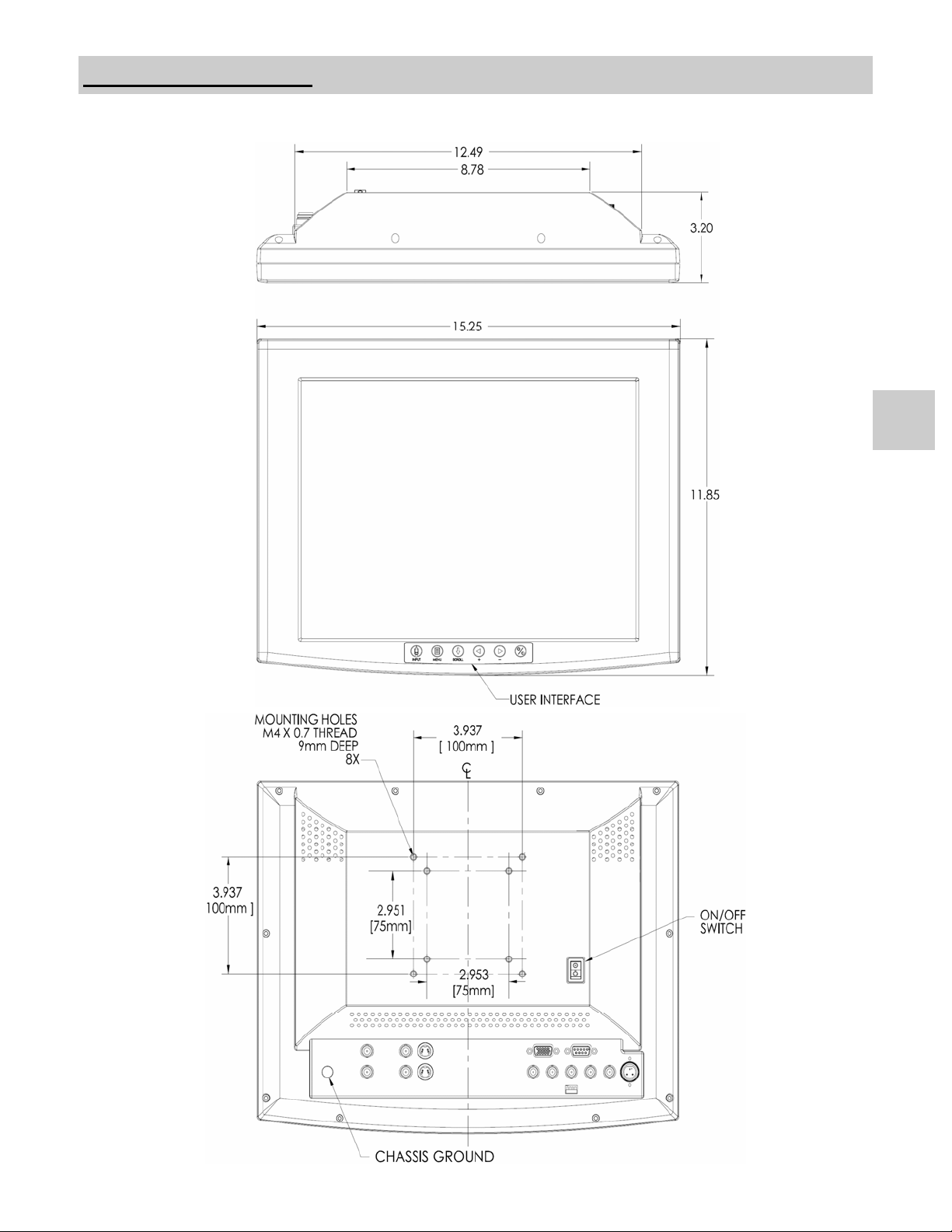
Drawing and Dimensions
EndoVue 15
7
12
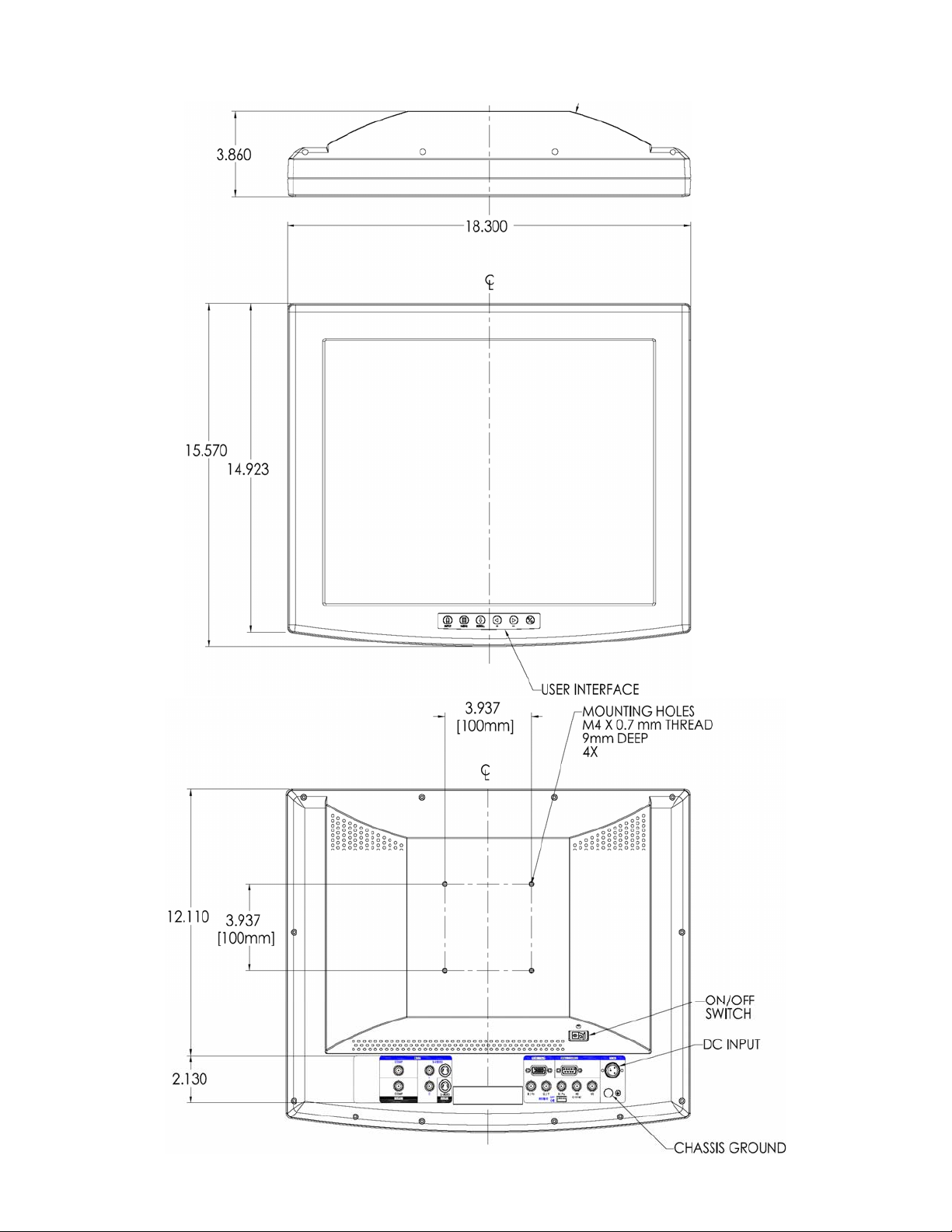
EndoVue 19
13
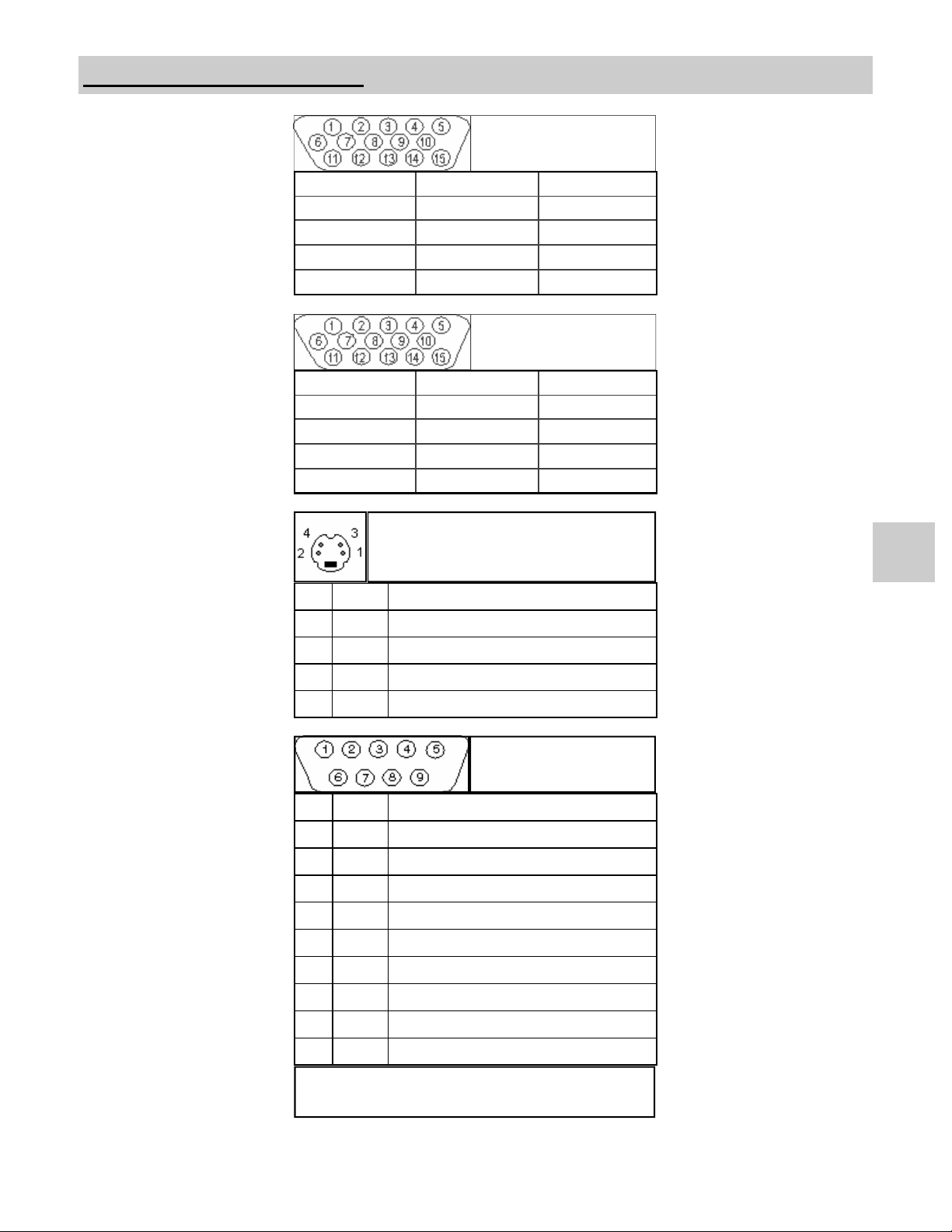
Data Connectors and Pin Outs
1 RED 6 GND RED 11 N. C.
2 GREEN 7 GND GREEN 12 N. C.
3 BLUE 8 GND BLUE 13 C. Sync / H. Sync.
4 N. C. 9 N. C. 14 V. Sync.
5 GND TEST 10 GND 15 N. C.
1 RED 6 GND RED 11 ID0
2 GREEN 7 GND GREEN 12 ID1
3 BLUE 8 GND BLUE 13 HORIZ SYNC
4 ID2 9 N. C. 14 VERT SYNC.
5 GND 10 SYNC GND 15 ID3
RGBS / YPbPr
VGA
S-Video
Pin Name Description
1 GND Ground (Y)
2 GND Ground (C)
3 Y Intensity (Luminance)
4 C Color (Chrominance)
Serial and / or Touch
Screen Control
Pin Name Description
1 NC
2 RXD Touch Screen Data Receive
3 TXD Flash Upgrade & Touch Screen Transmit
4 NC
5 GND Ground
6 NC
8
7 NC
8 NC
9 RXD Flash Upgrade Receive Data
Note: The following cables are available from NDS.
1. Flash Upgrade Cable order part number: 35Z0009
14
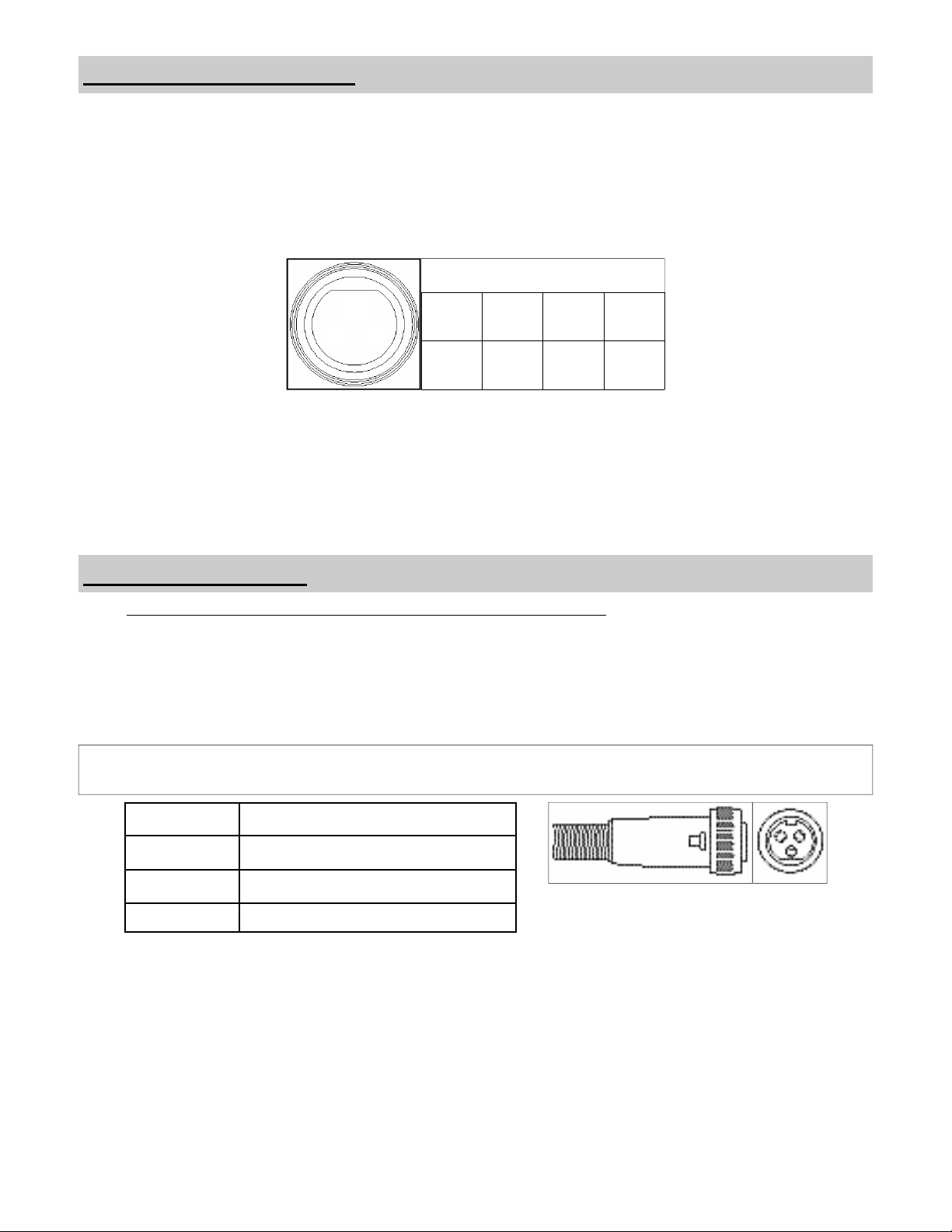
Power Connector and Pin Out
24 volt connector
Pin 1 2 3
+ 24
VDC
GND Shield
Z
X
Y
24 Volt Extension Cables
Note: Use of an extension cable may invalidate the unit’s UL Classification.
Use only copper wire for power wiring. Power extension cable shall be constructed in accordance with applicable
hospital and electrical codes. The table below shows the maximum cable length for a given wire gauge.
Cable should be constructed of SJT, SJTO, SJO, ST, SO, STO or equivalent flexible cord per US National
Difference Clause 59.1DV. Users outside of the U.S. should adhere to the applicable electrical codes for their
country.
The cable requires one each of the following connectors: Switchcraft SL403F (female) and SL413M (male). See
illustration below.
AWG Maximum Length
14
16
18
15
250 ft / 76 m
150 ft / 45 m
100 ft / 30 m
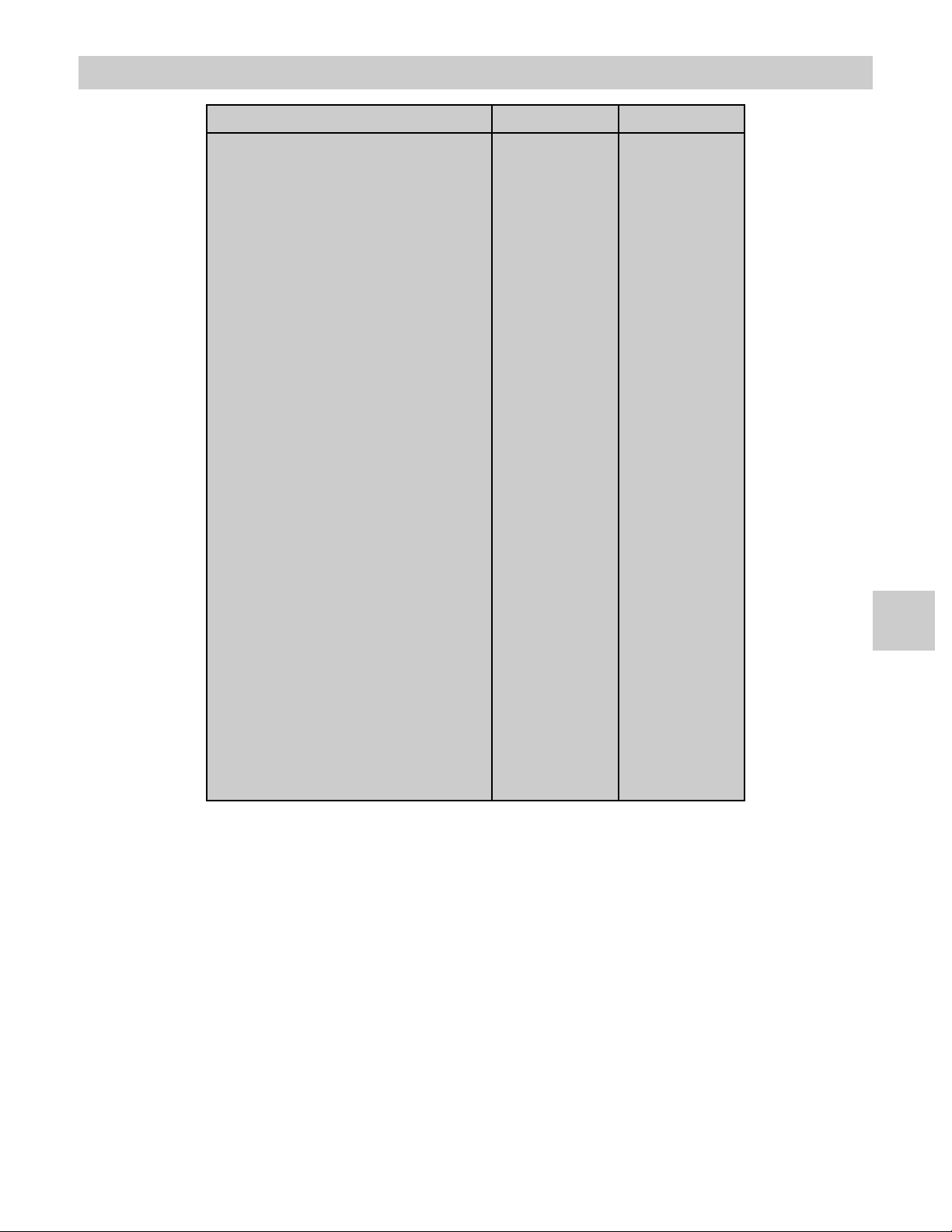
Specifications
1
Model 90X0345 90X0317
Viewable Diagonal (inches)
Brightness (cd/m², typical)
Native Resolution
Dot Pitch (mm)
Vertical Viewing Angle
Horizontal Viewing Angle
Contrast Ratio (nominal)
Vertical Freq (Hz, max)
Bandwidth (MHz, max)
VGA Input signal level at 75 Ohm
Pixel Clock (MHz, max)
S-Video Input signal level
Composite Input signal level
RGBS Input signal level
Sync
Pixel Clock (MHz, max)
Power Consumption (nominal)
15.0 19.0
4302 3402
1024 x 768 1280 x 1024
.297 .294
170° 170°
170° 170°
500:1 600:1
75 75
135 135
0.7 V p-p 0.7 V p-p
170 170
0.7 V p-p 0.7 V p-p
1 V p-p 1 V p-p
0.7 V p-p 0.7 V p-p
0.4 to 4.0 V p-p 0.4 to 4.0 V p-p
140 140
50w 60w
Display We ight
Stand Weight
Environmental
Operating Temperature
Storage Temperature
Relative Humidity (non condensing)
11 lbs (5.0 kg) 13.8 lbs (6.3 kg)
6.4 lbs (2.9 kg) 6.4 lbs (2.9 kg)
0 to 400C 0 to 400C
-20 to 600C -20 to 600C
5-85% 5-85%
Notes:
1. Specifications are subject to change without notice. Contact factory for recent specifications.
2. Without A/R filter.
3. Applies to RGBS
9
16
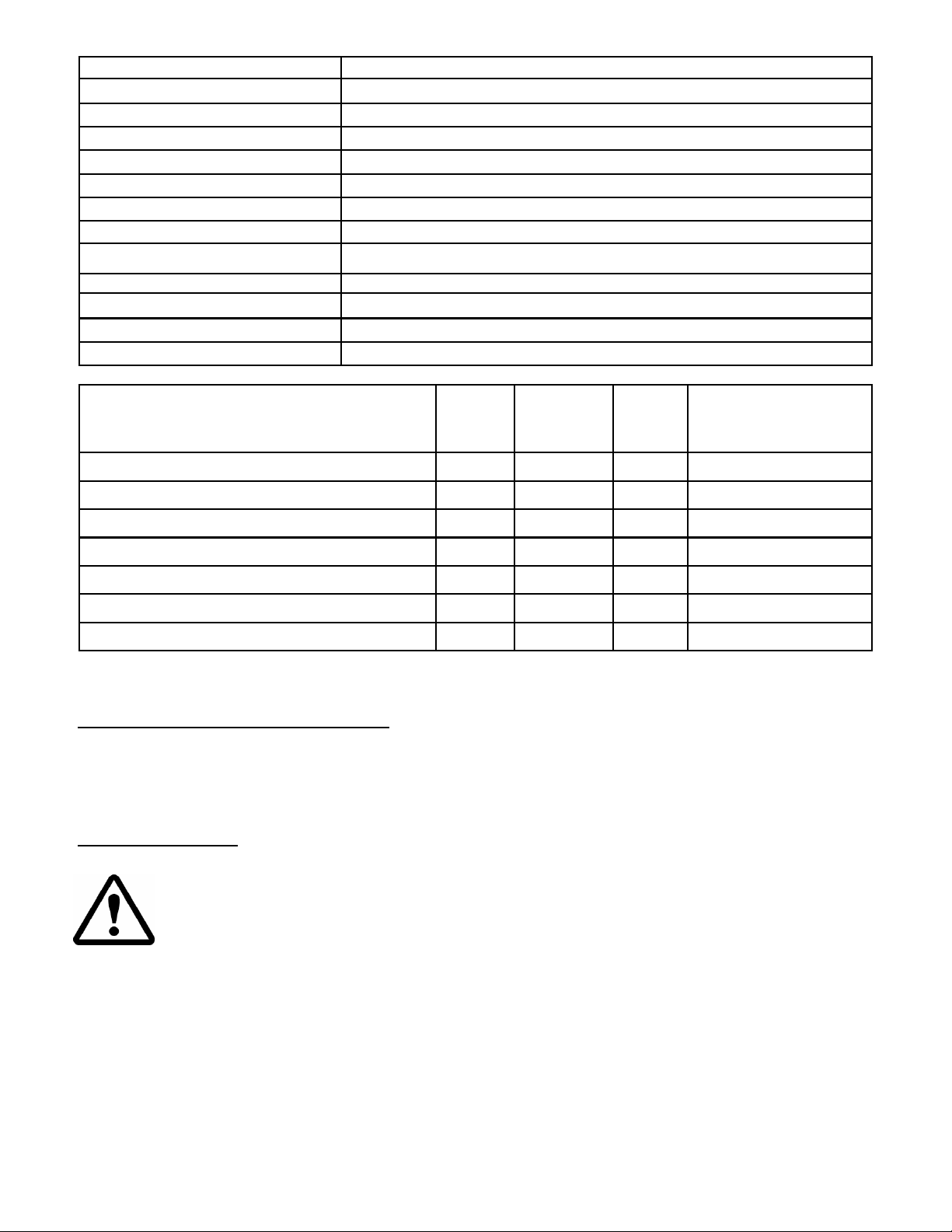
Video Inputs Connector Type
S-video BNC x 2 (Y & C), 75 Ohm terminated
S-video DIN-4
RGBS - VGA / YPbPr BNC x 5, 75 Ohm terminated
RGBS - VGA / YPbPr HD-15
Composite BNC, 75 Ohm terminated
Graphics Inputs
VGA HD-15
Outputs
S-Video DIN-4
RGBS - VGA / YPbPr BNC x 5
RGBS - VGA / YPbPr HD-15
Composite BNC
Video Formats
576/50i (PAL) SDI Comp, S-video, RGBS, YPbPr 15.625 Interlaced 4:3 SMPTE 259M/C ITU 601
480/60i (NTSC) SDI Comp, S-video, RGBS, YPbPr 15.734 Interlaced 4:3 SMPTE 259M/C IT U 60 1
576/50p RGBS, YPbPr 31.250 Progressive 4:3 -480/60p RGBS, YPbPr 31.469 Progressive 4:3 -SMPTE 293M
720/50p RGBS, YPbPr 37.500 Progressive 16:9 -SMPTE 296M
720/60p RGBS, YPbPr 45.000 Progressive 16:9 -SMPTE 296M
1080/60i RGBS, YPbPr 33.750 Interlaced 16:9 -SMPTE 274M
Horiz.
Freq
(kHz)
Interlaced /
Progressive
Aspect Standard
Digital/Analog
Proprietary Notice and Liability Disclaimer:
The information disclosed in this document, including all designs and related materials, is the valuable property of
NDS and / or its licensors and, as appropriate, they reserve all patent, copyright, and other proprietary rights to this
document, including all design, manufacturing reproduction, use, and sales rights thereto, except to the extent said
rights are expressly granted to others.
Cleaning Instructions:
Follow your hospital’s protocol for the handling of blood and body fluids. Clean the display with a diluted mixture
of mild detergent and water. Use a soft towel or swab. Use of certain cleaning agents may cause
degradation to the plastic enclosure and labels of the product. The plastic is ABS. Consult cleanser
manufacturer to see if agent is compatible with it. Do not allow liquid to enter the display.
All product names and trademarks or registered trademarks are the property of their respective holders.
17
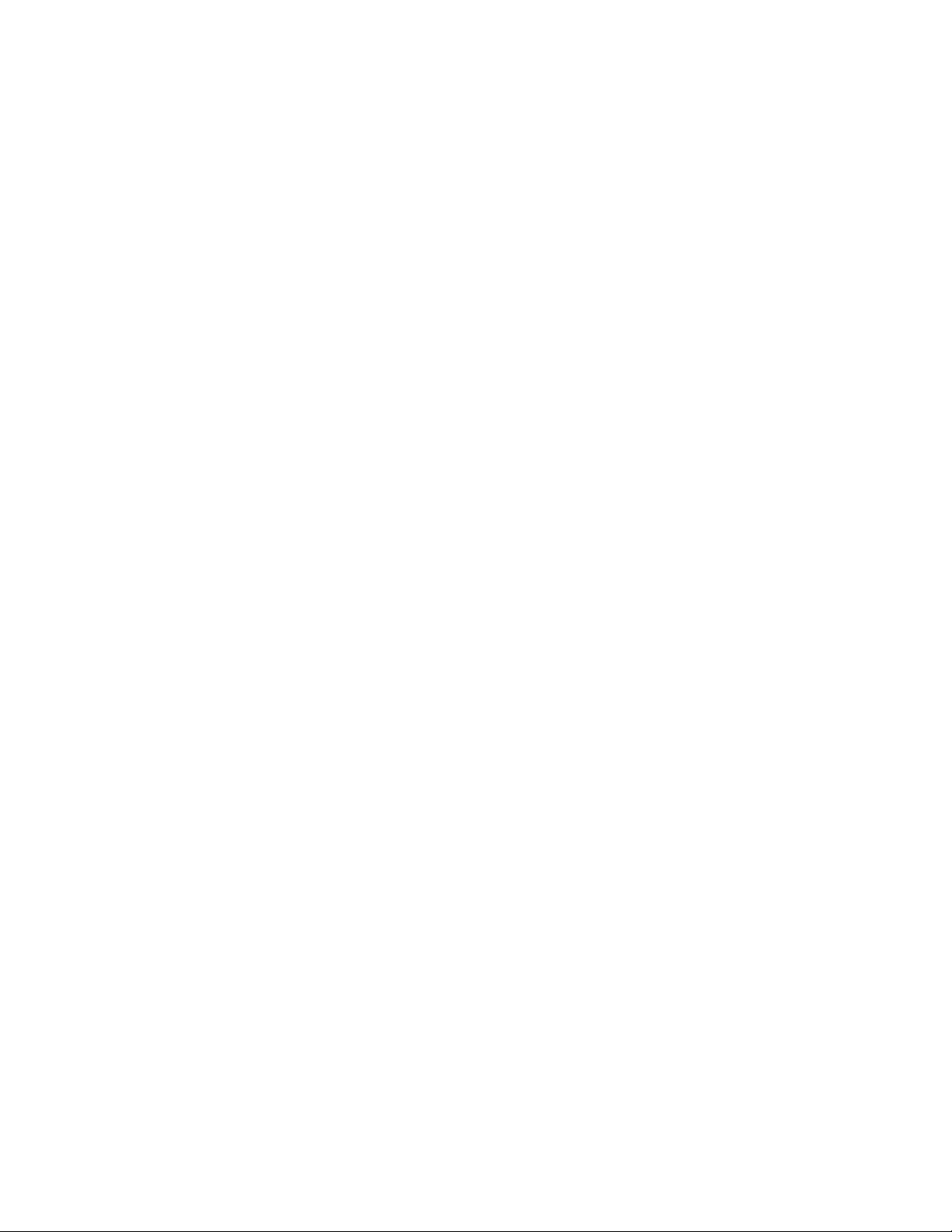
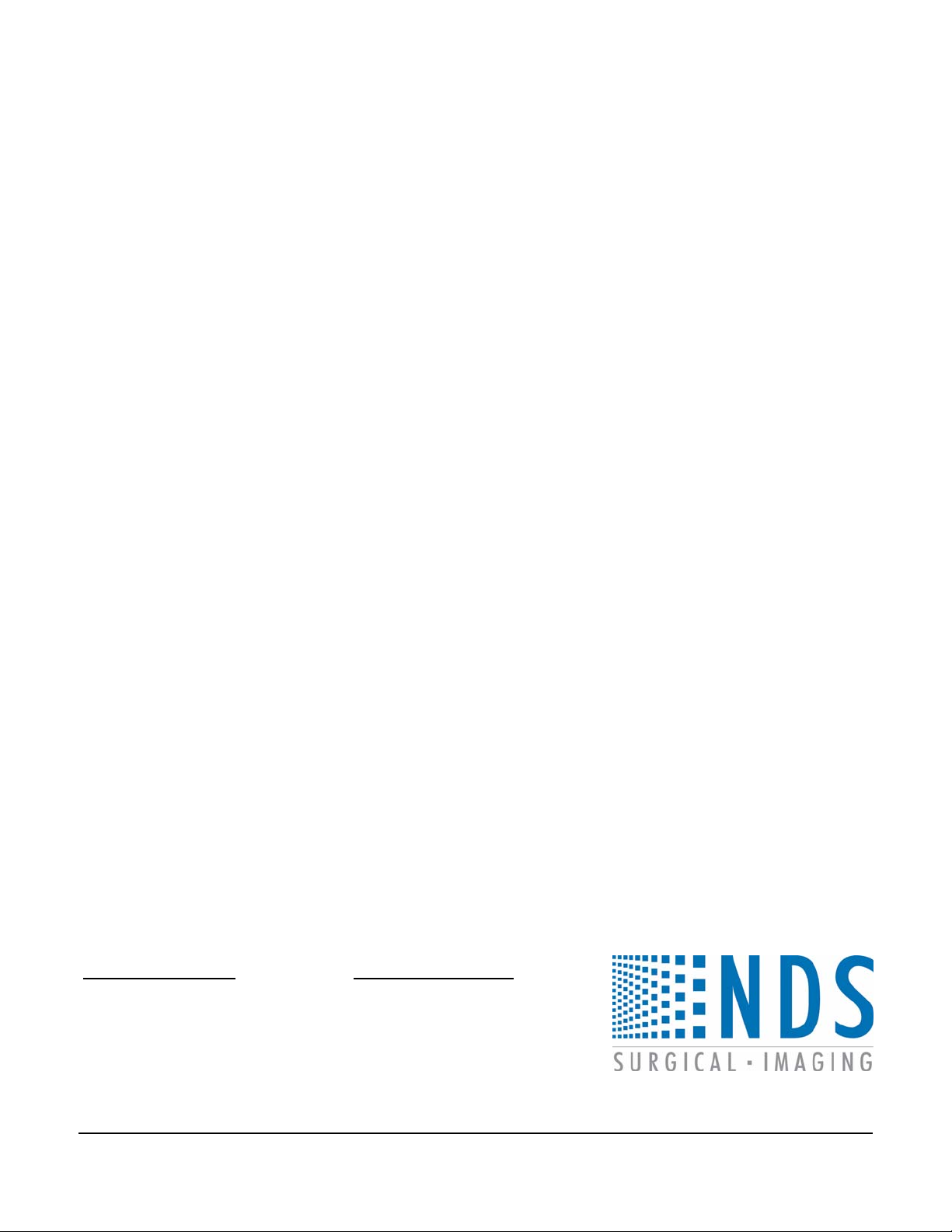
U.S.A. Headquarters
NDS Surgical Imaging
5750 Hellyer Avenue
San Jose, CA 95138
USA
Tel: 408.776.0085
Fax: 408.776.9878
EMail:sevice@ndssi.com
Part# 60A0113 ECO 07-554 Rev D
Europe Headquarters
NDS Surgical Imaging BV
Nijverheidscentrum 2D
2761 JP Zevenhuizen (ZH)
The Netherlands
Tel: 0031 180 63 43 56
Fax: 0031 180 63 21 91
E Mail: service@ndssi.nl
WWW.NDSSI.COM
Author: Walt Thompson 2005

Aesculap EndoVue
Medizinischer Monitor
D
E
U
T
S
C
H
als Tischgerät oder für die Wandmontage
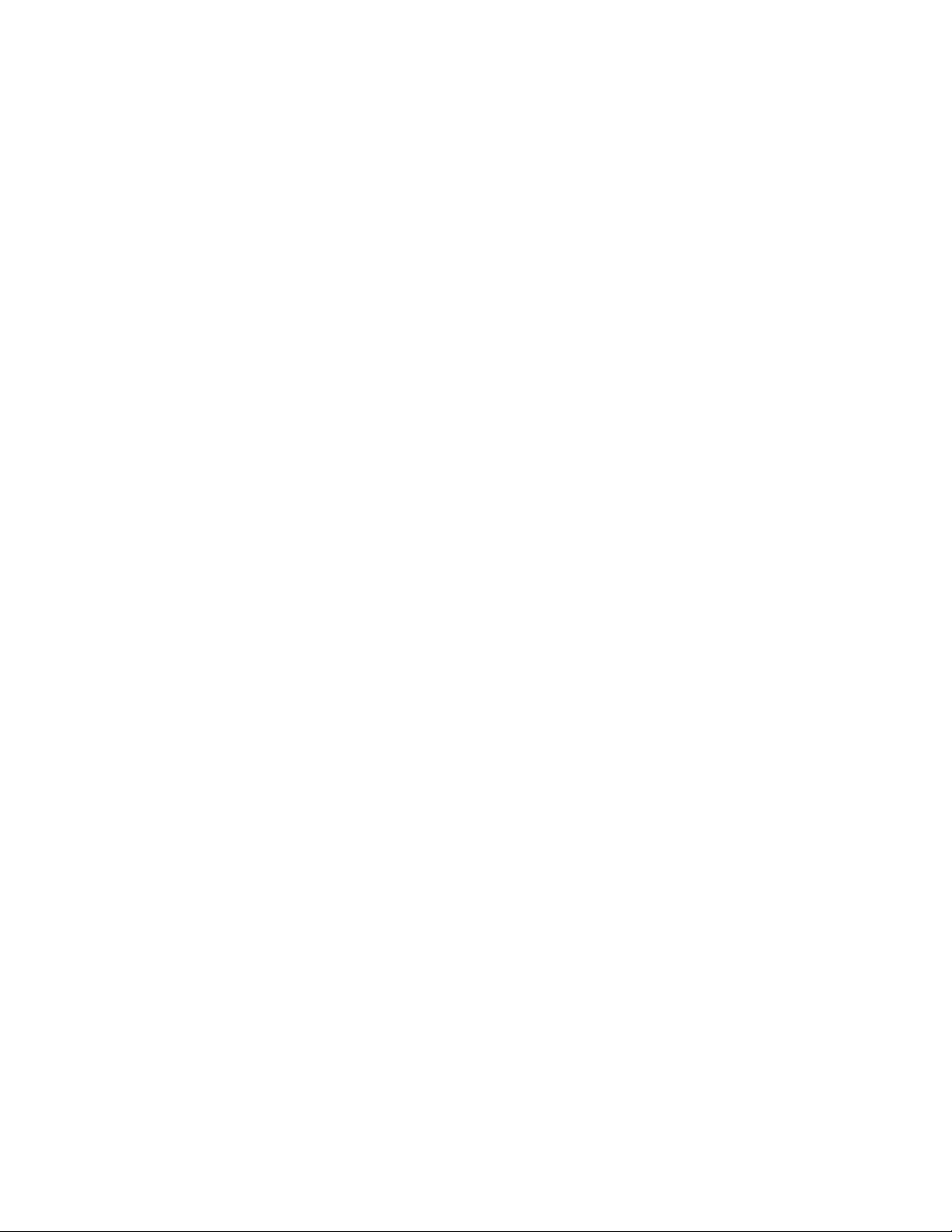
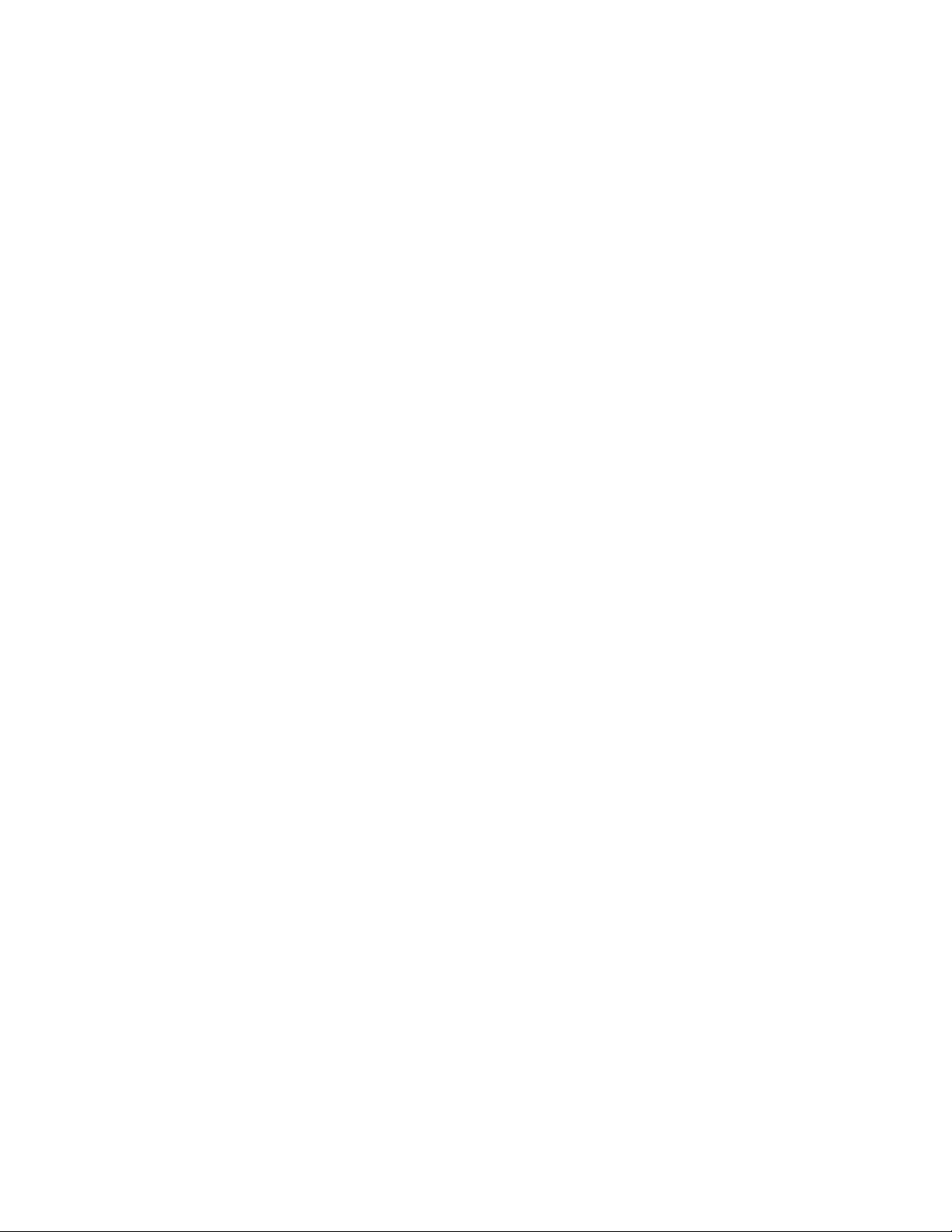
Inhaltsverzeichnis
Abschnitt 1
Sicherheitshinweise ----------------------------------------------------------------------------- ii
Konformitätserklärung ------------------------------------------------------------------------- iii
Begrenzte Garantie ----------------------------------------------------------------------------- iii
Abschnitt 2
Zu diesem Handbuch --------------------------------------------------------------------------- 1
Schnellstart --------------------------------------------------------------------------------------- 1
Einschalten des Geräts ----------------------------------------------------------------------- 1
Erstmalige Benutzer und erster Test ------------------------------------------------------- 1
Abschnitt 3
Steckfeld ------------------------------------------------------------------------------------------ 2
Abschnitt 4
Steuerung ----------------------------------------------------------------------------------------- 3
Bildeinstellungen -------------------------------------------------------------------------------- 3
Helligkeit -------------------------------------------------------------------------------------- 3
Kontrast ---------------------------------------------------------------------------------------- 3
Hintergrundbeleuchtung --------------------------------------------------------------------- 3
Abschnitt 5
Übersicht über die Menüsysteme -------------------------------------------------------------- 4
Videoquelle -------------------------------------------------------------------------------------- 5
SDI-Bildmenü --------------------------------------------------------------------------------- 6
S-Video-Bildmenü ---------------------------------------------------------------------------- 6
Composite-Bildmenü ------------------------------------------------------------------------- 6
VGA-Bildmenü ------------------------------------------------------------------------------- 7
RGBS-/ YPbPr-Bildmenü ------------------------------------------------------------------- 7
Farbmenüs-------------------------------------------------------------------------------------- 8
Einstellmenü ---------------------------------------------------------------------------------- 9
Voreinstellungsmenü ------------------------------------------------------------------------ 10
Abschnitt 6
Fehlersuche -------------------------------------------------------------------------------------11
Abschnitt 7
Zeichnung und Abmessungen ----------------------------------------------------------------12
EndoVue 15 -----------------------------------------------------------------------------------12
EndoVue 19 -----------------------------------------------------------------------------------13
Abschnitt 8
Datenstecker und Pinbelegung ---------------------------------------------------------------14
Netzstecker und Pinbelegung ----------------------------------------------------------------- 15
24-Volt-Verlängerungskabel ------------------------------------------------------------------ 15
Abschnitt 9
Technische Daten ------------------------------------------------------------------------------16
Videoeingänge ---------------------------------------------------------------------------------- 17
Videoformate -----------------------------------------------------------------------------------17
Urheberschutz und Haftungsausschluss -----------------------------------------------------17
Reinigungsanweisung --------------------------------------------------------------------------17
Kontaktinformationen -------------------------------------------------------------------------19
i
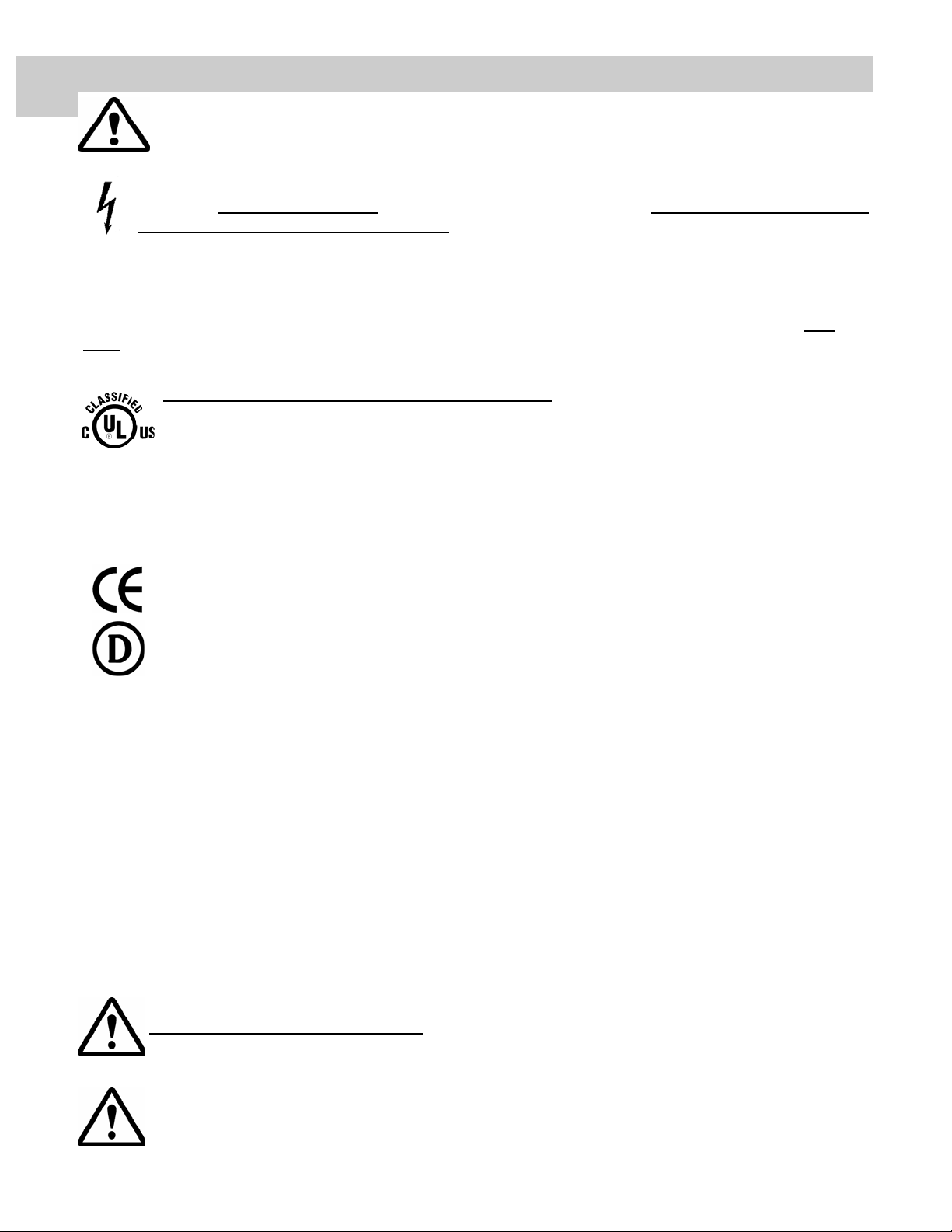
ACHTUNG
1
Dieses Symbol weist den Benutzer darauf hin, dass dem Gerät wichtige Bedienungsunterlagen
beiliegen. Diese sollten Sie sich zur Vermeidung möglicher Probleme vorher unbedingt durchlesen.
Dieses Symbol weist den Benutzer darauf hin, dass bei nicht isolierten Spannungen im Gerät
Stromschlaggefahr besteht. Daher ist das Berühren von Bauteilen im Gerät gefährlich. Entfernen Sie die
Rückplatte AUF KEINEN FALL
nicht durch den Benutzer gewartet werden. Dies darf nur durch qualifiziertes Fachpersonal ausgeführt
werden.
Zur Vermeidung von Brand- oder Stromschlägen dieses Gerät niemals Regen oder Feuchtigkeit aussetzen. Den
Gerätestecker mit Verpolschutz niemals mit einem Verlängerungskabel oder sonstigen Steckdose benutzen, wenn
die Anschlussstifte nicht vollständig eingeführt werden können. Dieser Monitor erfüllt die
Sicherheitsanforderungen an Medizinprodukte, welche in Patientennähe eingesetzt werden. Dieses Gerät darf
nicht zusammen mit lebenserhaltenden Systemen eingesetzt werden.
Klassifizierung durch Underwriters Laboratories (UL):
Dieser Monitor ist ein UL-klassifiziertes Produkt und erfüllt die Sicherheitsanforderungen an
Medizingerät gemäß UL 60601-1 für die in Vereinigten Staaten geltenden Anforderungen, IEC-
60601-1 und CAN/CSA Nr. 60601.1 für die in Kanada geltenden Anforderungen.
UL-Konformitätserklärung:
EndoVue Monitor HINSICHTLICH ELEKTROSCHOCK, BRAND UND MECHANISCHEN
GEFAHREN NUR KONFORM MIT UL 60601-1/CAN/CSA C22.2 NO. 601.1.
, um Stromschlaggefahr zu vermeiden. Die Bauteile im Gerät können
Erfüllung der EU-Sicherheitsbestimmungen:
Dieses Bildanzeigegerät erfüllt die Anforderungen der EN-60601-1 und somit die Forderungen der
Richtlinie 93/42/EWG über Medizinprodukte (allgemeine Sicherheitsinformation).
DEMKO
EN 60601-1
Dieser Monitor erfüllt die oben genannten Norm nur dann, wenn er zusammen mit einem Netzteil für
Medizinanwendungen eingesetzt wird.
24 Volt: Ault MW116KA2400F02
Beim Einsatz in den Vereinigten Staaten bei Spannungen über 120 Volt muss der Monitor an einen Stromkreis mit
Mittelpunktanzapfung angeschlossen werden. Der Monitor ist auf Dauereinsatz ausgelegt.
Dieser Bildschirm wird durch eine externe Leistungsquelle für Geräte der Klasse 1 gespeist. Es liegt in der
Verantwortlichkeit des Installateurs, den Erdschluss des Monitors zu testen und sicherzustellen, dass dieser die
Anforderungen des Krankenhauses sowie örtliche und nationale Normen erfüllt.
Ein Erdungspin, der sich auf der Rückseite des Monitors befindet, kann zur Erdung des Monitorchassis verwendet
werden. Eine solche Erdung muss gemäß den anwendbaren Elektrobestimmungen installiert werden. Der
Erdungspin ist in der mechanischen Zeichnung auf Seite 2 abgebildet.
Dieses Gerät darf nicht in der Gegenwart von entzündlichen Anästhesiemischungen mit Luft, Sauerstoff
oder Distickstoffoxid eingesetzt werden.
Recycling:
Beim Recycling oder der Entsorgung dieses Geräts sind die örtlich geltenden Verordnungen und RecyclingPläne zu befolgen.
ii
.
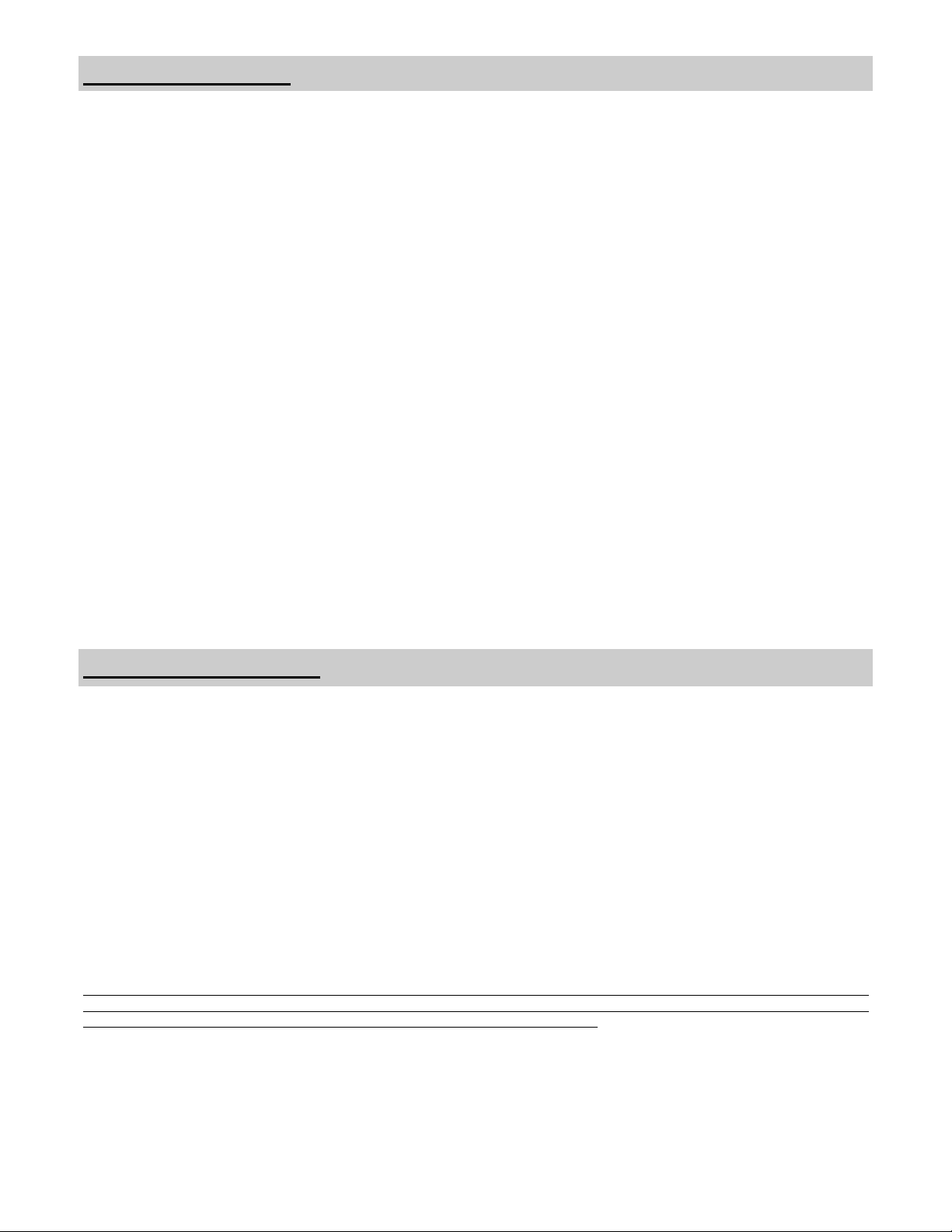
Konformitätserklärung
FCC-Bestimmungen und Richtlinien des Rates für Europäische Normen:
Dieses Gerät erfüllt die Anforderungen in Teil 15 der FCC-Bestimmungen und der Richtlinie 93/42/EEC des Rates für Europäische
Normen. Der Betrieb unterliegt den beiden folgenden Bedingungen:
(1) Dieses Gerät darf keine schädlichen Störungen verursachen und (2) dieses Gerät muss sämtliche empfangenen Störungen annehmen,
einschließlich von Störungen, die ein unerwünschtes Ergebnis hervorrufen können.
1. Verwenden Sie die beiliegenden designierten Kabel mit dem Farbmonitor, um den Radio- und Fernsehempfang nicht zu stören. Die
Verwendung von anderen Kabeln oder Adaptern kann zu Störungen in elektronischen Geräten führen.
2. Dieses Gerät wurde geprüft und erfüllt die Grenzwertanforderungen gemäß FCC Teil 15 und CISPR 11.
Von diesem Gerät wird Hochfrequenzenergie erzeugt, verbraucht und unter Umständen abgestrahlt. Bei nicht den Anweisungen
entsprechender Installation oder Betrieb kann der Funkverkehr durch schädliche Interferenzen gestört werden.
IEC: Dieses Gerät wurde geprüft und erfüllt die Grenzwertanforderungen für medizinische Geräte gemäß IEC 60601-1-2:2001.
Vorgenannte Grenzwerte wurden festgelegt, um bei typischen medizinischen Installationen einen angemessenen Schutz gegen schädliche
Störungen sicherzustellen. Von diesem Gerät wird Hochfrequenzenergie erzeugt, verbraucht und unter Umständen abgestrahlt. Bei nicht
den Anweisungen entsprechender Installation oder Betrieb können andere, in der Nähe befindliche Geräte durch schädliche Interferenzen
gestört werden.
FCC-Bestimmungen, Richtlinien des Rates für Europäische Normen und IEC:
Es gibt keine Garantie dafür, dass Interferenzen in bestimmten Installationen nicht auftreten. Wenn dieses Gerät den Radio- oder TVEmpfang stören sollte, was durch Aus- und Einschalten des Gerätes festgestellt werden kann, kann der Anwender eine oder mehrere der
folgenden Maßnahmen ergreifen um zu versuchen, die Störung zu beheben:
• Richten Sie die Empfangsantenne neu aus oder installieren Sie sie an einer andere Stelle.
• Erhöhen Sie den Abstand zwischen dem Gerät und dem Empfänger.
• Schließen Sie das Gerät an einem anderen Stromkreis als den Empfänger an.
• Wenden Sie sich an Ihren Händler oder an einen qualifizierten Radio-/TV-Techniker.
Das an diesem Monitor angeschlossene Zubehör muss gemäß den entsprechenden IEC-Standards zertifiziert sein (z.B. IEC 60950-1 für
Datenverarbeitungsgeräte und IEC 60601-1 für medizinische Geräte). Des Weiteren müssen sämtliche Konfigurationen der Systemnorm
IEC 60601-1-1 entsprechen.
Jede Person, die zusätzliche Geräte an den Signaleingang oder Signalausgang anschließt und somit ein medizinisches System konfiguriert,
ist dafür verantwortlich, dass das System die Anforderungen der Systemnorm IEC 60601-1-1 erfüllt.
Jeder, der die Verantwortung für die Befestigung des Monitors an einem System trägt, muss sicherstellen, dass die mit diesem Monitor
verwendete Montageausrüstung dem IEC Standard 60601-1 entspricht.
In Zweifelsfällen wenden Sie sich an den Technischen Kundendienst oder Ihren Vertreter vor Ort.
Begrenzte Gewährleistung
NDS Surgical Imaging (im Folgenden „NDS“) garantiert, dass dieses Produkt frei von Mängeln in Material und Verarbeitung ist und
verpflichtet sich gemäß den unten stehenden Bedingungen zur Reparatur sämtlicher Bestandteile des geschlossenen Geräts, mit Ausnahme
der LCD-Hintergrundbeleuchtung, die Mängel aufweisen, während eines Zeitraums von drei (3) Jahren vom Kaufdatum oder 10.000
Betriebsstunden, je nachdem, was früher eintritt. Die Gewährleistung für Ersatzteile beträgt 90 (neunzig) Tage.
Diese Gewährleistung gilt nur für den ursprünglichen Käufer des Produkts und ist nicht übertragbar. Sie gilt nur für von NDS gelieferte
Bauteile. Serviceleistungen, die aufgrund von Komponenten Dritter erforderlich sind, fallen nicht unter diesen Garantieschutz. Zum
Nachweis des Kaufdatums ist für NDS ein Kaufnachweis erforderlich. Ein Kaufnachweis ist die Originalrechnung mit Namen und
Anschrift des Verkäufers und des Käufers sowie der Seriennummer des Produkts.
Es ist Ihre Pflicht, auf Ihre Kosten Rücksendungen oder -lieferungen in der Originalverpackung zu veranlassen, entweder an einen
autorisierten Händler, von dem Sie das Gerät bezogen haben, oder an eine andere, durch NDS autorisierte Stelle. Sämtliche Produkte, die an
NDS zurückgeschickt werden, ERFORDERN eine Vorabgenehmigung, die vom Werk erhältlich ist. Vorherige Veränderung, Reparatur,
Öffnung oder Wartung durch eine nicht von NDS autorisierte Stelle ist nicht gestattet. Die Seriennummer des Produkts darf nicht verändert
oder entfernt werden. Diese Gewährleistung erstreckt sich nicht auf Produkte, deren Funktionsstörung durch ein längere Zeit ruhendes Bild,
was zum Einbrennen (Nachbildeffekt) führt, Unfall, Missbrauch, unsachgemäße Anwendung sowie Betrieb, der nicht den Anweisungen des
Bedienerhandbuchs entspricht, verursacht wurde. Durch einen dieser Umstände wird die Gewährleistung nichtig.
Über die oben genannte Haftung hinaus ist eine Haftung durch NDS für direkte und indirekte Neben- und Folgeschäden sowie andere
Schäden, die sich aus der Nutzung eines der Produkte von NDS ergeben, ausgeschlossen. Außer dieser Garantie werden keine anderen
Garantien für die Marktgängigkeit oder Eignung für einen bestimmten Zweck übernommen.
Dieses Produkt ist gemäß den Bestimmungen der begrenzten Gewährleistung garantiert. Verbraucher werden darauf hingewiesen, dass
Systemkonfiguration, Software, Anwendung, Kundendaten und Bedienung des Systems neben weiteren Faktoren die Leistungsfähigkeit des
Produkts beeinflussen. Obwohl Produkte von NDS mit vielen Systemen kompatibel sind, kann der funktionale Einsatz des Produkts durch
den Kunden variieren. Daher ist die Eignung des Produkts für einen bestimmten Zweck oder eine bestimmte Anwendung durch den Kunden
zu bestimmen und kann nicht durch NDS garantiert werden.
iii
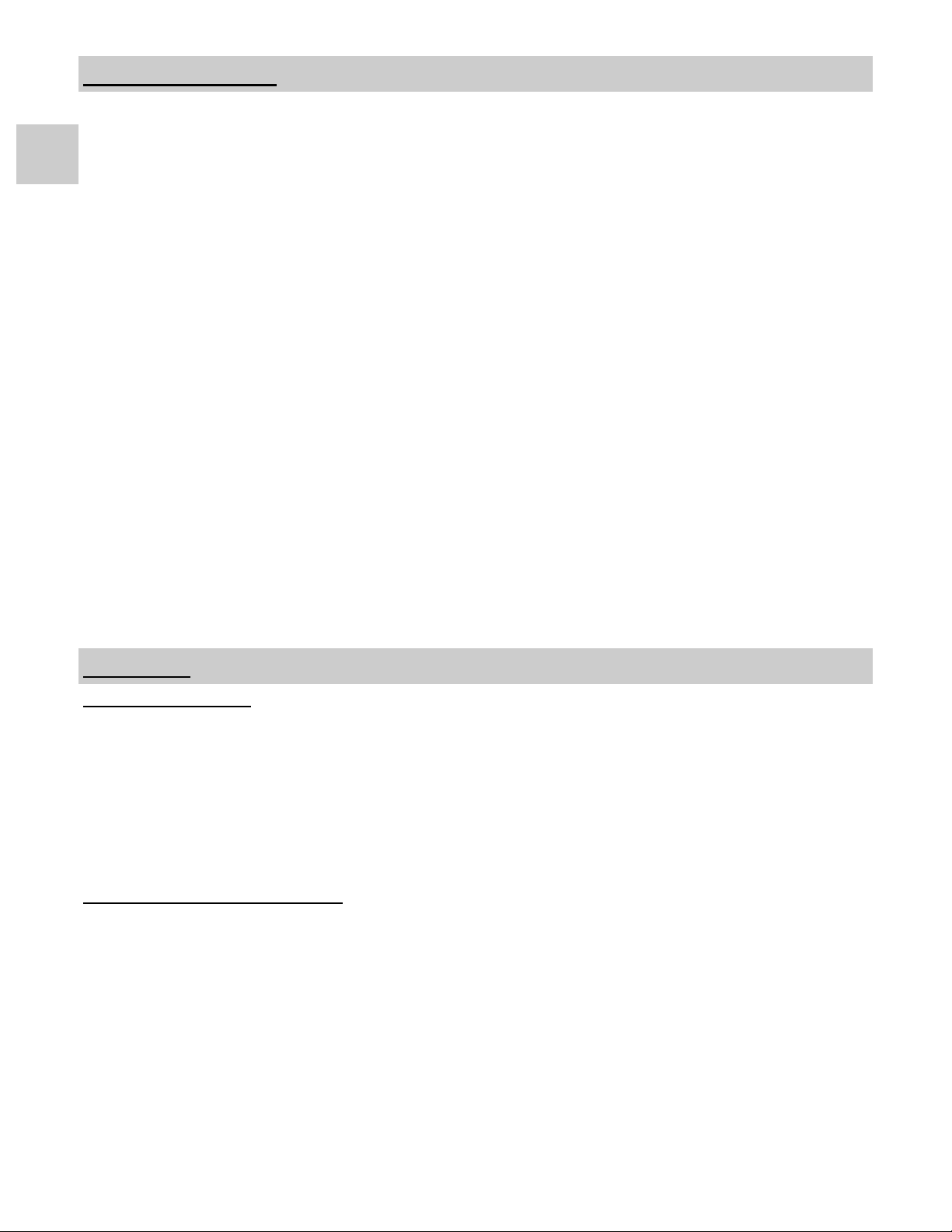
Zu diesem Handbuch
Dieses Handbuch soll dem Benutzer bei der sachgemäßen Installation, Einstellung und Verwendung des EndoVue
Medizinmonitors mit LCD-Anzeige behilflich sein. Je nach Modell und Optionsausstattung treffen einige der in
diesem Handbuch beschriebenen Eigenschaften und Optionen nicht auf Ihren Bildschirm zu.
2
Eine schwarze Registernummer am Seitenrand kennzeichnet den Beginn eines neuen Abschnitts.
Die Funktionsbeschreibungen in diesem Handbuch sind repräsentativ für:
Modellnr.: 90X0317 Rev A
Firmware BIOS: 58B0202 Version A und später.
Modellnr.: 90X0345 Rev A
Firmware BIOS: 58B0227 Version A und später.
Stütze von SDI
Modellnr.: 90X0317 Rev B and later
Firmware BIOS: 58B0240 Version A und später.
Modellnr.: 90X0345 Rev B and later
Firmware BIOS: 58B0237 Version A und später.
Dank der Herstelltechnik für diese Flachbildschirme erscheinen Zeichen klarer und mit schärferen Kanten als auf
einem CRT-Monitor. Aus dem gleichen Grund kann ein Live-Video etwas eckig erscheinen. Benutzer, die mit den
Unterschieden in der Bildwiedergabe nicht so vertraut sind, sollten sich damit vertraut machen, bevor sie das
Gerät in einer kritischen Anwendung einsetzen, und seine Tauglichkeit vorher feststellen.
Bei äußerst kritischen Anwendungen empfiehlt es sich, stets ein Ersatzgerät bereitzuhalten.
Schnellstart
Einschalten des Geräts:
Schließen Sie das Netzteil mit dem Netzstecker an den Monitor an. Stecken Sie den AC-Adapter ein. Schließen
Sie die Videoquelle an den EndoVue-Monitor an. Schalten Sie die Stromversorgung für die Peripheriegeräte ein,
dann für den Monitor. Das Logo von Aesculap erscheint, gefolgt von einem Video.
Die von NDS entwickelte Elektronik nutzt die proprietäre Technologie SmartSync™, welche bei der
Initialisierung das ankommende Signal überprüft und das Videobild automatisch im richtigen Format wiedergibt.
Dadurch entfällt bei den meisten Videoquellen das Anpassen. Zu Feineinstellungen beziehen Sie sich auf
„Bildeinstellungen“ auf Seite 3.
Erstmalige Benutzer und erster Test:
Visuell erscheinen Bilder auf Flachbildschirmen (LCD) klarer als auf herkömmlichen CRT-Bildschirmen. Es
empfiehlt sich daher, dass erstmalige Benutzer die Bildwiedergabe unmittelbar neben einem CRT betrachten, um
sich mit den feinen Unterschieden in der Bildbetrachtung vertraut zu machen.
1
