RailDriver Desktop Train Cab Controller User guide
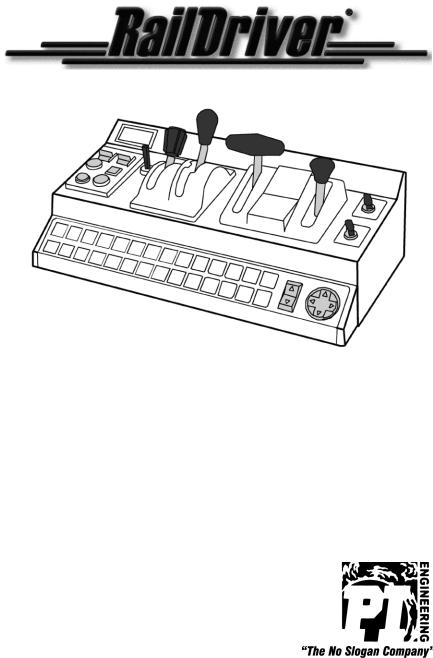
A Division of P.I. Engineering
Desktop Train Cab Controller
Product Manual
RailDriver
A Division of P.I. Engineering
101 Innovation Parkway Williamston, Michigan 48895-1663 (517)655-5523 (517)655-4926
e-mail: sales@raildriver.com
www.raildriver.com
P.I. Part #0378, Nov, 2011

Box Contents
As you unpack your RailDriver, please check the enclosed items against this packing list:
RailDriver Control Unit
RailDriver Installation CD
RailDriver Power Supply (AC adapter)
RailDriver Label Sheets & Game Button Identification Strips
RailDriver Operating Manual
Installing Labels for the Controls and Function Keys
Reverser, Throttle, and Brake decals are applied with the left end of the label at the top of the control lever.
To remove wiper and light switch caps for labeling, insert a thin bladed screwdriver into the slot on either side of the switch and carefully pry up until the switch cap pops off.
To apply legends for the function keys, pry up carefully, but with force, on the panel cover, place the legend strips above the keys. Insert the top of the panel cover first, and snap the bottom back into place.
Printable versions of these legend strips can also be found on our website.
2

A. |
RANGE |
H. |
DYN BRAKE - THROTTLE |
B. |
E-BRAKE |
I. |
EMG - CS - SUP - REL |
C. |
ALERT |
J. |
AUTO BRAKE - IND BRAKE |
D. |
SAND |
K. |
FULL - REL |
E. |
P (PANTOGRAPH) |
L. |
WIPER |
F. |
BELL |
M. LIGHTS |
|
G. |
FORWARD - N - REVERSE |
|
|
|
|
|
|
Use the drawing above to determine the location of the decals.
Connecting Sound and Vibration Features
The following steps are required to enable the RailDriver internal subwoofer. Power and audio connections are not required for operation of the RailDriver controls, but they do enhance the driving experience.
3
1.Plug the RailDriver into the line out sound port on your computer.
2.Plug the speakers (which were in the sound port) into the RailDriver pass through sound port.
3.Connect the 12 VDC Power Supply.
4.Set the Amplitude control to mid level (adjust setting when RailDriver is running with your train simulation software).
NOTE: The RailDriver Desktop contains a speaker which has been magnetically shielded to prevent color distortion on video displays. Exposing magnetic media (floppy disk, memory stick, or digital tape) to magnetic materials may cause data loss.
Installing Your RailDriver Train Cab Controller
Please refer to the following pages for your simulation:
Trainz by Auran/N3V: Page 6
RailWorks: Page 7
Rail Simulator: Page 8
Microsoft Train Simulator: Page 9
The rapid evolution of train simulator software applications prohibits us from keeping the most current and relevant instructions in a paper manual.
Please see the helpmechoose.htm file on the Installation CD for more information, or visit our website for the most up to date software and instructions http://www.raildriver.com/support/
4
