Page 1

Aerohive AP330 and AP350
User Guide
Page 2
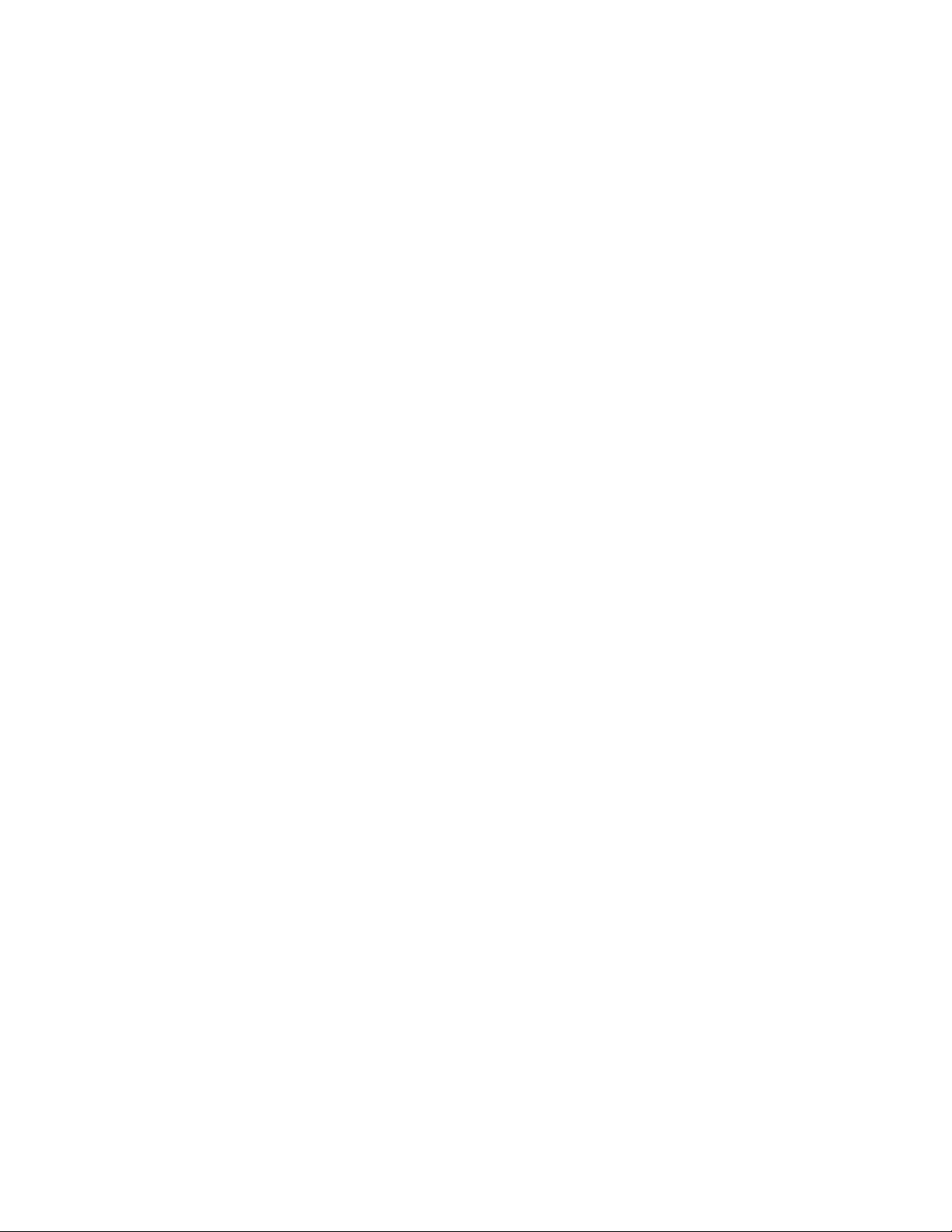
Page 3

Aerohive AP330 and AP350 User Guide
Aerohive Technical Publications
To register, get the latest product documentation, see compliance information, and download software
updates, visit www.aerohive.com/support
.
Copyright Notice
Copyright © 2012 Aerohive Networks, Inc. All rights reserved.
Aerohive Networks, the Aerohive Networks logo, HiveOS, HiveAP, and HiveManager are trademarks of
Aerohive Networks, Inc. All other trademarks and registered trademarks are the property of their respective
companies.
Information in this document is subject to change without notice. No part of this document may be
reproduced or transmitted in any form or by any means, electronic or mechanical, for any purpose, without
receiving written permission from:
Aerohive Networks, Inc.
330 Gibraltar Drive
Sunnyvale, CA 94089
P/N 330092-01, Rev. A
3
Page 4
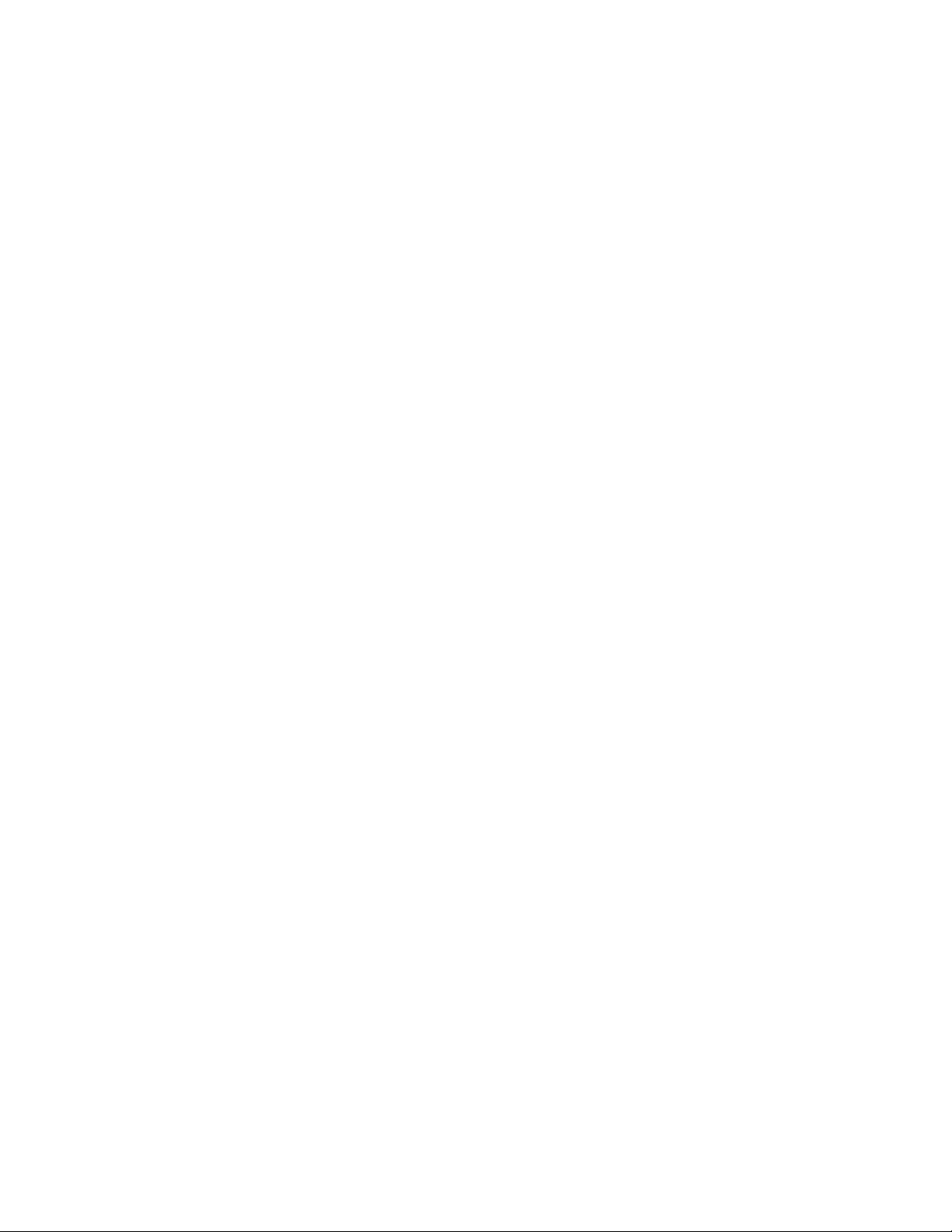
About This Guide
This guide describes Aerohive AP330 and AP350 devices, including component descriptions, installation and
mounting instructions, wiring diagrams, and hardware specifications.
4 Aerohive
Page 5
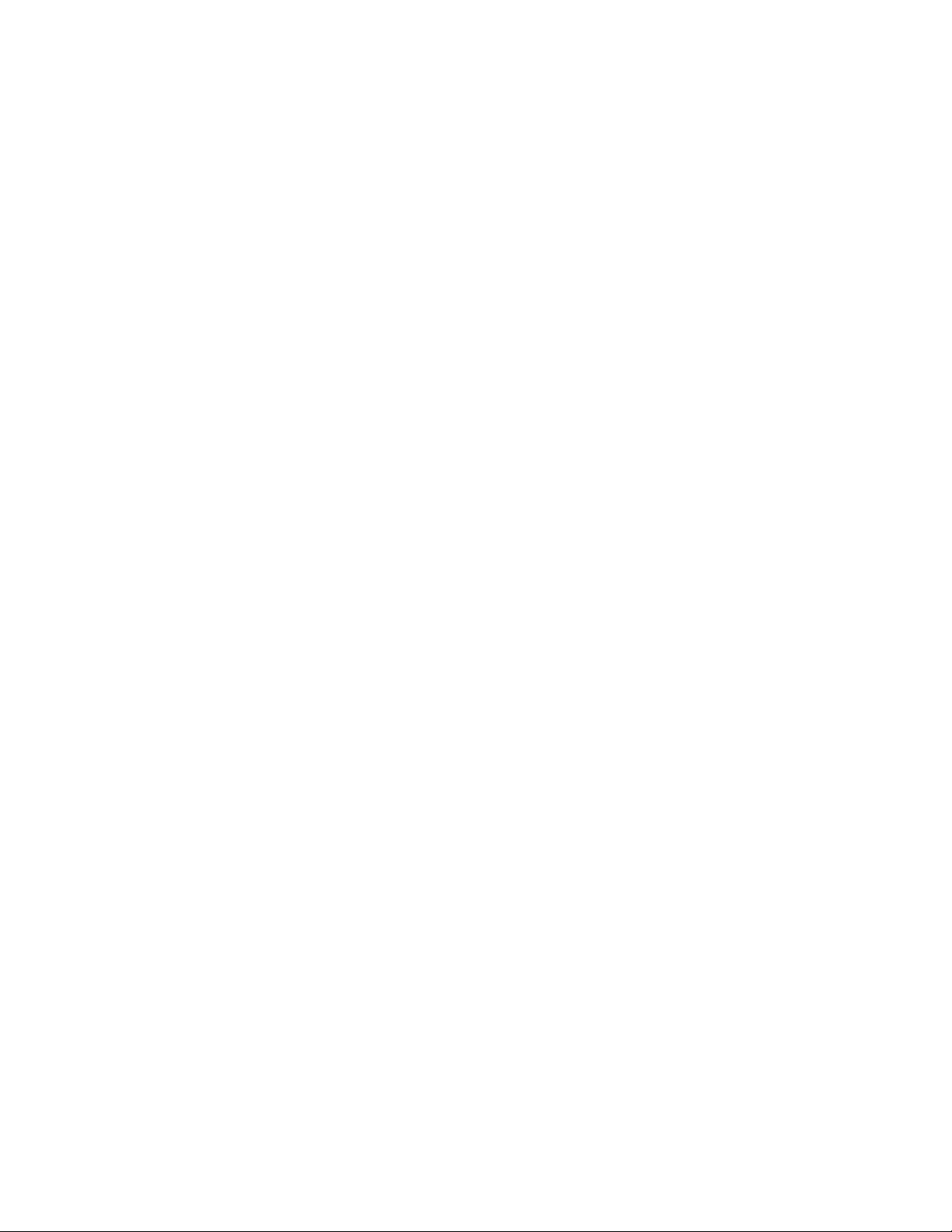
Contents
Aerohive AP330 and AP350 ..................................................................................................... 7
AP330 and AP350 Product Overview ..................................................................................... 8
Ethernet and Console Ports............................................................................................. 10
Aggregate and Redundant Interfaces .................................................................. 11
Console Port ............................................................................................................... 13
USB Modem Port............................................................................................................... 14
Status Indicator................................................................................................................. 14
Antennas ........................................................................................................................... 14
Configuring Antennas ............................................................................................... 15
Mounting the AP330 or AP350............................................................................................... 17
Ceiling Mount ...................................................................................................................17
Surface Mount .................................................................................................................. 18
Locking the AP330 and AP350................................................................................. 19
Connecting the AP to the Network...................................................................................... 20
Device, Power, and Environmental Specifications............................................................. 21
Index ......................................................................................................................................... 23
AP330 and AP350 User Guide 5
Page 6
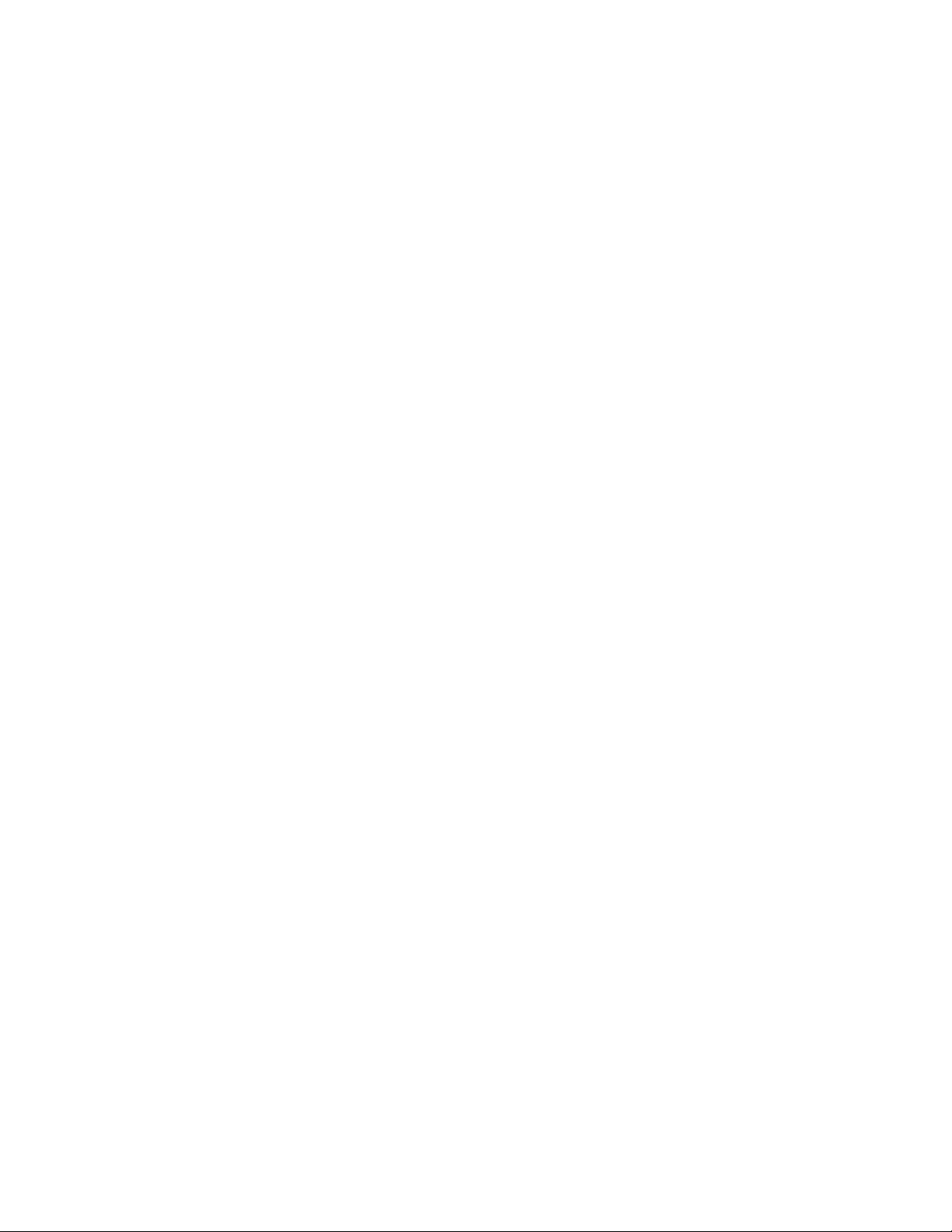
Contents
6 Aerohive
Page 7
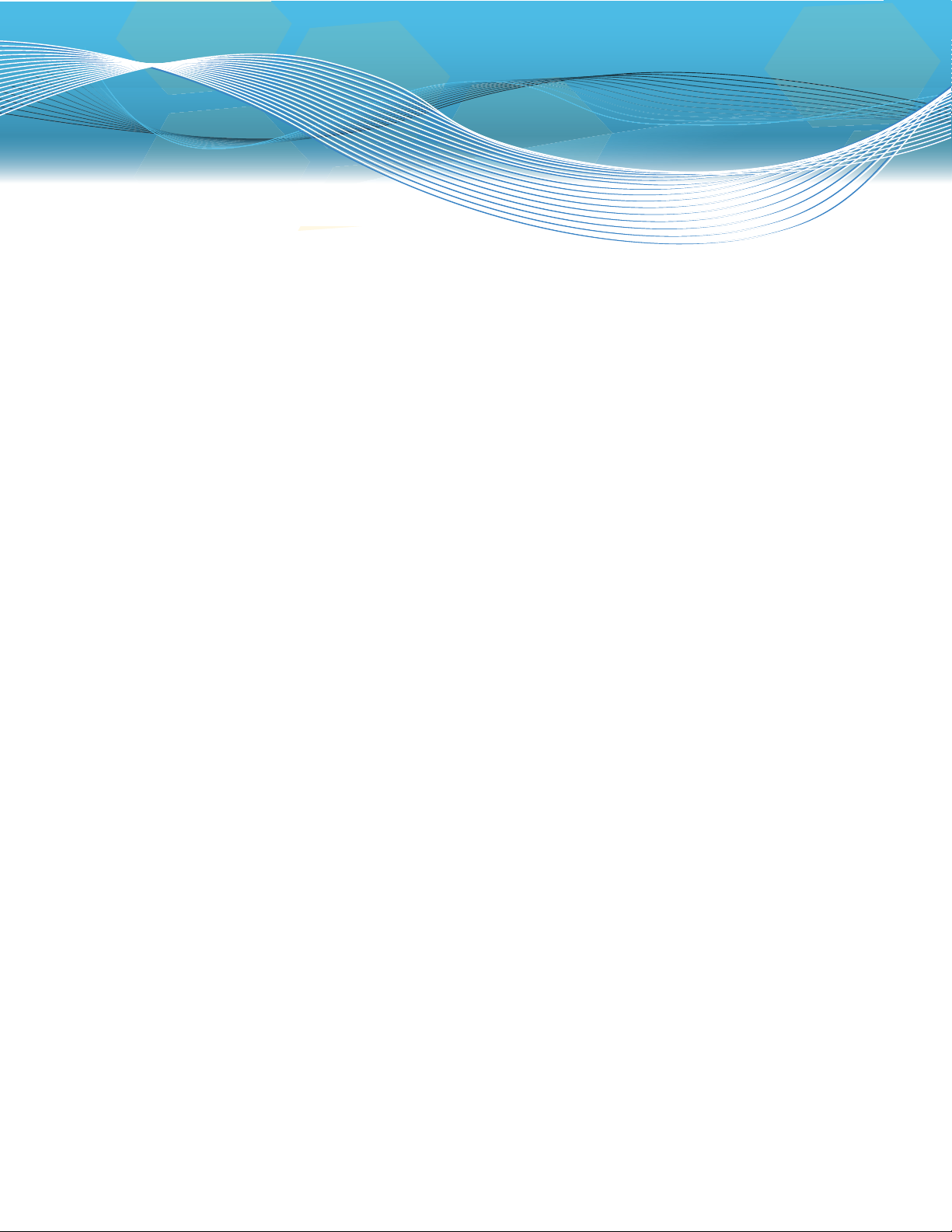
Aerohive AP330 and AP350
The AP330 and AP350 are 802.11n wireless access points designed for greater throughput and range, with
the added capability of being configured as routers. They provide dual concurrent 802.11b/g/n and
802.11a/n radios for 3x3 MIMO (Multiple Input Multiple Output) antenna configurations and three spatial
streams. When you enable 802.11n high-throughput options such as wide-channel mode (40-MHz channels),
A-MPDU and A-MSDU packet aggregation, short guard interval, and MCS23 data rates, they can provide a
PHY data rate up to 450 Mbps per radio. The AP330 has internal antennas, and the AP350 has detachable
external antennas. They both have dual 10/100/1000 Ethernet ports for link aggregation or link redundancy.
Their systems can accept power from either an 802.3af or 802.3at standard PoE (Power over Ethernet) power
injector or from an AC/DC power adapter connected to a 100-240 VAC input power source.
This chapter covers the following topics relating to the AP330 and AP350:
• "AP330 and AP350 Product Overview" on page 8
• "Ethernet and Console Ports" on page 10
• "Status Indicator" on page 14
• "Antennas" on page 14
• "Mounting the AP330 or AP350" on page 17
• "Device, Power, and Environmental Specifications" on page 21
AP330 and AP350 User Guide 7
Page 8
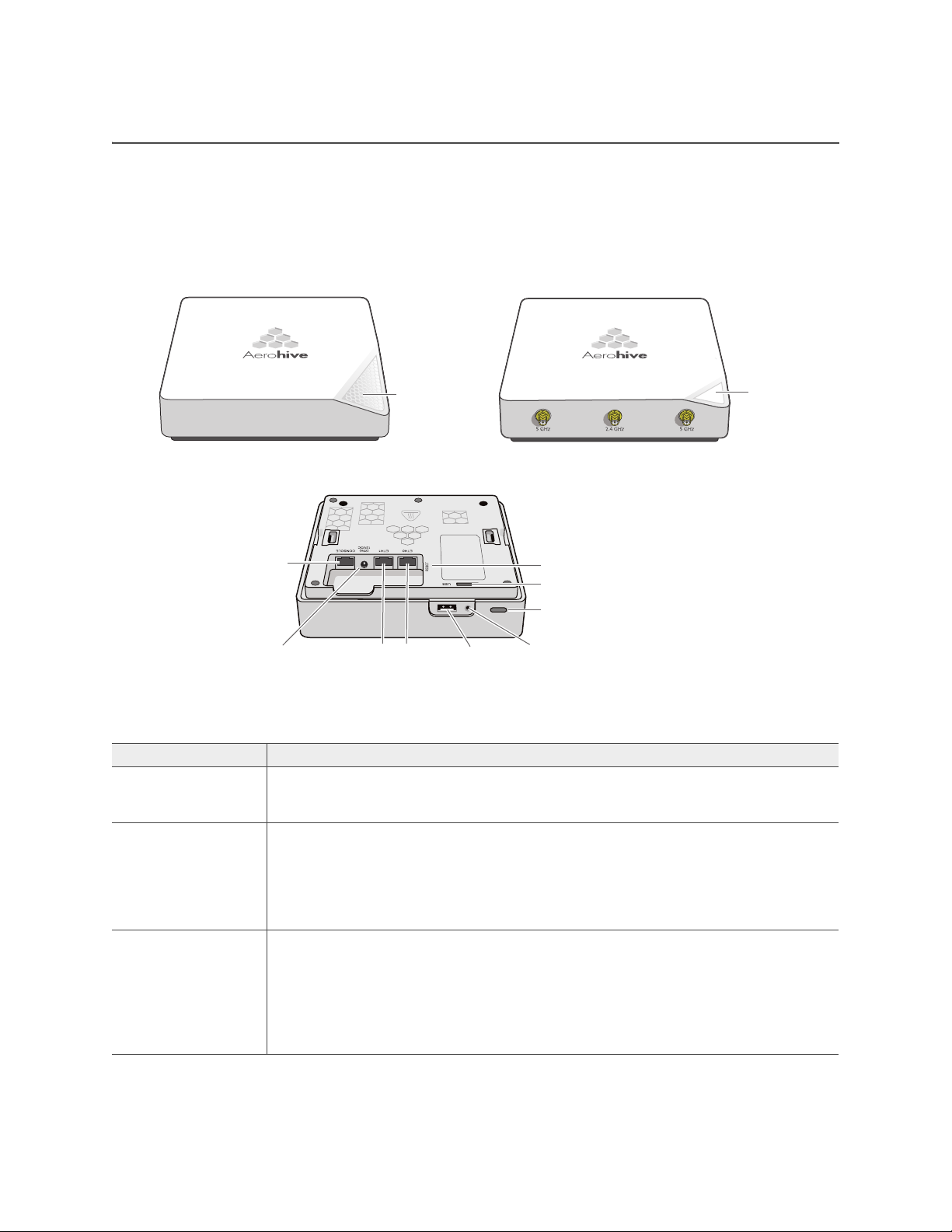
Chapter 1 Aerohive AP330 and AP350
AP330
AP350
Status
indicator
RP-SMA connectors for 2.4 and
5 GHz antennas
AP330 and AP350 underside
(identical for both devices)
Reset
Security tab cavity
Device lock slot
Security
screw hole
USB port
10/100/1000
Mbps Ethernet ports
(PoE on ETH0)
Power
connector
Console port
Status
indicator
AP330 AND AP350 PRODUCT OVERVIEW
The AP330 and AP350 models provide excellent throughput and coverage. The AP330 has internal
antennas, and the AP350 has detachable external antennas. You can see the hardware components on
the AP in Figure 1. Each component is described in Table 1 "AP330 and AP350 component descriptions".
Figure 1 AP330 and AP350 hardware components
Table 1 AP330 and AP350 component descriptions
Component Description
Status Indicator The status indicator conveys operational states for system power, firmware updates,
2.4 and 5 GHz
RP-SMA connectors
(AP350)
Console port You can access the CLI by making a serial connection to the RJ-45 console port.
8 Aerohive
Ethernet and wireless interface activity, and major alarms. For details, see "Status
Indicator" on page 14.
You can connect up to six detachable single-band antennas to the male
802.11a/b/g/n RP-SMA (reverse polarity-subminiature version A) connectors.
Connect the antennas that have white ribbed rings and are labelled 2.4 GHz to
the connectors that are labelled
knurled rings and are labelled
and are encircled by a gray line. For details, see "Antennas" on page 14.
The management station from which you connect to the device must have a VT100
emulation program, such as Tera Term Pro© (a free terminal emulator) or Hilgraeve
Hyperterminal
Windows XP). The following are the serial connection settings: bits per second: 9600,
data bits: 8, parity: none, stop bits: 1, flow control: none. For details, see "Ethernet
and Console Ports" on page 10.
2.4 GHz. Connect the antennas that have gray
5 GHz to the connectors that are labelled 5 GHz
®
(provided with Windows® operating systems from Windows 95 to
Page 9

AP330 AND AP350 PRODUCT OVERVIEW
Table 1 AP330 and AP350 component descriptions (Continued)
Component Description
Power Connector The 12-volt DC power connector (2.0 amps) is one of two methods through which
you can power the AP330 and AP350. To connect it to a 100 – 240-volt AC power
source, use the AC/DC power adaptor that is available as an extra option. Because
the AP does not have an on/off switch, connecting it to a power source
automatically powers on the device.
ETH0 10/100/1000
Mbps PoE Port
and
ETH1 10/100/1000
Mbps Port
The two 10/100/1000-Mbps Ethernet ports—ETH0 and ETH1—receive RJ-45
connectors. The AP can receive power through an Ethernet connection to the ETH0
port from PSE (power sourcing equipment) that is compatible with the 802.3af and
802.3at standards. Aerohive provides suitable PoE injectors as an optional
accessory. (If you connect the AP to a power source through the power connector
and the ETH0 PoE port simultaneously, the device draws power through the power
connector and automatically disables PoE.)
You can configure ETH0 and ETH1 as two individual Ethernet interfaces, combine
them into an aggregate interface to increase throughput, or combine them into a
redundant interface to increase reliability. Using bridging, you can connect the
AP330 or AP350 to a wired network or a wired device (such as a security camera)
through these ports. They are compatible with 10/100/1000Base-T/TX and
automatically negotiate half- and full-duplex connections with the connecting
device. They are autosensing and adjust to straight-through and cross-over Ethernet
cables automatically. For details, see "Ethernet and Console Ports" on page 10.
Reset Button The reset button allows you to reboot the device or reset the AP to its factory
default settings. Insert a paper clip, or something similar, into the Reset pinhole and
press the reset button. To reboot the device, hold the button down for 5 seconds. To
return the configuration to the factory default settings, hold it down for at least 10
seconds. After releasing the button, the Power LED goes dark, and then glows
steady amber while the firmware loads and the system performs a self-test. After the
software finishes loading, the Power LED glows steady green.
To disable the reset button from resetting the configuration, enter this command: no
reset-button reset-config-enable Pressing the button for 5 seconds will still
reboot the AP, but pressing it for more than 10 seconds will not reset its
configuration.
USB Port The Type-A USB 2.0 port (backward compatible with USB1.1) allows you to connect
a wireless 3G/4G USB modem to serve as a backup WAN connection. For locations
where an Ethernet connection to the WAN is not possible, you can use the USB
modem as the primary (and only) interface to the WAN.
For specific information about the modems supported for AP330 and AP350
devices, and configuration settings, refer to HiveManager Help.
Security Tab Cavity
and Hole
When mounting the AP on a ceiling track or flat surface, insert the security tab
extension on the rail mount or mounting plate into the security tab cavity and then
fasten the AP to the mounting equipment by inserting the security screw through
the security screw hole and tightening it. If you want to hide the USB port, insert the
USB port cover into the port before fastening the AP to the rail mount or mounting
plate. See "Locking the AP330 and AP350" on page 19.
Device Lock Slot You can physically secure the AP by attaching a lock and cable (such as a
Kensington
®
notebook lock) to the device lock slot.
AP330 and AP350 User Guide 9
Page 10

Chapter 1 Aerohive AP330 and AP350
ETH0
Pin T568A Wire Color
1 White/Green
2 Green
3 White/Orange
4Blue
5 White/Blue
6 Orange
7 White/Brown
8Brown
(View of the ETH0
PoE Port)
8 1
Pin numbers
Pin T568B Wire Color
1 White/Orange
2 Orange
3 White/Green
4Blue
5 White/Blue
6 Green
7 White/Brown
8Brown
T568A-terminated Ethernet
cable with an RJ-45 connector
Data Signal
802.3af Alternative A
(data and power on the
same wires)
802.3af Alternative B
(data and power on
separate wires)
802.3at wring options
Pin MDI MDI-X MDI or MDI-X 1 2 3 4
1 Transmit + DC+ DC– – – – DC1+ DC1– DC1+ DC1–
2 Transmit - DC+ DC– – – – DC1+ DC1– DC1+ DC1–
3 Receive + DC– DC+ – – – DC1– DC1+ DC1– DC1+
4 (unused) – – – – – – DC+ DC2+ DC2+ DC2– DC2–
5 (unused) – – – – – – DC+ DC2+ DC2+ DC2– DC2–
6 Receive - DC– DC+ – – – DC1– DC1+ DC1– DC1+
7 (unused) – – – – – – DC– DC2– DC2– DC2+ DC2+
8 (unused) – – – – – – DC– DC2– DC2– DC2+ DC2+
MDI = Medium dependent interface for straight-through connections
MDI-X = Medium dependent interface for cross-over (X) connections
The Eth0 PoE port is auto-sensing and can automatically adjust to transmit and receive data over straight-through or
cross-over Ethernet connections. Likewise, it can automatically adjust to 802.3af Alternative A and B power delivery
methods. Furthermore, when the Alternative A method is used, the port automatically allows for polarity reversals
depending on their role as either MDI or MDI-X. In 802.3at, the 1/2 and 3/6 wire pairs connect to DC source 1 and 4/5
and 7/8 pairs to DC source 2 in PSE. Although the exact polarity depends on the PSE design, the Eth0 PoE port can
support all possible options.
T568B-terminated Ethernet
cable with an RJ-45 connector
T568A and T568B are two
standard wiring termination
schemes. Note that the only
difference between them is that
the white/green + solid green pair
of wires and the white/orange +
solid orange pair are reversed.
For straight-through Ethernet
cables—using either the T568A or
T568B standard—the eight wires
terminate at the same pins on
each end.
For cross-over Ethernet cables,
the wires terminate at one end
according to the T568A standard
and at the other according to
T568B.
Ethernet and Console Ports
There are three ports on the AP330 and AP350: two RJ-45 10/100/1000Base-T/TX Ethernet ports and an RJ-45
console port.
The pin assignments in the Ethernet ports follow the TIA/EIA-568-B standard (see Figure 2). The ports accept
standard types of Ethernet cable—cat3, cat5, cat5e, or cat6. Because the ports have autosensing
capabilities, the wiring termination in the Ethernet cable can be either straight-through or cross-over.
Figure 2 PoE wire usage and pin assignments
10 Aerohive
Page 11

AP330 AND AP350 PRODUCT OVERVIEW
The ETH0 port can receive PoE through an Ethernet cable connected to PSE that is 802.3af- or
802.3at-compatible. Such equipment can be embedded in a switch or router, or it can come from
purpose-built devices that inject power into the Ethernet line en route to the AP. Aerohive provides several
PoE injectors as accessories that you can order: AH-ACC-INJ-30W-EU, AH-ACC-INJ-30W-UK,
AH-ACC-INJ-30W-US, AH-ACC-INJ-30W-AU, and AH-ACC-INJ-30W-IL. If an Aerohive AP is connected to both
an AC power source and PSE, the AC power source takes priority. If the device loses power from that source,
it automatically switches to PoE. If the AC power comes back online, the AP automatically switches back to
AC. Each time the AP switches from one power source to another, it must reboot.
The two Ethernet interfaces can be configured as aggregate interfaces for increased throughput and
redundant interfaces for increased reliability. For more information, see "Aggregate and Redundant
Interfaces" on page 11.
Through the RJ-45 console port, you can make a serial connection between your management system and
the AP. The pin-to-signal mapping of the RJ-45 console port is shown in Figure 2 on page 10. Cabling and
connection details for the AP330 and AP350 are shown in Figure 3 on page 13).
Aggregate and Redundant Interfaces
By default ETH0 and ETH1 act as two individual Ethernet interfaces. When both interfaces are connected to
the network and are in backhaul mode, the AP transmits broadcast traffic only through ETH0. The AP
transmits broadcast traffic through ETH1 only when ETH0 does not have network connectivity. When both
Ethernet interfaces are connected to the network and are in access mode, then the AP transmits broadcast
traffic through all the access interfaces: ETH0, ETH1, and all wireless subinterfaces in access mode.
In addition to using ETH0 and ETH1 as individual interfaces, you can combine them into an aggregate
interface (agg0) to increase throughput, or combine them into a redundant interface (red0) to increase
reliability. The logical red0 and agg0 interfaces support all the settings that you can configure for Ethernet
interfaces except those pertaining to physical link characteristics such as link speed. See the sections below
for configuration information.
Aggregate Interface
You can increase throughput onto the wired network by combining ETH0 and ETH1 into a single logically
aggregated interface called "agg0". The aggregate interface effectively doubles the bandwidth that each
physical interface has when used individually. In this configuration, both Ethernet ports actively forward
traffic, the AP applying an internal scheduling mechanism based on the source MAC address of each
packet to send traffic through the aggregate member interfaces. To configure an aggregate interface,
enter the following commands:
interface eth0 bind agg0
interface eth1 bind agg0
In addition to configuring the AP, you must also configure the connecting switch to support EtherChannel.
For example, the following commands bind two physical Ethernet ports—0/1 and 0/2—to the logical
interface port-channel group 1 on a Cisco Catalyst 2900 switch running Cisco IOS 12.2:
Switch#conf t
Switch(config)#interface port-channel 1
Switch(config-if)#switchport mode access
Switch(config-if)#spanning-tree portfast
Switch(config-if)#exit
Switch(config)#interface fastEthernet 0/1
Switch(config-if)#switchport mode access
Switch(config-if)#channel-group 1 mode on
Switch(config-if)#spanning-tree portfast
AP330 and AP350 User Guide 11
Page 12

Chapter 1 Aerohive AP330 and AP350
Switch(config-if)#exit
Switch(config)#int fastEthernet 0/2
Switch(config-if)#switchport mode access
Switch(config-if)#channel-group 1 mode on
Switch(config-if)#spanning-tree portfast
Switch(config-if)#exit
Switch(config)#exit
Switch#wr mem
Finally, you must cable the Cisco switch and the AP together: Cisco 0/1 to AP eth0, and Cisco 0/2 to AP eth1.
Redundant Interface
If a single Ethernet link provides sufficient bandwidth and speed, such as a 1000 Mbps link, but you want to
ensure link redundancy, you can connect the two Ethernet ports to the same switch—or to two different
switches—and configure them to act as a redundant interface called "red0". In this mode, only one Ethernet
interface is actively forwarding traffic at any one time. If eth0 is active and eth1 is passive and eth0 loses its
connection, the AP switches over to eth1. To configure a redundant interface, enter the following
commands:
interface eth0 bind red0 primary
interface eth1 bind red0
The interface that you specify as primary is the one that the AP uses when both interfaces have network
connectivity. Because the AP uses eth0 as the primary interface by default, it is unnecessary to specify
"primary" in the first command above. However, it is included to make the role of eth0 as the primary
interface obvious.
No extra configuration is necessary on the connecting switch or switches to support a redundant
interface.
Interface Selection for the Default Route
In cases where there are multiple active interfaces in backhaul mode, the AP uses the following logic to
choose which interface to use in its default route:
• If there is an Ethernet interface and a wireless interface in backhaul mode, the AP uses the Ethernet
interface in its default route.
• If there are multiple Ethernet interfaces in backhaul mode, the AP chooses which one to use in its default
route in the following order:
• It uses red0 or agg0 if either has at least one member interface bound to it and its link state is UP.
• It uses ETH0 if neither red0 nor agg0 has any member interfaces and the link state for ETH0 is UP.
• It uses ETH1 if neither red0 nor agg0 has any member interfaces, the link state for ETH0 is DOWN, and
the link state for ETH1 is UP.
12 Aerohive
Page 13

AP330 AND AP350 PRODUCT OVERVIEW
CONSOLE
8 7 6 5 4 3 2 1
RJ-45 Console port
Rollover cable with
RJ-45 connectors
RJ-45-to-female
DB-9 adapter
Console port
COM port
(on back panel)
CONSOLE
Management system
AP121
Console Port
The pin-to-signal mapping in the RJ-45 console port is shown in Table 2 "Console port pin assignments".
Table 2 Console port pin assignments
Console Port Pin SIgnal Direction
1 RTS (Request to Send) Output, unused
2 DTR (Data Terminal Ready) Output, unused
3
TXD (Transmitted Data) Output
4
Ground Ground
5
Ground Ground
6
RXD (Received Data) Input
7 DSR (Data Set Ready) Input, unused
8 CTS (Clear to Send) Input, unused
Because this is a console port, only pins 3, 4, 5, and 6 are currently in use.
To make a serial connection between your management system and the device, you can use the console
cable that is available as an extra accessory. Insert the RJ-45 connector into the console port, and attach
the DB-9 connector to the serial (or COM) port on your management system. The management system must
have a VT100 terminal emulation program, such as Tera Term Pro
Hyperterminal
®
(provided with Windows® operating systems). If you want to make your own serial cable and
adapter, refer to Figure 3.
©
(a free terminal emulator) or Hilgraeve
Figure 3 Wiring details for making a serial cable with an RJ-45-to-Female DB-9 adapter
Table 3 Wiring information for a serial cable with RJ-45-to-female DB-9 adapter
Console Port (AP340)
RJ-45 to RJ-45
rollover cable
RJ-45 to female
DB-9 adapter Management signal
Signal Pin Pin Pin DB-9 Pin Signal
RTS (Request to Send) 1 8 1 8 CTS (unused)
DTR (Data Terminal Ready) 2 7 2 6 DSR (unused)
TXD (Transmitted Data) 3 6 3 2 RXD
Ground 4 5 4 5 Ground
Ground 5 4 5 5 Ground
RXD (Received Data) 6 3 6 3 TXD
DSR (Data Set Ready) 7 2 7 4 DTR (unused)
CTS (Clear to Send) 8 1 8 7 RTS (unused)
- - - - 9 RI (Ring Indicator, unused)
AP330 and AP350 User Guide 13
Page 14

Chapter 1 Aerohive AP330 and AP350
Bright Soft Dim Off
USB Modem Port
When configured as routers, AP330 and AP350 devices can use a wireless USB modem for a WAN
connection. The typical use of the USB modem is to act as a backup to the ETH0/WAN interface; however,
for locations where an Ethernet connection to the WAN is not possible, you can use the USB modem as the
primary (and only) interface to the WAN.
When using a wireless USB modem on an AP330 or AP350, you must connect it to an AC power
source instead of using PoE to power the device.
Status Indicator
The status indicator appears in the triangular region on the top surface of the AP330 and AP350. It is
illuminated by various colors to indicate different states of activity. The meanings of the colors are as follows:
• Dark: There is no power or the status indicator is disabled.
Blue: (solid) The device is booting up or there is no backhaul link; (flashing) the device is shutting
•
down.
Green: The default route is through the backhaul Ethernet interface, but not all conditions for normal
•
operations (white) have been met.
Yellow: The default route is through a backhaul wifi interface, but not all conditions for normal
•
operations (white) have been met.
White: The device is powered on and the firmware is operating normally; that is, the AP has made a
•
CAPWAP connection to HiveManager.
Purple: A new image is being loaded from HiveManager.
•
• Orange: An alarm indicating a firmware or hardware issue has occurred.
For locations where the status indicator might be a distraction or attract unwanted attention, you can adjust
its brightness level from bright (the default) to soft to dim. You can even turn it off completely. In
HiveManager, choose the brightness level that you want from the LED Brightness drop-down list on the
Configuration > Advanced Configuration > Management Services > Management Options page. Through
the CLI, enter
shown in
Figure 4
[ no ] system led brightness { soft | dim | off }
. (Although the
AP330
is shown in the illustration, the same settings also apply to the
. The various brightness levels are
AP350
.)
Figure 4 Status indicator brightness levels
Antennas
The AP330 has internal antennas, and the AP350 connects to detachable ones. Antennas for both models
are described below.
AP330
The AP330 has six internal single-band antennas with 50-ohm impedance. Three of the antennas operate
in the 2.4 GHz band (IEEE 802.11b/g/n) and have a 4-dBi peak gain. The other three antennas operate in
the 5 GHz band (IEEE 802.11a/n) and have a 6-dBi peak gain. All antennas are omnidirectional and
provide fairly equal coverage in all directions.
AP350
The AP350 has six male 802.11a/b/g/n RP-SMA (reverse polarity-subminiature version A) connectors for
attaching external up to six single-band dipole antennas. Articulated and non-articulated antennas are
available as accessories. The articulated 2.4 GHz and 5 GHz antennas have a 4-dBi gain. The
non-articulated 2.4 GHz and 5 GHz antennas have a 2-dBi gain. The impedance for both types of
antennas is 50 ohms. These antennas are omnidirectional, providing fairly equal coverage in all
14 Aerohive
Page 15

AP330 AND AP350 PRODUCT OVERVIEW
Nonarticulated antenna
Articulated antenna
Length when
fully extended:
5 3/4” (14.6 cm)
Length when
hinged at 90°:
4 7/8” (12.4 cm)
Length:
3 1/2” (8.9 cm)
Attach the 2.4 GHz antennas
(white connector rings) to the
connectors labelled 2.4 GHz.
Attach the 5 GHz antennas (gray
connector rings) to the connectors
labelled 5 GHz with gray circles.
Use articulated antennas when you must angle them for optimal coverage;
for example, a ceiling mount with all six antennas pointing down.
Use nonarticulated antennas when
you can position the AP to determine
antenna orientation; for example, a
wall mount with three antennas
pointing up and three pointing down.
Antennas and connectors are
labeled and color-coded for easy
installation.
directions in a toroidal (donut-shaped) pattern. For greater coverage on a horizontal plane, it is best to
orient the antennas vertically. So that you can easily do this whether the AP is mounted horizontally or
vertically, the articulated antennas hinge and swivel. The non-articulated antennas are intended for wall
installations and have a fixed orientation in the same direction as the antenna connectors. For more
information about configuring antennas for the best coverage, see "Configuring Antennas".
The AP330 and AP350 use a 2.4 GHz WLAN power amplifier from SST Communications (p/n
SST12LP15A) and a 5 GHz WLAN power amplifier from Microsemi (p/n LX5530).
Connect the 2.4 GHz and 5 GHz antennas to the connectors with the corresponding 2.4 GHz and 5 GHz
labels. In addition to being labeled, the 5 GHz antenna connectors are within gray circles that match the
gray grips near the base of the 5 GHz antennas (see Figure 5).
Figure 5 AP350 antennas
Configuring Antennas
As anyone who has administered a WLAN system knows, configuring the antennas correctly at the outset
can save you lots of trouble. The external antennas on the AP350 are adjustable, and can be patch,
directional (single-direction), and omnidirectional antennas. The type of antenna you use determines the
coverage pattern.
Single-direction Antennas
The most common external antennas are directional patch antennas that provide coverage in a single
direction. Most commonly they have a transmission pattern similar to that shown in Figure 6 on page 16.
Based on the gain, the signal will be wide (like the low gain antenna shown on top) or narrow and long (like
the high gain antenna shown on the bottom).
Aerohive devices accommodate external antennas via coaxial jacks on the chassis (see "Antennas" on
page 14). These jacks are standard male RP-SMA connectors.
RF coverage patterns are not perfect for these antennas and they often broadcast slightly in
directions other than the primary one. These extra "lobes" can be seen in both of the patterns
shown below.
AP330 and AP350 User Guide 15
Page 16

Chapter 1 Aerohive AP330 and AP350
Higher gain
Lower gain
(Bird’s eye view)
Patch
antennas
Toroidal pattern Cardioid pattern
Figure 6 Directional antenna patterns
gher gain
Omnidirectional Antennas
You typically orient omnidirectional antennas vertically, positioning them on all devices in the same
direction. Omnidirectional antennas create coverage areas that can be toroidal (doughnut-shaped) or
cardioid (heart- or plum-shaped), broadcasting to the sides much more effectively than up or down (see
Figure 7). In general, this is good for most office environments because you have large flat floors. However, it
can be a problem in environments with high ceilings.
Figure 7 Omnidirectional antenna radiation patterns
16 Aerohive
Page 17

MOUNTING THE AP330 OR AP350
Press the rail mount against the ceiling track so that the track contacts
the two pressure tabs and pushes them flush with the rail mount.
(Bird’s eye view with the ceiling tiles
removed and the ceiling track
shown as transparent for clarity)
Rotate the rail mount until the two pressure
tabs click into place, gripping the ceiling track
.
2
In the open space not covered by the L-shaped
rail mount, drill a hole in the ceiling tile (not
shown). Then pass one or both Ethernet cables
through the hole, and if you plan to supply
power from an AC power source rather than
through PoE, pass the power cable through as
well. Finally, connect the cables to the AP.
3
1
Rail mount
Ceiling track
CLICK!
CLICK!
MOUNTING THE AP330 OR AP350
Using the mounting plate and track clip, you can mount the AP330 or AP350 to the tracks of a dropped
ceiling grid. Using just the mounting plate, you can mount the AP to any surface that can support its weight
(AP330: 1.5 lb., 0.68 kg; AP330: 2.375 lb. (1.08 kg)).
Ceiling Mount
To mount the AP330 or AP350 to a track in a dropped ceiling, use one of the two rail mounts that ship with
the product, depending on whether the ceiling track is flush with the ceiling tiles or recessed:
• 15/16" flush ceiling rail mount
• 15/16" recessed ceiling rail mount
For narrower tracks, you can order a pair of 9/16" rail mounts from Aerohive
(AH-ACC-9-16-CLIP-330-AP350). One rail mount in the pair is flush and the other is recessed.
If necessary, nudge the adjacent ceiling tiles slightly away from the track to clear some space. Attach the
appropriate rail mount to the track, drill a hole in the ceiling tile, and then attach the power and Ethernet
cables to the AP, as shown in Figure 8.
Figure 8 Attaching the rail mount to a ceiling track
You can slide the rail mount along the ceiling track if you need to adjust its location.
With the AP upside down, align the two flexible V-shaped tabs and the security tab extension on the rail
mount with the two tab slots and the security screw cavity on the underside of the AP, and then push the AP
upward until it clicks into place as shown in Figure 9 on page 18.
AP330 and AP350 User Guide 17
Page 18

Chapter 1 Aerohive AP330 and AP350
With the AP upside down, align the two V-shaped tabs and the security
tab extension on the rail mount with the tab slots and security screw
cavity on the AP, and press the AP upward until it snaps into place.
3
Security tab extension
Security screw cavity
Tab slot
Tab slot
V-shaped tab
V-shaped tab
(side view)
Security screw
cavity
Tab slot
Tab slot
Security tab
extension
V-shaped
tab
V-shaped tab
(Bird’s eye view)
2
3
1
With the two flexible V-shaped tabs at the sides
of the plate extending away from the surface,
attach the mounging plate to a secure object
such as a wall, ceiling, post, or beam.
Cut or drill a hole in the space not covered by
the L-shaped mounting plate, pass the cables
through to the AP, and connect them. (You can
also run the cables along the wall to the AP
instead of through a hole.)
Depending on how the device is powered and
how it connects to the network, connect a power
cable and one or two Ethernet cables. (The
cables are not shown in this illustration.)
Align the tabs and security tab extension on the
mounting plate with the tab slots and security
screw cavity on the AP.
Push the AP against the mounting plate until the
tabs click inside the tab slots.
4
Figure 9 Attaching the AP to the rail mount
For the AP350, attach the articulated antennas and swivel them into a vertical position pointing downward
to provide optimal coverage. When done, adjust the ceiling tiles back into their former position.
Surface Mount
You can use the flat mounting plate to attach the AP330 or AP350 to any surface that supports its weight
(AP330: 1.5 lb or 0.68 kg; AP350: 2.375 lb or 1.08 kg), and to which you can screw or nail the plate. First, mount
the plate to the surface, and then attach the device to the plate, as shown in Figure 10.
Figure 10 Mounting the AP on a wall
18 Aerohive
Page 19

MOUNTING THE AP330 OR AP350
Locking the AP330 and AP350
To lock the AP to the rail mount or mounting plate, use either a Kensington lock or the security screw that is
included with the mounting kit. To use a Kensington lock, loop the cable attached to the lock around a
secure object, insert the T-bar component of the lock into the device lock slot on the AP, and then turn the
key to engage the lock mechanism.
To lock the AP to the rail mount or mounting plate or to lock the USB port cover, you can use either the
slotted screw or the security screw, both of which are included in the mounting kit. If you use the security
screw, you will need a drilled spanner insert bit for size #6 security screws and a screw driver that will accept
the bit. The correct bits are available from Aerohive in sets of three (AH-ACC-SEC-BIT-330-AP350-3PK). If you
use the slotted screw, you can install it with a standard flat-blade screwdriver or driver bit.
1. If you want to hide the USB port, attach the USB port cover by pushing the tab on the cover into the port.
2. Insert the security screw through the hole in the cover and the hole in the chassis. Using a screwdriver
with a drilled spanner bit, fasten the screw to the security tab extension on the rail mount, as shown in
Figure 11, for the AP330. (If you want to expose the USB port, use the security screw without the cover.)
Figure 11 Locking the AP330 to the mounting plate
Rail mount or
mounting plate
USB port
USB port cover
Security screw
Screwdriver
Turn clockwise to tighten
3. With the insert bit in a screwdriver, tighten the screw into place to secure the device to the plate.
Security tab
extension
Device lock slot
AP330 and AP350 User Guide 19
Page 20

Chapter 1 Aerohive AP330 and AP350
Attach the 5 GHz antennas with gray rings
to the 5 GHz connectors with gray circles...
Connect a standard
Ethernet cable with
RJ-45 connectors
from ETH0 on the
AP to a switch.
If the switch provides
PoE (Power-overEthernet), cabling the
AP to the switch will
cause the AP to
power on in a few
seconds.
Some other network devices (They
might all be incorporated in the same
device, such as a router or firewall.)
Switch
Eth0
Firewall
DHCP
Server
Ethernet
Cable
If the switch does not
provide PoE, use the
AC/DC power adaptor
(available as an
accessory) to connect
the AP to a 100-240
AC power source.
and the 2.4 GHz antennas with white
rings to the 2.4 GHz connectors.
1
2
HiveManager
CONNECTING THE AP TO THE NETWORK
Run an Ethernet cable from the eth0 port on the AP to a switch so that on the network. You can use an
AC/DC power adaptor to connect it to a 100-240 VAC power source or allow it to obtain power through PoE
(Power over Ethernet) from PSE (power sourcing equipment) on the network. (Power adaptors and PoE
injectors are available from Aerohive as options.)
After you cable the AP to an Ethernet network and power it on, it automatically attempts to get its network
settings through DHCP and contact HiveManager. The process typically takes about five minutes to
complete. If you see the AP listed on the All Devices page in the Monitor section of the HiveManager GUI,
the initial setup is complete and you can now begin managing the AP through HiveManager. This process is
shown in Figure 12, which shows the AP350 but applies equally to the AP330.
Figure 12 Cabling and powering the AP
If the AP does not appear in the HiveManager GUI after about ten minutes, see Aerohive product
documentation and free online training videos to understand how the AP attempts to contact
HiveManager and what you can do to help establish a connection between them. They are available for
free at www.aerohive.com/techdocs
.
To configure the AP330 and AP350 to provide wireless access to the network, refer to the technical
documentation for HiveManager, the Aerohive device management system.
20 Aerohive
Page 21

DEVICE, POWER, AND ENVIRONMENTAL SPECIFICATIONS
DEVICE, POWER, AND ENVIRONMENTAL SPECIFICATIONS
Understanding the range of specifications for the AP330 and AP350 is necessary for optimal deployment
and device operation. The following specifications describe the physical features and hardware
components, the power adapter and PoE (Power over Ethernet) electrical requirements, and the
temperature and humidity ranges in which the devices can operate.
Device Specifications
• Chassis dimensions: 6 7/8" W x 1 5/8" H x 6 7/8" D (17.4 cm W x 4.1 cm H x 17.4 cm D)
•Weight
• AP330 1.5 lb. (0.68 kg)
• AP350 2.375 lb. (1.08 kg)
• Antennas: Three omnidirectional 802.11b/g/n antennas, and three omnidirectional 802.11a/n antennas
• Serial port: RJ-45 (bits per second: 9600, data bits: 8, parity: none, stop bits: 1, flow control: none)
• Ethernet ports
• Eth0: autosensing 10/100/1000Base-T/TX Mbps, with IEEE 802.3af- and 802.3at-compliant PoE (Power
over Ethernet)
• Eth1: autosensing 10/100/1000Base-T/TX Mbps (no PoE support)
Power Specifications
• AC/DC power adapter:
• Input:100 – 240 VAC
• Output: 12V/2.0.A
• PoE nominal input voltages: 48 V
• RJ-45 power input pins: Wires 4, 5, 7, 8 or 1, 2, 3, 6
Environmental Specifications
• AP330
• Operating temperature: 32 to 104 degrees F (0 to 40 degrees C)
• Storage temperature: -40 to 185 degrees F (-40 to 85 degrees C)
• Relative Humidity: Maximum 95% noncondensing
• AP350
• Operating temperature: -4 to 131 degrees F (-20 to 55 degrees C)
• Storage temperature: -40 to 185 degrees F (-40 to 85 degrees C)
• Relative Humidity: Maximum 95% (noncondensing)
AP330 and AP350 User Guide 21
Page 22

Chapter 1 Aerohive AP330 and AP350
22 Aerohive
Page 23

Index
Index
A
aggregate interface 11
antennas
articulated and non-articulated, AP350 14
configuring 15
connectors, AP350 8
directional 16
internal, AP330 14
omnidirectional 16
patch 15
single-direction 15
AP330 7–21
antennas 14
antennas, internal 14
console 8, 11, 13, 21
environmental specifications 21
Ethernet port 9, 21
Ethernet ports 10, 11
gain 14
impedance 14
LED brightness control 14
locking 9, 19
mounting, ceiling 17
mounting, surface 18
PoE 9, 11, 20
power connector 9
power specifications 21
reset button 9
security screw cavity 17
security tab cavity 9
status indicator 8, 14
USB modem connector 9
WLAN power amplifier 15
AP350 7–21
antenna connectors 8
antennas 14
antennas, articulated and non-articulated 14
console 8, 11, 13, 21
environmental specifications 21
Ethernet port 9, 21
Ethernet ports 10, 11
gain 14
impedence 14
LED brightness control 14
locking 9, 19
mounting, ceiling 17
mounting, surface 18
PoE 9, 11, 20
power connector 9
power specifications 21
reset button 9
security screw cavity 17
security tab cavity 9
status indicator 8, 14
USB modem connector 9
WLAN power amplifier 15
C
CLI
resetting the configuration 9
connecting to network 20
console, See individual platform entries
D
DHCP 20
I
interfaces
aggregate 11
redundant 12
N
network connection 20
P
PoE 20
PSE 20
R
reboot, APs 9
redundant interfaces 12
reset config 9
RF coverage patterns 15
directional antennas 16
omnidirectional antennas 16
routes, default route selection 12
S
serial port, See individual platform entries
U
USB modem connector 9
AP330 and AP350 User Guide 23
Page 24

Index
24 Aerohive
Page 25

Aerohive HiveAP Compliance Information
Federal Communication Commission Interference
Statement
Aerohive products that show an FCC identifier on the product label
(FCC ID: WBV-<model_name>) comply with part 15 of the FCC Rules
when operating under the following restrictions: (1) they do not cause
harmful interference, and (2) they must accept any RF interference
received, including interference that might cause an unwanted impact
on their operation.
This equipment has been tested and found to comply with the limits for
a Class B digital device, pursuant to Part 15 of the FCC Rules. These
limits are designed to provide reasonable protection against harmful
interference in a residential installation. This equipment generates,
uses and can radiate radio frequency energy and, if not installed and
used in accordance with the instructions, may cause harmful
interference to radio communications. However, there is no guarantee
that interference will not occur in a particular installation. If this
equipment does cause harmful interference to radio or television
reception, which can be determined by turning the equipment off and
on, the user is encouraged to try to correct the interference by one of
the following measures:
• Reorient or relocate the receiving antenna
• Increase the separation between the equipment and receiver
• Connect the equipment into an outlet on a circuit different from
that to which the receiver is connected
• Consult the dealer or an experienced radio/TV technician for help
FCC Caution: Any changes or modifications not expressly approved by
the party responsible for compliance could void the user's authority to
operate this equipment. This device complies with Part 15 of the FCC
Rules. Operation is subject to the following two conditions: (1) This
device may not cause harmful interference, and (2) this device must
accept any interference received, including interference that may
cause undesired operation.
In compliance with FCC Part 15 regulations, the HiveAP automatically
discontinues transmission if there is no valid information to transmit or
if there is an operational failure.
Important: FCC Regulatory Warnings Notice
This equipment is restricted to indoor use due to its operation in 5 GHz
frequencies, which are shared by mobile satellite systems and
government radar systems. The FCC requires that this product only be
used indoors to reduce the potential for harmful interference with cochannel radar that might be operating in the 5.25-5.35 or 5.47-5.725
GHz frequency ranges in the same area. The conflicting activity of
radar stations and this device can cause interference or damage to each
other. In addition, this device has a radar detection function that might
interrupt normal operations when it detects a radar signal.
To reduce the risk of interference even further, installing this device
away from windows is recommended.
DFS certification for Aerohive products is underway but is not complete
at the time of this writing (1/2011). Contact Aerohive Technical Support
for further information. After DFS certification is complete, these
statements will hold true: This equipment complies with the FCC DFS
(Dynamic Frequency Selection) rules documented in FCC 06-96 and KDB
443999. The 5 GHz radio uses channels 36 to 48 (5.180 to 5.240 GHz)
and channels 149 to 165 (5.725 to 5.825 GHz), as well as channels
within the DFS operating frequency ranges: 52 to 64 (5.25 to 5.35 GHz),
100 to 116 (5.47 to 5.59 GHz), and 132 to 140 (5.66 to 5.725 GHz). The
frequency range 5.6 - 5.65 GHz is excluded from use. The maximum
transmit power for channels from 36 to 48 is 15 dBm in the FCC region.
Because this maximum is enforced by HiveOS, the HiveAP automatically
limits the power to 15 dBm even if the setting is greater than that.
The FCC region code is set in the device during the manufacturing
process, the option to set it to any region other than FCC is disabled,
and the country code selection function has been completely removed
from all U.S. models. It is impossible for the end user to change the
region to anything other than FCC.
Only attach antennas that are certified for use with this device.
Replacing antennas with unauthorized, high-gain antennas greatly
increases the risk of interference and invalidates the FCC certification.
The use of any devices not approved by the FCC is illegal.
Industry Canada
Note: The term "IC" before the radio certification number signifies that
Industry Canada technical specifications were met.
Products that show an Industry Canada identifier on the product label
(IC: 7774A-<model_name>) can be operated in Canada under the
following restrictions:
• The device must not cause interference and must accept any
interference, including that which might cause an unwanted
impact on the operation of the device.
• To reduce potential radio interference to other users, the antenna
type and its gain must be chosen so that the EIRP (equivalent
isotropically radiated power) is not more than that permitted for
successful communication.
• The use of the Unlicensed National Informational Infrastructure
(UNII) band UNII-1 (5.15-5.25 GHz; channels 36-48) must be
limited to indoor deployments to reduce the potential for harmful
interference with co-channel mobile satellite systems.
• To meet Industry Canada requirements, the UNII-2 band (5.25-5.35
GHz; channels 52-64) and UNII-2 Extended band (5.47-5.725 GHz;
channels 100-116, 132-140) are disabled.
• The maximum permitted antenna gain for operation in the UNII-3
band (5.725-5.825 GHz; channels 149-165) must comply with EIRP
limits specified for point-to-point and non point-to-point
operation as stated in the Industry Canada Radio Standards
Specification RSS-210, section A9.2(3).
Class B
This digital apparatus does not exceed the Class B limits for radio
noise emissions from digital apparatus as set out in the
interference-causing equipment standard entitled "Digital
Apparatus," ICES-003 of Industry Canada.
Cet appareil numérique respecte les limites de bruits
radioélectriques applicables aux appareils numériques de Classe B
prescrites dans la norme sur le matériel brouilleur: "Appareils
Numériques," NMB-003 édictée par l'Industrie.
Important: Radiation Exposure Statement
This equipment complies with radiation exposure limits set forth for an
uncontrolled environment. This equipment should be installed and
operated with a minimum distance of 20 centimeters (8 inches)
between the radiator and your body. This transmitter must not be colocated or operating in conjunction with any other antenna or
transmitter. For more information about RF exposure limits, visit
(Canada) www.ic.gc.ca
and (US) www.fcc.gov
Wi-Fi Certification
The Wi-Fi CERTIFIED™ Logo is a certification mark of the Wi-Fi
®
. The HiveAP 20, 100, 300 series have been certified for WPA™,
Alliance
WPA2™, WMM
IEEE 802.11h, and the following types of EAP (Extensible Authentication
Protocol):
•EAP-TLS •EAP-SIM
•EAP-TTLS/MSCHAPv2 •EAP-AKA
• PEAPv0/EAP-MSCHAPv2 • EAP-FAST
• PEAPv1/EAP-GTC
The HiveAP 100 and 300 series have also been certified for short guard
interval and 40-MHz operation in the 5-GHz band.
®
(Wi-Fi Multimedia™), WMM Power Save, IEEE 802.11d,
© 2011 Aerohive Networks, Inc. All rights reserved. 330033-06 Rev. A
