Page 1
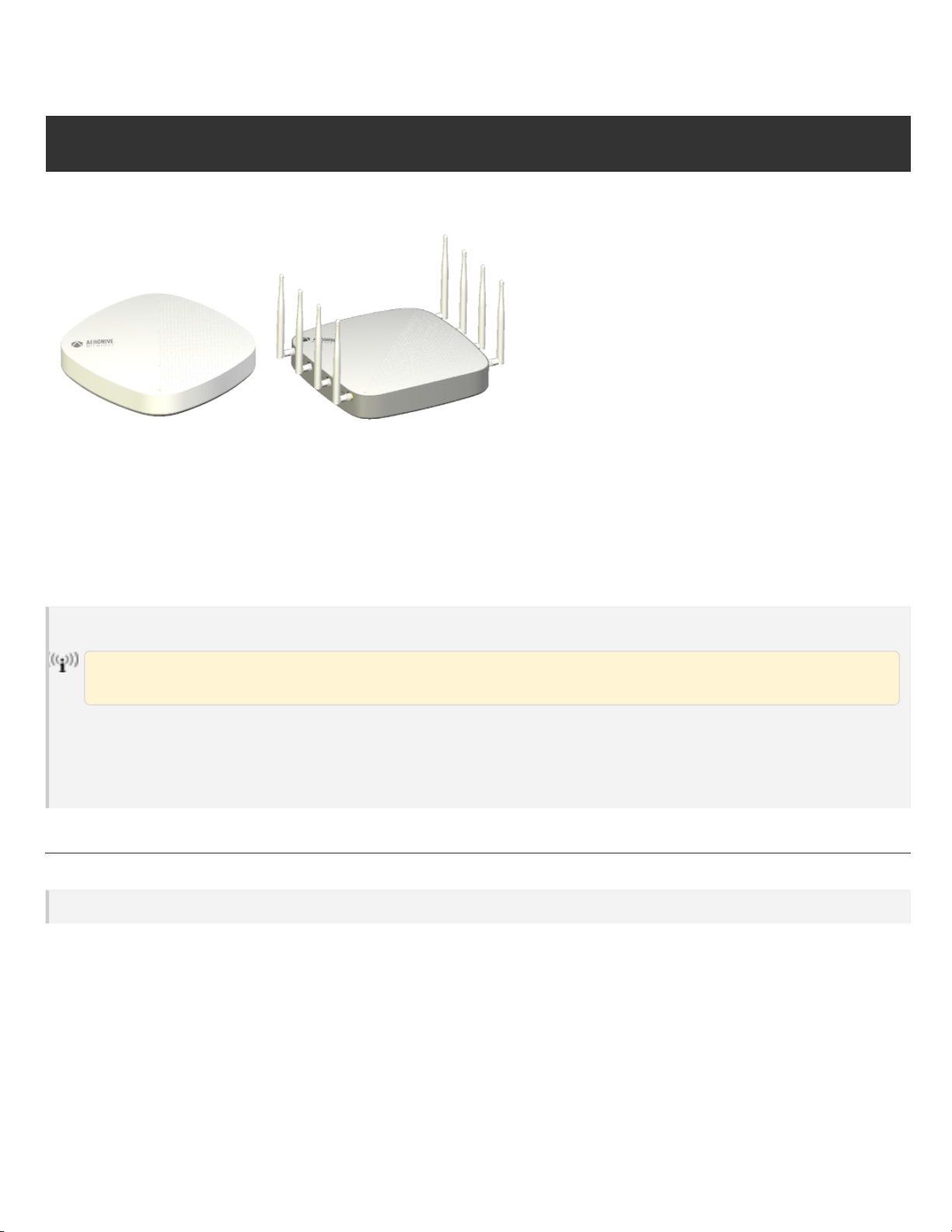
AP650 and AP650X Hardware User Guide
AP650 and AP650X Hardware User Guide
Page 1
The AP650 andAP650X are high-performance dual-5G and dualband access points.
Both aredesigned for indoor high-density environments that requireHD video streaming andlarge file transfers. The AP650X has externalantennas
(soldseparately), and an extended temperature range forindustrial environments. These devicessupport IEEE 802.11ax Orthogonal Frequency-Division Multiple Access (OFDMA) multi-user access.
Both access point have aBluetooth BLE i-beacon for location basedservices.
For regulatory and compliance information, see "Regulatory Compliance Statements".
Important! Change the Country Code
Ifyour access point is configuredfor the WorldRegulatory Domain, it is important to set the country codeto the country in which the APwillbe
deployedto meet regulatory requirements and foroptimal wireless operation. To dothis, follow these steps:
The country code selection is for Worldmodels only and is not available to FCC, CAN, and other country-specific models. Per FCC regulations, all Wi-Fi products marketed in th e United States must be set to U.S. channels only.
1. Power on the APand allow it to find andconnect to HiveManager.Once the APis connected it appearsin the table of deviceson the >
Devices page.
2.
Select the check box next to the AP, and then choose Assign Country Code from the Actions drop-down list. In the dialogbox that
appears, select the appropriate country from the drop-down list, and then clickSave.
3. Uploadyour changes to the device.
Safety Guidelines
Safety Guidelines
The safety information in this section applies to AP650and AP650Xdevices.
The following safety icons areusedin these guidelines to identify the type of precaution:
Page 2
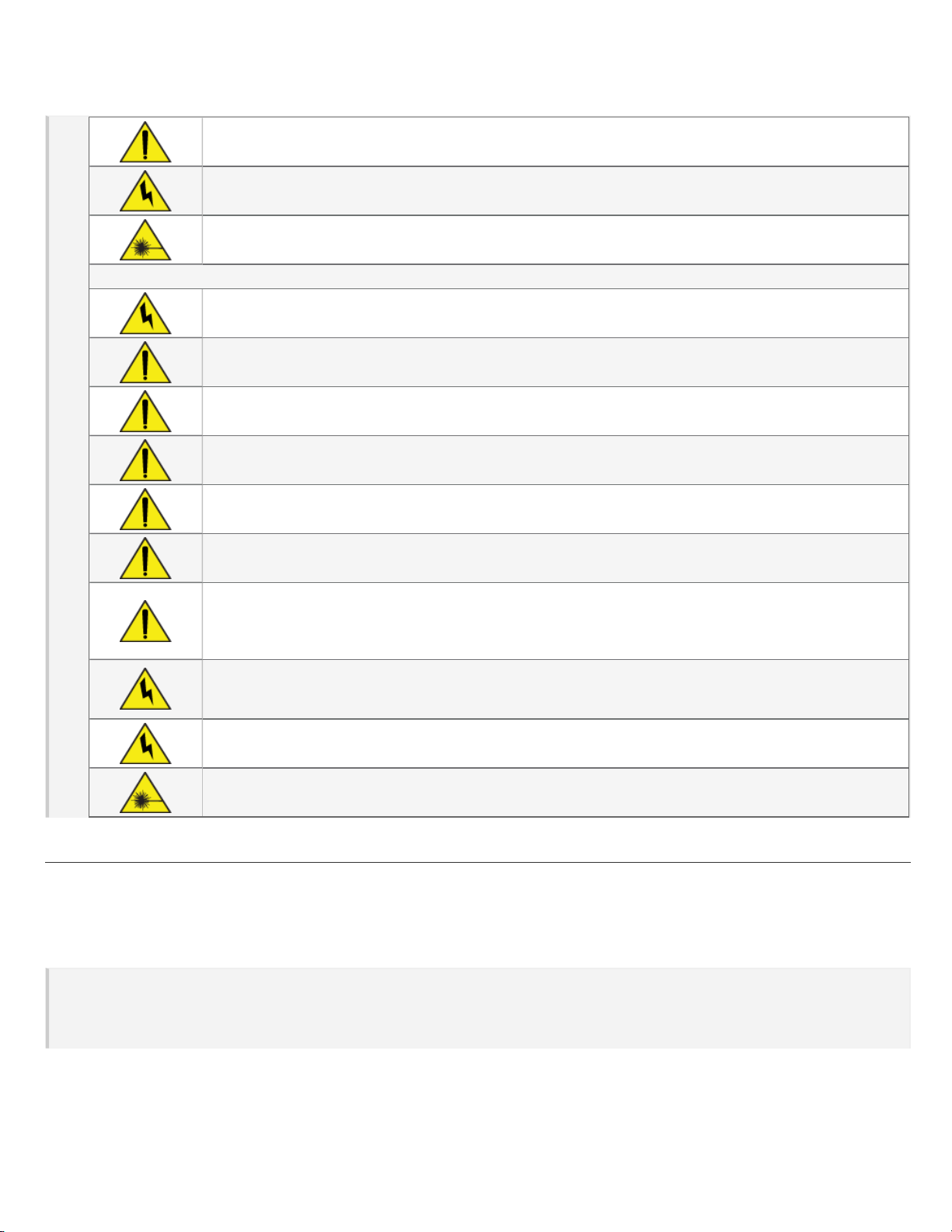
This icon indicates ageneral caution. Failure to comply with a caution notification can result in damageto equipment.
AP650 and AP650X Hardware User Guide
Page 2
This icon indicates an electrical caution. Failure to comply with an electrical notification can result in seriousinjury or
death, andextensive damageto equipment.
This icon indicates alasercaution. Failure to comply with alasercaution can result in serious injury.
The following table lists the safety precautions you shouldfollow when installing yourAP650 devices.
Aerohive devicesmust be installedby aprofessional installerwho is certifiedto install these types ofdevices and to
ensure that they are properly grounded and meet applicable local and national electrical codes.
These devices are intended for indoor useonly.
Do not install the device in an environment where the operating ambient temperature might exceedthe recommended ranges.
For products availablein the USA/Canada market, forthe 2.4 GHz band, only channels 1-11 can beoperated. Selection of other channels isnot possible.
Changes or modifications made to this device that are not expressly approved by the party responsiblefor compliance couldvoid the user's authority to operate the equipment.
Use only attachments andaccessories specified by Aerohive.
These devices are not intended for useby persons (includingchildren) with reduced physical, sensory, or mental capabilities, orwith lack of experience ofknowledge unless they aregiven supervision or instruction concerning use of the
devices by a person who isresponsiblefor their safety. Children shouldbe supervisedto ensure that they do not play
with the devices.
Electrostatic discharge(ESD) can damage equipment and impair electrical circuitry. ESDdamageoccurs when electronic components are improperly handled and can result in complete or intermittent failures. Be sure to follow ESD-prevention procedureswhen handling electronic components and equipment.
During operation, the surfaces of the AP650can become hot. Use caution when handling.
To meet federalradiation exposure requirements, these devices should be installed at aminimum distance of12" (30
cm) from peopleor animals.
Install the AP
Youcan mount the AP650 andAP650X on aflat surface or wall, or on the railsof a standarddropped ceiling grid. There isalso an accessory mounting
bracket that allowsyou to install the device in Armstrong-style droppedceilings (ordered separately).
The following sections describe how to installyour AP650 and AP650Xdevices and connect them to the network.
Shipping Carton Contents
The AP650 andAP650X shipping carton contains the following items:
l AP650 or AP650Xchassis
l Mounting bracket
l ReadMe card
Page 3
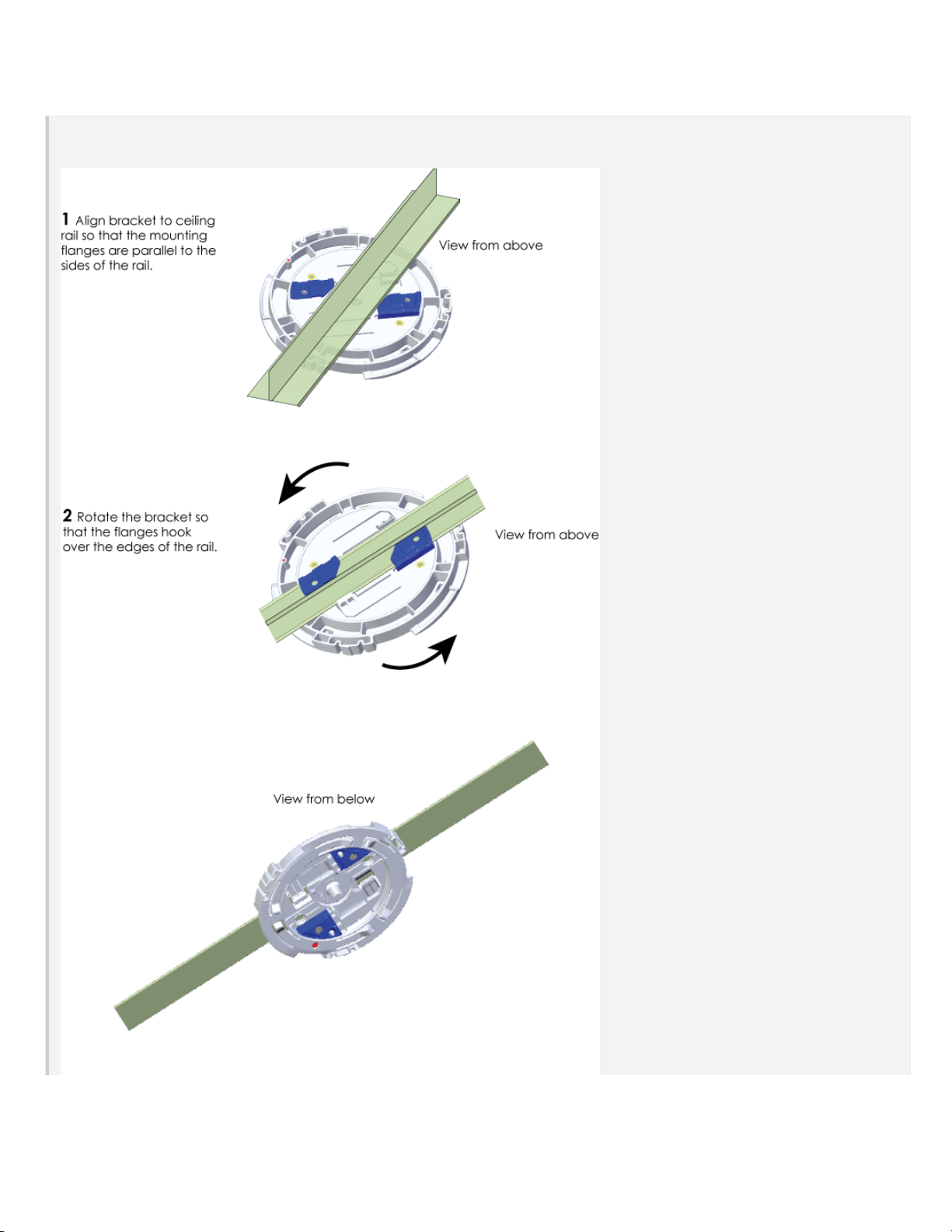
AP650 and AP650X Hardware User Guide
Page 3
Install the APon a Ceiling Track
The AP650 andAP650X ship with a mounting bracket that lets youeasily installthem on the rail of astandarddroppedceiling grid. The following
illustration shows how to install the bracket to the ceiling rail,and then install the APon the bracket. This illustration shows an AP650 but the proceduresare the samefor both models.
Page 4
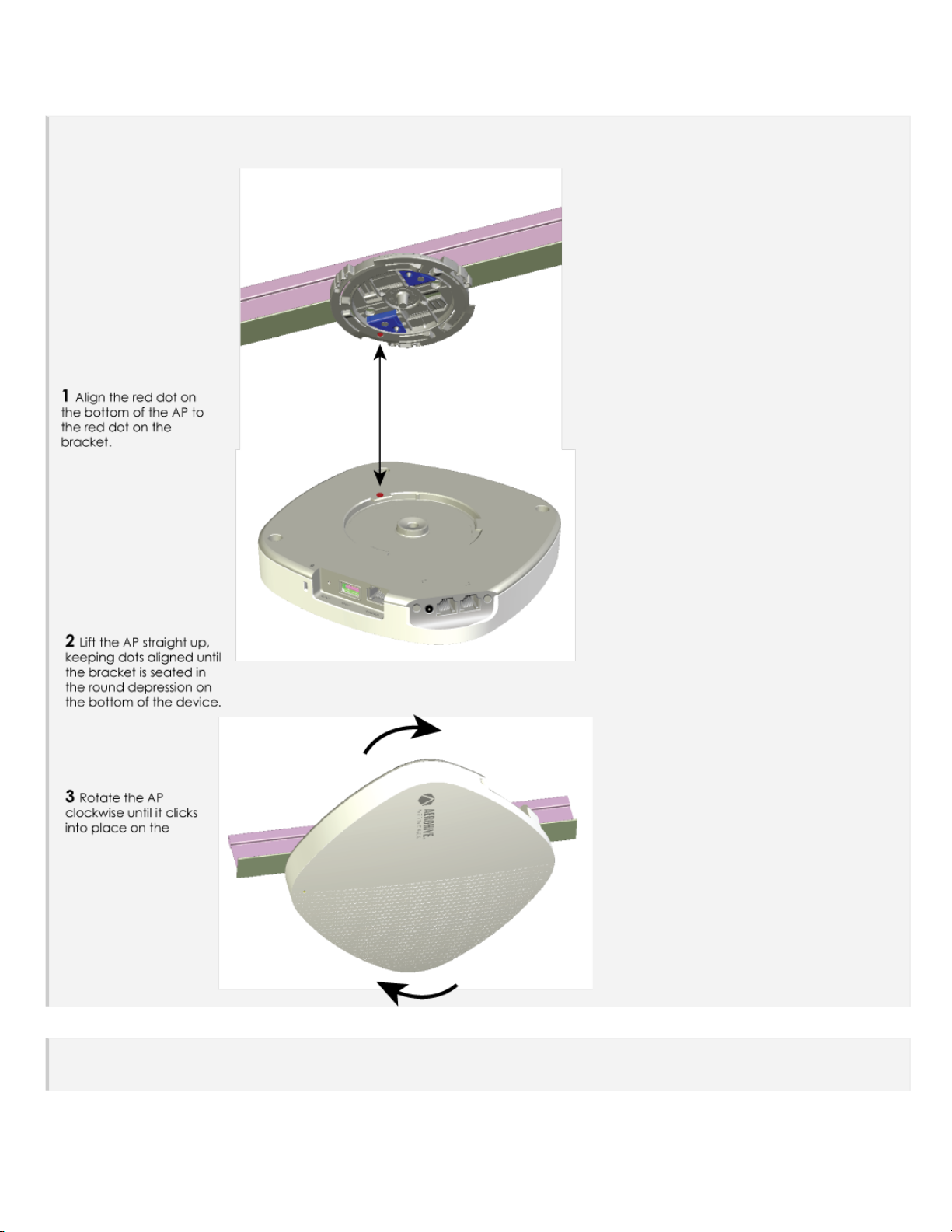
Once the bracket is secure, youcan install the AP by aligning the red dot on the bracket with the red dot on the bottom ofthe AP. Keeping the
AP650 and AP650X Hardware User Guide
Page 4
dots aligned, raise the APupuntil the bracket fits into the circulardepression in the bottom of the AP. When the APisfirmly seated, rotate it clockwise until it clicksin to place. The processis identical for both models.
Mount the APon a Wall
Use the holes in the bracket asa template to mark the wall. Drill holesin the wall and attach the bracket to the wallusing wallscrews and wall
anchors ifnecessary. Attach the APto the bracket in the same manner as shown in the previoussection. Install external antennas on AP650X
devices. You can provide your own antennas, or they can be ordered from Aerohive (AH-ACC-ANT-KT).
Page 5
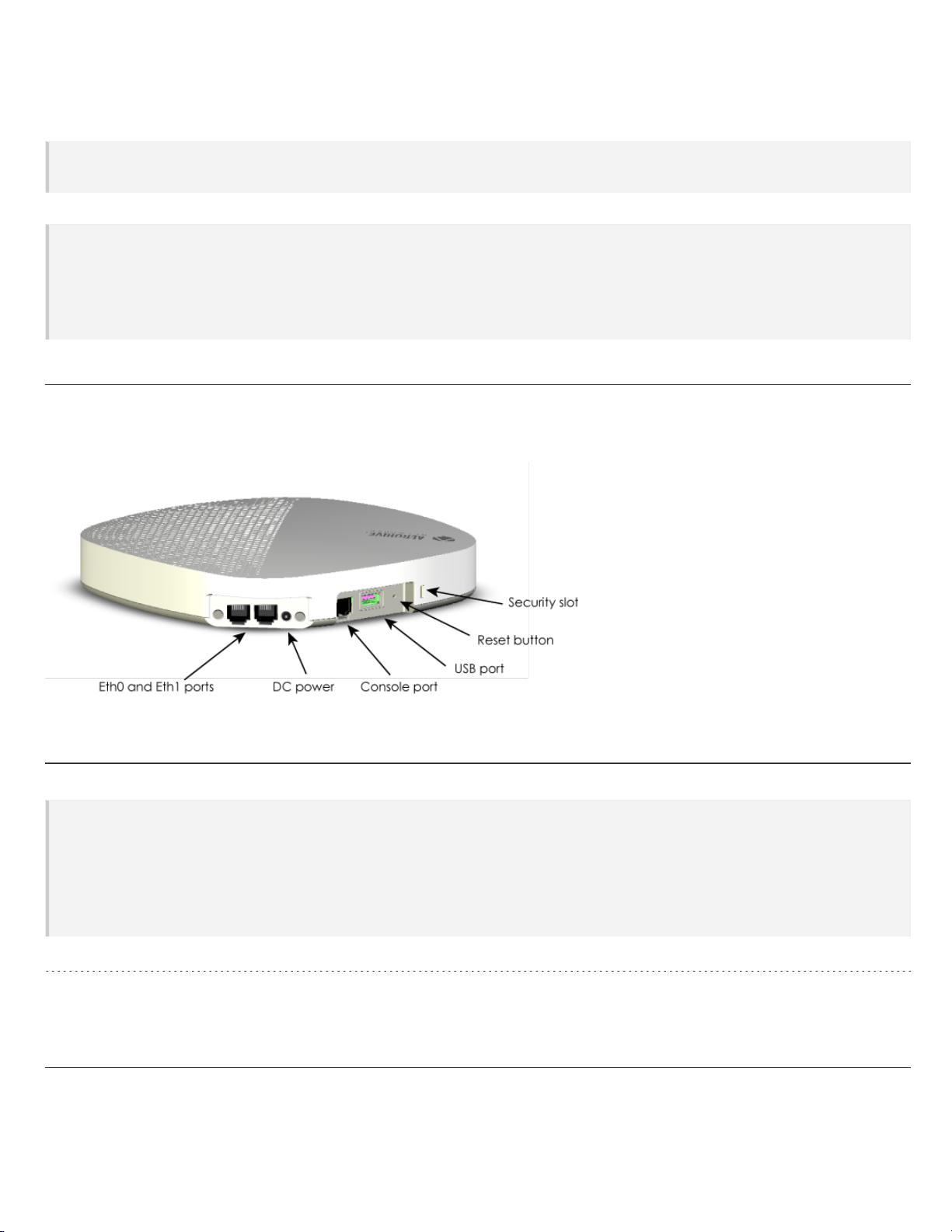
Lock the AP
AP650 and AP650X Hardware User Guide
Page 5
Youcan secure the APusing a Kensington®lock in the lock slot on the sideof the device, oryou can use a security bracket and acrosshead
screw or a security screw. Security brackets and screws can be ordered separately from Aerohive (not availablein Brazil).
Aerohive recommends a variety of Kensington locks. For moreinformation, contact your sales representative.
Connect the AP to the Network
Follow these steps to connect your AP650 or AP650X to standardAC wallsocket and to the network.
1. Plug the AC power supply into the 12Vport on the device and into astandard wall socket.
2. Connect an Ethernet cable to the RJ45 port andto a modem orother network device.
3. After the APreceives power, it automatically tries to get network settings and contact HiveManager.This processtakesabout five minutes.
When you see the APlisted on the Devices page in the Monitor section of the HiveManagerGUI, the initial setup is complete and you can
begin managing the APwith HiveManager.
Hardware Components
Youcan see the hardware components ofthe AP650and AP650Xin the illustration below andread about them in the sections that follow. The illustration shows an AP650 model. The components are the same for both models,except the AP650Xhas eight externalantenna connectors.
Component Descriptions
Status Light
The status light conveys operational states for system power, firmware updates, Ethernet and wireless interface activity, and major alarms. The
AP650and AP650X have arectangularstatus light on the topright corner ofthe chassis. At setup, this light cyclesthrough the following
sequence:
l
Steady Amber:The device is initializing.
l
Fast-blinking White: The deviceis looking for a mesh neighborfrom which to obtain a password.
l
Slow-blinking Amber: The deviceis establishing amesh connection
l
Steady White: The device hassuccessfully established aCAPWAP connection and is operating normally.
Ethernet Ports
The ETH0 port isautosensing 100/1000/2500G BASE-T/TX Mbps, with IEEE 802.3af- or 802.3at-compliant PoE, and requires Cat6 cable.
The ETH2 port isautosensing 10/100/1000 BASE-T/TX Mbps, with IEEE 802.3af- or802.3at-compliant PoE.
Hardware Specifications
The following sections list radio, device, power,and environmental specifications for the AP650 and AP650X.
Page 6

Radio Specifications
AP650 and AP650X Hardware User Guide
Page 6
802.11a
l 5.150-5.850 GHz operating frequency
l Orthogonal Frequency Division Multiplexing (OFDM) modulation
l Rates(Mbps): 54,48, 36, 24, 12, 9, 6 with auto fallback
802.11b
l 2.4-2.48 GHz operating frequency
l Direct-Sequence Spread-Spectrum (DSSS) modulation
l Rates(Mbps): 11,5.5, 2.1 with auto fallback
802.11g
l 2.4-2.48 GHz operating frequency
l Orthogonal Frequency Division Multiplexing (OFDM) modulation
l Rates(Mbps): 54,48, 36, 24, 12, 9, 6 with auto fallback
802.11n
l 2.4-2.48 and 5.150-5.850 GHz operating frequency
l 802.11n modulation
l Rates:MCS0 - MCS7
l 4x4 MIMO radio
l HT20/HT40 support
l A-MPDU andA-MSDU frameaggregation
802.11ac
l 802.11ac modulation (256-QAM)
l 2.4 - 2.48 GHz MCS0-9, NSS=1-4
l 5.150-5.850 GHz operating frequency
l Rates:MCS0 - MCS9, NSS= 1-4
l 4x4 MIMO radio
l VHT20/VHT40/VHT80 support
802.11ax
l 5.150-5.850 GHz operating frequency
l 2.4 - 2.48 GHz operation frequency
l 802.11ax modulation (1024-QAM)
l Rates:MCS0 - MCS11, NSS= 1-4
l OFDMA support
l 4x4 MU-MIMO
l HE20/HE40/HE80/HE160 support
Transmit Power and Sensitivity Specifications
Output power may be limited by regulatory requirements.
Page 7

AP650 and AP650X Hardware User Guide
Page 7
2.4 G:
Tolerance +2/-2 dB@25°C
Mode Data Rate Power Unit
11b
11g
HE20
2.4 G Sensitivity
11b
11g
HE20
1,2,5.5,11 18 dBm
54 Mbps 15 dBm
48 Mbps 16 dBm
36 Mbps 17 dBm
6 Mbps 18 dBm
MCS 0,1,2 18 dBm
MCS 3 17 dBm
MCS 4,5 16 dBm
MCS 6,7 15 dBm
MCS 8,9 14 dBm
MCS 10,11 12 dBm
1 Mbps -99 dB
11 Mbps -90 dB
6 Mpbs -96 dB
36 Mpbs -84 dB
48 Mbps -80 dB
54 Mbps -78 dB
MCS 0 -95 dB
MCS 1 -91 dB
MCS 2 -89 dB
MCS 3 -86 dB
MCS 4 -83 dB
MCS 5 -79 dB
MCS 6 -77 dB
MCS 7 -76 dB
MCS 8 -72 dB
MCS 9 -70 dB
MCS 10 -67 dB
MCS 11 -64 dB
Page 8

AP650 and AP650X Hardware User Guide
Page 8
5 G:
Tolerance +2/-2 dB@25°C
5 G Sensitivity
Mode Data Rate Power Unit
11a
HE20
HE40
HE80
HE160
11a
HE20
54 Mbps 18 dBm
48 Mbps 18 dBm
36 Mbps 19 dBm
6 Mbps 20 dBm
MCS 0,1,2 20 dBm
MCS 3,4 19 dBm
MCS 5,6 18 dBm
MCS 7,8 17 dBm
MCS 9 16 dBm
MCS 10 15 dBm
MCS 11 14 dBm
MCS 0,1,2 19 dBm
MCS 3,4,5 18 dBm
MCS 6,7,8 17 dBm
MCS 9 16 dBm
MCS 10 15 dBm
MCS 11 14 dBm
MCS 0,1,2 19 dBm
MCS 3,4,5 18 dBm
MCS 6,7,8 17 dBm
MCS 9 16 dBm
MCS 10 15 dBm
MCS 11 14 dBm
MCS 0,1,2 19 dBm
MCS 3,4,5 18 dBm
MCS 6,7,8 17 dBm
MCS 9 16 dBm
MCS 10 15 dBm
MCS 11 14 dBm
6 Mbps -94 db
36 Mbps -83 db
48 Mbps -79 db
54 Mbps -77 db
MCS 0 -94 db
MCS 1 -91 db
MCS 2 -88 db
MCS 3 -86 db
Page 9

Mode Data Rate Power Unit
AP650 and AP650X Hardware User Guide
Page 9
MCS 4 -82 db
MCS 5 -78 db
MCS 6 -77 db
MCS 7 -75 db
MCS 8 -71 db
MCS 9 -69 db
MCS 10 -66 db
MCS 11 -63 db
HE40
HE80
HE160
MCS 0 -92 db
MCS 1 -88 db
MCS 2 -86 db
MCS 3 -83 db
MCS 4 -80 db
MCS 5 -76 db
MCS 6 -74 db
MCS 7 -73 db
MCS 8 -69 db
MCS 9 -67 db
MCS 10 -63 db
MCS 11 -60 db
MCS 0 -88 db
MCS 1 -85 db
MCS 2 -83 db
MCS 3 -80 db
MCS 4 -77 db
MCS 5 -73 db
MCS 6 -71 db
MCS 7 -69 db
MCS 8 -66 db
MCS 9 -64 db
MCS 10 -60 db
MCS 11 -57 db
MCS 0 -85 db
MCS 1 -82 db
MCS 2 -80 db
MCS 3 -77 db
MCS 4 -74 db
MCS 5 -70 db
Page 10

Mode Data Rate Power Unit
AP650 and AP650X Hardware User Guide
Page 10
MCS 6 -68 db
MCS 7 -66 db
MCS 8 -63 db
MCS 9 -61 db
MCS 10 -57 db
MCS 11 -54 db
Device Specifications
l
Chassis dimensions:
AP650: 8.1”W 8.1”H 1.46”D (205 mm x 205 mmx 37 mm)
AP650X: 8.9” W8.9” H1.48” D (225 mm x 225 mm x 37.5 mm)
l
Weight:
AP650: 2.61 lbs (1.18 kilograms)
AP650X (without antennas): 2.82 lbs (1.28 kilograms)
l
Antennas
AP650X option 1: 4 external omnidirectional 2.4/5 GHz dual band antennas and 4 external omnidirectional 5 GHz antennas
AP650X option 2: 8 internal omnidirectional 5 GHz antennas
AP650: 4internal omni directional 2.4/5 GHz dualband antennas, and 4 internal omnidirectional 5 GHz antennas
AP650/AP650X: 1internal BLE antenna
l
ETH0 Ethernet port:autosensing 100/1000/2500G BASE-T/TX Mbps, with IEEE 802.3af- or 802.3at-compliant PoE, and requires Cat6 cable.
l
ETH1 Ethernet port:autosensing 10/100/1000 BASE-T/TX Mbps, with IEEE 802.3af- or 802.3at-compliant PoE
Power Specifications
l PoE input voltage range: 37-57 V
l RJ45power input pins: Wires4, 5,7, 8 or 1, 2, 3, and 6
Power Consumption
AP650:
l DC power: 18.72 W with USB,15.72 Wwithout USB
l PoE: 21.78 Wwith USB, 18.78 Wwithout USB
AP650X:
l DC power: 18.72 W with USB,15.72 Wwithout USB
l PoE: 20.79 Wwith USB, 17.79 Wwithout USB
Environmental Specifications
l
AP650: Operating temperature: 32° to 104°F (0°to 40° C)
l
AP650X: Operating temperature:-4° to 131°F (-20° to 55°C)
l Storagetemperature: -40° to 185°F (-40° to 85° C)
l Relative Humidity: 5to 95% RH (noncondensing)
Regulatory Compliance Statements
The regulatory compliance statements in this section apply to Aerohive AP650 and AP650X devices.
Japan Indoor Use
For Japan, the AP650 and AP650X are restricted for indoor use in the 5150-5250 MHz band only.
Page 11

Japan Equipment VCCI-B Statement
AP650 and AP650X Hardware User Guide
Page 11
Compliance Statement - Europe
EU Declaration of Conformity
View full CE Declaration ofCompliance andthis information online at www.aerohive.com/support/regulatory-compliance
Aerohive Networks, Inc. declaresthat this device complies with the essential requirements ofthe RadioEqiupment Directive 2014/53/EU.
l
Bulgarian [български]:[Aerohive] С настоящото [Aerohive] декларира, че този типрадиосъоръжение [AP650] AP650Xе в съответствие
с Директива 2014/53/ЕU.
l
Croatian [hrvatski]: [Aerohive] ovimeizjavljuje da je radijskaoprema tipa[AP650] AP650X u skladus Direktivom 2014/53/EU.
l
Czech [Česky]: [Aerohive] Tímto [jméno výrobce] prohlašuje, že typ rádiového zařízení [AP650] AP650Xje vsouladuse směrnicí 2014/53/EU.
l
Danish [Dansk]: Hermed erklærer [Aerohive], at radioudstyrstypen [AP650] AP650Xeri overensstemmelse med direktiv 2014/53/EU.
l
Dutch [Nederland]Hierbij verklaarik, [Aerohive], dat het type radioapparatuur [AP650] AP650Xconformis met Richtlijn 2014/53/EU.
l
English: Hereby, [Aerohive], declaresthat this [ AP650] AP650Xis in compliance with the essential requirements and other relevant provisions
of Directive 2014/53/EU.
l
Estonian [Eesti]: Käesolevagadeklareerib [Aerohive], et käesolev raadioseadmetüüp [AP650] AP650Xvastabdirektiivi 2014/53/EL nõuetele.
l
Finnish [Suomi]: [Aerohive] vakuuttaa,että radiolaitetyyppi [AP650] AP650Xon direktiivin 2014/53/EU mukainen.
l
French [Français]: Le soussigné, [Aerohive], déclare que l'équipement radioélectrique dutype [AP650] est conforme àla directive
2014/53/UE.
l
German [Deutsch]: Hiermit erklärt [Aerohive], dass der Funkanlagentyp [AP650] AP650Xder Richtlinie 2014/53/EU entspricht.
l
Greek [Ελληνική]: ΜΕ ΤΗΝ ΠΑΡΟΥΣΑ[Aerohive] ΔΗΛΩΝΕΙ ΟΤΙ [ AP650] AP650XΣΥΜΜΟΡΦΩΝΕΤΑΙ ΠΡΟΣΤΙΣ ΟΥΣΙΩΔΕΙΣ ΑΠΑΙΤΗΣΕΙΣΚΑΙ ΤΙΣΛΟΙΠΕΣ
ΣΧΕΤΙΚΕΣΔΙΑΤΑΞΕΙΣΤΗΣΟΔΗΓΙΑΣ2014/53/EU.
l
Hungarian [Magyar]: [Aerohive] igazolja, hogy a [AP650]AP650X típusúrádióberendezés megfelela 2014/53/EU irányelvnek.
l
Italian [Italiano]: Il fabbricante, [Aerohive], dichiarache il tipo di apparecchiaturaradio[AP650] AP650Xè conforme alla direttiva
2014/53/UE.
l
Latvian [Latviski]: Ar šo [Aerohives] deklarē, karadioiekārta [AP650] AP650Xatbilst Direktīvai 2014/53/ES.
l
Lithuanian [Lietuvių]: Aš,[Aerohive], patvirtinu, kad radijo įrenginių tipas[AP650] AP650Xatitinka Direktyvą 2014/53/ES.
l
Maltese [Malti]: B'dan, [Aerohive], niddikjara li dan it-tip ta'tagħmir tar-radju [AP650] AP650Xhuwa konformi mad-Direttiva 2014/53/UE.
l
Polish [Polski]: [Aerohive] niniejszym oświadcza, że typ urządzenia radiowego [AP650]AP650Xjest zgodny z dyrektywą 2014/53/UE.
l
Portuguese [Português]: O(a) abaixoassinado(a)[Aerohive] declara que opresente tipo de equipamento derádio[AP650] AP650X está em
conformidade coma Diretiva 2014/53/UE.
l
Romanian [Romania]: Prin prezenta, [Aerohive] declară că tipulde echipamente radio[AP650] AP650Xeste în conformitate cu Directiva
2014/53/UE.
l
Slovak [Slovensky]: [Aerohive] týmto vyhlasuje, že rádiové zariadenie typu [AP650] AP650Xje v súlade sosmernicou 2014/53/EÚ.
l
Slovenian [Slovenija]: [Aerohive] potrjuje, daje tipradijske opreme [AP650] AP650Xskladen z Direktivo 2014/53/EU.
l
Spanish [Español]: Por la presente, [Aerohive] declaraqueel tipode equiporadioeléctrico [AP650] AP650Xes conforme con la Directiva
2014/53/UE.
l
Swedish [Sverige]: Härmedförsäkrar[Aerohive] att denna typ av radioutrustning [AP650] AP650X överensstämmer med direktiv 2014/53/EU.
USA and Canada Radio Frequency Bands
a. USA
l 802.11b/g/n/ac: 2.4 GHz band: 2400-2483 MHz
l 802.11a/n/ac/ax: 5 GHz band: 5150-5250 MHz 5470-5850 MHz
l BLE: 2402-2480 MHz
Page 12

b. Canada
AP650 and AP650X Hardware User Guide
Page 12
l 802.11b/g/n/ac: 2.4 GHz band: 2400-2483 MHz
l 802.11a/n/ac/ax: 5 GHz band: 5150-5250, 5470-5600, 5650-5850 MHz
l BLE: 2402-2480 MHz
EURadio Frequency and Power Levels
This product supports the following radiofrequencies and power levelsin the EUversion:
l 802.11b/g/n/ac, 2.4 GHz band: 2400-2483 MHz EIRP<20 dBm
l 802.11a/ac/n/ax: 5 GHz band: 5150-5350 MHz EIRP<23 dBm, 5500-5725 MHz EIRP<30 dBm, 5725-5850 MHz<14 dBm
l BLE: 2402-2480 MHz EIRP<8 dBm
Bulgarian [български]: Този продукт поддържа следните радиочестоти и нива на мощност във версията на ЕU:
l 802.11b/g/n/ac, 2.4 GHz band: 2400-2483 MHz EIRP<20 dBm
l 802.11a/ac/n/ax: 5 GHz band: 5150-5350 MHz EIRP<23 dBm, 5500-5725 MHz EIRP<30 dBm, 5725-5850 MHz<14 dBm
l BLE: 2402-2480 MHz EIRP<8 dBm
Croatian [hrvatski]: Ovaj proizvod podržava sljedeće radijske frekvencije i razinu snage u verziji EU:
l 802.11b/g/n/ac, 2.4 GHz band: 2400-2483 MHz EIRP<20 dBm
l 802.11a/ac/n/ax: 5 GHz band: 5150-5350 MHz EIRP<23 dBm, 5500-5725 MHz EIRP<30 dBm, 5725-5850 MHz<14 dBm
l BLE: 2402-2480 MHz EIRP<8 dBm
Česky [Czech]: [Tento produkt podporuje následující rádiové frekvence a úrovně výkonu ve verzi EU:
l 802.11b/g/n/ac, 2.4 GHz band: 2400-2483 MHz EIRP<20 dBm
l 802.11a/ac/n/ax: 5 GHz band: 5150-5350 MHz EIRP<23 dBm, 5500-5725 MHz EIRP<30 dBm, 5725-5850 MHz<14 dBm
l BLE: 2402-2480 MHz EIRP<8 dBm
Danish [Dansk]: Dette produkt understøtter følgende radiofrekvenser og strømniveauer i EU-versionen:
l 802.11b/g/n/ac, 2.4 GHz band: 2400-2483 MHz EIRP<20 dBm
l 802.11a/ac/n/ax: 5 GHz band: 5150-5350 MHz EIRP<23 dBm, 5500-5725 MHz EIRP<30 dBm, 5725-5850 MHz<14 dBm
l BLE: 2402-2480 MHz EIRP<8 dBm
Dutch [Nederland]: Dit product ondersteunt de volgende radiofrequenties en vermogensniveaus in de EU-versie:
l 802.11b/g/n/ac, 2.4 GHz band: 2400-2483 MHz EIRP<20 dBm
l 802.11a/ac/n/ax: 5 GHz band: 5150-5350 MHz EIRP<23 dBm, 5500-5725 MHz EIRP<30 dBm, 5725-5850 MHz<14 dBm
l BLE: 2402-2480 MHz EIRP<8 dBm
English: This product supports the following radio frequencies and power levels in the EU version:
l 802.11b/g/n/ac, 2.4 GHz band: 2400-2483 MHz EIRP<20 dBm
l 802.11a/ac/n/ax: 5 GHz band: 5150-5350 MHz EIRP<23 dBm, 5500-5725 MHz EIRP<30 dBm, 5725-5850 MHz<14 dBm
l BLE: 2402-2480 MHz EIRP<8 dBm
Estonian [Eesti]: See toode toetab järgmisi raadiosagedusi ja võimsuse taseme ELis versioon:
l 802.11b/g/n/ac, 2.4 GHz band: 2400-2483 MHz EIRP<20 dBm
l 802.11a/ac/n/ax: 5 GHz band: 5150-5350 MHz EIRP<23 dBm, 5500-5725 MHz EIRP<30 dBm, 5725-5850 MHz<14 dBm
l BLE: 2402-2480 MHz EIRP<8 dBm
Finnish [Suomi]: Tämä tuote tukee seuraavia radiotaajuuksia ja tehoja EU-versiossa:
l 802.11a/b/g/n, 2.4 GHz band: 2412-2472 MHz EIRP<20 dBm
l 802.11 a/ac/n/ax: 5 GHz band: 5150-5350 MHz EIRP<23 dBm, 5500-5720 MHz EIRP<30 dBm
l BLE: 2402-2480 MHz EIRP<8 dBm
French [Français]: Ce produit prend en charge les fréquences radio et les niveaux de puissance suivants dans la version
EU:
l 802.11b/g/n/ac, 2.4 GHz band: 2400-2483 MHz EIRP<20 dBm
l 802.11a/ac/n/ax: 5 GHz band: 5150-5350 MHz EIRP<23 dBm, 5500-5725 MHz EIRP<30 dBm, 5725-5850 MHz<14 dBm
l BLE: 2402-2480 MHz EIRP<8 dBm
Page 13

German [Deutsch]: Dieses Produkt unterstützt die folgenden Funkfrequenzen und Leistungsstufen in der EU-Version:
AP650 and AP650X Hardware User Guide
Page 13
l 802.11b/g/n/ac, 2.4 GHz band: 2400-2483 MHz EIRP<20 dBm
l 802.11a/ac/n/ax: 5 GHz band: 5150-5350 MHz EIRP<23 dBm, 5500-5725 MHz EIRP<30 dBm, 5725-5850 MHz<14 dBm
l BLE: 2402-2480 MHz EIRP<8 dBm
Greek [Ελληνική] Αυτό το προϊόν υποστηρίζει τις ακόλουθες ραδιοσυχνότητες και επίπεδα ισχύος στην έκδοση της ΕU:
l 802.11b/g/n/ac, 2.4 GHz band: 2400-2483 MHz EIRP<20 dBm
l 802.11a/ac/n/ax: 5 GHz band: 5150-5350 MHz EIRP<23 dBm, 5500-5725 MHz EIRP<30 dBm, 5725-5850 MHz<14 dBm
l BLE: 2402-2480 MHz EIRP<8 dBm
Hungarian [Magyar]: Ez a termék a következő rádiófrekvenciákat és teljesítményszinteket támogatja az EU verziójában :
l 802.11b/g/n/ac, 2.4 GHz band: 2412-2472 MHz EIRP<20 dBm
l 802.11 a/ac/n/ax: 5 GHz band: 5150-5350 MHz EIRP<23 dBm, 5500-5720 MHz EIRP<30 dBm
l BLE: 2402-2480 MHz EIRP<8 dBm
Italian [Italiano]: Questo prodotto supporta le seguenti frequenze radio e livelli di potenza nella versione UE:
l 802.11b/g/n/ac, 2.4 GHz band: 2400-2483 MHz EIRP<20 dBm
l 802.11a/ac/n/ax: 5 GHz band: 5150-5350 MHz EIRP<23 dBm, 5500-5725 MHz EIRP<30 dBm, 5725-5850 MHz<14 dBm
l BLE: 2402-2480 MHz EIRP<8 dBm
Latvian [Latviski]: Šis produkts atbalsta šādus radio frekvences un jaudas līmeni ES versiju:
l 802.11b/g/n/ac, 2.4 GHz band: 2400-2483 MHz EIRP<20 dBm
l 802.11a/ac/n/ax: 5 GHz band: 5150-5350 MHz EIRP<23 dBm, 5500-5725 MHz EIRP<30 dBm, 5725-5850 MHz<14 dBm
l BLE: 2402-2480 MHz EIRP<8 dBm
Lithuanian [Lietuvių]: Šis produktas palaiko šiuos radijo dažnius ir galios lygį ES versija:
l 802.11b/g/n/ac, 2.4 GHz band: 2412-2472 MHz EIRP<20 dBm
l 802.11 a/ac/n/ax: 5 GHz band: 5150-5350 MHz EIRP<23 dBm, 5500-5720 MHz EIRP<30 dBm
l BLE: 2402-2480 MHz EIRP<8 dBm
Maltese [Malti]: Dan il-prodott jappoġġja l-frekwenzi tar-radju li ġejjin u l-livelli ta 'enerġija fil-verżjoni UE:
l 802.11b/g/n/ac, 2.4 GHz band: 2400-2483 MHz EIRP<20 dBm
l 802.11a/ac/n/ax: 5 GHz band: 5150-5350 MHz EIRP<23 dBm, 5500-5725 MHz EIRP<30 dBm, 5725-5850 MHz<14 dBm
l BLE: 2402-2480 MHz EIRP<8 dBm
Pollish [Polski]: Ten produkt obsługuje następujące częstotliwości radiowe i poziomy mocy w wersji unijnej:
l 802.11b/g/n/ac, 2.4 GHz band: 2400-2483 MHz EIRP<20 dBm
l 802.11a/ac/n/ax: 5 GHz band: 5150-5350 MHz EIRP<23 dBm, 5500-5725 MHz EIRP<30 dBm, 5725-5850 MHz<14 dBm
l BLE: 2402-2480 MHz EIRP<8 dBm
Portuguese [Português]: Este produto suporta as seguintes frequências de rádio e níveis de potência na versão UE:
l 802.11b/g/n/ac, 2.4 GHz band: 2400-2483 MHz EIRP<20 dBm
l 802.11a/ac/n/ax : 5 GHz band: 5150-5350 MHz EIRP<23 dBm, 5500-5725 MHz EIRP<30 dBm, 5725-5850 MHz<14 dBm
l BLE: 2402-2480 MHz EIRP<8 dBm
Romanian [Romania]: This product supports the following radio frequencies and power levels in the EU version
l 802.11b/g/n/ac, 2.4 GHz band: 2400-2483 MHz EIRP<20 dBm
l 802.11a/ac/n/ax: 5 GHz band: 5150-5350 MHz EIRP<23 dBm, 5500-5725 MHz EIRP<30 dBm, 5725-5850 MHz<14 dBm
l BLE: 2402-2480 MHz EIRP<8 dBm
Slovak [Slovensky]:Tento produkt podporuje nasledujúce rádiové frekvencie a úrovne napájania vo verzii EÚ:
l 802.11b/g/n/ac, 2.4 GHz band: 2400-2483 MHz EIRP<20 dBm
l 802.11a/ac/n/ax: 5 GHz band: 5150-5350 MHz EIRP<23 dBm, 5500-5725 MHz EIRP<30 dBm, 5725-5850 MHz<14 dBm
l BLE: 2402-2480 MHz EIRP<8 dBm
Slovenian [Slovenija]: Ta izdelek podpira te radijske frekvence in ravni moči v različici EU:
l 802.11b/g/n/ac, 2.4 GHz band: 2412-2472 MHz EIRP<20 dBm
l 802.11 a/ac/n/ax: 5 GHz band: 5150-5350 MHz EIRP<23 dBm, 5500-5720 MHz EIRP<30 dBm
l BLE: 2402-2480 MHz EIRP<8 dBm
Page 14

Spanish [Español]: Este producto admite las siguientes frecuencias de radio y niveles de potencia en la versión de la UE:
AP650 and AP650X Hardware User Guide
Page 14
l 802.11b/g/n/ac, 2.4 GHz band: 2400-2483 MHz EIRP<20 dBm
l 802.11a/ac/n/ax: 5 GHz band: 5150-5350 MHz EIRP<23 dBm, 5500-5725 MHz EIRP<30 dBm, 5725-5850 MHz<14 dBm
l BLE: 2402-2480 MHz EIRP<8 dBm
Swedish [Sverige]: Denna produkt stöder följande radiofrekvenser och effektnivåer i EU-versionen:
l 802.11b/g/n/ac, 2.4 GHz band: 2400-2483 MHz EIRP<20 dBm
l 802.11a/ac/n/ax: 5 GHz band: 5150-5350 MHz EIRP<23 dBm, 5500-5725 MHz EIRP<30 dBm, 5725-5850 MHz<14 dBm
l BLE: 2402-2480 MHz EIRP<8 dBm
UK: This product supports the following radio frequencies and power levels in the EUversion:
l 802.11b/g/n/ac, 2.4 GHz band: 2400-2483.5 MHz EIRP<20 dBm
l 802.11a/ac/n/ax: 5 GHz band: 5150-5350 MHz EIRP<23 dBm, 5500-5730 MHz EIRP<30 dBm, 5730-5850 MHz<23dBm
l BLE: 2402-2480 MHz EIRP<8 dBm
EURadiation Warning Statement
To meet radiation exposure requirements, these devices should be installedat aminimum distance of12" (30 cm) frompeople or animals.
Restrictions:5150-5350 MHz for indooruse only.
Bulgarian [български]:За даотговарят на изискванията за излагане на радиация, тези устройства трябвада бъдатинсталирани на
минималноразстояние от 30 см от хората или животните.
Ограничения: 5150-5350 MHz самоза вътрешнаупотреба.
Croatian [hrvatski]: Dabi zadovoljilizahtjeve izloženosti zračenju, ti uređajitrebajubiti instalirani na minimalnojudaljenosti od 30 cm od ljudi ili životinja.
Ograničenja: 5150-5350 MHz samo zaunutarnju uporabu.
Czech [Česky]: Aby byly splněny požadavky na ozáření, měly by být tato zařízení instalována vminimální vzdálenosti 30cm odlidí nebo zvířat.
Omezení: 5150-5350 MHz pouze pro vnitřní použití.
Danish [Dansk]: Forat opfylde kravene til strålingseksponering skal disseenheder installeresi mindst 12" (30 cm) afstand fra mennesker eller dyr.
Restriktioner: 5150-5350 MHz kun tilindendørs brug.
Dutch [Nederland]: Om aan stralingsblootstelling te voldoen, dienen deze apparaten opeen minimumafstandvan 12" (30 cm) van mensen of
dieren te worden geïnstalleerd.
Beperkingen: 5150-5350 MHz alleen voor gebruik binnenshuis.
English: To meet radiation exposure requirements, these devices shouldbe installedat aminimum distance of12" (30 cm)from peopleor animals.
Restrictions: 5150-5350 MHz for indooruse only.
Estonian [Eesti]: Et rahuldadakiiritusenõuetele, need seadmed tulebpaigaldadaminimaalselt 12" (30 cm) inimestelt võiloomadelt.
Piirangud: 5150-5350 MHz sisetingimustele.
Finnish [Suomi]: Säteilytysvaatimusten täyttämiseksinämä laitteet on asennettava vähintään 12" (30 cm)etäisyydelle ihmisistä tai eläimistä.
Rajoitukset: 5150-5350 MHz vain sisäkäyttöön.
French [Français]: Pour répondre aux exigences d'exposition auxrayonnements, cesappareils devraient être installés à une distance minimale
de 12" (30 cm) des personnes oudes animaux.
Restrictions: 5150-5350 MHz pourusage intérieurseulement.
German [Deutsch]: Um die Anforderungen an dieStrahlenbelastung zuerfüllen, sollten diese Geräte in einem Abstand von 12"(30 cm) von Personen oder Tieren installiert werden.
Einschränkungen: 5150-5350 MHz nur fürden Innenbereich.
Greek [Ελληνική]: Για την κάλυψη των απαιτήσεων έκθεσης σε ακτινοβολία, οισυσκευές αυτές πρέπει να τοποθετούνται σε απόσταση τουλάχιστον
30 cmαπό ανθρώπους ή ζώα.
Περιορισμοί: 5150-5350 MHz μόνο για εσωτερική χρήση.
Page 15

Hungarian [Magyar]: A sugárterhelési követelmények teljesítése érdekében ezeket az eszközöket legalább12" (30 cm)távolságrakell felszerelni
AP650 and AP650X Hardware User Guide
Page 15
az emberek vagy az állatoktól.
Korlátozások:5150-5350 MHz csakbeltéri használatra.
Italian [Italiano]: Per soddisfare i requisiti di esposizione alle radiazioni, questi dispositivi devono essereinstallati aduna distanza minima di 30 cm da
persone oanimali.
Restrizioni: 5150-5350 MHz solo per uso interno.
Latvian [Latviski]: Lai apmierinātu starojuma iedarbībasprasībām, šīs ierīcesir uzstādītaspie minimālo attālumu12" (30 cm) no cilvēkiem vai
dzīvniekiem.
Ierobežojumi: 5150-5350 MHz izmantot tikai telpās.
Lithuanian [Lietuvių]: Siekiant patenkinti SPINDULIAVIMĄ reikalavimus,šie įtaisaituri būti įrengiami ne arčiaukaip12" (30 cm) nuo žmoniųar gyvūnų.
Apribojimai: 5150-5350 MHz naudoti tikpatalpose.
Maltese [Malti]: Biex jilħqul-ħtiġiet ta 'espożizzjoni tar-radjazzjoni, dawn il-mezzi għandhom jiġuinstallati f'distanza minima ta' 12" (30 ċm)minn
nies jewannimali.
Restrizzjonijiet: MHz 5150-5350 għall-użufuqġewwa biss.
Polish [Polski]: Aby spełnić wymaganiadotyczące narażenia na promieniowanie, urządzenia te powinny być instalowane w odległości minimum12" (30 cm) od ludzi lubzwierząt.
Ograniczenia: 5150-5350 MHz tylkodo użytkuwewnętrznego.
Portuguese [Português]: Para atender aos requisitos de exposição à radiação,esses dispositivosdevem serinstalados a uma distância mínima de
30 cm(12") depessoasou animais.
Restrições: 5150-5350 MHz parauso interno apenas.
Romanian [Romania]: Pentru a îndeplini cerințele de expunere la radiații, aceste dispozitive artrebui instalate la o distanță minimă de 30 cm de la
oameni sauanimale.
Restricții:5150-5350 MHz numai pentru uz intern.
Slovak [Slovensky]: Ak chcete splniť požiadavky na vystavenie žiareniu, mali by byť tieto zariadenia inštalované v minimálnej vzdialenosti odľudí
alebozvierat od minimálnej vzdialenosti 30 cm.
Obmedzenia: 5150-5350 MHz iba pre vnútorné použitie.
Slovenian [Slovenija]: Dabi zadovoljilizahteve izpostavljenosti sevanja, morajo biti te naprave nameščene na razdaljinajmanj 12" (30 cm) iz ljudi
aliživali.
Omejitve: 5150-5350 MHz samo za uporabov zaprtih prostorih.
Spanish [Español]: Paracumplir con losrequisitosde exposición ala radiación, estosdispositivos deben instalarsea una distancia mínima de 12"
(30 cm)de personas o animales.
Restricciones: 5150-5350 MHz sólo para uso en interiores.
Swedish [Sverige]: För att uppfylla kraven påstrålningsexponering bördessaenheter installeras på minst 12" (30 cm) från människor eller djur.
Restriktioner: 5150-5350 MHz endast förinomhusbruk.
Federal Communication Commission Interference Statement
This equipment has been tested and found to comply with the limits for a ClassB digital device, pursuant to Part 15of the FCC Rules. These limits
are designed to provide reasonableprotection against harmful interference in aresidential installation. This equipment generates, uses and can
radiate radio frequency energy and, ifnot installed and used in accordance with the instructions, may cause harmful interference to radio communications. However,there isno guarantee that interference willnot occur in aparticular installation. If this equipment doescause harmful interference to radio or television reception, which can be determined by turning the equipment off and on, the user is encouragedto try to correct
the interference by one of the following measures:
l Reorient orrelocate the antenna of the receiving devices.
l Increase the separation between this equipment and receiving equipment.
l Connect this equipment into an outlet on acircuit different from that to which the receiving equipment isconnected.
l Consult the dealer or an experienced radio orTV technician forhelp.
FCC Caution: Any changes ormodifications not expresslyapprovedby the party responsible for compliance couldvoid the user's authority to
operate this equipment.
This device complieswith Part 15 of the FCC Rules.Operation issubject to the following two conditions: (1) This device may not cause harmful
interference, and (2) this device must accept any interference received,including interference that may cause undesiredoperation.
IMPORTANT NOTE:
Radiation Exposure Statement:
This equipment complieswith FCC radiation exposure limits set forth for an uncontrolled environment. This equipment shouldbe installed and
operatedwith minimumdistance of11" (28cm) between the radiator and peopleor animals.
This transmitter must not beco-located or operating in conjunction with any other antenna ortransmitter.
Country Code selection feature to be disabledfor products marketedto the US/CANADA.
Page 16

AP650 and AP650X Hardware User Guide
Page 16
Brazil Statement
Este equipamento não tem direito àproteção contrainteferência prejudicial e não pode causarinterferência em sistemas devidamente autorizados.
Mexico Statement
La operación deeste equipo está sujeta a lassiguientes dos condiciones
(1) esposibleque este equipoo dispositivo no cause interferencia perjudicial y
(2) este equipo o dispositivo debe aceptar cualquier interferencia, incluyendo la que pueda causar su operación no deseada.
The operation ofthis equipment is subject to the following two conditions:
(1) it is possiblethat this equipment ordevice does not causedisruptive interference and
(2) this equipment or device must accept any interference, including interference that maycause undesired operation).
Industry Canada Statement:
This device complieswith Industry Canada license-exempt RSS standard(s). Operation issubject to the following two conditions:
l This device may not cause interference, and
l This device must accept any interference, including interference that may cause undesiredoperation ofthe device.
Le présent appareilest conforme auxCNRd'IndustrieCanadaapplicables aux appareilsradioexempts de licence. L'exploitation est autorisée
auxdeuxconditions suivantes :
l l'appareilne doit pasproduire de brouillage, et
l l'utilisateur de l'appareil doit accepter tout brouillage radioélectrique subi, même sile brouillage est susceptible d'en compromettre le fonc-
tionnement.
Caution:
(i) the device for operation in the band 5150-5250 MHz is only for indoor use to reduce the potential for harmful interference to co-channel
mobile satellite systems;
Avertissement:
(i) les dispositifs fonctionnant dans la bande 5150-5250 MHz sont réservés uniquement pour une utilisation à l’intérieur afin de réduire les risques
de brouillage préjudiciable aux systèmes de satellites mobiles utilisant les mêmes canaux;
Dynamic Frequency Selection (DFS):
Dynamic Frequency Selection (DFS) for devices operating in the bands 5150- 5250 MHz, 5470-5600 MHz and 5650-5725 MHz.
Sélection dynamique de fréquences (DFS):
Sélection dynamique de fréquences (DFS) pour les dispositifs fonctionnant dans les bandes 5150-5250 MHz, 5470-5600 MHz et 5650-5725 MHz.
Radiation Exposure Statement:
Th is equipment complies with IC radiation exposure limits set forth for an uncon trolled environmen t. This equipment should be installed and operated with minimum distance30 cm between the radiator and people or animals.
Déclaration d'exposition aux radiations:
Cet équipement est conforme aux limites d'exposition aux rayonnemen ts IC établies pour un environnement non contrôlé. Cet équipement
doit être installé et utilisé avec un minimum de 30 cm de distance entre la source de rayonnement et des personnes ou des animaux.
Taiwan Compliance Information
AerohiveAP650 AP650X
第 十 二 條 →經 型 式 認 證 合 格 之 低 功 率 射 頻 電 機 ,非 經 許 可 ,公 司 ,商 號 或 使 用 者 均 不 得 擅 自 變 更 頻 率 、加大 功 率 或 變 更 原 設 計 之 特 性 及 功 能 。
第 十 四 條 →低 功 率 射 頻 電 機 之 使 用 不 得 影 響 飛 航 安 全 及 干 擾 合 法 通 信 ;經 發 現 有 干 擾 現 象 時 ,應 立 即 停 用 ,並 改 善 至 無 干 擾 時 方 得 繼 續 使 用 。
前 項 合 法 通 信 ,指依 電 信 法 規 定 作 業 之 無 線 電 通 信 。低功 率 射 頻 電 機 須 忍 受 合 法 通 信 或 工 業 、科學 及 醫 療 用 電 波 輻 射 性 電 機 設 備 之 干 擾 。
在 5.25-5.35 秭 赫 頻 帶 內 操 作 之 無 線 資 訊 傳 輸 設 備 ,限 於 室 內 使 用 。
無 線 資 訊 傳 設 備 的 製 造 廠 商 應 確 保 頻 率 穩 定 性 ,如 依 製 造 廠 商 使 用 手 冊 上 所 述 正 常 操 作 ,發 射 的 信 號 應 維 持 於 操 作 頻 帶 中 。
Taiwan MPE Warning
電 磁 波 曝 露 量 MPE標 準 值 (MPE) 1mW/cm2,送測 產 品 實 值 為 0.734 mW/cm
Aerohive Documentation Portal|Aerohive Blogs |HiveCare Community Forum
Copyright © Aerohive Networks, Inc.
2
