Page 1

AE OT EC Engineerin g Specifi ca tion
Range Extender 7
1
Page 2

AE OT EC Engineerin g Specifi ca tion
Engineering Specification
Range Extender 7
Do cu ment No .
SP EC -ZW189
Version
1
De scripti on
Th is do cu me nt m ai nly i ntroduc es the new g enera tion AEOTEC R an ge exten de r. T he co ntent
ma in ly includ es its i nterf aces, access or ie s, feat ures, sp ecifica tion s, quick start, and softwa re
fu nc tion defi nition.
Ra nge ext ender 7 is based on Z -Wave.
Can extender t he comm un ication range of z -w ave n et work
Su pp ort Smart Start, whic h ma kes i nclusio n mo re co nveni ent.
Su pp ort S2, w hich makes it mor e secur e and rel iable.
Writt en By
Da te
Re viewed By
Da te
Ap prove d By
Da te
2
Page 3
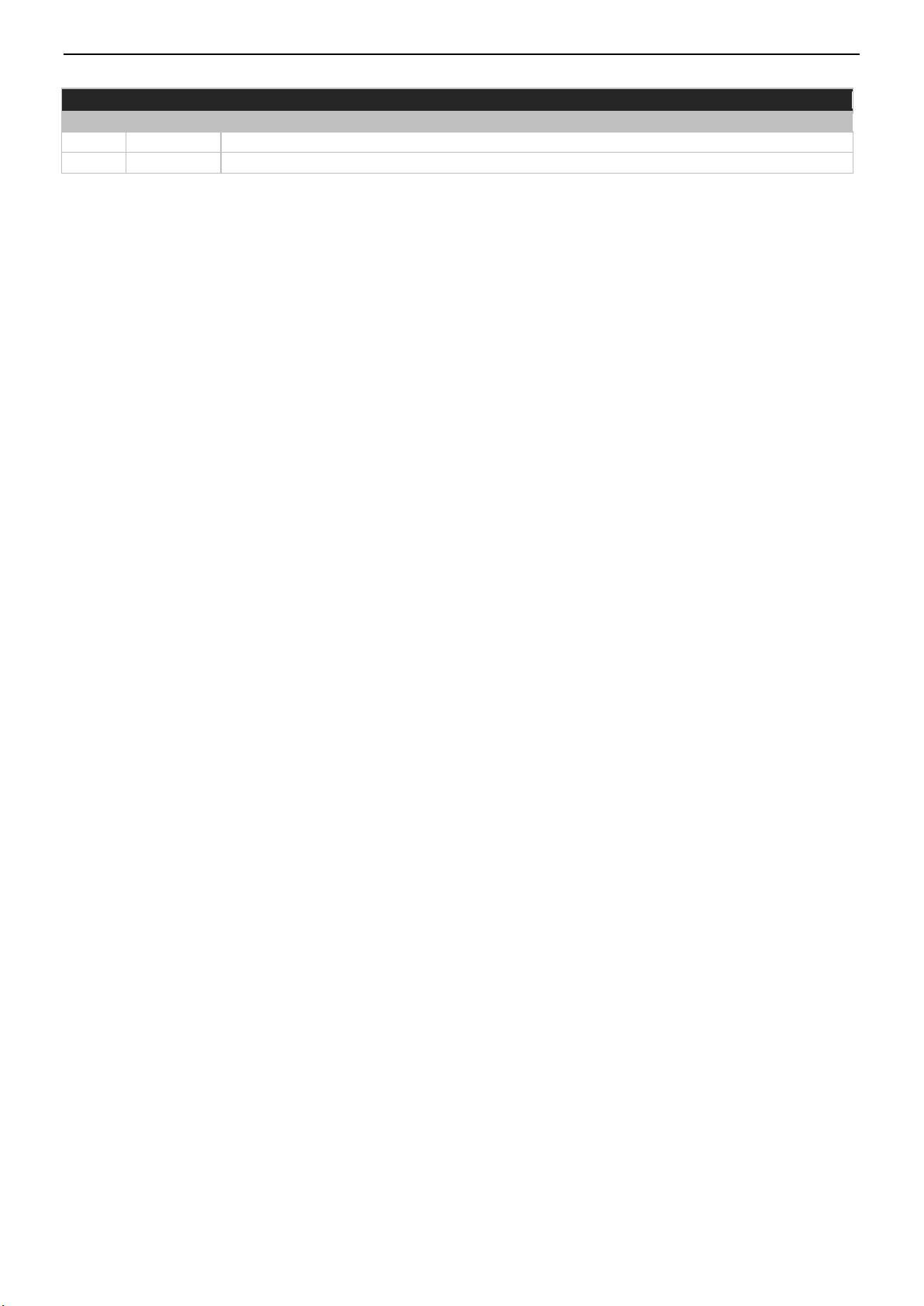
RE VI SI ON RECO RD
Versi on
Da te
Br ief des cr iptio n o f c hanges
1
20 19. 06. 11
Fi rst re vision.
2
20 19. 07. 01
We ight and d imens ion s ad ded
AE OT EC Engineerin g Specifi ca tion
3
Page 4

AE OT EC Engineerin g Specifi ca tion
Table of Content
1 INTERFACES & ACCESSORIES .......................................................................................................................................... 5
2 FEATURES & SPECIFICATIONS ......................................................................................................................................... 7
2.1 Structural Characteristics ............................................................................................................................................... 7
2.2 Hardware Characteristics .............................................................................................................................................. 7
2.3 Software Characteristics ................................................................................................................................................ 7
3 PRODUCT QUICK START.................................................................................................................................................. 9
3.1 Important safety information ........................................................................................................................................ 9
3.2 How to install the product ............................................................................................................................................. 9
3.3 How to add the product into Z-Wave network .............................................................................................................. 9
3.3.1 SmartStart Learn Mode ............................................................................................................................................. 9
3.3.2 Classic Inclusion Learn Mode .................................................................................................................................... 9
3.4 How to remove the product from Z-Wave network ....................................................................................................... 9
3.5 How to factory reset .................................................................................................................................................... 10
4
Page 5

AE OT EC Engineerin g Specifi ca tion
1 INTERFACES & ACCESSORIES
QR code
Pin code
This circle glows
QR code
Pin code
This circle glows
QR code
Pin code
This circle glows
QR code
Pin code
This circle glows
5
Page 6

AE OT EC Engineerin g Specifi ca tion
Terminolog y
De scripti on
Ac ti on Button
Us ed fo r ne tworkin g an d resetti ng.
In dicator L ig ht
Us ed fo r in dicat in g the curre nt state of th e product .
Pl ug
Us ed fo r AC power in pu t, models vary from different c ontries.
Atten na
Us ed fo r Wireles s communica tion .
QR C ode
Us ed fo r Z- Wav e SmartStar t Inclusi on .
6
Page 7

AE OT EC Engineerin g Specifi ca tion
Param eter
Value
Pr oduct Ide ntifier
ZW 18 9- A01/B21 /C 15/C07
Di mensions
US : 53.2×46×40mm
EU : 46 ×46×6 0. 65mm
AU: 46×46 ×48.6mm
UK : 53.2×46×4 8. 6mm
Weight
US : 33.9g
EU : 38.8g
AU: 34.9g
UK : 38.9g
Co lo r
Wh ite
Sh el l Surfa ce Treatme nt
Frosted (u pper shel l), Br ight fine l ines(lowe r shell)
Sh el l Fire- proof Level
UL 94 V -0
Water proof and D ustpr oo f
Ra ted IP2 0 un der IEC 6 0529
Us age
Fo r indoor us e. Used for exte nd er the co mmunicati on ra ng e of Z -Wave Networ k
Op erati ng Tem peratu re
32 ~1 04°F (0~40°C)
Re lativ e Humidit y
8% ~8 0%
Param eter
Value
Z- Wav e Anten na Distance
30 m (Indoor) /1 50 m (Outd oo r)
Pl ug and So cket Type
Pl ug Ty pe A fo r USA,Plug Type 21 for AU ,P lu g Typ e E/F for EU, Plug Type G fo r UK
In dicator L ight Colo r
Wh ite
Bu ttons a nd Connec to rs
Ac tion Button (x1)
In put Vol tage
US : 120V AC , 60Hz .
EU/AU /U K: 230V AC, 50Hz.
Ba ttery I ncluded
No
Working C urren t
EU /U K/A U:MAX 150mA @230VAC,50Hz
US:M AX 100mA@120VAC. 60 Hz
Po wer C onsu mption
US : Max 0 .6 W
EU /AU /U K: Max 1.2W
Ov er-Heat P ro tecti on
Su pp ort.
Bu ilt-in Sens ors
No
Sa fety Ce rt ifica ti ons
US:FCC/ETL
AU:RCM
EU:CE
Param eter
Value
Wi reless Technolo gy
Z- Wav e
Z- Wav e Plus
Yes
Z- Wav e Versio n
7. 11 .00
Z- Wav e Libra ry Ty pe
En ha nced 23 2 Slave
Z- Wav e Devic e Type
RE PE ATER_SLAVE
2 FEATURES & SPECIFICATIONS
2.1 Structural Characteristics
2.2 Hardware Characteristics
2.3 Software Characteristics
7
Page 8

AE OT EC Engineerin g Specifi ca tion
Z- Wav e Role Type
Al ways On Slav e
Se curity Clas s
No n- Security, S2 Unauthenti cated , and S2 Au th enticated
Sm ar t Sta rt Compatib le
Su pp ort
Ov er The Ai r (OTA )
Su pp ort
Mu lti Cha nne l Devic e
No
As sociati on
Su pp ort
Factory R eset
Su pp ort
Po wer-dow n Memory
Su pp ort
8
Page 9

AE OT EC Engineerin g Specifi ca tion
3 PRODUCT QUICK START
3.1 Important safety information
Please read this Engineering Specification carefully for correct and effective use.
Failure to follow the recommendations set forth by AEOTEC Limited may be dangerous or cause a violation of the law.
The manufacturer, importer, distributor, and/or reseller will not be held responsible for any loss or damage resulting
from not following any instruction in this guide or in other materials.
3.2 How to install the product
Getting your Range Extender up and running is as simple as plugging it into a wall outlet and adding it to your Z-Wave
network.
3.3 How to add the product into Z-Wave network
This product supports Security 2 Command Class. While a Security S2 enabled Controller is needed in order to fully use
the security feature. This product can be included and operated in any Z-Wave network with other Z-Wave certified
devices from other manufacturers and/or other applications. All non-battery operated nodes within the network will
act as repeaters regardless of vendor to increase reliability of the network.
3.3.1 SmartStart Learn Mode
SmartStart enabled products can be added into a Z-Wave network by scanning the Z-Wave QR Code present on the
product with a controller providing SmartStart inclusion. No further action is required and the SmartStart product will
be added automatically within 10 minutes after this product being powered on in the network vicinity.
3.3.2 Classic Inclusion Learn Mode
1. Set your Z-Wave Controller into its 'Add Device' mode in order to add the product into your Z-Wave system. Refer to
the Controller's manual if you are unsure of how to perform this step.
2. Make sure the product is powered. If not, plug it into a wall socket and power on; its LED will be breathing white light
all the time.
3. Click Action Button once, it will quickly flash white light for 30 seconds until it is added into the network. It will
become constantly bright white light after being assigned a NodeID.
4. If your Z-Wave Controller supports S2 encryption, enter the first 5 digits of DSK into your Controller's interface if
/when requested. The DSK is printed on its housing.
5. If Adding fails, it will come back to breathing white light; repeat steps 1 to 4. Contact us for further support if needed.
6. If Adding succeeds, it will turn to white light. Now, this product is a part of your Z-Wave home control system. You can
configure it and its automations via your Z-Wave system; please refer to your software's user guide for precise
instructions.
Note:
If Action Button is clicked again during the Classic Inclusion Learn Mode, the Classic Inclusion Learn Mode will exit. At
the same time, Indicator Light will become breathing white light.
3.4 How to remove the product from Z-Wave network
1. Set your Z-Wave Controller into its 'Remove Device' mode in order to remove the product from your Z-Wave system.
Refer to the Controller's manual if you are unsure of how to perform this step.
9
Page 10

AE OT EC Engineerin g Specifi ca tion
2. Make sure the product is powered. If not, plug it into a wall socket and power on.
3. Click Action Button once.
4. If Removing fails, it will turn back to constantly white light; repeat steps 1 to 3. Contact us for further support if
needed.
5. If Removing succeeds, it will become breathing white light. Now, it is removed from Z-Wave network successfully.
3.5 How to factory reset
If the primary controller is missing or inoperable, you may need to reset the device to factory settings.
Make sure the product is powered. To complete the reset process manually, press and hold the Action Button for at
least 20s. The LED indicator will become breathing white light, which indicates the reset operation is successful.
Otherwise, please try again. Contact us for further support if needed.
Note:
1. This procedure should only be used when the primary controller is missing or inoperable.
2. Factory Reset will:
(a) Remove the product from Z-Wave network;
(b) Delete the Association setting;
FCC Warning
This device complies with part 15 of the FCC rules. Operation is subject to the following two conditions: (1) this device
may not cause harmful interference, and (2) this device must accept any inte rference received, including interference
that may cause undesired operation.
Changes or modifications not expressly approved by the party responsible for compliance could void the user's
authority to operate the equipment.
NOTE: This equipment has been tested and found to comply with the limits for a Class B digital device, pursuant to part
15 of the FCC Rules. These limits are designed to provide reasonable protection against harmful interference in a
residential installation. This equipment generates uses and can radiate radio frequency energy and, if not installed and
used in accordance with the instructions, may cause harmful interference to radio communications. However, there is
no guarantee that interference will not occur in a particular installation. If this equipment does cause harmful
interferenceto radio or television reception, which can be determined by turning the equipment off and on, the user is
encouraged to try to correct the interference by one or more of the following measures:
• Reorient or relocate the receiving antenna.
• Increase the separation between the equipment and receiver.
• Connect the equipment into an outlet on a circuit different from that to which the receiver is connected.
• Consult the dealer or an experienced radio/TV technician for help.
Radiation Exposure Statement
This equipment complies with FCC radiation exposure limits set forth for an uncontrolled environment. This equipment
should be installed and operated with minimum distance 20cm between the radiator and your body.
10
