Page 1
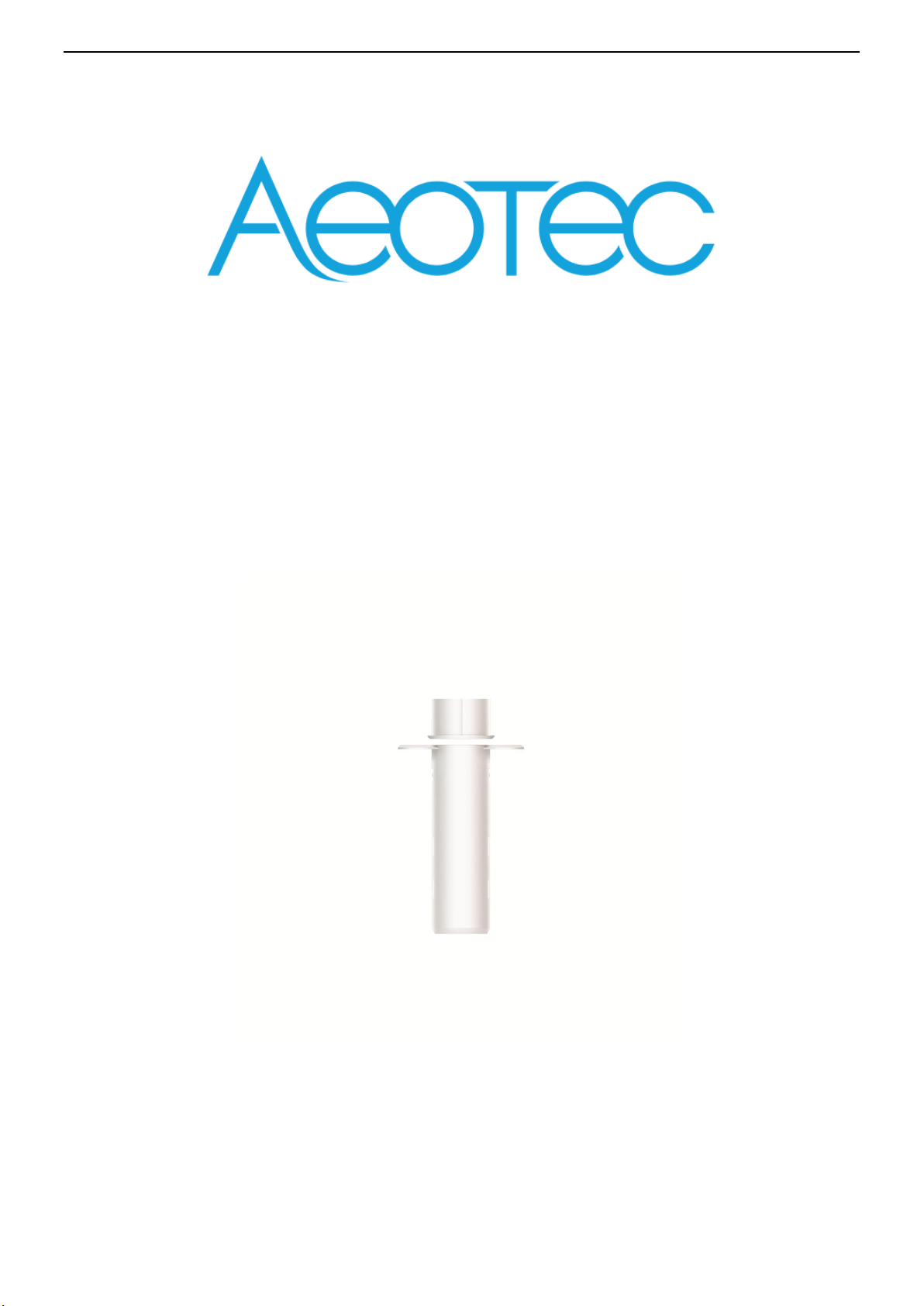
AE OT EC E ng in ee ri ng Specification
Recessed Door Sensor 7
Page 2
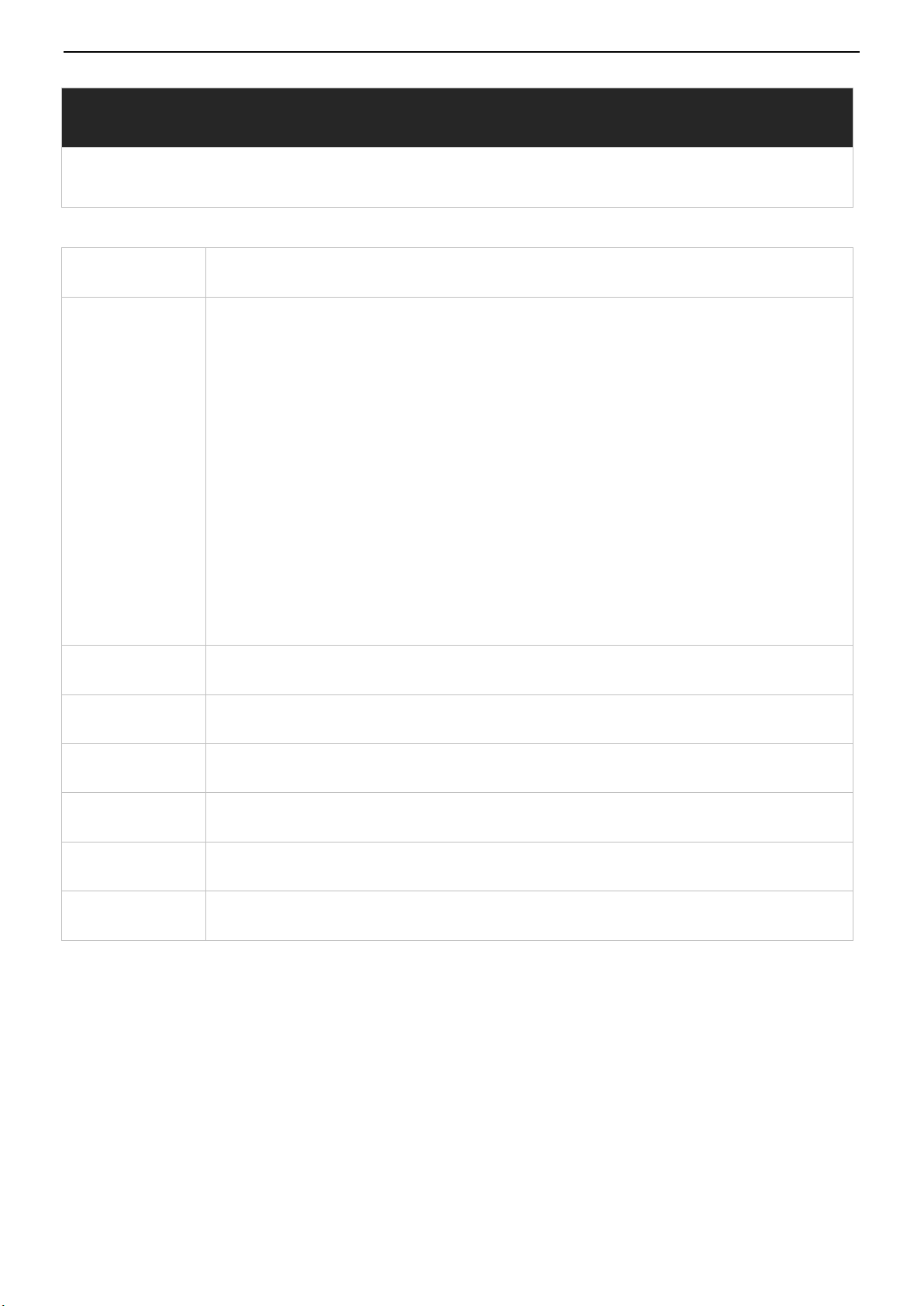
AE OT EC E ng in ee ri ng Specification
Engineering Specification
Recessed Door Sensor 7
Do cu me nt No.
SP EC -Z W1 87
De sc ri ptio n
Th is d ocum ent mainly intro duces t he new generat io n AEOTEC Re ce ssed Doo r Se ns or. The content
ma in ly i nc lu de s it s inte rfac es , ac ce ss or ie s, features, s pe ci fications, q ui ck s tart, an d so ft wa re
fu nc ti on d ef init io n.
Re ce ssed Door Sensor 7 is a Z-Wave Plus v2 de vi ce w it h many advanta ge s.
Ca n be e mb ed de d in si de t he wo od en d oo r or w in do w.
Us ed t o se nd o ut n ot if ication via Gr ou p 1 (L ifeline) w hen Ma gnet is away or nea r.
Us ed t o co ntrol other Z-Wav e device directly vi a Group 2.
Su pp or t Sm ar tS ta rt, wh ic h ma kes inclusion more co nvenient.
Su pp or t S2 , wh ic h ma kes it more secure and reliable.
Written B y
Da te
Re vi ewed By
Da te
Ap proved By
Da te
Page 3
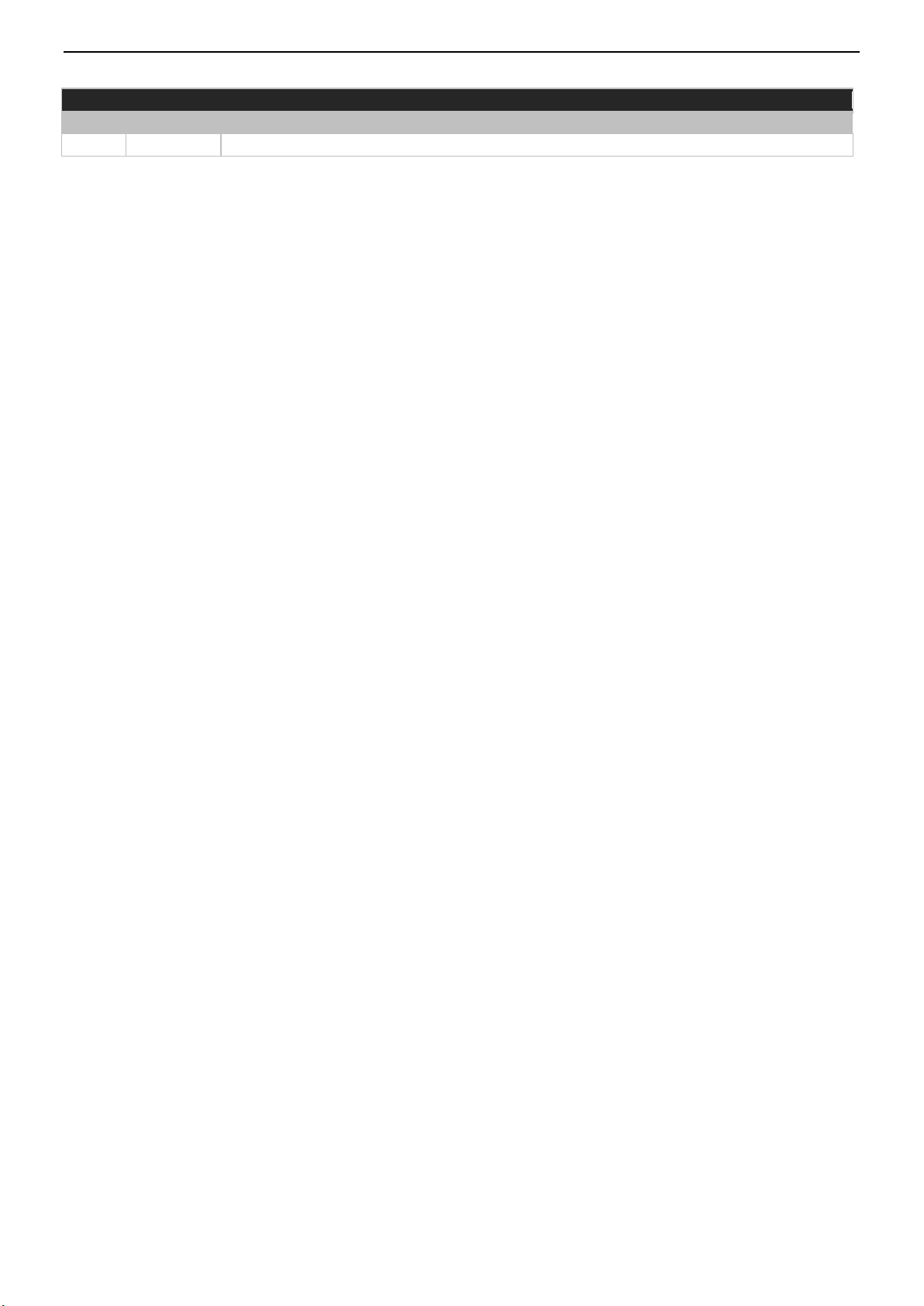
RE VISION REC OR D
Versi on
Da te
Br ief de sc ription of changes
1
20 19 .0 7. 24
Fi rst rev isio n.
AE OT EC E ng in ee ri ng Specification
Page 4
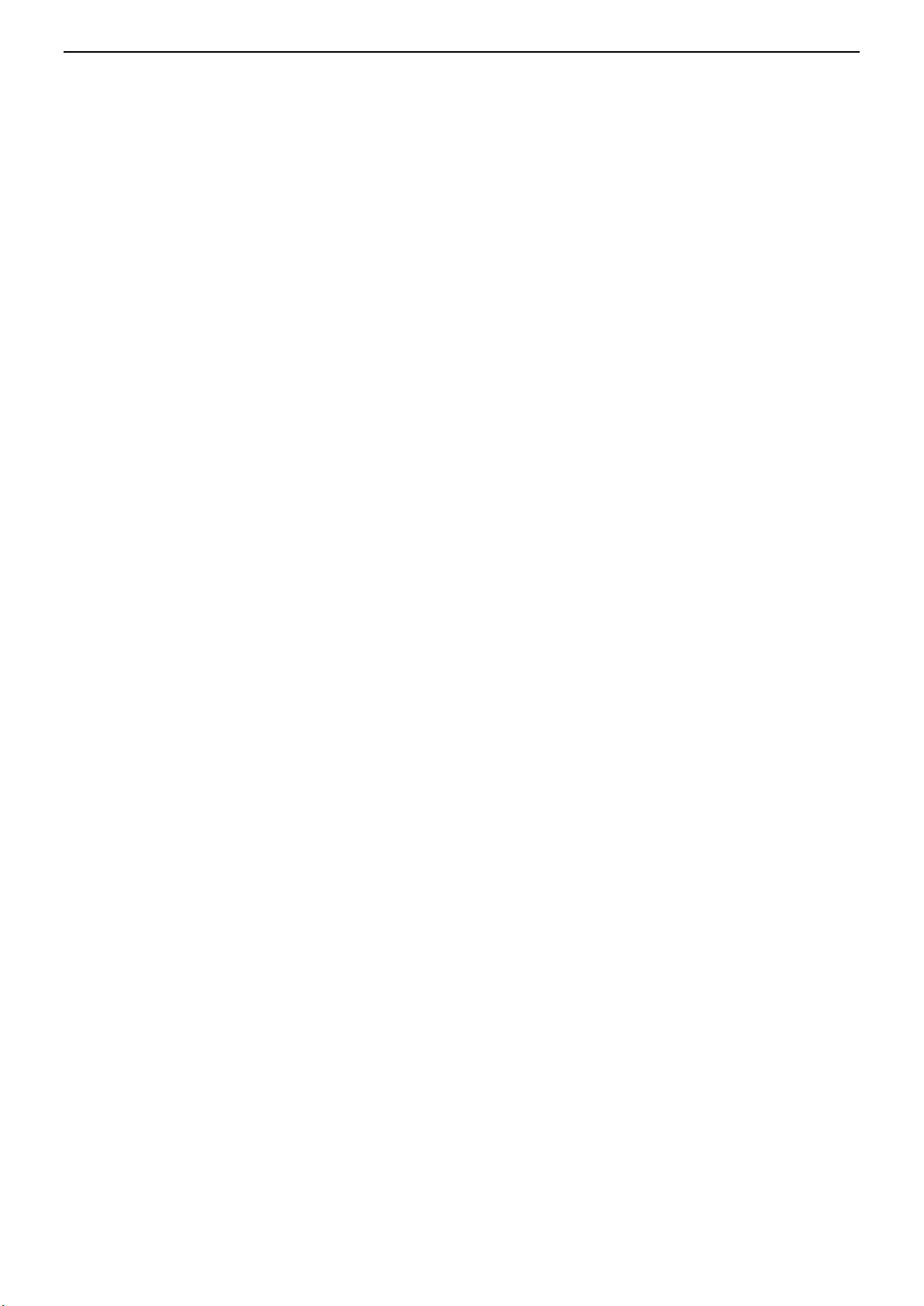
AE OT EC E ng in ee ri ng Specification
Table of Content
1 INTERFACES & ACCESSORIES .......................................................................................................................................... 1
2 FEATURES & SPECIFICATIONS ......................................................................................................................................... 2
2.1 Structural Characteristics ............................................................................................................................................... 2
2.2 Hardware Characteristics .............................................................................................................................................. 2
2.3 Software Characteristics ................................................................................................................................................ 2
3 PRODUCT QUICK START.................................................................................................................................................. 4
3.1 Important safety information ........................................................................................................................................ 4
3.2 Optimally placing the product ....................................................................................................................................... 4
3.3 How to install the product ............................................................................................................................................. 5
3.4 How to add the product into Z-Wave network .............................................................................................................. 5
3.5 How to remove the product from Z-Wave network ....................................................................................................... 7
3.6 How to factory reset ...................................................................................................................................................... 7
Page 5

AE OT EC E ng in ee ri ng Specification
Terminology
De sc ri ptio n
Ac ti on B utton
In si de t he Z -Wave Butto n Ho le . Used for n et wo rk in g an d re setting.
LE D
Us ed for indicating the curre nt s tate of the pro du ct .
Ma gn et
Ch an ge t he s en so r state v ia making th e Ma gn et a way or near.
1 INTERFACES & ACCESSORIES
Pa ge 1
Page 6

AE OT EC E ng in ee ri ng Specification
Parameter
Value
Pr od uc t Id entifier
ZW 18 7
Di me ns io ns
Ma in S en so r: Φ 19 .2 ×6 4m m Magnet Senso r: Φ22×13mm
Weight
30 g
Co lo r
Wh ite
Sh el l Material
AB S
Sh el l Fi re -p roof L evel
UL 94 V -0
Water pr oo f an d Du st proof
Ra ted IP20 under IEC 60529
Us age
Fo r in do or use. C an be embe dded ins id e th e wo od en d oo r o r wi ndow.
Op erating Temp erature
32 ~1 04 °F (0~40°C)
Re lative Humidity
8% ~8 0%
Parameter
Value
Z- Wave Mo du le
ZG M130S1852B014A7
Z- Wave TX P ow er
Ma x: 1 3dBm
Z- Wave An tenna Di stance
40 m (I nd oo r) /150m (Outd oo r)
In di cator Light Color
Re d
Bu ttons and Connectors
Ac ti on B ut ton (x1) , Ma gn et(x 1)
In pu t Volta ge
3. 0V Lithium b attery
Ba ttery Included
Yes . 1p cs b attery included.
Ba ttery Req uire d
Yes . 1p cs b attery re qu ired .
Ba ttery Info
Mo de l: C R2
Ca pa ci ty : 800mAh
De tachable: Yes
Ch ar geable: No
En du rance: 2 years
Working Curre nt
30 mA
St andby Current
10 uA ( In si de t he Z -Wave network) / 50uA(Outside the Z -wave n etwork)
Ma ximum Standby
Po wer Consumption
0. 03 mW
Bu il t- in S en so rs
Re ed switch
Sa fety Certificat io ns
US: FC C/ ET L
EU : CE
AU: RCM
Parameter
Value
Wi reless Technology
Z- Wave
Ce rt if ication Typ e
Z- Wave Pl us v 2 Ce rt if ic ation
Z- Wave SD K Versi on
7. 11 .0 .G A (7 .1 1)
Z- Wave Li brar y Type
En ha nc ed 2 32 Sla ve
Z- Wave Ro le Type
ZWAVEPLUS_INFO _R EP ORT_ RO LE _T YP E_SL AVE_SLEEPING_REPORTING (0x06)
Ge ne ri c De vi ce Type
GE NE RI C_ TY PE _S EN SO R_ NOTIFICATION (0x07)
Sp ec if ic D ev ic e Type
SP EC IF IC _T YP E_ NOTIFICATION_SENSOR (0x01)
2 FEATURES & SPECIFICATIONS
2.1 Structural Characteristics
2.2 Hardware Characteristics
2.3 Software Characteristics
Pa ge 2
Page 7

AE OT EC E ng in ee ri ng Specification
Se cu ri ty C la ss
No n- Se cu ri ty, S 0, S 2 Un au th enticated, and S2 Au th en ti ca ted
Sm ar tS ta rt Com pa tibl e
Su pp or t. A ft er p ow ering on, SmartStart is auto activ ated i f it ’s o ut o f the Z-Wa ve network.
Ov er T he Air (OTA)
Su pp or t. F ir mw are can be u pd ated via RF.
Mu lt i Ch an ne l De vi ce
No
As so ci ation
Su pp or t. R efer to S ec tion 4.7 Association Group Info.
Factory Reset
Su pp or t. R efer to S ec ti on 3 .6 Ho w to factory re set.
Po wer-down Memory
Su pp or t. A ll c om ma nd s ettings will stay u nc ha nged even power down.
Ti me d battery report
Su pp or t. R efer to Configurati on Para me ter 101.
Lo w ba ttery warning
Su pp or t. R efer to Configu rati on Para me ter 90.
Se ns or S tate Repo rt
Su pp or t. W he n Ma gn et i s aw ay or near, send o ut n ot if ic at io n vi a Group 1.
Co nt rol other device
Su pp or t. W he n Ma gn et i s aw ay or near, cont ro l ot her Z-Wa ve device directly via Group 2.
Pa ge 3
Page 8

AE OT EC E ng in ee ri ng Specification
3 PRODUCT QUICK START
3.1 Important safety information
Please read this Engineering Specification carefully for correct and effective use.
Failure to follow the recommendations set forth by AEOTEC Limited may be dangerous or cause a violation of the law.
The manufacturer, importer, distributor, and/or reseller will not be held responsible for any loss or damage resulting
from not following any instruction in this guide or in other materials.
Recessed Door Sensor 7 is intended for indoor use in dry locations only. Do not use in damp, moist, and /or wet
locations. Contains small parts; keep away from children.
3.2 Optimally placing the product
Recessed Door Sensor 7 has been designed to be installed within a door and its surrounding frame. To optimally install
it, please note the following.
Recessed Door Sensor 7 must be installed so that its two parts separate when the door it is installed within is opened.
Typically, the larger part is installed in the door itself, while the smaller part is installed in the surrounding frame. This is
not mandatory, however, and the installation can be reversed provided the drill hole instructions are suitably adapted.
As a magnetic sensor utilising wireless communication, Recessed Door Sensor 7 may not optimally work when mounted
on a metal frame or close to metal objects such as door locks. Test accordingly before mounting Recessed Door Sensor
7 with adhesive tape or screws.
To be installed, Recessed Door Sensor 7 requires a minimum spacing of around 1mm / 0.04inch between the door and
its frame when closed. The gap should be no larger than 12mm / 0.47inch.
When the door is closed and the sensor's two parts are installed, they should align.
Owing to both the magnet and the Z-Wave Plus antenna housed with Recessed Door Sensor 7, the two highlighted
areas in this diagram are generally considered optimal.
Pa ge 4
Page 9

AE OT EC E ng in ee ri ng Specification
3.3 How to install the product
The following extra things are needed for the installation: screwdriver, 19mm wide drill bit, drill driver, PVA glue, rubber
hammer.
1. Drill a hole 65mm / 2.56inch deep in your door at the selected location with a 19mm / 0.75inch wide drill bit.
2. Drill a hole 15mm / 0.59inch deep in your doorframe at the corresponding location with a 19mm / 0.75inch wide drill
bit.
3. Insert sensor into the hole you drilled in the door. If it requires force to push the sensor, expand the drill hole
accordingly. Secure the sensor with two of the provided screws.
4. Place a small amount of white PVA glue inside of the hole you drilled in the doorframe. Insert the magnet into the
hole. If it requires force to insert, it can typically be tapped into place with a rubber hammer.
3.4 How to add the product into Z-Wave network
The following will step you through connecting the product to your Z-Wave network.
Note: This product supports Security 2 Command Class. While a Security S2 enabled Controller is needed in order to
fully use the security feature. This product can be operated in any Z-Wave network with other Z-Wave certified
devices from other manufacturers. All mains operated nodes within the network will act as repeaters regardless of
vendor to increase reliability of the network. QR Code and PIN are used for SmartStart inclusion. DSK Code can be
found on packaging. Do not remove or damage them.
1. Press the sensor latch with a slotting screwdriver to remove the lid of the sensor.
2. Squeeze the sides of the sensor casing to alleviate pressure on the chipboard; slide the chipboard out.
Pa ge 5
Page 10

AE OT EC E ng in ee ri ng Specification
3. Remove the Pull Tab to engage the pre-installed battery. LED will become slow fade-in fade-out Red color for a few
seconds which will indicate that its power is on.
4. Add Recessed Door Sensor 7 to your Z-Wave network;
A. If your Z-Wave gateway supports SmartStart, Recessed Door Sensor 7 is SmartStart enabled allowing you to connect
it to your Z-Wave gateway by scanning your device’s QR Code using your gateway's app. Once scanned, Recessed Door
Sensor 7 will join your Z-Wave network automatically within 10 minutes.
B. If your gateway supports the Z-Wave Device Specific Key (DSK) security protocol, enter the first 5 digits of your
device's DSK into your gateway's interface when prompted.
C. Else, set your Z-Wave gateway into its 'add device' mode. Refer to the gateway's manual if you are unsure of how to
perform this step. Then press Recessed Door Sensor 7's Action Button once, its red LED will flash Red color.
5. When Recessed Door Sensor 7 successfully joins your Z-Wave network its LED will turn solid red for 10 seconds. If LED
becomes slow fade-in fade-out Red color before turning off, it means the device is still unable to join your Z-Wave
network; repeat the above steps and please contact us for further support if needed.
6. Squeeze the sides of the sensor casing lightly again and re-insert the chipboard as it was. Re-attach the lid.
Recessed Door Sensor 7 is now a part of your Z-Wave home control system. You can configure it and its automations via
your Z-Wave system; please refer to your software's user guide for precise instructions.
Pa ge 6
Page 11

AE OT EC E ng in ee ri ng Specification
3.5 How to remove the product from Z-Wave network
1. Set your Z-Wave Controller into its 'Remove Device' mode in order to remove the product from your Z-Wave system.
Refer to the Controller's manual if you are unsure of how to perform this step.
2. Make sure the product is powered.
3. Click Action Button once; LED will become flash Red color for 5 seconds.
4. If Removing fails, it will extinguish, without slow fade-in fade-out Red color.
5. If Removing succeeds, it will become slow fade-in fade-out Red color for 10 seconds, and then extinguish. Now, it is
removed from Z-Wave network successfully.
3.6 How to factory reset
If the primary controller is missing or inoperable, you may need to reset the device to factory settings.
Make sure the product is powered. To complete the reset process manually, press and hold the Action Button for at
least 22s and release the Action Button when LED becomes slow fade-in fade-out Red color, then Factory Reset is
performed. Contact us for further support if needed.
Note:
1. This procedure should only be used when the primary controller is missing or inoperable.
2. Factory Reset will:
(a) Remove the product from Z-Wave network;
(b) Delete the Association setting;
(c) Restore the configuration settings to the default.
FCC Statement
This device complies with part 15 of the FCC rules. Operation is subject to the following two conditions: (1) this device
may not cause harmful interference, and (2) this device must accept any interference received, including interference
that may cause undesired operation.
Changes or modifications not expressly approved by the party responsible for compliance could void the user's
authority to operate the equipment.
NOTE: This equipment has been tested and found to comply with the limits for a Class B digital device, pursuant to part
15 of the FCC Rules. These limits are designed to provide reasonable protection against harmful interference in a
residential installation. This equipment generates uses and can radiate radio frequency energy and, if not installed and
used in accordance with the instructions, may cause harmful interference to radio communications. However, there is
no guarantee that interference will not occur in a particular installation. If this equipment does cause harmful
interference to radio or television reception, which can be determined by turning the equipment off and on, the user is
encouraged to try to correct the interference by one or more of the following measures:
•Reorient or relocate the receiving antenna.
•Increase the separation between the equipment and receiver.
•Connect the equipment into an outlet on a circuit different from that to which the receiver is connected.
•Consult the dealer or an experienced radio/TV technician for help.
The device has been evaluated to meet general RF exposure requirement. The device can be used in portable exposure
condition without restriction.
Pa ge 7
