Page 1
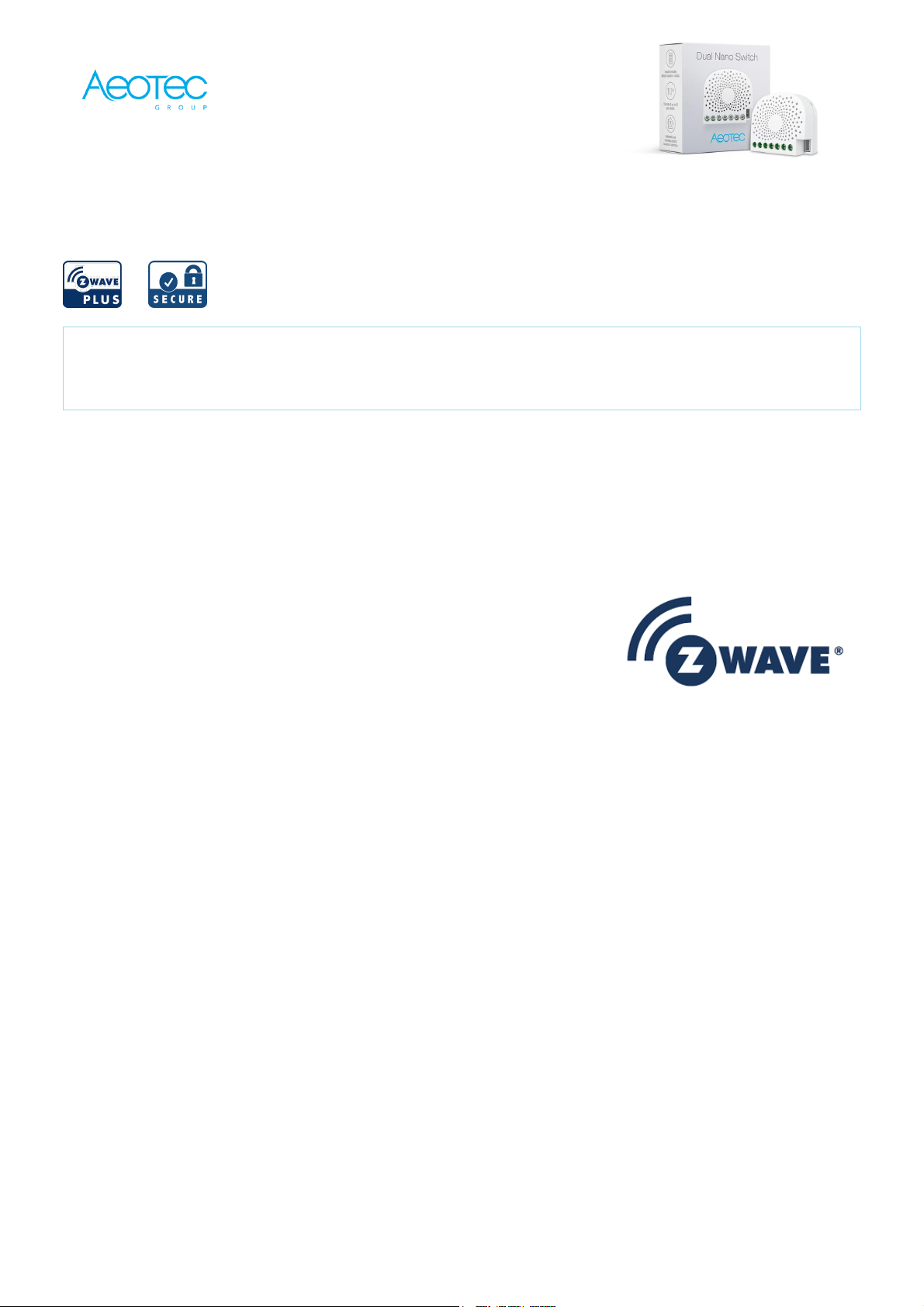
Aeotec
Dual Nano Switch
SKU: AEOEZW140
Quickstart
This is a secure On/Off Power Switch for Europe. To run this device please connect it to your mains power supply. Turn the primary controller of Z-Wave
network into inclusion mode, short press the products Action button that you can find on the products housing.
Important safety information
Please read this manual carefully. Failure to follow the recommendations in this manual may be dangerous or may violate the law. The manufacturer, importer,
distributor and seller shall not be liable for any loss or damage resulting from failure to comply with the instructions in this manual or any other material. Use this
equipment only for its intended purpose. Follow the disposal instructions. Do not dispose of electronic equipment or batteries in a fire or near open heat sources.
What is Z-Wave?
Z-Wave is the international wireless protocol for communication in the Smart Home. This device is suited for use in the region mentioned in the Quickstart section.
Z-Wave ensures a reliable communication by reconfirming every message (two-way communication) and
every mains powered node can act as a repeater for other nodes (meshed network) in case the receiver is
not in direct wireless range of the transmitter.
This device and every other certified Z-Wave device can be used together with any other certified Z-
Wave device regardless of brand and origin as long as both are suited for the same frequency range.
If a device supports secure communication it will communicate with other devices secure as long as this
device provides the same or a higher level of security. Otherwise it will automatically turn into a lower level
of security to maintain backward compatibility.
For more information about Z-Wave technology, devices, white papers etc. please refer to www.z-wave.info.
Product Description
Aeotec Dual Nano Switch is a Z-Wave Smart Switch specifically used to enable Z-Wave command and control (on/off) of any wall switches. In the event of power
failure, non-volatile memory retains all programmed information relating to the units operating status. It can connect to 2 external manual switches to control the
load ON/OFF independently. Its surface has a pin socket, which can be used for connecting to the touch panel, so you can also use the touch panel to control the
Dual Nano Switch. The Dual Nano Switch is also a security Z-Wave device and supports Over The Air (OTA) feature for the products firmware upgrade.
Prepare for Installation / Reset
Please read the user manual before installing the product.
In order to include (add) a Z-Wave device to a network it must be in factory default state. Please make sure to reset the device into factory default. You can do
this by performing an Exclusion operation as described below in the manual. Every Z-Wave controller is able to perform this operation however it is recommended
to use the primary controller of the previous network to make sure the very device is excluded properly from this network.
Reset to factory default
This device also allows to be reset without any involvement of a Z-Wave controller. This procedure should only be used when the primary controller is inoperable.
Press and hold the Action button that you can find on the products housing for 20 seconds and then release. This procedure should only be used when the
primary controller is inoperable.
Safety Warning for Mains Powered Devices
ATTENTION: only authorized technicians under consideration of the country-specific installation guidelines/norms may do works with mains power. Prior to the
assembly of the product, the voltage network has to be switched off and ensured against re-switching.
Installation
https://manual.zwave.eu/backend/make.php?lang=en&sku=AEOEZW140 1/7
Page 2
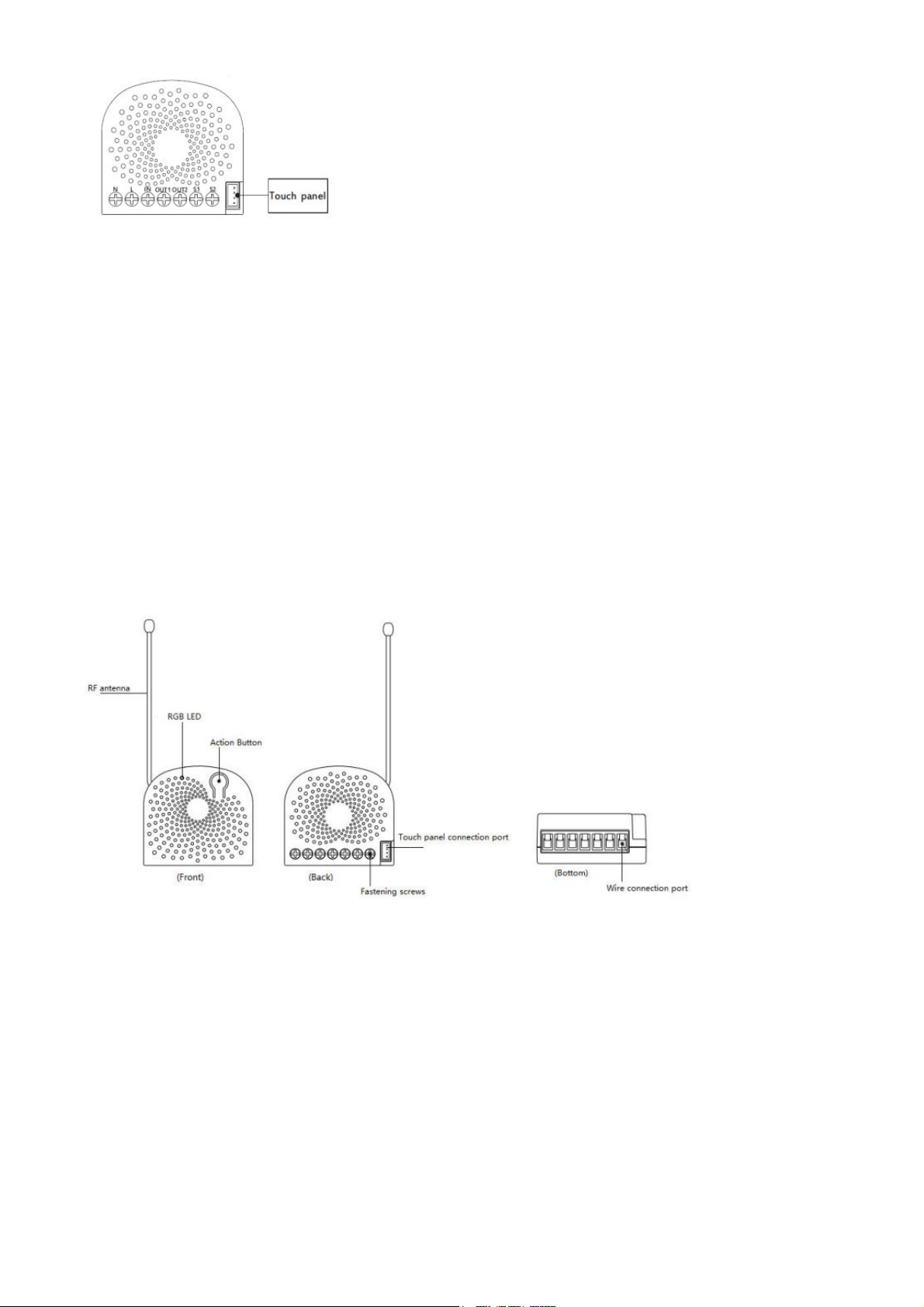
25-1-2021 https://manual.zwave.eu/backend/make.php?lang=en&sku=AEOEZW140
Notes for the wire connection ports:
N ? Power input for neutral
L ? Power input for live
IN ? Input for load power supply
OUT1 ? Output for load 1
OUT2 ? Output for load 2
S1 ? External switch control for load 1
S2 ? External switch control for load 2
Inclusion/Exclusion
On factory default the device does not belong to any Z-Wave network. The device needs to be added to an existing wireless network to communicate with the
devices of this network. This process is called Inclusion.
Devices can also be removed from a network. This process is called Exclusion. Both processes are initiated by the primary controller of the Z-Wave network. This
controller is turned into exclusion respective inclusion mode. Inclusion and Exclusion is then performed doing a special manual action right on the device.
Inclusion
1. Install the device according to the instructions.
2. Press the button 2 times quickly on the Dual Nano Switch.
Exclusion
1. Press the button once on the Dual Nano Switch.
Product Usage
Click one time 1 Send out a Node info without Security CC in command class list
Quick press 2 times Send out a Node info that contains Security CC in the command
Quick press 4 times Activate the automatic identification mode for external switch S1. The blue LED will fast blink to indicate the Nano Switch is in this mode.
Quick press 6 times Activate the automatic identification mode for external switch S1. The green LED will fast blink to indicate the Nano Switch is in this mode.
Quick trouble shooting
Here are a few hints for network installation if things dont work as expected.
1. Make sure a device is in factory reset state before including. In doubt exclude before include.
2. If inclusion still fails, check if both devices use the same frequency.
3. Remove all dead devices from associations. Otherwise you will see severe delays.
4. Never use sleeping battery devices without a central controller.
5. Dont poll FLIRS devices.
6. Make sure to have enough mains powered device to benefit from the meshing
Association - one device controls an other device
https://manual.zwave.eu/backend/make.php?lang=en&sku=AEOEZW140 2/7
Page 3
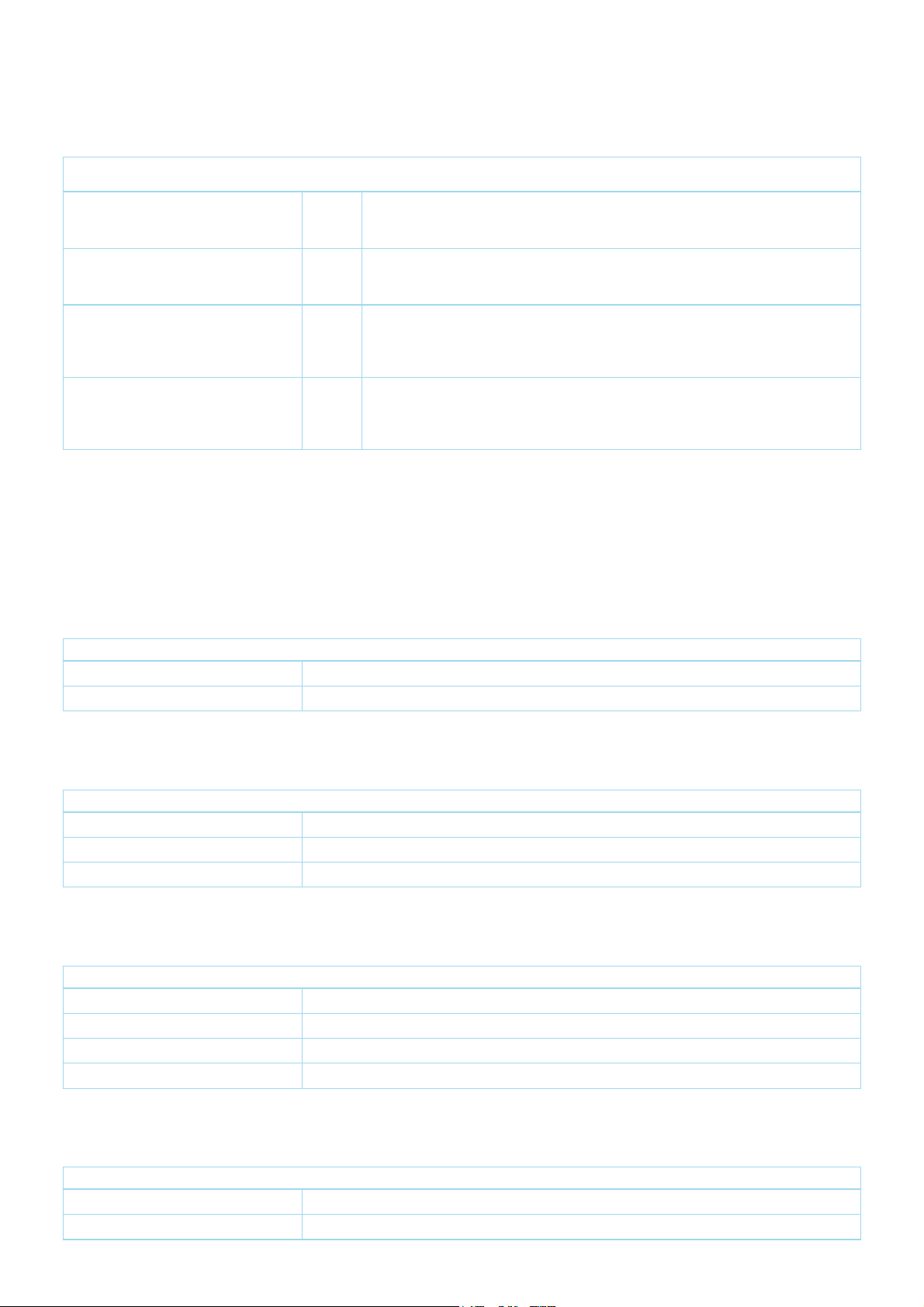
25-1-2021 https://manual.zwave.eu/backend/make.php?lang=en&sku=AEOEZW140
Z-Wave devices control other Z-Wave devices. The relationship between one device controlling another device is called association. In order to control a different
device, the controlling device needs to maintain a list of devices that will receive controlling commands. These lists are called association groups and they are
always related to certain events (e.g. button pressed, sensor triggers, ...). In case the event happens all devices stored in the respective association group will
receive the same wireless command wireless command, typically a 'Basic Set' Command.
Association Groups:
Group Number
Maximum
Nodes
Description
1 5 Z-Wave Plus Lifeline.When the load state of Dual Nano Switch (turn on/off the load) is changed, the
Hail CC and Basic Report (configured by parameter 80) can be sent to the associated nodes in this
group.
2 5 Forward the Basic Set, Switch All, Scene Activation Set to associated nodes in Group 2 when the
Dual Nano Switch receives the Basic Set, Switch All, Scene Activation Set commands from main
controller. (E.g. Send/forward Basic Set to control the other nodes in association Group 2)
3 5 Send Basic Set (configured by parameter81 ) to the associated nodes in Group 3 when the external
switch S1 is operated.Note: The Switch Mode of external switch S1 should be identified
successfully, which means that the value of Configuration parameter 120 should be non-zero, then
the Basic Set can be sent to the associated nodes in Group 3 via triggering the S1 switch.
4 5 Send Basic Set (configured by parameter 82) to the associated nodes in Group 4 when the external
switch S2 is operated.Note: The Switch Mode of external switch S2 should be identified
successfully, which means that the value of Configuration parameter 121 should be non-zero, then
the Basic Set can be sent to the associated nodes in Group 3 via triggering the S2 switch.
Configuration Parameters
Z-Wave products are supposed to work out of the box after inclusion, however certain configuration can adapt the function better to user needs or unlock further
enhanced features.
IMPORTANT: Controllers may only allow configuring signed values. In order to set values in the range 128 ... 255 the value sent in the application shall be the
desired value minus 256. For example: To set a parameter to 200 it may be needed to set a value of 200 minus 256 = minus 56. In case of a two byte value the
same logic applies: Values greater than 32768 may needed to be given as negative values too.
Parameter 4: Overheat protection
Output Load will be turned off automatically after 30 seconds and if the temperature of product inside exceeds 100.
Size: 1 Byte, Default Value: 0
Setting Description
0 Disable
1 Enable
Parameter 20: Configure the output status after re-power on it.
Configure the output status after re-power on it.
Size: 1 Byte, Default Value: 0
Setting Description
0 Last status
1 Always on
2 Always off
Parameter 80: To set which notification would be sent to the associated devices (Group 1)
To set which notification would be sent to the associated devices (Group 1) when the state of Nano Dimmers load is changed.
Size: 1 Byte, Default Value: 0
Setting Description
0 Send Nothing
1 Send Hail CC
2 Send Basic CC report
3 Send Hail CC when using the manual switch to change the load state.
Parameter 81: To set which notification would be sent to the associated nodes in association group 3
To set which notification would be sent to the associated nodes in association Group 3 when using the external switch 1 to switch the loads.
Size: 1 Byte, Default Value: 1
Setting Description
0 Send Nothing
1 Send Basic Set CC
Parameter 82: To set which notification would be sent to the associated nodes in association group 4
https://manual.zwave.eu/backend/make.php?lang=en&sku=AEOEZW140 3/7
Page 4

25-1-2021 https://manual.zwave.eu/backend/make.php?lang=en&sku=AEOEZW140
To set which notification would be sent to the associated nodes in association Group 4 when using the external switch 2 to switch the loads.
Size: 1 Byte, Default Value: 1
Setting Description
0 Send Nothing
1 Send Basic Set CC
Parameter 83: Configure the state of LED when it is in 3 modes
Configure the state of LED when it is in 3 modes (Energy mode, Momentary indicate mode, Night light mode)
Size: 1 Byte, Default Value: 0
Setting Description
0 Energy mode. The LED will follow the status (on/off).
1 Momentary indicate mode. When the state of Switchu2019s load changed, the LED will follow the status (on/off)
of its load, but the LED will turn off after 5 seconds if there is no any switch action.
2 Night light mode. The LED will remain ON state.
Parameter 84: Set the ON/OFF time of the LED when it is in Night light mode.
Set the ON/OFF time of the LED when it is in Night light mode.
Size: 1 Byte, Default Value: 301991936
Setting Description
0 - 60 The minute time of OFF
256 - 316 The hour time of OFF
65536 - 65596 The minute time of ON
16777216 - 16777276 The hour time of ON
Parameter 86: Set appointment 1
Set the ON time of output load.
Size: 4 Byte, Default Value: 8327680
Setting Description
0 - 60 The minute value of ON time
256 - 316 The hour value of ON time
65536 - 65543 The day value (Mon to Sun)
16777215 Disable the setting.
16777216 Enable the setting.
Parameter 87: Set appointment 2
Set the OFF time of output load.
Size: 4 Byte, Default Value: 8327680
Setting Description
0 - 60 The minute value of ON time
256 - 316 The hour value of ON time
65536 - 65543 The day value (Mon to Sun)
16777215 Disable the setting.
16777216 Enable the setting.
Parameter 120: Configure the external switch mode for S1.
Configure the external switch mode for S1.
Size: 1 Byte, Default Value: 0
Setting Description
0 Enter automatic identification mode
1 2-state switch mode
2 3 way switch mode
3 Momentary push button mode
Parameter 121: Configure the external switch mode for S2.
https://manual.zwave.eu/backend/make.php?lang=en&sku=AEOEZW140 4/7
Page 5

25-1-2021 https://manual.zwave.eu/backend/make.php?lang=en&sku=AEOEZW140
Configure the external switch mode for S2.
Size: 1 Byte, Default Value: 0
Setting Description
0 Enter automatic identification mode
1 2-state switch mode
2 3 way switch mode
3 Momentary push button mode
Parameter 122: Set the control destination for external switch
Set the control destination for external switch
Size: 1 Byte, Default Value: 3
Setting Description
1 control the output loads of itself.
2 control the other nodes
3 control the output loads of itself and other nodes.
Parameter 252: Lock/unlock configuration parameters
Lock/unlock configuration parameters.
Size: 1 Byte, Default Value: 0
Setting Description
0 Unlock
1 Lock
Parameter 255: Reset the Dual Nano Switch
Reset the Dual Nano Switch to factory default.
Size: 4 Byte, Default Value: 0
Setting Description
0 Reset all configuration parameters to factory default setting
1431655765 Reset to factory default setting and removed from the z-wave network
Technical Data
https://manual.zwave.eu/backend/make.php?lang=en&sku=AEOEZW140 5/7
Page 6

25-1-2021 https://manual.zwave.eu/backend/make.php?lang=en&sku=AEOEZW140
Dimensions 0.0445000x0.0400000x0.0200000 mm
Weight 33 gr
Hardware Platform ZM5101
EAN 1220000015135
IP Class IP 20
Voltage 230 V
Load 10 A
Device Type On/Off Power Switch
Network Operation Always On Slave
Z-Wave Version 6.51.09
Certification ID ZC10-17035518
Z-Wave Product Id 0x0086.0x0003.0x008C
Z-Wave Scene Type Scene
Electric Load Type Dimmable LEDElectronic with/without DimmingFluorescent (Non-Dimming)IncandescentInductiveLEDMagnetic
with/without Dimming
Switch Type Toggle
Supported Notification Types Heat Alarm
Firmware Updatable Updatable by Consumer by RF
Frequency Europe - 868,4 Mhz
Maximum transmission power 5 mW
Supported Command Classes
Switch All
Association Grp Info
Association V2
Basic
Clock
Configuration
Device Reset Locally
Firmware Update Md V3
Manufacturer Specific V2
Multi Channel V4
Multi Channel Association V2
Notification V4
Powerlevel
Scene Activation
Scene Actuator Conf
Security
Switch Binary
Version V2
Zwaveplus Info V2
Controlled Command Classes
Basic
Hail
Explanation of Z-Wave specific terms
https://manual.zwave.eu/backend/make.php?lang=en&sku=AEOEZW140 6/7
Page 7

25-1-2021 https://manual.zwave.eu/backend/make.php?lang=en&sku=AEOEZW140
Controller — is a Z-Wave device with capabilities to manage the network. Controllers are typically Gateways,Remote Controls or battery operated wall
controllers.
Slave — is a Z-Wave device without capabilities to manage the network. Slaves can be sensors, actuators and even remote controls.
Primary Controller — is the central organizer of the network. It must be a controller. There can be only one primary controller in a Z-Wave network.
Inclusion — is the process of adding new Z-Wave devices into a network.
Exclusion — is the process of removing Z-Wave devices from the network.
Association — is a control relationship between a controlling device and a controlled device.
Wakeup Notification — is a special wireless message issued by a Z-Wave device to announces that is able to communicate.
Node Information Frame — is a special wireless message issued by a Z-Wave device to announce its capabilities and functions.
(c) 2021 Z-Wave Europe GmbH, Antonstr. 3, 09337 Hohenstein-Ernstthal, Germany, All rights reserved, www.zwave.eu. The template is maintained by Z-Wave
Europe GmbH. The product content is maintained by Z-Wave Europe GmbH , Supportteam, support@zwave.eu. Last update of the product data: 2020-01-23
09:54:18
https://manual.zwave.eu/backend/make.php?lang=en&sku=AEOEZW140 7/7
