Page 1
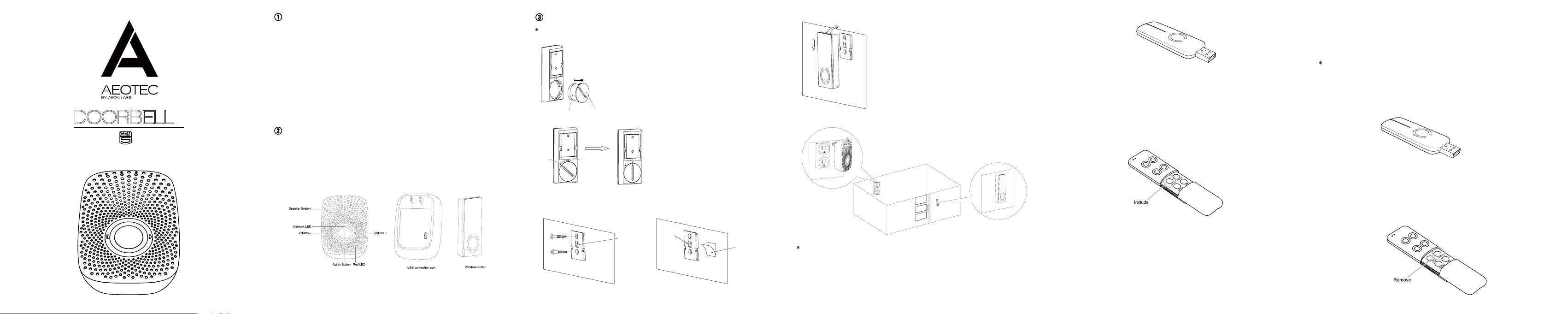
GEN5
DOORBELL
View the expanded manual:
http://aeotec.com/support
Aeotec by Aeon Labs Doorbell.
Your Aeon Labs Doorbell supports playing MP3 music les with a press of this Doorbell. It has a
16MB ash memory that can store up to 100 ringtones. The volume can be adjusted manually via
short press on the Volume Button, also you can switch the Doorbell sound to the next via long press
on the Volume Button. You may change/update your Doorbell ringtone at any point in time you want
by connecting your Doorbell to your PC to update the sound track on your Doorbell’s ash memory.
Your Doorbell is a Z-Wave wireless control product. There is a small Wireless Button, which can
trigger the Doorbell on the other side of the wall to play the selected Doorbell music when pressed.
This Wireless Button has waterproof housing so it can be used in many weather conditions. The
distance of wireless control is about 100 metres outdoors, and has a 2 year battery life that allows at
least 10 Doorbell presses every day.
After the Doorbell is paired into your Z-wave network, you can use your controller/gateway/phone
application to control its ringing, or congure its advanced functions.
®
Familiarize yourself with your Doorbell.
• Action Button
• 80dB Speaker System
• Volume Button
• Network LED
• Red LED
• Wireless Button
• USB connection port
Quick start.
Installation for the Wireless Button.
1. Open the Battery cover and put the CR2450 battery into Wireless Button.
Put the battery in
CR2450 Battery
2. Lock the Battery cover.
Unlock
3. Afx the mount plate to the wall.
You can afx the mounting plate using two 20mm screws or double-sided tape.
Battery cover
Lock
Installation direction
should face upward
Installation direction
should face upward
Or
Double-sided tape
4. Lock your Wireless Button on the mount plate.
Lock
5. Your installation is complete.
Add/include/link your Doorbell to a Z-Wave network.
Getting your Doorbell up and running is as simple as plugging it into a wall socket and linking it to your
existing Z-Wave network. The following instructions tell you how to link your Doorbell to your Z-Wave
network using an Aeotec by Aeon Labs’ Z-Stick or Minimote controller. If you are using other products
as your main Z-Wave controller, such as a Z-Wave gateway, please refer to their respective manual
that tells you how add new devices to your network.
If you’re using a Z-Stick:
1. Decide where you want your Doorbell to be placed and plug it into a wall outlet. Its Network LED will
begin to blink.
2. If your Z-Stick is plugged into a gateway or a computer, unplug it.
3. Take your Z-Stick to your Doorbell.
4. Press the Action Button on your Z-Stick. The LED on your Z-Stick should begin to blink slowly.
5. Press the Action Button on your Doorbell.
6. If your Doorbell has been successfully linked to your Z-Wave network, its Network LED will no
longer blink. If the linking was unsuccessful and the Network LED continues to blink, repeat the steps
above.
7. Press the Action Button on the Z-Stick to take it out of inclusion mode.
If you’re using a Minimote:
1. Decide on where you want your Doorbell to be placed and plug it into a wall socket. Its Network LED
will begin to blink.
2. Take your Minimote to your Doorbell.
3. Press the Include button on your Minimote.
4. Press the Action Button on your Doorbell.
5. If your Doorbell has been successfully linked to your Z-Wave network, its Network LED will no longer
blink. If the linking was unsuccessful and the Network LED continues to blink, repeat the above steps.
6. Press any button on your Minimote to take it out of inclusion mode.
With your Doorbell now working as a part of your smart home, you’ll be able to congure it from your
home control software. Please refer to your software’s user guide for precise instructions on conguring
your Doorbell to your needs.
You’re able to adjust your Doorbell’s ringtone volume manually by using the “Volume -“ or “Volume +”
buttons. You can reduce its volume via short press on the “Volume -” button or increase the volume via
short press on the “Volume +” button, at the same time the default doorbell music will be triggered to allow
you to hear the volume change. If you want to change to the next ringtone, press and hold the Volume
button, which will switch the current ringtone to the next one.
Removing your Doorbell from a Z-Wave network.
Your Doorbell can be removed from your Z-Wave network at any time. You’ll need to use your Z-Wave
network’s main controller (or any other primary controller) to do this, the following instructions tell you
how by using an Aeotec by Aeon Labs’ Z-Stick or Minimote controller. If you are using other products
as your main Z-Wave controller, please refer to the part of their respective manuals that tells you how
remove devices from your network.
If you’re using a Z-Stick
1. If your Z-Stick is plugged into a gateway or a computer, unplug it.
2. Take your Z-Stick to your Doorbell.
3. Press and hold the Action Button on your Z-Stick for 2 seconds then let go. The LED should begin to
blink rapidly on your Z-Stick.
4. Press the Action Button on your Doorbell.
5. If your Doorbell has been successfully removed from your network, its Network LED will start to
blink. If the removal was unsuccessful, the Network LED will not blink.
6. Press the Action Button on the Z-Stick to take it out of removal mode.
If you’re using a Minimote:
Page 2
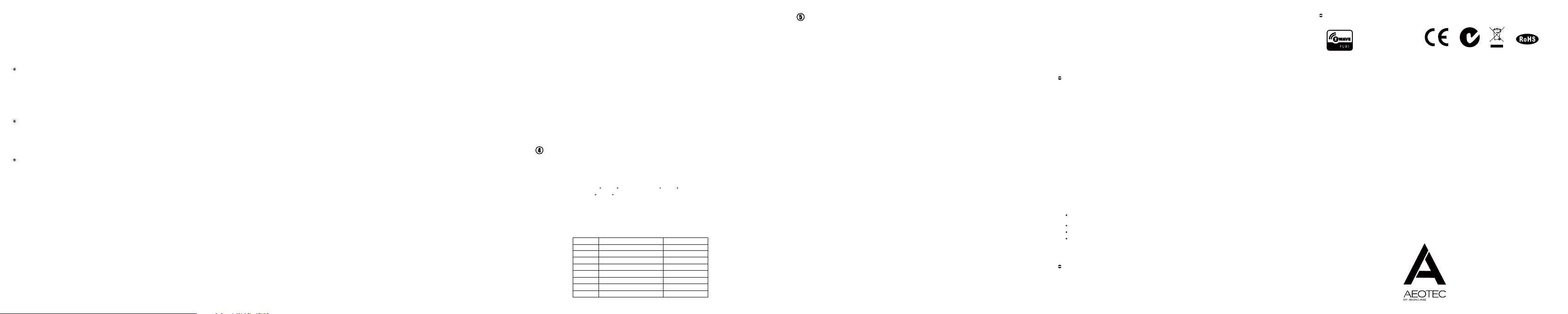
1. Take your Minimote to your Doorbell.
2. Press the Remove Button on your Minimote.
3. Press the Action Button on your Doorbell.
4. If your Doorbell has been successfully removed from your network, its Network LED on your Doorbell
will start to blink. If the removal was unsuccessful, the Network LED will not blink.
5. Press any button on your Minimote to take it out of removal mode.
Reset your Doorbell.
If your primary controller is missing or inoperable, you may wish to reset all of your Doorbell’s settings to
their factory defaults. To do this, press and hold the Action Button for 20 seconds and then release it. Your
Doorbell will now be reset to its original settings, and the Network LED will be solid for 2 seconds and then
start slow blinking as a conrmation.
Low battery checking for Wireless Button.
If you nd the Red LED on the Doorbell is blinking when you press the Wireless Button. You will need to
replace the CR2450 battery with a new battery, as the Red LED indicates low battery power.
Download new ringtones to your Doorbell from PC host.
1. Use the Micro USB cable to connect Doorbell to your PC host. The PC host will detect the removable
storage after a few seconds, then you will nd it in the section of “Device with Removable Storage”
as show below gure:
2. Double click the “CD Drive(G:) NEW” to open it:
3. Run the “MusicDownload.exe”:
4. Click the “Select Sound” tab on the menu and then click the “Select Sound” button, which will open a pop
up window. Now you can select/choose the doorbell music from the hard disk to update into Doorbell’s
ash memory.
5. Click the "Update" button and wait a few minutes to complete the update.
Note: Please do not disconnect the USB port until the update has completed.
Technical specications.
Model Number: ZW056
Alarm Power: 2.5W.
Max Standby Power: 0.5W.
Max Volume: 80dB.
Operating Temperature: -10 to 45 for Doorbell, -20 to 55 for Wireless Button.
Storage Temperature: -20 to 70 .
Wireless Button’s Battery: Lithium cell CR2450 3 volt battery.
Supported Audio Formats: MP3 and WMV within the bit rate of 320 Kbps.
Operating Distance: Up to 500 feet/150 metres outdoors in normal mode or 300 feet/100 metres
outdoors in ringtone mode.
AC Input:
Version Input (Standby Power) Working band
AU 230V 50Hz, Max:30mA 921.42MHz
BR 220V 60Hz, Max:25mA 921.42MHz
CN 220V 50Hz, Max:25mA 868.40MHz
EU 230V 50Hz, Max:25mA 868.42MHz
IL 230V 50Hz, Max:25mA 916.02MHz
IN 230V 50Hz, Max:25mA 865.20MHz
UK 230V 50Hz, Max:25mA 868.42MHz
US 120V 60Hz, Max:20mA 908.42MHz
C
C C C
C C
Warranty.
Aeon Labs warrants to the original purchaser of Products that for the Warranty Period (as dened
below), the Products will be free from material defects in materials and workmanship. The foregoing
warranty is subject to the proper installation, operation and maintenance of the Products in
accordance with installation instructions and the operating manual supplied to Customer. Warranty
claims must be made by Customer in writing within thirty (30) days of the manifestation of a problem.
Aeon Labs' sole obligation under the foregoing warranty is, at Aeon Labs' option, to repair, replace
or correct any such defect that was present at the time of delivery, or to remove the Products and to
refund the purchase price to Customer.
The "Warranty Period" begins on the date the Products is delivered and continues for 12 months.
Any repairs under this warranty must be conducted by an authorized Aeon Labs service
representative and under Aeon Labs' RMA policy. Any repairs conducted by unauthorized persons
shall void this warranty.
Excluded from the warranty are problems due to accidents, acts of God, civil or military authority,
civil disturbance, war, strikes, fires, other catastrophes, misuse, misapplication, storage damage,
negligence, electrical power problems, or modication to the Products or its components.
Aeon Labs does not authorize any person or party to assume or create for it any other obligation or
liability in connection with the Products except as set forth herein.
Aeon Labs will pass on to Customer all manufacturers’ Material warranties to the extent that they are
transferable, but will not independently warrant any Material.
Customer must prepay shipping and transportation charges for returned Products, and insure the
shipment or accept the risk of loss or damage during such shipment and transportation. Aeon Labs
will ship the repaired or replacement products to Customer freight prepaid.
Customer shall indemnify, defend, and hold Aeon Labs and Aeon Labs' affiliates, shareholders,
directors, officers, employees, contractors, agents and other representatives harmless from all
demands, claims, actions, causes of action, proceedings, suits, assessments, losses, damages,
liabilities, settlements, judgments, nes, penalties, interest, costs and expenses (including fees and
disbursements of counsel) of every kind (i) based upon personal injury or death or injury to property
to the extent any of the foregoing is proximately caused either by a defectiv e product (including strict
liability in tort) or by the negligent or willful acts or omissions of Customer or its ofcers, employees,
subcontractors or agents, and/or (ii) arising from or relating to any actual or alleged infringement or
misappropriation of any patent, trademark, mask work, copyright, trade secret or any actual or alleged
violation of any other intellectual property rights arising from or in connection with the products, except
to the extent that such infringement exists as a result of Aeon Labs' manufacturing processes.
IN NO EVENT SHALL AEON LABS BE LIABLE FOR ANY INDIRECT, INCIDENTAL, PUNITIVE, SPECIAL OR
CONSEQUENTIAL DAMAGES, OR DAMAGES FOR LOSS OF PROFITS, REVENUE, OR USE INCURRED BY
CUSTOMER OR ANY THIRD PARTY, WHETHER IN AN ACTION IN CONTRACT, OR TORT, OR OTHERWISE EVEN
IF ADVISED OF THE POSSIBILITY OF SUCH DAMAGES. AEON LABS' LIABILITY AND CUSTOMER'S EXCLUSIVE
REMEDY FOR ANY CAUSE OF ACTION ARISING IN CONNECTION WITH THIS AGREEMENT OR THE SALE OR
USE OF THE PRODUCTS, WHETHER BASED ON NEGLIGENCE, STRICT LIABILITY, BREACH OF WARRANTY,
BREACH OF AGREEMENT, OR EQUITABLE PRINCIPLES, IS EXPRESSLY LIMITED TO, AT AEON LABS' OPTION,
REPLACEMENT OF, OR REPAYMENT OF THE PURCHASE PRICE FOR THAT PORTION OF PRODUCTS WITH
RESPECT TO WHICH DAMAGES ARE CLAIMED. ALL CLAIMS OF ANY KIND ARISING IN CONNECTION WITH THIS
AGREEMENT OR THE SALE OR USE OF PRODUCTS SHALL BE DEEMED WAIVED UNLESS MADE IN WRITING
WITHIN THIRTY (30) DAYS FROM AEON LABS'S DELIVERY, OR THE DATE FIXED FOR DELIVERY IN THE EVENT
OF NONDELIVERY.
THE INDEMNITY AND WARRANTY IN ABOVE ARE EXCLUSIVE AND IN LIEU OF ALL OTHER INDEMNITIES
OR WARRANTIES, WHETHER EXPRESS OR IMPLIED, INCLUDING THE IMPLIED WARRANTIES OF
MERCHANTABILITY AND FITNESS FOR A PARTICULAR PURPOSE.
FCC NOTICE (for USA)
THE MANUFACTURER IS NOT RESPONSIBLE FOR ANY RADIO OR TV INTERFERENCE CAUSED BY
UNAUTHORIZED MODIFICATIONS TO THIS EQUIPMENT.SUCH MODIFICATIONS COULD VOID THE USER’S
AUTHORITY TO OPERATE THE EQUIPMENT.
STORE INDOORS WHEN NOT IN USE. SUITABLE FOR DRY LOCATIONS. DO NOT IMMERSE IN WATER. NOT FOR
USE WHERE DIRECTLY EXPOSED TO WATER.
This device complies with Part 15 of the FCC Rules. Operation is subject to the following two
conditions:
This device may not cause harmful interference, and
1
This device must accept any interference received, including interference that may cause undesired
2
operation. This equipment has been tested and found to comply with the limits for a Class B digital
device, pursuant to part 15 of the FCC Rules. These limits are designed to provide rea son abl e
pr ote cti on aga ins t harm ful interference in a residential installation. This equipment generates,
uses and can radiate radio frequency energy and, if not installed and used in accordance with
the instructions, may cause harmful interference to radio communications. However, there is no
guarantee that interference will not occur in a particular installation. If this equipment does cause
harmful interference to radio or television reception, which can be determined by turning the
equipment off and on, the user is encouraged to try to correct the interference by one or more of the
following measures:
Reorient or relocate the receiving antenna.
Increase the separation between the equipment and receiver.
Connect the equipment into an outlet on a circuit different from that to which the receiver is
connected.
Consul the dealer or an experienced radio/TV technician for help.
Warning
Do not dispose of electrical appliances as unsorted municipal waste, use separate collection
facilities.
Contact your local government for information regarding the collection systems available.
Certications (regional):
Z-Wave and Z-Wave Plus
are registered trademarks
of Sigma Designs and its
subsidiaries in the United
States and other countries
Version:501005600002-AA www.aeotec.com
