Page 1

Aeon Labs Minimote
(Z-Wave Remote Controller)
Page 2
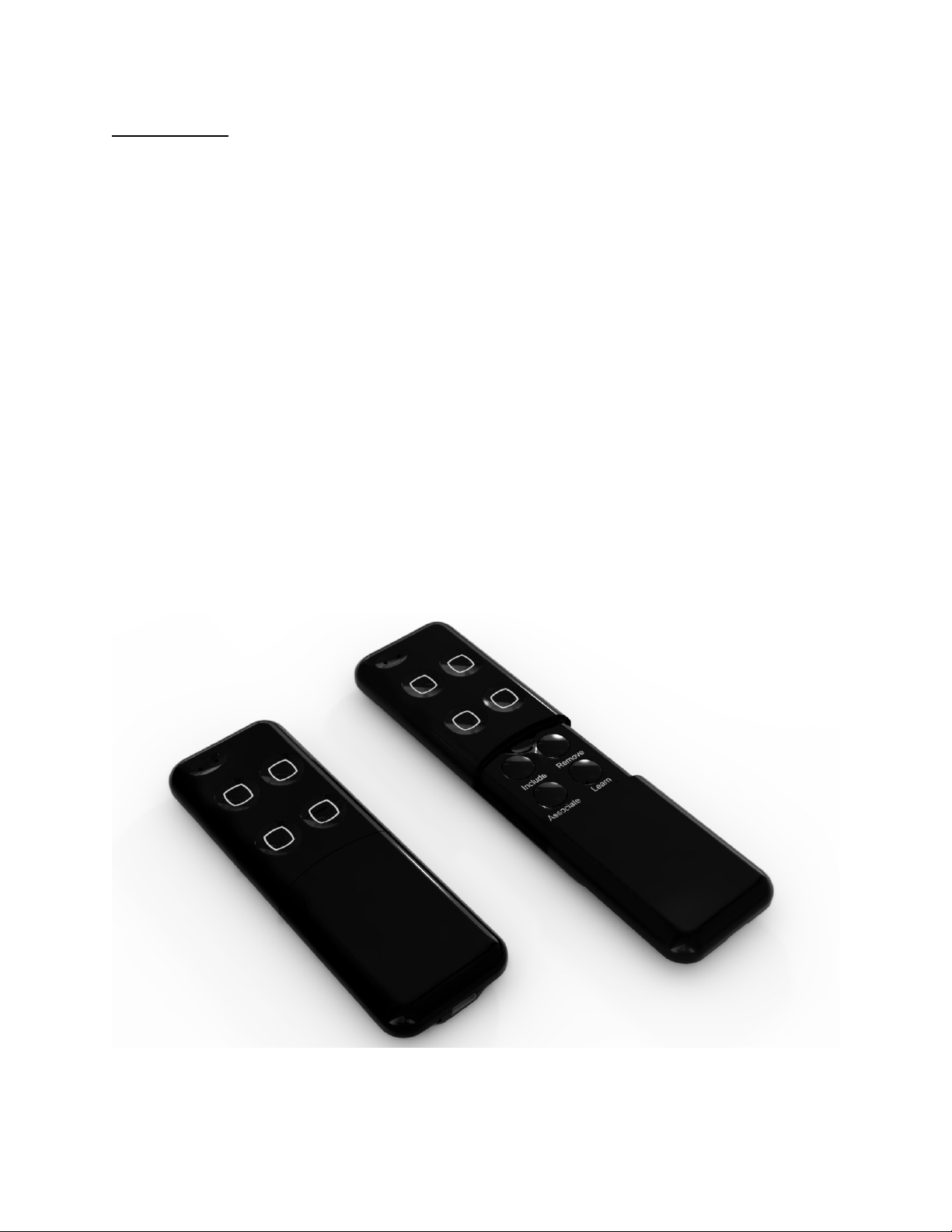
Introduction:
The Minimote is a fully functional Z-Wave remote control capable of adding, removing and
controlling other Z-Wave devices. Advanced functions include automatic rediscovery of the ZWave network and becoming a secondary or inclusion controller to a SIS gateway in the ZWave network. Direct communication range is 100ft. indoors and 300ft. outdoors.
Network setup buttons (such as adding and removing Z-Wave products to the network) are
located underneath the bottom-slide door while Z-Wave scene control buttons are easily
available to the user on the top of the remote controller.
The Minimote is also device firmware upgradable in field. The Z-Wave protocol can always
have the latest Z-Wave capabilities.
By taking advantage of the Z-Wave mesh network, commands can be routed to their
destination via intermediary “listening” Z-Wave products. Products that are Z-Wave certified
can be used and communicate with other Z-Wave certified devices.
Page 3
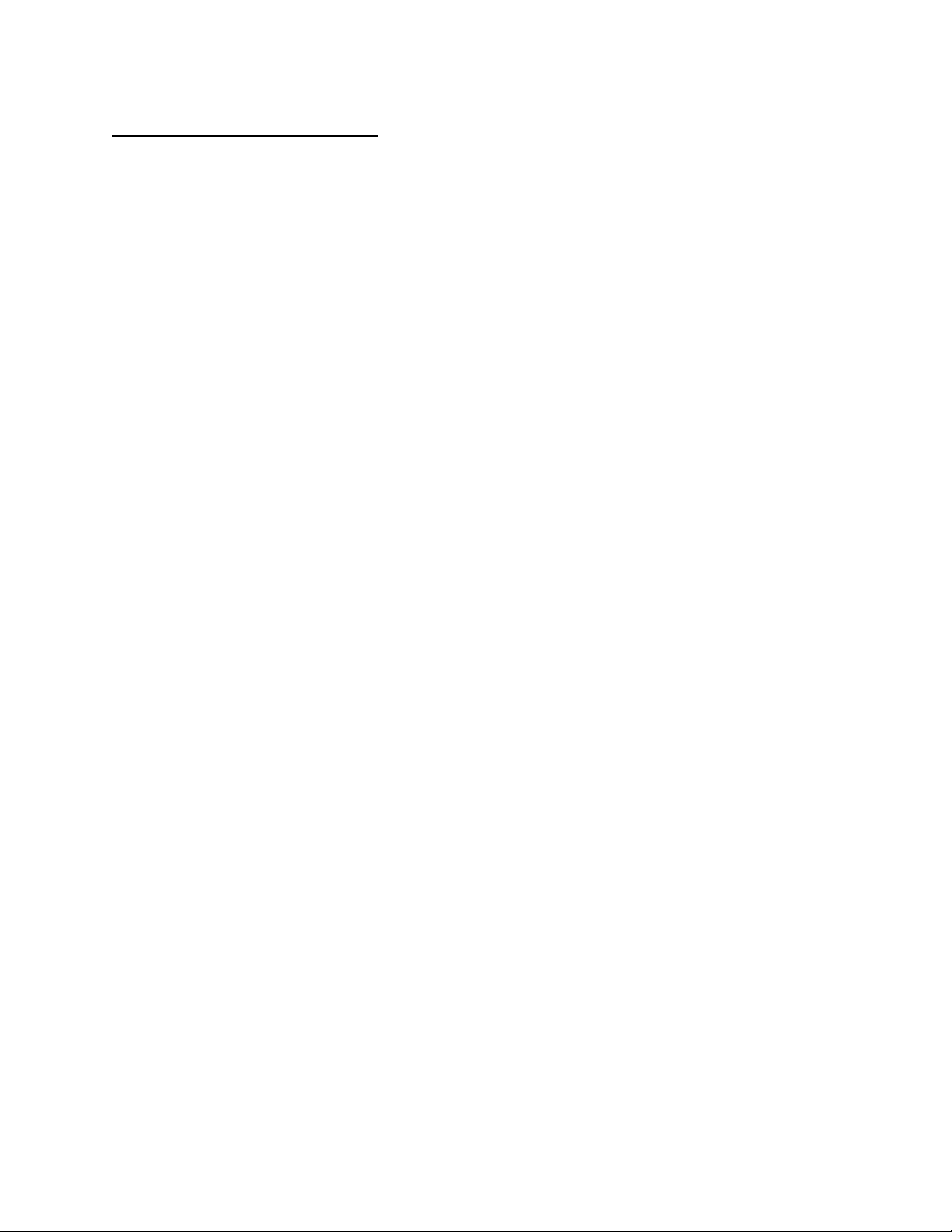
Minimote Network Functions:
• Inclusion-Mode : Adding/Including Z-Wave Devices into the Z-Wave Network
1. Press the button labeled “Include” – The blue LED will blink slowly to indicate that
the Minimote has entered Inclusion-Mode.
2. Press the Z-Wave button on the product you wish you add into the network - The
blue and red LED will blink quickly to indicate detection of the Z-Wave device being
added.
3. The blue LED will stay solid for 2 seconds to indicate success; the red LED will stay
solid for 2 seconds to indicate failure.
4. Repeat step #2 for all products you wish to add into the Z-Wave network or press
any button on the Minimote to exit Inclusion-Mode. (The blue LED will be blinking
slowly as in step #1 while in Inclusion-Mode.)
Note: Secondary Controllers are not able to include Z-Wave products; the LED will stay
solid red for 2 seconds to signify this before exiting Inclusion-Mode.
• Removal-Mode : Deleting/Removing/Excluding Z-Wave Devices from the Z-Wave Network
1. Press the button labeled “Remove” – The red LED will blink slowly to indicate that
the Minimote has entered Removal-Mode.
2. Press the Z-Wave button on the product you wish you remove from the network The blue LED will stay solid for 2 seconds to indicate success; the red LED will stay
solid for 2 seconds to indicate failure.
3. Repeat step #2 for all products you wish to remove from the Z-Wave network or
press any button on the Minimote to exit Removal-Mode. (The red LED will be
blinking slowly as in step #1 while in Removal-Mode.)
Note: Secondary Controllers are not able to remove Z-Wave products; the LED will stay
solid red for 2 seconds to signify this before exiting Removal-Mode.
Page 4

• Creating Scenes (and Removing Z-Wave Devices from Scenes)
1. Press and hold the scene button you wish to configure (top of enclosure) – The blue
LED will blink quickly after 1 second to show that it is ready to add/remove a device
from the scene.
2. Press the Z-Wave button on the product you wish add/remove (while still holding
the scene button from the previous step) - The blue LED on the Minimote will stay
solid to indicate the device has entered the scene.*
3. While still holding the scene button from Step-1, adjust the level of the
Lamp/Shade/product to the desired level.
4. Release the scene button to complete adding the device to the scene at the device’s
current level.
* Note: If the product is already a part of that particular scene, it will be removed from
that scene the second time steps #1-4 are repeated for that particular product in that
scene.
Note: Z-Wave devices must be first added/included into the same network as the
Minimote in order to create a scene with that device.
• All On – Turn On All Z-Wave Devices in the Network
1. Press and hold the top-left and top-right scene buttons together.
• All Off – Turn Off All Z-Wave Devices in the Network
1. Press and hold the bottom-left and bottom-right scene buttons together.
• Dim Up/Down – Brighten/Dim the Z-Wave Devices Associated with a Scene
1. Press and hold the scene button to dim up (brighten) the devices associated with
the scene. – The blue LED will blink slowly.
2. Release the scene button at the desired lighting level.
Page 5

• Associating Z-Wave Lights/Switches/Gateways to Z-Wave Sensors in the Network
1. Press the button labeled “Associate” – The blue LED will blink slowly to indicate that
the Minimote has entered Association-Mode.
2. Press the Z-Wave button on the product you wish the sensor to communicate to The blue LED will blink quickly to indicate detection of the Z-Wave device.
3. Press the Z-Wave button on the sensor - The blue LED will stay solid for 2 seconds
to indicate success, the red LED will stay solid for 2 seconds to indicate failure.
4. Repeat step #3 for all sensors you wish to be controlling the device in step #2 or
press any button on the Minimote to exit Association-Mode. (The blue LED should
be blinking quickly again as in step #3.)
• Becoming a Secondary/Inclusion Controller to Another Z-Wave Controller or Gateway in
an Existing Z-Wave Network
1. Press the button labeled “Learn” – The blue LED will blink slowly.
2. Press the button labeled “Include” on the other Z-Wave controller - The blue and
red LEDs will blink quickly to indicate detection of the other Z-Wave controller.
Consult the operation manual of other controllers for instructions on how to add
the Minimote as a secondary/inclusion controller into an existing network.
3. The blue LED will stay solid for 2 seconds to indicate success; the red LED will stay
solid for 2 seconds to indicate failure.
• Resetting the Minimote
1. Press and hold both the buttons labeled “Associate” and “Learn” for 10 seconds –
The red LED will blink from slow to fast.
2. The blue LEDs will stay solid for 2 seconds to indicate success.
• Rediscovering/Healing/Fixing the Z-Wave Mesh Network
1. Press and hold the button labeled “Include” 10 seconds – The blue and red LED will
blink quickly to indicate the rediscovery has begun.
2. The blue LEDs will stay solid for 2 seconds to indicate success.
Page 6
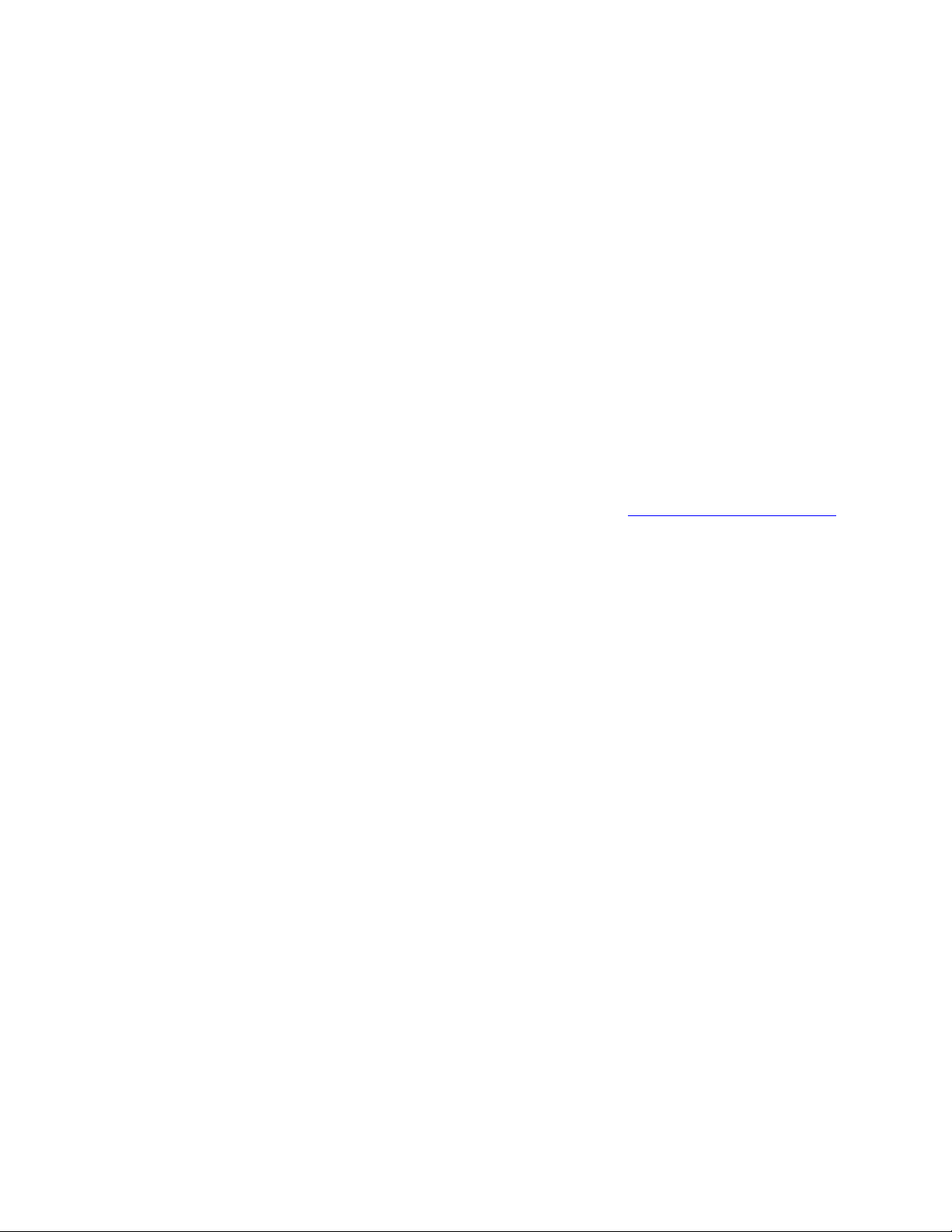
• Shifting the Primary/Master Controller Role to Another Controller in the Same Network
1. In Press the button labeled “Learn” on the other Z-Wave controller to become
primary/master - The blue LED will blink to indicate the Z-Wave controller is ready
to receive information from another Z-Wave controller.
Consult the operation manual of other controllers for instructions on how to receive
new information from the primary controller in the Z-Wave network to become the
new primary/master controller of the network.
2. Press and hold both the buttons labeled “Include” and “Remove” on the Minimote
for 10 seconds – The blue and red LEDs will blink from slow to fast.
3. The blue LEDs will stay solid for 2 seconds to indicate success.
• Upgrading the Minimote with the Latest Sofware
1. Download the Aeon Labs Minimote upgrade software at http://www.aeon-labs.com
and run the downloaded program.
2. Follow the on screen instructions to complete installation.
Page 7

FCC NOTE:
THE MANUFACTURER IS NOT RESPONSIBLE FOR ANY RADIO OR TV INTERFERENCE CAUSED
BY UNAUTHORIZED MODIFICATIONS TO THIS EQUIPMENT. SUCH MODIFICATIONS
COULD VOID THE USER’S AUTHORITY TO OPERATE THE EQUIPMENT.
This device complies with Part 15 of the FCC Rules.
Operation is subject to the following two conditions:
1. This device may not cause harmful interference, and
2. This device must accept any interference received,
including interference that may cause undesired operation.
This equipment has been tested and found to comply with the limits for
a Class B digital device, pursuant to part 15 of the FCC Rules. These limits
are designed to provide reasonable protection against harmful
interference in a residential installation.
This equipment generates, uses and can radiate radio frequency energy and,
if not installed and used in accordance with the instructions, may cause
harmful interference to radio communications. However, there is no
guarantee that interference will not occur in a particular installation.
If this equipment does cause harmful interference to radio or television
reception, which can be determined by turning the equipment off and
on, the user is encouraged to try to correct the interference by one or
more of the following measures:
—Reorient or relocate the receiving antenna.
—Increase the separation between the equipment and receiver.
—Connect the equipment into an outlet on a circuit different from that
to which the receiver is connected.
—Consult the dealer or an experienced radio/TV technician for help.
