Aeoetec LED Bulb 6 Multi-Colour Users manual
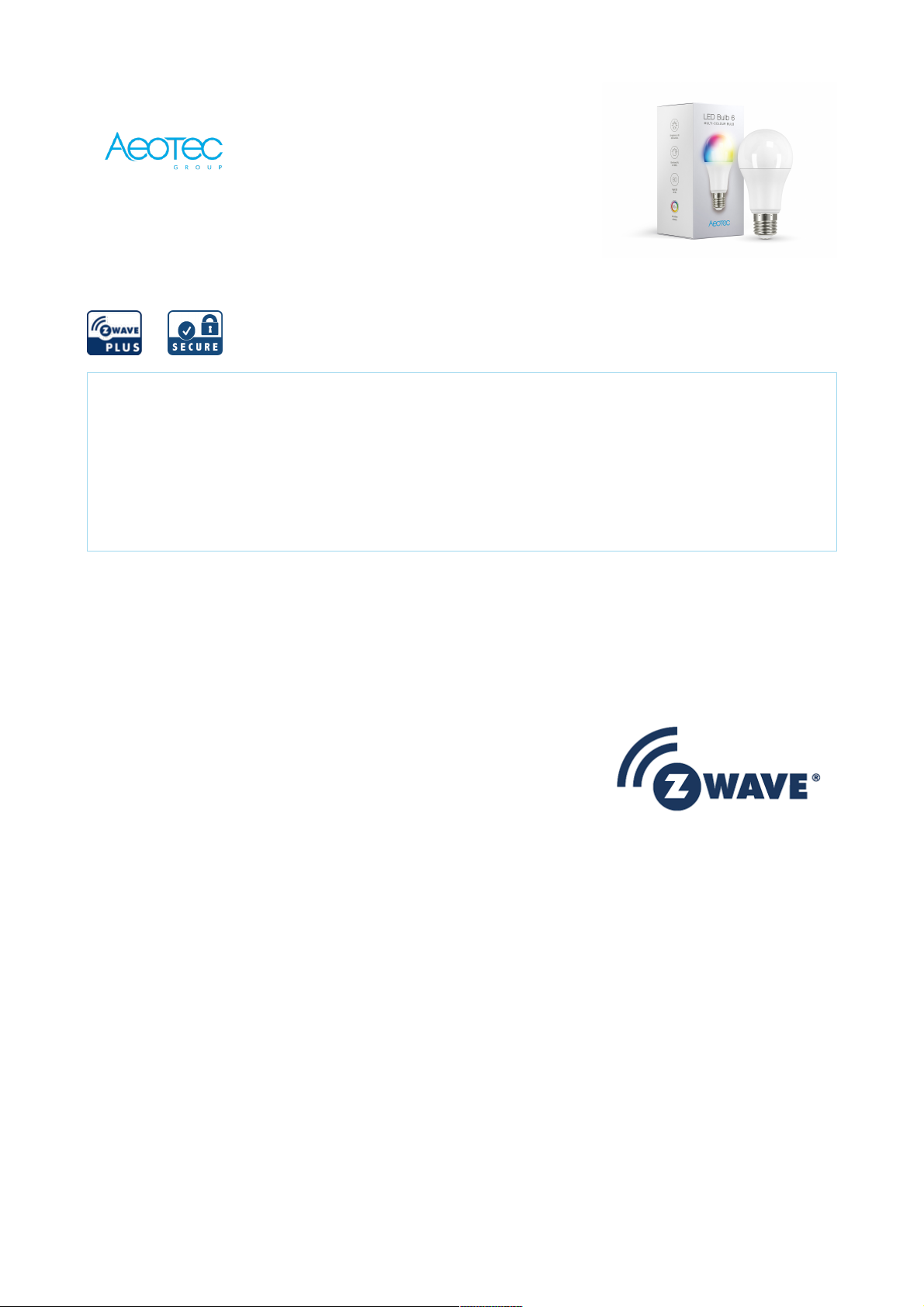
29-09-2020 17:04
Pagina 1 van 4http://manual.zwave.eu/backend/make.php?lang=en&sku=AEOEZWA002
Aeotec
LED Bulb 6 Multi-Colour
SKU: AEOEZWA002
Quickstart
This is a secure Light Dimmer for Europe. To run this device please connect it to your mains power supply.
1. Ensure the led bulb has been excluded outside the network.
2. Triggered by OFF ->ON (between 0.5-2 seconds each time)3.LED solid yellow Color (0xFFFF00) during the pairing(Timeout is 10 seconds).
Failure: Blinks between 100% White and Red 0x0000FF color for 3 seconds (at a rate of 200ms per flash), Once 3 seconds have passed, the LED should
return to a Warm White LED at 100%
Success: Blinks between 100% White and Green 0x00FF00 color for 3 seconds (at a rate of 200ms per flash). Once 3 seconds have passed, the LED should
return to a Warm White LED at 100%.
Important safety information
Please read this manual carefully. Failure to follow the recommendations in this manual may be dangerous or may violate the law. The manufacturer, importer,
distributor and seller shall not be liable for any loss or damage resulting from failure to comply with the instructions in this manual or any other material. Use this
equipment only for its intended purpose. Follow the disposal instructions. Do not dispose of electronic equipment or batteries in a fire or near open heat sources.
What is Z-Wave?
Z-Wave is the international wireless protocol for communication in the Smart Home. This device is suited for use in the region mentioned in the Quickstart section.
Z-Wave ensures a reliable communication by reconfirming every message (two-way communication) and
every mains powered node can act as a repeater for other nodes (meshed network) in case the receiver is not
in direct wireless range of the transmitter.
This device and every other certified Z-Wave device can be used together with any other certified Z-Wave
device regardless of brand and origin as long as both are suited for the same frequency range.
If a device supports secure communication it will communicate with other devices secure as long as this
device provides the same or a higher level of security. Otherwise it will automatically turn into a lower level of
security to maintain backward compatibility.
For more information about Z-Wave technology, devices, white papers etc. please refer to www.z-wave.info.
Product Description
The bulb has the standard shape and appearance of an 800 lm bulb, it is dimmable from 5% to 100%, the light color is adjustable from 1800K to 6500K, and 16 million
colors. It can also be integrated into groups, scenes or schedules and is suitable for interior lighting: corridors, bedrooms, living rooms, etc.
Prepare for Installation / Reset
Please read the user manual before installing the product.
In order to include (add) a Z-Wave device to a network it must be in factory default state. Please make sure to reset the device into factory default. You can do this
by performing an Exclusion operation as described below in the manual. Every Z-Wave controller is able to perform this operation however it is recommended to use
the primary controller of the previous network to make sure the very device is excluded properly from this network.
Reset to factory default
This device also allows to be reset without any involvement of a Z-Wave controller. This procedure should only be used when the primary controller is inoperable.
1. Assuming led bulb was added to controller and was power on.
2. RGBW bulb re-power 6 times (between 0.5-2 seconds each time).Note: ON -> OFF -> ON -> OFF -> ON -> OFF -> ON -> OFF -> ON -> OFF -> ON -> OFF -> ON
3. If the 6th power on, the led bulb change to Yellow color(into pairing process ), which means that the reset factory settings are successf.
Safety Warning for Mains Powered Devices
ATTENTION: only authorized technicians under consideration of the country-specific installation guidelines/norms may do works with mains power. Prior to the
assembly of the product, the voltage network has to be switched off and ensured against re-switching.
Inclusion/Exclusion
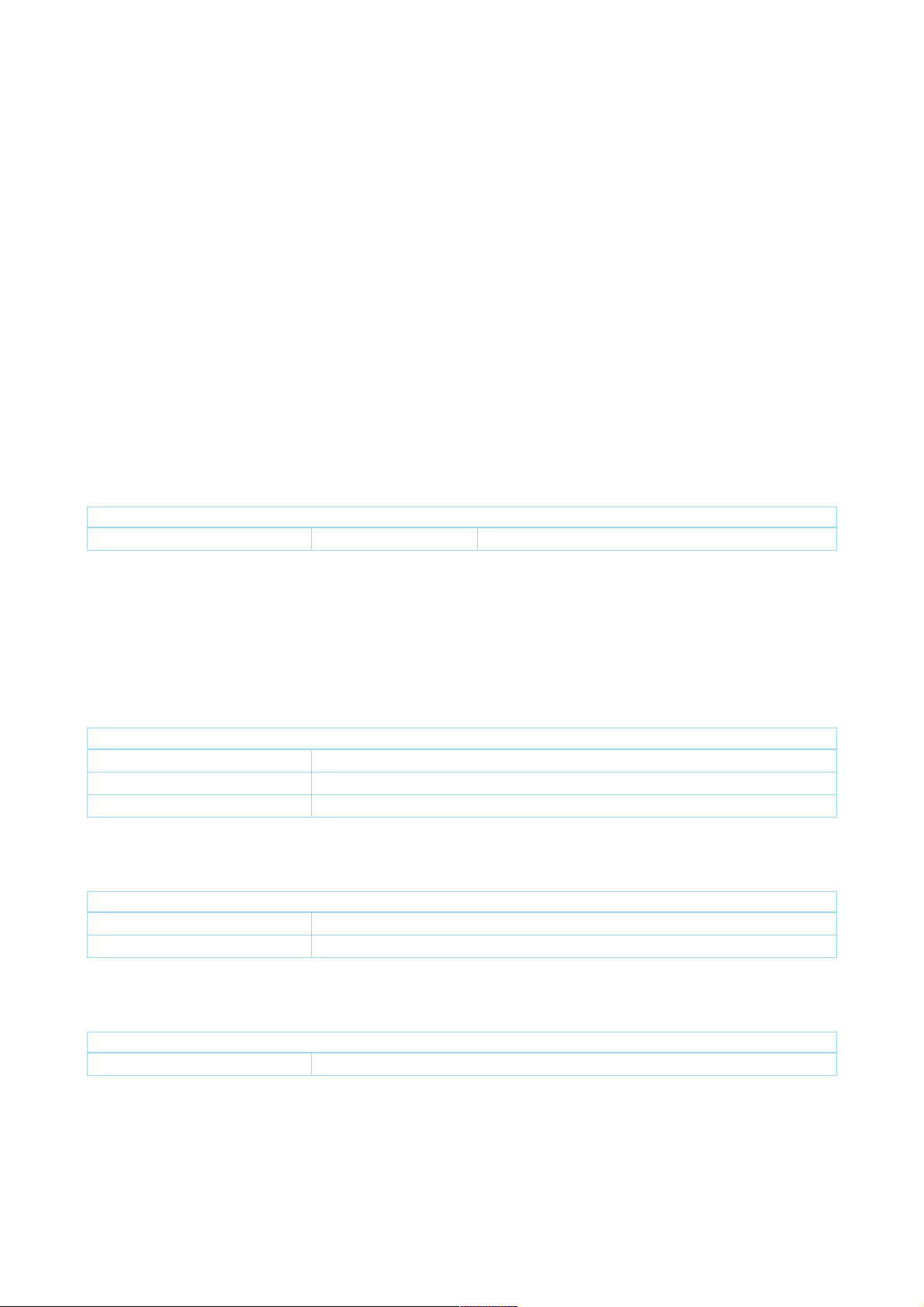
29-09-2020 17:04
Pagina 2 van 4http://manual.zwave.eu/backend/make.php?lang=en&sku=AEOEZWA002
On factory default the device does not belong to any Z-Wave network. The device needs to be added to an existing wireless network to communicate with the
devices of this network. This process is called Inclusion.
Devices can also be removed from a network. This process is called Exclusion. Both processes are initiated by the primary controller of the Z-Wave network. This
controller is turned into exclusion respective inclusion mode. Inclusion and Exclusion is then performed doing a special manual action right on the device.
Inclusion
1. Install the device according to the instructions.
2. Switch ON the bulb.
3. LED Bulb!s LED will blink 2x times to indicate that it is looking for a Z-Wave network to connect to.
Exclusion
1. Turn on the Bulb.
2. Switch the Bulb off and on 3 times in a row (between 0.5 - 2 seconds per re-power).
Quick trouble shooting
Here are a few hints for network installation if things dont work as expected.
1. Make sure a device is in factory reset state before including. In doubt exclude before include.
2. If inclusion still fails, check if both devices use the same frequency.
3. Remove all dead devices from associations. Otherwise you will see severe delays.
4. Never use sleeping battery devices without a central controller.
5. Dont poll FLIRS devices.
6. Make sure to have enough mains powered device to benefit from the meshing
Association - one device controls an other device
Z-Wave devices control other Z-Wave devices. The relationship between one device controlling another device is called association. In order to control a different
device, the controlling device needs to maintain a list of devices that will receive controlling commands. These lists are called association groups and they are always
related to certain events (e.g. button pressed, sensor triggers, ...). In case the event happens all devices stored in the respective association group will receive the
same wireless command wireless command, typically a 'Basic Set' Command.
Association Groups:
Group Number Maximum Nodes Description
1 1 Lifeline - Set configuration parameter 80.
Configuration Parameters
Z-Wave products are supposed to work out of the box after inclusion, however certain configuration can adapt the function better to user needs or unlock further
enhanced features.
IMPORTANT: Controllers may only allow configuring signed values. In order to set values in the range 128 ... 255 the value sent in the application shall be the desired
value minus 256. For example: To set a parameter to 200 it may be needed to set a value of 200 minus 256 = minus 56. In case of a two byte value the same logic
applies: Values greater than 32768 may needed to be given as negative values too.
Parameter 1: User custom mode for LED animations.
User custom mode for LED animations.
Size: 1 Byte, Default Value: 0
Setting Description
0 Disable custom mode
1 Blink Colors in order mode.
2 Randomized blink color mode
Parameter 2: Enable/Disable Strobe over Custom Color.
Enable/Disable Strobe over Custom Color.
Size: 1 Byte, Default Value: 0
Setting Description
0 Disable Strobe over Custom Color.
1 Enable Strobe over Custom Color.
Parameter 3: Set the rate of change to next color in Custom Mode.
Set the rate of change to next color in Custom Mode.
Size: 1 Byte, Default Value: 50
Setting Description
5 - 8640000 Set the specified rate of change to next color in Custom Mode.
Parameter 4: Set color that LED Bulb blinks in (Blink Mode)
Set color that LED Bulb blinks in (Blink Mode). If you set a value of 6 (2+4), LED Bulb blink between (Red -> Orange) in a cycle. If you set a value 255, LED Bulb will
blink all colors in a cycle.
Size: 1 Byte, Default Value: 1
