Page 1

Air Quality Logger
Model 1510
Quick Start Guide
ENGLISH
www.aemc.com
Page 2
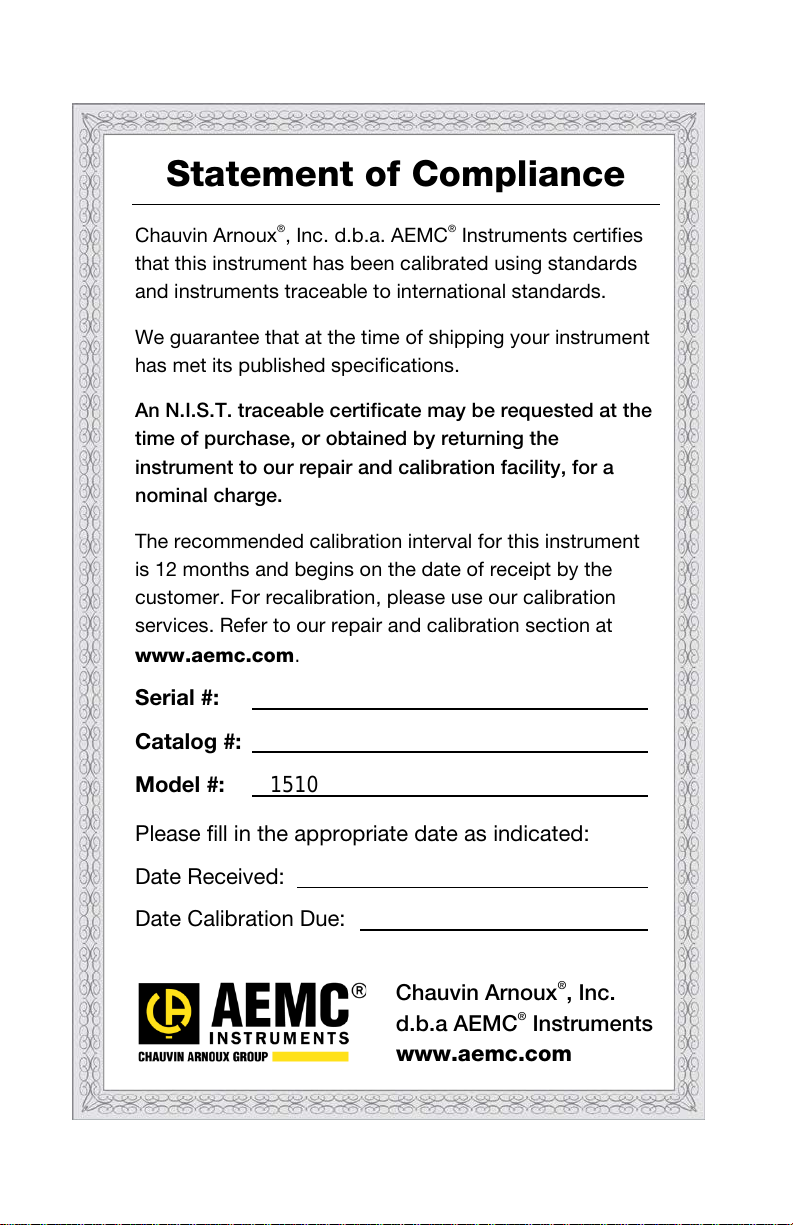
Statement of Compliance
Chauvin Arnoux®, Inc. d.b.a. AEMC® Instruments certifies
that this instrument has been calibrated using standards
and instruments traceable to international standards.
We guarantee that at the time of shipping your instrument
has met its published specifications.
An N.I.S.T. traceable certificate may be requested at the
time of purchase, or obtained by returning the
instrument to our repair and calibration facility, for a
nominal charge.
The recommended calibration interval for this instrument
is 12 months and begins on the date of receipt by the
customer. For recalibration, please use our calibration
services. Refer to our repair and calibration section at
www.aemc.com
Serial #:
Catalog #:
.
Model #: 1510
Please fill in the appropriate date as indicated:
Date Received:
Date Calibration Due:
Chauvin Arnoux®, Inc.
d.b.a AEMC
w
ww.aemc.com
®
Instruments
1
Page 3
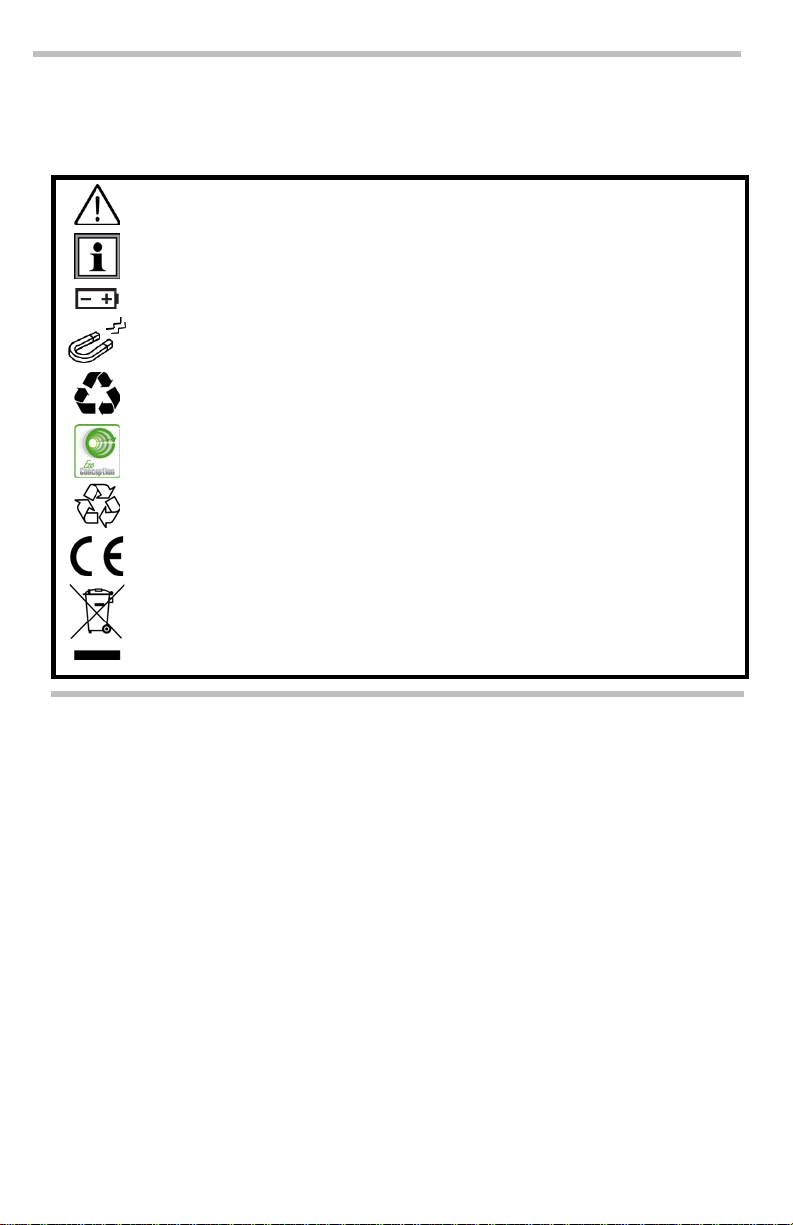
Thank you for purchasing the Air Quality Logger Model 1510. For best results from
WARNING, risk of DANGER! The operator must refer to these
your instrument:
read these operating instructions carefully
comply with the precautions for use
instructions whenever this danger symbol appears.
Information or useful tip.
Battery.
Magnet.
The product has been declared recyclable after analysis of its life cycle
in accordance with the ISO14040 standard.
AEMC has adopted an Eco-Design approach in order to design this
appliance. Analysis of the complete lifecycle has enabled us to control
and optimize the effects of the product on the environment. In particular
this appliance exceeds regulation requirements with respect to recycling
and reuse.
Indicates conformity with European directives and with regulations
covering EMC.
Indicates that, in the European Union, the instrument must undergo
selective disposal in compliance w ith Dire ctive WEEE 2002/96/EC. This
instrument must not be treated as household waste.
Precautions
This instrument is compliant with safety standard IEC 61010-2-030, for voltages up to 5V
with respect to ground. Failure to observe the following safety instructions may result in
electric shock, fire, explosion, and damage to the instrument and/or the installation in
which it is located.
The operator and/or the responsible authority must carefully read and clearly
understand all precautions to be taken prior to using the instrument. Thorough
knowledge and awareness of electrical hazards are essential when using this
instrument.
Observe the conditions of use, including temperature, relative humidity, altitude,
pollution degree, and location of use.
Do not use instrument if it appears damaged, incomplete, or improperly closed.
Before each use, check the condition of the housing and accessories. Any item on
which the insulation is deteriorated must be set aside for repair or disposal.
Never make measurements in atmospheres contaminated by solvents, which
could damage the sensor.
All troubleshooting and metrological checks must be done by accredited
personnel.
2
Page 4

INITIAL SETUP
Installing Batteries
1. Press the tab of the battery compartment cover and lift it clear.
2. Remove the battery compartment cover.
3. Insert the new batteries, ensuring correct polarity.
4. Close the battery compartment cover; ensuring it is completely and correctly
closed.
Connecting to a Computer
Some Model 1510 features (such as measurement units and min/max settings) can be
configured through the instrument keypad. Others require the instrument to be connected
to DataView
the USB drive that comes with the instrument.)
To connect the Model 1510 to your computer:
®
for configuration. (For detailed setup instructions, see the User Manual in
®
1. Install the DataView
Panel as an option (it is selected by default). De-select any Control Panels you
do not need.
2. If prompted, restart the computer after installation is complete.
3. Connect the instrument to the computer using a USB cable or pair with
Bluetooth.
4. Wait for the drivers to install. The drivers are installed the first time the
instrument is connected to the computer. The Windows operating system will
display messages indicating when the installation is complete.
5. Start the Data Logger Control Panel by double-clicking the Data Logger
software, making sure to select the Data Logger Control
shortcut icon in the DataView folder placed on the desktop during the
installation.
6. Click Instrument in the menu bar, and select Add an Instrument.
7. The Add an Instrument Wizard dialog box opens. This is the first of a series of
screens that lead you through the instrument connection process. The first
screen prompts you to select the connection type (USB or Bluetooth). Choose
the connection type and click Next.
8. If the instrument is identified, click Finish. The instrument is now
communicating with the Control Panel.
9. When you are finished, the instrument will appear in the Data Logger Network
branch in the Navigation frame, with a green check mark indicating a
successful connection.
3
Page 5

Setting the Instrument’s Clock
To ensure an accurate time stamp of measurements recorded in the instrument, set the
instrument’s clock as follows:
1. Select the instrument in the Data Logger Network.
2. In the menu bar, select Instrument. In the drop-down menu that appears, click
Set Clock.
3. The Date/Time dialog box appears. Complete the fields in this dialog box. If you
need assistance, press F1.
4. When you are finished setting the date and time, click OK to save your changes
to the instrument.
INSTRUMENT CONFIGURATION
In addition to setting the instrument’s clock, other basic setup tasks include:
Enabling Bluetooth
Setting measurement units
Activate/deactivate alarm buzzer
Each of these tasks can be performed on the instrument or in DataView. Detailed
information for configuring the instrument via the DataView Data Logger Control Panel is
available by pressing the Help button.
For performing these tasks through the instrument interface, proceed as follows.
Bluetooth Enable
Long press (>2 seconds) the button to enable/disable Bluetooth.
Temperature Units
Long press to toggle between °F and °C.
Alarm Buzzer Activation
Press the button; and while holding it down press . The icon appears on
the screen.
4
Page 6
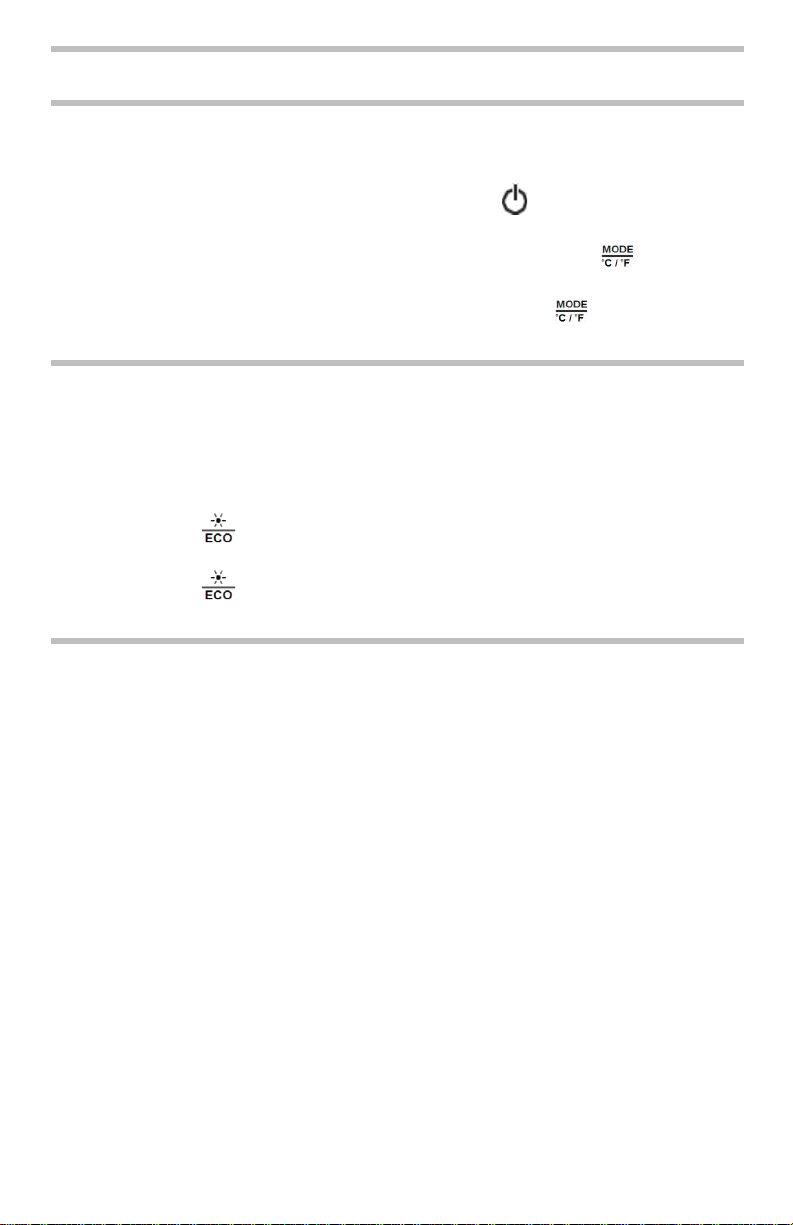
OPERATION
Making Measurements
1. Place the meter in the location to be measured.
2. If the instrument is OFF, press and hold down the button until it turns ON. After
a few moments the instrument displays the CO
3. To display temperature and humidity along with CO
The symbol 3D appears on the screen.
4. To change the temperature units of measure, long-press . The instrument will
continue to use this unit when next turned ON.
measurement.
2
, press the button twice.
2
ECO (Energy Saving) Mode
ECO mode saves energy when the Model 1510 measures air quality over a long
period. The backlighting and the buzzer are deactivated, and CO2 is measured only
once every 10 minutes. This saves the batteries. In addition, the instrument
automatically activates “sleep” mode between 4:30 p.m. to 8:30 a.m. These times can
be changed using DataView software (see § 3).
1. Long-press (>2 seconds) to activate ECO mode. The symbol ECO
appears on the display.
2. Long-press a second time to return to normal operation.
Recording Measurements
You can start and stop a recording session on the instrument. Recorded data is
stored in the instrument’s memory, and can be downloaded and viewed on a
computer running the DataView Data Logger Control Panel.
You can start a manual recording session in any mode except P_REC (Programmed
Recording). After recording is in progress, you cannot change modes.
1. Long-press REC (>2 seconds) to start a manual recording. The symbol
M_REC appears on the di s play .
2. Long-press REC a second time to stop recording.
To schedule recording sessions , and download and view recorded data, see the
DataView Data Logger Control Panel Help.
5
Page 7

Repair and Calibration
To ensure that your instrument meets factory specifications, we recommend that it be
sent back to our factory Service Center at one-year intervals for recalibration, or as
required by other standards or internal procedures.
For instrument repair and calibration:
You must contact our Service Center for a Customer Service Authorization Number
(CSA#). This will ensure that when your instrument arrives, it will be tracked and
processed promptly. Please write the CSA# on the outside of the shipping container. If
the instrument is returned for calibration, we need to know if you want a standard
calibration; or a calibration traceable to N.I.S.T. (includes calibration certificate plus
recorded calibration data).
®
Ship To: Chauvin Ar n oux
15 Faraday Drive
Dover, NH 03820 USA
Phone: (800) 945-2362 (Ext. 360)
(603) 749-6434 (Ext. 360)
Fax: (603) 74 2-2346 or (603) 749-6309
E-mail: repair@aemc.com
(Or contact your authorized distributor.)
Cost for repair, standard calibration, and cal ibration traceable to N.I.S.T. are a vai lable.
NOTE: You must obtain a CSA# before returning any instrument.
, Inc. d.b.a. AEMC® Instruments
Technical and Sales Assistance
If you are experiencing any technical problems, or require any assistance with the
proper operation or application of your instrument, please call, fax, or e-mail our
technical support team:
®
Contact: Chauvin Arnoux
Phone: (800) 945-2362 (Ext. 351) • (603) 749-6434 (Ext. 351)
Fax: (603) 742-2346
E-mail: techsupport@aemc.com
, Inc. d.b.a. AEMC® Instruments
6
Page 8

03/18
99-MA
N 100461 v2
Chauvin Arnoux®, Inc. d.b.a. AEMC® Instruments
15 Faraday Drive • Dover, NH 03820 USA
Phone: (603) 749-6434 • Fax: (603) 742-2346
www.aemc.com
