Page 1
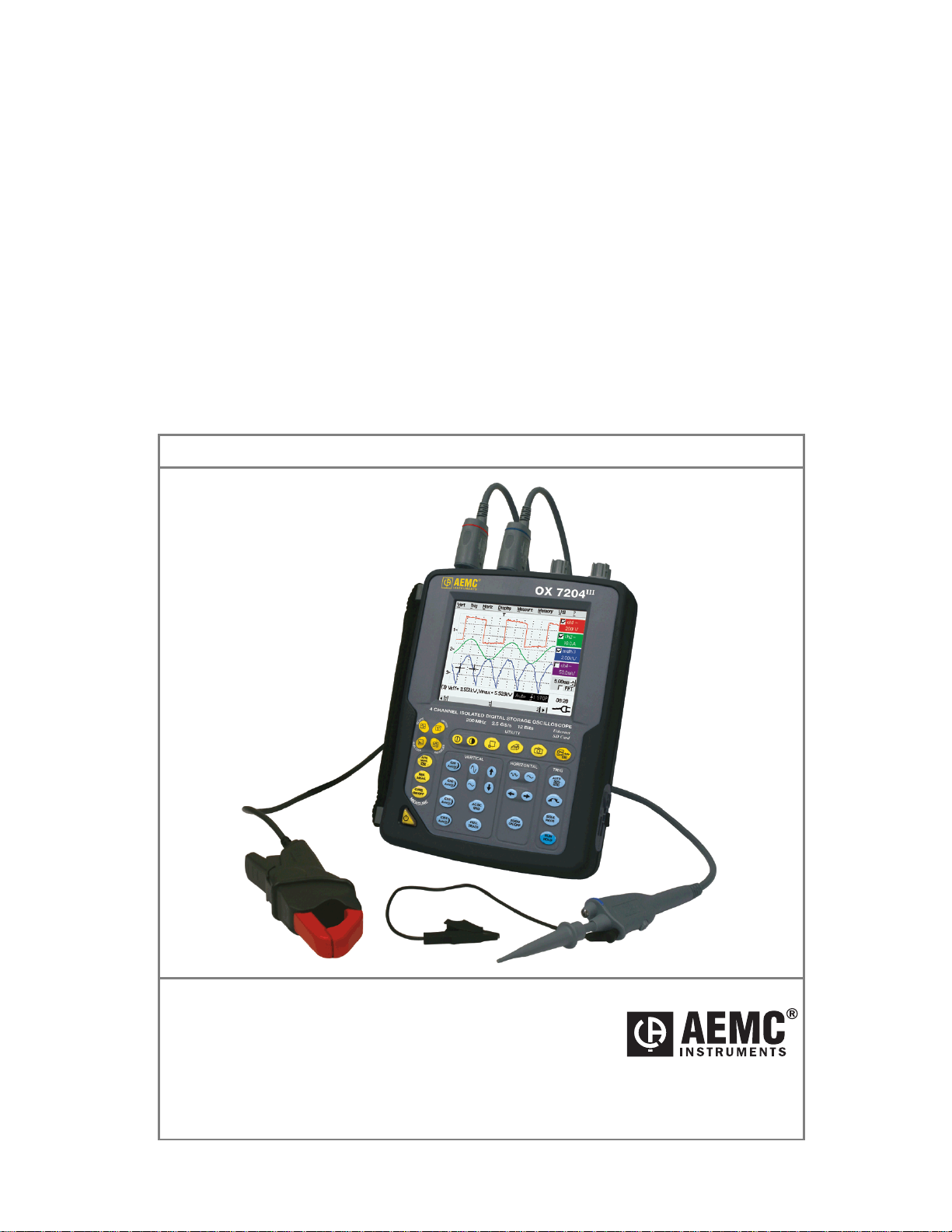
III
OX
SERIES
Portable Oscilloscopes
I
I
I
I
I
I
I
I
1
1
1
1
1
1
2
2
2
2
2
2
0
0
0
0
0
0
0
0
0
0
0
0
0
0
0
0
0
0
0
0
0
0
0
0
M
M
M
M
M
M
M
M
M
M
M
M
H
H
H
H
H
H
H
H
H
H
H
H
z
2
-
c
h
a
z
2
-
c
2
-
c
4
-
c
4
-
c
4
-
c
2
-
c
2
-
c
2
-
c
4
-
c
4
-
c
4
-
c
(Firmware v4.17)
User Manual
z
z
z
z
z
z
z
z
z
z
h
h
h
h
h
h
h
h
h
h
h
a
a
a
a
a
a
a
a
a
a
a
n
n
n
n
n
n
n
n
n
n
n
n
n
n
n
n
n
n
n
n
n
n
n
n
e
e
e
e
e
e
e
e
e
e
e
e
l
O
X
7
1
7
1
1
1
1
1
2
2
2
2
2
2
0
0
0
0
0
0
0
0
0
0
0
0
l
O
X
X
X
X
X
X
X
X
X
X
X
7
7
7
7
7
7
7
7
7
7
l
O
l
O
l
O
l
O
l
O
l
O
l
O
l
O
l
O
l
O
2
2
2
4
4
4
2
2
2
4
4
4
I
I
I
I
I
I
I
I
I
I
I
I
I
I
I
I
I
I
I
I
I
I
I
I
I
I
I
I
AEMC
®
Instruments d.b.a. Chauvin Arnoux®, Inc.
15 Faraday Drive • Dover, NH 03820
Tel. (603) 749-6434 • Fax: (603) 742-2346
99-MAN 100355 – v3 05/13
Page 2
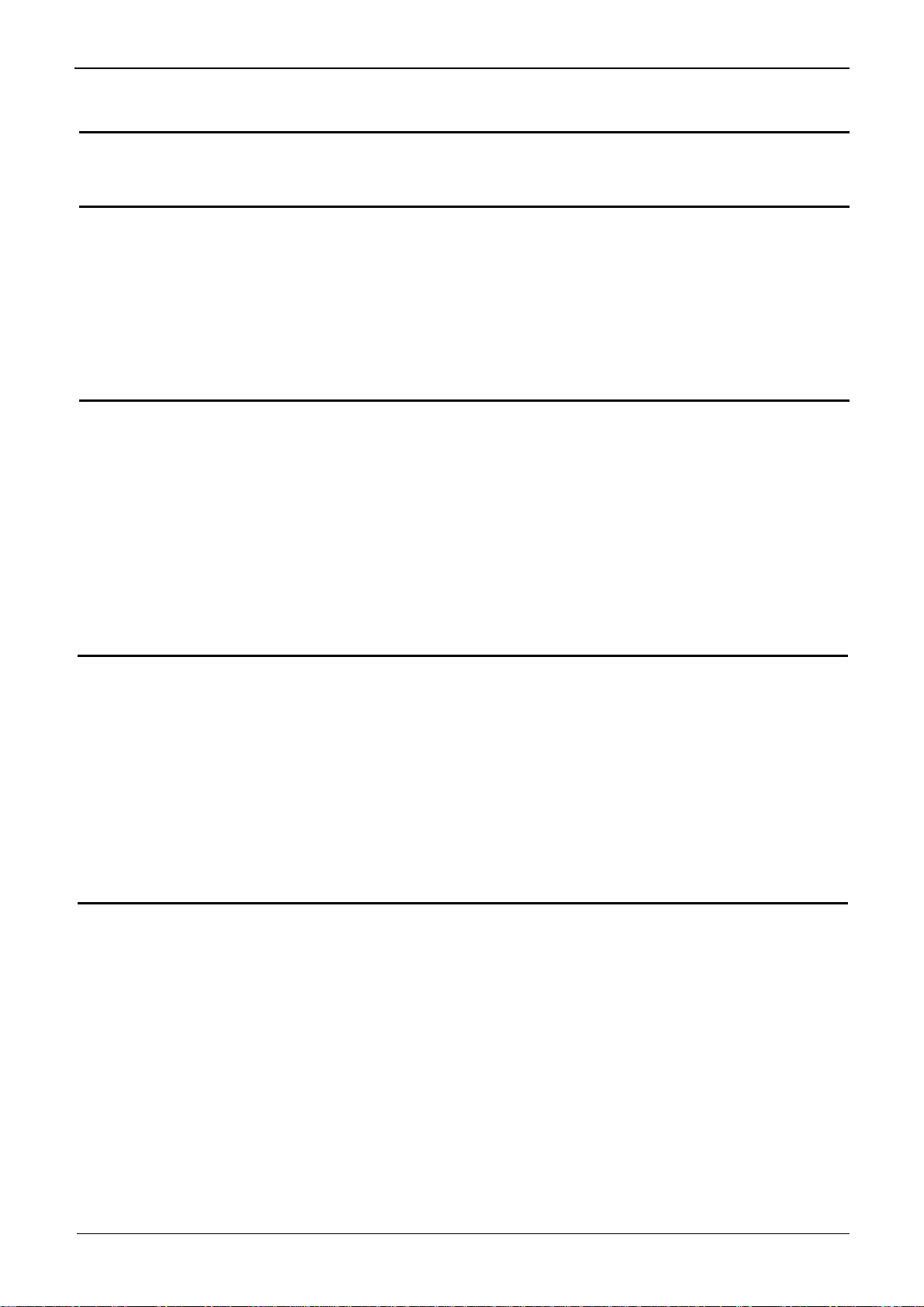
General Instructions
Contents
General instructions Chapter I
General................................................................................................... 4
Software updating................................................................................. 7
Description of the instrument Chapter II
Presentation ......................................................................................... 9
Views.................................................................................................... 10
Terminal Boards.................................................................................. 11
Activation............................................................................................. 16
Battery.................................................................................................. 17
Using the menus................................................................................. 19
Network................................................................................................ 19
Micro SD Card ..................................................................................... 23
Description of Accessories Chapter III
PROBIX ............................................................................................... 29
HX0031.................................................................................. 31
HX0032.................................................................................. 32
HX0033.................................................................................. 33
HX0034.................................................................................. 34
HX0035.................................................................................. 35
HX0036.................................................................................. 36
HX0072.................................................................................. 37
HX0073.................................................................................. 38
Recommendations for use................................................................. 40
Oscilloscope Mode Chapter IV
Keys...................................................................................................... 42
Display ................................................................................................. 47
Menus
"Vertical" menu .................................54
"Trigger" menu .................................66
"Horizontal" menu .................................77
"Display" menu .................................82
"Measurement" menu .................................84
"Memory" menu .................................89
"Utilities" menu.................................92
"Help" menu .................................99
Multimeter Mode Chapter V
Keys.................................................................................................... 102
Display ............................................................................................... 104
Menus................................................................................................. 107
"Vertical" menu ...............................108
"Trigger" menu ...............................110
"Horizontal" menu ...............................111
"Display" menu ...............................111
"Measurement" menu ...............................113
"Memory" menu ...............................116
"Utilities" menu...............................116
"Help" menu ...............................116
HX0030.................................................................................. 30
I - 2 SCOPIX
Page 3
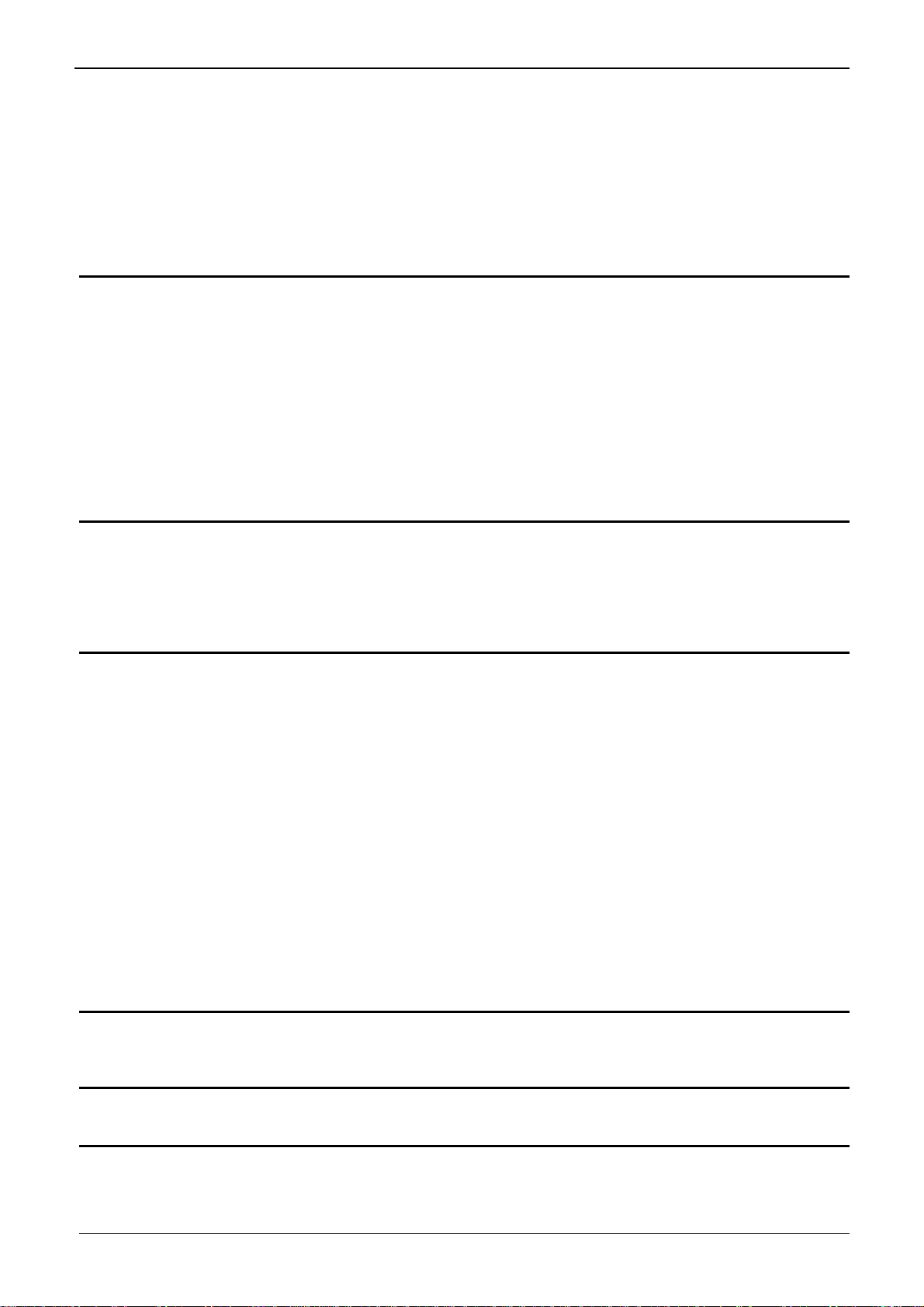
General Instructions
Harmonic Analysis Mode Chapter VI
Display ............................................................................................... 118
Menus
"Vertical" menu...............................122
"Horizontal" menu ...............................124
"Display" menu ...............................125
"Measure" menu ...............................125
"Memory" menu ...............................126
"Utilities" menu...............................126
"Help" menu ...............................126
Recorder Mode Chapter VII
Keys.................................................................................................... 128
Display ............................................................................................... 131
Menus
"Vertical" menu ...............................139
"Trigger" menu ...............................140
"Horizontal" menu ...............................145
"Display" menu ...............................146
"Measurement" menu ...............................147
"Memory" menu ...............................149
" Utilities" menu...............................152
"Help" menu ...............................154
HTTP and FTP Server Chapitre VIII
General............................................................................................... 156
ScopeNet............................................................................................ 157
ScopeAdmin...................................................................................... 167
PolicyTool.......................................................................................... 169
FTP Server......................................................................................... 170
Applications Chapter IX
Display of the calibration signal .......................................................... 171
Automatic measurements ................................................................... 173
Cursor measurements ........................................................................ 174
Phase offset measurement with cursor .............................................. 174
Automatic phase measurement .......................................................... 174
Manual phase measurement .............................................................. 175
Videosignal display ............................................................................. 175
Examination of a specific TV line ........................................................ 177
Automatic measurement in “Harmonic Analysis” Mode...................... 178
“ROLL” Mode display of slow phenomena.......................................... 180
Min/Max Acquisition ............................................................................ 181
Measurement in “Multimeter” Mode.................................................... 183
Measurement in “Recorder” Mode...................................................... 184
ETHERNET network application examples ........................................ 188
File transfer ......................................................................................... 188
Hard copy on network printer ............................................................. 189
Installation of a FTP server................................................................. 190
”Virtual Printers”.................................................................................. 194
Technical Characteristics Chapter X
Specifications......................................................................... 200 to 217
General & Mechanical Specifications Chapter XI
Specifications ................................................................................... 218
Supply Chapter XII
Supply ............................................................................................... 219
Index
SCOPIX I - 3
Page 4
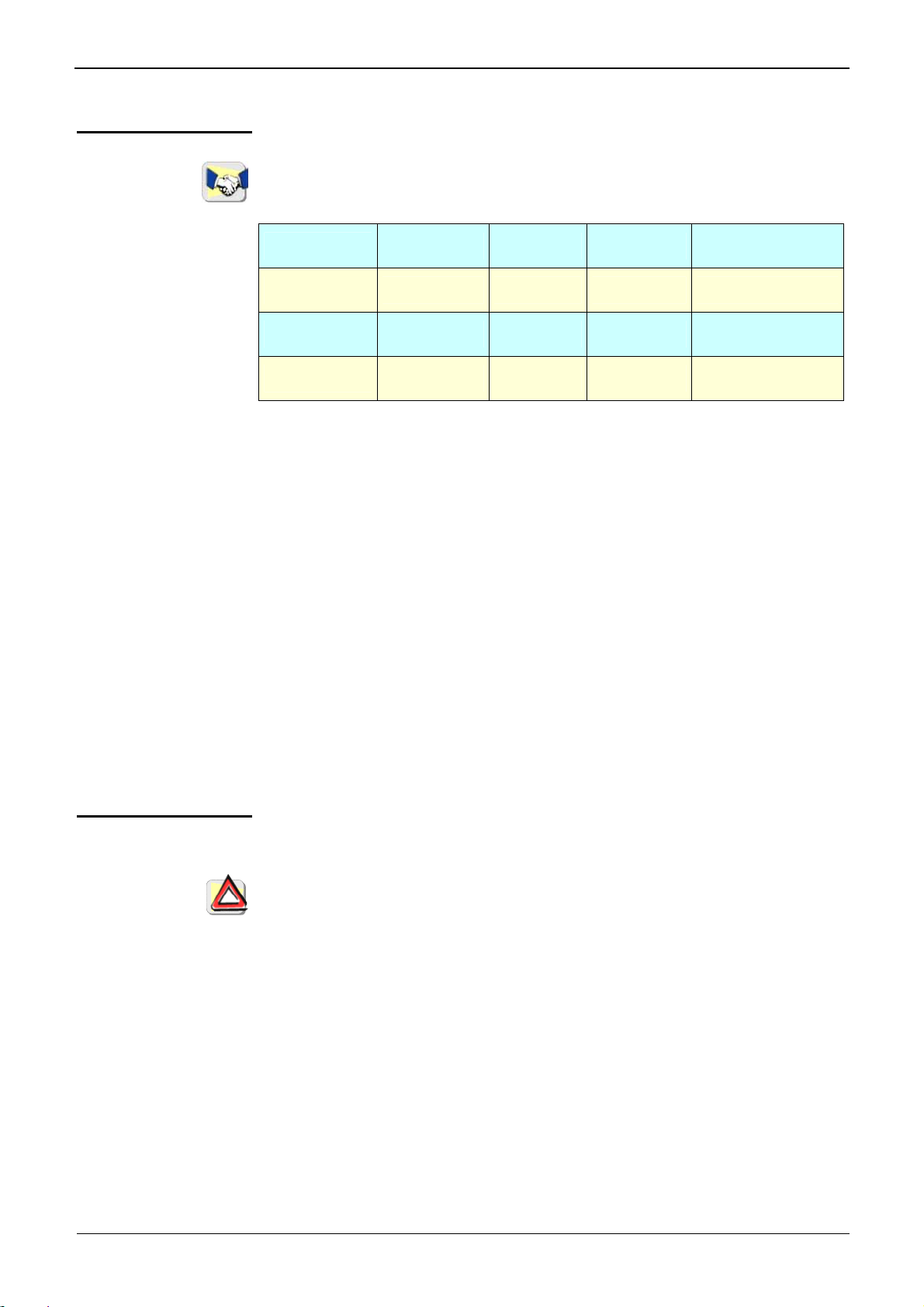
General Instructions
General Instructions
Introduction
Congratulations ! You have just purchased a portable digital oscilloscope.
Thank you for your trust in the quality of our products.
Here is the family of instruments to which it belongs:
OX 7102
OX 7104
OX 7202
OX 7204
III
III
III
III
color 2-channel 100 MHz 2.5 GS/s sample
color 4-channel 100 MHz 2.5 GS/s sample
color 2-channel 200 MHz 2.5 GS/s sample
color 4-channel 200 MHz 2.5 GS/s sample
* All instruments in this range are equipped with Micro SD card.
This oscilloscope also offers the following modes:
• FFT Analyzer
• Multimeter/Wattmeter
• Harmonic Analyzer
• Recorder
It complies with safety standard NF EN 61010-1 (2001), double insulation,
relative to electronic measuring instruments.
For optimum service, read this manual carefully and comply with the
operating precautions.
Non-compliance with the warnings and/or operating instructions might
damage the instrument and/or its components and could prove dangerous
for the user.
Precautions and
safety measures
• This instrument has been designed for use:
- indoors
- in an environment with pollution level 2
- at an altitude of less than 2000 m
- at a temperature between 0°C and 40°C
- with relative humidity of less than 80% up to 31°C.
• The safety of any system integrating the apparatus concerns the
responsibility of the assembler of the system.
• It can be used for measurements on circuits 600V CAT III, 1000V CAT II
in relation to earth and can be powered by a 98 to 264V mains network,
with an external power supply. However, some accessories can lead you
to use this instrument on circuits of lower voltage and category.
Conform the given values when connecting the accessory.
I - 4 SCOPIX
Page 5

General Instructions
General Instructions (cont’d)
Precautions and
safety measures
(cont’d)
before use
during use
Definition of
measurement
categories
• Comply with environmental and storage conditions.
• External power supply must be connected to the instrument and to the
mains network (from 98 to 264 VAC). Make sure that it is in good
working conditions.
• Read carefully all the notes preceded by the symbol .
• The instrument power supply is equipped with an electronic protection
system which is reset automatically when the fault is eliminated.
• Be sure not to obstruct the ventilation holes.
• As a safety measure, use only suitable cords and accessories supplied
with the instrument or approved by the manufacturer.
CAT I : CAT I circuits are circuits protected by low level transient over-
voltage limiters
Example: protected electronic circuits
CAT II : CAT II circuits are household or similar appliance power circuits,
which may carry medium-level transient over-voltage.
Example: household appliance and portable tool power supplies
CAT III : CAT III circuits are high-power appliance power circuits, which
may carry high-level transient over-voltage.
Example: industrial machinery or instrument power supplies
CAT IV : CAT IV circuits are circuits which can carry very substantial
transient over-voltage.
Example: power feeders
Symbols used on
the instrument
SCOPIX I - 5
Warning: Risk of danger.
Refer to the operating manual to find out the nature of the potential hazards
and the action necessary to avoid such hazards.
Earth
Dual insulation
Selective sorting of waste for recycling electric and electronic materials.
In accordance with the WEEE 2002/96/EC directive: must not be treated as
household waste.
Application or withdrawal not authorized for non-insulated conductors
carrying
dangerous voltage levels
Page 6
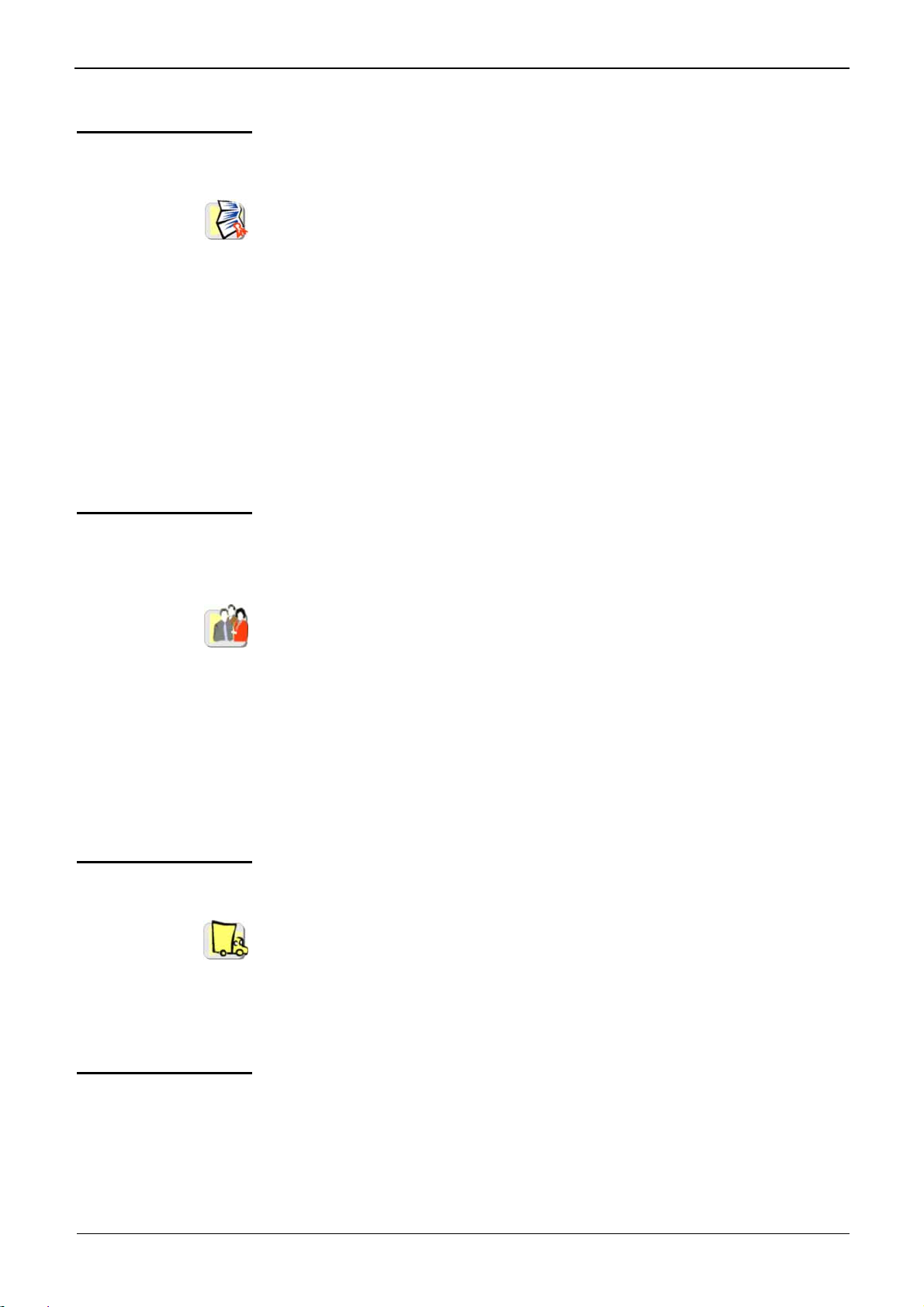
General Instructions
General Instructions (cont'd)
Warranty
Maintenance and
metrological
verification
This equipment is guaranteed for 3 years against any defect in materials or
workmanship, in accordance with the general terms and conditions of sale.
During this period, the equipment can only be repaired by the manufacturer.
The manufacturer reserves the right to carry out repair or replacement of
all or part of the equipment. If the equipment is returned to the
manufacturer, initial transport costs shall be borne by the customer.
The warranty does not apply following:
• unsuitable use of the equipment or use with other incompatible
equipment
• modification of the equipment without explicit authorization from the
manufacturer’s technical services
• repair carried out by a person not certified by the manufacturer
• adaptation to a specific application, not provided for in the definition of
the equipment or by the operating manual
• an impact, a fall or a flooding.
Before the equipment is opened, it must be disconnected from the mains
supply and the measurement circuits, and the operator must not become
charged with any static electricity. This could cause the destruction of
internal parts.
Any adjustment, servicing or repair of the unit under power must be
undertaken only by qualified personnel, after reading the instructions in this
manual.
A qualified person is a person who is familiar with the installation, its
construction, its use and the hazards that exist. They are authorized to
activate and deactivate the installation and equipment, in compliance with
the safety instructions.
As for all surveying equipment, yearly metrological checks are necessary.
These checks can also be done as part of preventative maintenance.
Information and contact details : contact your nearest distributor.
Unpacking Repacking
All the equipment was verified mechanically and electrically before
shipping.
When you receive it, carry out a quick check to detect any damage that
may have occurred during transport. If necessary, contact our sales
department immediately and register any legal reservations with the carrier.
In the event of reshipping, it is preferable to use the original package.
Indicate the reasons for the return as clearly as possible in a note attached
to the equipment.
Repair
For all repairs before or after expiration of warranty, please return the
device to your distributor.
I - 6 SCOPIX
Page 7
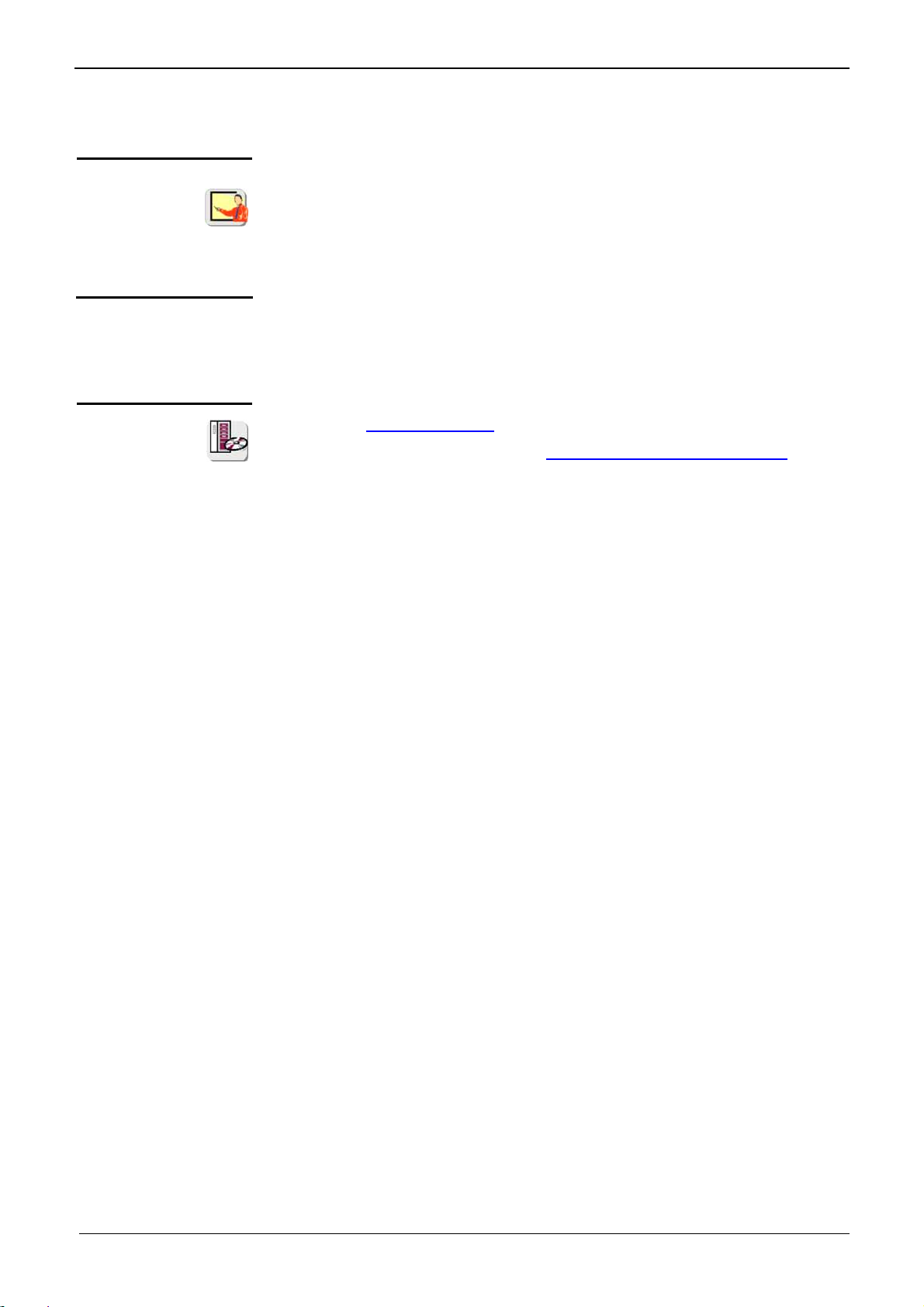
General Instructions
General instructions (cont'd)
Cleaning
• Turn the instrument off.
• Clean it with a damp cloth and soap.
• Never use abrasive products or solvents.
• Allow to dry before any further use.
Update the instrument's internal software
• Go to the www.aemc.com website.
• In the "Tech Info" section, select "Software & Firmware Updates".
• Download the "firmware" corresponding to your instrument.
• Also download the installation instructions for this firmware.
• Refer to these instructions to update your instrument.
SCOPIX I - 7
Page 8

General Instructions
I - 8 SCOPIX
Page 9
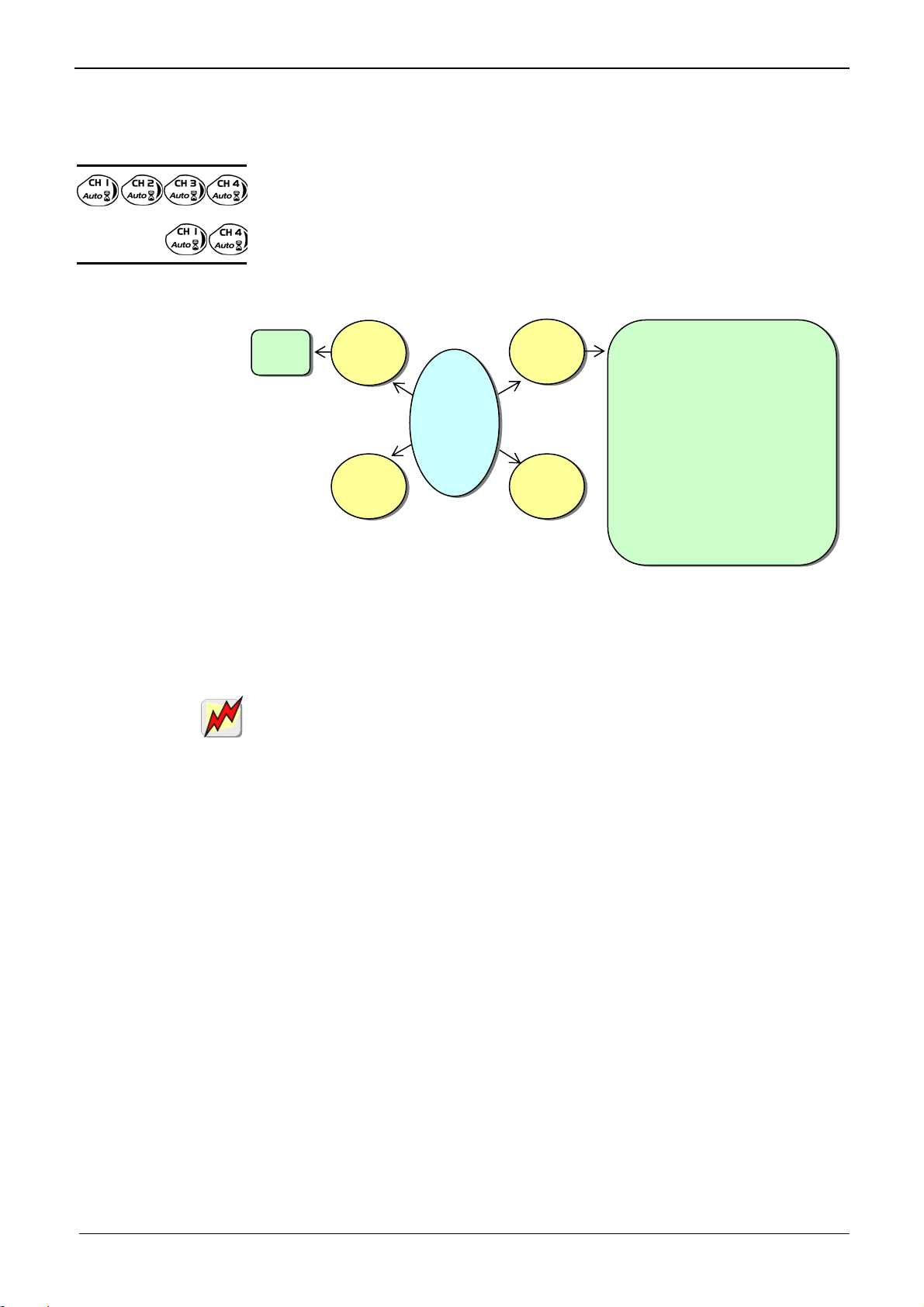
Description of the instrument
Description of the instrument
Note: The color of the housing may vary in images between the manual and the actual unit.
This manual describes the operation of an OX
OX 7xx4 : the adjustment of the 4 channels is accessible by the opposite keys.
OX7xx2 : the adjustment of the 2 channels is accessible by the opposite keys.
III
oscilloscope.
Presentation
This instrument is part of our range of portable oscilloscopes.
Its special feature is that it groups 4 instruments into one:
FFT
function
Digital
Oscilloscope
Harmonic
Analyzer
OX 7102
OX 7104
OX 7202
OX 7204
Multimeter
Recorder
• DC voltage measurement
• AC voltage measurement
(RMS)
• Current measurement for
clamps
• Resistance measurement
• Condenser measurement
• Diode test
• Continuity test
• Temperature measurement
PT100 or TCK
• a digital oscilloscope for laboratory use, intended for the analysis of the
signals encountered in electronics and electrical engineering
• an 8,000-count multimeter
• a "harmonic" analyzer, for breaking down 4 signals (or 2) (option)
• a recorder, designed to capture single or slow signals (option)
All the channels are insulated from one another for measurements on 600V
III, 1000V CAT II installations with appropriated PROBIX accessories
CAT
while complying with the standard IEC 61010-1 (2001).
The instrument works with a constant acquisition depth of 2500 counts.
Memory management is organized using a "Windows
A large LCD screen is used to view the signals applied, along with all the
settings.
The main control functions are directly accessible using the keys on the front
panel and can be modified using a touch-sensitive pad with the stylus
supplied.
A graphical interface similar to a PC's is used to:
• select the advanced functions by means of drop-down menus and the
touch-sensitive pad
• act directly on the objects (curves, cursors, etc.) displayed on the screen.
This means that the settings can be modified.
This instrument is completed by :
USB via HX0084 adapter
ETHERNET
CENTRONICS (option)
RS232 via HX0042 cable (option)
®
"-type file system.
SCOPIX II - 9
Page 10

Description of the instrument
Description of the instrument (cont'd)
OX 7202
III
Front Panel
Rear Panel
II - 10 SCOPIX
Page 11

Description of the instrument
Description of the instrument (cont'd)
OX 7204
III
Front Panel
Rear Panel
Stylus
Fans
Stand
Cover of
the battery
pack
Strap
Using the stand
The oscilloscope is equipped with a tilt-stand, allowing easy viewing while
placed on a benchtop.
SCOPIX II - 11
Page 12

Description of the instrument
Description of the instrument (cont'd)
Markings on rear
panel
TO AVOID ELECTRICAL SHOCK
DISCONNECT LEADS, PROBES AND
POWER SUPPLY BEFORE REMOVING COVER
ONLY REPLACE WITH
9.6V NiMH CUSTOM PACK
II - 12 SCOPIX
Page 13
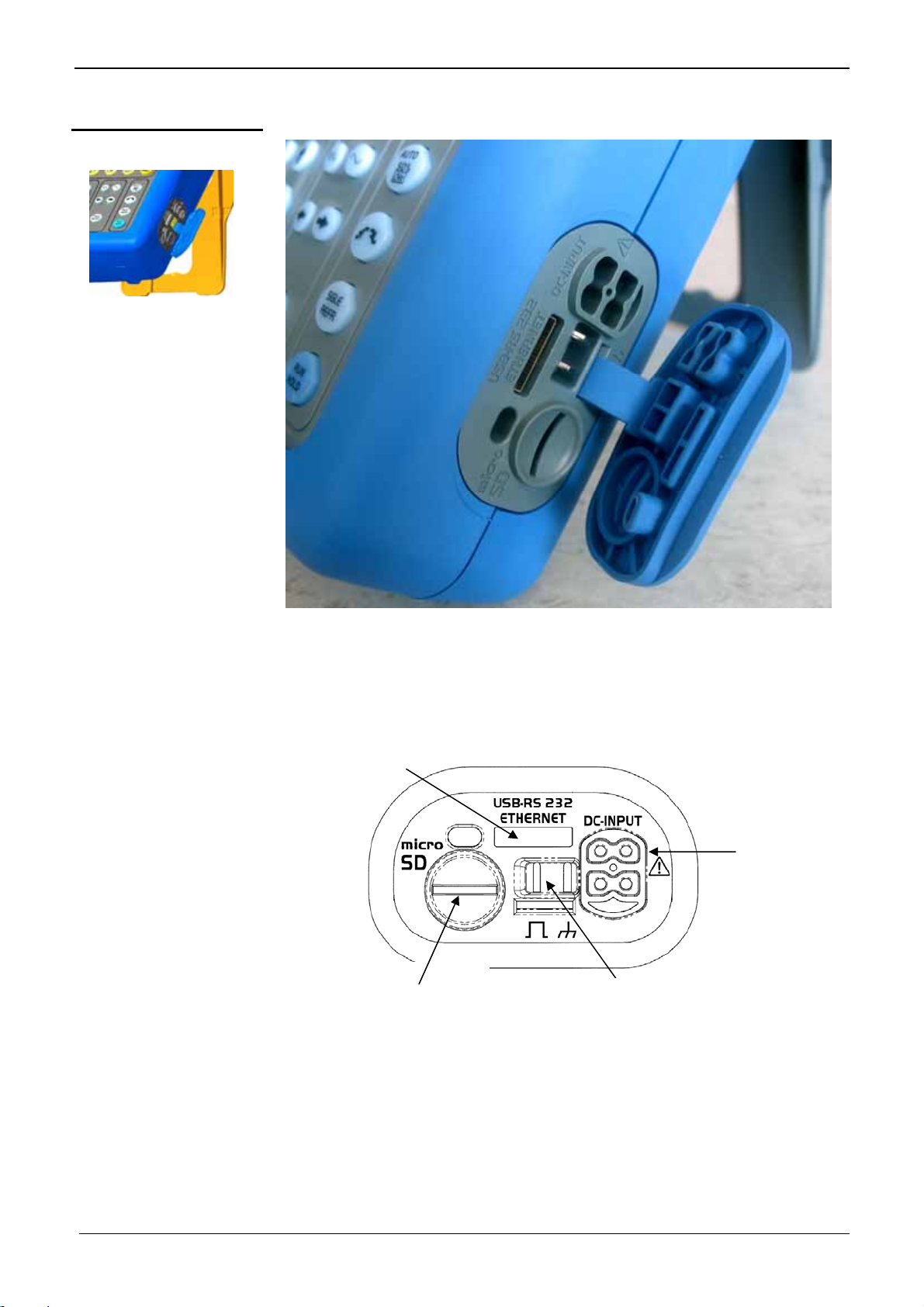
Description of the instrument
Description of the instrument (cont'd)
Side view
Marking
Communication
Interfaces
« Micro SD-Card »
location
« Wallplug »
power supply
input
Calibration
probe
SCOPIX II - 13
Page 14

Description of the instrument
Description of the instrument (cont'd)
Measurement
terminal block
OX 7202
Marking
III
1
4
OX 7204
Marking
III
II - 14 SCOPIX
Page 15
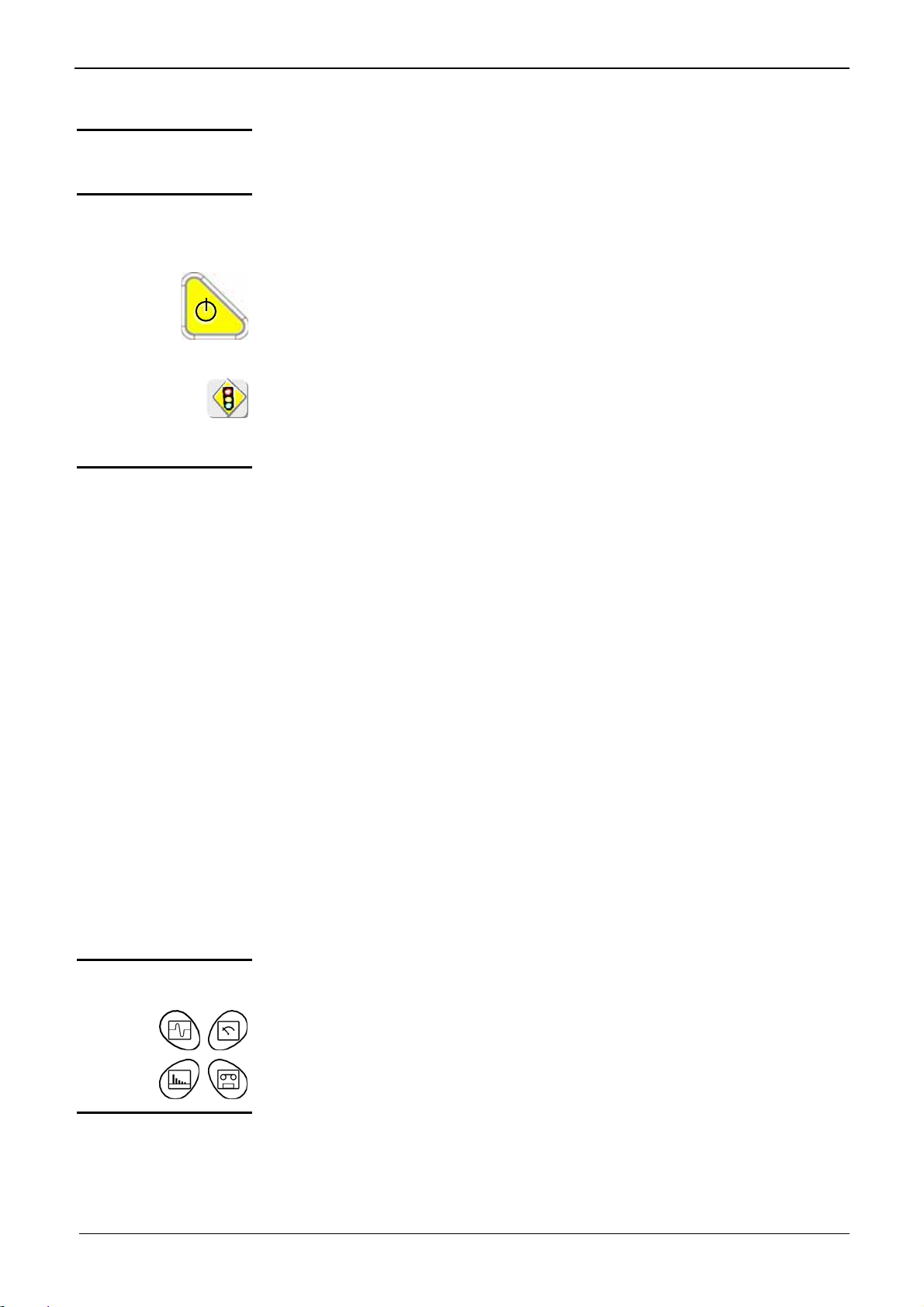
Description of the instrument
Description of the instrument (cont'd)
Front (description)
1 On/Standby/Off
key
1 touch-sensitive
pad and stylus
4 "operating mode"
keys
The main functions of the instrument are accessible on the front panel and can
be modified using the touch-sensitive pad (with its stylus) or the menu bar.
• power on by a short press
• switch the instrument to standby (yellow LED flashing inside the key) by one
short press. A second press on the key reactivates the instrument.
• power off by a long press (> 3 s):
- the recording time of the files and configuration is < 15 s.
- In certain cases, the standby of the instrument is effective 45 s. after a
long press on this key.
If the instrument is not equipped with a battery, never disconnect the
instrument from the mains while the message "System shut down : Please
wait before switch off power" is displayed on the screen. Otherwise, the
current file and all the files previously saved will be lost.
These can be used for:
selection of menus,
validation of functions,
movement of symbols appearing on the LCD screen.
• The menus at the top of the screen and the submenus selected by the
pointer open and are validated with the stylus.
• The menus in the curve display area,
the command area
the status area
can be opened with the stylus.
• The stylus can move the symbols displayed in:
1. the main display area:
trigger position
position of cursors
reference of the traces displayed
2. the bargraph:
trigger position
position of cursors
position of zoomed area in the acquisition memory
Place the pointer on the symbol to be moved and keep the stylus pressing
down while you move it to the required position.
• It is possible to use the stylus to zoom in the display area: drag to create a
rectangle.
You can select the operating mode of the instrument by pressing one of these
4 keys:
"oscilloscope"
"multimeter"
"harmonic analyzer"
"recorder"
28 keys only active
when pressed
Shortcut access to the most common functions: see chapter on "The Keys" for
the "Oscilloscope", "Multimeter", “Harmonic Analyzer” and “Recorder” modes.
SCOPIX II - 15
Page 16
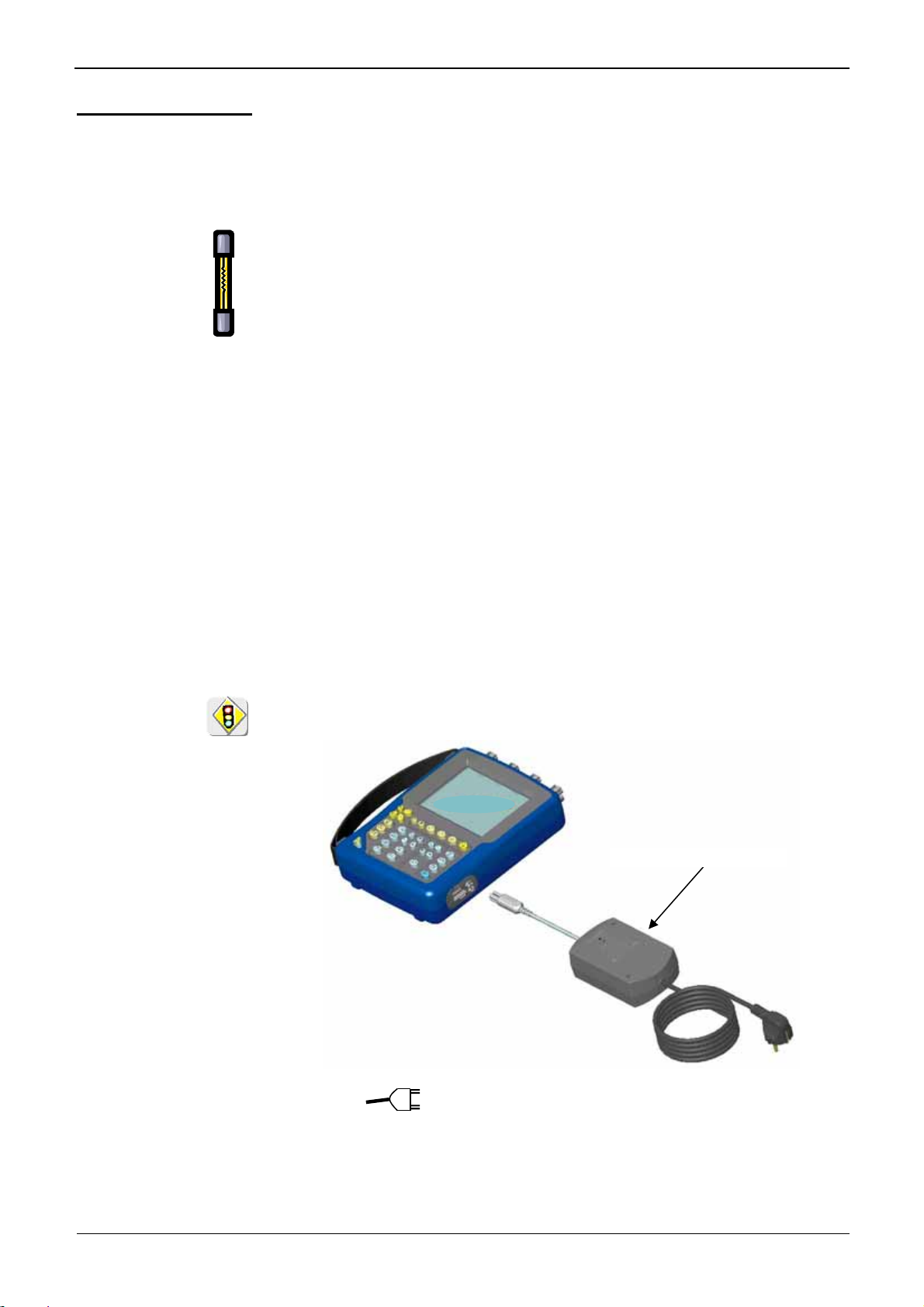
Description of the instrument
Description of the instrument (cont'd)
Initial operation of
the oscilloscope
Fuse
Starting up
The portable oscilloscopes in this range are designed to operate on a power
source delivering 98 to 264 V (ACrms) or in stand-alone mode with a battery.
The instruments are delivered with a mains adapter, an external power supply
(battery charger) and an Ni-MH battery (9.6V, 3.5Ah).
Type: time delay, 2.5 A, 250 V, 5 x 20 mm
The external power supply is equipped with a protection fuse that must only be
replaced with an identical model.
Replacement must only be performed by qualified personnel.
Contact your nearest service centre.
• Connect the 4-point lead of the external power supply to the "'DC-Input"
socket located on the side of the oscilloscope.
* Do not insert any metal objects into this lead.
• Connect the mains lead from the external power supply to the external
power supply.
The POWER LED on the adapter lights up, indicating that it is live.
The CHARGE LED flashes, indicating:
• the absence of the battery or
• slow charging of the battery, if it is present in the oscilloscope.
Press the instrument's ON switch: it lights on and then a clock is displayed on
the screen during the start-up sequence.
The message "Instrument start-up" is displayed.
The oscilloscope is then ready for use.
By default, the "Advanced" mode is not active (see page 98).
external power supply
*
The symbol in the display area for the current value means that
the instrument is connected to the mains supply.
II - 16 SCOPIX
Page 17
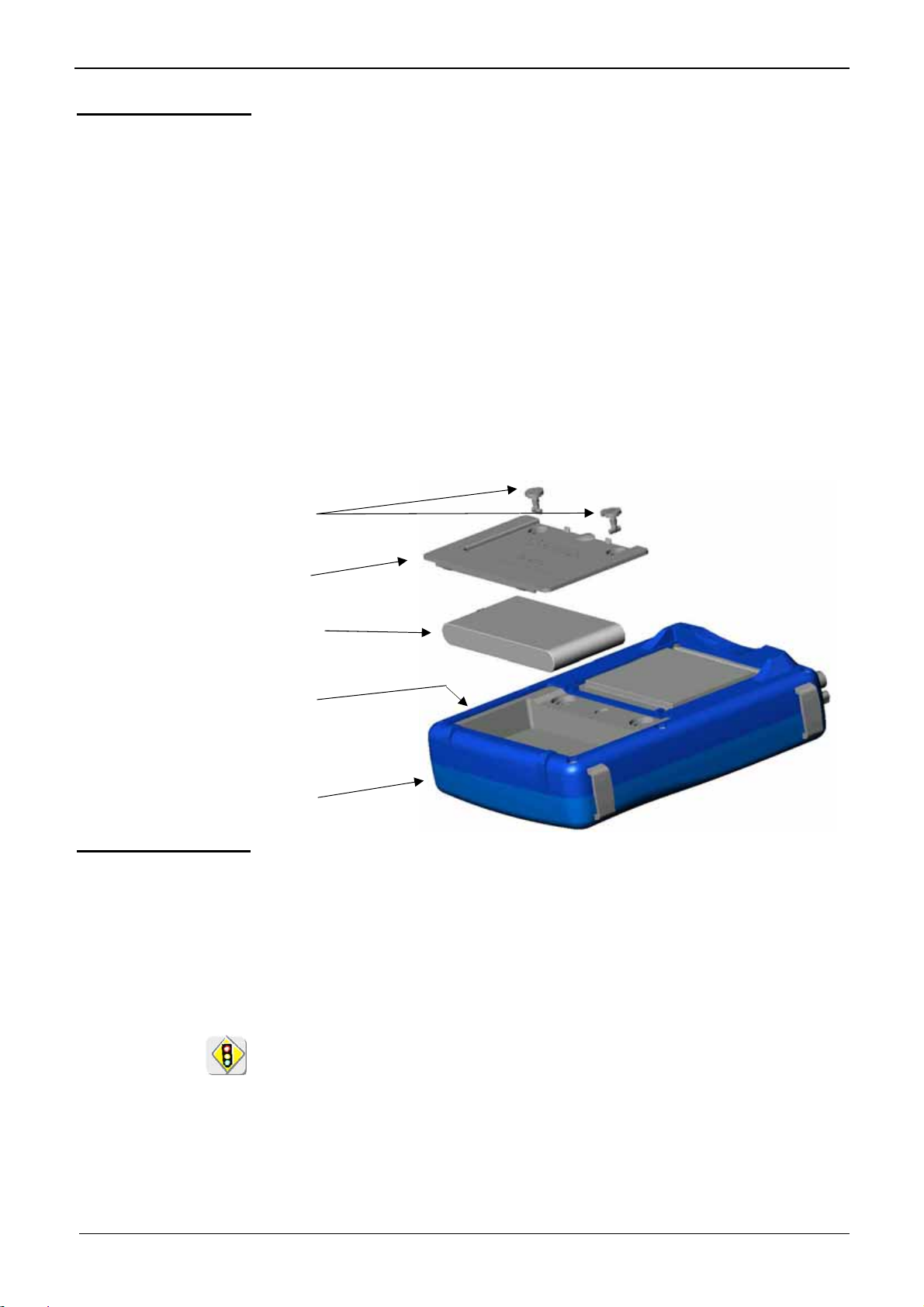
Description of the instrument
Description of the instrument (cont'd)
* To prevent any electric shocks, remove the Probix adapters and the
external power supply lead before installing or replacing the battery.
• Using a coin or a screwdriver, turn by a quarter turn (counter-clockwise) the
2 plastic screws located on the cover of the battery compartment located at
the rear of the instrument
• Lift the cover of the battery compartment by inserting the coin under the
slot at the top of the cover.
• Then connect the 4-point battery connector to the connector located
inside the battery compartment of the oscilloscope, taking care to
respect the failsafe systems.
• Position the battery inside the oscilloscope compartment (battery wires at
the bottom of the oscilloscope's battery compartment).
• Close the cover of the battery compartment and lock it by turning the 2
plastic screws by one quarter turn (clockwise).
Screw
Cover
Changing the
battery
Battery
Battery
compartment
Lower
casing
Follow the same procedure and make sure that the replacement battery
model is identical to the original one.
The oscilloscope contains a Ni-MH battery. The flat battery must be
handed over to a recycling firm or a company specialized in the treatment
of dangerous waste materials. Never dispose of the battery with other
solid waste.
For further information, contact your nearest service centre.
When the oscilloscope is delivered, the battery may be discharged and
require a complete recharge. Full charging of the battery will then take
about two and a half hours, with the oscilloscope switched off.
SCOPIX II - 17
Page 18
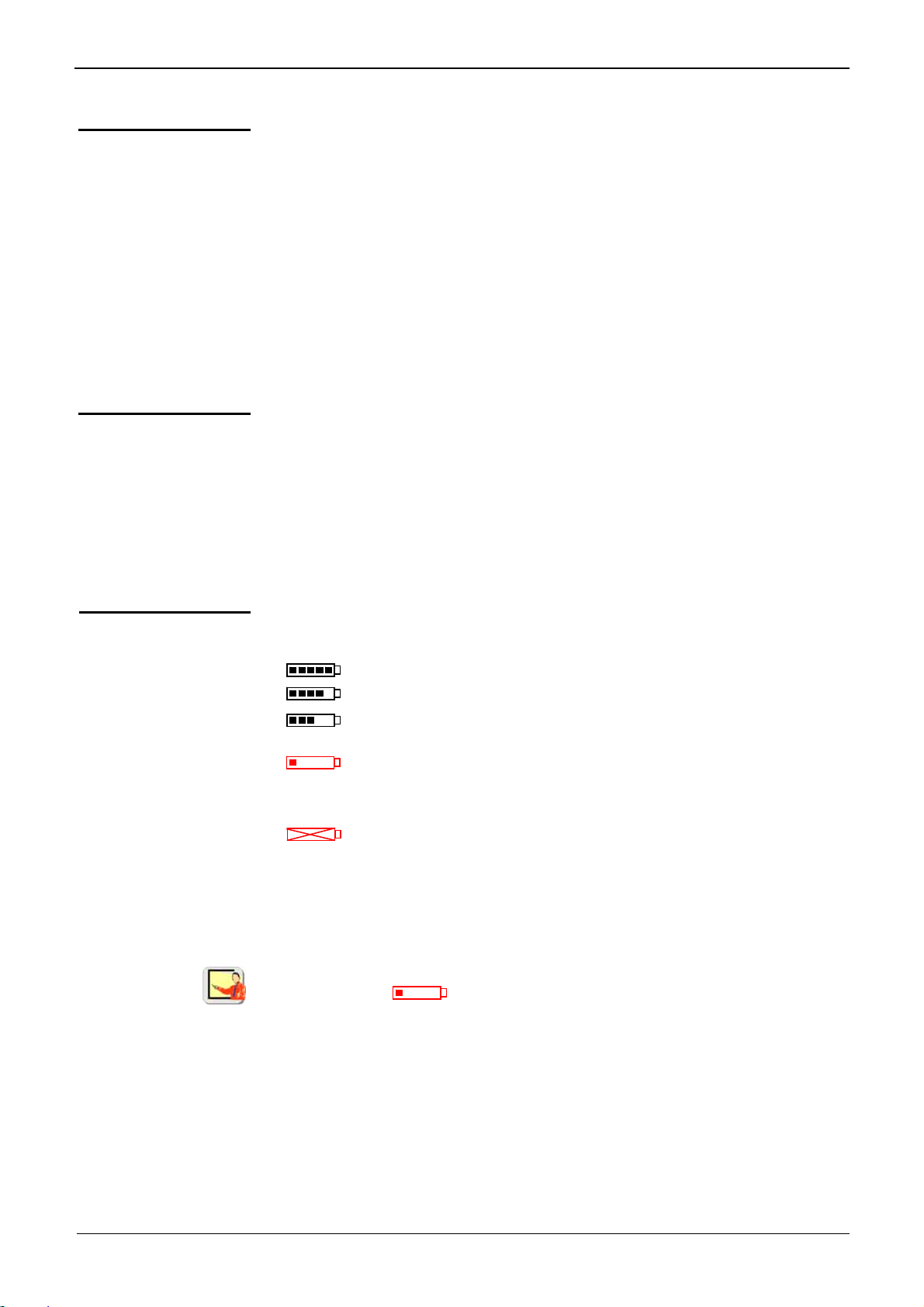
Description of the instrument
Description of the instrument (cont'd)
Charging the
battery
Charging the
battery while
using the
oscilloscope
Once the battery is located in its compartment, follow the external power supply
start-up instructions.
• To speed up recharging of the battery, switch off the power to the
oscilloscope by a long press on the ON/OFF button.
• Battery fully discharged: during the first 10 minutes, the CHARGE LED of the
external power supply flashes, indicating that the battery is slow-charging.
The CHARGE LED then lights up when it switches to fast-charging.
*
During the loading of the battery (after 15 min), the startup of the
oscilloscope causes the premature stop of the load. It is possible to restart the loading while disconnecting, then reconnecting the charger.
The LED goes out when the battery is fully charged (approx. 2h30).
When the oscilloscope is connected to the mains via the external power supply, it
is possible to perform slow-charging of the battery.
The CHARGE LED of the external power supply lights up. Full recharging of a
totally discharged battery then takes approx. five hours and a half. The LED goes
out when the battery is fully charged.
Frequently recharging a battery when it is not fully discharged reduces its
*
life span.
Powering the
instrument with
the battery
When the oscilloscope is powered by a battery, an charge status indicator is
included in the display area of the current value:
the battery is 100% charged
the battery is 80% charged
If you change battery, a complete battery charge and discharge cycle (until the
instrument is automatically deactivated when discharging has finished) is
essential to calibrate this indicator.
To maintain the battery in good condition, use the oscilloscope at least
until the level before recharging.
the battery is 60% charged, etc.
this symbol indicates that there are only a few minutes more,
so you are advised to recharge it or switch to the mains supply.
The battery is totally flat and the screen is about to be
deactivated. You must either recharge the battery or connect the
instrument to the external power supply.
II - 18 SCOPIX
Page 19
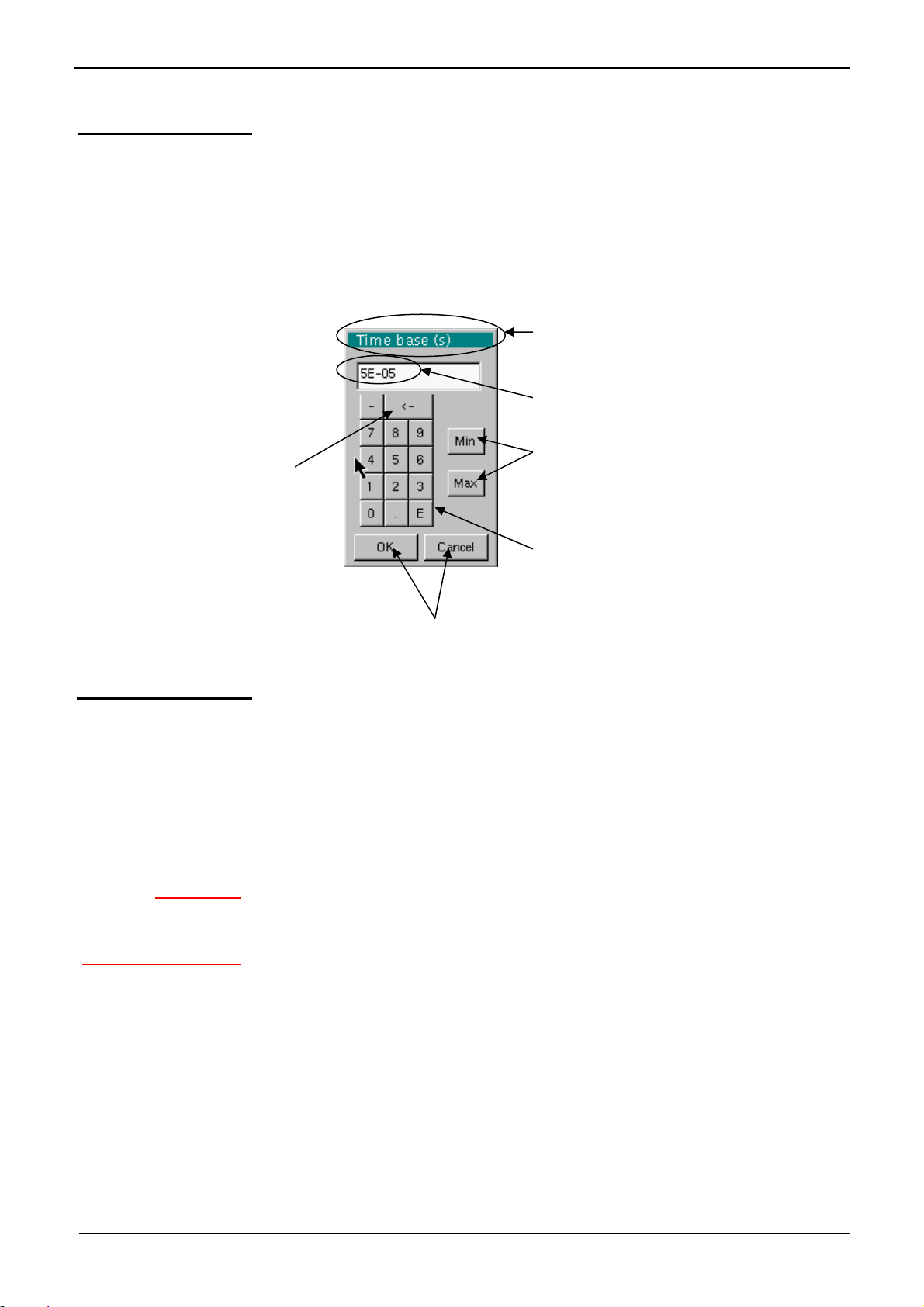
Description of the instrument
Description of the instrument (cont'd)
Using the menus
The various instrument parameters can be accessed via menus.
The rules for using, selecting and modifying an option are identical to those
defined by Microsoft Windows.
To input a numerical value (time base, alignment, etc.), a double click on the
numerical field brings up a virtual keyboard:
Erase
key
Exit the window, validating
(or cancelling) the value
entered
The window title indicates the adjustment
in process and the measurement unit
Numerical value being input
Pressing on one of these keys initializes
the input field with the min. or max. value
of the parameter
Use the E key followed by an exponent
to indicate a power of 10
Network
General principles
of the ETHERNET
network
Addressing
ETHERNET physical
addresses
Configuration of the "Network" interface (ETHERNET).
This interface uses the same connector (USB/RS232/ETHERNET), located on
the right-hand side of the instrument, and requires a specific ETHERNET / RJ
45 cable.
ETHERNET and TCP/IP (Transmission Protocol/Internet Protocol) are used to
communicate on a company's network.
Each piece of equipment under TCP/IP has a physical address (ETHERNET)
and an Internet address (IP).
A physical or ETHERNET address, stored in ROM or PAL, identifies each
item of equipment on the network. The physical address enables the
equipment to determine the source of data "packet" transmission.
The physical address is a number coded over 6 bytes represented in
hexadecimal form. Hardware manufacturers procure physical addresses and
allocate them incrementally when the product is manufactured. The physical
addresses cannot be modified.
SCOPIX II - 19
Page 20
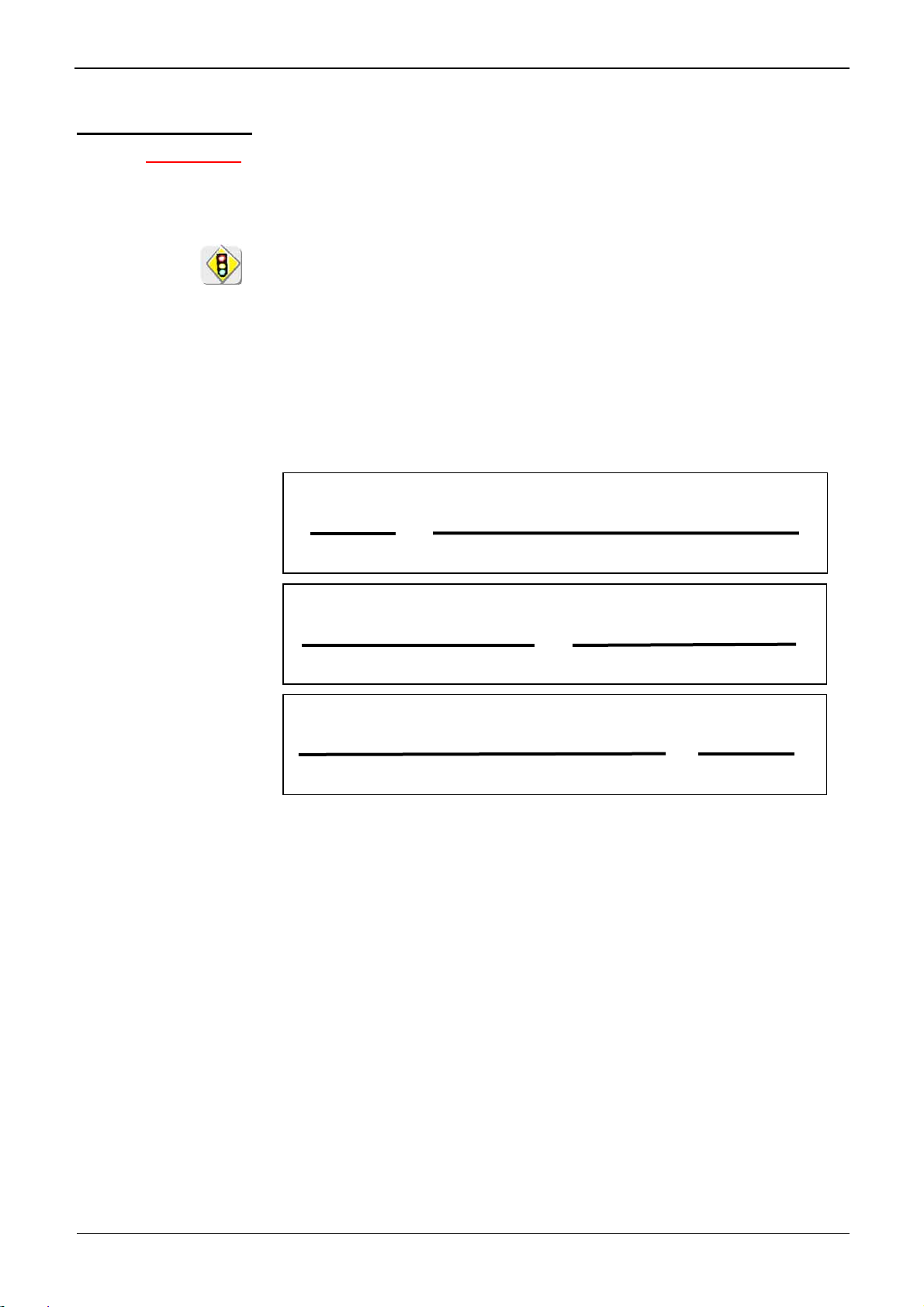
Description of the instrument
Description of the instrument (cont'd)
IP addresses
An IP address is coded over 4 bytes, displayed in decimal format.
# Example: 132.147.250.10). Each field may be coded between 0 and 255
(
and is separated by a decimal point.
Unlike the physical address, the IP address can be modified by the user.
You must ensure that the IP address is unique on your network. If an
address is duplicated, network operation becomes random.
The IP address is made up of two parts:
• the network identifier (Network ID) identifying a given physical network
• the host identifier (Host ID) identifying a specific item of equipment on the
same network.
There are 5 addressing classes. Only classes A, B and C are used to identify
the equipment.
See below:
Class A
0XXXXXXX XXXXXXXX XXXXXXXX XXXXXXXX
Network ID Host ID
Class B
10XXXXXX XXXXXXXX XXXXXXXX XXXXXXXX
Network ID Host ID
Class C
010XXXXX XXXXXXXX XXXXXXXX XXXXXXXX
Network ID Host ID
II - 20 SCOPIX
Page 21
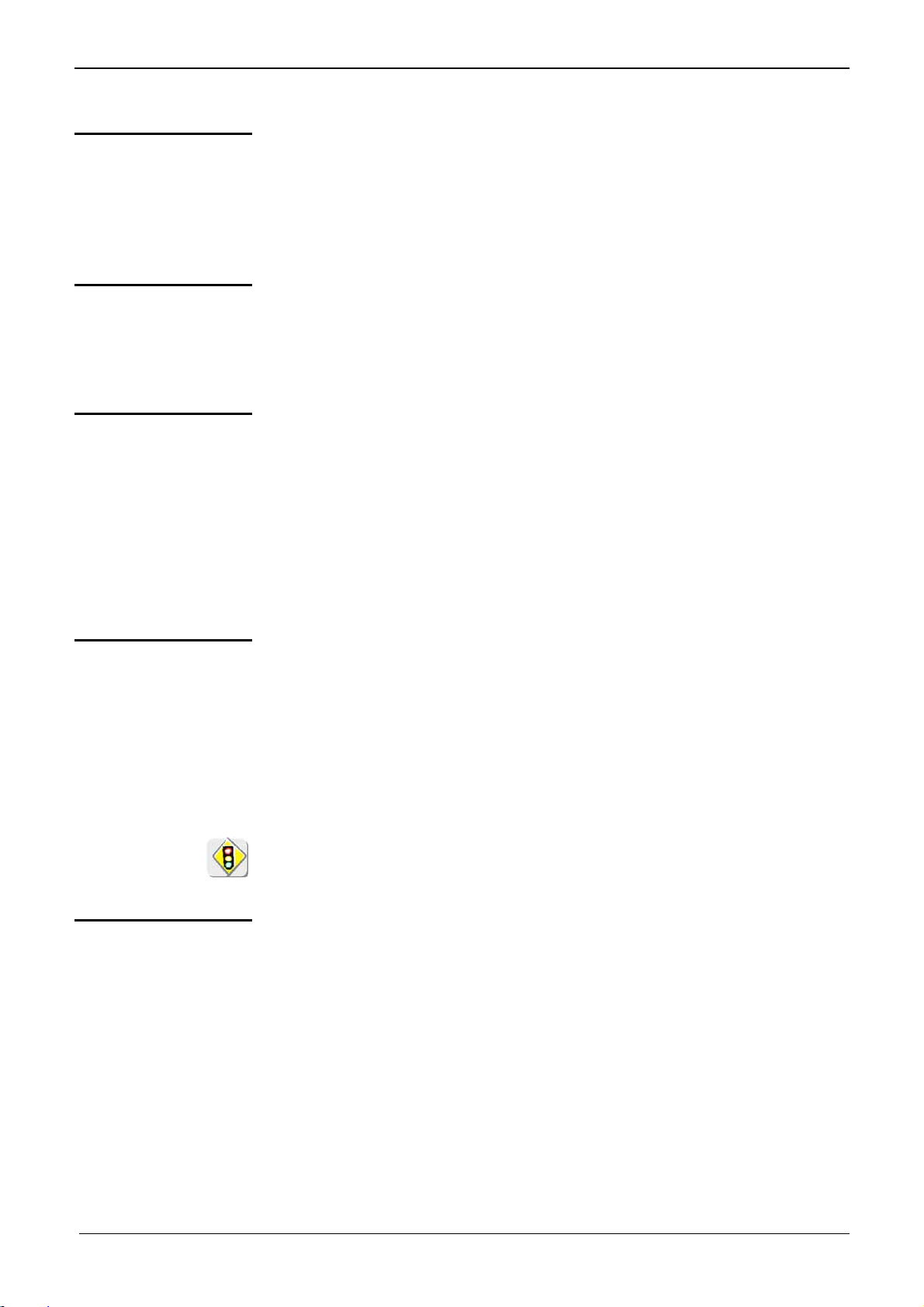
Description of the instrument
Description of the instrument (cont'd)
SUBNET mask
and GATEWAY
DHCP Protocol
FTP protocol
If the result of the operation ' ET LOGIQUE' between IP address of the
recipient of the message and the value of subnet mask is different from the
address of the recipient of the message, this message is sent to the gateway
which will be given the responsibility to forward it to destination.
The programming of the mask and the address of the gateway is possible on
the instrument, in the Advanced mode.
This protocol is used to automatically assign an IP address to the instrument
when it connects up to the network.
A DHCP (Dynamic Host Configuration protocol) server must be accessible on
this network (contact your network administrator to make sure that this server
is present).
A file can be transferred quickly between a PC and the instrument using FTP
(File Transfer Protocol).
To use the "FTP Server" function, open your favourite browser on the PC
(Firefox, Explorer 7, Chrome, ...) and type in the URL field:
"ftp://192.168.3.1/RAM:" to access the internal file system of instrument
IP address 192.168.3.1
"ftp://192.168.3.1/CARD:" to access the file system of instrument SDCARD
IP address 192.168.3.1
The oscilloscope is can also be used as an FTP client.
See §. Applications p. 190.
HTTP protocol
LPD protocol
The instrument integrating the 'HTTP server' protocol functions like a WEB
server and can be accessed from a PC using a standard browser (EXPLORER,
NETSCAPE, FIREBOX …). You can then reach the most current adjustments
and visualize traces on your PC.
To use it, open the browser on the PC and, in the URL field, type the IP
address of the instrument, preceded by "http:"
# Example: http://192.168.3.1
See §. Applications p. 156.
To be able to display the traces, you must install on your PC the Java
Virtual Machine JVM SUN 1.4.1 (or higher). This JVM can be downloaded
from the site http://java.sun.com
This protocol (Line Printer Daemon) is used by most of the printers connected
to an ETHERNET network, but also by the printing server units which handle
conversion between ETHERNET and CENTRONICS.
# Example: Jet Admin) and UNIX and LINUX workstations.
(
An LPD server can also be installed on a PC (available as an option with
WINDOWS 2000 or XP).
In all cases, the instrument is an LPD client which has to be configured to
indicate to it the IP address of the LPD server (the workstation PC or directly
the printer) and the logical name of the printer managed by the server.
”Virtual Printers” can also be used for this purpose.
See §. Applications p. 189.
SCOPIX II - 21
Page 22
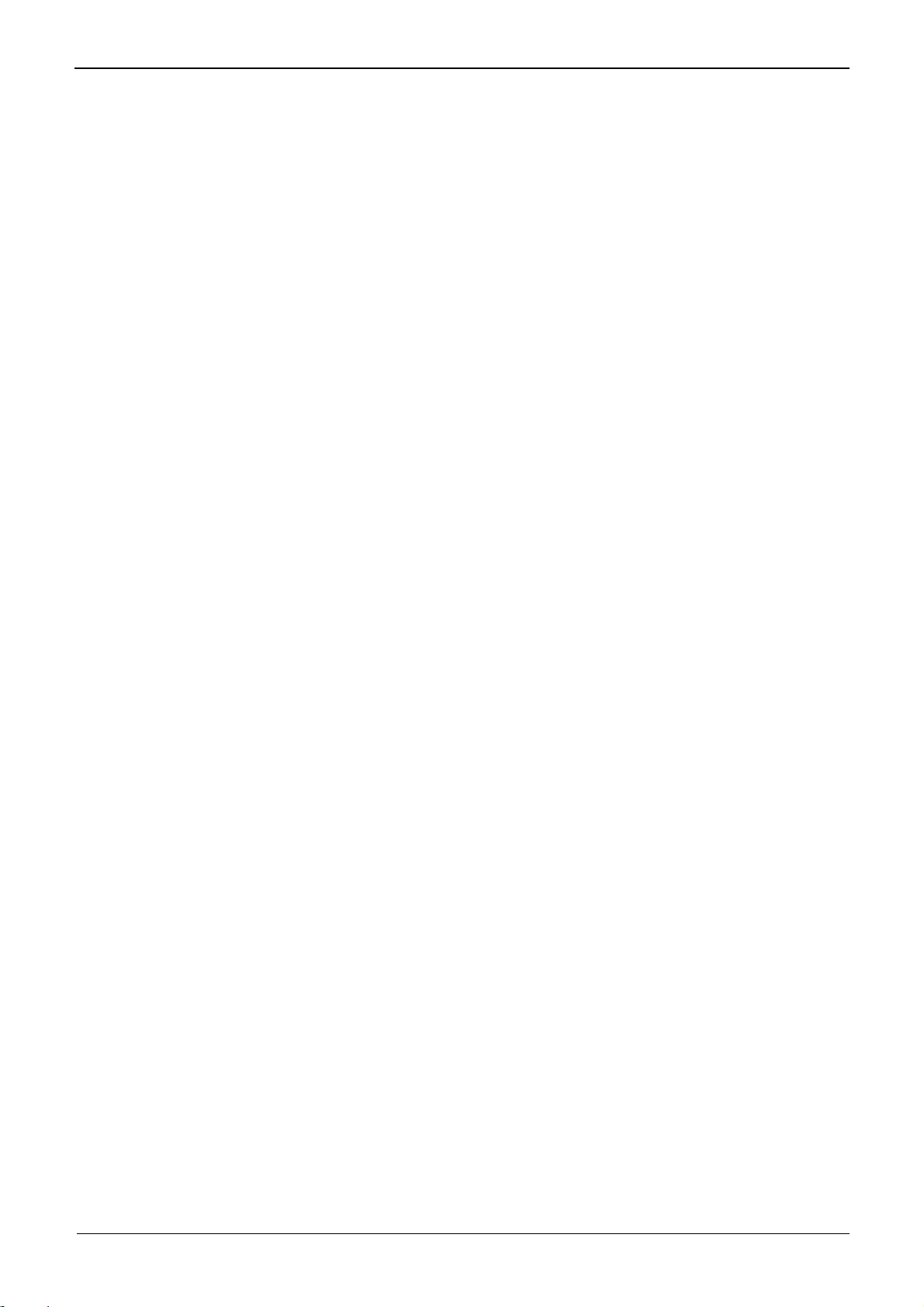
Description of the instrument
II - 22 SCOPIX
Page 23
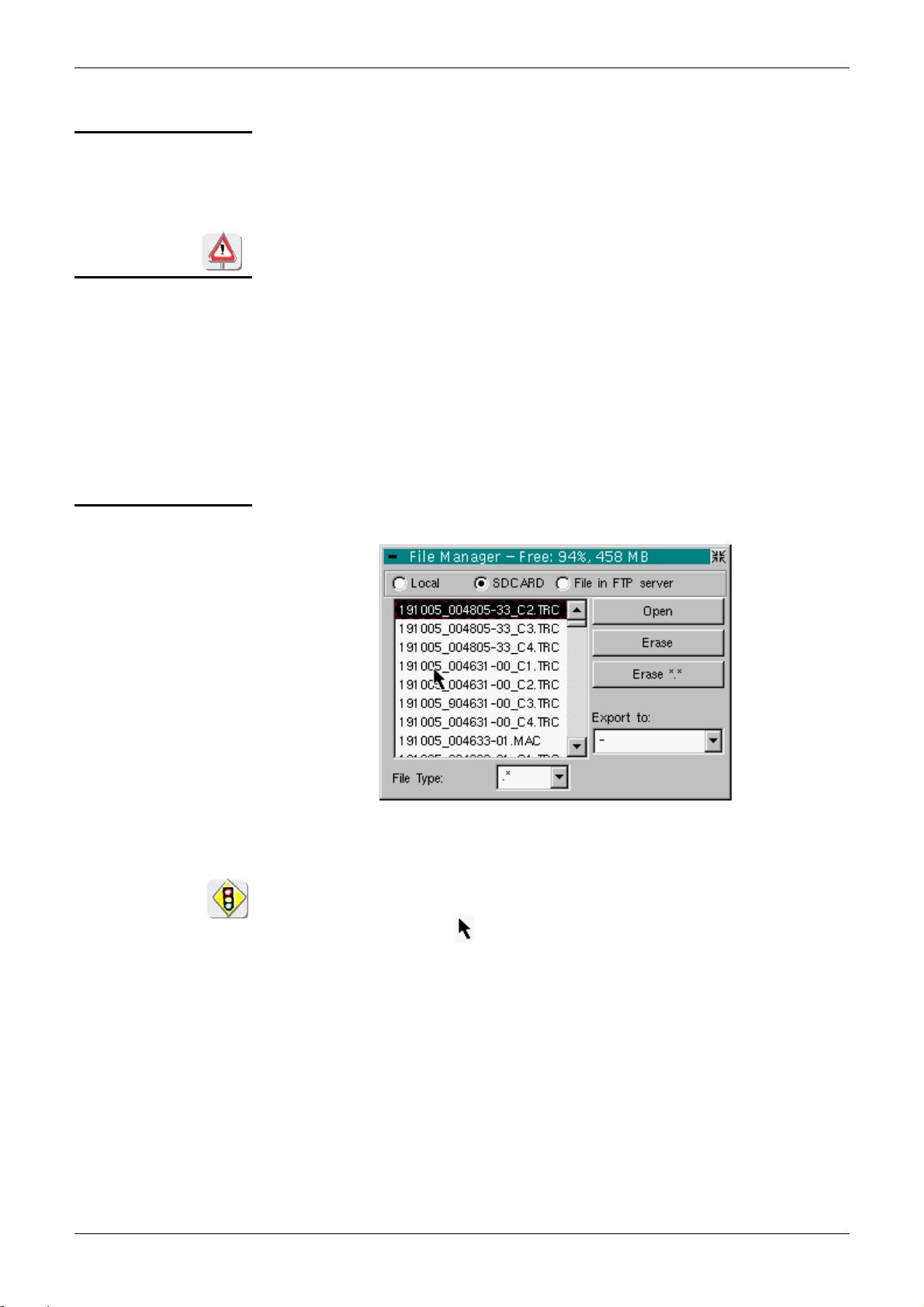
Micro SD Memory Card
Micro SD Memory Card
Introduction
Installation
Location
Insertion/Extraction
Operation
The internal memory of the oscilloscope (2MB) may be extended by using
an SD Card (128MB - 2GB).
The oscilloscope accepts the Micro-SD format (but not Micro-SDHC).
FAT32 format is not compatible with the oscilloscope.
The SD Card compartment is located on the right-hand side of the
oscilloscope near the communications interface connector.
- Insert the SD Card, in the card compartment, printed surface facing up.
- Push to the click Æ the card is in position.
- To remove the card, press slightly on the card itself and support it while
removing.
Recording
a file
• The filename is limited to a maximum of 20 characters + extension.
If this rule is not observed, the message: 'Filename too long’ is displayed.
• If the name already exists or is incompatible, an error message
‘Impossible! File already exists' will be displayed.
• By moving the pointer
onto the names of the files, you will see their
characteristics displayed (date and time saved and size).
SCOPIX II - 23
Page 24
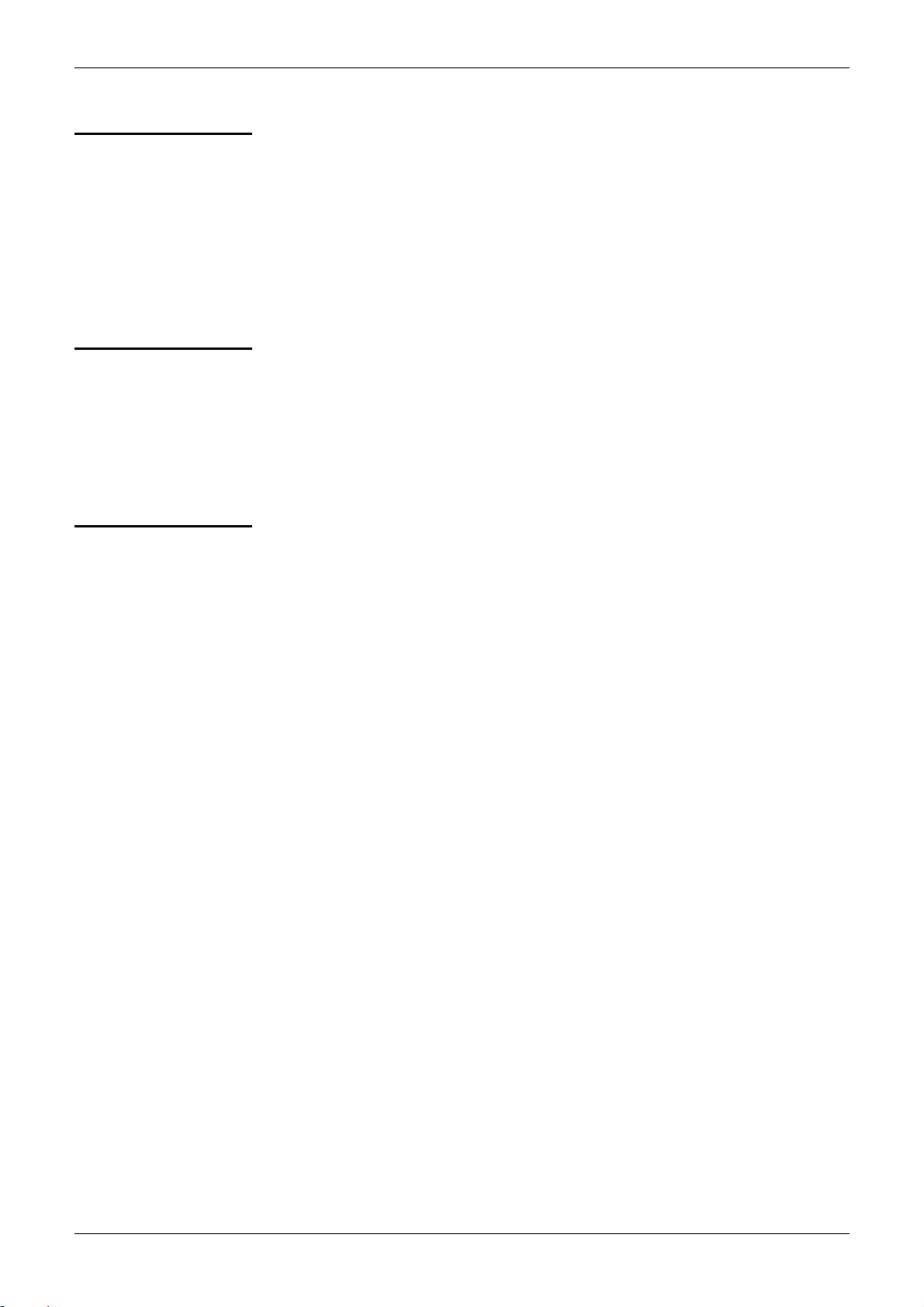
Micro SD Memory Card (cont’d)
Micro SD Memory Card
Special folder
"Hot Plugging"
Formatting the
SD Card
A specific folder on the SD Card, called "metrix", is used for recording files
by the oscilloscope.
From within the oscilloscope, the user can only act in this folder:
• File creation,
• File saving,
• File deletion.
If, at the moment of file saving, the "metrix" folder does not exist, it is
automatically created.
It is possible to insert or remove an SD Card from its compartment, even
when the oscilloscope is running. Never remove a card while a file is being
written on it. Doing so can cause the file save operation to fail, and even
damage the memory card.
If a window displaying the memory was open during card insertion/removal,
it is recommended to close it, then to open it again to update the display.
The SD Card is formatted using a PC. It cannot be formatted via the
oscilloscope.
Two options:
- either using Windows software
- or using a specialized software
See next page.
directly
application.
II - 24 SCOPIX
Page 25
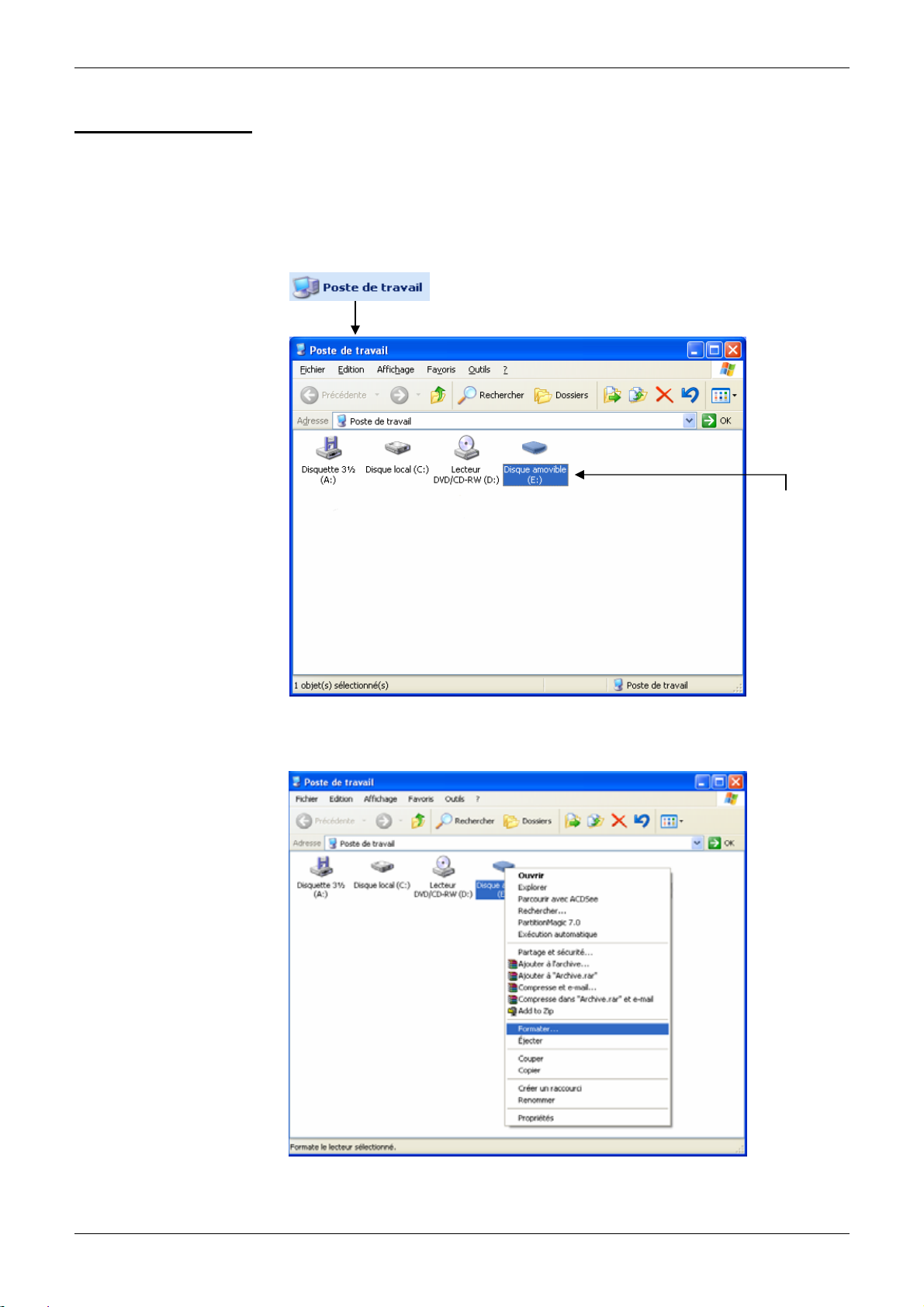
Micro SD Memory Card
Micro SD Memory Card (cont’d)
with Windows
Formatting
1.
2.
(French Windows XP example shown)
Insert the SD Card into the SD Card slot of your PC, or using the special
USB adapter.
Access the workstation window by clicking on:
Here, the
SD Card is
represented
by disk "E:"
By a right click on the disk, representing the SD Card, select the option
3.
"Format..."
SCOPIX II - 25
Page 26
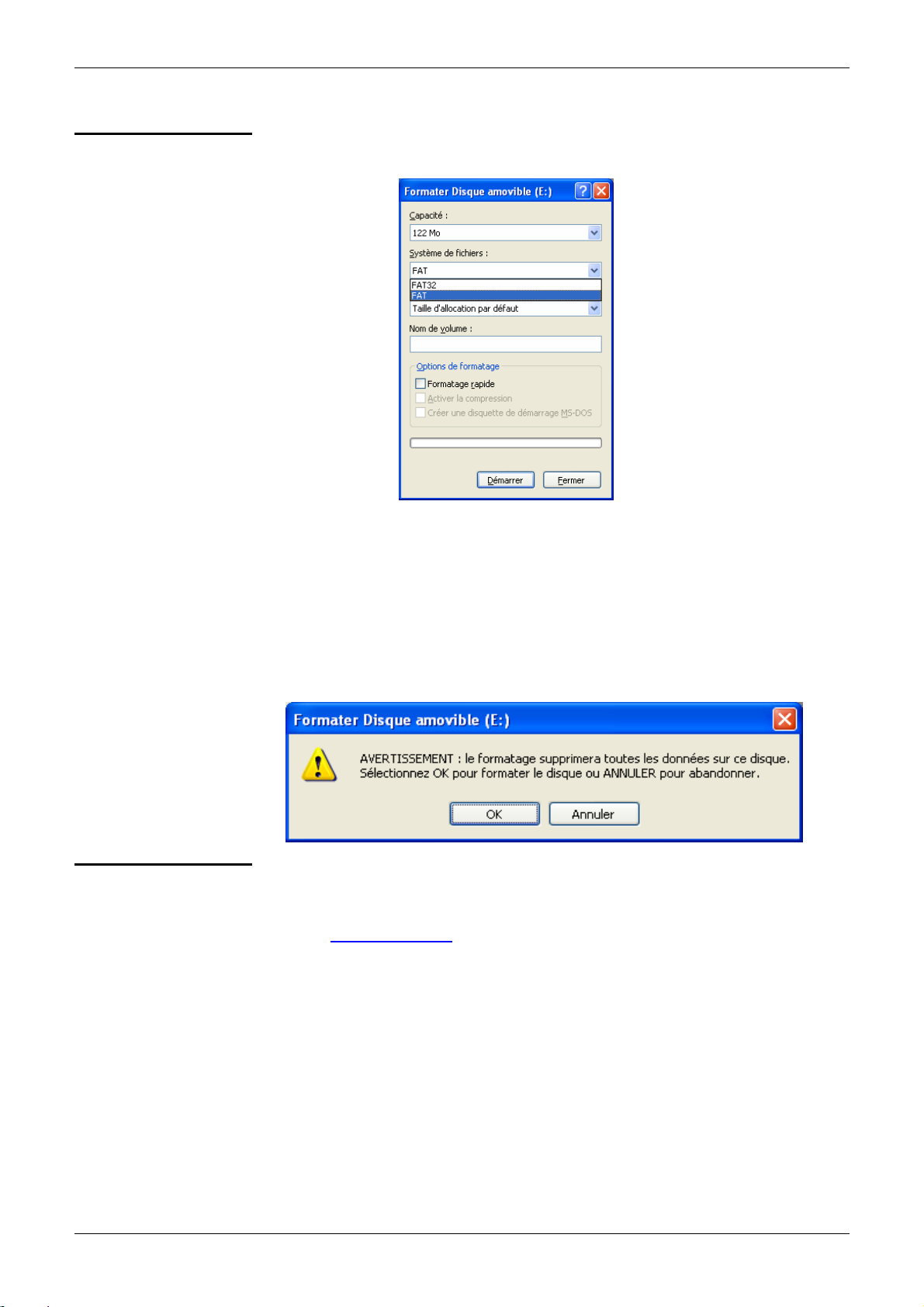
Micro SD Memory Card (cont’d)
The "Format disk…" window appears:
Micro SD Memory Card
4.
5.
Formatting using
specialized
software
In the "File System" block, select option FAT (not FAT32, which is not
compatible with the oscilloscope).
Click on: "Start".
A message appears, warning that the formatting will delete all data
memorized on the SD Card.
If you really wish to continue, click on "OK". Formatting will begin.
It is possible to download a free software called "SDFormatter" on this
website: www.sdcard.org
.
This software is specifically designed to format SD Cards.
Its use is very simple.
FAT16 format, compatible with the oscilloscope, is selected by default.
II - 26 SCOPIX
Page 27
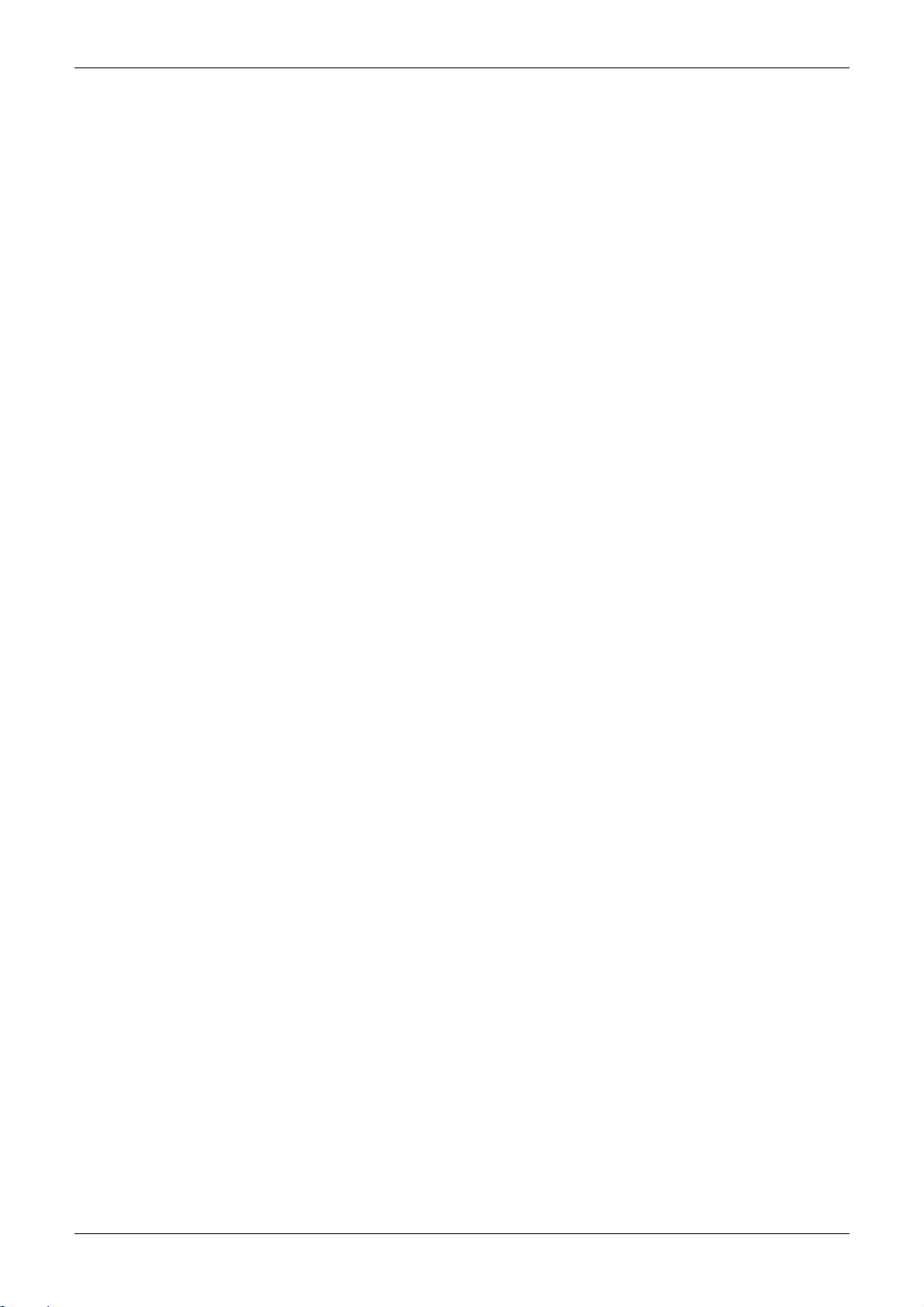
Micro SD Memory Card
SCOPIX II - 27
Page 28
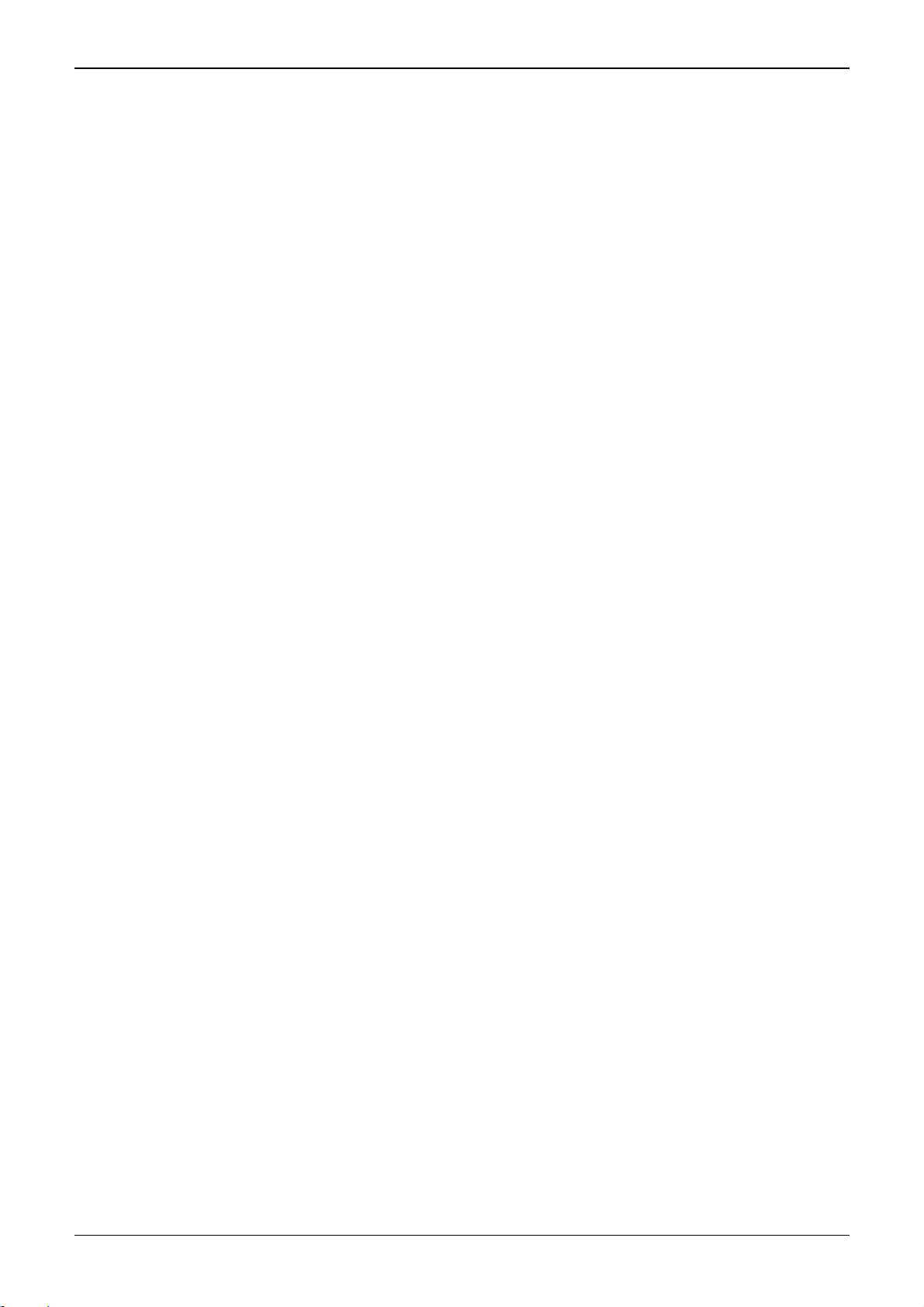
Description of Accessories
NOTES:
SCOPIX III - 28
Page 29
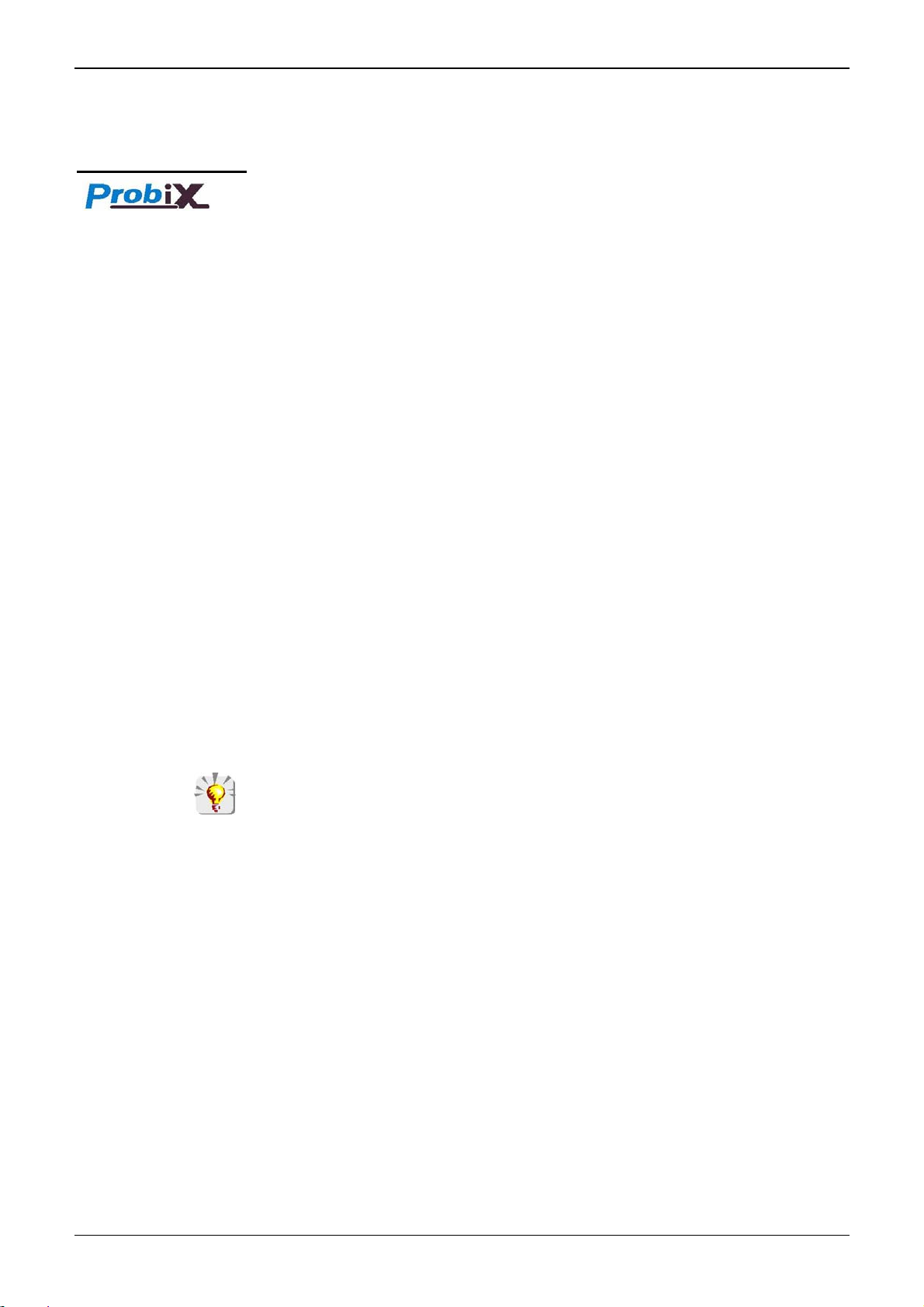
Description of Accessories
Description of Accessories
Concept The portable oscilloscopes in this range use Probix intelligent probes and
adapters, offering users active safety.
When connected to an oscilloscope input, a safety message in English
concerning the probe or adapter used indicates:
• its maximum input voltage according to the category
• its maximum voltage in relation to the earth, according to the category
• its maximum voltage between channels, according to the category
• its type
• its basic specifications
• the use of suitable safety leads.
* For user and instrument safety, this information must be respected.
Some probes are equipped with buttons whose assignment can be
programmed.
The color of the signal measured with a particular accessory is
parameterized in the "Green" Æ "chX" Æ "Probix" menu. An
interchangeable elastic band or plastic ID markers can be used to match the
probe color to the curve color.
The scaling and the units are managed automatically by the Probix system, thus
allowing fast measurements and without risk of error.
The oscilloscope provides the power supply for the probes and adapters.
Recommendations for use: see p. 39.
SCOPIX III - 29
Page 30
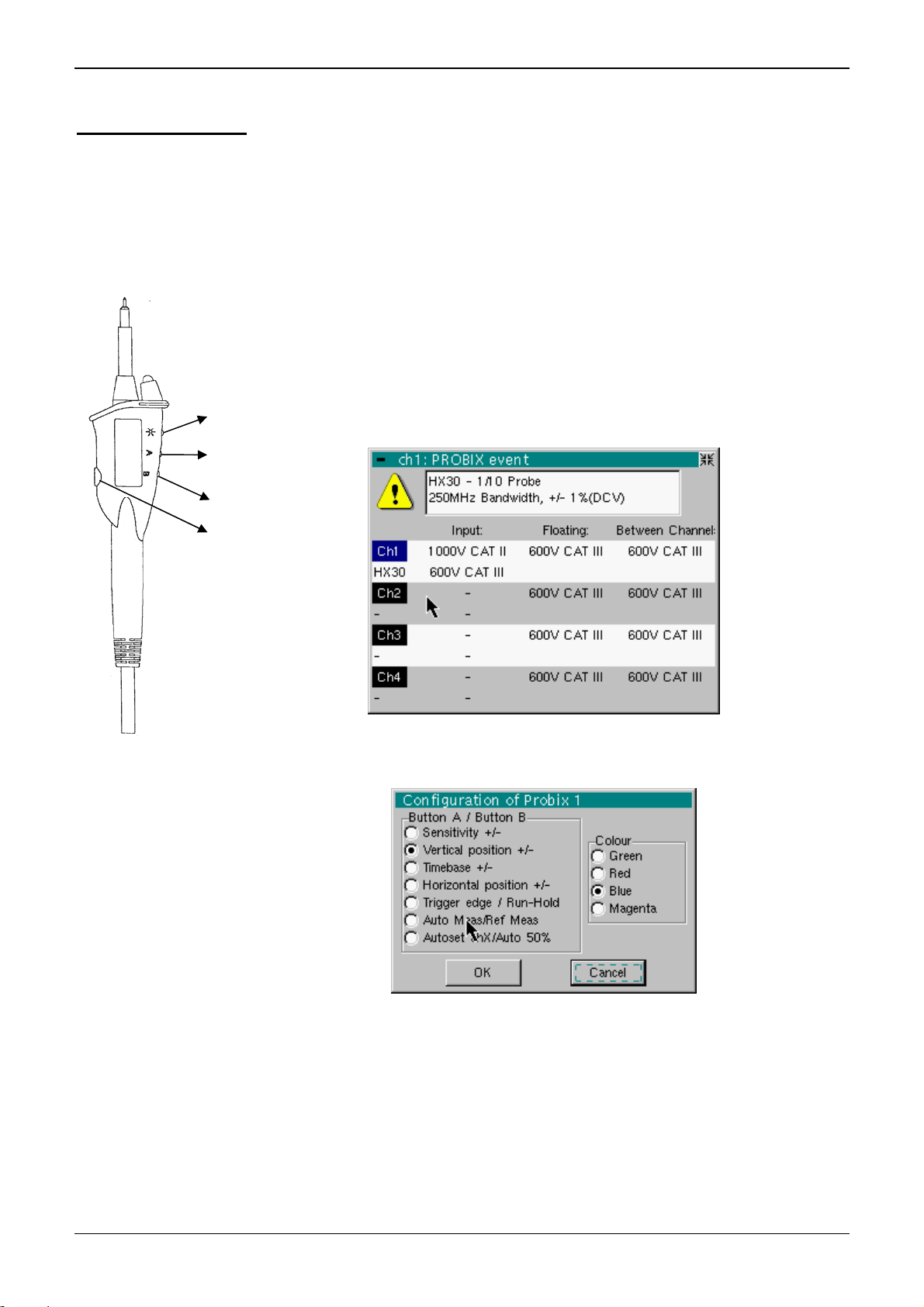
Description of Accessories (cont’d)
Description of Accessories
HX0030
(Cat. #2124.73)
Probix 1/10 probe
ÑoÒ
A
B
Offset
The HX0030 accessory is a 1/10 probe equipped with a LED and
pushbuttons (A and B), the action of which can be programmed via
the menu: "Green" Æ "chX" Æ "PROBIX".
This adapter is a PLUG and PLAY element. Its internal electronics are
powered by the oscilloscope.
The measurement output is totally insulated.
When the HX0030 probe is connected to the OSCILLOSCOPE, the
following information is displayed.
This information may be different if other PROBIX probes are connected.
HF
* The positive input is indicated by a + sign.
ÑoÒ" button controls the lighting of the area measured.
The "
III - 30 SCOPIX
Page 31

Description of Accessories
Description of Accessories (cont’d)
HX0031
(Cat. #2124.74)
Probix BNC adapter
The HX0031 accessory is a BNC adapter, connected via a BNC lead to a
measuring signal.
This adapter is a PLUG and PLAY element. Its internal electronics are
powered by the oscilloscope.
The measurement output is totally insulated.
When the HX0031 probe is connected to the OSCILLOSCOPE, the following
information is displayed.
This information may be different if other PROBIX probes are connected.
SCOPIX III - 31
Page 32

Description of Accessories (cont’d)
Description of Accessories
HX0032
(Cat. #2124.75)
Probix BNC 50Ω
adapter
The HX0032 accessory is an adapter with a 50Ω load, connected via a BNC
lead to a measuring signal.
This adapter is a PLUG and PLAY element. Its internal electronics are
powered by the oscilloscope.
To distinguish between this adapter and the HX0031, the measuring signal
unit via an HX0032 adapter is "VΩ"; this unit can be modified via the menu:
"Green" Æ "chX" Æ "Vertical scale".
* The maximum input voltage to the HX0032 is 10Vrms.
When the HX0032 probe is connected to the OSCILLOSCOPE, the following
information is displayed.
This information may be different if other PROBIX probes are connected.
III - 32 SCOPIX
Page 33

Description of Accessories
Description of Accessories (cont’d)
HX0033
(Cat. #2124.76)
Probix banana
adapter
∅
4 mm:
The HX0033 accessory is an adapter used to connect leads with banana
plugs.
This adapter is a PLUG and PLAY element. Its internal electronics are
powered by the oscilloscope.
The measurement output is totally insulated.
When the HX0033 probe is connected to the OSCILLOSCOPE, the
following information is displayed.
This information may be different if other PROBIX probes are connected.
SCOPIX III - 33
Page 34

Description of Accessories (cont’d)
Description of Accessories
HX0034
(Cat. #2124.77)
Probix current
clamp adapter
A
B
Offset
The HX0034 accessory is a current clamp using a Hall-effect cell to
measure DC or AC currents up to 80A peak, without any intervention on the
electrical installation (cutting off the current to be measured).
A voltage output transducer, this clamp is a "PLUG and PLAY" element. Its
internal electronics are powered by the oscilloscope.
The action generated by the pushbuttons (A and B) can be programmed via
the menu "Green" Æ "chX" Æ "Probix". Use the third push-button (Offset) to
adjust the residual offset (see below).
The measurement output is totally insulated.
Utilization
1. Connect the clamp to the oscilloscope: it is recognized by the
instrument and the measurement unit is displayed in A/div. on
screen.
2. Adjust the offset by pressing the "Offset" button.
The offset can only be adjusted when no current is present.
However, the presence of a DC current is permitted. In this case,
the offset will be obtained in relation to this initial current.
3. Use the trigger to open the jaws of the clip and then insert the
conductor, respecting the current direction.
4. Close the clamp. Make sure that it is properly closed and centered
on the conductor for optimum measurement accuracy.
When the HX0034 probe is connected to the OSCILLOSCOPE, the
following information is displayed.
This information may be different if other PROBIX probes are connected.
III - 34 SCOPIX
Page 35

Description of Accessories
Description of Accessories (cont’d)
HX0035
(Cat. #2124.78)
Probix
K Thermocouple
adapter
The HX0035 accessory is an adapter used to linearize temperature
measurements from a K-type thermocouple.
This adapter is a PLUG and PLAY element. Its internal electronics are
powered by the oscilloscope.
Thermocouple and earth are electrically insulated.
The signal unit measured via an HX0035 is "°C".
When the HX0035 probe is connected to the OSCILLOSCOPE, the
following information is displayed.
This information may be different if other PROBIX probes are connected.
Measurements are available 30 sec. after connection of the HX0035, after a
calibration phase.
During this phase, the following message is displayed:
SCOPIX III - 35
Page 36

Description of Accessories (cont’d)
Description of Accessories
HX0036
(Cat. #2124.98)
Probix RTD100
(PT100) adapter
The HX0036 accessory is an adapter used to linearize temperature
measurements from an RTD100.
This adapter is a PLUG and PLAY element. Its internal electronics are
powered by the oscilloscope.
RTD100 and earth are electrically insulated.
The signal unit measured via an HX0036 is "°C".
When the HX0036 probe is connected to the OSCILLOSCOPE, the
following information is displayed.
This information may be different if other PROBIX probes are connected.
Measurements are available 30 sec. after connection of the HX0036, after a
calibration phase.
During this phase, the following message is displayed:
III - 36 SCOPIX
Page 37

Description of Accessories
Description of Accessories (cont’d)
HX0072
(Cat. #2124.91)
Probix
®
AmpFlex
probe
HX0072 is an AmpFlex® Probix probe, to be used to measure AC currents of
up to 3000A
RMS.
This adapter is a PLUG and PLAY element. Its internal electronics are
powered by the oscilloscope.
3000A~
1000V CAT III
600V CAT IV
When connecting the HX0072 probe to the OSCILLOSCOPE, safety
information is displayed.
This information may be different if other Probix accessories are connected.
The range of use for weak currents is wider than that indicated in the
information window, which corresponds to the specified measuring field.
SCOPIX III - 37
Page 38

Description of Accessories (cont’d)
Description of Accessories
HX0073
(Cat. #2124.92)
Probix
MiniFlex
probe
HX0073 is an MiniFlex® Probix probe, to be used to measure AC currents of
®
up to 300A
RMS.
This adapter is a PLUG and PLAY element. Its internal electronics are
powered by the oscilloscope.
300 A ~
1000 V CAT III
600 V CAT IV
When connecting the HX0073 probe to the OSCILLOSCOPE, safety
information is displayed.
This information may be different if other Probix accessories are connected.
The range of use for weak currents is wider than that indicated in the
information window, which corresponds to the specified measuring field.
III - 38 SCOPIX
Page 39

Description of Accessories
Description of Accessories (cont’d)
Connection
Disconnection
A window indicating the safety conditions is displayed when you connect or
disconnect a Probix to/from one of the instrument channels:
General
characteristics
of the last
adapter
connected
Input:
Maximum voltage
of the signal
measured by the
Probix adapter
Floating input:
Maximum voltage
permitted on each
Probix terminal in
relation to the
earth
Between channels:
Maximum admissible voltage
between channels (this voltage
depends on the combination of
Probix adapters connected)
SCOPIX III - 39
Page 40

Description of Accessories (cont’d)
Description of Accessories
Recommendations
for use
Connection of
reference
conductors for the
1/10 Probix HX0030
probe
Distribution of stray capacitances:
It is essential, given the stray capacitances, to connect properly the reference
conductors for each probe. These conductors should preferably be connected
to the cold points, to prevent the transmission of noise by the stray capacitance
between modes.
The noise of the digital earth is transmitted to the analog input by the stray
capacitance.
To prevent electric shocks or
possible fire, never use the
“earthing spring” accessory
of the 1/10 probe for voltages
> 30Vrms in relation to ground.
III - 40 SCOPIX
Page 41

Description of Accessories
III - 41 SCOPIX
Page 42

Oscilloscope Mode
Oscilloscope Mode - The Keys
The Keys
5 "UTILITY" keys or
key pad
By pressing this key, you can select the "oscilloscope" mode.
Direct access to LCD light adjustment.
When this key is pressed, the display mode switches from normal to "full
screen" display (and vice versa).
The screen is organized in such a way as to leave an optimum trace plotting
surface area, removal of:
the menu bar,
the parameters of the traces of the time base,
the bargraph.
Only the permanent settings and the measurements will remain.
The controls on the front panel remain active.
Triggers a hardcopy in accordance with the configuration chosen in the
"Util" and "Hardcopy" menus.
A second press before the end of the process will interrupt the current
printout.
If printing is impossible, a "Printing error" message will be sent.
1 "AUTOSET" key
Selective
"AUTOSET"
+
The "
printing is in progress.
The first press will freeze the traces on the screen. They will be displayed in
a lighter colour as a reference to be compared with another acquisition.
A second press will erase them: they will then be lost.
• Traces will be saved only through the "Memory
• The reference memories will be accompanied by their reference number.
Automatic optimum adjustment by Autoset on the channels where the signal
is applied.
This affects parameters: coupling, vertical sensitivity, time base, trigger type
and slope and trace positionning.
The lowest frequency signal is used as the trigger source.
If no trace is detected on the inputs, the autoset will be aborted.
When pressed at the same time as a CHx key (CH1 to CH4), this defines
the corresponding channel as the trigger source. It initiates an autoset which
will take this selection into account. Channel CHx then becomes active for
adjustment using the keys:
" symbol is displayed in front of the settings display zone when
Trace Save" menu.
IV - 42 SCOPIX
Page 43

Oscilloscope Mode - The Keys
Oscilloscope Mode (cont’d)
4 "Trigger" keys
Sets the trigger level to the average value of the signal (50%) without
modifying the trigger coupling.
When pressed in combination with a CHx key, this activates the same the
same function, after first selecting the corresponding channel as the trigger
source.
Selects the trigger slope (up
The slope is indicated in the status area.
Successive presses can be used select one of the following acquisition
modes:
Single shot (Mono) = SINGLE
Triggered Trig
Automatic (Auto) = REFRESH
or down ) by successive presses.
• "SINGLE" mode:
In Single Shot mode, a single acquisition is armed by pressing the RUN
HOLD key. After receiving a trigger, the waveform is displayed and the
instruments returns to HOLD mode. For any further acquisition, the
acquisition must be rearmed by pressing the RUN HOLD key.
If the time base is less than 100 ms/div SINGLE mode can be
accessed via the "Mono (< 100 ms/div)" option.
If not, Single mode can be accessed via the “Roll Mono (> 50ms/div.)”
option and ROLL mode is automatically activated.
• "TRIGGERED" mode:
The screen's content is only refreshed when there is a trigger event linked
to the signals present on the oscilloscope's inputs (CH1, CH2, CH3, CH4).
If there is no trigger event linked to the signals present on the inputs (or if
there is no signal on the inputs), the trace is not refreshed.
• "AUTOMATIC" mode:
The screen's content is refreshed even if the trigger level is not detected
on the signals present on the inputs.
When there is a trigger event, screen refreshing is managed as in the
"Triggered" mode.
• allows acquisition to be started and stopped in "TRIGGERED" and
"AUTOMATIC" modes.
• rearms the trigger circuit in "SINGLE" mode.
Acquisition is initiated according to the conditions defined by the acquisition
mode (SGLE REFR key).
The acquisition status is indicated in the status area:
RUN = started
STOP = stopped
PRETRIG = acquisition
SCOPIX IV - 43
Page 44

Oscilloscope Mode (cont'd)
Oscilloscope Mode - The Keys
3 "MEASURE" keys
Displays or hides a window for the 19 automatic measurements on the
reference trace.
When pressed in combination with a CHx key, it displays the
measurements concerning the corresponding channel.
By means of successive presses, this selects one of the displayed traces as
the reference trace for the automatic and manual measurements.
It appears in the "Measure" menu Reference.
Activates or deactivates the cursor display for manual measurements.
The cursors can be moved directly on the touch-sensitive pad using the
stylus.
• The "dt" measurements (time difference between the two cursors)
and "dv" measurements (voltage difference between the 2 cursors) are
indicated in the status area.
• The absolute value of the cursor selected is indicated in the "Current
Settings” area.
3 "HORIZONTAL" keys
or key pads
Adjustment of the time base coefficient (T/DIV).
After a Zoom, the "Z-Pos." setting modifies the position of the screen in
the acquisition memory.
Activates or deactivates the "Zoom" function.
By default, the zoom is performed around the samples located in the
middle of the screen.
A zone can be zoomed by tracing a rectangle around the area to be
enlarged using the stylus on the touch-sensitive pad. The sensitivity, time
base and horizontal and vertical alignment values are recalculated
automatically.
IV - 44 SCOPIX
Page 45

Oscilloscope Mode - The Keys
Oscilloscope Mode (cont'd)
Definition of terms
5 "VERTICAL" keys
or key pads
OX 7204
OX 7202
used
Validated channel: Display enabled, trace displayed after RUN
Displayed channel: Channel validated, trace present on the screen
Selected channel: The parameters of this channel can be set with the keys:
Before pressing one of the
III
following keys :
The channel concerned is
not displayed.
Step 1 Step 2 Step 3
The channel concerned is
displayed, but not selected.
The channel concerned is
displayed and selected.
Press
and
After pressing one of the
preceding keys:
The channel is displayed and
selected.
The vertical sensitivity and
vertical position are assigned
to the channel selected.
The channel is selected.
The channel is cancelled by
double-pressing.
III
Step 1 Step 2 Step 3
Before pressing one of the
following keys :
The channel concerned is
not displayed.
The channel concerned is
displayed, but not selected.
The channel concerned is
displayed and selected.
Press
After pressing one of the
preceding keys:
The channel is displayed and
selected.
On CH1 and CH4, the vertical
sensitivity and the vertical
position are assigned to the
channel selected.
The channel is selected.
The channel is cancelled by
double-pressing.
A long press on one of the keys CHx causes a vertical autoset:
• This modifies the sensitivity and vertical positioning of the channel in
question.
• It optimizes the display on the screen by activating and selecting the
channel.
The channel is displayed and selected.
SCOPIX IV - 45
Page 46

Oscilloscope Mode (cont'd)
Activates or deactivates horizontal splitting of the display zone.
When activated, the "Full Trace" function is indicated by:
- the presence of a continuous horizontal line in the middle of the display
area
- horizontal splitting of the graticule.
After activation of the function:
- traces 1 and 3 are assigned to the upper part of the display,
- traces 2 and 4 are assigned to the lower part in order to prevent overlays.
The traces can then be moved vertically in the two zones.
This function can also be used in "full screen" mode.
Successive presses allow selection of the input coupling (AC, DC or GND)
for the last channel selected.
The coupling is indicated in the channel parameters area:
AC :
DC :
GND :
Oscilloscope Mode - The Keys
Adjustment of the vertical sensitivity of the last channel selected:
increases the vertical sensitivity, while
reduces it.
Adjustment of the vertical position of the last channel selected:
moves it downwards, while
moves it upwards.
IV - 46 SCOPIX
Page 47

Oscilloscope Mode - Display
r
Oscilloscope Mode (cont'd)
Display
Display
Composition
Cursor2
The oscilloscope display is divided into 4 functional zones.
Direct access to
main settings
4. Menu ba
3. Display area
2. Control area
1. Status area
Display and
adjustment of
current value
SCOPIX IV - 47
Page 48

Oscilloscope Mode (cont'd)
g
anual cursors
Oscilloscope Mode - Display
1. Status area
Bargraph
Cursor measurements
Movement towards left of
screen in acquisition
Permanent settings
memory
Three types of general information appear in this area:
• The bargraph representing the screen position, the trigger and the
cursors in the acquisition memory.
• The instrument permanent settings.
• The measurements, when the cursors are present on the screen.
(1)dt=110,0µs, div=100.0µV Trig 1 Pretri
Each element in the bargraph can be moved with the stylus.
This zone refers to the trigger status (mode, edge, source, current status).
Position and movement of
Representation and
movement of the screen in
acquisition memory
T 1
Position and movement
of time trigger
m
Permanent settings
2
Movement towards right of
screen in acquisition
memory
Example: AUTO 1 STOP
When the stylus is placed on this information, the "Trigger Parameters"
menu can be opened by pressing twice.
Cursor
measurements
This zone refers either to:
• the horizontal (dt) and vertical (dv) differences between 2 cursors in the
case of manual measurements
Example: (1) dt = 110.0 µs, div = 100.0 µV
• phase measurement in the case of manual phase measurement (Ph).
Example: (1) Ph = 200.0°
• the automatic measurements selected using the "Automatic
Measurements" or "Phase measurement" menus
Example: (2) F = 1.0000 kHz, Vpp = 7500 V
IV - 48 SCOPIX
Page 49

Oscilloscope Mode - Display
Oscilloscope Mode (cont'd)
2. Control area
The parameters displayed in this area are:
• The parameters of each channel and trace: display, sensitivity, coupling,
bandwidth limitation, vertical scale, function, Zoom.
• The time base value, the presence of a Zoom and a change in the signal
representation domain (FFT).
• Active adjustment of the last selected element:
trigger level
trigger time position
channel offset value
X & Y position of cursor
• Time display, if no measurement has been selected.
• Display of the battery status.
• A mains socket if the instrument is connected to the Wall Plug.
Light
25.0 %
Display of the trace parameters (in the
color of the trace):
validity, coupling, bandwidth limitation,
sensitivity
Display of ZOOM mode
or
Display of the math function parameters
(in the color of the trace):
validity, value of one division
Display of ZOOM mode
or
Display of memories (M): validity
Value of time base coefficient (s/div) in
oscilloscope mode or of the frequency
(Hz/div) in FFT mode
Change of signal representation domain
(FFT selection)
Indication and adjustment of last setting
selected
• The channels and functions can be validated using the stylus or the keys.
• The "" symbol indicates whether a channel or function is selected, or
whether FFT mode is selected.
• The settings of the time base (or the frequency) and the value of the active
parameter can be modified using the UP/DOWN button next to the display of
the current value.
• After modification of the time base, the corresponding sampling frequency
is indicated in the settings area.
• A double press on the parameters or a channel or on the value of the time
base directly opens the associated menus:
- Sensitivity/Coupling and Vertical Scale, for the channels
- Vertical scale for the functions
- Source, trigger mode and RUN/STOP, for the time base.
SCOPIX IV - 49
Page 50

Oscilloscope Mode (cont'd)
The grouped "Source" and "Trigger Mode" menus can be opened by a
double press with the stylus on the time base area.
RUN/STOP starts and stops acquisition from this menu. The acquisition
status is indicated in the status area on the screen.
Oscilloscope Mode - Display
3. Display area
The symbol "" indicates the source and trigger mode selected.
The graphic elements displayed associated with the traces in this area are:
• a trigger time position indicator
• a trigger level indicator
• a trace number identifier
• a vertical position indicator for the reference level of each trace
• cursor position indicators linked to the trace for the automatic
automatic measurements
• position indicators regarding the cursors linked or not to the trace
for manual measurements
• selection of a zoom zone
IV - 50 SCOPIX
Page 51

Oscilloscope Mode - Display
Oscilloscope Mode (cont'd)
Display elements
1
2
5
2
1
12
v
4
6
7
3
>
10
ϕ
8
6
v
9
11
Definition of display
Refs. Elements selectable using the touch-sensitive pad
1
Trace displayed
2
3
4
5
6
7
8
9
10
11
Trace displayed
Vertical position indicator of the reference level of the trace
displayed and identification of the trace number
Indication of Trigger time position
Division of graticule
Position indicator of the cursors for the first automatic
measurement
Manual measurement cursor position indicator
Phase measurement cursor position indicator
Trigger level and coupling on the trigger position indicator
Selection of a zoom zone
Indicator of trigger time position overshoot outside the display
window
Indicator of trigger level position overshoot outside the display
window.
12
Indicator of channel level overshoot outside the display
window.
SCOPIX IV - 51
Page 52

Oscilloscope Mode (cont'd)
Oscilloscope Mode - Display
Menu accessible
from display area
By double tapping with the stylus in the
display area, the menu concerning the
display can be opened directly.
The "Full Screen" and "Zoom Out"
options are directly accessible (see §.
Display Menu). The same applies to the
It is possible to use the stylus to zoom in the display area by pulling a
rectangle.
After zooming in on part of the screen, the sensitivities of the traces and
the time base are recalculated.
• The symbol "Z" appears in the signal and time base parameters
display.
• The zoomed section is represented in the bargraph.
• The "Zoom Out" menu (see §. Display Menu) or the Zoom
key can be used to return to the original display.
• The value of the horizontal zoom is adjusted to assign a calibrated
value to the horizontal scale (zoom factor: x 5 max.)
• If the vertical selection of the zoom is greater than 6 divisions, no
vertical zoom is performed (zoom factor: x 16 max.).
All the symbols present in the display area:
- trigger indicators,
- trace position indicator,
- manual cursor position indicator,
- etc.
can be moved using the stylus.
selection of the automatic and manual
measurement reference signal (see §.
Measure Menu).
The new modified symbol value is indicated in the current settings
display area.
Calibration of the
touch-screen
IV - 52 SCOPIX
To optimize selection of the different elements present in the display area
using the stylus, calibration of the touch-sensitive screen may prove
necessary.
Select the "Touch Screen Calibration" option proposed in the display area
menu or in the Util menu.
By double tapping on the curves zone, you can also access touch-screen
calibration.
Page 53

Oscilloscope Mode - Display
Oscilloscope Mode (cont'd)
Calibration of the
touch-sensitive
screen (cont'd)
Corner of the touch screen
Follow the instructions on the screen.
Use the stylus to point at the centre of the 4 patterns displayed on the
screen.
Validation of the input is indicated by modification of the pattern.
The pointing order is not important.
4. Menu bar
Once the 4 inputs have been recorded, validate the calibration with OK.
The touch-sensitive screen is calibrated and the display returns to normal
mode.
All the oscilloscope functions can be accessed via the main menus.
SCOPIX IV - 53
Page 54

Oscilloscope Mode (cont'd)
Oscilloscope Mode - The "Vertical" Menu
The "Vert" Menu
≠ Advanced mode
IV - 54 SCOPIX
Advanced mode
Page 55

Oscilloscope Mode - The "Vertical" Menu
Oscilloscope Mode (cont'd)
Display
ch1 ch2 ch3 ch4
Sensitivity / Coupling
Channel Sensitivity
Coupling
Opens the "Trace display" menu for validating or devalidating the traces.
Validation of the selections by "OK". Exit from the menu without modification
by "Cancel".
The "" symbol in front of a trace indicates that it has been validated.
The traces can be validated or devalidated from the control area by using the
stylus.
Modify the parameters of channels ch1, ch2, ch3 and ch4 independently, as
well as the vertical scale of the trace selected.
Modifies the parameters of the selected channel.
Modification of the channel's sensitivity using the stylus on the scrollbar,
adjustable by sequence: from 2.5 mV to 200 V/div.
The sensitivity is indicated in the channel parameter display area. It takes into
consideration the parameters of the "Vertical scale" menu.
Modification of AC - DC - GND coupling
AC: blocks the DC component of the input signal and attenuates the
signals below 10 Hz
DC: transmits AC and DC components of the input signal
GND: internally, the instrument links the input of the channel selected to a
0 V reference level.
The "" symbol indicates the coupling selected. Coupling is indicated in the
modified channel's parameter display area.
bw limit
Vertical scale
Coefficient
SCOPIX IV - 55
Limits the bandwidth of the channel and its trigger circuit to reduce display
noise and false triggering.
The bandwidth of each channel can be limited to 5 kHz, 1.5 MHz or
20 MHz. The bandwidth limit of a channel is indicated in the control area by
following symbols :
20 MHz 1.5 MHz
This menu can also be called up by double-tapping with the stylus on the
required channel parameter display area.
Defines the vertical scale of the channel selected on the basis of the current
settings. Readings of the direct measurements of the value analyzed and its
unit are provided.
Assignment of a multiplication coefficient to the selected channel's sensitivity.
This can be modified with the stylus, using the table of usable numbers, after
selecting the "Coefficient" zone.
The key deletes the character preceding the cursor in this area.
The predefined values (x1, x10, x100, x1000) correspond to standard probe
coefficients and can be assigned directly.
The sensitivity value indicated in the channel parameter display will be
modified according to this coefficient.
5 kHz
Page 56

Oscilloscope Mode (cont'd)
Oscilloscope Mode - The "Vertical" Menu
Measurement unit
Init
Probix
ÑoÒ
button
Buttons A and B
Modification of the selected channel's vertical scale unit.
The modification is performed by means of the stylus, using the table of
usable characters after selecting the “measure unit” zone.
The key deletes the character preceding the cursor in this area.
The vertical scale unit will be indicated in the modified channel's parameter
display.
Reinitializes the multiplication coefficient to 1.00 and returns to the V
measurement unit.
Validation of the selections by "OK". Exit from the menu without modification
by "Cancel".
This menu can also be called up by double-pressing with the stylus on the
required channel's parameter display area (CH1, CH2, CH3 or CH4).
When selected, this opens the "Probe Configuration" menu.
When a Probix HX0030 (or HX0034) probe is connected to one of the
oscilloscope's inputs, this menu becomes active.
Can be used to switch the LED on or off.
Can be assigned to different settings (see table below).
ÑoÒ
A
B
Color
Sensitivity Higher sensitivity Lower sensitivity
Vertical/horizontal
alignment
Time base Higher time base Lower time base
Trig. edge / Run-Hold
Auto Meas. Ref. Meas.
Autoset CHx / Auto 50 %
• See the chapter on "The Keys" for further details on the function provided.
Alignment on higher
division
AUTO MEAS. CHx
Auto CHx AUTO 50 % CHx
Button A
Alignment on lower
division
RUN HOLD
REF MEAS.
Button B
• The modified parameters are updated in the control area.
• The “" symbol indicates the parameters elected and assigned to the
probe.
modifies the color that you want to assign to the trace.
• The “" symbol indicates the color selected.
• These parameters will be memorized in the probe, even after
disconnection of the oscilloscope.
When using Probix adapters, the choice of the color remains possible.
IV - 56 SCOPIX
Page 57

Oscilloscope Mode - The "Vertical" Menu
Oscilloscope Mode (cont'd)
math1 math2
math3 math4
Function definition
Functions
For each trace, definition of a mathematical function and the vertical scale.
If "Advanced" mode is not activated, simple functions (Inversion, Addition,
Subtraction, Multiplication and Division of curves) can be selected and
linked to the curves 1 or 2.
In "Advanced" mode, mathematical functions can be defined literally.
The mathematical function can be defined on 2 lines.
• The mathematical function can be defined on 2 lines.
• mathx cannot be used in the definition of a function.
The key deletes the character preceding the cursor in the window.
8 predefined mathematical functions can be linked to the traces:
divh(
divv(
("horizontal division")
("vertical division")
step(
("step") using "t" (∗)
sin(
("sine")
cos(
("cosine")
exp(
("exponential")
log(
("logarithmic")
sqrt(
("square root")
(∗) t = abscissa of the sample in the acquisition memory.
divh(1) is equivalent to 250 samples (counts) = 1 horizontal division
(or 5000 samples if the EXTENDED ACQUISITION MEMORY
option is installed).
Validation of the selections by "OK". Exit from the menu without modification by
"Cancel".
If … then …
... the dynamic calculation of the
vertical scale is impossible
... the dynamic calculation of the vertical
scale is possible
... a message indicates that the
measuring unit on this function will
be vertical division (div).
... it takes into account of the
sensitivities of the channel sources.
Particular cases: Value of the measuring unit
CHx + CHy Sensitivity and measuring unit used on CHx
CHx - CHy Sensitivity and measuring unit used on CHx
In each cases, the measuring unit can be re-defined and a coefficient can be
applied to the measurement results (refer to §. Vertical scale).
SCOPIX IV - 57
Page 58

Oscilloscope Mode (cont'd)
Oscilloscope Mode - The "Vertical" Menu
Examples
Use of predefined
mathematical
functions
• Predefined divv() function used on its own: math3 = divv(3).
The trace is equal to 3 vertical divisions.
• Predefined step() function associated with a trace:
- math2 = ch1*step(t-divh(4))
The result of math2 is 0 vertical divisions as long as t is less than
four horizontal divisions (t-divh(4) < 0).
The result of math2 is equal to ch1 when t becomes greater than
four horizontal divisions (t-divh(4) > 0).
- math2 = ch1*step(divh(4)-t)
The result of math2 is equal to ch1 as long as t is less than four
horizontal divisions (t-divh(4) > 0).
the result of math2 is at 0 vertical divisions when t becomes greater
than four horizontal divisions (t-divh(4) < 0).
IV - 58 SCOPIX
Page 59

Oscilloscope Mode - The "Vertical" Menu
Oscilloscope Mode (cont'd)
Example 1
Addition of two
traces
Traces ch1 and ch2 are optimized on 6 vertical divisions.
Vamp ch1 = 6 vertical divisions
Vamp ch2 = 6 vertical divisions
- math3 = ch1+ch2
Vhigh
Vpp(ch1) = Vpp(ch2) = 6 V
Sensitivity (ch1) = 1 V/div
Sensitivity (ch2) = 1 V/div
Vertical scale math3 = 2.00 div
Vpp math3 = 12.00 div
Vhigh math3 = 6.00 div
There is a high and low overshoot, so division by 2 is necessary to
optimize display of the result.
- math3 = (ch1+ch2) / 2
Vertical scale math3 = 2.00 div
Vpp math3 = 12.00 div
Vhigh math3 = 6.00 div
Division by two adjusts the addition to the dynamics of the screen.
Vamp math3 = 6 vertical divisions
The measuring unit and the sensitivity of ch1 are used during the
display of measurements.
You can then open the menu “Vertical Scale" of math3 (see §. Opening
from math3, math4) to assign a coefficient to the result and to modify
the measuring unit.
SCOPIX IV - 59
Page 60

Oscilloscope Mode (cont'd)
Example 2
Multiplication of two
traces
Vamp ch1 = 2 vertical divisions
Vamp ch2 = 2 vertical divisions
- math3 = ch1*ch2
Oscilloscope Mode - The "Vertical" Menu
Sensitivity(ch1) = 5 V/div
Sensitivity(ch2) = 5 V/div
Vamp(ch1) = Vamp(ch2) = 10 V
As for the addition of traces, there is a even more significant high and low
overshoot.
The overshoot is due to the increased dynamics of the numbers after a
multiplication ; to avoid this and standardize the result, use the divv ()
function.
Example
following function is used to get an amplitude of 1 divv :
math3 = (ch1 * ch2) / divv (1)
The result of the multiplication is translated into divisions on the screen.
: If Amplitude on CH1 = 2 divv and Amplitude on CH2 = 2 divv, the
- If Vamp ch1 = 8 div and Vamp ch2 = 8 div, the result
must be divided by divv(4) to obtain Vamp math3 = 4 div.
- When mathematical functions associated with traces are used, the
dynamics of the result obtained must be verified.
Correction of the result of the operations by mathematical functions (divv(),
divh(), / …) is recommended to optimize the screen display.
IV - 60 SCOPIX
Page 61

Oscilloscope Mode - The "Vertical" Menu
Oscilloscope Mode (cont'd)
You can then open the menu “Vertical Scale" of math3 (see §. Opening
from math3, math4) to assign a coefficient to the result and to modify the
measuring unit.
In our example:
• Then select math3 as the reference for the automatic and manual
measurements (see §. "MEASURE" Menu).
• Then display the table of 19 measurements made on the math3 trace
math3 (see §. "MEASURE" Menu).
The measurements displayed are the exact result of the multiplication of
the two traces ch1 and ch2 in the unit (V).
Sensitivity(math3) = 25 VV
Vpp (math3) = 25 VV
SCOPIX IV - 61
Page 62

Oscilloscope Mode (cont'd)
Oscilloscope Mode - The "Vertical" Menu
Example 3
Association
of predefined
functions
- math3 = divv(3)*sin (2*pi*t/500) (∗)
The trace obtained is a sine-curve produced using the predefined
function "sin()".
The amplitude is 6 divisions.
The period equal to 500 samples (∗∗) (2 horizontal divisions) depends
on the time base.
• Same trace produced with the predefined divh() function:
math3 = divv(3)*sin(2*pi*t/divh(2))
In this example, divh(2) is equivalent to 500 samples (∗∗).
The period divh(2), equal to 500 samples (∗∗) (2 horizontal divisions),
depends on the time base.
• Production of a sine wave by the predefined cos() function:
math3 = divv(3)*cos(2*pi*t/divh(2))
The trace obtained with the predefined cos() function is offset by 90°.
math3 = div(3) sin (2pi*t / 10,000) if EXTENDED ACQUISITION MEMORY
(∗)
option is installed.
(∗∗)
10,000 samples with EXTENDED ACQUISITION MEMORY option
IV - 62 SCOPIX
Page 63

Oscilloscope Mode - The "Vertical" Menu
Oscilloscope Mode (cont'd)
Production of an
attenuated sine wave
using predefined
functions
math1 = sin (pi*t/divh(1))*exp(-t/divh(6))*divv(4)
"sin (pi*t/divh(1))" can be used to modify the number of periods.
"exp (-t/divh(6))" can be used to modify the level of attenuation.
SCOPIX IV - 63
Page 64

Oscilloscope Mode (cont'd)
Oscilloscope Mode - The "Vertical" Menu
Function definition
(cont'd)
Files
C1MULC2 .FCT
Contains the list of the functions (.FCT) saved by the user, along with two
predefined files.
By selecting the name of the function with the stylus (function name in blue),
you can transfer the definition of the function into the 2 lines provided for that
purpose.
The scroll bar can be used to scroll through the list of memorized functions.
The function can be modified with the table of usable characters, associating
the ch1 and ch2 traces.
This menu also contains two predefined functions.
C1MULC2.FCT and SQUARE.FCT
Product of 2 traces with scaling:
SQUARE .FCT
math3 = ch1*ch2/divv(4) = C1MULC2.FCT
The factor divv(4) is used to optimize the display as long as the source signals
have sufficient dynamics (> 6 divisions) and no overshooting.
Definition of a square signal using the first 4 harmonics of a Fourier series
development.
math3 = SQUARE.FCT
math3 = (sin(pi*t/divh(2)) + sin(3*pi*t/divh(2))/3 + sin(5*pi*t/divh(2))/5
+ sin(7*pi*t/divh(2))/7)*divv(4)
IV - 64 SCOPIX
Page 65

Oscilloscope Mode - The "Vertical" Menu
Oscilloscope Mode (cont'd)
Save
Reset
Vertical scale
Opening of the menu
from:
math1 math2
math3 math4
Coefficient
Saves the definition of the function using the “File Copy “ menu (see §.
Memory Menu). The file is assigned the suffix .FCT and appears in the list of
saved files.
Completely resets the function definition.
After assigning a function to the ch1 (math1), ch2 (math2), ch3 (math3) or ch4
(math4) channels, "mathx" appears in the corresponding channel's parameter
display area.
Definition of the vertical scale for the selected trace
Calling this menu from math1 to math4 is identical to calling ch1 to ch4 as
long as the functions have not been defined.
Modifies the value of a division (div) in the selected trace.
This can be modified with the stylus, using the table of usable numbers, after
selecting the "Coefficient" zone.
The key deletes the character preceding the cursor in this area.
The predefined values (x1, x10, x100, x1000) correspond to standard probe
coefficients and can be assigned directly.
The value of a division will be entered into the display of the modified trace
parameters.
Measurement unit
Modification of the unit of the vertical scale (div) for the selected trace.
This can be modified with the stylus, using the table of usable numbers, after
selecting the measurement unit zone.
The key deletes the character preceding the cursor in this area.
The "±" key can be used to switch between upper case and lower-case
characters.
The vertical scale unit will be entered into the modified trace's parameter
display (3 characters max).
Init
Reinitialization of the multiplication coefficient to 1.000 and return to the V
measurement unit.
Validation of the selections by "OK". Exit from the menu without modification
by "Cancel".
The "Vertical scale" menu can also be called up by double pressing with the
stylus in the parameter display of the required trace (math1 to math4).
SCOPIX IV - 65
Page 66

Oscilloscope Mode (cont'd)
Oscilloscope Mode - The "Trigger" Menu
The "Trig" Menu
IV - 66 SCOPIX
Page 67

Oscilloscope Mode - The "Trigger" Menu
Oscilloscope Mode (cont'd)
Definition
This range of portable oscilloscopes is equipped with "advanced triggers".
•
The "Delay" and "Count" trigger modes require parameterization of a
second "auxiliary" trigger source. The auxiliary source may be the same as
the main source.
The trigger choice is validated by exiting from the menu.
If … then …
… the user exits from the
"Main" tab,
… the user exits from the
"Pulse" tab,
etc. etc.
• There is only one Holdoff, although it can be programmed from the "Main",
"Delay", "Count" or “TV” tabs.
When you use "Delay" or "Count", the Holdoff applies to the auxiliary source,
i.e. the source of the count pulses or delay trigger pulses.
In the other cases, Holdoff applies to the main trigger source.
… "Main" triggering is used.
… "Pulse" triggering is used.
• Each trigger source has its own specific attributes: Coupling, Level, Edge,
Noise Reject, Filter.
You can also
choose the
trigger channel
by doubletapping with the
stylus in the
time base
display area.
You can also choose the trigger
parameters by double-tapping with the
stylus in the display area of the trigger
parameters.
SCOPIX IV - 67
Page 68

Oscilloscope Mode (cont'd)
Oscilloscope Mode - The "Trigger" Menu
Parameters
Main
Source
Coupling
Selection of the "Trigger Parameters".
Trigger on edge
selects a channel as a trigger source.
Selection of the filter for the main trigger source:
AC AC coupling (10 Hz to 200 MHz):
blocks the DC component of the signal
DC DC coupling (0 to 200 MHz):
allows the entire signal through
LF Reject Rejection of source signal frequencies < 10 kHz:
facilitates observation of signals with a DC
component or an unwanted low frequency
HF Reject Rejection of source signal frequencies > 10 kHz:
facilitates observation of signals with high-frequency
noise.
The symbol used to indicate the curve trigger level on the curve also indicates the
coupling:
DC
AC
LF Reject
HF Reject
Edge
Level
Noise reject
Holdoff
Selection of the trigger gradient:
+ ascending trigger edge
- descending trigger edge
The selected trigger edge is indicated in the status area.
2.04V Adjustment of the trigger level with the stylus on the scroll bar.
The trigger level is entered into the current value display area after modification.
Fine adjustment is possible.
No: hysteresis ≈ 0.5 div.
Yes: introduces a hysteresis of ≈ 1.5 div.
108µs allows:
• disabling of the trigger for a predefined period
• stabilization of the trigger on pulse trains.
Double-tapping in this field displays a virtual numeric keypad which can be used
to directly input the value.
IV - 68 SCOPIX
Page 69

Oscilloscope Mode - The "Trigger" Menu
Oscilloscope Mode (cont'd)
Example
Signal injected on CH1: a train of three 6 VDC pulses at a frequency of 20 kHz
with a 500 mV
DC component, separated by 500 µs.
The trigger is regulated with channel 1 as a source, level at 2.04 V, on a rising
edge.
The Holdoff stabilizes the signal by inhibiting the trigger during 108 µs.
The DC coupling of the trigger lets the whole signal through.
In this example, the signal is not being disturbed and the option of noise reject is
not necessary.
The DC coupling of ch1 reveals the continuous component of the signal.
SCOPIX IV - 69
Page 70

Oscilloscope Mode (cont'd)
Oscilloscope Mode - The "Trigger" Menu
Pulse
Example
Trigger selection on pulse width.
In all cases the effective triggering occurs on the end of pulse edge.
t > T1 triggers if pulse duration is greater than specified value T1
t < T2 triggers if pulse duration is less than specified value T1
t > T1 and t < T2 triggers if pulse duration is within interval specified by
values T1 and T2
t < T1 or t > T2 triggers if pulse duration is outside interval specified by
values T1 and T2
The choice of the or edge in the "Main" tab defines the limits of the
analysis:
• edge
• edge
Signal injected on CH1: 1 pulse of 50 µs (repetitive or not)
defines a pulse between and
defines a pulse between and
The oscilloscope triggers when it sees a pulse whose duration is greater
than specified value (25.0 μs + tolerance). The trigger occurs on the trailing
edge of the pulse.
The trigger occurs on the ascending edge of the pulse, but is effective on the
trailing edge.
IV - 70 SCOPIX
Page 71

Oscilloscope Mode - The "Trigger" Menu
Oscilloscope Mode (cont'd)
Delay
Trigger delay
Holdoff
Qualifier
Trigger
Coupling
Selection of edge trigger with delay.
The delay is triggered by the auxiliary source.
Effective triggering occurs after the end of the delay on the next event from the
main source.
35.2µs Adjustment with the stylus using the setting scroll bar to choose the
required delay value.
Double-tapping in this field displays a virtual numeric keypad which can be used
to directly input the value.
108µs Adjustment with the stylus using the setting scroll bar, allows
disabling of the trigger for a predefined period and, among other
things, stabilization of the trigger on pulse trains.
Double-tapping in this field displays a virtual numeric keypad which can be used
to directly input the value.
selects the settings on the qualifier source.
selects the settings on the trigger source.
selects the filter for the auxiliary trigger source:
Level
Edge
Noise reject
AC AC coupling (10 Hz to 200 MHz):
blocks the DC component of the signal
DC DC coupling (0 to 200 MHz):
allows the entire signal through
LF Reject Rejection of source signal frequencies < 10 kHz:
facilitates observation of signals with a DC
component or an unwanted low frequency
HF Reject Rejection of source signal frequencies > 10 kHz:
facilitates observation of signals with high-frequency noise
2.04V Adjustment of the trigger level with the stylus on the scroll bar.
selects the edge for the auxiliary trigger source:
+ rising trigger edge
- falling trigger edge
No: hysteresis ≈ 0.5 div.
Yes: introduces a hysteresis of ≈ 1.5 div.
SCOPIX IV - 71
Page 72

Oscilloscope Mode (cont'd)
Example
Signal injected on CH1: a train of three 6 VDC pulses at a frequency of 20 kHz
separated by 500 µs.
Oscilloscope Mode - The "Trigger" Menu
The trigger is active after the end of the delay (35.2 µs) on the first ascending
edge.
The Holdoff stabilizes the signal by disabling the trigger for 108 µs.
IV - 72 SCOPIX
Page 73

Oscilloscope Mode - The "Trigger" Menu
Oscilloscope Mode (cont'd)
Count
Trigger delay
Holdoff
Qualifier
Trigger
Coupling
Edge
Selects the edge trigger with counting of events.
The count is triggered by the auxiliary source. The main source serves as a
clock for the count.
Effective triggering occurs after the end of the count on the next event from the
main source.
3 Adjustment with the stylus using the setting scroll bar to choose the
number of events required.
Double-tapping in this field displays a virtual numeric keypad which can be
used to directly input the value.
232µs Adjustment with the stylus using the setting scroll bar, disabling of
the trigger for a predefined period and, among other things,
stabilization of the trigger on pulse trains.
Double-tapping in this field displays a virtual numeric keypad which can be used
to directly input the value.
selects the settings on the qualifier source.
selects the settings on the trigger source.
Selection of the filter for the auxiliary trigger source:
AC AC coupling (10 Hz to 200 MHz):
blocks the DC component of the signal
DC DC coupling (0 to 200 MHz):
allows the entire signal through
LF Reject Reject of source signal frequencies < 10 kHz
facilitates observation of signals with a DC component
HF Reject Rejection of source signal frequencies > 10 kHz:
facilitates observation of signals with high-frequency noise
Selection of the trigger slope :
+ trigger on rising edge
- trigger on falling edge
The selected trigger slope is indicated the status area.
Level
Noise reject
1.09V Adjustment of the trigger level with the stylus on the scroll bar.
• No: hysteresis ≈ 0.5 div.
Yes: introduces a hysteresis of ≈ 1.5 div.
•
SCOPIX IV - 73
Page 74

Oscilloscope Mode (cont'd)
Example
Signal injected on CH1: a train of five 6 VDC pulses at a frequency of 20 kHz
separated by 500 µs.
Oscilloscope Mode - The "Trigger" Menu
The trigger is set on the descending edge.
The first edge activates the trigger. It is not included in the count.
The trigger is triggered on the third descending edge of the pulse train.
The Holdoff stabilizes the signal by disabling the trigger for 232 µs.
IV - 74 SCOPIX
Page 75

Oscilloscope Mode - The "Trigger" Menu
Oscilloscope Mode (cont'd)
Trigger on a TV signal
TV
See Chapter VI - Applications: §. Video signal display.
This menu is only applicable to the CH1 input.
Standard
Polarity
Holdoff
Line
Trigger on a specific line number. The trigger starts on the front edge of the line
synchronization signal.
• 625 lines (SECAM) or
• 525 lines (PAL)
+ Direct video
- Reverse video
Adjusted by scrolling with the stylus. Triggering impossible for a pre-defined
time.
Double-tapping in this field displays a virtual numeric keypad which can be
used to directly input the value.
25 Adjustment of the no. with the stylus using the scroll bar.
Double-tapping in this field displays a virtual numeric keypad which can be
used to directly input the value.
The "" and “” symbols indicate the selected parameters.
Validation of the selections by "OK".
The "Trigger Parameters" menu can also be called up by double-pointing with
the stylus in the trigger settings display area.
SCOPIX IV - 75
Page 76

Oscilloscope Mode (cont'd)
Triggered mode
Acquisitions and refreshment of the screen at each trigger event.
Oscilloscope Mode - The "Trigger" Menu
Automatic mode
Single mode and
Roll mode
Triggering on
thresholds
Acquisition and automatic refreshing of screen even when there is no trigger
event.
Visible traces, even when there is no trigger event.
Acquisition of signal and refreshing of the screen on the first trigger occurring
after a trigger reset by pressing the key opposite (or via the time base menu).
In single-sweep mode, if the time base is over 50 ms/div, new samples are
displayed as soon as they are acquired and ROLL mode is activated as soon as
the acquisition memory is full (scrolling of the trace from the right to the left of the
screen).
The ROLL mode is not possible if the trigger on automatic measurement
threshold is active.
• The "" symbol indicates the selected trigger mode.
• The selected trigger mode is indicated in the status area
(Trig'd, Auto, Single).
• The acquisition status is indicated in the status area: PRETRIG, RUN,
STOP, POSTRIG, READY, …
This selection can also be called up by double-pointing with the stylus on the
time base display area.
Triggering on thresholds consists of:
1. acquisition implemented according to the conditions defined in the various
menus,
2. analysing the trigger signal after classic acquisition,
3. searching for a condition on an automatic measurement,
4. if this condition is met, displaying the validated signals.
If "measurement on thresholds" is activated, the status zone at the foot of the
screen indicates it.
When threshold values are input, the instrument displays an error message if the
measurement of a threshold value is impossible.
Save / Restart
IV - 76 SCOPIX
If this option is activated, all the traces acquired are saved to .TRC and .MAC
files after each acquisition.
As a result, you can save several rare events to the file system and analyse
them later.
The channels are saved in files, the name of which is determined according to
the date and time they are saved.
They can be saved on an FTP server or in the local file system if the FTP server
parameters have been configured (menu: "UTIL" "Config I/O Ports"
"Network")
Page 77

Oscilloscope Mode - The "Horizontal" Menu
Oscilloscope Mode (cont'd)
The "Horiz" Menu
(∗) Function accessible only in
"Advanced" mode.
See §. Description, page 98.
(∗)
(∗)
Repetitive Signal
Increase in the time definition of a trace for a periodic signal. If this option
is valid, the signal can be averaged (see below).
Example: measurement on a microprocessor bus.
• For time bases of less than 100 µs/div. (without mode zoom
active), the signal displayed is reconstituted on the basis of
several acquisitions. The time resolution can reach 20 µs.
• If the signal is not repetitive, do not use this option. The
time resolution will then be ± 1 ns.
Menu present only in "Advanced" mode (see §. "Util" Menu).
Also refer to §. "EXTENDED ACQUISITION MEMORY" option operation
p. 100.
If this option is selected, rebuilding a full coherent signal may take some
time.
The following settings will also affect the time significantly:
• time base,
• trigger recurrence frequency
• averaging function activity.
The signal settings (amplitude, frequency, form) must remain stable
during running.
To speed up the rebuilding following a change in signal, stop
acquisition and restart: Stop
The "" symbol indicates that the "Repetitive Signal" option has been
selected.
SCOPIX IV - 77
Run.
Page 78

Oscilloscope Mode (cont'd)
Oscilloscope Mode - The "Horizontal" Menu
Min/Max
Acquisition
Averaging
No averaging
Average rate 2
Average rate 4
Average rate 16
Average rate 64
Use this mode to view the extreme values of the signal acquired between
2 acquisition memory samples.
This mode:
• detects wrong representation due to under-sampling
• displays short-term events (Glitch, ≥ 2 ns).
Whatever time base is used and the corresponding sampling speed, shortterm events (Glitch, ≥ 2 ns) are displayed.
The " " symbol indicates that the "Min/Max Acquisition" mode is active.
Selection of a coefficient to calculate an average for the displayed samples.
For instance, this is a way of attenuating random noise observed in a signal.
For the averaging coefficient to be taken into account for representation of the
signal, the "Repetitive signal" option must be selected.
The calculation is performed using the following formula:
Pixel
with:
Sample Value of new sample acquired at abscissa t
Pixel N Ordinate of pixel with abscissa t on the screen, at moment N
Pixel N-1 Ordinate of pixel with abscissa t on screen, at moment N-1
The "" symbol indicates the averaging coefficient selected.
= Sample*1/Average rate + Pixel
N
(1-1/Average rate)
N-1
FFT
(Fast Fourier
Transform)
Description
The Fast Fourier Transform (FFT) is used for calculating the discrete
representation of a signal in a frequency domain from its discrete
representation in the time domain.
FFT can be used in the following applications:
• measurement of the different harmonics and the distortion of a signal,
• analysis of a pulse response,
• search for noise source in logic circuits.
The FFT is calculated over 2500 points.
The Fast Fourier Transform is selected by the FFT icon in the control area.
When the trace is zoomed, the FFT applies to the zoomed part of the trace
(next to the time base adjustment).
The Fast Fourier Transform is calculated using the equation:
N
−
1
2
X (k) =
with: x (n): a sample in the time domain
X (k): a sample in the frequency domain
N: resolution of the FFT
n: time index
k: frequency index
The displayed trace represents the amplitude in V or dB of the various signal
frequency components according to the scale selected (linear or logarithmic).
The DC component of the signal is removed by software.
12
N
xn j
*()*exp−
∑
N
n
=−
2
⎛
⎜
⎝
⎞
for k ∈ [0 (N – 1) ]
⎟
⎠
N
nk
π
IV - 78 SCOPIX
Page 79

Oscilloscope Mode - The "Horizontal" Menu
Oscilloscope Mode (cont'd)
Horizontal unit
Square signal
12.5
FFT with a rectangular window and a
linear scale
FFT with a Hanning window and a log
scale
This is indicated instead of the time base and is calculated according to the
scanning coefficient:
Unit (in Hz/div.) =
scanning coefficient
Vertical unit
Two possibilities are offered by the sub-menus:
a) Linear scale
• in V/div. =
b) Logarithmic scale
log scale (logarithmic)
• in dB/div. = by assigning 0 dB to a signal with an effective
amplitude of 1 in the time representation
The vertical position indicator of the representation is at -40 dB.
: by selecting the FFT menu and then the linear scale
unit of the signal in its time representation (V/div.)
2
: by selecting the FFT menu and then
Graphic
representation
SCOPIX IV - 79
The FFT representation indicates symmetry in relation to the frequency
origin; only positive frequencies are displayed.
Page 80

Oscilloscope Mode (cont'd)
The sub-menus select a type of window.
Rectangular
Hamming
Hanning
Blackman
Before calculating the FFT, the oscilloscope weighs the signal to be
analyzed by means of a window acting as a band-pass filter. The choice of
window type is essential to distinguish between the various lines of a
signal and to make accurate measurements.
Oscilloscope Mode - The "Horizontal" Menu
Time representation
of signal to be
analyzed
Weighting window
Weighted signal
IV - 80 SCOPIX
Frequency
representation of
signal calculated by
FFT
Page 81

Oscilloscope Mode - The "Horizontal" Menu
Oscilloscope Mode (cont'd)
The finite duration of the study interval results in a convolution in the signal
frequency domain with a function sinx/x.
This convolution modifies the graphic representation of the FFT because
of the lateral lobes characteristic of the sinx/x function (unless the study
interval contains an whole number of periods).
Four types of window selections are available: the menus appear directly
on selection of the FFT menu.
"EXTENDED
ACQUISITION
MEMORY"
option operation
Rectangular window
Hanning window
Hamming window
Blackman window
Type of window
Width of main
lobe
- 13 dB
- 32 dB
- 43 dB
- 94 dB
Max. amplitude of
secondary lobe
(compared with main
lobe)
4 π/N
8 π/N
8 π/N
12 π/N
Effects of under-sampling on frequency representation:
If the sampling frequency is not correctly adjusted (less than or twice the
maximum frequency of the signal to be measured), the high-frequency
components will be under-sampled and appear in the graphic
representation of the FFT by symmetry (aliasing).
• The "Autoset" function is active. This prevents the phenomenon above
and adapts the horizontal scale: the representation is more legible.
• The "Zoom" function is active.
The "" symbol in front of one of the options indicates the function
selected.
If the "EXTENDED ACQUISITION MEMORY" option is installed
(see §. Menu " ? " "Options"):
• The acquisition memory is extended from 2,500 samples to 50,000
samples.
• On the time base range [1 ns, 5 ms], the signal image is obtained by the
aggregate of several acquisitions and reconstruction. Deactivate the
"HORIZ " "Repetitive Signal" option if the signal observed is not
periodical, acquired and synchronous with the trigger.
• On the time base range [10 ms, 200 s], 50,000 samples are obtained in
one acquisition.
SCOPIX IV - 81
Page 82

Oscilloscope Mode - The "Display" Menu
Oscilloscope Mode (cont'd)
The "Display" Menu
(∗) Function only accessible
in "Advanced" mode.
See §. Description, page xx.
(∗)
Grid
Display modes
Envelope
All samples
Accumulate
Zoom off
Vector
Display / Removal of graticule.
There are two display modes available: vector and envelope.
A vector is plotted between each sample.
The minimum and maximum observed on each horizontal position of the
screen are displayed. This mode is used, for example, to view a time or
amplitude variation or a modulation.
The “” symbol indicates the active display mode.
The entire acquisition (2,500 or 50,000 samples depending on the
instrument) is displayed on the screen and a vector traced between each
sample.
Use this mode to view all acquisition details. This function can be used for
a memory or curve already acquired.
Accumulation of the different acquisitions on the screen.
The most recent acquisition is displayed using a highlighted colour.
Returns to the original screen size after zooming in on part of the screen.
• This function is inactive unless the screen is in zoom mode.
• If the Zoom mode is active, the letter "Z" is displayed in the trace
and time-base parameter display area.
This menu can also be called up by double-pointing with the stylus inside
the trace display area.
IV - 82 SCOPIX
Page 83

Oscilloscope Mode - The "Display" Menu
Oscilloscope Mode (cont'd)
Full screen
Oscilloscope
XY
Switches from the normal display mode to the “full screen” display mode and
vice versa.
The display is organized so as to leave the biggest surface area possible for
trace plotting: only the permanent settings and the automatic or manual
measurements remain.
• This function has the same effect as the key.
• The “” symbol indicates that the full screen mode is active.
This function can also be called up by double-pointing with the stylus on the
trace display area.
The settings defined on the front panel remain active.
The following sub-menus can be used to switch from oscilloscope to XY mode.
The “” symbol indicates the active mode.
This is the basic operating mode.
The “XY source” menu is used for assigning the desired traces to the
X axis (horizontal) and Y axis (vertical).
Validation of the selections by "OK". Exit from the menu without modification
by "Cancel".
Example
Two sinusoidal
signals assigned to
the X and Y axis with
π
an offset of
then represented by
Example of
Accumulate mode
/2 are
a circle.
• Each axis is graduated into 8 divisions.
• The selected traces are identified by a figure corresponding to their axis.
• The “” symbol indicates the trace selected for each axis.
In Accumulate mode the Reference memory , the Full screen and
SCOPIX IV - 83
the ROLL mode are not active.
Page 84

Oscilloscope Mode - The "Measure" Menu
Oscilloscope Mode (cont'd)
The "Measure" Menu
(∗)
Reference
Automatic
measurements
Trace 1
Trace 2
Trace 3
Trace 4
Selection of the trace on which the automatic or manual measurements
will be performed.
Only the active traces can be selected. Inactive traces are displayed in a
lighter colour.
The "" symbol indicates the reference trace.
Opens the "Automatic measurements" menu window.
The measurements are performed and refreshed on the selected
reference trace. All the measurements that can be performed on this
trace are displayed.
(- . - -) is displayed for measurements that cannot be performed.
The window can be validated and closed by pointing to OK with the
stylus.
(∗) Function only accessible
in "Advanced" mode.
See §. Description, page 98.
The selected measurement(s) will be displayed in the status area.
IV - 84 SCOPIX
Page 85

Oscilloscope Mode - The "Measure" Menu
Oscilloscope Mode (cont'd)
It is possible to select two permanent measurements.
The "" symbol indicates the measurement(s) that will be indicated
in the status area.
Activation of the automatic measurements causes two markers (+) to
appear on the curve, if at least one period is visible on the screen.
The display order corresponds to the chronological order of the
selection and the markers are assigned to the first measurement
selected.
Automatic measurements in the status area can be deleted by means of
this menu, by erasing the selected measurements (no "" symbol in the
automatic measurements table).
Reference memory
difference
Example Calculation performed and displayed on one of the 20 automatic
Activation of the "Reference memory difference" option is a way of
calculating the deviations, for all the automatic measurements, between
the selected trace and the memorized reference trace (see §. Memory
Menu).
measurements:
Vpp (Ref. memory difference) = Vpp (Trace 1) – Vpp (Trace 1 Ref 1)
The calculation is performed in the same way for all the measurements.
This option is only active if a reference trace is present.
20 automatic
measurements
It must correspond to the trace on which you wish to perform
automatic measurements
(
Example: Trace 1 and Trace 1 Ref. 1).
Condition: the reference trace must have the same characteristics as
the associated trace (sensitivity and time base)
minimum peak voltage
maximum peak voltage
peak-to-peak voltage
established low voltage
established high voltage
amplitude
rms voltage
Rms voltage performed on an integer number of cycles
average voltage
positive overshoot
rise time
fall time
positive pulse width (at 50 % of Vamp)
negative pulse width (at 50 % of Vamp)
period
frequency
cyclic ratio
number of pulses
negative overshoot
summon of instantaneous values of the signal
Vmin
Vmax
Vpp
Vlow
Vhigh
Vamp
Vrms
Vrms_c
Vavg
Over+
Trise
Tfall
W+
WP
F
DC
N
OverSum
SCOPIX IV - 85
Page 86

Oscilloscope Mode - The "Measure" Menu
P
W
W
Oscilloscope Mode (cont'd)
Measurement
conditions
Automatic
measurement
presentation
The measurements are performed on the displayed part of the trace.
•
• Any change to the signal will lead to updating of the measurements.
They are refreshed in step with acquisition.
• To perform automatic measurements on specific portions of the signal,
frame the required measurement area with the manual cursors so
that the markers show the new location of the automatic measurement.
• Measurement precision is optimum if two complete signal periods are
displayed.
T = 1/F
W+ W-
Vmax
100%
90%
50%
10%
0%
Vavg
avg
>5%T
Vhigh
high
Vamp Vpp
low
Vlow
Vmin
Tfall
Trise
t0t1t2 t3t4t5
Tfall
>5%T
t6
• Positive overshoot = [100 * (Vmax – Vhigh)] / Vamp
• Negative overshoot = [100 * (Vmin – Vlow)] / Vamp
=
in
• Vrms =
•
Vavg =
•
Vsum =
1
[(yy)]
∑
n
i0
in
=
1
∑
n
i0
=
=
ni
∑
=
0i
−
i
=
(y y )
−
i
δ×
)(y t
i
GND
GND
21/2
Y
= value of the point representing zero volt
GND
IV - 86 SCOPIX
Page 87

Oscilloscope Mode - The "Measure" Menu
Oscilloscope Mode (cont'd)
Phase measurement
Trace1 Phase
Trace2 Phase
Trace3 Phase
Trace4 Phase
Manual
measurements
(dt, dv)
Automatic measurement of a trace's phase compared with a reference trace
(See §. Reference Measurement).
This menu selects the trace on which phase measurements are to be
performed.
To deactivate phase measurement, deselect the selected phase measurement
using the same menu.
• The "" symbol indicates the trace selected for phase measurement.
• Activation of the phase measurement, if it is possible, will cause display
of 3 markers:
2 markers for the reference trace period
ϕ
1 marker indicated as
measurements will be performed.
These 3 markers are positioned automatically; they cannot be moved.
• The phase measurement (in °) of the trace selected compared with the
reference trace is indicated in the measurement display status area
Example: (1)Ph (2) = 180.0°
• If the measurement cannot be performed, " - . - -" is displayed.
Cursor measurements on the reference signal.
The measurement cursors (1 and 2) are displayed as soon as the menu is
activated.
The two measurements made are:
dt (time difference between the two cursors),
dv (voltage difference between the two cursors).
The measurements performed and the displayed cursors are linked to the
selected reference trace (see §. Reference Measurement).
• The "" symbol indicates that the manual measurements (dt, dv) are active.
• The measurement cursors can be moved directly with the stylus.
They can also be moved with the stylus by selecting the 1 (cursor 1)
or 2 (cursor 2) in the bargraph.
• If the free cursor option is not active (see §. "Unattached Cursors"
Measurement), the cursors will remain linked to the reference trace during
movements. If the option is active, the cursors can be moved
anywhere on the screen.
• The dt and dv measurements in relation to the selected reference
are indicated in the measurement display status area.
Example: (1)dt = 500.0 µs, dv = 1.000 V
on the trace for which the phase
Manual phase
measurement
SCOPIX IV - 87
Phase measurements using 3 cursors:
- Use cursors 1 and 2 to indicate the period of the reference signal.
- Use the ϕ cursor to measure the phase.
• The "" symbol indicates that manual phase measurement is active.
• When this menu is active, the 3 cursors are present if at least one
signal is active.
• The cursor marked
cursors" menu is not active.
• The phase measurement (in °) between the cursors is indicated in the
measurement display status area.
Example: (1)Ph = 120.0 °
ϕ
can be moved freely, even if the "Unattached
Page 88

Oscilloscope Mode - The "Measure" Menu
Oscilloscope Mode (cont'd)
Unattached manual
cursors
Used for linking or not linking the manual measurement cursors (1 and 2)
to the reference trace.
When the "Unattached cursors" menu is selected, cursors 1 and 2 can
be moved freely over the whole screen.
• The "
•
In the case of "Automatic measurements" and manual measurement
activation:
" symbol indicates that the "Unattached cursors" menu is active.
To deactivate this menu, deselect it by pointing with the stylus.
If … then …
… the manual cursors and the
automatic markers are
displayed together,
… the portion defined between
the manual cursors is too
small [in this case, the fixed
markers (+) will not be
displayed],
… the automatic measurements
are performed on the portion of the
trace defined between the manual
cursors.
… the automatic measurements
selected are impossible, so "-.--" is
indicated in the measurement
display area.
Deselect the automatic measurements to validate the manual
measurements (dt, dv).
IV - 88 SCOPIX
Page 89

Oscilloscope Mode - The "Memory" Menu
Oscilloscope Mode (cont'd)
The "Memory" Menu
Trace 1 Ref. 1
Trace 2 Ref. 2
Trace 3 Ref. 3
Trace 4 Ref. 4
Storage of the selected trace in its reference memory
E.g.: Trace 1 in Ref. 1).
(
The 4 traces have their reference memory.
A reference memory is volatile, which means that it is lost when the
instrument is switched off.
• For optimum use, the reference trace must have the same
characteristics as the associated trace (sensitivity and time base).
A trace can only be saved in its reference memory if it is present
•
on the screen
The memorized traces are displayed in a light color, accompanied by
•
their reference number.
The "" symbol in the menu means that the corresponding trace has been
•
saved in the reference memory and that it is present on the screen.
A reference trace cannot be moved.
•
A reference memory can be deactivated by deselecting it in the menu.
•
SCOPIX IV - 89
Page 90

Oscilloscope Mode (cont'd)
Oscilloscope Mode - The "Memory" Menu
Trace
Save .TRC
Save.TXT
Saving (to the non-volatile memory) or recall of a trace or a reference
memory. The back-up can be saved in two formats: ".TRC" or ".TXT".
The "File copy" menu is adapted to the type of format selected.
Saving of the files for subsequent recall on the oscilloscope screen
The back-up files will take the suffix .TRC; they can be recalled in the
"Trace Recall" menu.
Saving of files for export to another application
The saved files have the suffix .TXT; they cannot be recalled by the "Trace
Recall" menu for screen display. However, they can be exported in a
standard format for use in other software (spreadsheet - e.g. Microsoft
EXCEL) using the menu "Util Files Export".
The selection made opens a "File Copy" menu.
∗ Then in the "Source" drop-down menu, select the trace or the
reference memory to be recorded.
∗
All the channels can be saved in one operation:
A .TRC file is created for each channel displayed
A .MAC file is created: this file contains the commands needed to
restore all the channels saved.
The trace or reference memory to be saved will appear in grey. The stylus
is used for selection.
• Only traces and reference memories present on the screen are
indicated in the "Source" list (selectable).
• Use the scrollbar on the right of the list to view all the elements.
∗ A default backup file name is proposed above the keyboard.
generated from the date and current time. It can be modified using the
virtual keyboard with the stylus.
The key deletes the character preceding the cursor in this area.
∗ Once the name has been written, the key records it by entering it into
the destination menu and closes the menu. The backup file takes the
extension .TRC (internal format) or .TXT (text format), depending on the
previous selection.
Saving of the file is triggered with this key.
You can exit from this menu without saving by tapping with the stylus on
the icon in the top right-hand corner of the window.
• By moving the pointer onto the names of the files, you will see their
characteristics displayed (date and time saved and size).
• If the name already exists or is incompatible, an error message
‘Impossible! File already exists' will be displayed.
The filename is limited to a maximum of 20 characters + extension.
•
If this rule is not observed, the message: 'Filename too long’ is displayed.
A file is
IV - 90 SCOPIX
Page 91

Oscilloscope Mode - The "Memory" Menu
Oscilloscope Mode (cont'd)
Recall .TRC
Configuration
Save
When selected, this opens a "File Copy" menu.
In the "Source" list, the .TRC files previously saved (via the menu "Trace Save
.TRC") are displayed.
Select the file to be called up from the list displayed.
∗ Choose the destination from the "Destination" list.
∗ The destination trace selected is called up in the input zone.
∗ This key triggers call-up of the trace.
The menu can be exited without recalling by tapping the icon in the top righthand corner with the stylus.
• If you wish to recall in one action all the traces memorized jointly, open
corresponding ".MAC" file via menu "UTIL"
• If the destination trace selected is already present on the screen, it will be
overwritten by the trace called up.
• When a trace is recalled, Mx appears in the destination trace parameters.
• The virtual keyboard cannot be used in this menu.
Saving or recall of an instrument configuration.
When selected, this opens the "File copy" menu.
∗ The "Configuration" object is automatically selected in the "Source" list.
A back-up file name is proposed above the Qwerty keyboard.
∗
The key deletes the character preceding the cursor in this area.
∗ A default save filename is proposed above the keyboard, generated from the
date and current time. It can be modified via the virtual keyboard using the
stylus.
The key deletes the character preceding the cursor in this area.
You can exit from this menu without saving by tapping with the stylus on the icon
in the top right-hand corner of the window.
"Fichier" (File).
• The filename is limited to a maximum of 20 characters + extension. If this rule
is not observed, the message: 'Filename too long’ is displayed.
• If the name already exists or is incompatible, an error message will appear
• By moving the pointer onto the names of the files, you will see their
characteristics displayed (date and time saved and size).
Recall
SCOPIX IV - 91
When selected, this opens the "File Copy" menu.
In the "Source" list, the .CFG files saved (via the menu "Configuration Save")
are displayed.
A particular file that is always present called "Default Config" contains the
instrument's default configuration.
Select the file to be called up from the "Source" list.
This key triggers callup of the configuration.
The virtual keyboard cannot be used in this menu.
Page 92

Oscilloscope Mode (cont’d)
Oscilloscope Mode - The "Utilities" Menu
The"Util" Menu
IV - 92 SCOPIX
Page 93

Oscilloscope Mode - The "Utilities" Menu
Oscilloscope Mode (cont'd)
Files
File type
Selection of the "File Management" menu. It contains the files which have been:
• saved in previous sessions
• created since the last instrument startup.
• The storage capacity of the file system is 2 Mbytes.
These files will be saved in the FLASH memory when the instrument is
switched off with the button opposite: they will then be available for the
next session.
By moving the pointer
characteristics displayed (date and time saved and size).
The selected file appears in grey.
Use the scrollbar to the right of the list to scroll through the entire file system.
File name extension:
.CFG: Configuration
.TRC: Trace in OSCILLOSCOPE mode,
.MAC: SCPI commands (e.g.: to restore several traces),
.REC: Traces in RECORDER mode,
.TXT: Text format file,
.FCT: Function in OSCILLOSCOPE and RECORDER mode,
.PRN, .PCL, .EPS, .BMP, GIF: Print file
.∗ : All files
onto the names of the files, you will see their
Internal file on
the FTP server
Open
Erase
Erase ∗.∗
Export
Choose the file system to be viewed.
The internal file system is used by default when the window is opened.
File system selection can be accessed on the FTP server if the FTP server
parameters have been configured in the menu:
"UTIL" "CONFIG PORT
Opens the selected file, the resulting action depends on the file extension:
.CFG: Configuration restoration
.TRC: Restoration of a trace in OSCILLOSCOPE mode
.MAC: Execution of the SCPI commands contained in the file
.REC: Restoration of traces in RECORDER mode
.FCT: Restoration of a function
The other types cannot be opened on the instrument.
Deletes the selected file.
Deletes all the files, the extension of which is selected in the 'File type'.
Writing of the file selected from the list to an interface.
RS232
Centronics
Network (FTP)
Network (LPD)
Internal file
SD CARD
You can exit from this menu by pointing with the stylus on the icon in the top
right-hand corner of the window.
D’E/S" "Network" in 'advanced' mode.
SCOPIX IV - 93
Page 94

Oscilloscope Mode (cont'd)
Oscilloscope Mode - The "Utilities" Menu
I/O port config
USB
In the "USB / RS232" window, check the USB Cable button.
This interface uses the (USB / RS232 / ETHERNET) connector on the right
side of the equipment. The HX0084 cable must be used.
The HX0084 cable converts the RS232 format output from the instrument to
the USB protocol. After installation of the driver supplied on the CD on the
host PC, communications with the instrument can be made using a "Virtual
Com Port" (VCP).
Take care to configure the Virtual Com Port on the host PC as follows:
Bits per second 460800
Data Bits 8 bits
Parity None
Stop Bits 1
Flow control Hardware
RS232
Speed
Format
Parity
Stop bits
Protocol
In the “USB / RS232” window, do not check the USB Cable button.
This interface uses the (USB / RS232 / ETHERNET) connector on the right
side of the equipment. The USB / RS 232 adapter (HX0084) or HX0042
RS232 / SUBD9 cable must be used.
Transmission speed: 300 to 115,200 Bauds.
Word length: 7 or 8 bits.
Parity: even, odd or no parity (none).
Number of stop bits: 1 or 2 stop bits
Serial link management mode:
Hardware: the protocol is provided by the RTS and CTS lines
Hard
of the RS232 link.
Soft
Software: use of the XON and XOFF characters to synchronize
transmission and reception of the messages (reduced “3-wire” link)
None
No protocol checking
• The « » symbol indicates the selected option.
• The option can be modified using the stylus.
IV - 94 SCOPIX
Page 95

Oscilloscope Mode - The "Utilities" Menu
Oscilloscope Mode (cont’d)
Physical address
Network
provided by a
DHCP server
Configuration of the ETHERNET parameters
If this box is checked, the instrument makes a request to the network
DHCP server to automatically obtain:
• an IP address
• a subnet mask
• the gateway address
• possibly a network printer IP address
When powering up, if you activated this protocol during a previous
session, a confirmation is requested before sending the DHCP
request via ETHERNET.
If the instrument is no longer connected to the network, answer “no”
to the question, otherwise it will wait several minutes for an answer
from the DHCP server, before becoming functional.
Oscilloscope address on the ETHERNET network.
This address cannot be modified (it is specific to the instrument)
IP address
Printer (or Ipd server):
IP address
Example: 00-01-02-03-04-63
Oscilloscope IP address on the ETHERNET network.
This address can be input automatically or manually with the keyboard,
after selecting the zone to be modified.
The key can be used to delete the value preceding the cursor in the
zone to be modified.
An IP address can be assigned automatically by a DHCP server, if the
server is accessible, by ticking the box “provided by a DHCP server”.
Example: 132.147.200.74
After modification, the IP address is displayed for 30’ at the bottom right of
the screen.
IP address of the printer or a PC where the printer is connected. In this
case, an “LPD Server” programme must be installed on the PC.
This address must be input manually with the keyboard, after selecting the
zone to be modified.
The key can be used to delete the value preceding the cursor in the
zone to be modified.
Example: 132.147.240.1
SCOPIX IV - 95
Page 96

Oscilloscope Mode (cont'd)
Oscilloscope Mode - The "Utilities" Menu
Name
Name of the printer as it appears in the printing server (or PC).
If the printer is connected directly to the network, do not enter anything
here.
This key can only be accessed in Advanced mode.
Use this function to manually configure:
• The subnet mask (SUBNET MASK)
• The IP address of a gateway (GATEWAY)
If you press this key twice you will access:
• The IP address of an FTP server
• The user name and password to access the FTP server.
Validation of the selections by "OK". Exit from the menu without
modification by "Cancel".
IV - 96 SCOPIX
Page 97

Oscilloscope Mode - The "Utilities" Menu
Oscilloscope Mode (cont'd)
Hardcopy
Option
Port
The print format, the type of printer and the communication port are chosen from
this menu.
The print format should be selected from the list using the stylus. Use the
scrollbar to the right of the list to view all the printer languages available.
Choice of color or black/white printing.
Selection of the interface used for print data transfer:
USB or RS232 : USB link interface or serial (acc. to selection in
USB/RS232 window)
Centronics : parallel interface via HX0041option
Network (LPD) : network printer or an LPD client
File (internal, FTP) : internal file or on an FTP server
• If the RS232C interface is selected, the parameters (speed, format, parity,
stop bit, protocol) must be configured in the "Config I/O Ports" menu. Check
that the configuration matches the configuration of the peripheral device
connected to the instrument.
• If the "Network" option is selected, the parameters must be configured in the
“Config I/O Ports
Network" menu).
• The "File" option is a way of recording the hardcopy in a file.
".bmp" and ".gif" image formats can be used directly in the Windows
Windows applications (word processing, presentations, etc.) As soon as the
print request is launched, the "File copy" menu is opened and you should
input the name of the file generated (see "Trace" menu
"Save").
Configuration
(Language)
Screen saver
Date/time
Langue
Standby
A hard copy of the screen can be printed by pressing this key. The copy is
printed using the parameters defined in the "Hardcopy" menu.
Updating of the date (day, month, year) and the time (hour, minute, second).
You can select the required parameter by using the stylus and the scrollbars
located on either side of the parameters to be adjusted.
The clock starts when the menu is closed.
Selection of the language in which the menus are written.
Options available: French, English, German, Italian, Spanish, etc.
Sets the screen to standby after a defined period of time to minimize the
consumption of the equipment and screen ageing.
4 options are available: 15mins, 30mins, 1hr, no standby mode.
The screen can be reactivated by pressing any key on the front panel.
Shutdown of the instrument after a predefined period, in order to limit its energy
consumption.
In this case, the equipment configuration is saved before the shutdown.
4 options are available: 30mins, 1hr, 4hrs, 24hrs
The equipment is reactivated using the key shown opposite or using a key on
the front panel, which will not be taken into account.
• The “” symbol indicates the selected option.
• The option can be modified using the stylus.
SCOPIX IV - 97
Page 98

Oscilloscope Mode (cont'd)
Oscilloscope Mode - The "Utilities" Menu
System info
Autotest
Touch screen
calibration
"Advanced" mode
Functions available in
"Advanced" mode only
Display of data concerning the operation of the instrument since it was first
used.
This list displays the result of the self-test activated when the instrument is
switched on.
For verification of the instrument, see §. Maintenance p. 6.
The touch screen needs to be calibrated if the position of the mouse pointer
is offset from the stylus impact point on the touch screen or if access to x
different objects on the screen is difficult.
This calibration process is described on p. 52, 53.
The "Advanced" mode gives access to certain additional functions. By
default the "Advanced" mode is not activated in order to simplify the use of
the equipment.
State in non
advanced
mode
(default
configuration)
Simple
mathematical
functions
applicable only
to traces 2 and 3
Function
math1, math2,
math3, math4
Accessed from
the menu
"Vert"
Selection in
advanced
mode
Complex
mathematical
functions
applicable to the
4 traces
Choice between
Repetitive signal
Average
XY
Free manual
cursors
Access to FTP
server
• The "" symbol indicates that "Advanced" mode is enabled.
• The stylus can be used to modify this.
• By default, "Advanced" mode is not enabled.
"Horiz"
"Horiz"
"Display"
"Measure"
“Memory”
repetitive and
non repetitive
mode
No averaging.,
x2, x4, x16, x64
Choice between
Oscilloscope
(YT) and XY
Manual cursors
whether related
or not to the
reference trace
Option that
can be selected
Non repetitive
mode
No averaging
Oscilloscope
(YT)
Cursors 1 and 2
related to the
reference trace
Option that
cannot be
selected
(grayed)
• In "Advanced" mode, the instrument starts in the configuration where it
stopped; otherwise it starts in its default configuration (always the
same one).
IV - 98 SCOPIX
Page 99

Oscilloscope Mode - The “Help” Menu
Oscilloscope Mode (cont'd)
The « ? » Menu
Help
SCOPIX IV - 99
When selected with the stylus, this opens the "Help" menu.
The online help concerns the instrument's keyboard.
Use the Å and Æ keys to scroll through the description of the keys on
the front panel.
Whenever a keyboard key is pressed, online help will be displayed
regarding the key pressed.
The functions associated with the keys will not be activated.
The key name is indicated above the explanation.
You can exit from this menu by pointing with the stylus in the top righthand corner of the window.
Page 100

Oscilloscope Mode (cont'd)
Oscilloscope Mode - The “Help” Menu
About
Options
This submenu provides information:
of the
- On the name
the
- The WEB site to visit to find new products in the range for METRIX
instruments.
- The email address
questions on the instrument.
You can exit from this menu by choosing OK.
hardware
Installation of the various instrument options.
An option is installed by entering a 24-character code and clicking on the OK
key.
This is a unique code for the option acquired and for your instrument (it
cannot be installed on another instrument)
When an option is acquired, you must specify the serial number and key of
the instrument in your order and CHAUVIN-ARNOUX will supply you with
this code.
The serial number and key are indicated in the "Options" window title bar.
instrument, the software version and the version
of the
customer service that can answer your
# : 123456ABC-2997
of
The list of options installed is also displayed in this window.
Options available:
¾ MULTIMETER
¾ HARMONIC ANALYSER
¾ RECORDER
¾ EXTENDED ACQUISITION MEMORY
¾ POWER MEASUREMENTS
*
The installation of a new option is integrated after the instrument is
restarted.
IV - 100 SCOPIX
