Page 1
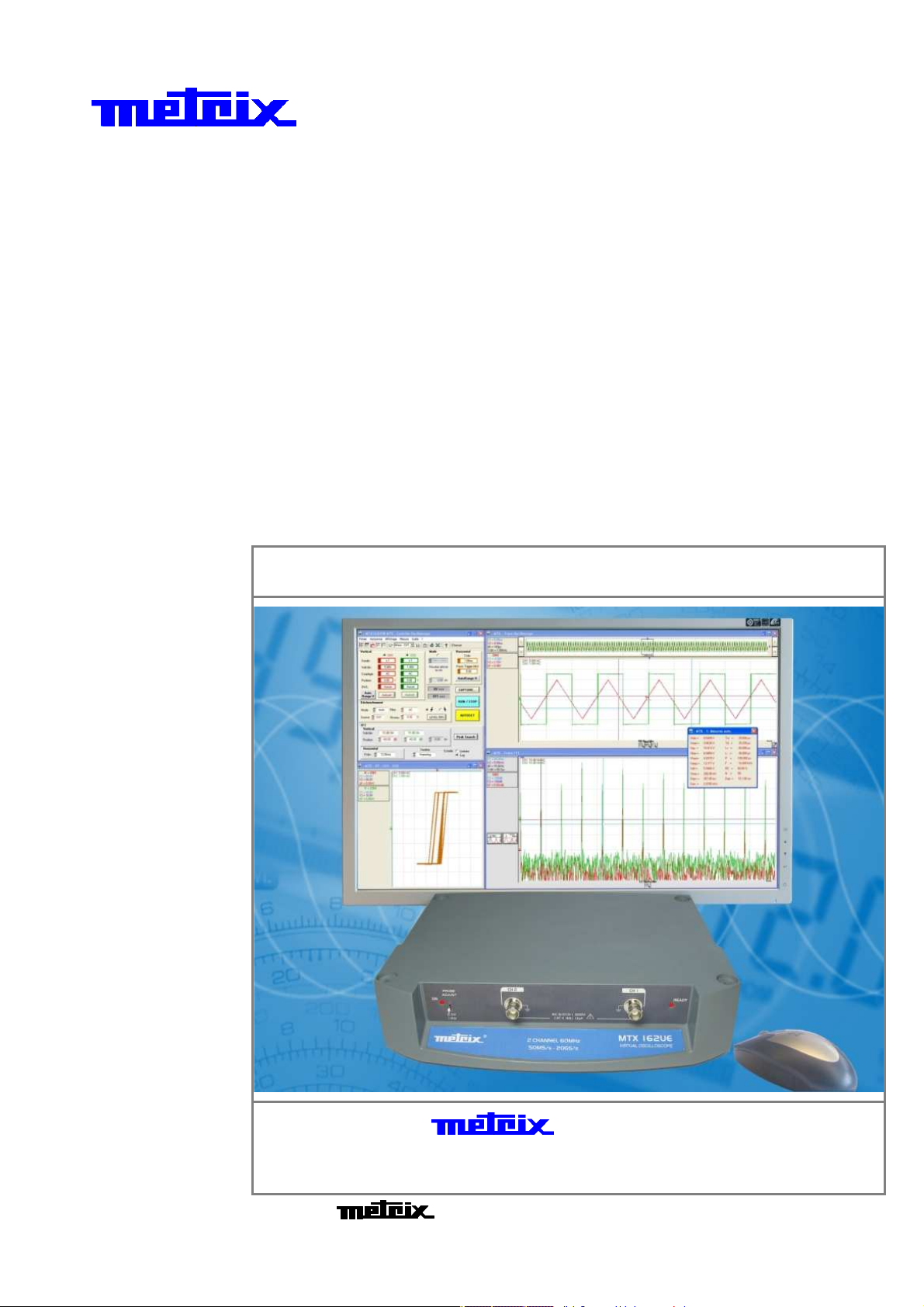
V
i
r
t
u
a
l
d
i
g
i
t
V
i
r
t
u
a
l
d
i
V
i
r
t
u
a
l
d
o
s
c
i
l
l
o
s
o
s
c
i
l
l
o
s
c
i
MTX 162UE
MTX 162UE
MT
X 162UEMTX 162UE
l
l
o
o
s
s
c
c
c
g
i
g
o
o
o
p
p
p
i
i
a
t
a
t
e
e
e
a
l
l
l
s
s
s
22 cchhaannnneell,, 6600 MMHHzz,, FFFFTT,, UUSSBB,, EEtthheerrnneet
MTX 162UEW
MTX 162UEW
MTX 162UEWMTX 162UEW
22 cchhaannnneell,, 6600 MMHHzz,, FFFFTT,, UUSSBB,, EEtthheerrnneett,, WWiiFFi
O
p
e
r
a
t
i
n
g
I
n
s
t
r
u
c
t
i
o
n
s
O
O
p
p
e
r
a
t
i
n
g
I
n
s
t
r
u
c
e
r
a
t
i
n
g
I
n
s
t
t
r
u
c
t
i
o
n
s
i
o
n
s
t..
i..
Pôle Test et Mesure de CHAUVIN-ARNOUX
Parc des Glaisins - 6, avenue du Pré de Challes
F - 74940 ANNECY-LE-VIEUX
Tel. +33 (0)4.50.64.22.22 - Fax +33 (0)4.50.64.22.00
Copyright ©
X03409A00 - Ed. 01 - 12/09
Page 2
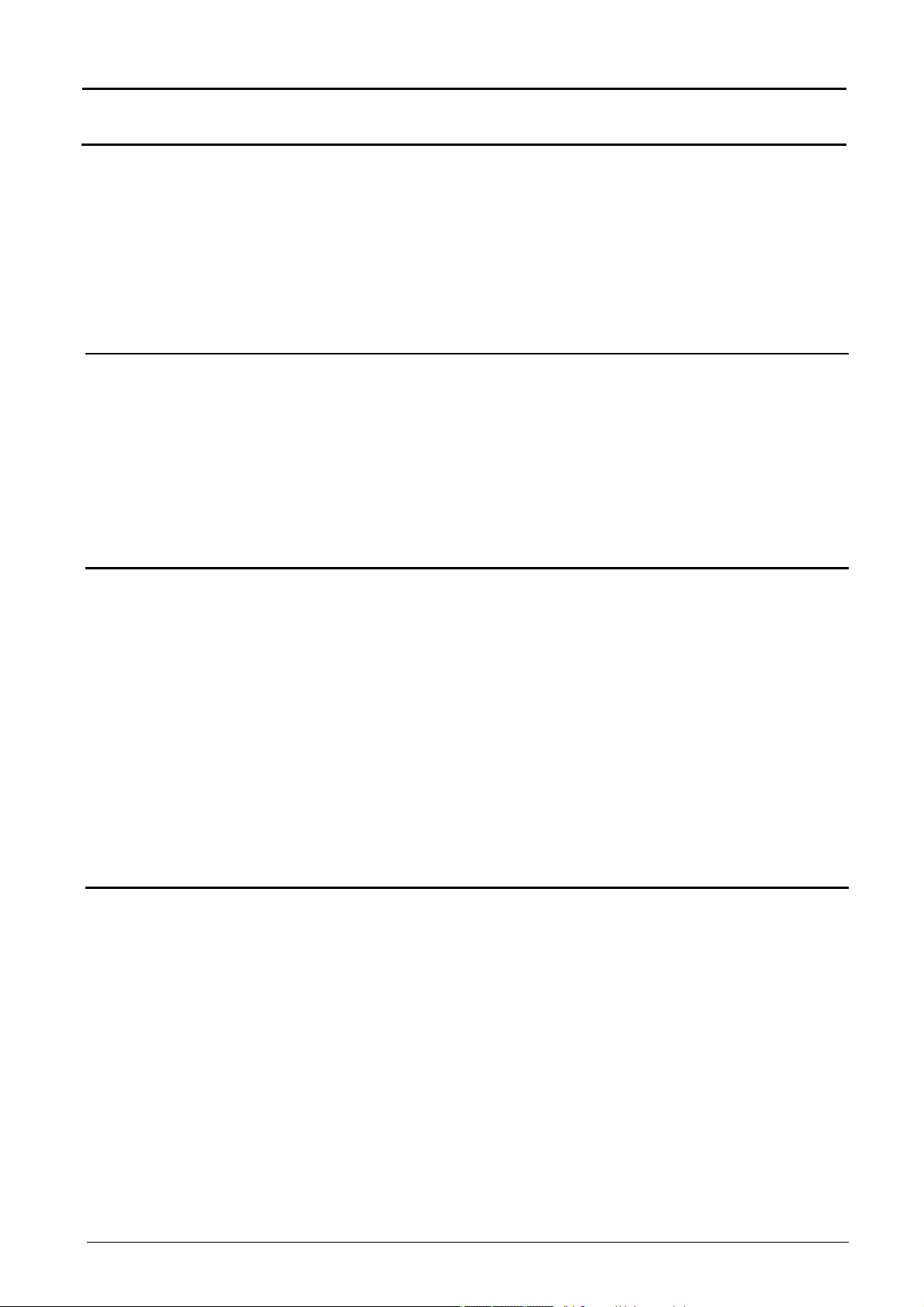
Contents
Contents
Getting started Chapter I
Precautions and safety measures .................................... 5
Preparing for use ............................................................... 5
Maintenance .......................................................................6
Maintenance and metrology checks................................. 6
Communications interfaces .............................................. 6
Powering up ....................................................................... 6
Connection .........................................................................6
First use Chapter II
Command software .......................................................... 7
Installation........................................................................ 7
Launching ........................................................................ 7
First start-up....................................................................... 7
Control screen descriptions.............................................. 9
"Oscilloscope Control" ................................................... 9
"Oscilloscope Trace"....................................................... 9
Following start-ups Chapter III
Starting an oscilloscope................................................. 11
Starting an existing oscilloscope ................................. 11
Starting a new oscilloscope.......................................... 11
Our recommendations................................................... 11
Changing the IP address ................................................. 12
Pr
Starting a WiFi connection............................................ 15
Returning to USB cable connection ............................. 17
Returning to an ETHERNET cable connection ............ 18
Our recommendations................................................... 19
Updating the on-board software ..................................... 20
Our recommendations................................................... 21
Preliminary settings Chapter IV
Trace display mode......................................................... 22
Grid................................................................................. 22
Vertical scale ................................................................. 22
Vector representation, envelope, persistence ............22
Setting the trigger ............................................................ 23
Mode............................................................................... 23
Filter ............................................................................... 24
Source............................................................................ 24
Level.................................................
Tuning to a signal ........................................................... 25
General autoset .......................................
Vertical autoset ............................................................. 25
Vertical autorange......................................................... 25
Horizontal autorange .................................................... 25
Manual settings ............................................................. 26
ogramming the WiFi connection ................................. 13
.............................. 24
...................... 25
I - 2 Virtual digital oscilloscopes, 60 MHz
Page 3

Contents
Contents
Chapter V
Using the double time base: Zoom.......................................................................................... 27
Making measurements from the trace Chapter VI
Selecting the reference channel ..................................... 29
Manual measurements using the cursor........................ 30
An
Free cursors .................................................................. 31
Manual phase measurements....................................... 32
Automatic measurements ............................................... 33
General measurements on a channel .......................... 33
Automatic phase measurements ................................. 35
Carrying out specific processes Chapter VII
Min/Max high resolution acquisition............................... 36
Averaging the trace.......................................................... 36
Trace MATH...................................................................... 37
Calculating an FFT........................................................... 39
Starting an FFT calculation .......................................... 39
FFT settings................................................................... 40
Interpreting the FFT ...................................................... 41
Graphic representation................................................. 43
Exiting the FFT calculation........................................... 44
Obtaining an XY representation...................................... 45
Starting the XY representation........................
Using the trace .............................................................. 46
Cancelling the XY representation................................. 47
Capturing traces .............................................................. 48
Starting the capture ...................................................... 48
Using the data ............................................................... 49
Printing the capture ...................................................... 50
Exporting the capture to EXCEL .................................. 50
Cancelling trace capture............................................... 51
Freezing, Saving, Displaying the trace Chapter VIII
Freezing the trace ............................................................ 52
Saving the trace ............................................................... 53
Save .TRC ...................................................................... 53
Save .TXT....................................................................... 54
Displaying the trace ........................................................ 55
Memorizing, Retrieving the configuration Chapter IX
Memorising the configuration ................................. 56 - 57
Re
(continued)
chored cursors ......................................................... 30
............. 45
calling the configuration ............................................ 58
Virtual digital oscilloscopes, 60 MHz I - 3
Page 4

Contents
Contents
Chapter X
Exporting the trace to EXCEL .................................................................................................. 59
Chapter XI
Technical specifications........................................................................................................... 62
Chapter XII
General, mechanical specifications......................................................................................... 68
Chapter XIII
Supplies
Accessories...................................................................... 69
shipped .......................................................................... 69
as options ..................................................................... 69
Index
(continued)
Attention !
Before printing this notice,
think of the impact on the
environment.
I - 4 Virtual digital oscilloscopes, 60 MHz
Page 5
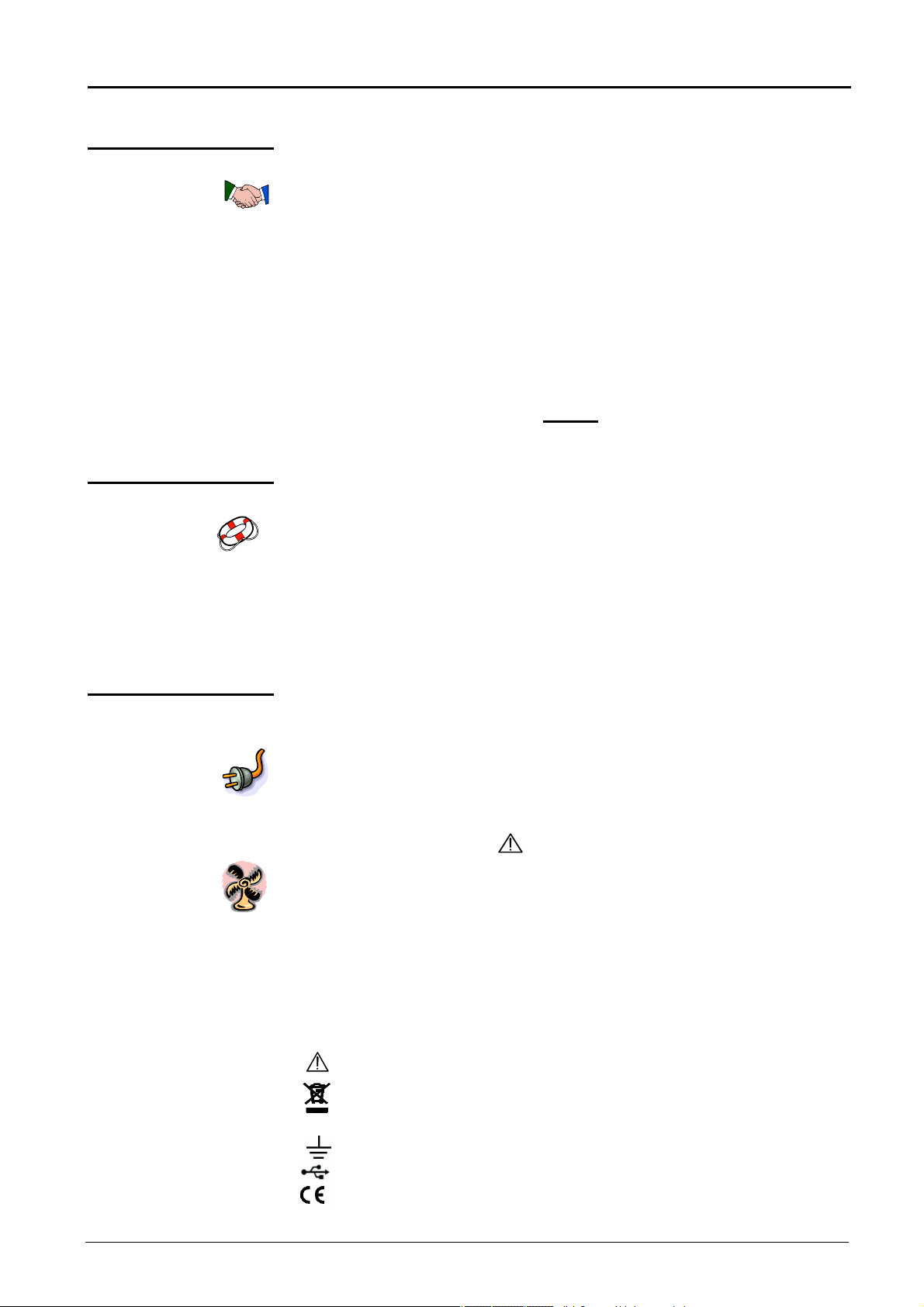
Getting started
Getting started
Congratulations!
Composition
Precautions and safety measures
Definition of the
measurement category
You have just purchased an MTX 162 oscilloscope. We thank you for your
confidence in our product quality.
This oscilloscope range is as follows:
MTX 162UE 2 channels, 60 MHz, 50 MS/s, 8 bits, 50 kpts, USB, Ethernet
MTX 162UEW 2 channels, 60 MHz, 50 MS/s, 8 bits, 50 kpts, USB, Ethernet, WiFi
The instrument complies with the safety standard NF EN 61010-1 (2001), single
insulation, relative to electronic measuring instruments.
In order to obtain the best results please read this notice carefully and follow the
precautions for use.
The failure to respect the warnings and/or usage instructions may damage the
appliance and can be dangerous for the user.
• oscilloscope 60 MHz, 2 channels, without display device
• software SCOPEin@BOX_LE to be installed on the "Host PC"
• safety instructions
- Indoor use
- Level 2 pollution environment
- Altitude below 2000 m
- Temperature between 0°C and 40°C
- Relative humidity less than 80% up to 31°C
- Measures on 300 V CAT II circuits, relative to the earth, can be supplied by a
240 V CAT II network.
CAT II: Category II measurements are those carried out on circuits directly
connected to the low voltage installation.
Example: supply of household appliances and portable electric tools
Preparing for use
before use
during use
Power supply The oscilloscope power supply is designed for a network varying from
Symbols on
the instrument
• Respect the environment and storage conditions.
• Make sure that the three wired phase/neutral/earth power cable delivered with
the appliance is in good condition. It is compliant with the NF EN 61010 (2001)
standard and must be connected to the instrument on the one side and to the
network on the other (variation from 90 to 264 VAC).
• Read notes preceded by the symbol carefully.
• Connect the instrument to an earthed power outlet.
• Take care not to obstruct the ventilation.
• Only use the appropriate cables and accessories shipped with the appliance.
• When the appliance is connected to measurement circuits, never touch
an unused terminal.
90 to 264 VAC (nominal usage range: 100 to 240 VAC).
The frequency of this network must be between 47 and 63 Hz.
Warning: danger hazard, consult the operating instructions.
Selective sorting of waste for recycling electrical and electronic equipment.
In compliance with the WEEE 2002/96/CE directive:
must not be considered as household waste.
Earth terminal
USB
European compliance
Virtual digital oscilloscopes, 60 MHz I - 5
Page 6

Getting started (continued)
Getting started
Maintenance
Maintenance Metrology checks
Communication interfaces
USB V1.1 is an interface that connects the instrument directly to a PC USB port.
ETHERNET Depending on the oscilloscope equipment Ethernet can be connected:
Powering up
Connection
Terminal board
Oscilloscope is powered on
(connected to the power supply)
No interventions within the appliance are authorised.
- Power off the appliance (remove the power supply cable).
- Clean with a damp cloth and soap.
- Never use abrasive products or solvents.
- Dry quickly using a cloth or pulsed air at 80°C max.
The instrument has no elements that can be replaced by the operator.
All operations must be carried out by approved and competent staff.
For all repairs under guarantee or outside guarantee, please return the device to
your distributor.
Simple to use, no adjustments are needed for a local application.
- using a cable (straight cable for connection to a network or crossed
for local use)
- or wireless using WiFi (MTX 162UEW only).
Before powering up your oscilloscope and its connection to the Host-PC, insert the
supplied CD ROM and install the SCOPEin@BOX_LE driver software.
Then, connect the oscilloscope:
• either to the PC by USB using the supplied USB A/B cable
• or to the PC on the ETHERNET local network (point to point) using a
crossed ETHERNET cable
• or to the ETHERNET cable network using a straight ETHERNET cable
• if your oscilloscope has the WiFi option (MTX 162UEW), you must first configure
this connection mode before being able to use it (see chapter III).
Finally, connect the power supply cable to the power outlet and refer to the
following paragraphs.
Sensor
calibration
Entry for
CH2 channel
RJ45
ETHERNET
LED READY multifunction:
- availability of the appliance
- identification of the appliance
- search for the WiFi network
Back face
Power socket
USB
connector
RNET Connector
I - 6 Virtual digital oscilloscopes, 60 MHz
Page 7
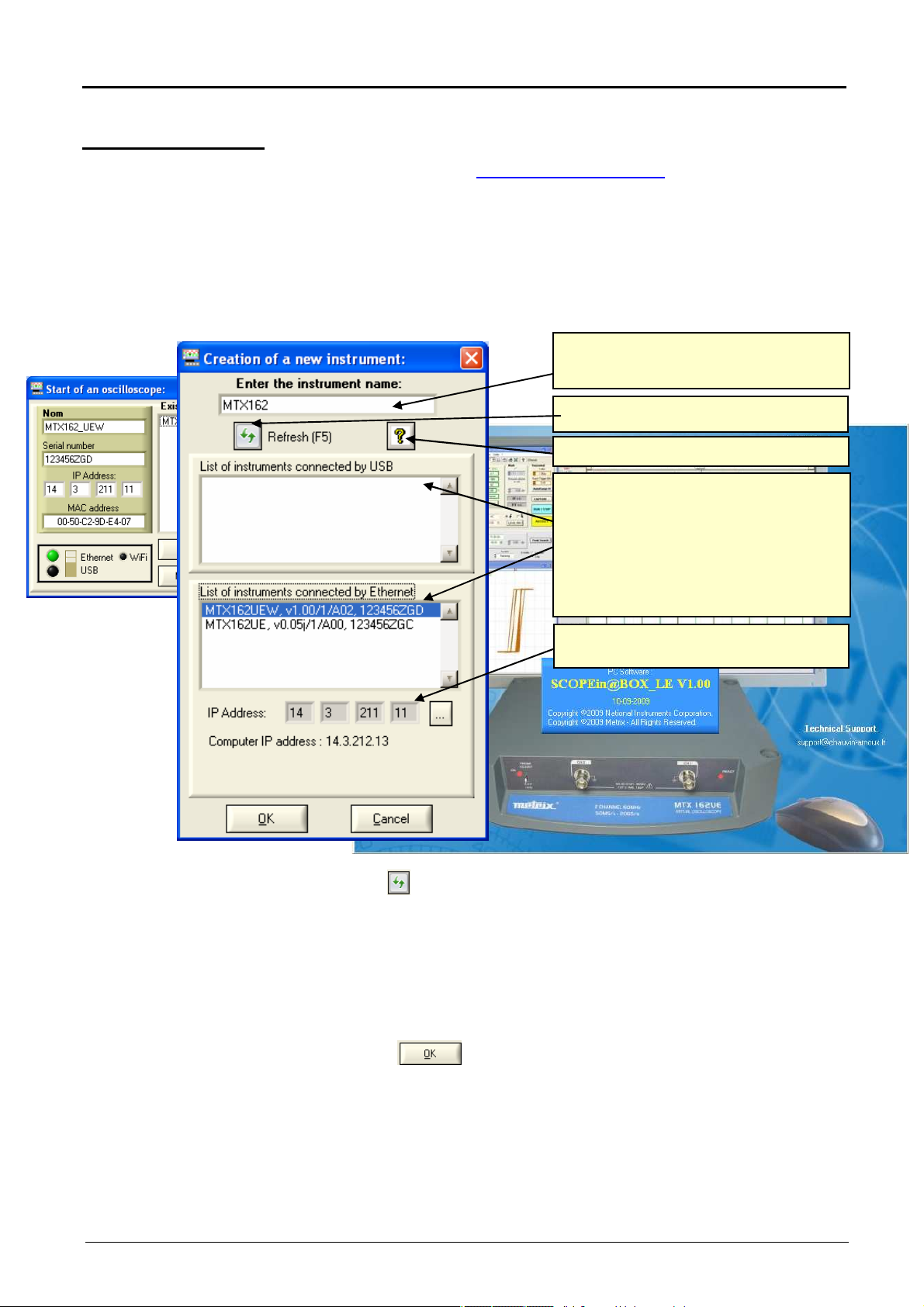
First use
by using USB, or ETHERNET (RJ45 cable or
First use
Command software
Installation Carefully read the safety instructions shipped with the instrument and
Launching When the oscilloscope's "READY" LED lights, you can launch the
First start-up
The command software is SCOPEin@BOX_LE.exe :
insert the CDROM in your PC CD drive.
SCOPEin@BOX_LE.exe software.
At first start-up the following windows are opened:
Enter a "name" for the instrument (by default MTX
162 is selected); the instrument configuration files
will be associated to this name.
Restarts a search for connected instruments
launches online help for this window.
The SCOPEin@BOX_LE software automatically
searches for MTX 162 oscilloscopes connected to
the PC
WiFi if equipped).
It then displays the list of these instruments with, for
each one:
- its generic name,
- the onboard software version
- the serial number.
The selected MTX 162 oscilloscope's IP address
and the PC's address are displayed.
Press the key to refresh the display if your oscilloscope does
not appear in the list of connected instruments.
If this fails, check your instrument's connection and/or re-start it
by disconnecting and reconnecting it to the power supply.
1. Name your instrument.
2. Select one of the instruments connected to the PC (via USB or
ETHERNET) from the proposed lists.
3. Click on the button to create and launch the instrument.
In our example we are starting up the "MTX 162UEW"
oscilloscope for the first time.
By default the instrument's IP address is 192.168.0.100 (with the
55.255.255.0 network mask).
2
The instrument's IP address must therefore be adapted to the
network address used by the host-PC (here: 14.3.212.31).
Virtual digital oscilloscopes, 60 MHz II - 7
Page 8
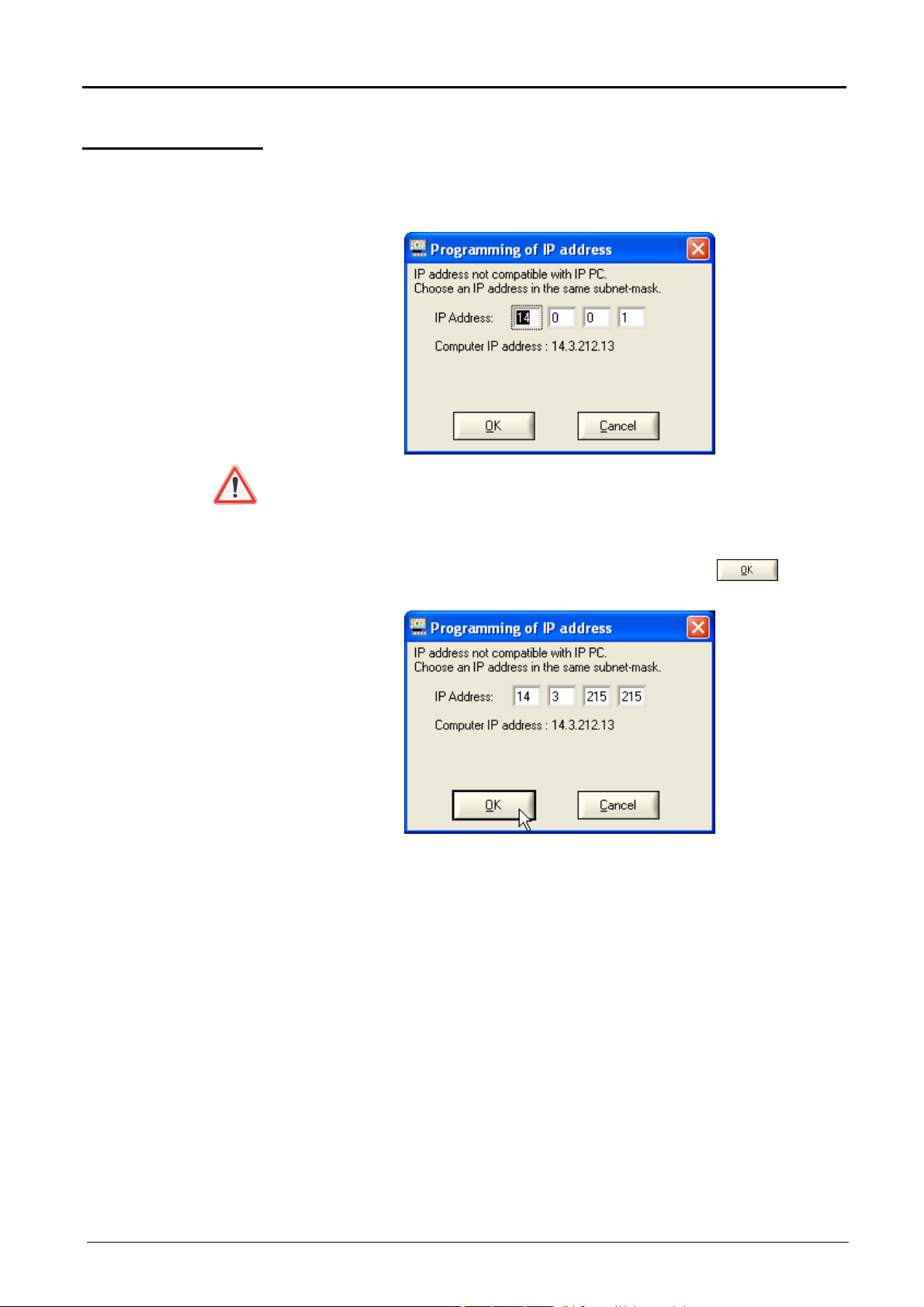
First use
First use (continued)
First start-up
(continued...)
The selection of an instrument connected using Ethernet leads to the
display of the following window if the IP address, entered by default, is not
compatible with the network to which the PC is connected:
To avoid IP address conflicts on the network you are using, consult
your administrator in order to select an available address that is
compatible with the network.
In our example the network mask used is 255.255.0.0; we program our
IP address: 14.3.215.215 and validate the entry using the key.
The IP address is tested on validation to make sure that the entered
address is not already used on the network.
If the result is correct the instrument starts up.
II - 8 Virtual digital oscilloscopes, 60 MHz
Page 9
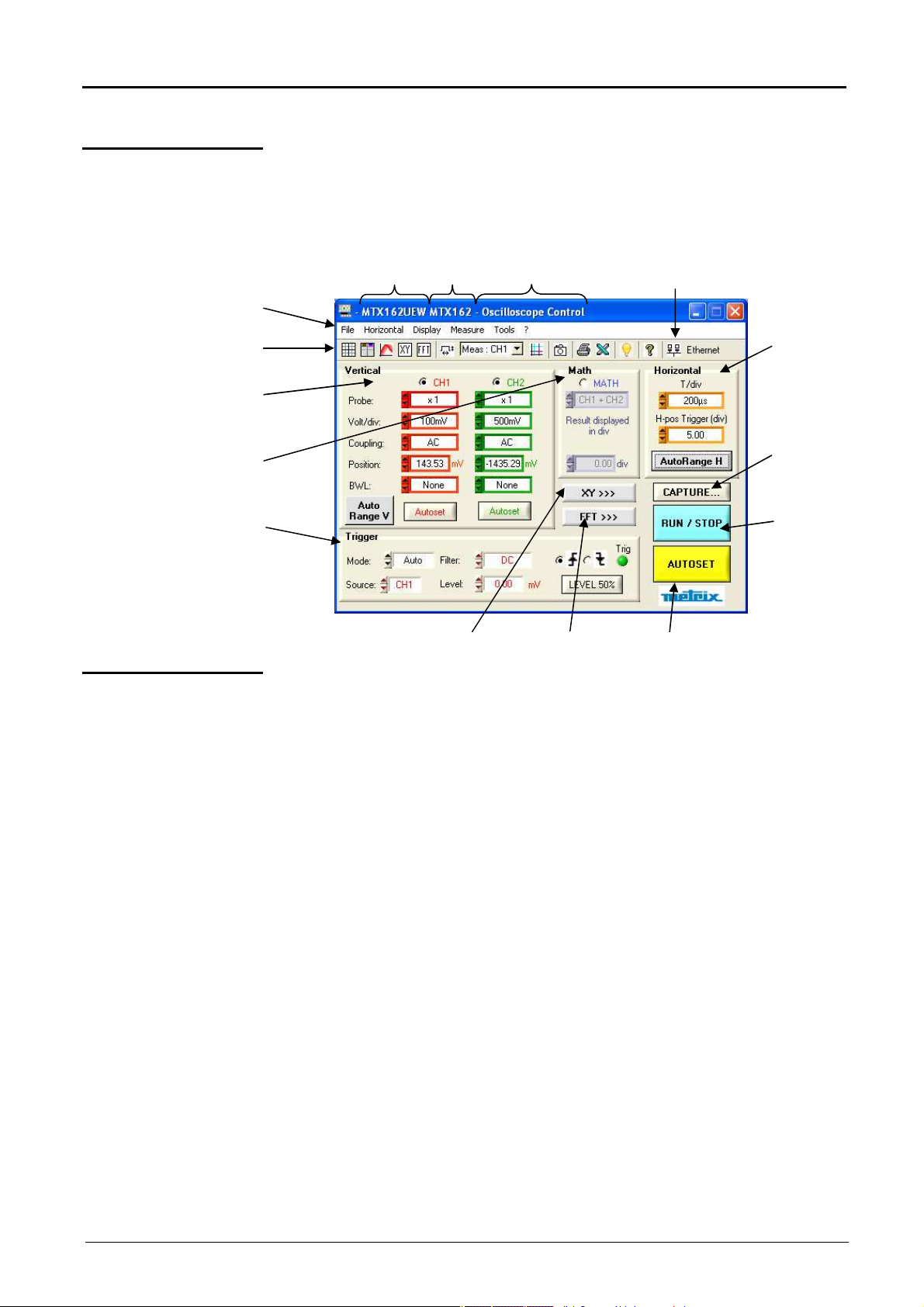
First use
Specific settings for
Mathematical
Trigger parameter
calculation
First use (continued)
Control screen descriptions
"Oscilloscope
Control"
channels CH1 & CH2
Menu bar
Tool bar
functions
settings
When the instrument is launched the "Oscilloscope Control" and
"Oscilloscope Trace" should be displayed.
This window contains all the possible settings for the oscilloscope:
Type of instrument
Instrument
name
Window name
Current
communications mode
Horizontal scale
settings
Trace capture
Acquisition
Start/stop
"Oscilloscope
Trace"
Activate XY
representation
Activation of
FFT
Launch general
autoset
This window contains the graphical representation of the signals:
• 2500 points per channel are used to display curves.
They are sent from the oscilloscope to the PC via the communications
interface (USB / ETHERNET / ETHERNET WiFi).
These 2500 points are different depending on the activation or not of
the FFT calculation:
- when FFT is not active,
to avoid erroneous graphical representations related to the selection of
one point in 20 (the acquisition memory being 50 000 points), the 2500
points sent to the PC are in fact 1250 couples (min, max) of the
extreme values encountered in each 40 point interval in the acquisition
memory.
- when FFT is active,
the points that are sent are also used in the Fourier transformation and
the use of the couples (min, max) would lead to an erroneous
frequency representation.
They are therefore obtained using a basic decimation (1 point every
20) of the content of the acquisition memory. Erroneous temporal
representations on the screen are therefore possible.
Virtual digital oscilloscopes, 60 MHz II - 9
• if the zoom is activated, 2500 additional points are sent (double time
base).
These 2500 points are generally couples (Min, Max) except for when
he zoom is at its maximum and the 2500 viewed points correspond to
t
a continuous series of points from the acquisition memory.
Page 10
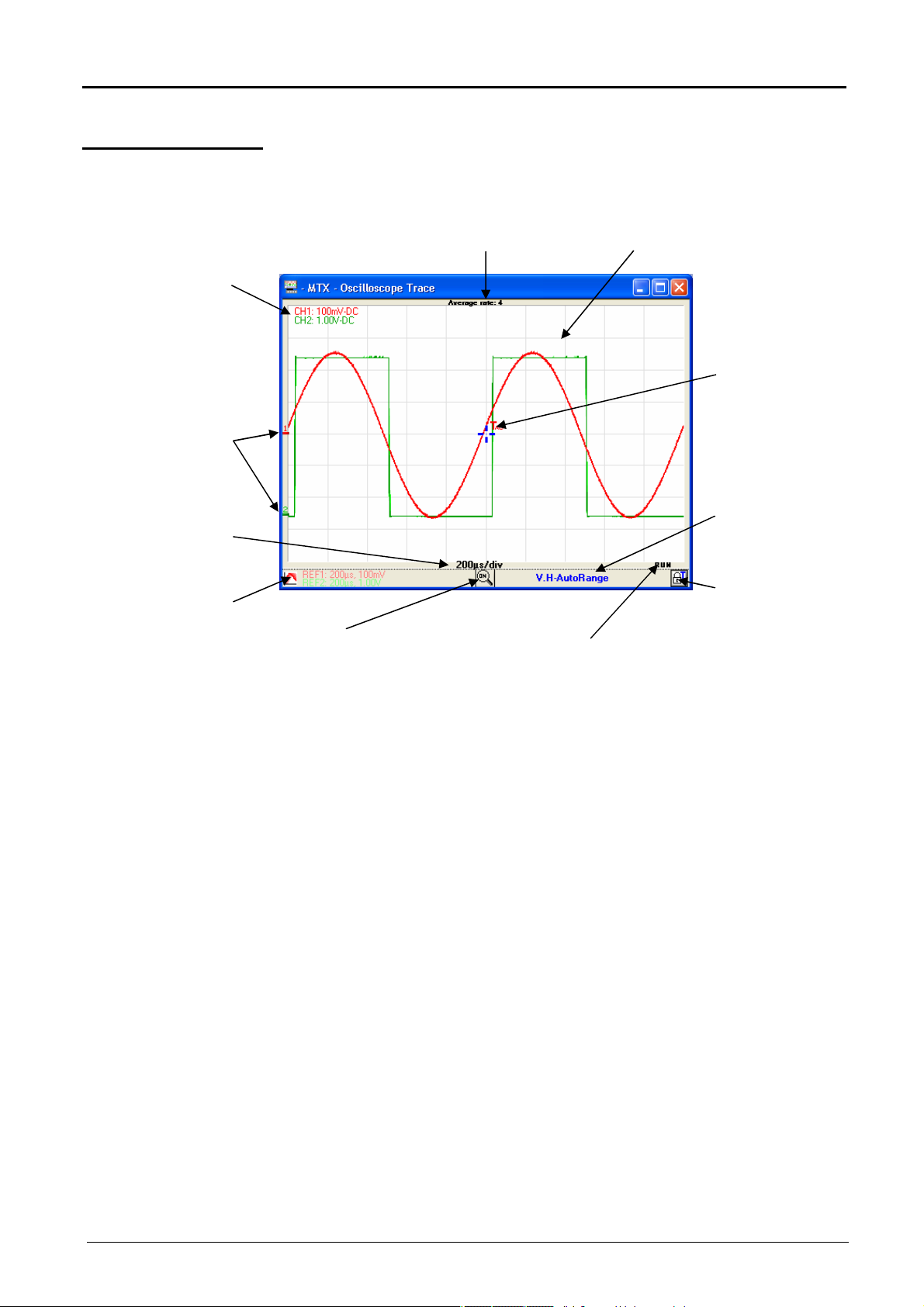
First use
First use (continued)
"Oscilloscope
Trace"
Indication of the vertical
sc
ale and the channel
coupling, if the function is
0V origin of the CH1 &
Acquisition time base
Information relative to
activated
CH2 traces
fixed traces,
if activated
This window contains the graphical representation of the signals:
Indication of averaging, if
activated
Grid, if
activated
Zoom
activation
Acquisition status:
LOADING: communication with the scope
RUN: currently acquiring
PRE-TRIG: currently loading pretrig
READY : pretrig loaded, waiting for trigger
POST-TRIG: currently loading post-trig
STOP: acquisition stopped
Position of the trigger
(of the source colour:
red = CH1, green = CH2,
brown = LINE) .
Different display depending
on the selected trigger filter:
T (DC)
TAC (AC)
THF (
TLF (LF reject)
Indicator for horizontal
and/or vertical
autorange activation
Authorise the
displacement of the
trigger using the
mouse or not
HF reject)
The display acquisition status is that at the moment o
of the points. The acquisition being totally asynchronous to the
display, it is possible that not every status be displayed in the
window.
f the transfer
II - 10 Virtual digital oscilloscopes, 60 MHz
Page 11
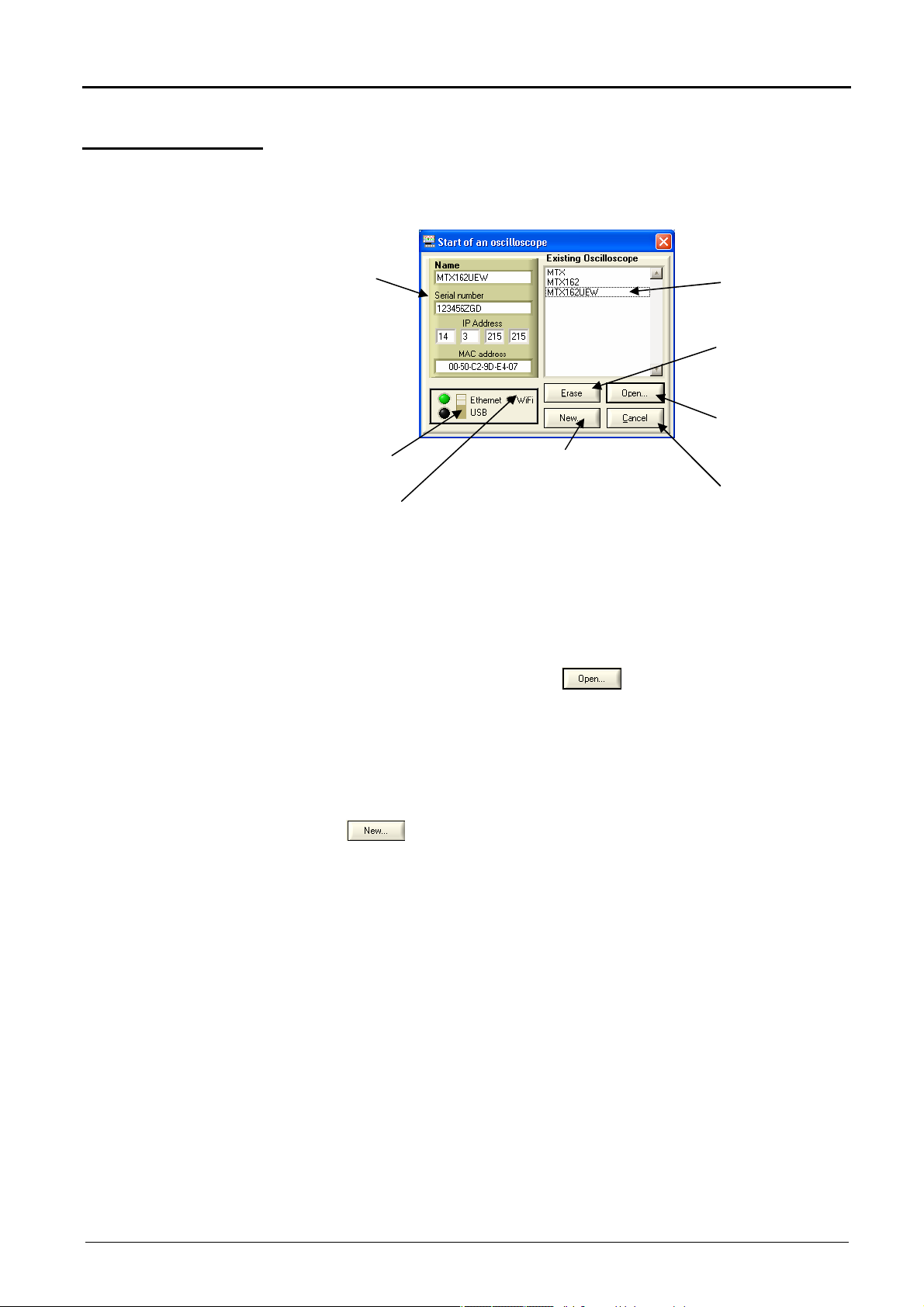
Following start-ups
Information relative to the
al modes are shown by
green LEDs
the selected instrument
Following start-ups
Starting an oscilloscope
Selection of the communication mode.
The function
(LED lights = connection established).
Starting an existing
illoscope
osc
For the following start-ups the SCOPEin@BOX_LE firmware starts up
showing the "Start an oscilloscope" window:
selected instrument
(here MTX)
Selection
of the oscilloscope
and the corresponding
configuration
Deletion of
Create a new oscilloscope
The LED is red if the Ethernet
communication uses WiFi
Start-up of
the selected instrument
Exit the application
1. Select the oscilloscope in the 'Existing Oscilloscope' window.
The information relative to this instrument is displayed in the left part of
the window.
Starting a new
illoscope
osc
recommendations
Our
2. Check that the selected communication mode is operational: the
associated green LED must be lit.
3. Start the instrument by clicking on
To easily identify the instrument, the selection of the oscilloscope
(click on its name) makes the red "READY" LED on the instrument
blink (unless communications with the instrument cannot be
established).
Use the key to open the "Create a new instrument" window
(see chapter II, §. First start-up).
If a communications mode is not operational:
• Make sure that the instrument is connected: disconnect the cables (USB
and Ethernet) and reconnect them.
• For driving using Ethernet check that the cable used is adapted to the
type of connection you wish to make (the green Ethernet RJ45
connector LED lights if the connection is operational):
- Straight-thru cable for connection to a company network
- crossover cable for a local connection to the PC
Virtual digital oscilloscopes, 60 MHz III - 11
Recent network cards accept a straight-thru cable for a direct
"instrument to PC" connection.
Page 12

Following start-ups
Following start-ups (continued)
recommendations
(continued)
Changing the IP address
Our
For Ethernet, make sure that:
• the IP address in the configuration file is the same as the address
programmed in the oscilloscope: click on and find your
instrument in the list of connected devices, or start-up the
instrument using USB; check the network parameters using the
Tools menu (see below).
• the oscilloscope's IP address is not already used on the network
and does not cause an addressing conflict:
- disconnect the network cable from the oscilloscope, run a 'ping <IP
address>’ command from your DOS Command screen (menu
'Start/Run…’ and open 'cmd').
If an instrument responds, change the IP address.
- If the problem persists, close the SCOPEin@BOX_LE application,
disconnect it, then reconnect the power supply on the MTX 162 to
reinitialise it.
When the "READY” LED lights, re-launch the application.
The IP address can be changed from the Tools
"Oscilloscope Control" window:
Network… menu in the
The key gives access to the network mask and gateway
programming.
Once the new IP address has been entered click on to validate it.
The address is then controlled before programming to make sure that the
entered address is compatible with the network and is not currently in use.
If the instrument is driven via Ethernet, the connection
reinitialized using the new address settings.
is stopped and
III - 12 Virtual digital oscilloscopes, 60 MHz
Page 13
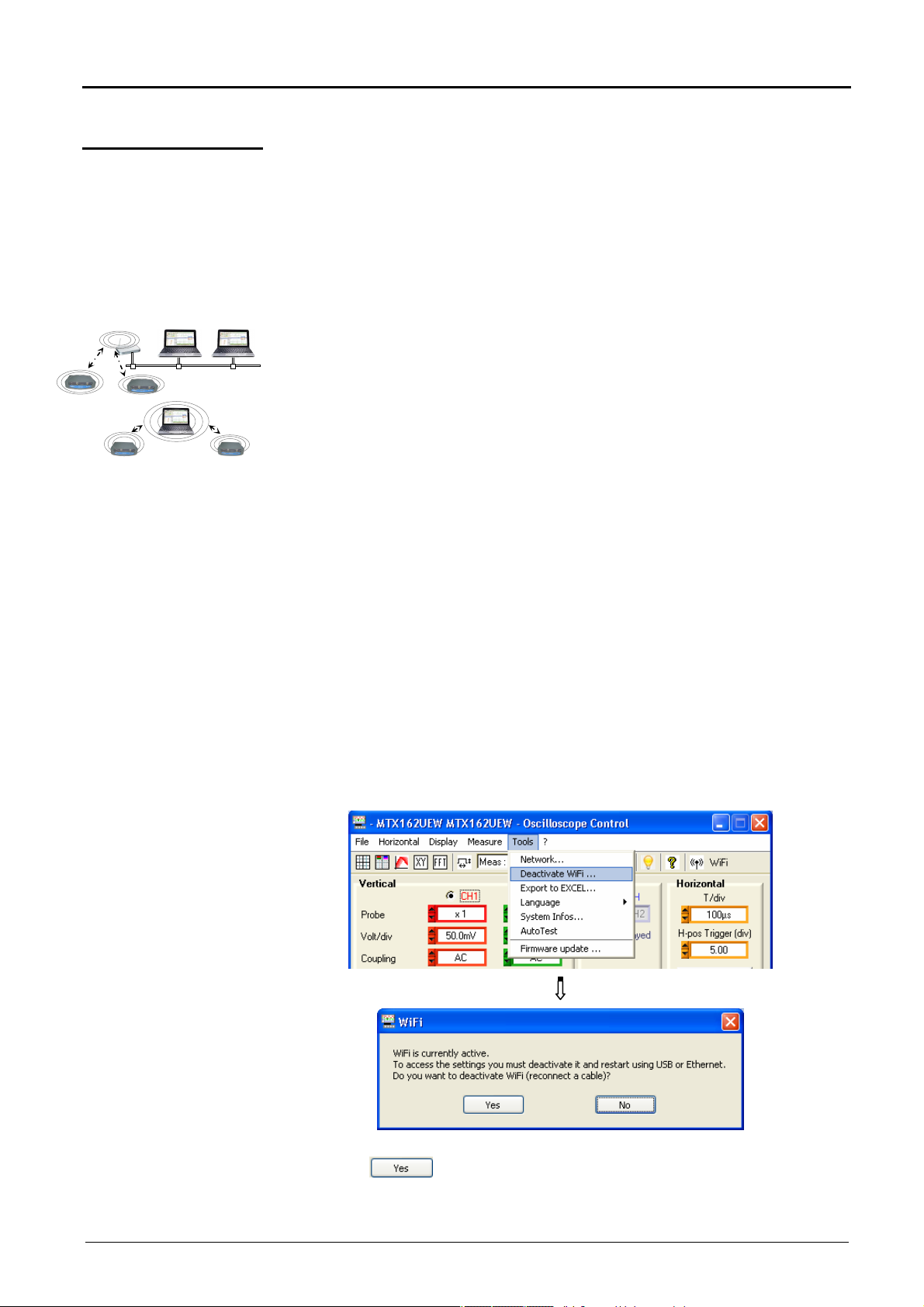
Following start-ups
Following start-ups (continued)
Programming the WiFi connection
Only the MTX 162UEW versions have the wireless communication option:
WiFi.
This WiFi function is compatible with the IEEE 802.11b and g wireless
communications standards, and for security it is compatible with the 802.11i
Encryption standard.
The MTX 162UEW can be used in one of the network topologies described
by this standard:
- the infrastructure topology, in which wireless clients are connected to
an access point that permits the interconnection of this wireless network
to a cabled network.
- the Ad Hoc topology, in which the clients are connected to each other
without any access points. This mode makes it possible, for example, to
connect one or more oscilloscopes directly to a PC.
It is strongly recommended that you protect your netwo
encryption and authentication mechanism, the MTX 162UEW manages the
WEP (64 and 128 bits), WPA and WPA2 security modes.
The latter two are to be privileged in terms of security.
However, when in Ad Hoc mode, only WEP security is supported.
The MTX 162UEW operates in roaming mode. It is therefore capable, in an
adapted network, (that has several access points with the same network
name (SSID) and the same security characteristics), of automatically
switching to the access point that has the greatest transmission power.
rk using a data
The WIFi settings cannot be changed if the device is using this
communication method. It is therefore necessary to return to a cable
connection first (USB or Ethernet).
If the oscilloscope is currently in WiFi mode it can b
'Tools' menu:
To continue, connect one of the communication cables to your oscilloscope
and click on
to start a new connection.
e connected using the
Virtual digital oscilloscopes, 60 MHz III - 13
Page 14
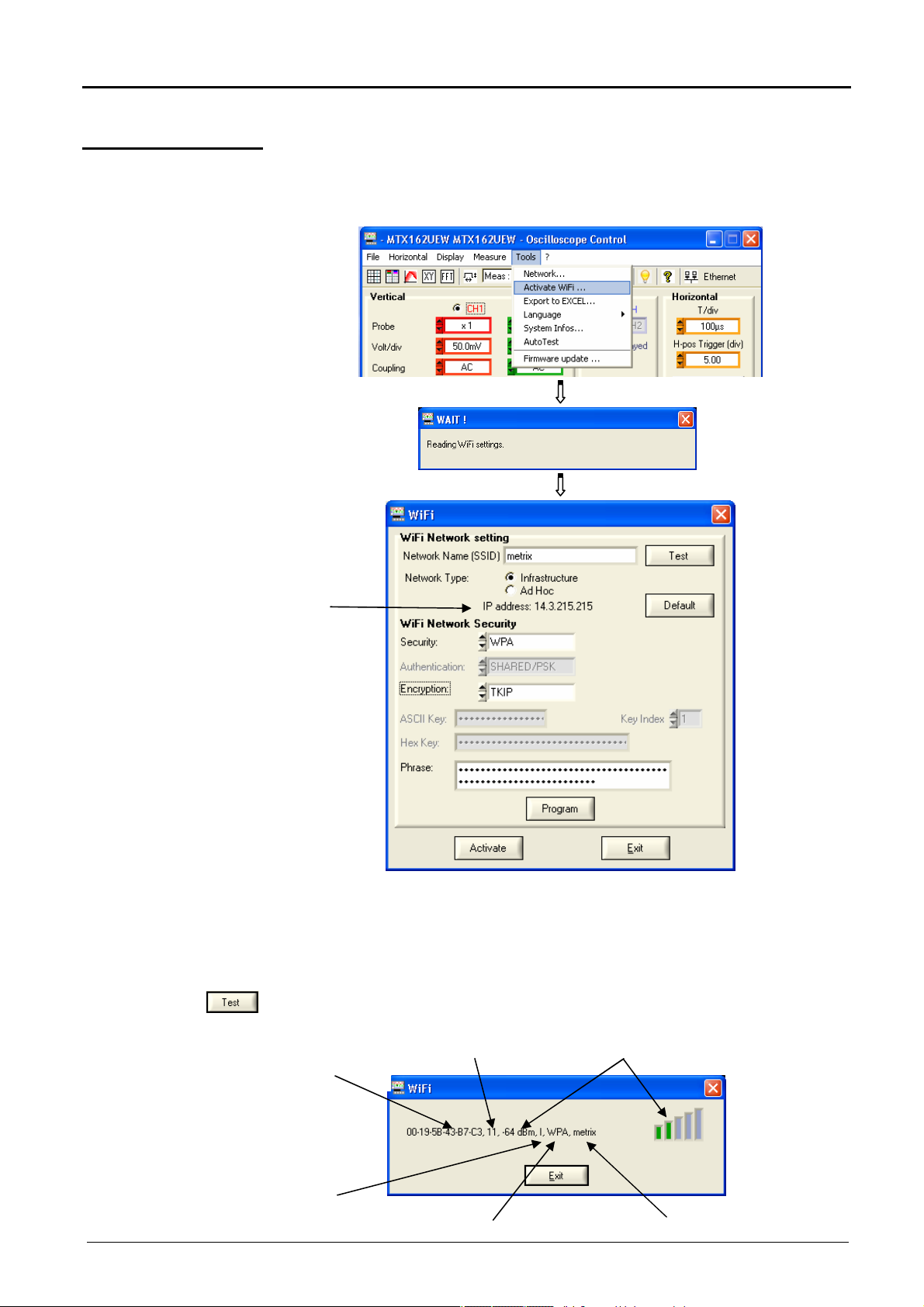
Following start-ups
Programming the WiFi
Reception level
Access p
oint SSID
Following start-ups (continued)
connection
(continued)
Programming can also be carried out from the 'Tools
menu in the 'Oscilloscope Control' window (this menu is greyed out for
instruments that are not equipped with the WiFi function).
Current instrument Ethernet
address
Activate WiFi …’
III - 14 Virtual digital oscilloscopes, 60 MHz
To program the WiFi settings, refer to your wireless access point
documentation and copy its programming on the MTX 162UEW.
The password cannot be re-read; it is only reprogrammed if the '
ASCII Key’, 'Hex Key’ or 'Phrase’ fields are changed.
used to test the reception level of the access point of which the SSID was
entered in the 'Network Name’ field. It shows the following window:
MAC address
for the access
point
Network topology:
I: infrastructure
A: Ad Hoc
Used WiFi channel
Security mode
Page 15
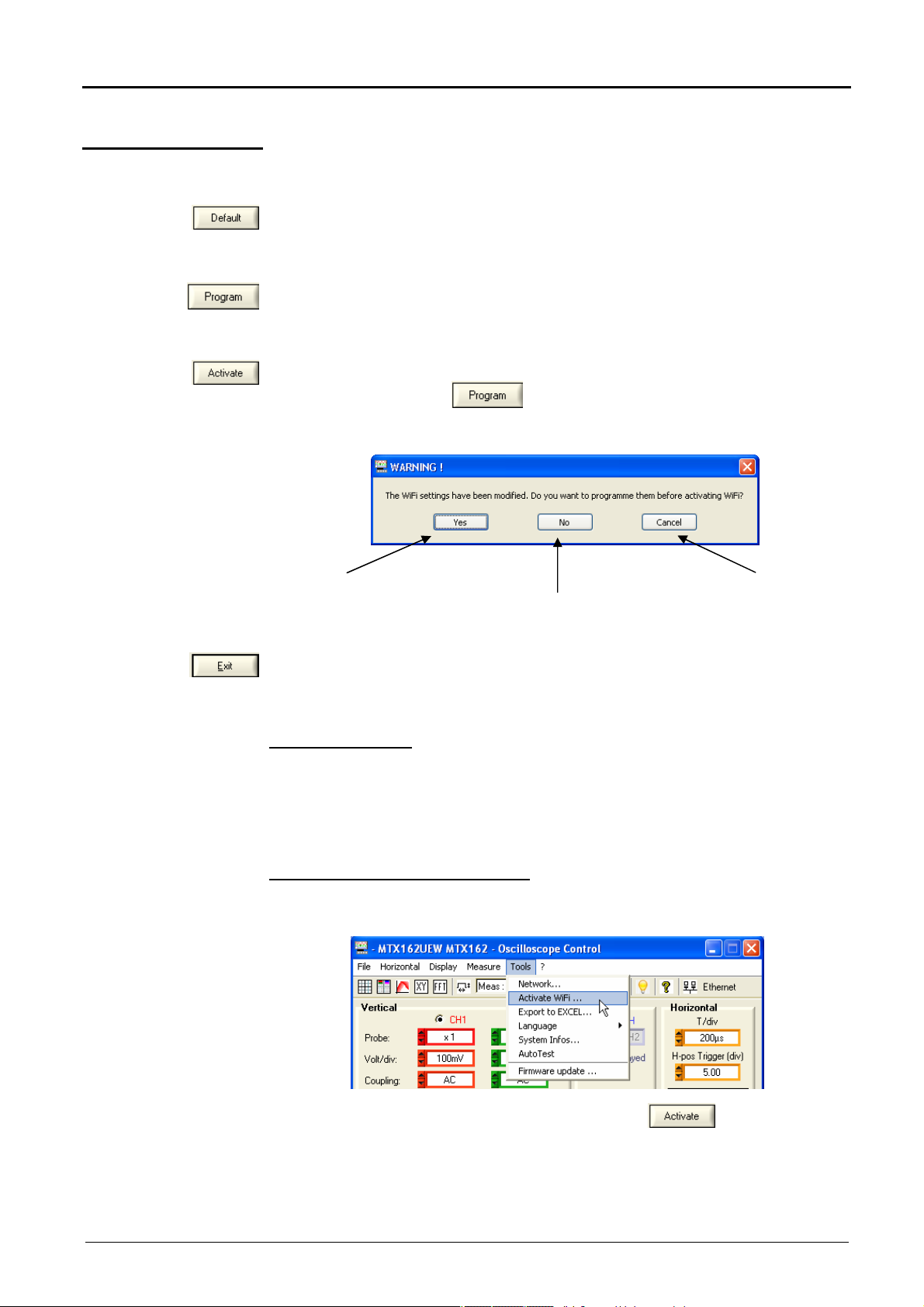
Following start-ups
Following start-ups (continued)
Programming the WiFi
connection (cont.)
Activates the connection
Display of the "factory" settings with in order to completely reprogram the
oscilloscope. The default configuration is an Ad-Hoc non secured connection
with the MTX162 SSID.
This key is only accessible if one of the WiFi settings is changed;
it sends the values entered to the oscilloscope to be memorized.
Only the modified fields are programmed.
Launch of a new WiFi connection with the current settings (last values
memorised by pressing ).
If some settings are changed but not programmed the following message is
displayed:
after having sent the
settings to the
oscilloscope.
Activates the connection without taking
into account the changes to the WiFi
settings.
Return to the previous screen
without any action.
Starting a WiFi
connection
closes the window.
The WiFi connection starts in several ways:
When powering on
:
- if the instrument was using WiFi mode when it was powered off, the
oscilloscope will restart by attempting to establish the previous WiFi
connection.
- if not, if no cables (USB or Ethernet) are connected to the instrument, a
search for a WiFi connection is begun using the current settings.
Cable operation (USB or Ethernet):
- if no WiFi is already operational, from the 'Tools
Activate WiFi…’
menu in the 'Oscilloscope Control’ window.
Then in the WiFi’ window (see above), click on
. A new WiFi
session opens automatically if the connection is correctly established.
- if a WiFi connection is already established (the 'Tools
iFi…’ menu is displayed), by closing the application and opening a new
W
Deactivate
connection from the 'Start of an Oscilloscope' window.
Virtual digital oscilloscopes, 60 MHz III - 15
Page 16

Following start-ups
Following start-ups (continued)
Starting a WiFi
connection
(continued)
The search for a WiFi network is visible on the front face of the instrument;
the "READY" LED will rapidly blink for 40 blinks.
A maximum of 10 rapid blinks are shown; if the "READY" LED is permanently lit
before the 10 rapid blinks, the connection is established, otherwise the search
for an Ethernet cable connection is activated.
If successful the "WiFi" LED in the 'Start of an oscilloscope" window lights
in red:
On the rear face of the instrument, the green and yellow LEDs
for the RJ45
network are lit:
Select 'Ethernet WiFi’ and click on to start the instrument using
i.
WiF
WiFi
communication ...
III - 16 Virtual digital oscilloscopes, 60 MHz
Page 17
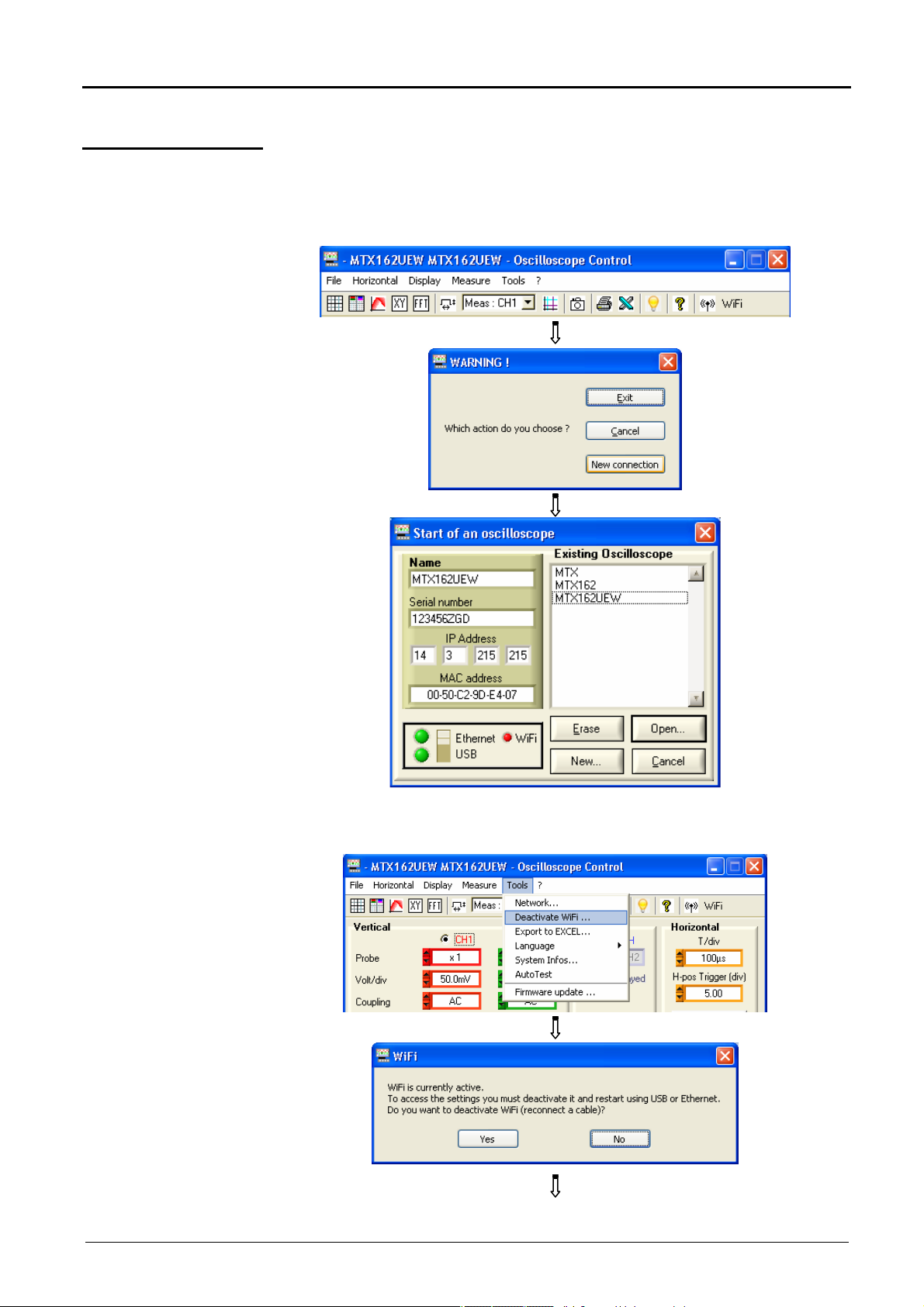
Following start-ups
Following start-ups (continued)
Returning to
an USB cable
communication
Two methods are possible:
Connect the USB cable between the device and the PC, then:
- to keep the WiFi connection:
Select the USB and open the new connection.
- to abandon the WiFi connection:
Virtual digital oscilloscopes, 60 MHz III - 17
Page 18
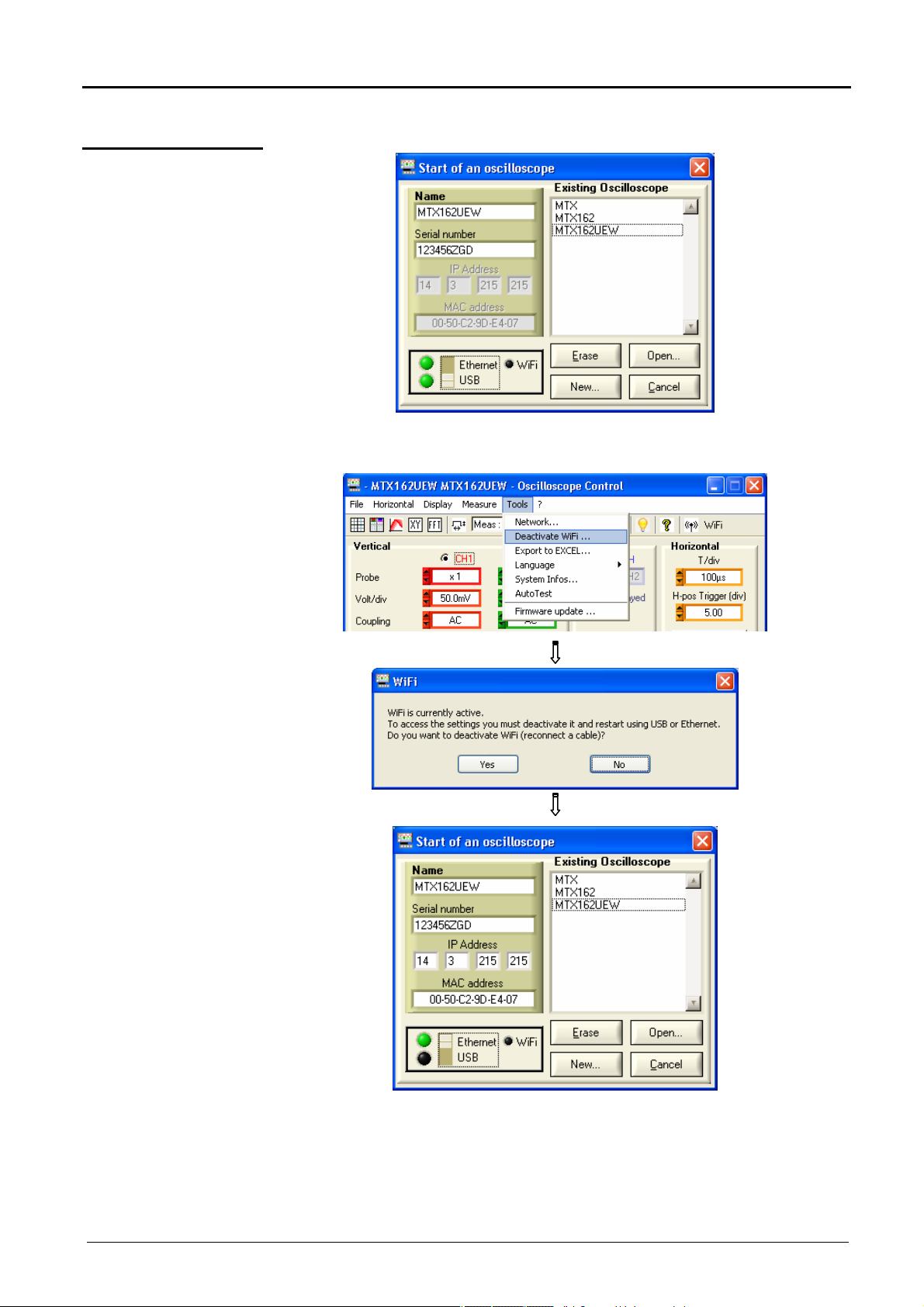
Following start-ups
Following start-ups (continued)
Returning to a USB
cable
communication
(continued)
Select the USB and open the new connection.
Returning to
an ETHERNET
cable connection
Connect the Ethernet cable, then:
Select Ethernet and open the new connection.
III - 18 Virtual digital oscilloscopes, 60 MHz
Page 19
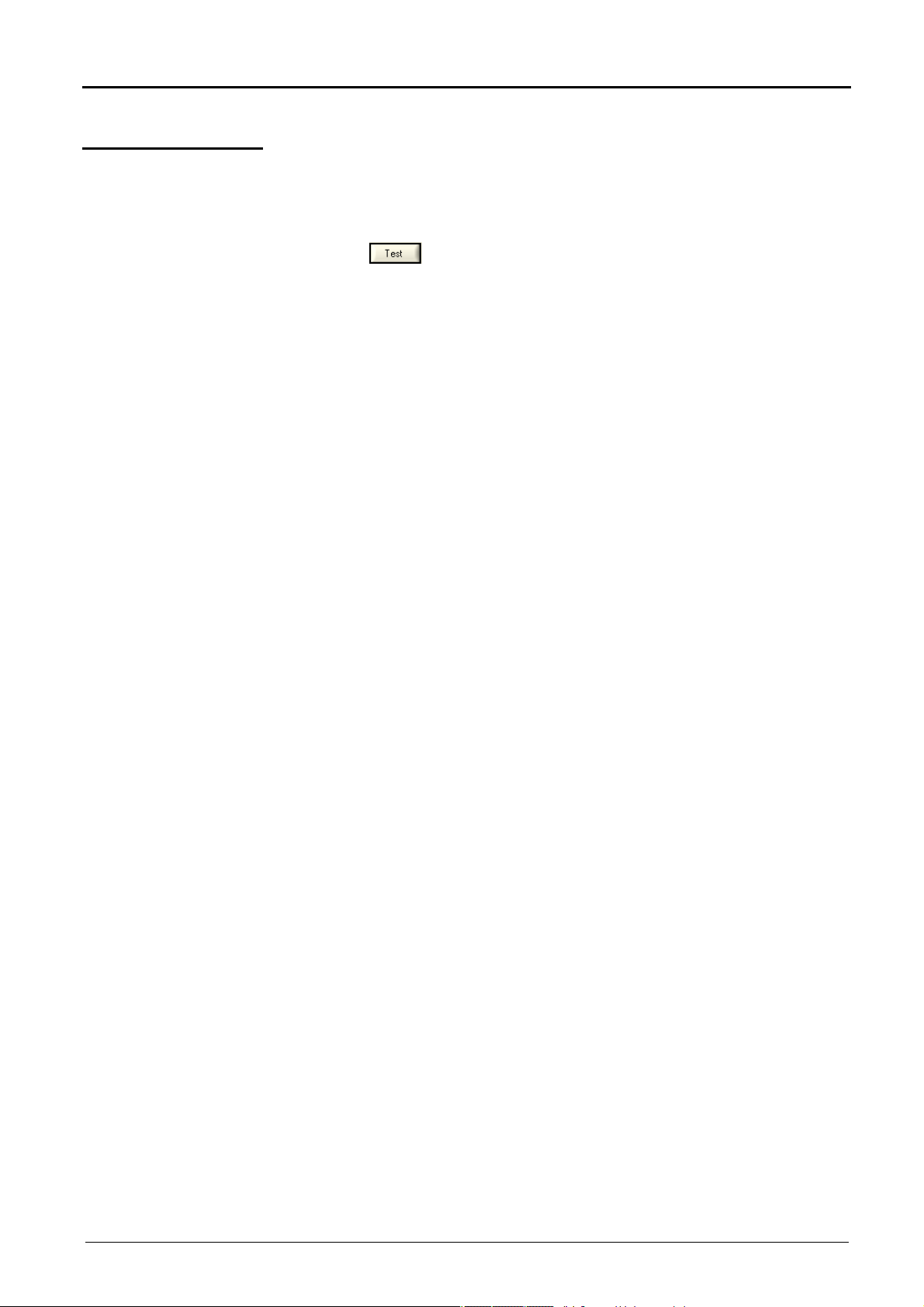
Following start-ups
Following start-ups (continued)
Our
If the WiFi connection is not operational in the 'Start of an oscilloscope'
recommendations
window:
- Make sure that the WiFi connection settings for your oscilloscope are
identical to those programmed on your wireless access point.
- Use the key in the WiFi programming window, to assess the
reception level and, if needed, move your MTX 162UEW oscilloscope
closer to your access point in order to check whether you have a range
problem.
- Make sure (especially when switching from Ad Hoc / Infrastructure)
that the oscilloscope's IP address is compatible with the rest of the
equipment.
- For use in an Ad Hoc topology (PC + MTX 162UEW), it is imperative
to establish the Ad Hoc connection on your PC before starting the
network search on the oscilloscope (powering on the oscilloscope).
Virtual digital oscilloscopes, 60 MHz III - 19
Page 20
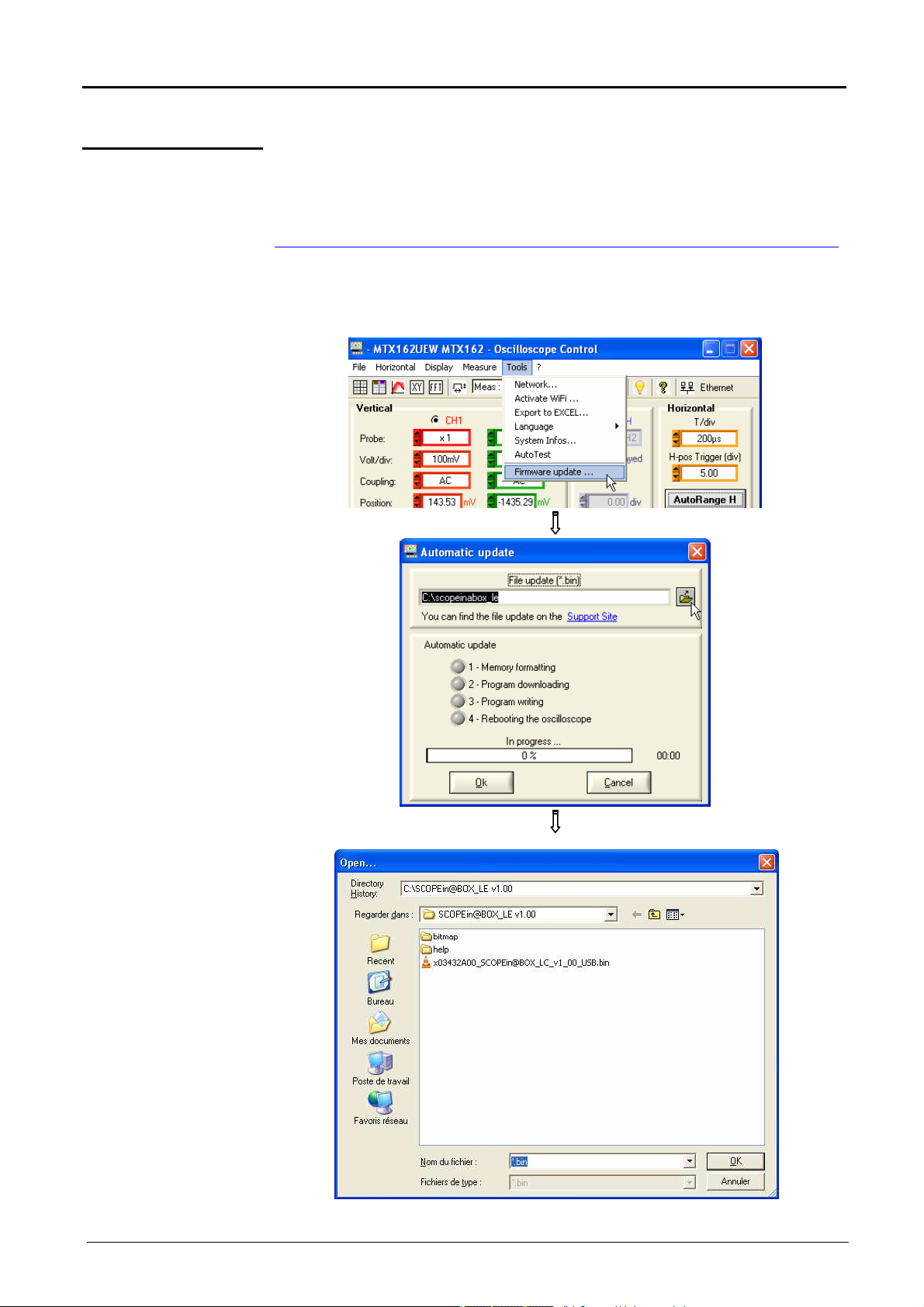
Following start-ups
Select a
file
Open the update window
Following start-ups (continued)
Updating the onboard firmware
The update of the internal MTX 162 firmware is made using a ".BIN" file
that you can download from our technical support web site at the following
address:
http://www.chauvin-arnoux.com/SUNSUPPORT/SUPPORT/page/pageSupportLog.asp
We recommend that you place this file in the application's work directory
(by default: c:\SCOPEin@BOX_LE).
This file is used in the 'Tools’ menu of the 'Oscilloscope Control' window:
III - 20 Virtual digital oscilloscopes, 60 MHz
Page 21
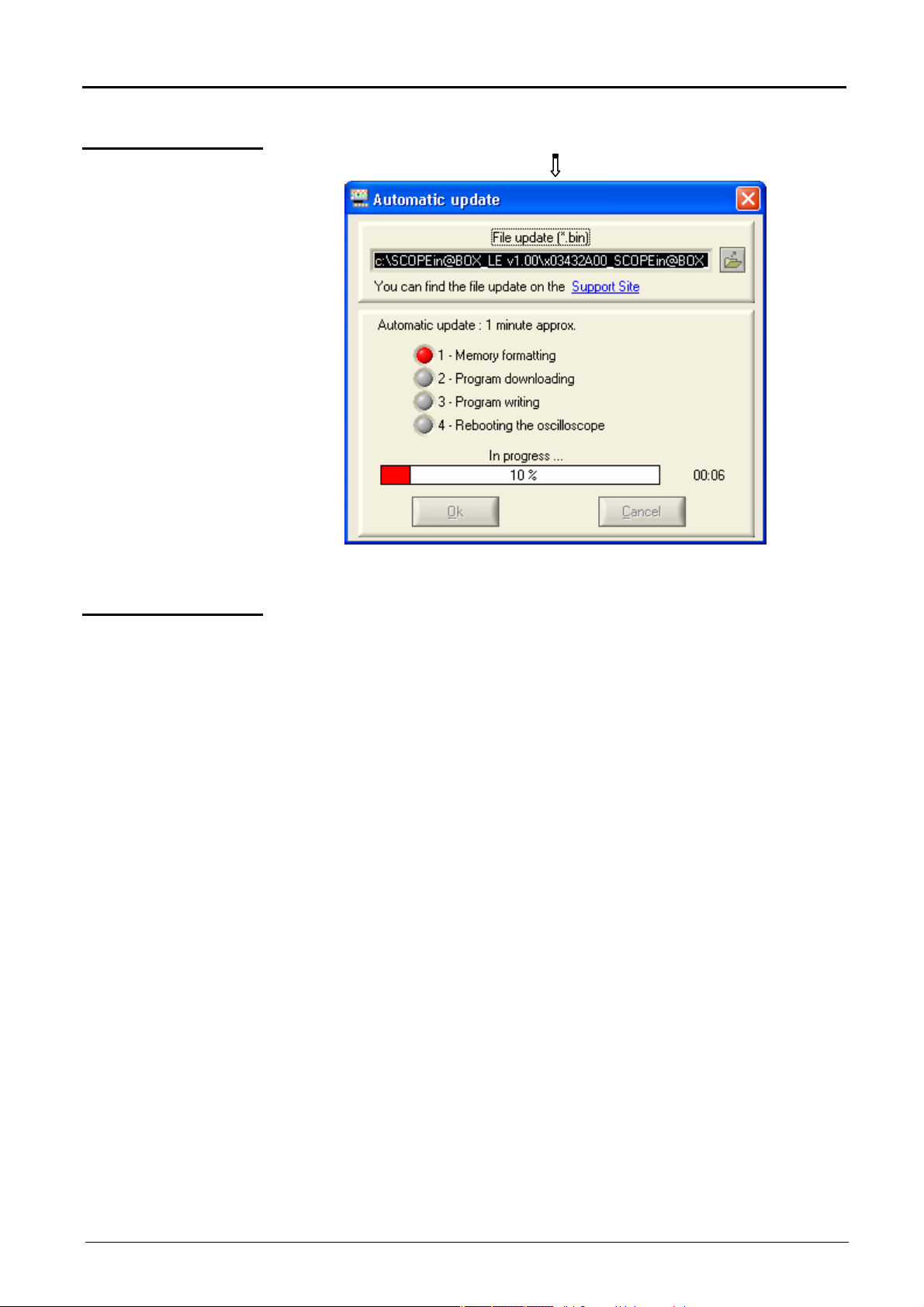
Following start-ups
Following start-ups (continued)
Access
recommendations
The download successfully terminates
automatically (after having forced the reinitialisation of the MTX 162).
Our
In the event of an error, renew the update operation.
If your instrument has not re-initialised correctly, close the
SCOPEin@BOX_LE application and re-initialise the MTX 162 by
disconnecting it from the power supply.
The update is secure and cannot cause the destruction of the onboard
MTX 162 firmware.
In the worst case the update can continue during the next start-up and thus
lengthen the start-up time. The time needed to finish the installation cannot
be greater than two minutes.
After this amount of time, reinitialise the MTX 162 by disconnecting the
power supply.
the application re-starts
Virtual digital oscilloscopes, 60 MHz III - 21
Page 22

Preliminary settings
Trace display mode
Grid
Vertical scale
You can choose to display or hide the grid in the trace windows by clicking
on the in the tool bar or from the menu:
The vertical trace scale can be inserted into the trace windows by clicking
on the button in the tool bar or from the menu:
Vector representation, Envelope or Persistence
The 'Vector' representation is the most classical since it consists in linking
each pair of samples by a segment.
The 'Envelope' traces the envelope of Min/Max samples keeping, for each
abscissa, the minimums and maximums displayed since the last time
acquisition was run.
'Persistence' simulates the analogue persistence of the displays on cathode
tube screens by keeping the 8 last traces for each channel, the brightness
of the colour shows the age (the brightest colour shows the most recent
trace).
To select one of these display modes click on the corresponding line:
Persistence can also be activated using the button in the tool bar.
IV - 22 Virtual digital oscilloscopes, 60 MHz
Page 23

Preliminary settings
Setting the trigger
Mode
Auto
The trigger is essential to obtain a correct representation of the signal.
Its setting is made using 5 settings that can be accessed from the
"Oscilloscope control" window which are:
• the mode
• the filter
• the front selection
• the source
• the level
The Trig LED on this block shows the presence of triggering events.
4 trigger modes are available:
for automatic; this mode guarantees signal acquisition even in the absence
of trigger conditions. If no pulse is detected for approximately 500 ms, the
oscilloscope switches to automatic triggering and regularly, with a period <
80 ms, generates virtual triggers making it possible to have acquisition If
pulses are detected (signal frequency > Hz and level correctly adjusted),
the automatic mode operates as the triggered mode.
When the oscilloscope switches to triggered mode (without trigger
signal), the trace is no longer stabilised on the screen, the
averaging of the "envelope" modes, if they are triggered, can then
give erroneous representations and erroneous automatic
measurements.
Trig
Mono
for "triggered"; in this mode each detection of a trigger event (ascending or
descending wave) on the signal selected as the source, causes a trigger
that makes it possible to complete the current acquisition. A new acquisition
is immediately begun to anticipate the next trigger event. In the absence of
a signal the acquisition is not completed ('Ready' status), the trace is not,
therefore, displayed.
for single; a single acquisition is run and continues until a trigger event is
detected.
Pressing on resets the trigger for a new acquisition.
Trigger events are only taken into account once the Pretrig phase
is complete (filling of the memory between the origin of the window
and the trigger's horizontal position). A horizontal positioning of
the trigger on the left of the screen is used to reduce the
acquisition time.
Roll
Virtual digital oscilloscopes, 60 MHz IV - 23
This mode is used to view slow signals continuously. The acquisition here is
infinite and therefore does not require the setting of any trigger events. This
mode is limited to time bases ≥
coupling to DC (the AC coupling is not adapted to slow signals).
200 ms and forces the channel entry
≥
≥≥
Page 24

Preliminary settings
Setting the trigger (continued)
Filter
Source
To limit false triggers or to adapt to a signal that is used as a trigger
source 4 filters are available:
AC cuts the continuous component of the signal (see remark below).
DC
lets the signal pass without filtering (the continuous and alternative
components are kept).
LF Reject activates a high-pass filter (cut-off frequency 10 kHz).
HF Reject activates a low-pass filter (cut-off frequency 10 kHz).
The coupling of the channel, selected in the vertical block of the
control panel is input to the acquisition string.
Consequently, if the AC input coupling is selected, the DC component
of the signal is removed on the CHx channel and on the trigger source
CHx (the AC or DC filtering of the trigger gives the same result).
3 trigger sources are available: CH1, CH2 and LINE.
LINE is used to trigger on the power supply voltage to which the instrument
is connected. In this case only the trigger wave (ascending or descending)
can be programmed.
The trigger representation on the trace is a vertical blue line,
the notion of level (vertical position) is no longer available.
Level
Adjustment of the trigger level by ± 8 div. to make sure it cuts this level with a
wave.
The
peak value of the source signal. This is not a general autoset that is capable
of finding the trigger, it only applies to the displayed signal.
key is used to reset the trigger level to 50 % of the peak to
IV - 24 Virtual digital oscilloscopes, 60 MHz
Page 25

Preliminary settings
Signal settings
General autoset
As with a traditional oscilloscope, the correct representation of a signal
necessitates making a number of adjustments:
• Choice of the channel
• Trigger
• Time base
• Vertical sensitivity
• etc. …
Your oscilloscope proposes different strategies in order to obtain these
adjustments in the best conditions.
It defines all the instrument settings including the search for a signal on all
channels, the trigger settings and the time base. The signal frequency must
be ≥
≥ 20 Hz for the autoset to succeed.
≥≥
This action has a momentary effect after which it is possible to take over
manually using the classical commands.
When the autoset succeeds it overwrites all the current settings.
Otherwise it has no effect on the current settings.
When 2 signals with different frequencies are present on the inputs, the
trigger is forced on the lowest frequency signal and the time base is
adapted to this signal.
Vertical autoset
Vertical autorange
Horizontal autorange
By default the time base is calculated in order to view at least 3 signal
periods. If the FFT is activated the time base is calculated so that the
fundamental of the frequency representation is at approximately one
division from the origin of the frequencies.
This command is specific to the associated channel (CH1 or CH2).
It activates the channel, adjusts sensitivity, offset, coupling (if DC coupling
is selected and offset is possible) to better adapt to the trace display.
It is a momentary action.
When vertical autoset succeeds it overwrites the current settings.
If it fails the channel remains selected with its initial settings.
This function permanently adjusts the sensitivity on the signal amplitude on
condition that the signal's points have been acquired (select the AUTO
trigger mode if there is no trigger).
This function only works on the channel selected as the trigger source. It
permanently searches for the time base which is best adapted to view this
trace (display of at least 2 periods on the screen).
Virtual digital oscilloscopes, 60 MHz IV - 25
Page 26

Preliminary settings
Signal settings (continued)
Manual settings
otherwise
The right approach consists in knowing the approximate specifications of the
signal to be analysed: frequency, amplitude.
In this case the time base and the vertical attenuator can be pre-set and the
trigger can be parametered.
- Select the AUTO trigger mode
- Validate the channel corresponding to the signal connection
- Choose the corresponding trigger source
- Select: Coupling Trigger AC
Level Trigger at 0 V
Sensitivity from 5 mV/div.
- Time base: find a sweep rate value that allows the display of several
complete periods.
Refine the sensitivity to obtain an amplitude represent
without overlaps and, if necessary, the time base and the trigger
threshold.
ation
IV - 26 Virtual digital oscilloscopes, 60 MHz
Page 27

Using the double time base: Zoom
zone
zone
position
Using the double time base: Zoom
To ease the use of acquisitions, a real time zoom is available on the
oscilloscope. It is used to observe a single signal using two different time
bases.
A click on the button of the "Oscilloscope Trace" window activates the
Zoom mode.
This mode is switched to automatically for a time base lower
than 100 ns/div.
The "Oscilloscope Trace" window becomes:
Offset of 1div
zoomed
to the left
Graph of the
entire
acquisition depth
Zoomed
Horizontal
trigger
Offset of 8 divs
zoomed to the left
Graph
of the zoomed
Vertical
trigger
position
Offset of 1div
zoomed
to the right
Offset of
8 divs. zoomed
to the right
Acquisition
time base
Trigger
position relative
to the zoomed
zone
Vertical
zoomed scale
Zoom
increase
Exit zoom
It is possible to move the zoomed zone using the mouse by moving the
black frame to the left or to the right (keep the mouse clicked while
, , or .
moving the frame) or by using the buttons shown opposite.
Zoom
decrease
Virtual digital oscilloscopes, 60 MHz V - 27
Page 28

Using the double time base: Zoom
zoomed zone
Using the double time base: Zoom (continued)
If the trigger is no longer in the zoomed zone its representation on the
zoomed graph becomes:
The trigger is to
e right of the
th
V - 28 Virtual digital oscilloscopes, 60 MHz
Page 29

Making measurements from the trace
Making measurements from the trace
Selecting the reference channel
Once the representation of the traces has been obtained a more in-depth
analysis of the signals can be undertaken by making a few measurements
on the signal.
Two categories of measurements can be made using the MTX 162:
1. manual measurement using the cursors
2. automatic measurements
In both cases the measurements are made on the channel that was
selected as the reference.
It is selected:
• either from the tool bar in the selector
• or from the 'Measurement’ menu as follows:
.
Virtual digital oscilloscopes, 60 MHz VI - 29
Page 30

Making measurements from the trace
abscissa
Making measurements from the trace (continued)
1. Manual measurements using the cursors
a) Snap to Point
measurements
These measurements are made on the 2500 points used for the display.
If the Zoom is active the cursors are available on the zoomed graph.
In this mode the cursors are attached to the trace for the channel defined
as the measurement reference: the user can only move them on the
horizontal axis.
A click on the button of the tool bar or on the 'Measure’ menu function
activates/deactivates the cursors:
Cursor 1 & 2
Variation of
abscissa dX = X 2
Channel to which
the cursors are
attached
The values of the
CH1 signal at the
X1 & X2 abscissa
Difference in
values
dY = Y2 - Y1
The 'Snap to Point measurements’ are driven from the "Oscilloscope
Trace" window which becomes:
Origin of the time
base
Cursor 1 Cursor 2
VI - 30 Virtual digital oscilloscopes, 60 MHz
Page 31

Making measurements from the trace
abscissa
Making measurements from the trace (continued)
b) Free cursors
Cursor 1 & 2
Variation of abscissa
dX = X2 - X1
Using this mode the user is free to position the cursors at will on the
graph. The position of each cursor is given following the vertical scale of
the different traces.
These measurements were selected from the 'Measure’ menu:
The "Oscilloscope Trace" window becomes:
Cursor 1
Cursor 2
Y-axis values of the
cursors following the
vertical scale
of channel CHX
Virtual digital oscilloscopes, 60 MHz VI - 31
Page 32

Making measurements from the trace
Making measurements from the trace (continued)
c) Manual phase
measurements
Cursors 1 & 2 are
placed on a period
of the reference
This function is used to measure the de-phasing between two signals. It is
completely manual and at the user's discretion.
It is activated from the 'Measure’ menu:
It shows a third cursor that must be placed on the other signal:
signal
The phase cursor
is placed on the
wave of the
secondary signal
Value of the CH2
phase compared
to CH1 in our
To measure a phase
example
The three cursors are free and can be placed anywhere in the trace display
ndow.
wi
• Place the cursors "1 = blue" and "2 = violet" on the "reference" signal to
determine its period for the phase calculation (this period corresponds to
360°).
• The "black" cursor is then placed on the other signal: if cursor 1 is
placed on an ascending wave with coordinates (X1,Y1), the black cursor
should be placed on the ascending wave of the other signal, as close to
X1 and on the same Y-Axis Y1 position as cursor 1.
The de-phasing value compared to the reference signal is given in
degrees.
A de-phasing only has meaning if the two signals have the same
frequency.
VI - 32 Virtual digital oscilloscopes, 60 MHz
Page 33

Making measurements from the trace
P
low
high
avg
L-
tm
td
Making measurements from the trace (continued)
2. Automatic measurements
a) General
measurements
on a channel
There are two types of automatic measurement: a) general measurements on a channel
b) automatic phase measurement
This function makes it possible to view the results of 19 automatic
measurements in a new window:
Vmin
Vmax
Vpp
Vlow
Vhigh
Vamp
Vrms
Vavg
Over+
Trise
Tfall
L+
LP
F
DC
N
OverSum
minimum peak voltage
maximum peak voltage
peak to peak voltage
established low voltage
established high voltage
amplitude
operating voltage
average voltage
positive offset
ascending time
descending time
width of positive pulse (at 50% Vamp)
width of negative pulse (at 50% Vamp)
period
frequency
duty cycle ratio
number of pulses
negative offset
sum of elementary areas (= integral)
T = 1/F
W+ W-
L+
100%
90%
Vavg
>5%T
50%
10%
0%
Trise
Tfall
• Positive offset = [100 * (Vmax – Vhigh)] / Vamp
• Negative offset = [100 * (Vmax – Vlow)] / Vamp
i n
=
• Vrms =
• Vavg
=
1
[ (y y ) ]
∑
n
i 0
=
i
1
∑
n
=
i 0
−
i
=
n
−
(y y )
i
GND
GND
2 1/2
Vmax
Vhigh
Vamp Vpp
Vlow
Vmin
>5%T
Y
= value of the point representing zero Volts
GND
Virtual digital oscilloscopes, 60 MHz VI - 33
Page 34

Making measurements from the trace
Making measurements from the trace (continued)
a) General
measurements
on a channel
(continued)
These measurements are made on the channel selected as reference
(see above).
This function is activated: either using the button on the tool bar, or
from the 'Measurement’ menu:
It opens a new window called 'Auto measurements’:
By default the measurements are made on all the acquired points
(50 000 points) for the channel in question each time the
SCOPEin@BOX_LE application requests the transfer of curves.
However, if the manual cursors are active the measurements are
made using all the samples acquired in the interval determined by
cursors 1 & 2.
A message ‘Measurements between cursors
For a greater precision in the displayed measurements:
1. Represent at least two complete signal periods.
2. Prefer the "Triggered" acquisition mode rather
than "Automatic" (to avoid the artificial triggering related to this
mode with slow signals).
3. Choose the calibre and the vertical position in order to represent
the peak to peak amplitude of the signal to be measured on 4 to 7
divisions of the screen.
’ appears in the window:
4. If the signal allows (repetitive signal), the introduction of
acquisition averaging will refine the measurements by reducing
the noise effects on the measured signal.
VI - 34 Virtual digital oscilloscopes, 60 MHz
Page 35

Making measurements from the trace
Making measurements from the trace (continued)
b) Automatic phase
measurement
When possible it determines the de-phasing of the CH1 or CH2 signal
compared to the reference channel (see above).
As with the manual phase measurement, 3 cursors are used, but they are
placed automatically.
This measurement is activated from the 'Measurement’ menu:
The "Oscilloscope Trace" window becomes:
Virtual digital oscilloscopes, 60 MHz VI - 35
Page 36

Carrying out specific processes
Carrying out specific processes
1. Min/Max high resolution acquisition
2. Averaging the trace
In order not to hide the rapid voltage variations due to signal sub-sampling
for slower time bases the MTX 162 has a Min/Max high resolution
acquisition mode.
When this option is activated each pair of acquired points is the result of a
search for extreme min. and max. values from all the samples acquired
using the highest sampling speed, i.e. 50 MSamples/s.
This Min/Max acquisition mode guarantees that any peaks in voltage of
more than 40 ns width are seen and displayed on the oscilloscope screen.
This mode is activated from the 'Horizontal’ menu:
To reduce the random noise observed on the signals it is possible to
average the acquired samples.
The calculation is made using the following formula:
Pixel N = Sample*1/Averaging rate + Pixel
(1-1/Averaging rate)
N-1
where: Sample Value of the new sample acquired at abscissa t
Pixel N Y-Axis of the abscissa t pixel on the screen, at time N
Pixel N-1 Y-Axis of the abscissa t pixel on the screen, at time N-1
This averaging is activated using the 'Horizontal’ menu by selecting an
averaging rate different from: "No averaging".
When averaging is activated its rate is displayed in the "Oscilloscope
Trace" window:
In the case of a non repetitive signal do not activate
averaging if you
do not want an erroneous representation.
VII - 36 Virtual digital oscilloscopes, 60 MHz
Page 37

Carrying out specific processes
Carrying out specific processes (continued)
3. MATH trace
Example
A third trace: MATH, is available on the MTX 162 to display one of the 6
proposed mathematical functions:
CH1 + CH2 CH1 - CH2 CH1 x CH2 CH1 / CH2 - CH1 - CH2
The vertical position of the MATH trace can be adjusted by ± 10 div.
The mathematical functions are not calculated using the physical
size of the signals but using their base sample values converted
into divisions on the screen. This is why the vertical sensitivity of
the MATH channel is in div.
To facilitate the analysis of the result it is recommended to work
ith the same calibration on both channels.
w
Insertion of the MATH function that adds signals CH1 and CH2.
An offset may be necessary to centre the trace on the screen.
Activation of the MATH block
Virtual digital oscilloscopes, 60 MHz VII - 37
Page 38

Carrying out specific processes
Carrying out specific processes (continued)
3. MATH trace
(continued)
Offsetting the result
VII - 38 Virtual digital oscilloscopes, 60 MHz
Page 39

Carrying out specific processes
Carrying out specific processes (continued)
4. Calculating an FFT
a) Launching the
FFT calculation
The Fourier signal transformation calculation is activated in 2 ways:
• by clicking on the button in the tool bar
• by clicking on the button in the "Control" panel:
In both cases a new "FFT Trace" window opens and a new FFT block is
added to the "Oscilloscope Control" panel programming this function:
Virtual digital oscilloscopes, 60 MHz VII - 39
Page 40

Carrying out specific processes
Carrying out specific processes (continued)
b) FFT settings
Vertical setting
Horizontal trace scale
The settings needed for this function are concentrated in the FFT block on
the "Oscilloscope Control" panel.
Logarithm scale:
- The vertical sensitivity of the FFT representation is of 10 dB/div.
- The 0 dB position corresponds to the top part of the screen.
The trace can be offset from +60 dB to -140 dB.
Linear scale:
- The vertical sensitivity of the FFT representation is that of the
channel.
- The 0V position places the channel reference in the 'Trace FFT'
window on the 1st division from the bottom of the screen.
The offset is adjustable from 0 to 8 div.
This sensitivity is directly related to the time base of the time representation
(unit Hz / div. : 12.5 / time base).
It varies from 62.5 mHz to 125 MHz.
Choice of the
calculation window
Choice of the
representation scale
Windowing makes it possible to limit to discontinuous effects related to the
time signal observation window (see §. Interpreting the FFT).
Five windows are available:
Rectangular Hamming Hanning Blackmann Flattop
Two FFT representation modes are possible:
linear or logarithmic
The button activates/deactivates the attached cursors to
make manual measurements on the FFT trace. It also leads to the display
or not of the buttons for automatic spectrum ray search.
positions cursor 1 on the maximum amplitude peak shown in the window.
places the active cursor on the maximum amplitude value found in a
window of ± 0.25 div. around this cursor. The search window is shown by a
black rectangle when pressing the key.
If an autoset is made when the FFT window is active the
automatic setting of the frequency scale will be made in order to place
the fundamental on approximately the first division.
A zoom may be needed on the time representation to correctly view
the signal.
VII - 40 Virtual digital oscilloscopes, 60 MHz
Page 41

Carrying out specific processes
Carrying out specific processes (continued)
c) Interpreting
the FFT
The Fourier Fast Transformed (FFT) is used to calculate the discrete
representation of a signal in a frequency domain using its discrete
representation in the time domain.
FFT can be used for the following applications:
• measuring the different harmonics and the distortion of a signal,
• analysing an impulse response,
• searching for sources of noise in logical circuits.
The Fourier fast transform is calculated using the equation:
N
1
−
2
X (k) =
1 2
N
x n j
* ( ) * exp −
∑
N
n
=−
2
π
N
nk
for k ∈
∈ [0 (N – 1) ]
∈∈
where: x (n) : a sample in the time domain
X (k) : a sample in the frequency domain
N : FFT resolution
n : time index
k : frequency index
This calculation is made on 2500 points obtained by selected one
point every 20 in the acquisition memory.
These same points are used for the non zoomed time representation
in the "Oscilloscope Trace" window.
The finite duration of the studied interval is shown by a convolution in the
signal's frequency domain using a sinx/x function.
This convolution changes the FFT graphic representation because of the
lateral lobes that are characteristic of the sinx/x function (except if the study
interval contains a whole number of periods).
Before calculating the FFT, the oscilloscope weights the signal to be
analysed using a window that acts as a high-pass filter. The choice of a
type of window is essential to distinguish the different signal rays and make
precise measurements.
Time representation of the
signal to be analysed
Weighting window
Weighted signal
Frequency representation
of the signal calculated
using FFT
Virtual digital oscilloscopes, 60 MHz VII - 41
Page 42

Carrying out specific processes
Carrying out specific processes (continued)
The following table can be used to select the type of window depending on
the type of signal, the desired spectrum resolution and the precision of the
amplitude measurement:
Window Type of signal
Rectangular transitory the best poor poor - 13 dB
Hamming random good correct correct - 42 dB
Hanning random good good correct - 32 dB
Blackmann
Flat Top sinusoidal poor good the best - 93 dB
random or
mixed
Frequency
resolution
poor the best good - 74 db
Spectrum
resolution
Amplitude
precision
Highest
lateral lobe
The following table gives the maximum theoretical error on the amplitude
for each type of window:
Window Max. theoretical
error
in dB
Rectangular 3,92
Hamming 1,75
Hanning 1,42
Blackmann 1,13
Flat Top < 0,01
This error is related to the FFT calculation when there is not a whole
number of periods in the observation window.
Thus, with a 'Flat Top' window, the 0 dB level is obtained on the ray of the
fundamental of a sinusoidal 1 Vrms amplitude signal.
Be careful to respect the Shannon theory, i.e. that the sampling
frequency "Sf" must be greater than 2 times the maximum frequency
containing by the signal.
If this condition is not respected spectrum folding phenomena are
observed.
VII - 42 Virtual digital oscilloscopes, 60 MHz
Page 43

Carrying out specific processes
Zoom decrease
Horizontal scale
Left zoom
Carrying out specific processes (continued)
0 dB
origin
Reference
traces
d) Graphical
representation
Origin of the
frequency
The instrument simultaneously displays the FFT and the trace f(t).
The curve displayed in the 'FFT Trace’ window represents the amplitude in
V or dB for the different frequency components of the signal depending on
the selected scale.
The continuous component of the signal is removed by the software.
Two representations are possible:
Logarithmic representation
0V trace
origin
Origin of the frequency
Linear representation
Zoom
activation
When the zoom is activated only the zoomed zone is displayed:
of the zoomed trace
Horizontal
representation scale
Zoom
activation
scrolling button
Location of the
displayed zoomed
zone in the memory.
Exit zoom
Zoom increase
Right zoom scrolling
button
The displacement of the zoomed zone is done using the mouse by moving
the scroll bar or the scroll buttons.
Virtual digital oscilloscopes, 60 MHz VII - 43
Page 44

Carrying out specific processes
Carrying out specific processes (continued)
d) Graphical
representation
(continued)
In order not to deform the spectral content of the signal and obtain a
better FFT calculation precision it is recommended to work with a
peak to peak amplitude of 3 div. to 7 div.
Too weak amplitude leads to a reduction in the precision and a too high
amplitude of over 8 divisions causes signal distortion, this causes
undesirable harmonics to appear.
The simultaneous time and frequency representation of the signal eases
the surveillance of the changes in signal amplitude.
Effects of under-sampling on the frequency representation:
If the sampling frequency is not adapted (less than double the maximum
frequency of the signal to be measured) high frequency components are
under sampled and appear on the FFT graphical representation by
symmetry (folding).
The "General Autoset" function avoids this phenomenon and adapts the
horizontal scale so that the representation is more legible.
e) Exit the FFT
calculation
There are three ways to exit the FFT representation:
• by clicking on the button in the tool bar
• by clicking on the button in the "Control" panel:
• by directly closing the 'FFT Trace' window:
VII - 44 Virtual digital oscilloscopes, 60 MHz
Page 45

Carrying out specific processes
Carrying out specific processes (continued)
5. Obtaining an XY representation
a) Starting the XY
representation
The MTX 162 oscilloscope can be used to view the XY representation of
channels 1 and 2 in real time with X=CH1 and Y=CH2.
The XY representation is activated either:
• by clicking on the button in the tool bar,
• by clicking on the button in the "Control" panel:
In both cases a new XY window opens:
Virtual digital oscilloscopes, 60 MHz VII - 45
Page 46

Carrying out specific processes
Carrying out specific processes (continued)
5. Obtaining an XY
representation
(continued)
b) Using the trace
The vertical calibrations of the traces selected for XY display can be
indicated at the top left of the window by clicking on the button of the
tool bar.
The measurements using cursors are available for the XY representation
and are used in the same way as in the "Oscilloscope trace" window
(see Chapter IV
The manual measurement cursors for the "XY Trace" window are
independent of those in the "Oscilloscope Trace" window and are free
(not attached to the trace).
Manual Measurements using cursors).
VII - 46 Virtual digital oscilloscopes, 60 MHz
Page 47

Carrying out specific processes
Carrying out specific processes (continued)
5. Obtaining an XY
representation
(continued)
c) Cancelling the XY
representation
There are three ways to exit the XY representation:
• by clicking on the button in the tool bar
• by clicking on the button in the "Control" panel:
• by directly closing the 'XY Trace' window:
Virtual digital oscilloscopes, 60 MHz VII - 47
Page 48

Carrying out specific processes
Carrying out specific processes (continued)
6. Capturing traces
a) Starting the
capture
Capture is used to recall complete traces (50 000 samples per channel) to
the PC in order to analyse the signal at a given moment while continuing to
view it in real time in the "Oscilloscope Trace" window.
During capture the acquisition is stopped while the points are transferred.
The capture is started using the key in the
"Oscilloscope Control" window:
The "Capture: Oscilloscope Control" window summarises the settings used
to make these acquisitions.
The "Capture: Oscilloscope Trace" window contains the representation of
the acquired points.
VII - 48 Virtual digital oscilloscopes, 60 MHz
Page 49

Carrying out specific processes
Carrying out specific processes (continued)
6. Capturing traces (cont.)
b) Using the data
Graph of the entire
acquisition memory
Selection of
the channel display
Offset 1 div.
zoomed to the left
Offset 8 div.
zoomed to the left
Display of vertical scales
(if active)
Graph of the zoomed
zone
Marking of the
zoomed zone
Horizontal trigger
position
Offset 1 div. zoomed to
the right
Zoom increase
Zoom decrease
Exit zoom
Offset 8 div zoomed.
to the right
Acquisition time
base
Horizontal trigger
position
Zoomed horizontal
scale
The measurements using cursors are available for the C
apture and are
managed in the same way as in the "Oscilloscope trace" window
(see Chapter IV
Cursors):
Trigger
level
Phase measurement is not available in capture.
Virtual digital oscilloscopes, 60 MHz VII - 49
Page 50

Carrying out specific processes
Carrying out specific processes (continued)
6. Capturing traces
(continued)
c) Printing the
capture
Pressing the key starts printing the "Capture" windows from the
"Capture : Oscilloscope Control" panel:
The button on the tool bar of the "Oscilloscope Control
window or the File
captures.
d) Exporting the
ture to EXCEL
cap
Current captures can be exported to EXCEL from the "Capture :
Oscilloscope Control" panel by pressing the button:
The "Export to EXCEL..." window opens (see §. Chapter X).
Print menu do not allow the printing of
VII - 50 Virtual digital oscilloscopes, 60 MHz
Page 51

Carrying out specific processes
MEM2
Zoomed time base for MEM2
Carrying out specific processes (continued)
6. Capturing traces
(continued)
e) Cancelling trace
capture
Exporting to EXCEL from the "Oscilloscope Control" panel causes a
new capture and therefore the loss of the current capture. The
following message appears:
If you wish to export the current captures click on 'No'.
To exit close one of the "Capture" windows:
or
The closure of the 'Capture' windows leads to the permanent loss of
the traces.
If you wish to keep the captured traces to work on them further stop
acquisition, make a backup of the signals in question in a ".TRC" file
just after having carried out the capture.
All that needs to be done then is to recall these traces and make a
new capture with these MEMx traces (see §. Recalling the trace).
Acquisition time base for
MEM1
Acquisition time base for
Virtual digital oscilloscopes, 60 MHz VII - 51
Zoomed time base for MEM1
Page 52

Freezing, Saving, Displaying the trace
CH1 and CH2
Freezing, Saving, Displaying the trace
1. Freezing the trace
Traces of channels
Frozen traces of
channels CH1 and CH2
To highlight an eventual signal variation it is possible to freeze the traces at
a point in time. These traces appear in a light colour in the 'Oscilloscope
Trace' window.
A trace can only be frozen if it is on the screen.
This trace "snapshot" is made using the button on the tool bar. Pressing
the button again erases the current frozen traces.
The frozen trace is not lost if you exit and open new work session
using the same instrument configuration file
Sensitivity and
acquisition time base
for the frozen traces
De-selecting a channel permanently deletes its snapsho
These frozen traces are static display data: activating the zoom therefore
has no effect on them and they cannot be moved up or down.
For a zoom the
frozen traces
only appear on
the zoomed
graph.
t.
VIII - 52 Virtual digital oscilloscopes, 60 MHz
Page 53

Freezing, Memorizing, Displaying the trace
Freezing, Memorizing, Displaying the trace (continued)
2. Saving the trace
a) ".TRC" saving
Example
The MTX 162 gives the possibility of saving the traces displayed on the
screen.
Two memorization formats are available: ".TRC" or ".TXT".
In both cases the 50 000 acquired samples that form the trace as well as the
data relating to the acquisition and making it possible to interpret the data
are transferred to the PC are backed up.
This is the only format that can be used to reload a trace into the
oscilloscope (see §. Recalling the trace). It is a binary file with a ".TRC"
extension that can only be used by the SCOPEin@BOX_LE software.
Saving CH1 trace in the 'Trace1.trc' file
Virtual digital oscilloscopes, 60 MHz VIII - 53
Page 54

Freezing, Saving, Displaying the trace
the trace
Freezing, Memorizing, Displaying the trace (continued)
2. Saving
(continued)
b) ".TXT"saving
Example
This format is used to export data to another application (spreadsheet,
editor…).
However the generated file cannot be used by SCOPEin@BOX_LE.
It is a test file (ASCII) with the ".TXT" extension that can be viewed using
any editor programme.
Saving CH1 trace in the 'Trace1.txt' file
VIII - 54 Virtual digital oscilloscopes, 60 MHz
Page 55

Freezing, Memorizing, Displaying the trace
Freezing, Memorizing, Displaying the trace (continued)
3. Recalling the
trace
Example
Only the trace files backed up using SCOPEin@BOX_LE and having the
".TRC" extension can be recalled by the application.
These traces can replace either the CH1 and/or the CH2 traces.
In the 'Oscilloscope Control' window the channel name is displayed as
MEMx, and the settings for the vertical block for the channel in question are
updated using the values contained in the file. The acquisition time base of
the recalled trace and the file name are displayed instead of .
The deletion of the recall is made by de-selecting the MEMx channel which
returns to CHx.
The recalled trace behaves in the same way as a normal trace: they
can moved up or down and all the available automatic or manual
measurements can be carried out.
Recall of the 'Trace1.trc' file on the CH2 channel
Virtual digital oscilloscopes, 60 MHz VIII - 55
Page 56

*
Memorizing, Recalling the configuration
Memorizing, Recalling the configuration
The general instrument configuration is the set of data that makes
it possible to restart the device in the same status as it was in
when the last session was closed.
An automatic backup of the general configuration is made every
time a session is closed.
This general configuration is stored at the same level as the
"SCOPEin@BOX_LE.exe" executable on the PC's hard drive.
It has three files:
setup.7up
This is the configuration file for the SCOPEin@BOX_LE software;
it contains the following data:
- first install indicator
- language used
- software work directory
<nameInstrument>.INI
where <nameInstrument> is the name given to the instrument
when a session is created.
<nameInstrument>.INI.CFG
The ".INI" file is the PC configuration, it includes the following
data:
- the size and location of all the open windows
- the access paths to the various directories (trace
backups, configurations, software updates...)
- identification of the software and equipment versions
- information relative to the instrument being used
(oscilloscope name, serial number, MAC address, IP
dress …)
ad
- the previously used communication mode
(Ethernet/USB)
- trace references
- etc. …
The ".CFG" file is the oscilloscope configuration, it contains all the
current instrument settings.
IX - 56 Virtual digital oscilloscopes, 60 MHz
Page 57

Memorizing, Recalling the configuration
Memorizing, Recalling the configuration (continued)
1. Memorizing the configuration
Example
This backup only covers the oscilloscope configuration, the PC configuration
is specific to the open session.
During the backup the oscilloscope configuration is stored in a file with a
".CFG" extension which it is recommended to place in a specific directory in
order to differentiate it from general configurations (in the example below we
have created a CFG directory).
The access path to this directory is memorized in the PC configuration so
that the user will be directed to this directory by default for all operations
pertaining to configuration management.
Backup of the oscilloscope configuration in config1.cfg.
Virtual digital oscilloscopes, 60 MHz IX - 57
Page 58

Memorizing, Recalling the configuration
Memorizing, Recalling the configuration (continued)
2. Recalling the configuration
Example
Only configurations made using the SCOPEin@BOX_LE application can be
recalled, configurations for oscilloscopes other than MTX 162 are not
compatible.
Recall of the "config1.cfg" configuration
IX - 58 Virtual digital oscilloscopes, 60 MHz
Page 59

Exporting the trace to EXCEL
Exporting the trace to EXCEL
To export the trace the PC must first recall the 50 000 samples acquired from
the oscilloscope; this is why the Capture windows open if they are not already
open.
The samples can be transferred to EXCEL in three ways:
• by clicking on the button in the tool bar,
• from the 'Tools/Export to EXCEL…' menu
• from the "Capture: Oscilloscope Control" window by pressing the
button:
Virtual digital oscilloscopes, 60 MHz X - 59
Page 60

Exporting the trace to EXCEL (continued)
Exporting the trace to EXCEL
The following window appears:
X - 60 Virtual digital oscilloscopes, 60 MHz
Page 61

Exporting the trace to EXCEL
Exporting the trace to EXCEL (continued)
The export of data to Excel can take several minutes.
This export can be done manually using the trace saving (.TXT) which is
opened directly using EXCEL (see §. Using
Save.TXT).
Virtual digital oscilloscopes, 60 MHz X - 61
Page 62

Technical specifications
Technical specifications
Vertical offset
Characteristics Specifications Observations
Number of channels
Types of entry
Bandwidth to - 3 dB
Dynamics of vertical offset
Entry Coupling
Bandwidth Limit
Rise time
Cross-talk between channels
Only the assigned tolerance or limit values are guaranteed (after
30 minutes to adapt to temperature).
Values without tolerances are given for information purposes only.
2 channels: CH1 - CH2 BNC entries
Class 1, common masses
≥ 60 MHz on all vertical ranges
from 5 mV to 5 V/div.
≥ 20 MHz on ranges 10 V/div. to
100 V/div. ( the bandwidth limitation
for these calibres is related to the
HF power limitation in the entry
capacity attenuation network)
± 10 div. on all the ranges
AC, DC, GND
at 15 MHz, 1.5 MHz and 5 kHz one bandwidth limit per channel
≤ 5 ns (60 MHz) on vertical ranges
from 5 mV to 5 V/div.
DC at 50 MHz ≥ 40 dB
Measured on a charge of 50 Ω
with a 6 div. amplitude signal
depending on the model
same sensitivity on both channels
Tolerance ESD
Response to rectangular 1 kHz
and 1 MHz signals
Accuracy of vertical ranges
Vertical resolution
Accuracy of vertical
measurements
Accuracy of vertical offset
Probes
Vertical ZOOM function on an
acquire or backed up curve
maximum entry Voltage 400 Vpk (DC + peak AC at 1 kHz)
Electrical safety
± 2 kV
Overshoot < 3 %
Aberrations < 3 %
± 2 % (on a 6 div. amplitude signal)
± 0.4 % of the full scale
± [2 % (reading - offset)
+ Precision of vertical offset
+ (0.05 div.) x (volt/div.)]
± [0.01 x (offset value)
+ 4 mV + (0.1 div.) x (V/div.)]
Attenuation coefficients of the probe
and its graphical representation are
taken into account in the display
no vertical Zoom
without the sensors
300 V, CAT II without sensors
Positive or negative overshoot
Sequence of vertical ranges
1 - 2 - 5
Variation in bounds (no continuous
variable rate)
Entry Impedance
Display modes
XI - 62 Virtual digital oscilloscopes, 60 MHz
1 Mohm ± 1 % 13 pF ± 2 pF
"Multi-window" with the possibility of
displaying the f(t) trace, the FFT
and the XY mode simultaneously
Default display: control window +
trace window
Double time base type display,
even in real time
Page 63

Technical specifications
Technical specifications (continued)
Time base
Characteristics Specifications Observations
Ranges
Precision
Sampling frequency
Precision of time measurements
Display
Horizontal expansion
Triggering circuit
32 ranges, from 5 ns to 100 s/div. Sequence 1 - 2 - 5
Real time up to 2 µs/div.
(if 50 Msps acquisition and
1000 pts on the screen)
± 0.5 %
50 MS/s on all single acquisition
channels
± [(0.04 div.) x (time/div.)
+ 0.005 x (reading) + 1 ns]
Display of 1000 points on the screen
Simultaneous display of the 50 kpts
on 2500 points and the 2500 points
for the zoomed zone
Possibility of offsetting the zoomed
zone within the memory
20 GS/s in ETS mode
Max expansion x 20
Characteristics
Triggering sources
Triggering mode
Trigger coupling
Triggering slope
Trigger sensitivity in normal
mode
Source channels CHx
Noise Reject
Triggering level
Variation Range
Specifications Observations
Sources CH1, CH2, LINE
AUTO - NORMAL - SINGLE
DC : BP 0 to 100 MHz
AC : BP 10 Hz to 100 MHz
Descending wave or
Ascending wave
0.5 div
1.5 div
± 8 div.
Virtual digital oscilloscopes, 60 MHz XI - 63
Page 64

Technical specifications
Technical specifications (continued)
Acquisition chain
Characteristics Specifications Observations
Resolution of the ADC
Max. sampling frequency
Sampling modes:
Real Time
Equivalent ETS Time
Transitory capture
Minimum width for detectable
glitches
Depth of acquisition memory
PRETRIG Function
CHx channel backup memories
Storage formats
8 bits
50 MS/s
50 MS/s max
Precision ± 200 ppm
20 GS/s max
> 20 ns
50 kpoints
Position of the trigger point using the
mouse
up to minimum 1500 traces
depending on the available PC
memory
"Trace
"TXT
"Config
1 8 bit converter per channel
Single non repetitive signals
Repetitive signals
Glitch capture can be activated for
all the time base ranges.
These files can be named and have
extensions.
Backup of the curve and the
acquisition settings
Backup of the complete
configuration
XI - 64 Virtual digital oscilloscopes, 60 MHz
Page 65

Technical specifications
Technical specifications (continued)
Display
Characteristics Specifications Observations
Viewing Screen
Number of displayed points
Viewed in normal mode Window
ZoomH
Display modes
Average
Graticle
Indications in the
"Oscilloscope Trace" window
PC screen
2500 acquired points
Horizontal zoom: x 20
1 kpts (representing the Min/Max of the
acquired 50 kpts)
Horizontal expansion by: 50
Interpolation
Persistent display managed by the PC
display for the last 8 acquired traces using
8 tints of the color of the channel
brightest color represents the most
recent acquisition and the dullest the
oldest
Envelope Mode
Factors: 2, 4, 8 ,16
Complete Axes Borders
the
no vertical Zoom
Automatic measurements are
available in this mode: they are
made on the last acquired trace
Indicate that averaging is
activated on the trace window
triggering
Traces
Indications in the "Oscilloscope
Control" window
Predefined Mathematical
functions
Position of the T level (trace color) on the
left edge of the display window Horizontal
position of the Trig point on the top edge
of the window.
"Identifier + Mass reference" of the trace
color
"BWL » Band Width Limit:
High and low overshoot indicators if the
traces are outside the screen and right left
if the T position of the trigger point is not
on the screen
Menu bar:
Vertical, Horizontal, Display,
Measurement, Memory, Utilities, Help
Active mathematical calculations:
FFT, ADD, SUBS, MULT, DIV, INVersion
Synthesis of the device configuration:
Vertical position and sensitivity
Time base range
Trigger mode
Trigger source
Virtual digital oscilloscopes, 60 MHz XI - 65
Page 66

Technical specifications
Technical specifications (continued)
Mathematical functions
Other
Calibration Signal
Autoset
Search time
Frequency range
Amplitude range
Duty cycle
Communication interfaces
USB type B connector
Equation editor
Addition, subtraction, multiplication, division and complex functions
between channels
Form
Amplitude
Frequency
< 5 s
30 Hz to 60 MHz
40 mVpp to 400 Vpp
from 20 to 80 %
used to connect the scope to the PC using a USB cable.
Location on the back face of the oscilloscope
Interface "USB to RS232", the serial connection configuration
is automatic at 921 600 bauds, HARD protocol,
8 bits, 1 stop bit, no parity.
Driver The "USB to RS232" interface driver loads
automatically when the SCOPEin@BOX_LE software
is installed
Rectangular
0 - 2.5 V ± 2 %
1 kHz ± 1 %
ETHERNET Interface
Ethernet WiFi
Output power 14 + 2 / -1.5 dBm
Data speed 11 Mbps
Modulation DSSS, DBPSK, DQPSK, CCK, OFDM, 16QAM,
Security WEP 64/128, WPA, WPA2/802.11i
Max. reception
Receiver
Location on the back face of the device
Type 10BASE-T (Twisted Pair)
Connector RJ 45 8 points
Standard IEEE 802.3
Category
Frequency
range
level
sensitivity
IEEE 802.11b/g
2,400 - 2,484 GHz
64QAM
-10 dBm (with PER < 8 %)
- 88 dBm
XI - 66 Virtual digital oscilloscopes, 60 MHz
Page 67

Technical specifications
Technical specifications (continued)
Programming the oscilloscope remotely from a PC
The oscilloscope can be programmed remotely using a PC using simple
standardised commands by using:
- the "USB to RS232" interface MTX 162UE
- ETHERNET interface (port 23) MTX 162UEW
The programming instructions comply with the IEEE 488.2 SCPI protocol
standard.
Refer to the remote programming instructions for the complete list of
commands and syntax rules.
Warning !
Error messages
Autotest : Error n°0001: Microprocessor or FLASH pr oblem
Autotest : Error n°0002: RAM problem
Autotest : Error n°0004: FPGA problem
Autotest : Error n°0008: SSRAM problem
Autotest : Error n°0010: SCALING 1 problem
Autotest : Error n°0020: SCALING 2 problem
Autotest : Error n°0040:
Autotest : Error n°0080:
Autotest : Error n°0100: channel 1 acquisition prob lem
Autotest : Error n°0200: channel 2 acquisition prob lem
Autotest : Error n°0400:
Autotest : Error n°0800:
Autotest : Error n°1000: Ethernet problem
Autotest : Error n°2000: Vernier problem
If one of these codes (or the sum of several codes) are shown when the
device is started up
a fault has been detected.
Virtual digital oscilloscopes, 60 MHz XI - 67
Page 68

General specifications
General specifications
Environment
Power supply
Safety
CEM
• Reference temperature 18°C to 28°C
• Operating temperature 0°C to 40°C
• Storage temperature - 20°C to + 60°C
• Indoor use
• Altitude < 2000 m
• Relative humidity < 80 % up to 31°C
• Network voltage nominal usage range 100 to 240 VAC
• Frequency from 47 to 63 Hz
• Consumption < 14 W at 230 VAC - 50 Hz
• Fuse 2.5 A / 230 V / timed
• Power supply cable removable
Compliance IEC 61010-1 (2001):
• Insulation class 1
• Pollution degree 2
• Power supply surge category: CAT II 240 V
• "Measurement" entry power supply surge category: CAT II 300 V
This appliance was designed in compliance with the current CEM
standards and was tested in compliance with the NF EN 61326-1, 2006
standard: Immunity Influence: 5 mV in the presence of an electromagnetic
field of 10 V/m
European directives
This product is compliant with the European low voltage directives
2006/95/EC and the CEM 2004/08/EC European directive.
Mechanical specifications
Box
Packaging
• Size 270 x 213 x 63 (in mm)
• Weight 1.8 kg
• Materials ABS VO (auto extinguishing)
• Water tightness IP 30
• Size 300 (l) x 330 (L) x 230 () in mm
XII - 68 Virtual digital oscilloscopes, 60 MHz
Page 69

Supply
Supply
Accessories
delivered
as options
• Operating instructions on CD ROM
• Programming instructions on CD ROM
• "SCOPEin@BOX_LE" software on CD ROM
• Getting started guide for the software on CD ROM
• Safety instructions
• Power supply cable
• Voltage sensors 1/1, 1/10, 100 MHz, 300 V (x 2)
• STRAIGHT-THRU Ethernet network cable
• Crossover Ethernet network cable
• USB cable
• T junction
1 x BNC male - 2 x BNC female (pack of 3 parts) HA2004-Z
• Female BNC - BNC female extension (pack of 3) HA2005
• Safety adapter
BNC male / 4 mm cartridge, CAT III, 500 V (pack of 3) HA2002
• Safety adapter
BNC male / 4 mm cartridge, CAT III, 500 V (pack of 2) HA2053
• Voltage sensors 1/1, 1/10, 200 MHz, 300 V HX0220
• Voltage sensor 1/10 fixed, 150 MHz, CAT II / 400 V HX0003
• Voltage sensor 1/10 fixed, 450 MHz, CAT II / 1,000 V HX0005
• Voltage sensor 1/100 fixed, 300 MHz, 5 kV Peak HX0006
• Differential sensor 1 channel 30 MHz MX9030-Z
• Differential sensor 2 channels 50 MHz BNC entries MTX1032-C
• Differential sensor 2 channels 30 MHz banana entries MTX1032-B
• BNC male / BNC male cable CAT III, 500 V, length 1 m AG1044
• Fuse 2.5 A, 230 V, timed, 5 x 20 mm AT0090
Virtual digital oscilloscopes, 60 MHz XIII - 69
