Page 1
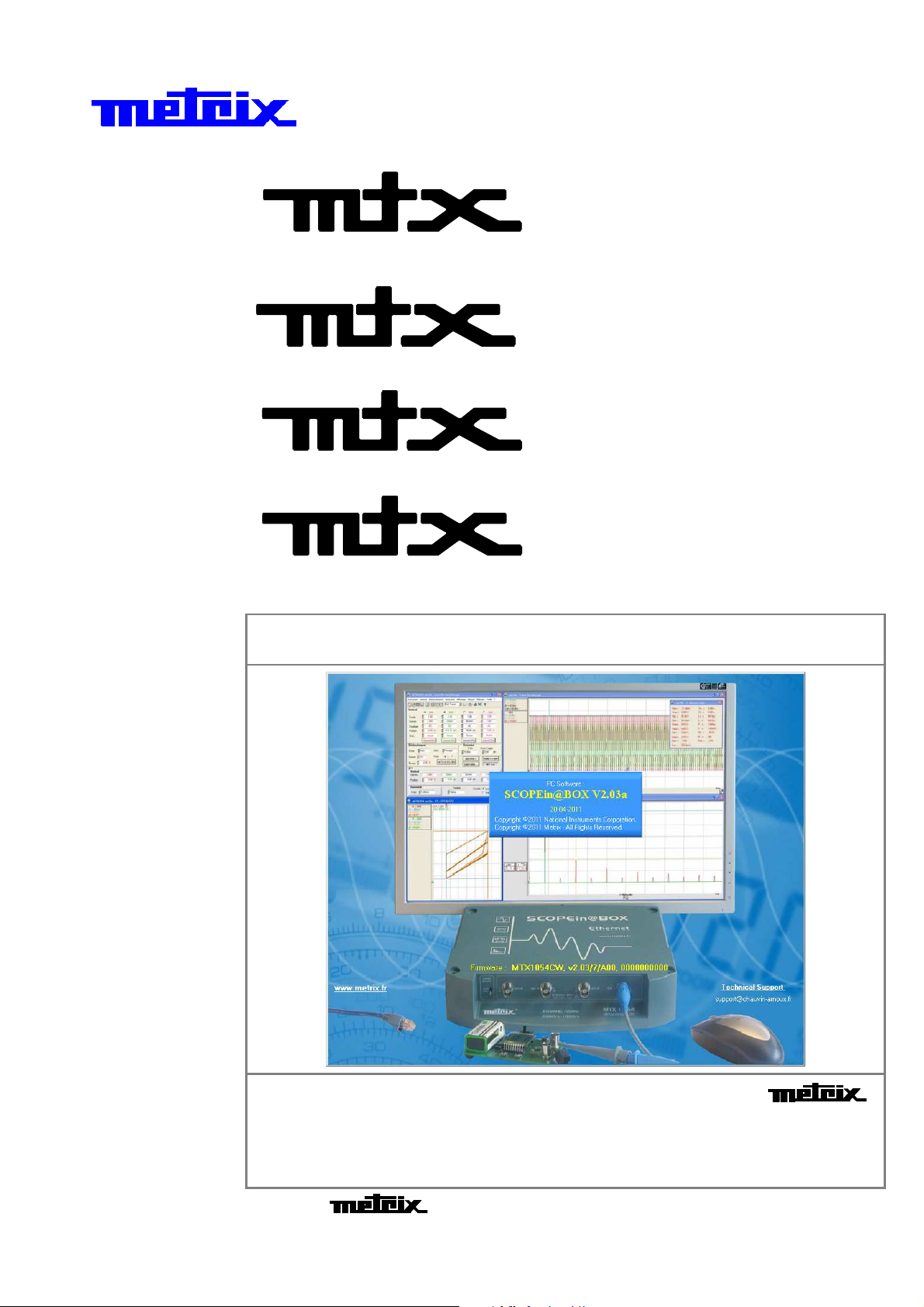
)
)
)
)
V
i
r
t
u
a
l
D
i
g
i
t
a
l
O
s
c
i
l
l
o
s
c
o
p
V
i
V
i
2
-
c
h
2
2
4
4
4
2
2
2
a
-
c
h
a
-
c
h
a
-channel,
-
c
h
a
-
c
h
a
-
c
h
a
r
r
n
n
n
n
n
n
t
t
n
n
n
n
n
n
u
u
e
e
e
e
e
e
a
l
D
i
g
i
t
a
l
O
s
c
i
l
l
o
s
c
a
l
D
i
g
i
t
a
l
O
s
c
i
l
l
o
1052B
1052B(W
1052B1052B
l
,
1
5
0
M
H
z
,
U
S
B
,
E
t
h
e
r
n
e
t
,
(
l
,
1
5
0
M
H
z
,
U
S
B
,
E
t
h
e
r
h
h
h
h
h
h
h
e
e
e
e
e
e
e
n
r
n
r
n
r
n
r
n
r
n
r
n
r
n
l
,
1
5
0
M
H
z
,
U
S
B
,
E
t
1054B
1054B(W
1054B1054B
,
1
5
0
M
H
z
,
U
S
B
,
E
,
1
5
0
M
H
z
,
U
S
1
5
0
M
H
z
,
l
,
2
0
0
M
H
z
l
,
2
0
0
0
0
M
M
l
,
2
H
H
z
z
,
,
,
B
U
S
B
1052
1052C
10521052
U
S
B
U
S
B
U
S
B
t
,
E
t
,
E
t
,
E
t
,
E
t
,
E
t
W
e
t
,
(
W
e
t
,
(
W
e
t
,
(
W
e
t
,
(
W
e
t
,
(
W
C(W
CC
e
t
,
(
W
e
t
,
(
W
e
t
,
(
W
s
i
i
i
i
i
i
i
i
i
c
F
F
F
F
F
F
F
F
F
o
o
i
i
i
i
i
i
i
i
i
e
p
e
p
e
W)
WW
o
p
t
i
o
o
o
o
o
o
p
p
p
p
p
p
p
p
o
t
i
t
i
t
i
o
t
i
t
i
t
i
o
t
i
t
i
W)
WW
o
W)
WW
o
o
o
o
o
o
o
s
s
s
n
n
n
n
n
n
n
n
n
)
)
)
)
)
)
4
4
4
-channel,
1054
1054C
10541054
,
2
0
0
M
H
z
,
U
S
B
,
E
t
h
e
r
,
2
0
0
M
H
z
,
U
S
B
,
E
2
0
0
M
H
z
,
U
S
B
U
s
e
r
’
s
U
U
s
s
M
e
r
’
s
M
e
r
’
s
M
t
,
E
a
n
u
a
a
n
u
a
a
n
u
n
h
e
r
h
l
l
n
e
r
n
l
t
a
C(W
CC
e
t
,
(
W
i
e
e
t
,
t
,
F
(
W
i
F
(
W
i
F
W)
WW
i
o
p
t
i
o
o
p
p
o
t
i
o
t
i
o
i
i
n
n
n
)
)
Pôle Test et Mesure de CHAUVIN-ARNOUX
Parc des Glaisins - 6, avenue du Pré de Challes
F - 74940 ANNECY-LE-VIEUX
Tél. +33 (0)4.50.64.22.22 - Fax +33 (0)4.50.64.22.00
Copyright ©
X03726A00 - Ed. 01 - 05/11
Page 2
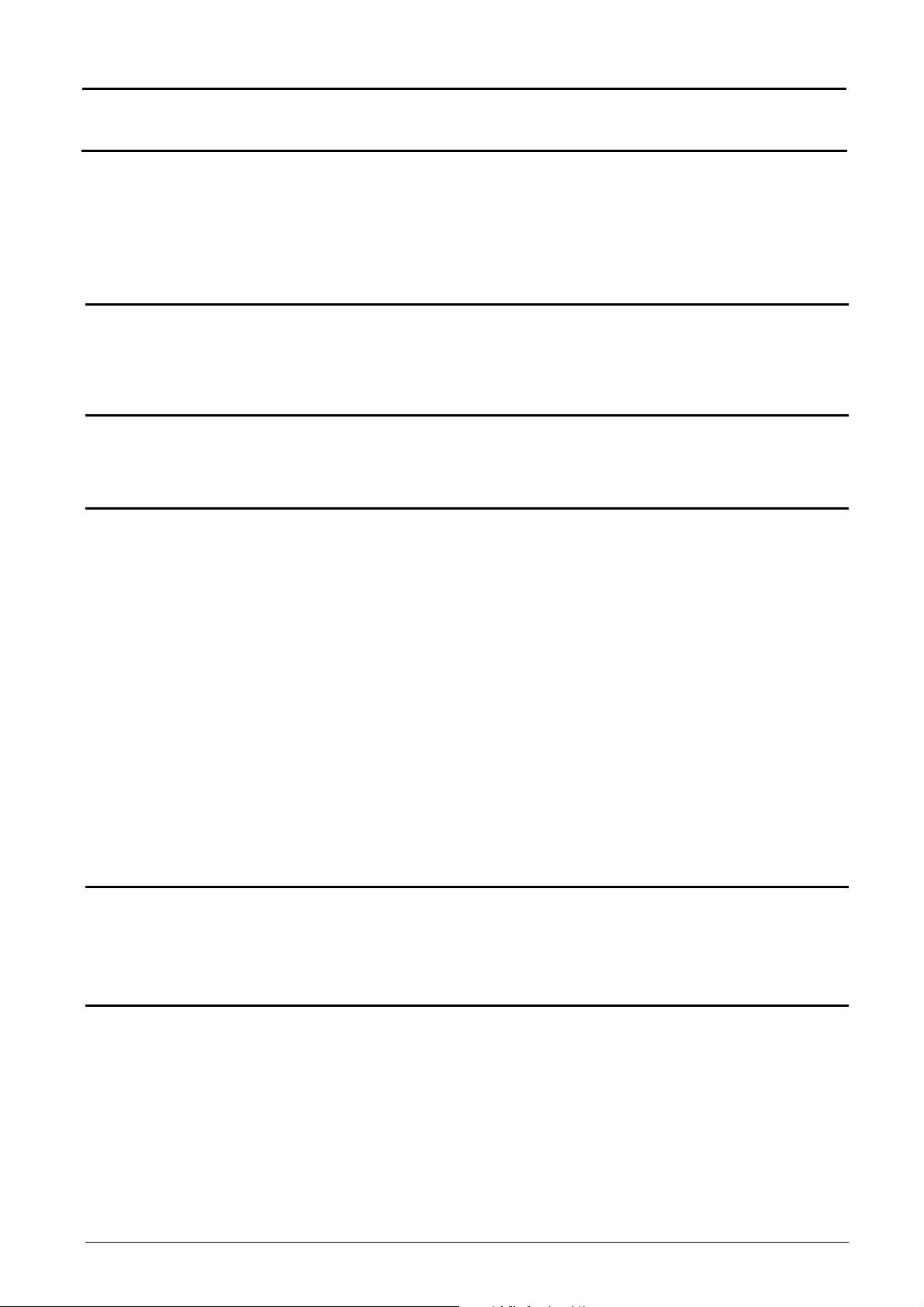
Contents
Contents
General Instructions Chapter I
Introduction......................................................................................4
Precautions and safety measures...................................................4
Symbols used..................................................................................5
Warranty..........................................................................................5
Maintenance and metrological verification......................................6
Cleaning ..........................................................................................6
Description of the Instrument Chapter II
Preparation for use ........................................................................ 7
Operation.........................................................................................9
Views.............................................................................................10
ETHERNET network......................................................................11
Getting started Chapitre III
Driving software ........................................................................... 13
First start........................................................................................13
Start of an existing oscilloscope....................................................15
"Oscilloscope" Instrument Chapter IV
Display.......................................................................................... 16
« Oscilloscope Control » window ..................................................16
« TRIGGER» and advanced trigger..........................18
« Oscilloscope Trace » window.....................................................41
Menus
"Instrument" menu..........................48
"Vertical" menu..........................49
"Horizontal" menu..........................63
"Display" menu..........................65
"Measurement" menu..........................66
"Tools" menu (WiFi …)..........................73
"?" Help menu »..........................86
"Oscilloscope with SPO Persistence" instrument Chapter V
Selection........................................................................................87
Presentation ................................................................................. 87
Display...........................................................................................88
Menus............................................................................................90
"Recorder" Instrument Chapter VI
Presentation ..................................................................................91
Selection........................................................................................91
Display.......................................................................................... 91
Menu
"Vertical" menu........................106
"Trigger" menu........................107
"Display" menu........................110
"Measurement" menu........................111
"Tolls" menu........................112
"?" Help menu »........................113
Menu bar..........................16
Tool bar..........................16
« Vertical » box..........................17
« Horizontal » box..........................18
Control buttons..........................33
« FFT » box..........................34
"File" menu..........................42
"File" menu........................103
I - 2 Virtual digital oscilloscopes
Page 3
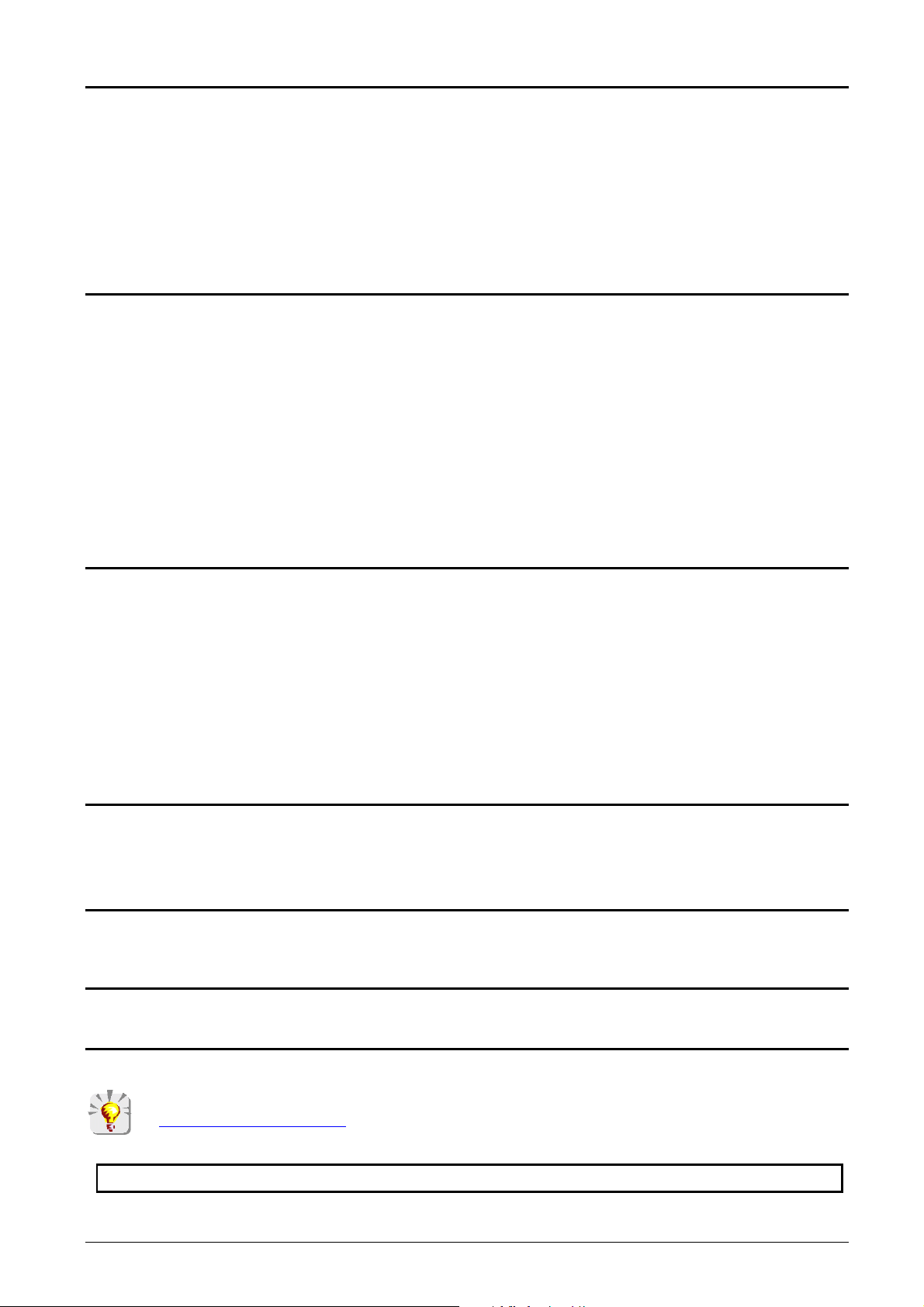
Contents
"Harmonics Analyser" Instrument Chapter VII
Presentation............................................................................114
Selection.................................................................................114
Display ...................................................................................114
Menus
"File" menu........................117
"Horizontal" menu ......................119
The "Memory", "Tools", "Help?" menus » ......................120
Applications Chapter VIII
Display of the calibration signal..............................................121
Probe compensation...............................................................124
Automatic measurements.......................................................125
Cursor measurements............................................................126
Cursor offset measurements..................................................127
Video signal display................................................................129
Examination of a specific TV line............................................131
Automatic measurement in "Analyser" mode.........................132
Display of slow events............................................................134
Measurement in "Recorder" Mode .........................................135
ETHERNET network...............................................................137
WEB Server............................................................................138
Technical Specifications Chapter IX
"Vertical" menu ......................118
"Oscilloscope" Mode............................................................142
Vertical deviation................................................................. 142
Horizontal deviation (time base)..........................................143
Trigger circuit.......................................................................144
Acquisition chain..................................................................145
Display.................................................................................146
"Harmonic Analyser" Mode.................................................147
"Recorder" Mode..................................................................147
Communication interfaces......................................................148
Remote programming.............................................................148
General Specifications Chapter X
Environment............................................................................149
Mains power supply................................................................149
Electromagnetic compatibility.................................................149
Mechanical Specifications Chapter X
Casing ....................................................................................149
Packaging...............................................................................149
Supply Chapter XI
Accessories.............................................................................150
Index
To update the embedded software, log on to the Internet site:
www.chauvin-arnoux.com
Attention ! Before printing this notice, think of the impact on the environment.
Virtual digital oscilloscopes I - 3
Page 4
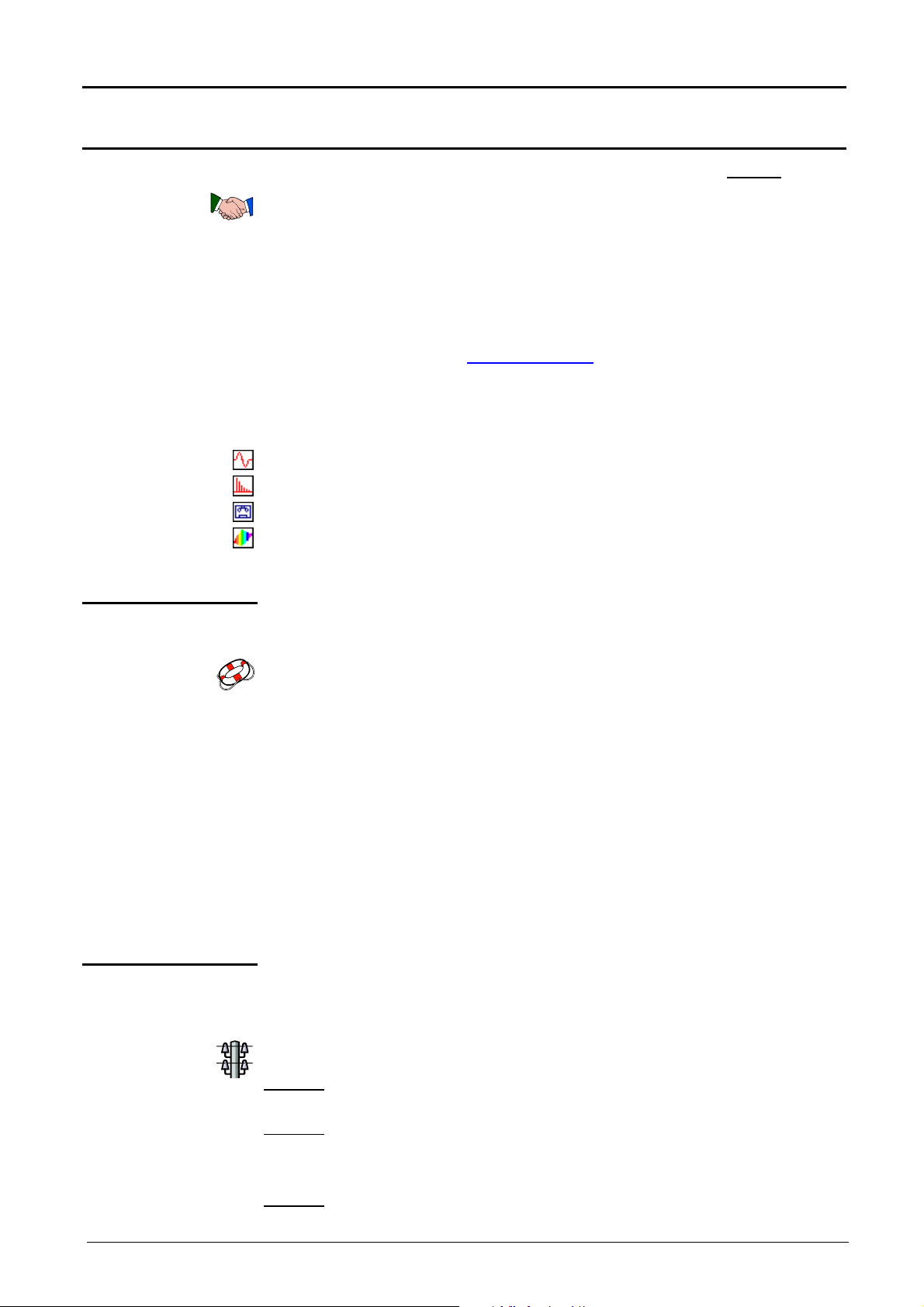
General instructions
General Instructions
Introduction
You have just acquired a virtual digital oscilloscope 150 MHz without display
device :
•
4-channel MTX 1054_B (150 MHz) or _C (200 MHz) (W, if option WiFi)
•
2-channel MTX 1052_B (150 MHz) or _C (200 MHz) (W, if option WiFi)
Congratulations on your choice and thank you for your confidence in the
quality of our products. It consists of:
This instrument comes with a data acquisition and pre-processing card and
its own mains supply. It is managed by embedded flash software that can be
updated from a PC via the SCOPEin@BOX software.
This software communicates with the "host PC" via an USB, ETHERNET
interface or WiFi (optional).
This instrument has the following operating modes:
"Oscilloscope" Instrument
"Harmonics Analyser" Instrument
"Recorder" Instrument
"SPO" Analogue Persistence display
"FFT" Fast Fourier Transform representation
Precautions and safety measures
definition of
measurement
categories
This instrument complies with safety standard IEC 61010-1, single
insulation, relative to electronic measurement instruments and complies with
the EMC standards corresponding to residential and industrial
environments.
For optimum service, read this manual carefully and comply with the
operating precautions.
Failure to comply with these warnings and/or user instructions is liable to
cause damage to the equipment. This could be dangerous to the user.
• It is designed for use:
- indoors
- in an environment with pollution level 2
- at an altitude of less than 2000 m
- at a temperature between 0°C and 40°C
- with relative humidity of less than 80 % up to 31°C
It can be used for measurements on 300 V CAT II circuits in relation to earth
and can be powered by a 240 V, CAT II network
Measurement category I corresponds to measurements taken on circuits not directly
connected to the network.
Example: protected electronic circuits
Measurement category II corresponds to measurements taken on circuits directly
connected to low-voltage installations.
Example: power supply for domestic appliances and portable tools
Measurement category III corresponds to measurements on building installations.
Example: measurements on distribution panels, cabling, etc.
low-voltage installations.
Example: meters and measurement on overvoltage protection devices.
I - 4 Virtual digital oscilloscopes
Page 5
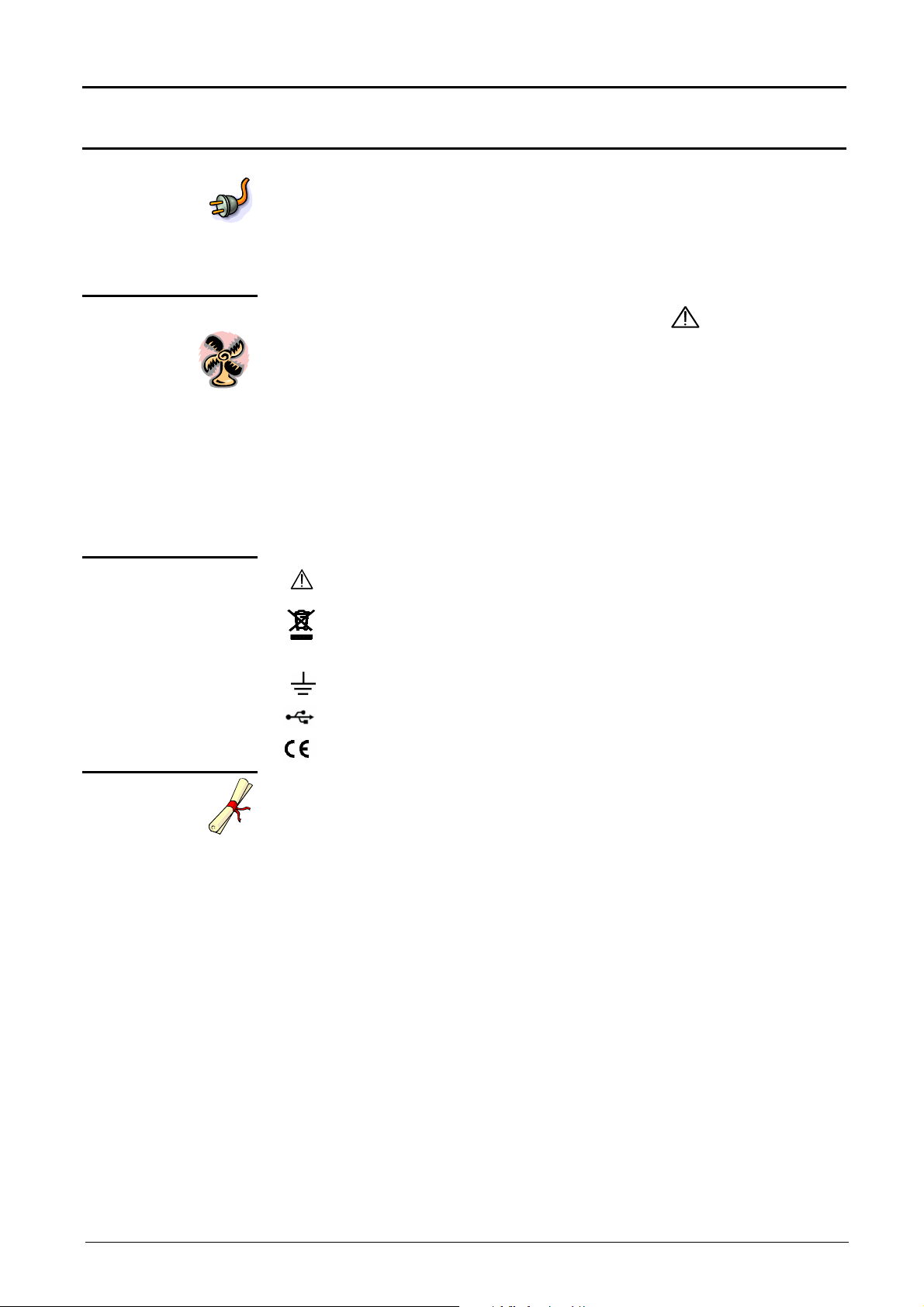
General instructions
General instructions (contd.)
before use
during use
Symbols used
• Comply with environmental and storage conditions.
• Ensure the three-wire power lead - phase/neutral/earth – that comes with
the instrument is in good condition.
It complies with standard IEC 61010-1 : it should be connected to the
instrument as well as the network (variation from 90 to 264 VAC).
Read carefully all the notes preceded by the symbol .
Connect the instrument to an outlet with a ground pin.
The instrument power supply is equipped with an electronic protection
system which is reset automatically when the fault is eliminated.
Be sure not to obstruct the ventilation holes.
As a safety measure, use only suitable leads and accessories supplied
with the instrument or approved by the manufacturer.
When the instrument is connected to the measurement circuits, never
touch an unused terminal.
Warning: danger hazard, consult the operating instructions.
Selective sorting of waste for recycling electrical and electronic equipment.
In compliance with the WEEE 2002/96/CE directive:
must not be considered as household waste.
Warranty
Earth terminal
USB
European compliance
This equipment is warranted to be free of defects in materials or
workmanship, in accordance with the general terms and conditions of sale.
During this period, the manufacturer only can repair the equipment.
The manufacturer reserves the right to carry out repair or replacement of
all or part of the equipment.
In the event that the equipment is returned to the manufacturer, initial
transport costs shall be borne by the customer.
The warranty does not apply in the event of:
•
improper use of the equipment or use in connection with
incompatible equipment
•
modification of the equipment without explicit authorization from the
manufacturer’s technical services
•
repair carried out by a person not certified by the manufacturer
•
adaptation for a specific application, not included in the definition of
the equipment or the user's manual
•
an impact, a fall or a flooding.
Virtual digital oscilloscopes I - 5
Page 6
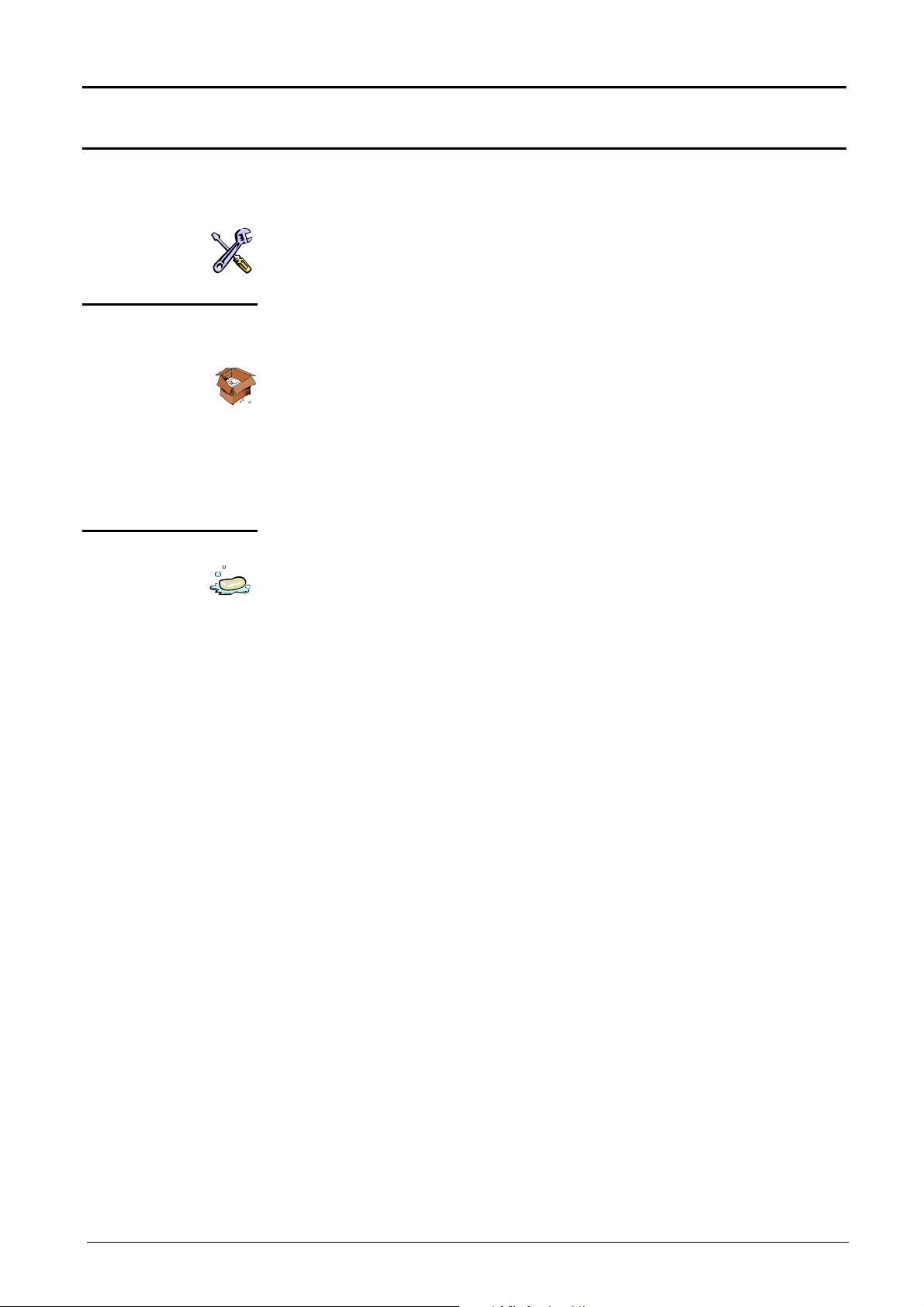
General instructions
General instructions (contd.)
Maintenance, Metrologic verification
Unpacking, re-packing
Cleaning
The device includes no part that can be replaced by the operator. All
operations must be carried out by competent approved personnel.
For checks and calibrations, contact one of our accredited metrology
laboratories (information and contact details available on request), at our
Chauvin Arnoux subsidiary or the branch in your country.
All the equipment was verified mechanically and electrically before
shipping.
When you receive it, carry out a quick check to detect any damage that
may have occurred during transport.
If necessary, contact our sales department immediately and register any
legal reservations with the carrier.
In the event of reshipping, it is preferable to use the original packaging.
Indicate the reasons for the return as clearly as possible in a note attached
to the equipment.
- Turn the instrument off.
- Clean it with a damp cloth and soap.
- Never use abrasive products or solvents.
- Allow to dry before any further use.
I - 6 Virtual digital oscilloscopes
Page 7
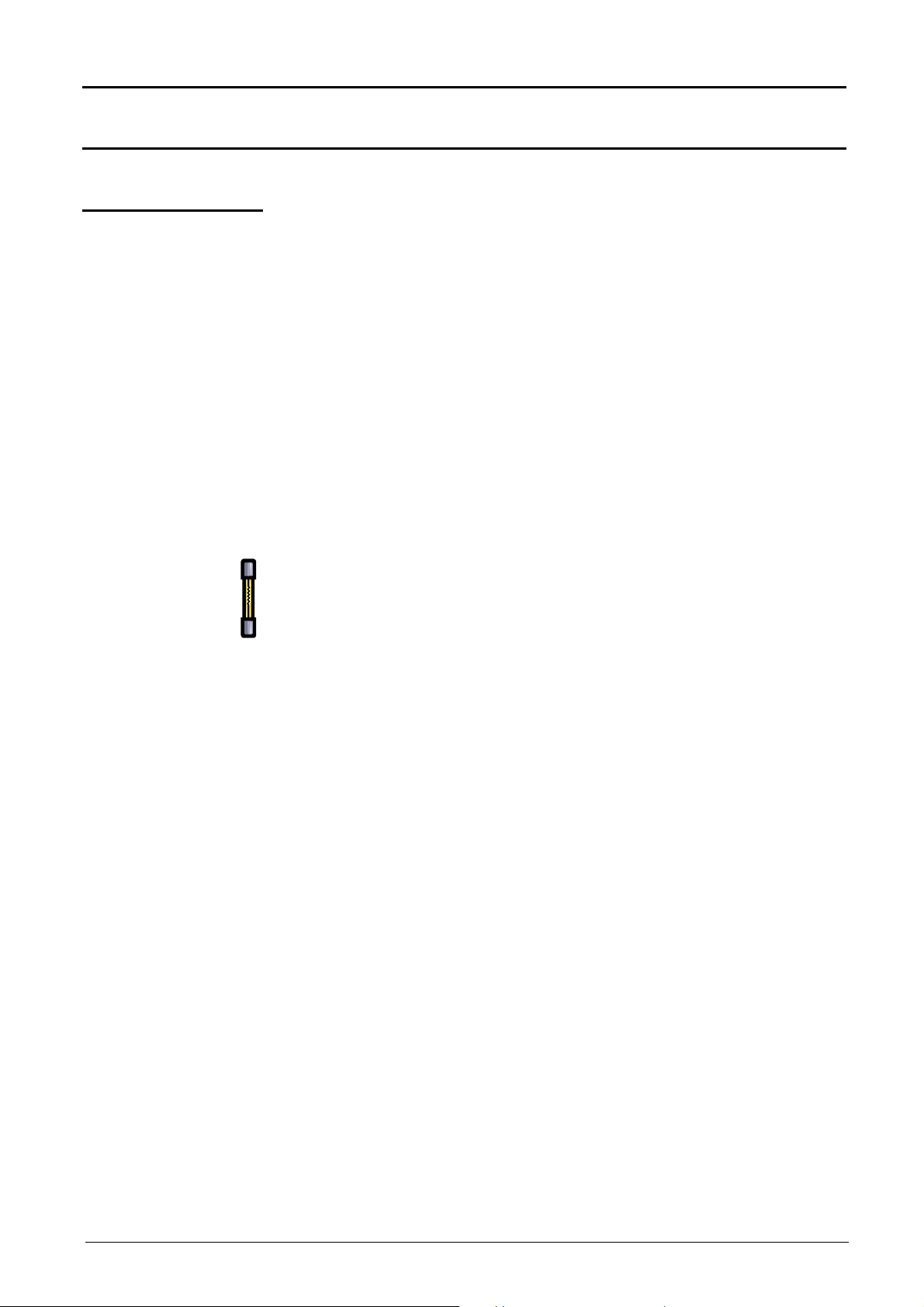
Description of the instrument
Description of the instrument
Preparation for use
Instructions before
activation
Mains power
supply
Fuse
This is a user manual for the MTX 1052 and MTX 1054.
Most screen copies are made from an MTX 1054B.
Check the good condition of the power supply cable to be connected, first
to the back of the instrument and then to a 50-60Hz power socket with an
earth link.
When lit, the LED at the back indicates that the mains voltage is correct
for the oscilloscope.
Connect the oscilloscope and the "Host PC" to the "Ethernet Network" or
directly to one another via the Ethernet twisted cable.
The oscilloscope power supply is designed for:
Type: Time delay
2.5 A
250 V
5 x 20 mm
•
a power supply that can vary from 90 to 264 VAC (nominal range
of use 100 to 240 VAC)
•
a frequency between 47 Hz and 63 Hz.
This protection fuse must only be replaced with an identical model.
Replacement must only be performed by qualified personnel.
Contact your nearest distributor.
Activation Connect the oscilloscope to the 50-60 Hz network.
Wait for about one minute before starting the
"SCOPEin@BOX" application software. Refer to the "First Installation"
instructions that come with the instrument.
Reducing
consumption
When you exit the "SCOPEin@BOX" software, the remote virtual
oscilloscope switches to reduced consumption mode (except in
"Recorder" Instrument mode). Channels are put on standby but the
microprocessor remains active.
When a new work session is opened, the oscilloscope is automatically
switched to normal consumption.
To save working parameters correctly, exit the "SCOPEin@BOX"
software before disconnecting the instrument from the 50-60 Hz network
or Ethernet network.
Virtual digital oscilloscopes II - 7
Page 8
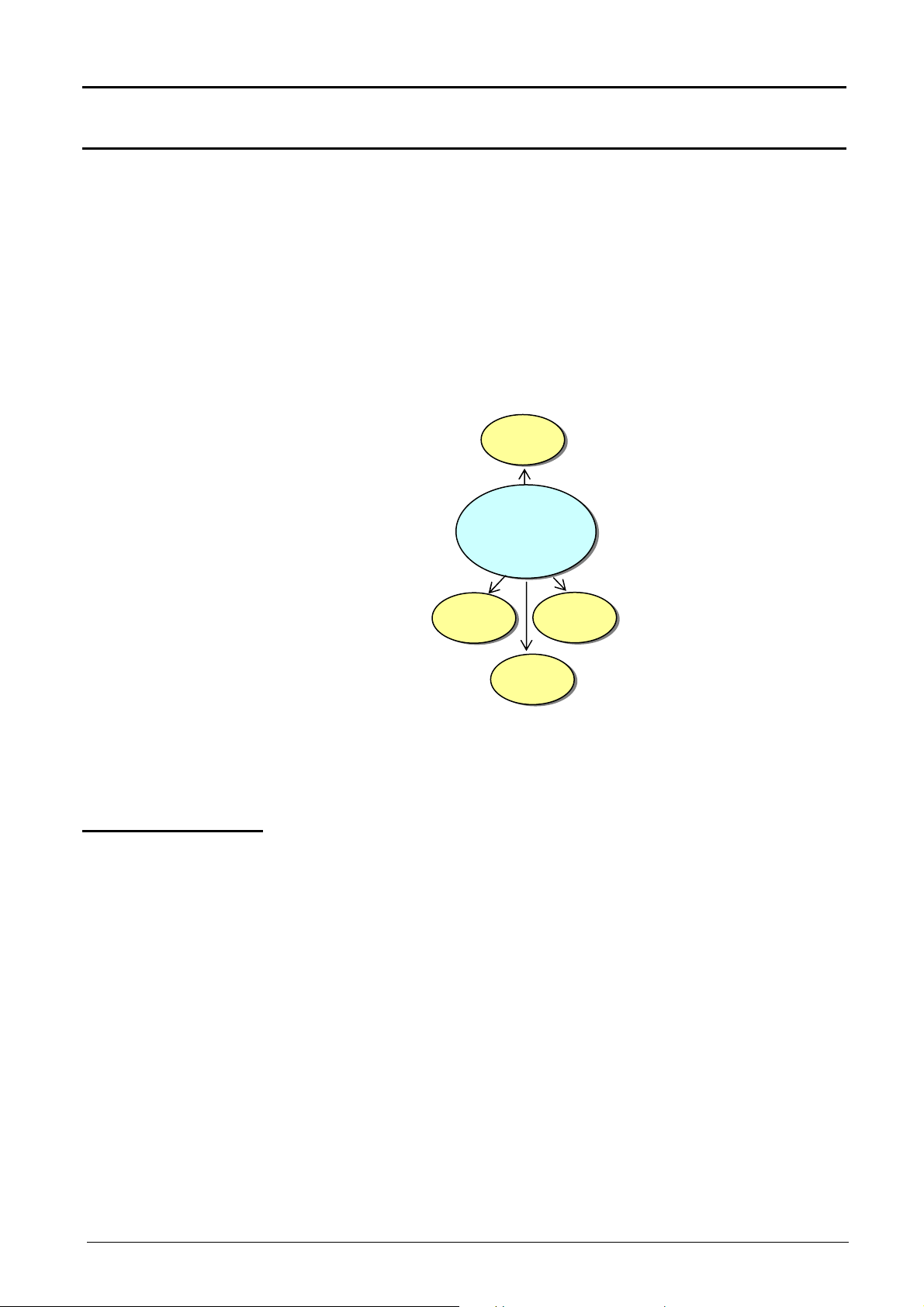
Description of the instrument
SPO
mtx 1052
Harmonic
analyser
Description of the instrument (contd.)
Presentation
This is a four-in-one instrument:
•
a traditional Oscilloscope with the FFT function for analysing
signals present in electronics and electrotechnical applications
•
an SPO Oscilloscope (Smart Persistence Oscilloscope) that
enables an analogue display to be reproduced and rare
phenomena displayed
•
a Harmonics Analyser to represent the fundamental and the first
31 harmonics of low-frequency signals (50-60 Hz network)
•
a Recorder, to capture unique or slow signals
Oscilloscope
mtx 1054
Recorder
display
The instrument works with a constant acquisition depth of 50,000 counts.
The principal control functions can be accessed directly on the PC control
panel. The adjustment parameters can be modified using the mouse.
Interfaces
This instrument comes with two interfaces ETHERNET, USB ; WiFi
(optional) :
for remote management of the instrument
for controlling the instrument using SCPI commands
II - 8 Virtual digital oscilloscopes
Page 9
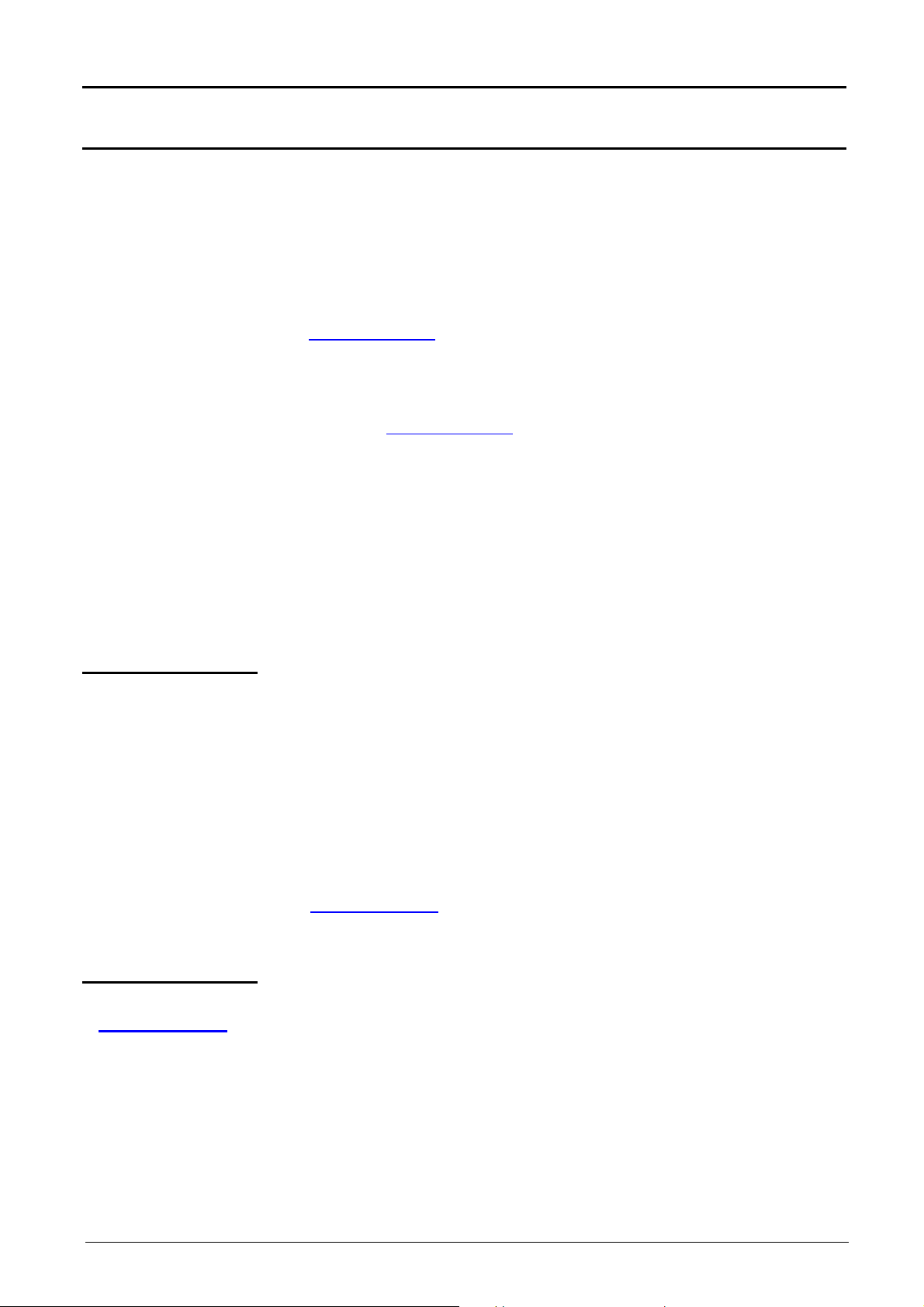
Description of the instrument
Description of the instrument (contd.)
Operation
"LOCAL" The instrument is directly connected to the control PC via an "Ethernet
"NETWORK" The instrument and control PC can be connected to the ETHERNET
« WiFi »
(optional)
The instrument can operate in two modes:
twisted cable" or an USB cable.
network with an untwisted Ethernet cable.
The SCOPEin@BOX software can be activated several times from the PC
to control several instruments at a time. By keeping one instrument
displayed on the PC screen and putting the other instruments as icons, all
the instruments can then be controlled in turn.
With the SCOPEin@BOX software, it is not possible to open an
instrument already open.
Two operating modes are available :
1. ADHOC mode :
the instrument and the PC (with a WiFi card) communicate directly
Minimum PC configuration required
Installation of
SCOPEin@BOX
2. INFRASTRUCTURE mode :
instrument (connected to an Ethernet network access point)
and PC communicate via the Ethernet network.
• Processor Pentium II or equivalent
• Memory 64 Mb
• Disk space 100 Mb
• Ports USB 1.1
• Ethernet Network Adapter 10BaseT
• Operating systems - Windows 98 - Millennium - 2000 - XP - Vista
The SCOPEin@BOX software operates with the NI-VISA V4.40
version: this version is included in the installation programme
supplied.
Please refer to the "First Installation" instructions that come with the
instrument.
Virtual digital oscilloscopes II - 9
Page 10
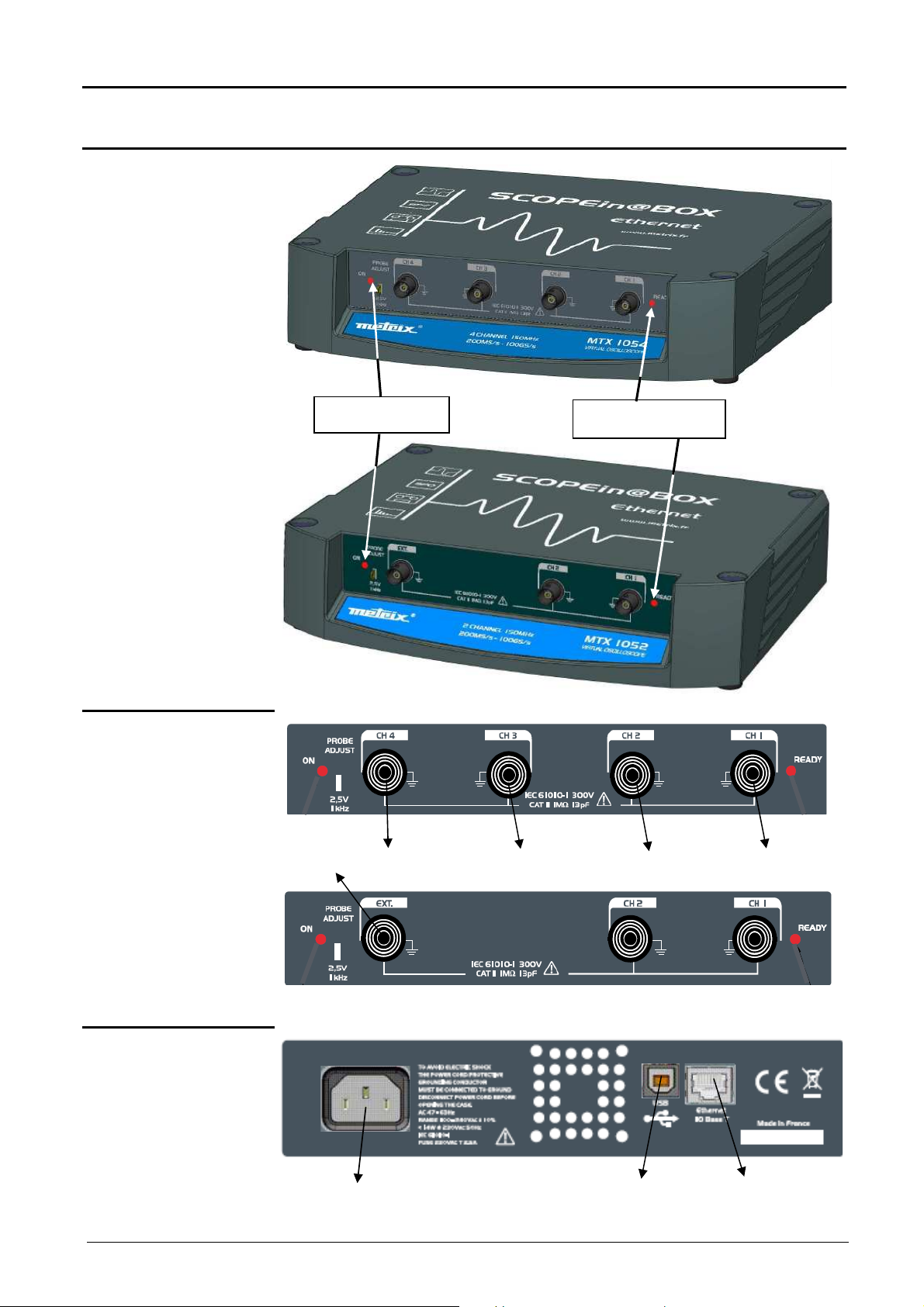
Description of the instrument
r
Description of the instrument (contd.)
Views
MTX 1054
« ON » LED lits :
the oscilloscope is on.
« READY » LED lits : the
oscilloscope is initialized.
Connection
MTX 1054
Rear panel
MTX 1052
MTX 1052
CH4 signal input CH3 signal input CH2 signal input CH1 signal input
EXT signal
input
Mains plug
USB Connecto
ETHERNET RJ45
Connector
II - 10 Virtual digital oscilloscopes
Page 11
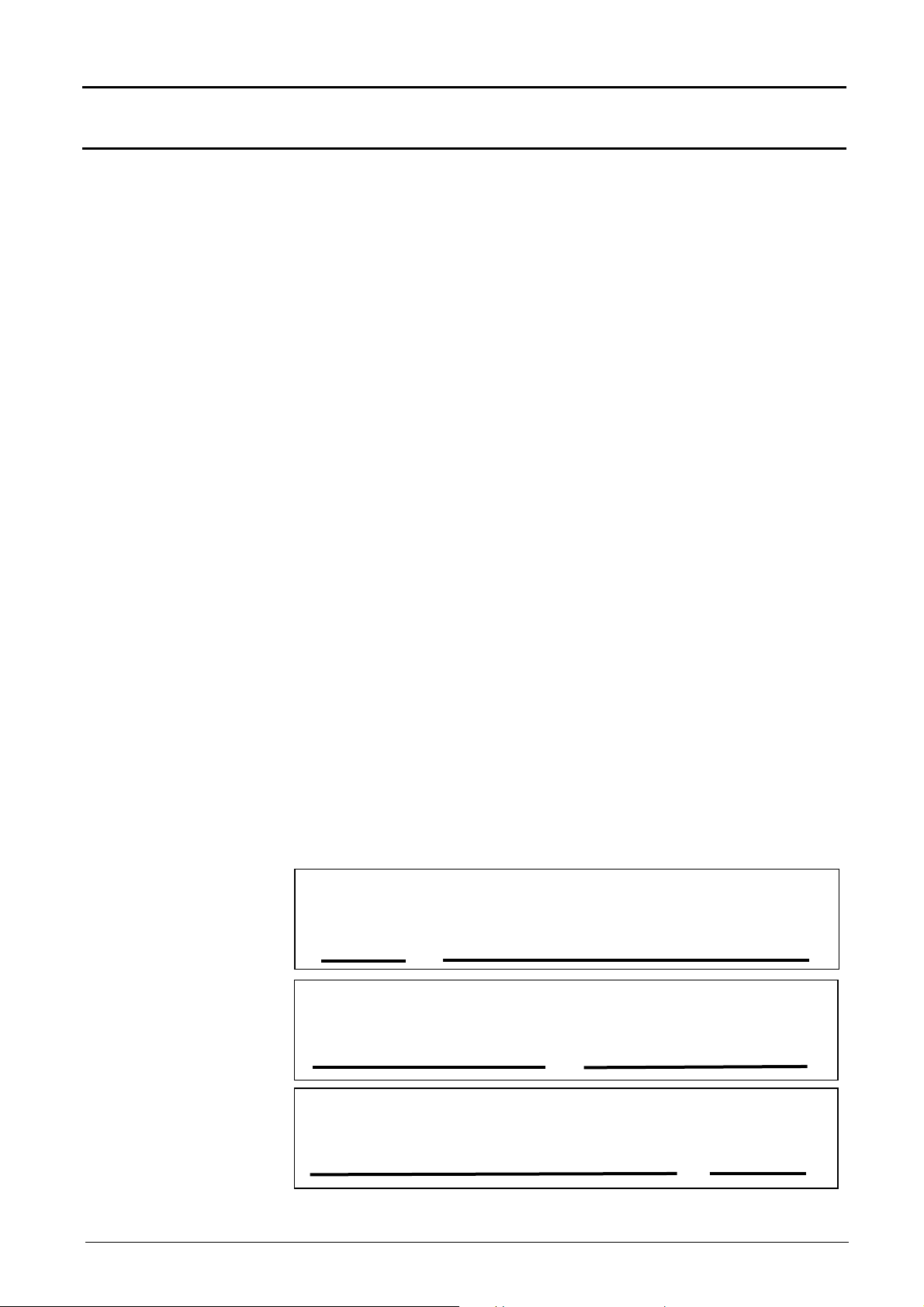
Description of the instrument
Host ID
Description of the instrument (contd.)
General principles
of the ETHERNET
ETHERNET and TCP/IP (Transmission Control Protocol/Internet Protocol)
are used to communicate on a company network.
network
Addressing Each piece of equipment under TCP/IP has a physical address (MAC
ETHERNET physical address
ADDRESS) and an Internet address (IP).
A physical address or MAC ADDRESS, stored in the ROM, identifies each
piece of equipment on the network. The physical address enables the
equipment to determine the source of data "packet" transmission.
The physical address is a number coded over 6 bytes represented in
hexadecimal form.
Equipment manufacturers obtain physical addresses from the IEEE
organisation and assign them to the products manufactured in incremental
order. Each instrument has a unique MAC ADDRESS that cannot be
IP address
modified by the user.
An IP address is coded over 4 bytes, displayed in decimal format.
( Example: 132.147.250.10). Each field may be coded between 0 and
255 and is separated by a decimal point.
Unlike the physical address, the IP address can be modified by the user.
You must ensure that the IP address assigned to the instrument is
unique on your network. If an address is duplicated, network
operation becomes random.
The IP address is made up of two parts:
the network identifier (Network ID) for a given physical network
the host identifier (Host ID) identifying a specific item of equipment on the
same network.
There are 5 addressing classes. Only classes A, B and C are used to
identify the equipment. See below:
Class A
0XXXXXXX XXXXXXXX XXXXXXXX XXXXXXXX
Network ID Host ID
Class B
10XXXXXX XXXXXXXX XXXXXXXX XXXXXXXX
Network ID
Class C
110XXXXX XXXXXXXX XXXXXXXX XXXXXXXX
Network ID Host ID
Virtual digital oscilloscopes II - 11
Page 12
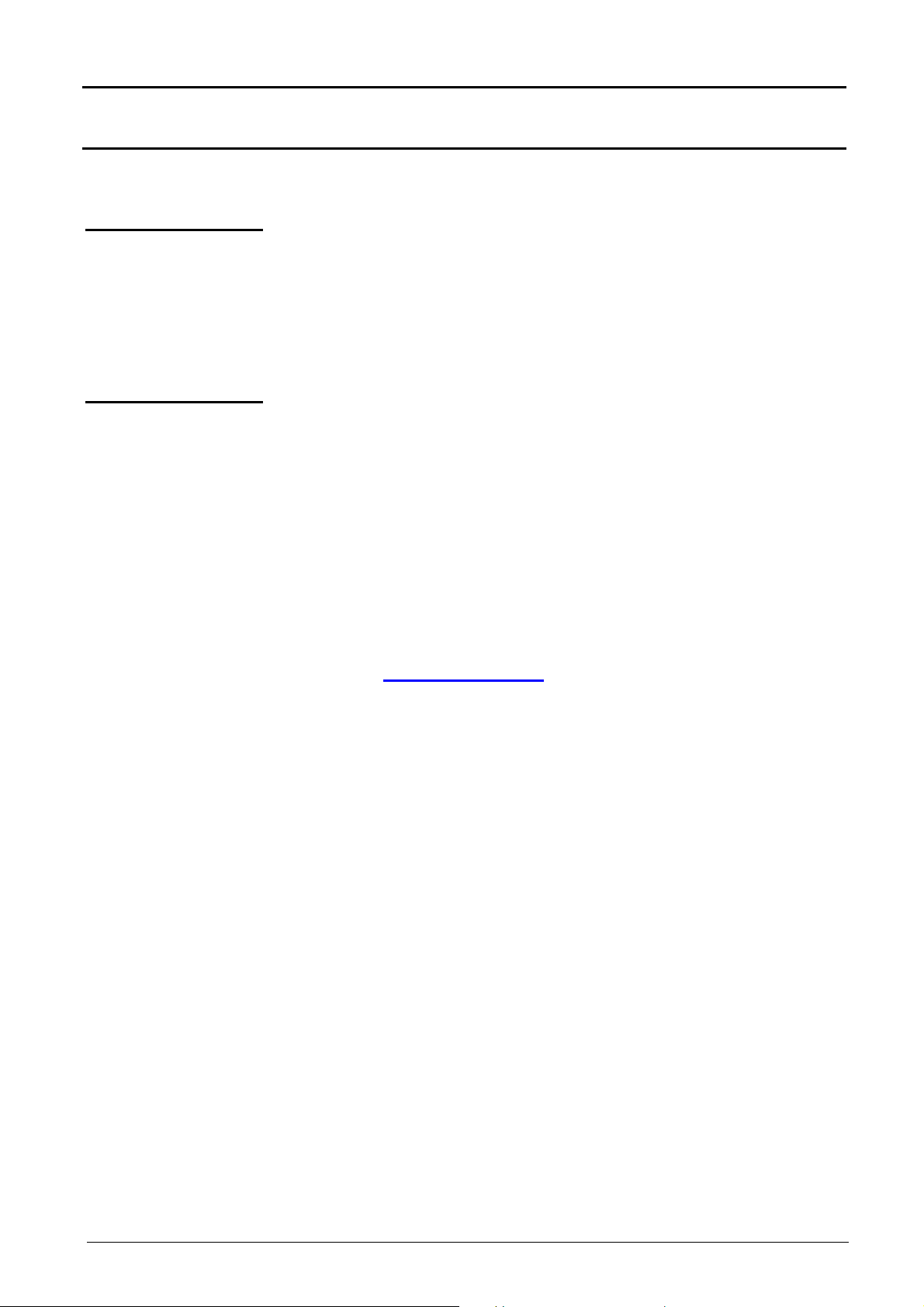
Description of the instrument
Description of the instrument (contd.)
FTP protocol FTP (File Transfer Protocol) is used in the oscilloscope for fast file
HTTP protocol With this protocol, the instrument can function as a Web server. You can
To communicate on the network, the equipment (oscilloscope, PC, printer)
must use a compatible IP address (identical Network ID field).
transfers to or from a PC.
To use it, open the browser on the PC and, in the URL field, type the IP
address of the instrument, preceded by "ftp:"
Example: ftp://192.168.3.1
The oscilloscope is an FTP server.
access the usual adjustments:
Display of traces on your PC via a browser (EXPLORER, NETSCAPE, …)
To use it, open the browser on the PC and, in the URL field, type the IP
address of the instrument, preceded by "http:"
Example: http://192.168.3.1
See §. Applications p. 138.
To be able to display the traces, you must install Java Virtual Machine
JVM SUN 1.4.2 (or higher) on your PC. This JVM can be downloaded
from the site: http://java.sun.com/).
II - 12 Virtual digital oscilloscopes
Page 13
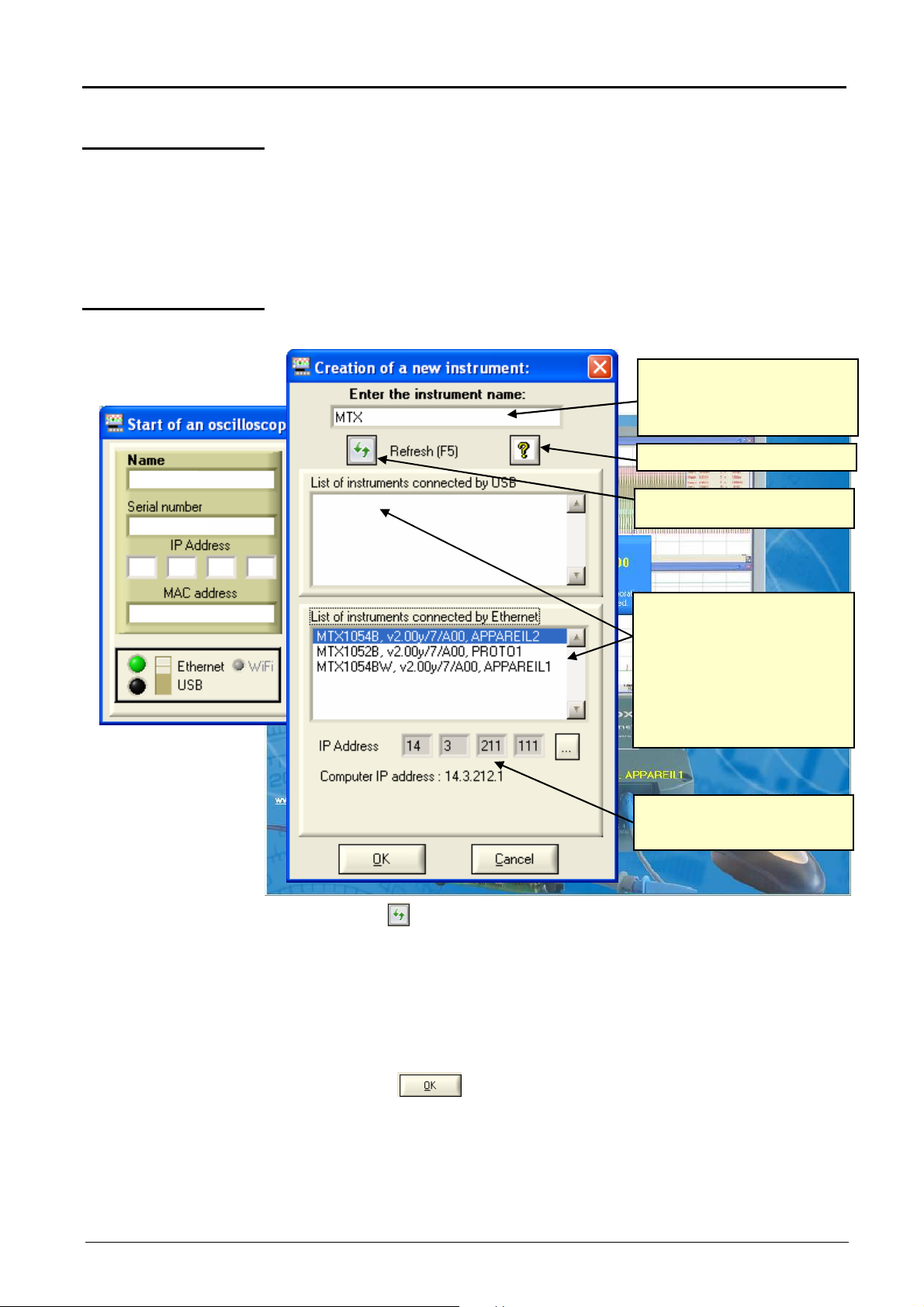
Getting started
Getting started
Command software
Installation Carefully read the safety instructions shipped with the instrument and
Launching When the oscilloscope's "READY" LED lights, you can launch the
First start-up
The command software is SCOPEin@BOX :
insert the CDROM in your PC CD drive.
SCOPEin@BOX software.
At first start-up the following windows are opened:
Enter a "name" for the instrument
(by default MTX is selected) ; the
instrument configuration files will be
associated to this name.
Launches online help for this window.
Restarts a search for connected
i
nstruments.
The SCOPEin@BOX software
automatically searches for MTX
oscilloscopes connected to the PC
by using USB, or ETHERNET
(RJ45 cable) or WiFi (if installed).
It then displays the list of these
instruments with, for each one:
- its generic name,
- the onboard software version
- the serial number.
The selected MTX oscilloscope's IP
address and the PC's address are
displayed.
Press the key to refresh the display if your oscilloscope does
not appear in the list of connected instruments.
If this fails, check your instrument's connection and/or re-start it
by disconnecting and reconnecting it to the power supply.
1. Name your instrument.
2. Select one of the instruments connected to the PC (via USB or
ETHERNET) from the proposed lists.
3. Click on the button to create and launch the instrument.
In our example we are starting up the "MTX" oscilloscope for the
first time.
By default the instrument's IP address is 14.3.211.111 (with the
255.255.255.0 network mask).
The instrument's IP address must therefore be adapted to the
network address used by the host-PC (here: 14.3.212.1).
Virtual digital oscilloscopes III - 13
Page 14
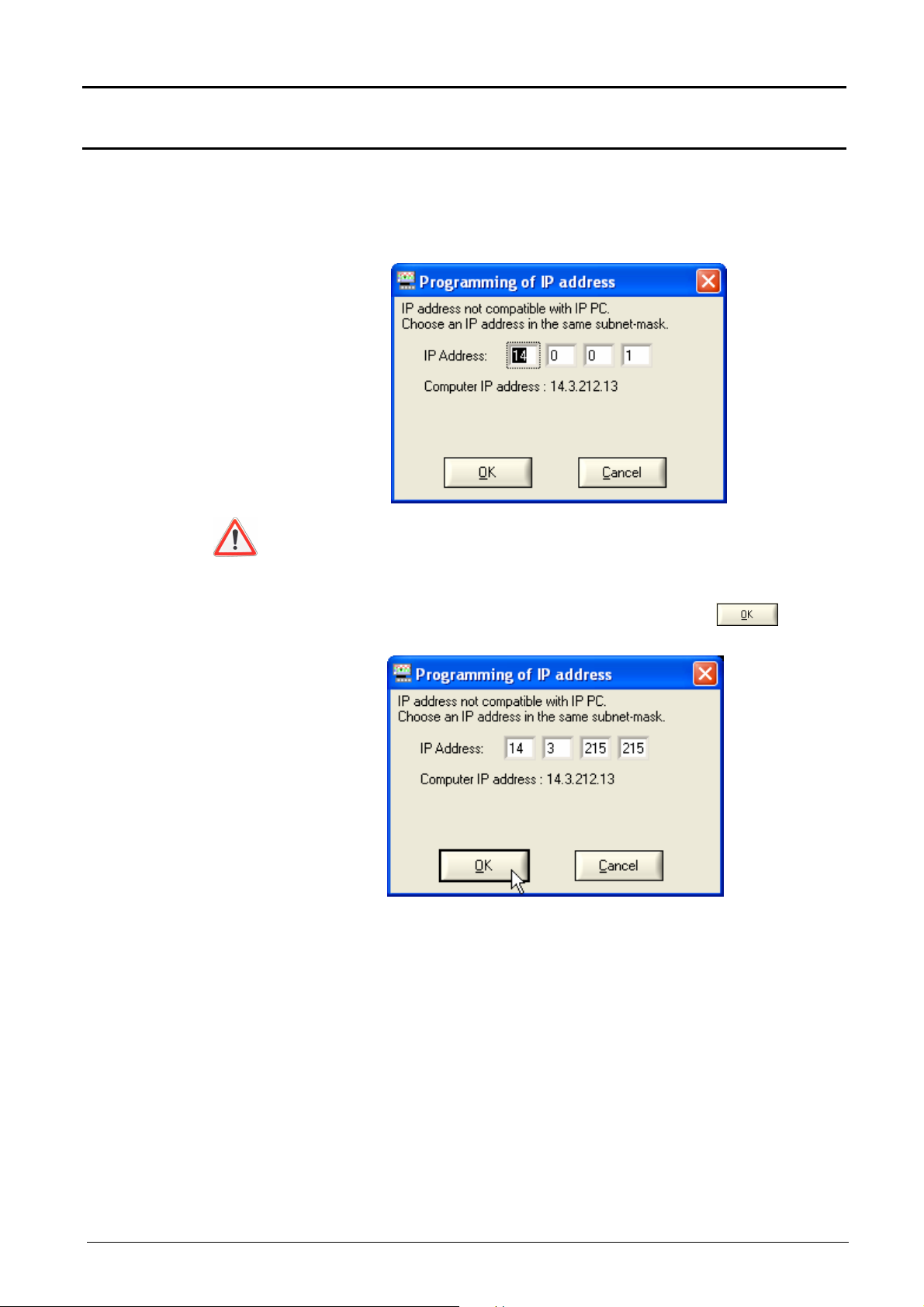
Getting started
Getting started (contd.)
First start-up (contd.)
The selection of an instrument connected using Ethernet leads to the
display of the following window if the
IP address, entered by default, is not compatible with the network to
which the PC is connected:
To avoid IP address conflicts on the network you are using, consult
your administrator in order to select an available address that is
compatible with the network.
In our example the network mask used is 255.255.0.0; we program our
IP address: 14.3.215.215 and validate the entry using the key.
The IP address is tested on validation to make sure that the entered
address is not already used on the network.
If the result is correct the instrument starts up.
III - 14 Virtual digital oscilloscopes
Page 15

Getting started
Information relative to the
The functional modes are shown by
green LEDs
the selected
configuration
Getting started (contd.)
selected instrument
(here MTX)
Selection
of the oscilloscope
and the corresponding
configuration
Deletion of
Start-up of
Selection of the communication mode.
(LED lights = connection established).
The LED is red if the Ethernet
communication uses WiFi.
The oscilloscope can also be controlled via the USB communication
Create a new oscilloscope
the selected instrument
Exit the application
interface by moving the switch selection.
The 2 green LEDs lit indicates that the 2 communication interfaces can be
selected to control the oscilloscope with the PC.
Virtual digital oscilloscopes III - 15
Page 16
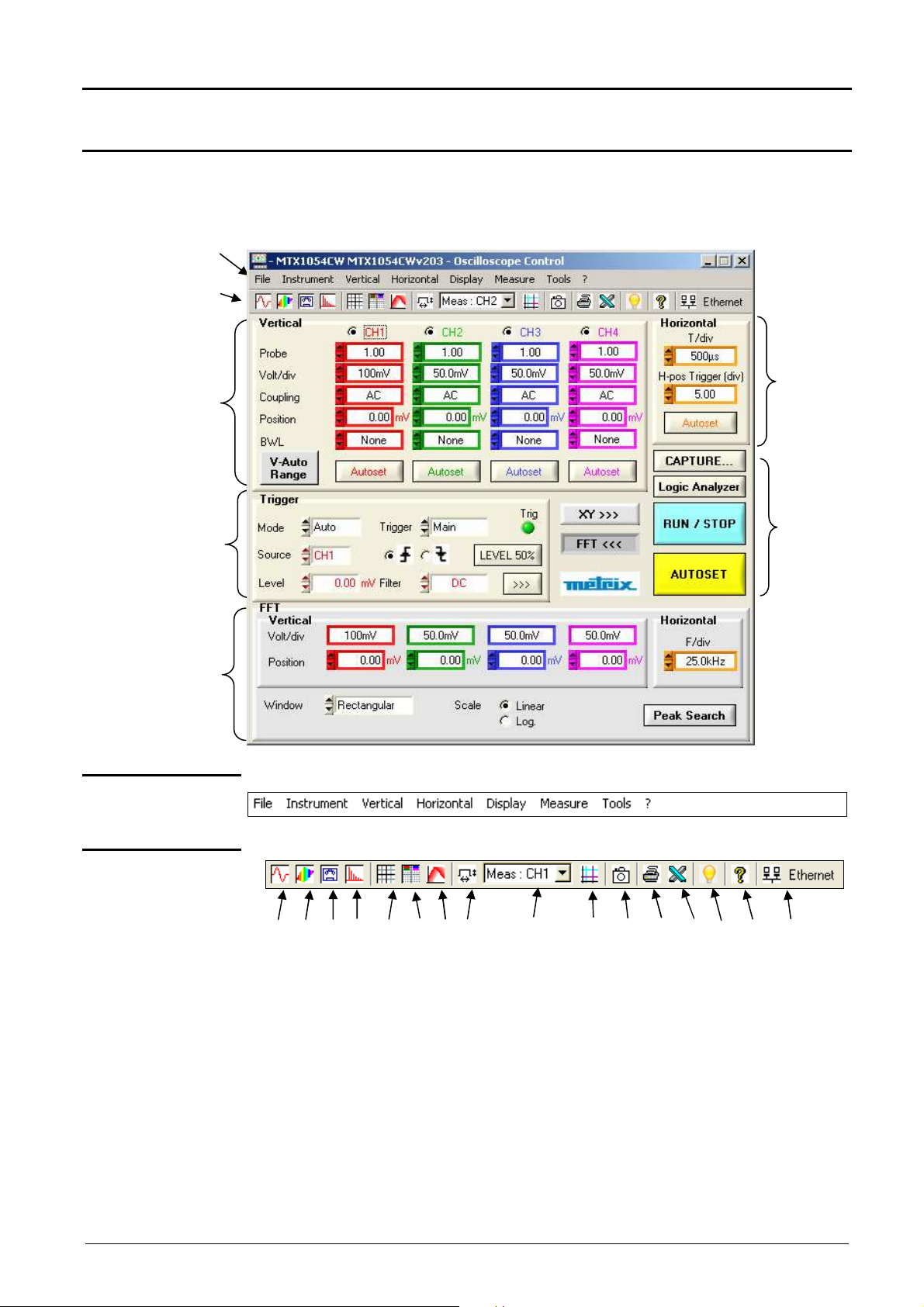
Oscilloscope Instrument - Display
Tool bar
box
p. 18.
setting
p. 17
box
34.
"Oscilloscope" Instrument
Display of the “Oscilloscope Control” Window
c. « Vertical »
e. « Trigger »
a. Drop-down
menus
b.
box see
see
g. « FFT »
see p.
d. « Horizontal »
setting box
see p. 18
f. 6 Control
buttons
see p. 33
a. Drop-down menus
b. Tool bar
1. 2. 3. 4. 5. 6. 7. 8. 9. 10. 11. 12. 13. 14. 15. 16.
1. Direct access to the oscilloscope
2. Direct access to the display in SPO
3. Direct access to the recorder
4. Direct access to the harmonics analyser
5.
Display of the grid
6.
Vertical unit
7.
Signal display persistence
8.
Automatic measurements
9.
Direct access to FFT representation
10.
Choice of the measurement reference
11.
Snap-to-point measurements
12.
Direct access to the print window
13.
Export to EXCEL
14.
Keyboard shorcut
15.
Direct access to the operating instructions in .pdf format
16.
Type of communication [USB, ETHERNET (or WiFi, optional)]
IV - 16 Virtual digital oscilloscopes
Page 17
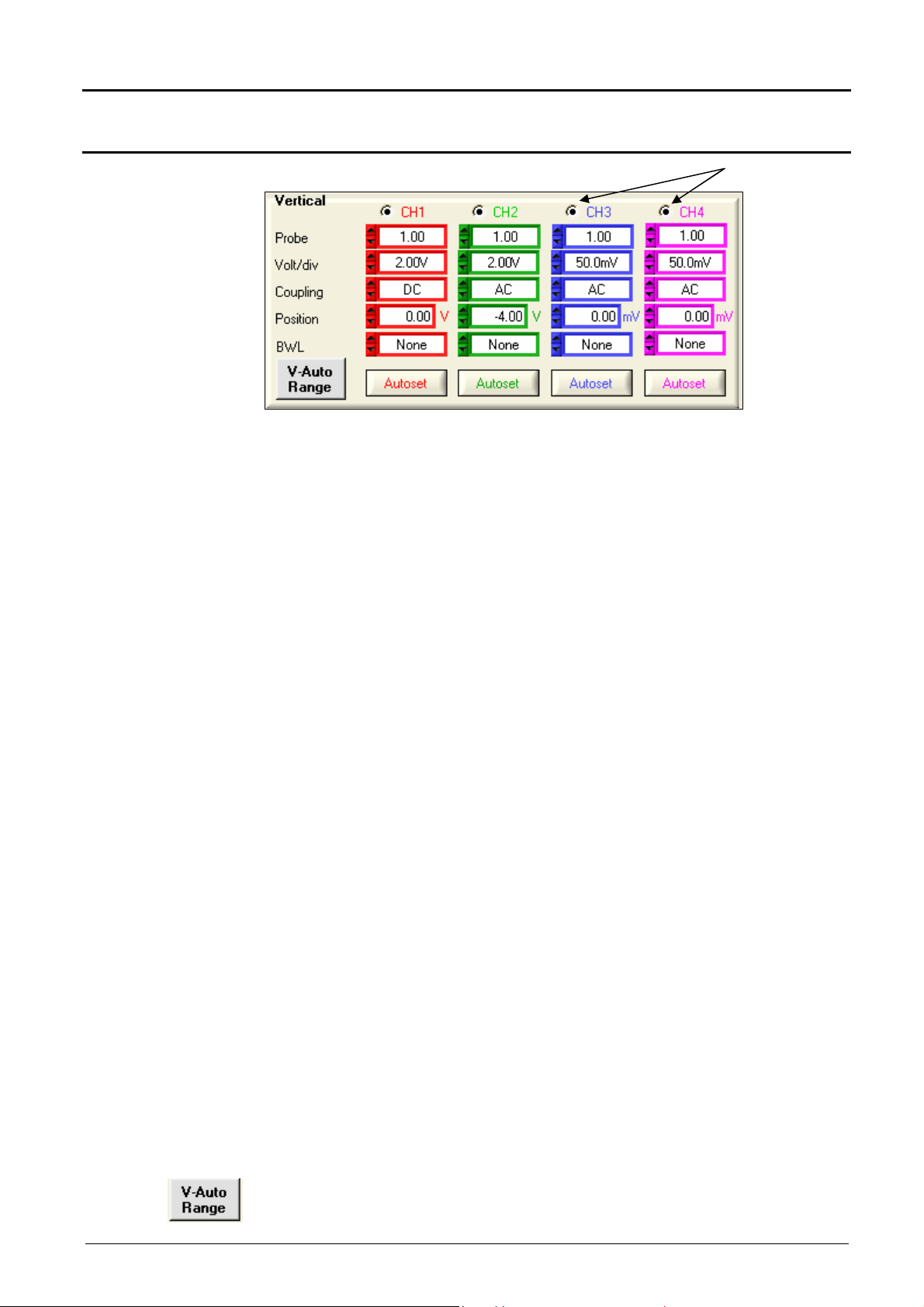
Oscilloscope Instrument - Display
"Oscilloscope" Instrument (contd.)
c. « Vertical » setting box
CHx MATHx MEMx Channel selection
Probe
(∗) or MATHx in MTX 1052 version
Probe coefficient setting :
The offset multiplying coefficient of the probe assigns a multiplying coefficient
to the sensitivity of the channel in question.
The variation range is: 0 to 100 000.
The Volt/div channel vertical scale will be modified by the Probe value.
Ensure you reset the Probe coefficient value to 1 by disconnecting the
probe from the input.
(∗)
Volt/div. Selection of vertical sensitivity Vertical sensitivity: 15 calibres ranging from
2.5 mV / div. to 100 V / div.
Coupling Selection of input coupling :
AC blocks the DC component input signal and attenuates signals below
10 Hz.
DC transmits the input signal to the DC and AC components.
GND internally, the instrument links the input of the channel selected at the
0 V reference level (with this coupling, the input impedance 1 MΩ //
13 pF is retained).
Position Setting for the trace vertical position
Variation range : ±10 div.
BWL
Autoset
Bandwidth limitation selection
There are 4 possible bandwidth limitations for the vertical channel:
none, 15 MHz, 1.5 MHz and 5kHz.
BWL limits the bandwidth of the channel and its trigger circuit, attenuates
display noise and optimises triggering.
Vertical CHx autoset activation buttons
automatically adjusts the vertical sensitivity to the signal present on input
validated.
Virtual digital oscilloscopes IV - 17
Page 18
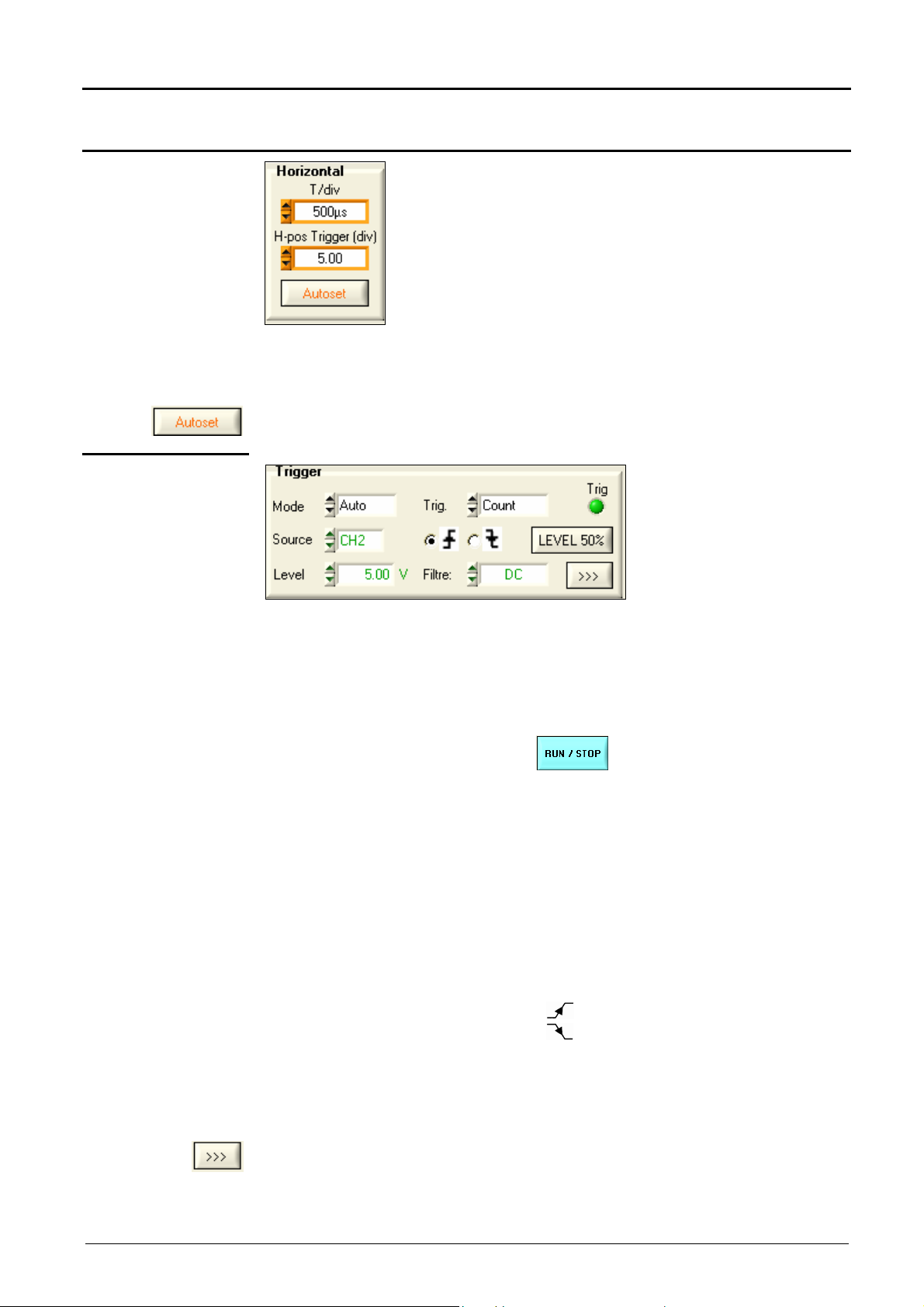
"Oscilloscope" Instrument (contd.)
d. “Horizontal”
setting box
T/div
Sweep coefficient or acquisition time base
Oscilloscope Instrument - Display
H-pos Trigger
e. "Trigger”
setting box
Trigger
Mode
Horizontal position of the trigger
The time base can be modified.
Auto Automatic acquisition and refreshment, even in the
absence of a trigger event
Triggered Acquisition and refreshment of the screen for each
trigger event
Single shot Acquisition of the signal and refreshment of the
screen on the first trigger after resetting of the trigger
by clicking on
Principal trigger on edge
Pulse trigger on pulse width
Delay delayed trigger
Count trigger after point
TV trigger on video signal
Line trigger on mains supply
Source
Edge
Level
LEVEL 50 %
Selection of the
trigger source CH1, CH2, CH3 or CH4 (MTX 1054)
CH1, CH2 or EXT (MTX 1052)
Selection of the + trigger edge
- trigger edge
Trigger level in mV
Automatically adjusts the trigger level to 50 % of the peak-to-peak amplitude
of the signal.
Trigger and advanced trigger, see next pages.
IV - 18 Virtual digital oscilloscopes
Page 19
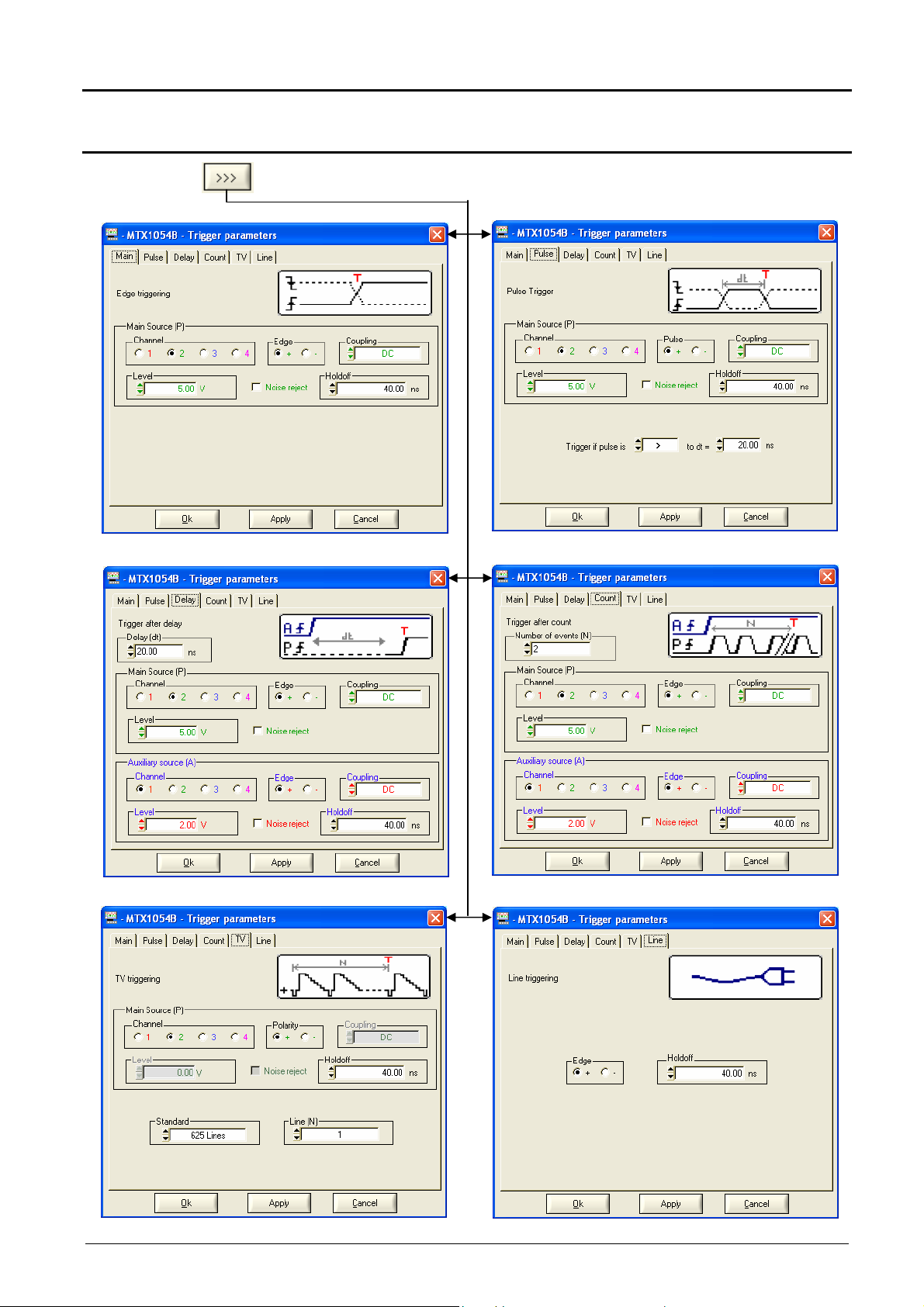
Oscilloscope Instrument - Display
"Oscilloscope" Instrument (contd.)
The oscilloscope has "advanced trigger" capability :
Virtual digital oscilloscopes IV - 19
Page 20
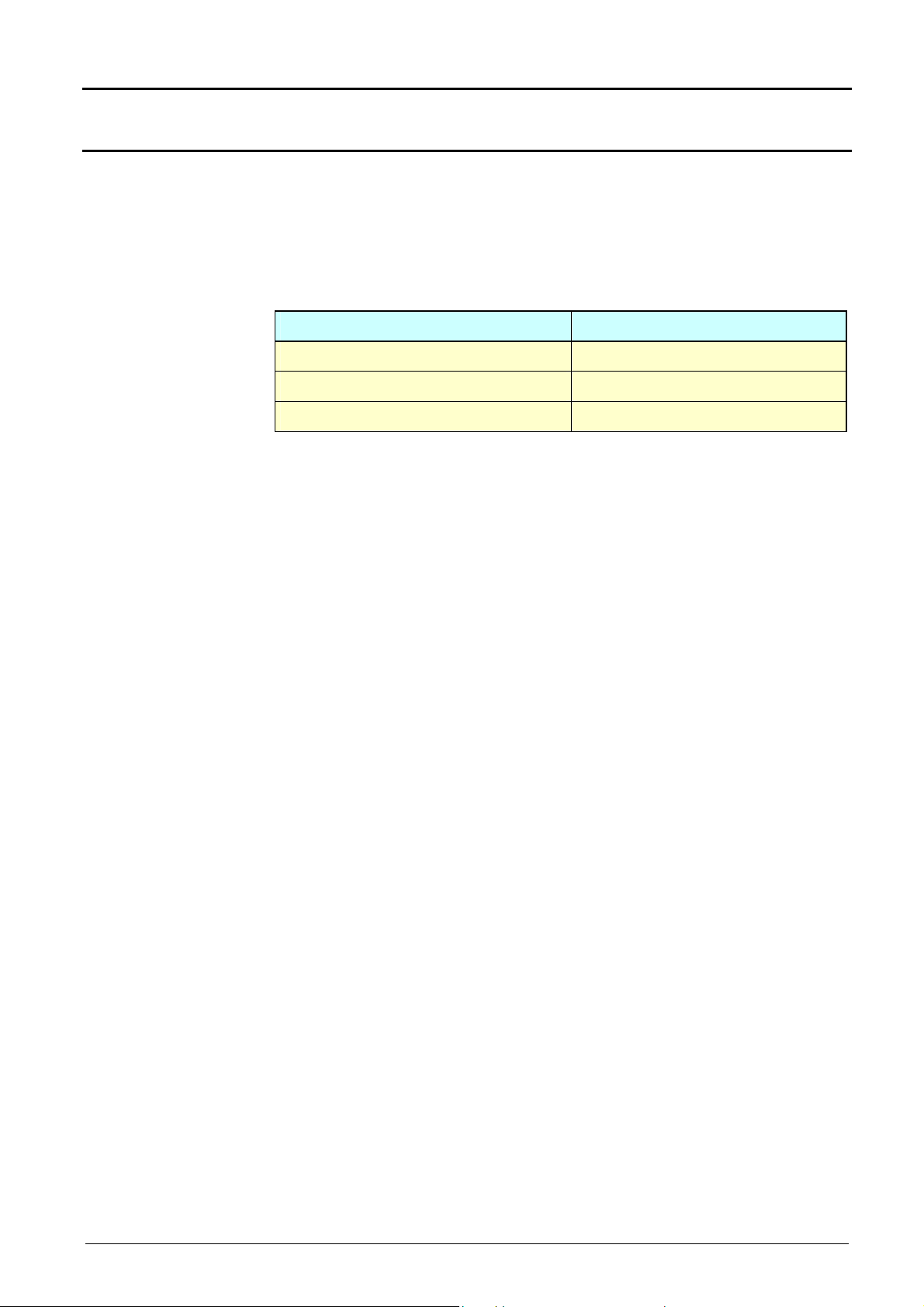
"Oscilloscope" Instrument (contd.)
Oscilloscope Instrument - Display
Definition
• The "Delay" and "Count" trigger modes require parameterization of a
second "auxiliary" trigger source. The auxiliary source may be the same
as the main source.
The trigger choice is validated by exiting from the menu with OK.
If … Then …
… the user exits from the Main tab he is in Main trigger mode.
… the user exits from the Pulse tab he is in Pulse trigger mode.
etc. etc.
• There is only one Holdoff, although it can be programmed from the
Main, Delay, Count, TV and Line tabs.
When Delay or Count is being used, the Holdoff applies the auxiliary
source.
In the other cases, Holdoff applies to the main trigger source.
• Each trigger source has its own specific attributes: Coupling, Level,
Edge, Noise Reject, Filter
IV - 20 Virtual digital oscilloscopes
Page 21
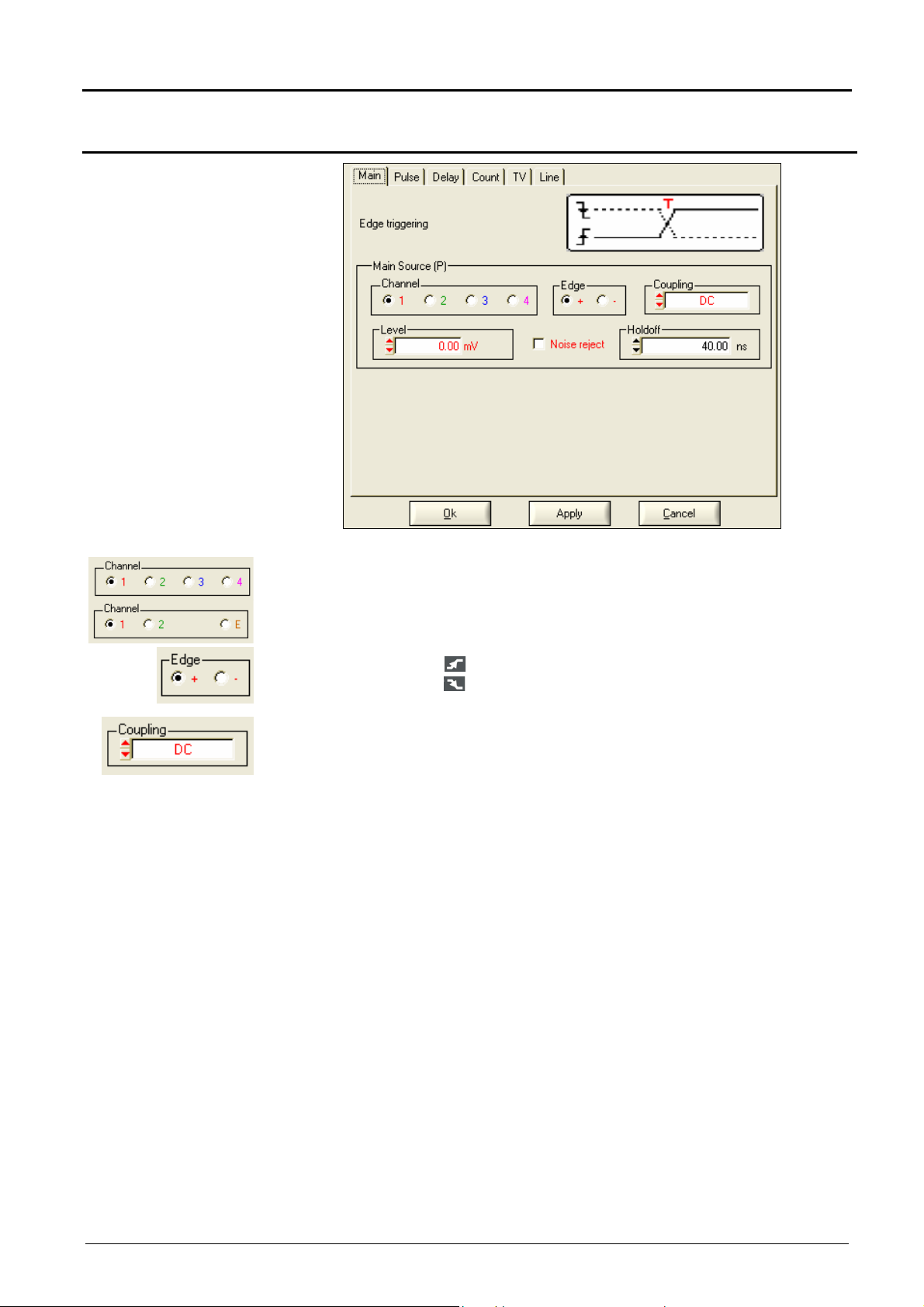
Oscilloscope Instrument - Display
"Oscilloscope" Instrument (contd.)
Trigger on
MAIN edge
MTX 1054 : Choice of main source: channel 1, 2, 3 or 4
MTX 1052 : Choice of main source: channel 1, 2 or Ext
+ rising trigger slope
- falling trigger slope
AC - DC - LF reject - HF reject
The trigger symbol takes on the colour of the active trigger channel.
The active coupling of the trigger channel is indicated beside the
Trigger symbol in the "Oscilloscope Trace" window.
AC
DC
TAC symbol
AC coupling (10 Hz to 200 MHz):
blocks the DC component of the signal.
T symbol
DC coupling (0 to 200 MHz):
allows the entire signal through
LF Reject
HF Reject
Virtual digital oscilloscopes IV - 21
TLF symbol
Reject of source signal frequencies < 10 kHz
facilitates observation of signals with a DC component or an
unwanted low frequency
THF symbol
Rejection of source signal frequencies > 10 kHz:
facilitates observation of slow signals with high-frequency noise
Page 22
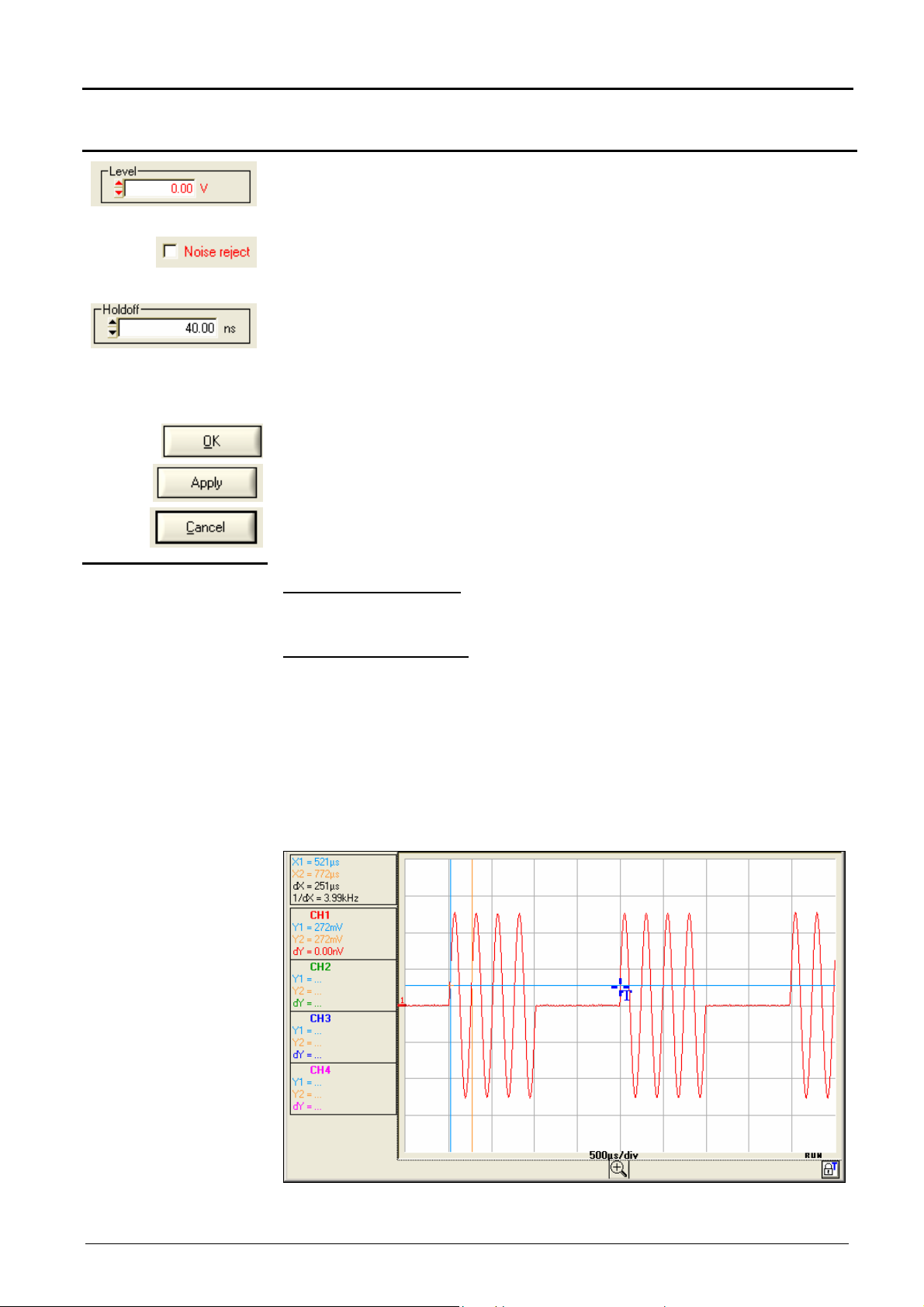
"Oscilloscope" Instrument (contd.)
adjusts the trigger level by moving the scrollbar with the mouse or directly
entering the value with the keyboard. The variation range is ± 8 vertical
divs.
No Hysteresis ≈ 0.6 div.
Yes Hysteresis ≈ 1.5 div.
Variation range: from 40.00 ns to 10.5 s
disables the trigger for a predefined period
stabilises the trigger on pulse trains.
When adjustment is finished, clicking on the button:
applies the new trigger parameters by exiting the window
applies the new parameters without exiting the window
Oscilloscope Instrument - Display
Example
exits the window without applying the new parameters
Signal injected on CH1: trains of 4 sine wave signals with a frequency of
4 kHz and amplitude 2.5 Vcc with no DC component, separated by 1 ms.
Oscilloscope adjustment:
- Vertical sensitivity: 0.5 V/div.
- Time base: 500 µs/div.
- Trigger source: channel 1
- Trigger level: 0.250 V
- Edge: rising
The Holdoff stabilises the signal by inhibiting the trigger for a value of
between 2.8 ms and 3.8 ms (e.g. Holdoff = 3 ms).
IV - 22 Virtual digital oscilloscopes
Page 23
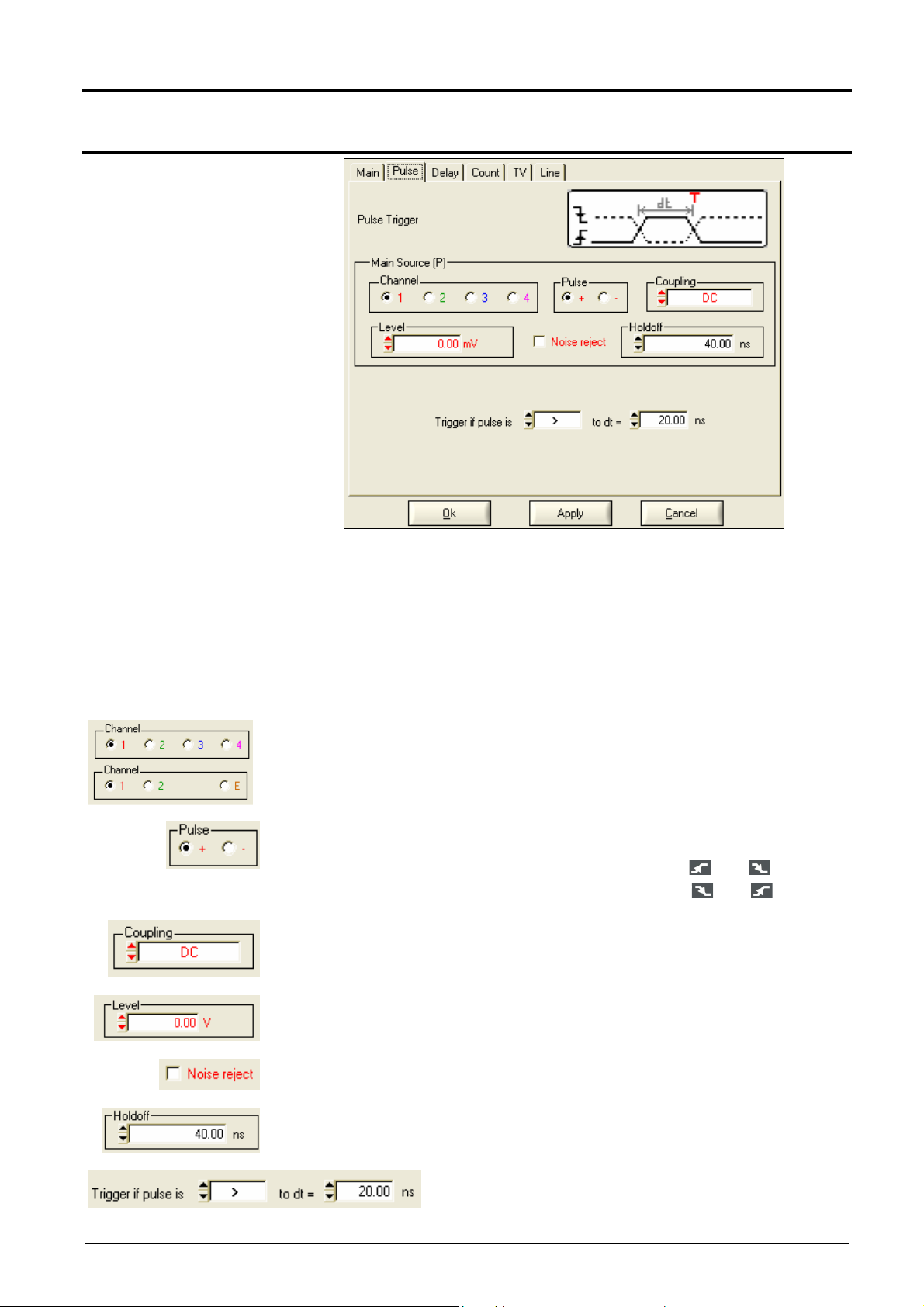
Oscilloscope Instrument - Display
"Oscilloscope" Instrument (contd.)
Trigger on PULSE
Selection of pulse-width trigger.
In all cases, the effective trigger occurs on the pulse trailing edge.
< triggers on a pulse if its width is less than the value set
= triggers on a pulse if its width is equal to the value set
> triggers on a pulse if its width is greater than the value set
The pulse width is defined by the crossing of the signal with the
vertical Trigger level
MTX 1054 : Choice of main source: channel 1, 2, 3 or 4
MTX 1052 : Choice of main source: channel 1, 2 or Ext
Pulse type: + positive or - negative
The choice of the edge + (rising) or- (falling) defines the pulse polarity:
edge + defines a positive pulse between and
edge - defines a negative pulse between and
Filters the trigger channel: AC - DC - LF reject - HF reject
Variation range: ± 8 div.
Trigger sensitivity changes from ≈ 0.6 div. to ≈ 1.5 div.
Variation range: from 40.00 ns to 10.5 s
if pulse > = < the value specified (variation range
from 20.00 ns to 10.5 s, our example: 20.00 ns)
Virtual digital oscilloscopes IV - 23
Page 24
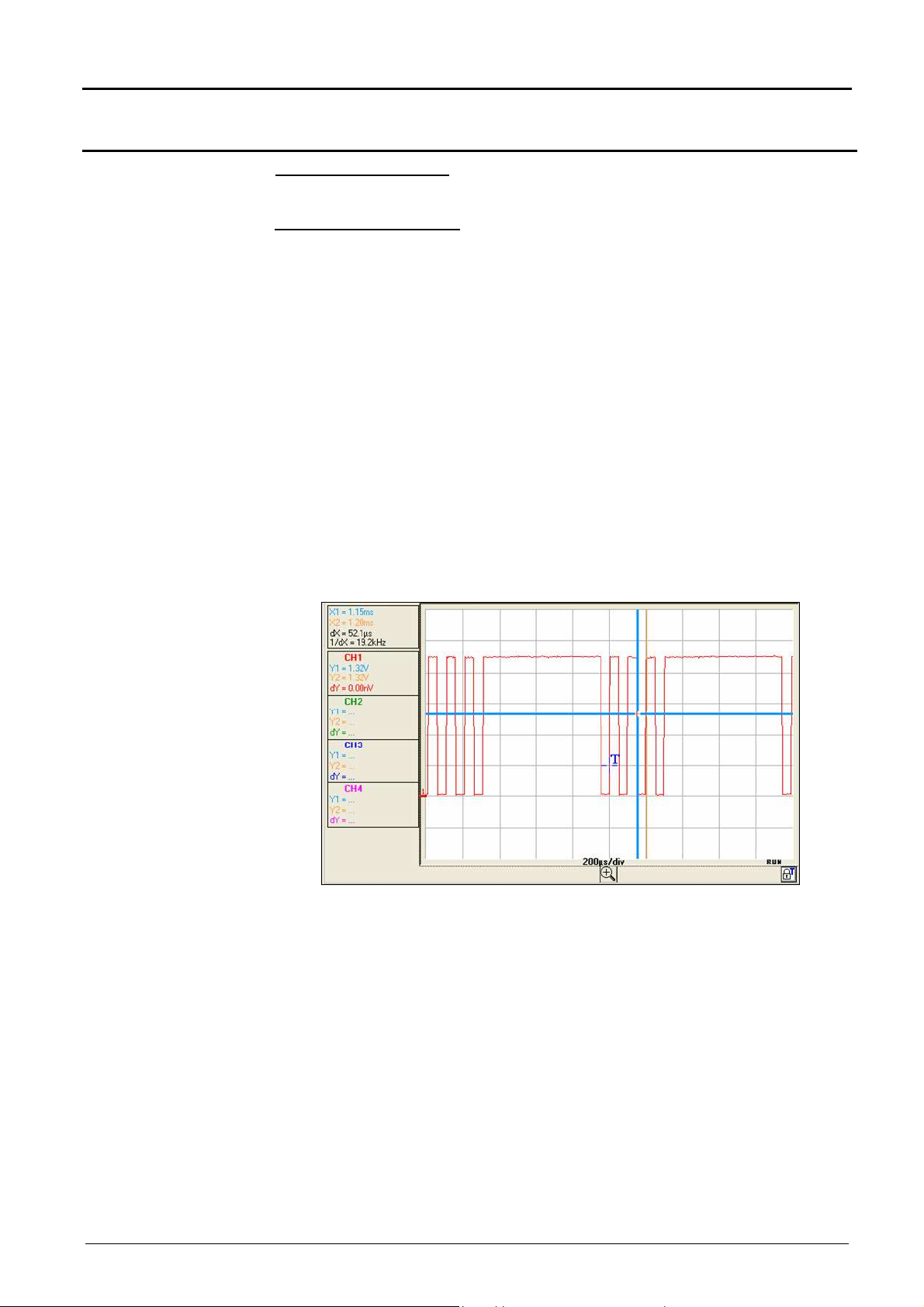
"Oscilloscope" Instrument (contd.)
Oscilloscope Instrument - Display
Example
Signal injected on CH1: trains of 4 negative pulses with amplitude 2.25 Vcc,
no DC component, and a frequency of 10 kHz, separated by 500 µs.
Oscilloscope adjustment:
- Vertical sensitivity: 0.5 V/div.
- Time base: 200 µs/div.
- Trigger mode: Pulse
- Trigger source. : CH 1
- Trigger level: : 0.5 V
- Trigger on pulse: negative
- Trigger condition : "if the pulse width is < 50.05 µs"
The oscilloscope is triggered when the negative pulse width is less than the
specified pulse width (50.05 µs + tolerance).
Measurement of the negative pulse width is triggered on the falling edge
and the trigger is effective on the rising edge, if the pulse width meets the
comparison criterion chosen.
IV - 24 Virtual digital oscilloscopes
Page 25
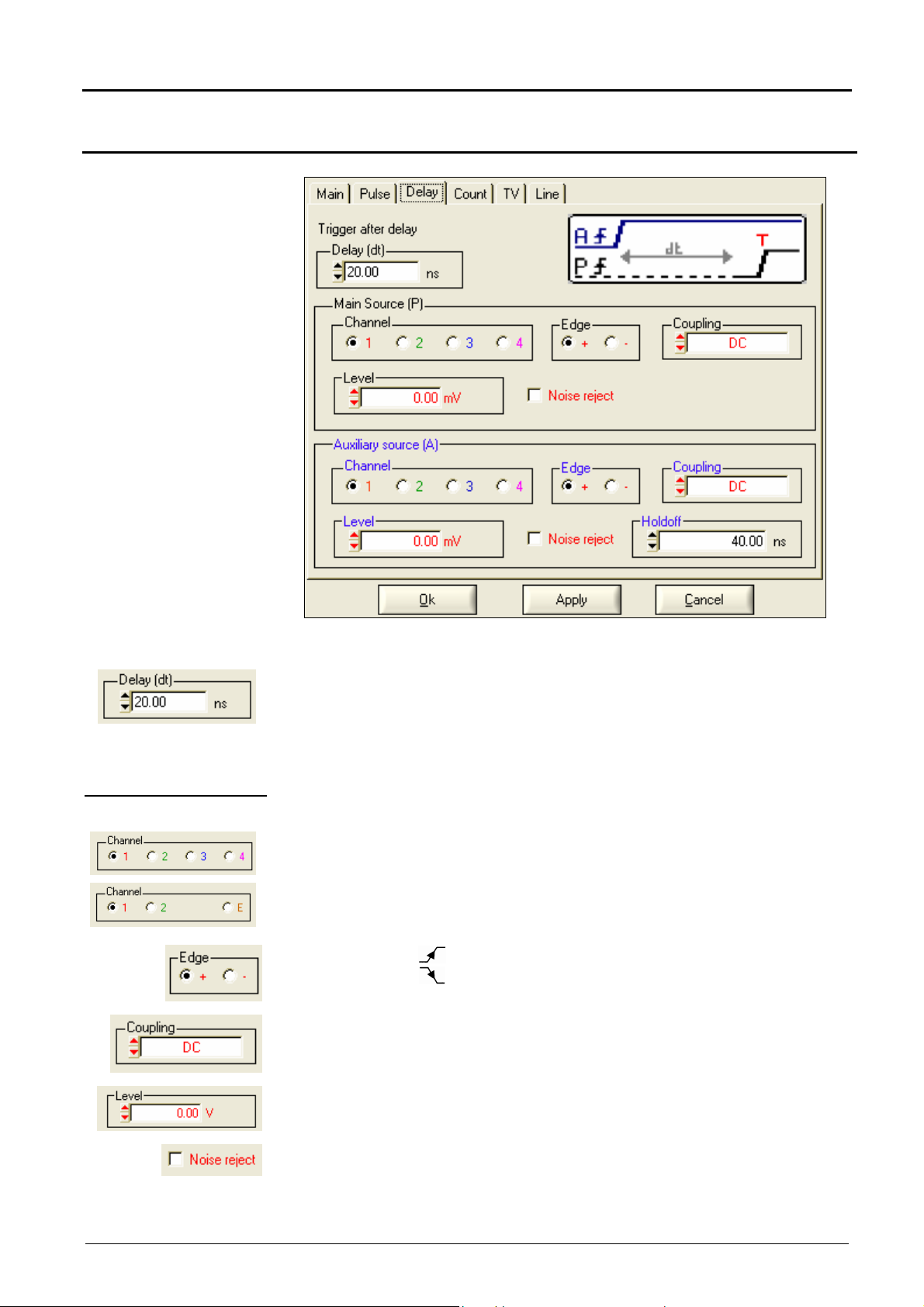
Oscilloscope Instrument - Display
"Oscilloscope" Instrument (contd.)
Trigger with DELAY
Main source
Selection of edge trigger with delay
The delay is triggered by the auxiliary source.
Effective triggering occurs after the end of the delay on the next event from
the main source.
MTX 1054 : Trigger source: channel 1, 2, 3 or 4
MTX 1052 : Trigger source: channel 1, 2 or Ext
+ for rising edge
- for falling edge
AC - DC - LF reject - HF reject
Variation range: ± 8 div.
Trigger sensitivity changes from: ≈ 0.6 div. to ≈ 1.5 div.
Virtual digital oscilloscopes IV - 25
Page 26
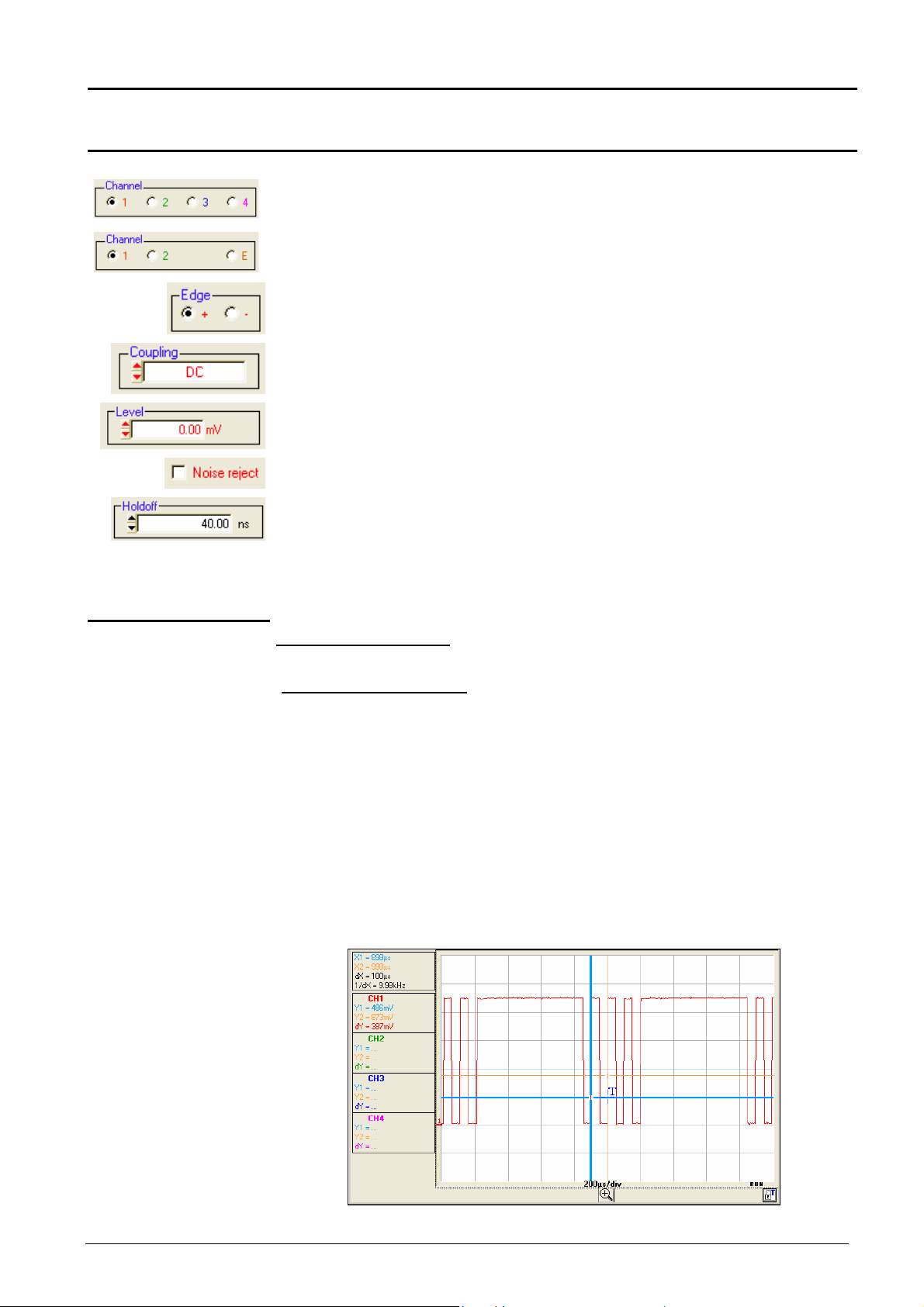
"Oscilloscope" Instrument (contd.)
Oscilloscope Instrument - Display
Auxiliary source
Example
MTX 1054 : Trigger source: channel 1, 2, 3 or 4
MTX 1052 : Trigger source: channel 1, 2 or Ext
Trigger edge: + or -
AC - DC - LF reject - HF reject
Variation range: ± 8 div.
Trigger sensitivity changes from: ≈ 0.6 div. to ≈ 1.5 div.
Variation range: from 40.00 ns to 10.5 s
If the same source is selected for main and auxiliary trigger, the level,
edge, coupling and noise reject have the same values.
Signal injected on CH1: trains of 4 pulses with amplitude 2.25 Vcc and a
frequency of 10 kHz, separated by 600 µs.
Oscilloscope adjustment:
- Vertical sensitivity: 0.5 V/div.
- Time base: 200 µs/div.
- Trigger mode: Delay
- Main channel: CH1
- Auxiliary channel: CH 1
- Trigger level: 0.5 V
- Trigger condition: 1st rising edge of the main source (CH1) occurring
after the first rising edge of the auxiliary source
The trigger is active after the end of the delay (90.0 µs) on the first
ascending edge. The oscilloscope therefore triggers on the 2nd rising edge
of the signal since the delay in relation to the 1st rising edge is 100 µs.
IV - 26 Virtual digital oscilloscopes
Page 27
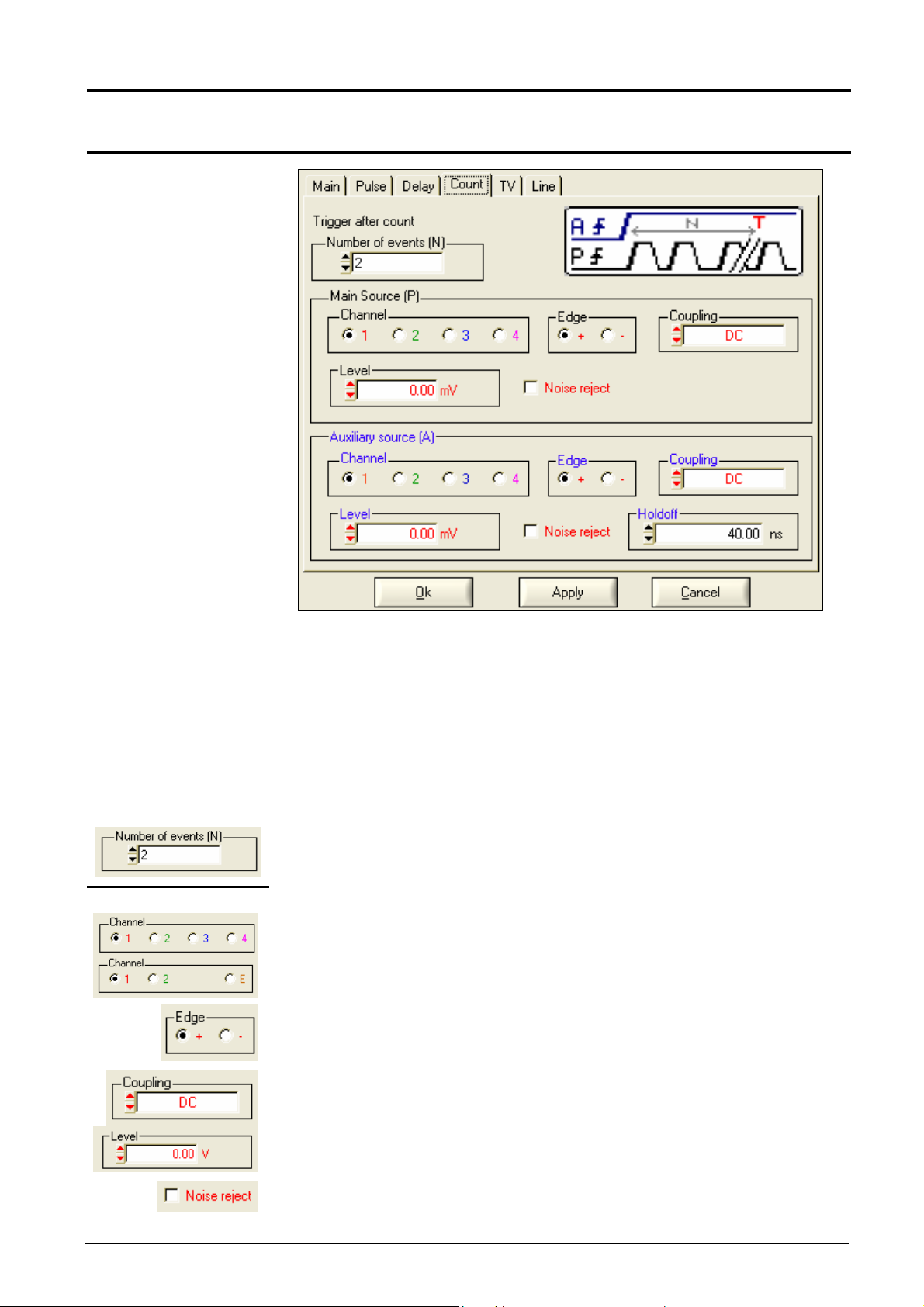
Oscilloscope Instrument - Display
"Oscilloscope" Instrument (contd.)
Trigger with COUNT
Main source
Selects the edge trigger with counting of events.
Events are counted on the main source and this is triggered by the auxiliary
source.
The trigger position is situated after the end of the count on the next trigger
event from the main source.
The symbolic representation of counting mode corresponds to a series of
positive edges.
Range from 2 to 16,384
MTX 1054 : Trigger source: channel 1, 2, 3 or 4
MTX 1052 : Trigger source: channel 1, 2 or Ext
Trigger edge: + -
AC - DC - LF reject - HF reject
Variation range: ± 8 div.
Trigger sensitivity changes from: ≈ 0.6 div. to ≈ 1.5 div.
Virtual digital oscilloscopes IV - 27
Page 28
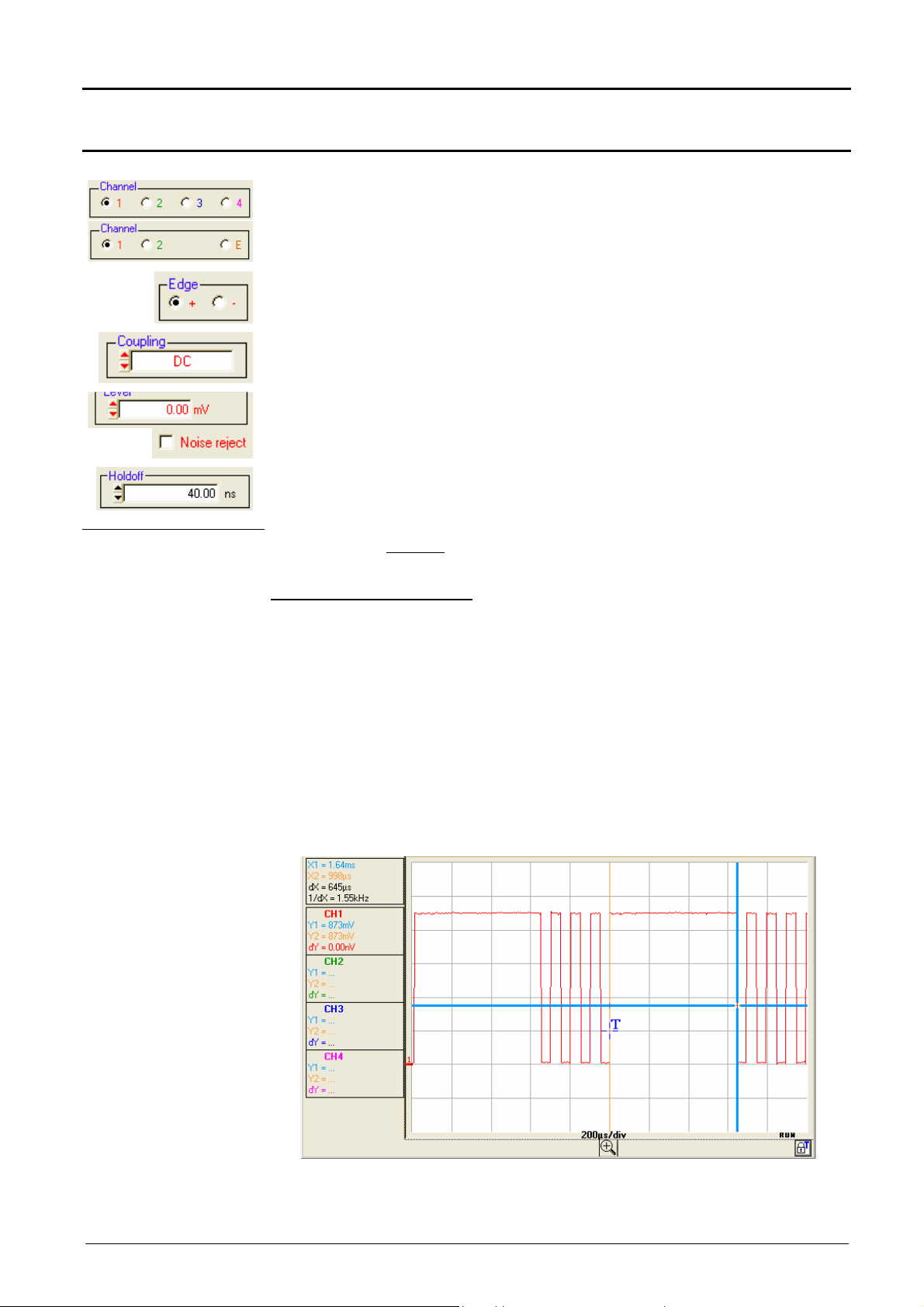
"Oscilloscope" Instrument (contd.)
Oscilloscope Instrument - Display
Auxiliary source
Example
MTX 1054 : Trigger source: channel 1, 2, 3 or 4
MTX 1052 : Trigger source: channel 1, 2 or Ext
Trigger edge: + -
AC - DC - LF reject - HF reject
Variation range: ± 8 div.
Trigger sensitivity changes from: ≈ 0.6 div. to ≈ 1.5 div.
Variation range: from 40.00 ns to 10.5 s
Signal injected on CH1: trains of 4 pulses with amplitude 2.25 Vcc and a
frequency of 10 kHz, separated by 600 µs.
Oscilloscope programming:
- Vertical sensitivity: 0.5 V/div.
- Time base: 200 µs/div.
- Trigger mode: Count
- Main trigger source: CH 1
- Auxiliary trigger source: CH1
- Number of events: 3
Trigger occurs on the 4th rising edge of the signal (the 1st rising edge on the
auxiliary channel triggers counting, the oscilloscope counts 3 rising edges
on the main channel and acquisition is then triggered).
IV - 28 Virtual digital oscilloscopes
Page 29
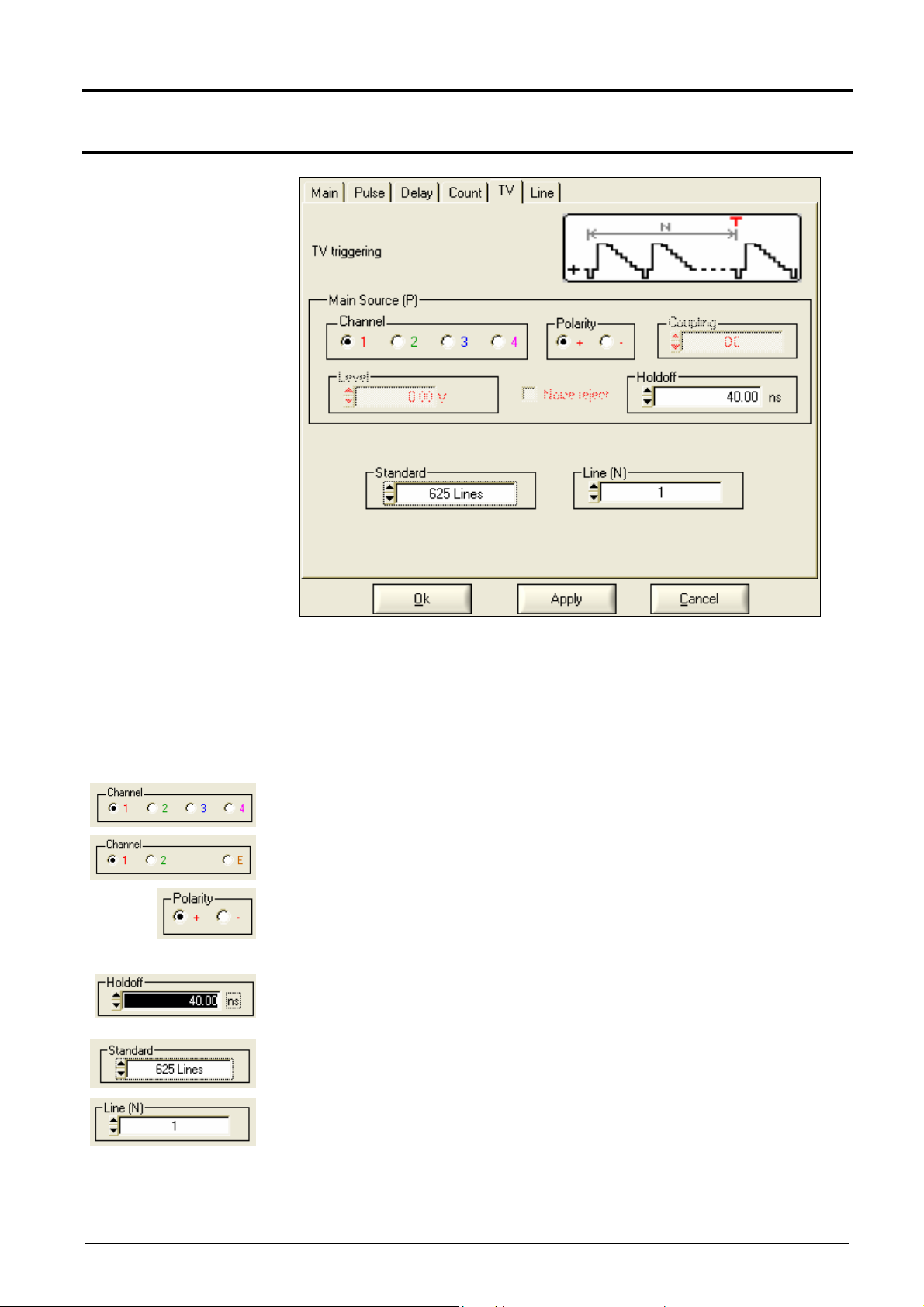
Oscilloscope Instrument - Display
"Oscilloscope" Instrument (contd.)
Trigger on TV
Trigger on a specific line number. The trigger position corresponds to the
edge before line synchronisation go-ahead.
• 625 lines (SECAM or PAL)
• 525 lines (NTSC)
The symbolic representation of TV trigger corresponds to a positive video
signal.
MTX 1054 : Trigger source: channel 1, 2, 3 or 4
MTX 1052 : Trigger source: channel 1, 2 or Ext
Video signal polarity: + positive or - negative
+ Direct video
- Reverse video
Variation range: from 40.00 ns to 10.5 s
Standard 625 or 525 lines (PAL/SECAM, NTSC)
Line N°: from 0 to 525 or 625 depending on the standard
Virtual digital oscilloscopes IV - 29
Page 30
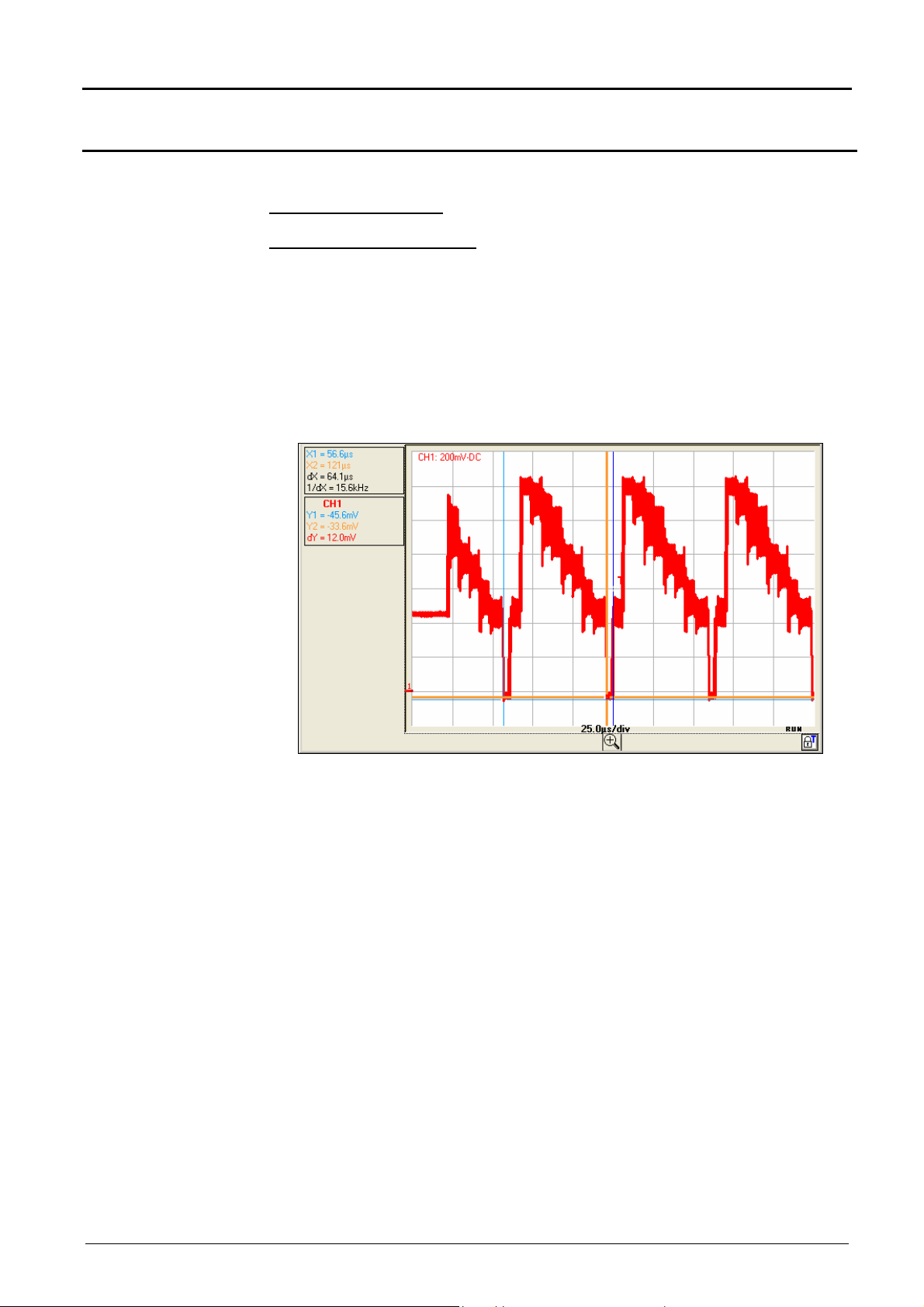
"Oscilloscope" Instrument (contd.)
Oscilloscope Instrument - Display
Example
Video signal display (SECAM)
Signal injected on CH1: video signal with a 625-line amplitude approx. 1.2V
Oscilloscope programming:
- Vertical sensitivity: 200 mV/div.
- Time base: 25 µs/div.
- Trigger mode: TV
- Polarity: +
- Line number: 25
- Manual measurements: line frequency period with dX and 1 / dX
IV - 30 Virtual digital oscilloscopes
Page 31

Oscilloscope Instrument - Display
"Oscilloscope" Instrument (contd.)
Trigger on LINE
Trigger slope: + or -
Variation range: from 40.00 ns to 10.5 s
Virtual digital oscilloscopes IV - 31
Page 32

"Oscilloscope" Instrument (contd.)
Example
Frequency:
50 Hz
Display of the 50 Hz network signal
Signal injected on CH1: an image of the instrument power voltage
(mains voltage: 230 VAC ± 10%, 50 Hz)
Oscilloscope programming:
- Vertical sensitivity: 100 V/div.
- Time base: 5 ms/div.
- Trigger mode: Line
- Trigger slope: +
- Manual measurements: dt , dv
Position the manual measurement cursors to determine the frequency and
amplitude of the 50 Hz mains supply signal.
Oscilloscope Instrument - Display
Amplitude:
623 V peak-to-peak
The status of the trigger circuit is indicated on the bottom right of the
Oscilloscope trace window; in the previous example it is in STOP.
IV - 32 Virtual digital oscilloscopes
Page 33

Oscilloscope Instrument - Display
"Oscilloscope" Instrument (contd.)
f. Control buttons
activates a general AUTOSET
launches the LX 1600-PC software of the logic analyzer
each active trace) and displays them in an adjoining
window
signals
Validation of XY mode.
The instrument adds a window containing the XY
representation to the current f(t) and FFT representations. The windows
are simultaneously updated.
The XY source menu is used for assigning one of the 4 traces available to
the X (horizontal) and Y axes (vertical).
captures the current traces (transfer of 50,000 points for
launches / stops RUN/STOP acquisition
activates the Fast Fourier Transform (FFT) of the
F(t) and XY
representation of
these signals
Example
MTX 1054: MTX 1052:
Validation of selections using the button.
• Each axis is graduated into 8 divisions.
• The X and Y axes have the nr. of the channel that is assigned to them.
• The « » symbols indicate the traces selected for each axis.
XY CH1&CH2: trace window: XY representation
In XY mode, there are 2 manual measurement cursors
(X1 Y1) and (X2 Y2). The vertical calibres of the traces selected for XY
display are indicated on the top left of the window.
The manual measurement cursors of the XY Trace window are separate
from those of the Oscilloscope Trace window.
Virtual digital oscilloscopes IV - 33
Page 34

"Oscilloscope" Instrument (contd.)
g.
FFT box
(if the function is
activated)
Oscilloscope Instrument - Display
Settings
1.
2.
1. Vertical scale of the graphic representation (10 dB/div if log
representation, depends on the sensitivity of the channel on a linear
scale)
2. Position of the origin of the traces in relation to the graphic
representation origin
Horizontal sensitivity of traces: directly linked
in order to limit time signal discontinuity effects
to the time base of the time representation
Choice of window type for the FFT calculation
curve
maximum peak in the FFT
If an autoset is carried out with the FFT window active, the
frequency scale will be automatically set so as to position the
fundamental on the first environment division.
Choice of vertical representation scale for the
Display cursors and research of the
IV - 34 Virtual digital oscilloscopes
Page 35

Oscilloscope Instrument - Display
calculation of the
"Oscilloscope" Instrument (contd.)
FFT representation
(Fast FOURIER
Transform)
Real-time
FFT
Description The Fast Fourier Transform is calculated according to the equation:
Reminder: Activation by clicking on the button in the
Horizontal box.
The Fast FOURIER Transform (FFT) is used to calculate the
discrete representation of a signal in the frequency domain, based on its
discrete representation in the time domain.
FFT can be used in the following applications:
• measurement of the different harmonics and the distortion of a signal,
• analysis of a pulse response,
• search for noise source in logic circuits.
The FFT is calculated over 2500 points.
The instrument simultaneously displays the FFT and the trace f(t).
X (k) =
1 2
N
N
1
−
2
x n j
* ( )*exp −
∑
N
n
=−
2
nk
π
for k ∈ [0 (N – 1) ]
N
with: x (n): a sample in the time domain
X (k): a sample in the frequency domain
N: resolution of the FFT
n: time index
k: frequency index
The displayed trace represents the amplitude in V or dB of the various
signal frequency components depending on the selected scale.
The DC component of the signal is removed by software.
Virtual digital oscilloscopes IV - 35
Page 36
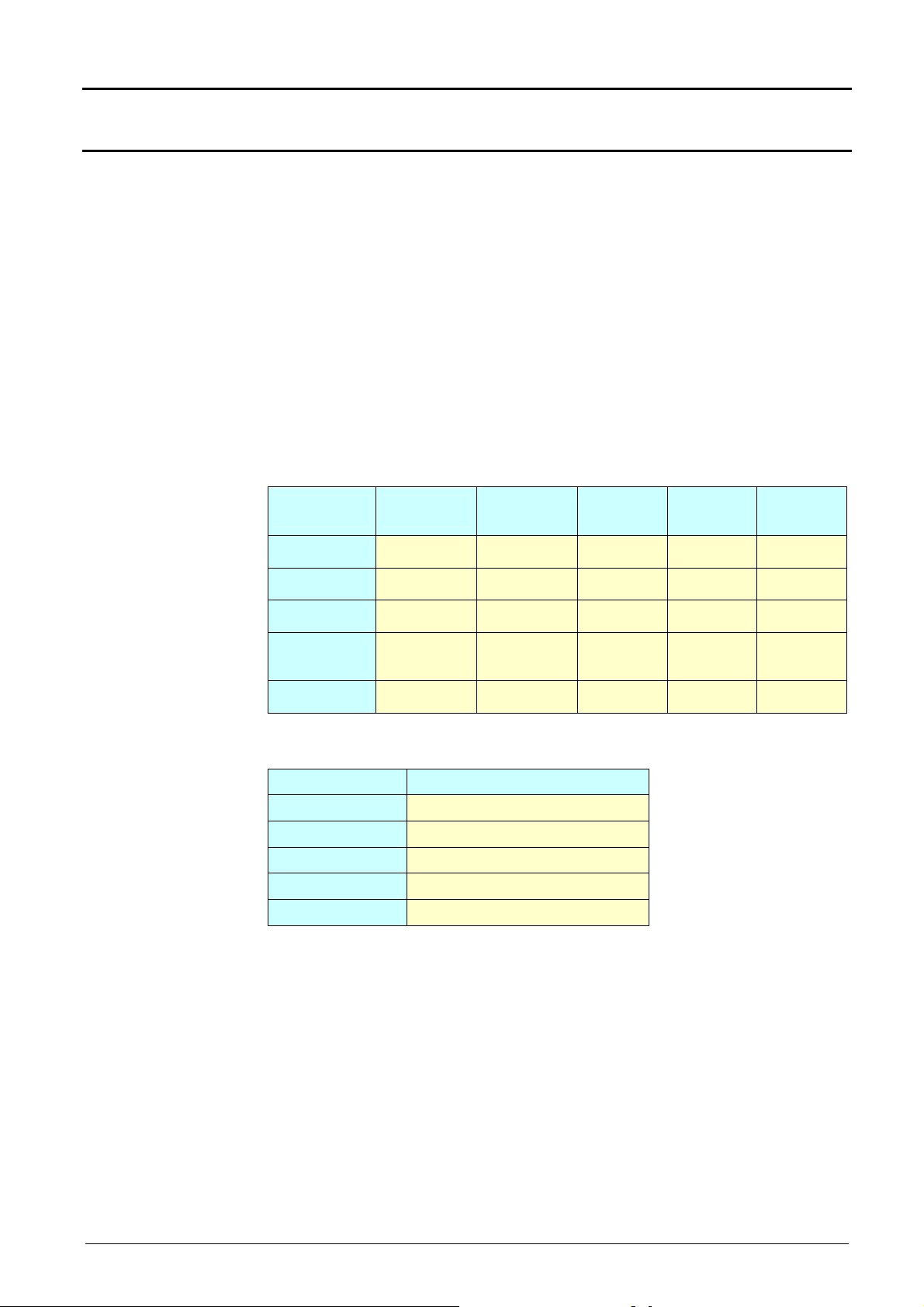
"Oscilloscope" Instrument (contd.)
The finite duration of the study interval results in a convolution in the signal
frequency domain with a function sinx/x.
This convolution modifies the graphic representation of the FFT because of
the lateral lobes characteristic of the sinx/x function (unless the study
interval contains an whole number of periods).
Oscilloscope Instrument - Display
Five types of weighting windows are offered:
•
Rectangular
•
Hamming
•
Hanning
•
Blackmann
•
Flattop
The following table enables the user to choose the type of window
according to the type of signal, the desired spectral resolution and the
amplitude measurement accuracy:
Frequency
resolution
the best
good
good
poor
poor
Window
Rectangular
Hamming
Hanning
Blackman
Flat Top
Type of signal
transient
random
random
random or
mixed
sine wave
Spectral
resolution
poor
reasonable reasonable - 42 dB
good
the best
good
Amplitude
accuracy
poor
reasonable - 32 dB
good
the best
Highest
lateral lobe
- 13 dB
- 74 db
- 93 dB
The following table gives the theoretical maximum amplitude error for each
type of window:
Window
Rectangular
Hamming
Hanning
Blackman
Flat Top
Theoretical max. error in dB
3.92
1.75
1.42
1.13
< 0.01
This error is linked to the calculation of FFT when there is not a whole
number of periods for the signal in the observation window.
Shannon's theorem must be observed, that is to say the sampling
frequency "Fe" must be more than twice the maximum frequency contained
in the signal.
If this condition is not met, spectrum folding phenomena are observed.
For example, if the sampling frequency "Fe" is too low, the following will
occur:
- Truncating of the spectrum beyond "Fe/2"
- Modification of the spectrum below "Fe/2" (due to the overlap of several
staggered spectra).
IV - 36 Virtual digital oscilloscopes
Page 37
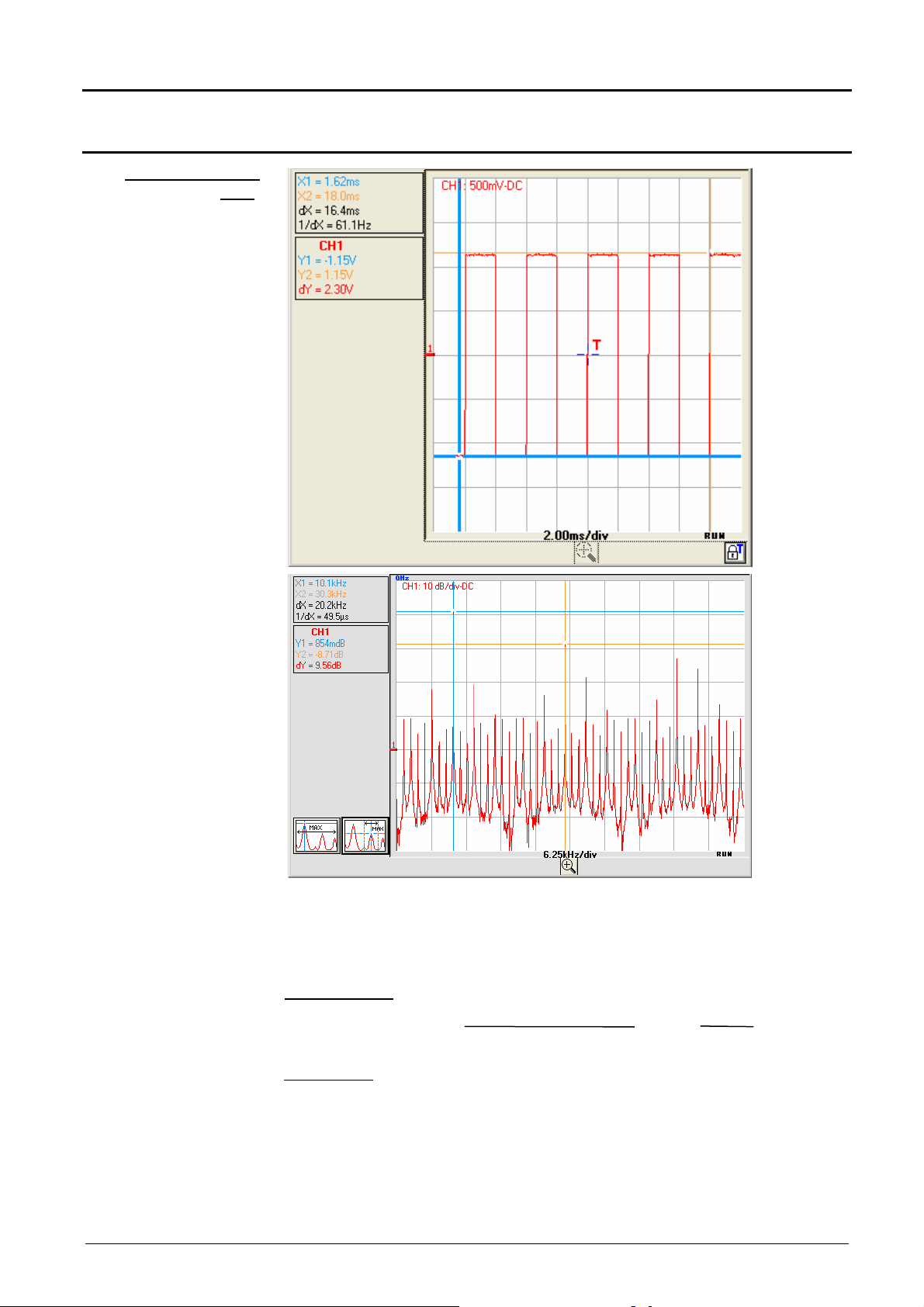
Oscilloscope Instrument - Display
on
Square signal of
amplitude 2.5 Vpp
"Oscilloscope" Instrument (contd.)
Signal injected
CH1:
frequency 10.0 kHz
FFT obtained with a
rectangular window
and a logarithmic
vertical scale
(10 dB/div.)
FFT units
The frequency of the fundamental is 10.1 kHz and that of the harmonic
3 to 30.3 kHz and the difference of level between the fundamental and the
first harmonic is 9.56 dB (which corresponds to an amplitude of the 3rd
harmonic, equal to around 33% of that of the fundamental).
Horizontal unit: this is calculated from the sweep coefficient:
Unit (in Hz/div.) =
Vertical unit: 2 possibilities are offered:
sweep coefficient
12.5
Ex: = 6.25 kHz
12.5
2 ms
Virtual digital oscilloscopes IV - 37
a) Linear scale: by checking the linear scale in the FFT box
in V/div. = unit of the signal in its time representation V/div.
b) Logarithmic scale: by checking the logarithmic scale
Page 38

"Oscilloscope" Instrument (contd.)
Logarithmic scale dB/div - Flat Top window:
the level 0 dB corresponds to a sine wave signal with an amplitude 1 Vrms.
We injected a sine wave signal with an amplitude 1 Veff and a frequency
50 kHz on the CH1 input of the oscilloscope; below is the FFT obtained
with the logarithmic and linear scales and a Flattop window:
Logarithmic scale
Oscilloscope Instrument - Display
Linear scale
Amplitude of the fundamental -0.204 dB frequency 50.6 kHz:
the vertical position indicator of the FFT representation is at -50 dB.
Amplitude of the fundamental 1.40 V frequency 50.6 kHz
IV - 38 Virtual digital oscilloscopes
Page 39

Oscilloscope Instrument - Display
"Oscilloscope" Instrument (contd.)
Graphic
representation
The FFT representation indicates symmetry in relation to the frequency
origin; only positive frequencies are displayed.
•
The "• " symbol, appearing before one of the options indicates the scale
selected.
•
The (window) MAX can be automatically located by clicking on the
button opposite. Cursor 1 is therefore positioned on the MAX of the
representation on the screen when pressed.
•
The exact location of the MAX around the active cursor (± 25 div) is
obtained by clicking on the 2nd button opposite. The MAX search zone is
evidenced when the button is pressed by a black rectangle around the
cursor.
•
Manual measurement can be carried out on the frequency
representation with the "unattached cursors"
( §. Measurement Menu Unattached manual cursors.
To avoid distorting the spectral content of the signal and obtain the
most accurate calculation of the FFT, it is advisable to work with a
signal peak-to-peak amplitude of 3 to 7 div.
If the amplitude is too low, accuracy will be reduced, and if it is too high,
over 8 divisions, the signal will be distorted, leading to the appearance of
undesirable harmonics.
Simultaneous time and frequency representation of the signal facilitates
monitoring of changes in the signal amplitude.
Effects of under-sampling on frequency representation:
If the sampling frequency is not correctly adjusted (less than or twice the
maximum frequency of the signal to be measured), the high-frequency
components will be under-sampled and appear in the graphic
representation of the FFT by symmetry (aliasing).
•
The Autoset function enables the above phenomenon to be avoided and
the horizontal scale adapted to make the representation more readable.
•
The "Zoom" function is active in FFT.
Virtual digital oscilloscopes IV - 39
Page 40
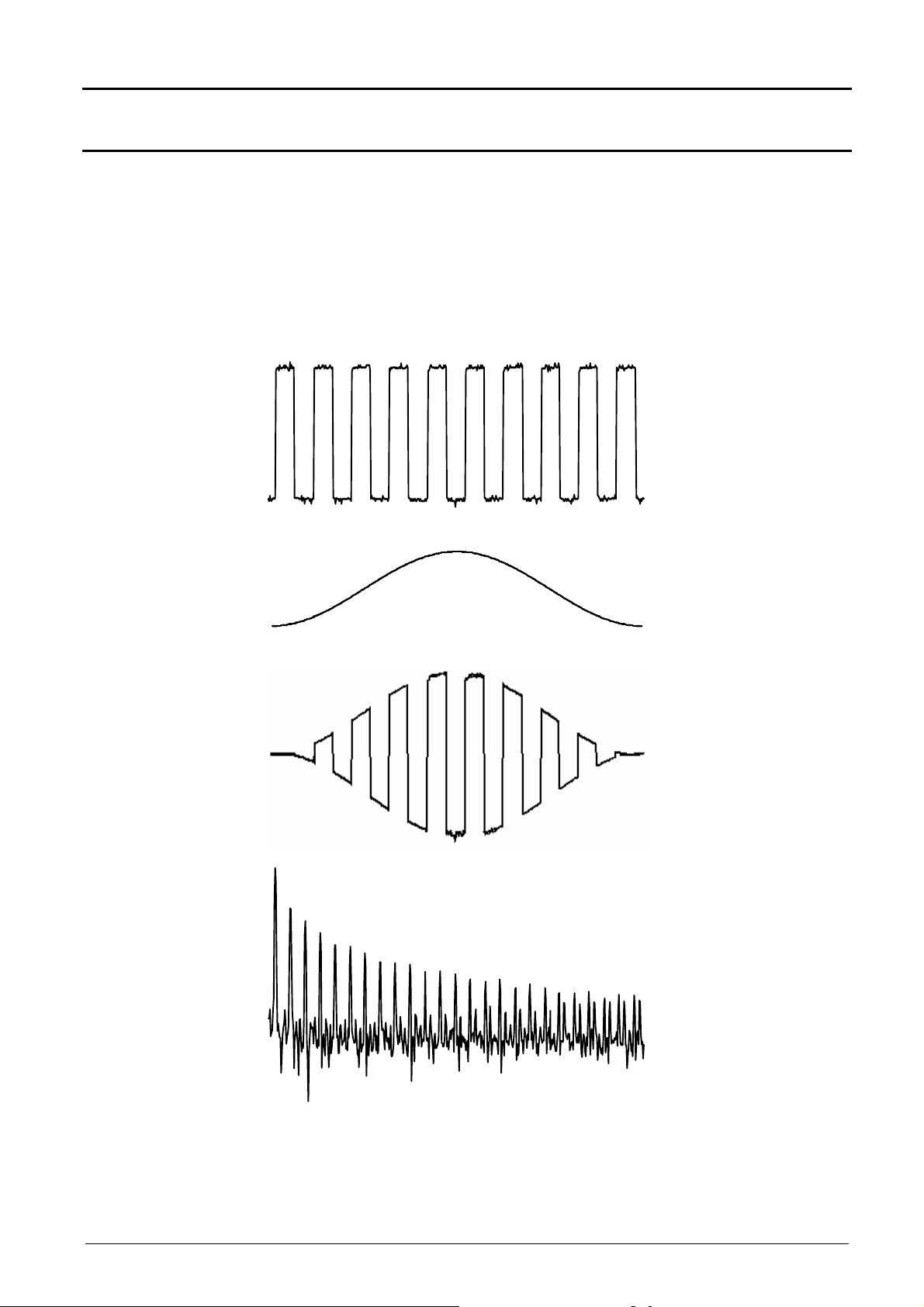
"Oscilloscope" Instrument (contd.)
Oscilloscope Instrument - Display
Rectangular
Hamming
Hanning
Blackman
Flat Top
Time representation
of signal to be
analyzed
Weighting window
In the calculation of the FFT, the type of window applied is selected with the
up/down scroll bars or by clicking on the Window field in the FFT box.
Before calculating the FFT, the oscilloscope weights the signal to be
analyzed by means of a window acting as a band-pass filter. The choice of
window type is essential to distinguish between the various lines of a signal
and to make accurate measurements.
Weighted signal
Frequency
representation of
signal calculated by
FFT
IV - 40 Virtual digital oscilloscopes
Page 41

Oscilloscope Instrument - Display
"Oscilloscope" Instrument (contd.)
Display of the Oscilloscope Trace Window
Trace window
Boxes displaying
the values of
manual measures
dt, dv 1/dt
Trace description
1. 1. (MTX 1054, only)
7.
4.
3.
2.
5.
6.
1.
Display of sensitivity, coupling and channel bandwidth limit
2.
Position of the Trigger T
3.
Zoom in/out button: activation of the dynamic horizontal zoom
4.
Display of the trace time base
5.
Current status of acquisition
6.
Locking of the Trigger to avoid untimely movement with the mouse
7.
Virtual digital oscilloscopes IV - 41
Position (0 V) of the channels
Page 42
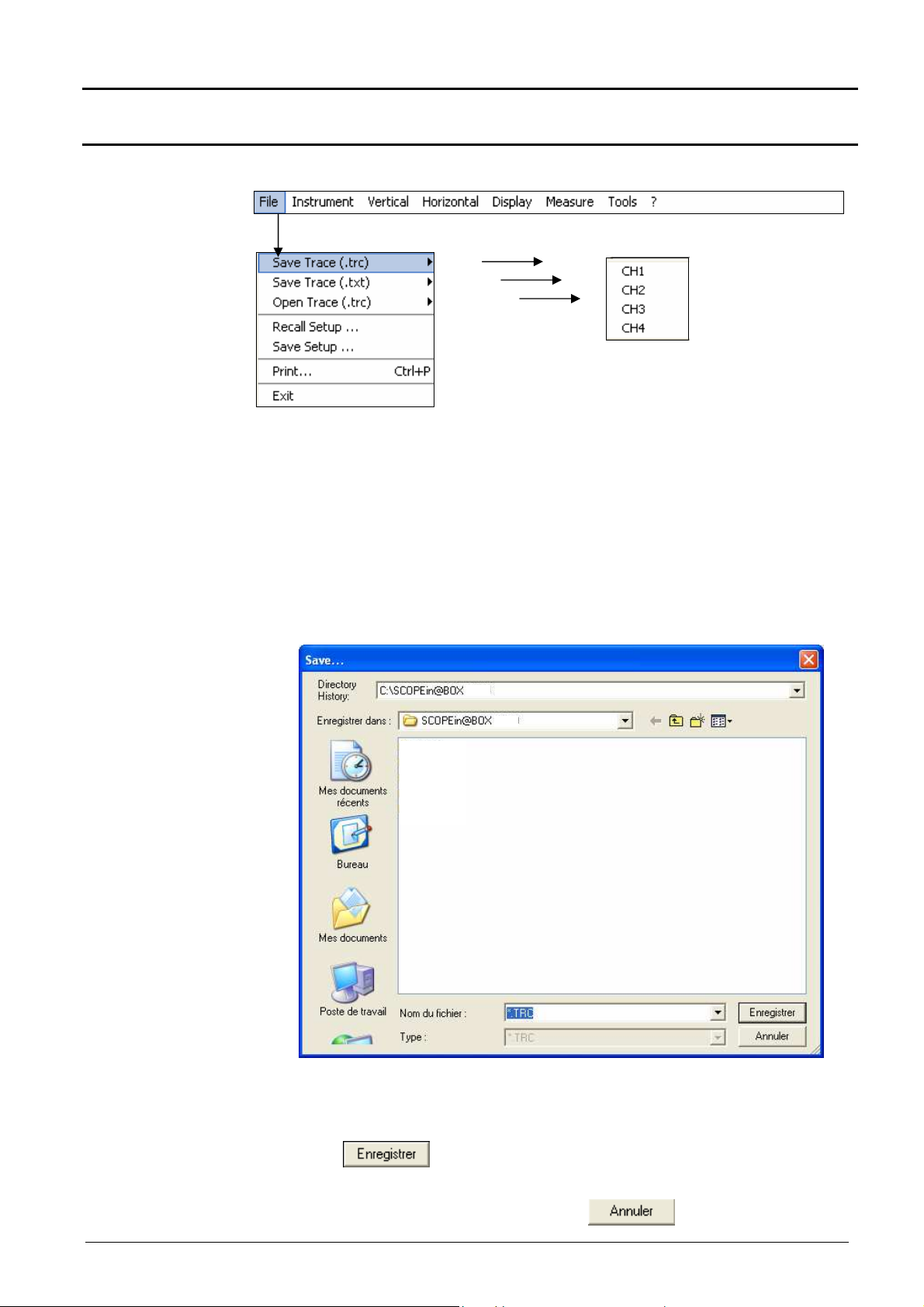
Oscilloscope Instrument - The « File » menu
« Oscilloscope » Instrument (contd.)
The « File » menu
Trace
The selected trace is saved to its volatile reference memory ; it can be saved in
two formats :
Save .trc saving files to recall them in the trace window
Save .txt saving files to export them to another application
The files saved have the extension .TXT ; they can be exported in a standard
format for use in another programme (spreadsheet, etc.).
Example
• Choose the save directory.
• Enter the name of the file to be saved using the keyboard (
xxx.TXT for a text format).
• Click on
The name of the file saved takes the extension .TRC (or .TXT).
• To exit the menu without saving, click on .
IV - 42 Virtual digital oscilloscopes
to save the file.
: xxx.TRC or
Page 43

Oscilloscope Instrument - The « File » menu
« Oscilloscope » Instrument (contd.)
Open
selected opens following window :
The list contains the .TRC files saved in the C:\TRC directory via the
"Trace Save.TRC" menu.
Select a file and click on to call it up.
The trace is displayed on the channel selected, CHx ( : CH1):
On the Oscilloscope control panel:
- CH1 is replaced with MEM1
- the Autoset button is replaced with the time base value
and by the name of the trace record saved.
(∗)
(∗) MATHx for
MTX 1052
Virtual digital oscilloscopes IV - 43
Page 44

Oscilloscope Instrument - The « File » menu
« Oscilloscope » Instrument (contd.)
If the user does a CAPTURE of the traces ( : MEM1, CH2, CH3 and
CH4) the following window is displayed:
In the above
example, MTX 1054:
The following are indicated in this window:
• the current time base in s/div (black colour) corresponding to the
channels not saved
• the time base of the trace saved (colour of the MEMx trace)
• When ZOOM coefficient values are changed, the CHx channel time
base coefficients change.
• If manual cursors are present, the values of dX
and dYs are indicated, corresponding to the CHx and MEMx channels,
for all the ZOOM coefficients.
The channels CH2, CH3, CH4 are acquired with a time base coefficient of
100µs/div.
The channel saved MEM1 was acquired with a time base coefficient of
200µs/div.
If a ZOOM coefficient of 2 is applied to these 4 traces, the time bases
zoomed are 50µs/div. for CH2, CH3, CH4 traces and 100µs/div. for the
MEM1 trace.
IV - 44 Virtual digital oscilloscopes
Page 45

Oscilloscope Instrument - The « File » menu
« Oscilloscope » Instrument (contd.)
On the traces zoomed, the value of dX between the X1 and X2 cursors is:
dX = 73.9µs for the CH2, 3, 4 traces and dX = 148µs for MEM1.
When a trace is recalled, "MEMx" appears in the destination trace channel
zone. The sensitivity, coupling and band limitation become those of the
trace restored (they cannot be modified).
Virtual digital oscilloscopes IV - 45
Page 46
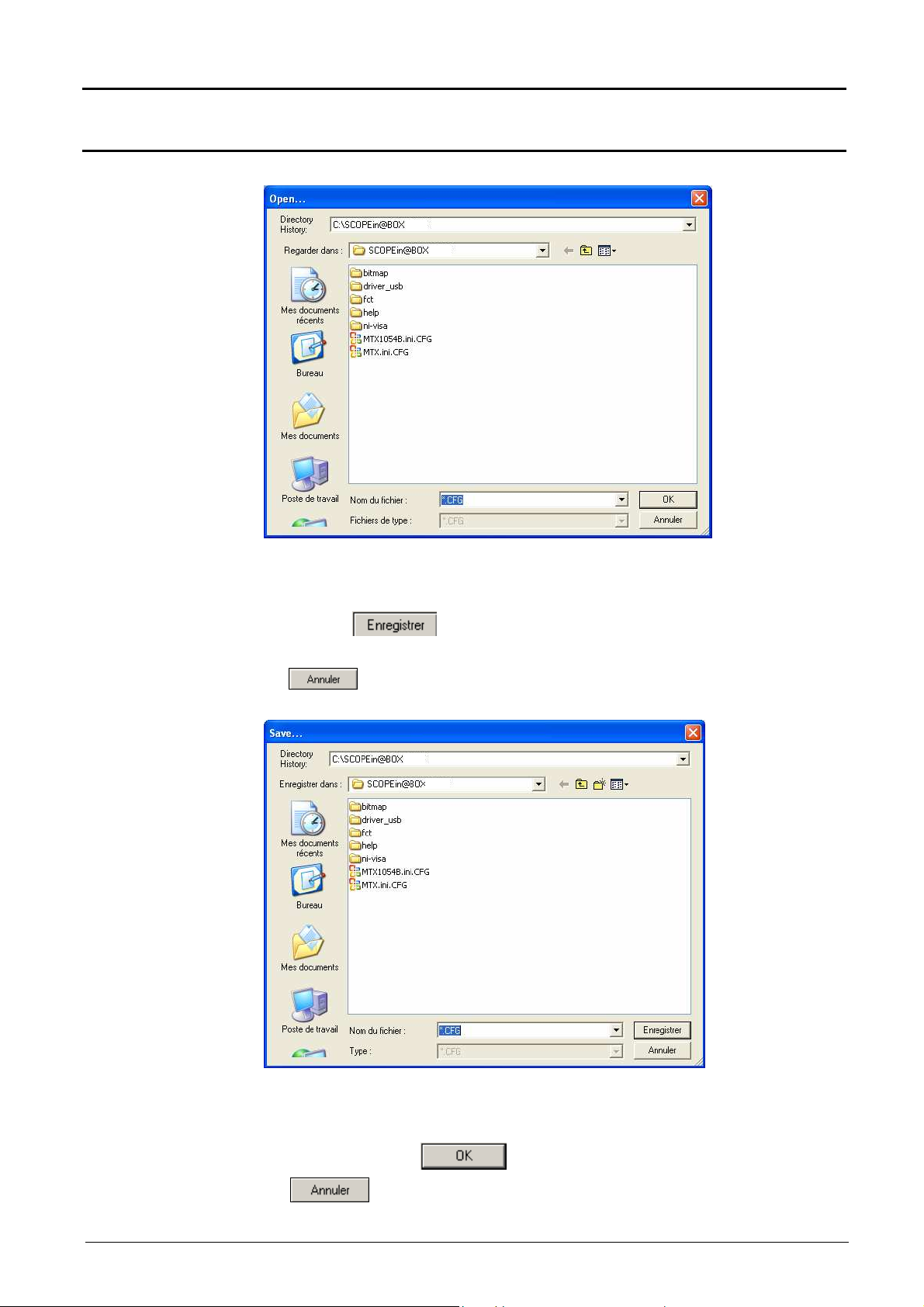
Oscilloscope Instrument - The « File » menu
« Oscilloscope » Instrument (contd.)
Setup
Recall
• The Filename box contains the default name *.CFG This file contains the
parameters of the instrument configuration when the window is opened.
• Enter the filename with the keyboard
Save
• Click on to save the instrument settings.
(save file: extension .CFG)
•
• This window shows a list of the files (.CFG) saved via the "Settings
Save" menu.
• Select the file to be called up by clicking with the mouse.
To exit the window without recalling.
• Then click on the
• To exit the window without saving.
button to recall the settings saved.
IV - 46 Virtual digital oscilloscopes
Page 47
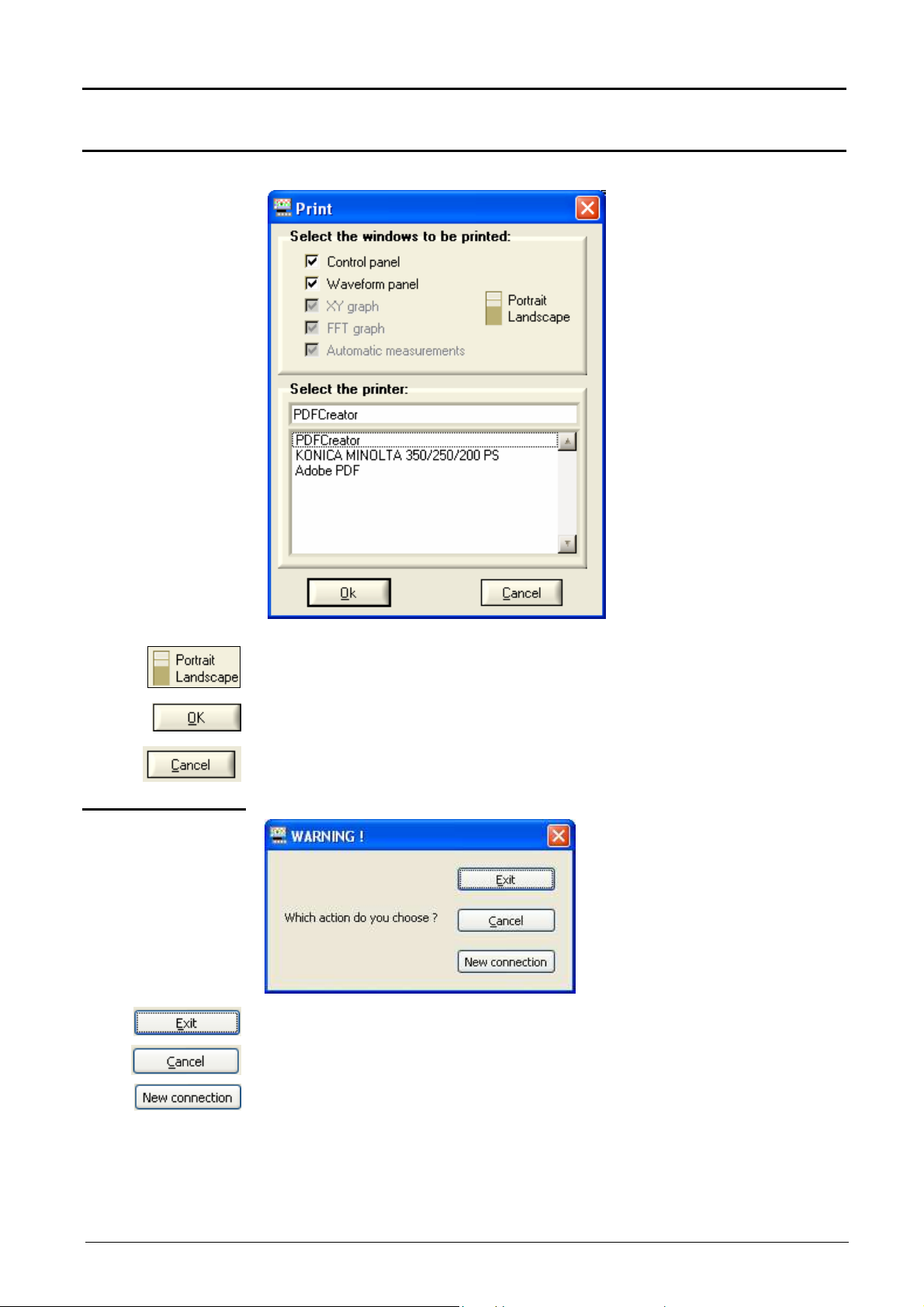
Oscilloscope Instrument - The « File » menu
« Oscilloscope » Instrument (contd.)
Print
This window allows the selection of the panel(s) that you wish to print.
Exit
The paper orientation (Portrait/Landscape) is selected with the switch
opposite.
Start printing
Exit without printing
exits the application and save the current configuration.
opens the same oscilloscope.
connects a new oscilloscope and opens « Starts of an oscilloscope » window.
Virtual digital oscilloscopes IV - 47
Page 48

Oscilloscope Mode - The "Instrument" Menu
"Oscilloscope" Instrument (contd.)
The "Instrument"
menu
This menu:
•
• selects the instrument,
• •
• exits the application, saving the current operating
context.
corresponds to the on the tool bar
corresponds to the on the tool bar
corresponds to the on the tool bar
corresponds to the on the tool bar
IV - 48 Virtual digital oscilloscopes
Page 49

Oscilloscope Mode - The "Vertical" menu
"Oscilloscope" Instrument (contd.)
The "Vertical" menu
MTX 1054
MTX 1052
•
selects a vertical unit for each channel,
•
defines / activates the "MATH" functions.
CH1 CH2 CH3 CH4
vertical unit
Math1 …2 …3 …4
inputs the measuring unit of the channel concerned. This unit can be encoded
using a maximum of 3 characters (e.g.: VAC …)
gives access to the window for definition of the mathematical functions that
can also be directly accessed from the "Vertical" box with a right click on the
CHx channel labels.
A mathematical function can be input by:
1.
automatic input, with the assistance of the predefined functions editor
2.
callup of a ".fct" function file from the FCT file management menu
3.
direct input of the function via the keyboard in the edit window
In all cases, the user can use the edit function manually (maximum of 100
characters).
erases the content of the input box.
Don't forget to check this box if you wish to display the result of this function
before confirming your choice with the OK button.
Whether or not the function is activated, its definition is memorised, even
when the instrument has been turned off, until replaced by a new expression.
cancels the window without modifying the initial definition of the function or its
possible activation.
makes a syntaxical, semantic analysis of the function input and closes the
window, activating or not activating the function if the box
Virtual digital oscilloscopes IV - 49
is checked
Page 50

Oscilloscope Mode - The "Vertical" menu
"Oscilloscope" Instrument (contd.)
Function definition
1. Editing a
predefined function
The multiple-choice dialogue boxes help the user to define the elementary
functions on channels (channel inversion, addition, subtraction,
multiplication and division).
2. ".FCT" file
management
Once the elements have been selected, input is validated by pressing
and the elementary function desired is generated (with
automatic scaling management) in the input window.
Mathematical functions stored in ".FCT" extension files can be saved or
recalled.
To call up a function: click on and select the desired file from the
management window.
The function is selected with the mouse and it is loaded with
The mathematical function is then copied into the edit window.
IV - 50 Virtual digital oscilloscopes
Page 51

Oscilloscope Mode - The "Vertical" menu
"Oscilloscope" Instrument (contd.)
Three examples
of mathematical
functions come with
the software
C1MULC2 .FCT
function
These functions, stored in the project FCT directory are:
•
C1MULC2.FCT
•
SQUARE.FCT
•
DAMPSINE.FCT
The C1MULC2.FCT = CH1*CH2/divv(4) calculates the product of 2 traces,
scaling the result so that it is framed in the screen.
The divv(4) factor is used to optimize the display as long as the source
signals have sufficient dynamics and no overshooting.
We have injected a square signal onto channel CH1 and a triangular signal
on channel CH2, centred on 0 Volts. We represent the result of the MATH3
= C1MULC2.FCT function on channel 3.
SQUARE.FCT
function
This is the definition of a square signal using the first 4 harmonics of a
Fourier series development.
math4 = SQUARE.FCT
math4 = (sin(pi*t/divh(2)) + sin(3*pi*t/divh(2))/3 + sin(5*pi*t/divh(2))/5
+ sin(7*pi*t/divh(2))/7)*divv(4)
Virtual digital oscilloscopes IV - 51
Page 52

Oscilloscope Mode - The "Vertical" menu
"Oscilloscope" Instrument (contd.)
DAMPSINE.FCT
function
This is the definition of a damped sine wave.
3. Manual input
8 basic
mathematical
functions can be
linked to the traces
Math3 = sin (pi*t/divh(1))*exp(-t/divh(6))*divv(4)
This is an enhanced mode in which the user inputs the desired
mathematical function on the keyboard.
For information purposes, a list of the key words recognised by the
mathematical interpreter is available in the multiple-choice dialogue box.
These key words are basic functions recognised by the instrument’s
mathematical interpreter.
divh( (“horizontal division”)
divv( (“vertical division”)
step(
sin( (“sine”)
cos( (“cosine”)
exp( (“exponential”)
log( (“logarithmic”)
sqrt( (“square root”)
(“step”) using “t” (∗)
(∗) t = abscissa of the sample (point) in the 50,000-sample (points) depth
acquisition memory.
divh(1) is equivalent to 5,000 samples (points) = 1 horizontal division.
The result of the calculation of a function is always an LSB. To obtain a
vertical division deviation, 32,000 LSBs are needed (amplitudes are
calculated using a virtual 19 dynamic 8 div. virtual ADC).
divv(1) = 1 vertical division = 32,000 LSBs.
With certain mathematical formulae, the calculation time may be long
IV - 52 Virtual digital oscilloscopes
and the application slowed down.
Page 53
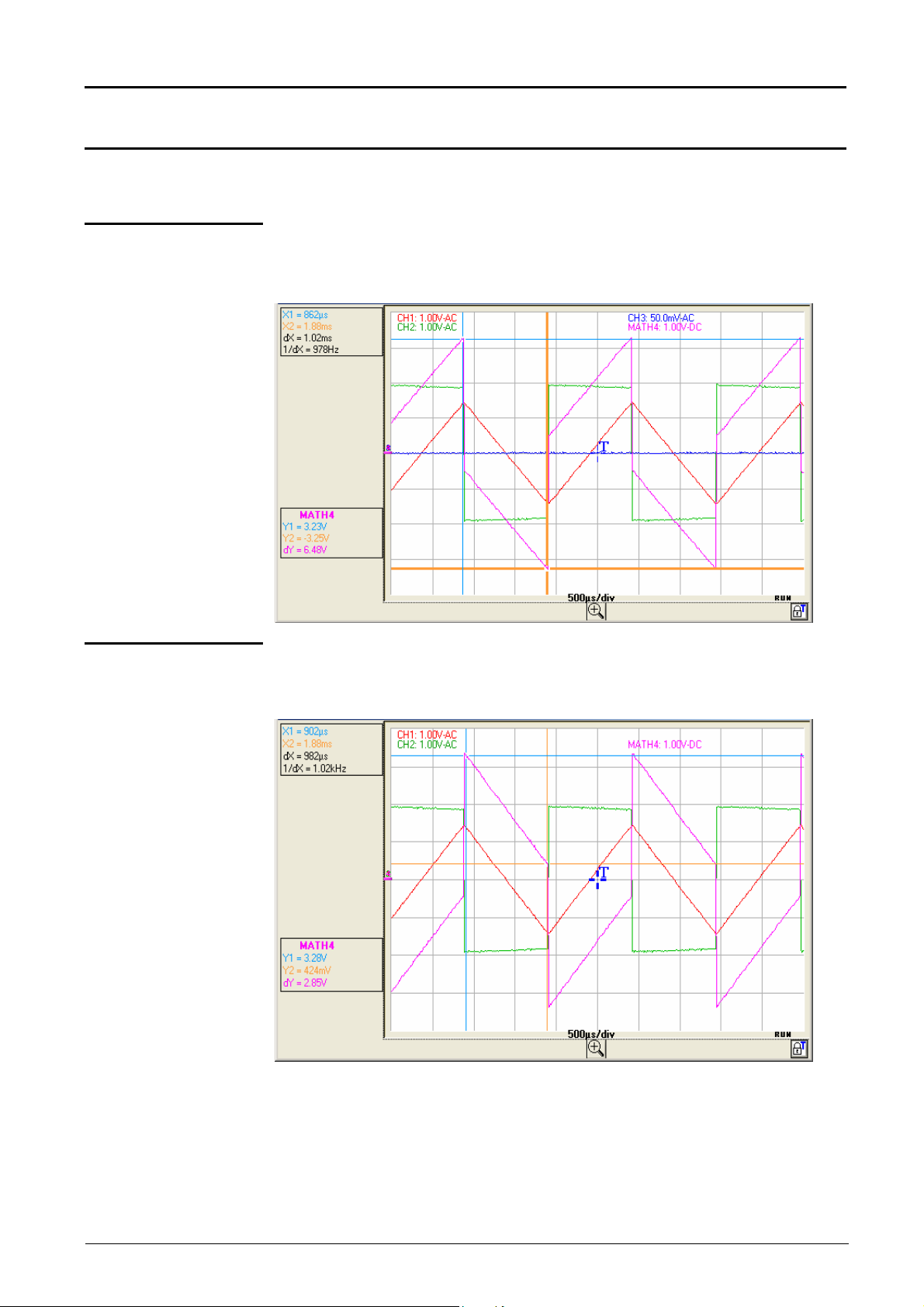
Oscilloscope Mode - The "Vertical" menu
"Oscilloscope" Instrument (contd.)
Use of elementary
maths functions on
CH1 CH2 CH3 CH4
Examples
Sum of CH1 + CH2
Difference CH1 - CH2
CH1 red trace
CH2 green trace
MATH4 = ch1 + ch2 pink trace
CH1 red trace
CH2 green trace
MATH4 = ch1 - ch2 pink trace
Virtual digital oscilloscopes IV - 53
Page 54
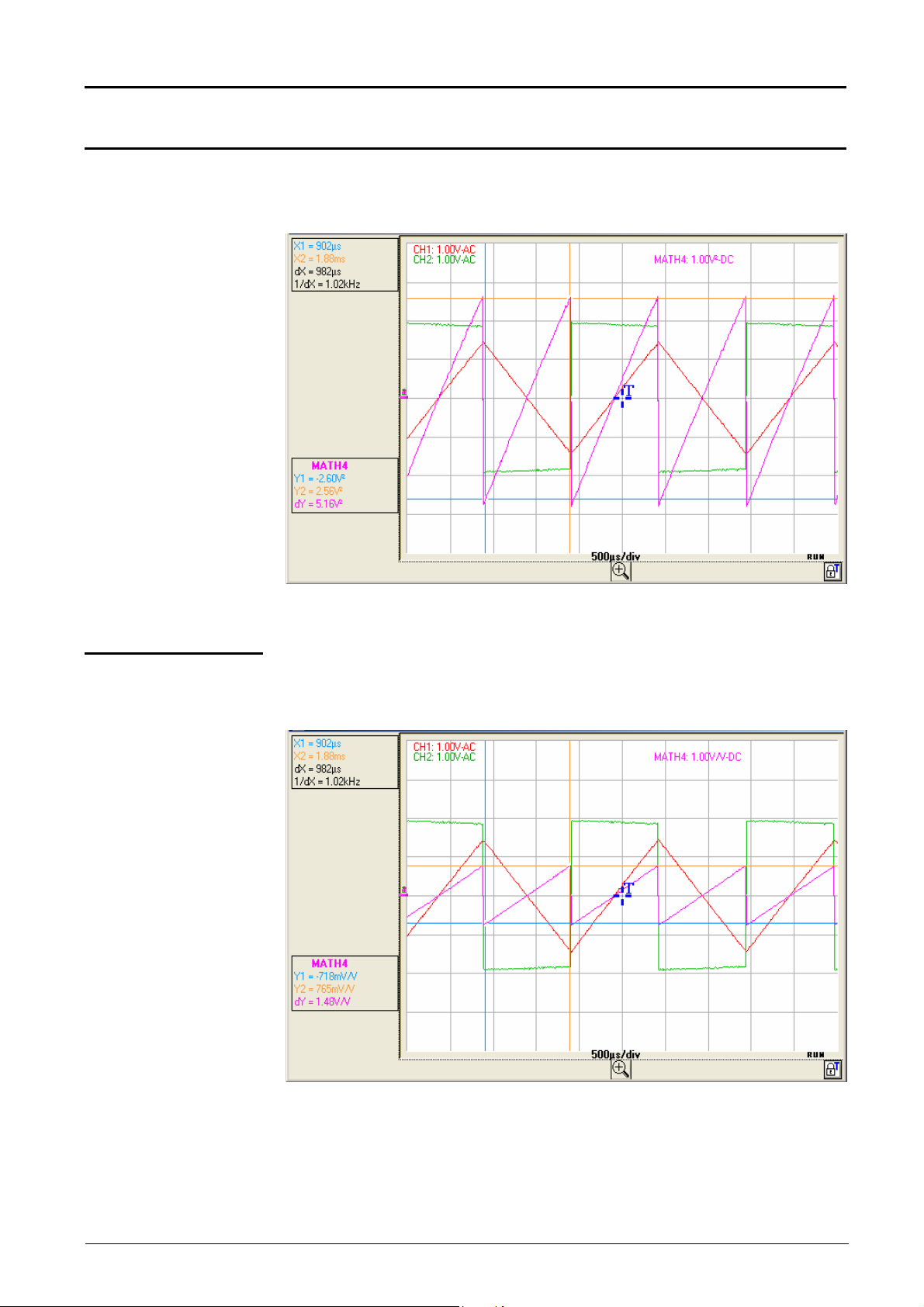
Oscilloscope Mode - The "Vertical" menu
"Oscilloscope" Instrument (contd.)
Product (CH1 * CH2
)
CH1 red trace
CH2 green trace
MATH4 = (ch1 * ch2) / divv(1) pink trace
Multiplication by divv(1) is necessary to translate the result of the
multiplication into divisions.
Division CH1 / CH2 CH1 red trace
CH2 green trace
MATH4 = (divv(1) * ch1) / ch2 pink trace
Division by divv(1) is necessary to translate the result of the division into
divisions.
IV - 54 Virtual digital oscilloscopes
Page 55

Oscilloscope Mode - The "Vertical" menu
"Oscilloscope" Instrument (contd.)
Use of maths
functions
Examples
Divv() function
used on its own
Step() function
associated with a
trace
Math3 = divv(3)
blue trace
The trace is equal to 3 vertical divisions.
divv(3) = 3 x 32,000 LSBs = 3 vertical divisions
Math3 = ch1 * step (t - divh(4))
CH1 red trace
Math3 blue trace
Math2 is at 0 vertical divisions as long as t (time) is less than four horizontal
divisions.
Math3 is equal to CH1 when t (time) becomes greater than four horizontal
divisions.
To facilitate signal observation, a vertical difference of 1div. was introduced,
acting on the vertical position of channels CH1 and Math3.
Virtual digital oscilloscopes IV - 55
Page 56
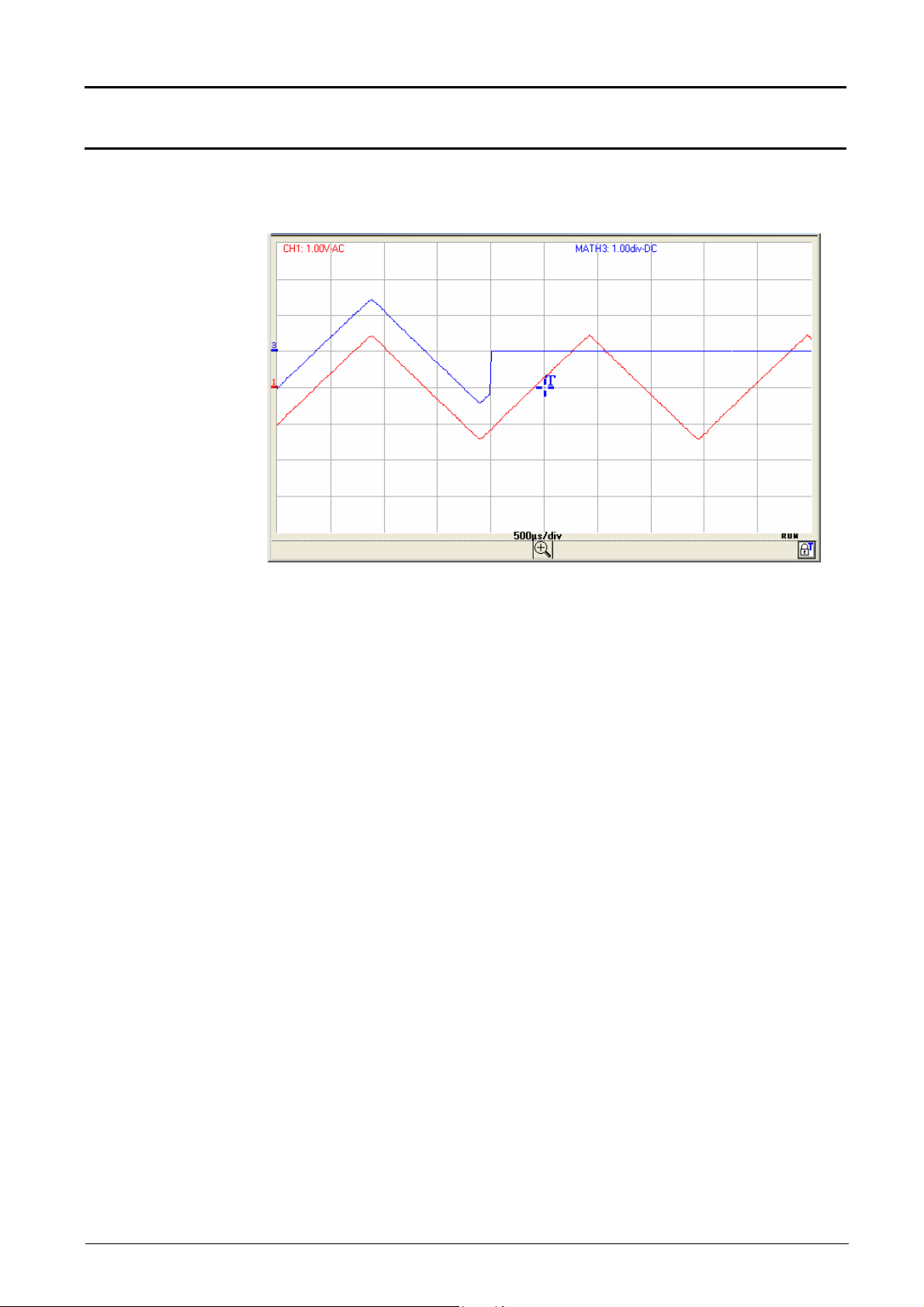
Oscilloscope Mode - The "Vertical" menu
"Oscilloscope" Instrument (contd.)
Math3 = ch1 * step (divh(4) - t)
CH1 red trace
Math3 blue trace
Math3 is equal to CH1 as long as t (time) is less than four horizontal
divisions.
Math3 is at 0 vertical divisions when t (time) becomes greater than four
horizontal divisions.
IV - 56 Virtual digital oscilloscopes
Page 57
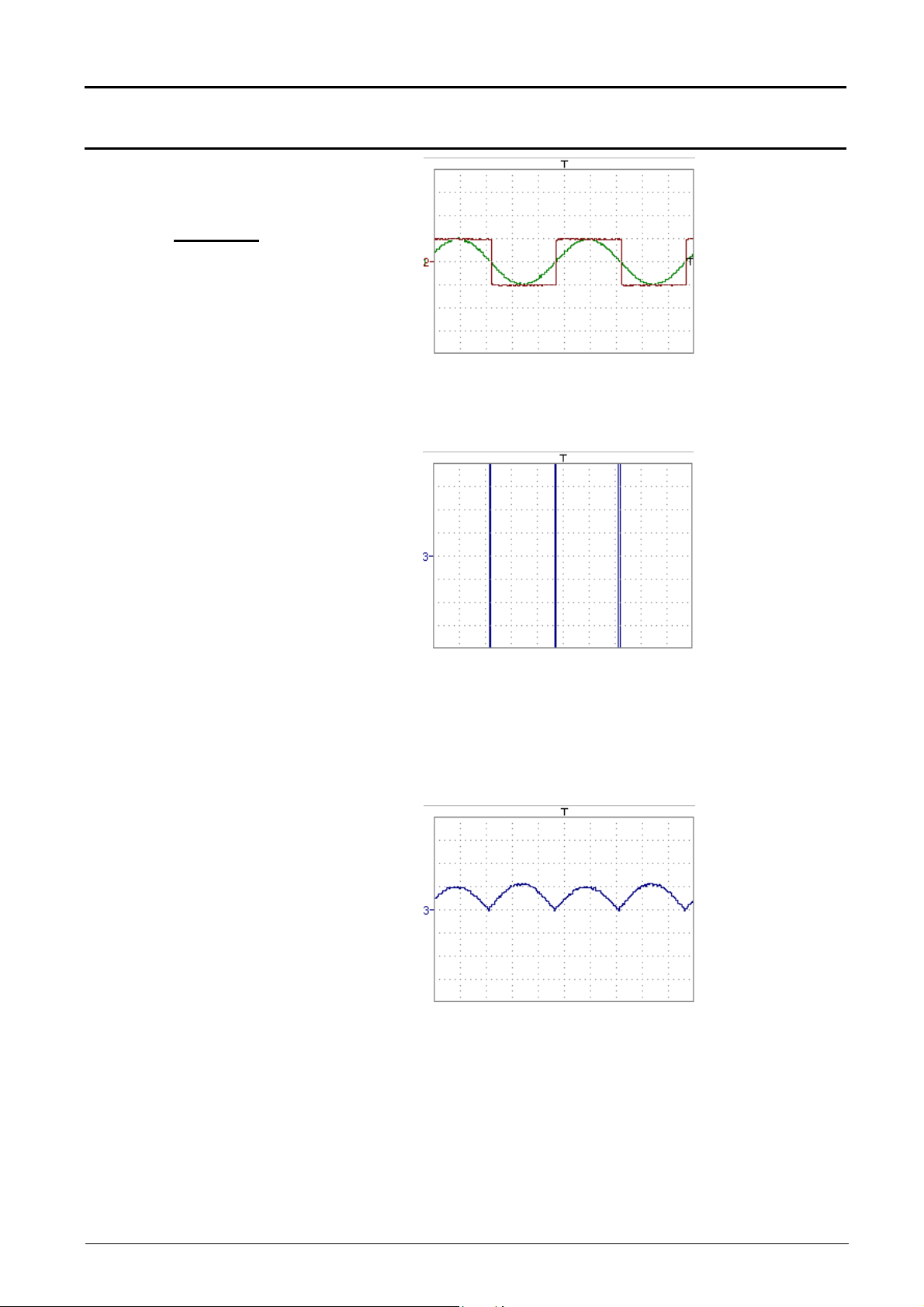
Oscilloscope Mode - The "Vertical" menu
"Oscilloscope" Instrument (contd.)
Appropriate use of the
operators for display
optimisation
Example 1
Vhigh ch1 = 1 vertical division => 1 x 32,000 LSBs = 32,000 LSBs
Vhigh ch2 = 1 vertical division => 1 x 32,000 LSBs = 32,000 LSBs
Multiplication of two
traces
math3 = ch1 * ch2
A considerable high and low overrun is noted.
Vhigh math3 = ch1 x ch2 = 1 vertical division x 1 vertical division
= 32,000 LSBs x 32,000 LSBs = 1024 106 LSBs
> (4 vertical divisions = 128,000 LSBs)
The function divv (vertical division) is necessary to optimise the display.
math3 = (ch1 * ch2) / divv(1)
Divv(1) can be used to divide by 32,000 (1 vertical division = 32,000 LSBs):
the result of the multiplication is translated into divisions on the screen.
If Vpp of ch1 and ch2 had been 8 vertical divisions, the multiplication
would have had to be divided by divv(4).
When mathematical functions associated with traces are used, the
dynamics of the result obtained must be verified.
Correction of the result of the operations by mathematical functions (divv(),
divvh(), / …) is recommended to optimize the screen display.
Virtual digital oscilloscopes IV - 57
Page 58

Oscilloscope Mode - The "Vertical" menu
"Oscilloscope" Instrument (contd.)
For immediate interpretation of the results, configure the vertical
parameters of Math3.
In our example:
•
The multiplication of CH1 by CH2 involves the multiplication of volts by
volts, so the result is in square volts.
"div" of the measurement unit of math3 can be replaced by V2 (square
volts).
•
A vertical division represents 5 V x 5 V = 25 V² (vertical sensitivity of
CH1 x vertical sensitivity of CH2).
The coefficient of Math3 can be replaced by 25 to obtain the result of
the automatic math3 measurements immediately.
•
Then select math3 as the reference for the automatic and manual
measurements (see "MEASUREMENT" menu).
•
Then display the table of the 19 automatic measurements obtained on
the math3 trace (see "MEASUREMENT" menu):
•
The measurements displayed are the result of the multiplication of the
two CH1 and CH2 traces in the right unit (V2).
Math3 vertical scale = 25 V2
Vpp math3 = 25 V2
IV - 58 Virtual digital oscilloscopes
Page 59

Oscilloscope Mode - The "Vertical" menu
"Oscilloscope" Instrument (contd.)
Association
of functions
Generation of a
sine wave using
the sin() function
Math3 = divv(3) * sin (2 * pi * t / 10 000) blue colour trace.
The trace obtained is a sine wave produced using the sin (sine) function,
according to its mathematical definition (2 x π x Frequency).
The amplitude is 6 divisions (divv(3) x 2 = 3 x 32,000 LSBs x 2).
The period equal to 10,000 samples (2 horizontal divisions) depends on the
time base.
The same trace can be obtained using the divh() function:
Math3 = divv(3) * sin (2 * pi * t / divh(2))
In this example, divh(2) is equivalent to 10,000 samples.
Note: 1 horizontal division = 5,000 samples
The value in seconds of the period T = divh(2) equal to 10,000 samples
(2 horizontal divisions) depends on the time base calibre
(in s/div.)
Virtual digital oscilloscopes IV - 59
Page 60
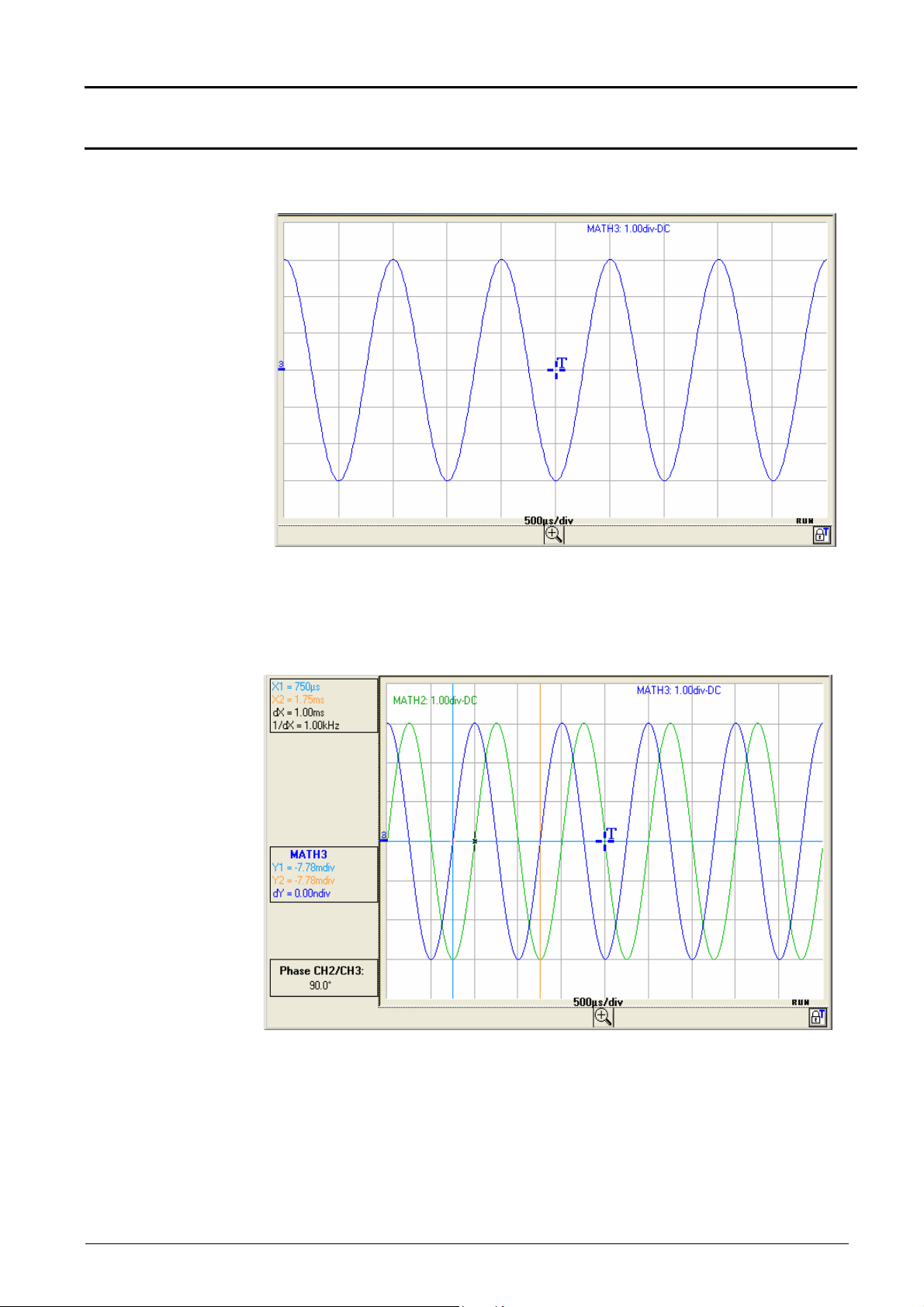
Oscilloscope Mode - The "Vertical" menu
"Oscilloscope" Instrument (contd.)
Generation of a
sine wave by the
cos() function
Sine wave trace by the cos (cosine) function
Math3 = divv(3) * cos (2 * pi * t / divh(2)) blue colour trace
The trace obtained with the cos() function is dephased by 90° in relation to
the one obtained with the sin() function..
If the sine function is programmed on CH2 and the cosine function on CH3
and the dephasing between the 2 channels is measured, we can check this
result:
IV - 60 Virtual digital oscilloscopes
Page 61
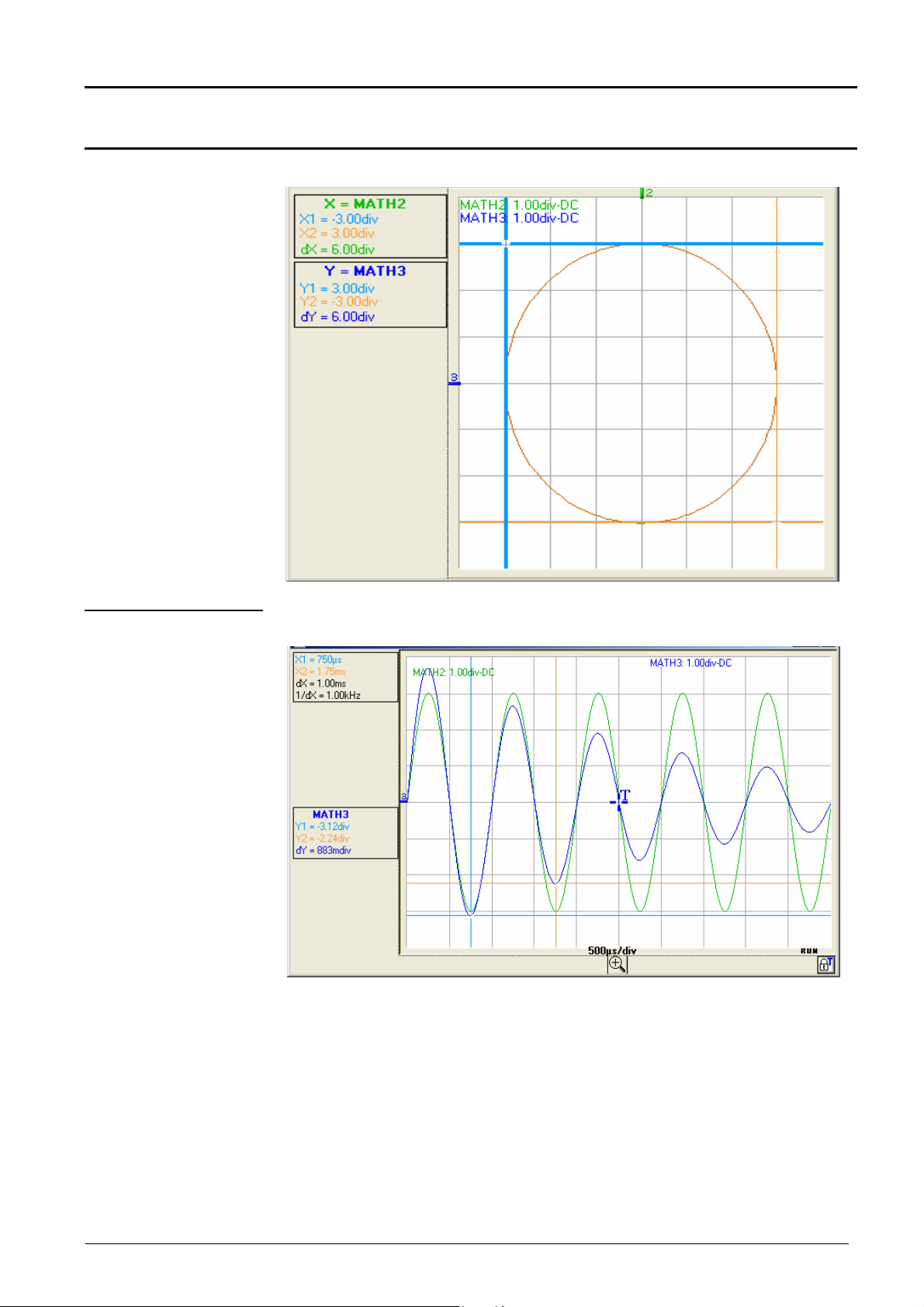
Oscilloscope Mode - The "Vertical" menu
"Oscilloscope" Instrument (contd.)
The XY representation of these 2 traces will give a circle:
Generation of a
damped sine wave
Math3 = sin (pi * t / divh(1)) * exp (-t / divh(6)) * divv(4) blue colour trace
sin (pi * t / divh(1)) defines the number of periods on the screen.
exp (-t / divh(6)) defines the damping level.
Note: exp (-t) is equal to:
exp(-5000) when you reach the first horizontal division.
exp(-50,000) when you reach the tenth horizontal division.
Virtual digital oscilloscopes IV - 61
Page 62

Oscilloscope Mode - The "Vertical" menu
"Oscilloscope" Instrument (contd.)
In this case, the XY representation of the Math2 and Math3 traces gives:
IV - 62 Virtual digital oscilloscopes
Page 63

Oscilloscope Instrument - The "Horizontal" menu
"Oscilloscope" Instrument (contd.)
The "Horizontal" menu
Repetitive signal
Example
programmes:
•
the repetitive signal
•
Min/Max Acquisition
•
average rate
The "" symbol indicates that the "Repetitive Signal" option has been
selected.
Activation of this option increases the time definition of a trace (up to
100 Gs/s) for a repetitive signal.
For time bases of less than 50 µs/div. (zoom mode not active), the
repetitive signal displayed is reconstituted by adding together successive
acquisitions.
Measurement on a microprocessor timing clock.
Min/Max Acquisition
If the signal is not repetitive, do not use this option as the aggregate
representation could be incorrect.
If Repetitive Signal mode is not selected, the time resolution will be 10 ns
(or 5 ns, if only one channel is active in single stroke). In this mode, all the
counts displayed are updated with each acquisition.
To indicate that repetitive signal mode is not selected, the "Non repetitive
Signal" message is displayed at the top of the window:
allows the signal to be sampled at high frequency (100 MS/s), even for
slow time base speeds. The display represents extreme value samples,
the Min and Max.
It is possible:
•
to detect incorrect representation due to under-sampling
•
to display short-term events (Glitch, > 10 ns).
Whatever time base is used, short-term events (Glitch, > 10 ns) are
displayed.
The "" symbol indicates that the "Min/Max Acquisition" mode is active.
Virtual digital oscilloscopes IV - 63
Page 64

Oscilloscope Instrument - The "Horizontal" menu
"Oscilloscope" Instrument (contd.)
Average rate
No averaging
Average rate: 2
Average rate: 4
Average rate: 16
Average: rate 64
Selection of a rate to calculate an average for the displayed samples.
Example: attenuation of the random noise observed on a signal.
The averaging rates are: no averaging or
average rate: 2
average rate: 4
average rate: 16
average rate: 64
The calculation is performed using the following formula:
Pixel N = Sample*1/Average rate + Pixel
with:
Sample Value of new sample acquired at abscissa t
Pixel N Ordinate of pixel with abscissa t on the screen, at moment N
Pixel N-1 Ordinate of pixel with abscissa t on the screen, at moment N-1
(1-1/Average rate)
N-1
It is only possible to obtain the average rate if the Repetitive Signal option is
activated.
IV - 64 Virtual digital oscilloscopes
Page 65

Oscilloscope Instrument - The "Display" menu
"Oscilloscope" Instrument (contd.)
The "Display" menu
Grid
Vertical unit
sets the parameters for the following displays:
• Grid
• Vertical unit
• Vector
• Envelope
•
Persistence
Display with or without grid lines
Display in the Oscilloscope Trace
FFT Trace and
XY Trace windows
of the vertical unit,
the input coupling and
the BWL selection of each active channel.
Vector
Envelope
Persistence
A vector is traced at the centre of the sample.
The minimum and maximum observed on each horizontal position of the
screen are displayed. This mode is used to display drifting in time or
modulation.
Signal display persistence.
The “” symbol indicates the active display mode.
Virtual digital oscilloscopes IV - 65
Page 66

Oscilloscope Instrument - The "Measurement" menu
"Oscilloscope" Instrument (contd.)
The "Measurement" menu
Reference
Trace 1
Trace 2
Trace 3
Trace 4
selects the Reference Trace for:
•
automatic measurement
•
phase measurement (automatic or manual)
•
measurement with a manual cursor
Selecting one of the active traces for which automatic or manual
measurements are to be made.
Only active traces can be selected. Inactive traces are shown greyed out.
Automatic
measurements
The "" symbol indicates the reference trace selected.
The measurement reference "Ref: Trace 1, 2, 3, 4" can also be selected
from the toolbar.
Opens the Automatic measurements window.
The 19 automatic measurements are made on the reference trace
selected. All the measurements that can be performed on this trace are
displayed and refreshed.
(- - - -) is displayed for measurements that cannot be performed.
The window is closed by clicking on the x icon.
IV - 66 Virtual digital oscilloscopes
Page 67

Oscilloscope Instrument - The "Measurement" menu
"Oscilloscope" Instrument (contd.)
Activation of automatic measurement does not display the cursors in the
trace display window. For measurements on periodic signals, choose the
time base coefficient so that at least 2 signal periods are displayed on the
screen.
19 automatic
measurements
Vmin
Vmax
Vpp
Vlow
Vhigh
Vamp
Vrms
Vavg
Over+
Tm
Td
W+
W-
DC
N
Over-
Sum
minimum peak voltage
maximum peak voltage
peak-to-peak voltage
established low voltage
established high voltage
amplitude
rms voltage
average voltage
positive overshoot
rise time
fall time
positive pulse width (at 50 % of Vamp)
negative pulse width (at 50 % of Vamp)
P
period
F
frequency
cyclic ratio
number of pulses
negative overshoot
sum of elementary areas (= integral)
•
Measurement
conditions
The measurements are made on the displayed part of the trace.
•
Any change to the signal will lead to updating of the measurements.
They are refreshed in step with acquisition.
•
For greater accuracy of the measurements displayed:
1.
represent at least two complete periods for the signal
2.
choose the calibre and vertical position so that the peak-to-peak
amplitude of the signal to be measured is represented on 4 to 7
divisions of the screen.
Virtual digital oscilloscopes IV - 67
Page 68
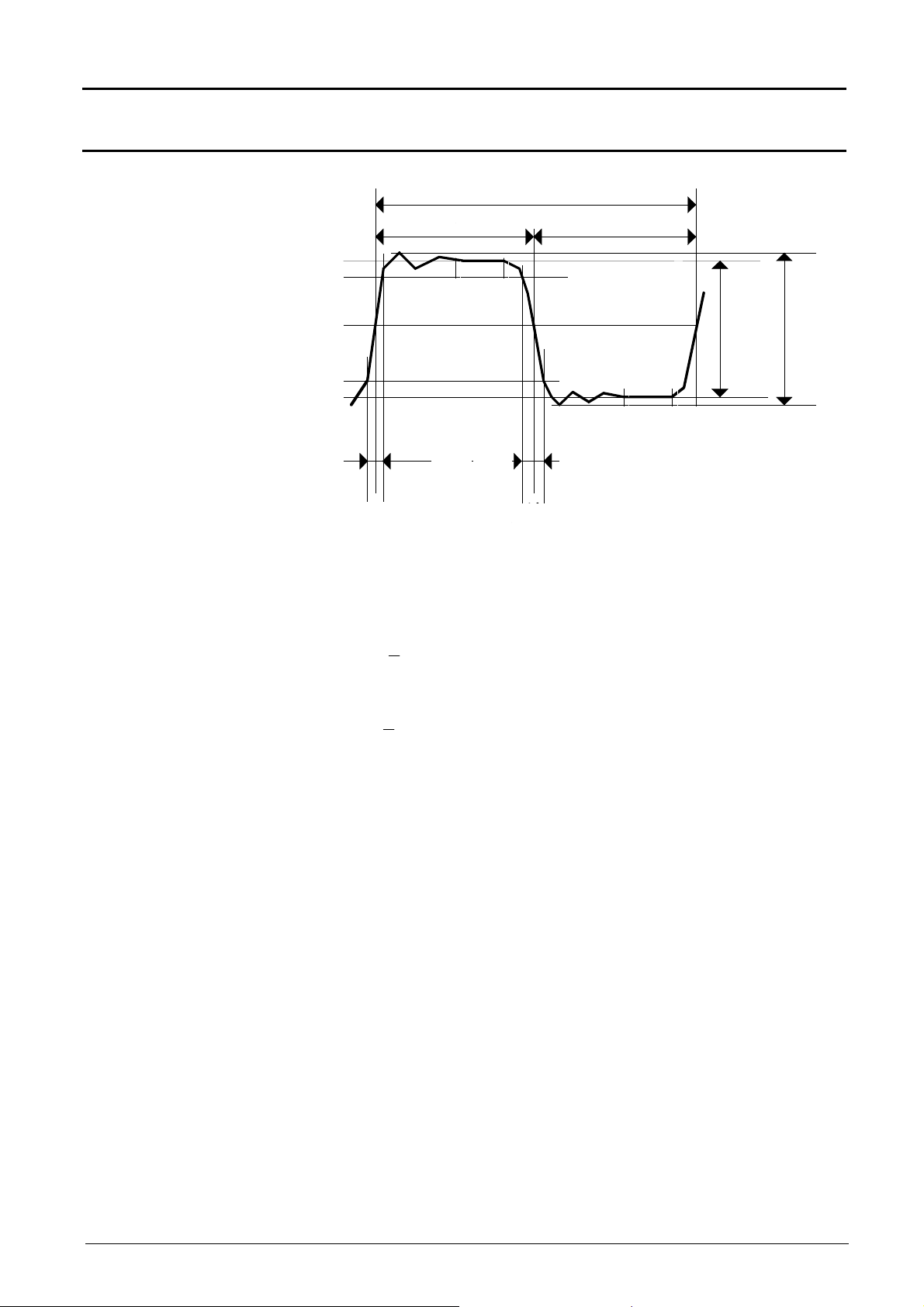
Oscilloscope Instrument - The "Measurement" menu
P
bas
haut
moy
L
L
tm td
"Oscilloscope" Instrument (contd.)
Automatic
measurement
presentation
T = 1/F
W+ W-
100%
90%
Vavg
50%
10%
0%
t0t1t2 t3t4t5
>5%T
Trise
Tfall
• Positive overshoot = [100 * (Vmax – Vhigh)] / Vamp
• Negative overshoot = [100 * (Vmin – Vlow)] / Vamp
Vmax
Vhigh
Vamp Vpp
Vlow
Vmin
>5%T
t6
i n
=
1
•
Vrms =
•
Vavg =
Y
= value of the point representing zero Volts
GND
[ (y y ) ]
∑
n
i n
=
1
∑
n
i 0
=
−
i
i 0
=
(y y )
−
i
GND
GND
2 1/2
IV - 68 Virtual digital oscilloscopes
Page 69

Oscilloscope Instrument - The "Measurement" menu
"Oscilloscope" Instrument (contd.)
Snap to point
measurements
Cursor measurements
The blue and yellow measurement cursors are displayed as soon as the
menu is activated.
The two measurements made are:
dX = dt
dY = dv
The measurements performed and the cursors are linked to the selected
reference trace (see §. Reference).
• The "" symbol indicates that the snap to point measurements
(dt, dv) are active.
• The measurement cursors can be moved directly with the mouse.
• The dt and dv measurements in relation to the selected reference
are indicated in the measurement display area.
Example: (1)dt = dX = 1.05 ms, dv = dY = 1.21V
(time deviation between the two cursors)
(voltage deviation between the two cursors).
Virtual digital oscilloscopes IV - 69
Page 70

Oscilloscope Instrument - The "Measurement" menu
"Oscilloscope" Instrument (contd.)
Free cursor
measurements
to link/unlink the (blue and yellow) manual measurement cursors to/from
the reference trace.
When the "free cursor measurements" menu is selected, the blue and
yellow cursors can be moved freely over the whole screen.
• The "" symbol indicates that the "Free cursor measurements" menu
is active.
• To deactivate this menu, de-select it with the mouse.
IV - 70 Virtual digital oscilloscopes
Page 71
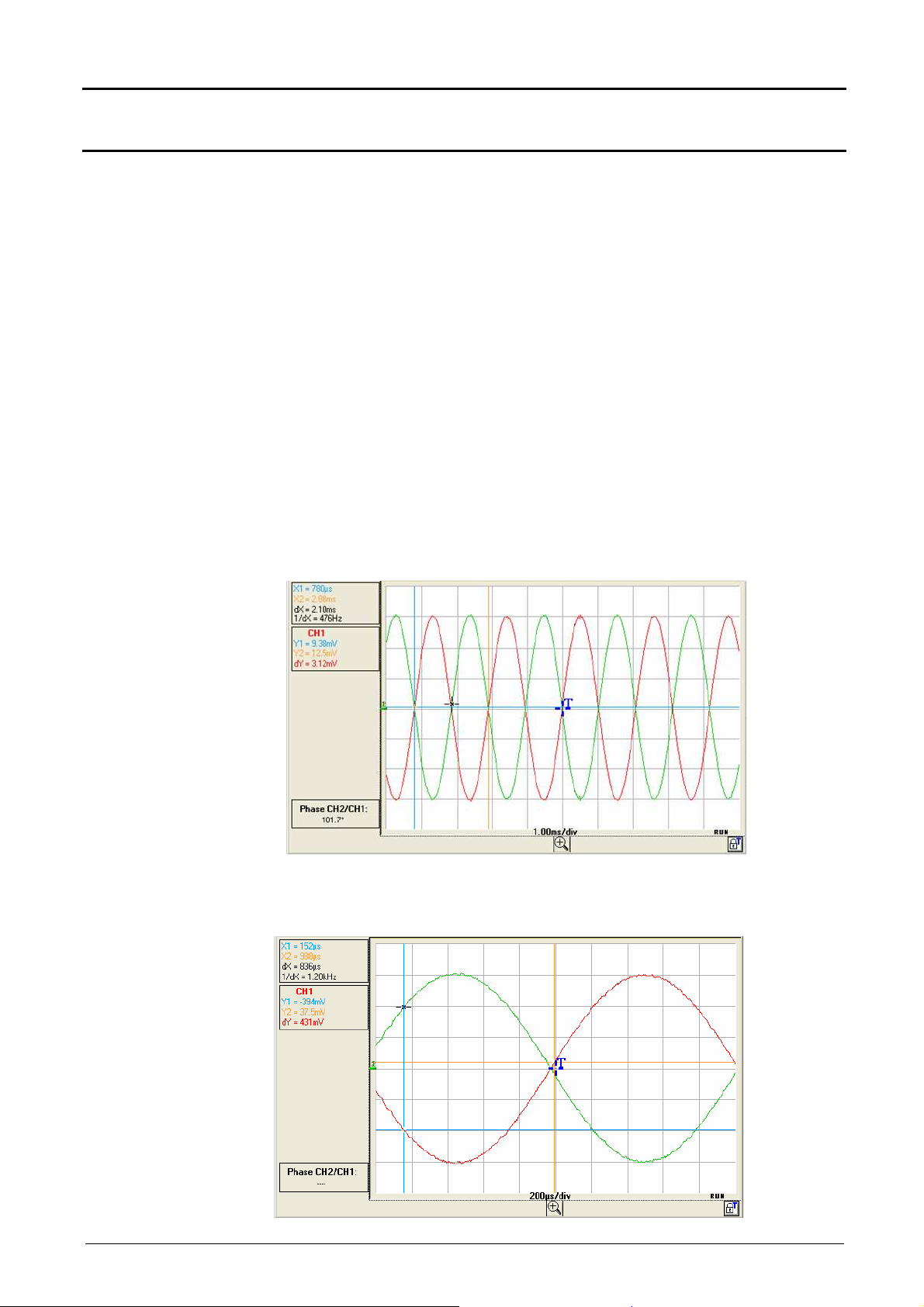
Oscilloscope Instrument - The "Measurement" menu
"Oscilloscope" Instrument (contd.)
Auto Phase
Measurement
CH1 / ref
CH2 / ref
CH3 / ref
CH4 / ref
Measurement of a trace phase compared with a reference trace (See §.
Reference).
Selecting of the trace on which phase measurements are to be performed.
To deactivate phase measurement, deselect the selected phase
measurement.
Automatic phase measurement:
•
The "
•
Activation of phase measurement displays 3 cursors:
2 automatic measurement cursors on the reference trace
indicate the signal period (blue and yellow cursors).
A black cursor is positioned on the trace where
phase measurement is to be carried out (CH2 in our example).
These 3 cursors are automatically placed on the reference and
measurement traces; they cannot be moved.
•
The phase measurement (in °) of the trace selected (CH2) compared with
the reference trace (CH1) is indicated in the measurement display zone
( Example: CH2/CH1 phase = 181.7°).
"
symbol indicates the trace selected for phase measurement.
If the measurement cannot be performed, " - - - -" is displayed . For
example, if the time base chosen does not enable 2 complete signal
periods to be represented:
Virtual digital oscilloscopes IV - 71
Page 72

Oscilloscope Instrument - The "Measurement" menu
"Oscilloscope" Instrument (contd.)
Manual phase
measurements
If manual phase measurements is selected:
The three cursors are unattached and can be placed anywhere in the
trace display window:
The blue and yellow cursors determine the reference period for
calculation of the phase and the dephasing value displayed depends on
the position of the black cursor in relation to these 2 cursors.
For manual measurement of the phase, a signal on the screen is all that
is needed.
IV - 72 Virtual digital oscilloscopes
Page 73

Oscilloscope Instrument - The "Tools" menu
"Oscilloscope" Instrument (contd.)
The "Tools" menu
Network…
allows the following functions to be carried out:
•
network settings
•
printing
•
export to Excel
•
choice of language
•
system info display
•
software updating
configures the oscilloscope Ethernet link :
MAC address
Virtual digital oscilloscopes IV - 73
This is unique and cannot be modified by the user. It identifies the
instrument on the network.
IP address The user may keep the default IP address or enter a new
one via the keyboard.
Subnet mask Input of the network mask
Gateway Programming of the gateway IP address (if a gateway is
used)
Validation of the new configuration settings.
Exit without validation
Page 74

Oscilloscope Instrument - The "Tools" menu
"Oscilloscope" Instrument (contd.)
Programming the WiFi connection
Only the MTX 105xXW versions have the wireless communication option:
WiFi.
This WiFi function is compatible with the IEEE 802.11b and g wireless
communications standards, and for security it is compatible with the 802.11i
Encryption standard.
The MTX 105xXW can be used in one of the network topologies described
by this standard:
- the infrastructure topology, in which wireless clients are connected to
an access point that permits the interconnection of this wireless network
to a cabled network.
- the Ad Hoc topology, in which the clients are connected to each other
without any access points. This mode makes it possible, for example, to
connect one or more oscilloscopes directly to a PC.
It is strongly recommended that you protect your network using a data
encryption and authentication mechanism, the MTX 105xXW manages the
WEP (64 and 128 bits), WPA and WPA2 security modes.
The latter two are to be privileged in terms of security.
However, when in Ad Hoc mode, only WEP security is supported.
The MTX 105xXW operates in roaming mode. It is therefore capable, in an
adapted network, (that has several access points with the same network
name (SSID) and the same security characteristics), of automatically
switching to the access point that has the greatest transmission power.
The WIFi settings cannot be changed if the device is using this
communication method. It is therefore necessary to return to a cable
connection first (USB or Ethernet).
If the oscilloscope is currently in WiFi mode it can be connected using the
'Tools' menu:
To continue, connect one of the communication cables to your oscilloscope
and click on to start a new connection.
IV - 74 Virtual digital oscilloscopes
Page 75

Oscilloscope Instrument - The "Tools" menu
"Oscilloscope" Instrument (contd.)
Programming the
WiFi connection
(continued)
Current instrument Ethernet
Programming can also be carried out from the 'Tools
Activate WiFi …’
menu in the 'Oscilloscope Control' window (this menu is greyed out for
instruments that are not equipped with the WiFi function).
address
To program the WiFi settings, refer to your wireless access point
documentation and copy its programming on the MTX 105xXW.
The password cannot be re-read; it is only reprogrammed if the ' ASCII
Key’, 'Hex Key’ or 'Phrase’ fields are changed.
used to test the reception level of the access point of which the SSID was
entered in the 'Network Name’ field. It shows the following window:
MAC address
for the access
point
Network topology:
I: infrastructure
A: Ad Hoc
Virtual digital oscilloscopes IV - 75
Used WiFi channel
Security mode
Reception level
Access point SSID
Page 76
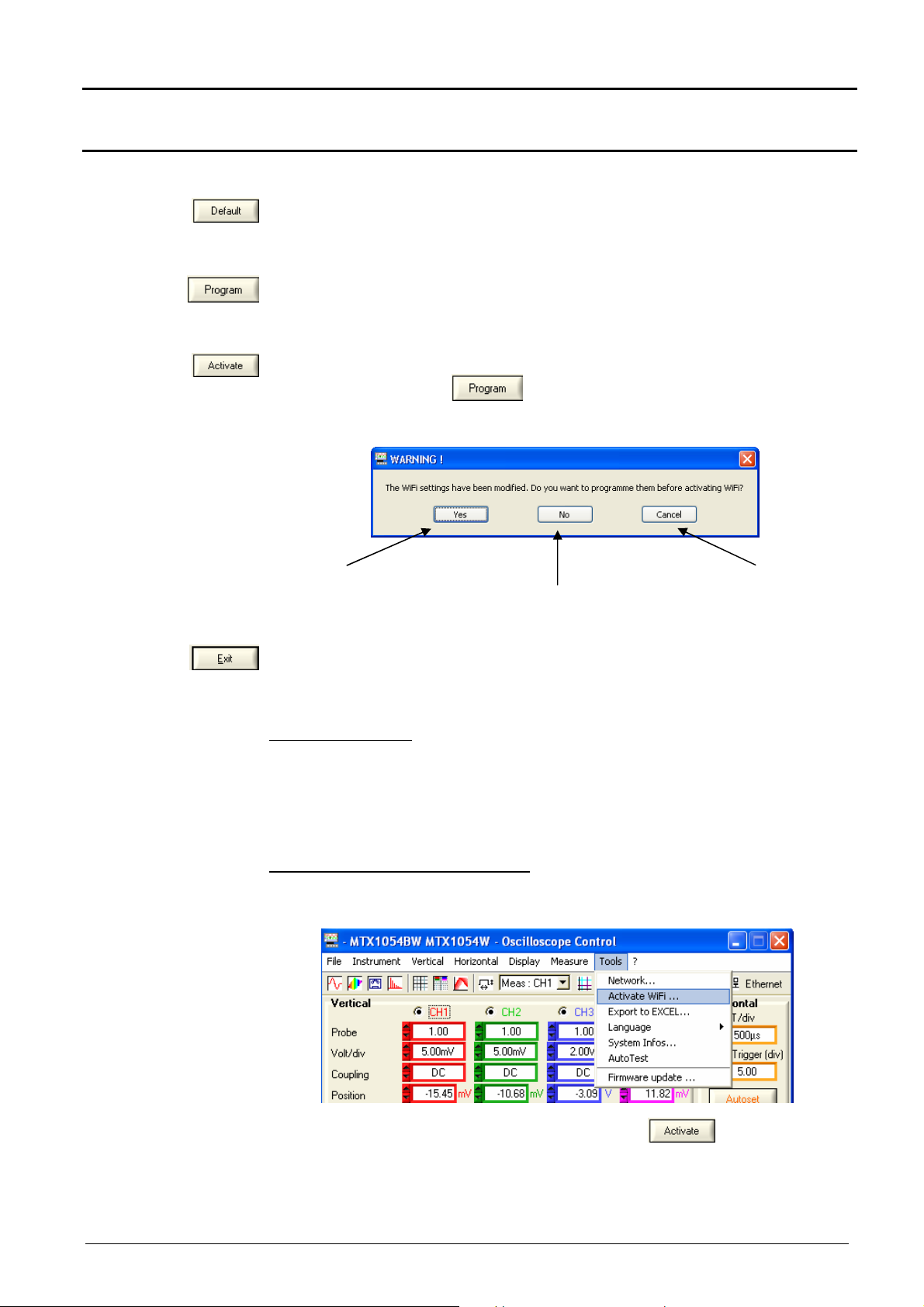
Oscilloscope Instrument - The "Tools" menu
"Oscilloscope" Instrument (contd.)
Programming the WiFi connection (cont.)
Display of the "factory" settings with in order to completely reprogramme the
oscilloscope. The default configuration is an Ad-Hoc non secured connection
with the MTX 105xXW SSID.
This key is only accessible if one of the WiFi settings is changed;
it sends the values entered to the oscilloscope to be memorised.
Only the modified fields are programmed.
Launch of a new WiFi connection with the current settings (last values
memorised by pressing ).
If some settings are changed but not programmed the following message is
displayed:
Starting a WiFi
connection
Activates the connection
after having sent the
settings to the
oscilloscope.
closes the window.
Activates the connection without taking
into account the changes to the WiFi
settings.
Return to the previous screen
without any action.
The WiFi connection starts in several ways:
When powering on
:
- if the instrument was using WiFi mode when it was powered off, the
oscilloscope will restart by attempting to establish the previous WiFi
connection.
- if not, if no cables (USB or Ethernet) are connected to the instrument, a
search for a WiFi connection is begun using the current settings.
Cable operation (USB or Ethernet):
- if no WiFi is already operational, from the 'Tools
Activate WiFi…’
menu in the 'Oscilloscope Control’ window.
Then in the WiFi’ window (see above), click on
. A new WiFi
session opens automatically if the connection is correctly established.
- if a WiFi connection is already established (the 'Tools
Deactivate
WiFi…’ menu is displayed), by closing the application and opening a new
connection from the 'Start of an Oscilloscope' window.
IV - 76 Virtual digital oscilloscopes
Page 77

Oscilloscope Instrument - The "Tools" menu
"Oscilloscope" Instrument (contd.)
Starting a WiFi
connection
(continued)
The search for a WiFi network is visible on the front face of the instrument;
the "READY" LED will blink for rapid salvoes of 40 blinks.
A maximum of 10 salvoes are shown; if the "READY" LED is permanently lit
before the 10 salvoes, the connection is established, otherwise the search
for an Ethernet cable connection is activated.
If successful the "WiFi" LED in the 'Start of an oscilloscope" window lights
in red:
On the rear face of the instrument, the green and yellow LEDs for the RJ45
network are lit:
Select 'Ethernet WiFi’ and click on to start the instrument using
WiFi.
WiFi
communication ...
Virtual digital oscilloscopes IV - 77
Page 78

Oscilloscope Instrument - The "Tools" menu
"Oscilloscope" Instrument (contd.)
Returning to
an USB cable
communication
Two methods are possible:
Connect the USB cable between the device and the PC, then:
- to keep the WiFi connection:
Select the USB and open the new connection.
- to abandon the WiFi connection:
IV - 78 Virtual digital oscilloscopes
Page 79

Oscilloscope Instrument - The "Tools" menu
"Oscilloscope" Instrument (contd.)
Returning to a USB
cable
communication
(continued)
Select the USB and open the new connection.
Returning to
an ETHERNET
cable connection
Connect the Ethernet cable, then:
Select Ethernet and open the new connection.
Virtual digital oscilloscopes IV - 79
Page 80
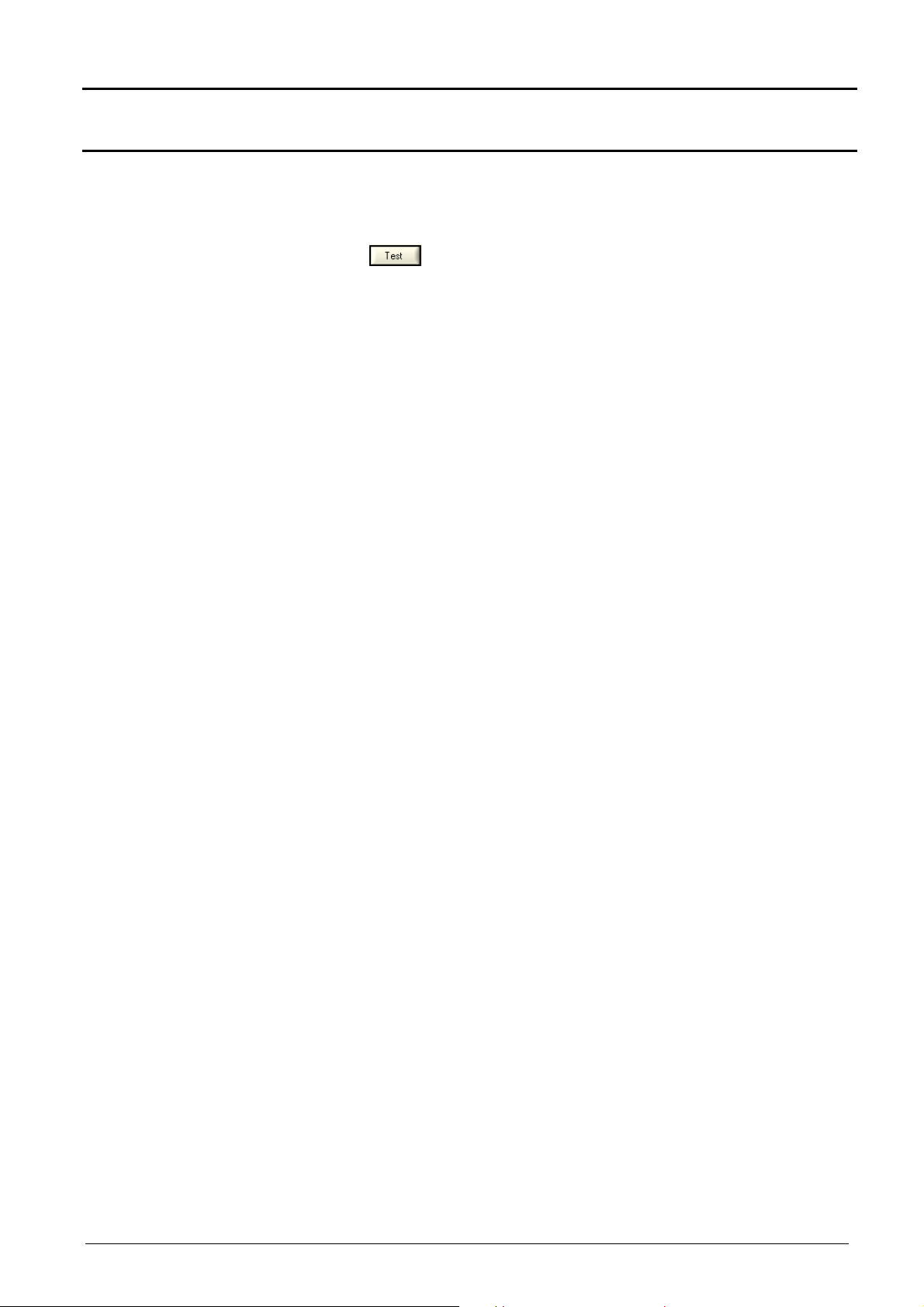
Oscilloscope Instrument - The "Tools" menu
"Oscilloscope" Instrument (contd.)
recommendations
Our
If the WiFi connection is not operational in the 'Start of an oscilloscope'
window:
- Make sure that the WiFi connection settings for your oscilloscope are
identical to those programmed on your wireless access point.
- Use the key in the WiFi programming window, to assess the
reception level and, if needed, move your MTX 105xXW oscilloscope
closer to your access point in order to check whether you have a range
problem.
- Make sure (especially when switching from Ad Hoc / Infrastructure) that
the oscilloscope's IP address is compatible with the rest of the
equipment.
- For use in an Ad Hoc topology (PC + MTX 105x
establish the Ad Hoc connection on your PC before starting the network
search on the oscilloscope (powering on the oscilloscope).
XW), it is imperative to
IV - 80 Virtual digital oscilloscopes
Page 81

Oscilloscope Instrument - The "Tools" menu
"Oscilloscope" Instrument (contd.)
Export to EXCEL…
Traces captured at
the time of the click
•
either by clicking on the icon on the toolbar
•
or via the menu "Tools Export to EXCEL".
The following menu appears:
It indicates the transfer of 50,000 samples corresponding to each trace
active at the time of the click.
Once the transfer is finished, the Capture Trace and Export to Excel
windows are displayed.
The memory zone to be exported corresponds to the one displayed in the
black frame of the first trace, itself represented on the lower graph. It can be
delimited using the Horizontal Zoom and by moving the frame with
the mouse or the buttons opposite.
The time necessary for an export to EXCEL depends on the number of
samples to be exported.
○
Virtual digital oscilloscopes IV - 81
Page 82
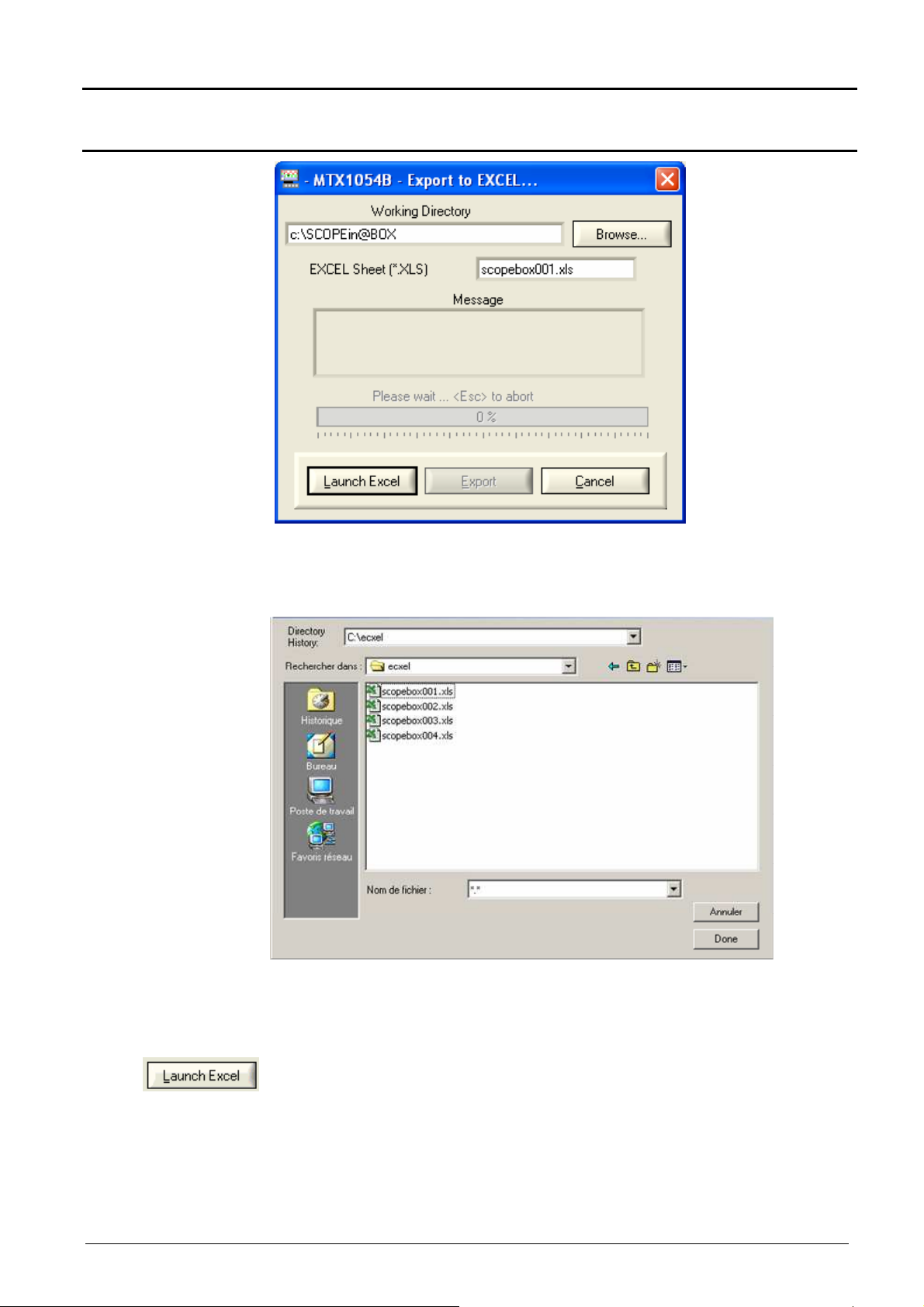
Oscilloscope Instrument - The "Tools" menu
"Oscilloscope" Instrument (contd.)
Export
activation window
•
Name the EXCEL spreadsheet (default name: scopebox001.xls).
•
Choose the Working directory by clicking on "Browse"
•
Click on Done.
•
Start Excel by clicking on the corresponding button.
IV - 82 Virtual digital oscilloscopes
Page 83
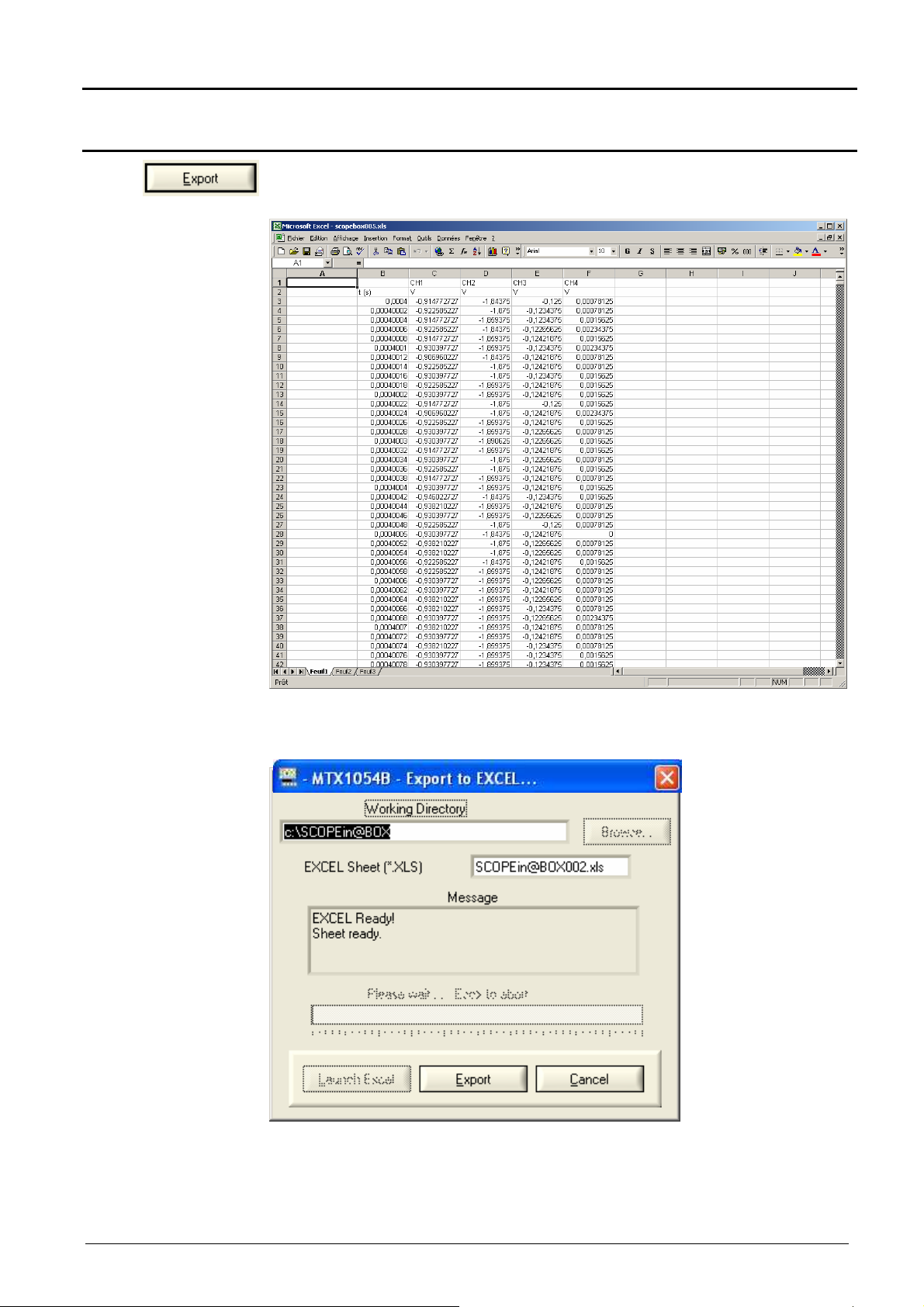
Oscilloscope Instrument - The "Tools" menu
"Oscilloscope" Instrument (contd.)
•
Start the export by clicking on Export.
When the operation has finished the message Sheet Ready is displayed in
the Message box.
Virtual digital oscilloscopes IV - 83
Page 84

Oscilloscope Instrument - The "Tools" menu
"Oscilloscope" Instrument (contd.)
Language
System info …
Selection of the language:
•
English
•
Français
•
Deutsch
•
Español
•
Italiano
Display of data concerning the operation of the instrument since it was first
used:
•
the number of times switched on
•
the number of hours of use
The instrument time is automatically
set to that of the PC when a working
session is set up.
When a working session is closed,
the instrument switches to low
consumption mode, if not in
recorder mode.
It automatically switches to normal
consumption when a new working
session is set up.
Autotest
Error messages
MTX1054
MTX1054
MTX1054
MTX1054
This function launches a series of internal tests in the oscilloscope.
This process takes a few seconds and if a problem is detected, an error code
is returned.
Autotest: Error n°0001: problem with Microprocessor or FLASH
Autotest: Error n°0002: RAM error
Autotest: Error n°0004: FPGA error
Autotest: Error n°0008: SSRAM error
Autotest: Error n°0010: SCALING 1 error
Autotest: Error n°0020: SCALING 2 error
Autotest: Error n°0040: SCALING 3 error
Autotest: Error n°0080: SCALING 4 error
Autotest: Error n°0100: acquisition problem – channel 1
Autotest: Error n°0200: acquisition problem – channel 2
Autotest: Error n°0400: acquisition problem – channel 3
Autotest: Error n°0800: acquisition problem – channel 4
Autotest: Error n°1000: Ethernet problem
Autotest: Error n°2000: Vernier problem
If one of these codes (or the addition of several codes) is present when
getting started a fault has been detected.
In this case, contact your closest distributor (see §. Maintenance p. 6).
IV - 84 Virtual digital oscilloscopes
Page 85

Oscilloscope Instrument - The "Tools" menu
"Oscilloscope" Instrument (contd.)
Upgrade
firmware …
4 steps A red LED and bargraph
If a problem occurs
during the update
(: power cut during
step 2), the following
message is
displayed:
• Select the new version of the embedded software to be loaded.
• Click on the button opposite.
indicate the progress of the
update.
When the update is finished,
the instrument restarts with
the new embedded software.
1. Check the instrument connection.
2. Check for the presence of the mains supply (the red LED on the back
panel of the instrument should be lit)
3. Wait for 3 minutes (installation of the software in the memory).
Virtual digital oscilloscopes IV - 85
4. Restart SCOPEin@Box program.
Page 86
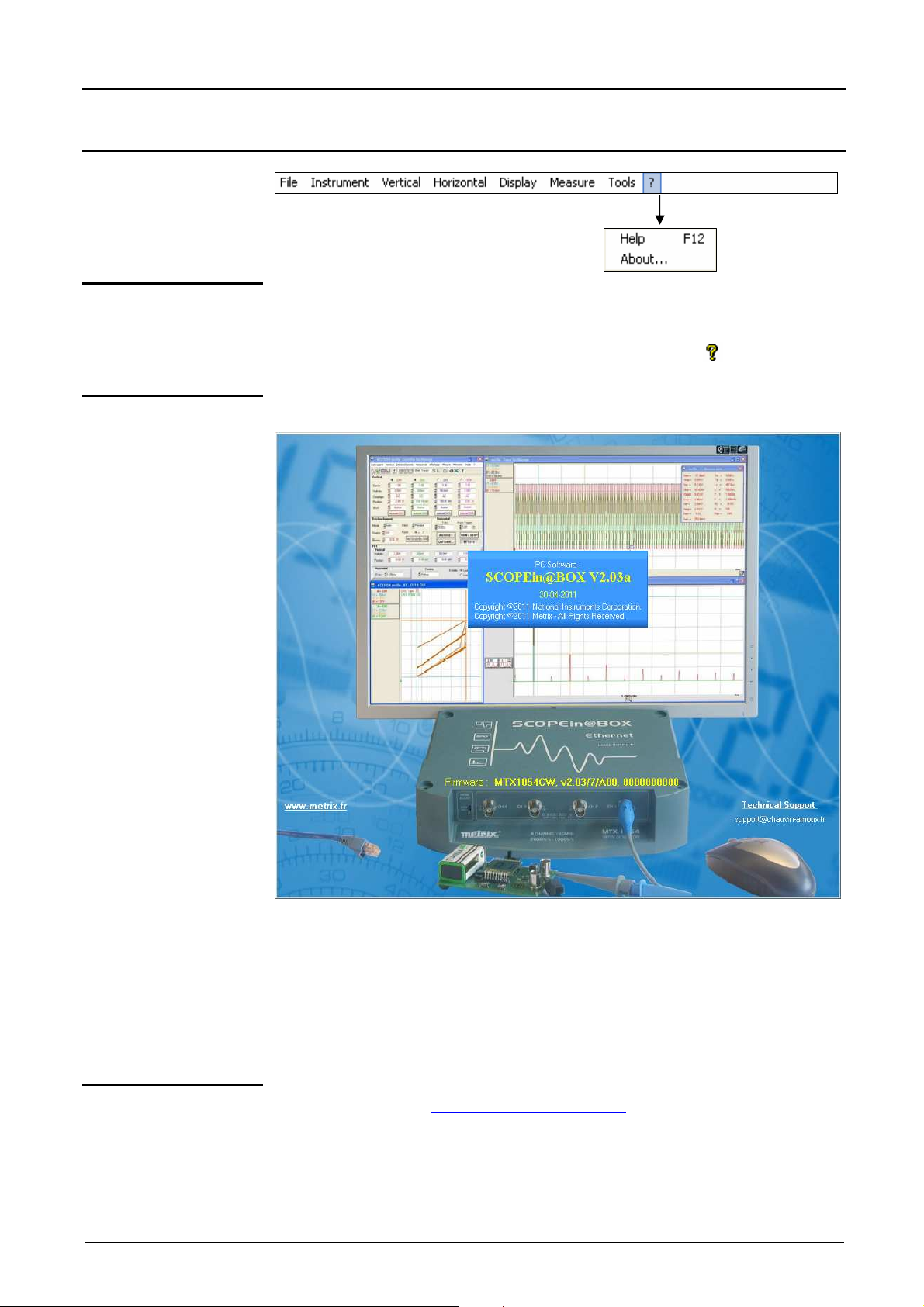
Oscilloscope Instrument - The "Help" Menu
"Oscilloscope" Instrument (contd.)
The "?" Menu
Help
About …
opens the virtual oscilloscope user manual. The user can read the
chapters of the manual with the oscilloscope still operative.
This function can also be accessed by clicking on the icon on the
toolbar.
opens the following window with:
• the PC software version: SCOPEin@BOX
• The embedded Firmware version:
- the name of the instrument,
- embedded software version,
- configuration (Analyser, Recorder ...)
- hardware version.
Click on the window to close.
Reminder
IV - 86
Virtual digital oscilloscopes
By logging on to the www.chauvin-arnoux.com web site, the user can
download updates.
A product support technician will answer any questions via the email
address.
Page 87

Oscilloscope with SPO Persistence Instrument
Parallèle
"Oscilloscope with SPO Persistence" instrument
Selection
Presentation
Smart Persistence Oscilloscope (SPO) mode is activated from the
Instrument menu.
SPO Persistence:
•
displays unstable, transient phenomena and glitch
•
displays the evolution of the signal over a period of time, jitter and
modulation in the same way as when an analogue oscilloscope is used
•
causes acquisition to persist for a set period of time in order to observe
trace aggregation.
The light intensity or colour assigned to the point on the screen diminishes
if not renewed when a new acquisition process is implemented.
Acquisition is made according to 3 dimensions:
- time
- amplitude
- occurrence, which is a new dimension.
Acquisition SPO processing optimises the detection of transitory phenomena:
without SPO with SPO
Acquisition tasks and processing are
serial.
1 acquisition = 1 display
Acquisition
Representation on the screen of 500
points out of the 50,000 points
acquired.
Display of a segment to link the two
points.
Traitement
Affichage
Acquisition tasks and processing are in
parallel.
The number of acquisitions per second
can be multiplied by 100. The idle time
between two acquisitions is thus
considerably reduced.
N acquisitions = one display
Acquisition
Representation on the screen of 50,000
points acquired using an appropriate
compression system.
Display of a cloud of points not
interconnected. No interpolation.
Traitement
rapide
Affichage
Occurrence SPO brings a statistical dimension to the breakdown of samples.
The colour or light intensity highlight signal irregularities. They also enable a
distinction to be made between rare points and frequent points.
These settings can be modified by adjusting the persistence period.
Virtual digital oscilloscopes V - 87
Page 88

Oscilloscope with SPO Persistence Instrument
"Oscilloscope with SPO Persistence" instrument
Examples
Display
SPO Control Panel
Monochrome representation (one
colour per trace):
- the dark green points recur
frequently,
- the light green points recur less
frequently.
Multicolour representation:
- the red points are often renewed
- the purple points are renewed less
often.
On the Instrument menu, click on SPO Persistence (or click on the SPO
icon on the toolbar).
The Oscilloscope Control Panel and Oscilloscope Trace display window
appear.
The toolbars and drop-down menus are identical to those in
Oscilloscope mode, the settings boxes also.
An SPO sign at the bottom right of the screen indicates to the
user that the oscilloscope is operating in analogue persistence
mode.
V - 88 Virtual digital oscilloscopes
Page 89
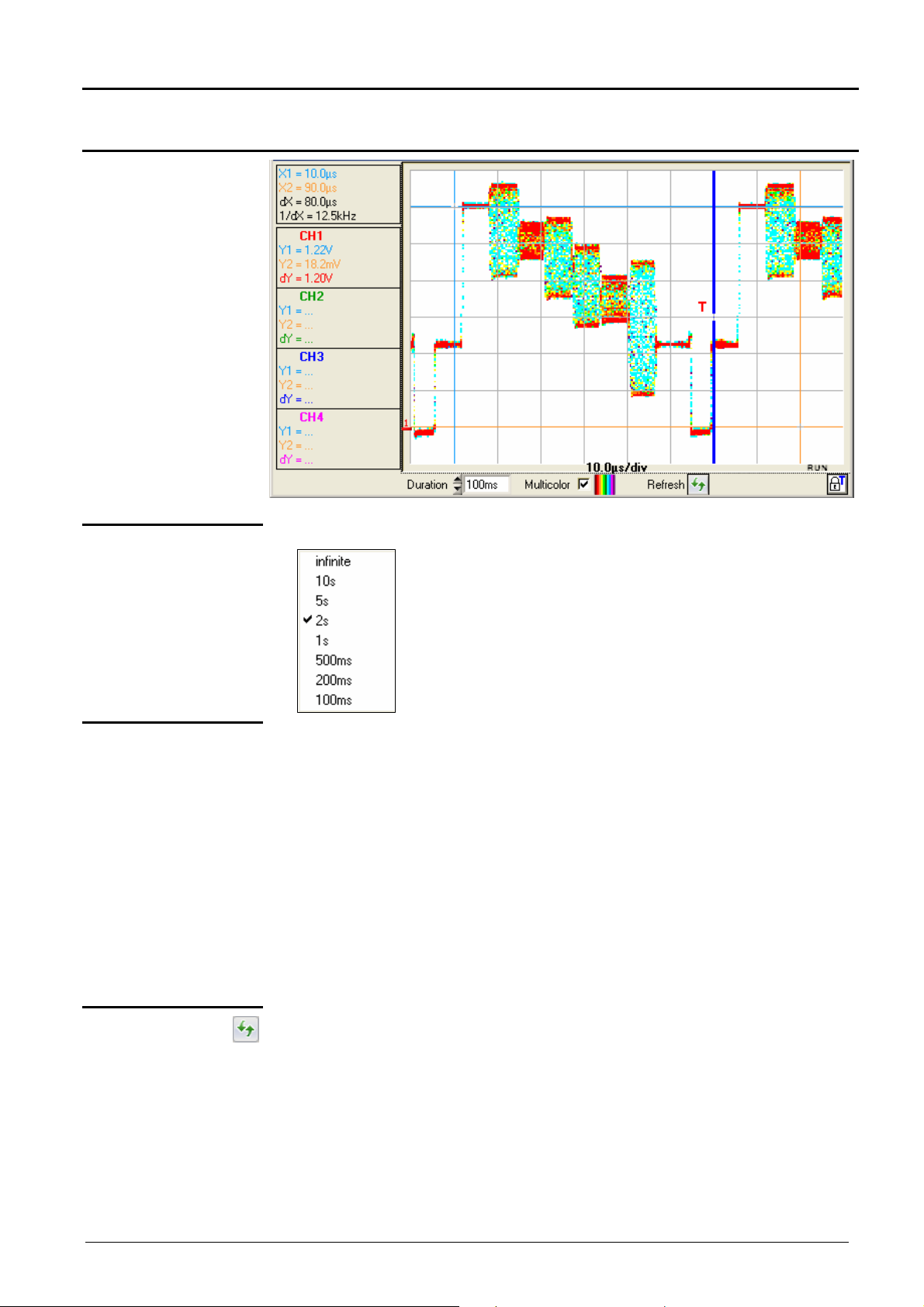
Oscilloscope with SPO Persistence Instrument
"Oscilloscope with SPO Persistence" Instrument (contd.)
Oscilloscope Trace Window
Period
Multicolour
Setting the point persistence period:
(all the points acquired since the last time
acquisition was started are aggregated)
Setting the representation type:
•
With Multicolour validated:
- the brightest colour is assigned to the most frequent points:
red
- the dullest colour is assigned to the least frequent points:
purple
•
With Multicolour not validated:
- the darkest colour is assigned to the most frequent points:
( Example: bright red for channel CH1)
- the lightest colour to the least frequent points
( Example: very light red for channel CH1)
Screen refreshment
By clicking on this button, the points displayed are erased and the
acquisition system reset.
Virtual digital oscilloscopes V - 89
Page 90

Oscilloscope with SPO Persistence Instrument
Triggering
"Oscilloscope with SPO Persistence" instrument
Menus
Vertical
Horizontal
Display
The Vertical menu limits the user to the choice of the vertical unit.
Mathematical functions cannot be defined.
Ditto Oscilloscope mode.
The Horizontal menu limits the user to the selection/deselection of Min/Max
acquisition mode.
The Display menu limits the user to activation/deactivation of display of the
grid or units, coupling and limitation of the band of each channel active on
the trace.
Measurement
Tools
"?"
The Measurement menu is limited to manual measurement with unattached
cursors and manual phase measurement.
This menu is identical to oscilloscope mode but no EXCEL export is
possible.
This menu is identical to the one in Oscilloscope mode.
V - 90 Virtual digital oscilloscopes
Page 91

Recorder Instrument - Display
"Recorder" Instrument
Presentation
Selection
Display
Recorder Control Panel
The recorder makes it possible to observe very slow phenomena that are
not visible in Oscilloscope mode.
It enables signals to be acquired over a maximum period of one month.
In addition, this mode is used to capture faults according to various criteria.
These faults can be stored in the form of files on the computer.
• Open the Instrument menu and click on Record or
• Click on the Recorder icon on the toolbar
All the oscilloscope functions can be accessed and parameters set via:
a. the drop-down menus
b. the tool bar
c. the setting boxes
d. the control buttons
b.
a.
(∗)
c.
d.
(∗) MATHx for
MTX 1052
Virtual digital oscilloscopes VI - 91
Page 92
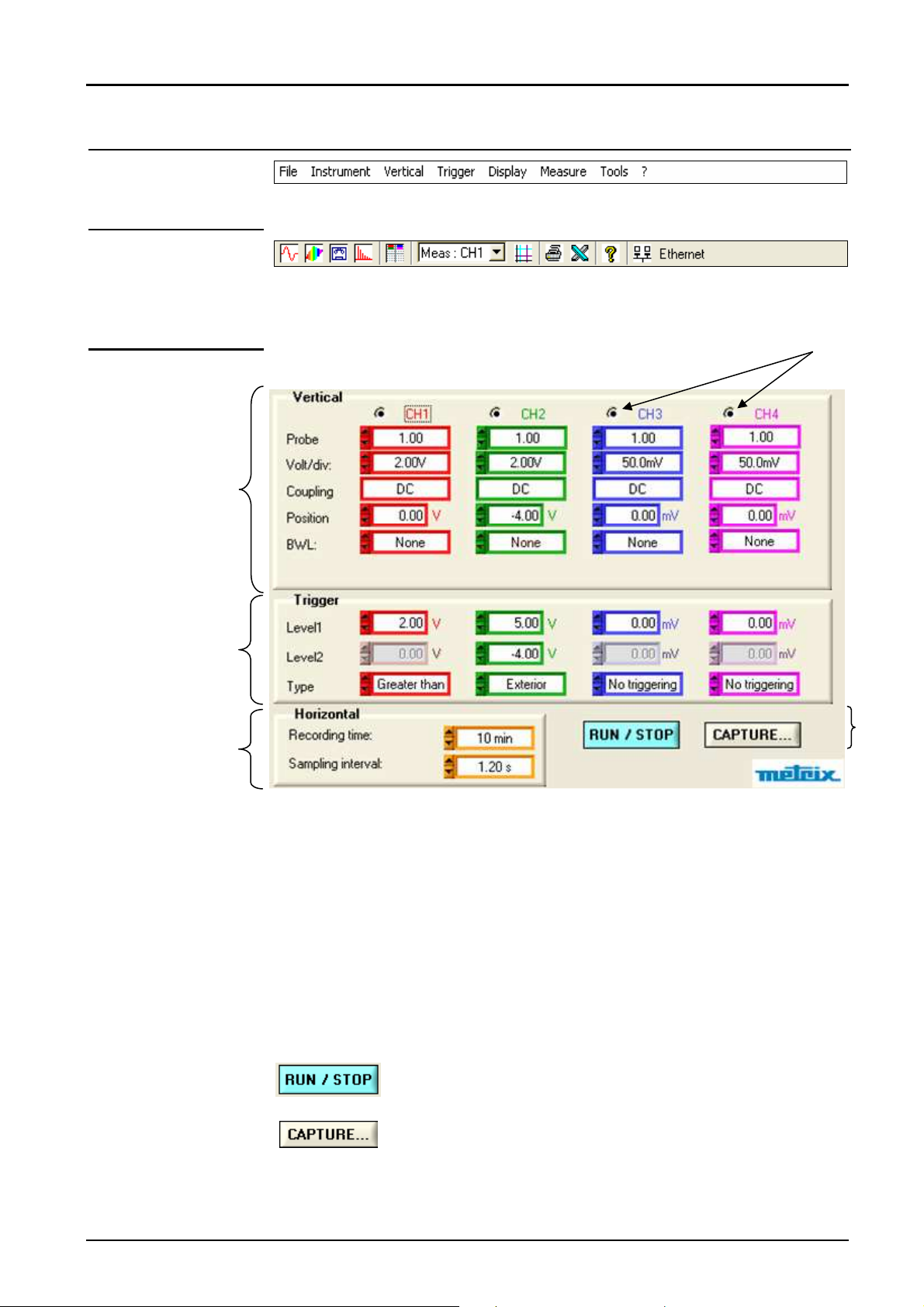
"Recorder" Instrument (contd.)
a. the drop-down
menus
b. the tool bar
c. the settings boxes
There is no Horizontal menu.
The functions of the icons on the toolbar are identical to those of the
oscilloscope.
Recorder Instrument - Display
(∗)
(∗) MATHx for
1.
2.
3.
MTX 1052
1. Vertical box: the same as in Oscilloscope mode, the DC coupling is the
only one permitted for each channel due to the low frequency of the
signals analysed in this mode.
4.
2. Trigger box: see the description on the next page.
3. Horizontal box: see the description on p. 95.
4. RUN / STOP and CAPTURE command buttons:
RUN: starts acquisition
STOP: stops acquisition
transfers the 50,000 points of a recording to the PC.
VI - 92 Virtual digital oscilloscopes
Page 93

Recorder Instrument - Display
the signal goes outside
"Recorder" Instrument (contd.)
Trigger box
Level 1
Level 2
Type
Adjustment of the main trigger threshold level using the mouse or
keyboard.
Adjustment of the auxiliary trigger level using the mouse or keyboard. This
adjustment is only active if the Exterior trigger Type is selected (otherwise
the Level2 box is greyed out).
This window indicates the trigger type of the channel. Recorder mode
enables a condition to be simultaneously monitored for each active
channel.
No trigger: if all the channels are in this mode, the instrument observes
the trace indefinitely (continuously). When stopped, only 50,000 points are
saved.
Pretrig is
monitored for
each type of
trigger.
••••
Lower than:
triggering takes place when the
signal drops below the Level1
threshold.
••••
Lower/higher than
triggering takes place when the
signal drops below or rises above
the threshold.
••••
Higher than:
triggering takes place when the
signal rises above the threshold.
••••
Outside:
triggering takes place when the
signal goes outside the window
defined by the two thresholds,
Level1 and Level2.
threshold
lower trigger
threshold
threshold
thresholds
lower trigger
upper trigger
upper trigger
Trigger:
the window
Virtual digital oscilloscopes
A half-division hysteresis is applied to prevent ill-timed triggers.
VI - 93
Page 94

"Recorder" Instrument (contd.)
Example: Case 1
- Channel 1 is set with a 1.00V “Greater than” trigger for Level1.
- Channel 2 is set with a “Exterior” type trigger defined by a Level1 = 5.00V
and a Level2 = 4.00V.
- Channels 3 and 4 do not have any trigger.
Recorder Instrument - Display
(∗) MATHx for
MTX 1052
In this case, the trigger takes place on CH1 when the signal exceeds a level
of 1.00V.
(∗)
There is no trigger on CH2 because the signal amplitude is within the
window defined by Level1 = 5.00V and Level2 = -4.00V and the
programmed trigger condition is: "Outside" the window specified.
VI - 94 Virtual digital oscilloscopes
Page 95

Recorder Instrument - Display
"Recorder" Instrument (contd.)
Example: Case 2
(∗) MATHx for
MTX 1052
- Channel 1 is set with a 2.5V “Greater than” trigger for Level1.
- Channel 2 is set with an “Exterior" type trigger.
In this case, triggering takes place on channel CH2 since the condition on
channel CH1 is not met.
(∗)
Triggering takes place on the rising edge of CH2 when the
signal on channel CH2 exceeds 1.00V and goes out of the window specified
by "Level1 = 1.00V and Level2 = -4.00V".
Virtual digital oscilloscopes VI - 95
Page 96

"Recorder" Instrument (contd.)
Recorder Instrument - Display
Horizontal box
Recording period
Acquisition interval
The following can be set in this box:
Variation range from 2s to 31 days: this is the time that elapses between
the first fault point and the last (Note: trigger occurs 2 screen divisions
after the first sample displayed in the case of the display of only one fault).
This is the time separating 2 acquisition points.
Variation range: 40µs to 53.57s in Capture 1 fault
Variation range: 4ms to 1hr 29min 16s in Capture 100 faults.
These two values are correlated. When the user modifies one, the other is
automatically recalculated.
To set these values, use the mouse on one of the scroll bars.
Clicking in the boxes displays the available values and the value to apply
can thus be selected with a simple click.
VI - 96
Virtual digital oscilloscopes
Page 97

Recorder Instrument - Display
"Recorder" Instrument (contd.)
Recorder ”Trace Panel”
Display box for
manual cursor
measurements X1,
X2, Y1, Y2
Trace display box
Capture 1 fault
9.
11.
7.
10.
This display is only possible if manual measurements
(dt/dv) are activated (see Measurements menu).
1. 2. 8. 1. 3.
4.
5.
4.
6.
7.
1.
Display of the sensitivity, coupling and bandwidth of the channels activated
2.
Position of the Trigger T
3.
Types of trigger selected on the channels
4.
Traces
5.
Levels of trigger associated with the channels
6.
Current status of acquisition
7.
Recording start/end date/time
8.
Manual cursors
9.
Position "0 V" of the channels
10.
Selection of the fault to be displayed
11.
Display of the fault number
Virtual digital oscilloscopes VI - 97
Page 98
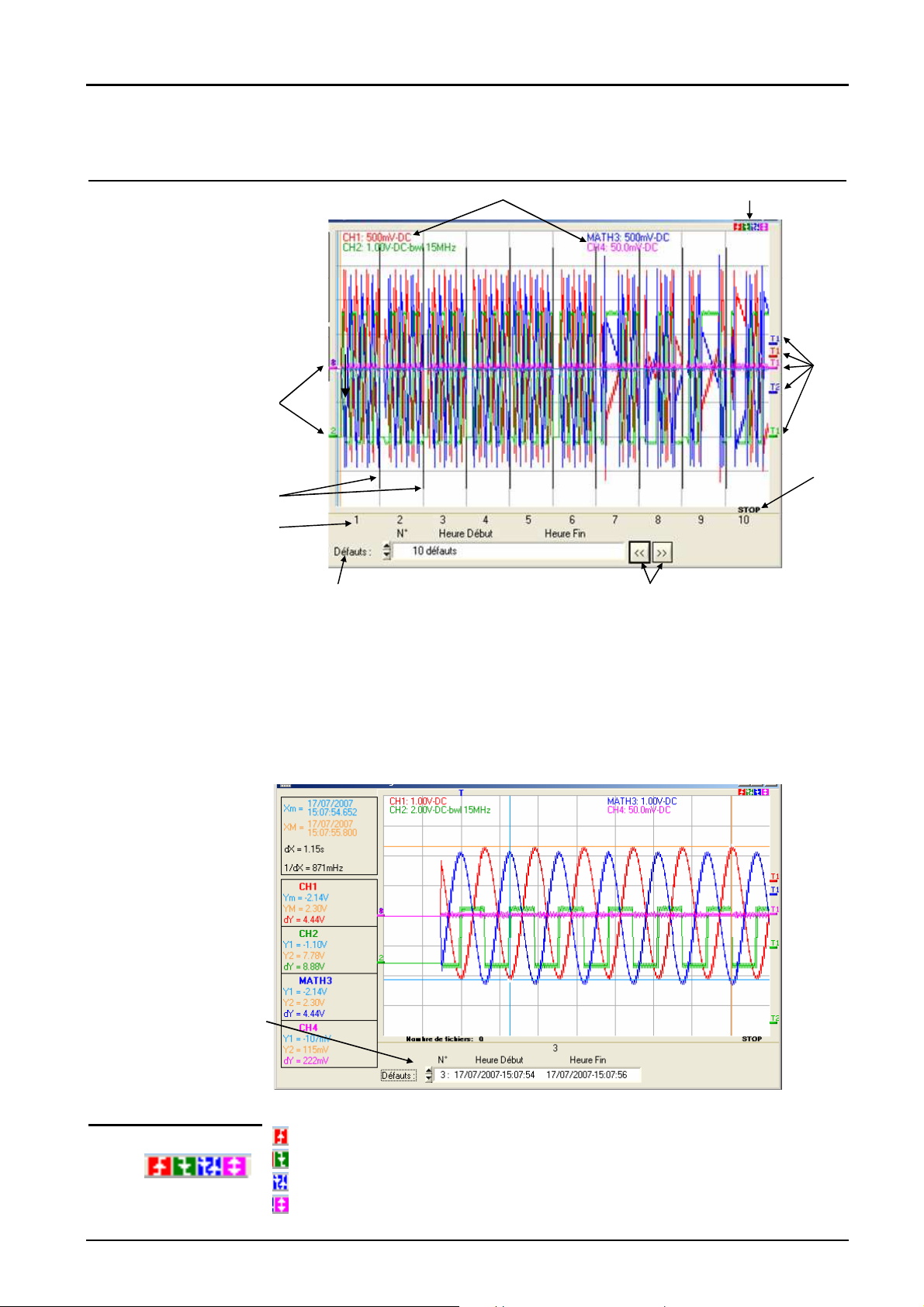
"Recorder" Instrument (contd.)
Recorder Instrument - Display
Trace display box
Capture 100 fault
Trace display box
File capture
1. 2.
6.
7.
8.
9. 5.
1.
Display of the sensitivity, coupling and bandwidth of the channels activated
2.
Types of trigger selected on the channels
3.
Levels of trigger associated with the channels
4.
Current status of acquisition
5.
Transition to the Next/Previous 10 faults
6.
Position "0 V" of the channels
7.
Fault separator
8.
Number of the 10 faults displayed
9.
Selection of the fault to be displayed
3.
4.
VI - 98
Number of files
created
Trigger types
Trigger higher than the last channel activated
Trigger lower than the last channel activated
Trigger higher/lower than the last channel activated
Trigger outside the window of the last channel activated
Virtual digital oscilloscopes
Page 99
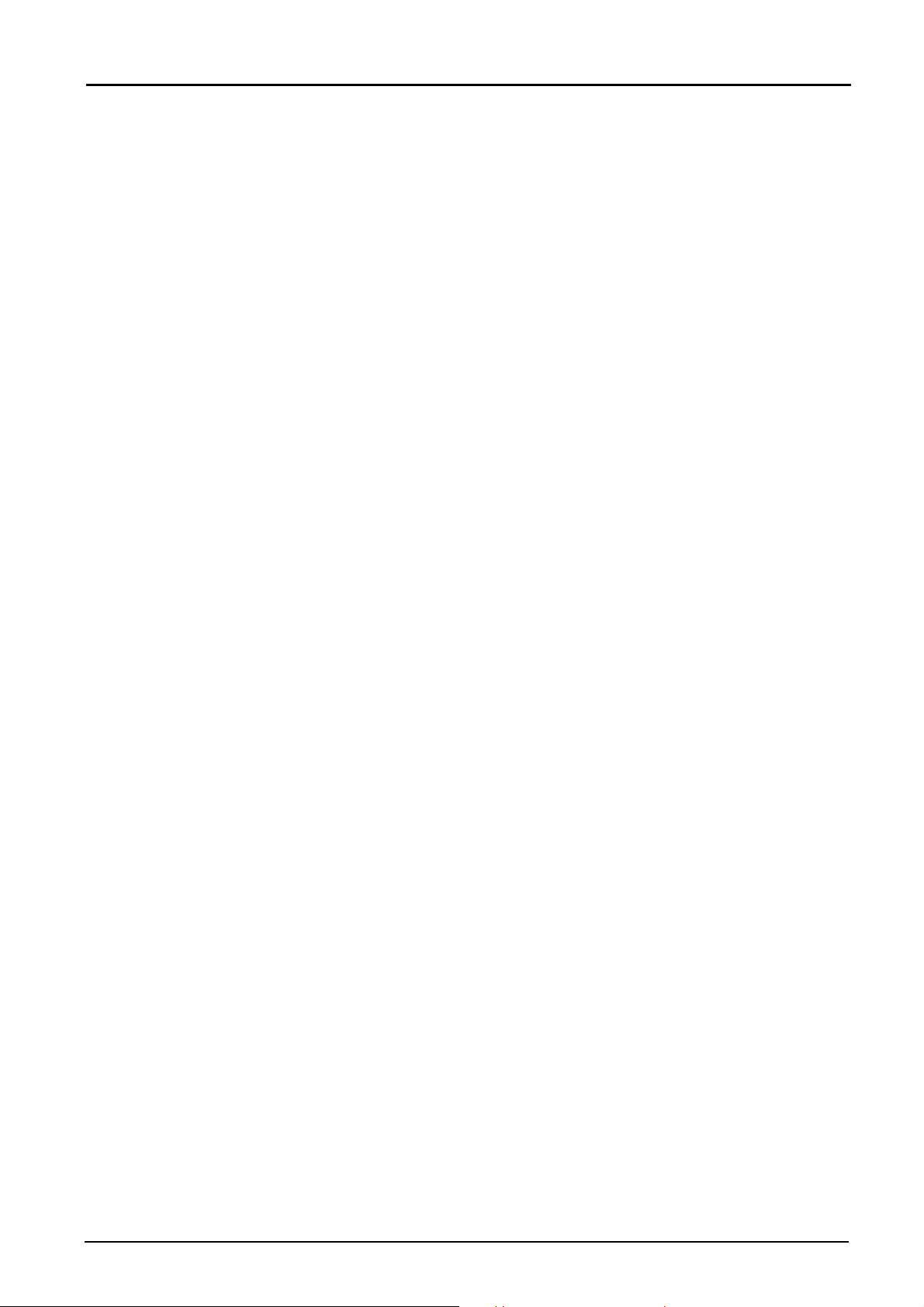
Recorder Instrument - Display
The colour of the level indicator is that of the channel activated.
Virtual digital oscilloscopes
VI - 99
Page 100

"Recorder" Instrument (contd.)
Recorder Instrument - Display
Display with the
button
Capture: Recorder Control Panel
This button transfers the 50,000 points corresponding to a recording to the
PC and analyses them.
When this button is pressed, two additional windows are opened after
downloading:
• Capture: Recorder Control
• Capture: Recorder Trace
(∗)
(∗) MATHX for
MTX 1052
This panel indicates the values of the various parameters used to capture
this recording:
• vertical,
• horizontal
• and trigger
at the moment the user clicks on the capture button.
It is associated with the Capture: Recorder Trace panel (next page)
When one of the 2 windows is closed, they disappear at the same time.
VI - 100 Virtual digital oscilloscopes
