Page 1

ENGLISH (EN)
ENGLISH (EN)
040609-1
MODEL: DX2000-LCD
®
NEDERLANDS (NL)
DigiSender
Plug’n’Go™ LCD
Single Input ‘Plug Style’ Wireless AV Sender
DEUTSCH (DE)
FRANCAIS (FR)
IMPORTANT: ALWAYS KEEP THIS INSTRUCTION MANUAL FOR FUTURE REFERENCE
WICHTIG: HEBEN SIE DIESE BEDIENUNGSANLEITUNG ZU REFERENZZWECKEN AUF
IMPORTANT : VEUILLEZ CONSERVER CE MODE D’EMPLOI AFIN DE POUVOIR VOUS Y REPORTER SI BESOIN
BELANGRIJK: GELIEVE DEZE INSTRUCTIEHANDLEIDING ALTIJD TE BEWAREN VOOR LATER GEBRUIK
Page 2
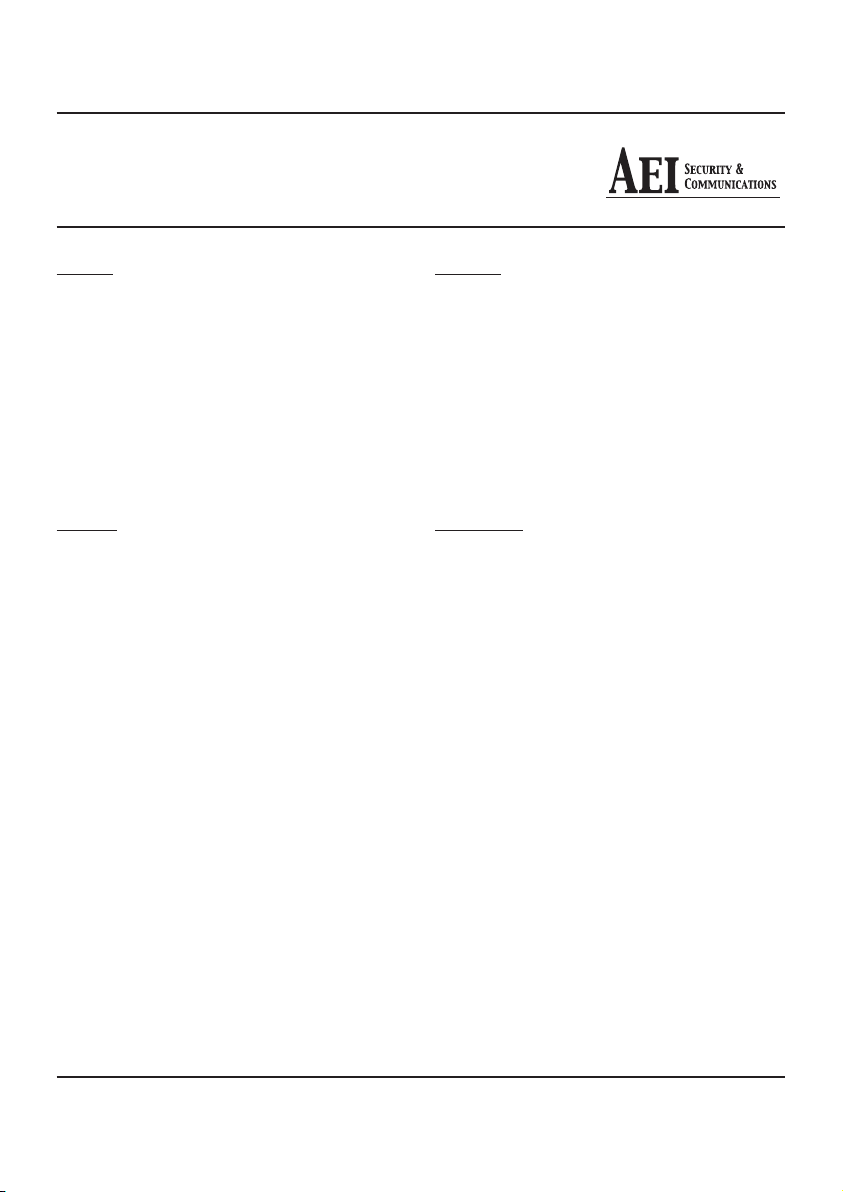
DX2000-LCD - DigiSender® Plug’n’Go™ LCD
Table of Contents
ENGLISH
Introduction 03
Step 1 - Unpack your Plug’n’Go™ LCD 04
Step 2 - Install the Transmitter 05
Step 3 - Install the Receiver 06
Step 4 - Using the Plug’n’Go™ LCD 07-08
Plug’n’Go™ LCD Advanced Function 08
Upgrades and Accessories 09
Troubleshooting 10-13
Picture Problems 10-11
Audio Problems 12
Problems Controlling Your Source Equipment 13
Technical Support 14
DEUTSCH
Einführung 15
Schritt 1 - Überprüfung des Packungsinhalts 16
Schritt 2 - Installieren Sie die Sendereinheit 17
Schritt 3 - Installieren Sie die Empfängereinheit 18
Schritt 4 - Gebrauch des Plug’n’Go™ LCD 19-20
Plug’n’Go™ LCD Erweiterte Funktionen 20
Erweiterungen und Zusatzgeräte 21
Problemlösung 22-25
Bildprobleme 22-23
Tonprobleme 24
Fernbedienungserweiterung 25
Technischer Support 26
FRANCAIS
Présentation 27
Étape 1 - Déballez votre Plug’n’Go™ LCD 28
Étape 2 - Installation du Emettuer 29
Étape 3 - Installation du Receptuer 30
Étape 4 - Utilisation du Plug’n’Go™ LCD 31-32
Plug’n’Go™ LCD Fonctions avancées 32
Mises à jour et accessoires 33
Depennage 34-37
Problémes d’image 34-35
Problémes de Son 36
Problémes de commande de l’équipment source 37
Assistance Techique 38
NEDERLANDS
Inleiding 39
Stap 1 - Uw Plug’n’Go™ LCD uitpakken 40
Stap 2 - Installeer de Zendapparaat 41
Stap 3 - Installeer het Ontvangapparaat 42
Stap 4 - De Plug’n’Go™ LCD gebruiken 43-44
Plug’n’Go™ LCD Geavanceerde functies 44
Upgrades & Accessoires 45
Probleemoplossing 46-49
Beeldproblemen 46-47
Geluidsproblemen 48
Problemen bij het bedienen van de
bronapparatuur 49
Technische ondersteuning 50
Document of Conformity 51
Please read this instruction manual carefully prior to installationPage 02
Page 3
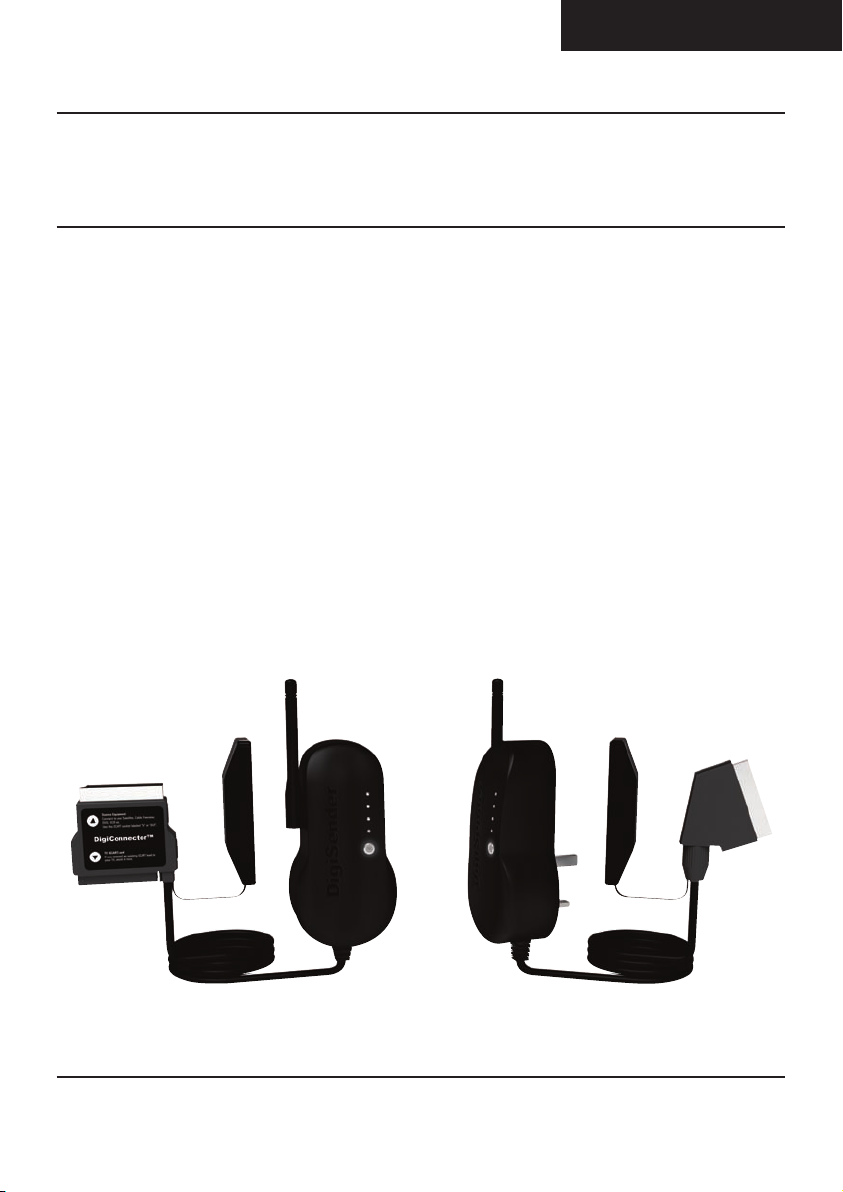
ENGLISH (EN)
DX2000-LCD - DigiSender® Plug’n’Go™ LCD
Introduction
Congratulations on purchasing the DigiSender® Plug’n’Go™ LCD - Single Input ‘Plug Style’ Wireless
AV Sender. This product represents state of the art wireless audio and video technology at exceptional
value for money.
You can now enjoy DVD quality video and Hi-Fi stereo sound from your Satellite, Cable, Freeview,DVD
or VCR in another room in your home.
Benefit from Compact and Discrete Transmitter and Receiver units, 4 Audio/Video Channels and
unsurpassed ease of use with the new DigiSender® Plug’n’Go™ LCD!
Please read this instruction manual carefully prior to installation Page 03
Page 4
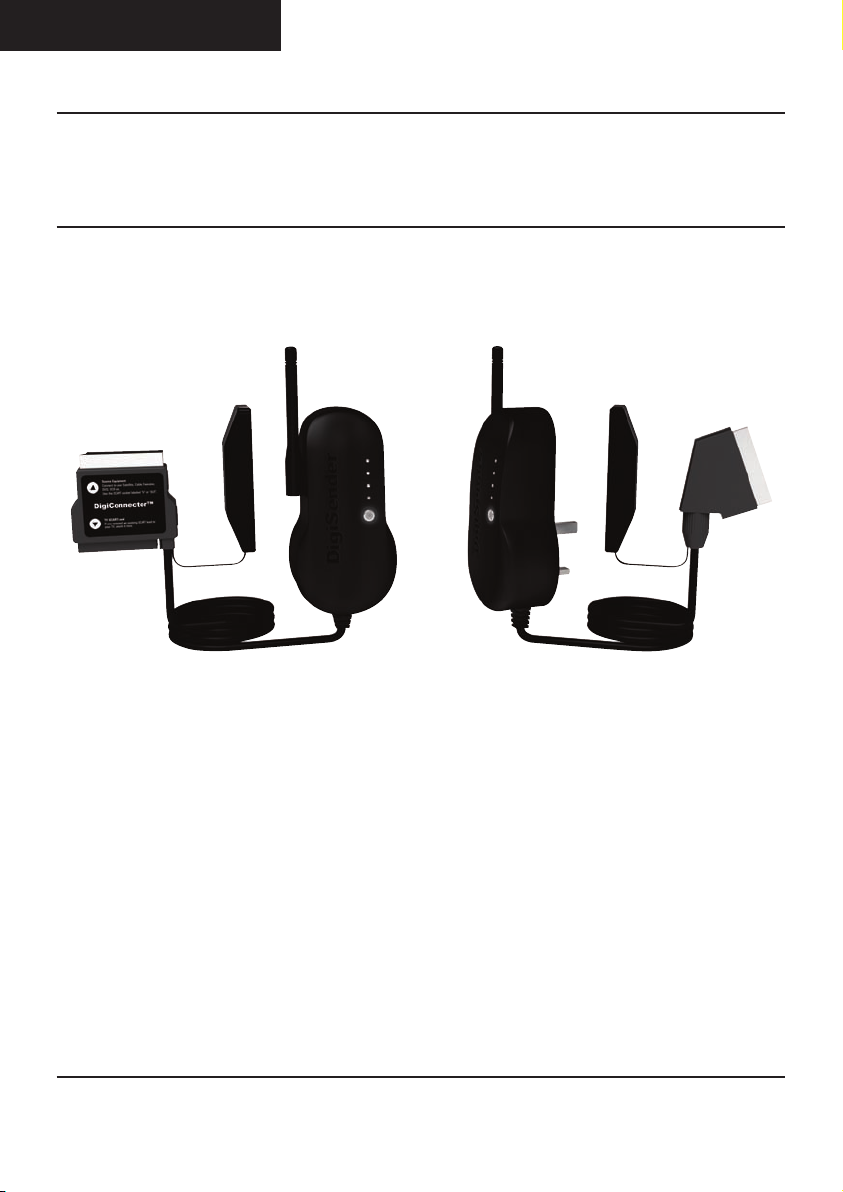
ENGLISH (EN)
DX2000-LCD - DigiSender® Plug’n’Go™ LCD
Step 1: Unpack Your DigiSender® Plug’n’Go™ LCD
All DigiSender® orders are computer weight checked when packed. However, it is a good idea to check
all kit contents are present before proceeding with the installation.
2.
3.
DX2000-LCD Transmitter
1. Transmitter Unit
2. Pre-Wired IR Emitter
3. DigiConnector™ SCART Input
1.
4.
DX2000-LCD Receiver
4. Receiver Unit
5. Pre-Wired IR Sensor
6. SCART Output
5.
6.
Please read this instruction manual carefully prior to installationPage 04
Page 5
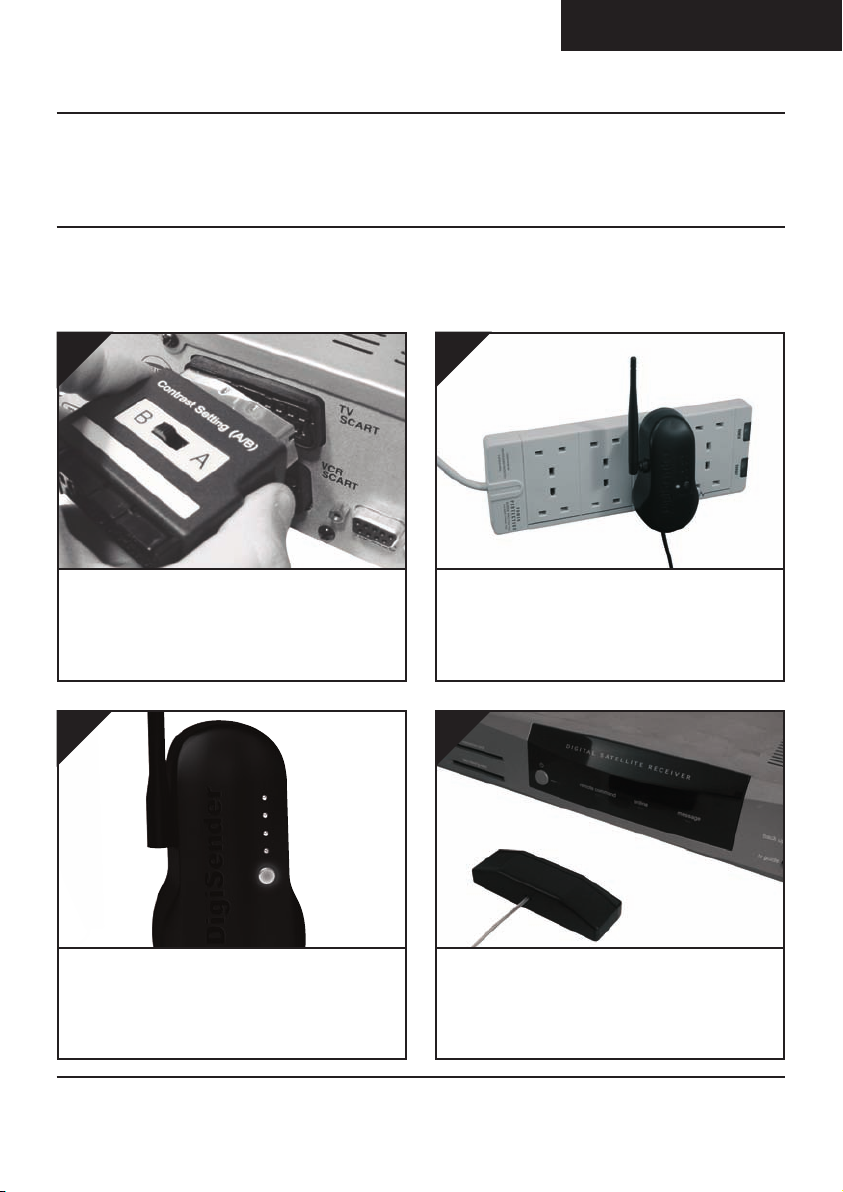
ENGLISH (EN)
DX2000-LCD - DigiSender® Plug’n’Go™ LCD
Step 2: Install the Transmitter
The DX2000-LCD Transmitter will send the audio and video from a connected source (your Satellite
receiver for example) to the DX2000-LCD Receiver, located in another room in your home.
1.
Connect the DigiConnector™ to your Satellite,
Cable or Freeview box. Use the SCART socket la-
belled ‘TV’ or ‘OUT’. Connect any existing SCART
lead into the rear of the DigiConnector™.
3.
2.
Connect the Transmitter into a Mains Extension
Lead. The positioning of the Transmittercan affect
the picture quality so being able to move it is an
advantage.
4.
Press and hold the power button for 5 seconds to
turn the Transmitter on. Pressing the button again
cyclesthrough the 4 availablechannels. Make sure
it is set to channel 1.
Please read this instruction manual carefully prior to installation Page 05
Position the IR Emitter in front of your Satellite,
Cable or Freeview box with the lens facing the
equipment’s IR sensor.
Page 6
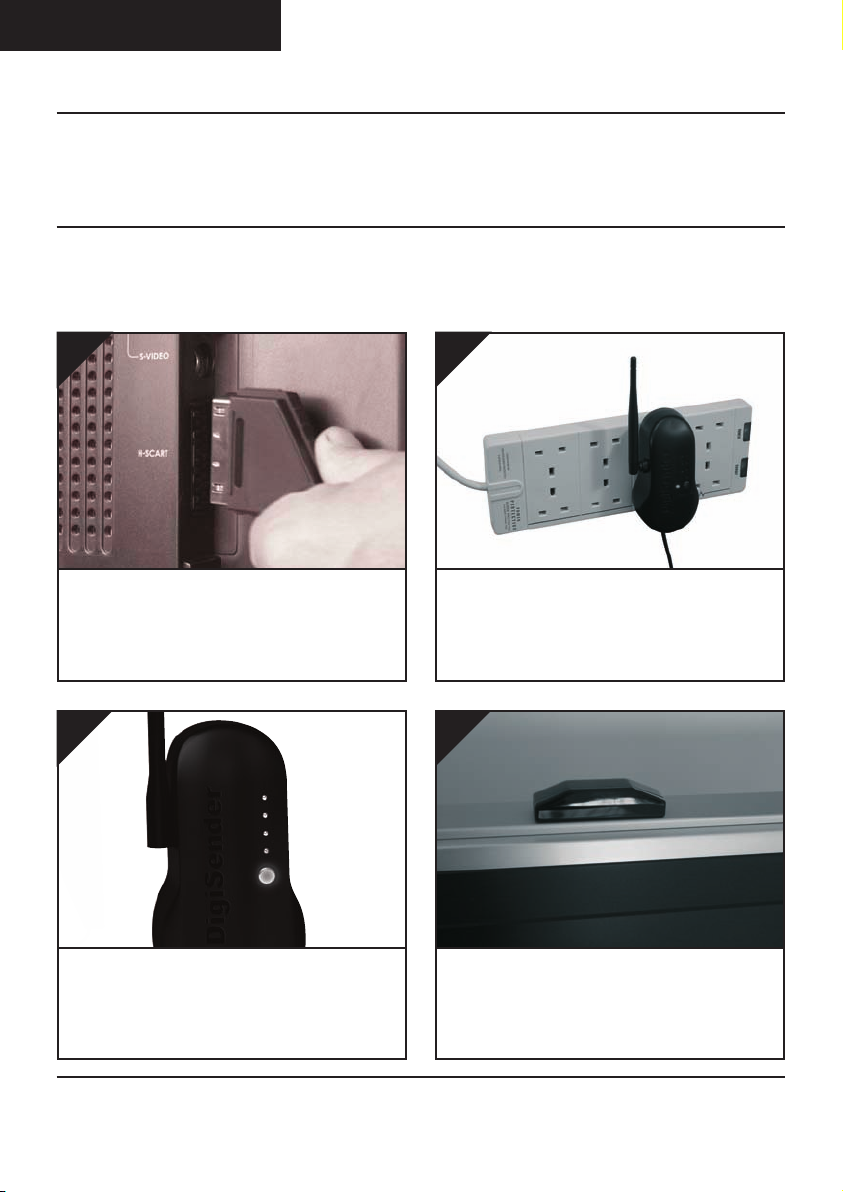
ENGLISH (EN)
DX2000-LCD - DigiSender® Plug’n’Go™ LCD
Step 3: Install the Receiver
The DX2000-LCD Receiverwill pick up the signals being sent by your DX2000-LCD Transmitterand output them to a connected TV.
1.
Locate a vacant SCART socket on the back of your
receiving TV and insert the DigiSender® SCART
cable.
3.
2.
Connect the Receiver into a Mains Extension
Lead. The positioning of the Receiver can affect
the picture quality so being able to move it is an
advantage.
4.
Press and hold the power button for 5 seconds to
turn the Receiver on. Pressing the button again
cyclesthrough the 4 availablechannels. Make sure
it is set to channel 1.
Please read this instruction manual carefully prior to installationPage 06
Position the IR Sensor on the top, side or bottom of your receiving TV with the lens facing
out into the room.
Page 7
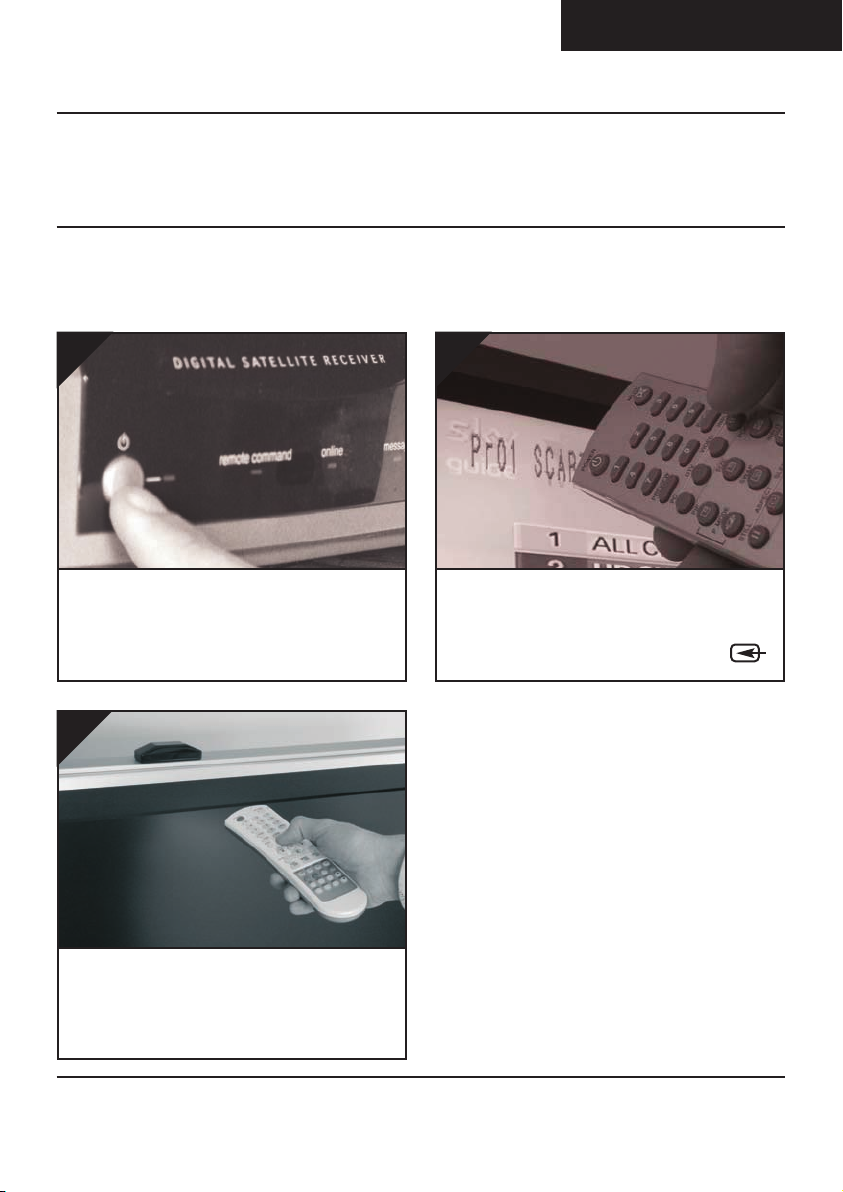
ENGLISH (EN)
DX2000-LCD - DigiSender® Plug’n’Go™ LCD
Step 4: Using the DigiSender® Plug’n’Go™ LCD
1.
Switch on the source equipment (Satellite, Cable,
Freeview, DVD, VCR, etc.).
3.
2.
On the receiving TV, select the SCART channel
assigned to the SCART socket that you plugged
the DX2000-LCD Receiver in to. This may be la-
belled as SCART, AUX, AV, VIDEO, VCR or .
When controlling your Satellite, Cable or Freeview box, point the remote control at the IR Sensor in the receiving location. Ensure you are using
the correct remote control for the source device.
Please read this instruction manual carefully prior to installation Page 07
Page 8
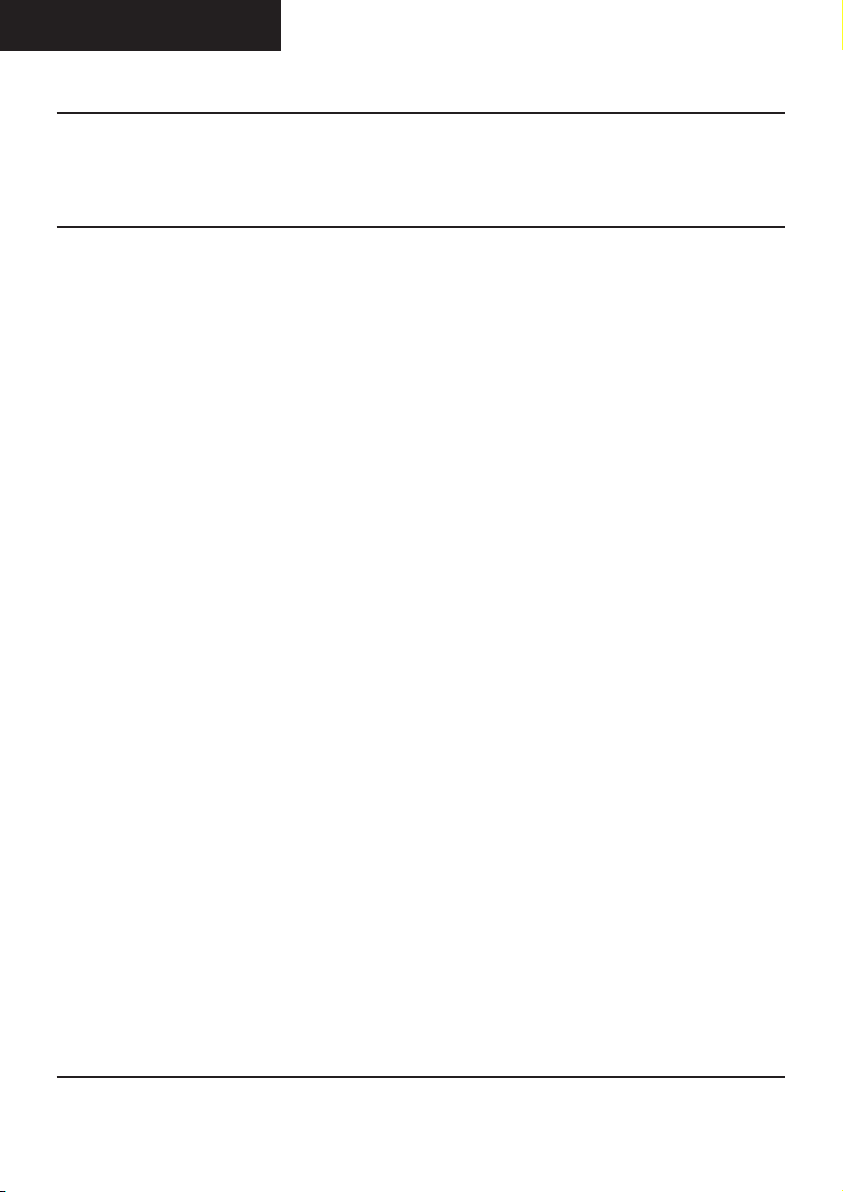
ENGLISH (EN)
DX2000-LCD - DigiSender® Plug’n’Go™ LCD
Using the DigiSender® Plug’n’Go™ LCD
Advanced Functions
Changing the Audio/Video Channel
The DigiSender® Plug’n’Go™ LCD features 4 Audio/Video Channels. Each of these Audio/Video Channels slightly changes the frequency on which the DigiSender® Plug’n’Go™ LCD operates. Because
the Audio/Video Channel switch allows you to ‘fine tune’ the frequency on which your DigiSender®
Plug’n’Go™ LCD operates, it is possible to overcomemost interference and reception troubles that may
occur.
To change the Audio/Video Channel on your DigiSender® Plug’n’Go™ LCD, simply press the button to
cycle through the 4 available channels.
For your DigiSender® Plug’n’Go™ LCD to function correctly it is very important that the Audio/Video
Channel settings are the same on both the Transmitter and Receiver.
Please read this instruction manual carefully prior to installationPage 08
Page 9
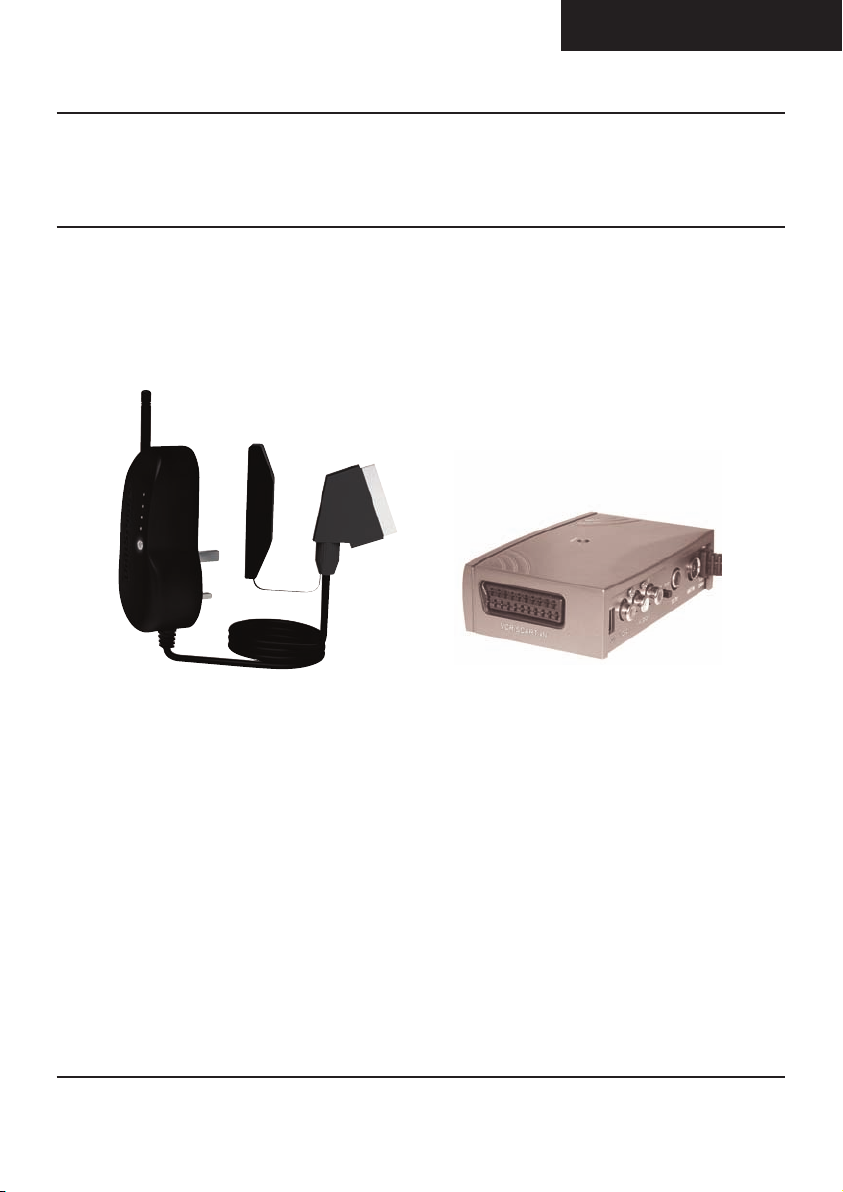
Upgrades & Accessories
ENGLISH (EN)
DX2000-LCD - DigiSender® Plug’n’Go™ LCD
Additional Receiver - DX200RX
• Get your Satellite channels to additional
TV’s in your home!
• Add as many Receivers as you require to
your DigiSender® system
• Connect to any SCART enabled TV or use
with the MOD01PIS Aerial Converter
• Supplied with Power Supply Unit
• Requires existing DigiSender®
Plug’n’Go™ LCD Transmitter
Please read this instruction manual carefully prior to installation Page 09
Aerial Convertor - MOD01PIS
• Connect a DigiSender® Receiver to an
aerial socket on your TV
• Shares the power supply with your
DigiSender®
• Test Card signal for easy set up
• Compatible with every UK television
• Adds the DigiSender® signal to your existing aerial signal
Page 10
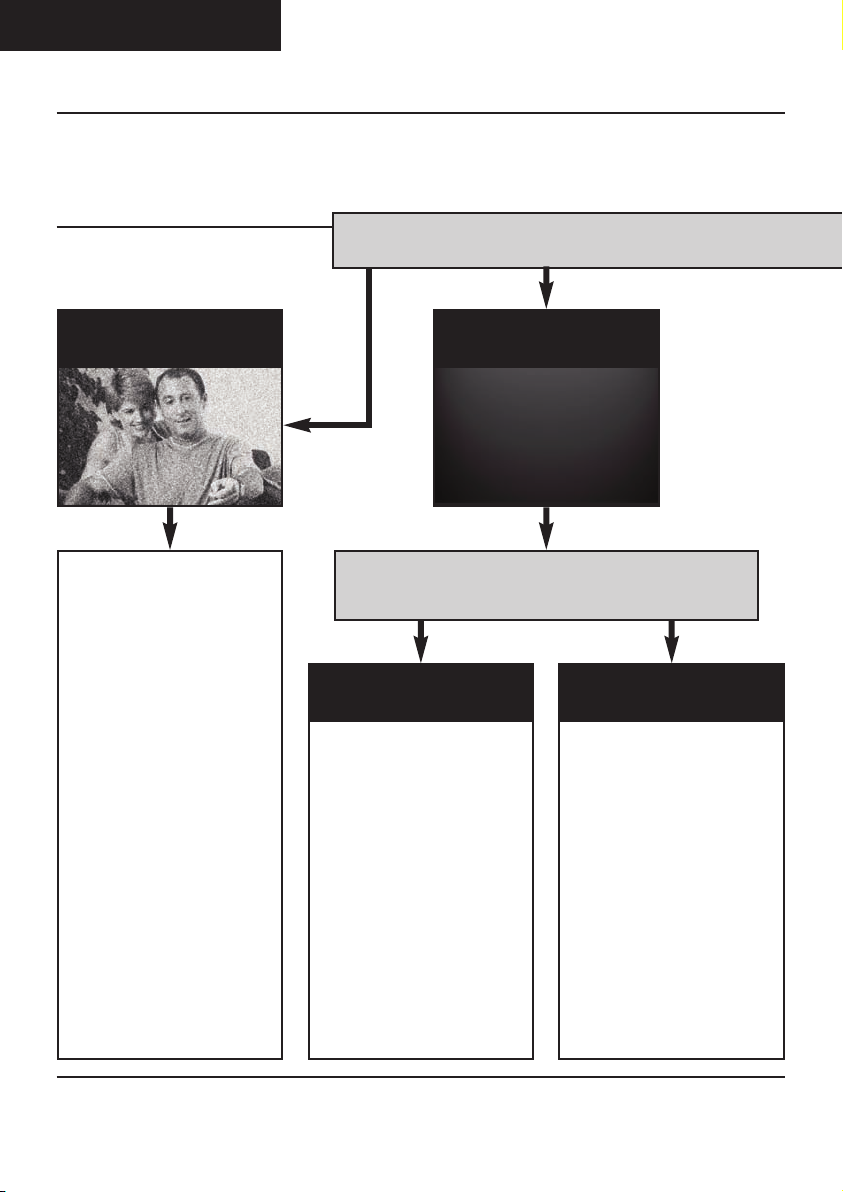
ENGLISH (EN)
DX2000-LCD - DigiSender® Plug’n’Go™ LCD
Troubleshooting
Picture Problems
Q: What do you see on your second television?
The picture is present but
poor quality
POOR RANGE
1. The picture & sound quality is
affected by the Transmitter and
Receiver’s location. Try positioning them in different locations.
The Transmitter and Receiver
should be connected to a mains
extension lead that can be
moved.
2. Try the other 3 available
Audio/Video channels ensuring
that the Audio/Video Channel
setting is the same on both the
Transmitter and Receiver.
3. Ensure the units are within the
usable range, normally this
would be 40m when passing
through 2 average internal walls.
Thicker or stone/granite walls
may lower the usable range of
this device.
I see a black or blank screen
Switch OFF your DigiSender® TRANSMITTER
What do you now see at the second TV?
I still see a Black Screen...
WRO N G AV C H ANNEL SELECTED
1. Switch the Transmitter back
on.
2. Ensure the correct SCART
channel is selected on your second television. Some televisions
feature multiple AV channels for
one or more SCART, phono and
S-Video inputs.
3. If available try another SCART
socket on the second television.
I now see a snowstorm or
blue screen...
REC E IVI N G BL A NK
SIGNAL
1. Switch the Transmitter on.
2. Ensure the Transmitter is connected to your source device
(such as your Satellite, Cable,
Freeview, DVD or VCR).
3. Ensure that your source device
is switched on.
Please read this instruction manual carefully prior to installationPage 10
Page 11
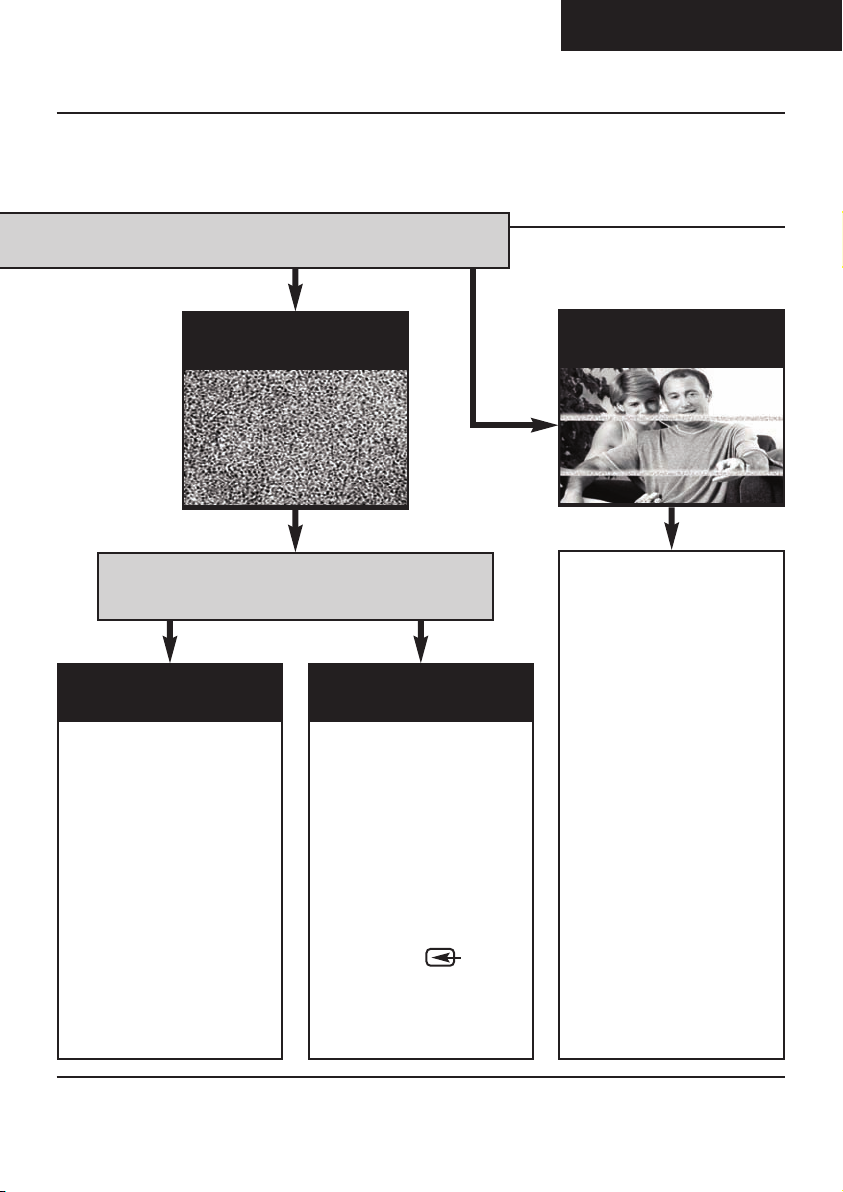
cont...
ENGLISH (EN)
DX2000-LCD - DigiSender® Plug’n’Go™ LCD
I see a snowstorm effect or
plain blue screen
Switch OFF your DigiSender® RECEIVER.
Q: What do you now see at the second TV?
I now see a Black screen
NOT RECEIVING
SIGNAL
1. Switch the DigiSender® Receiver back on.
2. Ensure the DigiSender® Transmitter is switched on.
3. Try the other 3 available
Audio/Video channels ensuring
that the Audio/Video Channel is
set the same on both the Transmitter and Receiver.
I still see a snowstorm or
blue picture
WRONG TV
CHANNEL SELECTED
This indicates that the correct
SCART Channel has NOT been
selected on the second television. Look for buttons on this televisions remote control which
could select the AV Channel such
as EXT, AV, VIDEO, VCR, AUX,
Channel 0 AND .
I see lines over the picture
INTERFERENCE
This indicates one or more electrical devices are interfering with
the DigiSender®. Make sure the
Transmitter and Receiver are not
directly on top of other electrical
devices. Try all 4 Audio/Video
Channels on your DigiSender® as
one or more may still be available. Visit digisender.net or contact our helpline for information
on configuring your equipment to
work together.
Please read this instruction manual carefully prior to installation Page 11
Page 12
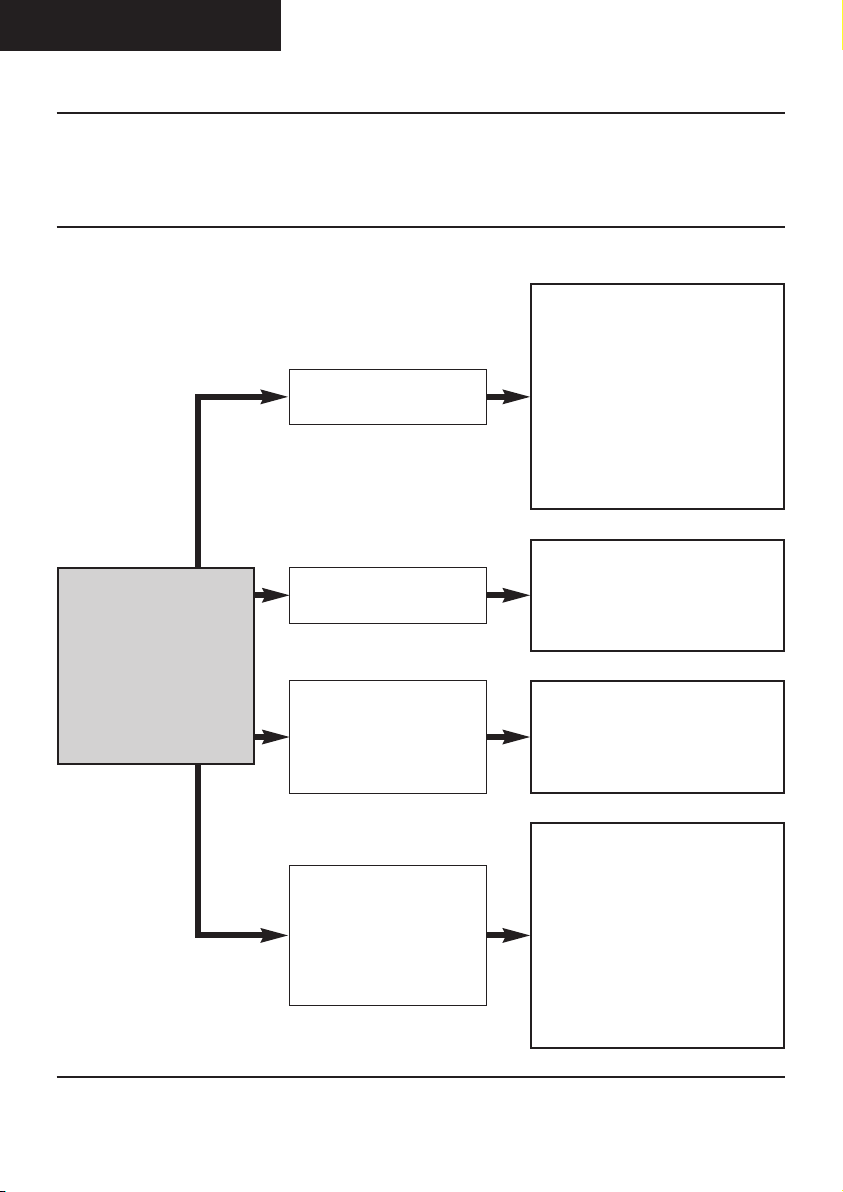
ENGLISH (EN)
DX2000-LCD - DigiSender® Plug’n’Go™ LCD
Troubleshooting
Audio Problems
I can see the picture but
can’t hear anything.
The sound is distorted.
1. Disconnect both the Transmitter
AND Receiver SCART cables. Reconnect the cables ensuring they are
pushed into the sockets firmly.
2. If you are using a home cinema
DVD player with surround sound,
please ensure the analogue audio
output on SCART is switched on.
Turndown the volume on your source
device (Satellite, Cable, Freeview,
DVD or VCR).
Q: What seems to
be the problem
with the sound?
There is a buzzing sound
present. It seems to get
worse during on-screen
menus or bright pictures.
There is a hissing sound
and the volume must be
turned up high on the second TV to hear anything.
Please read this instruction manual carefully prior to installationPage 12
Change the Contrast A/B setting on
the Transmitter DigiConnector™ connected to the offending equipment.
1. Turn the output volume UP (if possible) on your source device (Satellite,
Cable, Freeview, DVD or VCR).
2. Ensure the Transmitter and Receiver are within the usable range
(40m avg).
3. Switch off your microwave oven if
present.
Page 13
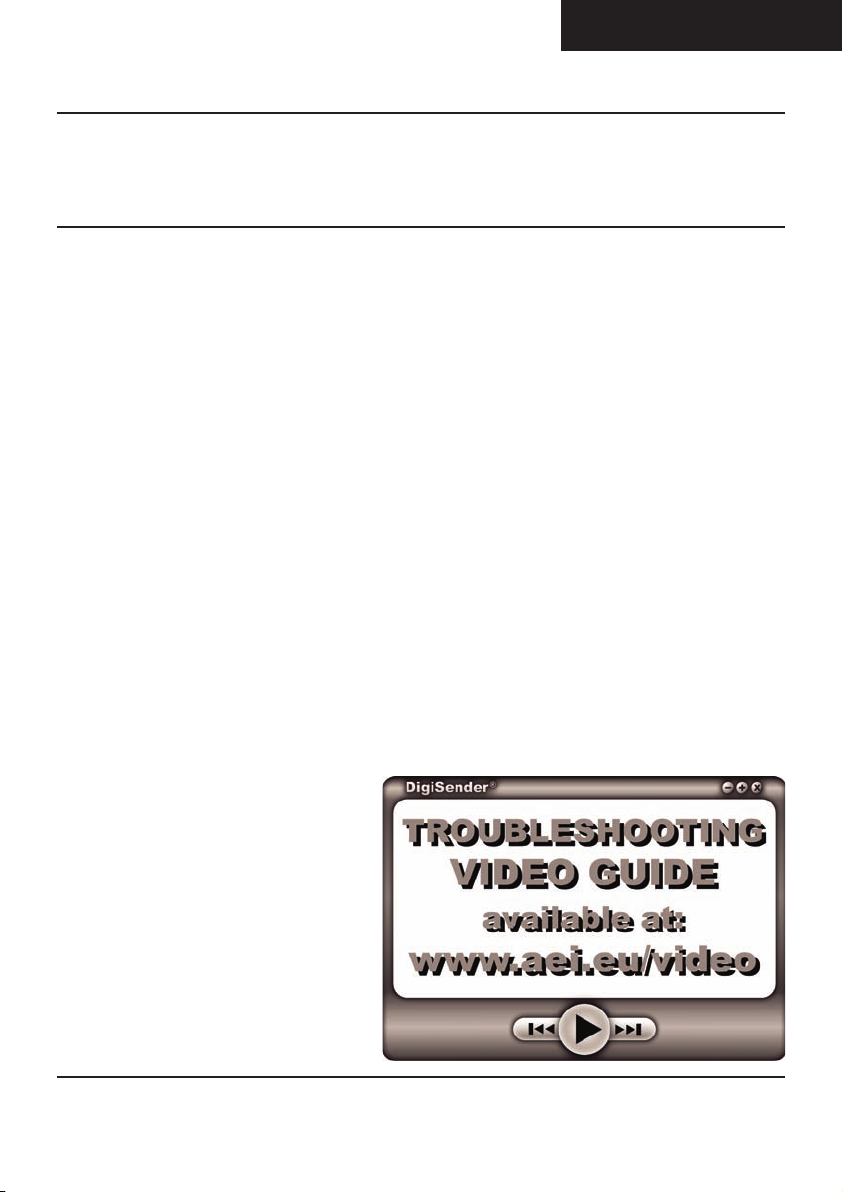
ENGLISH (EN)
DX2000-LCD - DigiSender® Plug’n’Go™ LCD
Troubleshooting
Problems Controlling the Source Equipment
If you have any difficulty operating your source equipment remote control in your second room
please follow the advice below below:
1. Ensure you are using the correct remote control in the second room. For instance, if you are
trying to control your Satellite Receiver you will need to use the Satellite remote control.
2. Ensure the IR Emitter is facing the IR Sensor on your source equipment.
3. Move the IR Emitter further away from the source equipment.
4. Move the DigiSender® Plug’n’Go™ LCD Transmitter AND Receiver further away from other
electrical devices.
5. Try operating your source remote control closer to the IR Sensor.
6. Replace the batteries in your source remote control.
Please read this instruction manual carefully prior to installation Page 13
Page 14
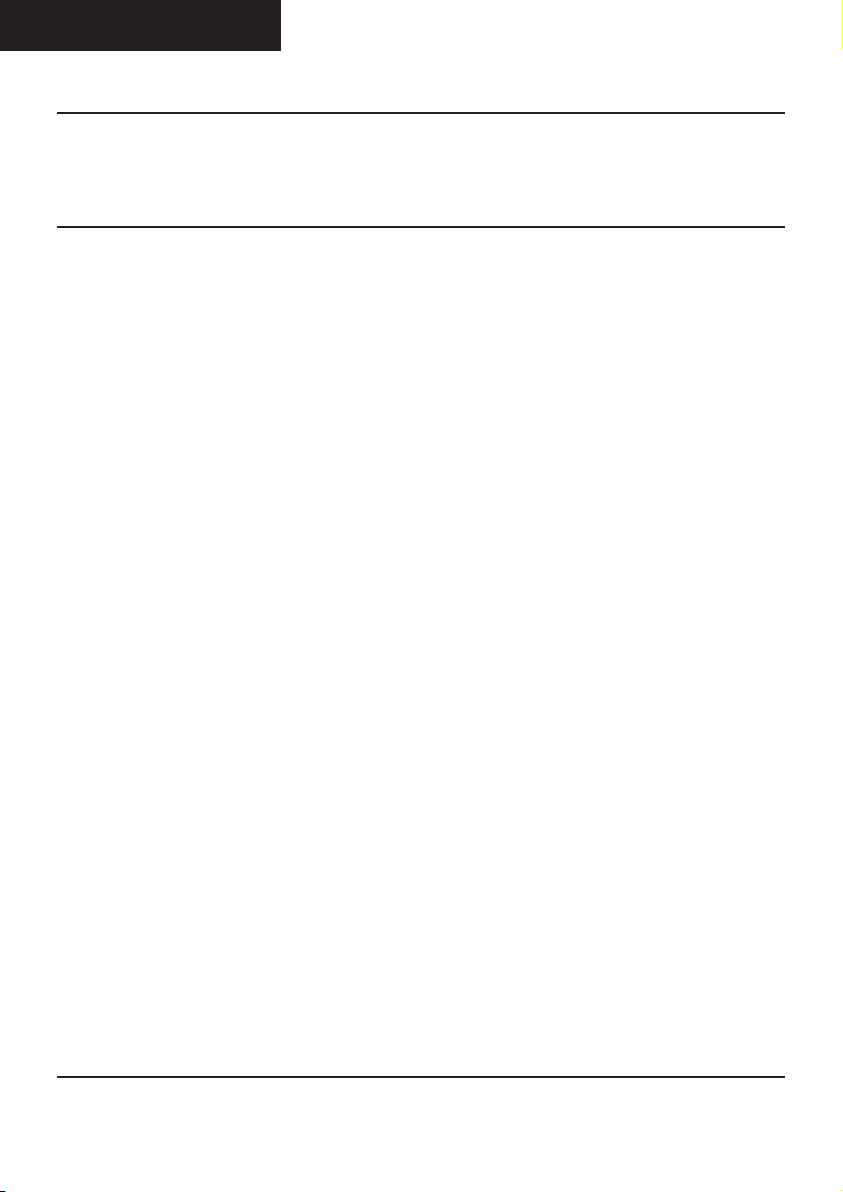
ENGLISH (EN)
DX2000-LCD - DigiSender® Plug’n’Go™ LCD
Technical Support
AEI Security & Communications Ltd is dedicated to providing our customers with first class customer
care and technical support.
During busy periods we would suggest using the web option to obtain support.
1. On the web...
Free technical advice is available online 24/7 at our dedicated support web site:
www.aei.eu
2. By telephone...
We have a dedicated helpline, open Monday to Friday, 9AM - 5PM.
Pleasenote that calls are chargedat the local rate and your call may be recorded for trainingpurposes.
UK Customers only:
0845 166 7940
Overseas Customers:
+44 (0) 1797 226123
Please read this instruction manual carefully prior to installationPage 14
Page 15
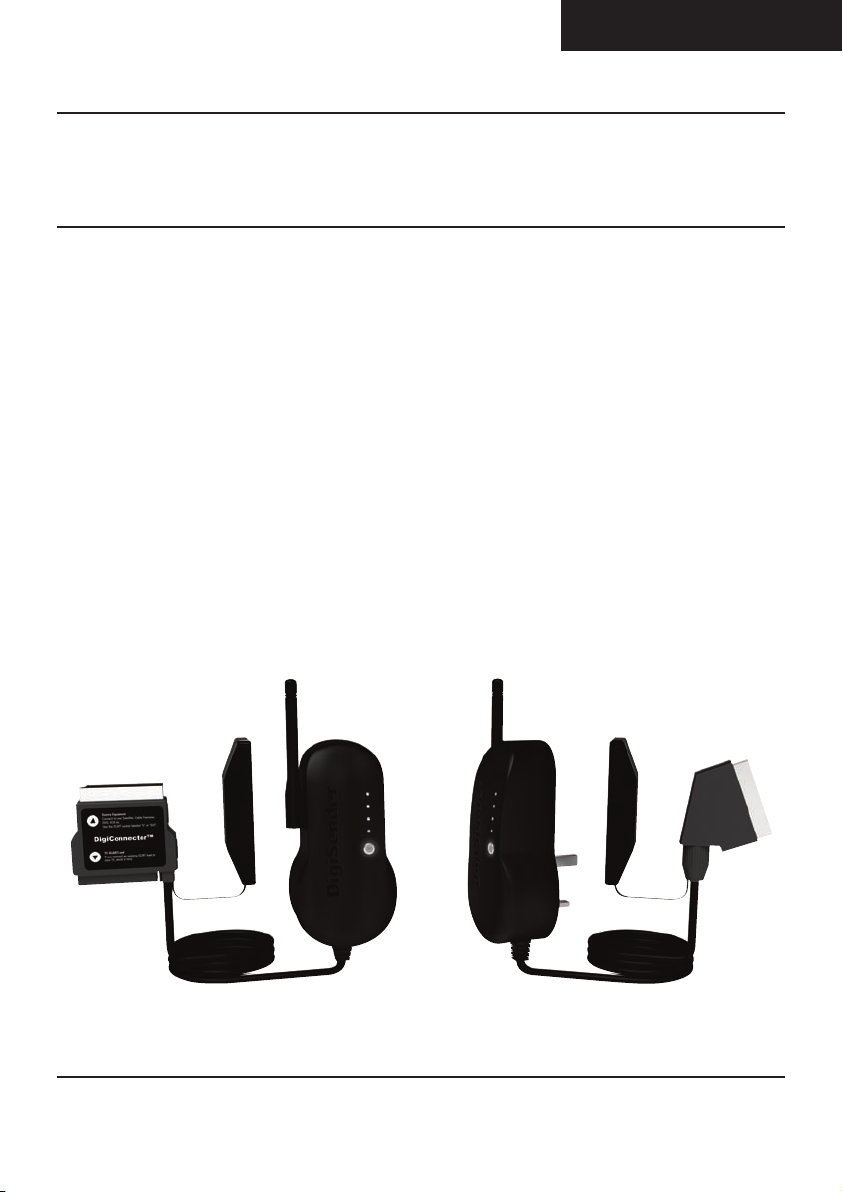
DEUTSCH (DE)
DX2000-LCD - DigiSender® Plug’n’Go LCD
Einführung
Wir gratulieren Ihnen zum Kauf Ihres DigiSender® Plug’n’Go™ LCD - Ein Eingang “Plug Style” kabelloser AV-Sender. Dieses Gerät steht auf dem neuesten Stand der Technik für kabellose Audio- und
Video- Technologie. Mehr können Sie für Ihr Geld nicht bekommen.
Jetzt können Sie DVD Qualität, Video und HiFi Stereo Ton Ihres Sattelitenempfängers, Kabelfernsehers,
DVD- oder Videogerätes in jedem anderen Raum Ihrer Wohnung empfangen.
Vorteil der kompakten und unauffälligen Sender- und Empfängereinheiten, 4 Audio/ Video –
Kanäle und der unübertroffenen einfachen Handhabung mit dem neuen
DigiSender® Plug’n’Go LCD!
Lesen Sie diese Instruktionen bitte sorgfältig durch, bevor Sie die Installation beginnen Page 15
Page 16

DEUTSCH (DE)
DX2000-LCD - DigiSender® Plug’n’Go LCD
Schritt 1 - Überprüfung des Packungsinhalts
Alle Pakete werden von einem Computer bei der Verpackung auf Ihr Gewicht geprüft. Es ist jedoch
eine gute Idee zu überprüfen, ob alle angegebenen Teile vorhanden sind, bevor Sie mit der Installation fortfahren.
2.
3.
DX2000-LCD Sender
1. Sender
2. Vorverkabeltem IR Sender
3. DigiConnector™ SCART Eingabe
1.
4.
DX2000-LCD Empfänger
4. Empfänger
5. Vorverkabeltem IR Sensor
6. SCART Ausgabe
5.
6.
Lesen Sie diese Instruktionen bitte sorgfältig durch, bevor Sie die Installation beginnenPage 16
Page 17

DEUTSCH (DE)
DX2000-LCD - DigiSender® Plug’n’Go LCD
Schritt 2 - Installieren Sie die Sendereinheit
Der DX2000-LCD Sender überträgt das Audio- und Videosignal von zwei angeschlossenen Quellen (z.
B. Sattelitenempfängerund DVDplayer) zum DX2000-LCD Empfänger,den Sie in einem anderen Raum
Ihrer Wohnung aufstellen können.
1.
Schließen Sie den DigiConnector™ an Ihren
Satelliten- oder Kabelempfänger an. Verwenden
Sie die mit „TV“ beschriftete SCART-Buchse und
schließen Sie ein verfügbares SCART-Kabel an die
Buchse an der Rückseite des DigiConnector™ an.
3.
2.
Das Sender sollte möglichst an eine Steckdosenleiste angeschlossen werden. Da sich die Position
des Empfänger auf die Bildqualität auswirken
kann, ist es von Vorteil, wenn es beweglich ist.
4.
Presse und hält den Kraftknopf für 5 Sekunden,
den Sender einzuschalten. Drücken fährt der
Knopf wieder Fahrrad durch die 4 verfügbaren
Kanäle. Vergewissert sich, dass es gesetzt wird, 1
zu leiten.
Lesen Sie diese Instruktionen bitte sorgfältig durch, bevor Sie die Installation beginnen Page 17
Positionieren Sie den IR Sender vor dem Quellgerät, wobei die Linse auf den IR Sensor des
Geräten weisen muss.
Page 18

DEUTSCH (DE)
DX2000-LCD - DigiSender® Plug’n’Go LCD
Schritt 3 - Installieren Sie die Empfängereinheit
Der DigiSender® Plug’n’Go™ LCD Empfänger fängt das Signal des Transmitters auf und leitet es an
ein Fernsehgerät weiter.
1.
Schließen Sie den SCART-Stecker an den Zweitfernseher an.
3.
2.
Das Empfänger sollte möglichst an eine Steckdosenleiste angeschlossen werden. Da sich die
Position des Empfänger auf die Bildqualität
auswirken kann, ist es von Vorteil, wenn es beweglich ist.
4.
Presse und hält den Kraftknopf für 5 Sekunden,
den Empfänger einzuschalten. Drücken fährt der
Knopf wieder Fahrrad durch die 4 verfügbaren
Kanäle. Vergewissert sich, dass es gesetzt wird, 1
zu leiten.
Lesen Sie diese Instruktionen bitte sorgfältig durch, bevor Sie die Installation beginnenPage 18
Positionieren Sie das vorverkabelte Infrarotsensorgerät mit Hilfe des Klebepads auf der Seite,
oben oder unten an Ihrem zweiten TV mit der
Linse daraufgerichtet.
Page 19

DEUTSCH (DE)
DX2000-LCD - DigiSender® Plug’n’Go LCD
Schritt 4 - Gebrauch des DigiSender® Plug’n’Go™
LCD
1.
Schalten Sie das Quellgerät, wie Ihren Satellitoder Kabelreceiver ein.
3.
2.
Bei dem empfangenden Fernsehgerät wählen
Sie bitte den Scarteingang, an dem Sie den
DX2000-LCD Empfänger angeschlossen haben.
Das kann als SCART, AUX, VIDEO, VCR angezeigt
werden, Oder
WennSie Ihr Satelliten- oder Kabelfernsehenumschalten wollen, richten Sie bitte Ihre Fernbedienung auf den Sensor in der Empfangsrichtung
aus. Stellen Sie sicher, dass Sie die richtige
Fernbedienung für Ihr Gerät benutzen.
Lesen Sie diese Instruktionen bitte sorgfältig durch, bevor Sie die Installation beginnen Page 19
Page 20

DEUTSCH (DE)
DX2000-LCD - DigiSender® Plug’n’Go LCD
Gebrauch des DigiSender® Plug’n’Go™ LCD
Erweiterte Funktionen
Umschalten des Audio/Video - Kanals
Der DigiSender Plug’n’Go™ LCD bietet 4 Audio/ und Videokanäle. Jeder dieser Kanäle verändert geringfügig die Frequenz, auf der der DigiSender überträgt. Daher ist es möglich, Ihr Gerät exakt so
einzustellen, dass die meisten Interferenzen oder Empfangsprobleme ausgeschaltet werden können.
Um den Audi/ Video – Kanal ihres DigiSender Plug’n’Go LCD umzuschalten, drücken Sie einfach den
Knopf, um die 4 zur Verfügung stehenden Kanäle durchzugehen.
Um eine korrekte Funktion Ihres DigiSender® Plug’n’Go™ LCD sicherzustellen, ist es wichtig, dass
der Audio/Videokanal an Sender UND Empfänger gleich gewählt ist.
Lesen Sie diese Instruktionen bitte sorgfältig durch, bevor Sie die Installation beginnenPage 20
Page 21

Erweiterungen und Zusatzgeräte
DEUTSCH (DE)
DX2000-LCD - DigiSender® Plug’n’Go LCD
Zusätzlicher Empfänger – DX200RX
• Senden Sie Ihr Satellitenfernsehen an
zusätzliche Fernsehgeräte in Ihrer Wohnung
• Erweitern Sie Ihr DigiSender System um
so viele Empfänger wie Sie wünschen.
• Verbinden Sie mit jedem Scartausgerüsteten Fernsehgerät oder benutzen
Sie den MOD01PIS Aerial Converter
• Geliefert mit Netzanschluss
• Erfordert vorhandene DigiSender®
Plug’n’Go™ LCD Sender
Lesen Sie diese Instruktionen bitte sorgfältig durch, bevor Sie die Installation beginnen Page 21
Antennenanschluss - MOD01PIS
• Schließen Sie einen DigiSender®
Empfänger an einen Antennenanschluss
Ihres TV Gerätes an.
• Teilt sich die Stromversorgung mit Ihrem
DigiSender®
• Testkarten Signal für einfache Einrichtung
• Fügt das DigiSender® Signal zu Ihrem
vorhandenen Antennensignal hinzu
Page 22

DEUTSCH (DE)
DX2000-LCD - DigiSender® Plug’n’Go LCD
PROBLEMLÖSUNG
Bildprobleme
F: Was sehen Sie auf Ihrem zweiten Fernseher?
Das Bild ist sichtbar aber von
schlechter Qualität
1.Passen Sie den Kontrast A/B
Schalter am Sender an
2.Probieren Sie die 3 anderen
verfügbaren Kanäle und stellen
Sie sicher, dass der Audio/Video
Kanal bei Sender und
Empfänger gleich ist
3.Stellen Sie sicher, dass die
Geräte innerhalb des Verwendungsbereiches sind, normalerweise beträgt dieser 40m bei
Trennung durch 2 normale Innenwände. Dickere oder
Stein/Granit-Mauern können
den Verwendungsbereich dieses
Gerätes verringern.
4.Schalten Sie alle WirelessComputernetzwerkgeräte,
5,8GHz DECT Funktelefone &
Mikrowellen aus.
Ich sehe einen schwarzen
oder leeren Bildschirm
Schalten Sie Ihren DigiSender® SENDER AUS.
F: Was sehen Sie jetzt auf dem zweiten Fernseher?
Immer noch ein schwarzer
Bildschirm...
1.Schalten Sie den Sender
wieder ein.
2.Stellen Sie sicher, dass der korrekte SCART Kanal an Ihrem
zweiten Fernseher gewählt ist.
Manche Fernseher verfügen
über mehrere Kanäle für ein
oder mehr SCART, Phono und SVideo Eingänge.
3.Versuchen Sie falls verfügbar
einen anderen SCART Anschluss am entfernten Fernseher
Jetzt ist es Schnee oder blau
1.Schalten Sie den Sender
wieder ein.
2.Stellen Sie sicher, dass der
Sender an Ihr Quellgerät
angeschlossen ist -nicht an Ihren
Hauptfernseher.
3.Prüfen Sie, ob das Quellgerät
eingeschaltet ist (wie Ihre Satellit-, Kabel- oder Freeview-Box)
4.Prüfen Sie, ob das Quellgerät
(wie Ihr Satellitenreceiver oder
DVD) auf die Ausgabe von
CVPAL, PAL oder COMPOSITE
gestellt ist. Inkompatible Typen
sind unter anderem S-VIDEO und
RGB.
Lesen Sie diese Instruktionen bitte sorgfältig durch, bevor Sie die Installation beginnenPage 22
Page 23

DEUTSCH (DE)
DX2000-LCD - DigiSender® Plug’n’Go LCD
Ich sehe Schnee oder einen
blauen Bildschirm
Schalten Sie Ihren DigiSender® EMPFÄNGER AUS.
F: Was sehen Sie jetzt auf dem zweiten Fernseher?
Schwarzer Bildschirm
1. Schalten Sie den DigiSender®
Empfänger wieder ein
2. Prüfen Sie, ob der
DigiSender® Sender eingeschaltet ist
3. Wählen Sie einen anderen
Audio/Video Kanal und achten
Sie darauf, dass derselbe Kanal
an Sender und Empfänger
gewählt ist
4. Schalten Sie alle Wireless
Kameras und/oder Netzwerke in
Ihrem Haushalt aus.
Schnee oder blauer Bild-
Dies ist ein Zeichen dafür, dass
der SCART Kanal NICHT auf
dem zweiten Fernseher ausgewählt ist. Suchen Sie auf der
Fernbedienung nach Tasten, die
den AV Kanal steuern können,
wie EXT, AV, VIDEO, VCR, AUX,
Kanal 0 UND .
schirm...
Ich sehe Linien über dem
Bild
Dies ist ein Zeichen dafür, dass
ein oder mehrere elektrische
Geräte den DigiSender® stören.
Um die Quelle der Störung zu
bestimmen, schalten Sie alle
Wireless-Netzwerkgeräte, Laptops, 5,8GHz DECT Telefone,
Spielekonsolen oder Bluetooth
Geräte aus. Probieren Sie alle 4
Audio/Video Kanäle, da einer
oder mehrere noch frei verfügbar sein können. Besuchen Sie
digisender.net oder kontaktieren
Sie unsere Helpline für Informationen zur Konfiguration und
Zusammenarbeit Ihrer Geräte.
Lesen Sie diese Instruktionen bitte sorgfältig durch, bevor Sie die Installation beginnen Page 23
Page 24

DEUTSCH (DE)
DX2000-LCD - DigiSender® Plug’n’Go LCD
PROBLEMLÖSUNG
Tonprobleme
Ich kann das Bild sehen,
aber kann nichts hören.
Der Ton ist gestört.
Trennen Sie sowohl Sender UND
Empfänger. Schließen Sie die Kabel
wieder an und stellen Sie sicher,
dass sie fest auf die Anschlüsse
gesteckt sind.
Drehen Sie die Lautstärke am Quellgerät wie Ihrem Satellit-/Kabel-Receiver herunter.
F: Welcher Art ist
das Problem mit
dem Ton?
Lesen Sie diese Instruktionen bitte sorgfältig durch, bevor Sie die Installation beginnenPage 24
Ich kann ein Brummen
hören. Es scheint
schlechter zu werden,
wenn Menüs oder helle
Bilder angezeigt werden.
Es gibt ein Zischen und
die Lautstärke muss am
zweiten Fernseher stark
aufgedreht werden, um
überhaupt etwas zu
hören.
Ändern Sie die Kontrast A/B Einstellung am Sender, der an dem Quellgerät angeschlossen ist.
1. Drehen Sie die Ausgabelautstärke
am Quellgerät HOCH falls möglich)
wie Ihrem Satellit-/Kabel-Receiver.
2. Prüfen Sie, ob Sender und
Empfänger innerhalb der Gebrauchsreichweite sind (ca. 40m)
3. Schalten Sie Ihre Mikrowelle aus,
falls vorhanden.
Page 25

DEUTSCH (DE)
DX2000-LCD - DigiSender® Plug’n’Go LCD
PROBLEMLÖSUNG
Fernbedienungserweiterung
Wenn Sie Schwierigkeiten bei der Verwendung der Fernbedienung Ihres Hauptgeräts im
zweiten Zimmer haben, befolgen Sie bitte die nachstehenden Ratschläge:
1. Stellen Sie sicher, dass Sie im zweiten Raum die richtige Fernbedienung verwenden. Wenn Sie
beispielsweise Einstellungen am Satellitenkanal ändern möchten, müssen Sie dazu die Fernbedienung für den Satellitenempfänger verwenden.
2. Stellen Sie sicher, dass der IR-Emitter auf den Fernbedienungssensor an Ihrem Hauptgerät ausgerichtet ist.
3. Stellen Sie den IR-Emitter mithilfe der beiliegenden Fernbedienungserweiterung weiter entfernt
vom Hauptgerät auf.
4. Stellen Sie den Sender UND den Empfänger weiter entfernt von anderen Elektrogeräten auf.
5. Wählen Sie einen anderen Fernbedienungsrelais-Kanal und achten Sie dabei darauf, dass für
Transmitter und Empfänger derselbe Kanal ausgewählt wird.
6. Halten Sie die Fernbedienung dichter an den IR-Sensor.
Lesen Sie diese Instruktionen bitte sorgfältig durch, bevor Sie die Installation beginnen Page 25
Page 26

DEUTSCH (DE)
DX2000-LCD - DigiSender® Plug’n’Go LCD
Kundenservice & Technischer Support
AEI Security & Communications Ltd hat sich dazu verpflichtet, seinen Kunden
einen erstklassigen Kundenservice und technischen Support anzubieten.
Wir bieten Ihnen hier 2 Verfahren an, um technische Hilfestellung für dieses Produkt zu erhalten.
In geschäftigen Zeiten empfehlen wir Ihnen die Nutzung der Web und E-Mail Optionen, um Unterstützung zu erhalten.
1. Im Web...
Kostenlose technische Hilfestellung steht Ihnen online kostenlos rund um die Uhr auf unserer
speziellen Support-Webseite zur Verfügung:
http://www.aei.eu
2. Per E-Mail...
Sie können unsere Techniker per E-Mail kontaktieren. Bitte beschreiben Sie ausführlich Ihr Problem
und das von Ihnen erworbene Modell.
hilfe@digisender.net
Lesen Sie diese Instruktionen bitte sorgfältig durch, bevor Sie die Installation beginnenPage 26
Page 27

FRANCAIS (FR)
DX2000-LCD - DigiSender® Plug’n’Go LCD
Présentation
Nous vous félicitons pour l'achat du DigiSender® Plug’n’Go™ LCD, un Transmetteur audio-vidéo sans
fil style prise à entrée unique. Ce produit, bien qu'économique, est le fruit de technologies audio et
vidéo sans fil de pointe.
Grâce à lui, vous pouvez désormais bénéficier de la vidéo de qualité DVD et du son stéréo haute
fidélité de votre décodeur (satellite, câble ou Freeview), lecteur DVD ou magnétoscope.
Bénéficiez de transmetteurs et de récepteurs compacts et discrets, de 4 canaux audio-vidéo et
d'une simplicité d'utilisation hors pair avec le nouvel écran plat DigiSender® Plug’n’Go™ LCD!
Page 27
Page 28

FRANCAIS (FR)
DX2000-LCD - DigiSender® Plug’n’Go LCD
Étape 1 - Déballez votre DigiSender® Plug’n’Go™
LCD
Tous les poids des paquets sont vérifiés par ordinateur lors de l’emballage.
Page 28
Emetteur Réceptuer
Page 29

FRANCAIS (FR)
DX2000-LCD - DigiSender® Plug’n’Go LCD
Étape 2 - Installation du Emetteur
L’unité d’émission est conçue pour envoyer de l’image et du son à partir d’une source Péritel
sources vers un récepteur quelque part dans votre maison.
1.
Branchez le DigiConnector™ à votre décodeur
(satellite, câble ou Freeview). Utilisez la prise péritel intitulée « TV » ou « OUT ». Connectez tout autre
câble péritel existant à l'arrière du DigiConnector™.
3.
2.
Reliez une rallonge au emettteur. L'emplacement
du emetteur peut affecter la qualité de l'image, il
vous sera donc utile de pouvoir le déplacer.
4.
Maintenez le bouton marche/arrêt enfoncé pendant 5 secondes pour allumer le emetteur. En-
suite, appuyez à nouveau sur le bouton pour faire
défiler les 4 canaux disponibles. Veillez à ce qu'il
soit configuré sur le canal 1.
Placez le transmetteur IR devant votre décodeur
satellite,câble ou Freeview en orientant la lentille
vers le capteur IR de votre équipement.
Page 29
Page 30

FRANCAIS (FR)
DX2000-LCD - DigiSender® Plug’n’Go LCD
Étape 4 - Installation du Récepteur
Le récepteur détecte alors les signaux envoyés par votre transmetteuret les transfère sur le téléviseur.
1.
Recherchez une prise péritel disponible à l'arrière
de votre téléviseur et branchez-yle câble péritel du
DigiSender®.
3.
2.
Reliez une rallonge au récepteur. L'emplacement
du récepteur peut affecter la qualité de l'image, il
vous sera donc utile de pouvoir le déplacer.
4.
Maintenez le bouton marche/arrêt enfoncé pendant 5 secondes pour allumer le récepteur. En-
suite, appuyez à nouveau sur le bouton pour faire
défiler les 4 canaux disponibles. Veillez à ce qu'il
soit configuré sur le canal 1.
Page 30
Placez le capteur IR au-dessus, à côté ou en
dessous de votre téléviseuren orientant la lentille
vers la salle.
Page 31

FRANCAIS (FR)
DX2000-LCD - DigiSender® Plug’n’Go LCD
Étape 5 - Utilisation du DigiSender® Plug’n’Go™ LCD
1.
Allumez l'équipement source (décodeur, Freeview,
lecteur DVD, magnétoscope, etc.).
3.
2.
Sur votre téléviseur, sélectionnez le canal SCART
assigné à la prise péritel à laquelle le récepteur est
relié.Il peut s'appeler SCART, AUX, AV, VIDEO, VCR
ou .
Pour commander votre décodeur (satellite, câble
ou Freeview), orientez la télécommande sur le
capteur IR de réception. Veillez à utiliser la télé-
commande correspondant à l'équipement source.
Page 31
Page 32

FRANCAIS (FR)
DX2000-LCD - DigiSender® Plug’n’Go LCD
Utilisation du DigiSender® Plug’n’Go™ LCD
Fonctions avancées
Changement du canal audio-vidéo
Le DigiSender® Plug’n’Go™ LCD dispose de 4 canaux audio-vidéo. Chacun de ces canaux modifie
légèrement la fréquence de fonctionnement du DigiSender® Plug’n’Go™ LCD. Grâce au bouton de
canal audio-vidéo qui vous permet de régler plus précisément la fréquence de fonctionnement du
DigiSender® Plug’n’Go™ LCD, vous pouvez régler la plupart des problèmes d'interférences et de réception.
Pourmodifier le canal audio-vidéo de votre écran plat DigiSender® Plug’n’Go™LCD, il vous suffit d'appuyer sur le bouton pour faire défiler les 4 possibilités.
Pour que votre DigiSender® Plug’n’Go™ LCD fonctionne correctement, il est indispensable que le
réglage de canal audio-vidéo soit le même sur le transmetteur et sur le récepteur.
Page 32
Page 33

Mises à jour et accessoires
FRANCAIS (FR)
DX2000-LCD - DigiSender® Plug’n’Go LCD
Autre récepteur - DX200RX-LCD
• Ajoutez autant de récepteurs que vous
voulez à votre système DigiSender
• Exige un transmetteur DigiSender®
Plug’n’Go™ LCD existant
Convertisseur aérien - MOD01PIS
• Connectez un récepteur DigiSender® à
une prise aérienne sur votre T.V.
• Partage le bloc d’alimentation avec votre
DigiSender®
• Signal test de la carte pour un réglage
facile.
• Ajoute le signal du DigiSender® à votre
signal aérien existant
Page 33
Page 34

FRANCAIS (FR)
DX2000-LCD - DigiSender® Plug’n’Go LCD
Depannage
Problèmes d’image
Q: Que voyez-vous sur votre seconde télévision ?
J’ai de l’image mais elle est
de mauvaise qualité.
1. Réglez l’interrupteur de contraste
A/Bsur laPériteldel’émetteur
2. Essayez les 3 autres canaux
disponiblespourvous assurerque le
canalaudio/vidéoestlemêmeàla fois
surl’émetteuret surlerécepteur.
3. Assurez-vous que les unités sont
dans la zone de portée, cela devrait
normalementêtre 40 mètrespour un
passageàtravers2mursinternes.Des
mursplusépais ou en pierre/granite
peuvent affaiblir la portéede ce dispositif.
4.Eteignez touslesdispositifsinformatiques sans fil,les téléphones sansfil
2,4GHzetlesfoursàmicro-ondes.
Jevoisunécrannoiroublanc
ETEIGNEZ votre EMETTEUR DigiSender.
Que voyez-vous maintenant sur la seconde télévision ?
Toujours un écran noir…
1.Rallumezl’émetteur.
2.Assurez-vousqueleboncanalPéritel estsélectionnésur votreseconde
télévision. Certaines télévisions sont
équipées de canaux multiples pour
une ouplusieursentréesPéritel,phono
etS-Vidéo.
3. Si disponible, essayez une autre
prisePéritel surlatélévisionéloignée.
C’est maintenant de la neige
ou une image bleue
1.Rallumezl’émetteur.
2. Assurez-vous que l’émetteur est
connecté à votre dispositif source –
pasàvotretélévisionprincipale.
3. Assurez-vous que l’équipement
source estallumé (parexemple votre
décodeur satellite, câble ou votre
boîtierFreeview)
4. Assurez-vous que le dispositif
source (par exemple votre récepteur
satelliteouvotrelecteurDVD)estréglé
sur lasortieCVPAL,PALouCOMPOSITE.LestypesincompatiblescomprennentS-VIDEOetRGB.
Page 34
Page 35

FRANCAIS (FR)
DX2000-LCD - DigiSender® Plug’n’Go LCD
Je vois un effet neigeux ou
un écran tout bleu
ETEIGNEZ votre RECEPTEUR DigiSender.
Que voyez-vous maintenant sur la seconde télévision ?
Ecran noir
1.RallumezlerécepteurDigiSender®
2. Assurez-vous que l’émetteur
DigiSender®estallumé
3.Sélectionnez un canal audio/vidéo
différent en vous assurant que le
mêmecanal est sélectionné à la fois
surl’émetteuret surlerécepteur.
4. Eteignez toutes caméras et/ou
réseauxsans fildansvotremaison.
Toujours neigeux ou bleu…
Ceciindique quele canal Péritel N’a
PAS été sélectionné sur la seconde
télévision.Cherchez lestouchessur la
télécommande decettetélévisionqui
pourraient sélectionner le canal AV,
telles queEXT, AV, VIDEO,VCR, AUX,
canal 0 ou
Je vois des lignes par-dessus
l’image
Ceci indique qu’un ou plusieurs
dispositifs électriques sont en
interférence avec le DigiSender.
Pour vérifier la source de l’interférence, ETEIGNEZ tout
équipement de réseau sans fil,
ordinateurs portables, téléphones sans fil 2,4 GHz, consoles de jeux ou dispositifs
Bluetooth. Essayez les 4 canaux
audio/vidéo car un ou plus peuvent encore être disponibles.
Rendez-vous sur digisender.net
ou contactez notre service d’assistance téléphonique pour
toutes informations sur la configuration de votre équipement.
Page 35
Page 36

FRANCAIS (FR)
DX2000-LCD - DigiSender® Plug’n’Go LCD
Depannage
Problèmes de Son
Je peux voir l’image mais
je n’entends rien.
Le son est distordu.
1. Débranchez la Péritel de l’émetteur
ET du récepteur. Rebranchez les
câbles en vous assurant qu’ils sont
fermement insérés dans les prises.
Baissez le volume du dispositif source;
par exemple de votre récepteur satellite/câbleoude votre lecteurDVD.
Q : Quel semble
être le problème
avec le son ?
Page 36
Le son bourdonne. Cela
semble empirer lors de
l’affichage des menus à
l’écran ou quand il y a des
images claires.
Il y a un sifflement et le
volume doit être augmenté sur la seconde TV
pour entendre quelque
chose.
Changez le réglage du contraste A/B
sur l’émetteur DigiConnector™ connecté à l’équipement incriminé.
1. AUGMENTEZ (si possible) le volume de sortie de l’équipement source
; par exemple de votre récepteur
satellite/câble ou de votre lecteur
DVD.
2. Assurez-vous que l’émetteur et le
récepteur sont dans la zone de portée
utilisable (environ 40 mètres)
3. Eteignez votre four à micro-ondes
si vous en avez un.
Page 37

FRANCAIS (FR)
DX2000-LCD - DigiSender® Plug’n’Go LCD
Depannage
Problèmes de commande de l'équipement source
Si vous rencontrez des difficultés pour faire fonctionner la télécommande de votre équipement
dans une autre pièce, veuillez suivre les conseils ci-dessous:
1) Vérifiez que vous utilisez la télécommande appropriée dans l'autre pièce. Par exemple, si vous
essayez de régler le canal du décodeur satellite, vous devrez utiliser la télécommande de ce
dernier.
2) Vérifiez que l'émetteur infrarouge est positionné face au capteur de votre équipement.
3) Éloignez l'émetteur infrarouge de l'équipement à l'aide de la rallonge fournie.
4) Éloignez l'émetteur ET le récepteur des autres appareils électriques.
5) Utilisez la télécommande à proximité du récepteur DigiSender®.
6) Changez les piles de la télécommande source.
Page 37
Page 38

FRANCAIS (FR)
DX2000-LCD - DigiSender® Plug’n’Go LCD
Assistance technique
AEI Security & Communications Ltd s’engage à apporter à nos clients un service à la clientèle et un
support technique de première classe.
Nous vous avons fourni 2 méthodes pour l’obtention d’un avis technique à propos de ce produit.
Pendant les périodes chargées, nous vous suggérons d’utiliser les options Internet et E-mail afin
d’obtenir un support.
1. Sur Internet…
Un service technique gratuit est disponible 24 heures/24 et 7 jours/7 sur notre site Internet dédié au
support :
http://www.aei.eu
2. Par E-mail…
Vous pouvez contacter nos ingénieurs par E-mail. Veuillez vous assurer d’expliquer clairement votre
modèle et d’indiquer le modèle d’appareil que vous avez acheté.
aide@digisender.net
Page 38
Page 39

NEDERLANDS (NL)
DX2000-LCD - DigiSender® Plug’n’Go LCD
Inleiding
Gefeliciteerd met de aankoop van de DigiSender® Plug’n’Go™-LCD, de 5,8 GHz draadloze Plug'n'GoAV-zender met één ingang. Met dit product haalt u geavanceerde draadloze audio- en videotechnologie en de meest geavanceerde infraroodtechnologie tegen een zeer scherpe prijs in huis.
U kunt nu vanuit een andere kamer in uw huis genieten van video van dvd-kwaliteit en stereogeluid
van hifi-kwaliteit via uw satelliet-/kabeltelevisie, freeview-box, dvd-speler of videorecorder.
Profiteer van compacte en discrete zenders en ontvangers, 4 audio-/videokanalen en
onovertroffen gebruiksgemak met de nieuwe DigiSender® Plug'n'Go™-LCD!
Pagina 39
Page 40

NEDERLANDS (NL)
DX2000-LCD - DigiSender® Plug’n’Go LCD
Stap 1 - Uw DigiSender® Plug’n’Go™ LCD uitpakken
Alle pakketten worden op gewicht gecontroleerd door een computer bij het inpakken. Tochis het een
goed idee om te controleren of alle onderdelen van de kit aanwezig zijn vooraleer u met de installatie
begint.
Pagina 40
DigiSender®Zender met
Voorbekabeld IR-zender
DigiSender®Ontvanger met
Voorbekabelde IR-ontvanger
Page 41

NEDERLANDS (NL)
DX2000-LCD - DigiSender® Plug’n’Go LCD
Stap 2 - Installeer de Zendapparaat
Het zendapparaat is ontworpen om video en geluid van één SCART-bron naar een ontvanger ergens
anders in huis te sturen.
1.
Sluit DigiConnector™ 1 aan op uw satelliet-, kabelof freeview-box. Gebruik de SCART-aansluiting met
de aanduiding 'TV' of 'OUT'. Sluit een bestaande
SCART-kabel aan op de achterkantvan de DigiConnector™.
3.
2.
Sluit de Zender aan op een verlengsnoer. De positie van de Zender is mogelijk van invloed op de
beeldkwaliteit. Het is dus handig als de Zender kan
worden verplaatst.
4.
Houd de aan-uitknop 5 seconden lang ingedrukt
om de Zender in te schakelen. Druk nogmaals op
de knop om tussen de vier beschikbare kanalen te
schakelen. Zorg ervoor dat de zender is ingesteld
op kanaal 1.
Plaats de infraroodzender vóór uw satelliet-,
kabel- of freeview-box met de lens gericht op de
infraroodsensor van de apparatuur.
Pagina 41
Page 42

NEDERLANDS (NL)
DX2000-LCD - DigiSender® Plug’n’Go LCD
Stap 3 - Installeer het Ontvangapparaat
De ontvanger vangt de door de zender uitgezonden signalen op en stuurt deze door naar een aangesloten televisie.
1.
Zoek een vrije SCART-aansluiting op de achterkant
van de ontvangende televisie en sluit de SCARTkabel van de DigiSender® hierop aan.
3.
2.
Sluit de ontvanger aan op een verlengsnoer. De
positie van de ontvangeris mogelijk van invloed op
de beeldkwaliteit. Het is dus handig als de ontvanger kan worden verplaatst.
4.
Houd de aan-uitknop 5 seconden lang ingedrukt
om de ontvanger in te schakelen. Druk nogmaals
op de knop om tussen de vier beschikbare kanalen
te schakelen. Zorg ervoor dat de ontvanger is ingesteld op kanaal 1.
Pagina 42
Plaats de infraroodsensor aan de boven-, zij- of
onderkant van de ontvangende televisie zodanig
dat de lens naar de kamer is gericht.
Page 43

NEDERLANDS (NL)
DX2000-LCD - DigiSender® Plug’n’Go LCD
Stap 4 - De DigiSender® Plug’n’Go™-LCD gebruiken
1.
Schakel de bronapparatuur(satelliettelevisie, freeview-box, dvd-speler, videorecorder, etc.) in.
3.
2.
Selecteer op de ontvangende televisie het SCARTkanaal dat is toegewezen aan de SCART-aansluiting die u hebt gebruikt voor de ontvanger. Deze
kan de aanduiding SCART, AUX, AV, VIDEO, VCR
of hebben.
U bestuurt uw satelliet-, kabel- of freeview-box
door de afstandsbediening op de infraroodsensor
van de ontvangstlocatie te richten. Zorg ervoor dat
u de juiste afstandsbediening voor het bronapparaat gebruikt.
Pagina 43
Page 44

NEDERLANDS (NL)
DX2000-LCD - DigiSender® Plug’n’Go LCD
De DigiSender® Plug’n’Go™-LCD gebruiken
Geavanceerde functies
Het audio-/videokanaal wijzigen
De DigiSender® Plug'n'Go™-LCD beschikt over vier audio-/videokanalen. Voor elk van deze audio/videokanalen is de frequentie die de DigiSender® Plug'n'Go™-LCD gebruikt iets anders. Dankzij de
schakelfunctie voor het audio-/videokanaalkunt u de frequentie die de DigiSender® Plug'n'Go™-LCD
gebruikt in detail afstellen. Dit betekent dat u mogelijke storingen of problemen met de ontvangst
kunt oplossen.
Druk als u het audio-/videokanaal van uw DigiSender® Plug'n'Go™-LCD wilt veranderen gewoon op
de knop om tussen de vier beschikbare kanalen te schakelen.
Uw DigiSender® Plug’n’Go™-LCD functioneert alleen naar behoren als de zender en de ontvanger
op hetzelfde audio-/videokanaal zijn ingesteld.
Pagina 44
Page 45

Upgrades & Accessoires
NEDERLANDS (NL)
DX2000-LCD - DigiSender® Plug’n’Go LCD
Extra Ontvanger - DX200RX
• Voeg zoveel ontvangers toe als u nodig
hebt aan uw DigiSender® systeem
• U hebt een bestaande DigiSender®
Plug’n’Go™-LCD-zender nodig
Antenneconverter - MOD01PIS
• Verbindt een DigiSender® ontvanger
met een antennestekker op uw TV
• Deelt de stroomvoorziening met uw
DigiSender
• Testkaartsignaal voor makkelijke instelling
• Voegt het DigiSender® signaal toe aan
uw bestaand luchtsignaal
Pagina 45
Page 46

NEDERLANDS (NL)
DX2000-LCD - DigiSender® Plug’n’Go LCD
Probleemoplossing
Beeldproblemen
V: Wat ziet u op uw tweede televisie?
Er is beeld maar de kwaliteit
is niet goed
1.RegeldeA/Bcontrastschakelaarop
dezender
2. Probeer de 3 andere beschikbare
kanalen en zorg er voor dat het
audio/video-kanaal hetzelfde ingesteld
isopzoweldezenderalsdeontvanger
3.Vergewisuervandatdeapparaten
binnenhetgebruiksbereik staan,ditis
normalgezien40mwanneer hetdoor
2gewonebinnenmuren moet.Dikkere
ofsteen/granietenmurenkunnen het
bereikvan dittoestelinperken.
4. Schakel elk draadloos computernetwerkapparaat, 2,4 GHz DECT
draadlozetelefoonsenmicrogolfovens
uit.
Ikzieeenzwartof leegscherm
Schakel uw DigiSender® zender uit.
V: Wat ziet u nu op de tweede televisie?
Nog steeds eenzwart scherm...
1.Schakeldezender terug aan.
2.Zorgervoor dathet juiste SCARTkanaal isgeselecteerd opuwtweede
televisie. Sommige televisieshebben
meerdere kanalen voor één of meer
SCART-,fono-enS-Video-inputs.
3.Indienbeschikbaar,probeereenandere SCART-stekker op de tweede
televisie
Het isnueensneeuwstormof
blauw
1.Schakeldezender terug aan.
2.Zorgervoor datdezenderaangeslotenisaanuwbronapparaat -nietuw
eerste televisie.
3.Zorgervoor datdebronapparatuur
ingeschakeld is (zoals uw satelliet-,
kabel- offreeview-box)
4.Zorgervoor dat het bronapparaat
(zoalsuw satellietontvanger of DVD)
ingesteldis op outputCVPAL,PAL of
COMPOSITE. Incompatibele types
omvattenS-VIDEOenRGB.
Pagina 46
Page 47

NEDERLANDS (NL)
DX2000-LCD - DigiSender® Plug’n’Go LCD
Ik zie een sneeuwstormeffect
of een vol blauw scherm
Schakel uw DigiSender® ontvanger uit.
V: Wat ziet u nu op de tweede televisie?
Zwart scherm
1.SchakeldeDigiSender® Ontvanger
terug aan
2. Zorg er voor dat de DigiSender®
Zender ingeschakeldis
3.Kies een anderaudio/video-kanaal
waarbij u er voor zorgt dat hetzelfde
kanaal gekozen wordt voorzowel de
zender alsdeontvanger
4. Schakel elke draadloze camera
en/of netwerk uitinuwhuis.
Nog steeds sneeuwstorm of
blauw...
Dit duidt eropdathet SCART-kanaal
NIETwerd geselecteerdopde tweede
televisie. Zoek naar deknoppenopde
afstandsbedieningvan dezetelevisie
die het AV-kanaal kunnen selecteren
zoals EXT, AV, VIDEO, VCR, AUX,
Kanaal 0of
Ik zie lijnen over het beeld
Dit duidt aan dat één of meer elektrischeapparaten interfererenmetde
DigiSender®. Om zeker te zijn vande
bron vande interferentie, schakel elk
draadloos netwerkapparaat, laptops,
2,4GHzDECTtelefoons,spelconsoles
of bluetooth-apparaten uit. Probeer
alle4audio/video-kanalenwanterzou
één of meer ervan nog beschikbaar
kunnen zijn. Bezoek
www.digisender.net of contacteer
onzehelplijnvoor informatie over het
configureren van uwapparatuur zodat
hetsamenwerkt.
Pagina 47
Page 48

NEDERLANDS (NL)
DX2000-LCD - DigiSender® Plug’n’Go LCD
Probleemoplossing
Geluidsproblemen
Ik heb beeld maar ik hoor
niets.
Het geluid is vervormd.
1. Ontkoppel de SCARTsvan zowel de
zender als de ontvanger. Verbind de
lijnen opnieuw waarbij u er voor zorgt
dat ze vast in de stekkers zitten.
Zet het volume op het bronapparaat
zoals uw satelliet-/kabelontvanger of
DVD-speler lager.
V: Wat is er aan de
hand met het
geluid?
Pagina 48
Er is een zoemend geluid.
Het lijkt te verergeren bij
on-screen menu's of
helder beeld.
Er is een sissend geluid en
de volumeknop moet
hoger gezet worden op de
tweede TV om ook maar
iets te horen.
Verander de A/B constrastinstelling
op de DigiConnector™ zender die verbonden is met het storende apparaat.
1. Draai het outputvolume hoger (indien mogelijk) op de bronapparatuur,
zoals uw satelliet-/kabelontvanger of
DVD-speler.
2. Zorg er voor dat de zender en de
ontvanger binnen bruikbaar bereik
staan (40 m gemiddeld)
3. Schakel uw microgolfoven uit indien u die hebt.
Page 49

NEDERLANDS (NL)
DX2000-LCD - DigiSender® Plug’n’Go LCD
Probleemoplossing
Problemen bij het bedienen van de bronapparatuur
Doe het volgende als het u niet lukt uw bronapparatuur vanuit de andere kamer met de afstandsbediening te bedienen:
1) Zorg ervoor dat u in de andere kamer de juiste afstandsbediening gebruikt. Zo dient u als u het
satellietkanaal wilt veranderen de afstandsbediening van de satellietschotel te gebruiken.
2) Controleer of de -infraroodzender naar de afstandsbedieningssensor van uw bronapparatuur is
gericht.
3) Zet de infraroodzender met behulp van het meegeleverde verlengstuk verder bij de bronapparatuur vandaan.
4) Zet zowel de zender als de ontvanger verder bij de andere elektronische apparatuur vandaan.
5) Houd de afstandsbediening dichterbij de DigiSender®-ontvanger.
6) Vervang de batterijen van de afstandsbediening van de bronapparatuur.
Pagina 49
Page 50

NEDERLANDS (NL)
DX2000-LCD - DigiSender® Plug’n’Go LCD
Technische Ondersteuning
AEI Security & Communications Ltd verbindt zich ertoe hun klanten van een eersteklas klantendienst en technische ondersteuning te voorzien.
Wij hebben 2 methodes voor u om technisch advies over dit product te krijgen.
In drukke periodes zouden we u voorstellen om het web en de e-mail-mogelijkheden te gebruiken
om ondersteuning te krijgen.
1. Op het web...
Gratis technisch advies is on-line beschikbaar 24/7 op onze speciaal daarvoor gemaakte ondersteunende website:
http://www.aei.eu
2. Per e-mail...
U kan onze ingenieurs contacteren per e-mail. Zorg er voor dat u uw probleem duidelijk uitlegt en dat
u vermeldt welk model u aangekocht hebt.
hulp@digisender.net
Pagina 50
Page 51

Page 52

SPECIFICATIONS
DX2000-LCD Transmitter :
Remote Relay Receiver 433.92MHz
Audio/Video Frequency 2.414GHz ~ 2.468GHz
Modulation FM
Video Input Level 1V PP/75Ω
Colour Video Input Phase Alternate Line (PAL)
Audio Input Level 1.0v PP (Mod 1KHz, Dev 15KHz)
Audio Bandwidth 20Hz - 20KHz (-1dB)
Input Connectors DigiConnector™ SCART
Power Source 240V AC
DX2000-LCD Receiver :
Remote Relay Transmitter 433.92MHz
Audio/Video Frequency 2.414GHz ~ 2.468GHz
Modulation FM
Video Output Level 1V PP/75Ω
Sensitivity -90dBm
Audio Output Level 1.0V PP (Mod 1KHz, Dev 15KHz)
Audio Bandwidth 20Hz - 20KHz (-1dB)
Output Connectors Euro SCART
Power Source 240V AC
©2009 AEI Security & Communications Ltd. All rights reserved.
Registered in England: 02831823
AEI Security & Communications Ltd
Weslake Industrial Park
Rye Harbour Road, Rye
East Sussex
TN31 7TE
United Kingdom
Plug’n’Go and DigiConnector are trademarks of AEI Security & Communications Ltd.
DigiSender is a registered trademark of AEI Security & Communications Ltd.
