
WATCH A VIDEO
INSTALLATION
& TROUBLESHOOTING GUIDE
Available online at: www.aei.eu/video
WATCH A VIDEO
INSTALLATION
& TROUBLESHOOTING GUIDE
Available online at: www.aei.eu/video
ENGLISH (EN)ENGLISH (EN)
050810-2
DEUTSCH (DE)
FRANCAIS (FR)
NEDERLANDS (NL)
MODEL: DG458
®
DigiSender ZX7
Quad Input 5.8GHz Wireless AV Sender
IMPORTANT: ALWAYS KEEP THIS INSTRUCTION MANUAL FOR FUTURE REFERENCE
WICHTIG: HEBEN SIE DIESE BEDIENUNGSANLEITUNG ZU REFERENZZWECKEN AUF
IMPORTANT : VEUILLEZ CONSERVER CE MODE D’EMPLOI AFIN DE POUVOIR VOUS Y REPORTER SI BESOIN
BELANGRIJK: GELIEVE DEZE INSTRUCTIEHANDLEIDING ALTIJD TE BEWAREN VOOR LATER GEBRUIK
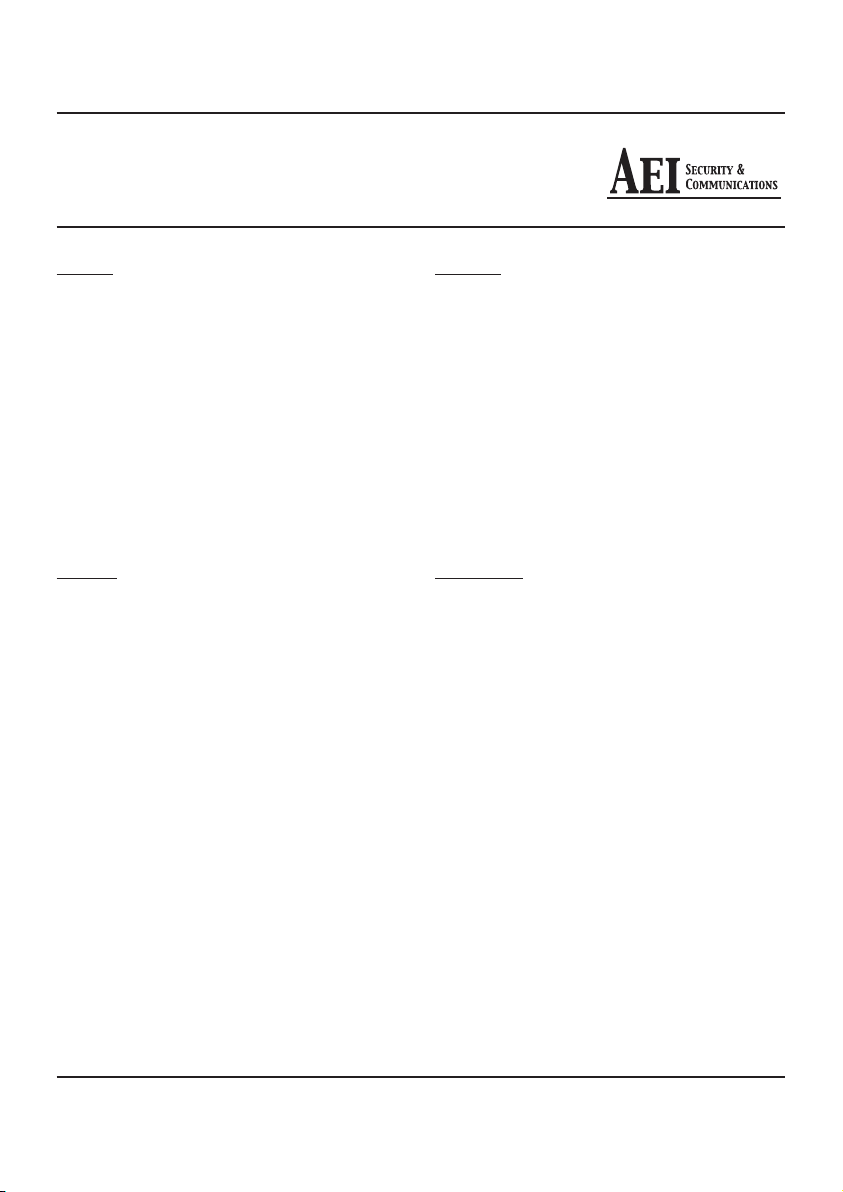
DG458 - DigiSender® ZX7 - Quad Input 5.8GHz Wireless AV Sender
Table of Contents
ENGLISH
Introduction 03
Step 1 - Unpack your DigiSender® ZX7 04
Step 2 - Install the Transmitter 05-06
Step 3 - Install the IR Systeme Technik™ 07
Step 4 - Install the Receiver 08
Step 5 - Using the DigiSender® ZX7 09-12
The DigiSender® Remote Control 10
DigiSender® ZX7 Basic Functions 11
DigiSender® ZX7 Advanced Functions 12
Upgrades and Accessories 13
Troubleshooting 14-17
Picture Problems 14-15
Audio Problems 16
Problems Controlling Your Source Equipment 17
Technical Support 18
DEUTSCH
Einführung 19
Schritt 1 - Überprüfung des Packungsinhalts 20
Schritt 2 - Installieren Sie die Sender 21-22
Schritt 3 - Einrichten der IR Systeme Technik™
Schritt 4 - Installieren Sie die Empfänger 24
Schritt 5 - Gebrauch des DigiSender® ZX7 25-28
Die Fernbedienung des DigiSender® 26
DigiSender® ZX7 Basisfunktionen 27
DigiSender® ZX7 Erweiterte Funktionen 28
Erweiterungen und Zusatzgeräte 29
Problemløsung 30-33
Bildprobleme 30-31
Tonprobleme 32
Fernbedienungserweiterung 33
Technischer Support 34
Fernbedienungserweiterung 23
FRANCAIS
Présentation 35
Étape 1 - Déballez votre DigiSender® ZX7 36
Étape 2 - Installation du Emettuer 37-38
Étape 3 - Installation du IR Systeme Technik™ 39
Étape 4 - Installation du Receptuer 40
Étape 5 - Utilisation du DigiSender® ZX7 41-44
Télécommande du DigiSender® 42
DigiSender® ZX7 Fonctions principales 43
DigiSender® ZX7 Fonctions avancées 44
Mises à jour et accessoires 45
Depennage 46-49
Problémes d’image 46-47
Problémes de Son 48
Problémes de commande de l’équipment source 49
Assistance Technique 50
NEDERLANDS
Inleiding 51
Stap 1 - Uw DigiSender® ZX7 uitpakken 52
Stap 2 - Installeer de Zendapparaat 53-54
Stap 3 - Installeer de IR Systeme Technik™ 55
Stap 4 - Installeer het Ontvangapparaat 56
Stap 5 - De DigiSender® ZX7 gebruiken 57-60
De afstandsbediening van de DigiSender® 58
DigiSender® ZX7 Standaardfuncties 59
DigiSender® ZX7 Geavanceerde functies 60
Upgrades & Accessoires 61
Probleemoplossing 62-65
Beeldproblemen 62-63
Geluidsproblemen 64
Problemen bij het bedienen van de
bronapparatuur 65
Technische ondersteuning 66
Document of Conformity 67
Please read this instruction manual carefully prior to installationPage 02
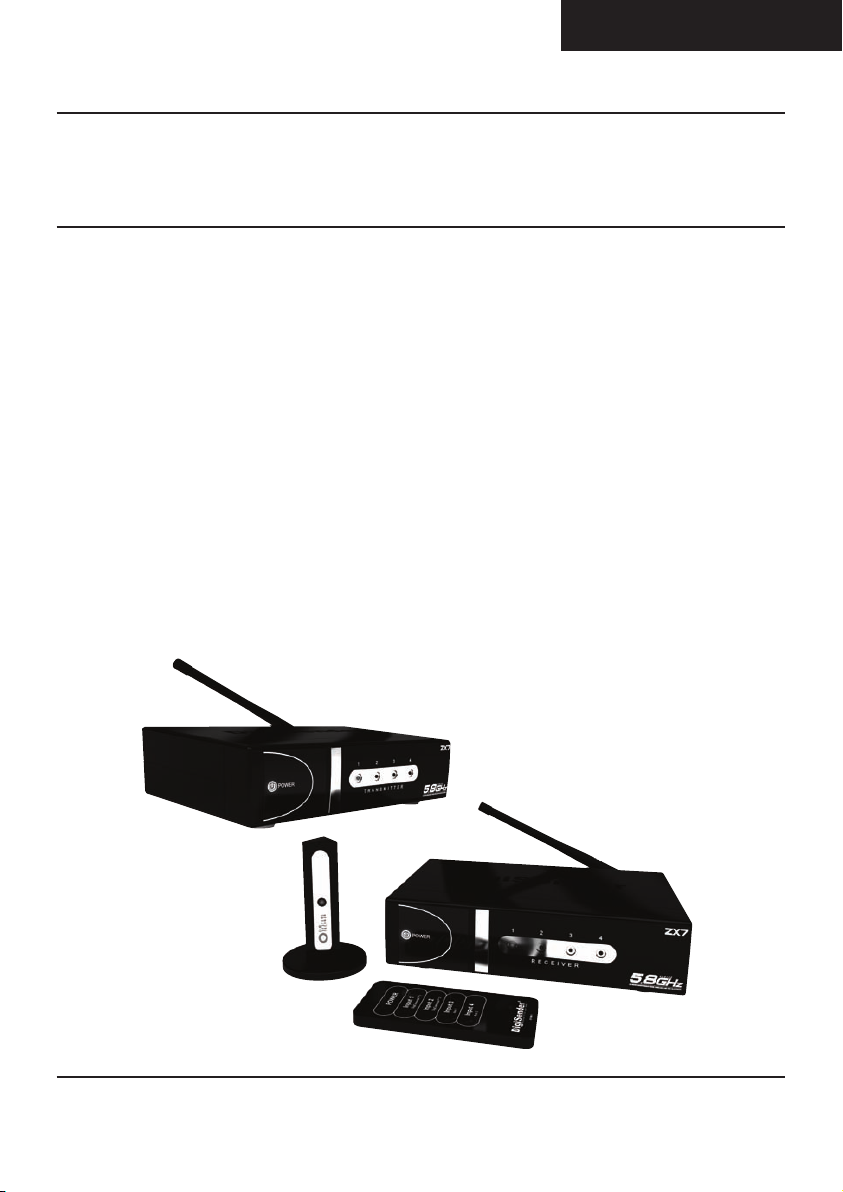
ENGLISH (EN)
DG458 - DigiSender® ZX7 - Quad Input 5.8GHz Wireless AV Sender
Introduction
Congratulations on purchasing the DigiSender® ZX7 - Quad Input 5.8GHz Wireless AV Sender. This
product represents state of the art wireless audio and video technology and the most advanced
Infra-Red relay technology at exceptional value for money.
You can now enjoy DVD quality video and Hi-Fi stereo sound from your Satellite, Cable, Freeview,
DVD or VCR in another room in your home.
The DigiSender® ZX7 is a Wireless AV sender with a difference. Because it uses 5.8GHz to transmit
rather than the much more common 2.4GHz, you can use the DigiSender® ZX7 without the worry of
interference from wireless routers, Bluetooth devices and other wireless products. It also incorporates our advanced DigiEye™ remote relay technology allowing flawless operation with every set top
box ever made.
Benefit from 5.8GHz transmission, 2 SCART Inputs, 2 Phono, 4 Audio/Video Channels, 16
Remote Relay Channels and unsurpassed compatibility with the new DigiSender® ZX7!
Please read this instruction manual carefully prior to installation Page 03
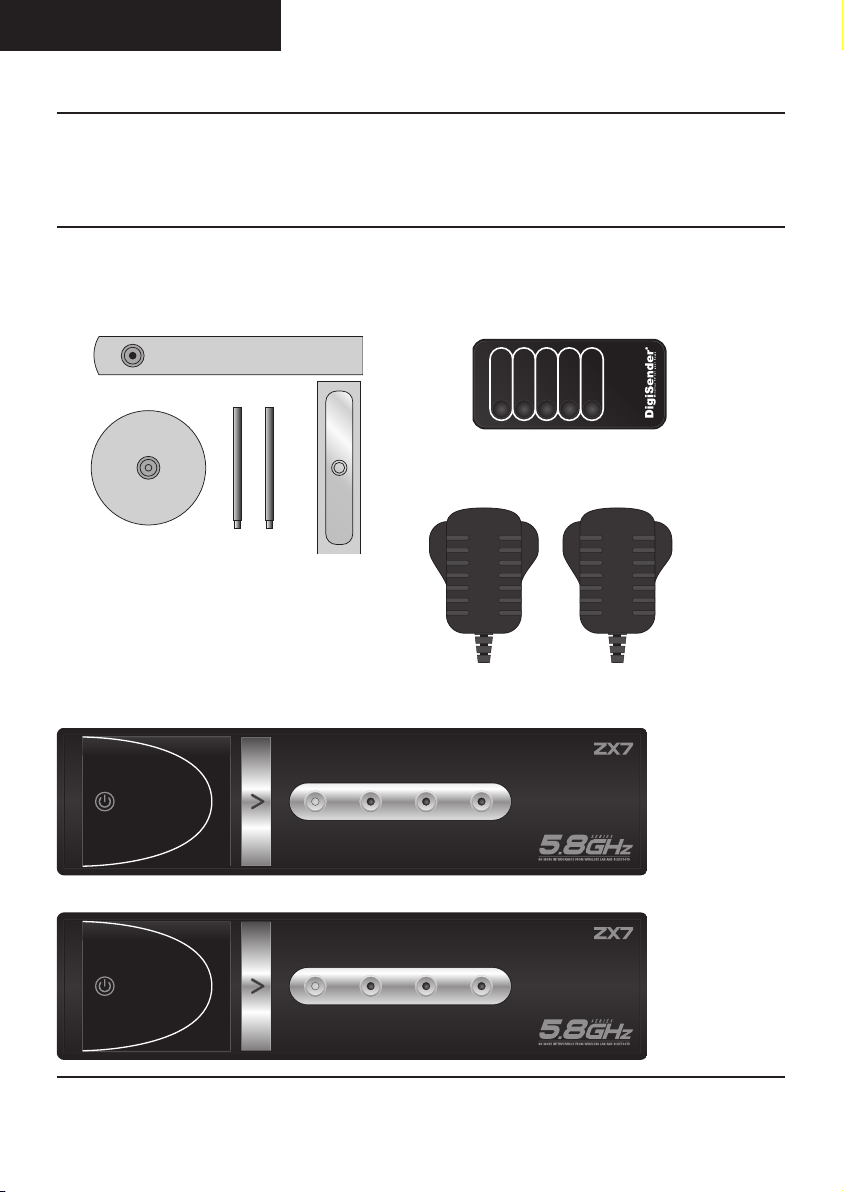
ENGLISH (EN)
POWER
1234
R E C E I V E R
POWER
1234
T R A N S M I T T E R
POWER
Input 1
DigiConnector™1
Input 2
DigiConnector™2
Input 3
Aux1
Input 4
Aux2
DG458 - DigiSender® ZX7 - Quad Input 5.8GHz Wireless AV Sender
Step 1 - Unpack your DigiSender® ZX7
All DigiSender® orders are computer weight checked when packed. However, it is a good idea to
check all kit contents are present before proceeding with the installation.
Remote Control
IR Systeme Technik™
2 x Power Supply
Transmitter
Receiver
Please read this instruction manual carefully prior to installationPage 04
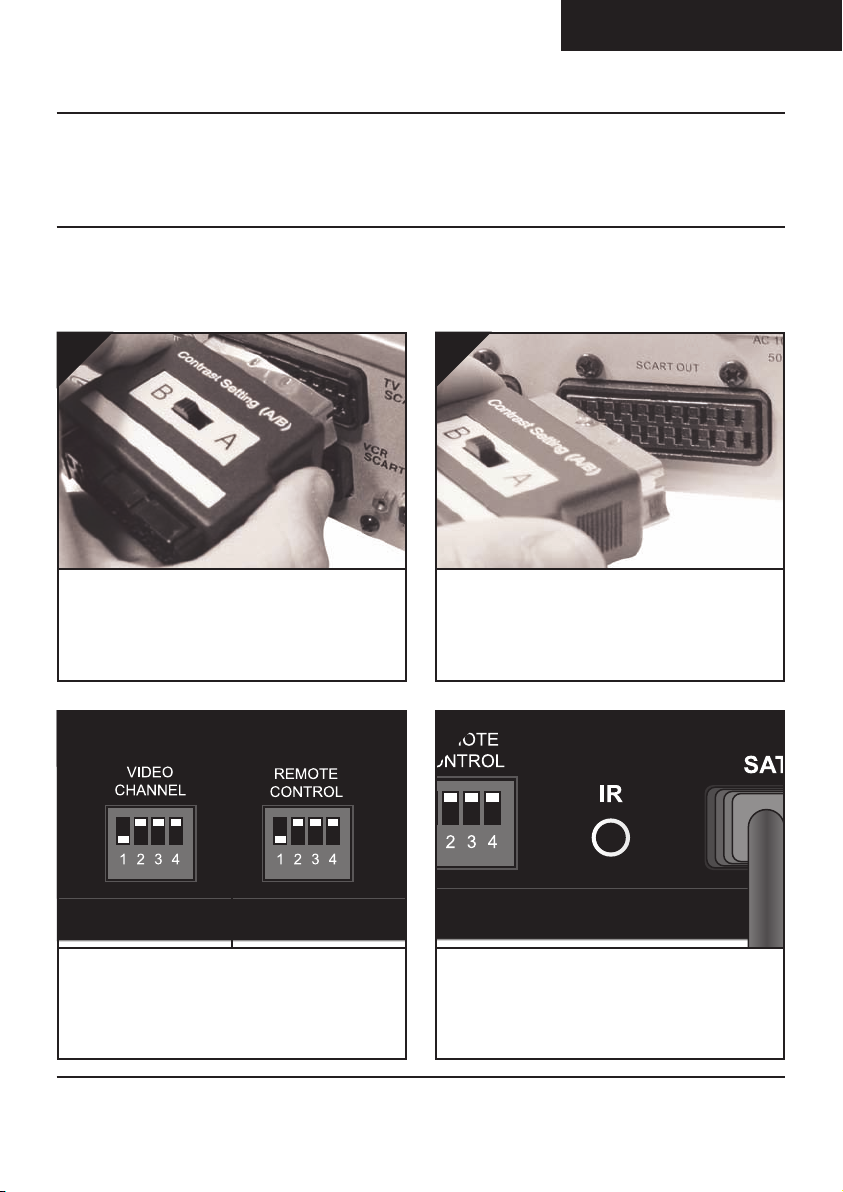
ENGLISH (EN)
DG458 - DigiSender® ZX7 - Quad Input 5.8GHz Wireless AV Sender
Step 2 - Install the Transmitter
The Transmitter will send the audio and video from a connected source (your Satellite receiver or
DVD Player for example) to the Receiver, located in another room in your home.
1.
Connect DigiConnector™ 1 to your Satellite,
Cable or Freeview box. Use the SCART socket
labelled ‘TV’ or ‘OUT’. Connect any existing
SCART lead into the rear of the DigiConnector™.
3.
2.
Connect DigiConnector™ 2 to your DVD Player,
HDD Recorder or VCR. Use the SCART socket
labelled ‘TV’ or ‘OUT’. Connect any existing
SCART lead into the rear of the DigiConnector™.
4.
Ensure that the Audio/Video and Remote Relay
Channel switches on the back of the Transmitter
are set to 1.
Please read this instruction manual carefully prior to installation Page 05
Connect the IR Emitter to the socket labelled ‘IR’
on the back of the Transmitter. See Page 07 for
more information on installing the IR Systeme
Technik™.
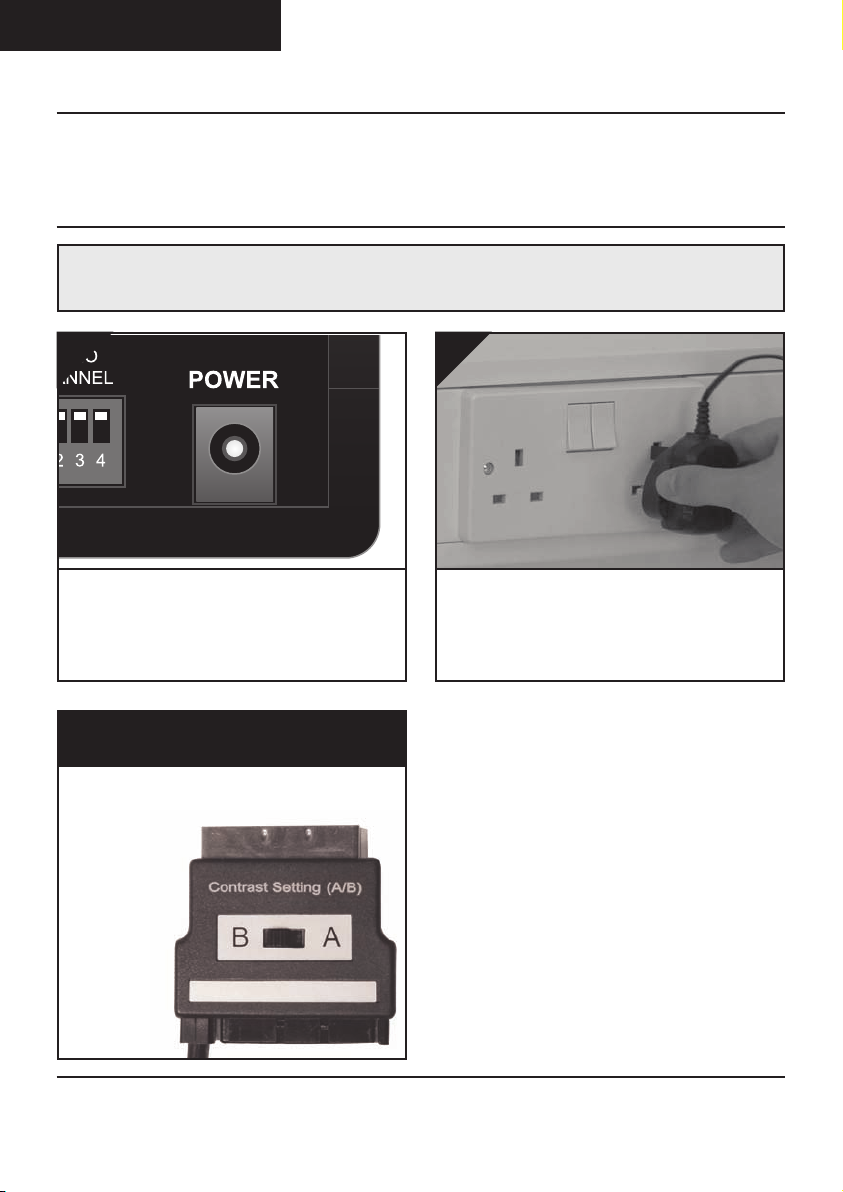
ENGLISH (EN)
DG458 - DigiSender® ZX7 - Quad Input 5.8GHz Wireless AV Sender
continued...
Note: Try to avoid positioning the Transmitter directly on top of other electrical devices as this could lead
to a poor picture.
5.
Connect the Power Supply Unit (PSU) to the
socket labelled ‘POWER’ on the rear of the
Transmitter.
What’s the A/B switch for??
The Contrast (A/B) switch is present to compensate for differences in equipment set-ups.
Once installation is
complete, if you
experience a poor
picture try
adjusting the
A/B setting.
6.
Connect the Power Supply Unit (PSU) to an
available mains socket and switch on at the back
of the Transmitter.
Please read this instruction manual carefully prior to installationPage 06
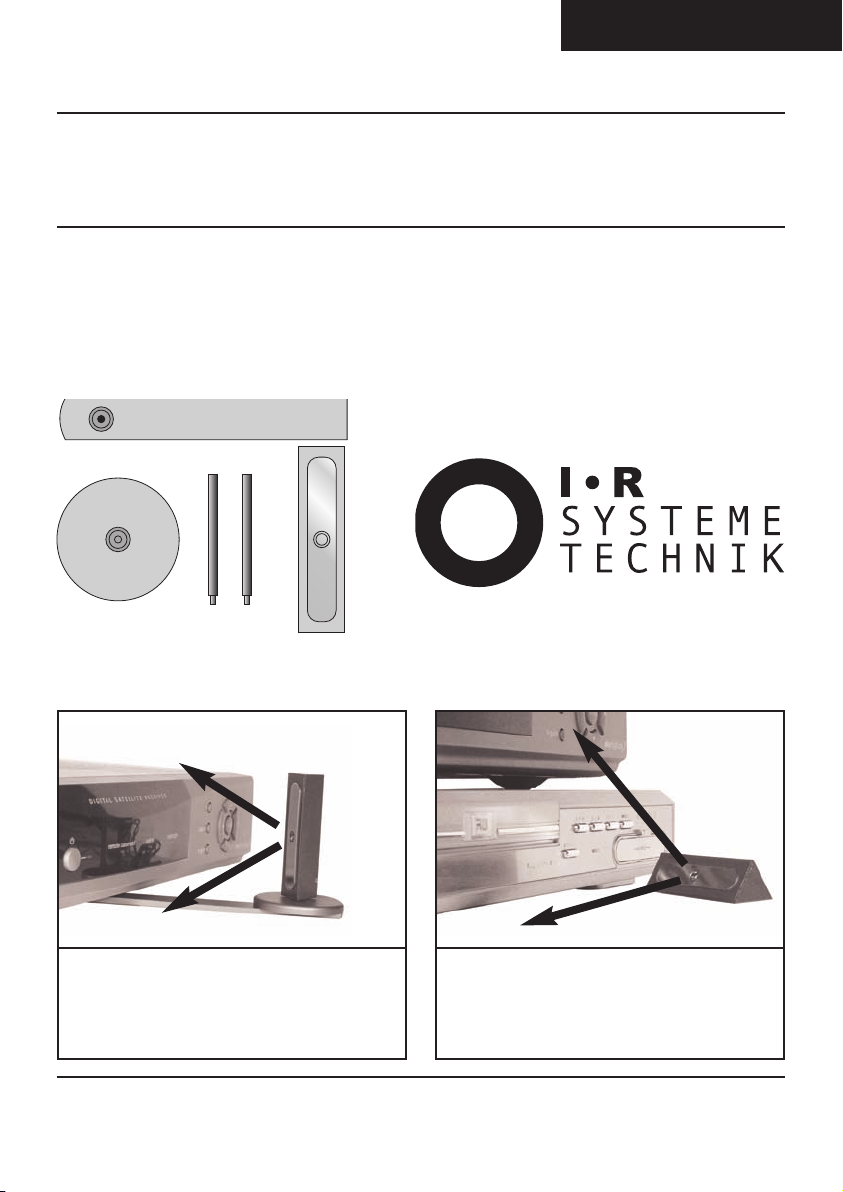
ENGLISH (EN)
DG458 - DigiSender® ZX7 - Quad Input 5.8GHz Wireless AV Sender
Step 3 - Install the IR Systeme Technik™
Once set up correctly, the IR Systeme Technik™ will enable you to control your source equipment
from the receiving location in your home.
Because everyone’s set up is different there are many ways you can install the IR Systeme Technik™
and the various included accessories will help you in setting it up correctly.
Accessory #1
Accessory #2
Example 1 Example 2
Mount the IR Emitter vertically using accessories 1 and 2. Ensure the LED is facing the
remote control pick up point on your source
equipment.
Extension Pieces
IR Emitter
Mount the IR Emitter horizontally using the supplied sticky pad. Ensure the LED is facing the
remote control pick up point on your source
equipment.
Please read this instruction manual carefully prior to installation Page 07
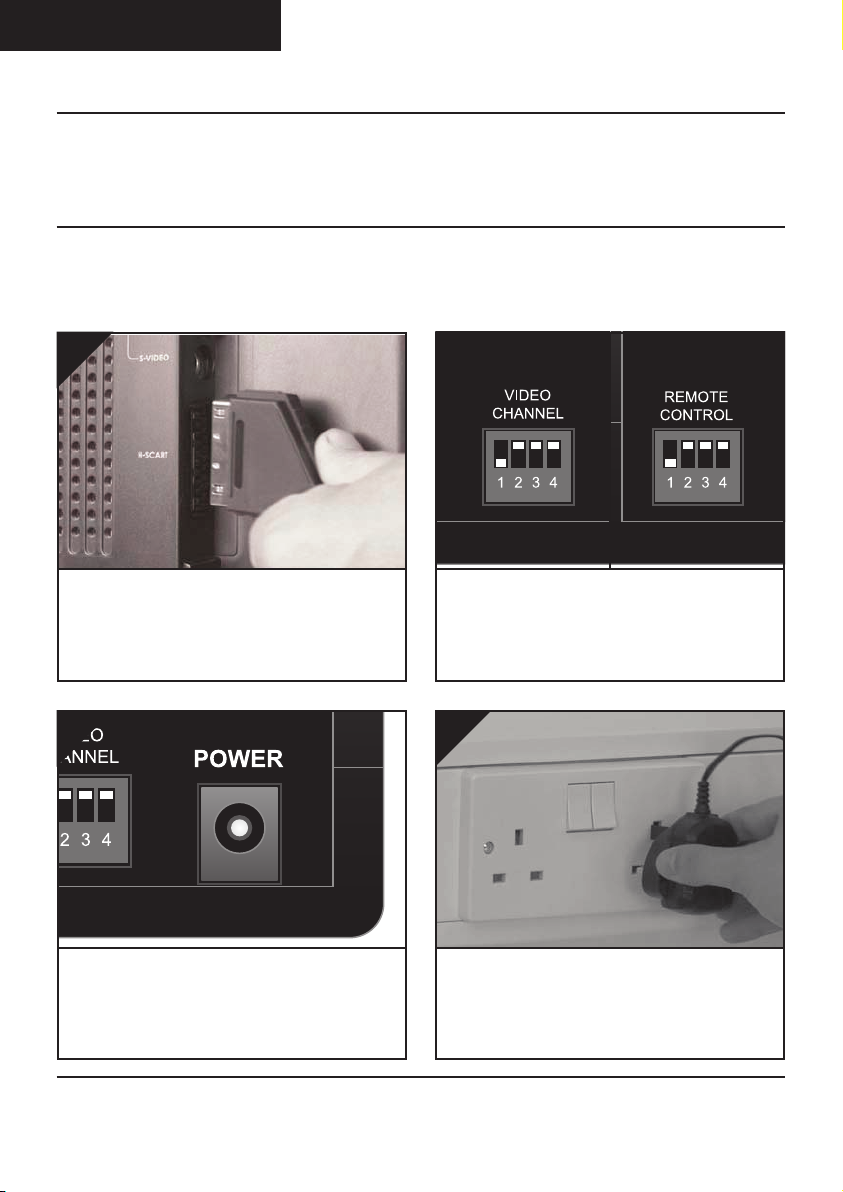
ENGLISH (EN)
DG458 - DigiSender® ZX7 - Quad Input 5.8GHz Wireless AV Sender
Step 4 - Install the Receiver
The Receiver will pick up the signals being sent by your Transmitter and output them to a connected
TV.
1.
Locate a vacant SCART socket on the back of
your receiving TV and insert the DigiSender®
SCART cable.
3.
2.
Ensure that the Audio/Video and Remote Relay
Channel switches on the back of the Receiver
are set to 1.
4.
Connect the Power Supply Unit (PSU) to the
socket labelled ‘POWER’ on the Receiver.
Please read this instruction manual carefully prior to installationPage 08
Connect the Power Supply Unit (PSU) to an
available mains socket and switch on at the back
of the Receiver.
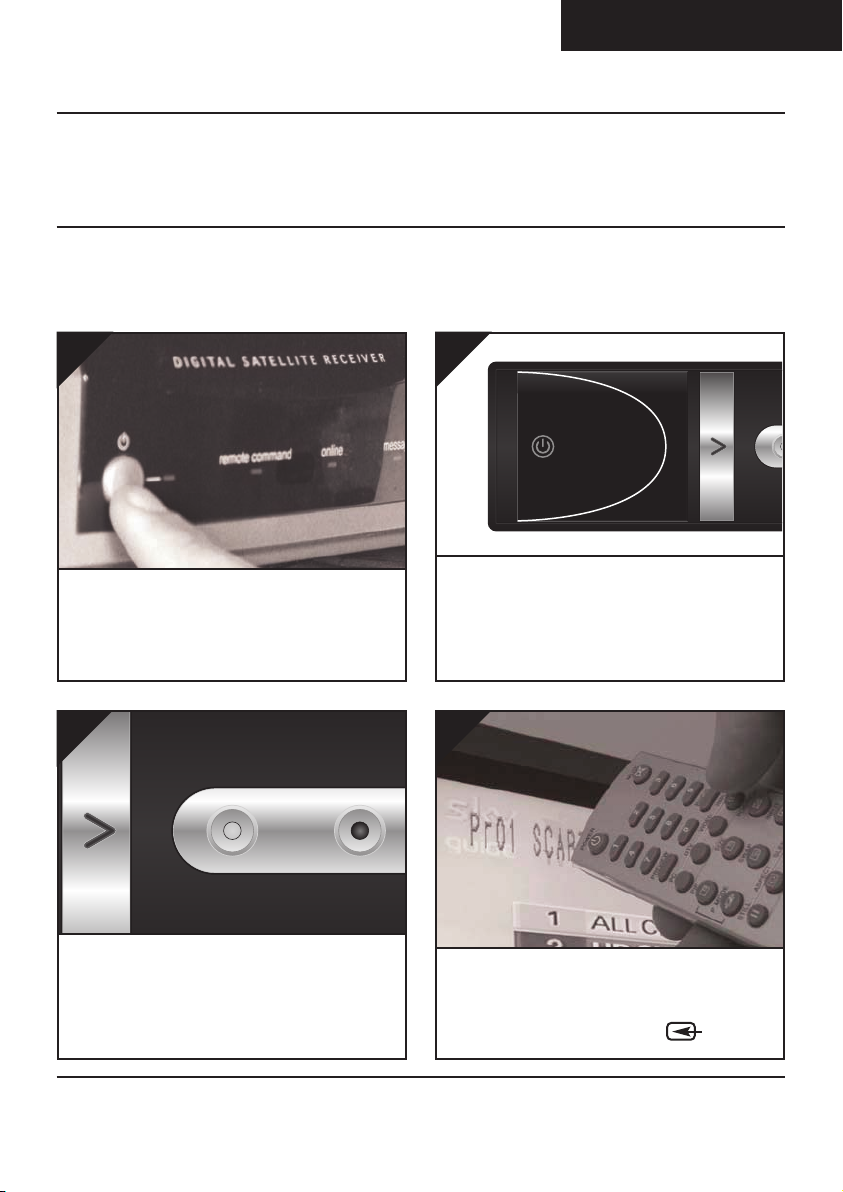
DG458 - DigiSender® ZX7 - Quad Input 5.8GHz Wireless AV Sender
POWER
POWER
1234
T R A N S
Step 5 - Using the DigiSender® ZX7
ENGLISH (EN)
1.
Switch on the source equipment (Satellite,
Freeview, DVD, VCR, etc.).
3.
2.
Turn on the Transmitter and Receiver by pushing
the Power button on the front of the units. The
standby LED will change from red to green to indicate the unit is switched on.
Power button on the DigiSender® Remote Control.
Alternatively press the
4.
Select Input 1 by pressing the Power button
again on the Transmitter and Receiver. The
green Input LED will light to indicate which
source is active.
ton on the DigiSender® Remote Control.
Please read this instruction manual carefully prior to installation Page 09
Alternatively press the ‘Input 1’ but-
On the receiving TV, select the SCART channel
assigned to the SCART socket that you plugged
the Receiver in to. This may be labelled as
SCART, AUX, AV, VIDEO, VCR or .
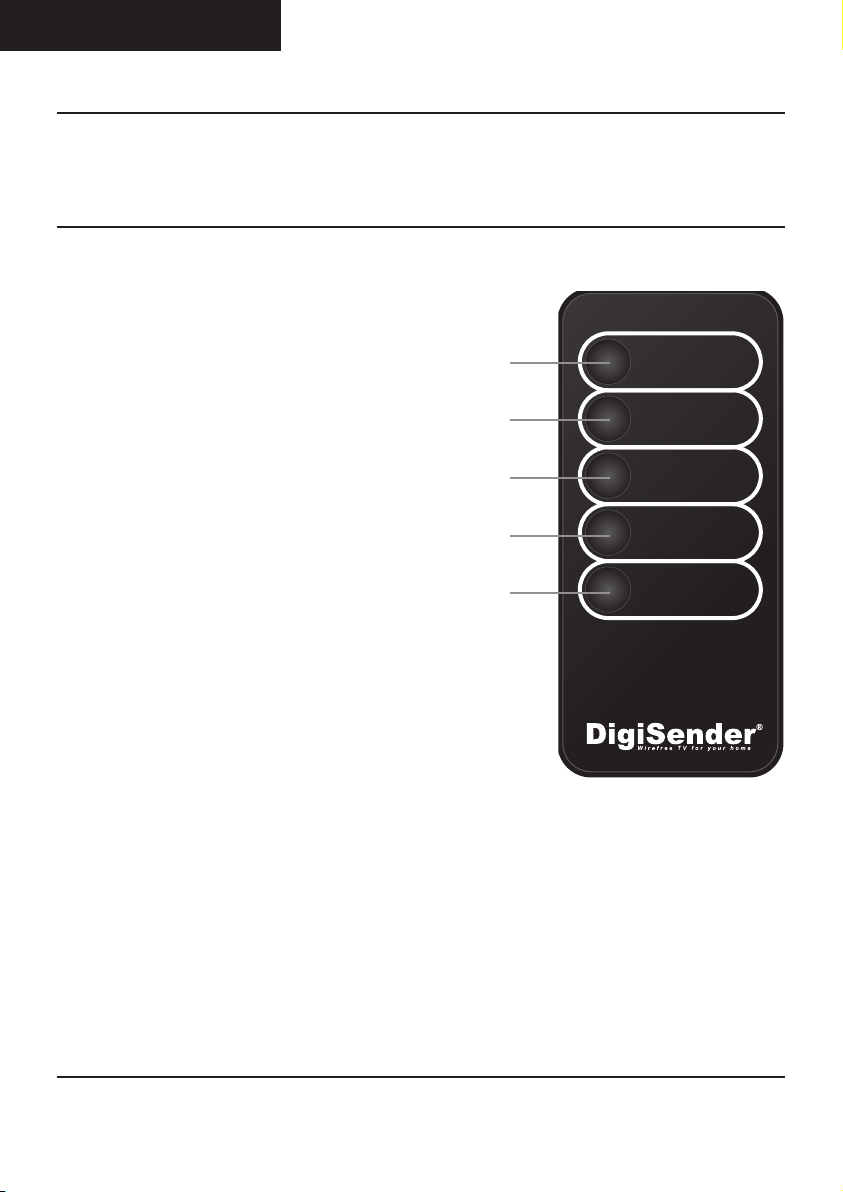
ENGLISH (EN)
POWER
Input 1
DigiConnector™ 1
Input 2
DigiConnector™ 2
Input 3
Aux 1
Input 4
Aux 2
DG458 - DigiSender® ZX7 - Quad Input 5.8GHz Wireless AV Sender
Using the DigiSender® ZX7
The DigiSender® Remote Control
1. POWER
The POWER button will turn your DigiSender®
ZX7 Transmitter or Receiver On or Off.
1.
2. Input 1
The Input 1 button will select Input 1 on the
Transmitter and Receiver. Input 1 will be what
ever source equipment is connected to
DigiConnector™ 1. For example, a Satellite,
Cable or Freeview box.
3. Input 2
The Input 2 button will select Input 2 on the
Transmitter and Receiver. Input 2 will be what
ever source equipment is connected to
DigiConnector™ 2. For example, a DVD
Player.
4. Input 3
The Input 3 button will select Input 3 on the
Transmitter and Receiver. Input 3 will be what
ever source equipment is connected to the
Aux 1 socket on the Transmitter. For example, a
DVR or VCR.
5. Input 4
The Input 4 button will select Input 4 on the
Transmitter and Receiver. Input 4 will be what
ever source equipment is connected to the
Aux 2 socket on the Transmitter. For example, a
CCTV Camera.
2.
3.
4.
5.
Please read this instruction manual carefully prior to installationPage 10
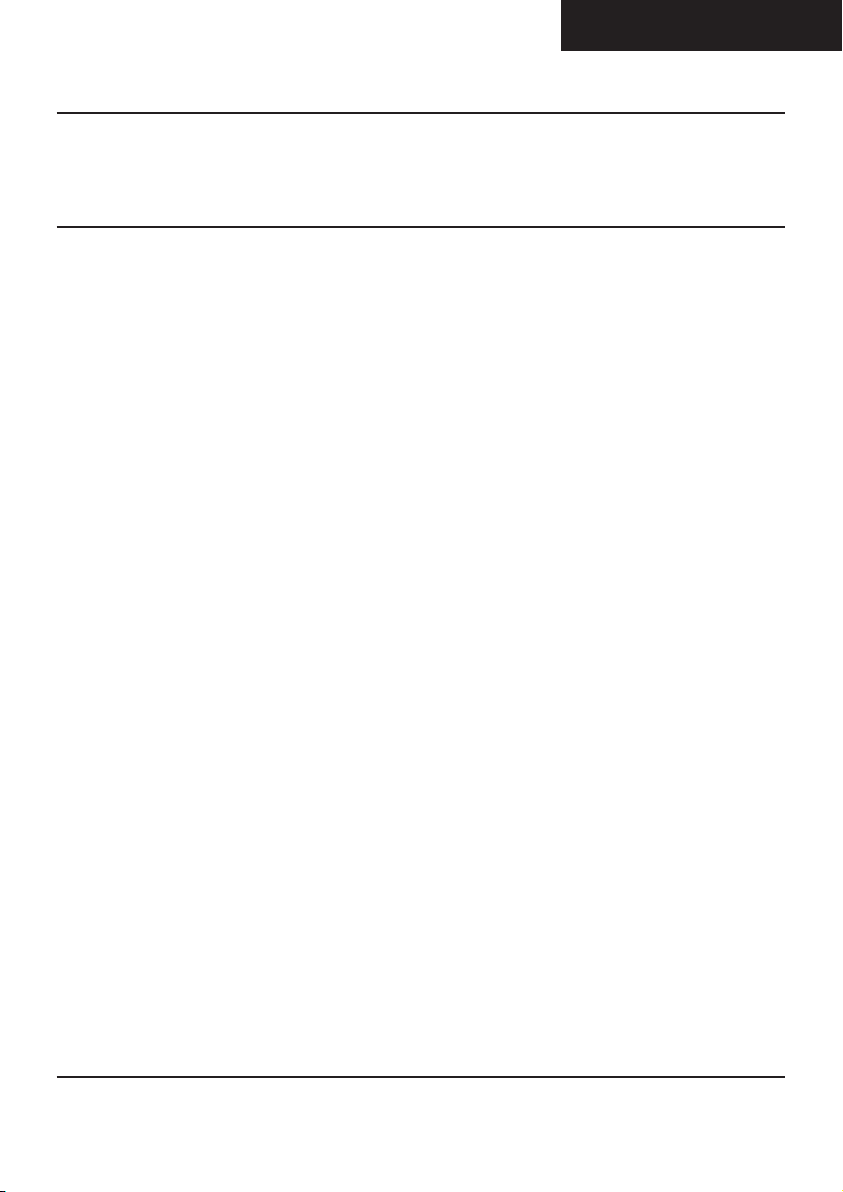
ENGLISH (EN)
DG458 - DigiSender® ZX7 - Quad Input 5.8GHz Wireless AV Sender
Using the DigiSender® ZX7
Basic Functions
Turning the DigiSender® ZX7 On and Off
To turn the DigiSender® ZX7 On, press the power button on the front of the Transmitter and Receiver.
The red standby LED will light up green to indicate that the unit is switched on.
To turn the DigiSender® ZX7 Off, press and hold the power button on the front of the Transmitter and
Receiver for approximately 3 seconds.
Alternatively you can turn the units On and Off by pressing the power button on the DigiSender®
Remote Control.
Selecting the Input
To select Input 1 press the power button on the front of the Transmitter once.
Input LED 1 will light up green to indicate that the unit is set to input 1.
To select Input 2 press the power button on the front of the Transmitter a second time.
Input LED 2 will light up green to indicate that the unit is set to input 2.
To select Input 3 press the power button on the front of the Transmitter a third time.
Input LED 3 will light up green to indicate that the unit is set to input 3.
To select Input 4 press the power button on the front of the Transmitter a fourth time.
Input LED 4 will light up green to indicate that the unit is set to input 4.
Alternatively you can select the Input by pressing the button labelled ‘Input 1’, ‘Input 2’, ‘Input 3’ or
‘Input 4’ on the DigiSender® Remote Control.
Please read this instruction manual carefully prior to installation Page 11
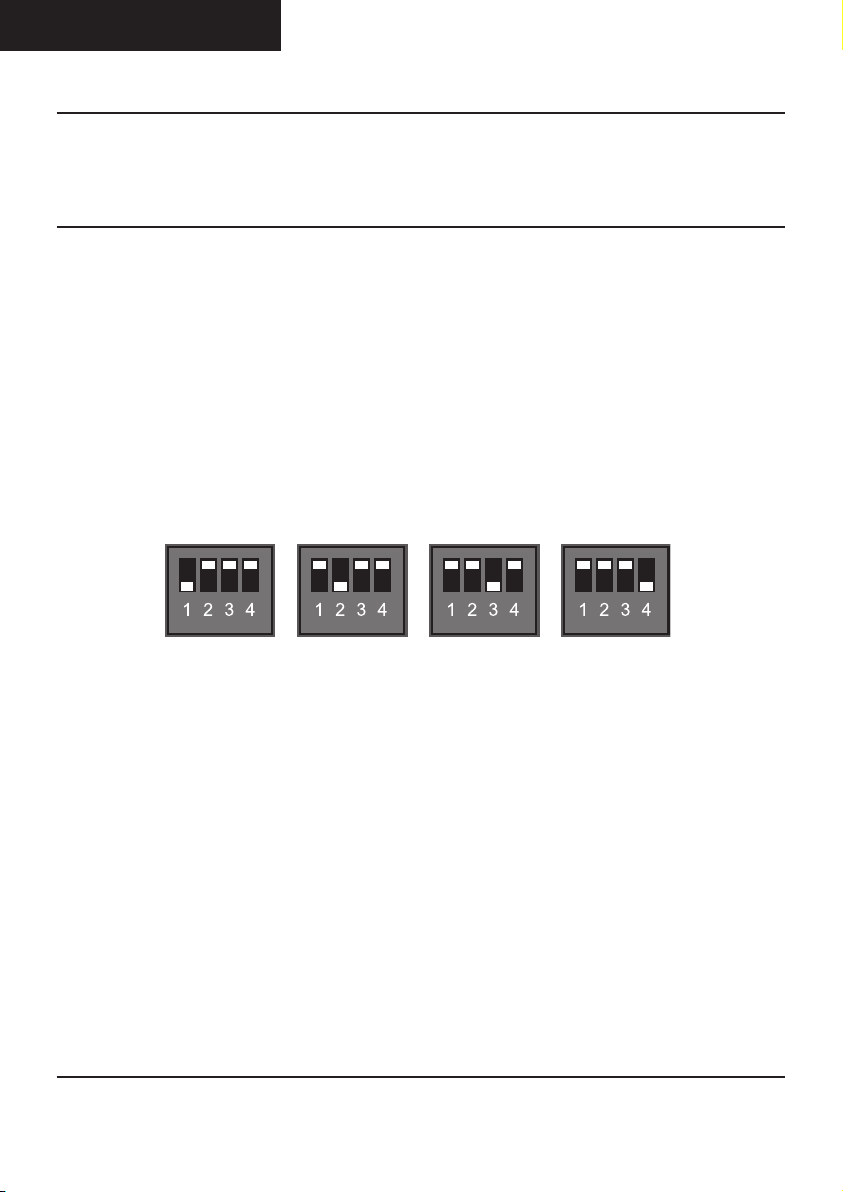
ENGLISH (EN)
CHANNEL 1 CHANNEL 2 CHANNEL 3 CHANNEL 4
DG458 - DigiSender® ZX7 - Quad Input 5.8GHz Wireless AV Sender
Using the DigiSender® ZX7
Advanced Functions
Changing the Audio/Video Channel
The DigiSender® ZX7 features 4 Audio/Video Channels. Each of these Audio/Video Channels slightly
changes the frequency on which the DigiSender® ZX7 operates. Because the Audio/Video Channel
switch allows you to ‘fine tune’ the frequency on which your DigiSender® ZX7 operates, it is possible
to overcome most interference and reception troubles that may occur.
To change the Audio/Video Channel on your DigiSender® ZX7, simply change the position of the
Audio/Video Channel switches to match below.
For your DigiSender® ZX7 to function correctly it is very important that the Audio/Video Channel
settings are the same on both the Transmitter and Receiver and that only 1 switch is down at
any time.
Changing the Remote Relay Channel
The DigiSender® ZX7 combines our advanced DigiEye™ technology with the IR Systeme Technik™
Remote Relay kit and features 16 digital Remote Relay Channels.
To change the Remote Relay Channel on your DigiSender® ZX7, simply change the position of the
Remote Relay Channel switches. Any combination of up and down switches can be used.
For your DigiSender® ZX7 to function correctly it is very important that the Remote Relay Channel
settings are the same on both the Transmitter and Receiver.
Please read this instruction manual carefully prior to installationPage 12
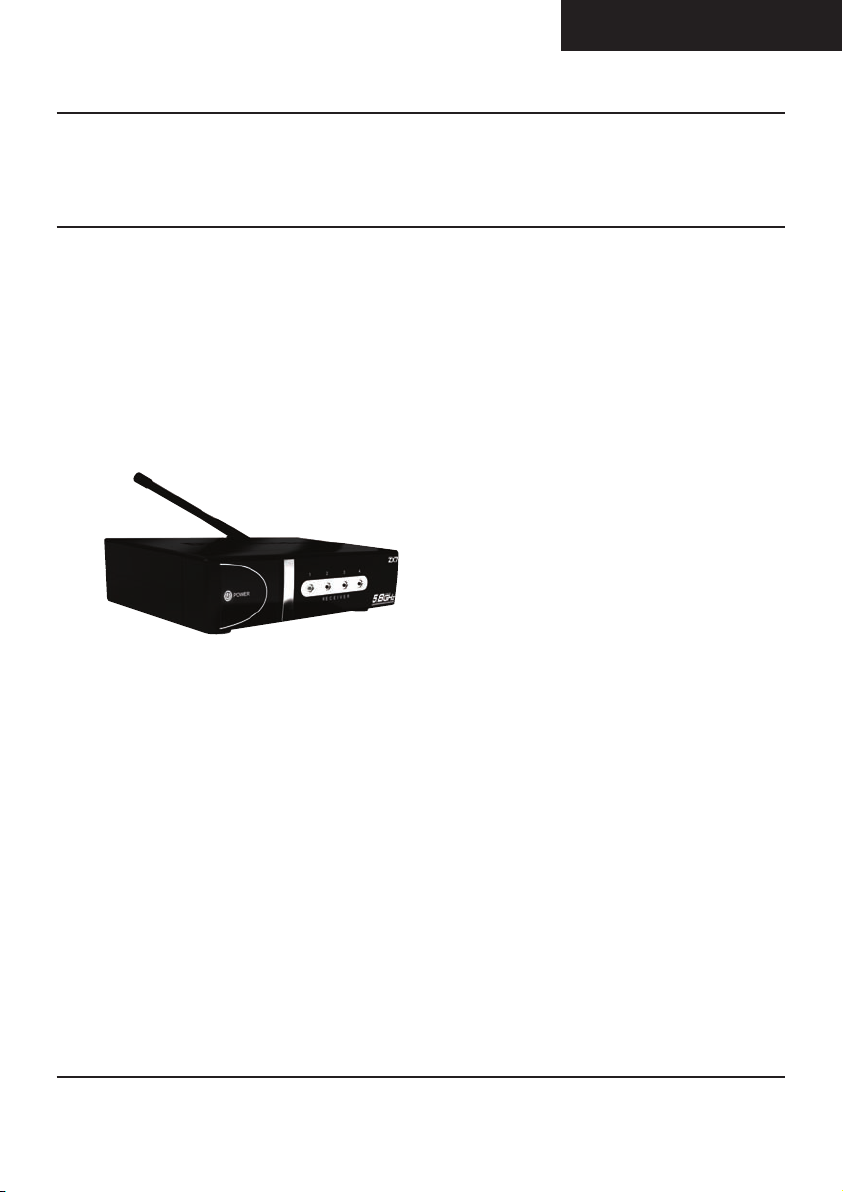
DG458 - DigiSender® ZX7 - Quad Input 5.8GHz Wireless AV Sender
Upgrades & Accessories
ENGLISH (EN)
Additional Receiver - DG45RX
• Get your Satellite channels to additional
TV’s in your home!
• Add as many Receivers as you require to
your DigiSender® system
• Connect to any SCART enabled TV or use
with the MOD01PIS Aerial Converter
• Supplied with Power Supply Unit
• Requires existing DigiSender® ZX7
Transmitter
Please read this instruction manual carefully prior to installation Page 13
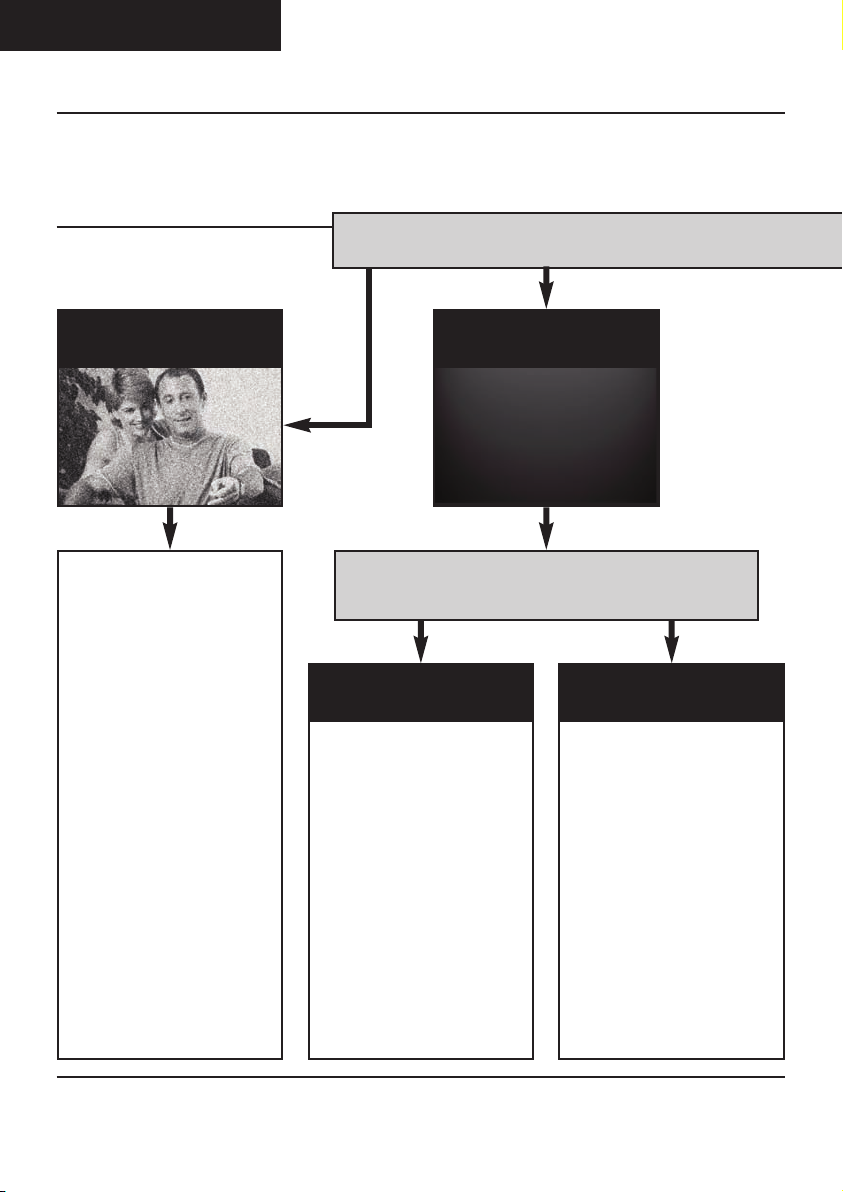
ENGLISH (EN)
DG458 - DigiSender® ZX7 - Quad Input 5.8GHz Wireless AV Sender
Troubleshooting
Picture Problems
Q: What do you see on your second television?
The picture is present but
poor quality
POOR RANGE
1. The picture & sound quality is
affected by the Transmitter and
Receiver’s location. Try positioning them in different locations.
The Transmitter and Receiver
should be connected to a mains
extension lead that can be
moved.
2. Try the other 3 available
Audio/Video channels ensuring
that the Audio/Video Channel
setting is the same on both the
Transmitter and Receiver.
3. Ensure the units are within
the usable range, normally this
would be 40m when passing
through 2 average internal
walls. Thicker or stone/granite
walls may lower the usable
range of this device.
I see a black or blank screen
Switch OFF your DigiSender® TRANSMITTER
What do you now see at the second TV?
I still see a Black Screen...
WR O N G AV C H A NNEL SELECTED
1. Switch the Transmitter back
on.
2. Ensure the correct SCART
channel is selected on your second television. Some televisions
feature multiple AV channels for
one or more SCART, phono and
S-Video inputs.
3. If available try another SCART
socket on the second television.
I now see a snowstorm or
blue screen...
RE C E IV I N G B L AN K
SIGNAL
1. Switch the Transmitter on.
2. Ensure the Transmitter is connected to your source device
(such as your Satellite, Cable,
Freeview, DVD or VCR).
3. Ensure that your source
device is switched on.
Please read this instruction manual carefully prior to installationPage 14
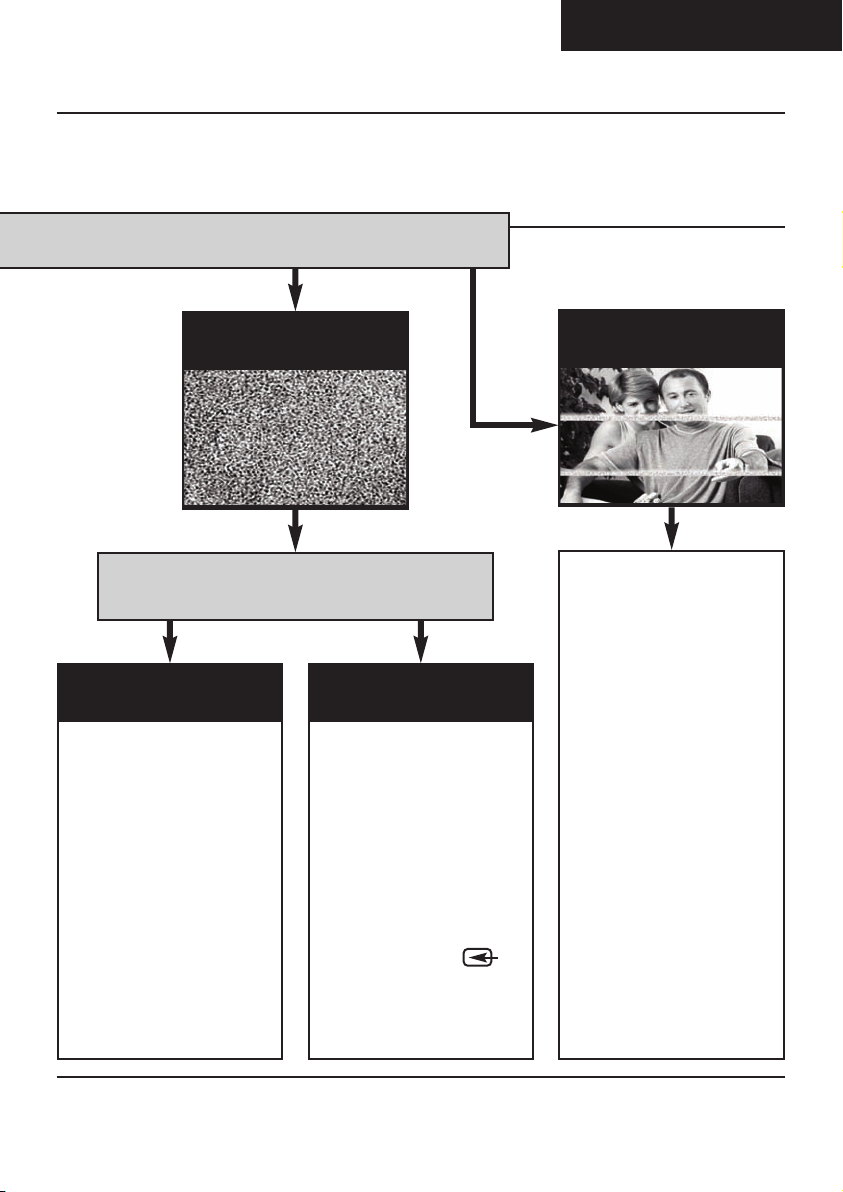
cont...
ENGLISH (EN)
DG458 - DigiSender® ZX7 - Quad Input 5.8GHz Wireless AV Sender
I see a snowstorm effect or
plain blue screen
Switch OFF your DigiSender® RECEIVER.
Q: What do you now see at the second TV?
I now see a Black screen
NOT RECEIVING
SIGNAL
1. Switch the DigiSender®
Receiver back on.
2. Ensure the DigiSender®
Transmitter is switched on.
3. Try the other 3 available
Audio/Video channels ensuring
that the Audio/Video Channel is
set the same on both the
Transmitter and Receiver.
I still see a snowstorm or
blue picture
WRONG TV
CHANNEL SELECTED
This indicates that the correct
SCART Channel has NOT been
selected on the second television. Look for buttons on this televisions remote control which
could select the AV Channel
such as EXT, AV, VIDEO, VCR,
AUX, Channel 0 AND .
I see lines over the picture
INTERFERENCE
This indicates one or more electrical devices are interfering
with the DigiSender®. Make sure
the Transmitter and Receiver are
not directly on top of other electrical devices. Try all 4
Audio/Video Channels on your
DigiSender® as one or more may
still be available. Visit
digisender.net or contact our
helpline for information on configuring your equipment to work
together.
Please read this instruction manual carefully prior to installation Page 15
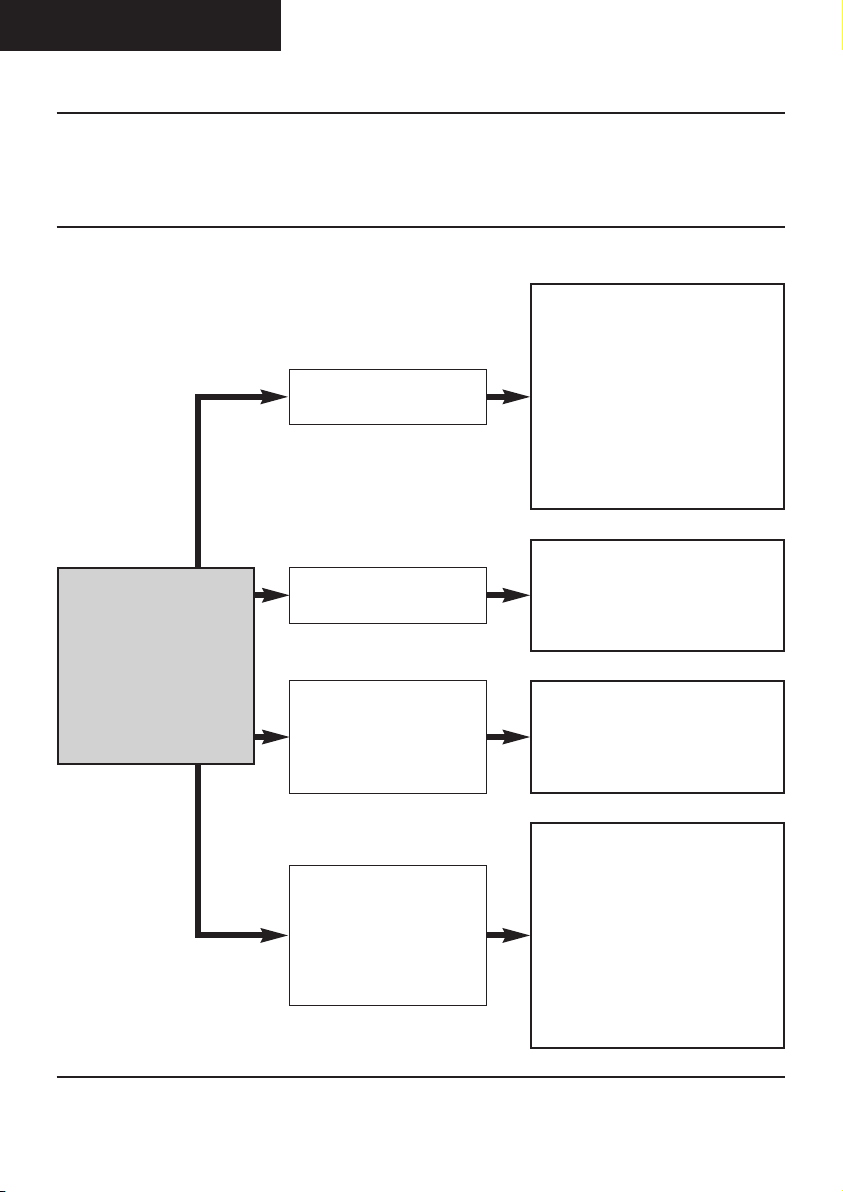
ENGLISH (EN)
DG458 - DigiSender® ZX7 - Quad Input 5.8GHz Wireless AV Sender
Troubleshooting
Audio Problems
I can see the picture but
can’t hear anything.
The sound is distorted.
1. Disconnect both the Transmitter
AND Receiver SCART cables.
Reconnect the cables ensuring they
are pushed into the sockets firmly.
2. If you are using a home cinema
DVD player with surround sound,
please ensure the analogue audio
output on SCART is switched on.
Turn down the volume on your
source device (Satellite, Cable,
Freeview, DVD or VCR).
Q: What seems to
be the problem
with the sound?
There is a buzzing sound
present. It seems to get
worse during on-screen
menus or bright pictures.
There is a hissing sound
and the volume must be
turned up high on the
second TV to hear anything.
Please read this instruction manual carefully prior to installationPage 16
Change the Contrast A/B setting on
the Transmitter DigiConnector™ connected to the offending equipment.
1. Turn the output volume UP (if possible) on your source device
(Satellite, Cable, Freeview, DVD or
VCR).
2. Ensure the Transmitter and
Receiver are within the usable range
(40m avg).
3. Switch off your microwave oven if
present.
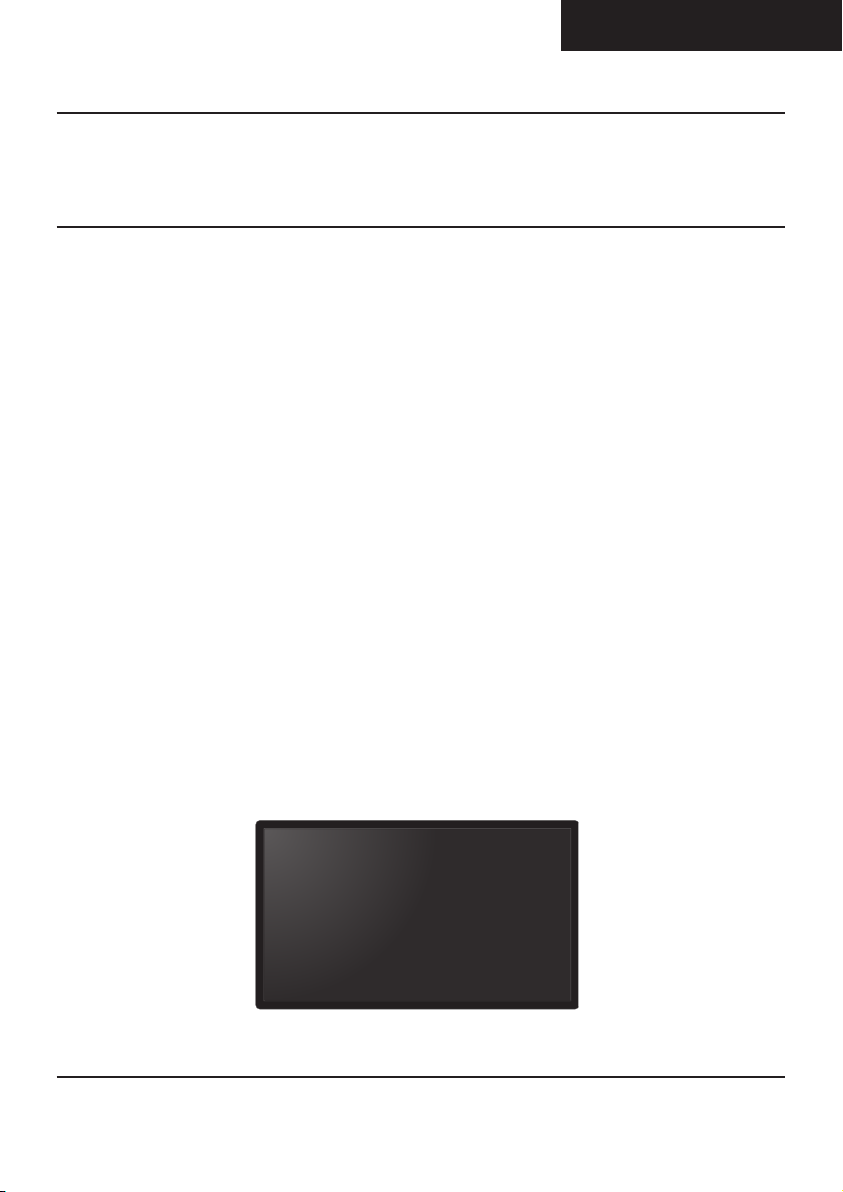
ENGLISH (EN)
WATCH A VIDEO
INSTALLATION
& TROUBLESHOOTING GUIDE
Available online at: www.aei.eu/video
WATCH A VIDEO
INSTALLATION
& TROUBLESHOOTING GUIDE
Available online at: www.aei.eu/video
DG458 - DigiSender® ZX7 - Quad Input 5.8GHz Wireless AV Sender
Troubleshooting
Problems Controlling the Source Equipment
If you have any difficulty operating your source equipment remote control in your second room
please follow the advice below below:
1) Ensure the IR Emitter is connected to the socket labelled ‘IR’ on the DG458 Transmitter.
2) Ensure you are using the correct remote control in the second room. For instance, if you are
trying to control your Satellite Receiver you will need to use the Satellite remote control.
3) Ensure the IR Emitter is facing the Infra Red remote control pick up point on your source
equipment.
4) Move the IR Emitter further away from the source equipment.
5) Move the DigiSender® ZX7 Transmitter AND Receiver further away from other electrical
devices.
6) Try operating your source remote control closer to the DG458 Receiver.
7) Replace the batteries in your source remote control.
8) Change the Remote Relay Channel on both the Transmitter AND Receiver.
Please read this instruction manual carefully prior to installation Page 17
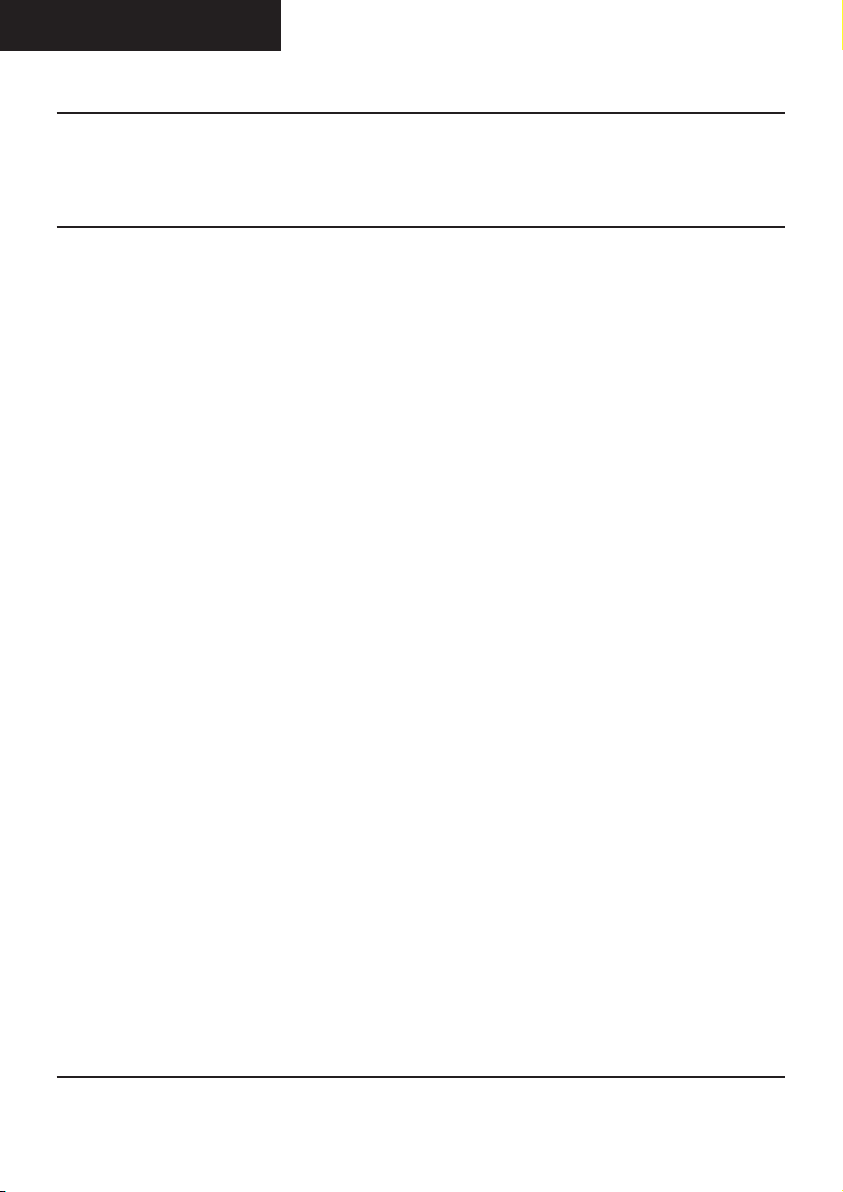
ENGLISH (EN)
DG458 - DigiSender® ZX7 - Quad Input 5.8GHz Wireless AV Sender
Technical Support
AEI Security & Communications Ltd is dedicated to providing our customers with first class customer
care and technical support.
During busy periods we would suggest using the web option to obtain support.
1. On the web...
Free technical advice is available online 24/7 at our dedicated support web site:
www.aei.eu
2. By telephone...
We have a dedicated helpline, open Monday to Friday, 9AM - 5PM.
Please note that calls are charged at the local rate and your call may be recorded for training purposes.
+44 (0) 1797 226123
Please read this instruction manual carefully prior to installationPage 18
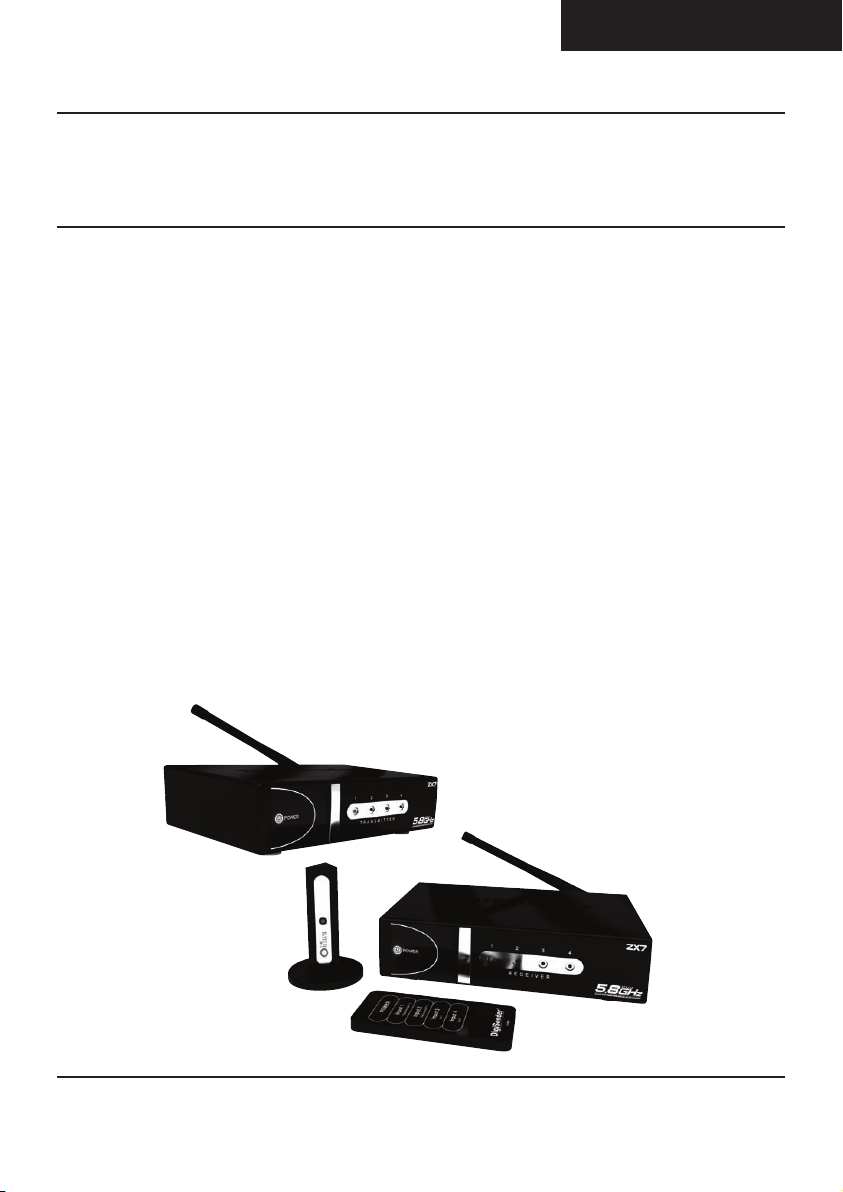
DEUTSCH (DE)
DG458 - DigiSender® ZX7 - 5,8 GHz Drahtloses AV – Sendersystem
Einführung
Wir gratulieren Ihnen zum Kauf Ihres DigiSender® ZX7 - 5,8 GHz Drahtloses AV – Sendersystem mit
vier Eingängen. Dieses Gerät steht auf dem neuesten Stand der Technik für kabellose Audio- und
Video- Technologie. Ebenso trifft dies auf die fortgeschrittene Infrarottechnik zu. Mehr können Sie
für Ihr Geld nicht bekommen.
Jetzt können Sie DVD Qualität, Video und HiFi Stereo Ton Ihres Sattelitenempfängers,
Kabelfernsehers, DVD- oder Videogerätes in jedem anderen Raum Ihrer Wohnung empfangen.
Der DigiSender® ZX7 ist ein Drahtloses AV - Sender mit einer Besonderheit. Weil er auf der Frequenz
von 5.8GHz sendet, im Gegensatz zu den gewöhnlichen 2.4 GHZ, brauchen Sie keine Sorge mehr zu
haben, dass durch Ihren Router, durch Bluetooth oder andere kabellose Geräte , Störungen durch
Überlagerungen entstehen. Hierin einbezogen ist unsere „DigiEye“ Fernbedienung, die eine einwandfreie Funktion mit jeder „Set Top Box“ gewährleistet.
Profitieren Sie von der 5.8GHz Übertragung, zwei Scarteingängen, zwei Phonoeingängen, vier
Audio / Video Kanälen, sechzehn Kanälen für die Fernbedienung und der unübertroffenen
Verwendbarkeit des neuen DigiSender ZX7!
Lesen Sie diese Instruktionen bitte sorgfältig durch, bevor Sie die Installation beginnen Page 19
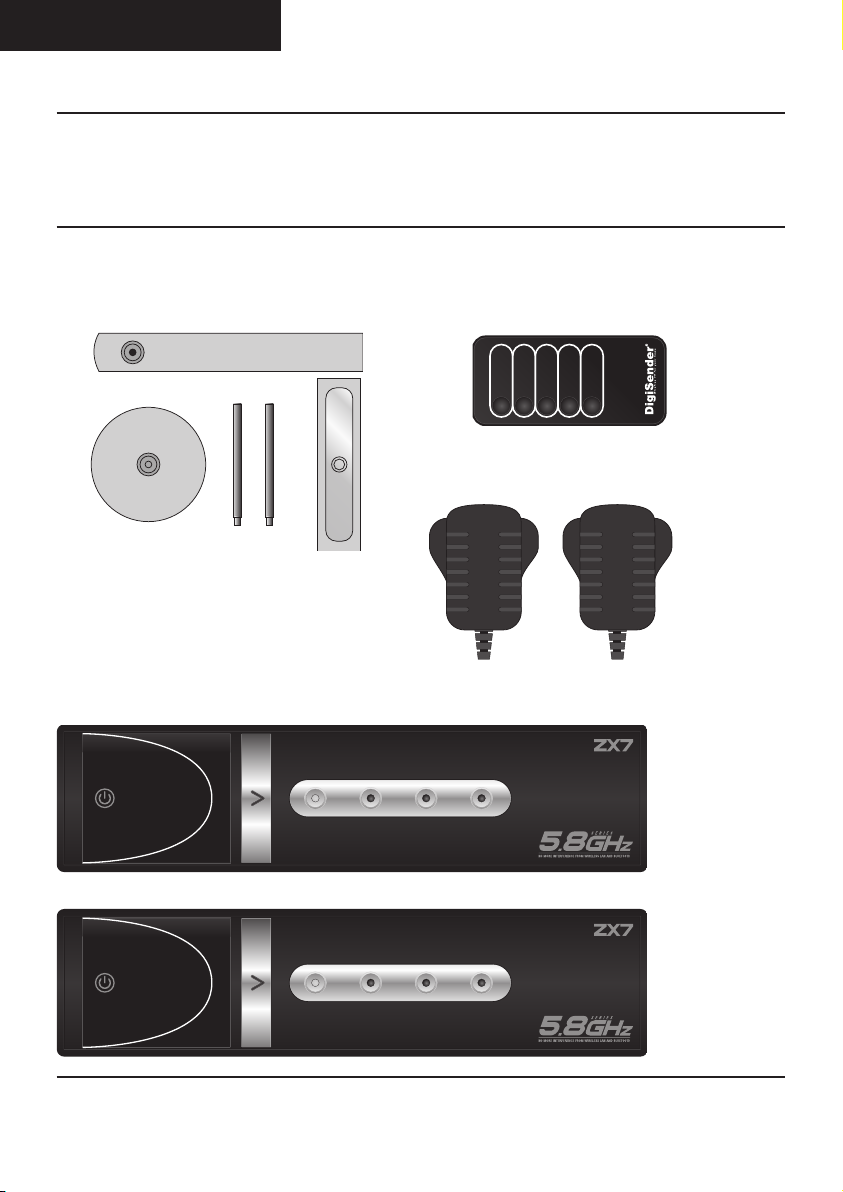
DEUTSCH (DE)
POWER
1234
R E C E I V E R
POWER
1234
T R A N S M I T T E R
POWER
Input 1
DigiConnector™1
Input 2
DigiConnector™2
Input 3
Aux1
Input 4
Aux2
DG458 - DigiSender® ZX7 - 5,8 GHz Drahtloses AV – Sendersystem
Schritt 1 - Überprüfung des Packungsinhalts
Alle Pakete werden von einem Computer bei der Verpackung auf Ihr Gewicht geprüft. Es ist jedoch
eine gute Idee zu überprüfen, ob alle angegebenen Teile vorhanden sind, bevor Sie mit der
Installation fortfahren.
Fernbedienung
IR Systeme Technik™
2 x Stromversorgung
Sender
Empfänger
Lesen Sie diese Instruktionen bitte sorgfältig durch, bevor Sie die Installation beginnenPage 20
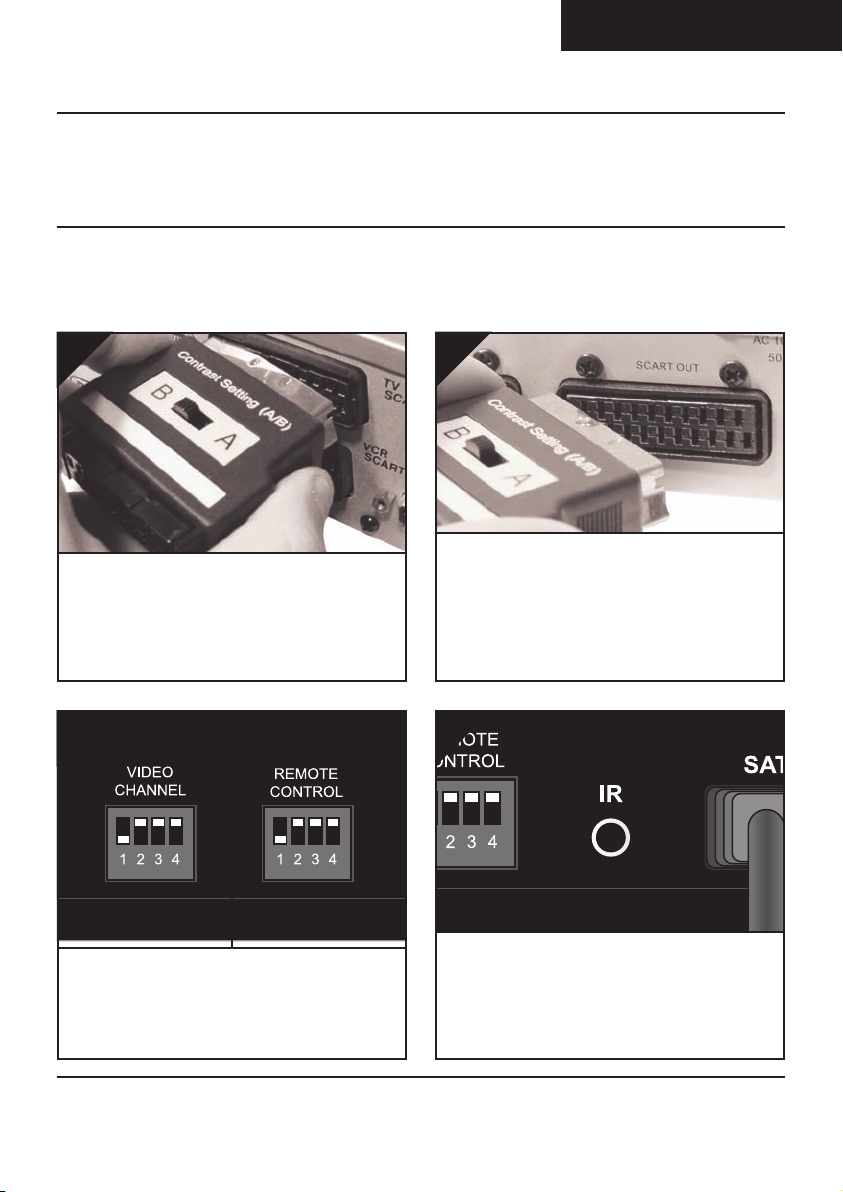
DEUTSCH (DE)
DG458 - DigiSender® ZX7 - 5,8 GHz Drahtloses AV – Sendersystem
Schritt 2 - Installieren Sie die Sendereinheit
Der Sender überträgt das Audio- und Videosignal von eine angeschlossenen Quellen (z. B.
Sattelitenempfänger oder DVDplayer) zum Empfänger, den Sie in einem anderen Raum Ihrer
Wohnung aufstellen können.
1.
Schließen Sie den DigiConnector™ 1 an Ihren
Satelliten- oder Kabelempfänger an. Verwenden
Sie die mit „TV“ beschriftete SCART-Buchse und
schließen Sie ein verfügbares SCART-Kabel an die
Buchse an der Rückseite des DigiConnector™ an.
3.
2.
Schließen Sie den DigiConnector™ 2 an Ihren
Videorekorder oder DVD-Player an. Verwenden
Sie dazu, falls verfügbar, die SCART-Buchsen mit
der Aufschrift „OUT“ (Ausgang) oder „TV“.
Schließen Sie ein verfügbares SCART-Kabel an die
Buchse an der Rückseite des DigiConnector™ an.
4.
Stellen Sie sicher, dass die Audio / Video Kanäle
und die der Fernbedienung ebenso auf der
Rückseite des Senders auf die Position 1
eingestellt sind.
Lesen Sie diese Instruktionen bitte sorgfältig durch, bevor Sie die Installation beginnen Page 21
Schließen Sie den IR Systeme Technik™ IREmitter an die Buchse mit der Aufschrift „IR“ an
der Rückseite des Transmitters an. Befolgen Sie
die umseitigen Schritte, um den IR Systeme
Technik™ IR-Emitter einzurichten.

DEUTSCH (DE)
DG458 - DigiSender® ZX7 - 5,8 GHz Drahtloses AV – Sendersystem
Fortsetzung...
Beachten Sie bitte: Versuchen Sie bitte zu vermeiden, dass der Sender direkt auf einem elektrischen Gerät
positioniert ist, es könnte die Bildqualität beeinträchtigen.
5.
Schließen Sie das Netzteil an die Buchse mit der
Aufschrift „POWER“ an.
Wozu dient der A/B-Schalter?
Mit dem Schalter „Contrast A/B“ (Kontraste) können Unterschiede bei den Geräten/Einstellungen
ausgeglichen
werden. Falls die
Bildqualität nach
der Einrichtung
des Geräts
schlecht ist,
können Sie
die A/BEinstellung
anpassen.
6.
Stecken Sie das Netzteil in eine geeignete
Wandsteckdose.
Lesen Sie diese Instruktionen bitte sorgfältig durch, bevor Sie die Installation beginnenPage 22

DEUTSCH (DE)
DG458 - DigiSender® ZX7 - 5,8 GHz Drahtloses AV – Sendersystem
Schritt 3 - Einrichten der IR Systeme Technik™
Fernbedienungserweiterung
Wenn sie richtig eingerichtet wird, ermöglicht Ihnen die Fernbedienungserweiterung die Nutzung
Ihrer Fernbedienung im ganzen Haus.
Da Anlagen sehr unterschiedlich sein können, lässt sich das Fernbedienungserweiterungssystem
auf verschiedene Weise einrichten.
Zubehörteile #1
Zubehörteile #2
IR Emitter
Beispiel 1 Beispiel 2
Verwenden Sie die Zubehörteile 1 und 2, um den
IR-Emitter vertikal aufzustellen, sodass die LED
mit dem Infrarotsignal auf den
Fernbedienungssensor Ihres Hauptfernsehgeräts
ausgerichtet ist.
Lesen Sie diese Instruktionen bitte sorgfältig durch, bevor Sie die Installation beginnen Page 23
Mit dem beiliegenden Haftpolster kann der IREmitter horizontal angebracht werden. Die LED
mit dem Infrarotsignal muss auf den
Fernbedienungssensor des Hauptfernsehgeräts
ausgerichtet sein.

DEUTSCH (DE)
DG458 - DigiSender® ZX7 - 5,8 GHz Drahtloses AV – Sendersystem
Schritt 4 - Installieren Sie die Empfängereinheit
Der Empfänger fängt das Signal des Transmitters auf und leitet es an ein Fernsehgerät weiter.
1.
Schließen Sie den SCART-Stecker an den
Zweitfernseher an.
3.
2.
Stellen Sie sicher, dass die Audio / Video Kanäle
und die der Fernbedienung ebenso auf der
Rückseite des Empfängers auf die Position 1
eingestellt sind.
4.
Schließen Sie das Netzteil an die Buchse mit der
Aufschrift „PSU“ an.
Lesen Sie diese Instruktionen bitte sorgfältig durch, bevor Sie die Installation beginnenPage 24
Stecken Sie das Netzteil in eine geeignete
Wandsteckdose.

DG458 - DigiSender® ZX7 - 5,8 GHz Drahtloses AV – Sendersystem
POWER
POWER
1234
T R A N S
Schritt 5 - Gebrauch des DigiSender® ZX7
DEUTSCH (DE)
1.
Schalten Sie das Quellgerät, wie Ihren Satellitoder Kabelreceiver ein.
3.
Wählen Sie den Eingang 1, indem Sie den
“Power-Knopf” einmal für Eingang 1 bei dem
Sender drücken. Die grün LED beim Eingang wird
leuchten und anzeigen, welche Quelle aktiv ist.
Alternativ drücken Sie bitte den „Input 1“ Knopf
der Fernbedienung.
2.
Schalten Sie den Sender und Empfänger ein,
indem Sie den Knopf an der Vorderseite des
Gerätes drücken. Die rote Ersatz LED wird grün
aufleuchten und zeigt an, dass das Gerät
eingeschaltet ist. Alternativ drücken Sie bitte den
„power – Knopf“ der DigiSender Fernbedienung.
4.
Bei dem empfangenden Fernsehgerät wählen Sie
bitte den Scarteingang, an dem Sie den
Empfänger angeschlossen haben. Das kann als
SCART, AUX, VIDEO, VCR angezeigt werden, Oder
Lesen Sie diese Instruktionen bitte sorgfältig durch, bevor Sie die Installation beginnen Page 25

DEUTSCH (DE)
POWER
Input 1
DigiConnector™ 1
Input 2
DigiConnector™ 2
Input 3
Aux 1
Input 4
Aux 2
DG458 - DigiSender® ZX7 - 5,8 GHz Drahtloses AV – Sendersystem
Gebrauch des DigiSender® ZX7
Die Fernbedienung des DigiSender®
1. POWER
Der Ein- und Ausschaltknopf setzt Ihren Sender
in Betrieb oder schaltet ihn ab.
2. Eingang 1
Der Eingang 1 – Knopf wählt den ersten Eingang
bei dem Sender und Empfänger. Eingang 1
schaltet das Gerät, das Sie mit dem
„DigiConnector™ 1“ verbunden haben. Z. B. Ihr
Satelliten- oder Kabelfernsehen usw.
3. Eingang 2
Der Eingang 2 – Knopf wählt den zweiten
Eingang bei dem Sender und Empfänger.
Eingang 2 schaltet das Gerät, das Sie mit dem
„DigiConnector 2“ verbunden haben. Z. B. Ihr
DVDplayer.
4. Eingang 3
Der Eingang 3 – Knopf wählt den ersten Eingang
bei dem Sender und Empfänger. Eingang 3
schaltet das Gerät, das Sie mit dem „Aux 1“
verbunden haben. Z. B. Ihr VCR.
5. Eingang 4
Der Eingang 4 – Knopf wählt den zweiten
Eingang bei dem Sender und Empfänger.
Eingang 4 schaltet das Gerät, das Sie mit dem
„Aux 2“ verbunden haben. Z. B. Ihr CCTV.
1.
2.
3.
4.
5.
Lesen Sie diese Instruktionen bitte sorgfältig durch, bevor Sie die Installation beginnenPage 26

DEUTSCH (DE)
DG458 - DigiSender® ZX7 - 5,8 GHz Drahtloses AV – Sendersystem
Gebrauch des DigiSender® ZX7
Basisfunktionen
Ein und Ausschalten des DigiSender ZX7
Um den DigiSender® ZX7 einzuschalten, drücken Sie bitte an der Vorderseite des Gerätes (Sender
und Empfänger gleichermaßen) den Knopf.
Die rote Ersatz LED wird grün aufleuchten und zeigt an, dass das Gerät eingeschaltet ist.
Um den DigiSender® ZX7 auszuschalten, drücken Sie den Knopf an der Vorderseite der Geräte bitte
ungefähr drei Sekunden lang.
Alternativ können Sie die Geräte auch mit der Fernbedienung ein- und ausschalten, indem Sie den
„Power- Knopf“ der Fernbedienung drücken.
Auswahl des Eingangs
Um den Eingang 1 zu wählen, drücken Sie bitte den „Power-Knopf“ an der Vorderseite des Sender.
Die LED des Eingangskanals wird grün aufleuchten und zeigt damit an, dass das Gerät auf Eingang 1
geschaltet ist.
Um den Eingang 2 zu wählen, drücken Sie bitte den „Power-Knopf“ an der Vorderseite des Sender.
Die LED des Eingangskanals wird grün aufleuchten und zeigt damit an, dass das Gerät auf Eingang 2
geschaltet ist.
Um den Eingang 3 zu wählen, drücken Sie bitte den „Power-Knopf“ an der Vorderseite des Sender.
Die LED des Eingangskanals wird grün aufleuchten und zeigt damit an, dass das Gerät auf Eingang 3
geschaltet ist.
Um den Eingang 4 zu wählen, drücken Sie bitte den „Power-Knopf“ an der Vorderseite des Sender.
Die LED des Eingangskanals wird grün aufleuchten und zeigt damit an, dass das Gerät auf Eingang 4
geschaltet ist.
Alternativ hierzu können Sie den Eingang an Ihrer Fernbedienung wählen, indem Sie den jeweiligen
Knopf „Input1“, „Input2“, „Input3“ oder „Input4“ drücken.
Lesen Sie diese Instruktionen bitte sorgfältig durch, bevor Sie die Installation beginnen Page 27

DEUTSCH (DE)
CHANNEL 1 CHANNEL 2 CHANNEL 3 CHANNEL 4
DG458 - DigiSender® ZX7 - 5,8 GHz Drahtloses AV – Sendersystem
Gebrauch des DigiSender® ZX7
Erweiterte Funktionen
Umschalten des Audio/Video - Kanals
Der DigiSender® ZX7 bietet 4 Audio und Videokanäle. Jeder dieser Kanäle verändert geringfügig die
Frequenz, auf der der DigiSender überträgt. Daher ist es möglich, Ihr Gerät exakt so einzustellen,
dass die meisten Interferenzen oder Empfangsprobleme ausgeschaltet werden können.
Um den Audio/Videokanal zu ändern, verändern Sie einfach die Position der Audio/Videokanäle auf
1, 2, 3, oder 4.
Um eine korrekte Funktion Ihres DigiSender® ZX7 sicherzustellen, ist es wichtig, dass der
Audio/Videokanal an Sender UND Empfänger gleich gewählt ist.
Änderung des Fernbedienungskanals
Der DigiSender® ZX7 verbindet unsere fortschrittliche “DigiEye” – Technologoe mit der infraroten
Systemtechnik der Fernbedienung und bietet 16 digitale Fernbedienungskanäle.
Um den Fernbedienungskanal zu ändern, verändern Sie einfach die Position der
Fernbedienungskanäle.
Um eine korrekte Funktion Ihres DigiSender® ZX7 sicherzustellen, ist es wichtig, dass der
Fernbedienungskanal an Sender UND Empfänger gleich gewählt ist.
Lesen Sie diese Instruktionen bitte sorgfältig durch, bevor Sie die Installation beginnenPage 28

DG458 - DigiSender® ZX7 - 5,8 GHz Drahtloses AV – Sendersystem
Erweiterungen und Zusatzgeräte
DEUTSCH (DE)
Zusätzlicher Empfänger – DG45RX
• Senden Sie Ihr Satellitenfernsehen an
zusätzliche Fernsehgeräte in Ihrer
Wohnung
• Erweitern Sie Ihr DigiSender System um
so viele Empfänger wie Sie wünschen.
• Verbinden Sie mit jedem
Scartausgerüsteten Fernsehgerät oder
benutzen Sie den MOD01PIS
Antennenanschluss
• Geliefert mit Netzanschluss
• Erfordert vorhandene DigiSender® ZX7
Sender
Lesen Sie diese Instruktionen bitte sorgfältig durch, bevor Sie die Installation beginnen Page 29

DEUTSCH (DE)
DG458 - DigiSender® ZX7 - 5,8 GHz Drahtloses AV – Sendersystem
PROBLEMLÖSUNG
Bildprobleme
F: Was sehen Sie auf Ihrem zweiten Fernseher?
Das Bild ist sichtbar aber von
schlechter Qualität
1.Passen Sie den Kontrast A/B
Schalter am Sender an
2.Probieren Sie die 3 anderen
verfügbaren Kanäle und stellen
Sie sicher, dass der Audio/Video
Kanal bei Sender und Empfänger
gleich ist
3.Stellen Sie sicher, dass die
Geräte innerhalb des
Verwendungsbereiches sind,
normalerweise beträgt dieser
40m bei Trennung durch 2 normale Innenwände. Dickere oder
Stein/Granit-Mauern können
den Verwendungsbereich dieses
Gerätes verringern.
Ich sehe einen schwarzen
oder leeren Bildschirm
Schalten Sie Ihren DigiSender® SENDER AUS.
F: Was sehen Sie jetzt auf dem zweiten Fernseher?
Immer noch ein schwarzer
Bildschirm...
1.Schalten Sie den Sender
wieder ein.
2.Stellen Sie sicher, dass der
korrekte SCART Kanal an Ihrem
zweiten Fernseher gewählt ist.
Manche Fernseher verfügen
über mehrere Kanäle für ein
oder mehr SCART, Phono und SVideo Eingänge.
3.Versuchen Sie falls verfügbar
einen anderen SCART Anschluss
am entfernten Fernseher
Jetzt ist es Schnee oder blau
1.Schalten Sie den Sender
wieder ein.
2.Stellen Sie sicher, dass der
Sender an Ihr Quellgerät
angeschlossen ist -nicht an
Ihren Hauptfernseher.
3.Prüfen Sie, ob das Quellgerät
eingeschaltet ist (wie Ihre
Satellit-, Kabel- oder FreeviewBox).
Lesen Sie diese Instruktionen bitte sorgfältig durch, bevor Sie die Installation beginnenPage 30

DEUTSCH (DE)
DG458 - DigiSender® ZX7 - 5,8 GHz Drahtloses AV – Sendersystem
Ich sehe Schnee oder einen
blauen Bildschirm
Schalten Sie Ihren DigiSender® EMPFÄNGER AUS.
F: Was sehen Sie jetzt auf dem zweiten Fernseher?
Schwarzer Bildschirm
1. Schalten Sie den DigiSender®
Empfänger wieder ein
2. Prüfen Sie, ob der
DigiSender® Sender eingeschaltet ist
3. Wählen Sie einen anderen
Audio/Video Kanal und achten
Sie darauf, dass derselbe Kanal
an Sender und Empfänger
gewählt ist
Dies ist ein Zeichen dafür, dass
der SCART Kanal NICHT auf dem
zweiten Fernseher ausgewählt
ist. Suchen Sie auf der
Fernbedienung nach Tasten, die
den AV Kanal steuern können,
wie EXT, AV, VIDEO, VCR, AUX,
Kanal 0 UND .
Schnee oder blauer
Bildschirm...
Ich sehe Linien über dem
Bild
Dies ist ein Zeichen dafür, dass
ein oder mehrere elektrische
Geräte den DigiSender® stören.
Probieren Sie alle 4 Audio/Video
Kanäle, da einer oder mehrere
noch frei verfügbar sein können.
Besuchen Sie digisender.net
oder kontaktieren Sie unsere
Helpline für Informationen zur
Konfiguration und
Zusammenarbeit Ihrer Geräte.
Lesen Sie diese Instruktionen bitte sorgfältig durch, bevor Sie die Installation beginnen Page 31

DEUTSCH (DE)
DG458 - DigiSender® ZX7 - 5,8 GHz Drahtloses AV – Sendersystem
PROBLEMLÖSUNG
Tonprobleme
Ich kann das Bild sehen,
aber kann nichts hören.
Der Ton ist gestört.
Trennen Sie sowohl Sender UND
Empfänger. Schließen Sie die Kabel
wieder an und stellen Sie sicher,
dass sie fest auf die Anschlüsse
gesteckt sind.
Drehen Sie die Lautstärke am
Quellgerät wie Ihrem Satellit-/KabelReceiver herunter.
F: Welcher Art ist
das Problem mit
dem Ton?
Lesen Sie diese Instruktionen bitte sorgfältig durch, bevor Sie die Installation beginnenPage 32
Ich kann ein Brummen
hören. Es scheint
schlechter zu werden,
wenn Menüs oder helle
Bilder angezeigt werden.
Es gibt ein Zischen und
die Lautstärke muss am
zweiten Fernseher stark
aufgedreht werden, um
überhaupt etwas zu
hören.
Ändern Sie die Kontrast A/B
Einstellung am Sender, der an dem
Quellgerät angeschlossen ist.
1. Drehen Sie die Ausgabelautstärke
am Quellgerät HOCH falls möglich)
wie Ihrem Satellit-/Kabel-Receiver.
2. Prüfen Sie, ob Sender und
Empfänger innerhalb der
Gebrauchsreichweite sind (ca. 40m)
3. Schalten Sie Ihre Mikrowelle aus,
falls vorhanden.

DEUTSCH (DE)
WATCH A VIDEO
INSTALLATION
& TROUBLESHOOTING GUIDE
Available online at: www.aei.eu/video
WATCH A VIDEO
INSTALLATION
& TROUBLESHOOTING GUIDE
Available online at: www.aei.eu/video
DG458 - DigiSender® ZX7 - 5,8 GHz Drahtloses AV – Sendersystem
PROBLEMLÖSUNG
Fernbedienungserweiterung
Wenn Sie Schwierigkeiten bei der Verwendung der Fernbedienung Ihres Hauptgeräts im zweiten Zimmer haben, befolgen Sie bitte die nachstehenden Ratschläge:
1) Stellen Sie sicher, dass der IR Systeme Technik™ IR-Emitter an den DigiSender® Transmitter
angeschlossen ist.
2) Stellen Sie sicher, dass Sie im zweiten Raum die richtige Fernbedienung verwenden. Wenn Sie
beispielsweise Einstellungen am Satellitenkanal ändern möchten, müssen Sie dazu die
Fernbedienung für den Satellitenempfänger verwenden.
3) Stellen Sie sicher, dass der IR Systeme Technik™ IR-Emitter auf den Fernbedienungssensor an
Ihrem Hauptgerät ausgerichtet ist.
4) Stellen Sie den IR-Emitter mithilfe der beiliegenden Fernbedienungserweiterung weiter entfernt
vom Hauptgerät auf.
5) Stellen Sie den Transmitter UND den Empfänger weiter entfernt von anderen Elektrogeräten auf.
6) Wählen Sie einen anderen Fernbedienungsrelais-Kanal und achten Sie dabei darauf, dass für
Transmitter und Empfänger derselbe Kanal ausgewählt wird.
7) Halten Sie die Fernbedienung dichter an den DigiSender® Empfänger.
8) Ersetzen Sie die Batterien in der Fernbedienung
des Hauptgeräts.
Lesen Sie diese Instruktionen bitte sorgfältig durch, bevor Sie die Installation beginnen Page 33

DEUTSCH (DE)
DG458 - DigiSender® ZX7 - 5,8 GHz Drahtloses AV – Sendersystem
Technischer Support
AEI Security & Communications Ltd hat sich dazu verpflichtet, seinen Kunden
einen erstklassigen Kundenservice und technischen Support anzubieten.
Wir bieten Ihnen hier 2 Verfahren an, um technische Hilfestellung für dieses
Produkt zu erhalten.
In geschäftigen Zeiten empfehlen wir Ihnen die Nutzung der Web und E-Mail
Optionen, um Unterstützung zu erhalten.
1. Im Web...
Kostenlose technische Hilfestellung steht Ihnen online kostenlos rund um die Uhr auf unserer
speziellen Support-Webseite zur Verfügung:
http://www.aei.eu
2. Per E-Mail...
Sie können unsere Techniker per E-Mail kontaktieren. Bitte beschreiben Sie ausführlich Ihr Problem
und das von Ihnen erworbene Modell.
hilfe@digisender.net
Lesen Sie diese Instruktionen bitte sorgfältig durch, bevor Sie die Installation beginnenPage 34

FRANCAIS (FR)
DG458 - DigiSender® ZX7 - Emetteur AV sans fil 5.8GHz
Présentation
Nous vous félicitons pour l'achat du DigiSender® ZX7, un transmetteur audio-vidéo sans fil de
5,8 GHz à quatre entrée. Ce produit, bien qu'économique, est le fruit de technologies audio et vidéo
sans fil de pointe, et de la toute dernière génération de relais infrarouges (IR).
Grâce à lui, vous pouvez désormais bénéficier de la vidéo de qualité DVD et du son stéréo haute fidélité de votre décodeur (satellite, câble ou Freeview), lecteur DVD ou magnétoscope.
Le DigiSender® ZX7 est un transmetteur audio-vidéo sans fil exceptionnel. Il utilise une bande de
transmission de 5,8 GHz au lieu de la traditionnelle bande de 2,4 GHz, ce qui vous permet d'utiliser
le DigiSender® ZX7 sans avoir à vous préoccuper des interférences avec les routeurs sans fil, les dispositifs Bluetooth et autres. Il bénéficie également de notre technologie de relais à distance
DigiEye™ avancée pour un fonctionnement sans accroc, quelle que soit la marque de votre
décodeur.
Profitez de la bande de 5,8 GHz, des 2 prises péritel, 2 données phono, des 4 canaux audio-
vidéo, des 16 canaux de relais à distance et de la polyvalence sans égale du nouveau
DigiSender® ZX7 !
Page 35

FRANCAIS (FR)
POWER
1234
R E C E I V E R
POWER
1234
T R A N S M I T T E R
POWER
Input 1
DigiConnector™1
Input 2
DigiConnector™2
Input 3
Aux1
Input 4
Aux2
DG458 - DigiSender® ZX7 - Emetteur AV sans fil 5.8GHz
Étape 1 - Déballez votre DigiSender® ZX7
Tous les poids des paquets sont vérifiés par ordinateur lors de l’emballage.
Télécommande
IR Systeme Technik™
Page 36
2 x Blocs d’alimentation
Emetteur
Réceptuer

FRANCAIS (FR)
DG458 - DigiSender® ZX7 - Emetteur AV sans fil 5.8GHz
Étape 2 - Installation du Emetteur
L’unité d’émission est conçue pour envoyer de l’image et du son à partir d’une source Péritel
sources vers un récepteur quelque part dans votre maison.
1.
Branchez le DigiConnector™ 1 à votre décodeur
(satellite, câble ou Freeview). Utilisez la prise péritel intitulée « TV » ou « OUT ». Connectez tout
autre câble péritel existant à l'arrière du
DigiConnector™.
3.
2.
Branchez le DigiConnector™ 2 à votre lecteur
DVD, graveur HDD ou magnétoscope. Utilisez la
prise péritel intitulée « TV » ou « OUT ». Connectez
tout autre câble péritel existant à l'arrière du
DigiConnector™.
4.
Vérifiez que les boutons d'audio-vidéo et de canal
de relais à distance situés à l'arrière du transmetteur sont sur 1.
Connectez le transmetteur IR à la prise « IR »
située à l'arrière du transmetteur. Consultez la
page 39 pour en savoir davantage sur l'installation du système IR Technik™.
Page 37

FRANCAIS (FR)
DG458 - DigiSender® ZX7 - Emetteur AV sans fil 5.8GHz
Remarque : évitez de placer le transmetteur directement sur un autre appareil électrique car l'image pourrait être de moindre qualité.
5.
Branchez l'unité d'alimentation à la prise « PSU »
située à l'arrière du transmetteur.
À quoi sert le commutateur A/B ?
Le commutateur A/B sert à équilibrer les différences d'équipements/de configurations.
Si la qualité de
l'image n'est pas
bonne après avoir
terminé
l'installation,
réglez le
commutateur
A/B.
6.
Reliez l'unité d'alimentation à une prise murale.
Page 38

FRANCAIS (FR)
DG458 - DigiSender® ZX7 - Emetteur AV sans fil 5.8GHz
Étape 3 - Installation de IR Systeme Technik™
Une fois la configuration terminée, l'extension de télécommande vous permet d'utiliser votre télécommande dans tous les endroits de la maison.
Les configurations peuvent varier en fonction de la façon dont vous installez l'extension de télécommande.
Accessoire #1
Accessoire #2
Ex 1 Ex 2
Utilisez les éléments 1 et 2 pour assembler à la
verticale l'émetteur infrarouge. Le voyant
infrarouge doit se trouver face au capteur de votre
équipement.
Extension Pieces
IR Emitter
Assemblez l'émetteur infrarouge à l'horizontale à
l'aide du support antidérapant fourni. Vérifiez que
le voyant infrarouge se trouve face au capteur de
votre équipement.
Page 39

FRANCAIS (FR)
DG458 - DigiSender® ZX7 - Emetteur AV sans fil 5.8GHz
Étape 4 - Installation du Récepteur
Le récepteur détecte alors les signaux envoyés par votre transmetteur et les transfère sur le
téléviseur.
1.
Recherchez une prise péritel disponible à l'arrière
de votre téléviseur et branchez-y le câble péritel
du DigiSender®.
3.
2.
Vérifiez que les boutons d'audio-vidéo et de canal
de relais à distance situés à l'arrière du récepteur
sont sur 1.
4.
Branchez l'unité d'alimentation à la prise « PSU »
située à l'arrière du récepteur.
Page 40
Reliez l'unité d'alimentation à une prise murale.

DG458 - DigiSender® ZX7 - Emetteur AV sans fil 5.8GHz
POWER
1
POWER
1
1234
T R A N S
Étape 5 - Utilisation du DigiSender® ZX7
FRANCAIS (FR)
1.
Allumez l'équipement source (décodeur,
Freeview, lecteur DVD, magnétoscope, etc.).
3.
Sélectionnez l'entrée 1 en appuyant sur le bouton
de marche/arrêt du transmetteur une fois. Le
témoin vert s'allume pour indiquer quelle source
est active. Vous pouvez également utiliser le bouton « Input 1 » de la télécommande du
DigiSender® dans la zone de transmission.
2.
Allumez le transmetteur et le récepteur en
appuyant sur le bouton de marche/arrêt placé à
l'avant de ces appareils. Le bouton de
marche/arrêt s'allume alors en vert pour indiquer
que l'appareil est allumé. Vous pouvez également
appuyer sur le bouton de marche/arrêt de la télécommande du DigiSender®.
4.
Sur votre téléviseur, sélectionnez le canal SCART
assigné à la prise péritel à laquelle le récepteur
est relié. Il peut s'appeler SCART, AUX, AV, VIDEO,
VCR ou .
Page 41

FRANCAIS (FR)
POWER
Input 1
D
igiConnector™ 1
Input 2
DigiConnector™ 2
Input 3
Aux 1
Input 4
Aux 2
DG458 - DigiSender® ZX7 - Emetteur AV sans fil 5.8GHz
Utilisation du DigiSender® ZX7
Télécommande du DigiSender®
1. POWER
Le bouton d'alimentation permet d'allumer ou
d'éteindre le transmetteur ou récepteur de votre
DigiSender®.
2. Input 1
Le bouton « Input 1 » permet de sélectionner
l'entrée nº 1 du transmetteur et du récepteur.
L'entrée nº 1 correspond à l'équipement source
relié au DigiConnector™ 1 (décodeur satellite,
câble ou Freeview, par exemple).
3. Input 2
Le bouton « Input 2 » permet de sélectionner
l'entrée nº 2 du transmetteur ou du récepteur.
L'entrée nº 2 correspond à l'équipement source
relié au DigiConnector™ 2 (lecteur/enregistreur
DVD ou magnétoscope, par exemple).
4. Input 3
Le bouton « Input 3 » permet de sélectionner
l'entrée nº 3 du transmetteur et du récepteur.
L'entrée nº 3 correspond à l'équipement source
relié au Aux 1.
5. Input 4
Le bouton « Input 4 » permet de sélectionner
l'entrée nº 4 du transmetteur ou du récepteur.
L'entrée nº 4 correspond à l'équipement source
relié au Aux 2.
1.
2.
3.
4.
5.
Page 42

FRANCAIS (FR)
DG458 - DigiSender® ZX7 - Emetteur AV sans fil 5.8GHz
Utilisation du DigiSender® ZX7
Fonctions principales
Mise en marche et arrêt du DigiSender® ZX7
Pour mettre le DigiSender® ZX7 en marche, appuyez sur le bouton de marche/arrêt situé à l'avant du
transmetteur et du récepteur. Ce bouton s'allume alors en vert pour indiquer que l'unité est en marche.
Pour éteindre le DigiSender® ZX7, maintenez le bouton de marche/arrêt du transmetteur et du récepteur enfoncé pendant 3 secondes environ.
Vous pouvez également allumer et éteindre les appareils à l'aide de la télécommande du
DigiSender®.
Sélection de l'entrée
Pour choisir l'entrée nº 1 (l'équipement source relié au DigiConnector™ 1), appuyez sur le bouton de
marche/arrêt situé à l'avant du transmetteur et du récepteur. Le témoin de l'entrée nº 1 s'allume alors
en vert pour indiquer que l'appareil est configuré sur l'entrée nº 1.
Pour choisir l'entrée nº 2 (l'équipement source relié au DigiConnector™ 2), appuyez sur le bouton de
marche/arrêt situé à l'avant du transmetteur et du récepteur. Le témoin de l'entrée nº 2 s'allume alors
en vert pour indiquer que l'appareil est configuré sur l'entrée nº 2.
Pour choisir l'entrée nº 3 (l'équipement source relié au Aux 1), appuyez sur le bouton de marche/arrêt
situé à l'avant du transmetteur et du récepteur. Le témoin de l'entrée nº 3 s'allume alors en vert pour
indiquer que l'appareil est configuré sur l'entrée nº 3.
Pour choisir l'entrée nº 4 (l'équipement source relié au Aux 2), appuyez sur le bouton de marche/arrêt
situé à l'avant du transmetteur et du récepteur. Le témoin de l'entrée nº 4 s'allume alors en vert pour
indiquer que l'appareil est configuré sur l'entrée nº 4.
Vous pouvez également sélectionner l'entrée à l'aide du bouton « Input 1 » ou « Input 2 » ou « Input
3 » ou « Input 4 » de la télécommande du DigiSender® dans la zone de transmission.
Page 43

FRANCAIS (FR)
CHANNEL 1 CHANNEL 2 CHANNEL 3 CHANNEL 4
DG458 - DigiSender® ZX7 - Emetteur AV sans fil 5.8GHz
Utilisation du DigiSender® ZX7
Fonctions avancées
Changement du canal audio-vidéo
Le DigiSender® ZX7 dispose de 4 canaux audio-vidéo. Chacun de ces canaux modifie légèrement la
fréquence de fonctionnement du DigiSender® ZX7. Grâce au bouton de canal audio-vidéo qui vous
permet de régler plus précisément la fréquence de fonctionnement du DigiSender® ZX7, vous pouvez
régler la plupart des problèmes d'interférences et de réception.
Pour changer le canal audio-vidéo de votre DigiSender® ZX7, placez simplement le bouton
« Audio/Video Channel » sur 1, 2, 3 ou 4.
Pour que votre DigiSender® ZX7 fonctionne correctement, il est indispensable que le réglage de
canal audio-vidéo soit le même sur le transmetteur et sur le récepteur.
Modification du canal de relais à distance
Le DigiSender® ZX7 réunit notre technologie DigiEye™ perfectionnée et le kit de relais IR à distance
Technik™. Il dispose de 16 canaux numériques de relais à distance.
Pour modifier le canal de relais à distance de votre DigiSender® ZX7, placez simplement le bouton
« Remote Relay Channel » sur 1, 2, 3 ou 4.
Pour que votre DigiSender® ZX7 fonctionne correctement, il est indispensable que le réglage de
canal de relais à distance soit le même sur le transmetteur et sur le récepteur.
Page 44

DG458 - DigiSender® ZX7 - Emetteur AV sans fil 5.8GHz
Mises à jour et accessoires
FRANCAIS (FR)
Autre récepteur - DG45RX
• Ajoutez autant de récepteurs que vous
voulez à votre système DigiSender
• Exige un transmetteur DigiSender® ZX7
existant
Page 45

FRANCAIS (FR)
DG458 - DigiSender® ZX7 - Emetteur AV sans fil 5.8GHz
Depannage
Problèmes d’image
Q: Que voyez-vous sur votre seconde télévision ?
J’ai de l’image mais elle est
de mauvaise qualité.
1. Réglez l’interrupteur de contraste
A/B sur laPéritel de l’émetteur
2. Essayez les 3 autres canaux
disponibles pour vousassurer que le
canal audio/vidéo est le même à la
foissur l’émetteur et surlerécepteur.
3. Assurez-vous que les unités sont
dans la zone de portée, cela devrait
normalementêtre 40mètres pourun
passage à travers 2 murs internes.
Des murs plus épais ou en
pierre/granite peuvent affaiblir la
portée decedispositif.
Jevois unécrannoir oublanc
ETEIGNEZ votre EMETTEUR DigiSender.
Que voyez-vous maintenant sur la seconde télévision ?
Toujours un écran noir…
1.Rallumezl’émetteur.
2. Assurez-vous que le bon canal
Péritelest sélectionné sur votre secondetélévision.Certaines télévisions
sont équipées de canaux multiples
pourune ouplusieurs entréesPéritel,
phonoetS-Vidéo.
3. Si disponible, essayez une autre
prise Péritelsurlatélévisionéloignée.
C’est maintenant de la neige
ou une image bleue
1.Rallumezl’émetteur.
2. Assurez-vous que l’émetteur est
connecté à votre dispositif source –
pas à votre télévision principale.
3. Assurez-vous que l’équipement
source estallumé(par exemplevotre
décodeur satellite, câble ou votre
boîtierFreeview).
Page 46

FRANCAIS (FR)
DG458 - DigiSender® ZX7 - Emetteur AV sans fil 5.8GHz
Je vois un effet neigeux ou
un écran tout bleu
ETEIGNEZ votre RECEPTEUR DigiSender.
Que voyez-vous maintenant sur la seconde télévision ?
Ecran noir
1.Rallumezle récepteur DigiSender®
2. Assurez-vous que l’émetteur
DigiSender® est allumé
3.Sélectionnez un canalaudio/vidéo
différent en vous assurant que le
même canal est sélectionnéà la fois
sur l’émetteur etsurlerécepteur.
Toujours neigeux ou bleu…
Ceci indiqueque le canal Péritel N’a
PAS été sélectionné sur la seconde
télévision. Cherchez les touches sur
la télécommande de cette télévision
qui pourraient sélectionner le canal
AV, telles que EXT, AV, VIDEO, VCR,
AUX,canal0 ou
Je vois des lignes par-dessus
l’image
Ceci indique qu’un ou plusieurs
dispositifs électriques sont en
interférence avec le DigiSender.
Essayez les 4 canaux
audio/vidéo car un ou plus peuvent encore être disponibles.
Rendez-vous sur digisender.net
ou contactez notre service d’assistance téléphonique pour
toutes informations sur la configuration de votre équipement.
Page 47

FRANCAIS (FR)
DG458 - DigiSender® ZX7 - Emetteur AV sans fil 5.8GHz
Depannage
Problèmes de Son
Je peux voir l’image mais
je n’entends rien.
Le son est distordu.
1. Débranchez la Péritel de l’émetteur ET du récepteur. Rebranchez les
câbles en vous assurant qu’ils sont
fermement insérés dans les prises.
Baissez le volume du dispositifsource;
par exemple de votre récepteur satellite/câble ou de votre lecteur DVD.
Q : Quel semble
être le problème
avec le son ?
Page 48
Le son bourdonne. Cela
semble empirer lors de
l’affichage des menus à
l’écran ou quand il y a des
images claires.
Il y a un sifflement et le
volume doit être augmenté sur la seconde TV pour
entendre quelque chose.
Changez le réglage du contraste A/B
sur l’émetteur DigiConnector™ connecté à l’équipement incriminé.
1. AUGMENTEZ (si possible) le volume de sortie de l’équipement
source ; par exemple de votre récepteur satellite/câble ou de votre
lecteur DVD.
2. Assurez-vous que l’émetteur et le
récepteur sont dans la zone de
portée utilisable (environ 40 mètres)
3. Eteignez votre four à micro-ondes
si vous en avez un.

FRANCAIS (FR)
WATCH A VIDEO
INSTALLATION
& TROUBLESHOOTING GUIDE
Available online at: www.aei.eu/video
WATCH A VIDEO
INSTALLATION
& TROUBLESHOOTING GUIDE
Available online at: www.aei.eu/video
DG458 - DigiSender® ZX7 - Emetteur AV sans fil 5.8GHz
Depannage
Problèmes de commande de l'équipement source
Si vous rencontrez des difficultés pour faire fonctionner la télécommande de votre équipement
dans une autre pièce, veuillez suivre les conseils ci-dessous:
1) Vérifiez que l'émetteur infrarouge IR Systeme Technik™ est branché sur l'émetteur DigiSender®.
2) Vérifiez que vous utilisez la télécommande appropriée dans l'autre pièce. Par exemple, si vous
essayez de régler le canal du décodeur satellite, vous devrez utiliser la télécommande de ce
dernier.
3) Vérifiez que l'émetteur infrarouge IR Systeme Technik™ est positionné face au capteur de votre
équipement.
4) Éloignez l'émetteur infrarouge de l'équipement à l'aide de la rallonge fournie.
5) Éloignez l'émetteur ET le récepteur des autres appareils électriques.
6) Utilisez la télécommande à proximité du récepteur DigiSender®.
7) Changez les piles de la télécommande source.
8) Choisissez un nouveau canal de relais de télécommande en sélectionnant le même canal sur
l'émetteur et le récepteur.
Page 49

FRANCAIS (FR)
DG458 - DigiSender® ZX7 - Emetteur AV sans fil 5.8GHz
Assistance technique
AEI Security & Communications Ltd s’engage à apporter à nos clients un service à la clientèle et
un support technique de première classe.
Nous vous avons fourni 2 méthodes pour l’obtention d’un avis technique à propos de ce produit.
Pendant les périodes chargées, nous vous suggérons d’utiliser les options Internet et E-mail afin
d’obtenir un support.
1. Sur Internet…
Un service technique gratuit est disponible 24 heures/24 et 7 jours/7 sur notre site Internet dédié au
support :
http://www.aei.eu
2. Par E-mail…
Vous pouvez contacter nos ingénieurs par E-mail. Veuillez vous assurer d’expliquer clairement votre
modèle et d’indiquer le modèle d’appareil que vous avez acheté.
aide@digisender.net
Page 50

NEDERLANDS (NL)
DG458 - DigiSender® ZX7 - De 5,8 GHz Draadloze AV-Zender
Inleiding
Gefeliciteerd met de aankoop van de DigiSender® ZX7, de 5,8 GHz draadloze AV-zender met vier
ingangen. Met dit product haalt u geavanceerde draadloze audio- en videotechnologie en de meest
geavanceerde infraroodtechnologie tegen een zeer scherpe prijs in huis.
U kunt nu vanuit een andere kamer in uw huis genieten van video van dvd-kwaliteit en stereogeluid
van hifi-kwaliteit via uw satelliet-/kabeltelevisie, freeview-box, dvd-speler of videorecorder.
De DigiSender® ZX7 is een draadloze AV-zender die anders is dan andere zenders. Omdat de zender
signalen in 5,8 GHz (in plaats van de gebruikelijke 2,4 GHz) doorstuurt, kunt u de DigiSender® ZX7
gebruiken zonder interferentie door draadloze routers, Bluetooth-apparaten en andere draadloze producten. De zender is eveneens voorzien van onze geavanceerde DigiEye™-technologie voor uitbreiding van de afstandsbediening, voor probleemloos gebruik met elke settopbox op de markt.
Profiteer van een signaal van 5,8 GHz, 2 SCART-ingangen, 2 Phono-ingangen, 4 audio-
/videokanalen, 16 relaiskanalen voor de afstandsbediening en onovertroffen compatibiliteit met
de nieuwe DigiSender® ZX7!
Page 51

NEDERLANDS (NL)
POWER
Input 1
DigiConnector™1
Input 2
DigiConnector™2
Input 3
Aux1
Input 4
Aux2
POWER
1234
R E C E I V E R
POWER
1234
T R A N S M I T T E R
DG458 - DigiSender® ZX7 - De 5,8 GHz Draadloze AV-Zender
Stap 1 - Uw DigiSender® ZX7 uitpakken
Alle pakketten worden op gewicht gecontroleerd door een computer bij het inpakken. Toch is het een
goed idee om te controleren of alle onderdelen van de kit aanwezig zijn vooraleer u met de installatie
begint.
Afstandsbediening
IR Systeme Technik™
Page 52
2 x Stroom
Zender
Ontvanger

NEDERLANDS (NL)
DG458 - DigiSender® ZX7 - De 5,8 GHz Draadloze AV-Zender
Stap 2 - Installeer de Zendapparaat
Het zendapparaat is ontworpen om video en geluid van één SCART-bron naar een ontvanger
ergens anders in huis te sturen.
1.
Sluit DigiConnector™ 1 aan op uw satelliet-,
kabel- of freeview-box. Gebruik de SCARTaansluiting met de aanduiding 'TV' of 'OUT'. Sluit
een bestaande SCART-kabel aan op de achterkant
van de DigiConnector™.
3.
2.
Sluit DigiConnector™ 2 aan op uw dvd-speler,
hdd-recorder of videorecorder. Gebruik de SCARTaansluiting met de aanduiding 'TV' of 'OUT'. Sluit
een bestaande SCART-kabel aan op de achterkant
van de DigiConnector™.
4.
Zorg ervoor dat de schakelaars voor de audio/videokanalen en het relaiskanaal voor de afstandsbediening op de achterkant van de zender
zijn ingesteld op 1.
Sluit de infraroodzender aan op de aansluiting
met de aanduiding 'IR' op de achterkant van de
zender. Zie pagina 55 voor meer informatie over
het installeren van de IR Systeme Technik™.
Page 53

NEDERLANDS (NL)
DG458 - DigiSender® ZX7 - De 5,8 GHz Draadloze AV-Zender
Opmerking: plaats de zender niet bovenop andere elektrische apparatuur. Dit kan de beeldkwaliteit beïnvloeden.
5.
Sluit de voedingsadapter (PSU) aan op de
aansluiting met de aanduiding 'PSU' op de
achterkant van de zender.
Waarvoor dient de A/B-schakelaar?
De A/B-contrastschakelaar kan worden gebruikt
om problemen met verschillende soorten apparatuur/verschillende
instellingen op te
lossen. Als de
installatie is
voltooid en de
beeldkwaliteit
slecht is, kunt
u dit verhelpen
door de
A/B-instelling
aan te passen.
6.
Sluit de voedingsadapter aan op een stopcontact.
Page 54

NEDERLANDS (NL)
DG458 - DigiSender® ZX7 - De 5,8 GHz Draadloze AV-Zender
Stap 3 - De IR Systeme Technik™
Extender voor de afstandsbediening installeren
Als de extender voor de afstandsbediening eenmaal juist is ingesteld, kunt u hiermee uw afstandsbediening vanuit de andere kamer in uw huis gebruiken.
Aangezien iedereen andere instellingen gebruikt, kan de extender voor de afstandsbediening op
verschillende manieren worden geïnstalleerd.
Het onderdeel #1
Het onderdeel #2
Ex 1 Ex 2
Gebruik accessoires 1 en 2 om de infraroodzender
verticaal te installeren zodat het infraroodlampje
naar de afstandsbedieningssensor van de bronapparatuur is gericht.
Extension Pieces
IR Emitter
Installeer de infraroodzender horizontaal met de
meegeleverde dubbelzijdige sticker. Zorg ervoor
dat het infraroodlampje naar de afstandsbedieningssensor van de bronapparatuur is gericht.
Page 55

NEDERLANDS (NL)
DG458 - DigiSender® ZX7 - De 5,8 GHz Draadloze AV-Zender met Enkele Ingang
Stap 4 - Installeer het Ontvangapparaat
De ontvanger vangt de door de zender uitgezonden signalen op en stuurt deze door naar een aangesloten televisie.
1.
Zoek een vrije SCART-aansluiting op de
achterkant van de ontvangende televisie en sluit
de SCART-kabel van de DigiSender® hierop aan.
3.
2.
Zorg ervoor dat de schakelaars voor de audio/videokanalen en het relaiskanaal voor de afstandsbediening op de achterkant van de ontvanger zijn ingesteld op 1.
4.
Sluit de voedingsadapter (PSU) aan op de
aansluiting met de aanduiding 'PSU' op de
achterkant van de ontvanger.
Page 56
Sluit de voedingsadapter aan op een stopcontact.

DG458 - DigiSender® ZX7 - De 5,8 GHz Draadloze AV-Zender met Enkele Ingang
POWER
1
POWER
1
1234
T R A N S
Stap 5 - De DigiSender® ZX7 gebruiken
NEDERLANDS (NL)
1.
Schakel de bronapparatuur (satelliettelevisie,
freeview-box, dvd-speler, videorecorder, etc.) in.
3.
Selecteer ingang 1 door één keer op de aan-uitknop op de zender te drukken. De Groen ingangsled licht op om aan te geven welke bron actief is.
Druk anders op de zendlocatie op de knop 'Input
1' op de afstandsbediening van de DigiSender®.
2.
Schakel de zender en de ontvanger in door op de
voorzijde van de apparaten op de aan-uitknop te
drukken. De aan-uitknop licht Groen op om aan te
geven dat het apparaat is ingeschakeld.
4.
Selecteer op de ontvangende televisie het SCARTkanaal dat is toegewezen aan de SCART-aansluiting die u hebt gebruikt voor de ontvanger. Deze
kan de aanduiding SCART, AUX, AV, VIDEO, VCR
of hebben.
Page 57

NEDERLANDS (NL)
POWER
Input 1
DigiConnector™ 1
Input 2
DigiConnector™ 2
Input 3
Aux 1
Input 4
Aux 2
DG458 - DigiSender® ZX7 - De 5,8 GHz Draadloze AV-Zender
De DigiSender® ZX7 gebruiken
De afstandsbediening van de DigiSender®
1. POWER
Met de aan-uitknop kunt u uw DigiSender® ZX7zender of -ontvanger in- of uitschakelen.
2. Input 1
Met de knop Input 1 selecteert u ingang 1 op de
zender en ontvanger. Ingang 1 is het bronappa
raat dat op DigiConnector™ 1 is aangesloten.
Een voorbeeld: uw satelliet-, kabel- of freeviewbox.
1.
2.
3.
3. Input 2
Met de knop Input 2 selecteert u ingang 2 op de
zender en de ontvanger. Ingang 2 is het bronap
paraat dat op DigiConnector™ 2 is aangesloten.
Een voorbeeld: uw dvd-speler, hdd-recorder of
videorecorder.
4. Input 3
Met de knop Input 3 selecteert u ingang 3 op de
zender en ontvanger. Ingang 3 is het bronappa
raat dat op Aux 1 is aangesloten.
5. Input 4
Met de knop Input 4 selecteert u ingang 4 op de
zender en de ontvanger. Ingang 4 is het bronap
paraat dat op Aux 2 is aangesloten.
Page 58
4.
5.

NEDERLANDS (NL)
DG458 - DigiSender® ZX7 - De 5,8 GHz Draadloze AV-Zender
De DigiSender® ZX7 gebruiken
Standaardfuncties
De DigiSender® ZX7 in- en uitschakelen
U schakelt de DigiSender® ZX7 in door op de aan-uitknop op de voorkant van de zender en ontvanger
te drukken. De aan-uitknop licht Groen op om aan te geven dat het apparaat is ingeschakeld.
U kunt de DigiSender® ZX7 uitschakelen door de aan-uitknop op de voorkant van de zender en ontvanger ongeveer 3 seconden ingedrukt te houden.
U kunt de apparaten ook in- en uitschakelen door op de aan-uitknop van de afstandsbediening van
de DigiSender® te drukken.
De ingang selecteren
U selecteert ingang 1 (het bronapparaat dat is aangesloten op DigiConnector™ 1) door één keer op
de aan-uitknop op de voorkant van de zender te drukken. Ingangs-led 1 licht Groen op om aan te geven
dat de eenheid is ingesteld op ingang 1.
Als u ingang 2 (het bronapparaat dat is aangesloten op DigiConnector™ 2) wilt selecteren, drukt u
nogmaals op de aan-uitknop op de voorkant van de zender. Ingangs-led 2 licht Groen op om aan te
geven dat het apparaat is ingesteld op ingang 2.
U selecteert ingang 3 (het bronapparaat dat is aangesloten op Aux 1) door één keer op de aan-uitknop op de voorkant van de zender te drukken. Ingangs-led 3 licht Groen op om aan te geven dat de
eenheid is ingesteld op ingang 3.
Als u ingang 4 (het bronapparaat dat is aangesloten op Aux 2) wilt selecteren, drukt u nogmaals op
de aan-uitknop op de voorkant van de zender. Ingangs-led 4 licht Groen op om aan te geven dat het
apparaat is ingesteld op ingang 4.
U kunt de selectie van de ingang ook opheffen door op de zendlocatie op de knop 'Input 1' of 'Input
2' of 'Input 3' of 'Input 4' van de afstandsbediening van de DigiSender® te drukken.
Page 59

NEDERLANDS (NL)
CHANNEL 1 CHANNEL 2 CHANNEL 3 CHANNEL 4
DG458 - DigiSender® ZX7 - De 5,8 GHz Draadloze AV-Zender
De DigiSender® ZX7 gebruiken
Geavanceerde functies
Het audio-/videokanaal wijzigen
De DigiSender® ZX7 beschikt over vier audio-/videokanalen. Voor elk van deze audio-/videokanalen
is de frequentie die de DigiSender® ZX7 gebruikt iets anders. Dankzij de schakelfunctie voor het
audio-/videokanaal kunt u de frequentie die de DigiSender® ZX7 gebruikt in detail afstellen. Dit
betekent dat u mogelijke storingen of problemen met de ontvangst kunt oplossen.
Als u het audio-/videokanaal op uw DigiSender® ZX7 wilt wijzigen, zet u de schuifregelaar voor het
audio-/videokanaal gewoon op 1, 2, 3 of 4.
Uw DigiSender® ZX7 functioneert alleen naar behoren als de zender en de ontvanger op hetzelfde
audio-/videokanaal zijn ingesteld.
Relaiskanaal voor de afstandsbediening wijzigen
De DigiSender® ZX7 combineert onze geavanceerde DigiEye™-technologie met de uitbreidingskit
voor de afstandsbediening van IR Systeme Technik™ en beschikt over 4 digitale relaiskanalen voor
de afstandsbediening.
Als u het relaiskanaal voor de afstandsbediening op uw DigiSender® ZX7 wilt wijzigen, zet u de
schuifregelaar van het relaiskanaal voor de afstandsbediening op 1, 2, 3 of 4.
Uw DigiSender® ZX7 functioneert alleen naar behoren als de zender en de ontvanger op hetzelfde
audio-/videokanaal zijn ingesteld.
Page 60

Upgrades & Accessoires
NEDERLANDS (NL)
DG458 - DigiSender® ZX7 - De 5,8 GHz Draadloze AV-Zender
Ontvanger - DG45RX
• Voeg zoveel ontvangers toe als u nodig
hebt aan uw DigiSender® systeem
• U hebt een bestaande DigiSender® ZX7zender nodig
Page 61

NEDERLANDS (NL)
DG458 - DigiSender® ZX7 - De 5,8 GHz Draadloze AV-Zender
Probleemoplossing
Beeldproblemen
V: Wat ziet u op uw tweede televisie?
Er is beeld maar de kwaliteit
is niet goed
1. Regel de A/B contrastschakelaar
opde zender
2. Probeer de 3 andere beschikbare
kanalen en zorg er voor dat het
audio/video-kanaal hetzelfde
ingesteldisopzoweldezenderalsde
ontvanger
3.Vergewisu er van dat deapparaten binnen het gebruiksbereik staan,
dit is normal gezien 40 m wanneer
het door 2 gewone binnenmuren
moet. Dikkere of steen/granieten
muren kunnen het bereik van dit
toestelinperken.
Ikzieeenzwartof leegscherm
Schakel uw DigiSender® zender uit.
V: Wat ziet u nu op de tweede televisie?
Nog steeds een zwart scherm...
1.Schakel de zender terugaan.
2.Zorg er voordathetjuiste SCARTkanaalisgeselecteerdopuwtweede
televisie.Sommige televisies hebben
meerdere kanalen voor één of meer
SCART-, fono- en S-Video-inputs.
3. Indien beschikbaar, probeer een
andere SCART-stekkeropdetweede
televisie
Het isnu een sneeuwstormof
blauw
1.Schakel de zender terugaan.
2.Zorgervoordatdezenderaangesloten is aan uw bronapparaat - niet
uweerste televisie.
3.Zorg ervoor dat debronapparatuuringeschakeldis(zoals uwsatelliet, kabel- of freeview-box)
Page 62

NEDERLANDS (NL)
DG458 - DigiSender® ZX7 - De 5,8 GHz Draadloze AV-Zender
Ik zie een sneeuwstormeffect
of een vol blauw scherm
Schakel uw DigiSender® ontvanger uit.
V: Wat ziet u nu op de tweede televisie?
Zwart scherm
1.SchakeldeDigiSender® Ontvanger
terugaan
2. Zorg er voor dat de DigiSender®
Zender ingeschakeldis
3.Kieseenanderaudio/video-kanaal
waarbij u er voor zorgt dat hetzelfde
kanaal gekozenwordtvoor zowelde
zender als deontvanger
Nog steeds sneeuwstorm of
blauw...
Dit duidteropdathet SCART-kanaal
NIET werd geselecteerd op de
tweede televisie.Zoeknaar deknoppen op de afstandsbediening van
dezetelevisie die het AV-kanaal kunnen selecterenzoalsEXT,AV,VIDEO,
VCR,AUX, Kanaal 0 of
Ik zie lijnen over het beeld
Dit duidt aan dat één of meer elektrische apparaten interfereren met
de DigiSender®. Probeer alle 4
audio/video-kanalenwanterzouéén
ofmeer ervan nogbeschikbaar kunnenzijn.Bezoekwww.digisender.net
ofcontacteeronze helplijnvoor informatie over het configureren van uw
apparatuur zodathet samenwerkt.
Page 63

NEDERLANDS (NL)
DG458 - DigiSender® ZX7 - De 5,8 GHz Draadloze AV-Zender
Probleemoplossing
Geluidsproblemen
Ik heb beeld maar ik hoor
niets.
Het geluid is vervormd.
1. Ontkoppel de SCARTs van zowel
de zender als de ontvanger. Verbind
de lijnen opnieuw waarbij u er voor
zorgt dat ze vast in de stekkers zitten.
Zet het volume op het bronapparaat
zoals uw satelliet-/kabelontvanger of
DVD-speler lager.
V: Wat is er aan
de hand met het
geluid?
Page 64
Er is een zoemend geluid.
Het lijkt te verergeren bij
on-screen menu's of
helder beeld.
Er is een sissend geluid
en de volumeknop moet
hoger gezet worden op de
tweede TV om ook maar
iets te horen.
Verander de A/B constrastinstelling
op de DigiConnector™ zender die
verbonden is met het storende apparaat.
1. Draai het outputvolume hoger
(indien mogelijk) op de bronapparatuur, zoals uw satelliet-/kabelontvanger of DVD-speler.
2. Zorg er voor dat de zender en de
ontvanger binnen bruikbaar bereik
staan (40 m gemiddeld)
3. Schakel uw microgolfoven uit indien u die hebt.

NEDERLANDS (NL)
WATCH A VIDEO
INSTALLATION
& TROUBLESHOOTING GUIDE
Available online at: www.aei.eu/video
WATCH A VIDEO
INSTALLATION
& TROUBLESHOOTING GUIDE
Available online at: www.aei.eu/video
DG458 - DigiSender® ZX7 - De 5,8 GHz Draadloze AV-Zender
Probleemoplossing
Problemen bij het bedienen van de bronapparatuur
Doe het volgende als het u niet lukt uw bronapparatuur vanuit de andere kamer met de afstandsbediening te bedienen:
1) Controleer of de IR Systeme Technik™-infraroodzender op de DigiSender®-zender is aangesloten.
2) Zorg ervoor dat u in de andere kamer de juiste afstandsbediening gebruikt. Zo dient u als u het
satellietkanaal wilt veranderen de afstandsbediening van de satellietschotel te gebruiken.
3) Controleer of de IR Systeme Technik™-infraroodzender naar de afstandsbedieningssensor van
uw bronapparatuur is gericht.
4) Zet de infraroodzender met behulp van het meegeleverde verlengstuk verder bij de bronapparatuur vandaan.
5) Zet zowel de zender als de ontvanger verder bij de andere elektronische apparatuur vandaan.
6) Selecteer een nieuw relaiskanaal voor de afstandsbediening en zorg ervoor dat op de zender en
de ontvanger hetzelfde kanaal is ingesteld.
7) Houd de afstandsbediening dichterbij de
DigiSender®-ontvanger.
8) Vervang de batterijen van de afstandsbediening van de bronapparatuur.
Page 65

NEDERLANDS (NL)
DG458 - DigiSender® ZX7 - De 5,8 GHz Draadloze AV-Zender
Technische Ondersteuning
AEI Security & Communications Ltd verbindt zich ertoe hun klanten van een eersteklas klantendienst en technische ondersteuning te voorzien.
Wij hebben 2 methodes voor u om technisch advies over dit product te krijgen.
In drukke periodes zouden we u voorstellen om het web en de e-mail-mogelijkheden te gebruiken
om ondersteuning te krijgen.
1. Op het web...
Gratis technisch advies is on-line beschikbaar 24/7 op onze speciaal daarvoor gemaakte ondersteunende website:
http://www.aei.eu
2. Per e-mail...
U kan onze ingenieurs contacteren per e-mail. Zorg er voor dat u uw probleem duidelijk uitlegt en
dat u vermeldt welk model u aangekocht hebt.
hulp@digisender.net
Page 66


SPECIFICATIONS
DG458 Transmitter :
Remote Relay Receiver 433.92MHz
Audio/Video Frequency 5.7250GHz ~ 5.8750GHz
Modulation FM
Video Input Level 1V PP/75Ω
Colour Video Input Phase Alternate Line (PAL)
Audio Input Level 1.0v PP (Mod 1KHz, Dev 15KHz)
Audio Bandwidth 10Hz - 22KHz (-1dB)
Input Connectors 2x DigiConnector™ SCART
Power Source 12V, 300mA
DG458 Receiver :
Remote Relay Transmitter 433.92MHz
Audio/Video Frequency 5.7250GHz ~ 5.8750GHz
Modulation FM
Video Output Level 1V PP/75Ω
Sensitivity -90dBm
Audio Output Level 1.0V PP (Mod 1KHz, Dev 15KHz)
Audio Bandwidth 10Hz - 22KHz (-1dB)
Output Connectors Euro SCART
Power Source 12V, 300mA
2x Phono (Audio L & R, Video)
Phono (Audio L & R, Video)
©2010 AEI Security & Communications Ltd. All rights reserved.
Registered in England: 02831823
AEI Security & Communications Ltd
Weslake Industrial Park
Rye Harbour Road, Rye
East Sussex
TN31 7TE
United Kingdom
IR Systeme Technik and DigiConnector are trademarks of AEI Security & Communications Ltd.
DigiSender is a registered trademark of AEI Security & Communications Ltd.
