Page 1

Operation Manual
I-Tech Series
I-T4000
I-T6000
I-T8000
Obtaining Other Language Versions:
local Crown Distributor. If you need assistance locating your local distributor, please contact Crown at 574-294-8000.
This manual does not include all of the details of design, production, or variations of the equipment. Nor does it cover every possible
situation which may arise during installation, operation or maintenance.
The information provided in this manual was deemed accurate as of the publication date. However, updates to this information may have
occurred. To obtain the latest version of this manual, please visit the Crown website at www.crownaudio.com.
Trademark Notice:
and TCP/IQ are trademarks of Crown International. HiQnet is a trademark of Harman International Industries, Inc. Other trademarks are
the property of their respective owners.
©2005 by Crown Audio® Inc., 1718 W. Mishawaka Rd., Elkhart, Indiana 46517-9439 U.S.A. Telephone: 574-294-8000
Crown, Crown Audio, IQ, IQ System, BCA, and Amcron are registered trademarks of Crown International. IQwic
To obtain information in another language about the use of this product, please contact your
Some models may be exported under the name Amcron.
®
137289-6A
6/05
Page 2
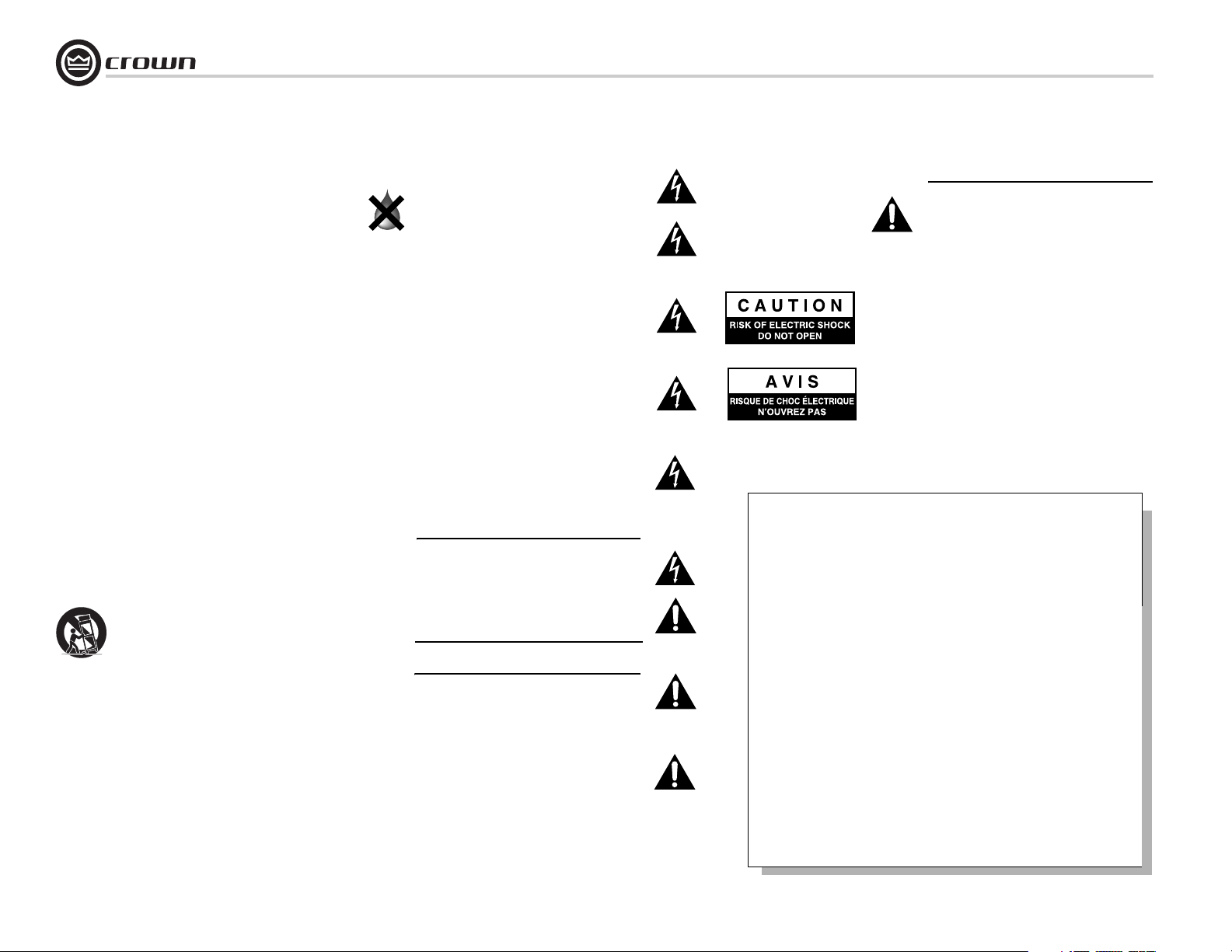
Important Safety Instructions
I-Tech Series Power Amplifiers
1) Read these instructions.
2) Keep these instructions.
3) Heed all warnings.
4) Follow all instructions.
5) Do not use this apparatus near water.
6) Clean only with a dry cloth.
7) Do not block any ventilation openings. Install
in accordance with the manufacturer’s instructions.
8) Do not install near any heat sources such as
radiators, heat registers, stoves, or other
apparatus (including amplifiers) that produce
heat.
9) Do not defeat the safety purpose of the polarized or grounding-type plug. A polarized plug
has two blades with one wider than the other.
A grounding-type plug has two blades and a
third grounding prong. The wide blade or the
third prong is provided for your safety. If the
provided plug does not fit into your outlet,
consult an electrician for replacement of the
obsolete outlet.
10) Protect the power cord from being walked on
or pinched, particularly at plugs, convenience
receptacles, and the point where they exit from
the apparatus.
11) Only use attachments/accessories specified
by the manufacturer.
12) Use only with a cart, stand, tripod, bracket, or
table specified by the manufacturer, or sold
with the apparatus. When a cart is used, use
caution when moving the cart/apparatus combination to avoid injury from tip-over.
13) Unplug this apparatus during lightning storms
or when unused for long periods of time.
14) Refer all servicing to qualified service personnel. Servicing is required when the apparatus
has been damaged in any way, such as powersupply cord or plug is damaged, liquid has
been spilled or objects have fallen into the
apparatus, the apparatus has been exposed to
rain or moisture, does not operate normally,
or has been dropped.
15) WARNING: TO REDUCE THE RISK OF FIRE
OR ELECTRIC SHOCK, DO NOT EXPOSE
THIS APPARATUS TO RAIN OR MOISTURE.
16) DO NOT EXPOSE TO DRIPPING OR SPLASHING. DO NOT PLACE OBJECTS FILLED WITH
LIQUID, SUCH AS VASES,ON THIS APPARATUS.
TO PREVENT ELECTRIC SHOCK DO NOT REMOVE
TOP OR BOTTOM COVERS. NO USER SERVICEABLE PARTS INSIDE. REFER SERVICING TO
QUALIFIED SERVICE PERSONNEL.
À PRÉVENIR LE CHOC ÉLECTRIQUE N’ENLEVEZ
PAS LES COUVERCLES. IL N’Y A PAS DES PARTIES SERVICEABLE À L’INTÉRIEUR. TOUS REPARATIONS DOIT ETRE FAIRE PAR PERSONNEL
QUALIFIÉ SEULMENT.
TO COMPLETELY DISCONNECT THIS EQUIPMENT
FROM THE AC MAINS, DISCONNECT THE POWER
SUPPLY CORD PLUG FROM THE AC RECEPTACLE. THE MAINS PLUG OF THE POWER SUPPLY
CORD SHALL REMAIN READILY OPERABLE.
WATCH FOR THESE SYMBOLS:
The lightning bolt triangle is used to alert the user
to the risk of electric shock.
The exclamation point triangle is used to alert the
user to important operating or maintenance instructions.
IMPORTANT
I-Tech Series amplifiers require Class 1 output wiring.
CAUTION
I-Tech amplifiers and their associated sound system
may be capable of producing SPL’s that cause hearing loss. The user is encouraged to keep SPL's
within safe limits as specified by ANSI, NIOSH or
EPA
.
MAGNETIC FIELD
CAUTION! Do not locate sensitive high-gain equipment such as preamplifiers or tape decks directly
above or below the unit. Because this amplifier has a
high power density, it has a strong magnetic field
which can induce hum into unshielded devices that
are located nearby. The field is strongest just above
and below the unit.
If an equipment rack is used, we recommend locating the amplifier(s) in the bottom of the rack and the
preamplifier or other sensitive equipment at the top.
FCC COMPLIANCE NOTICE
This device complies with part 15 of the FCC rules. Operation is subject to the following
two conditions: (1) This device may not cause harmful interference, and (2) this device
must accept any interference received, including interference that may cause undesired
operation.
CAUTION: Changes or modifications not expressly approved by the party responsible for
compliance could void the user’s authority to operate the equipment.
NOTE: This equipment has been tested and found to comply with the limits for a Class B
digital device, pursuant to part 15 of the FCC Rules. These limits are designed to provide
reasonable protection against harmful interference in a residential installation. This
equipment generates, uses, and can radiate radio frequency energy and, if not installed
and used in accordance with the instruction manual, may cause harmful interference to
radio communications. However, there is no guarantee that interference will not occur in a
particular installation. If this equipment does cause harmful interference to radio or television reception, which can be determined by turning the equipment off and on, the user is
encouraged to try to correct the interference by one or more of the following measures:
• Reorient or relocate the receiving antenna.
• Increase the separation between the equipment and receiver.
• Connect the equipment into an outlet on a circuit different from that to which the
receiver is connected.
• Consult the dealer or an experienced radio/TV technician for help.
page 2
Operation Manual
Page 3
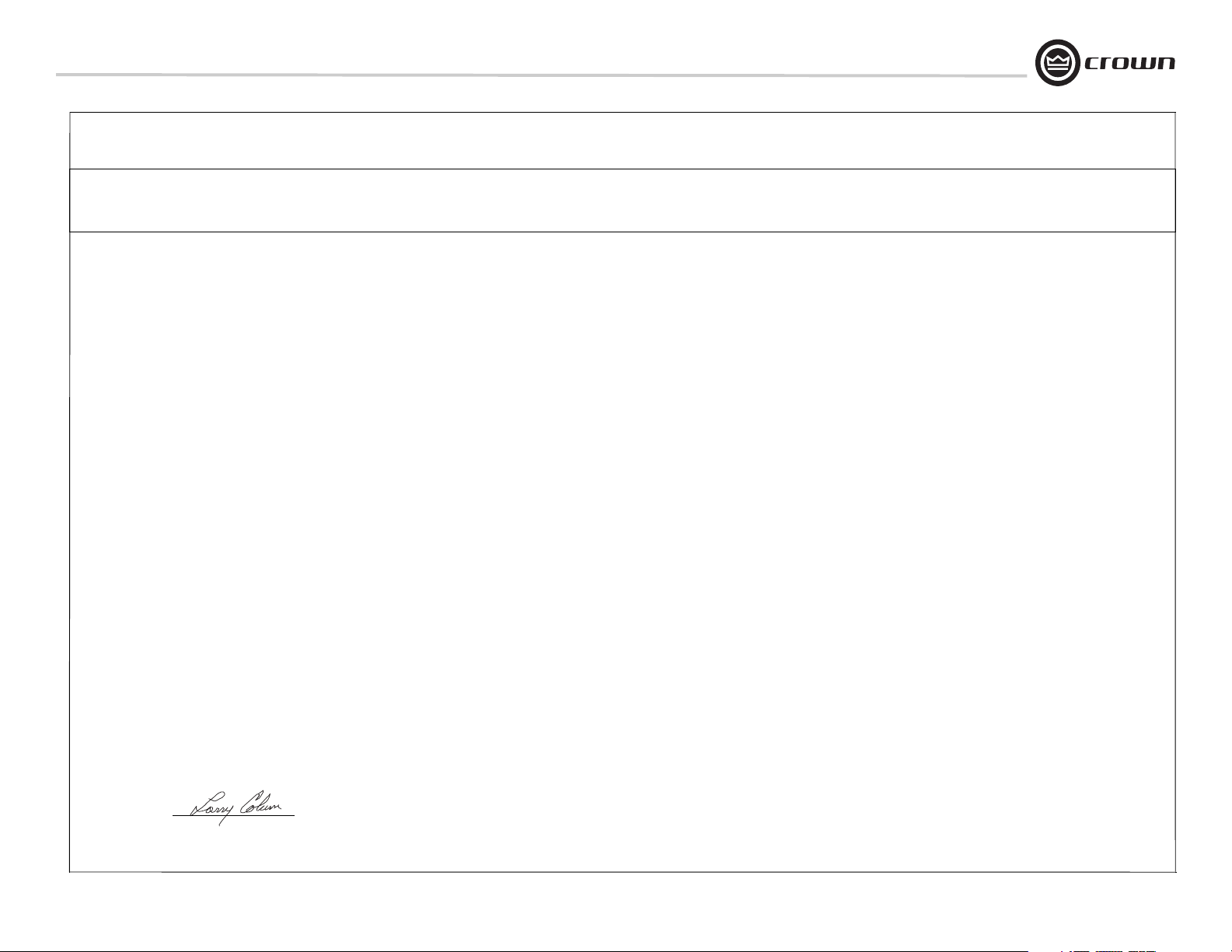
I-Tech Series Power Amplifiers
Crown International, Inc.
ISSUED BY: Crown International, Inc.
1718 W. Mishawaka Road
Elkhart, Indiana 46517 U.S.A.
European Representative's Name and Address:
Nick Owen
35, Bassets Field
Thornhill
Cardiff. South Glamorgen
CF14 9UG United Kingdom
Equipment Type: Commercial Audio Power Amplifiers
Family Name: I-Tech
Model Names: I-T4000, I-T6000, I-T8000
EMC Standards:
EN 55103-1:1997 Electromagnetic Compatibility - Product Family Standard for Audio, Video, Audio-Visual and Entertainment Lighting Control Apparatus for Professional Use, Part 1: Emissions
EN 55103-1:1997 Magnetic Field Emissions-Annex A @ 10 cm and 20 cm
EN 61000-3-2:2001 Limits for Harmonic Current Emissions (equipment input current less than or equal to 16 A per phase)
EN 61000-3-3:2002 Limitation of Voltage Fluctuations and Flicker in Low-Voltage Supply Systems Rated Current less than or equal to16A
EN 55022:2003 Limits and Methods of Measurement of Radio Disturbance Characteristics of ITE: Radiated, Class B Limits; Conducted, Class A
EN 55103-2:1997 Electromagnetic Compatibility - Product Family Standard for Audio, Video, Audio-Visual and Entertainment Lighting Control Apparatus for Professional Use, Part 2: Immunity
EN 61000-4-2:2001 Electrostatic Discharge Immunity (Environment E2-Criteria B, 4k V Contact, 8k V Air Discharge)
EN 61000-4-3:2001 Radiated, Radio-Frequency, Electromagnetic Immunity (Environment E2, criteria A)
EN 61000-4-4:2001 Electrical Fast Transient/Burst Immunity (Criteria B)
EN 61000-4-5:2001 Surge Immunity (Criteria B)
EN 61000-4-6:2003 Immunity to Conducted Disturbances Induced by Radio-Frequency Fields (Criteria A)
EN 61000-4-11:2001 Voltage Dips, Short Interruptions and Voltage Variation
Safety Standard:
IEC 60065: 2001 7th Ed. Safety Requirements - Audio Video and Similar Electronic Apparatus
I certify that the product identified above conforms to the requirements of the EMC Council Directive 89/336/EEC as amended by 92/31/EEC, and the Low Voltage Directive 73/23/EES as amended by 93/68/EEC.
DECLARATION of CONFORMITY
FOR COMPLIANCE QUESTIONS ONLY:
Sue Whitfield
574-294-8289
swhitfield@crownintl.com
Signed
Date of Issue: May 1, 2004
Title: Senior Vice President of Manufacturing
Operation Manual page 3
Due to line current harmonics, we recommend that you contact your supply authority before connection.
Page 4
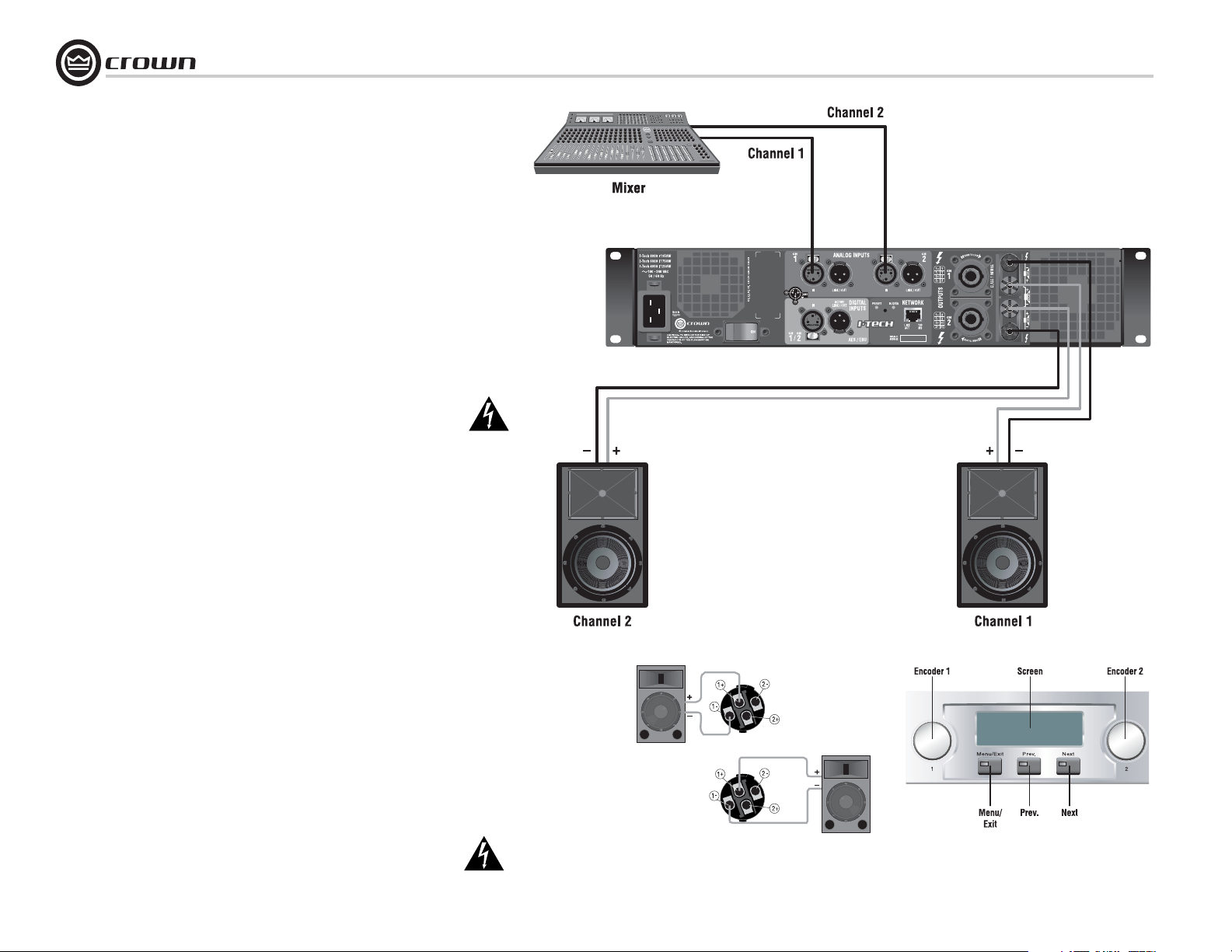
Getting Started With I-Tech
Welcome! Operating your I-Tech amplifier can be as simple or advanced as you wish. Right out
of the box, it works like any other amplifier with stereo loudspeaker loads.
• For bridge-mono operation, see page 5.
• If you want to control and monitor the amplifier with Crown’s IQ
Section 4.5.4. If you are going to use SystemArchitect, please follow the information included
with System Architect.
• If you want to load DSP presets or perform diagnostics using the amplifier’s LCD control
screen (Figure A.3), see Section 4.2.
You can refer to this Quick-Start Guide to get up and running quickly. To learn about I-Tech’s
many advanced features, please see the rest of this manual.
System® software, see
Quick-Start Guide: Stereo Wiring
Let’s assume that you unpacked and installed your amplifier with the proper cooling. If not, see
Section 2 in this manual. We’ll also assume that you will operate the amplifier in stereo.
want to operate your amplifier in bridge-mono, skip to page 5.
1. IMPORTANT: Turn off the amplifier. Unplug its power cord from the AC outlet.
The amplifier must be grounded when plugged into AC power.
2. See Figure A.1. Connect two cables from your mixer output to the amplifier’s XLR input con-
nectors.
3. Using Class 1 wiring, connect speaker cables either to the amplifier’s Speakon
(as in Figure A.2) or to the 5-way binding posts (as in Figure A.1.)
If you
®
connectors
I-Tech Series Power Amplifiers
Figure A.1 Rear-panel Connections
for Stereo Wiring
4. Turn down your mixer master faders. Plug the power cord into the amplifier and then into an
AC outlet. Turn on the front-panel power switch. The LCD Control Screen will light up (Figure
A.3).
5. Using both Encoder knobs (Level controls), set Attenuation to 0 dB. Press the Menu/Exit
button, then the Next button, to access CH1 Sensitivity. Turn an Encoder knob fully down
(CCW) until the minimum dB gain is displayed. Then press Next and repeat for CH2 Sensitivity.
See Appendix B for details.
6. Play a program through your mixer. Set its level to peak at 0 dB or 0 VU maximum on the
mixer meters. Gradually turn up (CW) the amplifier Encoder knobs (Level controls) to the
desired volume for CH2. Press Prev and repeat for CH1. Press Exit when done.
Note: If the SPL is too high at the beginning of Step 6, press Menu/Exit, then press Next until
you see ADVANCED MENU. Push an Encoder knob. Press Next until you see MAXIMUM ANALOG INPUT. Press an Encoder knob so the display reads 21 dBu. Press Menu/Exit twice. Press
Next. CH1 Sensitivity will be displayed. Gradually turn up (CW) the left Encoder knob to the
desired volume for CH1. Press Next and repeat for CH2. Press Exit when done.
CAUTION – SHOCK HAZARD: Potentially lethal voltages exist at the output connectors when the amplifier is turned on and is passing a signal.
page 4
Wiring Two Speakers
Figure A.2
to Two Speakon Con-
nectors for Stereo
Operation
Channel 1
Loudspeaker
Bottom
Speakon
(Channel 2)
Top Speakon
(Channel 1)
Channel 2
Loudspeaker
Figure A.3
The LCD Control Screen
Operation Manual
Page 5
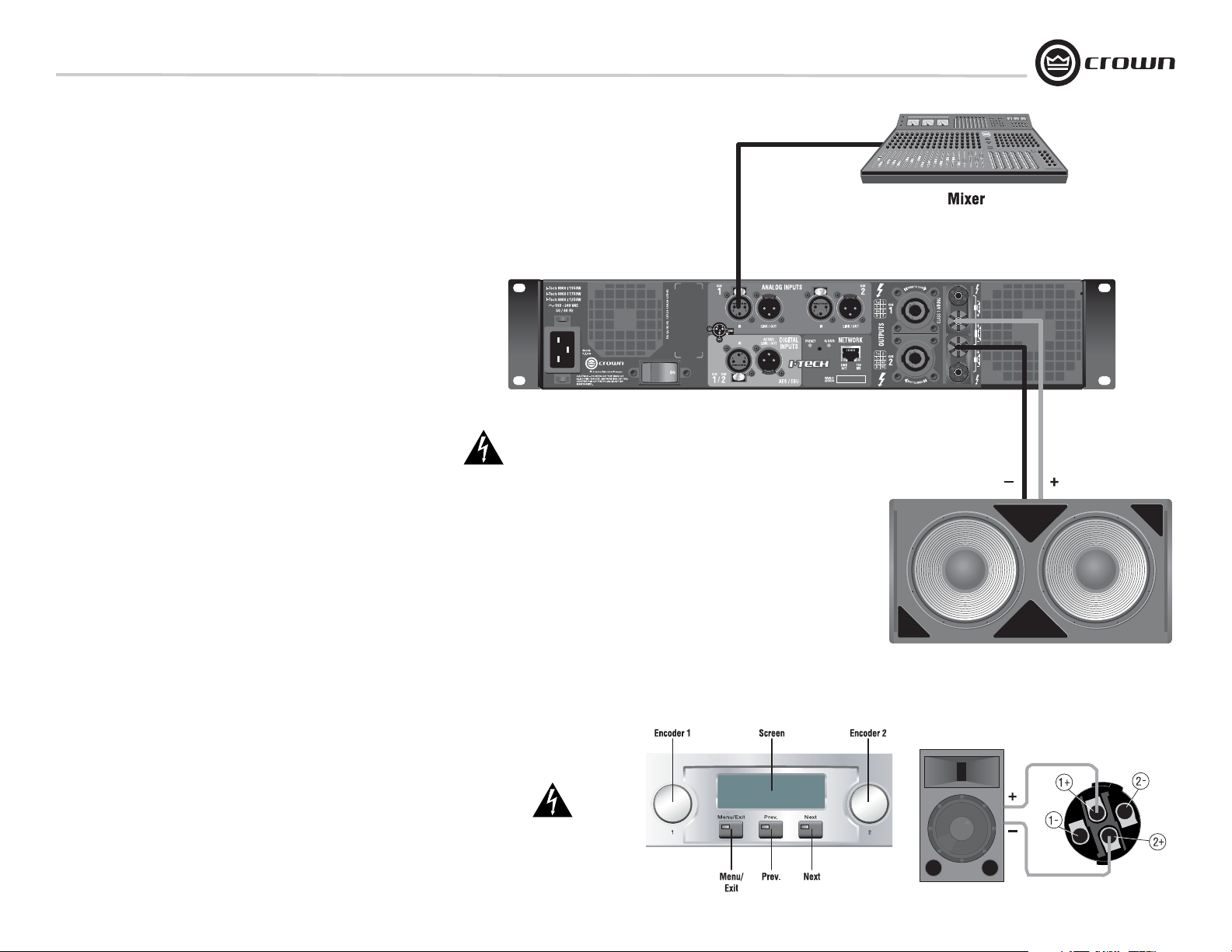
I-Tech Series Power Amplifiers
Quick-Start Guide: Bridge-Mono Wiring
Let’s assume that you unpacked and installed your amplifier with the proper cooling. If not,
see Section 2 in this manual. We’ll also assume that you will operate the amplifier in BridgeMono. Basically you will turn on the amp, enable Bridge-Mono mode with the LCD Control
Screen, turn off the amp, wire it, and turn it back on.
1. Be sure that no cables are connected to the amplifier. Plug the amplifier power cord into
the amplifier, then into an AC outlet.
2. Turn on the amplifier power switch on the front panel. The LCD Control Screen will light
up (Figure A.4).
3. Under the LCD Control Screen, press the Menu/Exit button. Press the Next button until
you see Output Mode on the screen.
4. Press either Encoder knob to select BRIDGE MONO. Press and hold the knob to confirm
your choice. Press the Menu/Exit button.
5. IMPORTANT: Turn off the amplifier. Unplug its power cord from the AC out-
let. The amplifier must be grounded when plugged into AC power.
6. See Figure A.5. Connect a cable from your mixer output to the amplifier’s Channel-1 XLR
input connector.
7. Using Class 1 wiring, connect the speaker cable either to the amplifier’s top Speakon
connector (terminals 1+ and 2+, Figure A.6) or across the red binding posts of both channels
(Figure A.5). Do not use the black binding posts in bridge-mono mode.
8. Turn down your mixer master faders. Plug the power cord into the amplifier and then into
an AC outlet. Turn on the front-panel power switch. The LCD Control Screen will light up
(Figure A.3).
9. Using both Encoder knobs (Level controls), set Attenuation to 0 dB. Press the Menu/
Exit button, then the Next button, to access CH1 Sensitivity. Turn an Encoder knob fully
down (CCW) until the minimum dB gain is displayed. See Appendix B for details.
10. Play a program through your mixer. Set its level to peak at 0 dB or 0 VU maximum on
the mixer meters. Gradually turn up (CW) the left Encoder knob (Level control) to the desired
volume for CH1. Press Exit when done.
Note: If the SPL is too high at the beginning of Step 10, press Menu/Exit, then press Next
until you see ADVANCED MENU. Push an Encoder knob. Press Next until you see MAXIMUM ANALOG INPUT. Press an Encoder knob so the display reads 21 dBu. Press Menu/
Exit twice. Press Next. CH1 Sensitivity will be displayed. Gradually turn up (CW) the left
Encoder knob to the desired volume for CH1. Press Exit when done.
Figure A.5 Rear Panel Connections
for Bridge-Mono Wiring
CAUTION – SHOCK HAZARD: Potentially lethal
voltages exist at the output
connectors when the
amplifier is turned on and
is passing a signal.
Figure A.4
The LCD Control Screen
Figure A.6
Wiring a Speaker to the Top
Speakon Connector for
Bridge-Mono Operation
Operation Manual page 5
Page 6
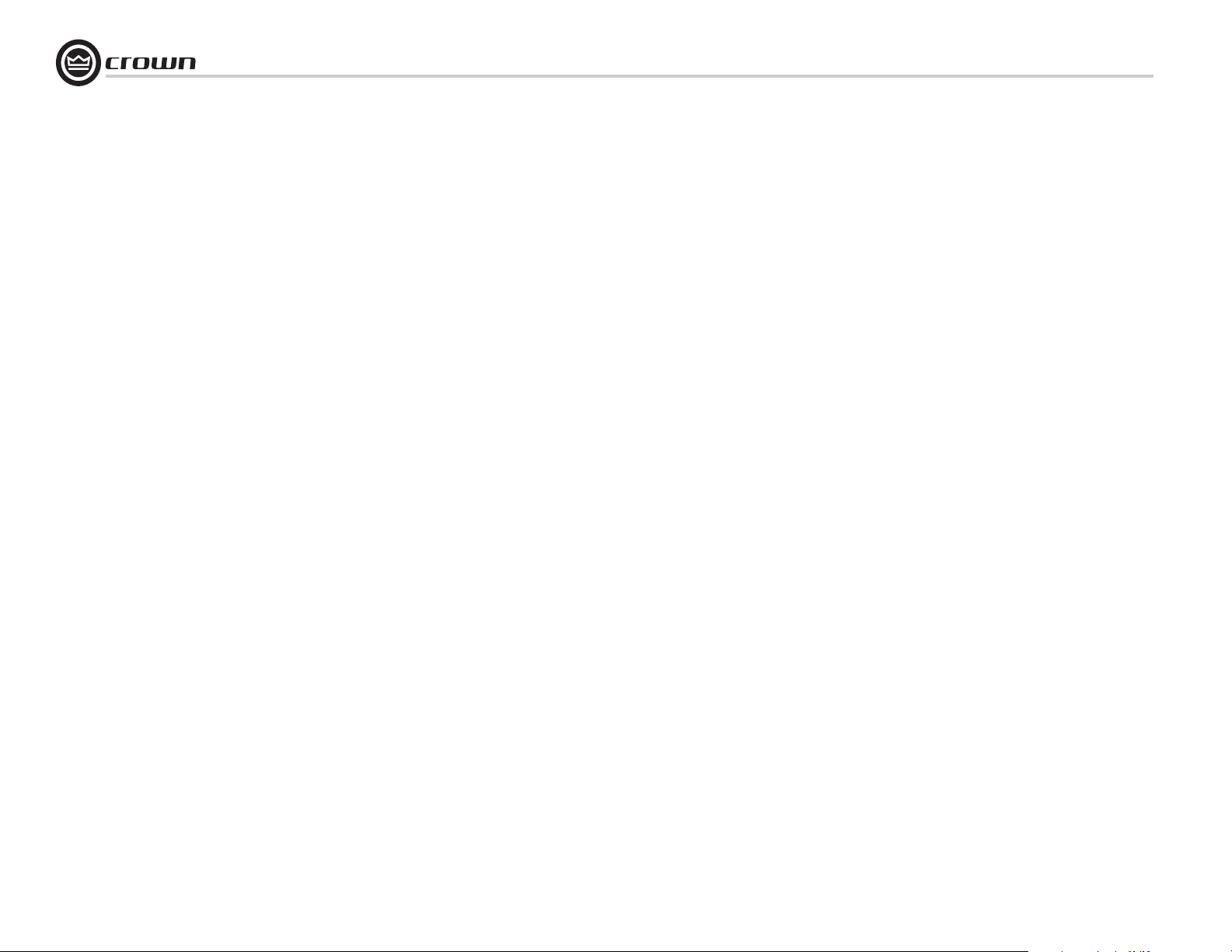
Table of Contents
I-Tech Series Power Amplifiers
Important Safety Instructions ............................................................2
Declaration of Conformity..................................................................3
Getting Started with I-Tech ................................................................4
Quick Start Guide: Stereo Wiring.......................................................4
Quick Start Guide: Bridge-Mono Wiring............................................5
Table of Contents...............................................................................6
1 Welcome ........................................................7
1.1 Features ................................................................................7
1.2 How to Use This Manual .......................................................7
2 Setup ............................................................8
2.1 Unpack and Install Your Amplifier ........................................8
2.2 Connecting to AC Mains ......................................................9
2.3 Wire Inputs and Outputs .......................................................9
3 Operation .......................................................13
3.1 Protecting Your Speakers......................................................13
3.2 Startup Procedure .................................................................13
3.3 Precautions ..........................................................................13
3.4 Front Panel Controls and Indicators .....................................14
3.5 Back Panel Controls, Indicators and Connectors ..................15
4 Advanced Operation............................................16
4.1 Advanced Operation Table of Contents..................................16
4.2 Navigating the LCD Control Screen.......................................17
4.3 Presets..................................................................................22
4.4 Digital-Audio Options (AES/EBU)..........................................22
4.5 TCP-IQ Networking...............................................................23
4.6 Software-Controllable Onboard DSP ....................................29
5 Troubleshooting ................................................ 32
6 Specifications .................................................. 34
6.1 Performance...........................................................................34
6.2 Charts.....................................................................................36
7 AC Power Draw and Thermal Dissipation .................. 37
8 Advanced Features ............................................ 40
8.1 Protection Systems ...............................................................40
8.2 Global, Switching Power Supply with PFC ...........................40
8.3 3rd Generation Class I Circuitry............................................40
8.4. Color-Coded Rear Overlay ...................................................40
8.5 Rear Rack Ears with Integral EZ-Rack Pin..............................40
9 Appendix A: TCP/IQ Network Basics......................... 41
Appendix B: Setting Sensitivity for Best Gain Staging.... 44
10 Service ......................................................... 45
11 Warranty ....................................................... 46
Crown Factory Service Information Form .........................................49
page 6
Operation Manual
Page 7
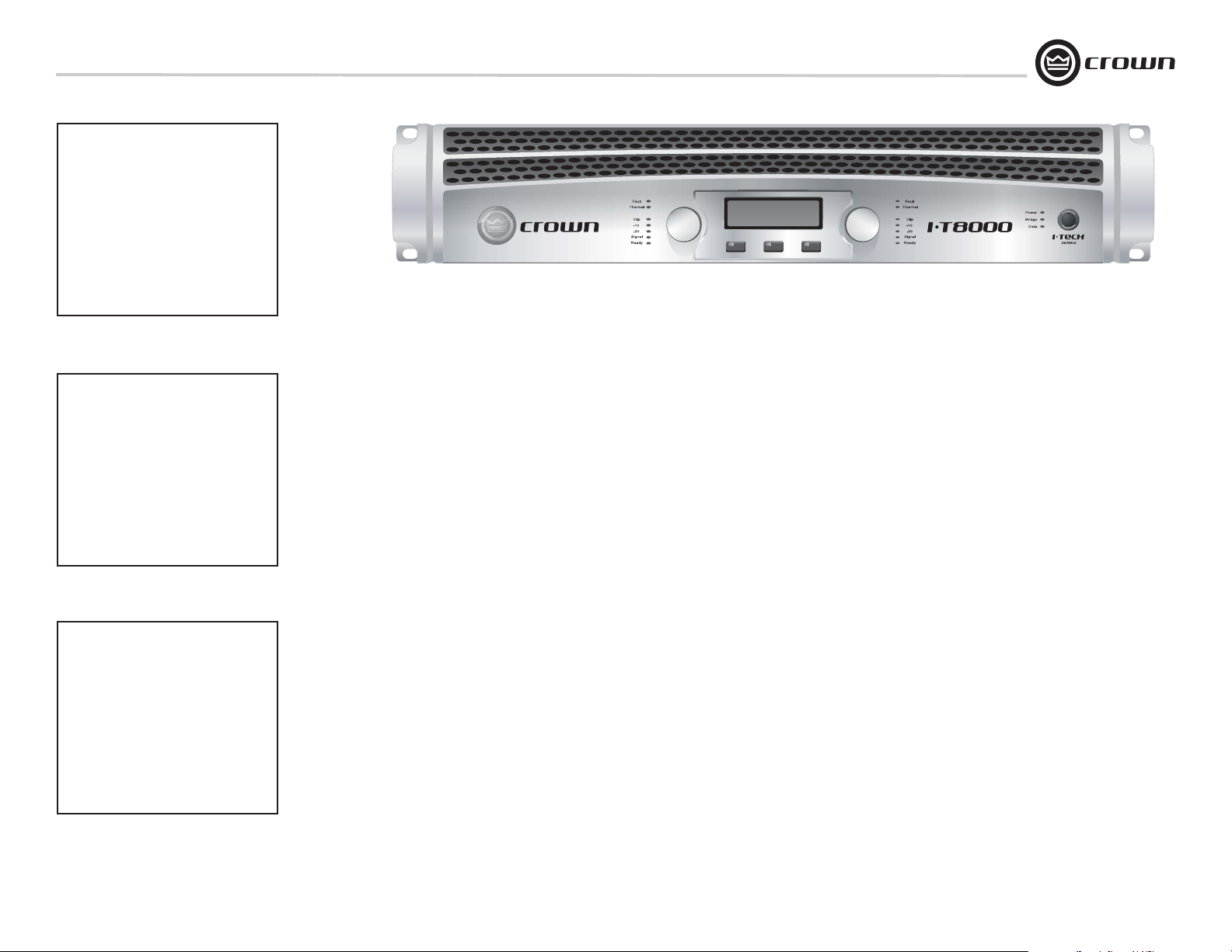
I-Tech Series Power Amplifiers
20 Hz - 20 kHz
I-T4000
2-ohm Dual (per ch.)
4-ohm Dual (per ch.)
8-ohm Dual (per ch.)
4-ohm Bridge
8-ohm Bridge
20 Hz - 20 kHz Power refers to guaranteed
minimum power in watts with 0.35% THD.
Power
1,800W
2,000W
1,250W
3,600W
4,000W
1
Menu/Exit Prev Next
2
20 Hz - 20 kHz
I-T6000
2-ohm Dual (per ch.)
4-ohm Dual (per ch.)
8-ohm Dual (per ch.)
4-ohm Bridge
8-ohm Bridge
20 Hz - 20 kHz Power refers to guaranteed
minimum power in watts with 0.35% THD.
I-T8000
2-ohm Dual (per ch.)
4-ohm Dual (per ch.)
8-ohm Dual (per ch.)
4-ohm Bridge
8-ohm Bridge
20 Hz - 20 kHz Power refers to guaranteed
minimum power in watts with 0.35% THD.
Power
2,500W
3,000W
1,500W
5,000W
6,000W
20 Hz - 20 kHz
Power
3,500W
4,000W
2,100W
7,000W
8,000W
1 Welcome
The Crown® I-Tech Series offers amazing
power, light weight and ease of use for touring
sound applications. Unlike other amplifiers, it
includes onboard DSP, an LCD control screen,
and a built-in network connection.
Modern power amplifiers are sophisticated
pieces of engineering capable of producing
extremely high power levels. They must be
treated with respect and correctly installed if
they are to provide the many years of reliable
service for which they were designed.
In addition, I-Tech Series amplifiers include a
number of features which require some explanation before they can be used to their maximum advantage.
Please take the time to study this manual so
that you can obtain the best possible service
from your amplifier.
1.1 Features
• Global Power Supply with PFC (Power Factor Correction) works anywhere in the world.
• High power density, up to 8000 watts in a 2U
chassis.
• Highest output voltage in the industry (200V
peak) provides clean transient peaks.
• 3rd-generation patented Class I (BCA
cuitry couples power efficiently to the load and
provides low AC current drain.
®
) cir-
• Onboard DSP with 24-bit, 96 kHz Cirrus
Logic A/D and D/A converters.
• Pushbutton presets simplify setup. Custom
presets for various loudspeakers can be downloaded.
• AES/EBU digital audio input. Ethernet connector accepts RJ-45 connector for HiQnet™ or
TCP/IQ networking. Analog and digital thru
connectors.
• LCD Control Screen is used to adjust the
amplifier's attenuation and muting, configure
the amp, set up and view error monitoring, and
recall DSP presets to reconfigure the amp for
various applications.
• Comprehensive array of indicators provide
accurate diagnostics: Power, Data, Bridge,
along with Ready, Signal, Clip, Thermal and
Fault for each channel.
• AC mains indicator in power switch glows
green when AC power is present.
• Light weight due to aluminum chassis, special internal construction and switching power
supply.
• Thermal management controller and two discrete thermal zones with variable-speed fans,
forced-air cooling.
• The rear rack ears have a built-in EZ-Rack
Pin for easier installation.
• Advanced protection circuitry guards
against: shorted outputs, DC, mismatched
loads, general overheating, under/over voltage, high-frequency overloads and internal
faults.
• Three-Year, No-Fault, Fully Transferable
Warranty completely protects your investment
and guarantees its specifications.
1.2 How to Use This Manual
This manual provides you with the necessary
information to safely and correctly setup and
operate your amplifier. It does not cover every
aspect of installation, setup or operation that
might occur under every condition. For additional information, please consult Crown’s
Amplifier Application Guide (available online at
www.crownaudio.com), Crown Technical Support, your system installer or retailer.
We strongly recommend you read all instructions, warnings and cautions contained in this
manual. Also, for your protection, please send
in your warranty registration card today. And
save your bill of sale — it’s your official proof
of purchase.
Operation Manual page 7
Page 8
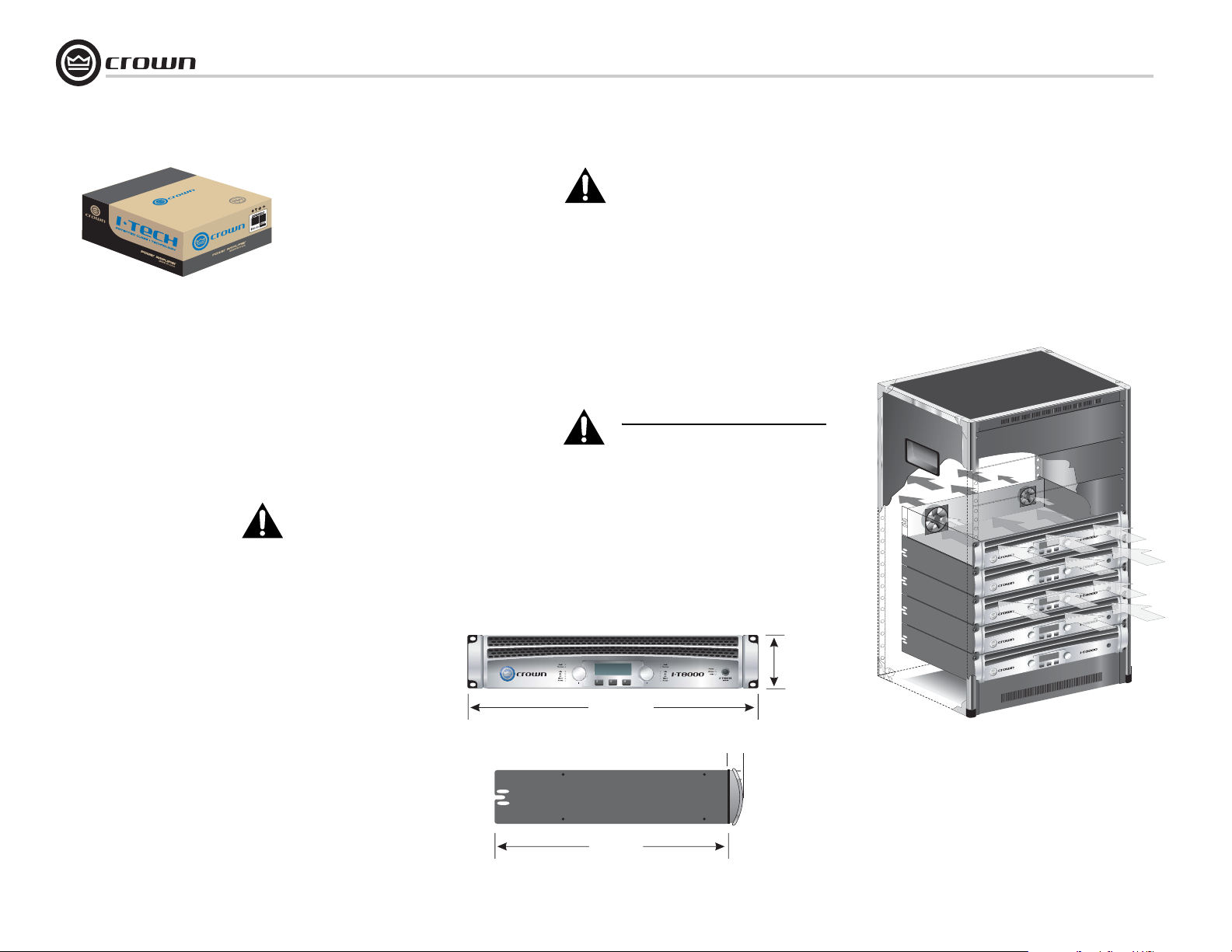
2 Setup
I-Tech Series Power Amplifiers
2.1 Unpack and Install Your
Amplifier
Please unpack and inspect your amplifier for
any damage that may have occurred during
transit. If damage is found, notify the transportation company immediately. Only you can initiate a claim for shipping damage. Crown will
be happy to help as needed. Save the shipping
carton as evidence of damage for the shipper’s
inspection.
We also recommend that you save all packing
materials so you will have them if you ever
need to transport the unit. Never ship the
unit without the factory pack.
YOU WILL NEED (not supplied):
• Input wiring cables
• Output wiring cables
Rack for mounting amplifier (or a stable surface
for stacking)
WARNING: Before you start to set up
your amplifier, make sure you read and
observe the Important Safety Instructions found at the beginning of this
manual.
CAUTION: Before you begin, make sure
your amplifier is disconnected from the
power source, with the power switch in
the “off” position and all level controls
turned completely down (counterclockwise).
Use a standard 19-inch (48.3 cm) equipment
rack (EIA RS-310B). See Figure 2.1 for amplifier dimensions.
You may also stack amps without using a
cabinet.
NOTE: When transporting, amplifiers should be
supported at both front and back.
MAGNETIC FIELD
CAUTION! Do not locate sensitive high-gain
equipment such as preamplifiers or tape decks
directly above or below the unit. Because this
amplifier has a high power density, it has a
strong magnetic field which can induce hum
into unshielded devices that are located nearby.
The field is strongest on the right side and right
bottom of the amplifier (facing the amplifier).
If an equipment rack is used, we recommend
locating sensitive equipment at least 20 cm
away from the amplifier.
When using an equipment rack, mount units
directly on top of each other. Close any open
spaces in rack with blank panels. DO NOT
block front or rear air vents. The side walls of
the rack should be a minimum of two inches
(5.1 cm) away from the amplifier sides, and the
back of the rack should be a minimum of four
inches (10.2 cm) from the amplifier back panel.
Figure 2.2 illustrates standard amplifier airflow.
page 8
19 In.
48.3 cm
16.2 In.
41.1 cm
Figure 2.1
Dimensions
1.5 In.
3.8 cm
3.5 In.
8.9 cm
Figure 2.2 Airflow
Operation Manual
Page 9
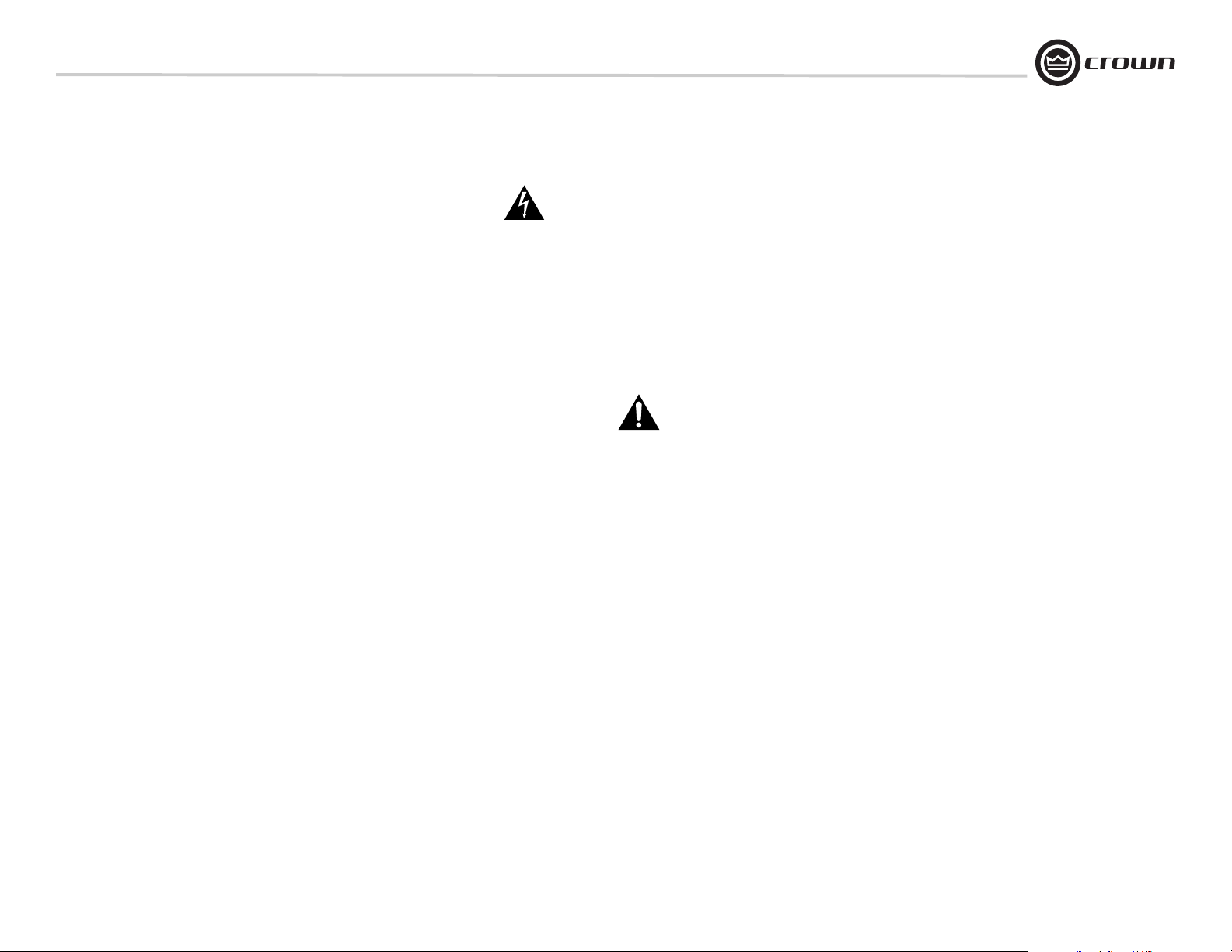
I-Tech Series Power Amplifiers
2 Setup
2.2 Connecting to AC Mains
WARNING: The third (ground) prong of the supplied AC power
cord connector is a required safety feature. Do not attempt to
disable this ground connection by using an adapter or other
methods.
Amplifiers don’t create energy. The AC mains voltage and current must be
sufficient to deliver the power you expect. You must operate your amplifier
from an AC mains power source with not more than a 10% variation above
or a 15% variation below the amplifier’s specified line voltage range and
within the specified frequency requirements (indicated on the amplifier’s
back panel label). If you are unsure of the output voltage of your AC mains,
please consult your electrician.
2.3 Wire Inputs and Outputs
2.3.1 Wiring basics
• Always use shielded wire for input wiring. The higher the density of the
shield (the outer conductor) the better. Spiral wrapped shield is not recommended.
• When using unbalanced lines keep the cables as short as possible.
Avoid lengths greater than 10 feet (3 meters).
• Do not run the audio input cables together with the high-level wiring
such as loudspeaker wires or AC cords. (This lessens the chance of hum
and noise being induced into the input cables.)
• Turn the entire sound system off before changing any connections.
Crown is not liable for damage incurred when any transducer or component is overdriven.
THE CHANNEL 2 INPUT IS IGNORED if the amplifier is used in BridgeMono mode.
For additional information on audio input wiring please refer to the Crown
Amplifier Application Guide available online at www.crownaudio.com. It
contains helpful information on preventing unwanted subsonic frequencies, radio frequency interference, ground loops, and feedback oscillation.
Operation Manual page 9
Page 10
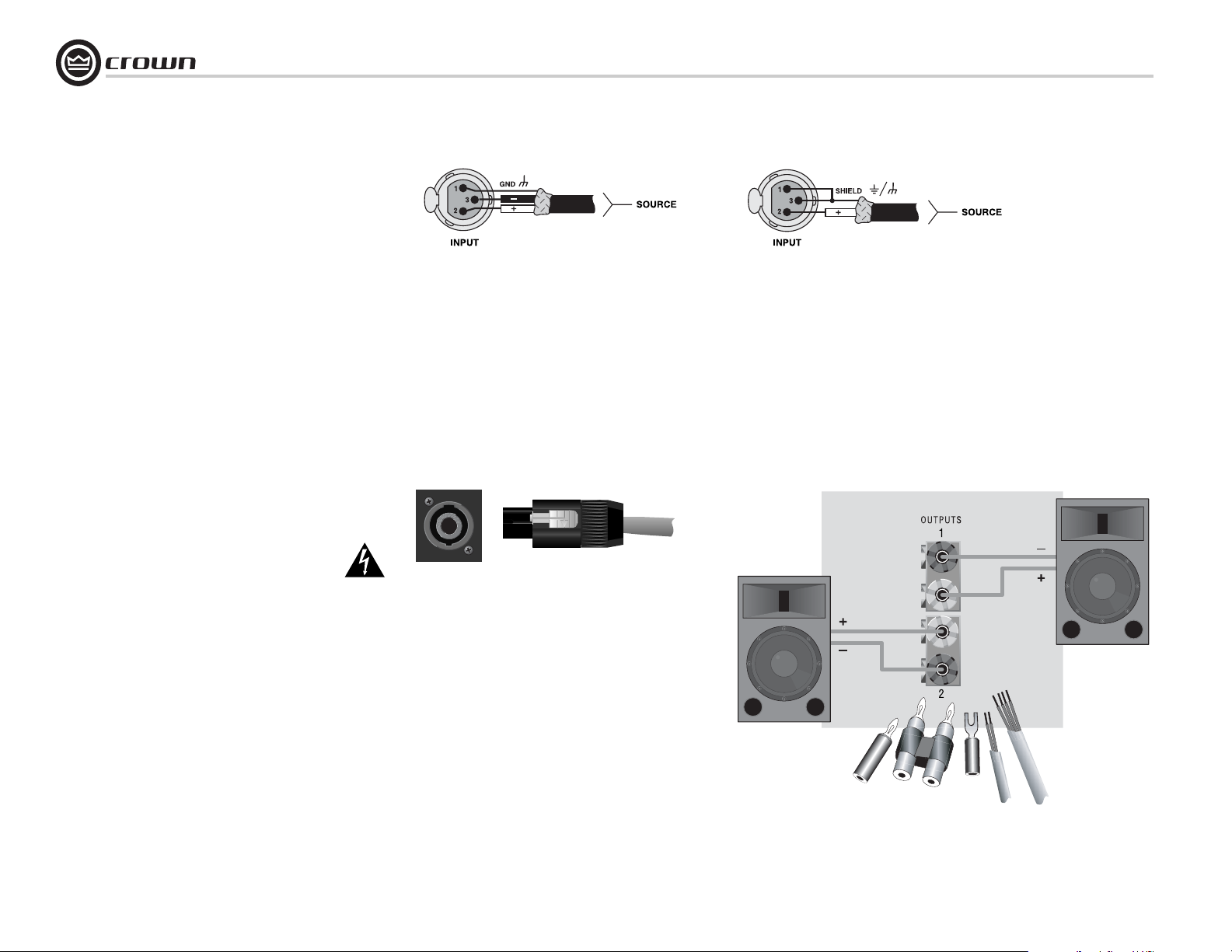
2 Setup
2.3.2 Choose Input Wire and Connectors
Crown recommends using pre-built or professionally wired, balanced line (two-conductor plus shield), 22-24 gauge cables and
connectors. Use 3-pin male XLR connectors.
Unbalanced line may also be used but may result in noise over
long cable runs.
Figure 2.1 shows connector pin assignments for balanced analog
wiring or AES/EBU digital wiring. The use of standard analog
cable with AES/EBU will result in diminished performance. For
best results, 110 ohm shielded twisted-pair cable for AES/EBU
signals is highly recommended. Figure 2.2 shows connector pin
assignments for unbalanced analog wiring.
NOTE: Custom wiring should only be performed by qualified personnel.
2.3.3 Choose Output Wire and Connectors
Crown recommends using pre-built or professionally wired,
high-quality, two- or four-conductor, heavy gauge speaker wire
and connectors. Use Class 1 output wiring. You may use a 4-pole
Speakon connector (Figure 2.3) or banana plugs, spade lugs, or
bare wire for your output connectors (Figure 2.4). To prevent the
possibility of short-circuits, wrap or otherwise insulate exposed
loudspeaker cable connectors.
CAUTION – SHOCK HAZARD: Potentially lethal voltages
exist at the output connectors when the amplifier is
turned on and is passing a signal.
Using the guidelines below, select the appropriate size of wire
based on the distance from amplifier to speaker.
Distance Wire Size
up to 25 ft. 16 AWG
26-40 ft. 14 AWG
41-60 ft. 12 AWG
61-100 ft. 10 AWG
101-150 ft. 8 AWG
151-250 ft. 6 AWG
CAUTION: Never use shielded cable for output wiring.
Figure 2.1
Balanced Analog Input Connector Wiring or
AES/EBU Digital Connector Wiring
Figure 2.3
Left: Speakon
Right: Speakon
Output Connector on Back Panel
Cable Connector
I-Tech Series Power Amplifiers
Figure 2.2 Unbalanced Analog Input Connector Wiring
page 10
5-Way Binding Post Connections
Figure 2.4
Operation Manual
Page 11
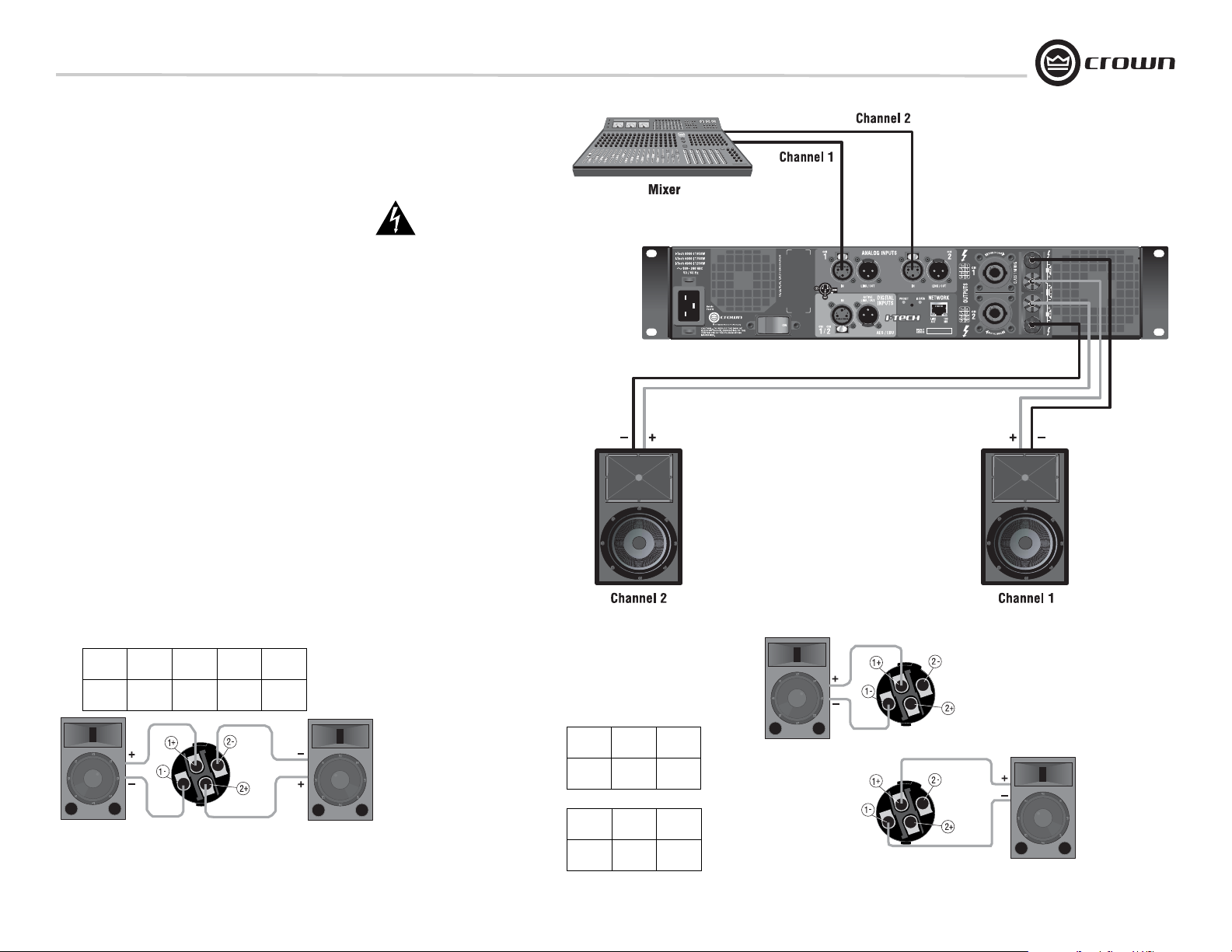
I-Tech Series Power Amplifiers
2 Setup
2.3.4 Stereo Mode Wiring
Typical input and output wiring is shown in Figure 2.5.
IMPORTANT: Turn off the amplifier and unplug its power cord.
INPUTS: Choose one of these options:
• Connect analog input wiring for both channels.
• Connect an AES/EBU digital signal to the AES/EBU connector.
OUTPUTS: Maintain proper polarity (+/–) on output connectors. Use
Class 1 output wiring.
Figure 2.5 shows how to wire stereo speakers to the 5-way binding
posts. Connect Channel 1 loudspeaker’s positive (+) lead to Channel 1
positive (red) terminal of amp; repeat for negative (–). Repeat Channel 2
wiring as for Channel 1.
To wire stereo speakers to the Speakon
methods:
Method 1 (Table 1 and Figure 2.6): Wire one Speakon cable connector
to two speakers. Insert the Speakon cable connector into the amplifier’s
top Speakon connector.
Method 2 (Table 2 and Figure 2.7): Plug the Channel 1 speaker into the
Channel 1 (top) Speakon connector, and plug the Channel 2 speaker
into the Channel 2 (bottom) Speakon connector.
connectors, use one of these
Figure 2.5
System Wiring,
Stereo Mode
Table 1
Stereo Wiring Method 1: Use Top Speakon Only
PIN1+1–2+2–
CH 1+ 1– 2+ 2–
Figure 2.6 Wiring Two Stereo Speakers
to the Top Speakon Connector
Table 2
Stereo Wiring Method 2: Use Both Speakons
PIN 1+ 1–
Top Speakon
CH 1+ 1–
PIN 1+ 1–
Bottom Speakon
CH 2+ 2–
Channel 1
Loudspeaker
Bottom
Speakon
(Channel 2)
Top Speakon
(Channel 1)
Figure 2.7
Stereo Wiring Using
Both Speakon
Connectors
Channel 2
Loudspeaker
Operation Manual page 11
Page 12
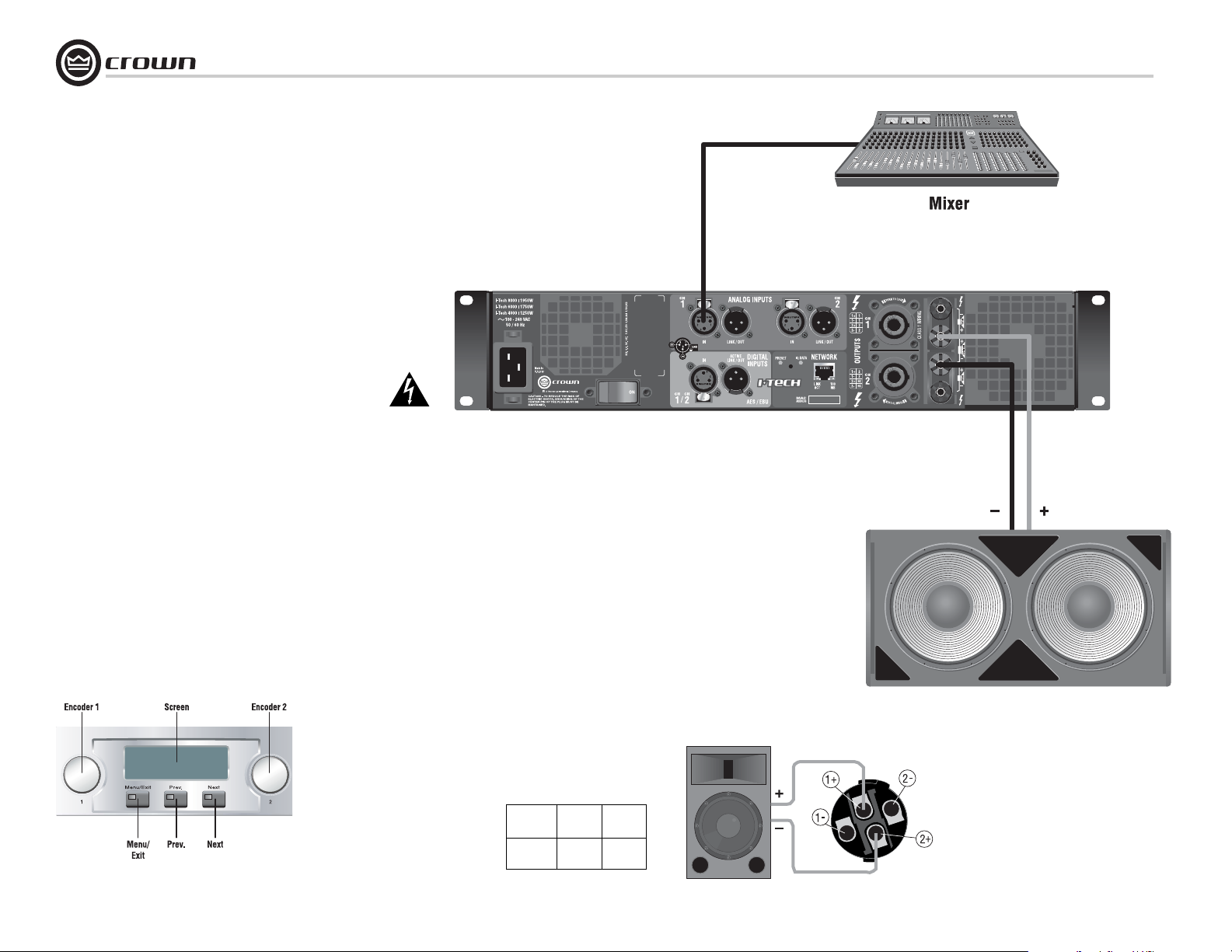
2 Setup
2.3.5 Bridge-Mono Mode
Overview: Turn on the amp, enable Bridge-Mono mode using the LCD Control
Screen, turn off the amp, wire it, and turn it back on.
1. Be sure that no cables are connected to the amplifier. Turn on the front-panel
power switch. The LCD Control Screen will light up (Figure 2.8).
2. Under the LCD Control Screen, press the Menu/Exit button. Press the Next
button until you see OUTPUT MODE on the screen.
3. Press an Encoder knob to select BRIDGE MONO. Press the knob again to confirm
your choice. Press Menu/Exit. Turn down both level controls (Encoders) until you
reach maximum attenuation.
4. IMPORTANT: Turn off the amplifier and unplug its power cord.
INPUTS: There are three ways to connect an input signal to the amplifier (Figure 2.9):
• Connect an analog signal source to the Channel-1 amplifier input.
• Connect an AES/EBU digital signal source to the Digital Input IN connector.
NOTE: Crown provides a reference of wiring pin assignments for commonly used
connector types in the Crown Amplifier Application Guide available at
www.crownaudio.com.
OUTPUTS: Use Class 1 output wiring. There are two ways to wire the amplifier output
connectors for Bridge-Mono mode:
1) Wire the speaker across the red binding post of each channel (Figure 2.9). Do not
use the black binding posts when operating in Bridge-Mono mode.
2) Wire the speaker only to the top Speakon connector as shown in Table 3 and Fig-
ure 2.10.
I-Tech Series Power Amplifiers
Figure 2.9 Bridge-Mono Wiring to Binding Posts
page 12
Figure 2.8
The LCD Control Screen
NOTE: In Bridge-Mono
mode, the Channel 1
Level control sets the
level; the Channel 2 Level
control is defeated.
Table 3
Top Speakon Wiring for Bridge-Mono
PIN 1+ 2+
SPKR+ –
Figure 2.10
Wiring a Speaker in Bridge-Mono Mode to
the Top Speakon Connector
Operation Manual
Page 13
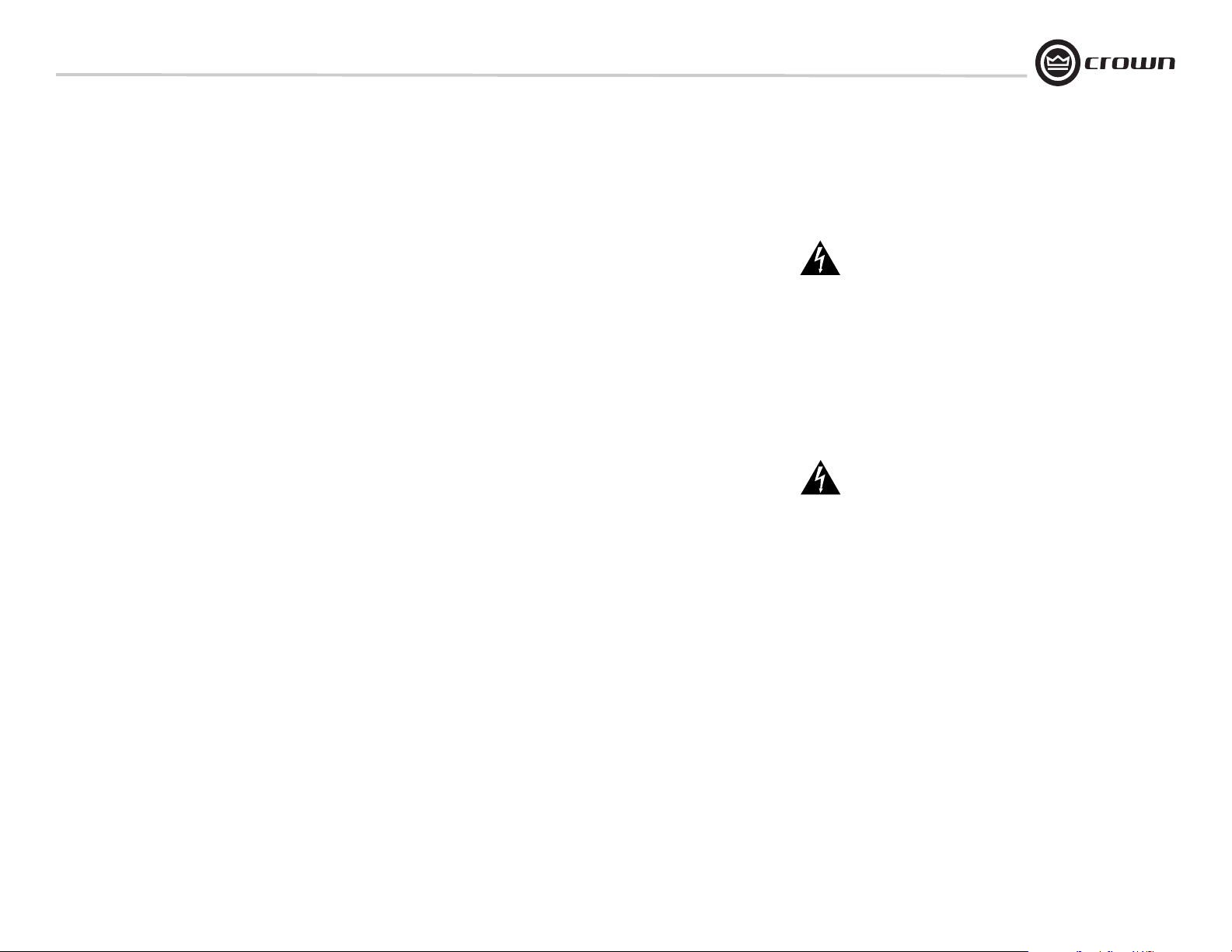
I-Tech Series Power Amplifiers
3 Operation
3.1 Protecting Your Speakers
It's wise to avoid clipping the amplifier signal. Not only does clipping
sound bad, it can damage high-frequency drivers. To prevent clipping,
use IQwic™ or System Architect software to enable or display the peak
voltage limiter and average power limiter in your amplifier’s built-in
DSP. That way, no matter how strong a signal your mixer produces, the
amplifier will not clip. Set the limiter threshold so that mixer signals
above 0 dB or 0 VU on the mixer meters do not quite drive the ampli-
fier into clipping.
Also, avoid sending strong subsonic signals to the amplifier. High-
level, low-frequency signals from breath pops or dropped micro-
phones can blow out drivers. To prevent subsonic signals, use one of
these methods:
• Insert a highpass filter between mixer output and amplifier input (or
between mixer and limiter).
• Use the I-Tech’s onboard DSP to set up a highpass filters.
• Switch in highpass filters at your mixer. Set the filter to as high a fre-
quency as possible that does not affect your program. For example, try
35 Hz for music and 75 Hz for speech. On each mixer input channel,
set the filter frequency just below the lowest fundamental frequency of
that channel's instrument.
3.2 Startup Procedure
When first turning on your amplifier, follow the procedures in the
Quick-Start Guide on page 4 (stereo) or page 5 (bridge-mono).
If you ever need to make any wiring or installation changes, don’t forget to disconnect the power cord.
For help with determining your system’s optimum gain structure (signal levels) please refer to the Crown Amplifier Application Guide,
available online at www.crownaudio.com.
3.3 Precautions
Your amplifier is protected from internal and external faults, but you
should still take the following precautions for optimum performance
and safety:
1. Before use, your amplifier first must be configured for proper
operation, including input and output wiring hookup. Improper
wiring can result in serious operating difficulties. For information
on wiring and configuration, please consult the Setup section of
this manual or, for advanced setup techniques, consult Crown’s
Amplifier Application Guide available online at
www.crownaudio.com.
2. Use care when making connections, selecting signal sources and
controlling the output level. The load you save may be your own!
3. Do not short the ground lead of an output cable to the input signal
ground. This may form a ground loop and cause oscillations.
4. WARNING: Never connect the output to a power supply,
battery or power main. Electrical shock may result.
5. Tampering with the circuitry, or making unauthorized circuit
changes may be hazardous and invalidates all agency listings.
6. Do not operate the amplifier with the red Clip LEDs constantly
flashing.
7. Do not overdrive the mixer, which will cause clipped signal to be
sent to the amplifier. Such signals will be reproduced with
extreme accuracy, and loudspeaker damage may result.
8. Do not operate the amplifier with less than the rated load impedance. Due to the amplifier’s output protection, such a configuration may result in premature clipping and speaker damage.
9. CAUTION – SHOCK HAZARD: Potentially lethal voltages
exist at the output connectors when the amplifier is
turned on and is passing a signal.
Remember: Crown is not liable for damage that results from overdriving other system components.
Operation Manual page 13
Page 14
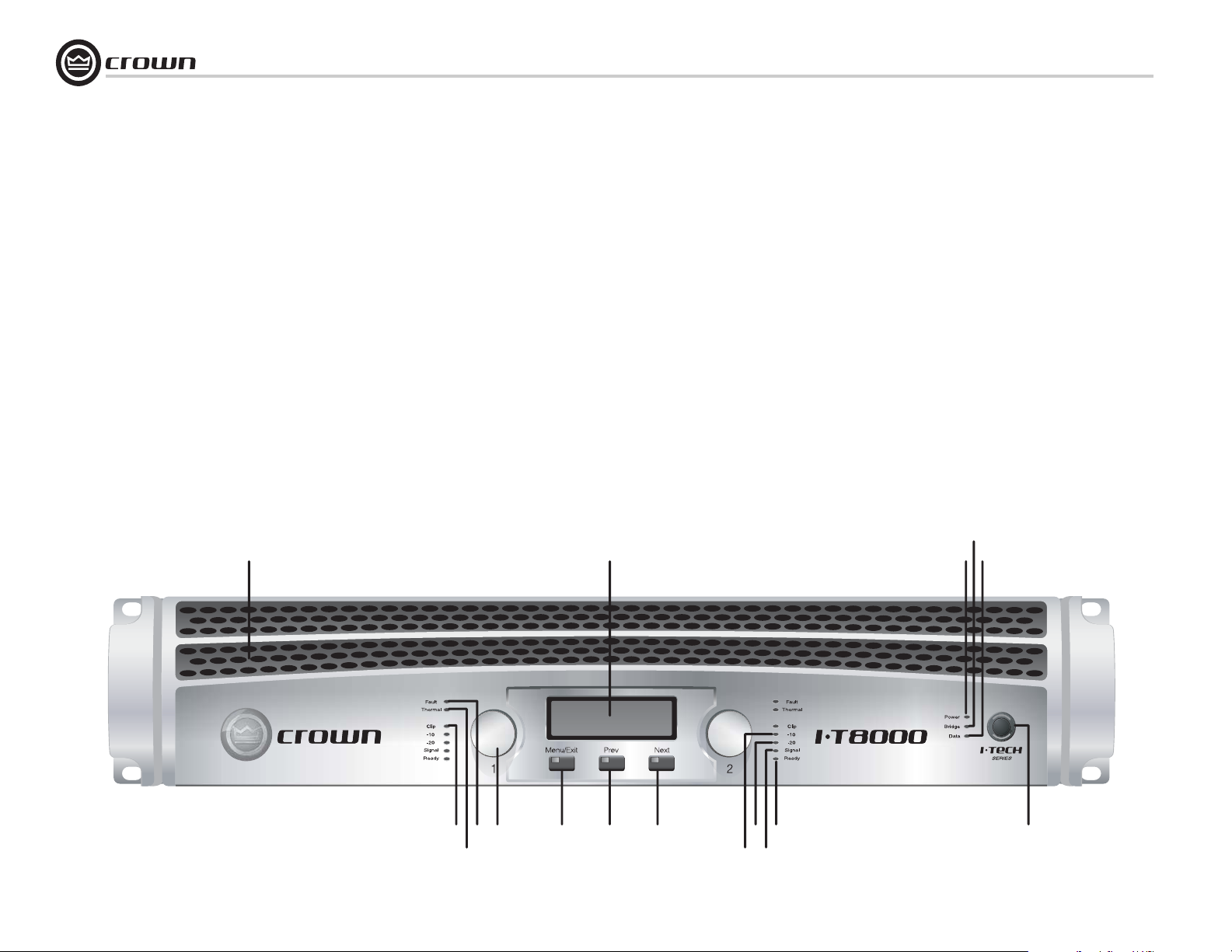
3 Operation
I-Tech Series Power Amplifiers
3.4 Front Panel Controls
and Indicators
A. Cooling Vents
Front-to-rear forced airflow through foam dust filter.
LCD Control Screen and Controls
B. LCD Control Screen
Integrated LCD with white backlight, controls amplifier setup and operation.
The LCD Control Screen and its controls let the user
adjust the amplifier's attenuation and muting, configure the amp, set up and view error monitoring
(such as temperature and load supervision), and
recall DSP presets. The presets allow the user to
quickly reconfigure the amp for various applications.
A
C. Level Controls (Encoders)
Speed-sensitive, 0.5 dB steps, range 0 to –100 dB.
These two knobs affect the Channel-1 and
Channel-2 output levels. They also select Menu
items and adjust parameter values that are displayed
on the LCD control screen.
D. Menu/Exit Button
“Menu” enters the main menu. “Exit” leaves the
menu.
E. Prev Button
Selects the previous item in the menu.
F. N e x t Button
Selects the next item in the menu.
Thermal and Fault Indicators
G. Clip Indicator
Red LED, one per channel, illuminates when the
channel’s output signal reaches the onset of audible
clipping. The Clip Indicator also will illuminate during Thermal Level Control (TLC) limiting.
H. Thermal Indicator
Red LED, one per channel, illuminates when the
channel has shut down due to thermal stress or
overload.
I. Fault Indicator
Red LED, one per channel, flashes when the amplifier output channel has stopped operating. Usually
this means that the amplifier must be serviced.
Signal Indicators
Three green LEDS per channel indicate the amplifier’s input and output signal levels. From top to bottom the LEDs are:
J. –10 dB: amplifier output is 10 dB below clipping.
K. –20 dB: amplifier output is 20 dB below clipping.
L. Signal: input signal is above –40 dBu.
B
M. Ready Indicator
Green LED, one per channel, illuminates when the
channel is initialized and ready to produce audio output. Indicator is off when the channel is set to standby
mode via System Architect or the IQ system.
N. Power Indicator
Blue LED indicates amplifier has been turned on and
AC power is available. The LED will flash when the AC
line voltage is 15% above or below the nominal rated
range.
O. Bridge Mode Indicator
Yellow LED illuminates when the amplifier is set to
Bridge-Mono mode.
P. Data Indicator
Yellow LED indicates HiQnet or IQ TCP/IP data activity. Data indicator flashes only when the amplifier is
polled for data, or is polled to see whether it is online.
Q. Power Switch
Push-on/push-off switch glows green when AC power
is present at the power cord and the amplifier circuit
breaker is in the “on” position.
O
P
N
page 14
G
C
I
D
E
H
Figure 3.1 Front Panel Controls and Indicators
K
F
M
L
J
Q
Operation Manual
Page 15
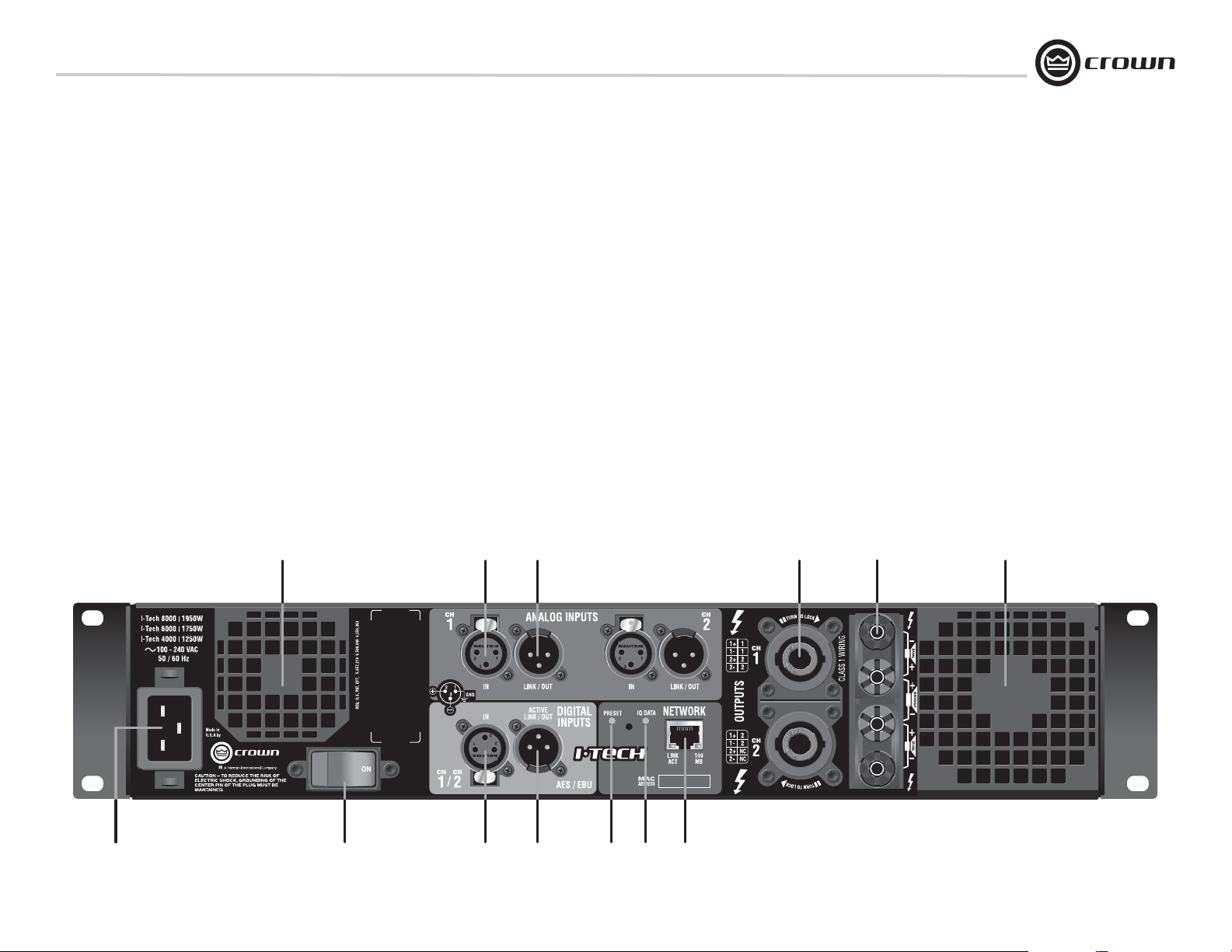
I-Tech Series Power Amplifiers
3 Operation
3.5 Back Panel Controls, Indicators
and Connectors
A. Fans
Provide front-to-back forced airflow for cooling.
ANALOG INPUTS SECTION
B. Balanced Analog XLR Inputs
A 3-pin female XLR connector for each channel.
C. Balanced Analog XLR Loop-Through
Outputs
Two 3-pin male XLR output connectors are provided (one per channel). The signal at these connectors is paralled with the input signal for
feeding the input signal to other amplifiers.
OUTPUTS SECTION
D. 4-Pole Speakon Output Connectors
Two high-current, 50A Neutrik
NL4MLP (mates with NL4FC and NL4), one per
channel. Class 1 output wiring required.
These two connectors accept 2-pole or 4-pole
Speakon connectors. See Figures 2.5 through
2.10 and Tables 1, 2 and 3 for connector wiring. The top Speakon connector is wired for
both channels so it can be used for bridgemono wiring or for stereo wiring of two speakers to a single Speakon connector.
E. 5-Way Binding Post Output Jacks
One pair per channel of high-current, 60A
color-coded 5-way binding posts. Accepts
banana plugs, spade lugs or bare wire.
AB
®
Speakon
C
F. Power Cord Connector
Standard 20 amp IEC inlet. Voltage range is
indicated above IEC inlet.
G. Reset Switch/Circuit Breaker
If the current draw of the amplifier exceeds safe
limits, this breaker automatically disconnects
the power supply from the AC mains. The
switch resets the circuit breaker.
DIGITAL INPUTS SECTION
H. AES/EBU Digital Input
This 3-pin female XLR connector accepts a digital signal in the AES/EBU format.
I. AES/EBU Digital Loop-through Output
Male XLR active/re-clocked AES/EBU digital
loop-through. The signal at this connector
duplicates the digital input signal for feeding
the input signal to other amplifiers.
D
NETWORKING SECTION
J. Preset Indicator
Yellow LED flashes to signal the number of the
current preset if active.
K. Data Indicator
Yellow LED indicates HiQnet or IQ TCP/IP data
activity. Data indicator flashes only when the
amplifier is polled for data, or is polled to see
whether it is online.
L. Network Connector
This Ethernet connector accepts an RJ-45 connector for networking. Built into the connector
is a yellow LINK ACT indicator that shows network activity, and a green 100Mb indicator that
shows a 100Mb network connection.
EA
F
G
H
Figure 3.2 Back Panel Controls and Connectors
I
J
K
L
Operation Manual page 15
Page 16
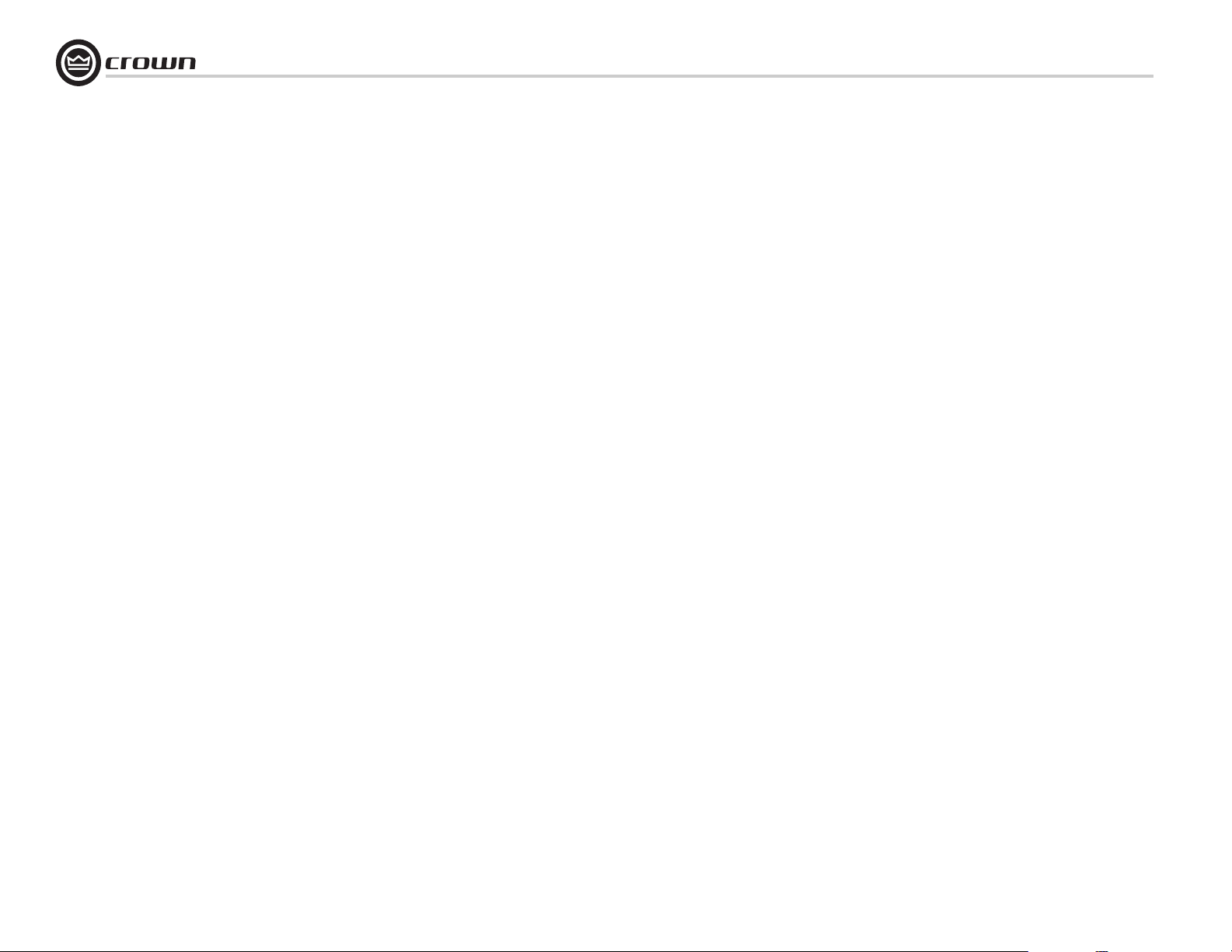
4 Advanced Operation
I-Tech Series Power Amplifiers
4.1 Advanced Operation Table of Contents............16
4.2 Navigating the LCD Control Screen ...................... 17
4.2.1 Introduction........................................................................17
4.2.2 Basic Menu........................................................................17
4.2.3 Advanced Menu.................................................................18
4.2.4 Monitor Menu ...................................................................19
4.2.5 Operation Examples........................................................... 21
4.2.6 Menu Tree.......................................................................... 21
4.3 Presets ........................................................ 22
4.3.1 Introduction.......................................................................22
4.3.2 User Presets......................................................................22
4.3.3 Downloadable Presets .......................................................22
4.4 Digital Audio Options (AES/EBU).......................... 22
4.5 TCP-IQ Networking .......................................... 23
4.5.1 The Network Wizard .......................................................... 23
4.5.2. Introduction...................................................................... 23
4.5.3 Glossary ............................................................................ 23
4.5.4 Install the Wiring...............................................................24
4.5.5 TCP/IQ Addressing Rules..................................................25
4.5.6 TCP/IQ Setup.....................................................................28
4.5.7 TCP/IQ Addressing Worksheet...........................................28
4.6 IQ-Controllable Onboard DSP ............................. 29
4.6.1 User Presets .....................................................................29
4.6.2 Clip Event Monitor ............................................................ 29
4.6.3 Input Signal Level Monitor ................................................29
4.6.4 Output Signal Level Monitor ..............................................29
4.6.5 Thermal Headroom Level Monitor .....................................29
4.6.6 Power/Standby Control .....................................................29
4.6.7 Signal Mute .......................................................................29
4.6.8 Polarity Inverter .................................................................29
4.6.9 Dynamic Gain Monitors (Ghost Faders) .............................29
4.6.10 Amplifier Information .......................................................29
4.6.11 User and Channel Labels .................................................29
4.6.12 Line Voltage Monitor .......................................................29
4.6.13 Error Reporting ................................................................29
4.6.14 Input Signal Compressor/Limiter .....................................30
4.6.15 Peak Voltage Limiter ........................................................30
4.6.16 Average Power Limiter .....................................................30
4.6.17 Clip Eliminator ................................................................30
4.6.18 Limiter Tie .......................................................................30
4.6.19 Load Supervision ............................................................30
4.6.20 Memory Backup Configuration ........................................30
4.6.21 Input Signal Router ..........................................................31
4.6.22 Filters ..............................................................................31
4.6.23 Delay (Latency).................................................................31
4.6.24 Noise Generator ...............................................................31
4.6.25 Sine-wave Generator .......................................................31
page 16
Operation Manual
Page 17

I-Tech Series Power Amplifiers
MUTE
Attenuation Preset 1 (M)
-16.5
dB
-23.0
Attenuation Preset 12 (M)
-23.0
dB
CH1 Sensitivity
26
dB Gain
RMS Volts
5
.
48
.
0
CH2 Sensitivity
31
dB Gain
RMS Volts
2
.
78
.
9
4 Advanced Operation
4.2 Navigating the LCD Control Screen
4.2.1 Introduction
The LCD Control Screen and its controls let you configure the amplifier and access many features that before were available only through
a remote computer. Also, you can recall DSP presets for certain loudspeaker models. (Some DSP parameters cannot be adjusted with the
LCD Control Screen. That is done in System Architect or IQwic.)
Figure 4.1 shows the parts of the LCD Control Screen. Its functions
are described below. NOTE: Listed functions can also be controlled in
System Architect or IQwic. The LCD-screen Menu Tree is on Page 21.
Figure 4.1 Parts of the LCD Control Screen
Attenuation and Bar Meters
On power-up with the factory defaults, the LCD Control Screen displays the attenuation in dB and on bar meters. To change the attenuation in either channel, turn the Encoder. Attenuation changes 0.5
dB per detent when you turn the Encoder slowly, and more when
you turn the Encoder quickly. The current preset name is displayed
in the upper-right corner. The (M) is explained on page 18 under
Presets.
If Attenuator Limits have been set (in the Attenuator Limits screen,
described later), small lines showing those limits will appear in the
bar meters as shown. If the attenuators for both channels are linked
(in the Attenuator Link screen, described later), the word LINK
appears. If there is an error in the error log, an exclamation point
Operation Manual page 17
Attenuation Preset 12 (M)
-23.0
dB
-23.0
Mute/Unmute
• To mute either channel: Press and hold an Encoder knob for
1 second. The display will alternate between MUTE and the attenuation level. While the amplifier is muted, you can adjust attentuation
for each channel by turning an Encoder knob.
• To unmute either channel: Press and hold an Encoder knob again
for 1 second.
The (M) is explained on page 18 under Presets.
Attenuation Preset 1 (M)
MUTE
Front Panel Lockout
The amplifier’s administrator can control access to menu mode and
the amplifier’s attenuators. This lockout can be done either by the
front panel buttons or by System Architect or IQ software.
To lock or unlock the menu with the front-panel buttons: press Next
and Prev
simultaneously. To lock or unlock the menu with System
Architect or IQ software: in the IQwic Control Panel, go to the General Page and press the lockout button.
If the lockout is done from the software, the user can disable the
lockout only in the software, not by pressing the front-panel buttons.
If the menu is locked and you press any button or turn an Encoder,
the word “LOCKED” is displayed.
4.2.2 BASIC MENU
Getting around in the Menu is intuitive. Here are the basic operations:
• Press Menu/Exit to enter the main menu.
• Press Next to go to the next item in the menu.
• Press Prev
• Turn or press either Encoder knob to change the value of the dis-
played parameter.
• Press Menu/Exit to leave the menu and return to the Attenuation
screen at any time.
to go to the previous item in the menu.
dB
-16.5
Some menu items require confirmation: after you request a change,
the display might say “Press and hold.” To confirm a change, press
and hold an Encoder knob. If you don't want the change to occur
during a confirmation, turn the knob or wait five seconds.
Basic Menu Items
Contrast: Press Menu/Exit to enter the Basic Menu. The first item
on the menu you see is the Contrast screen. Turn an Encoder knob
to change the contrast of the LCD screen. You can return to the
Attenuation screen by pressing Menu/Exit, or go to other menu
items by pressing Next or Prev.
CH1 Sensitivity: Sets the input sensitivity of Channel 1. Turn an
Encoder knob to change the input sensitivity.
Note: If you do not see the sensitivity you need, try changing the
Maximum Analog Input level in the Advanced Features Menu
(described later). This makes different sensitivities available.
To optimize the system gain structure, see Section 3.1 in the I-Tech
application Guide at www.crownaudio.com/itech/pdf/137327.pdf.
CH1 Sensitivity
48
RMS Volts
CH2 Sensitivity: Sets the input sensitivity of Channel 2. Turn an
Encoder knob to change the input sensitivity. (This screen will not
display in Bridge Mono mode).
Note: If you do not see the sensitivity you need, try changing the
Maximum Analog Input level in the Advanced Features Menu
(described later). This makes different sensitivities available.
CH2 Sensitivity
78
RMS Volts
26
dB Gain
31
dB Gain
Page 18

-9.0
-9.0
Attenuator Limits
dB
OUTPUT LEVELS
Bar Meter Display Type
4 Advanced Operation
Presets
5
Preset 7(A)
Preset 5
CH1:
CH2:
LF-1&2
LF-3&4
AVERAGE
LED Meter Display Type
Presets
7
Preset 7(M)
Preset 7
CH1:
CH2:
MF-1&2
MF-3&4
I-Tech Series Power Amplifiers
Presets: A preset is a group of DSP and amplifier settings for a
particular speaker. Turn an Encoder to view presets 1 through 20.
To recall a preset, press the Encoder, then press and hold the
Encoder to confirm. The last recalled preset name is displayed in
the upper right corner. For more information on presets, see Section
4.3.
In the example shown below,
• Preset 7 was the last recalled preset (it’s in the upper right).
• The amplifier settings have been modified (M) since Preset 7 was
loaded.
• Preset 7 will be recalled if the Encoder is pressed, making it
active.
• Preset 7’s Channel-1 label is “MF–1&2”.
• Preset 7’s Channel-2 label is “MF–3&4”.
Presets
Preset 7(M)
Preset 7
CH1:
MF-1&2
MF-3&4
CH2:
In the example shown below, the user turned an Encoder knob.
• Preset 7 was the last one recalled (it’s in the upper right).
• Preset 7 is active (A). That means the amplifier state matches the
preset.
• Preset 5 will be recalled if the Encoder is pressed, making it active.
• Preset 5’s Channel-1 label is “LF–1&2.”
• Preset 5’s Channel-2 label is “LF–3&4.”
Presets
Preset 7(A)
Preset 5
CH1:
LF-1&2
LF-3&4
CH2:
To download presets for a particular loudspeaker unit, visit
www.IQaudiosystems.com.
Output Mode: Press an Encoder knob to select DUAL or BRIDGE
(Bridge Mono). You will be prompted to confirm your choice. Press
and hold an Encoder knob to confirm your choice. DUAL is the
default. The Bridge indicator on the front panel will illuminate when
the amplifier is bridged.
Input Y: Press an Encoder knob to select STEREO or Input Y. You
will be prompted to confirm your choice. Press and hold an Encoder
knob to confirm your choice. When INPUT Y is enabled, Channel
1's input signal feeds both channels. STEREO is the default. (This
screen will not display in Bridge Mono mode).
Me/You Amp Finder: Allows users to identify a specific amplifier in
a large network of amplifiers without having to compare address information. Me/you can be turned on/off from software and/or the front
panel. Press an Encoder knob to turn on the Me/You amp finder.
When on, the menu-button LEDs flash.
4.2.3 ADVANCED MENU
When you see this screen, press an Encoder knob to enter the
Advanced Menu, described next. You can go to the Advanced Menu
screen from the Attenuation screen by pressing
Menu/Exit > Prev > Prev.
Attenuator Limits: You can set the minimum attenuation from 0
dB to –100 dB. This feature allows you to set a limit on the attenuators. Once set, attenuation cannot be adjusted above this level. The
attenuator limit appears as a line in the attenuator bar meter.
NOTE: The attenuator setting must be below the attenuator limit that
you are trying to set. For example, if the attenuator is set at –3 dB,
you cannot set the attenuator limit below –3 dB unless you also
decrease the attenuator level.
Attenuator Limits
Attenuator Link: Allows either attenuator (Encoder) to control
both channels. Push an Encoder knob to select Independent or
Linked. Once the attenuators are linked, any difference in channel
attenuation will be maintained, and the word LINK appears on the
Attenuation screen.
LED Meter Display Type: Press either encoder to make the
front-panel output LEDs display average or peak values. This menu
changes the operation of the –10 and –20 output LEDs only.
LED Meter Display Type
AVERAGE
Bar Meter Display Type: You can select what the bar meters will
display in the Attenuator Screen. Press an Encoder knob to select
Attenuation, Input Levels, Output Levels, or Thermal %.
Attenuation is displayed as the length of the bar meters in the Attenuation screen that appears on startup. Input Levels and Output Levels are displayed as both average and peak in the bar meters.
Thermal % indicates the amplifier temperature in percent, where
100% is the maximum allowable temperature. If Thermal % reaches
100%, the amplifier is out of thermal headroom and has shut down.
Bar Meter Display Type
OUTPUT LEVELS
Clip Limiter: Limits the output signal to prevent excessive clipping. Press an Encoder knob to select ON or OFF for each channel.
OFF is the default.
page 18
-9.0
dB
-9.0
Operation Manual
Page 19

I-Tech Series Power Amplifiers
OFF
Pink Noise Generator
-17
dB
5
DIG
Input Source
A D
21dBu
Maximum Analog Input
12.0
AES/EBU Input Trim
13.5
dB
Thermal %
0
0
OFF
Avg Power Limiter
1050
w
OFF
Peak Voltage Limiter
224
v
OFF
Load Monitoring
8
Normal
4 Advanced Operation
Peak Voltage Limiter: Limits the peak output voltage to a level
that you set, either OFF or 0 to 255 volts. Press the Encoder to turn
on the Limiter. Once it’s on, turn the Encoder to set the voltage.
Additional controls, such as attack and release, are available
through IQwic.
Peak Voltage Limiter
OFF
Average Power Limiter: Limits the output power to an amount
that you set, from 10 watts to the maximum output power of the
amplifier. Press the Encoder to turn on the Limiter. Once it’s on, turn
the Encoder to set the power. Additional controls, such as nominal
impedance, attack, and release, are available through IQwic.
Avg Power Limiter
OFF
Pink Noise Generator: The default setting is OFF. Press an
Encoder knob to turn on the generator. Its level will read –100 dB.
Adjust the noise level from –100 dB to +20 dB in 0.5 dB steps by
turning Encoder 1 or 2. The level can be adjusted only when this
menu option is visible. To turn off the generator, press an Encoder
knob or go to another menu item.
224
1050
AES/EBU Input Trim: Sets the gain of the AES/EBU digital input
signal. Turn an Encoder to change the gain.
AES/EBU Input Trim
12.0
Input Source: For each channel, press the Encoder to select analog, digital, or automatic backup source. Options are:
Digital (DIG)
Analog (ANLG)
Digital with analog backup (A <– D)
Digital with analog override (D <– A)
Digital with analog backup: The I-Tech is being fed a digital signal
and an analog signal. The input is currently switched to the digital
signal. If it fails, the I-Tech switches instantly to the analog signal.
Digital with analog override: The input is switched to the digital signal, and no analog signal is applied. If an analog signal is sent, the
I-Tech switches instantly to the analog signal. If the analog signal
fails, the I-Tech switches to the digital signal after a delay set by the
Hold Time slider in the Input Section of the IQwic Signal Path Page.
Input Source
DIG
Maximum Analog Input: Press an Encoder to select +21 dBu or
+15 dBu. When set to +21 dBu, the maximum input level to the
amplifier is +21 dBu. When set to +15 dBu, the maximum input
level to the amplifier is +15 dBu. Note: Changing this value changes
the range of sensitivities available to the amplifier.
dB
13.5
A D
4.2.4 MONITOR MENU
This menu lets you monitor the status of the amplifier. Starting from
the Attenuation Screen, press Menu, then press Prev. Or, starting
from the Advanced Menu screen, press Next to go to the Monitor
Menu screen. Then press an Encoder knob to enter the menu.
Load Monitoring: Press an Encoder knob (or use IQwic) to turn
speaker load monitoring off or on. When on, the load connected to
the amplifier output is displayed. The text below the reported load
indicates whether the value is within the limits set in IQwic. LOW
means the load is below limits; HIGH means the load is above limits. NORMAL means the load is within limits.
Load Monitoring
OFF
Thermal %: This indicates the amplifier temperature in percent,
where 100% is the maximum allowable temperature. If Thermal %
reaches 100%, the amplifier is out of thermal headroom and has
shut down (or will very soon).
Thermal %
Normal
Operation Manual page 19
Pink Noise Generator
OFF
dB
-17
For more information see the I-Tech Sensitivity Charts in the
.
Appendix of the I-Tech Application Guide. It is available online at
www.crownaudio.com/itech/pdf/137327.pdf.
Maximum Analog Input
AC Voltage: This shows the AC line voltage at the AC cord inlet to
the amplifier.
21dBu
Exit: To exit the Advanced Menu and go to the Attenuation screen,
press Menu/Exit once.
Page 20

4 Advanced Operation
Manufacturing Info
Crown IT6000
S/N:10143
Date:0054
44
Low Limit Load Errors
32
120.1 Hrs
120.1 Hrs
Last
1
High Limit Load Errors
0
None
56.1 Hrs
Last
466.5 Hrs
Operating Time
Firmware Versions
4
Thermal Errors
0
None
148.3 Hrs
Last
114
Clip Errors
111
118.4 Hrs
118.4 Hrs
Last
14
Line Voltage Errors
2
70.3 Hrs
6.8 Hrs
Last
Low
High
I-Tech Series Power Amplifiers
Firmware Versions: Displays the firmware versions of the Display and DSP.
Firmware Versions
Manufacturing Info: Displays the amplifier model, serial number,
and date code.
Manufacturing Info
Networking: Displays the amplifier’s IP address, subnet mask,
HiQnet or IQ address, and MAC address.
Operating Time: This displays the number of hours the amplifier
has been on since manufacture. Like a car’s odometer, it shows the
total amount of operating hours and cannot be reset. All I-Techs
come with a variable amount of operating time on them due to burnin and testing before shipping.
Operating Time
Note: To prolong the life of the memory devices, this value is stored
only every 30 minutes. For this reason, operating time serves only
as a general means of determining how long the amplifier has been
“on.”
page 20
Crown IT6000
S/N:10143
Date:0054
466.5 Hrs
Clip Errors: This screen lets you view clip errors without using IQwic. A clip error
occurs if the number of clip events exceeds the value set with the Count slider (within
the time set by the Time slider) on the Error Reporting Page of the IQwic Control Panel.
When an error occurs, the count displayed in this screen is incremented, and the operating time since the error is displayed.
To clear this screen, press and release an Encoder. The display will prompt you to confirm
your choice by pressing and holding the Encoder.
NOTE: You must use IQwic to enable error reporting and set its limits.
Clip Errors
114
118.4 Hrs
Thermal Errors: This screen lets you view thermal errors without using IQwic. A
thermal error occurs if the amplifier thermal % exceeded the value set with the
Thermal slider on the Error Reporting Page of the IQwic Control Panel.
When an error occurs, the count displayed in this screen is incremented, and the operating time since the error is displayed.
To clear this screen, press and release an Encoder. The display will prompt you to confirm
your choice by pressing and holding the Encoder.
NOTE: You must use IQwic to enable error reporting and set its limits.
Thermal Errors
148.3 Hrs
Low Limit Load Errors: This screen lets you view low-load errors without using IQwic.
A low limit load error occurs if the load impedance falls below the value set with the
Low Limit spin control on the Load Monitoring Page of the IQwic Control Panel.
When an error occurs, the count displayed in this screen is incremented, and the operating
time since the error is displayed.
To clear this screen, press and release an Encoder. The display will prompt you to confirm
your choice by pressing and holding the Encoder.
NOTE: You must use IQwic to enable error reporting and set its limits.
Low Limit Load Errors
44
120.1 Hrs
Last
Last
Last
111
118.4 Hrs
None
32
120.1 Hrs
High Limit Load Errors: This screen lets you view high limit load
errors without using IQwic. A high limit load error occurs if the load
impedance rises above the value set with the High Limit spin
control on the Load Monitoring Page of the IQwic Control Panel.
When an error occurs, the count displayed in this screen is incremented, and the operating time since the error is displayed.
To clear this screen, press and release an Encoder. The display will
prompt you to confirm your choice by pressing and holding the
Encoder.
NOTE: You must use IQwic to enable error reporting and set its limits.
High Limit Load Errors
Last
Last
None
High
70.3 Hrs
56.1 Hrs
Line Voltage Errors: This screen lets you view line-voltage errors
without using IQwic. A line voltage error occurs if the line voltage
falls outside the values set with the High/Low Limits slider on the
Line Voltage Page of the IQwic Control Panel.
When an error occurs, the count displayed in this screen is incremented, and the operating time since the error is displayed. The
“Low” and “High” indicators show whether the line voltage was below
or above the line-voltage limits.
To clear this screen, press and release an Encoder. The display will
prompt you to confirm your choice by pressing and holding the
Encoder.
NOTE: You must use IQwic to enable error reporting and set its limits.
Line Voltage Errors
14
Low
6.8 Hrs
Exit: To exit the Monitor Menu and go to the Attenuation screen,
press Menu/Exit once.
Operation Manual
Page 21

I-Tech Series Power Amplifiers
4 Advanced Operation
4.2.5 Operation Examples
Operation Example 1
How to set the CH1 input sensitivity using the LCD Control Screen:
1. After power-up, press Menu/Exit. The first menu item appears:
the Contrast screen.
2. Press Next until you see “CH1 Sensitivity.”
3. Turn an Encoder to set the sensitivity. NOTE: If you do not see
the sensitivity you want, try changing the Maximum Analog Input
level (see below).
4. Press Menu/Exit.
Operation Example 2
How to set the Maximum Analog Input level using the LCD Control
Screen:
1. After power-up, press Menu/Exit. The first menu item appears:
the Contrast screen.
2. Press Prev until you see “Advanced Menu.”
3. Push an Encoder knob.
4. Press Next
5. Press an Encoder to change the maximum analog input level.
6. Press Menu/Exit.
Operation Example 3
How to monitor the Thermal Errors using the LCD Control Screen:
1. After power-up, press Menu/Exit. The first menu item appears:
the Contrast screen.
2. Press Prev. You will see “Monitor Menu.”
3. Push an Encoder knob.
4. Press Next until you see “Thermal Errors.”
4.2.6 Menu Tree
As a handy reference, Figure 4.2 shows the menu structure of the
LCD control screen. Once you are in a menu, you can loop through
its selections using the Next and Prev buttons. The Menu/Exit
button returns you to the Attenuation screen which you see on
power-up.
You access the Monitor Menu title screen from the Attenuation
screen by pressing Menu/Exit > Prev. You access the Advanced
Menu title screen from the Attenuation screen by pressing
Menu/Exit > Prev > Prev.
until you see “Maximum Analog Input.”
MENU TREE
Attenuation - Mute - Lockout
Menu button
BASIC MENU
Contrast (Prev goes to
Monitor Menu)
CH1 Sensitivity
CH2 Sensitivity
Presets
Output Mode
Input Y
Me/You Amp Finder
Advanced Menu screen
Exit
Monitor Menu screen
ADVANCED MENU
(press knob to access these
items:)
Attenuator Limits
Attenuator Link
LED Meter Display Type
Bar Meter Display Type
Clip Limiter
Peak Voltage Limiter
Average Power Limiter
Exit
Pink Noise Generator
AES/EBU Input Trim
Input Source
Maximum Analog Input
MONITOR MENU
(press knob to access these
items:)
Load Monitoring
Thermal %
AC Voltage
Operating Time
Firmware
Manufacturing Info
Networking
Exit
Clip Errors
Thermal Errors
Low Limit Load Errors
High Limit Load Errors
Line Voltage Errors
Next
Next
Next
Prev
Prev
Prev
Figure 4.2 Menu Tree of the I-Tech LCD Control Screen
Operation Manual page 21
Page 22

4 Advanced Operation
I-Tech Series Power Amplifiers
4.3 Presets
4.3.1 Introduction
Your I-Tech amplifier has a wide variety of onboard Digital Signal Processing (DSP). Some applications for this DSP are speaker configuration (setting the drive levels, frequency bands, delays and limiting for your
particular speakers), EQ, filtering, compression, and much more. Those
functions are described in Section 4.6. IQwic software lets you adjust the
DSP settings, such as filter slope, compression ratio, EQ frequency bands,
and so on.
A preset is a group of DSP settings that configure the amp for a specific
application. For example, you might use one preset that optimizes the
amp’s DSP for a JBL Vertec Line Array. You might use another preset that
sets up the DSP for a stereo pair of loudspeakers of your choice. You can
choose any of 20 presets with the LCD Control Screen.
The I-Tech amplifier works with two types of presets:
1. User presets. Using IQwic, you can create your own custom DSP presets, label them, and send them to the I-Tech amplifier. The amp stores
those presets in firmware. You can recall those presets from the LCD Control Screen.
2. Downloadable presets. Crown and JBL engineers have designed
presets that are optimized for various JBL loudspeakers, such as Vertec
Line Arrays. You can download presets from the Crown Support Forum at
http://www.crownaudio.com/forums/. Then in IQwic, send the preset files
to the I-Tech amplifier, where you can recall them from the LCD Control
Screen.
We will describe each type of preset in detail.
4.3.2 User Presets
User presets are DSP presets that you set up. This is the basic procedure:
1. Adjust the DSP settings as desired in the IQwic software (not with the
LCD Control Screen).
2. Save this group of settings as preset. Give it a label.
3. Download the preset to the I-Tech amplifier. See the Presets Help file in
IQwic for details. Basically, you will open and engage a data frame.
4. Select that preset from the LCD Control Screen. The preset will automatically set the DSP parameters as you set them up in IQwic.
Setting the parameters of the DSP in the I-Tech amplifier is done using the
IQwic software, not by the amplifier’s LCD Control Screen. For example, if
you want to set filter Q, compression ratio, or graphic EQ, you would do so
within the IQwic software.
Adjusting DSP parameters within IQwic can be done in two ways: with a
software Wizard or directly. The Wizard asks a series of questions to help
you set up DSP parameters for loudspeakers.
If you need to do more advanced control than the Wizard offers, you can set
the parameters directly. If you need assistance, in IQwic select Help, then
select Adjusting DSP.
After setting the DSP parameters as desired,
1. Save them as a preset in IQwic. Presets are stored and recalled through
the Presets Page in IQwic. See the Presets Help file in IQwic for details.
2. Download the preset to the I-Tech amplifier. See the Presets Help file in
IQwic for details. Basically, you will open and engage a data frame.
3. When you want to recall the preset, select it on the LCD Control Screen.
4.3.3 Downloadable Presets
Crown and JBL engineers have designed I-Tech DSP presets that are optimized for various JBL loudspeakers, such as Vertec Line Arrays. To use
them, follow this procedure:
1. Go to the I-Tech website at www.crownaudio.com/itech/.
2. Select Downloads.
3. Click on the preset of your choice. It will download to your computer.
4. In IQwic, select File > Open. Browse to the downloaded preset file and
open it.
5. In IQwic, see the Help file on Presets for details on downloading the pre-
set to an I-Tech amplifier. Basically, you will open and engage a data frame.
The file will overwrite the preset you designate.
6. Recall the preset from the LCD Control Screen. Then your amp will be
configured to work with the specified loudspeaker model.
4.4 Digital Audio Options (AES/EBU)
Digital audio inputs allow you to keep the amplifier input signals in the
digital domain. Keeping the input signal digital reduces the number of Digital-to-Analog and Analog-to-Digital conversions. This provides better
sound quality and reduces pickup of electrical interference.
The AES/EBU connector provides the most widely accepted format. Connect an AES/EBU signal to the AES/EBU connector on the rear panel.
page 22
Operation Manual
Page 23

I-Tech Series Power Amplifiers
4 Advanced Operation
4.5 TCP/IQ Networking
4.5.1 The Network Wizard
If you are setting up a dedicated audio network that is not part of another network, you can
use the Network Wizard to set up your network easily.
1. Open IQwic.
2. Select Setup > Network Wizard.
3. Follow the instructions on the screen.
4. When done, skip to Section 4.6.
4.5.2 Introduction
I-Tech amps connect directly to IQ networks with TCP/IQ protocol. This permits extensive
amp and speaker diagnostics and control by computer. For example, your amplifier’s DSP
functions can be controlled and monitored by a computer running IQwic software.
The computer connects to the amplifier on a TCP/IQ network via a Category 5 cable
plugged into the Network connector on the back of the amplifier. The TCP/IQ format uses
off-the-shelf, fast (100 Mb) Ethernet connections.
Every component in a TCP/IQ network is identified by a unique address. Before you set up
a TCP/IQ network with addressing, it’s important to understand all the terms involved. The
following glossary explains network terminology. It is arranged in logical order rather than
alphabetical order.
4.5.3 Glossary
Network: A group of interconnected components, such as a central computer, network
switching equipment, and other computers or devices.
TCP/IQ network: A network made of a computer, network switching equipment, and other
audio devices such as IQ-PIP cards plugged into power amps. Since each I-Tech amp connects directly to a network, each amp is also a network component.
Subnet: A small network within a larger network. For example, a TCP/IQ audio network
might be a subnet of a venue’s network, which could include computers throughout the
building. Or an audio network might be divided into subnets. For example, one audio subnet might be for the house system and another audio subnet might be for the paging system.
IP address: An identifier for a computer or device on a TCP/IP network. Each device in a
network has its own IP address to identify it. Example: 126.126.17.42. Networks using the
TCP/IP protocol route messages based on the IP address of the destination. An IP address
is made of four numbers separated by periods. Each number can be zero to 255. The last
number can never be a zero or 255. For example, 126.126.17.1 could be an IP address.
126.126.17.0 would not be a valid IP address.
A TCP/ IP or IP address has two parts: the NETWORK ID and the HOST ID. The NETWORK
ID identifies the network, and the HOST ID identifies either the subnet and device, or just
the device if there is no subnet.
The subnet mask is a code that indicates which part of the TCP/IP address is the
NETWORK ID and which part is the HOST ID. In subnet-mask code, 255 means “This part
of the address is the NETWORK ID”.
Example:
Suppose the IP ADDRESS of a device is 126.126.17.42
and the SUBNET MASK is 255.255.0.0.
That means, (126.126) is the NETWORK ID. The remaining set of numbers (17.42) is the
HOST ID. If your audio network stands alone (it is not part of a larger network) then the
HOST ID identifies each device in the network.
If your audio network is part of a venue’s larger network, your network is actually a sub-network or subnet. In this case, the HOST ID can be further divided into two or more parts. The
first part is the SUBNET ID. The other part is the DEVICE ID. The first part of the HOST ID
identifies the subnet of your audio system, and the remaining part identifies the particular
device within that subnet.
So in this case, a complete IP address is in the form
NETWORK ID - SUBNET ID - DEVICE ID.
All devices in the network have the same network ID. All devices in a subnet have the same
subnet ID.
There are many resources available on the Internet for IP and subnet calculation. For a
stand-alone system, Crown has provided a worksheet of a tested configuration later in this
section.
DHCP (Dynamic Host Configuration Protocol): This is a protocol for automatically
assigning IP addresses to devices on a network. With dynamic (DHCP) addressing, a
device might have a different IP address every time it connects to the network. If a computer
is NOT connected to a network with a DHCP server, the computer will place a default network ID into the TCP/IP address and Subnet Masks.
TCP/IQ does not use DHCP. A computer attached to a TCP/IQ network must have its IP
addresses assigned statically (manually).
Operation Manual page 23
Page 24

4 Advanced Operation
4.5.4 Install the Wiring
IMPORTANT: Please read the wiring rules below before installing the wiring. If your computer does not communicate with the network devices after installation and addressing, reread this section, as well as Section 4.5.5 on TCP/IQ addressing rules.
Connect each device to the network through its own cable in a Star Network. Do not connect
them in a serial fashion (as was done with the previous IQ current loop method).
Make sure each device has its own Category 5 certified cable connecting it to a central concentrator, most often a switch (as in Figure 4.3).
Detailed instructions follow.
1. Using a standard Category 5 cable, connect the network connector to a 100 Mb port on
an Ethernet switch that is used to form the TCP/IQ control network. For more detail see Section 9 TCP/IQ Network Basics. If the amplifier is not to be connected to a TCP/IQ control
network, it can be temporarily connected to a computer’s Ethernet port with a crossover
cable (TX and RX pairs switched) to set up the amplifier for desired operation.
2. Connect the audio input wiring. See Section 2.3.2 for more detail on audio wiring.
3 Reconnect the amplifier’s power cord.
I-Tech Series Power Amplifiers
page 24
Figure 4.3
TCP/IQ Network Wiring
Operation Manual
Page 25

I-Tech Series Power Amplifiers
4 Advanced Operation
4.5.5 TCP/IQ Addressing Rules
In the next section, you will be assigning TCP/IP addresses to the devices in your network.
When you do so, be sure to follow the addressing rules below. Otherwise, the computer
may not communicate with the devices.
1. Turn off DHCP (automatic addressing). This will be done in Instruction 1C, described
later.
2. Assign each device a static (fixed) IP address. An IP address is made of four numbers
separated by periods. Each number can be zero to 255. The last number can never be a zero
or 255. For example, 126.126.17.1 could be an IP address. 126.126.17.0 would not be a
valid IP address.
3. Make sure that the computer and all the devices have the same NETWORK IDs in their
addresses. This tells the computer that all those devices are on the same network. Various
tools are available to determine whether devices are on the same network. In TCP/IQ utility
described later, if items are NOT on the same network, they are highlighted in the list.
4. Make sure that each component has its own TCP/IP address, and there are no duplicate
addresses. The same holds true for IQ addresses.
5. Assign a subnet mask. Make it the same for all devices on the network. If the network you
are assembling will interconnect with other networks, your network is considered to be a
subnet within the larger network. Check with the network administrator to determine the
proper Subnet Mask for your subnet.
If you have a stand-alone network, set the Subnet Mask to 255.255.0.0 for all components,
including the computer.
Note: Just because two components have the same subnet mask does not mean that they
are on the same network. As we said, the subnet mask just tells what part of the TCP/IP
address is the Network ID.
1. Select Settings > Control Panel > Network Connections (Figure 4.4). Set a static TCP/IP
address and Subnet mask on the master computer. Document the address and mask.
Figure 4.4 Selecting Settings > Control Panel
1A. Right-click on LAN Connections. Then select Internal > Properties (Figure 4.5).
Result of Clicking LAN Connections > Internal
Figure 4.5
Operation Manual page 25
Page 26

4 Advanced Operation
I-Tech Series Power Amplifiers
1B. Once the Properties window opens (Figure 4.6), click on Internet Protocol (TCP/IP).
Figure 4.6 Internal Properties Window
1C. We recommend that you uncheck “Obtain an IP address automatically”, and check
“Use the following address.” If you decide to set an IP address manually, specify an IP
address. The IP address is four numbers between 1 and 255 separated by periods. For
example, 126.126.0.1.
Select a subnet mask. The subnet mask is four numbers between 1 and 255 separated by
periods. For example, 255.255.0.0.
1D. Click OK and close the Control Panel. At this point, some computer operating systems
will require a restart.
page 26
The Internet Protocol (TCP/IQ) Properties window appears (Figure 4.7). Disable Virtual Private Network or other encryption settings.
See Section 4.5.7, TCP/IQ Addressing Worksheet, later in this document.
Open the supplied Excel worksheet called IQ Worksheet.XLS.
Figure 4.7 Internet Protocol (TCP/IP) Properties Window
Operation Manual
Page 27

I-Tech Series Power Amplifiers
4 Advanced Operation
2. Select IQ Systems > IQwic > TCPIQ Utility (Figure 4.8). This launches the TCPIQ Utility
on the master computer.
Figure 4.8 Selecting IQ Systems > IQwic > TCPIQ Utility
2A. The master computer should discover the TCP/IQ products (Figure 4.9). If not, please
re-read Section 4.5.4 on wiring rules and Section 4.5.5 on addressing rules. Also read
Chapter 5, Troubleshooting.
2B. Once TCP/IQ Utility has launched, select a single component and click on Set
Address. In the Set Address window (Figure 4.10), set up a TCP/IQ address—it must be
unique. Then set up the same Subnet mask for all of the components as well as the master
computer. Set the IQ address, and select Send Code.
2C. Close the software. Repeat as necessary.
Figure 4.10 Set Address Window
3. Launch IQwic (Figure 4.11) and run a roll call. If there are problems, please re-read Section 4.5.3 on wiring rules and Section 4.5.5 on addressing rules. Also read Chapter 5,
Troubleshooting.
Figure 4.9 Example of Discovered Components
Figure 4.11 Selecting IQ Systems > IQwic
Operation Manual page 27
Page 28

4 Advanced Operation
I-Tech Series Power Amplifiers
4.5.6 TCP/IQ Setup
This example is based on a stand-alone system using switches and routers. The screen
captures were done in Windows 2000; your exact configuration may vary. If your computer
uses a network for other applications, please check with your Information Technology
Department before making any changes. Section 4.5.7 includes a helpful worksheet for
assigning addresses.
4.5.7 TCP/IQ Addressing Worksheet
Table 4 is an example of valid TCP/IP addresses on a stand-alone network. If the TCP/IQ
network is going to be shared with other people, check with the Network Administrator for
their addressing scheme. Without getting into all of the networking rules, the table lists
approximately 20 network addresses out of a possible 65,534 addresses on this network.
There are other addresses that are valid; these are just shown as a starting point.
• The Subnet Mask for all components, including the computer, needs to be set to
255.255.0.0.
• Each computer running IQwic software must have a subnet mask of 255.255.0.0. It also
must be assigned one of the addresses listed on the following table.
• A space has been left to the right of all the addresses. This area is for your notes, such as
the IQ address or the component type.
In the CD-ROM that came with your I-Tech amplifier is an Excel spreadsheet that you can
use to keep track of TCP/IQ addresses.
Tab le 4
EXAMPLE OF AN IQ ADDRESSING WORKSHEET
ADDRESS IQ ADDRESS MODEL DESCRIPTION CHANNEL 1 CHANNEL 2
126.126.0.1 COMPUTER
126.126.0.2 2 I-T8000 #1 RACK ROOM LEFT CLUSTER RIGHT CLUSTER
126.126.0.3
126.126.0.4
126.126.0.5
126.126.0.6
126.126.0.7
126.126.0.8
126.126.0.9
126.126.0.10
126.126.0.11
126.126.0.12
126.126.0.13
126.126.0.14
126.126.0.15
126.126.0.16
126.126.0.17
126.126.0.18
126.126.0.19
126.126.0.20
page 28
Operation Manual
Page 29

I-Tech Series Power Amplifiers
4 Advanced Operation
4.6 Software-Controllable Onboard DSP
Crown’s latest-generation Digital Signal Processing is built into the
I-Tech amplifier. Its 24-bit/96kHz converters offer extremely low noise
and extended dynamic range. When you use an I-Tech amp, the loudspeaker processors, crossovers, limiters and delays are in the onboard
DSP – so you don’t need those rack-mounted devices. This drastically
cuts setup time, commissioning, rack space and costs.
The I-Tech’s DSP can be monitored and controlled with a computer
running IQwic software, and connected to the amplifier Network Connector by a network Category 5 cable.
Some applications for this DSP are:
• Set up signal flow
• Optimize system gain structure
• Set up speaker configurations (set the drive levels, frequency bands,
delays and limiting for your particular speakers)
• Set up EQ, filtering, compression, and much more.
Listed below are the available DSP functions.
4.6.1 User Presets
The control settings for all the functions can be stored as presets.Up to
20 presets can be saved in the I-Tech amp’s nonvolatile memory. Each
preset can be named with a 30 character name describing its function,
which is also stored in memory.
• The Store Preset Control saves the current setting to the specified
preset.
• The Recall Preset Control recalls the specified preset settings.
• The Preset Valid Monitor indicates if a change has been made to
any setting since the last time a preset has be saved or recalled.
• The Last Stored or Recalled Preset Monitor indicates what the
Last Stored or Recalled preset is.
4.6.2 Clip Event Monitor
A clip detector is provided each channel. These monitors will indicate
any clip condition (> 0.05% distortion) in the amplifier channel. The
clip detectors also can indicate Thermal Level Control limiting or
incorrect setting of Stereo/Bridge-mono mode in the LCD-screen
menu.
4.6.3 Input Signal Level Monitor
The input signal level of each channel can be monitored. The measurement range is from +20dBu to –40dBu with 0.5dBu resolution. Each
audio channel has the following monitors:
• Analog Audio Input: The audio input at the Balanced Audio Inputs
of the I-Tech amplifier.
• Switched Audio Input: The audio input after the Input Audio
Router.
4.6.4 Output Signal Level Monitor
The output signal level of each channel can be monitored. The measurement range is from 0 dB to –40 dB with 0.5 dB resolution. The
monitors are scaled so that 0 dB is referenced to the full rated output
voltage of the amplifier.
4.6.5 Thermal Headroom Level Monitor
The thermal headroom level of each channel can be monitored with the
software. This level represents the percent of available power/thermal
capacity that is currently being used within the output section of the
amplifier. When the thermal headroom level reaches 100%, the amplifier cannot produce any more power and it will begin to protect the
output devices by limiting their drive level. The thermal limiter feature
of the I-Tech’s DSP can be set to engage at a pre-selected thermal
level.
4.6.6 Power/ Standby Control
Each channel can be independently turned on and off.
4.6.7 Signal Mute
The output signal of each channel can be independently muted. This
function produces 60 dB or more of attenuation.
4.6.8 Polarity Inverter
The input signal polarity of each channel can be independently
inverted.
4.6.9 Dynamic Gain Monitors (Ghost Faders)
These indicators let the user monitor the actual signal path gain. The
actual gain may vary from the input attenuator settings as a result of
compression and limiting. On standard IQwic software control panels,
these indicators appear as flying ghost faders behind the input attenuator controls.
4.6.10 Amplifier Information
Information about the amplifier is stored in the IQwic software system
inventory and is displayed on the software control panels. Information
includes manufacturer, model, date code, and serial number.
4.6.11 User and Channel Labels
The I-Tech amplifier can store two user labels and two channel labels.
These labels are 30-character strings that can be set by the user to
indicate the function of the amplifier and its channels. For example,
“LOWER RIGHT CLUSTER, FOR DELAY.”
4.6.12 Line Voltage Monitor
The AC line voltage supplied to the amplifier can be displayed with this
function. No user input is required.
4.6.13 Error Reporting
The I-Tech amplifier can detect four different error conditions per
channel and errors in the AC line voltage. Each error type can be individually configured to report the error through the network and/or the
AUX port. Network reported errors appear in the IQ System
Window. The IQwic software offers many options to further report
errors, including audible alerts, printout, email, pager, serial port and
fax. The following describes each error source.
CLIP: The I-Tech can be configured to report if an excessive number
of clip events occur in either amplifier channel. The clip events are
consider an error if they exceed the defined count per the defined unit
of time. The Count Control sets the maximum number of events
before the error is reported. The range is 1 to 100. The Time Control
defines the amount of time that the events are counted before starting
the counting process over. Its range is 1 to 10 seconds. Note: Clip
events are defined as the start of each clip and every 10
milliseconds the amplifier is in clip thereafter. Using a high count setting with a short time setting may result in clip error never being
detected.
THERMAL: Errors can be generated for excessive temperature in the
output section of the amplifier channel. The Threshold Control sets
the level that, if exceeded, will generate the error report. This control
has a range of 1 to 100%.
LOAD: If the load monitoring feature is activated, an error report can
be generated if the load impedance moves outside the pre-selected
range.
LINE VOLTAGE: The AC line voltage can be monitored and an error
generated whenever the voltage is outside of the limits set by the software.
®
Error
Operation Manual page 29
Page 30

4 Advanced Operation
I-Tech Series Power Amplifiers
4.6.14 Input Signal Compressor/Limiter
An input signal compressor/limiter is available for each channel. Five
parameters control this feature:
Enable: Enables or disables this function.
Threshold: Sets the level, in dBu, above which the compressor
begins to attenuate the input signal. This level corresponds to the
input level meter reading. The compressor is “feed-forward,” meaning
that the level detection point is located before the gain control stage.
The range is from +20 dBu to – 50 dBu.
Hysteresis: A “dead zone” that ensures a significant change before
acting. The range is from 0 to 12 dB. It requires the signal to go above
the upper threshold before engaging and to go below the lower threshold before releasing.
Attack Time: Sets the attack time of the compressor. The attack time
is defined as the time it takes the compressor to attenuate the signal
gain by 20 dB. The range is from 1 millisecond to 0.1 second.
Release Time: Sets the release time of the compressor. The release
time is defined as the time it takes the compressor to increase the signal gain by 20 dB. The range is from 10 milliseconds to 10 seconds.
Compression Ratio: Sets the compression ratio of the compressor.
The ratio is the relation between the amount of attenuation applied by
the compressor verses the amount that the input signal is over the
threshold. The available settings are 2:1 to 32:1.
Beyond the three controls for each channel, a single-control Com-
pressor Tie connects the compressors together. The compressors
are tied at their sense points, meaning that the greater of the two input
signals will be used as stimulus for both compressors. Each compressor will still compress based on its individual threshold, attack, release
and ratio settings.
4.6.15 Peak Voltage Limiter
This limits the peak voltage output of the amplifier. Four parameters
control this limiter for each channel:
Enable: Enables or disables this function.
Threshold: Sets the level, in absolute voltage, which the limiter will
allow from the amplifier. The range is from 12 V
Attack Time: Sets the attack time of the limiter. The attack time is
defined as the time it takes the limiter to attenuate the output signal by
20 dB. The range is from 1 millisecond to 100 milliseconds.
Release Time: Sets the release time of the compressor. The release
time is defined as the time it takes the limiter to increase the output
signal by 20 dB. The range is from 10 milliseconds to 10 seconds.
4.6.16 Average Power Limiter
This limits the long-term output power of the amplifier. Four parameters control this limiter for each channel:
Enable: Enables or disables this limiter.
Threshold: Sets the average power level, in watts, which the limiter
will allow from the amplifier channel. The range is from 10 watts to
10,000 watts. This level should be set to the connected loudspeaker’s
long-term power rating. Also you must enter the loudspeaker’s nominal impedance.
Attack Time: Sets the attack time of the limiter. The attack time is
defined as the time it takes the limiter to attenuate the output signal by
20 dB. The range is from 1 second to 30 seconds.
Release Time: Sets the release time of the compressor. The release
time is defined as the time it takes the limiter to increase the output
signal by 20 dB. The range is from 1 second to 30 seconds.
4.6.17 Clip Eliminator
This limiter monitors the clip events and attenuates the input signal to
prevent amplifier clipping. The attack and release times are preset to
optimum rates. Only one parameter controls this limiter. “Enable”
enables or disables this limiter.
4.6.18 Limiter Tie
This control forces both channels to track by using the greatest (worst
case) attenuation of any limiter from either channel. With this option
disabled, each channel will independently take the greatest attenuation
of its own four limiters (voltage, power, clip, thermal) and ignore the
limiting of the other channel. Note that this function does not include
the effects of the input compressors. To tie the input compressors, use
the Compressor Tie function.
to 255 V
pk
pk.
4.6.19 Load Supervision
The load supervision feature allows real-time monitoring of the load
connected to each amplifier channel. When enabled, the I-Tech continuously monitors the amplifier output voltage and current, and calculates the long-term average load impedance. The measured load
impedance is compared against the user-defined high and low limits.
If either limit is exceeded, the status indicator and, if enabled, the
IQwic Error Reporting functions alert the user of the problem. There are
six controls and two indicators for each channel:
Enable: Enables or disables the load-supervision function.
High Limit: Sets the upper bound above which the system will report
a “high” error status.
Low Limit: Sets the lower bound below which the system will report
a “low” error status.
Nominal Load Impedance: Sets the expected average impedance
for the connected load. This value determines the output signal level
required for the test. This parameter is also used by the average power
limiter to determine the expected power threshold. (See Section
4.6.16).
Report Error to Network: Enables Error Reporting to send an error
report via the network so that high and low load conditions are
reported to the IQ software.
Test Indicator: This indicator is active when the amplifier output signal is sufficient to allow load impedance calculation and test verification.
Low/Normal/High Indicator: This indicator shows the present status of the load impedance with respect to the user-defined high and
low limits.
Z Average Monitor: Reports the actual calculated average load
impedance in ohms. Its range is from 0 ohms to 250 ohms.
4.6.20 Memory Backup Configuration
In normal operation, the I-Tech amplifier stores all its settings in nonvolatile memory. When the power is removed from the amplifier and
then restored, the amplifier uses these backed-up settings for its functions. This feature can be disabled with the memory backup enable
page 30
Operation Manual
Page 31

I-Tech Series Power Amplifiers
4 Advanced Operation
control. When the memory backup is disabled, the amplifier stops storing
changes made to its settings. When the next power-up occurs the amplifier
uses the settings that were active when the backup feature was disabled.
CAUTION: Care should be taken to backup “safe” levels for the input
attenuator controls. It is possible for the memory backup feature to be disabled with “unsafe” levels stored. This may result in significantly greater
system gain the next time power is reapplied to the amplifier.
4.6.21 Input Signal Router
Each channel of the I-Tech’s signal processing has an Input Signal Router
that allows the choice of audio signal that will be used by the channel. The
user may choose one of the following configurations:
• Analog Audio: This is the audio input from the audio connector on the
back panel of the amp. Choices for the Analog Audio input are Channel 1,
Channel 2, or a sum of Channels 1 and 2.
• Digital Audio: This is the audio input from the AES/EBU connector on
the back panel of the amp.
4.6.22 Filters
Each audio channel has five separate places where filters can be placed in
the system. Up to 64 filters can be placed anywhere within the system. In
addition to filtering, each possesses up to +/-24dB of gain. The following
filters are available:
• Lowpass: Bessel 2-4, Butterworth1-4, and Linkwitz-Riley 4
• Highpass: Bessel 2-4, Butterworth1-4, and Linkwitz-Riley 4
• Lowshelf: Low-frequency shelving EQ
• Highshelf: High-frequency shelving EQ
• Lowpass EQ: Variable Q from 0.1 to 35
• Highpass EQ: Variable Q from 0.1 to 35
• Parametric EQ: Variable Q from 0.1 to 35
• All Pass: 1st and 2nd order
All Pass filters provide no gain change to the output, but provide a phase
change at the selected frequency. This corrects the phase relationship of
the output without a gain reduction, such as is found in other filters.
4.6.23 Delay (Latency)
Due to the nature of DSP processing, there is some inherent delay or
latency within the I-Tech’s DSP. These delays are:
• 1.13mS analog
• 2.36mS digital (44.1 kHz)
4.6.24 Noise Generator
Each channel has an independent uncorrected noise generator that allows
noise to be mixed into the audio signal. This is useful for noise masking
applications and testing. Each channel has the following controls:
• Noise On/Off: The channel’s noise generator can be independently
turned on.
• Noise Type: Full spectrum white noise or pink noise.
• Noise Level: A fader to allow the noise level to be controlled.
4.6.25 Sine-wave Generator
A sine-wave signal generator allows the mixing of a single tone into the
audio signal. Typical applications can be for the injection of a high frequency tone (19kHz) into the signal in paging type system to continually
drive the speaker, allowing continuous monitoring of the speaker load. The
following controls exist:
• Sine On/Off: The sine-wave signal generator’s function.
• Sine Frequency: Controllable from 20Hz to 20kHz.
• Sine Level: Each channel’s sine-wave signal level can be indepen-
dently controlled.
Operation Manual page 31
Page 32

5 Troubleshooting
I-Tech Series Power Amplifiers
“Off/Flashing/On” means that the LED
can be off, or flashing, or on.
CONDITION: Power indicator is
off and power switch is not illuminated.
POSSIBLE REASON
• The amplifier has lost AC power.
• The amplifier is not plugged into the
power receptacle.
• Rear-panel breaker is off.
CONDITION: Power indicator is
off and power switch is illuminated.
POSSIBLE REASON
• The amplifier’s Power switch is off.
CONDITION: Power indicator is
flashing.
POSSIBLE REASON:
• The AC line voltage has dropped below
15% or has risen above 15% of the
rated range.
CONDITION: Thermal indicator is
on.
POSSIBLE REASON:
• The amplifier is becoming too hot for safe
operation. Allow amplifier to cool. Check
for loads less than 2 ohms, and for
excessive input levels. Check for proper
ventilation.
CONDITION: Fault indicator is
flashing.
POSSIBLE REASON:
• The amplifier channel has stopped operating. Refer the unit to an authorized
Crown Service Center.
CONDITION: Distorted sound.
POSSIBLE REASON:
• Load is wired incorrectly or Output Mode
switch in LCD-screen menu is set incorrectly. Check both.
• Input is overloaded by a signal level that is
too high. Turn down your amplifier level
controls (Encoders), or turn down the
input signal, until the clip light goes out.
Note: If the signal sounds distorted even
though the Clip LED is off, the input signal may
be distorted before it reaches the amplifier
input. Check gain staging and output levels of
the mixer or preamp.
page 32
Operation Manual
Page 33

I-Tech Series Power Amplifiers
5 Troubleshooting
CONDITION: No sound, even though
the amp has power. Power LED is on with-
out flashing and the amp is receiving an input signal. Signal indicator is on or flashing.
POSSIBLE REASON:
• Speakers not connected.
• Open circuit due to speaker failure.
• There is a short on the amplifier output. First
disconnect your speakers from the affected
channel(s) one by one to determine if one of
the loads is shorted.
• Ready LED is off. Channel has been set to
standby mode via the software.
CONDITION: Data indicator not flashing, even though host computer IQ
software is active.
POSSIBLE REASON:
• Cable between computer and amplifier is broken or not connected.
Note: Data indicator flashes only when the amplifier
is polled for data, or is polled to see whether it is
online.
CONDITION: Yellow LINK ACTIVITY indicator in
Ethernet connector does not illuminate or flash.
POSSIBLE REASON:
• Ethernet link is broken.
CONDITION: Yellow LINK ACT indicator is on but
green 100Mb indicator in Ethernet connector does
not illuminate.
POSSIBLE REASON:
• Network connection is 10 Megabits.
CONDITION: No input signal. Signal
indicator is not flashing even though audio is
applied, and the channel is ready.
POSSIBLE REASON:
• Input signal level is very low.
CONDITION: Computer does not communicate with
the network devices.
POSSIBLE REASON:
• Incorrect wiring. See Section 4.5.4 on wiring.
• IP Addressing is not done correctly. See Section 4.5.5 on addressing rules.
Operation Manual page 33
Page 34

I-Tech Series Power Amplifiers
6 Specifications
6.1 Performance
Minimum Guaranteed Power I-T4000 I-T6000 I-T8000
20 Hz - 20 kHz with 0.35% THD
Stereo, 2 ohms (per ch.)
Stereo, 4 ohms (per ch.)
Stereo, 8 ohms (per ch.)
Bridge mono, 4 ohms
Bridge mono, 8 ohms
Performance I-T4000 I-T6000 I-T8000
1800W
2000W
1250W
3600W
4000W
2500W
3000W
1500W
5000W
6000W
3500W
4000W
2100W
7000W
8000W
Input Sensitivity (volts RMS) for rated output Adjustable in 0.1V steps from
Voltage Gain for full rated power at 8 ohms 37.1 dB to 22.2 dB 37.9 dB to 23.0 dB 39.3 dB to 24.5 dB
Frequency Response (at 1 watt, 20Hz - 20 kHz) ± 0.25 dB ± 0.25 dB ± 0.25 dB
Signal to Noise Ratio below rated full-bandwidth power, A-weighted > 105 dB > 105 dB > 105 dB
Total Harmonic Distortion (THD) at full rated power < 0.35% < 0.35% < 0.35%
Intermodulation Distortion (IMD) 60 Hz and 7 kHz at 4:1,
from full rated output to –35 dB
Maximum Input Level +15 dBu or +21 dBu,
depending on setting of maximum input level
Latency (analog, digital inputs) Analog: 1.13 mS. Digital: See Table 5 below. Analog: 1.13 mS. Digital: See Table 5 below. Analog: 1.13 mS. Digital: See Table 5 below.
A/D, D/A Converters 24-bit 96 kHz Cirrus Logic 24-bit 96 kHz Cirrus Logic 24-bit 96 kHz Cirrus Logic
Digital Input AES/EBU, 24-bit, 32-96 kHz.
Network Onboard HiQnet and TCP/IQ, compatible with
standard 100Mb Ethernet hardware
DSP 24-bit conversion with 32-bit, floating-point
Attenuators Speed-sensitive rotary encoders, 0.5 dB steps,
1.4V to 7.75V
< 0.35% < 0.35% < 0.35%
Onboard sample rate converter.
DSP processing
range 0 to –100 dB.
Adjustable in 0.1V steps from
1.4V to 7.75V
+15 dBu or +21 dBu,
depending on setting of maximum input level
AES/EBU, 24-bit, 32-96 kHz.
Onboard sample rate converter.
Onboard HiQnet and TCP/IQ, compatible with
standard 100Mb Ethernet hardware
24-bit conversion with 32-bit, floating-point
DSP processing
Speed-sensitive rotary encoders, 0.5 dB steps,
range 0 to –100 dB
Adjustable in 0.1V steps from
1.4V to 7.75V
+15 dBu or +21 dBu,
depending on setting of maximum input level
AES/EBU, 24-bit, 32-96 kHz.
Onboard sample rate converter.
Onboard HiQnet and TCP/IQ, compatible with
standard 100Mb Ethernet hardware
24-bit conversion with 32-bit, floating-point
DSP processing
Speed-sensitive rotary encoders, 0.5 dB steps,
range 0 to –100 dB
page 34
Table 5 Latency (digital inputs)
Sample rate Latency
32 kHz 2.74 mS
44.1 kHz 2.36 mS
48 kHz 2.28 mS
96 kHz 1.81 mS
Operation Manual
Page 35

I-Tech Series Power Amplifiers
6 Specifications
Performance I-T4000 I-T6000 I-T8000
Damping Factor (8 ohms): 20 Hz to 100 Hz > 5000 > 5000 > 5000
Crosstalk (below rated power, 20 Hz to 1 kHz) > 80 dB > 80 dB > 80 dB
Common Mode Rejection (CMR) (20 Hz to 1 kHz) > 50 dB > 50 dB > 50 dB
DC Output Offset (Shorted input) < ± 3 mV < ± 3 mV < ± 3 mV
Input Impedance (nominal) 20 kilohms balanced, 10 kilohms unbalanced 20 kilohms balanced, 10 kilohms unbalanced 20 kilohms balanced, 10 kilohms unbalanced
Load Impedance (Note: Safe with all types of loads)
Stereo
Bridge Mono
1-2-4-8-16 ohms
2-4-8 ohms
1-2-4-8-16 ohms
2-4-8 ohms
1-2-4-8-16 ohms
2-4-8 ohms
Required AC Mains Universal AC input, 100-240VAC (±15%),
AC Line Connector USA, UK, European, Australia, India USA, UK, European, Australia, India USA, UK, European, Australia, India
Construction I-T4000 I-T6000 I-T8000
Ventilation Flow-through ventilation from front to back Flow-through ventilation from front to back Flow-through ventilation from front to back
Cooling Dual-zone, microprocessor controlled,
Dimensions EIA Standard 19-inch rack mount width (EIA
Weight
Net
Shipping
50/60 Hz. Max. AC mains voltage 277VAC.
continuously variable speed fans
RS-310B), 3.5-inch (8.9-cm) height, 16.2-inch
(41.1-cm) depth behind front mounting surface
28 pounds (12.7 kg)
36 pounds (16.3 kg)
Universal AC input, 100-240VAC (±15%),
50/60 Hz. Max. AC mains voltage 277VAC.
Dual-zone, microprocessor controlled,
continuously variable speed fans
EIA Standard 19-inch rack mount width (EIA
RS-310B), 3.5-inch (8.9-cm) height, 16.2-inch
(41.1-cm) depth behind front mounting surface
28 pounds (12.7 kg)
36 pounds (16.3 kg)
Universal AC input, 100-240VAC (±15%),
50/60 Hz. Max. AC mains voltage 277VAC.
Dual-zone, microprocessor controlled,
continuously variable speed fans
EIA Standard 19-inch rack mount width (EIA
RS-310B), 3.5-inch (8.9-cm) height, 16.2-inch
(41.1-cm) depth behind front mounting surface
28 pounds (12.7 kg)
36 pounds (16.3 kg)
Operation Manual page 35
Page 36

6 Specifications
6.2 Charts
I-Tech Series Power Amplifiers
page 36
Figure 6.1 Typical Frequency Response (1W)
Figure 6.2 Typical Crosstalk vs. Frequency
Figure 6.3 Typical Damping Factor vs. Frequency
Operation Manual
Page 37

I-Tech Series Power Amplifiers
7 AC Power Draw and Thermal Dissipation
I-Tech 4000 AC Current Draw and Thermal Dissipation:
Pink noise 12dB crest factor, bandwidth limited 22Hz to 22kHz.
Typical line impedance used.
Data based on both channels driven.
120VAC 208VAC 230VAC
Watts Out
Line Current
Idle (sleep mode) 0.8 0.95 0.9 53 182 157
Idle (awake) 1.6 1.4 1.3 172 587 505
1/8th Power Pink Noise 8 Ohms/Ch.
Typical of program material 16 Ohms Bridge
just at clip. 4 Ohms/Ch.
1/3rd Power Pink Noise 8 Ohms/Ch.
Typical of program material 16 Ohms Bridge
with severe clipping. 4 Ohms/Ch.
Load
8 Ohms Bridge
2 Ohms/Ch.
4 Ohms Bridge
8 Ohms Bridge
2 Ohms/Ch.
4 Ohms Bridge
120VAC
5.3 94.659.6
7.8
10.9
17.8 711
17.7 115.3 128.7 824
Per 1A
Amp Line
Current
I-T4000
Watts Out
Line Current
208VAC
3.4
64.9 116.3
58.1
77.1
77.0
70.3
4.7 414
4.8
6.6
10.5
10.7
Per 1A
Amp Line
Current
106.9
96.1
126.2
129.1
Line Current
230VAC
3.1
4.4
4.4
6.0
9.5
9.4
Watts Out
Per 1A
Amp Line
Current
102.6
106.0
139.9
142.1
Watts
Dissipated
305
437
Thermal Dissipation
Btu/hr kcal/hr
1040 262
1413 356
1625
1491
2426 612
2814
4108.0 476
376
709
Operation Manual page 37
Page 38

7 AC Power Draw and Thermal Dissipation
I-Tech 6000 AC Current Draw and Thermal Dissipation:
Pink noise 12dB crest factor, bandwidth limited 22Hz to 22kHz.
Typical line impedance used.
Data based on both channels driven.
I-Tech Series Power Amplifiers
120VAC 208VAC 230VAC
Watts Out
Line Current
Idle (sleep mode) 1.0 1.0 0.95 60 205 177
Idle (awake) 2.1 1.7 1.6 225 767 660
1/8th Power Pink Noise 8 Ohms/Ch.
Typical of program material 16 Ohms Bridge
just at clip. 4 Ohms/Ch.
1/3rd Power Pink Noise 8 Ohms/Ch.
Typical of program material 16 Ohms Bridge
with severe clipping. 4 Ohms/Ch.
Load
8 Ohms Bridge
2 Ohms/Ch.
4 Ohms Bridge
8 Ohms Bridge
2 Ohms/Ch.
4 Ohms Bridge
120VAC
6.6 4.2 3.857.6 91.2 99.8 392 1338 337
11.6 7.0 6.365.7 108.8 120.4
11.5 6.8 6.255.9 96.5 105.3 2373 598
13.6 8.1 7.474.4 125.3 137.2
27.6 16.0 14.373.9 127.2 141.0
Per 1A
Amp Line
Current
I-T6000
Watts Out
Line Current
208VAC
14.9 13.667.0 113.5 4173 105225.0 1223124.3
Per 1A
Amp Line
Current
Line Current
230VAC
Watts Out
Per 1A
Amp Line
Current
Thermal Dissipation
Watts
Dissipated
593 2024 510
695
579 1977 498
1149 3921 988
Btu/hr kcal/hr
page 38
Operation Manual
Page 39

I-Tech Series Power Amplifiers
7 AC Power Draw and Thermal Dissipation
I-Tech 8000 AC Current Draw and Thermal Dissipation:
Pink noise 12dB crest factor, bandwidth limited 22Hz to 22kHz.
Typical line impedance used.
Data based on both channels driven.
62.9
77.4
76.3
69.2
I-T8000
Line Current
208VAC
8.7
8.2
11.0
20.8
19.9
Watts Out
Per 1A
Amp Line
Current
115.2
106.1
128.3
128.6
120VAC 208VAC
Watts Out
Line Current
Idle (sleep mode) 0.9 1.1 1.0 62 212 183
Idle (awake) 2.0 1.8 1.6 213 726 625
1/8th Power Pink Noise 8 Ohms/Ch.
Typical of program material 16 Ohms Bridge
just at clip. 4 Ohms/Ch.
1/3rd Power Pink Noise 8 Ohms/Ch.
Typical of program material 16 Ohms Bridge
with severe clipping. 4 Ohms/Ch.
Load
8 Ohms Bridge
2 Ohms/Ch.
4 Ohms Bridge
8 Ohms Bridge
2 Ohms/Ch.
4 Ohms Bridge
120VAC
14.6 68.8 2394 603
14.2 764 2607 657
18.1 715 2439 615
35.1
33.9
Per 1A
Amp Line
Current
230VAC
Line Current
230VAC
8.0
7.7
9.9
18.7
Watts Out
Per 1A
Amp Line
Current
111.8
124.5
113.6
142.0
144.2
Thermal Dissipation
Watts
Dissapited
441 1504 3798.3 63.6 103.35.1 4.7
701
1370 4677 1179
1589 5425 1368118.0 131.117.9
Btu/hr kcal/hr
Operation Manual page 39
Page 40

8 Advanced Features
I-Tech Series Power Amplifiers
8.1 Protection Systems
Your Crown amplifier provides extensive protection and diagnostic capabilities, including
thermal level control, fault indicators, highpass filtering, DC protect, AC under/over voltage protection, inrush limiting, and variablespeed fans.
8.1.1 Thermal Level Control (TLC)
If the amplifier becomes too hot for safe operation, the TLC will engage the input compressor
and the clip LED will illuminate. By compressing the input, the amplifier will not generate as
much heat and will have a chance to cool down.
The degree of compression is proportional to
the amount of overheating. This feature allows
the show to go on, rather than having the
amplifier shut down, and only occurs in
extreme situations.
8.1.2 Circuit Breaker
If the current draw of the amplifier exceeds safe
limits, this breaker automatically disconnects
the power supply from the AC mains.
8.2 Global Switching Power Supply with PFC
Thanks to its global power supply, the I-Tech
amplifier works anywhere in the world. There’s
no need to reset an AC mains voltage switch,
and no need to order a special model. The amp
will work or meet all specs on 100V - 240VAC,
50/60 Hz.
Crown’s Switching Power Supply minimizes the
amplifier’s weight.
Typical non-switching power supplies require
large, heavy transformers in order to produce
the required power at the output stage. These
transformers must be large to operate at 50 to
60 Hz (standard AC supplied by the power
company).
By contrast, switching power supplies can
operate with a much smaller (and lighter) transformer because they first convert the AC up to a
much higher frequency, thereby reducing
waste.
Power Factor Correction (PFC) controls how
your amplifier draws current from the AC
mains. Instead of drawing high-magnitude current spikes that reduce the capacity of your
power distro (and couple noise into other system components), PFC draws a smooth and
quiet current waveform that is in phase with the
mains voltage waveform. PFC allows you to
reduce the size and weight of your power distribution and improve the performance of your
signal processors.
8.3 3rd Generation Class I Circuitry
Class I (BCA, Balanced Current Amplifier)
Interleave technology allows high levels of
power output without all the associated heat
found in a conventional amplifier. This highly
efficient design also provides accurate, uncolored sound with very low distortion and a high
damping factor for tight, clean bass response.
And it can deliver more power to reactive loads
than conventional dissipative designs (comfortably driving the latest high-technology
transducers). Class I also reduces current draw
of the AC mains, providing energy conservation.
8.4 Color-Coded Rear Overlay
The labels on the rear panel are color coded to
group similar functions under common colors.
8.5 Rear Rack Ears with Integral
EZ-Rack Pin
The rear rack ears have a built-in EZ-Rack Pin
for easier installation.
page 40
Operation Manual
Page 41

I-Tech Series Power Amplifiers
9 Appendix A: TCP-IQ Network Basics
9.1 TCP/IQ Network Basics
TCP/IQ™ is a network based protocol that has the ability to control and
monitor IQ components over a common TCP/IP network. Figure 9.1
shows a typical TCP/IQ network.
TCP/IQ offers a number of advantages over other non-network communications platforms.
• The use of “off-the-shelf” networking hardware. This technology makes use of network connectivity and hardware commonly
used in the computer industry, making it both low-cost and readily
available.
• Better Performance. The capacity for real-time display of meters is
greatly enhanced through the use of the wide-bandwidth network.
PS8810
I-T4000
Some of the features of TCP/IQ include:
• Ability to quickly discover all IQ components connected to the network.
• Synchronization of multiple control points on a network.
• Control and monitor of IQ components on different Local Area Net-
works (LANs) through the use of an IP router.
• Component firmware upgrades via the network.
Ethernet Networks are established through the use of either a hub or a
switch. These devices are centralized in the network and transfer the
Ethernet data from point to point. Ethernet data is transferred in data
packets that have addresses coded into their structure. Hubs and
switches decipher these addresses and route the data packets to the
appropriate component. Hubs do this by taking packets from any port
and sending them out all other ports. Switches, on the other hand, are
more intelligent and examine each packet’s address, sending that packet
only to the addressed component. This results in a much more efficient
data flow. TCP/IQ depends on the use of 100Mb switches and their use
is highly encouraged.
Communications between networks is allowed, but requires the use of a
special piece of equipment called an IP Router. The router acts as a
Gateway to allow this communication to exist. Any data traffic that is to
go to the other network is routed through the IP Router.
I-T4000
I-T6000
Computer
I-T6000
I-T8000
Laptop
100Mb Switch
Figure 9.1 A TCP/IQ Network
Operation Manual page 41
Page 42

Each IQ Component has three identifiers that are used in the TCP/IQ
system:
• Media Access Control (MAC) Address
• Internet Protocol (IP) Address
• IQ Address
Let’s explain each identifier.
Media Access Control (MAC) Address: This is a physical address
that specifies a specific physical network component. This address is
predefined during manufacture and cannot be modified. No two network
components have the same MAC address and each component is
uniquely identified by its MAC address. This 48 bit address is located
on the outside of every IQ component and is shown in hexadecimal format as 6 two-byte octets such as: 00-0A-40-00-DC-2F
Internet Protocol (IP) Address: The IP address of a component is
assigned during the setup of the network and identifies the IQ component to a larger audience. Because the MAC address is limited to a single physical LAN, communications between LANs is impossible solely
through the use of the MAC address. The IP address allows components and controllers on other networks to communicate with each
other through the use of an IP Router as shown in Figure 9.2.
Computer
100Mb Switch
I-Tech Series Power Amplifiers
Computer
IP Router
100Mb Switch
Wireless
Access Point
page 42
IQ Address: TCP/IQ components will be addressed with a unique
number from 1 to 65,535 and are assigned within the IQ software. A
separate utility is then run which queries the network and establishes
what IQ components and their associated MAC addresses are present.
An IP Address and IQ Address can then be assigned to each IQ component.
Wireless
Devices
Figure 9.2 Multiple Network Communication Via an IP Router
PDA
Operation Manual
Page 43

I-Tech Series Power Amplifiers
The MAC address does uniquely identify each TCP/IQ component and
can be used to establish the physical location of the unit. The binding of
the MAC address to the IQ address through the use of the TCP/IQ Utility
assures that each TCP/IQ component is physically in the right position.
The use of the IP address establishes the Local Area Network (LAN) and
what components reside within that LAN. The Subnet Mask associated
with each IQ Component tells what IP addresses can be assigned to a
particular LAN. The Subnet Mask is also four numbers (0-255) separated by periods. For example, a subnet mask of 255.255.0.0 and an IP
address of 126.126.1.123 says that all IP addresses in that LAN are in
the IP address range of 126.126.1.1 to 126.126.1.255.
If a TCP/IQ controller is on a different network than the TCP/IQ components, communications must occur through an IP router. TCP/IQ discovery requires the use of broadcast Ethernet data packets onto the
network. These broadcast commands cannot be done through an IP
router, therefore a Discovery Proxy is required. The establishment of
this proxy is done in TCP/IQ by naming the IP address of a known component on the component network as the Discovery Proxy within IQWin
or TCPIQ Util.
Figure 9.1 Star Network Topology
Figure 9.2 Multi-Star Topology
Operation Manual page 43
Page 44

9 Appendix B: Setting Sensitivity for Best Gain Staging
Optimized system gain structure maximizes signal to noise within the system. Adjusting your amplifier to fit within an optimized system gain structure is accomplished by properly setting both the sensitivity and
attenuation controls within the amplifier. I-Tech amplifiers offer 149 sensitivity and gain settings allowing very fine adjustment of the amplifier’s gain
and voltage sensitivity. The Appendix section of the I-Tech Application
guide (online at www.crownaudio.com) provides charts with sensitivity in
volts and gain in dB for each sensitivity/gain setting.
With other amplifiers, it is often necessary to apply attenuation in order to
achieve the desired sound pressure level. Large amounts of attenuation are
not necessary with I-Tech amplifiers and can, in fact, degrade performance.
The attenuation adjustment should only be used for small (3 dB) or temporary adjustments in amplifier gain. Instead, set the sensitivity/gain of your
I-Tech amplifier so that you can achieve the desired output with the attenuators at or near 0 dB.
Example: Suppose that you are using an I-T8000 with the sensitivity/gain
set at 1.4V/37.1 dB. After optimizing the gain structure of the rest of your
system you find that attenuating the amplifier by 10 dB produces the
desired loudness. The same output level, with improved signal-to-noise
ratio and headroom, can be achieved by using 0 dB of attenuation and by
setting the amplifier sensitivity/gain to 5.81V/27.0 dB (37 dB – 10 dB =
27 dB).
I-Tech Series Power Amplifiers
page 44
Note: as indicated in the online appendix, the list of possible sensitivity
settings is different for each position of the max input setting. If, while
adjusting sensitivity/gain in your amplifier, you do not find the setting you
need, try changing the status of the max input setting and search again.
Operation Manual
Page 45

I-Tech Series Power Amplifiers
10 Service
Crown amplifiers are quality units that rarely require servicing. Before returning your unit for service, please contact Crown Technical Support to verify the need for
servicing.
This unit has very sophisticated circuitry which should
only be serviced by a fully trained technician. This is one
reason why each unit bears the following label:
CAUTION: To prevent electric shock, do not
remove covers. No user serviceable parts
inside. Refer servicing to a qualified technician.
Complete the Crown Audio Factory Service Information
form, in the back of this manual, when returning a Crown
product to the factory or authorized service center. The
form must be included with your product inside the box
or in a packing slip envelope securely attached to the
outside of the shipping carton. Do not send this form
separately.
10.1 International and Canada Service
Service may be obtained from an authorized service center. (Contact your local Crown/Amcron representative or
our office for a list of authorized service centers.) To
obtain service, simply present the bill of sale as proof of
purchase along with the defective unit to an authorized
service center. They will handle the necessary paperwork
and repair.
Remember to transport your unit in the original factory
pack.
10.2 US Service
Service may be obtained in one of two ways: from an
authorized service center or from the factory. You may
choose either. It is important that you have your copy of
the bill of sale as your proof of purchase.
10.2.1 Service at a US Service Center
This method usually saves the most time and effort. Simply present your bill of sale along with the defective unit
to an authorized service center to obtain service. They
will handle the necessary paperwork and repair. Remember to transport the unit in the original factory pack. A list
of authorized service centers in your area can be obtained
from Crown Factory Service, or online from
http://www.crownaudio.com/support/servcent.htm.
10.2.2 Factory Service
Crown accepts no responsibility for non-serviceable
product that is sent to us for factory repair. It is the
owner’s responsibility to ensure that their product is serviceable prior to sending it to the factory. Serviceable
product list is available at
http://crownweb.crownintl.com/crownrma/.
For more information, please contact us direct.
A Service Return Authorization (SRA) is required for
product being sent to the factory for repair. An SRA can
be completed online at www.crownaudio.com/support/
factserv.htm. If you do not have access to the web, please
call Crown’s Customer Service at 574.294.8200 or
800.342.6939 extension 8205.
For warranty service, we will pay for ground shipping
both ways in the United States. Contact Crown Customer
Service to obtain prepaid shipping labels prior to sending the unit. Or, if you prefer, you may prepay the cost of
shipping, and Crown will reimburse you. Send copies of
the shipping receipts to Crown to receive reimbursement.
Your repaired unit will be returned via UPS ground.
Please contact us if other arrangements are required.
10.2.3 Factory Service Shipping Instructions:
1. Service Return Authorization (SRA) is required for
product being sent to the factory for service. Please
complete the SRA by going to
www.crownaudio.com/support/factserv.htm. If you
do not have access to our website, call
1.800.342.6939, extension 8205 and we'll create the
SRA for you.
2. See packing instructions that follow.
3. Ship product to:
CROWN AUDIO FACTORY SERVICE
1718 W MISHAWKA RD.
ELKHART, IN 46517
4. Use a bold black marker and write the SRA number
on three sides of the box.
5. Record the SRA number for future reference. The
SRA number can be used to check the repair status.
10.2.4 Packing Instructions
Important: These instructions must be followed. If they
are not followed, Crown Audio, Inc. assumes no responsibility for damaged goods and/or accessories that are
sent with your unit.
1. Fill out and include the Crown Audio Factory Service Information sheet in the back of this manual.
2. Do not ship any accessories (manuals, cords, hardware, etc.) with your unit. These items are not
needed to service your product. We will not be
responsibility for these items.
3. When shipping your Crown product, it is important
that it has adequate protection. We recommend you
use the original pack material when returning the
product for repair. If you do not have the original
box, please call Crown at 800.342.6939 or
574.294.8210 and order new pack material. See
instructions for “foam-in-place” shipping pack. (Do
not ship your unit in a wood or metal cabinet.)
4. If you provide your own shipping pack, the minimum recommended requirements for materials are
as follows:
a. 275 P.S.I. burst test, Double-Wall carton that allows
for 2-inch solid Styrofoam on all six sides of unit or
3 inches of plastic bubble wrap on all six sides of
unit.
b. Securely seal the package with an adequate carton
sealing tape.
c. Do not use light boxes or “peanuts”. Damage caused
by poor packaging will not be covered under warranty.
Using your 'foam-in-place' shipping pack
Note: The foam-in-place packing is molded so that there
is only one correct position for your product.
1. Open carton and lift center cushion leaving both
end-cushions in place.
2. Carefully place your product with the product's front
panel facing the same direction as arrows indicate.
3. Reset center cushion down over top of product's
chassis. The foam-in-place packing was molded to
accommodate different chassis depth sizes. If your
product's chassis does not completely fill the foamin-place cavity, you may use a soft but solid packing
material (such as paper or bubble wrap) behind the
chassis.
4. Enclose the completed Crown Audio Factory Service
Information form (or securely attach it to the outside
of carton) and re-seal the shipping pack with a
sturdy carton sealing tape.
10.2.5 Estimate Approval
Approval of estimate must be given within 90 days after
being notified by Crown Audio Inc. Units still in the possession of Crown after 90 days of the estimate will
become the property of Crown Audio Inc.
10.2.6 Payment of Non-Warranty Repairs
Payment on out-of-waranty repairs must be received
within 90 days of the repair date. Units unclaimed after
90 days become the property of Crown Audio Inc.
If you have any questions, please contact Crown Factory
Service.
Crown Factory Service
1718 W. Mishawaka Rd.,
Elkhart, Indiana 46517 U.S.A.
Telephone:
574.294.8200
800.342.6939 (North America,
Puerto Rico, and Virgin Islands only)
Facsimile:
574.294.8301 (Technical Support)
574.294.8124 (Factory Service)
Internet:
http://www.crownaudio.com
Operation Manual page 45
Page 46

I-Tech Series Power Amplifiers
YEAR
3
11 Warranty
SUMMARY OF WARRANTY
Crown International, 1718 West Mishawaka Road,
Elkhart, Indiana 46517-4095 U.S.A. warrants to
you, the ORIGINAL PURCHASER and ANY SUBSEQUENT OWNER of each NEW Crown product,
for a period of three (3) years from the date of
purchase by the original purchaser (the “warranty
period”) that the new Crown product is free of
defects in materials and workmanship. We further
warrant the new Crown product regardless of the
reason for failure, except as excluded in this Warranty.
ITEMS EXCLUDED FROM THIS
CROWN WARRANTY
This Crown Warranty is in effect only for failure of
a new Crown product which occurred within the
Warranty Period. It does not cover any product
which has been damaged because of any intentional misuse, accident, negligence, or loss which
is covered under any of your insurance contracts.
This Crown Warranty also does not extend to the
new Crown product if the serial number has been
defaced, altered, or removed.
WHAT THE WARRANTOR WILL DO
We will remedy any defect, regardless of the reason for failure (except as excluded), by repair,
replacement, or refund. We may not elect refund
unless you agree, or unless we are unable to provide replacement, and repair is not practical or
cannot be timely made. If a refund is elected, then
you must make the defective or malfunctioning
product available to us free and clear of all liens
or other encumbrances. The refund will be equal
to the actual purchase price, not including inter-
UNITED STATES & CANADA
est, insurance, closing costs, and other finance
charges less a reasonable depreciation on the
product from the date of original purchase. Warranty work can only be performed at our authorized service centers or at the factory. Warranty
work for some products can only be performed at
our factory. We will remedy the defect and ship
the product from the service center or our factory
within a reasonable time after receipt of the defective product at our authorized service center or
our factory. All expenses in remedying the defect,
including surface shipping costs in the United
States, will be borne by us. (You must bear the
expense of shipping the product between any foreign country and the port of entry in the United
States including the return shipment, and all
taxes, duties, and other customs fees for such foreign shipments.)
HOW TO OBTAIN WARRANTY
SERVICE
You must notify us of your need for warranty service within the warranty period. All components
must be shipped in a factory pack, which, if
needed, may be obtained from us free of charge.
Corrective action will be taken within a reasonable time of the date of receipt of the defective
product by us or our authorized service center. If
the repairs made by us or our authorized service
center are not satisfactory, notify us or our authorized service center immediately.
DISCLAIMER OF CONSEQUENTIAL
AND INCIDENTAL DAMAGES
YOU ARE NOT ENTITLED TO RECOVER FROM
US ANY INCIDENTAL DAMAGES RESULTING
FROM ANY DEFECT IN THE NEW CROWN
PRODUCT. THIS INCLUDES ANY DAMAGE TO
ANOTHER PRODUCT OR PRODUCTS RESULTING FROM SUCH A DEFECT. SOME STATES DO
NOT ALLOW THE EXCLUSION OR LIMITATIONS
OF INCIDENTAL OR CONSEQUENTIAL DAMAGES, SO THE ABOVE LIMITATION OR EXCLUSION MAY NOT APPLY TO YOU.
WARRANTY ALTERATIONS
No person has the authority to enlarge, amend, or
modify this Crown Warranty. This Crown Warranty is not extended by the length of time which
you are deprived of the use of the new Crown
product. Repairs and replacement parts provided
under the terms of this Crown Warranty shall
carry only the unexpired portion of this Crown
Warranty.
DESIGN CHANGES
We reserve the right to change the design of any
product from time to time without notice and with
no obligation to make corresponding changes in
products previously manufactured.
LEGAL REMEDIES OF PURCHASER
THIS CROWN WARRANTY GIVES YOU SPECIFIC
LEGAL RIGHTS, YOU MAY ALSO HAVE OTHER
RIGHTS WHICH VARY FROM STATE TO STATE.
No action to enforce this Crown Warranty shall be
commenced after expiration of the warranty
period.
THIS STATEMENT OF WARRANTY SUPERSEDES
ANY OTHERS CONTAINED IN THIS MANUAL
FOR CROWN PRODUCTS. 12/01
page 46
Operation Manual
Page 47

I-Tech Series Power Amplifiers
YEAR
3
11 Warranty
WORLDWIDE EXCEPT USA & CANADA
SUMMARY OF WARRANTY
Crown International, 1718 West Mishawaka Road,
Elkhart, Indiana 46517-4095 U.S.A. warrants to
you, the ORIGINAL PURCHASER and ANY SUBSEQUENT OWNER of each NEW Crown1 product,
for a period of three (3) years from the date of purchase by the original purchaser (the “warranty
period”) that the new Crown product is free of
defects in materials and workmanship, and we
further warrant the new Crown product regardless
of the reason for failure, except as excluded in this
Warranty.
1 Note: If your uni t bears the name “Amcron,” please substitute it
for the name “Crown” in this warranty.
ITEMS EXCLUDED FROM THIS CROWNWARRANTY
This Crown Warranty is in effect only for failure of
a new Crown product which occurred within the
Warranty Period. It does not cover any product
which has been damaged because of any intentional misuse, accident, negligence, or loss which
is covered under any of your insurance contracts.
This Crown Warranty also does not extend to the
new Crown product if the serial number has been
defaced, altered, or removed.
WHAT THE WARRANTOR WILL DO
We will remedy any defect, regardless of the reason for failure (except as excluded), by repair,
replacement, or refund. We may not elect refund
unless you agree, or unless we are unable to provide replacement, and repair is not practical or
cannot be timely made. If a refund is elected, then
you must make the defective or malfunctioning
product available to us free and clear of all liens
or other encumbrances. The refund will be equal
to the actual purchase price, not including interest, insurance, closing costs, and other finance
charges less a reasonable depreciation on the
product from the date of original purchase. Warranty work can only be performed at our authorized service centers. We will remedy the defect
and ship the product from the service center
within a reasonable time after receipt of the defective product at our authorized service center.
HOW TO OBTAIN WARRANTY SERVICE
You must notify your local Crown importer of
your need for warranty service within the warranty
period. All components must be shipped in the
original box. Corrective action will be taken within
a reasonable time of the date of receipt of the
defective product by our authorized service center.
If the repairs made by our authorized service center are not satisfactory, notify our authorized service center immediately.
DISCLAIMER OF CONSEQUENTIAL AND
INCIDENTAL DAMAGES
YOU ARE NOT ENTITLED TO RECOVER FROM US
ANY INCIDENTAL DAMAGES RESULTING FROM
ANY DEFECT IN THE NEW CROWN PRODUCT.
THIS INCLUDES ANY DAMAGE TO ANOTHER
PRODUCT OR PRODUCTS RESULTING FROM
SUCH A DEFECT.
WARRANTY ALTERATIONS
No person has the authority to enlarge, amend, or
modify this Crown Warranty. This Crown Warranty
is not extended by the length of time which you are
deprived of the use of the new Crown product.
Repairs and replacement parts provided under the
terms of this Crown Warranty shall carry only the
unexpired portion of this Crown Warranty.
DESIGN CHANGES
We reserve the right to change the design of any
product from time to time without notice and with
no obligation to make corresponding changes in
products previously manufactured.
LEGAL REMEDIES OF PURCHASER
No action to enforce this Crown Warranty shall be
commenced after expiration of the warranty
period.
THIS STATEMENT OF WARRANTY SUPERSEDES
ANY OTHERS CONTAINED IN THIS MANUAL FOR
CROWN PRODUCTS. 7/01
Operation Manual page 47
Page 48

THIS PAGE INTENTIIONALLY LEFT BLANK
I-Tech Series Power Amplifiers
page 48
Operation Manual
Page 49

I-Tech Series Power Amplifiers
Crown Audio Factory Service Information
Shipping Address: Crown Audio Factory Service, 1718 W. Mishawaka Rd., Elkhart, IN 46517
PLEASE PRINT CLEARLY
SRA #: __________________(If sending product to Crown factory service.) Model: ____________________________________________ Serial Number: _____________________ Purchase Date: _____________
PRODUCT RETURN INFORMATION
Individual or Business Name: ____________________________________________________________________________________________________________________________________________________________
Phone #: __________________________________________________ Fax #: ________________________________________ E-Mail: _______________________________________________________
Street Address (please, no P.O. Boxes): _____________________________________________________________________________________________________________________________________________________
City: __________________________________________ State/Prov: ________________________________ Postal Code: _________________ Country: _________________________
Nature of problem: ___________________________________________________________________________________________________________________________________________________________________
_________________________________________________________________________________________________________________________________________________________________________________
_________________________________________________________________________________________________________________________________________________________________________________
Other equipment in your system: _________________________________________________________________________________________________________________________________________________________
If warranty is expired, please provide method of payment. Proof of purchase may be required to validate warranty.
PAYMENT OPTIONS
I have open account payment terms. Purchase order required. PO#: __________________________________ COD
Credit Card (Information below is required; however if you do not want to provide this information at this time, we will contact you when your unit is repaired for the information.)
Credit card information:
Type of credit card: MasterCard Visa American Express Discover
Type of credit card account: Personal/Consumer Business/Corporate
Card # ______________________________________________ Exp. date: _____________ * Card ID #: __________________________
* Card ID # is located on the back of the card following the credit card #, in the signature area. On American Express, it may be located on the front of the card. This number is required to process the charge to your account. If you do not want to provide
it at this time, we will call you to obtain this number when the repair of your unit is complete.
Name on credit card: ____________________________________________________________________________
Billing address of credit card: __________________________________________________________________________
__________________________________________________________________________
__________________________________________________________________________
Operation Manual page 49
Page 50

THIS PAGE INTENTIIONALLY LEFT BLANK
I-Tech Series Power Amplifiers
page 50
Operation Manual
Page 51

I-Tech Series Power Amplifiers
THIS PAGE INTENTIIONALLY LEFT BLANK
Operation Manual page 51
Page 52

