AEG ETV38000AB User Manual

user manual
LCD Television 19"
ETV45000X

Contents |
|
Features ............................................................... |
4 |
Accessories ......................................................... |
4 |
Introduction ........................................................... |
5 |
Preparation ........................................................... |
5 |
Safety precautions ............................................... |
5 |
Child safety: ...................................................... |
5 |
Power source ................................................... |
5 |
Information for users in European Union |
|
countries ........................................................... |
6 |
Headphone Volume ........................................... |
7 |
Installation ......................................................... |
7 |
LCD screen ....................................................... |
7 |
When unused ................................................... |
7 |
Overview of the remote control ........................... |
8 |
LCD TV and operating buttons ............................. |
9 |
Viewing the connections .................................... |
10 |
Power connection .............................................. |
12 |
Aerial connection ............................................... |
12 |
Connecting the LCD TV to a PC .......................... |
13 |
Connecting to a DVD player ............................... |
14 |
Using other connectors ...................................... |
15 |
Connecting other equipment via scart ................ |
16 |
Inserting batteries in the remote control handset 17 |
|
Operating range for the remote control .............. |
17 |
Switching the TV on/off ..................................... |
18 |
To switch the TV on ....................................... |
18 |
To switch the TV off ....................................... |
18 |
Input selection .................................................... |
18 |
Basic operations ................................................ |
19 |
Operation with the Buttons on the TV ............ |
19 |
Volume setting ............................................. |
19 |
Programme selection ................................... |
19 |
Entering main menu ..................................... |
19 |
AV mode ..................................................... |
19 |
Operation with the remote control .................. |
19 |
Volume setting ............................................. |
19 |
Programme selection (Previous or next |
|
programme)................................................. |
19 |
Programme selection (Direct access) ......... |
19 |
Initial settings ...................................................... |
20 |
General operation ............................................... |
20 |
Information Banner ......................................... |
20 |
Electronic programme guide (EPG) ................. |
21 |
Displaying the subtitles ................................... |
22 |
Digital teletext .................................................. |
22 |
Over air download .......................................... |
23 |
Widescreen .................................................... |
23 |
IDTV menu system ............................................. |
23 |
Channel list ..................................................... |
23 |
Navigating the entire channel list ................. |
24 |
Deleting the channels in the channel list ..... |
24 |
Renaming channels ..................................... |
24 |
Adding locks to channels ............................ |
24 |
Setting Favourites ....................................... |
25 |
On Screen Help ........................................... |
25 |
Installation ....................................................... |
25 |
Add new channels ..................................... |
26 |
Automatic Search ................................. |
26 |
Manual Search ...................................... |
26 |
Configuration .................................................. |
27 |
Audio language ........................................... |
27 |
Subtitles .......................................................... |
27 |
Favourite mode ........................................... |
27 |
EPG preference .......................................... |
28 |
Receiver upgrade ....................................... |
28 |
Automatic download (Automatic upgrade) |
|
28 |
|
Search for new version (Manual |
|
Upgrade) ............................................... |
28 |
Parental settings ......................................... |
28 |
Timers ............................................................. |
29 |
Language ........................................................ |
30 |
TV setup ......................................................... |
30 |
Common Interface ........................................... |
30 |
Analogue TV menu map ..................................... |
32 |
Navigating the analogue TV menu system .......... |
33 |
Analogue TV menu system ................................ |
33 |
Sound Menu .................................................... |
33 |
Volume ........................................................ |
33 |
Balance ....................................................... |
33 |
Sound mode ................................................ |
33 |
AVL ............................................................. |
33 |
Effect .......................................................... |
33 |
Equalizer ..................................................... |
34 |
HP volume ................................................... |
34 |
Store ........................................................... |
34 |
Picture menu ................................................... |
34 |
Picture mode ............................................... |
34 |
Brightness/contrast/colour/ ......................... |
34 |
sharpness/tint ............................................. |
34 |
Colour temp ................................................. |
34 |
Room lighting ............................................... |
34 |
Picture zoom ............................................... |
34 |
Store ........................................................... |
34 |
Features menu ................................................ |
35 |
Sleep timer .................................................. |
35 |
Language .................................................... |
35 |
Child lock ..................................................... |
35 |
Menu colour ................................................ |
35 |
Favourite mode ........................................... |
35 |
Install menu ..................................................... |
35 |
Programming ............................................... |
35 |
Programme ............................................ |
35 |
Band ..................................................... |
35 |
Channel ................................................. |
35 |
Standard ............................................... |
36 |
Colour system ....................................... |
36 |
Search .................................................. |
36 |
English - 2 -

VCR Mode ............................................. |
36 |
Decoder ................................................ |
36 |
Store ..................................................... |
36 |
A.P.S. .......................................................... |
36 |
A.P.S. country ............................................. |
36 |
Teletext region ............................................. |
37 |
Install menu in AV modes ............................ |
37 |
Programming ......................................... |
37 |
Colour system ....................................... |
37 |
Program table .............................................. |
37 |
Name .................................................... |
37 |
Move ..................................................... |
37 |
Delete.................................................... |
38 |
APS (Auto Programming System) ......... |
38 |
Favourite mode ..................................... |
38 |
Program lock ......................................... |
38 |
Enter PIN ............................................... |
38 |
Change PIN ........................................... |
38 |
PC Mode Menu System ....................................... |
39 |
Sound menu .................................................... |
39 |
Feature menu .................................................. |
39 |
PC picture menu .............................................. |
39 |
Geometry menu ........................................... |
39 |
H. (Horizontal) position .......................... |
39 |
V. (Vertical) position ............................. |
39 |
Clock ..................................................... |
39 |
Phase .................................................... |
39 |
Auto adjustment .................................... |
39 |
Displaying TV Information ................................... |
40 |
Mute function ...................................................... |
40 |
Personal preference .......................................... |
40 |
Zoom modes ....................................................... |
40 |
Auto ............................................................ |
40 |
4:3 ............................................................... |
40 |
16:9 ............................................................. |
40 |
Cinema ........................................................ |
40 |
Subtitle ........................................................ |
40 |
Teletext ............................................................... |
41 |
Tips .................................................................... |
42 |
Screen care .................................................... |
42 |
No power ........................................................ |
42 |
Poor picture .................................................... |
42 |
Input sources .................................................. |
42 |
CI module ........................................................ |
42 |
Appendix A: PC Input typical display modes ....... |
43 |
Specifications ..................................................... |
44 |
Pin specifications ............................................... |
45 |
Electrical connection .......................................... |
46 |
English - 3 -

Features
•Remote controlled colour television.
•Fully integrated digital TV (DVB-T).
•100 programmes from VHF, UHF bands or cable channels can be preset.
•It can tune cable channels.
•Controlling the TV is very easy by its menu driven system.
•It has a scart socket for external devices (such as video, video games, audio set, etc.)
•Stereo sound system (Nicam).
•Fully functional teletext .
•Fastext (10 pages), top text.
•Favourite channel.
•Channel lock.
•Headphone connection.
•A.P.S. (Automatic Programming System).
•All programmes can be named.
•Forward or backward automatic tuning.
•Sleep timer.
•Child lock.
•Automatic sound mute when no transmission.
•NTSC playback.
•It has an HDMI connector for digital video and audio. This connection is also designed to accept high definition signals.
•AVL (automatic volume limiting).
•When no valid signal is detected, after 5 minutes the TV switches itself automatically to standby mode.
•PLL (frequency search).
•PC input.
•Plug & Play for Windows 9X, ME, 2000, XP, Vista.
•Audio Line Out.
Accessories
M
|
|
INFO |
OK |
|
|
ABC |
DEF |
GHI |
1 |
2 |
3 |
JKL |
MNO |
PQR |
4 |
5 |
6 |
STU |
VWX |
YZ |
7 |
8 |
9 |
PP |
0 |
-/-- |
|
P+ |
|
|
P - |
|
P<P |
|
|
|
/ |
/ |
|
|
GUIDE |
Remote Controller
Batteries
2 XAAA
Instruction Book
English - 4 -
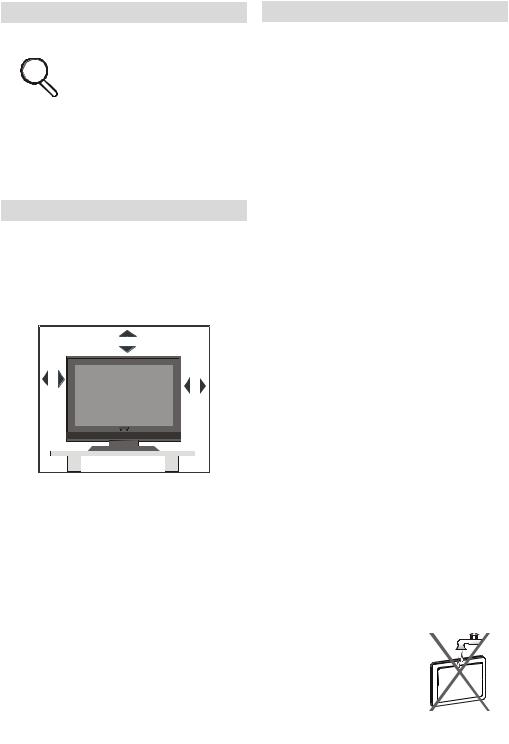
Introduction |
Safety precautions |
Thank you for choosing this product. This manual will guide you through the proper operation of your TV. Before
operating the TV, please read this manual thoroughly.
Please keep this manual in a safe place for future references.
Preparation
For ventilation, leave a free space of at least 10 cm all around the set. To prevent any fault and unsafe situations, please do not place any objects on top of the set.
Use this device in moderate climates.
|
10 cm |
10 cm |
cm 10 |
Please read the following recommended safety precautions carefully for your safety.
Child safety:
This appliance is designed to be operated by adults. Do not allow children to tamper with the controls.
For your Safety
·All warning on the product and in this manual must be observed.
·Never attempt to repair the product yourself.
·Take extra care not to be distracted by the television while cooking or preparing food, particularly when using hot or sharp objects.
Power source
The TV set should be operated only from a 220-240 V AC, 50 Hz outlet. Ensure that you select the correct voltage setting for your convenience.
Power cord
Do not place the set, a piece of furniture, etc. on the power cord (mains lead) or pinch the cord. Handle the power cord by the plug. Do not pull out the plug by tugging the cord and never touch the power cord when your hands are wet as this could cause a short circuit or electric shock. Never make a knot in the cord or tie it with other cords. The power cords should be placed in such a way that they are not likely to be stepped on. A damaged power cord can cause fire or give you an electric shock. When the power
cord is damaged and
needs to be replaced, it should be done by qualified personnel.
Moisture and water
Do not use this device in a
English - 5 -
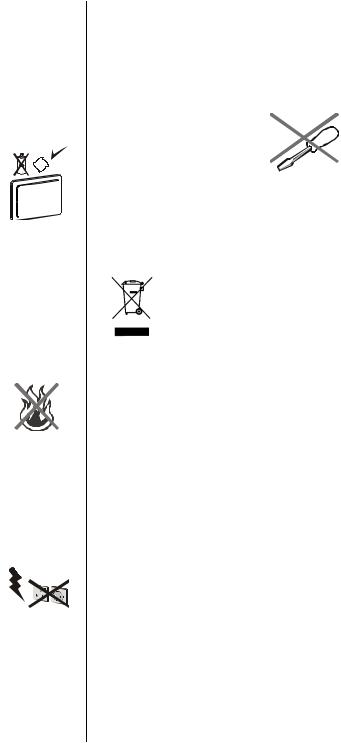
humid and damp place (avoid the bathroom, the sink in the kitchen, and near the washing machine). Do not expose this equipment to rain or water, as this may be dangerous and do not place objects filled with liquids, such as flower vases, on top of the set. Avoid from dripping or splashing.
If any solid object or liquid
falls into the cabinet, unplug the set and have it checked by qualified personnel
before operating it any further.
Cleaning
Before cleaning, unplug the adaptor from the wall outlet. Do not use liquid or aerosol cleaners. Use soft and dry cloth.
Ventilation
The slots and openings on the back cover are intended for ventilation and to
ensure reliable operation. To prevent overheating, these openings must not be blocked or covered in anyway.
Heat and flames
The set should not be placed near to open flames and sources of intense heat, such as an electric heater. Ensure that no open flame sources, such as lighted candles, are placed on top of the set. Batteries
should not be exposed to excessive heat such as sunshine, fire or the like.
Lightning
In case of storm and lightning or when going on holiday, disconnect the power cord from the wall outlet.
Replacement parts
When replacement parts are required, make sure only genuine spare parts are used.Unauthorized substitutions may result in fire, electrical shock or other hazards.
Servicing
Please refer all servicing to qualified personnel. Do not
remove the cover yourself as this may result in an electric
shock.
Waste disposal
Instructions for Waste Disposal
• Packaging and packaging aids are recyclable and should principally be recycled. Packaging materials, such as foil bag, must be kept away from children.
•Batteries, including those which are heavy metal-free, should not be disposed of with household waste. Please dispose of used battery in an environment friendly manner. Find out about the legal regulations which apply in your area.
•Cold cathode fluorescent lamp in LCD PANEL contains a small amount of mercury; please follow the local laws or regulations for disposal.
Information for users in European Union countries
This symbol on the product or on its packaging means that your electrical and electronic device should be disposed at the end of its service life separately from your household wastes. There are separate collection systems for recycling in EU.
For more information, please contact the local authority or the dealer where you purchased
the product.
English - 6 -

Disconnecting the device
The mains plug is used to disconnect the TV set from the mains and therefore it must remain readily operable.
Headphone Volume
Excessive sound pressure from earphones and headphones can cause hearing loss.
Installation
To prevent injury, this device must be securely attached to the wall in accordance with the installation instructions when mounted to the wall (if the option is available).
LCD screen
The LCD panel is a very high technology product with about a million thin film transistors, giving you fine picture details. Occasionally, a few non-active pixels may appear on the screen as a fixed blue, green or red point. Please note that this does not affect the performance of your product.
When unused
Do not leave your TV at STANDBY or operating when you leave your house.
English - 7 -
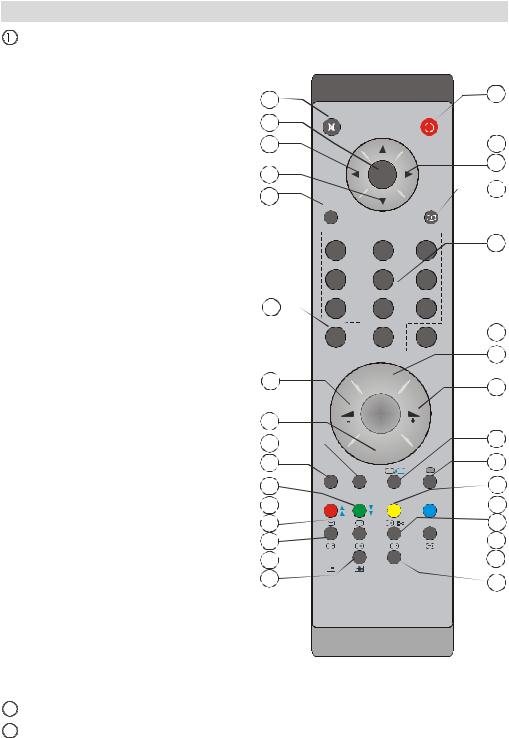
Overview of the remote control
Standby
 Cursor up
Cursor up
 Cursor right
Cursor right
 Info
Info
 Direct programme
Direct programme
 Double digit/ No function
Double digit/ No function
 Programme up
Programme up
 Volume up
Volume up
 TV/Digital TV Mode
TV/Digital TV Mode
 External source
External source
 Feature
Feature
 Install
Install
 Hold/No function
Hold/No function
 Update/No function
Update/No function
 Index page/Electronic Programme Guide (EPG)
Index page/Electronic Programme Guide (EPG)
 Reveal/Switch from TV to PC
Reveal/Switch from TV to PC
 Expand/Image size
Expand/Image size
 Mix/No function
Mix/No function
 Teletext
Teletext
 Time/Subtitles on-off
Time/Subtitles on-off
 Sound
Sound
 Picture
Picture
 Previous programme
Previous programme
 Mono-Stereo/Dual I-II
Mono-Stereo/Dual I-II
 Programme down
Programme down
 Volume down
Volume down
 Personal preference
Personal preference
 Okay (Store)
Okay (Store)
 Cursor down
Cursor down  Cursor left
Cursor left
31Menu
32Mute
32
31
30
29 |
|
M |
28 |
|
|
|
OK |
|
|
ABC |
DEF |
|
1 |
2 |
|
JKL |
MNO |
|
4 |
5 |
|
STU |
VWX |
27 |
7 |
8 |
|
PP |
0 |
26 |
|
P+ |
25 |
|
|
24 |
|
P - |
|
|
|
23 |
SWAP |
TV DTV |
|
P<P |
|
|
|
|
22 |
|
|
21 |
|
|
20 |
|
/ |
19 |
|
|
18
17
English - 8 -
1
2
3
4
INFO
GHI |
5 |
|
3 |
||
|
PQR
6
YZ
9
-/--  6 7
6 7
8
9
SOURCE |
10 |
 12
12
 /
/ 13
13
 14
14
 15 16
15 16

LCD TV and operating buttons
VOL UME |
P/CH |
MENU |
VOLUME P/CH MENU TV/AV
- VOLUME + |
MENU |
STAND-BY |
|
- P/CH +
REAR VIEW
English - 9 -
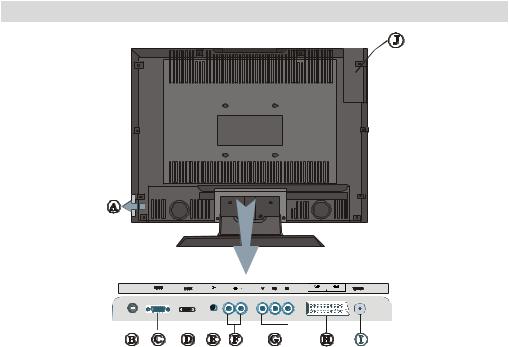
Viewing the connections
 Headphone jack is used for connecting an external headphone to the system.
Headphone jack is used for connecting an external headphone to the system.
Connect to the HEADPHONE jack to listen to the TV from headphones (optional).
 Power Cable
Power Cable
 PC Input is for connecting a personal computer to the TV set.
PC Input is for connecting a personal computer to the TV set.
Connect the PC cable between the PC INPUT on the TV and the PC output on your PC.
 HDMI Inputs are for connecting a device that has an HDMI socket.
HDMI Inputs are for connecting a device that has an HDMI socket.
Your LCD Television is capable of displaying High Definition pictures from devices such as a High Definition Satellite Receiver or DVD Player. These devices must be connected via the HDMI sockets or Component Socket. These sockets can accept either 720p or 1080i signals. No sound connection is needed for an HDMI to HDMI connection.
 Audio Line Out outputs audio signals to an external device such as an optional sound system.
Audio Line Out outputs audio signals to an external device such as an optional sound system.
To connect the external speakers to your TV, use AUDIO LINE OUTof the TV with an audio cable.
 Component Audio Inputs are used for connecting component audio.
Component Audio Inputs are used for connecting component audio.
Connect the audio cable between COMPONENT AUDIO INPUTS on the TV and audio outputs of your device.
English - 10 -
 Component Video Inputs (YpBPr) are used for connecting component video.
Component Video Inputs (YpBPr) are used for connecting component video.
You can connect the component video and audio sockets with a device that has component output. Connect the component video cables between the COMPONENT VIDEO INPUTS on the TV and the component video outputs of your device. While connecting, be sure that the letters on your TV, “Y”, “Pb”, “Pr” correspond with your device’s connectors.
Use an appropriate RCA cable to connect the set to a subwoofer unit.
 SCART 1 inputs or outputs for external devices.
SCART 1 inputs or outputs for external devices.
 RF Input connects to an antenna or a cable.
RF Input connects to an antenna or a cable.
Note that if you use a decoder or a media recorder, you should connect the aerial cable through the device to the television with an appropriate antenna cable, as shown in the illustration below.
 CI Slot .
CI Slot .
CI Slot is used for inserting a CI card. A CI card allows you to view all the channels that you subscribe to. For more information, see “Common Interface” section.
English - 11 -

Power connection
IMPORTANT: The TV set is designed to operate on 220-240V AC, 50 Hz.
•After unpacking, allow the TV set to reach the ambient room temperature before you connect the set to the mains.
•Plug the power cable to the mains socket outlet.
Aerial connection
• Connect the aerial or cable TV plug to the AERIAL INPUT socket located at the rear of the TV.
Aerial Input
REAR VIEW
English - 12 -

Connecting the LCD TV to a PC
For displaying your computer’s screen image on your LCD TV, you can connect your computer to the TV set.
•Power off both computer and display before making any connections.
•Use 15-pin D-sub display cable to connect a PC to the LCD TV.
•When done, switch to PC source. See, “Input selection” section.
•Set the resolution that suits your viewing requirements.
|
PC audio cable |
|||||||||||
|
(not supplied) |
|||||||||||
PC RGB cable |
to component |
|||||||||||
(not supplied) |
audio input |
|||||||||||
to PC RGB output |
|
|
|
|
|
|
|
|
|
|
|
|
|
|
|
|
|
|
|
|
|
|
|
|
|
|
|
|
|
|
|
|
|
|
|
|
|
|
|
|
|
|
|
|
|
|
|
|
|
|
|
|
|
|
|
|
|
|
|
|
|
|
|
|
|
|
|
|
|
|
|
|
|
|
|
|
|
|
|
|
|
|
|
|
|
|
|
|
|
|
|
|
|
|
|
|
|
|
|
|
|
|
|
|
|
|
|
|
|
|
|
|
|
|
|
|
English - 13 -

Connecting to a DVD player
If you want to connect a DVD player to your LCD TV, you can use connectors of the TV set. DVD players may have different connectors. Please refer to your DVD player’s instruction book for additional information. Power off both the TV and the device before making any connections.
Note: Cables shown in the illustration are not supplied.
•If your DVD player has an HDMI socket, you can connect via HDMI. When you connect to DVD player as illustrated below, switch to HDMI source. See, “Input selection” section.
•Most DVD players are connected through COMPONENT SOCKETS. Use a component video cable to connect video input. For enabling audio, use a component audio cable as illustrated below. When done, switch to YPbPr source. See, “Input selection” section.
•You may also connect through the SCART 1 . Use a SCART cable as shown below.
SCART cable
REAR VIEW
Component video cable
Component audio cable
HDMI cable
Note: These three methods of connection perform the same function but in different levels of quality. It is not necessary to connect by all three methods.
English - 14 -

Using other connectors
You can connect a range of optional equipment to your LCD TV. Possible connections are shown below. Note that cables shown in the illustration are not supplied.
•To connect external speakers, use an audio cable. Do not reverse the AUDIO LEFT and AUDIO RIGHT jacks. Turn on the LCD TV and external speaker set after all connections are made. Refer to your speaker set’s manual for further queries.
•To listen to the sound from headphones, connect to the HEADPHONE jack of theTV.
Headphone
external speaker
English - 15 -
