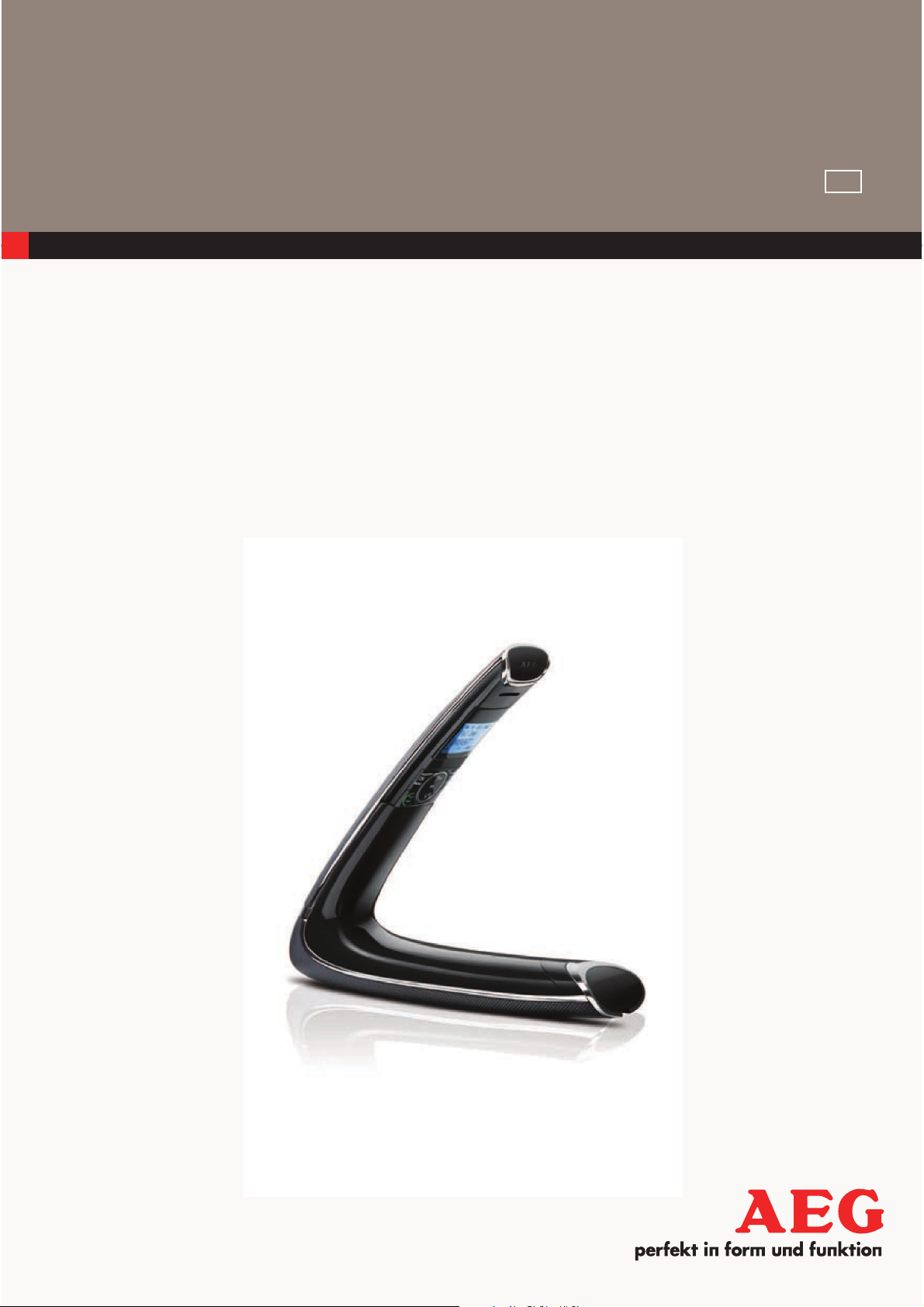
USER GUIDE
UK
V2
DECT
PHONE
Boomerang 15
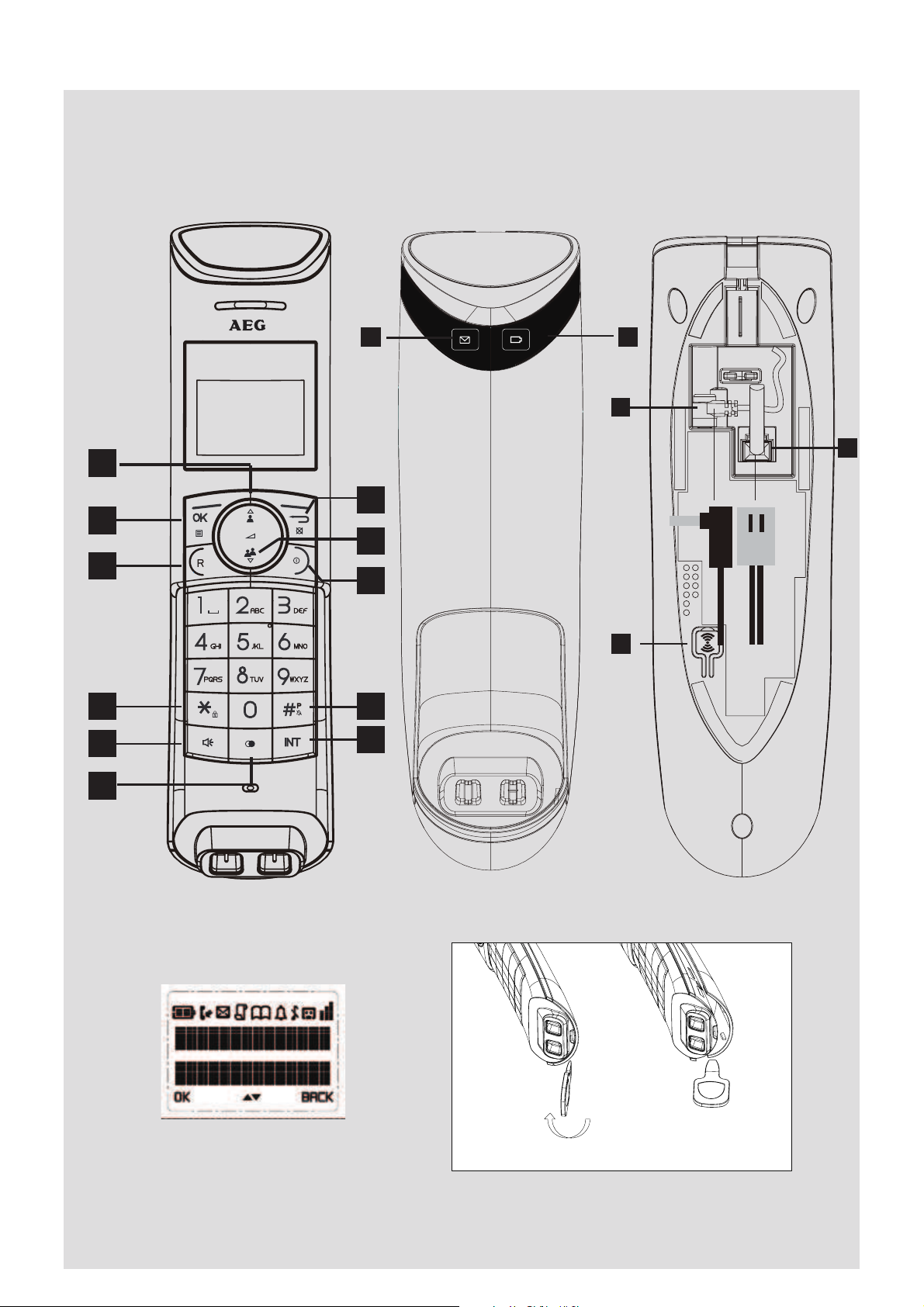
P1 P3
P2
P4
P5
13
1
7
3
9
10
11
4
5
2
8
6
14
12
15
16
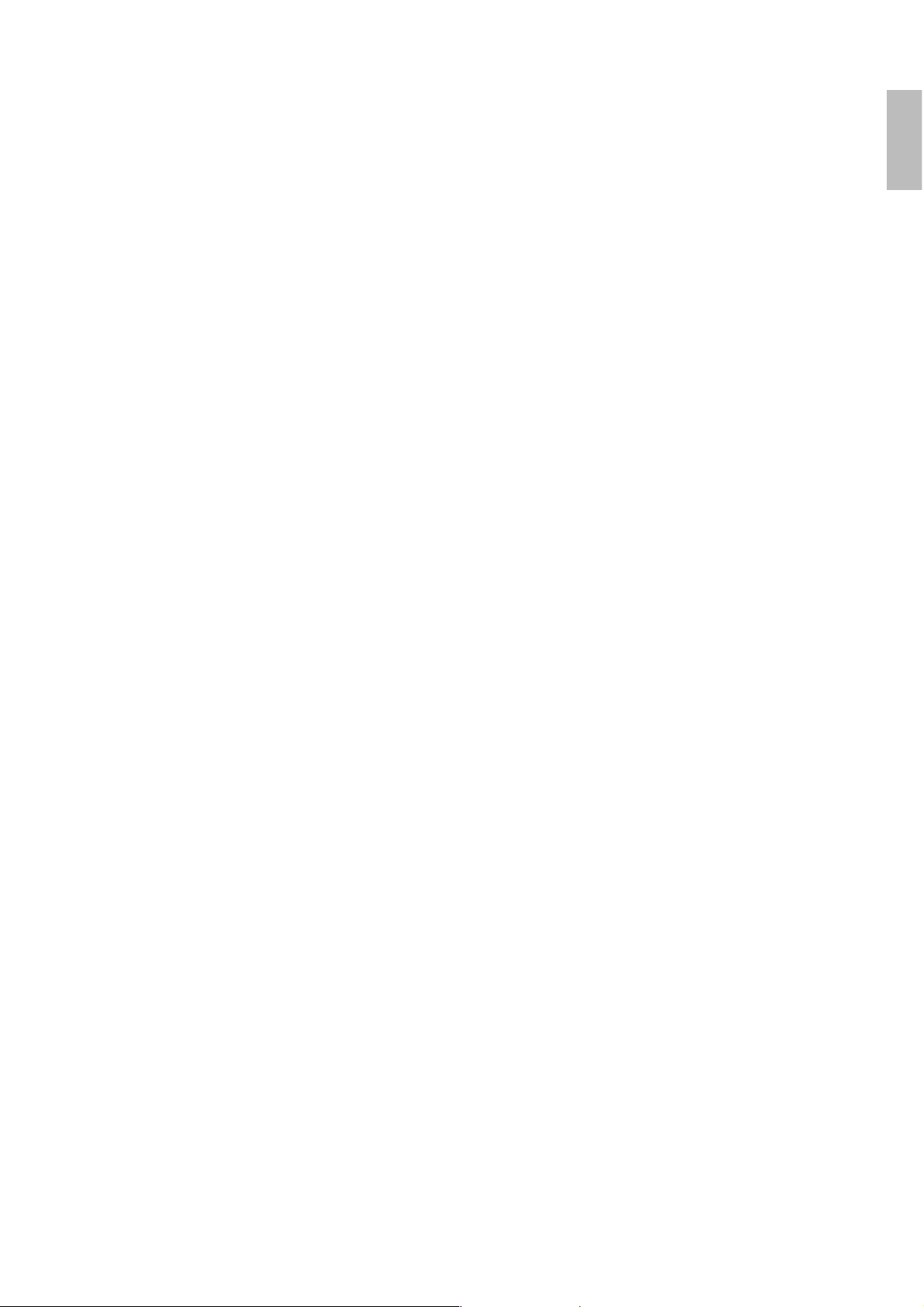
UK
1. BECAUSE WE CARE
Thank you for purchasing this product. This product has been designed and assembled with utmost care
for you and the environment. This is why we supply this product with a quick installation guide to reduce
the number of paper (pages) and therefor save trees to be cut for making this paper. A full and detailed
user guide with all the features descripted can be found on our website www.aegtelephones.eu. Please
download the full user guide in case you want to make use of all the advanced features of your product. To
save the environment we ask you not to print this full user guide. Thank you for supporting us to protect
our environment.
2. IMPORTANT SAFETY INSTRUCTIONS
Please follow these safety instructions when using your telephone equipment to reduce risk of fire, electric
shock and injury:
tRead and understand all the instructions.
tFollow all warnings and instructions marked on the product.
tUnplug this product from the wall outlet before cleaning. Do not use liquid cleaners or aerosol cleaners.
Use a damp cloth for cleaning.
tKeep this product away from hot, humid conditions or strong sunlight, and don’t let it get wet or use it
near water (for example, near a bath tub, kitchen sink, and swimming pool).
tDo not overload wall outlets and extension cords as this can result in the risk of fire or electric shock.
tUnplug this product from the wall outlet under the following conditions:
>When the power supply cord or plug is damaged.
>If the product fails to operate normally despite following the operating instructions.
>If the product has been dropped and the cabinet has been damaged.
>If the product exhibits a distinct change in performance.
tNEVER use your phone outdoors during a thunderstorm. Unplug the base from the telephone line and
the mains socket when there are storms in your area. Damage caused by lightning is not covered by the
guarantee.
tDo not use the telephone to report a gas leak in the vicinity of the leak.
tUse only the supplied NiMH (Nickel Metal Hydride) batteries that came with your phone or an authorized
replacement recommended by the manufacturer. There is a risk of explosion if you replace the battery
with an incorrect battery type. The use of other battery types or non-rechargeable batteries/primary
cells can be dangerous. They may cause interference and/or damage to the unit or surroundings. The
manufacturer will not be held liable for damage arising from such non-compliance.
tDo not use third party charging pods. Damage may be caused to the batteries.
tPlease ensure that the batteries are inserted in the correct polarity.
tDispose of batteries safely. Do not burn, immerse them in water, disassemble, or puncture the batteries.
3. INTENDED USE
This telephone is intended to be connected to a public analogue telephone network or to an analogue
extension of a compatible PBX system.
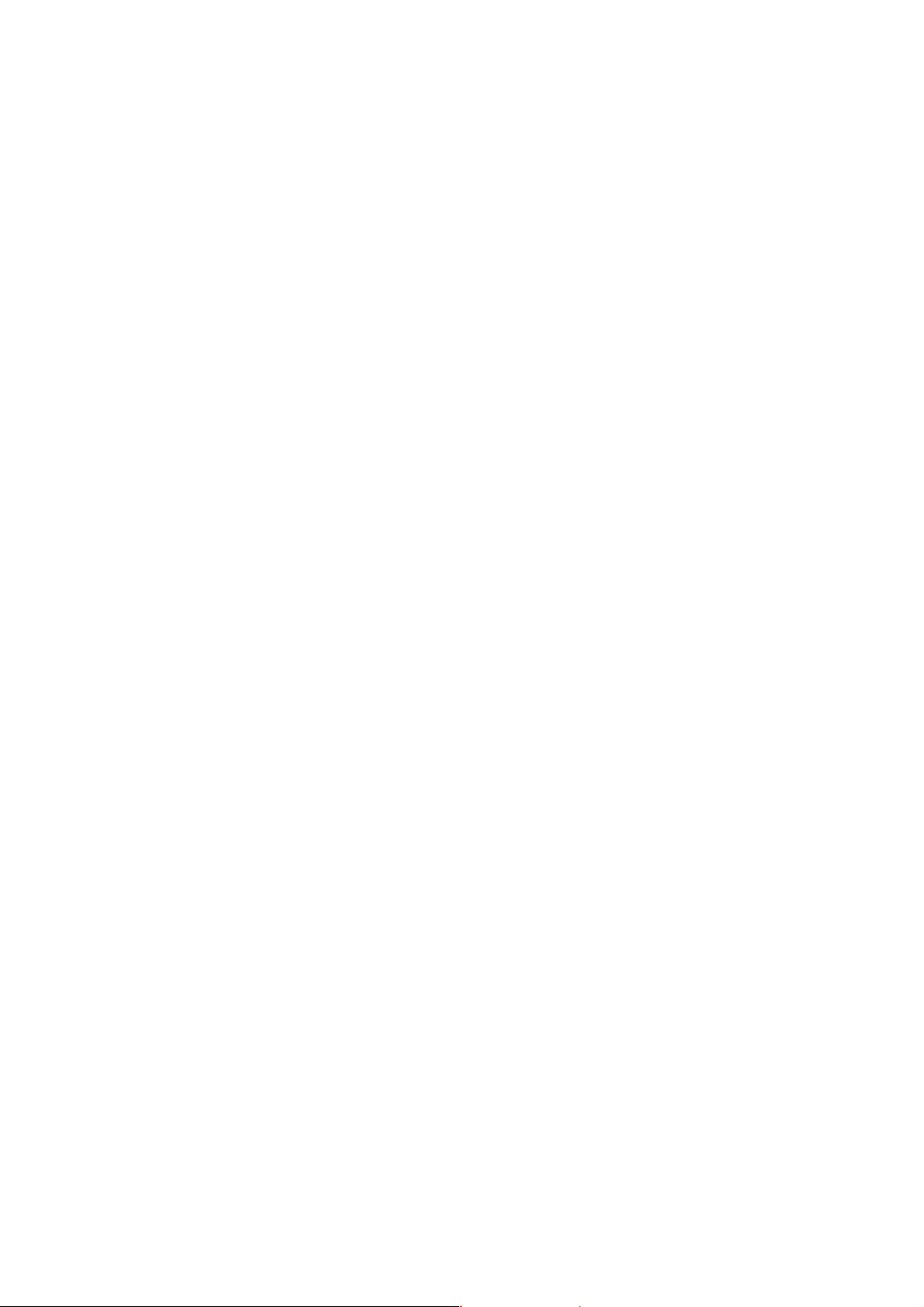
4. PACKAGE CONTENT
The package contains the following items:
t1 Eclipse Handset
t1 Base Station
t1 Mains Power Adapter
t1 Telephone Line Cord
t2 AAA NiMH Rechargeable Batteries
t1 Back Cover for the Eclipse Handset
t1 Back Cover Unlock Tool
t1 User Guide
5. HANDSET & BASE CONNECTION
tWhen purchased, all handsets are already registered to the base unit and should link to it when they are
all powered up.
tTo use your cordless handset and base unit together, you must be able to establish a radio link between
them. The signal between the handset and the base unit is in accordance with the normal standards for a
DECT phone: Maximum range up to 300 metres outdoors or 50 metres indoors. Be aware that:
>Large metal objects, such as refrigerators, mirrors or filing cabinets, between the handset and the base
unit may block the radio signal.
>Solid structures, such as walls, may reduce the signal strength.
>Electrical equipment may cause interference and/or affect the range.
tDo not place the base unit close to another telephone, TV or audio equipment - it may cause interference.
tPutting the base unit as high as possible ensures the best signal.
tIf the sound in the earpiece becomes faint or distorted during a call, you may be going out of range of the
base unit. Move nearer to the base unit within 20 seconds; otherwise the line may be cut off.
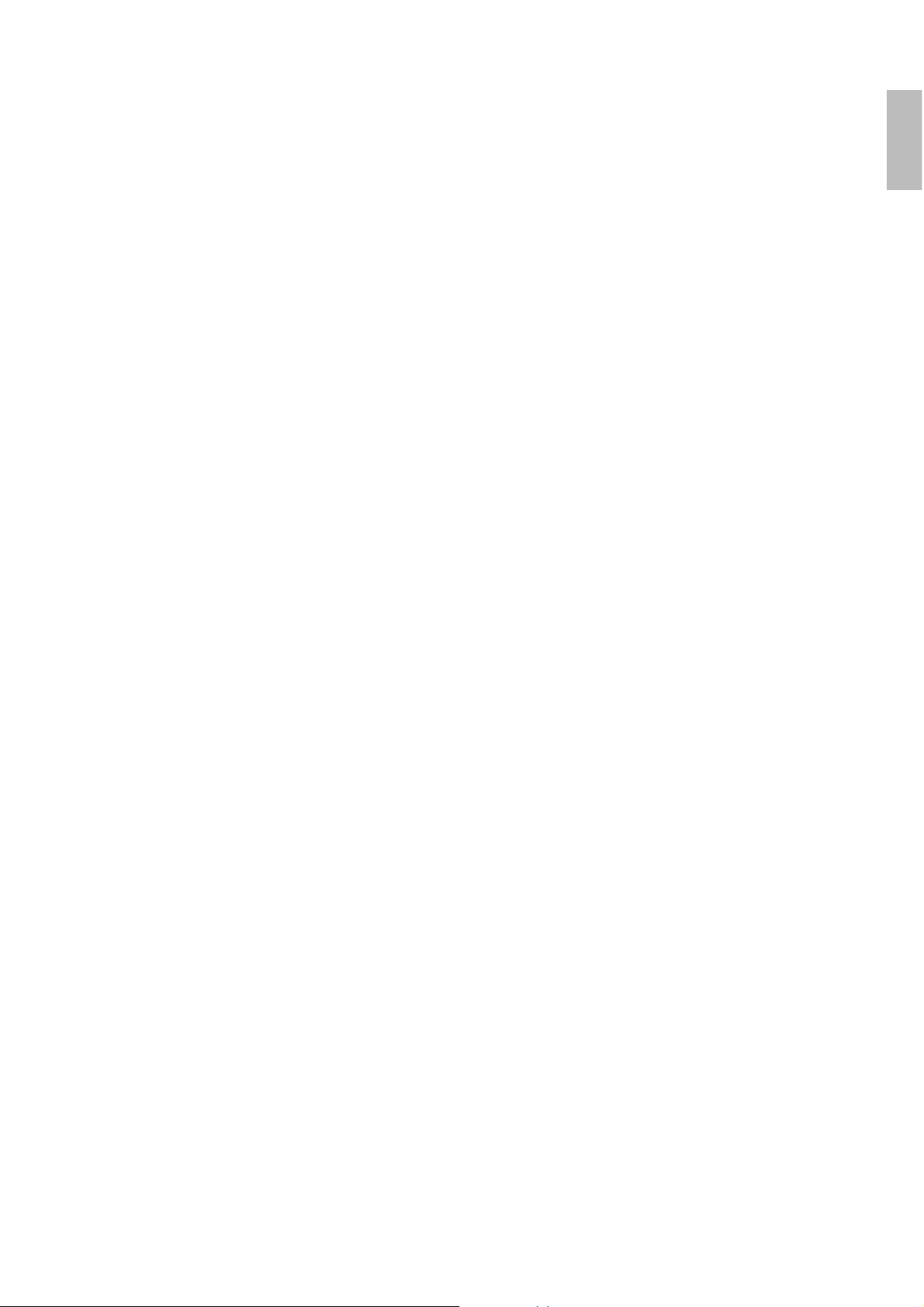
UK
6. INSTALLING YOUR PHONE
6.1 Connecting the Base Station (See P4)
tPlug the mains power cable (15) and telephone line cord (16) into the base station.
tPlug the power adapter into a 100 - 240Vac, 50 - 60Hz mains power socket and the telephone line cord
into a telephone line socket.
Warning: Always use the cables provided in the box. Use only the supplied adaptor. Using other power
adapter may damage the unit.
Note: Place the base unit within easy reach of the mains power socket. Never try to lengthen the mains
power cable. The base station needs mains power for normal operation and the cordless handsets will
not work without it.
6.2 Installing and Charging the Rechargeable Batteries
tInsert the 2 supplied batteries into the battery compartment, observing the correct polarity (see markings
inside battery compartment).
Warning: Use only the supplied NiMH rechargeable batteries.
tPlace the back cover over the back of the handset and press down until it clicks into place.
tPlace the handset on the base and charge for 15 hours before using the handset for the first time.
>The handset will give a double beep when it is properly placed on the base and the battery charging
indicator on the base lights up to indicate charging.
Note: The handset may become warm when the batteries are being charged or during prolonged periods
of use. This is normal and does not indicate a fault.
CAUTION
Risk of explosion if the battery is replaced by an incorrect type. Dispose of used batteries according to
the instructions.
6.3 Removing the back cover of the Eclipse Handset (See P5)
Insert the supplied key into the groove as indicated in the illustration and twist it clockwise to release the
back cover.
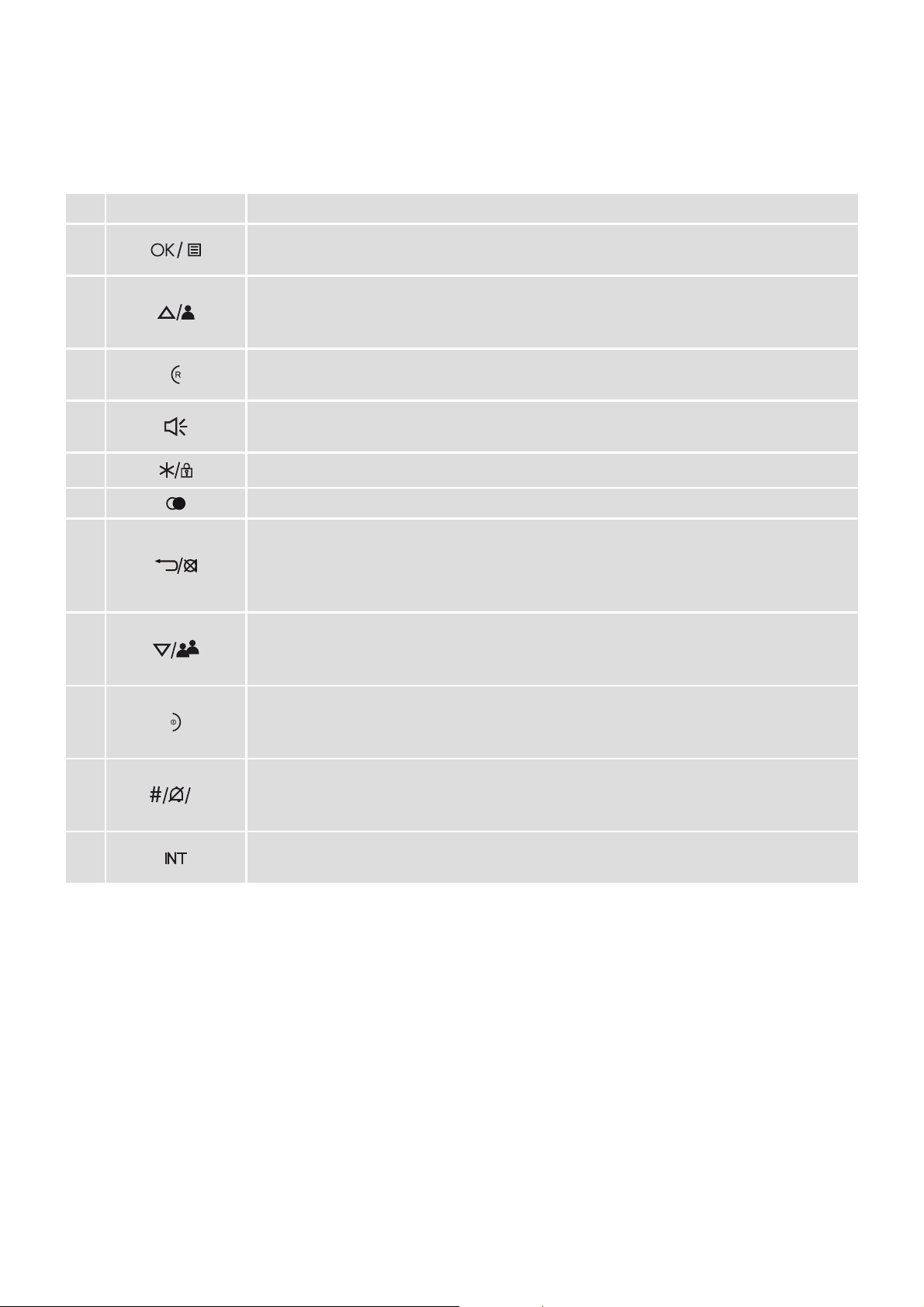
7. GETTING TO KNOW YOUR PHONE
7.1 Overview of the Handset and Base Station
# Icon Meaning
1
In standby mode, press to enter the Main Menu list.
Press to select an item, or to save an entry or setting.
2
In menu mode, press to scroll up.
During a call or message playback, press to increase the volume.
In standby mode, press to access the call log (CID).
3
In standby mode, press to make or answer a call.
During a call, press to send a Flash signal for network services.
4
In standby mode, press to make or answer a call in speakerphone mode.
During a call, press to switch between speakerphone and earpiece.
5
Press and hold to switch the key lock on or off
6
In standby mode, press to access the redial list.
7
Press to cancel an action.
During pre-dialling, press to delete the last digit entered.
During a call, press to mute the microphone and press again to resume
conversation.
8
In menu mode, press to scroll down.
During a call, or message playback, press to decrease the volume.
In standby mode, press to access the phonebook list.
9
During a call, press to hang up.
During programming, press to cancel and exit without making changes.
In standby mode, press and hold to power the handset on/off.
10
P
Press and hold to turn the handset ringer off.
Press and hold to add a dialling pause when dialling or entering numbers into
the phonebook.
11
In standby mode or during a call, press to initiate an intercom call or transfer
a call.

UK
7.2 Display Icons and Symbols on the handset (See P2)
Icon Meaning
Displays when the battery is fully charged.
Internal segments cycle while charging.
Displays when the line is in use.
Flashes when there is an incoming call.
Flashes when you have a new voicemail message. (This is a network service)
Displays when you have new missed calls, or the call log is being viewed.*
Displays when the phonebook is accessed.
Displays when the alarm is set.
Displays when handset ringer is turned off.
Displays when the handset is registered and within range of the base station.
Blinks when the handset is out of range or is searching for a base.
Displays when the answering machine is on.
Flashes slowly when there are new answering machine message(s) or when the answering
machine memory is full.
Turns on when confirmation of selection or programming is available.
Turns on during phonebook editing mode to delete the last digit.
Turns on during menu mode when you can return to the previous state or previous step.
Turns on when the screen display is on.
*You must subscribe to Voicemail service or Caller ID from your network providers for this feature to work.
You may need to pay a subscription fee.
7.3 Base Unit (See P3)
# Icon Meaning
12
Lights up in Green when the answering machine is on. Flashes if there are new messages.
Flashes rapidly if the answering machine memory is full.
13
Lights up in Red when a handset is on the base to indicate it is charging.
14
Press to find/page all registered handsets. Press the button again, or any key on the handset
to turn off the page signal. Press and hold to start registration process.
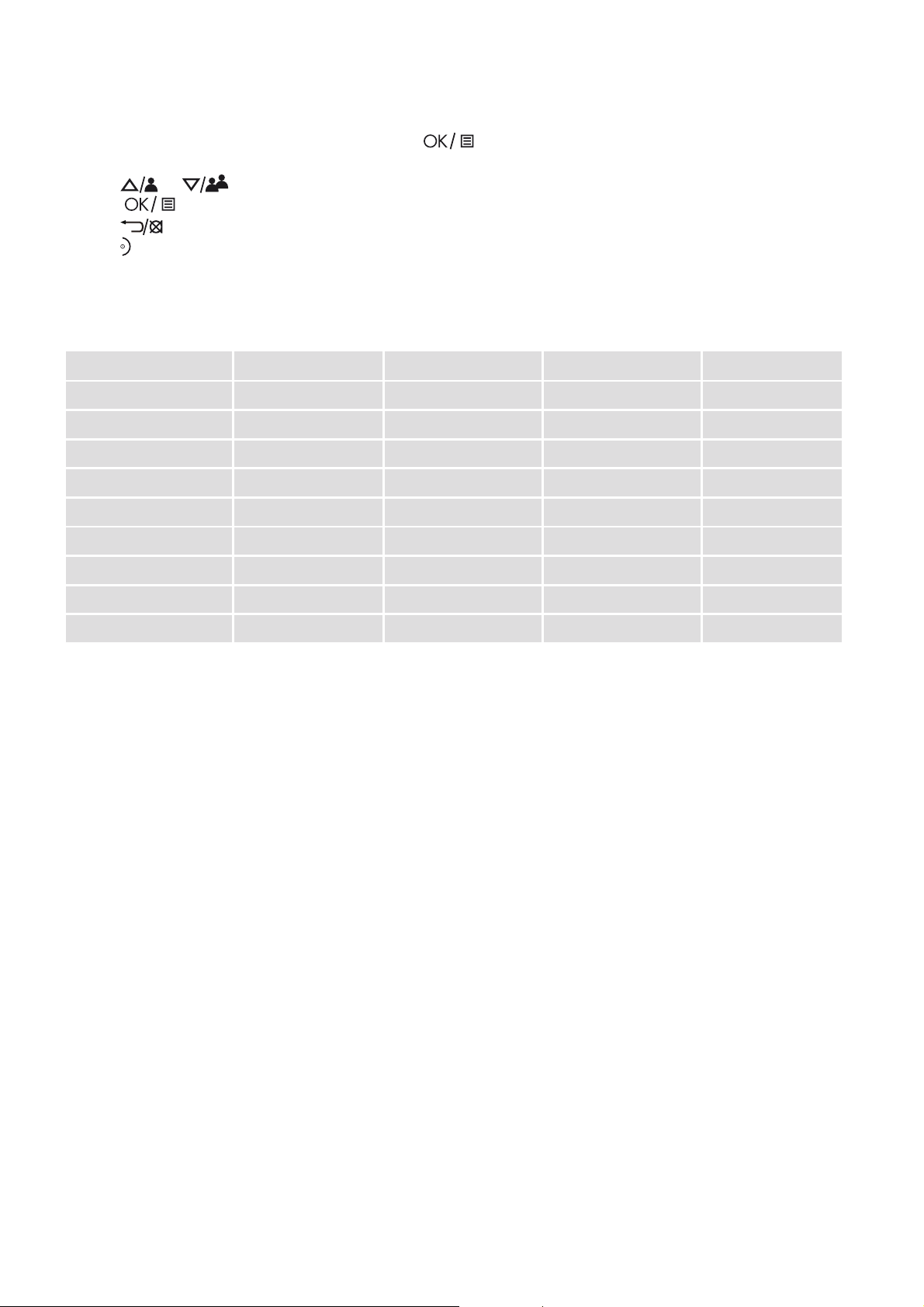
7.4 Menu Map and Menu
tFrom the home screen of the handset, press
to access “ANS. SYSTEM“, the first option in the
main menu list.
tPress
or to go to other options in the menu list.
tPress
to enter a sub-menu or function.
tPress
to go back to the previous level.
tPress
to cancel the current operation and return to the home screen.
Note: If you do not press any key on the handset for 15 seconds, the display will automatically return to
the home screen.
ANS. SYSTEM PHONEBOOK CLOCK&ALARM HANDSET OPTS SETTINGS
PLAY NEW ENTRY DATE & TIME HANDSET NAME CHANGE PIN
DELETE ALL VIEW ENTRIES SET FORMAT RINGER&TONES REGISTRATION
ANS. ON/OFF EDIT ENTRY TIME FORMAT RING VOLUME DEREGISTER
ANNOUNCEMENT DELETE DATE FORMAT RING TONE RESET
ANSWER MODE DELETE ALL ALARM KEY TONE RECALL TIME
ANS. SETTING DIRECT MEM. ALARM MELODY LANGUAGE
RING DELAY AUTO HANG-UP
REMOTE ACC.
LANGUAGE
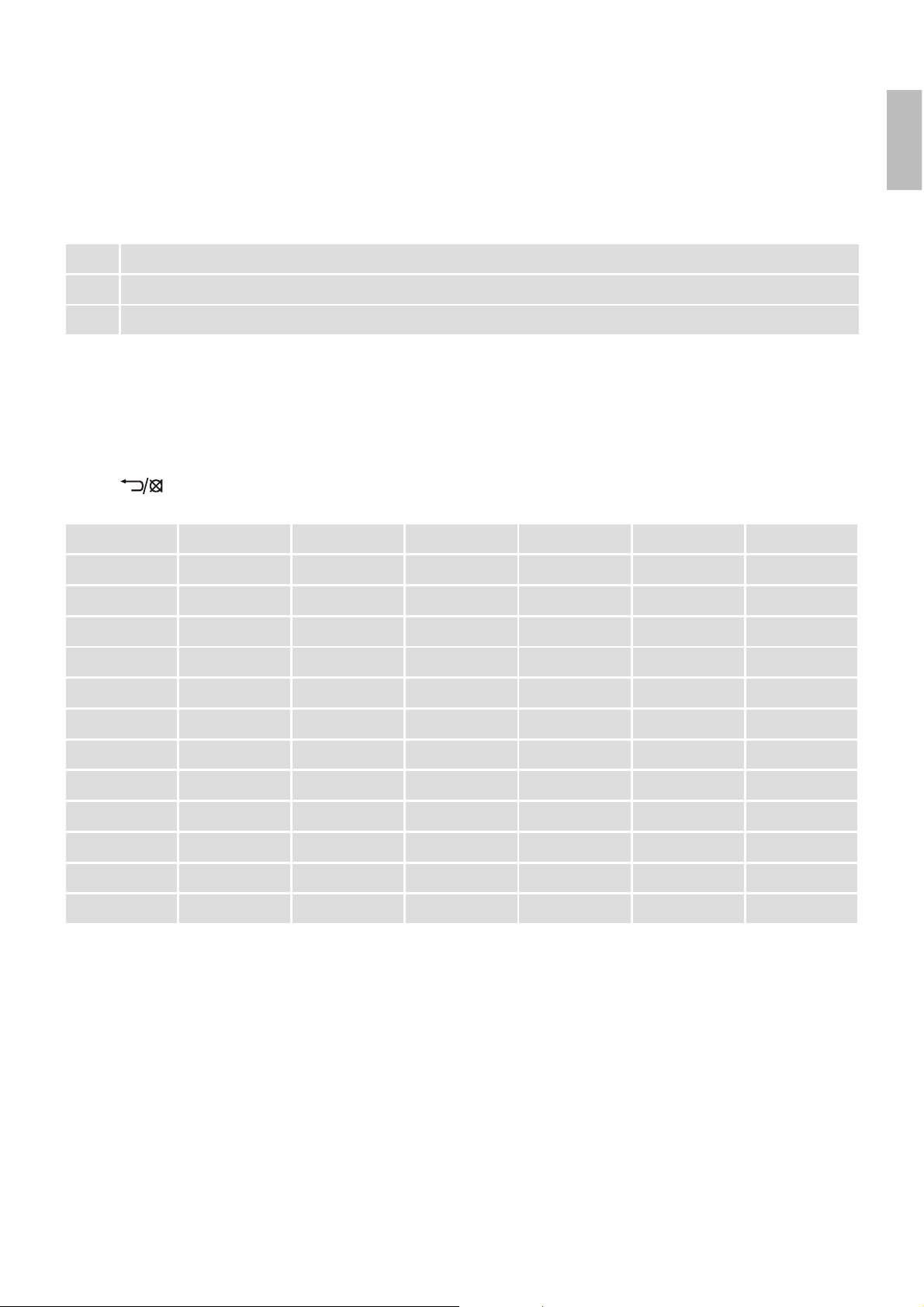
UK
7.5 Text and Number Entry
You can select different characters by using repeated presses of the alphanumeric keypad. This will be
helpful when storing a name in the phonebook or renaming your handset. The characters are printed on
the keys.
For example, to enter the name Tom:
T Press 8 once
O Press 6 three times
M Press 6 once
In editing mode, a cursor is displayed to indicate the current text entry position.
It is positioned at the right of the last character entered.
Writing Tips:
tOnce a character is selected, the cursor will move to the next position after a short pause.
tPress
to delete the last letter or number.
Key 1st press 2nd press 3rd press 4th press 5th press 6th press
1 Space 1 _ < > *
2 A B C 2
3 D E F 3
4 G H I 4
5 J K L 5
6 M N O 6
7 P Q R S 7
8 T U V 8 ?
9 W X Y Z 9
0 0 - / Space # +
* *
# #
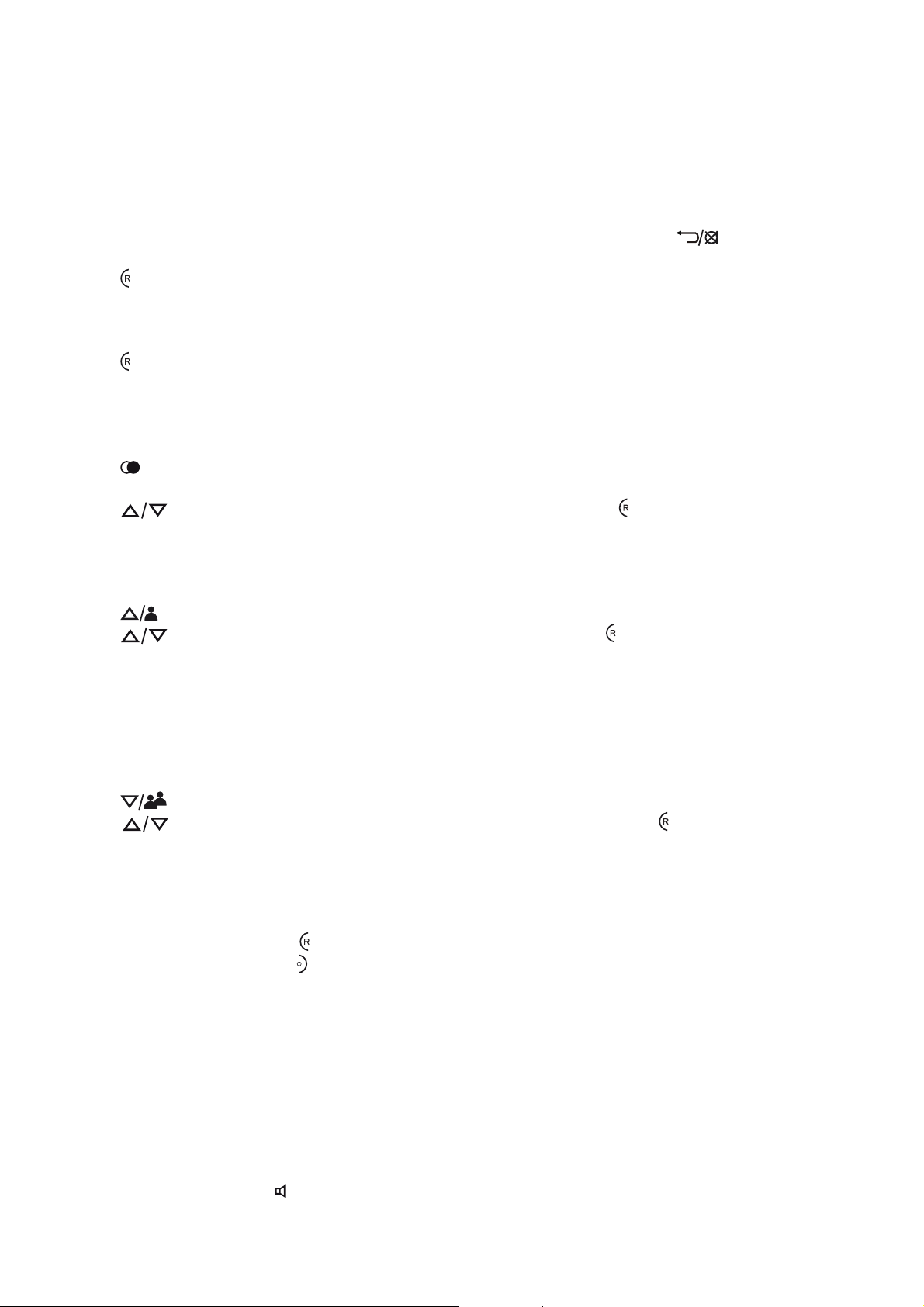
8. USING YOUR PHONE
8.1 Make a Call
8.1.1 Pre-dialling
tEnter the phone number (maximum 24 digits). If you make a mistake, press
to delete the last
entered number.
tPress
to dial the phone number.
8.1.2 Direct Dialling
tPress
on your Handset.
tDial the number.
8.1.3 Call from the Redial List
tPress in standby mode.
>The last number dialled is displayed.
tPress
to select the desired entry in the redial list and then press to dial out the selected redial
number.
8.1.4 Call from the Call Log
tPress
in standby mode.
tPress
to select the desired entry in the call log and then press to dial out the selected call log
number.
Note: You need to subscribe to Caller Line Identification service to be able to see the caller’s number or
name in the call log.
8.1.5 Call from the Phonebook
tPress
in standby mode.
tPress
to select the desired entry in the phonebook and then press to dial out the selected
phonebook number.
8.2 Answer and End a Call
tWhen the phone rings, press
on your handset.
tTo end a conversation, press
on your handset.
Warning: When the handset is ringing, please do not hold it too close to your ear as the volume of the
ringing tone may damage your hearing.
Note: You can simply place the handset back on its base station to end the call, provided you have not
deactivated the Auto hang-up feature.
8.3 Handset Speakerphone
During a call, you can press
to alternate between hands-free speakerphone and handset earpiece.
