
SD23W
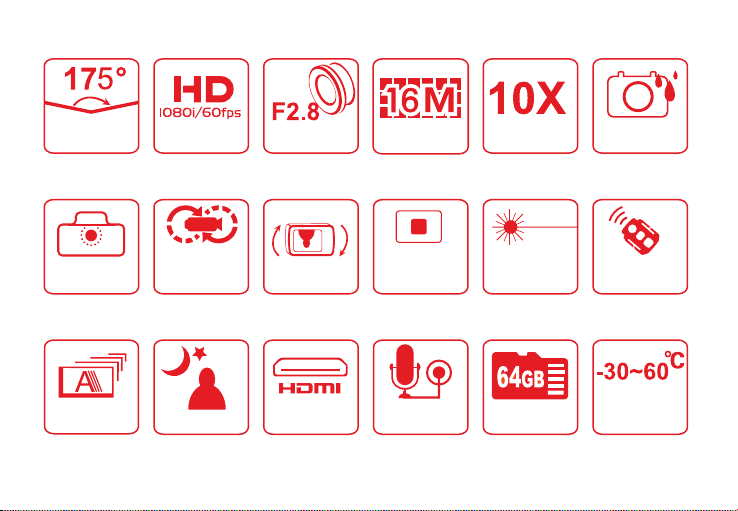
175°
Ultrawide angle
Dynamic
HD recording
Glass-lens
16-million-pixel
shooting
digital zooming
Waterproof housing
and lens-protected
design
Camera with installation
interfaces housing-free
light and convenient
Automatic and
continuous
shooting
Cyclic recording
(optional)
Low-lux shooting
180°
inverse shooting
HD
output interfaces
Independent stop
key for blinded
operations
Built-in dual-microphone
recording and external
microphones
Laser indicator
Maximum capacity
expansion
Remote controller
with back clips and
binding interfaces
Ultralow and
high-temperature
environments
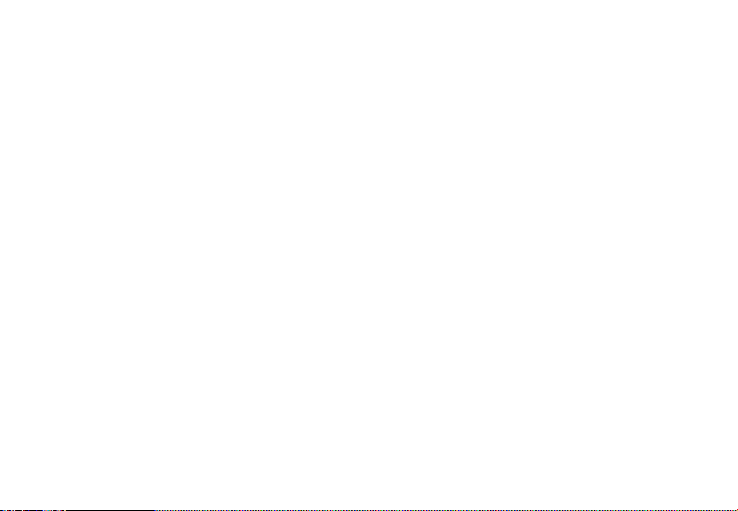
Contents
Precautions................................................................................................................................................. 1
Preface .......................................................................................................................................................1
Warranty ....................................................................................................................................................2
Overview ....................................................................................................................................................2
Features......................................................................................................................................................3
Structure ....................................................................................................................................................5
Use and Installation.................................................................................................................................... 6
Preparations ...............................................................................................................................................7
Parameter Settings .....................................................................................................................................9
Operations ...............................................................................................................................................14
Storage and Play of a File .........................................................................................................................23
Installation and Use of a Backup Battery (D23)......................................................................................... 24
Power Supply ...........................................................................................................................................25
Articles in the Packing Box........................................................................................................................ 25
Optional Accessories ................................................................................................................................26
Technical Specifications ............................................................................................................................ 27
Precautions for the Waterproof housing ..................................................................................................28
Precautions for the 3M Dual-side Sponge Rubber ....................................................................................28
Notice ...................................................................................................................................................... 28
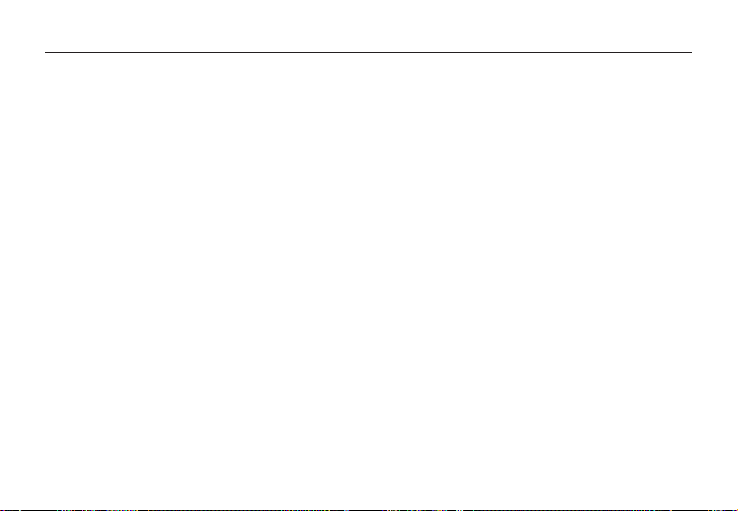
Precautions
When using the SD23 video camera, adhere to the following precautions:
1. Do not drop, knock or shake the video camera.
2. Do not put the video camera close to an object that generates strong magnetic field, such as a magnet or a motor. Do
not put the video camera close to an object that emits powerful radio waves, for example, an antenna. Strong magnetic
field may cause faults on the video camera or damage the image / voice data.
3. Do not expose the video camera to high temperature or direct sunshine.
4. Do not put the memory card close to an object that generates strong magnetic field, such as a television set, a speaker,
or a magnet. Do not put the memory card in a place where static electricity is easily generated.
5. Disconnect the power supply to stop recharging the battery immediately when over heat, smoke, or peculiar smell
occurs during recharging.
6. Keep the video camera out of reach of children during recharging, because the power cable may cause asphyxia or
electrical shock on children.
7. Store the video camera in a cool, dry, and dust-free place.
Preface
Thank you for purchasing AEE SD23 series compact high-definition (HD) digital video camera, which has the following
characteristics:
● Ultra small size and integrated structure
● User-friendly interfaces
● Easy operations
● Hand-free shooting to facilitate shooting of real scenarios at any time and place
● Superior recording performance thanks to dynamic HD shooting technologies, providing you with exciting video
shooting experience
This manual describes how to install and use the SD23 video camera. It also provides information about use, operations,
installation precautions, and technical specifications of the SD23 video camera. Before using the SD23 video camera, read
and understand this manual carefully and keep it properly for future use. Designed to meet the professional requirements,
AEE SD23 video camera will serve you in a long term.
-1-
aee.com
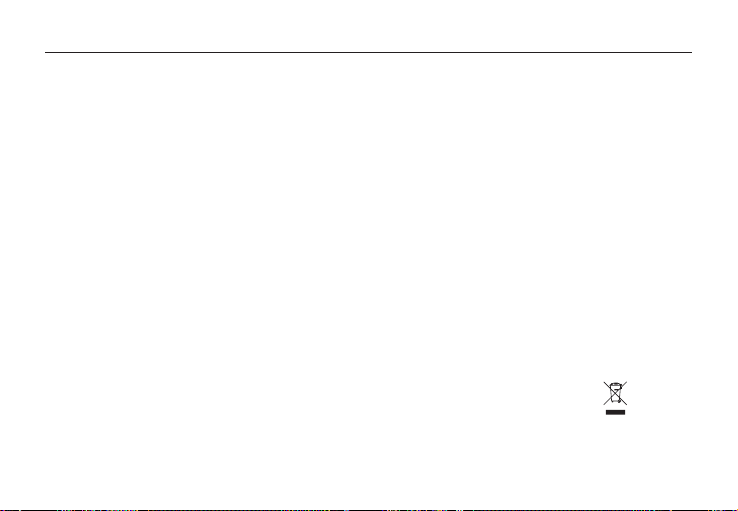
Warranty
This product has been certified by certification bodies for compliance with related safety regulations and specifications
issued by the federal communications commission (FCC) and council of Europe (CE).
Overview
The SD23 video camera is a compact high-end HD digital camera intended for professional applications. It provides the
following functions:
● Performs industry-leading HD digital shooting.
● Stores voice data.
● Displays images in real time.
● Performs video recording.
● Takes pictures.
● Displays time.
● Provides laser indication.
● Performs wireless remote control.
● Performs 10X digital zooming.
● Connects to an external special-purpose microphone.
● Performs USB 2.0 high-speed data transmission.
● Recharges the battery in USB mode.
● Accessories are available to facilitate shooting at any time and place. Multiple patents of invention and technology are
integrated in the SD23 video camera.
aee.com
Dispose of properly. Recycle it for a greener earth!
-2-
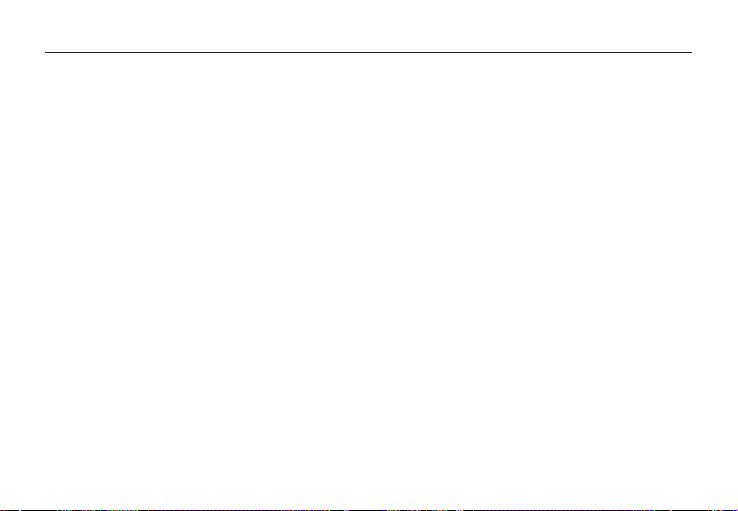
Features
The SD23 video camera has the following features:
● Provides 175° ultra-wide-angel f/2.8 lens.
● Provides a special-purpose HD lens, which supports 1080P, 1080i, 960P, and 720P HD video recording.
● Takes 16M pixels pictures in 4608x3456 resolution
● Performs 10X digital zooming.
● Performs shooting in multiple modes, such as single-key capturing, and automatically continuous capturing.
● Provides unique fast-shot feature, up to 10 photos per second.
● Provides an independent voice recording function for long-time voice recording.
● Provides a built-in vehicle black box for real-time video recording during driving.
● Provides the remote control function.
● Provides the 180° photo rollover function.
● Connects to an external TFT screen to view the video recording and playback.
● Provides better video effects in multiple video output modes (NTSC system):
− 1080P (1920x1080P) 30 frames / second
− 1080i (1920x1080i) 60 frames / second
− 960P (1280x960P) 48 frames / second
− 960P (1280x960P) 30 frames / second
− 720P (1280x720P) 60 frames / second
− 720P (1280x720P) 30 frames / second
− WVGA (848x480P) 120 frames / second
− WVGA (848x480P) 60 frames / second
● Detects power level of the battery and free capacity of the memory card.
● Supports external T-flash (TF) cards for storage, up to 64 GB capacity.
● Performs dynamic high-speed video recording, with light and shade environment transient response.
● Detects light in three modes to meet exposure requirements in different scenarios.
● Provides night shooting mode with contrast and ISO enhancements, improving the clearness and sharpness of night
scenarios.
● Provides compact and fashionable design.
aee.com
-3-
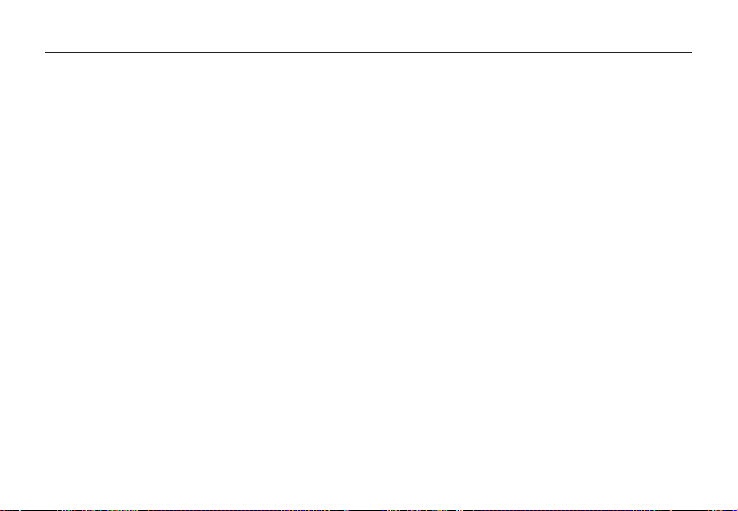
aee.com
● Provides HDMI and AV output interfaces for easy connecting to HD monitor or TV set to view record files.
● Records video programs in MOV format to facilitate playback on a PC and uploading to video-sharing websites.
● Provide high color fidelity to present more clear and natural video pictures.
● A wireless remote controller can remotely control the SD23 video camera for video recording, stopping, and shooting.
Provides a unique code paring function to avoid interferences from other remote controllers.
● Supports playback, deleting files and other operations on the local video camera.
● Supports 1/4, 1/2, 2, 4, 8, and 16X fast forwarding, fast rewinding, and playback.
● Supports RTC time settings and time overlapping.
● Supports USB 2.0.
● Provides a built-in microphone for high-quality recording.
● Supports connecting to an external microphone (special-purpose microphone only),
● Provides a 1/4-inch general-purpose interface to facilitate extension of accessories.
● Provides multiple types of sport accessories for sport recording.
● Provides shockproof features to withstand mild drop or knock.
● Provides an IP68 waterproof housing, withstanding a diving depth of 100 meters, and two-types of rear-cover deigns.
● Provides automatic standby for power saving, and supports automatic saving of audio and video data.
-4-
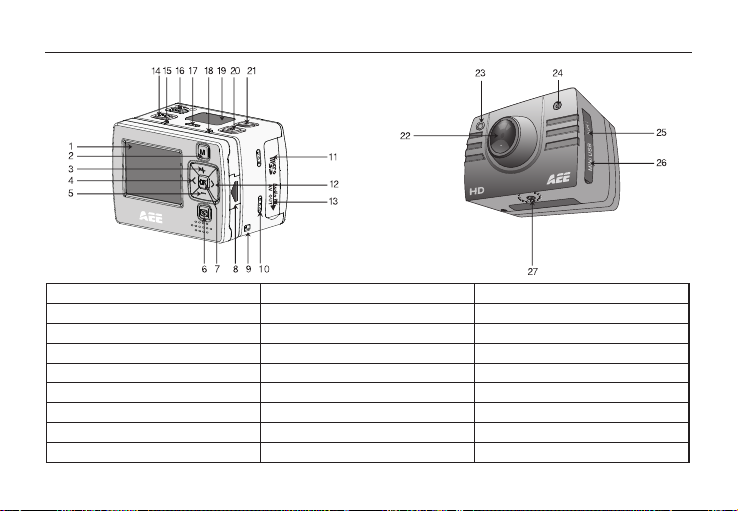
Structure
1. TFT screen 2. Menu key 3. Upward key
4. Leftward key 5. Downward key 6. Playback key
7. OK key 8. TFT screen lock knob 9. Wrist strap hole
10. Buzzer 11. SD card slot 12. Rightward key
13. AV out/Audio in 14. Record key 15. Video/Audio indicator (Green)
16. Power switch 17. Microphone 18. Operating/Recharging indicator (Red)
19. LCD segment screen 20. Shutter key 21. Stop key
22. Lens 23. Video/Photo indicator (Green) 24. Laser indicator
25. HDMI output 26. USB output interface 27. Threaded interface
-5-
aee.com
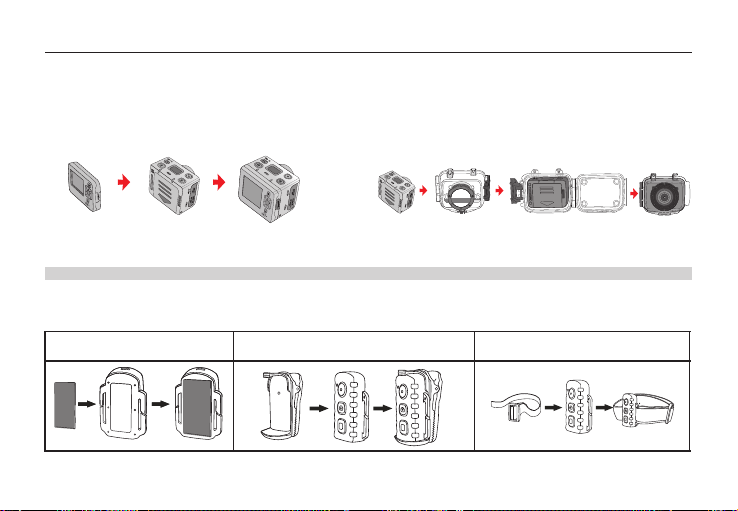
Use and Installation
1. Installing the SD23 Video camera
The SD23 video camera can be hand-held or used with hand-free accessories. It can be installed at your desired place
or, after being equipped with a waterproof housing, placed in water for shooting underwater sceneries.
How to install the SD23 video camera
(1). Assemble the TFT screen onto the video camera (2). Put the SD23 video camera into the waterproof housing
TFT screen video camera Assemble the TFT screen video camera Waterproof Put the video camera into
onto the video camera housing the waterproof housing
** To remove the TFT screen, press the PUSH snap button and then remove it.**
2. Installing the Remote Controller
The SD23 video camera is equipped with an independent remote controller, which can be placed at different positions,
depending on the accessories.
1. Velcro 2. Back clip 3. Binding strap (optional)
-6-
aee.com
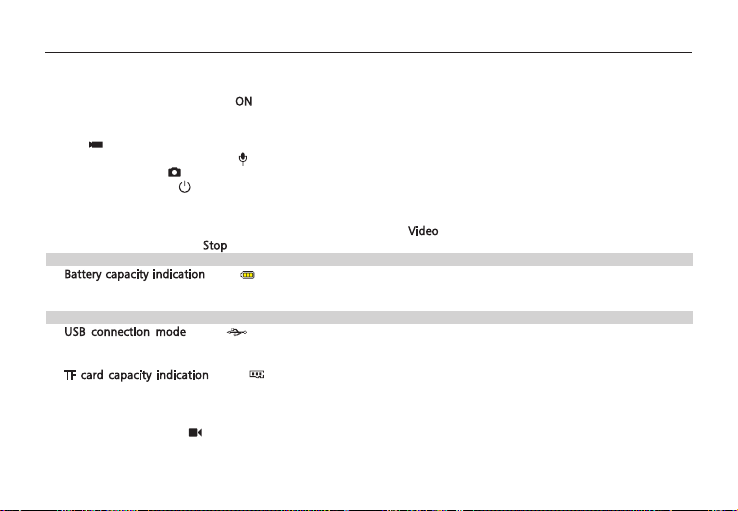
Preparations
Before using the SD23 video camera, complete the following preparations:
① Power on the SD23 video camera and check the power level
Turn the power switch to the “ON
symbols on the LCD screen turns on and then the system enters the preview state. On the LCD segment screen, you can
find the following information:
A A ” “ Recording mode: The current recording mode is displayed on the LCD segmen screen. The icon indicates the
video mode, whereas the icon ” “ indicates audio mode.
B Photo mode: The ” “ (shooting) icon is displayed on the screen. This icon blinks once for each shooting.
C Power symbol: The ” “(power supply) icon is displayed in the upper-right corner. When the system is working, this
icon is constantly on. If this icon disappears, it indicates the SD23 video camera is in power-off or standby state.
D Video recording duration: In the medium row of the LCD segmen screen displays the duration of the current recording
video, for example, ”005:20“. In the preview state, press the “Video
recording, and press the “Stop
Note: The duration for video recording on the LCD segment screen is synchronously displayed with that on the TFT screen.
E Battery capacity indication
the battery level when the video camera is powered on. The more bars the power indicator has, the more power the
battery has.
Note: When the video camera is in the standby or power-off state, the power icon is not displayed.
F USB connection mode
computer. When the video camera is powered on and connected to a computer, this icon is lit with the green indicator
on the left side blinking slowly. When the video camera is not connected to a computer, this icon is not displayed.
G TF card capacity indication
available space of the TF card. The more bars the power indicator has, the more free space you have. If the TF card is
full, the green indicator on the left side is constantly on.
At this time, on the TFT screen, you can find the following information:
A Working mode: The ” “(Video recording) symbol is displayed in the upper-left corner, indicating that the video
camera is ready for video recording.
: The “ ”(USB mode) icon indicates whether the video camera has been connected to a
” position to initiate the system. After the red indicator is on, the corresponding
“key once to hide the duration. .
: The” ”(battery capacity) icon is displayed in the bottom-left corner. This icon indicates
: The ” “(TF card capacity) icon is displayed in the bottom-right corner, indicating the
-7-
“key once to display the duration of the video
aee.com
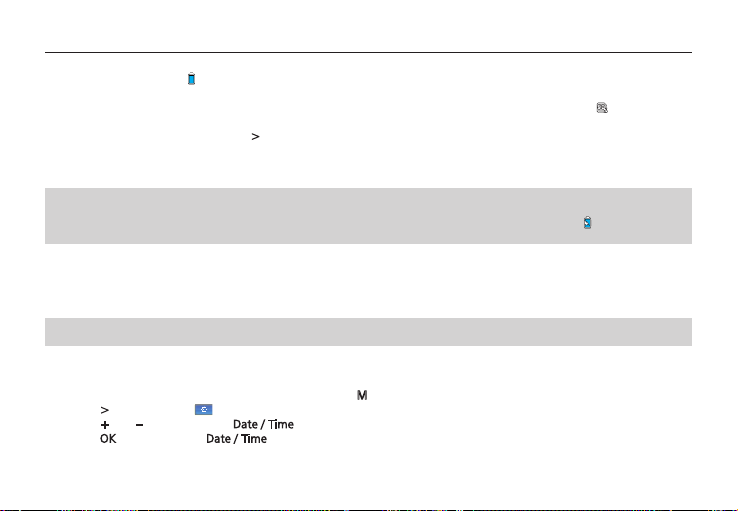
aee.com
B Battery capacity: The ” “(battery power) symbol is displayed in the upper-left corner, indicating the battery level.
C Video resolution: The resolution icon in the bottom-left corner indicates the current video recording resolution.
D Available storage capacity: If a memory card is available upon power-on of the video camera, the ” ” (free space of
the memory card) icon is displayed in the bottom-right corner.
E There is no response for “< ” and “>
F When using the supplied power supply or USB cable to recharge the battery, the "Working/recharging red indicator" on
the top of the video camera blinks slowly. The red indicator will be constantly on upon full recharging. The recharging
time lasts for about three hours.
Note: Before using the video camera, check whether the battery has sufficient power. If the power level is low, use the
power adapter supplied with the video camera or USB cable to recharge the battery. The "Working/recharging red indicator"
blinks slowly during the recharging. Upon full recharging, the red indicator is constantly on, and the “ ” (battery power)
symbol is displayed on the TFT screen.
② Formatting the Micro SD card
The Micro SD card must be a high-speed card. Before video/audio recording and shooting pictures, format the Micro SD
card on the SD23 video camera. If a Micro SD card has been used on other devices, it should also be formatted on the SD23
video camera for normal use.
Note: Before formatting, make sure the files in the memory and Micro SD card are not needed. Even the locked files on the
video camera can be removed in formatting.
③ Setting the data and time
To set the date and time, perform the following operations:
− In the preview mode under power-on state, press the “M
− Press “>
− Press “+
− Press “OK
The digits under the cursor will turn blue and adjustable.
” to enter the “ ” system setup interface.
”or ”–“ to display the “Date / Time” menu.
” to display the “Date / Time” interface shown as follows:
” keys in the preview state.
” key to display the menu interface.
-8-

aee.com
− Press “+” or “–” to adjust the date or time.
− Press “OK
− Press the “M
Parameter Settings
To set parameters, perform the following operations:
− In the preview mode under power-on state, press the “ M
− Press the “<
− Press the “+
− After selecting an option, press OK to save settings.
− Press the M key again to save the setting and exit the interface.
Note: After power-on, the video camera adopts all the preset settings, except for audio recording mode. You can change
settings as you desire.
① Set video camera parameters.
a. Exe.: Select ” “(the default mode) for video recording and ” “ for audio only.
b. Resolution for video recording: Select the desired resolution for video recording. You can set this parameter to the
For the
PAL system
For the
NTSC system
” after adjusting the date or time.
” key to exit the interface.
” or “>” key to choose a left or right option from the menu interface.
” or “–” key to choose an upper or lower option from the menu interface.
1080i, 1080P, 960P, 720P, or WVGA resolution.
Date / Time
” key to display the menu interface.
-9-

aee.com
c. View: This parameter involves three types of views: broad view ( ), medium view ( ), and narrow view ( ).
The following example shows the same picture in different views:
The preceding views apply only to the 1080P or 1080i HD video recording and photo modes. You can select a
view angle as you desire.
d. Bit rate: This parameter can be set to High bit rate ( ) or Normal ( ). If this parameter is set to High, pictures are
clearer, but the file size increases.
e. Laser SYNC video: Select” “to enable the laser indicator, or select” “(the default option) to disable the laser
indicator.
f. Time lapse: In the preview state, press the "M " key to enter the video recording setup interface, choose "Time lapse" and set the
desired interval settings.The available options are OFF(the default option),0.1s,0.5s,1s,2s,5s,10s,30s.
g. Pre-video: In the preview state, press the ”M” key to enter the video recording setup interface, choose”Pre-video” to
enable the pre-video recording function.
In this mode, press the “Video key” to enable the pre-recording function, that is the video recording starts without
saving the data; press the Video key again, the last a few seconds of the pre-recorded video will be saved as the starting
part of the video recording file.
h. Auto video: In the preview state, press the “M” key to enter the video recording setup interface, choose “Auto video”,
and set the count-down time before the automatic video recording. The available options are OFF, 5 s, 10 s, or 20s.
i. 180°photo rollover: In the preview state, press the “M” key to enter the video recording setup interface, and choose
“180° Photo Rollover”.
This function allows you to shoot photos from any angle. The 180° photo rollover function is unavailable for video
recording in WVGA/100fps and WVGA/120fps modes.
-10-

aee.com
j. Display time: In the preview state, press the M key to enter the video recording setup interface, choose “DISPLAY
TIME”.
If you set this parameter to “ON”, the video camera automatically records the date and time during video recording
and displays them in the bottom-right corner of the screen. If you set this parameter to “OFF”, the video camera does
not display the date and time during video recording. (The display time function is unavailable for video
recording in 1080i, WVGA/100fps, and WVGA/120fps modes.)
Note:
a. In audio recording mode, press the “Video” key once to start audio recording. The audio recording duration is
displayed in the upper-right corner of the TFT screen, and the green indicator blinks slowly. Press the “Stop” key to stop
and store the currently recorded audio file. In such a situation, the green indicator is off, and the red indicator is
constantly on (the operation prompt is displayed on the LCD segment screen), and the video camera restores to the
state for audio recording.
b. During audio recording, the video camera responds only to the “Stop”, “Power off” keys.
c. When the laser SYNC video function is enabled, the laser icon is displayed in the upper-left corner of the preview screen,
indicating that the video camera is in such a shooting mode. The laser will be turned when starting video recording,
and turned off when stopping video recording.
d. When the pre-video and audio video functions are both enabled, press the “Video”key to automatically record the time
in reverse counting mode; press the “Video” key again, the last a few seconds of the pre-recorded video will be saved
as the starting part of the video recording file.
e. zooming is not required in WVGA/100fps, and WVGA/120fps video recording mode.
② Set camera parameters.
a. Resolution: Select the required resolution for shooting. You can set this parameter to “8.0M”, “12.0M”, or “16.0M”.
b. Single shot : When the camera is set to the single-key shooting mode, one picture is captured when the “Photo” key
is pressed once.
c. Fast shot: three fast-shot modes are available: 3 p/s, 6p/s and 10 p/s (photo/second). Select the desired mode and press
Photo key, the camera will take pictures for one second with prompt tones.
-11-

aee.com
d. Auto cont. capture: Pictures is captured at intervals of 0.5s, 1s, 2s, 3s, 5s, 10s, 20s ,30s or 60s until the “ Stop ” key is
released, the memory card is full, or the battery power is low.
e. Timed shooting: Select the reverse-counting time for auto-shooting (This parameter can be set to OFF, 3s, 5s, or 10s),
and choose “Timed Shooting” and press the “M” key to return to the preview state. Then press the “Photo” key to
start reverse counting timer. When the preset time is reached, the auto-shooting indicator blinks, and the camera takes
a picture. To restore to other shooting modes, set “Timed Shooting” to “OFF”. Otherwise, the camera maintains in
timed shooting mode.
f. Display time: In the preview state, press the “M” key. On the setup interface, choose “Display Time”. If you set this
parameter to ON in advance, the camera automatically records the date and time during shooting and displays them in
the bottom-lower corner of the photo. If you set this parameter to OFF in advance, the camera does not display the
date and time during shooting. (The display time function is unavailable for photo shooting in 1080i,
960P/48fps,960P/50fps,WVGA/100fps, and WVGA/120fps modes).
Note:
1. The timed shooting function and other shooting functions cannot be simultaneously enabled. Set Timed shooting to
“OFF” to restore to the other shooting modes. Otherwise, the camera is defaulted in timed shooting mode.
2. In single shot mode, the Auto cont. capture parameter is automatically set to OFF.
3. If the Auto cont capture parameter is set to 1s, the time display function is unavailable.
③ Set system parameters
a. Prompt tone: Set this parameter to “ON” to enable the tick tone or OFF to mute the tick tone.
Note: This parameter cannot be set to mute the prompt tones for shooting and video recording. Instead, this parameter
can only be set to mute the tone generated upon pressing a key on the TFT screen and no-operation prompt tones.
b. Status indicator: After choosing the required menu, set this parameter to ON (turning on the status indicator) or OFF
(turning off the status indicator). By default, set this parameter to ON.
c. OSD:Set this parameter to “ON“ by default to display all icons on the video. If these icons are not desired, please set this
parameter to “OFF“ to remove them.
d. Video content loop: When this parameter is set to ON, a recorded video file is automatically saved once by segment
every 15 minutes. When this parameter is set to OFF, a recorded video file is automatically saved once by segment every
30 minutes.
-12-

aee.com
e. Auto to standby: Set this parameter to OFF, 2 mins, 5 mins, or 10 mins. You can select the time for automatic standby.
After presetting the time, the system starts counting time when there is no task or operation. When the preset time is
reached, the SD23 video camera disables the input/output and enters standby mode. During time counting, the system
restarts counting time if any tasks or operations are carried out. During the standby period, the SD23 video camera
starts working if the Video, Photo, or Stop key is pressed. In factory setting, this parameter is set to OFF.
f. TV output system: Set this parameter to NTSC or PAL. You can set the video system for output on a TV set. A black
screen appears for two seconds during switchover between the NTSC and PAL systems, and this situation is normal.
Note: Before using the video camera, select NTSC or PAL depending on your region. After the video system is selected, the
light source frequency also changes to avoid image blinking during video recording.
g. Vehicle black box: If this parameter is set to “ON”, the video camera starts video recording when the video camera is
shaken or when the vehicle starts. If the video camera does not shake or when the vehicle stops, the video camera stops
video recording in about three minutes. By default, this parameter is set to OFF.
h. Contrast: Set this parameter to “Standard” by default. To improve the image effect during night shooting, set this
parameter to “Enhanced”.
i. ISO sensitivity: This parameter is set to “Auto“ by default. To improve the image effect during night shooting, set this
parameter to “Low lux”.
j. Metering: Set this parameter to “Average” by default to ensure the general exposure effect. If the central area is dark
but the surrounding area is bright, set this parameter to “Central Area” to improve the imaging effect in the central
dark area. If the central area is bright but the surrounding area is dark, set this parameter to “Central Spot” to improve
the imaging effect for the surrounding dark area.
k. Language: Press the “<” or “>” key to choose your desired language.
l. Date/time: You can adjust the date and time, which are overlapped in the bottom-right corner of a video or shooting
file during video recording or shooting.
m. Format: Select “Format” to remove all the files.
Note: If no memory card is inserted, the video camera formats its built-in memory. If a memory card is inserted, the video
camera formats the memory card rather than its memory.
n. Recover factory setting: This parameter restores all parameter settings to the factory settings. After you set this
parameter, the system displays all the menu options in english. Press the M key to display menu options. Press the “<”
-13-

aee.com
or “>” key to display the “System Setup” menu. Press the “–” key, and choose “Language”.Then set the system in
your desired language. After resetting to the factory setting, the system displays 01/01/2013 00:00 for the time.
o. Ver: This parameter only shows the version number of the software used on the video camera.
Note: When selecting a state from a submenu, press the “M” key for a backward operation, and press “OK” for
confirmation.
Operations
1. Insert a Micro SD card into the SD23 video camera.
Note: Use a branded Micro SD card, for example, Transcend Class 10 memory card.
2. Powering on the SD23 Video camera
Turn the power switch to the ”ON” position to power on the SD23 video camera. At this time, the red indicator is on,
and the SD23 video camera changes to the preview state.
Note:
a. If the battery power is low, the” “symbol is displayed on the TFT screen together with a promot.
b. If no Micro SD card is inserted, no symbol is displayed in the bottom-right corner of the TFT screen.
3. Recording a Video
In the preview state, press the ”Video” key to start video recording. The video recording duration is displayed in the
upper-right part of the TFT screen. The "Video/Audio indicator (green)" and the "Video/Photo indicator (red)" on the top
of the video camera blink slowly. The recording duration is correctly displayed on the LCD segment screen. During video
recording, the video camera responds only to operations for the zoom in (+) and zoom out (–) keys. Press the “Stop”
key once to stop and save the currently recorded video file, and the video indicator (green) on the front side is off. The
video camera restores to the preview state. The recording duration disappears on the LCD segment screen.
Note:
a. During video recording, turn the power switch to the “OFF” position to power off the video camera after saving the
currently recorded file.
b. During video recording, if the battery power runs low, the system saves the currently recorded file and enters standby
mode, displaying a prompt of “Low battery ” on the TFT screen, until the video camera is powered off.
c. During video recording, if the Micro SD card is full, the system saves the currently recorded file. The system also displays
a message “Card full” on the TFT screen, indicating that the Micro SD card is full. In addition, the duration for video
-14-

aee.com
recording stops on the LCD segment screen, and the system restores to the preview state.
d. In cyclic recording mode, the system automatically saves a file every 15 minutes. (The cyclic recording function and the
pre-video function cannot be simultaneously enabled.)
e. If the D23 backup battery is provided and fully recharged, the video camera can continuously record video programs
for about four hours and record audio programs for about seven hours.
f. In WVGA/100 and WVGA/120 modes, the video camera does not support the time display, zooming, and 180° photo
rollover functions. In 1080i/50 and 1080i/60 modes, the video camera does not support the time display function.
g. In audio recording mode, the volume cannot be adjusted by pressing the “+” or “–” key. In playback, however, the
volume can adjusted by pressing the “+” or “–” key.
h. If the video camera provides a TFT screen and is in the preview state, after using a HDMI patch cord to connect the video
camera to a HD display device, you can perform basic operations for the video camera on the HD display device (These
basic operations, however, cannot be performed if no TFT screen is available on the video camera).
4. Taking a Picture
Before taking a picture, perform the following operations to set the image resolution.
— Press the “M” key to display the setup interface.
— Press the “>” key to display the camera setup interface ( ).
— Press the “+” or “–” key and choose “Image Resolution”.
— Press “OK” to display the resolution setup menu.
You can set the resolution to any of the following three modes:
8M, with an image resolution of 3200 x 2400.
12M, with an image resolution of 4096 x 3072.
16M, with an image resolution of 4608 x 3456.
Four photo shooting modes are available for the video camera.
a. single shot (the default mode)
In the preview state, press the “Photo” key once to take a picture while the system generates a click tone. The green
indicator on the front side of the video camera also blinks once (the shooting icon on the LCD segment screen blinks
once), and the video camera restores to the preview state.
-15-

aee.com
b. Fast shot
On the camera setup interface, press the “+” or “–” key and choose “Fast shot”. Press “OK” to display the interface.
Press the “>” key, and choose 3 p/s or 6p/s or 10 p/s (photo/second). Press “OK” again to exit the interface. Press
the “M” key to exit the camera setup interface. After setting is complete, the SD23 video camera continuously takes
three pictures or six pictures or ten pictures when you press the Photo key once.
c. Auto cont capture
On the camera setup interface, press the “–” key and choose “Auto Cont Capture”. Press “OK” to set the time interval
for continuous shooting to OFF, 0.5s, 1s, 2s, 3s, 5s, 10s, 20s ,30s or 60s . Press the “>” key to set the time interval.
Press the “M” key to exit the setup interface. At this time, if you press the “Photo” key, the SD23 video camera takes a
picture at each interval until you press the “Stop” key to cancel shooting.
d. Timed shooting
On the camera setup interface, press the “+” key and choose “Timed Shooting”. Press “OK” to set the time in
auto-shooting mode to OFF, 3 s, 5 s, or 10 s. Press the “>
save and exit the interface. Press the M key to exit the camera setup interface. After setting is complete, the SD23 video
camera starts reverse-counting timer when you press the Photo key once. When the preset time is reached, the SD23
video camera takes a picture.
5. Recording an Audio File
To record an audio file, perform the following operations:
— Press the “M” key on the video camera setup interface, choose “ Exe. ”., and then press “OK” to display the video and
audio options.
— Press the “<” or “>” key, and choose” “for audio only, and press ”OK” again. Press the“ M ”key to exit the setup
interface. The system gets ready for audio recording.
— Press the “Video” key to start recording an audio file. At this time, the green indicator blinks slowly. The video camera
also displays the audio recording symbol on the TFT screen and starts counting time. In addition, the recording duration
is correctly displayed on the LCD segment screen.
— Press the “Stop” key to save and stop the currently recorded audio file. At this time, the green indicator on the front
side blinks slowly. The video camera restores to the preview state for audio recording. The recording duration also
disappears on the LCD segment screen.
” key, and choose “Timed Shooting”. Press “OK” again to
-16-

aee.com
After audio recording is complete, press the “M” key. On the system setup interface, choose “ Exe. ”., and press “OK” to
display the “Audio” option. Press “OK” to display the video and audio options, and choose “Video”. Press “OK” again to
exit the setup interface. The video camera restores to the preview state for video recording.
Note:
a. Power on the video camera again to restore to the video recording mode. After audio recording is complete, you can
also press the ” “ key twice to restore to the video recording mode.
b. Press and hold the Stop key for two seconds to directly change the video camera to the ready state for audio only.
6. Playing Back a File
You can view the recorded audio/video and photo files on the SD23 video camera. To view a file, perform the following
operations:
— Press the “ ”key to display the playback interface. Press the“ ”key again to exit the playback interface.
— Select ” “(the video files interface) to view a recorded video file. Select ” “(the photo files interface) to view a
photo file. Select ” “(the mixed file interface) to view all the video, audio, and photo files.
If there are many files, it takes a few seconds time for the video camera to display the preview interface.
1) Playing a Video File
To play a video file, perform the following operations: On the video file interface ( ), press the “+”, “–”, “>”, or “<”
key to display all the files displayed in thumbnails. Select the required file, and press OK to play it.
When playing a video file, you can use the following keys:
Key Description Key Description
+ Turns up the sound volume. – Turns down the sound volume.
Plays a file in slow rewind mode when you press and hold this
key for a long time.
<
Plays a file in fast rewind mode when you press and hold this
key for a short time.
Resets and plays a file from the beginning when your press this
key.
Returns to the playback interface when you press this key again.
-17-
Plays a file in slow forward mode when you press
and hold this key for a long time.
>
Plays a file in fast forward mode when you press
and hold this key for a short time.
Starts or suspends playing a video file when you
OK
press this key.

aee.com
Note: You can set the fast forward and rewind functions to a 2-, 4-, 8-, or 16-X speed. You can also set the slow forward
and rewind functions to a 1/2- or 1/4-X speed. During the slow or fast play, you can press OK to resume normal playing.
2) Viewing a Photo File
To view a photo file, perform the following operations: On the photo file interface ( ), press the “+”, “–”, “>
“<” key to display all the files displayed in thumbnails. Select the required file, and press OK to view it.
When viewing a photo file, you can use the following keys:
Key Description Key Description
Zooms in a picture.
+
In zoom-in mode, locks a picture and moves it downwards when
you press OK.
< Moves a picture rightwards. >
Resets and plays a file from the beginning when your press this key.
Returns to the playback interface when you press this key again.
3) Playing an Audio File
To play an audio file, perform the following operations: On the mixed file interface ( ), press the “>
display all the audio files in” “mode. Select the required file, and press OK to play it.
When playing an audio file, you can use the following keys:
Key Description Key Description
+ Turns up the sound volume. – Turns down the sound volume.
< No function is provided. >
Resets and plays a file from the beginning when your
press this key.
Returns to the playback interface when you press this
key again.
Note: The fast forward and rewind functions are not provided for playing an audio file.
OK
-18-
Zooms out a picture.
–
In zoom-in mode, locks a picture and moves
it upwards when you press "OK".
Moves a picture leftwards.
In zoom-in mode, switches between the "+"
OK
and "–" keys.
No function is provided.
Starts or suspends playing an audio file when you press
this key.
”, or
” or “<” key to

aee.com
7. Deleting, Protecting, and Automatically Playing a File
In playback mode, you can press the ”M“ key to delete, protect, and automatically play a file.
1) Deleting a File
On the video, photo, or mixed file interface, you can delete a video file, a photo file, or all the files.
To delete a file, perform the following operations: Select a file to be deleted. Press the ”M“ key to display the operation
interface. The following options are displayed on the operation interface.
● Delete single: deletes a picture. Press OK to display the options for deletion. Select “√”or “×”based on the displayed
message. An option marked with “√” will be deleted.
● Delete all: deletes all the unprotected pictures.
2) Protecting a File
On the video, photo, or mixed file interface, you can protect a video file, a photo file, or all the files.
To protect a file, perform the following operations: Select a file to be protected. Press the ”M“ key to display the
operation interface. The following options are displayed on the operation interface.
● Protect single: protects a file.
Press “OK” to display the options for protection. After you select a file to be protected and press “OK”, the system
automatically returns to the playback interface.
● Protect all: protects all the files.
Press “OK” to display the options for protection. After you select all the options to be protected, the system
automatically returns to the playback interface.
● Unlock single: unlocks a protected file.
Press “OK” to display the options for protection. After you select a file to be unlocked and press “OK”, the system
automatically returns to the playback interface.
● Unlock all: unlocks all the protected files.
Press “OK” to display the options for protection. After you select all the files to be unlocked and press “OK”, the system
automatically returns to the playback interface.
Note: For a protected file, the” “icon in gray is displayed in the bottom-left corner of the preview interface. After being
unlocked, a file is unprotected, and the” “icon in blue is displayed in the bottom-left corner of the preview interface. A
protected file cannot be deleted, but can be deleted by a formatting operation.
-19-

aee.com
3) Automatically Playing a File
In the photo file interface, the SD23 video camera can automatically play photos in sequence every five seconds.
To automatically play a file, perform the following operations: Enable the playback function, and press “OK”.
8. Using a Remote Controller
The SD23 video camera is equipped with a remote controller, which is used for control of video recording, shooting as
well as turning on/off a laser. After you pressing the corresponding key, the red indicator on the remote controller blinks
once. The following figure shows the functional keys of the remote controller.
To match the functions of the remote controller with those of the SD23 video camera one to one, perform the following
operations for code pairing before using the remote controller.
Video key
Photo key
Stop key
— Press the Photo key on the SD23 video camera in power off mode.
— Turn the power switch to the ON position.
— Release the Photo key. Then hold the Photo and Stop keys on the remote controller once within five seconds.
After successful code pairing, the SD23 video camera generates the tick tone twice.
Note:
a. To check whether code pairing is successful, use a wireless remote controller to control the SD23 video camera. The
control functions involve starting/stopping video recording, shooting, waking-up in standby mode, and turning on/off
the laser indicator. For each operation, the SD23 video camera generates a tick tone, indicating that the operation takes
effect. When you use the remote controller to stop video recording or turn off the laser indicator, the SD23 video
camera generates a tick tone twice.
b. The remote controller must be used within a distance of up to 10 meters in an obstacle-free and horizontal angle.
c. In standby mode, you can press the Video, Photo, or Stop key on the remote controller to start the SD23 video camera.
Press and hold the Photo key
for five seconds to enable or
disble the laser function
-20-

aee.com
8. Starting the SD23 Video camera in Standby Mode
The SD23 video camera enters preview mode after power-on. If no task or operation is carried out within the preset
standby time, the system automatically enters the standby mode to save power. To wake up the camera from standby
state, you can press the “Video” “Photo” or “Stop” key, or press any key on the remote controller.
Note:
a. In the standby state, the system does not start when you press any key on the TFT screen.
b. In the standby state, no information is displayed on the LCD segment screen.
9. Connecting the AV Output
In the preview state, connect the SD23 video camera to a display device using an AV cable. After being connected to a
display device, the SD23 video camera can still implement all its functions.
10. Connecting the HDMI Output
In the preview state, connect the SD23 video camera to an HD display device using an HDMI patch cord. After being
connected to the HD display device, the SD23 video camera can implement all its functions.
Note: Incorrect removal of the HDMI patch cord may result in exceptions on the SD23 video camera. After being restarted,
the SD23 video camera can restore to the normal state.
11. Connecting the SD23 Video camera in USB Mode
a. To connect the SD23 video camera in USB mode, perform the following operations:
If no battery is provided for the SD23 video camera before delivery, connect the SD23 video camera using a USB power
adapter to implement all the functions.
The corresponding messages are displayed for operations on the LCD segment screen and the TFT screen.
b. In the power-on state, connect the SD23 video camera to a computer for accessing the data stored in its memory card
and the Micro SD card.
The USB connection state icon is displayed on the LCD segment screen, and the green indicator also blinks slowly.
c. Incorrect removal of the USB power adapter may result in exceptions on the SD23 video camera. After being restarted,
the SD23 video camera can restore to the normal state.
12. Prompt Tones upon Operations
The SD23 video camera can generate various prompt tones upon operations.
a In normal cases, the SD23 video camera generates a tick tone, indicating that the operation is valid when you press the
Video or Photo key once.
-21-

aee.com
b Upon stopping video recording, the SD23 video camera generates a tick tone twice, indicating that the video recording
operation stops.
c If code pairing is successful upon a power-on operation, the SD23 video camera generates a tick tone twice, indicating
that the code pairing operation is successful.
d During video recording, the SD23 video camera does not generate a tick tone when you press the Photo key.
e When any operations are performed on the TFT screen, you can enable or disable the function for generating a tone.
Specifically, press the M key when the SD23 video camera is in the preview state. Then press the “<” or “>” key to
display the Setup menu. Press the “+” or “–” key, and select Prompt tone.
f During video recording, the SD23 video camera generates a tick tone twice, indicating that the video recording
operation stops when you press the Stop key on the remote controller once.
g During video recording, no prompt tone is generated by the SD23 video camera or by the speaker on the TFT screen
when you press the Photo key on the remote controller once.
h In the standby state, the SD23 video camera generates a tick tone twice, indicating that the main system starts when
you press a key on the remote controller.
13. Laser Indicators
The SD23 video camera provides laser indicators for warning operations.
a After the SD23 video camera is powered on, the laser indicator is turned on when you press and hold the “Video” key
for three seconds regardless of the working state.
b If the laser indicator is on, it will be turned off when you press and hold the “Video” key for three seconds.
c In the standby state, you can also turn on or off the laser indicator.
d You can use a wireless remote controller to turn on or off the laser indicator.
Note: Pressing the “Video” key for three seconds to turn on or off the laser indicator does not affect the setting of the
Laser SYNC video parameter in "Parameter Settings."
14. Turning On/Off the TFT Screen
a. After the SD23 video camera is powered on, you can press and hold the Photo key for three seconds to turn on or off
the TFT screen.
b. The Photo key on the remote controller does not provide the function for turning on or off the TFT screen.
-22-

Storage and Play of a File
1. Connecting a USB Data Cable
After video recording is complete, you can copy the recorded images to a computer for play by using a USB data cable. You
can also remove the Micro SD card from the SD23 video camera and access the image data by using a sensor. The Media
Player software is preferred for playing a file.
SD23
USB interface
Computer
USB interface
TV set or HDMI
interface
SD23
AV interface
AV data cable
SD23
HDMI interface
USB data cable
TV set
AV interface
HDMI data cable
TV set or monitor
Note:
1. Before removing the USB data cable, power off the SD23 video
camera.
2. When the power switch is in the OFF position, you can recharge
the battery on the SD23 video camera. At this time, the red
indicator blinks slowly.
3. When the power switch is in the ON position, you can copy the
recorded files from the SD23 video camera to the computer.
2. Connecting with an HDMI Cable or an AV Cable,You can play
recorded files on a TV set or a monitor that has a HD port, using
an HDMI cable to connect the SD23 video camera to the TV set
or monitor.
Note:
1. After connecting to a monitor by HDMI cable, select the proper
input source for the SD23 video camera to play files.
2. When using an AV cable, connect the terminals of the AV data
cable to the ports in the same color on the TV set or monitor.
Ensure that the TV set or monitor is properly grounded.
3. Adjust the parameter settings of the monitor to achieve the
optimal display effect.
aee.com
-23-

Installation and Use of a Backup Battery (D23)
1. Installing a Battery
You can install the D23 battery onto the SD23 video camera without setting any parameters for power supply, as shown
in the following figure:
2. Checking the Battery Power
You can gently press the Power key to check the power of the backup battery. The LED indicator on the battery blinks
for three seconds in different colors to show the current power.
3. Recharging the Battery
You can connect the standard power unit of the SD23 video camera to the USB recharging interface of the D23 battery
or connect a computer to the USB recharging interface of the D23 battery by using a USB data cable for recharging, as
shown in the following figure. This backup battery has automatic protection against overcharging and short circuit. The
red indicator light keeps flashing when charging the battery and the green indicator light is on when the battery is fully
charged. (The battery can be charged for 500 times.)
Note: 1. Do not remove the backup battery randomly.
2. If the SD23 video camera is not used for a long time, recharge the battery every six months to extend the battery life.
3. It takes about 2 hours to fully charge this backup battery by the charger.
Blinking(green)
upon full power
Power
During recharging,the
red indicator on the
SD23 telecamera
blinks,but the red
indicator on the D23
battery does not
blink.
MINI USB
Blinking(blue)
upon sufficient
power
aee.com
Blinking(red)
upon insufficient
power
USB data cable
-24-

3
Installation
Note: Rollei WiFi Transmitter DW-10 does not support
hot plugging function. Please turn off your camera
before installing Rollei WiFi Transmitter DW-10.
WiFi Indicator / Blue
DW10 Indicator / Green
Charging Indicator / Red
Power Key (Press it to turn on/off the WiFi; long
press it for 3s to check the battery level)
1. Installation: install AEE DW10 onto your camera (as shown below), and it will auto recognize AEE DW10 and enter the
standby state when you turn on your camera.
2. Long press the power key for 3s:
1) If the blue indicator remains on for 3s and then goes out, the battery power is higher than 65%;
2) If the green indicator remains on for 3s and then goes out, the battery power is between 35% and 65%;
3) If the red indicator remains on for 3s and then goes out, the battery power is lower than 35%.
Prompt for low battery: in case of low battery, the red indicator will ash quickly; if the WiFi is turned on, you will hear an
alarm for low power; the alarm will not stop until 10s after the WiFi is turned off.
3. Charging: connect AEE DW10 to the power supply or computer through the attached charger or USB cable (as shown
below).
AEE DW10 has the overcharge protection function. In the charging process, the red indicator will ash slowly. When
the battery is fully charged, the red indicator will remain on. (Each full charge can support about 70-minute use).
2

USB Cable
Power adapter
Operating.Instructions.for.Application
4. Connect with a mobile device via WiFi:
1) Firstly please download the app "xxxxx" and install it onto any WiFi mobile device like smartphone (with iOS or Android
2.3/4.0) or tablet. The app for iOS system is available on Apple's App Store, the app for Android systems is available
on Google Play.
2) Turn on your camera and DW10,wait until the blue WiFi indicator ashes slowly. Search for WiFi hot spot on a mobile
receiving device,select "xxxxxxxxx" network and connect it (default password:00000000).Then the camera and the
mobile device are connected.
3) Click the App icon “ ” on the mobile device to display the icon ( ) shown in Fig. 4. Enter the interface shown in
Fig. 5 to remotely view your camera’s screen and set up parameters.
Note: In case of WiFi connection failure, the icon “ ” will appear. Select “Yes” to try to connect again. If you select
“No”, click the icon “ ” to enter the WLAN settings interface or click the icon “ ” to enter the main interface to
view local les only (no other operation is supported).
3

Power Supply
The SD23 video camera uses a power unit certified by the following authorities.
UL mark
U.S. Power
Certificatation
C-TICK mark
Australia Power
Certification
CE mark
E.U. Power
Certification
aee.com
GS mark
Germany Power
Certification
CCC mark
China Power
Certification
Note: The surface temperature of a power unit in use may increase, and this situation is normal.
PSE mark
Japan Power
Certification
BS mark
U.K. Power Certification
Articles in the Packing Box
The articles in the packing box are as follows:
SD23
telecamera
Wi-Fi
(DW10)
TFT monitor
Micro SD
card
(optinal) (optinal)
Remote
controller
Power adapter
Dedicated
waterproof
housing
AV output cable
-25-
Standard
battery
USB cable
Backup
battery
Cloth bag
strap CD ROM User’s Manual
Flat-mounted
assembly
Flat-surface
accessory

Optional Accessories
The optional accessories for the SD23 video camera are as follows:
aee.com
Portable power unit
(2500 mAH)
Helmet-top-mounted
accessory
Curve-surface
accessory
The precautions for movable accessories are as follows:
1. Use a rubber stopper for removable components.
2. Use the soft- and flat-mounted accessory only on a smooth plane in a car.
Portable power unit
(850 mAH)
Soft-and flat-mounted
accessory
Bicycle-mounted
accessory
HDMI output cable
-26-
Bicycle-mounted
accessory
Back Clip
Glass-suction
bracket
L-shaped helmet
accessory

Technical Specifications
aee.com
Technical specifications of the SD23 video camera
Option Specifications Option Specifications
View angle 175°
Number of pixels
Battery
Power consumption 650 mA @ 3.7 V (Max.)
Continuous duration for
video recording
Continuous duration for
audio recording
Standby duration 200 hours (Max.) Audio recording Recording audio files in WAV format
Recharging duration Approximately 3 hours Shooting
Capacity of the Micro SD
card
Operating humidity 15%–85% RH Distance for remote control 10 meter (Max.)
Storage temperature -20°C~+60°C Operating system
Operating temperature -10°C~+50°C Weight
File storage
16 million CMOS sensor
(4608 x 3456)
1000 mAh lithium battery
+ 1100mAh backup battery
4 hours (Max.)
7 hours (Max.) Video recording Recording video files in MOV format
Up to 64 GB secure digital high
capacity (SDHC)
30 minutes per segment in normal
cases
15 minutes per segment in cyclic
recording mode
Format for video recording
(in NTSC system)
USB interface USB2.0
Dimensions (W x H x D) 60 mm x 52 mm x 42 mm
1080P (1920x1080P) 30 frames / second
1080i (1920x1080I) 60 frames / second
960P (1280x960P) 48 frames / second
960P (1280x960P) 30 frames / second
720P (1280x720P) 60 frames / second
720P (1280x720P) 30 frames / second
WVGA (848x480P) 120 frames / second
WVGA (848x480P) 60 frames / second
8M, 12M, 16M JPEG images available
for shooting resolution
Windows XP, Vistaor Above, Windows
7, or Mac OS
80 g (without the screen)
105 g (with the screen)
-27-

Precautions for the Waterproof housing
The waterproof housing is a precision component. When using the waterproof housing, adhere to the following
precautions:
1. Do not randomly remove or change the O-ring, key, and lens cover. Otherwise, the waterproof performance
deteriorates.
2. Do not put the waterproof housing in a place where corrosive gases are easily generated due to strong acid or alkali.
Do not make the waterproof housing in contact with chemical or corrosive objects, such as strong acid or alkali.
3. Do not put the waterproof housing in a place where temperature is high (50°C) or low (-10°C) for a long time to avoid
deformation.
4. Do not expose the SD23 video camera to sunshine for a long time to avoid deterioration of the waterproof
performance.
5. Before use, ensure that the O-ring is intact, the seal is litter-free, the housing is fully sealed, and the buckle is tight.
6. After using the housing in sea water, wash it using fresh water, clean it, and dry it in a cool place.
Precautions for the 3M Dual-side Sponge Rubber
When using the 3M dual-side sponge rubber, adhere to the following precautions:
1. Before fixing the 3M dual-side sponge rubber, select a curved or flat surface to ensure proper contact between the
sponge rubber and the curved or flat surface.
2. Before using the 3M dual-side sponge rubber, clean the surface where the sponge rubber is attached.
3. Before attaching the 3M dual-side sponge rubber, heat the surface of the sponge rubber using an electric blower,
especially in a place where temperature is lower than -20°C.
Notice
When using the SD23 video camera, pay attention to the following notice information:
1. During continuous use, the body temperature of the SD23 video camera increases. This situation is normal.
2. If the SD23 video camera is not used for a long time, remove and maintain the battery properly, and recharge the
battery every six months to ensure the battery performance.
3. During recording, enabling the digital zooming function may affect the image quality.
4. Shooting view angles are slightly different in different working modes of the video camera.
5. If a video file is large, a computer or a special-purpose player is preferred for smooth play.
-28-
aee.com


S-PPSD23GxA01V0

AEE
FCC NOTE:
This equipment has been tested and found to comply with the limits for a Class B digital
device, pursuant to Part 15 of the FCC Rules. These limits are designed to provide reasonable
protection against harmful interference in a residential installation. This equipment generates,
uses and can radiate radio frequency energy and, if not installed and used in accordance with
the instructions, may cause harmful interference to radio communications. However, there is
no guarantee that interference will not occur in a particular installation. If this equipment does
cause harmful interference to radio or television reception, which can be determined by
turning the equipment off and on, the user is encouraged to try to correct the interference by
one or more of the following measures:
-- Reorient or relocate the receiving antenna
-- Increase the separation between the equipment and receiver.
-- Connect the equipment into an outlet on a circuit different
from that to which the receiver is connected.
-- Consult the dealer or an experienced radio/TV technician for help.
This device complies with Part 15 of the FCC Rules. Operation is subject to the following two
conditions: (1) this device may not cause harmful interference, and (2) this device must accept
any interference received, including interference that may cause undesired operation.
The manufacturer is not responsible for any radio or TV interference caused by unauthorized
modifications to this equipment. Such modifications could void the user's authority to operate
the equipment.
The antenna used for this transmitter must be installed to provide a separation distance of at least
20 cm from all persons and must not be co-located or operated in conjunction with any other
antenna or transmitter
61
