Page 1
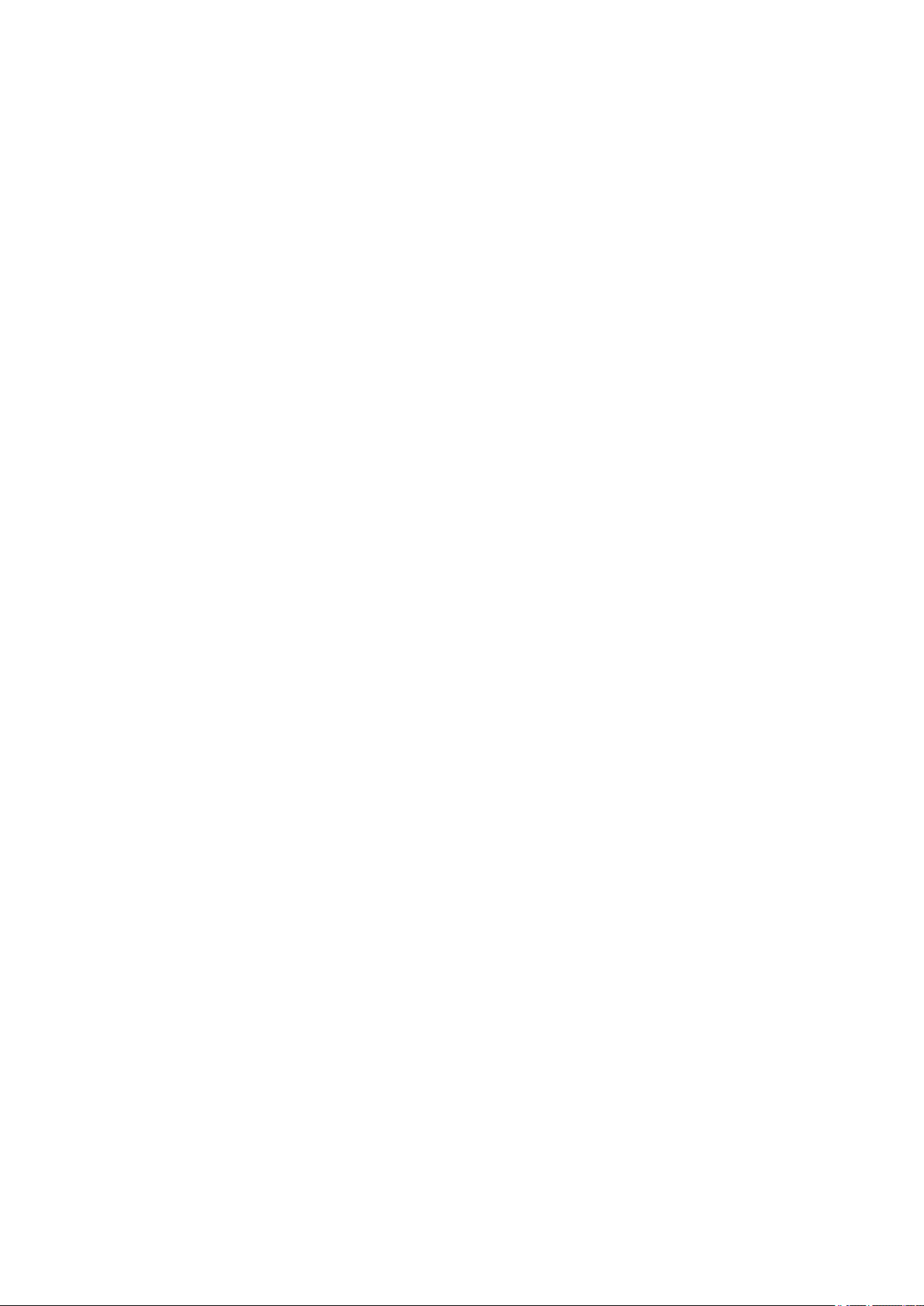
DLT-V72 Industrial Computer
Operating Instructions
V2.50 (EN) Preliminary
Page 2
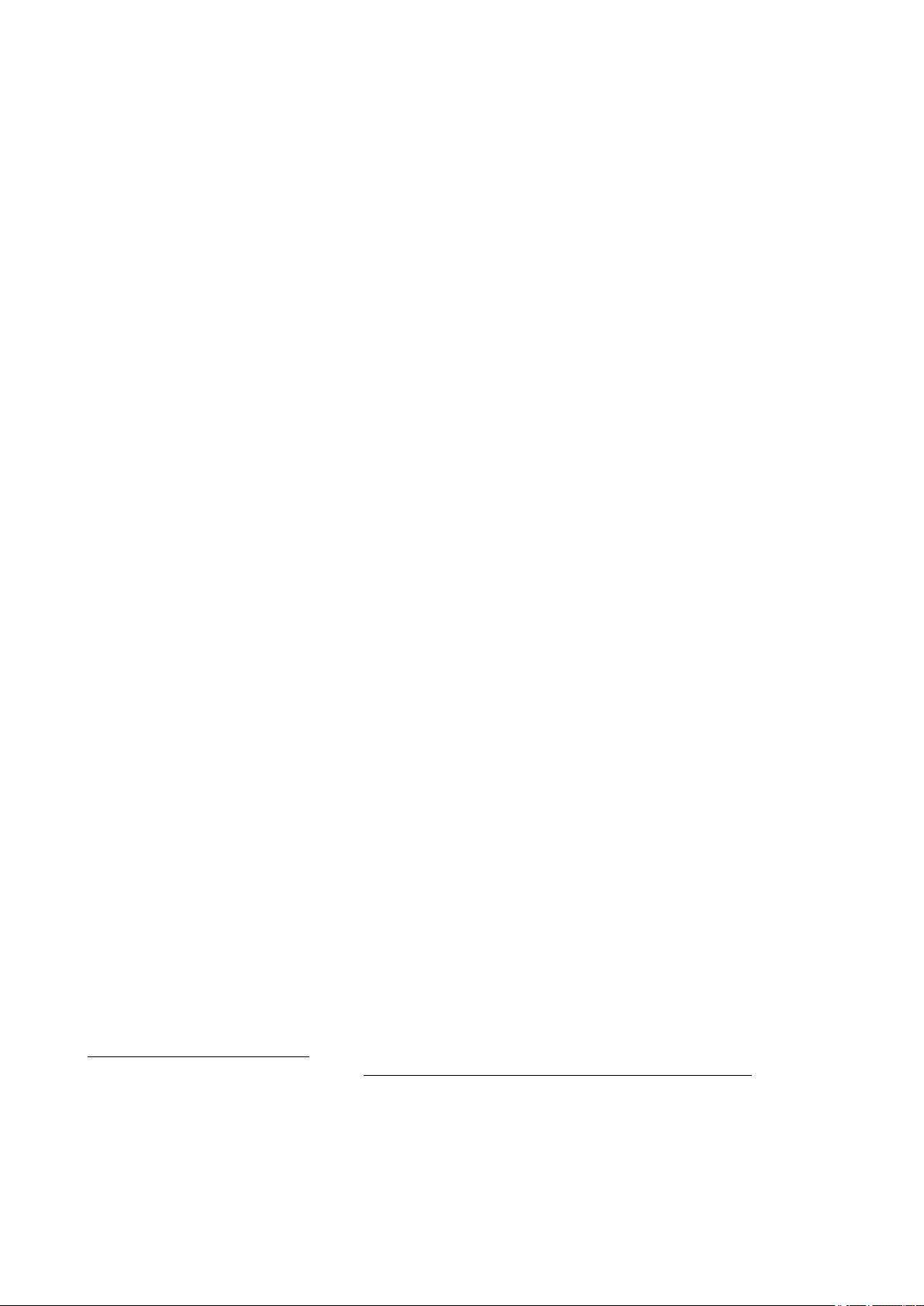
IMPORTANT:
For safe and proper use, follow these Operating
tructions.
Ins
Keep them for future reference.
Operating Instructions completed on Feb 22, 2019.
Version 2.50 Preliminary
Copyright
This document and the software and hardware included with this product are copyrighted 2019 by Advantech Co
Ltd All rights are reserved. This document is intended for reference purposes only. All product specifications are
subject to change without notice.
Advantech Co Ltd reserves the right to make improvements in this document in the products described in this
document at any time without notice.
No part of this document may be reproduced in any form or by any means, electronic, photocopying, recording,
translating, transmitting or otherwise, without prior written permission of Advantech Co Ltd
Information provided in this document is intended to be accurate and reliable. However, Advantech Co Ltd
assumes no responsibility for its use, nor for any infringements of the rights of third parties, which may result from
its use.
Advantech Co Ltd assumes no liability for technical inaccuracies, typographic errors or faults in this
documentation. Advantech Co Ltd also assumes no liability for damages caused directly or indirectly by the
delivery, performance or usage of this material.
Note regarding all links and website content included in this document:
Advantech Co Ltd is not responsible for the accessibility of the websites and for the content of external links
contained in this document. The content and accessibility of the linked websites are the sole responsibility of their
operators.
Acknowledgements
The software and hardware designations as well as the brand names used in this documentation are in most
cases also registered trademarks and are subject to the international law (trademark, brand and patent-protection
laws). All product names or trademarks are properties of their respective owners.
Windows® is a registered trademark of Microsoft Corporation in the United States (US) and other countries.
Android™ is a registered trademark of Google LLC.
Intel® and Pentium® are registered trademarks of Intel Corp.
Bluetooth® is a registered trademark of Bluetooth SIG, Inc. (Special Interest Group).
RAM® and RAM Mount™ are both trademarks of National Products Inc., 1205 S. Orr Street, Seattle, WA 98108.
DLT-V72 Industrial Computers can be delivered with or without preinstalled software. For devices with
preinstalled software observe the associated license agreements.
FreeRTOS™ is a registered trademark of Real Time Engineers Ltd (http://www.freertos.org).
This product uses FreeRTOS. FreeRTOS is licensed with a modified GNU GPL
http://www.freertos.org/a00114.html.
The FreeRTOS source text is available from http://sourceforge.net/projects/freertos/files/FreeRTOS/V7.4.0/ or
from Advantech.
Manufacturer
Advantech Co Ltd
No. 1, Alley 20, Lane 26, Rueiguang Road, Neihu District, Taipei 11491, Taiwan, R.O.C.
Page 3
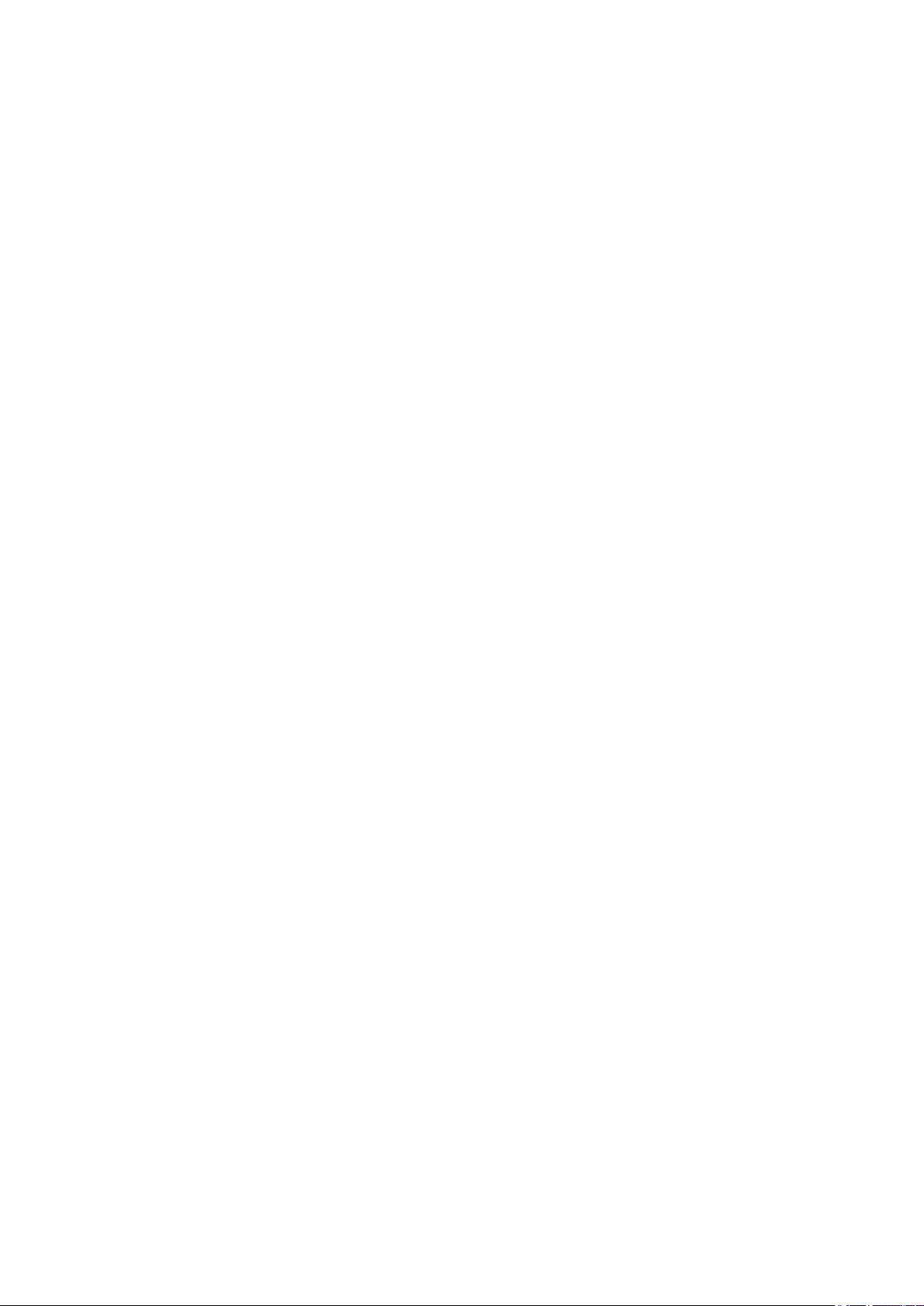
Table of contents
1. INTRODUCTION ........................................................................... 5
1.1. Information about the DLT-V72 manuals ............................... 5
1.1.1. Current manual versions at our website ................................ 5
1.1.2. ONE manual for all device models ........................................ 6
1.1.3. Warnings and notes in the operating instructions ................. 7
7.2. Operating the touchscreen ..................................................... 37
7.3. Operation elements ................................................................ 39
7.3.1. Rear side: DLT-V72 all device models .................................. 39
7.3.2. Front side: DLT-V7210 P, R, D and DLT-V7212 P, R, D .... 40
7.3.3. Front side: DLT-V7210 K, KD ................................................ 41
7.3.4. Front side: DLT-V7212 P+ ..................................................... 42
7.3.5. Integrated keyboard ............................................................... 43
7.4. Operating states ..................................................................... 44
7.5. Software keyboard (optional) .................................................. 45
7.6. Operating the DLT-V72 with UPS ........................................... 45
2. TECHNICAL CUSTOMER SUPPORT .......................................... 8
3. FUNCTIONAL DESCRIPTION ...................................................... 9
3.1. Intended use ........................................................................... 9
3.2. Mount, operate and service the device correctly .................... 10
3.3. Device identification/name plate ............................................. 10
4. UNPACKING, TRANSPORTING, STORING ............................... 11
4.1. Unpacking ............................................................................... 11
4.2. Transport ................................................................................ 11
4.3. Storage ................................................................................... 11
4.3.1. DLT-V72 without UPS ........................................................... 11
4.3.2. DLT-V72 with UPS (includes lithium-ion battery pack) ......... 11
4.3.3. Protecting touchscreens during storage ................................ 12
5. TECHNICAL DATA – DEVICE ..................................................... 13
5.1. General ................................................................................... 13
5.2. Environmental conditions ....................................................... 15
5.2.1. DLT-V72 without integrated UPS .......................................... 15
5.2.2. DLT-V72 with integrated UPS (optional) ............................... 15
5.3. Device dimensions.................................................................. 16
5.3.1. DLT-V7210 P, R, D ................................................................ 16
5.3.2. DLT-V7212 P, R, D ................................................................ 17
5.3.3. DLT-V7210 K, KD .................................................................. 18
5.3.4. DLT-V7212 P+ ....................................................................... 19
5.4. Position of VESA drill holes .................................................... 20
5.4.1. DLT-V7210 P, R, D ................................................................ 20
5.4.2. DLT-V7212 P, R, D ................................................................ 21
5.4.3. DLT-V7210 K, KD .................................................................. 22
5.4.4. DLT-V7212 P+ ....................................................................... 23
8. GENERAL DEVICE CONFIGURATION ....................................... 46
8.1. Operating systems available (optional) .................................. 46
8.2. MS-Windows (optional)........................................................... 46
8.2.1. General .................................................................................. 46
8.2.2. Configuring the front keys, automatic shutdown, etc. ........... 46
8.2.3. WES 7 and Win 7 Prof.: USB icon in the taskbar .................. 47
8.2.4. Energy options and battery pack durability ........................... 47
8.2.5. Suppress automatic Windows 10 updates ............................ 47
8.3. Android ................................................................................... 48
8.4. Linux (optional) ....................................................................... 48
8.5. Automatic shut down .............................................................. 49
8.5.1. Functional description ............................................................ 49
8.5.2. Automatic shutdown configuration......................................... 50
9. WI-FI CONFIGURATION .............................................................. 51
9.1. Safety notice ........................................................................... 51
9.2. Differences between MS Windows and Linux ........................ 52
9.3. Preparation work at the factory ............................................... 52
9.4. Customer-specific settings...................................................... 53
9.5. Windows Zero Configuration (WZC) ....................................... 53
9.6. Advantech Wi-Fi Client Manager (IGX Tool) .......................... 54
9.6.1. Area of application ................................................................. 54
9.6.2. After image reinstallation: Driver installation ......................... 54
9.6.3. Requirements ......................................................................... 54
9.6.4. Driver installation WinEmbStd7 ............................................. 55
9.6.5. Driver installation Win7Pro / Win 8.1 IndPro / Win 10 IoT..... 57
9.6.6. Start Wi-Fi Client Manager, Login ......................................... 62
9.6.7. Wi-Fi Client Manager functions ............................................. 64
9.6.8. License ................................................................................... 64
9.6.9. Browse nearby wireless networks ......................................... 65
9.6.10. Roam Management ............................................................... 72
9.6.11. Laird Connection Manager (LCM) ......................................... 77
6. TECHNICAL DATA – RADIO MODULES (ALL OPTIONAL) ...... 24
6.1. Identification of the equipment variants .................................. 24
6.2. Radio cards (optional) ............................................................ 24
6.2.1. Available radio cards for Wi-Fi............................................... 25
6.2.2. Available Radio cards for WWAN .......................................... 26
6.3. Antennas (all optional) ............................................................ 27
6.3.1. Wi-Fi antenna IEEE 802.11 a/b/g/n/ac .................................. 28
6.3.2. Wi-Fi, WWAN, LTE 4G antenna (Multiband) ......................... 30
6.3.3. External Wi-Fi antenna IEEE 802.11 a/b/g/n ........................ 31
6.3.4. External WWAN antenna 2G, 3G, 4G ................................... 33
6.4. Bluetooth (optional)................................................................. 34
6.4.1. Bluetooth integrated: Wi-Fi card SPARKLAN WPEQ-
261ACN (BT) ....................................................................................... 34
6.4.2. Micro Bluetooth adapter (USB stick) ..................................... 34
6.5. GPS receiver external (optional) ............................................ 35
7. OPERATION ................................................................................. 36
7.1. Switching the DLT-V72 on/off ................................................. 36
7.1.1. Switch on ............................................................................... 36
7.1.2. Switch off ............................................................................... 37
10. WWAN CONFIGURATION ........................................................... 79
10.1. Safety notice ........................................................................... 79
10.2. Differences between MS Windows and Linux ........................ 80
10.3. Preparation work at the factory (DLT-V72 delivery status) ..... 80
10.4. SIM card for WWAN (customer-specific) ................................ 81
10.5. Configuration of radio card SIERRA WIRELESS MC80 ........ 81
10.5.1. Open device manager ........................................................... 82
10.5.2. Establish Internet connection ................................................ 83
10.5.3. SIERRA WIRELESS MC80 Trouble Shooting ...................... 86
10.6. Configuration of Radio card QUECTEL EC25 ........................ 89
10.6.1. Establish Internet connection ................................................ 89
10.6.2. QUECTEL EC25 Trouble Shooting ....................................... 92
11. MECHANICAL INSTALLATION ................................................... 95
11.1. Safety notice – observe before installing ................................ 95
11.2. Mounting the DLT-V72 at the deployment location ................ 96
11.3. Attaching accessories to the DLT-V72 ................................... 98
11.3.1. VESA mounting hole pattern ................................................. 98
11.3.2. Attach the mounting bracket .................................................. 99
Page 4
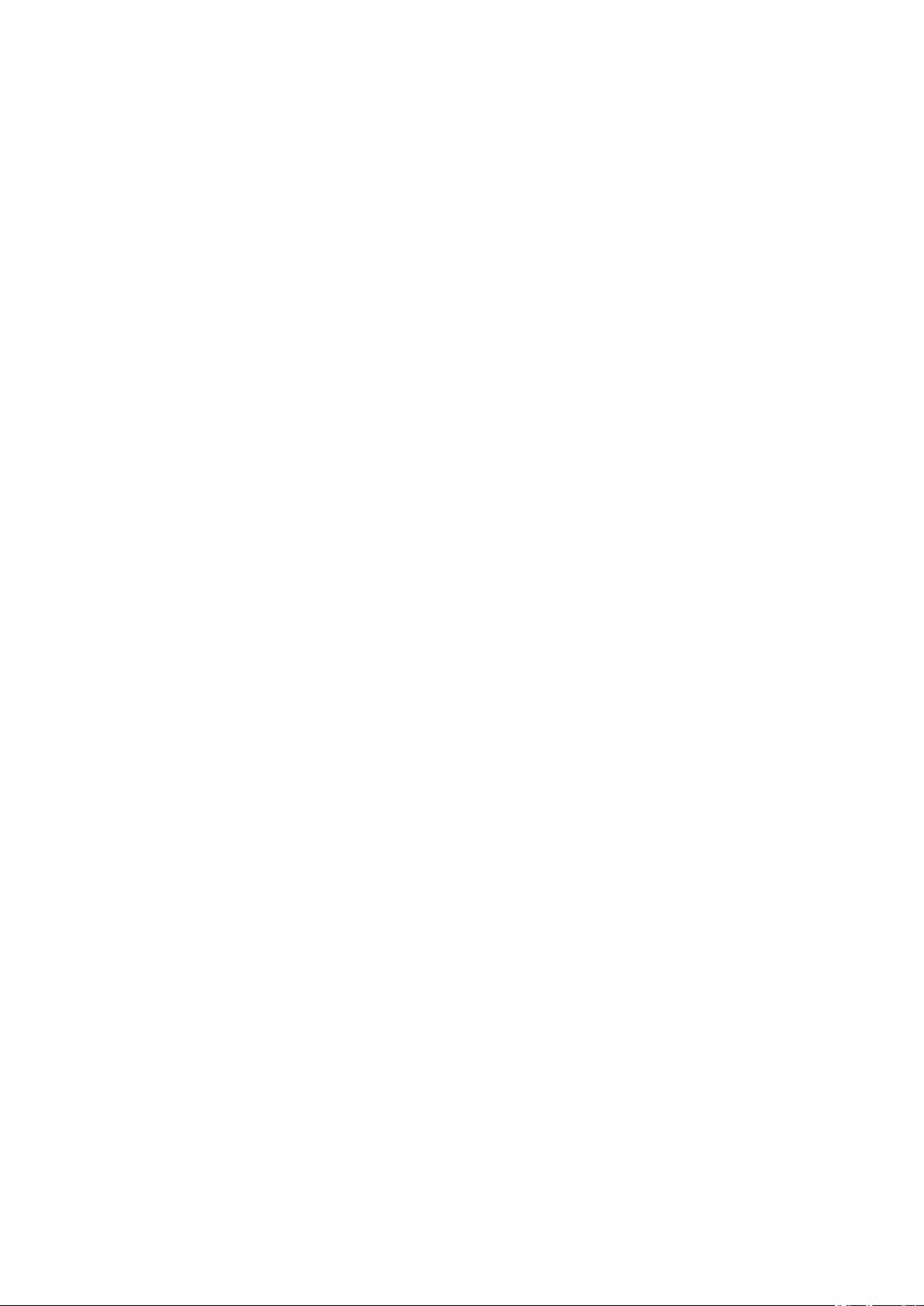
11.3.3. Attach the Advantech accessories ........................................ 100
12. ELECTRICAL INSTALLATION, CABLE CONNECTION,
CABLE COVER ................................................................................... 101
12.1. Safety notice – observe before connecting ............................ 101
12.2. Preparations ........................................................................... 102
12.2.1. Material required .................................................................... 102
12.3. Inserting the rubber seal in the cable compartment ............... 103
12.3.1. Plugging in and screwing on the power supply cable ........... 104
12.3.2. Securing the ground using ring tongue to the ground bolt .... 105
12.3.3. Securing the power supply cable to the strain relief rail ........ 106
12.4. Connecting the USB, Ethernet and COM cables ................... 107
12.4.1. USB cable .............................................................................. 107
12.4.2. Ethernet cable ........................................................................ 108
12.4.3. COM cable ............................................................................. 108
12.5. Closing off unused cable openings ......................................... 109
12.6. Attaching the cable cover ....................................................... 109
12.6.1. Pressure compensation element ........................................... 110
13. CONNECTORS ............................................................................. 111
13.1. Under the cable cover ............................................................ 111
13.1.1. Network adapter (10/100/1000) ............................................. 112
13.1.2. USB, Service-USB ................................................................. 112
13.1.3. COM1 and COM2 .................................................................. 112
13.1.4. COM1 as a voltage source .................................................... 113
13.2. Under the antenna .................................................................. 113
13.2.1. Service USB .......................................................................... 113
13.2.2. CFast slot ............................................................................... 114
13.2.3. Antenna opening/closing ....................................................... 114
19. GUIDELINES AND CERTIFICATES ............................................. 135
19.1. Simplified EU declaration of conformity .................................. 135
19.2. Low-voltage guidelines ........................................................... 135
19.3. EMC guidelines ....................................................................... 135
19.3.1. Shielded components ............................................................ 135
19.3.2. EMC EU ................................................................................. 135
19.3.3. USA/CANADA ........................................................................ 136
19.4. China ...................................................................................... 137
19.5. Taiwan .................................................................................... 137
19.6. MIC Japan (previously TELEC) .............................................. 137
20. END-OF-LIFE DEVICE DISPOSAL .............................................. 138
21. LIST OF FIGURES ........................................................................ 139
14. INTEGRATED POWER SUPPLY, POWER SUPPLY CABLE..... 115
14.1.1. DC voltage supply connection ............................................... 116
14.1.2. DC Power supply cable ......................................................... 117
15. OPTIONAL EQUIPMENT .............................................................. 118
15.1. Integrated UPS (optional) ....................................................... 118
15.1.1. Battery pack specifications .................................................... 119
15.1.2. Charging the battery pack ..................................................... 120
15.1.3. Replacing the battery pack .................................................... 120
15.2. Screen defroster (optional) ..................................................... 122
15.3. Keyboards and keyboard mounts (optional) ........................... 123
15.4. Scanner and scanner bracket (optional)................................. 124
15.5. Touch stylus ............................................................................ 125
15.6. USB recovery stick (optional) ................................................. 125
15.7. Protective film for touchscreen (optional) ............................... 126
15.8. Screen blanking (optional) ...................................................... 126
16. MAINTENANCE ............................................................................ 127
16.1. Manufacturer, authorized service centers .............................. 127
16.2. Replacing the integrated keyboard of the DLT-V7210K ......... 127
16.2.1. Remove the integrated keyboard .......................................... 128
16.2.2. Attach the integrated keyboard ............................................. 128
16.3. Regular checks and maintenance of the complete system .... 130
16.4. Replacing the battery pack ..................................................... 130
16.5. Cleaning the DLT-V72 ............................................................ 130
16.6. Touchscreen protective film (optional) .................................... 131
17. MALFUNCTIONS AND TROUBLESHOOTING ........................... 132
18. REASONABLY FORESEEABLE MISUSE................................... 134
Page 5

Introduction
1. Introduction
1.1. Information about the DLT-V72 manuals
Contents For target
group
Safety instructions Important information
about protecting
personnel and property
Quick Start and
Installation Guide
Operating
Instructions
DLoG Config
manual,
Advantech Linux
manual etc.
Mounting
instructions for
accessories
First steps in
commissioning,
mechanical and electrical
installation and mounting
Complete operating
instructions
Description of software
for the DLT-V72
Description of mounting
steps
Skilled
personnel
Skilled
personnel
Skilled
personnel and
trained users
Skilled
personnel
Skilled
personnel
Availability
Printed, enclosed with the
device
PDF file at our websites
Printed, enclosed with the
respective accessories
Pay attention to these manuals because they help avoid hazards, reduce repair costs and
downtimes, and increase the reliability and service life of the DLT-V72.
Keep the manuals for future use.
Please contact Advantech if you require additional information or clarification. You can find the
contact address in section Technical cus tom er supp or t.
1.1.1. Current manual versions at our website
The latest versions of our manuals are available at our websites:
www.advantech.com
www.advantech-service-iot.eu
DLT-V72 Operating Instructions V2.50 Preliminary 5 / 140
Page 6
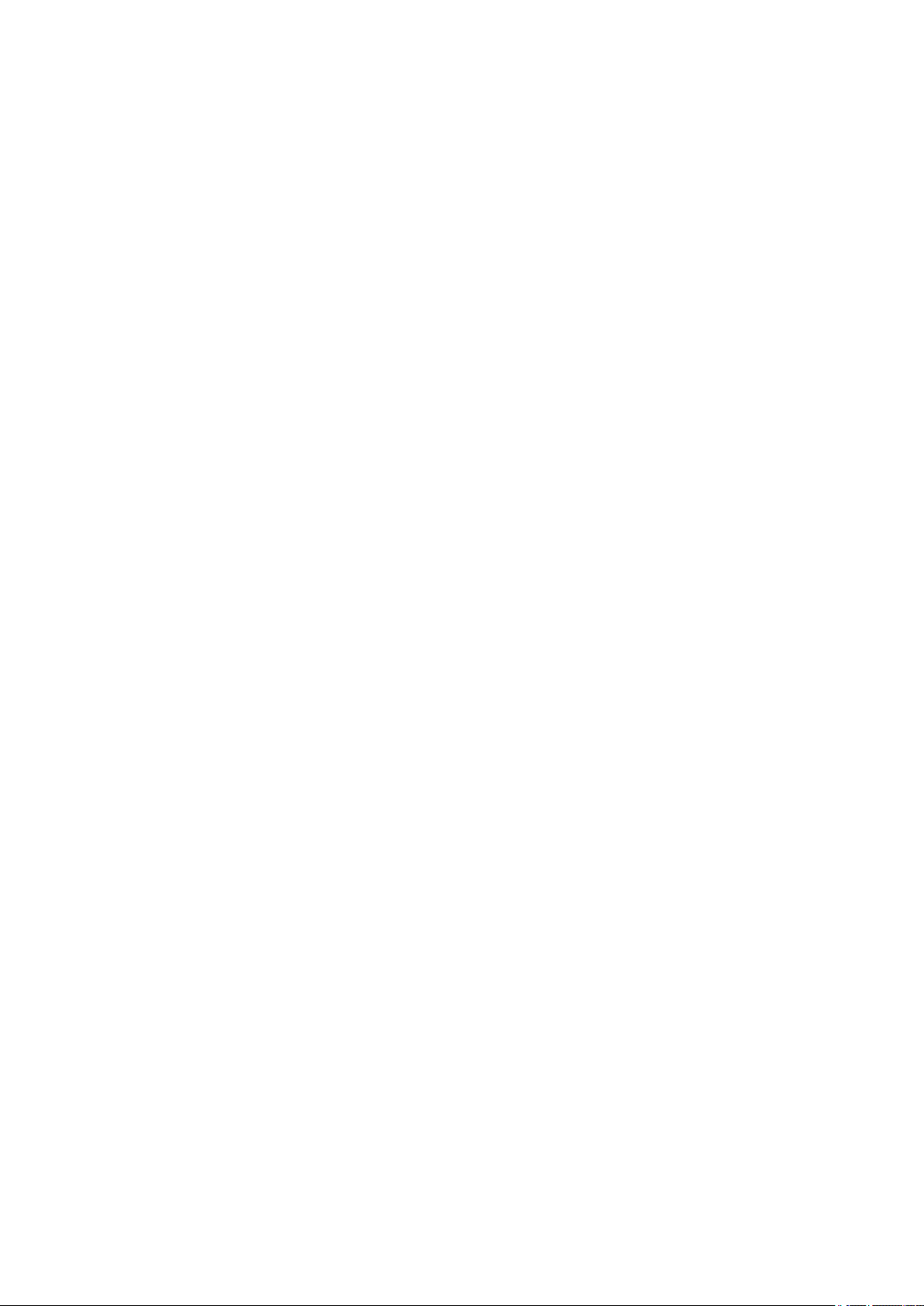
Introduction
1.1.2. ONE manual for all device models
These operating instructions apply to all models of the DLT-V72 series.
− DLT-V7210 P (PCT)
− DLT-V7210 R (Resistive Touch)
− DLT-V7210 D (Defroster)
− DLT-V7212 P (PCT)
− DLT-V7212 R (Resistive Touch)
− DLT-V7212 D (Defroster)
− DLT-V7210 K (Integrated Keyboard)
− DLT-V7210 KD (Integrated Keyboard and Defroster)
− DLT-V7212 P+ (P-CAP)
Differences with regard to operation, functionality, etc. are clearly indicated in the manual.
6 / 140 DLT-V72 Operating Instructions V2.50 Preliminary
Page 7
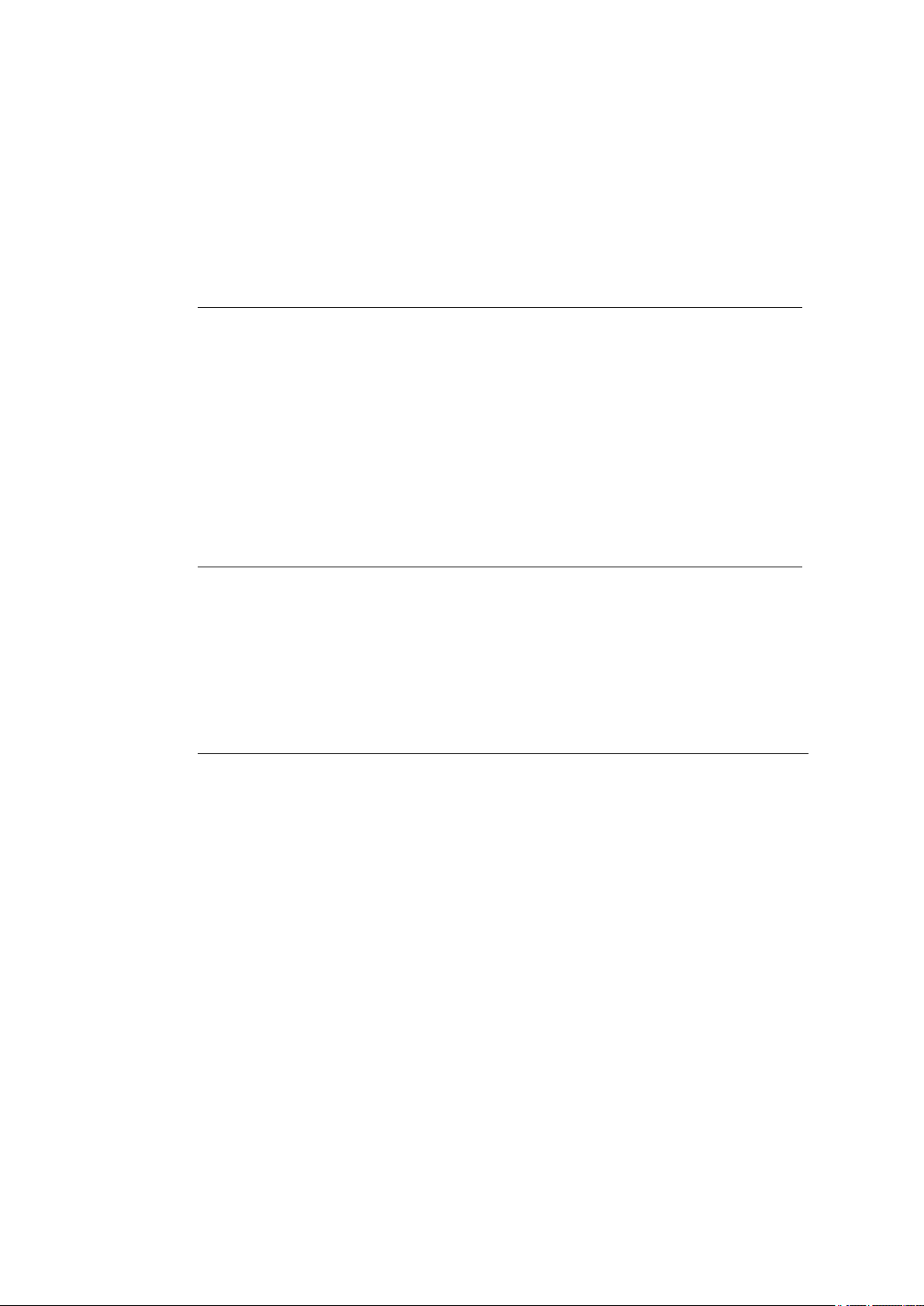
Introduction
DANGER / WARNING / CAUTION
CAUTION means that slight bodily injury can occur if this information is not observed.
Information about possible Property damage.
TIP
Tips for using the product.
1.1.3. Warnings and notes in the operating instructions
Personal injury
Information with regard to personal injury is shown as follows (signal words for indicating risk level):
DANGER means that death or severe bodily injury will occur if this information is not observed.
WARNING means that death or severe bodily injury can occur if this information is not
observed.
Property damage
Information about Property damage is shown as follows:
NOTICE: Property damage
Tips for handling product and operating instructions
Tips for handling product and operating instructions are shown as follows:
Note about additional information in operating instructions.
DLT-V72 Operating Instructions V2.50 Preliminary 7 / 140
Page 8
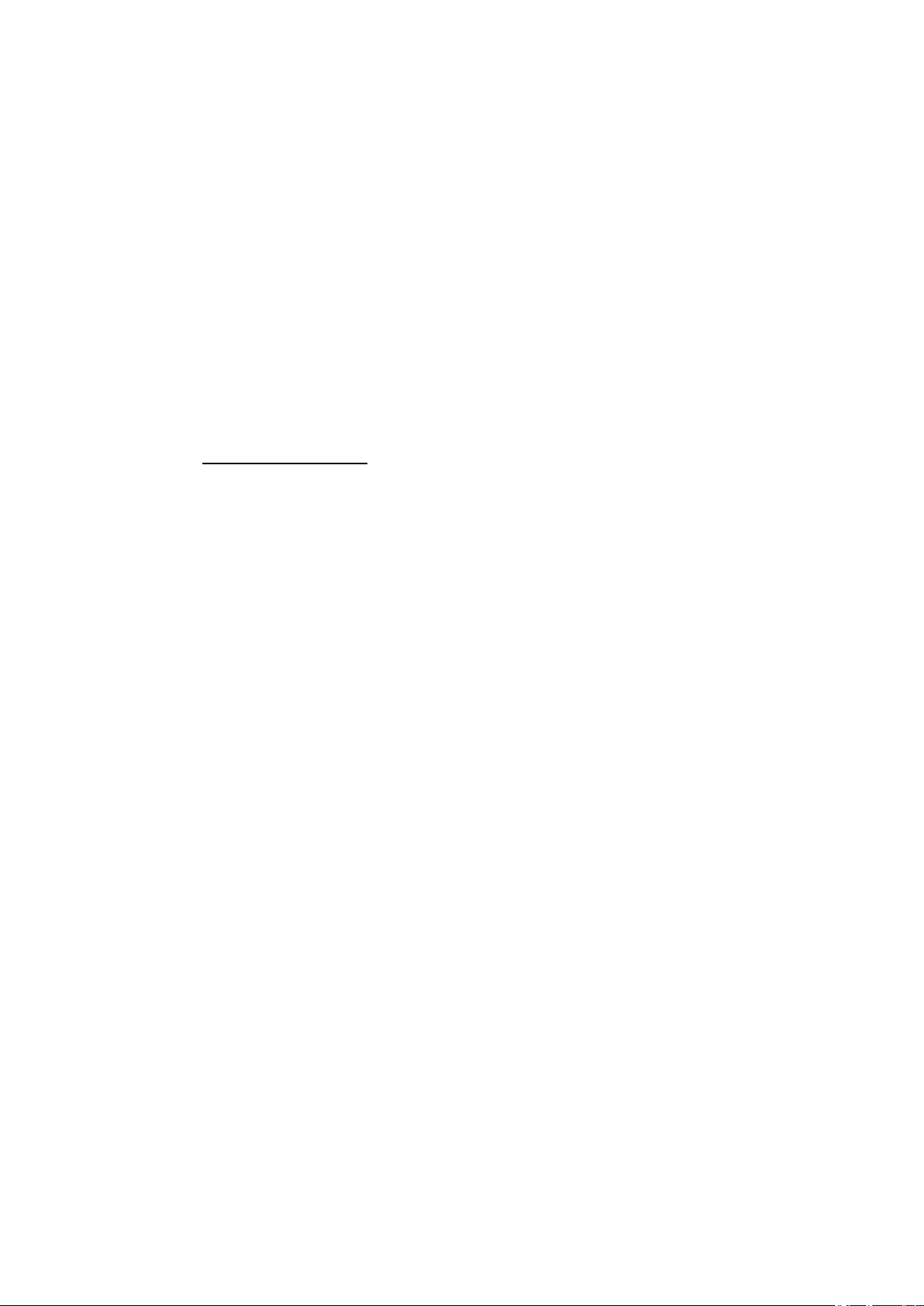
Technical customer support
2. Technical customer support
Contact your distributor, sales representative, or an Advantech Service Center for technical support.
Please have the following information ready:
− Product name
− Serial number
− Description of your peripheral attachments
− Description of your software (operating system, application software, etc.)
− The exact wording of any error messages
− A complete description of the problem
Find the contact data of our Global Advantech Service Centers on our website:
http://erma.advantech.com
8 / 140 DLT-V72 Operating Instructions V2.50 Preliminary
Page 9
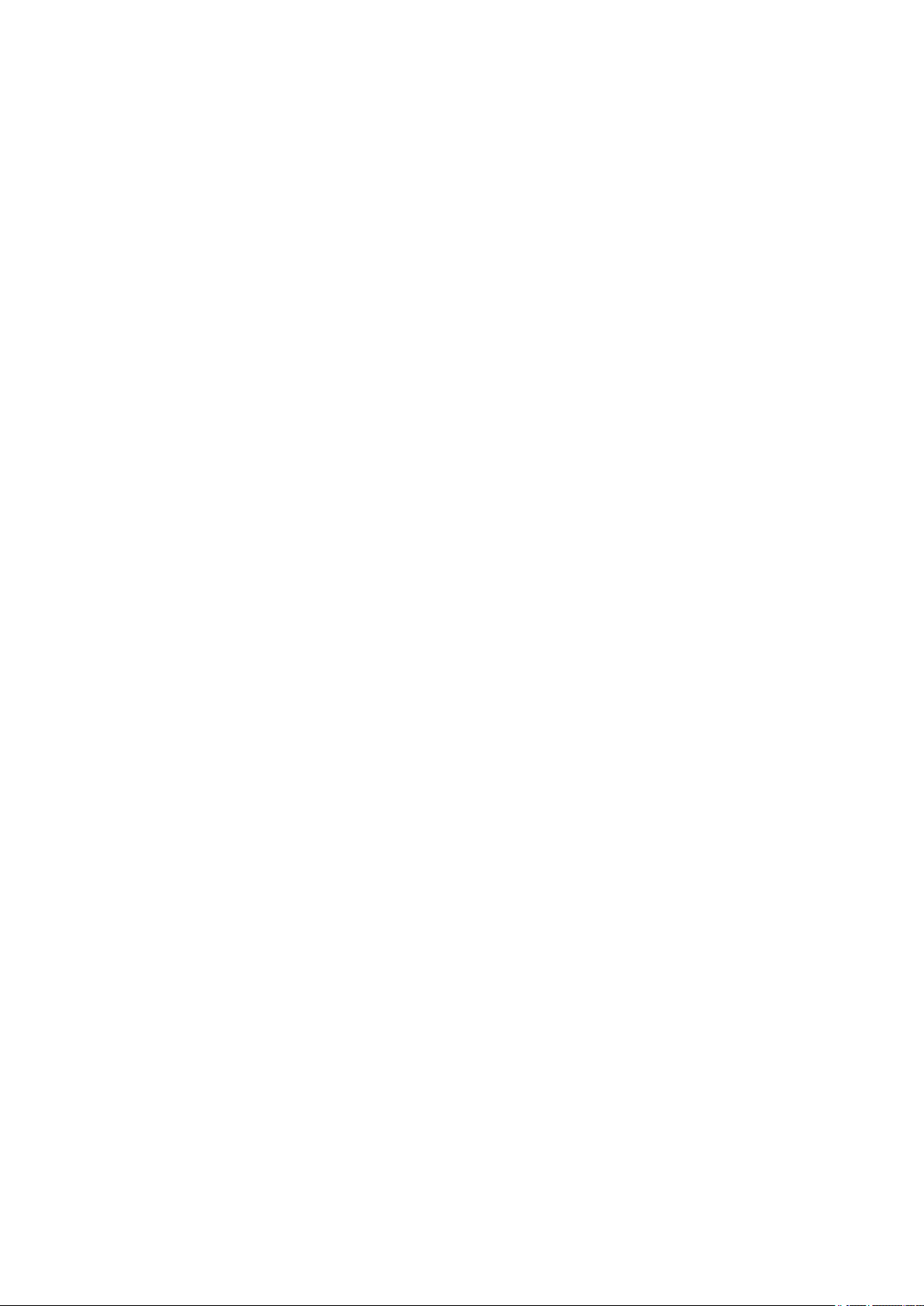
Functional description
3. Functional description
3.1. Intended use
The DLT-V72 Industrial Computers are data communication terminals for use in commercial
environments (e.g. logistics, warehousing, manufacturing). Any other or additional use beyond this shall
be deemed an improper use. The user/operator of the DLT-V72 is solely responsible for any resulting
damage. This also applies to any unauthorized modifications made to the device.
Indented use includes the compliance with all safety instructions and the compliance with the approved
environmental conditions and specifications for the device.
The DLT-V72 Industrial Computers:
− are not approved for use in EX zones (potential explosion hazard).
− are not approved for use on ships.
− are not approved for use on railed vehicles
− are not approved for use in life-support systems or critical safety systems where system
malfunction can lead to the direct or indirect endangerment of human life.
Accessories
Only use accessories that have been tested and approved for the respective DLT-V72. Otherwise, any
warranty for this device will be void.
Requirements for safe operation
The requirements are:
− Proper transport and storage.
− Proper setup and use.
− Proper maintenance and service.
− Operation by trained personnel.
DLT-V72 Operating Instructions V2.50 Preliminary 9 / 140
Page 10
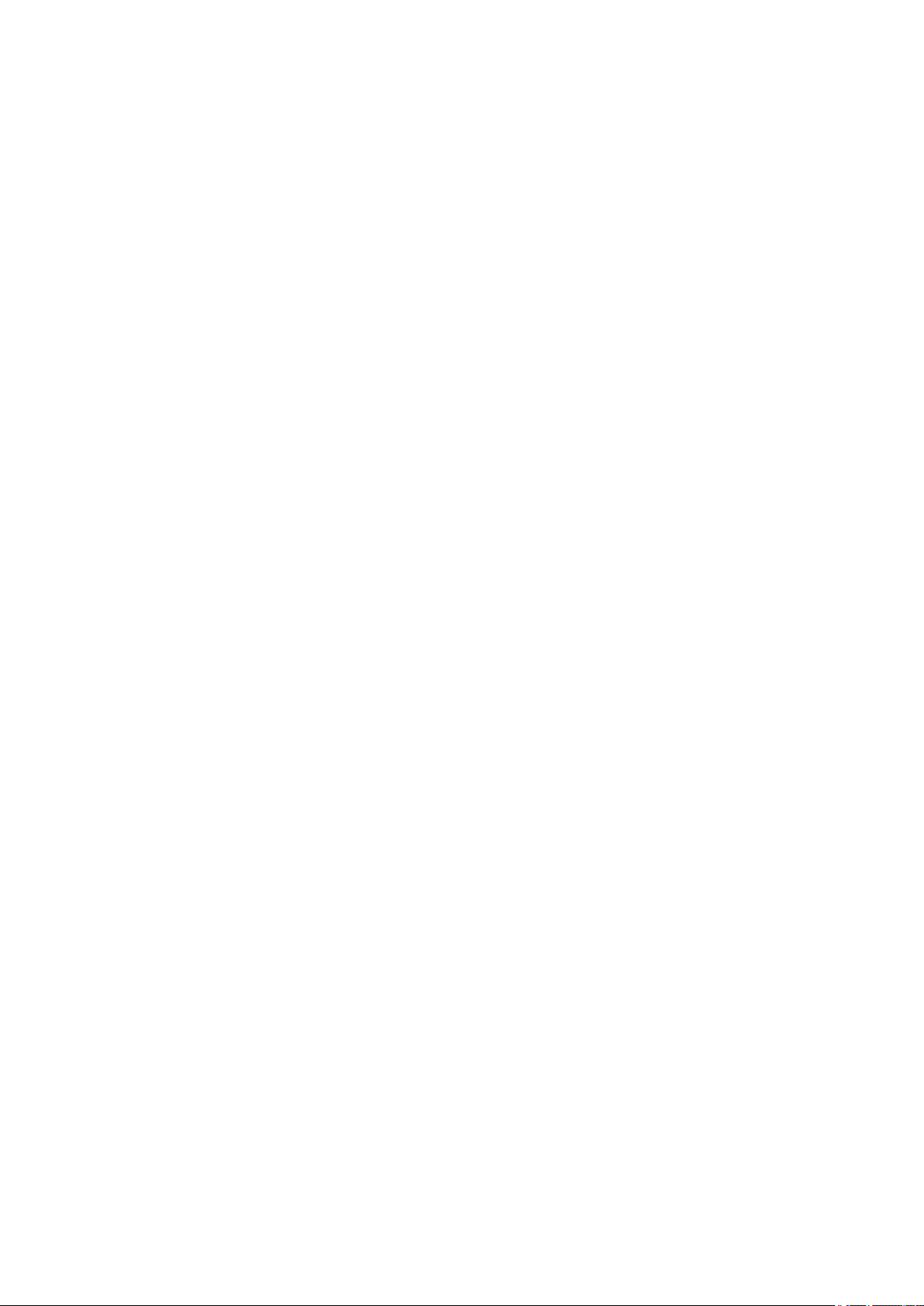
Functional description
3.2. Mount, operate and service the device correctly
DLT-V72 Industrial Computers were designed and built according to modern technology and accepted
safety regulations.
However, the operation of the DLT-V72 can endanger personnel or third parties and cause damage to
the device and other material assets when, for example, the device is
− installed incorrectly or configured improperly.
− operated by untrained or uninstructed personnel.
− improperly operated and maintained.
− not used as intended.
The owner/operator commitments with regards to safety (accident prevention regulations, occupational
safety) are to be followed.
3.3. Device identification/name plate
The name plate on the rear side of the DLT-V72 must be legible at all times.
Do not damage the name plate or remove it from the device.
Information on the labels on the device (examples):
− Model name, e.g. DLT-V7210, DLT-V7212, etc.
− Serial number
− FCC ID (Radio)
− Barcode for internal use only
10 / 140 DLT-V72 Operating Instructions V2.50 Preliminary
Page 11
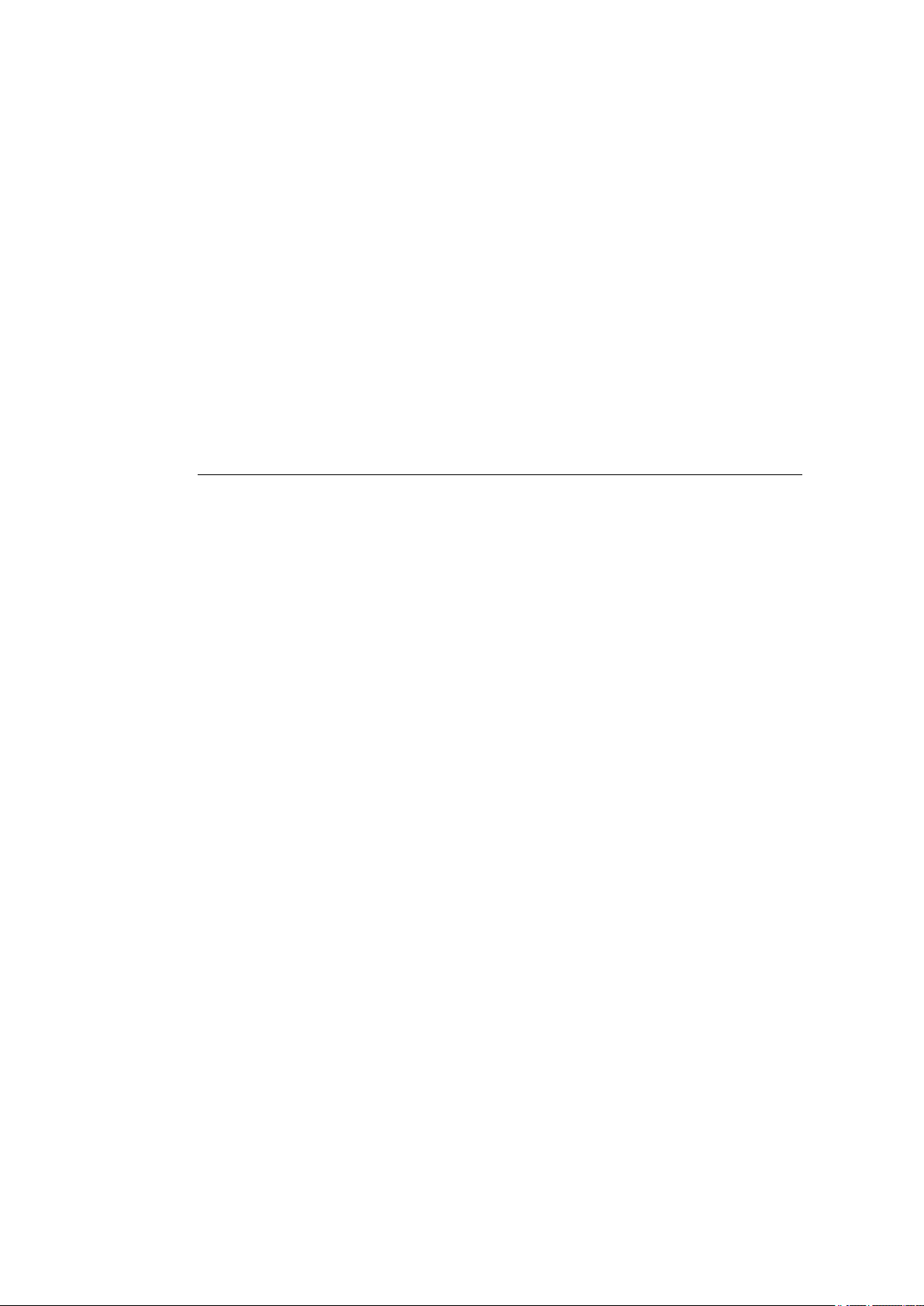
Unpacking, transporting, storing
WARNING
4. Unpacking, transporting, storing
4.1. Unpacking
Open the packaging carefully to prevent damaging the device inside.
Save the packaging material (for possible forwarding transports or returns of the DLT-V72).
Check the shipment for completeness and any possible damage.
Always keep the supplied manuals and documents.
4.2. Transport
Risk of injury due to weight and sharp-edged parts.
The DLT-V72 can fall down and cause injuries due to its weight.
The strain relief rail can have sharp edges and cause cutting injuries.
Always hold the DLT-V72 by the housing with both hands.
Never use the antenna as a handle. It can break due to the weight involved.
Do not hold the DLT-V72 by the strain relief rail.
Use the assistance of a second person for installation work.
4.3. Storage
4.3.1. DLT-V72 without UPS
Observe the permissible storage temperature range in the manual, section
5.2 Environmental conditions.
4.3.2. DLT-V72 with UPS (includes lithium-ion battery pack)
Observe the permissible storage temperature range in the manual, section
15.1.1 Battery pack specificat ions.
Observe the intended use of the DLT-V72, e.g.: no use in EX zone (potentially explosive), no
use in life-supporting systems or security-critical facilities.
For details, see manual, section 3.1 Intended use .
DLT-V72 Operating Instructions V2.50 Preliminary 11 / 140
Page 12
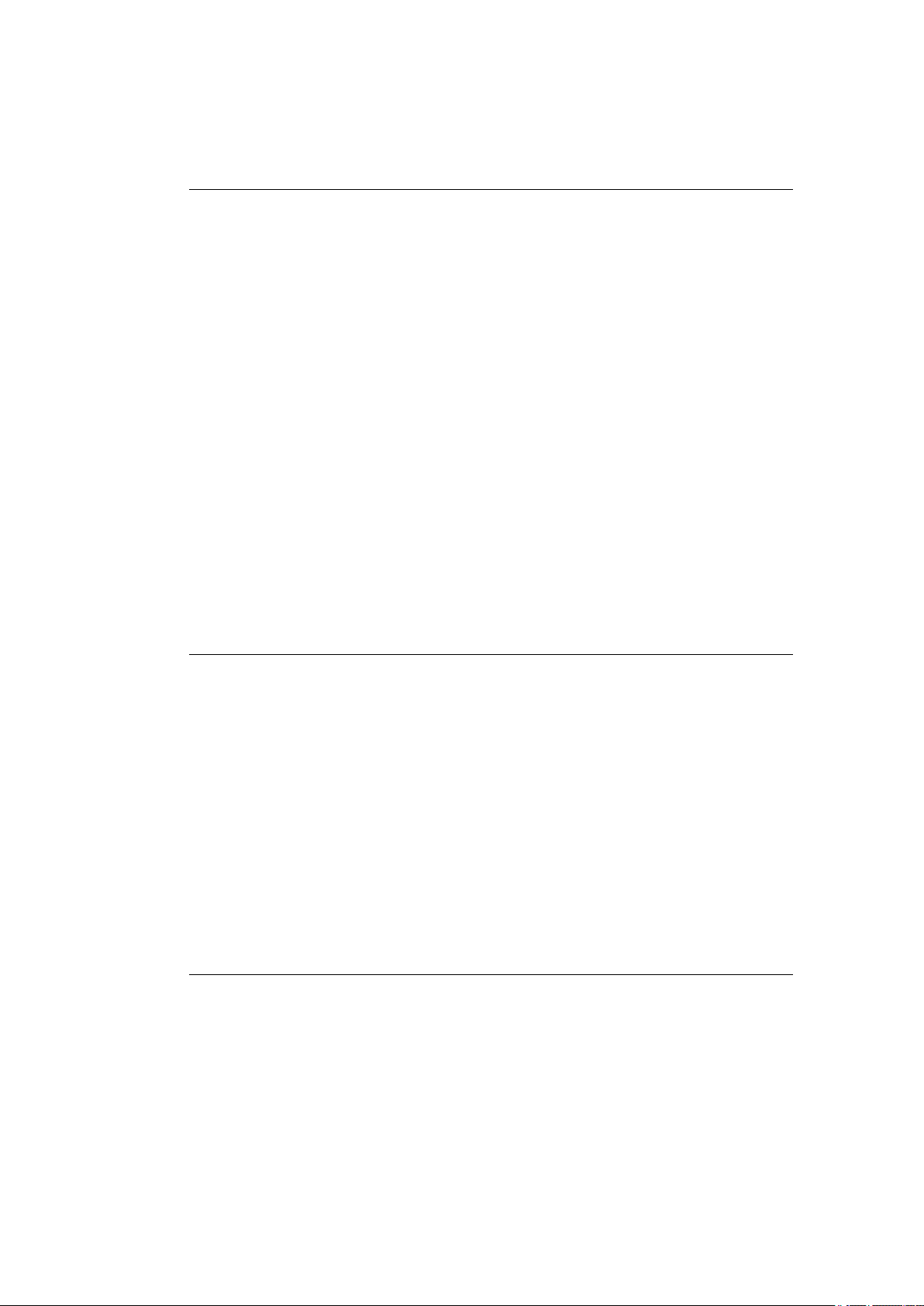
Unpacking, transporting, storing
WARNING
NOTICE: Physical damage
NOTICE: Physical damage
Personal injury due to short-circuit, fire, chemical burns, toxic substances.
Devices with integrated UPS (optional) contain lithium-ion battery packs. These can ignite if
handled or stored improperly (risk of fire), cause chemical burns or release toxic substances.
Use care when handling lithium-ion battery packs.
Do not damage lithium-ion battery packs; do not drill through and do not crush or drop.
Store lithium-ion battery packs separately from acids and other materials.
Store the DLT-V72 and accessories in a cool and dry location and comply with the
specified storage temperature and air humidity.
Provide for sufficient ventilation of the storage location.
Do not allow water or other liquids to come into contact with the device (exercise particular
caution with corrosive liquids).
Do not store the device near sources of heat or fire, open flames or heaters.
Do not allow it to come into contact with fire.
Have suitable fire extinguishers ready (foam or powder) in accordance with safety
regulations.
Prevent deep discharge
Deep discharge of the battery pack due to incorrect storage.
Storing the lithium-ion batteries incorrectly will cause them to discharge completely (deep
discharge) and thus damage them irreparably.
Store the DLT-V72 with lithium-ion battery packs a maximum of 6 (six) months without
charging it.
The lithium-ion battery pack is charged automatically when the DLT-V72 is connected to
the voltage supply.
It is not permitted to charge the DLT-V72 lithium-ion battery pack with external chargers.
4.3.3. Protecting touchscreens during storage
Damage to the touchscreen due to incorrect storage.
Protect touchscreens from sharp edges, impacts, and heavy objects.
If stacking, do not stack higher than four devices.
Place devices front-to-front in this case.
The VESA mounting point on the rear side of the device can damage the touchscreen of
another device.
Use protective material (non-flammable!) between the devices as a precaution.
12 / 140 DLT-V72 Operating Instructions V2.50 Preliminary
Page 13
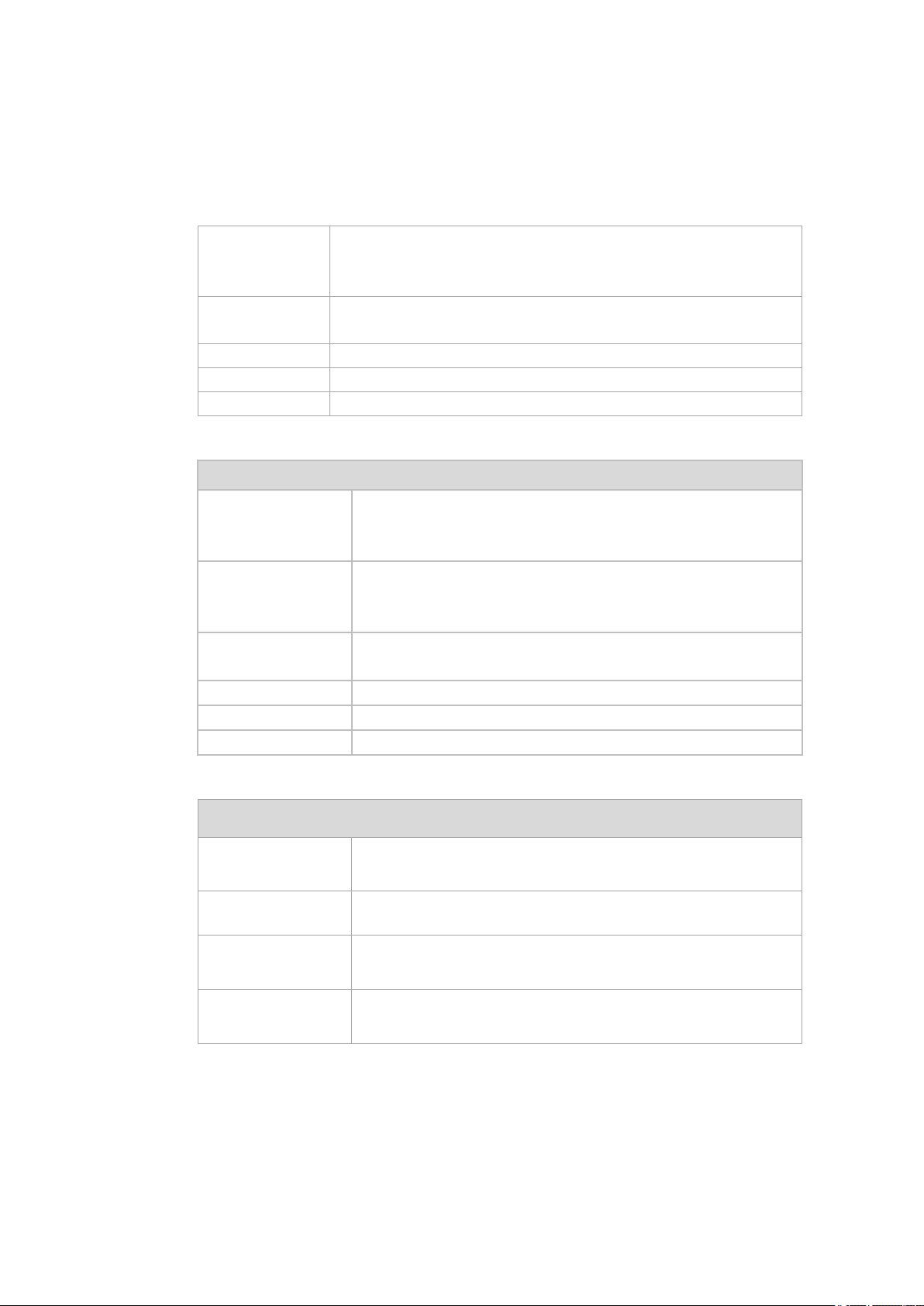
Technical data – Device
5. Technical data – Device
5.1. General
CPU
Chipset
Cache
RAM 4 GB RAM
BIOS AMI Aptio UEFI; ACPI 5.0 compliant
Real-time clock Real-time clock with a power reserve of up to 5 years
CFast 4 GB and more CFast memory card
Weight, material
DLT-V7210 P
DLT-V7210 R
DLT-V7210 D
DLT-V7212 P
DLT-V7212 R
DLT-V7212 D
DLT-V7210 K
DLT-V7210 KD
DLT-V7212 P+ Approx. 3.7 kg
Battery pack Approx. 0.15 kg
Material Rugged aluminum-cast housing, ESD safe
Display
Intel® ATOM™ E3845 Quad Core 1.91 GHz
Dual channel 1333 MHz memory bus speed
2 MB L2 cache, 22 nm
DDR3L Technology
Approx. 3.6 kg
Approx. 4.6 kg
Approx. 3.7 kg
DLT-V72 Operating Instructions V2.50 Preliminary 13 / 140
DLT-V7210 10.4" XGA color TFT with 1024 x 768 resolution and 400 cd/m²
brightness
DLT-V7212 12.1" XGA color TFT with 1024 x 768 resolution and 500 cd/m²
brightness
DLT-V7210 K
DLT-V7210 KD
DLT-V7212 P+ 12.1" XGA color TFT with 1024 x 768 resolution and 600 cd/m²
The LCD display of the DLT-V72 series fulfills the highest quality standards and was inspected for pixel
defects. However, due to technological reasons pixel defects can occur.
This is not a malfunction; it is a part of the technical specifications.
10.1" widescreen WXGA color TFT display with 1280 x 800 resolution
and 500 cd/m² brightness
brightness
Page 14
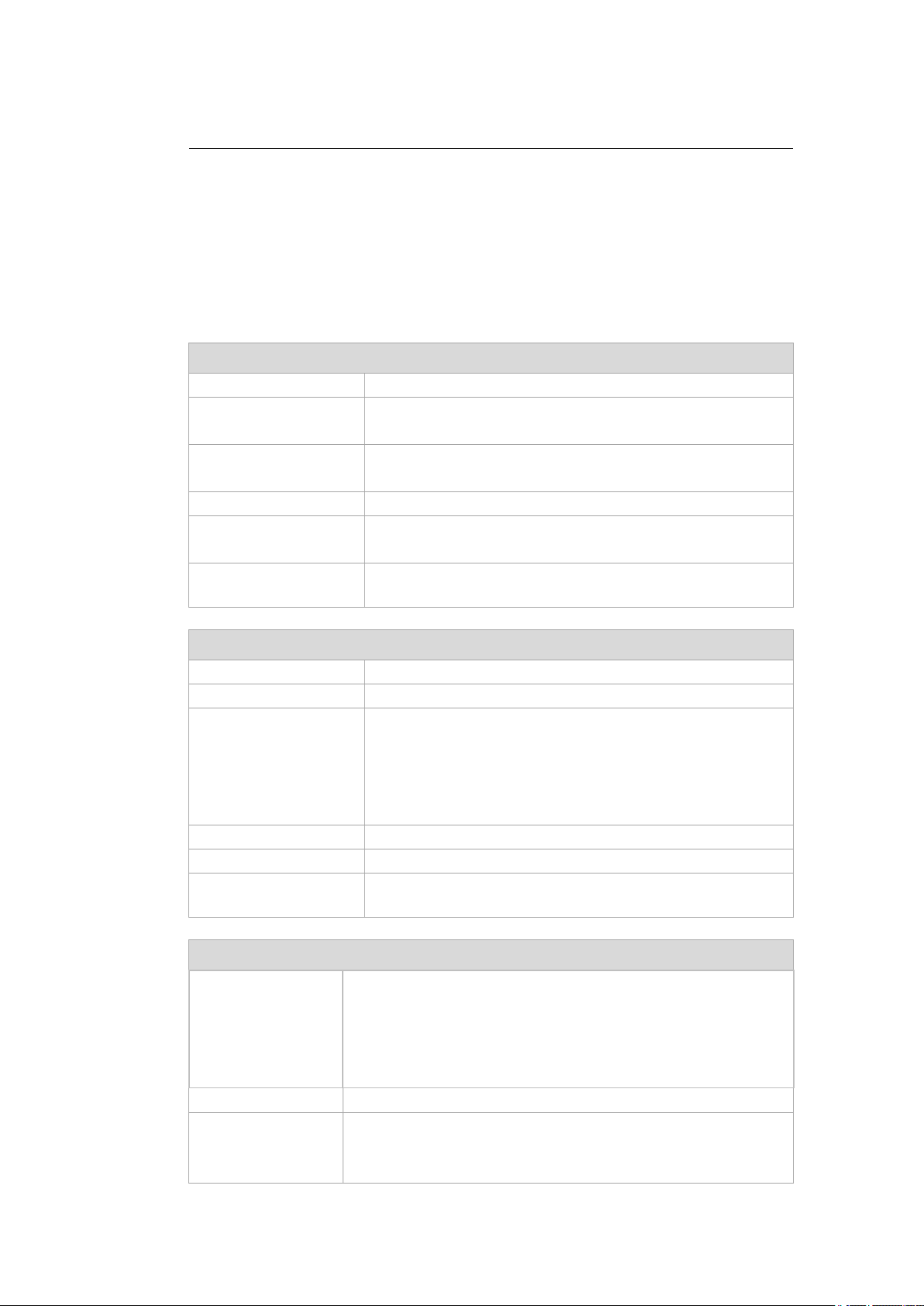
Technical data – Device
ATTENTION: Physical damage
Protect the display of the DLT-V72 from the memory effect.
The display of the DLT-V72 has to be protected from the burning in of a motionless image. An
image that has remained motionless for too long can cause irreversible damage to the display.
Recommendation:
Use a screensaver.
In the power management, set the display to turn off when there is no user input.
Resistive touchscreen
Type 5-wire analog resistive touchscreen
Construction Film-Film-Glass (FFG)
Fully laminated front
Surface Hardness JIS-K-5400: 2H/3H at 750 g
Chemically hardened glass
Resistance Shock resistance IK08
Mechanical resistance Tapping: > 1 million times with rubber test pen
Swiping: > 100,000 times with polydactyl pen
Chemical resistance Alcohols, Dilute Acids, Dilute Alkalis, Esters, Hydrocarbons,
Ketones, Household Cleaning agents (according to DIN 42 115)
Projected-capacitive touchscreen (PCT)
Type Projected-capacitive touchscreen
Construction Glass film
Surface Hardness JIS-K-5400: > 10 H at 750 g
Chemical AR coated glass:
DLT-V7210P and DLT-V7212P gloss value 85 at 60°
DLT-V7210K gloss value 70 at 60°
(according to ISO 2813, 7668; ASTM D 523, D 2457; DIN 67539)
Resistance Shock resistance IK08
Mechanical properties Thermally pre-stressed, acid-frosted float glass
Chemical resistance Alcohols, Dilute Acids, Dilute Alkalis, Esters, Hydrocarbons,
Ketones, Household Cleaning agents (according to DIN 42 115)
Graphic, network controller
VGA controller Intel® HD Graphics DX11
OpenGL 3.2
Full HW Acceleration for decode/encode of MPEG2 and H.264
Shared memory architecture
Up to 24 bit color depth, depending on which LCD is used
Network controller Intel® I210 Gigabit Ethernet 10/100/1000 MB/s
Network connection RJ45 connector
Integrated carrier
Two integrated status LEDs
14 / 140 DLT-V72 Operating Instructions V2.50 Preliminary
Page 15
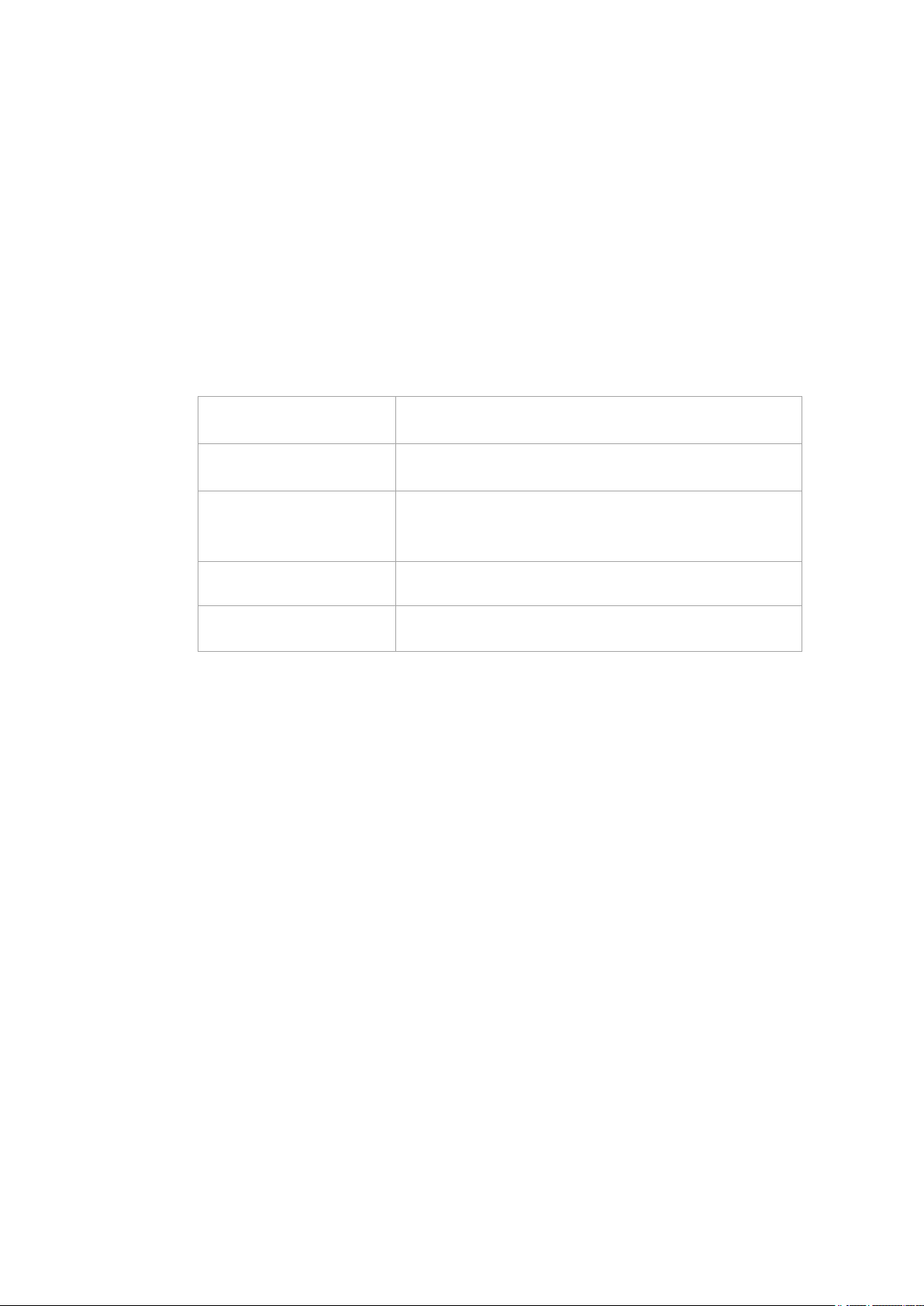
Technical data – Device
Internal speaker, sound
The DLT-V72 is equipped with an internal speaker as standard (2 W).
The system messages from the industrial PC are output via this speaker.
The internal speaker is configured in the audio settings for the operating system in question.
5.2. Environmental conditions
5.2.1. DLT-V72 without integrated UPS
Operating temperature -30 to +50 °C
Storage temperature -30 to +65 °C
Relative humidity 10% to 90% at 40 °C relative humidity
Mechanical vibration
and shock resistance
IP protection class IP66 for DLT-V7210 and DLT-V7212
Specification according to EN 60068-2-1/2
Specification according to EN 60068-2-1/2
Noncondensing
Specification according to EN 60068-2-3
Class 5M3 according to EN 60721-3-5
US Highway Truck according to MIL-STD 810F
IP65 for DLT-V7210K
5.2.2. DLT-V72 with integrated UPS (optional)
The environmental conditions are described in the following chapter:
15.1 Integrated UPS (optional)
DLT-V72 Operating Instructions V2.50 Preliminary 15 / 140
Page 16
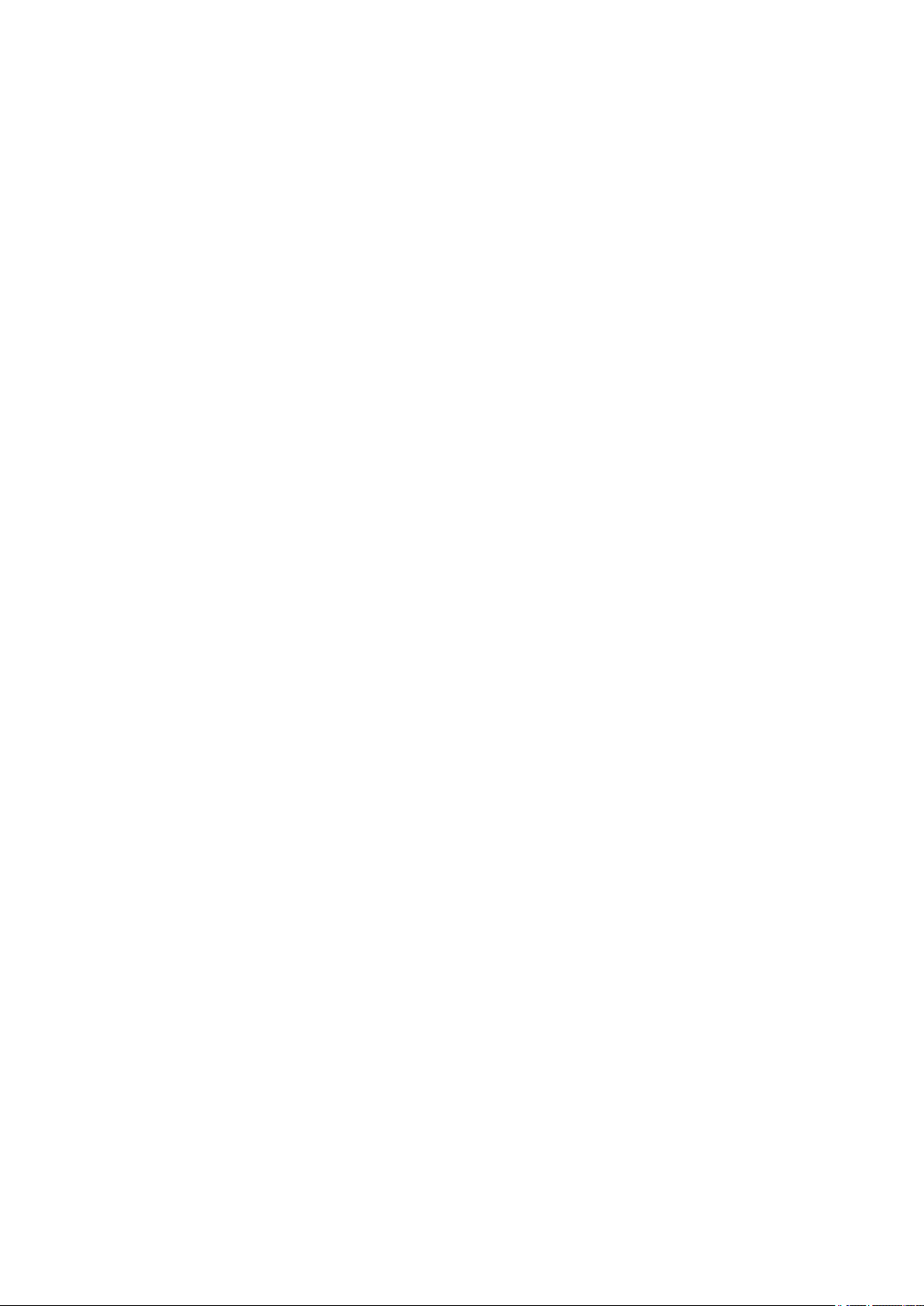
Technical data – Device
5.3. Device dimensions
5.3.1. DLT-V7210 P, R, D
Dimensions without add-ons (in mm)
Fig. 5.1: Dimensions DLT-V7210 P, R, D
16 / 140 DLT-V72 Operating Instructions V2.50 Preliminary
Page 17
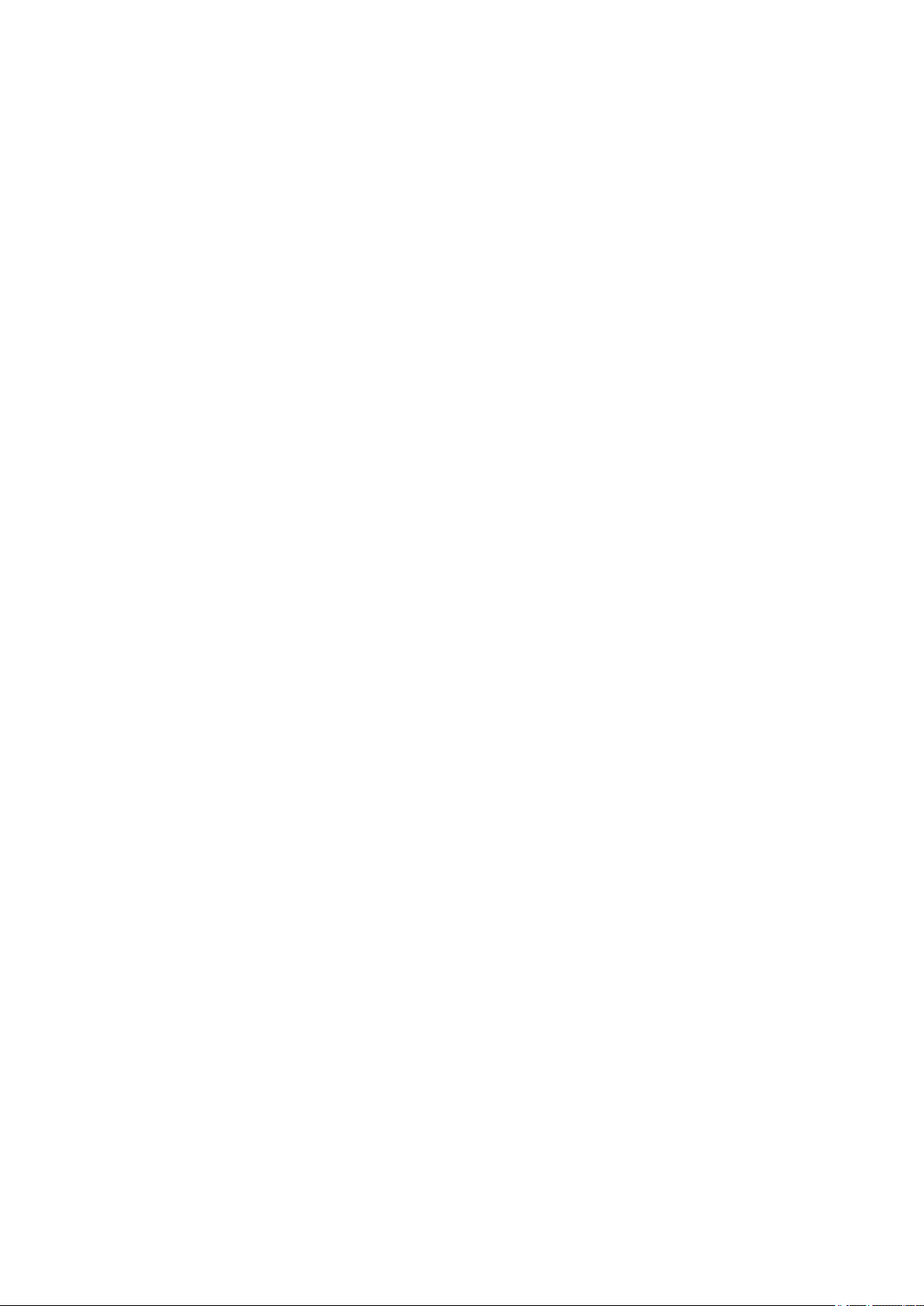
Technical data – Device
5.3.2. DLT-V7212 P, R, D
Dimensions without add-ons (in mm)
Fig. 5.2: Dimensions DLT-V7212 P, R, D
DLT-V72 Operating Instructions V2.50 Preliminary 17 / 140
Page 18
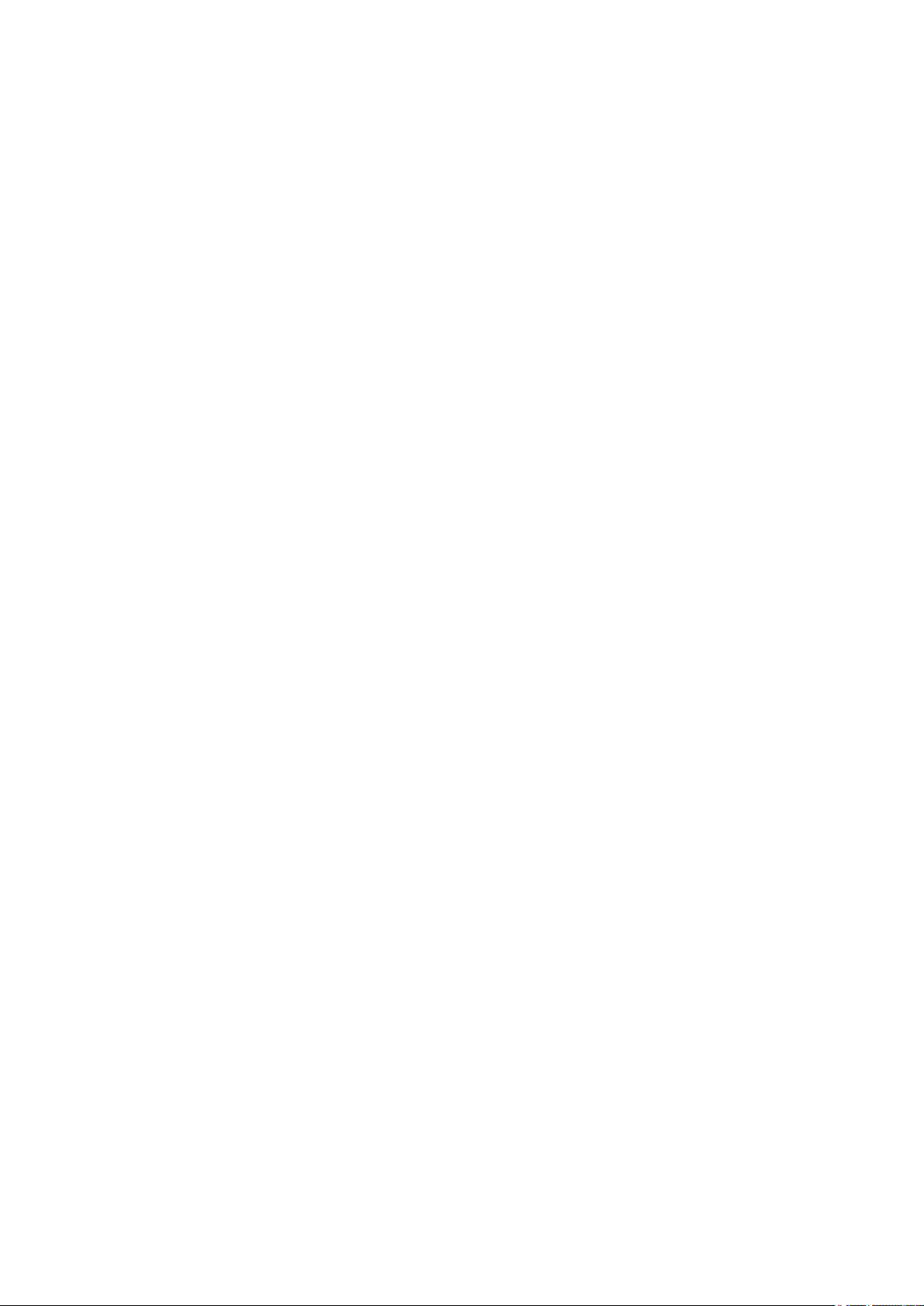
Technical data – Device
5.3.3. DLT-V7210 K, KD
Dimensions without add-ons (in mm)
Fig. 5.3: Dimensions DLT-V7210 K, KD
18 / 140 DLT-V72 Operating Instructions V2.50 Preliminary
Page 19
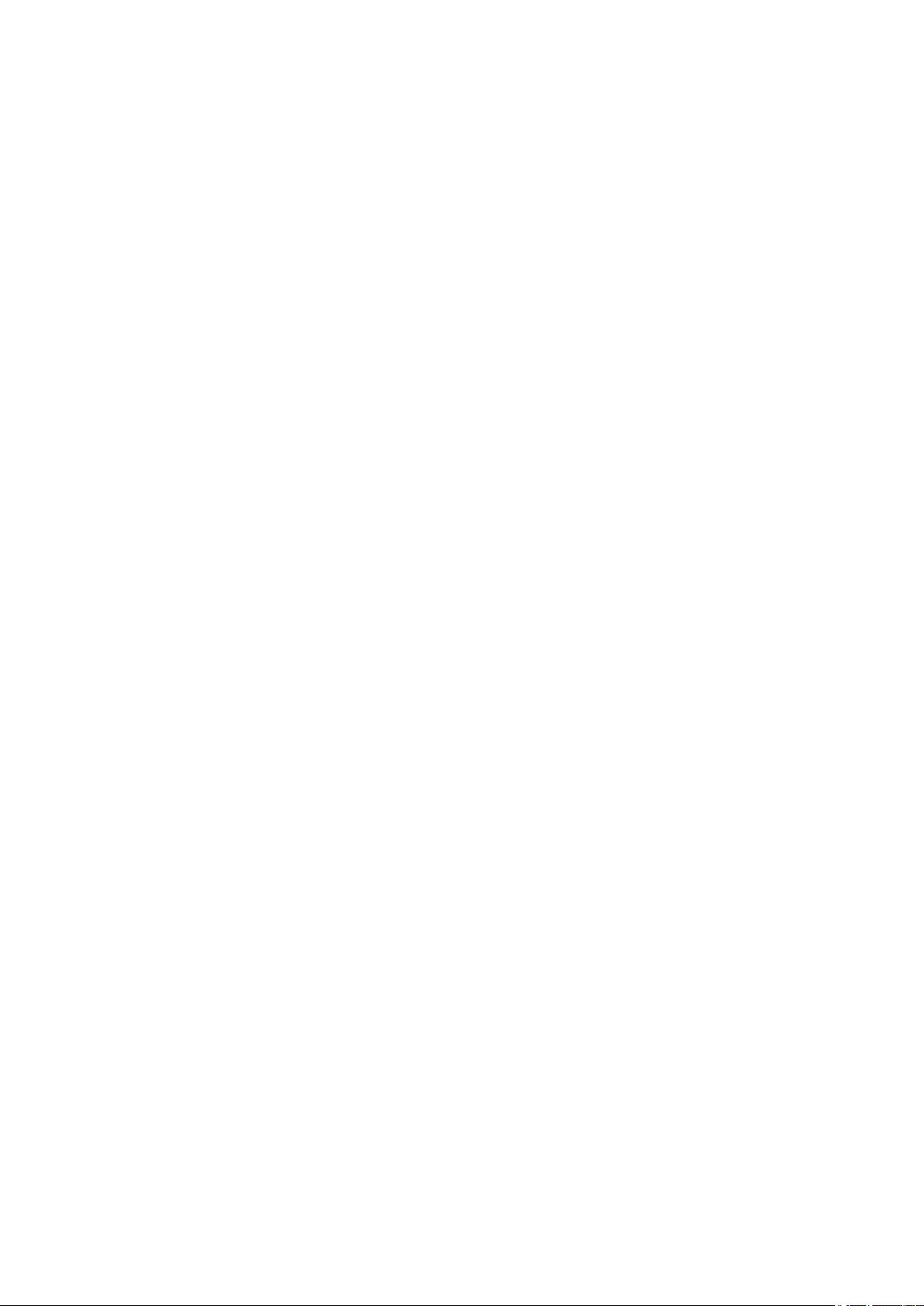
Technical data – Device
5.3.4. DLT-V7212 P+
Dimensions without add-ons (in mm)
Fig. 5.4: Dimensions DLT-V7212 P+
DLT-V72 Operating Instructions V2.50 Preliminary 19 / 140
Page 20
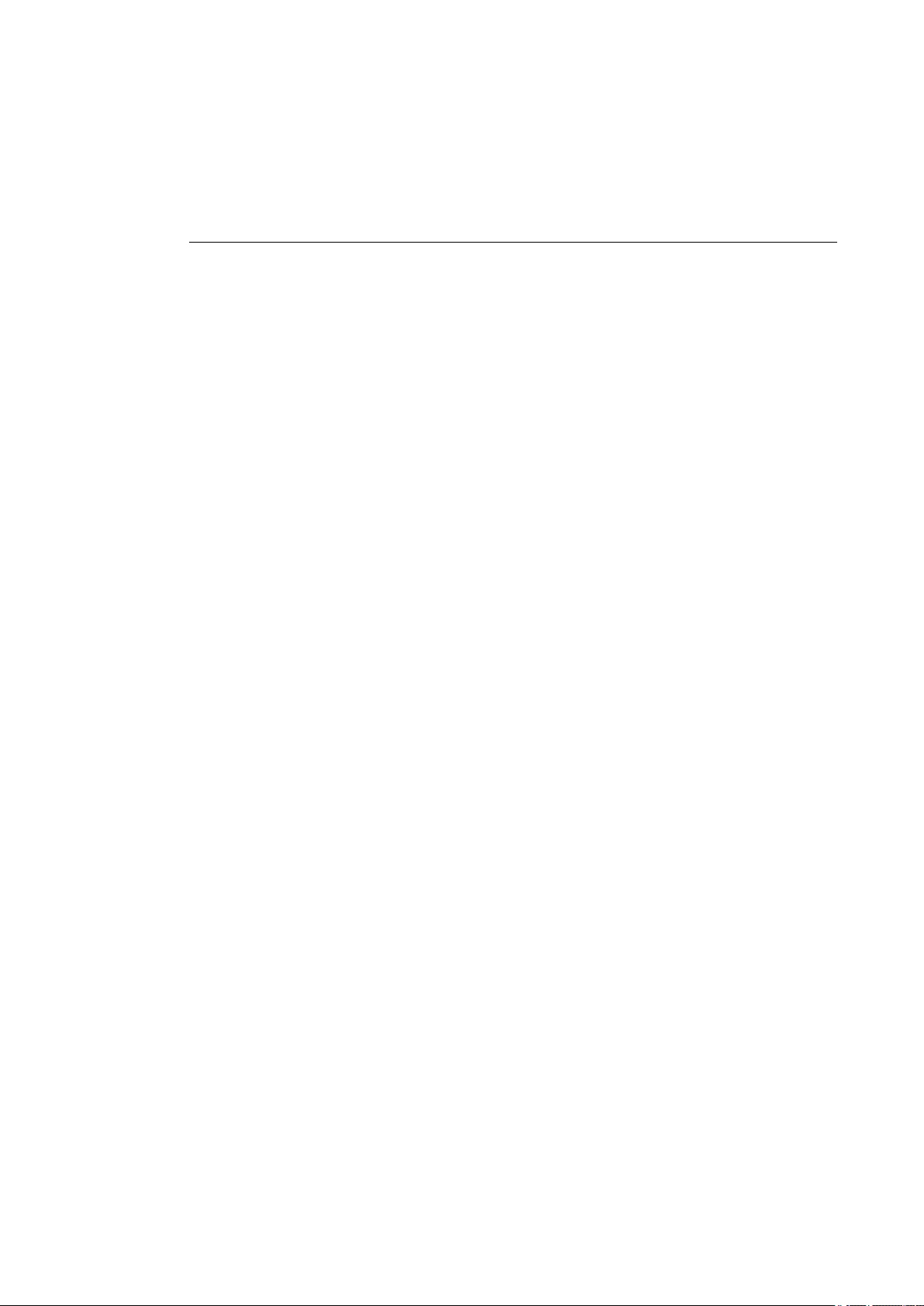
Technical data – Device
ATTENTION: Physical damage
DLT-V72. Otherwise, any warranty for this device will be void.
5.4. Position of VESA drill holes
The back of the DLT-V72 has a VESA-compatible 75 x 75 mm mounting hole pattern. It is used to attach
VESA-compatible mountings to mount the DLT-V72 at the deployment location.
Only use mountings and mounting materials that have been tested and approved for the respective
5.4.1. DLT-V7210 P, R, D
Dimensions without add-ons (in mm):
Depth of thread: M6 x 6mm.
Fig. 5.5: Position VESA drill holes DLT-V7210 P, R, D
20 / 140 DLT-V72 Operating Instructions V2.50 Preliminary
Page 21

Technical data – Device
5.4.2. DLT-V7212 P, R, D
Dimensions without add-ons (in mm):
Depth of thread: M6 x 6mm.
Fig. 5.6: Position VESA drill holes DLT-V7212 P, R, D
DLT-V72 Operating Instructions V2.50 Preliminary 21 / 140
Page 22
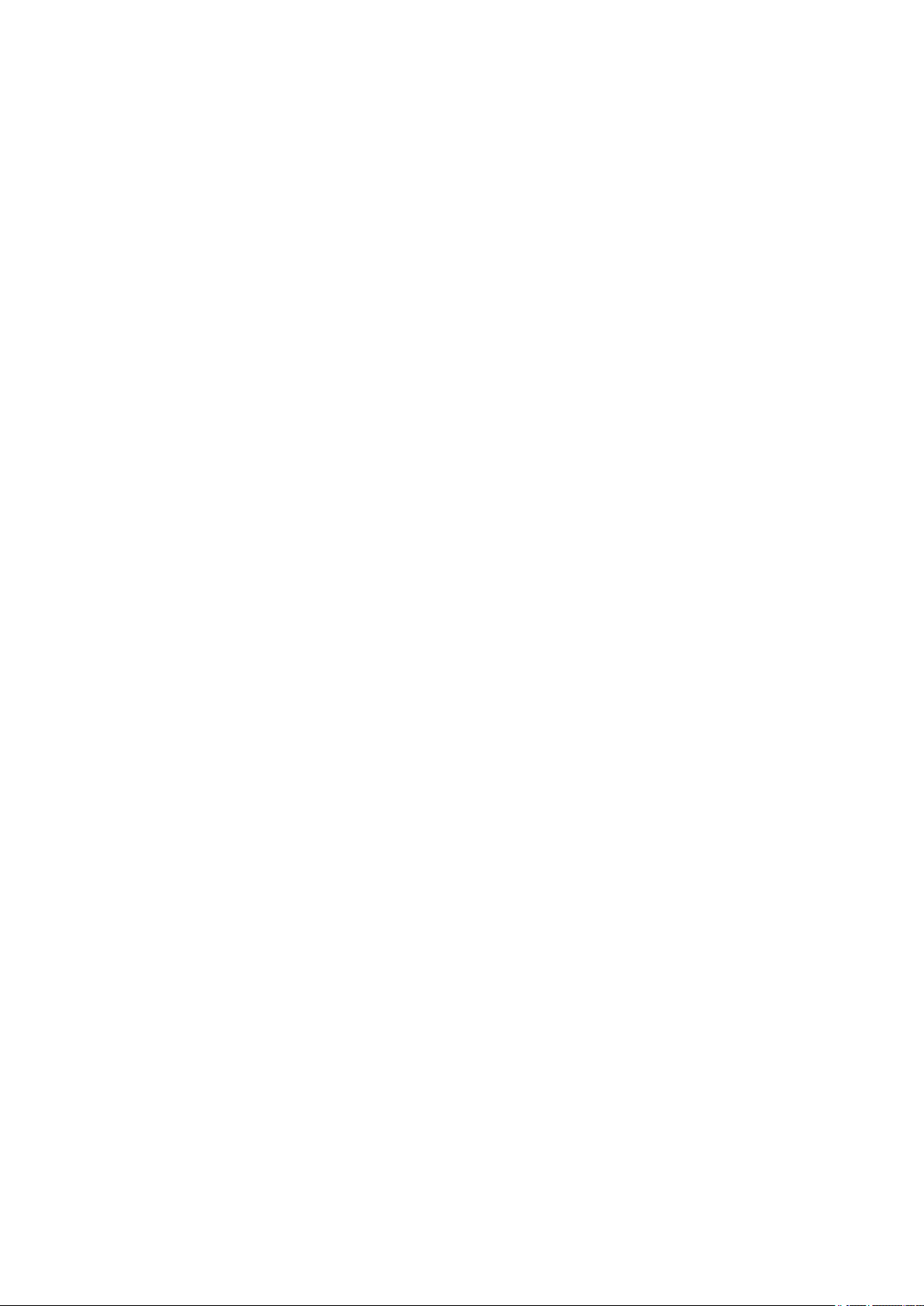
Technical data – Device
5.4.3. DLT-V7210 K, KD
Dimensions without add-ons (in mm):
Depth of thread: M6 x 6mm.
Fig. 5.7: Position VESA drill holes DLT-V7210 K, KD
22 / 140 DLT-V72 Operating Instructions V2.50 Preliminary
Page 23
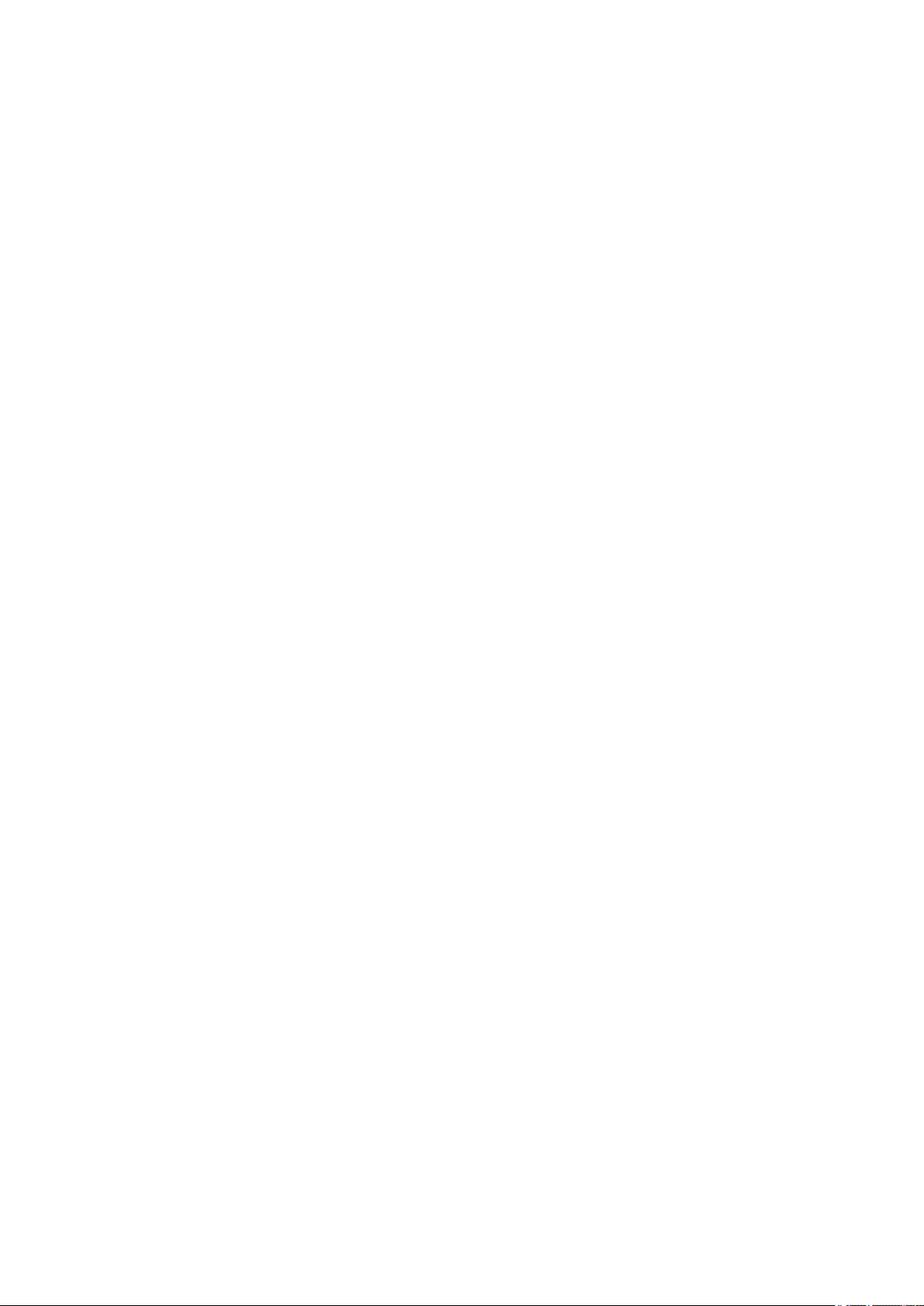
Technical data – Device
5.4.4. DLT-V7212 P+
Dimensions without add-ons (in mm):
Depth of thread: M6 x 6mm.
Fig. 5.8: Position VESA drill holes DLT-V7212 P+
DLT-V72 Operating Instructions V2.50 Preliminary 23 / 140
Page 24
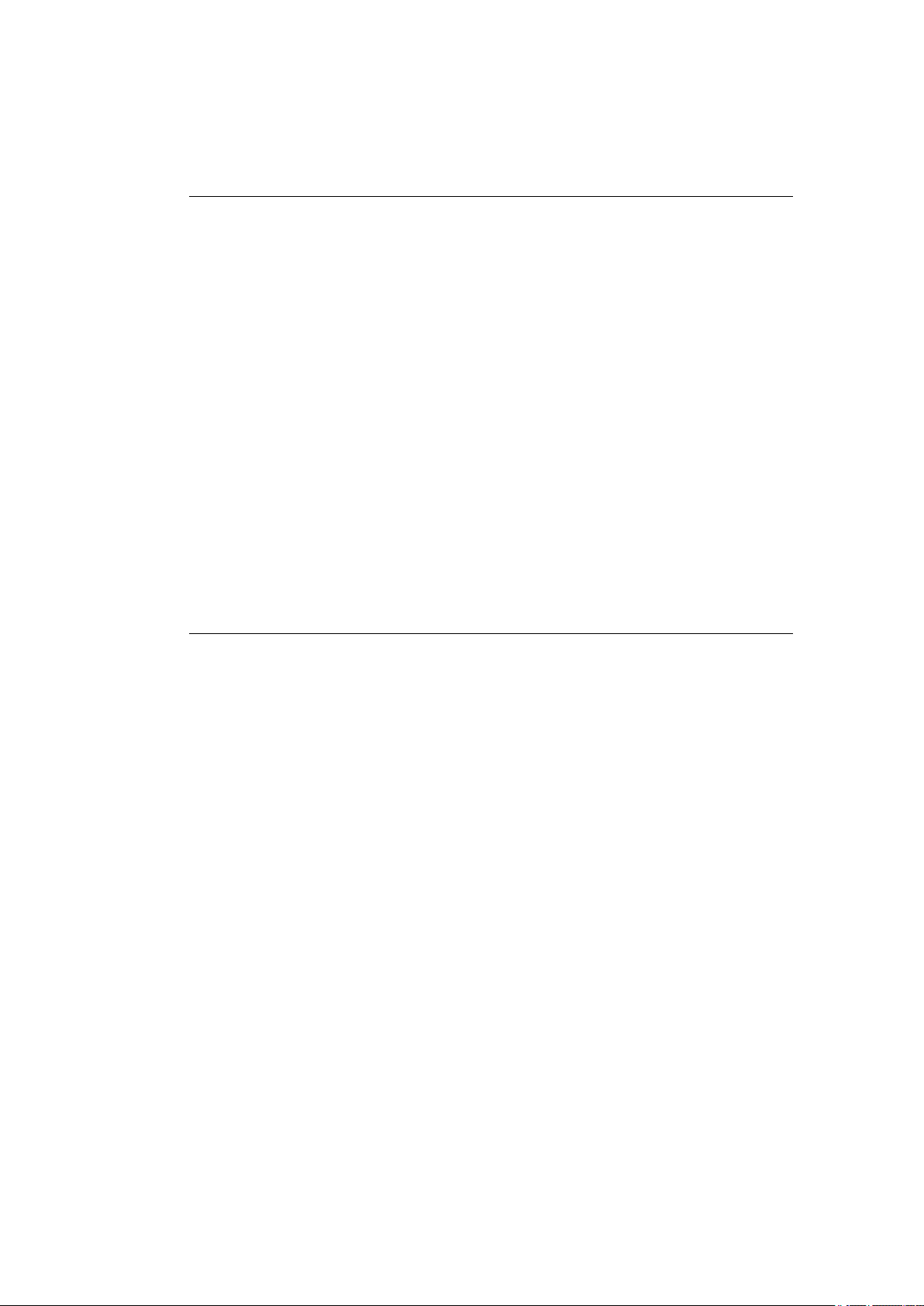
Technical data – Radio modules (all optional)
DLT-V72 may only be operated with the radio modules described in the following section.
WARNING
manufacturer and its authorized service centers may open the device and install/remove it.
6. Technical data – Radio modules (all optional)
NOTICE: Property damage
6.1. Identification of the equipment variants
The DLT-V72 offers numerous radio equipment variants for Wi-Fi, WWAN, GNSS and Bluetooth.
To identify the variant installed in your device, proceed as follows:
− Read off the FCCID on the device name plate/label and compare with the technical data on the
following pages.
− Open the Device Manager to determine the name of the radio card, for example
The radio equipment variants for Wi-Fi, WWAN, GNSS and Bluetooth are available as options and are
not included in the standard scope of delivery of the DLT-V72.
6.2. Radio cards (optional)
Only the manufacturer and its authorized service centers may install/remove radio
cards.
Radio cards are located inside the devices and are not accessible from the outside. Only the
24 / 140 DLT-V72 Operating Instructions V2.50 Preliminary
Page 25
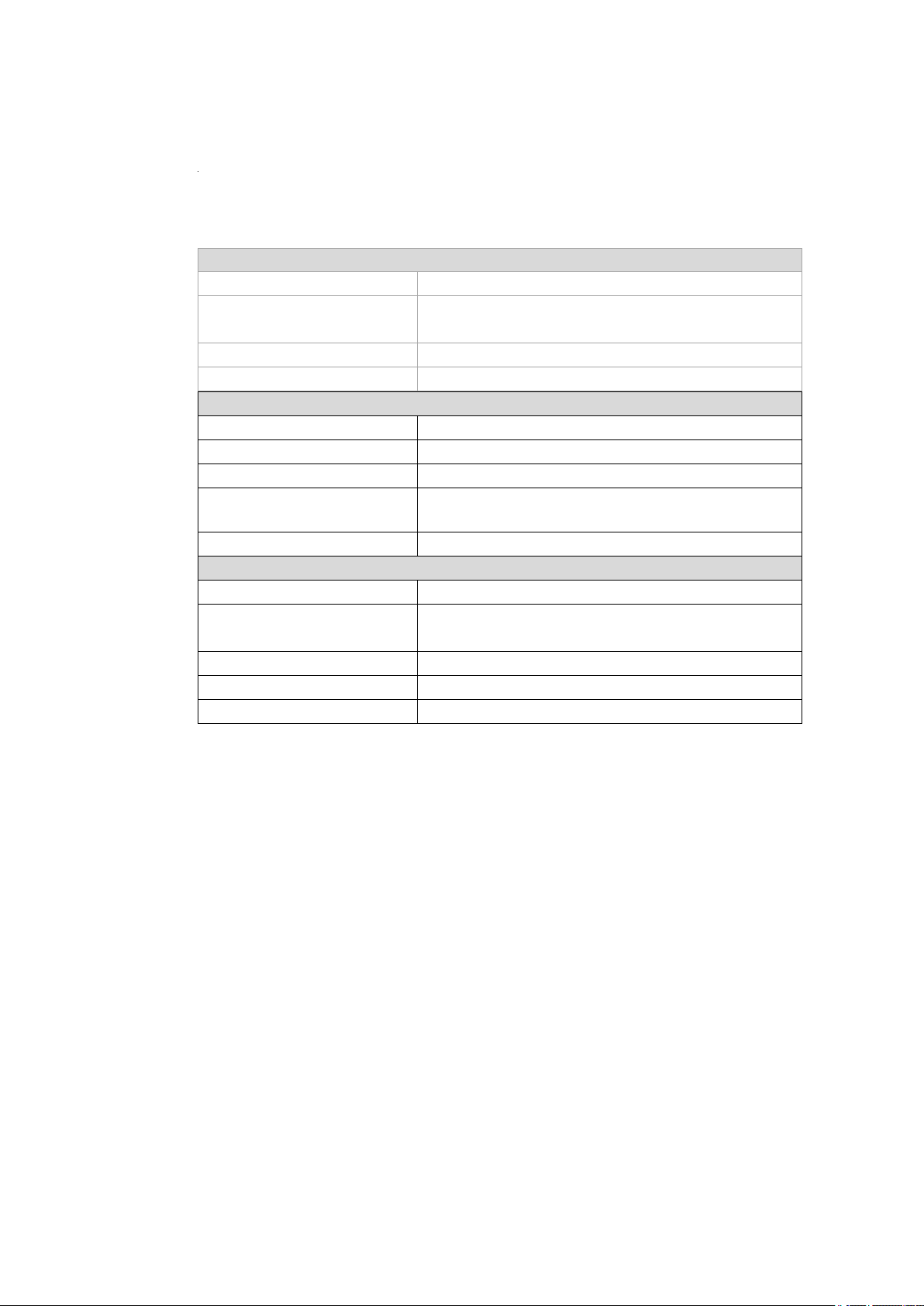
Technical data – Radio modules (all optional)
6.2.1. Available radio cards for Wi-Fi
SPARKLAN WPEQ-261ACN(BT)
Card type Wi-Fi PCIe Half-Mini Card
Technology Wi-Fi IEEE802.11 a/b/g/n/ac and Bluetooth
FCCID RYK-261ACNBT
IC ID 6158A-261ACBT
Band 1: WLAN 2.4 GHz
Frequency range 2400 to 2483.5 MHz
Frequency band ETSI Europe 2.4 GHz to 2.4835 GHz
Channels available 1 to 13 (WIFI), 0 to 78 (BT)
Supported standards Wi-Fi IEEE802.11 a/b/g/n/ac and Bluetooth
Maximum TX power 20 dBm (WIFI), 10 dBm (BT)
Band 2: WLAN 5 GHz
Frequency range 5150 to 5875 MHz
Frequency band ETSI Europe 5.15 GHz to 5.35 GHz
Channels available 36 to 165
Supported standards Wi-Fi IEEE802.11 a/b/g/n/ac
Maximum TX power 22 dBm
(both supported via a single antenna)
(both supported via a single antenna)
5.47 GHz to 5.725 GHz
DLT-V72 Operating Instructions V2.50 Preliminary 25 / 140
Page 26
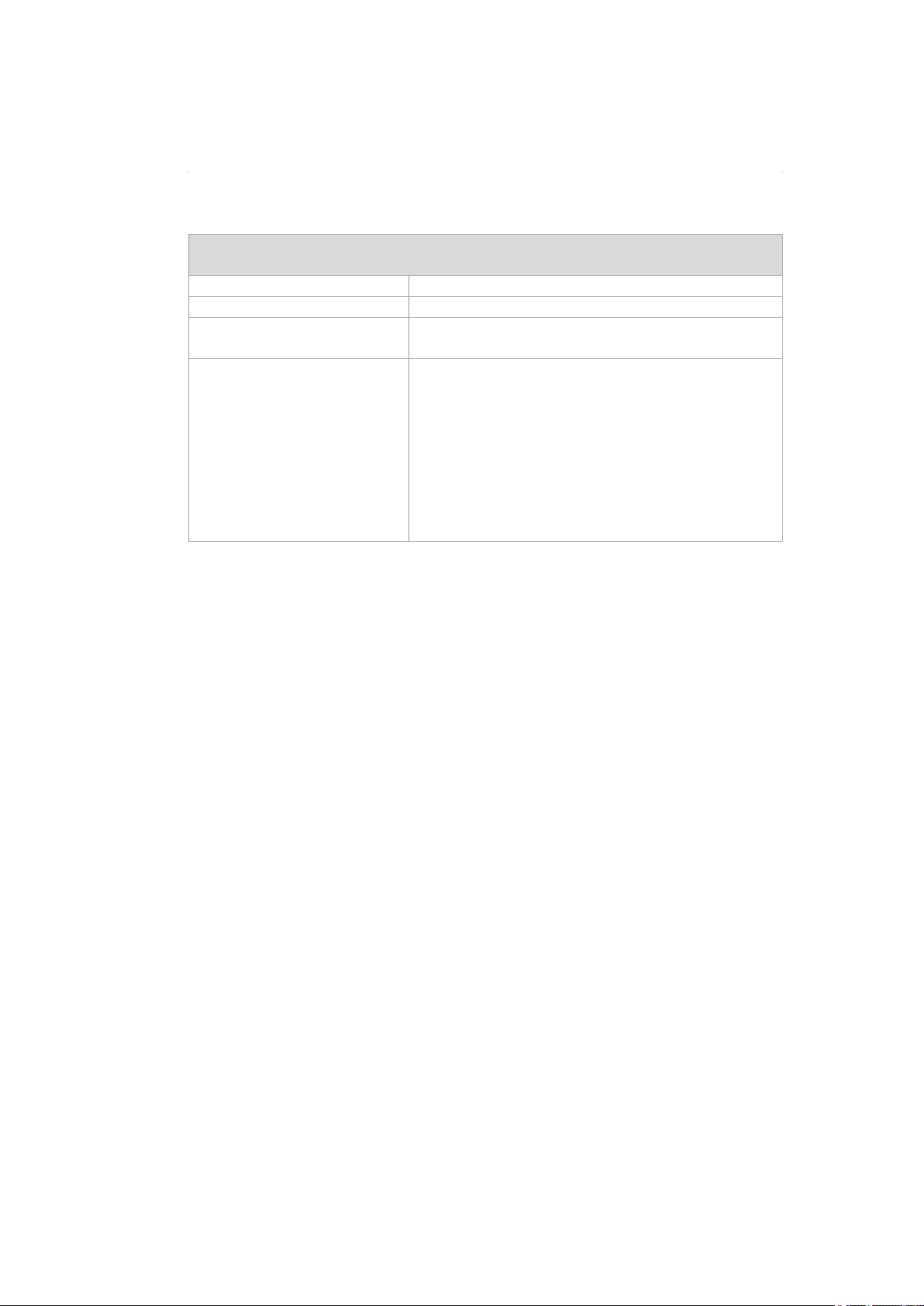
Technical data – Radio modules (all optional)
Europe: QUECTEL EC25E
Card type
WWAN PCIe Full-Mini Card
Technology
WWAN 2G, 3G, 4G cellular bands and GNSS
(valid for the EC25-A variant)
Class 1 (30dBm±2dB) for GSM 1800/1900MHz
6.2.2. Available Radio cards for WWAN
USA: QUECTEL EC25A
FCCID FCC ID: XMR201605EC25A
Maximum transmitting power Class 3 (23dBm±2dB) for LTE FDD
Class 3 (23dBm±2dB) for LTE TDD
Class 3 (24dBm+1/-3dB) for TD-SCDMA
Class 3 (24dBm+1/-3dB) for WCDMA
Class E2 (27dBm±3dB) for EDGE 850/900MHz
Class E2 (26dBm+3/-4dB) for EDGE
1800/1900MHz
Class 4 (33dBm±2dB) for GSM 850/900MHz
26 / 140 DLT-V72 Operating Instructions V2.50 Preliminary
Page 27
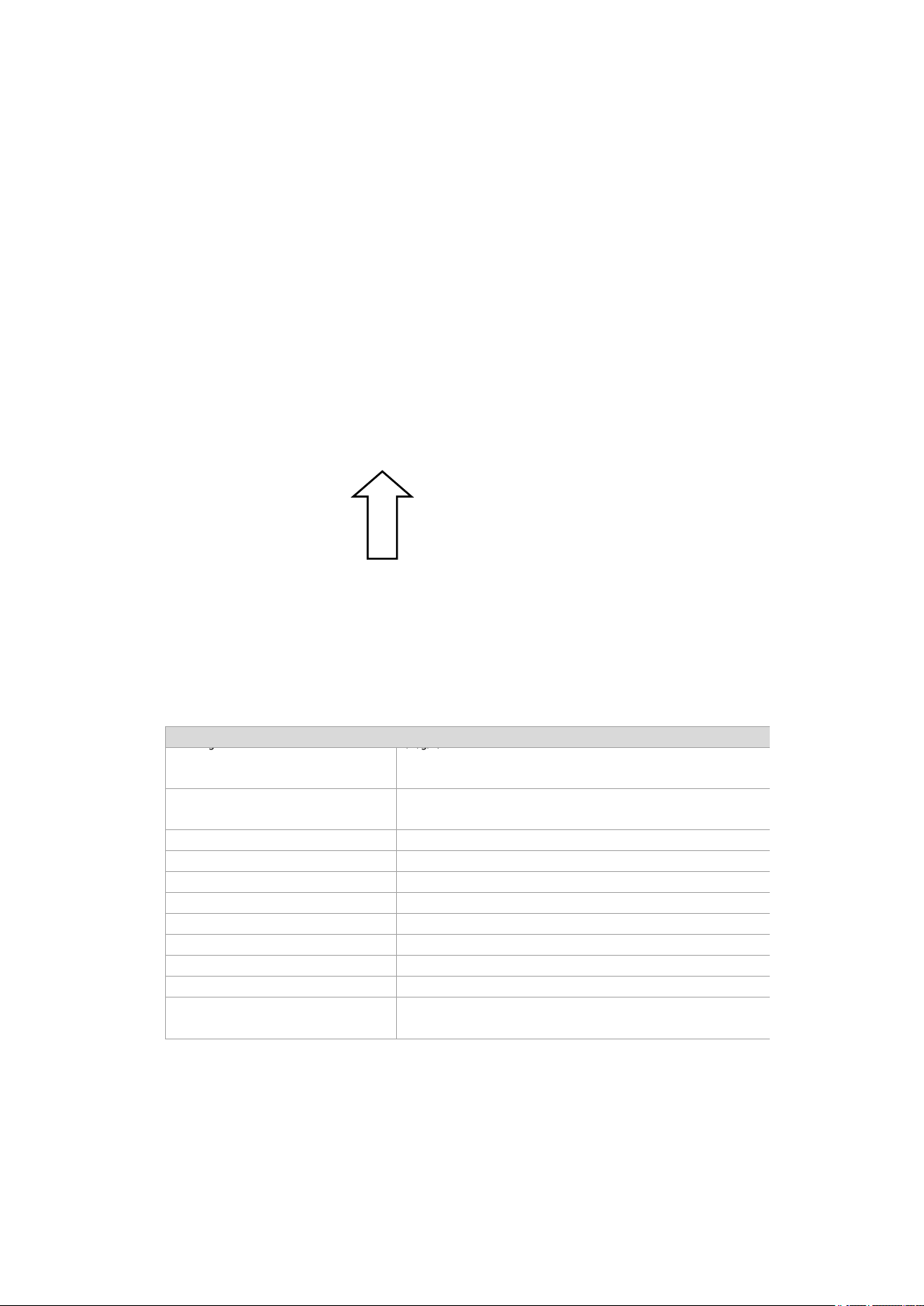
Technical data – Radio modules (all optional)
6.3. Antennas (all optional)
6.3.1. Wi-Fi antenna IEEE 802.11 a/b/g/n/ac
Detail view: Antenna module (visible with open antenna)
Technical data
Fig. 6.1: Wi-Fi antenna IEEE 802.11 a/b/g/nDF and antenna module
Application Wi-Fi a/b/g/n/ac Dual Band with MRC
Wi-Fi frequency range Band 1: 2400 to 2483.5 MHz
Bluetooth features
Number of antennas 2
Available color Red
Type PIFA antenna
Antenna gain Max. 3.44 dBi (Band 1) , 2.85 dBi (Band 2)
Impedance 50 Ω
Polarization Vertical/horizontal
Maximum transmitting power 100 mW / 20 dBm
Compatible Radio card: SPARKLAN WPEQ-261ACN(BT)
Bluetooth (integrated via Radio card)
Band 2: 5150 to 5850 MHz
See section 6.4.1 Bluetooth
(see section 6.2.1 Available radio cards)
DLT-V72 Operating Instructions V2.50 Preliminary 27 / 140
Page 28
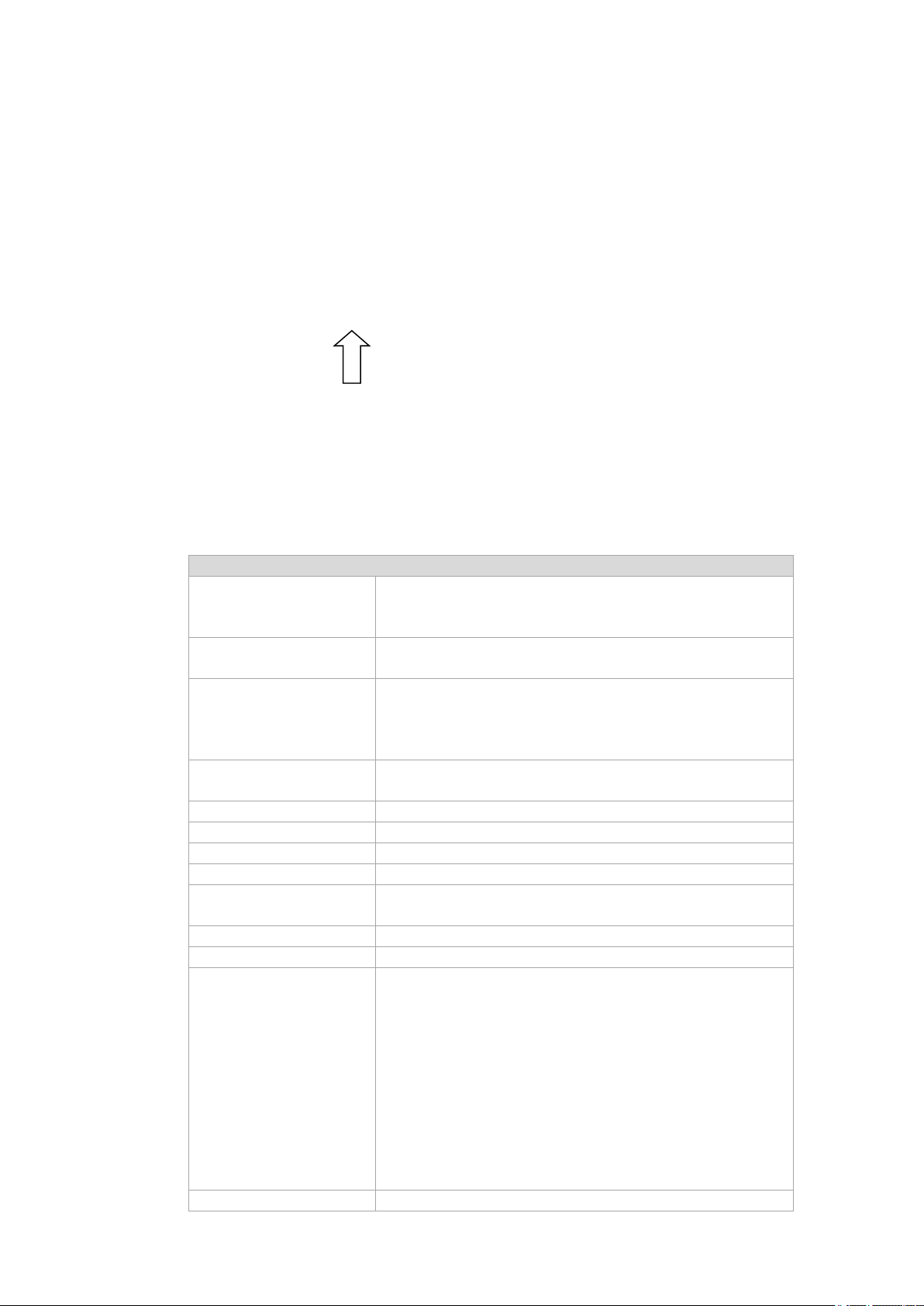
Technical data – Radio modules (all optional)
6.3.2. Wi-Fi, WWAN, LTE 4G antenna (Multiband)
Detail view: Antenna module (visible with open antenna open)
Fig. 6.2: Wi-Fi, WWAN, LTE 4G antenna (Multiband)
Technical data
Application Wi-Fi IEEE 802.11 ac/a/b/g/n Dual Band with MRC
WWAN 4G
Bluetooth 4.2+HS
Wi-Fi frequency range Band 1: 2400 to 2483.5 MHz
Band 2: 5150 to 5875 MHz
WWAN frequency bands
with EC25-E
FDD LTE: B1/B3/B5/B7/B8/B20
TDD LTE: B38/B40/B41
WCDMA: B1/B5/B8
GSM: 900/1800
WWAN frequency bands
with EC25-A
Bluetooth features
FDD LTE: B2/B4/B12
WCDMA: B2/B4/B5
See section 6.4.1 Bluetooth
Number of antennas 4
Available color Red
Type PIFA antenna (Wi-Fi), Dipole antenna (WWAN)
Antenna gain Wi-Fi: Max. 2.8 dBi (2.4G Band), 2.8 dBi (5G Band)
WWAN: Max. 3.5 dBi
Impedance 50 Ω
Polarization Vertical/horizontal
Maximum transmitting
power
Wi-Fi: 22 dBm
WWAN:
Class 3 (23dBm±2dB) for LTE FDD
Class 3 (23dBm±2dB) for LTE TDD
Class 3 (24dBm+1/-3dB) for TD-SCDMA
Class 3 (24dBm+1/-3dB) for WCDMA
Class E2 (27dBm±3dB) for EDGE 850/900MHz
Class E2 (26dBm+3/-4dB) for EDGE
1800/1900MHz
Class 4 (33dBm±2dB) for GSM 850/900MHz
Class 1 (30dBm±2dB) for GSM 1800/1900MHz
Compatible Wi-Fi card: SPARKLAN WPEQ-261 ACN (BT)
30 / 140 DLT-V72 Operating Instructions V2.50 Preliminary
Page 29
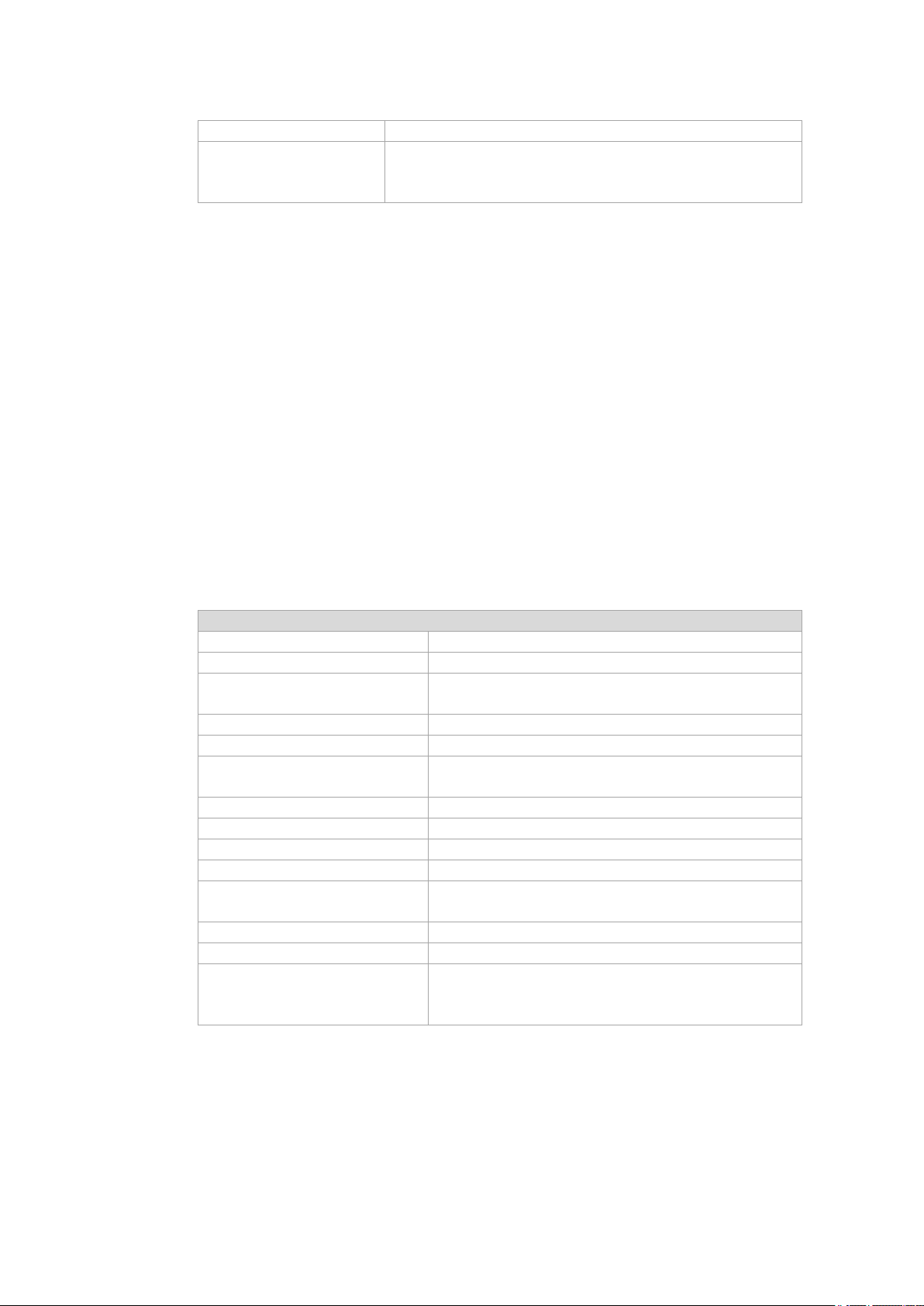
Technical data – Radio modules (all optional)
(see section 6.2.1 Available radio cards))
Compatible WWAN card: USA: QUECTEL EC25A
Europe: QUECTEL EC25E
(see section 6.2.2 Available Radio cards)
6.3.3. External Wi-Fi antenna IEEE 802.11 a/b/g/n
Fig. 6.5: External Wi-Fi antenna
Technical data
Application Wi-Fi IEEE 802.11 a/b/g/n Dual Band
Mounting location For detached mounting, e.g. on the roof of the forklift
Wi-Fi frequency range Band 1: 2400 to 2485 MHz
Number of antennas 1
Type Dipole antenna
Antenna gain Band 1: Max. 3.5 dBi
Impedance 50 Ω
Polarization Vertical/horizontal
Dimensions Ø 86 x 43 mm (Ø 3.39” x 1.69”)
Weight 0.3 kg (0.66 lbs)
Connector labeling N-type or TNC N, Jack, female, bottom
Scope of delivery 3 m antenna cable
Maximum transmitting power 22 dBm
Corresponding Radio cards: SUMMIT/LAIRD SDC-PE15N
Band 2: 5150 to 5875 MHz
Band 2: Max. 2.9 dBi
RSMA plug for RSMA socket on the terminal
SPARKLAN WPEQ-261 ACN (BT)
(see section 6.2.1 Available radio cards)
DLT-V72 Operating Instructions V2.50 Preliminary 31 / 140
Page 30
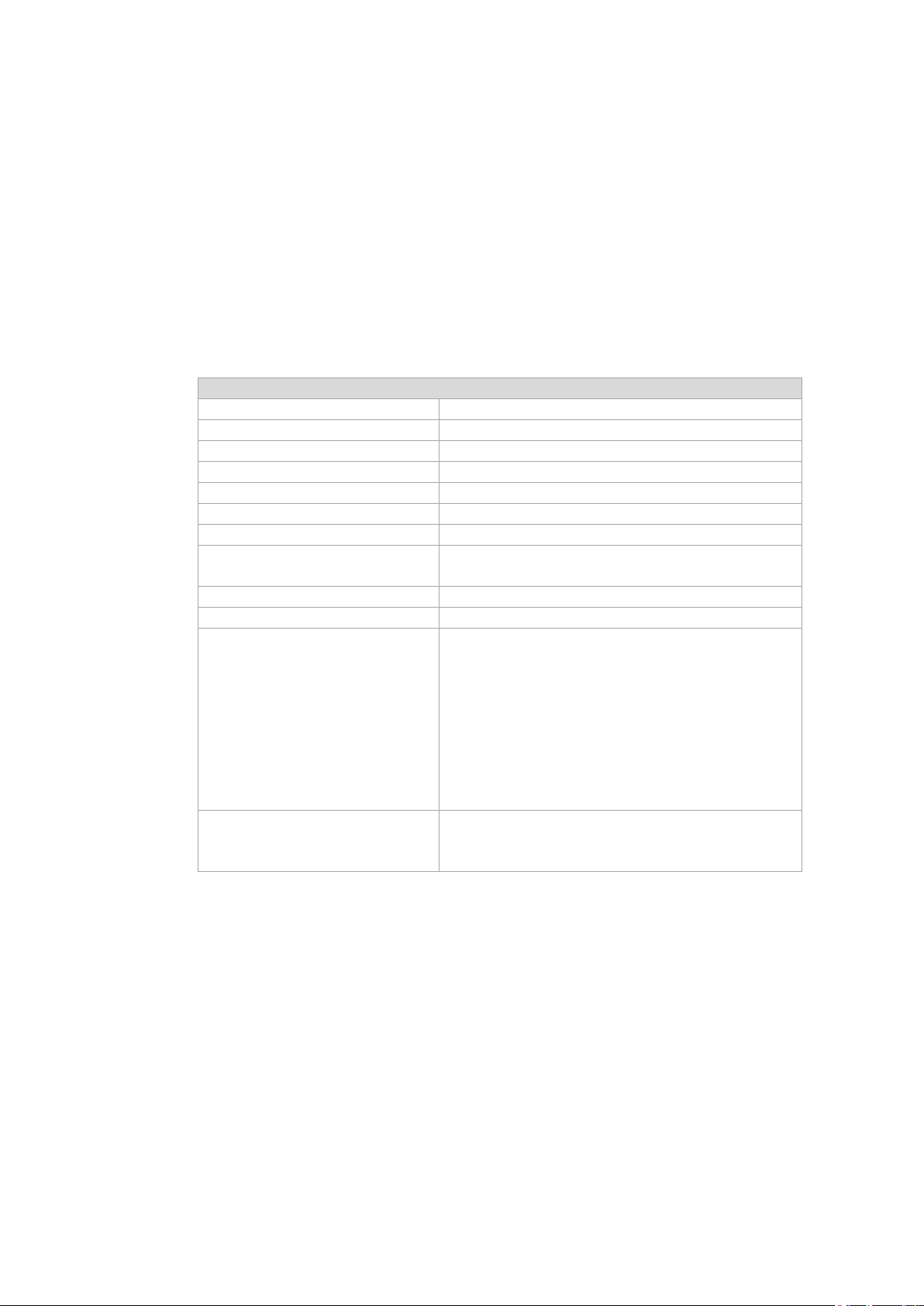
Technical data – Radio modules (all optional)
6.3.4. External WWAN antenna 2G, 3G, 4G
Fig. 6.7: External 2G, 3G, 4G WWAN antenna
Technical data
Application WWAN 2G, 3G, 4G cellular bands
Mounting location For detached mounting, e.g. on the roof of the forklift
Number of antennas 1
Type Dipole antenna
Antenna gain Max. 3.02 dBi
Impedance 50 Ω
Polarization Vertical
Dimensions Height 79.45 mm
Cable length 3 m
IP protection IP67 and IP69K
Max. transmitting power of antenna Class 3 (23dBm±2dB) for LTE FDD
Compatible WWAN card: USA: QUECTEL EC25A
Diameter 42 mm
Class 3 (23dBm±2dB) for LTE TDD
Class 3 (24dBm+1/-3dB) for TD-SCDMA
Class 3 (24dBm+1/-3dB) for WCDMA
Class E2 (27dBm±3dB) for EDGE 850/900MHz
Class E2 (26dBm+3/-4dB) for EDGE
1800/1900MHz
Class 4 (33dBm±2dB) for GSM 850/900MHz
Class 1 (30dBm±2dB) for GSM 1800/1900MHz
Europe: QUECTEL EC25E
(see section 6.2.2 Available Radio cards)
DLT-V72 Operating Instructions V2.50 Preliminary 33 / 140
Page 31

Technical data – Radio modules (all optional)
Technical data
Type
Bluetooth 4.2+HS
Standards
V4.2, V4.0 LE, V3.0+HS, V2.1+EDR
Transmission rate
1 Mbps, 2 Mbps, up to 3 Mbps
Technical data
Type
USB adapter Bluetooth 2.0
Transmission rate
EDR transmission rate up to 2.1 Mbit/s
General range
10 m
Class
Class 2 Micro Size
Compatibility
Compatible with USB 2.0/1.1
Supports A2DP stereo transmission
6.4. Bluetooth (optional)
The DLT-V72 offers the following Bluetooth options:
6.4.1. Bluetooth integrated: Wi-Fi card SPARKLAN WPEQ-261ACN (BT)
Requirement: Use of the Wi-Fi card SPARKLAN WPEQ-261ACN (BT)
6.4.2. Micro Bluetooth adapter (USB stick)
The optional micro Bluetooth adapter permits the Wi-Fi connection between the DLT-V72 and Bluetooth
devices.
If the Bluetooth option was ordered, this adapter is already integrated into the Service USB interface
under the antenna.
34 / 140 DLT-V72 Operating Instructions V2.50 Preliminary
Page 32

Technical data – Radio modules (all optional)
6.5. GPS receiver external (optional)
With the optional GPS receiver the DLT-V72 can be used for GPS navigation.
The GPS receiver has an integrated antenna for position data of the Global Positioning System (GPS)
and communicates with the DLT-V72 via USB interface.
We recommend using only a GPS receiver approved by Advantech.
Fig. 6.8: External GPS receiver (optional)
Installation
The installation CD supplied with the GPS receiver includes installation files and a multi-lingual manual.
Please read the additional information in the manual about the GPS receiver.
Fig. 6.9: Ext. GPS receiver, display example during installation
DLT-V72 Operating Instructions V2.50 Preliminary 35 / 140
Page 33

Operation
7. Operation
7.1. Switching the DLT-V72 on/off
The following factors determine how the DLT-V72 can be switched on and off:
− Is the DLT-V72 mounted on a vehicle and connected with the ignition signal?
− What are the automatic shutdown settings that were defined in the DLoG Config configuration
program?
7.1.1. Switch on
Switch the DLT-V72 on as follows, depending on the configuration:
Press the <Power> button.
Or: By applying the supply voltage.
Or: Through the ignition signal of the vehicle (depends on automatic shutdown settings).
Fig. 7.1: <Power> button of the DLT-V72
36 / 140 DLT-V72 Operating Instructions V2.50 Preliminary
Page 34

Operation
WARNING
NOTICE: Physical damage
7.1.2. Switch off
Switch the DLT-V72 off as follows, depending on the configuration:
Press the <Power> button of the activated DLT-V72.
Or: Disconnect the supply voltage.
Or: Deactivate the ignition of the connected vehicle (depends on automatic shutdown settings).
Electric shock due to incomplete switching off of the DLT-V72 with integrated UPS.
Because of the lithium-ion battery pack, the integrated UPS may still carry current even if the
DLT-V72 itself is switched off.
Reason: If the DLT-V72 has been configured to also start without <Power> button and ignition in
the "DLoG Config" program, this setting will need to be changed first. Otherwise, the DLT-V72
will restart after a short pause as long as there is available battery capacity.
Shut down the DLT-V72 via the operating system function.
Disconnect from the power supply.
Open the battery cover; unplug the battery pack.
NOTICE:
Devices without integrated UPS will be hard-terminated (data loss possible).
Devices with integrated UPS will switch automatically to UPS/battery power supply when the supply
voltage is broken.
Time between switching off and on: 10 seconds
After the DLT-V72 has been shut down and switched off, it takes 10 seconds until the device will react to
a switch-on signal (<Power> button / ignition).
7.2. Operating the touchscreen
Depending on the equipment, the DLT-V72 will have:
− A resistive touchscreen
− or a projected-capacitive touchscreen with glass front ( PCT).
Improper operation can cause damage and downtimes to the DLT-V72 and to the
connected complete system.
Operators of the DLT-V72 must be trained in the handling of the device.
DLT-V72 Operating Instructions V2.50 Preliminary 37 / 140
Page 35

Operation
NOTICE: Physical damage
Salt water on the PCT touchscreen can be interpreted as a "touch" and lead to malfunctions.
Operating the touchscreen
All touchscreens can be operated with:
− Clean, dry fingers.
− Clean, dry, soft gloves.
Resistive touchscreens with:
− Suitable touch stylus (plastic or wood, rounded tip)
PCT touchscreens with:
− Suitable touch stylus with capacitive (electrically conductive) tip.
Prevent damage to the touchscreen
Valid for all touchscreen versions: Resistive and PCT!
Keep the touchscreen clean.
Do not touch the touchscreen with pointed, sharp, rough or hard objects, e.g. ball point pens, writing
implements, tools of any kind (e.g. screwdrivers).
Make sure that no adhesives get on the surface of the touchscreen.
Ensure that the screen surface is not influenced by high voltages or static electricity.
Do not use excessive force when touching touchscreens, do not hit or press hard.
If the device with the touchscreen is placed down: Place a clean, soft cloth underneath.
Multi-touch capability
Depending on the installed operating system type, the PCT touchscreen of the DLT-V72 is multi-touch
capable. This means it can detect two touches simultaneously.
38 / 140 DLT-V72 Operating Instructions V2.50 Preliminary
Page 36

Operation
7.3. Operation elements
7.3.1. Rear side: DLT-V72 all device models
DLT-V72 Operating Instructions V2.50 Preliminary 39 / 140
Page 37

Operation
7.3.2. Front side: DLT-V7210 P, R, D and DLT-V7212 P, R, D
Background lightning of the display on / off.
NOTE: The DLT-V7210K will continue to react to keyboard, mouse and touchscreen inputs even if the
backlight is switched off.
40 / 140 DLT-V72 Operating Instructions V2.50 Preliminary
Page 38

Operation
7.3.3. Front side: DLT-V7210 K, KD
Background lightning of the display on / off.
NOTE: The DLT-V7210K will continue to react to keyboard, mouse and touchscreen inputs even if the
backlight is switched off.
DLT-V72 Operating Instructions V2.50 Preliminary 41 / 140
Page 39

Operation
7.3.4. Front side: DLT-V7212 P+
42 / 140 DLT-V72 Operating Instructions V2.50 Preliminary
Page 40

Operation
7.3.5. Integrated keyboard
The integrated keyboard of the DLT-V7210 K and KD models is available in three languages:
German, English and French.
Example English version (QWERTY)
Description of specific keys
Key Function
<Shift> key
Caps Lock: permanent switch to uppercase letters
Activate the FN key on the left of the device: See the explanation there.
Windows key
DLT-V72 Operating Instructions V2.50 Preliminary 43 / 140
Page 41

Operation
7.4. Operating states
Status of LEDs
Supply voltage
OFF OFF Initial state, idle time – waiting for a new
OFF FLASHING Temperature sensor faulty
FLASHING OFF DLT-V72 is in standby mode (S3)
OFF ON
ON OFF Computer start-up/normal operational
ON ON Screen defroster active
ON FLASHING Ambient temperature lies outside of the
Temperature
DLT-V72 status
ignition signal or for the <Power> key after
switch-off; no voltage supply
Computer will only start if the temperature in
the device is in the range between -30 and
+59 °C again.
state/shutdown delay time
permitted range, i.e. < -30 or > +50 °C
44 / 140 DLT-V72 Operating Instructions V2.50 Preliminary
Page 42

Operation
WARNING
7.5. Software keyboard (optional)
The optional DLoG software keyboard brings the complete standard keyboard with function keys and
numeric pad directly to your DLT-V72 screen – with easy touch operation.
Any entries made, for example, letters and numbers, are passed to the currently active application
program.
Example for a software keyboard (the layout can be configured individually):
Fig. 7.2: Software keyboard
If the software keyboard was ordered together with the DLT-V72 industrial PC, then the program will
have been fully pre-licensed by the Advantech production department. For subsequent installation, an
installation program is available.
The manual for the DLoG software keyboard is available on our websites.
7.6. Operating the DLT-V72 with UPS
Personal injury due to short-circuit, fire, chemical burns, toxic substances.
DLT-V72 devices with integrated UPS contain lithium-ion battery packs. These can ignite if
handled or stored improperly (risk of fire), cause chemical burns or release toxic substances.
Use care when handling lithium-ion battery packs.
Do not damage lithium-ion battery packs; do not drill through and do not crush or drop.
Do not allow water or other liquids to come into contact with the device (exercise particular
caution with corrosive liquids).
Do not allow it to come into contact with fire.
For details about the UPS, see section 15.1 Integrated UPS (optional).
DLT-V72 Operating Instructions V2.50 Preliminary 45 / 140
Page 43

General device configuration
WARNING
If the DLT-V72 is incorrectly configured, warranty for this device will be void.
8. General device configuration
Risk of injury and damage due to improper configuration.
These instructions are directed to skilled personnel.
Only qualified skilled personnel (e.g. IT personnel with good knowledge of PCs, operating
systems and wireless networks) may configure the DLT-V72.
8.1. Operating systems available (optional)
Please find the latest overview of all supported operating systems in the DLT-V72
data sheets on our websites.
The following operating systems are available at the time of manual creation, Feb 2019:
− Windows 10 IoT Enterprise
− Windows 7 Pro
− Windows Embedded Standard 7
− Debian-based Linux
− IGEL Linux
8.2. MS-Windows (optional)
8.2.1. General
If a DLT-V72 with preinstalled operating system is placed into operation, this operating system will be
loaded after the BIOS system messages. System-specific device drivers (e.g. for graphics, sound,
network, touchscreen) are already installed.
In DLT-V72 units with a pre-installed operating system, the system is located on the C partition.
When a DLT-V72 is started up for the first time without a pre-installed operating system, the user needs
to carry out a number of steps that will vary depending on the system to be installed. Refer to the
relevant operating system manual for specific instructions.
8.2.2. Configuring the front keys, automatic shutdown, etc.
The DLoG Config software is used to configure DLT-V72 devices with a Microsoft Windows operating
system.
For configuring DLT-V72, the DLoG Config version 5.0 or higher is required.
Configuration examples:
− Automatic shut down
− Wi-Fi status display
46 / 140 DLT-V72 Operating Instructions V2.50 Preliminary
Page 44

General device configuration
ATTENTION: Physical damage
the integrated UPS to stop functioning and need to be sent in for repair.
− Front-key assignment
− Network settings
And depending on the equipment of the DLT-V72 also:
− Battery pack charge settings (only on devices with optional UPS)
− Screen defroster heating function (only on devices with optional screen defroster)
− Operation with gloves possible (only on devices with optional PCT touchscreen)
The DLoG Config manual is available on our websites.
8.2.3. WES 7 and Win 7 Prof.: USB icon in the taskbar
Under WES 7 and Win 7 Professional, please observe:
Do not click on the Eject DLT-V72xx button, which fades in on the taskbar
using the Eject Media icon:
If the Eject DLT-V72xx button is clicked on:
− Malfunctions during the communication with the environment controller are possible.
− The DLT-V72 must be restarted.
8.2.4. Energy options and battery pack durability
Valid for all MS Windows operating systems:
All DLT-V72 devices with MS Windows have had the power options set at the factory so that
the optimal duration of the battery pack can be achieved: The power saving plan is set to
power options (DLoG).
Do not modify or deactivate the power options (DLoG).
Under certain circumstances and configurations a modification may cause the battery pack of
8.2.5. Suppress automatic Windows 10 updates
Under Windows 10, the automatic Windows updates can no longer be deactivated; the "Never check
for updates" setting in the Windows Update dialog is not available.
With the following entry in the Windows registry, the "Never check for updates" setting can be set
anyway:
Manually create the following entry in the Windows registry (type "dwords"):
[HKEY_LOCAL_MACHINE\SOFTWARE\Policies\Microsoft\Windows\WindowsUpdate\AU]
"NoAutoUpdate"=dword:00000001
[HKEY_LOCAL_MACHINE\SOFTWARE\WOW6432Node\Policies\Microsoft\Windows\WindowsUpdate\AU]
"NoAutoUpdate"=dword:00000001
DLT-V72 Operating Instructions V2.50 Preliminary 47 / 140
Page 45
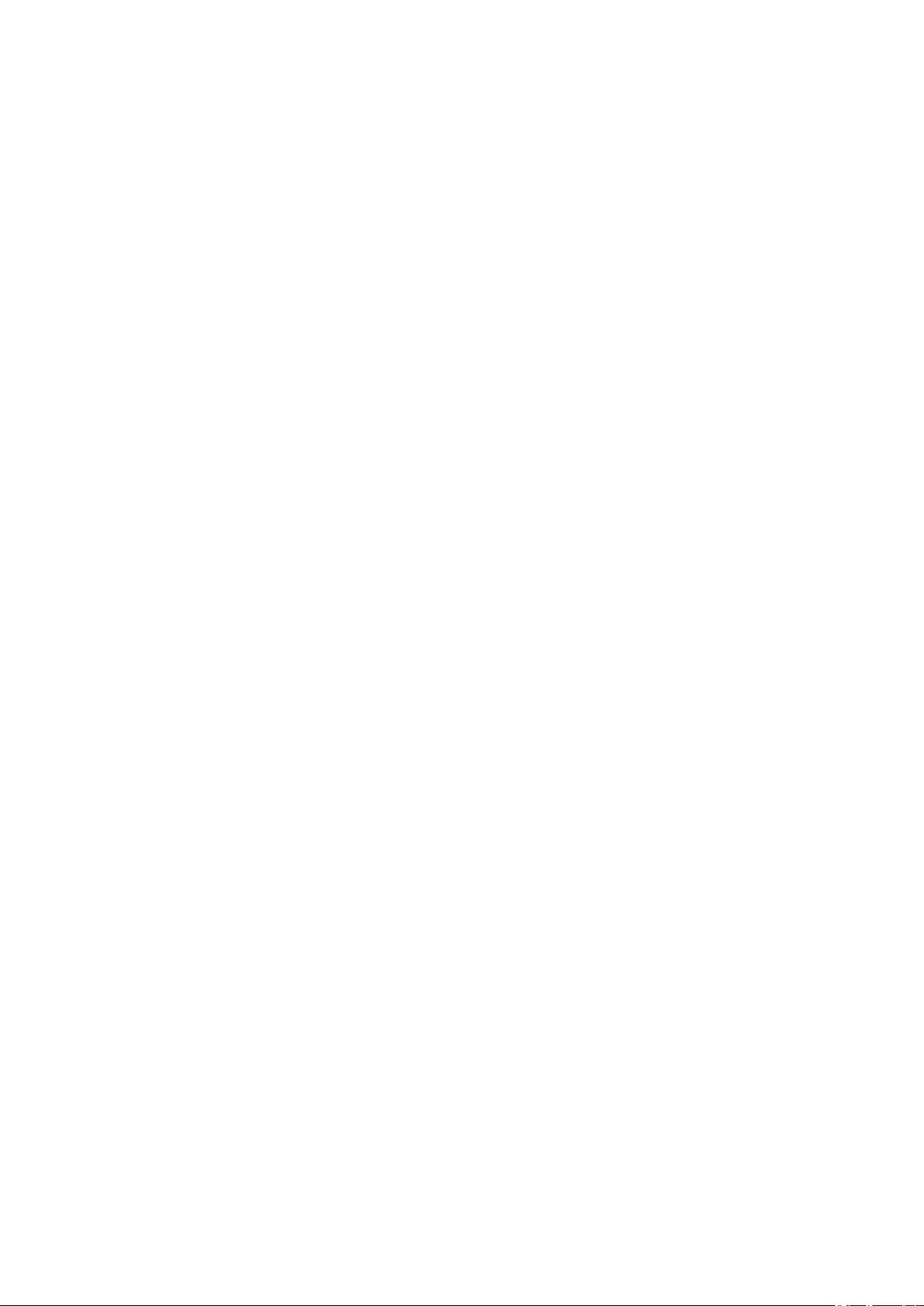
General device configuration
Restart Windows.
Via Start -> Settings -> Update & Security, switch to the Windows Updates dialog.
Click on Retry to search for updates.
Click on Advanced Options.
The Never check for updates setting is now set.
Fig. 8.1: Automatic Windows 10 Updates
To deactivate Never check for Updates:
Delete the entry manually from the Windows registry.
Restart the computer.
Search for updates.
8.3. Android
The configuration of the DLT-V72 with Linux with regard to radio networks, touchscreen calibration, etc.
is described in the “Advantech Android™ Manual”.
Please contact our Technical Customer Support if required.
8.4. Linux (optional)
The configuration of the DLT-V72 with Linux with regard to radio networks, touchscreen calibration, etc.
is described in the “Advantech Linux Manual”.
Please contact our Technical Customer Support if required.
48 / 140 DLT-V72 Operating Instructions V2.50 Preliminary
Page 46

General device configuration
8.5. Automatic shut down
8.5.1. Functional description
The DLT-V72 is equipped with an automatic shutdown module.
If wired up accordingly, the DLT-V72 conveniently switches off together with the vehicle’s ignition.
As disconnecting the power supply during operation can lead to data loss, the operating system needs
to be shut down normally using the appropriate hardware and software installed on the system when the
ignition is switched off.
The DLT-V72 is connected to the vehicle with three supply cables.
DC+ and DC- are directly connected to the power supply of the vehicle, the connection is of course run
through fuses.
The supply voltage connected is then linked to the DLT-V72’s ignition input via a switch, for example, the
key switch of the ignition (also with a fuse).
Sequence
When the vehicle ignition is turned on or the DLT-V72 <Power> button is pressed, the DLT-V72 checks
its internal temperature and runs a test to confirm that the automatic shutdown function is working.
If this check of the environmental conditions is successful, the DLT-V72 starts the operating system
normally.
Once these checks have been successfully completed, the DLT-V72 starts the operating system. No
environmental conditions (e.g. the internal temperature of the device or the state of the ignition input) are
checked for one minute during startup.
After one minute, the DLT-V72’s internal temperature and the state of the ignition input are constantly
monitored.
If the DLT-V72’s internal temperature reaches a critical level, a controlled shutdown of the operating
system is carried out. The computer will remain switched off until the temperature is once again within
the permitted range.
If the ignition input is grounded or isolated during normal operation of the DLT-V72, the device will switch
to a delayed shut-off state.
The device will continue to operate normally in this state until the shut-off delay (e.g. 20 minutes) has
elapsed.
If the ignition is turned on again during this shut-off delay, the DLT-V72 will revert to a normal
operational state.
Once the shut-off delay (after run time) has elapsed, the operating system will shut down and the device
will automatically shut down (e.g. after one minute or a signal from the operating system).
DLT-V72 Operating Instructions V2.50 Preliminary 49 / 140
Device shut down
If the operating system is shut down, all applications will be notified via the Windows message
“WM_QUERYENDSESSION” first.
Every application must then respond within the time set in the registry. If there is no response within the
preset time, the application will be hard-terminated.
It may not be possible to close an application automatically if it has unsaved data. Example: For
example, the WORDPAD.EXE program (included in Windows) cannot be closed automatically if there
are unsaved changes. In such a situation, WORDPAD.EXE will acknowledge the
“WM_QUERYENDSESSION” Windows message by prompting the user to choose whether to save or
not.
All applications that can be terminated without user confirmation using the keyboard shortcut <ALT> +
<F4> will normally also respond correctly to the “WM_QUERYENDSESSION” message and therefore do
not need to be hard-terminated.
Page 47

General device configuration
To ensure that important data is saved correctly, the application must respond appropriately to
“WM_QUERYENDSESSION”, i.e. the backup data must be saved without user confirmation and within
the preset time.
8.5.2. Automatic shutdown configuration
Configure automatic shutdown behavior of DLT-V72 with MS Windows
Configuring the automatic shutdown is described in the “DLoG Config Manual”.
The "DLoG Config Manual" is available on our websites.
Configure automatic shutdown behavior of DLT-V72 with Android
Configuring the automatic shutdown is described in the “Advantech Android™ Manual”.
Please contact our Technical Customer Support if required.
Configure automatic shutdown behavior of DLT-V72 with Advantech Linux
Configuring the automatic shutdown is described in the “Advantech Linux Manual”.
Please contact our Technical Customer Support if required.
50 / 140 DLT-V72 Operating Instructions V2.50 Preliminary
Page 48

Wi-Fi configuration
9. Wi-Fi configuration
9.1. Safety notice
CAUTION
Danger of radiation emission.
DLT-V72 devices with radio technology emit high frequency energy (abbreviation: HF). To protect
persons against HF radiation:
Mount the DLT-V72 so that persons and domestic animals maintain a minimum distance
of 20 to 50 cm from the radio antennas.
Ensure that persons observe this minimum distance when operating the DLT-V72.
High frequency energy can interfere with technical devices. For this reason, do not use the DLT-V72
in the vicinity of pacemakers or other medical devices.
Only operate the DLT-V72 with radio modules that are approved by the manufacturer for this device.
Make sure that the transmission power and the radio frequency of the DLT-V72 comply with the
regulations for the respective country where the device is deployed.
Observe all applicable regulations for your deployment location/country with regard to operating
channels, radio frequencies and the maximum permissible transmitting power. Responsibility for this
lies with the company operating the DLT-V72. The regulatory authorities in the relevant country can
provide information on this.
Any modifications to the DLT-V72 which are not expressly approved by the party responsible for the
compliance can lead to the withdrawal of the operating license for this device.
Examples of country-specific regulations:
Region: Radio approval:
EU RED (formerly R&TTE)
China SRRC
Japan MIC (formerly TELEC)
Taiwan NCC
Canada Canada IC
USA FCC
Antenna solutions for use in Germany
The Advantech antenna solutions are based on the prevailing IEEE 802.11 standard. This standard
allows radio data transfer at rates from 1 Mbps to 54 Mbps (300 Mbps if using IEEE 802.11n) using the
2.4 GHz and 5 GHz frequency band.
DLT-V72 Operating Instructions V2.50 Preliminary 51 / 140
Page 49

Wi-Fi configuration
Information on radio performance
The consistency of the radio performance is dependent on the following factors:
1. Radio card (set transmission power)
2. Connecting cables
3. Antenna gain
Help table for the correct setting:
9.2. Differences between MS Windows and Linux
The radio configuration of the DLT-V72 with MS Windows operating system is described in the following
manual sections.
The radio configuration of the DLT-V72 with Linux is described in the “Advantech Linux Manual”.
Please contact our Technical Customer Support if required.
9.3. Preparation work at the factory
The following preparations have already been carried out at the factory for the optional radio functionality
of the DLT-V72:
4. The radio card and the corresponding drivers are installed.
5. A default profile with basic settings is defined.
NOTICE: Property damage
No access to radio cards in the DLT-V72
Radio cards are located inside the devices and are not accessible from the outside.
Only the manufacturer and its authorized service centers may open the device and install/remove radio
cards.
52 / 140 DLT-V72 Operating Instructions V2.50 Preliminary
Page 50

Wi-Fi configuration
Operating
system
Windows
Qualcomm Atheros
QCA61x4A Wireless
Network Adapter
Windows
Linux
9.4. Customer-specific settings
To create a customer-specific profile:
Use the configuration program that is already factory-installed on the DLT-V72.
Observe the description of the configuration programs in the following sections.
Radio card
SUMMIT/LAIRD
SDC-PE15N
SPARKLAN
WPEQ 261 ACN
(BT)
Configuration program
Laird Connection Manager (LCM)
Password: SUMMIT (upper case mandatory)
Wireless Zero Configuration (abbreviation:
WZC)
No password required
Advantech Wi-Fi Client Manager (IGX Tool)
Password: gold
Wireless Zero Configuration (abbreviation:
WZC)
No password required
Linux Configuration Utility
9.5. Windows Zero Configuration (WZC)
WZC (Windows Zero Configuration) is a tool for automatic Wi-Fi configuration in MS Windows.
Comprehensive information can be found in the online help for the program.
DLT-V72 Operating Instructions V2.50 Preliminary 53 / 140
Page 51

Wi-Fi configuration
The following steps should be performed as the Administrator for the installation process.
9.6. Advantech Wi-Fi Client Manager (IGX Tool)
9.6.1. Area of application
This chapter describes the Advantech Wi-Fi Client Manager program version 1.00 under the following
operating systems:
6. Win7Pro
7. WinEmbStd7
8. Win8.1IndPro
9. Win10IoTEnt
This chapter applies to DLT-V72 devices with the Radio card "SPARKLAN WPEQ-261ACN(BT)
MiniPCIe".
9.6.2. After image reinstallation: Driver installation
If the image has been reinstalled, the DLT-V72 must be set up again using the IGX Wi-Fi driver.
Two drivers are available:
10. Driver for Win7Pro \ WinEmbStd7
11. Driver for Win8.1IndPro \ Win10IoTEnt
9.6.3. Requirements
The currently available IGX drivers can be downloaded from the following website:
www.advantech-service-iot.eu -> Downloads -> Service -> Drivers -> Link to FTP:
Advantech-DLoG_Products\Additional-DriversSoftware\WLAN_driver\X86_(DLoG_MPC_MTC_IPC_series\Sparklan_261_ACN_BT
Once the download has completed, the contents of the ".zip" directory on the desktop must be unzipped.
NOTE
54 / 140 DLT-V72 Operating Instructions V2.50 Preliminary
Page 52

Wi-Fi configuration
Setup.exe
9.6.4. Driver installation WinEmbStd7
If it is not known which operating system variant (32 or 64 bit) is installed on the DLT-V72, the system
overview can be used for testing:
Fig. 9.1: System overview in Control Panel
For 32 bit systems:
Open the subfolder Win7_X86.
Run Setup.exe to start the installation.
For 64 bit systems:
Open the subfolder Win7_X64.
Run Setup.exe to start the installation.
NOTE
in the main folder is not supported in WinEmbStd7.
DLT-V72 Operating Instructions V2.50 Preliminary 55 / 140
Page 53

Wi-Fi configuration
operating systems.
Example screenshot for 64 bit system, subfolder Win7_X64:
Fig.9.2: Setup.exe for 64 bit operating system in the subfolder Win7_X64
NOTE
The remaining installation workflow is covered in the next chapter and is identical in all
56 / 140 DLT-V72 Operating Instructions V2.50 Preliminary
Page 54

Wi-Fi configuration
For Windows7 installation, please use the corresponding Win7 driver.
9.6.5. Driver installation Win7Pro / Win 8.1 IndPro / Win 10 IoT
Open the corresponding installation directory depending on the operating system.
Run Setup.exe to start the installation.
NOTE
The following installation example shows the Win8.1 / 10 driver.
Fig.9.3: Setup.exe for 64 bit operating systems Win8.1 / 10
If the C++ executables / runtimes required for the installation are missing on the operating system, these
must be set up before running the Wi-Fi driver installation.
Respond to the relevant prompt in the installation workflow.
DLT-V72 Operating Instructions V2.50 Preliminary 57 / 140
Page 55
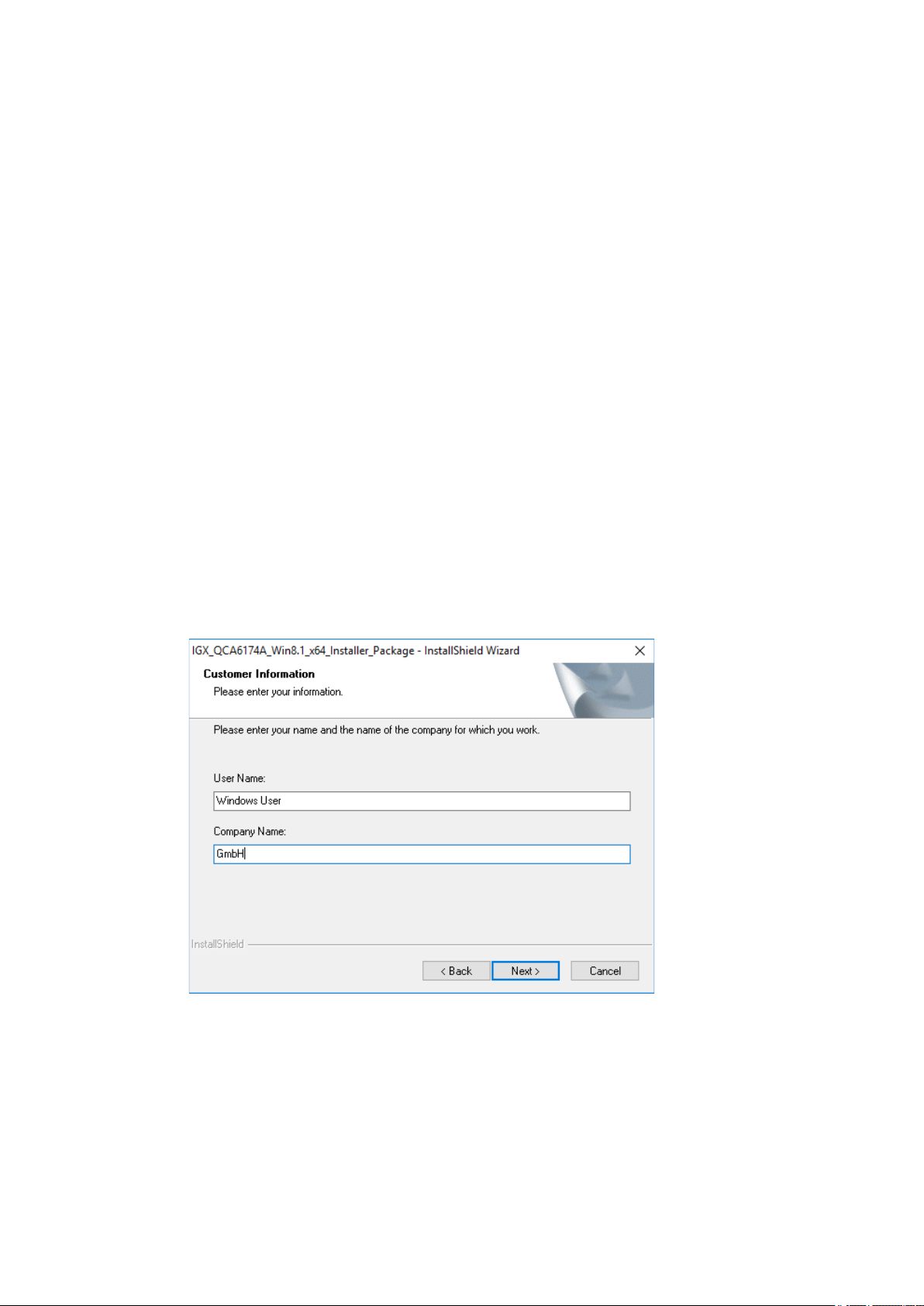
Wi-Fi configuration
On completion, the following window is displayed that starts the actual driver installation process:
Fig.9.4: IGX driver installation Welcome dialog
Continue the installation with Next:
Fig.9.5: IGX driver installation user and company name
In this dialog, enter a username and a company name and confirm with Next.
58 / 140 DLT-V72 Operating Instructions V2.50 Preliminary
Page 56

Wi-Fi configuration
Fig.9.6: IGX driver installation All program features
Leave the Complete option enabled.
Continue the installation with Next.
DLT-V72 Operating Instructions V2.50 Preliminary 59 / 140
Fig.9.7: IGX driver installation starts
Continue the installation of the required files with Install.
Page 57

Wi-Fi configuration
It is recommended to run the required system re-start directly following installation.
During installation, the following window is opened:
Fig.9.8: IGX driver installation Windows Security
Ensure that the Always trust software from… option has been selected.
Continue the driver installation with Install.
Fig.9.9: IGX driver installation Exit with Finish
Exit the driver installation with Finish.
NOTE
Select Yes, I want to restart my computer now.
Press the Finish button.
60 / 140 DLT-V72 Operating Instructions V2.50 Preliminary
Page 58

Wi-Fi configuration
The system re-start is carried out.
Fig.9.10: IGX driver installation Perform computer re-start
DLT-V72 Operating Instructions V2.50 Preliminary 61 / 140
Page 59

Wi-Fi configuration
9.6.6. Start Wi-Fi Client Manager, Login
Launch the Wi-Fi Client Manager by double-clicking the Launch WCU icon:
Fig.9.11: WCU icon on the desktop
You must login as "WCU_Administrator" first.
To do this, click Admin Login.
Fig.9.12: WCU main window, Admin Login
62 / 140 DLT-V72 Operating Instructions V2.50 Preliminary
Page 60
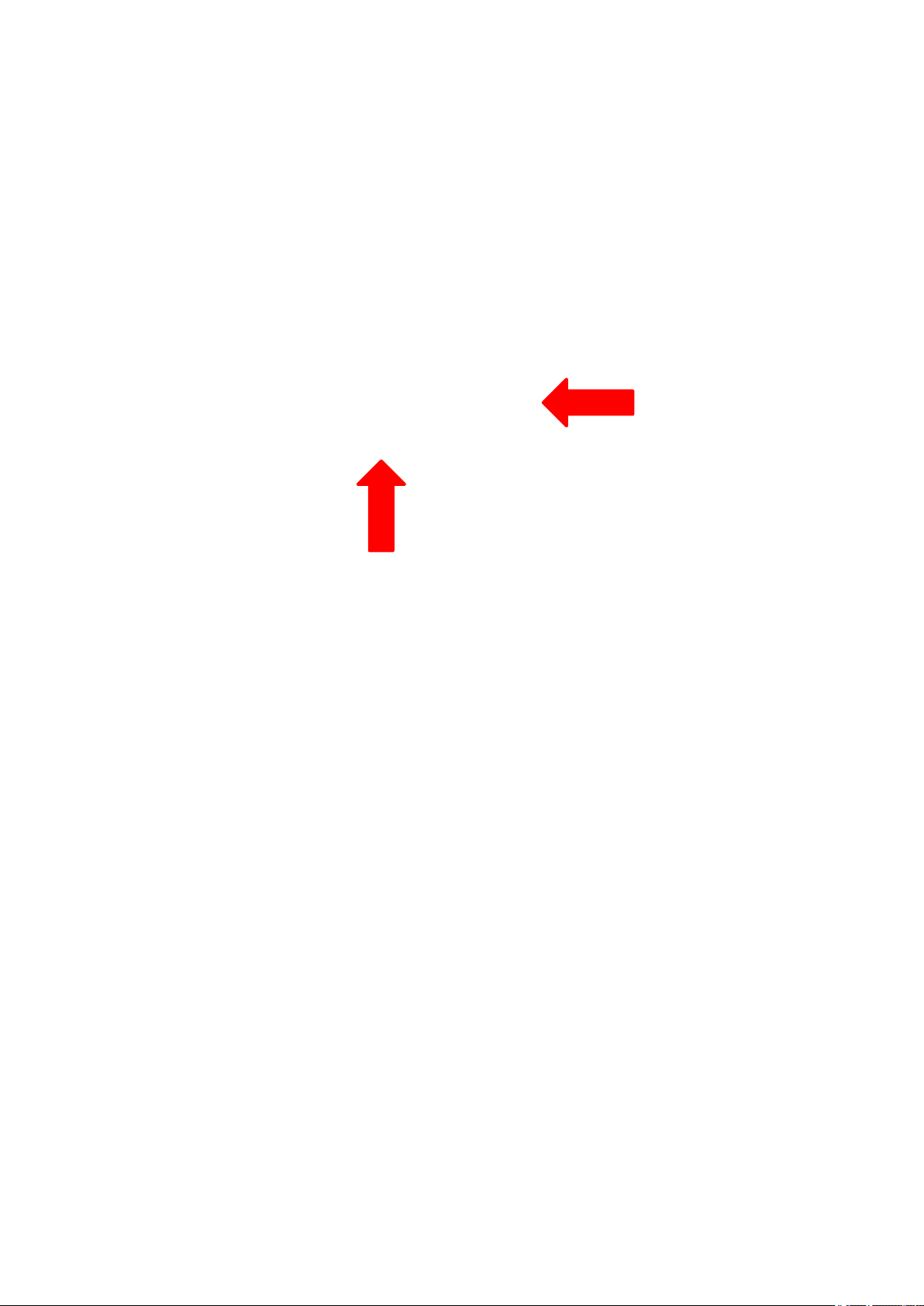
Wi-Fi configuration
Then open the login window.
Enter the passport, which by default is "gold".
Confirm the input with the Login button.
Fig.9.13: WCU-Administrator login window
DLT-V72 Operating Instructions V2.50 Preliminary 63 / 140
Page 61

Wi-Fi configuration
DLT-V72 terminal.
9.6.7. Wi-Fi Client Manager functions
9.6.8. License
The License function lists the current status of the enabled options:
Fig.9.14: Check License
NOTE
The correct implementation of the Wi-Fi driver requires a valid license in combination with the
If, as shown in the image, the license information is missing:
Contact technical customer support to solve the problem.
64 / 140 DLT-V72 Operating Instructions V2.50 Preliminary
Fig.9.15: Info display via existing license
Page 62
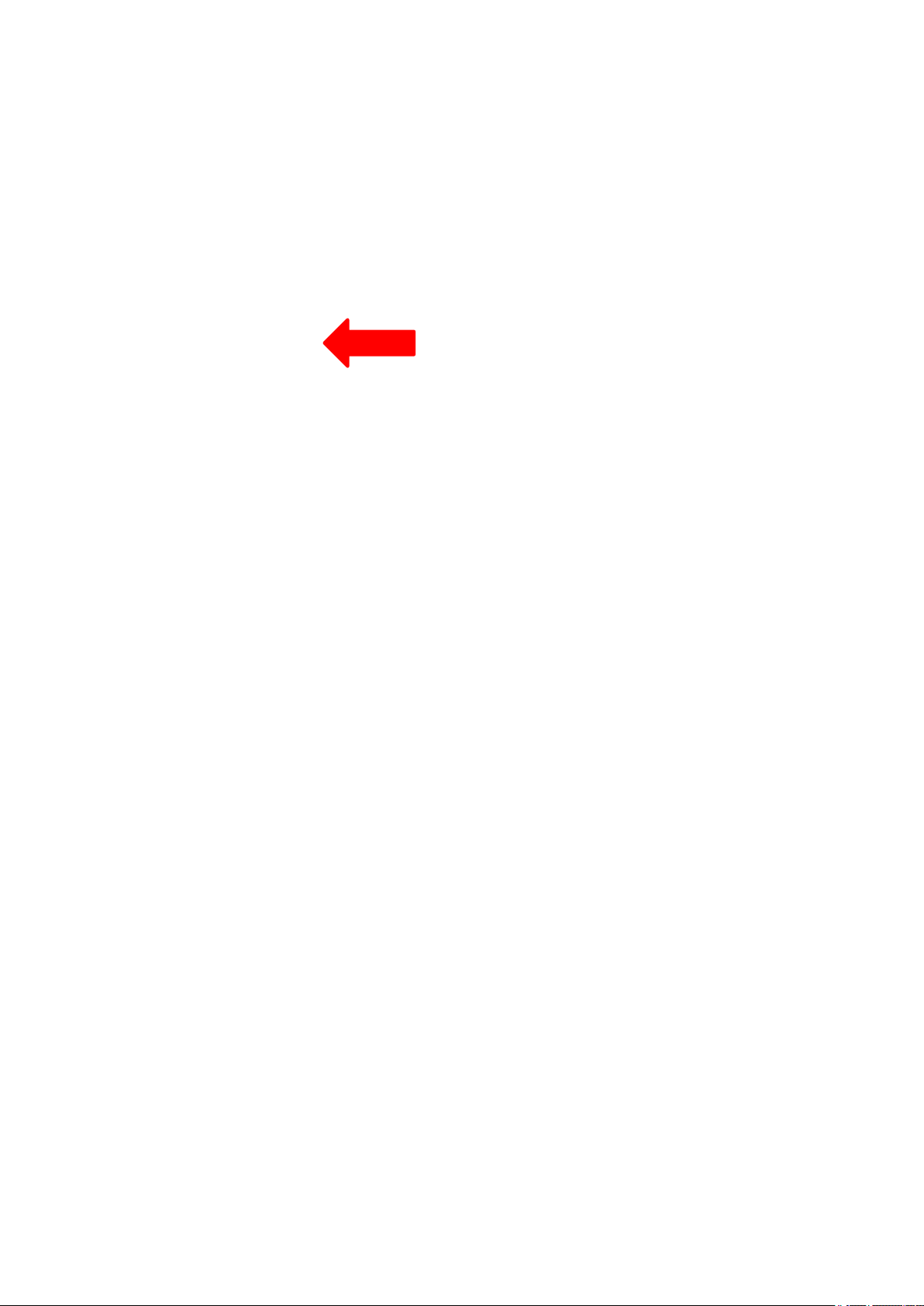
Wi-Fi configuration
9.6.9. Browse nearby wireless networks
9.6.9.1. Set up the Wi-Fi connection
To set up a Wi-Fi connection, you can show all available networks using the Browse nearby wireless
networks function.
You can select the appropriate network from here.
Fig.9.16: Browse nearby wireless networks function
DLT-V72 Operating Instructions V2.50 Preliminary 65 / 140
Page 63

Wi-Fi configuration
9.6.9.2. Define security settings
The security settings must now be selected depending on the network.
These settings can be made in the Advanced Security Settings section:
Fig.9.17: Advanced Security Settings dialog
To be able to connect with the network automatically, set the checkmark to connect automatically
when the network is in range:
Fig.9.18: Connection when the network is in range dialog
66 / 140 DLT-V72 Operating Instructions V2.50 Preliminary
Page 64

Wi-Fi configuration
Available parameters in the Connection and Security sections:
Connection
Connect automatically when the
network is in range
Enable this parameter to set up an automatic
connection to the network.
Connect to a more preferred
network if available
Connect even if the network is
not broadcasting its name (ssid)
The security settings (Fig.9.17: Advanced Security Settings dialog ) must be adapted. These settings
differ depending on the network.
The Security Type must be selected first.
The following options are available:
− No authentication (Open)
− WPA2-Personal
− WPA2-Enterprise
− CCKM
The encryption process (Encryption Type) is then selected.
The options available here depend on the selected Securit y Type.
− None
− WEP
− AES
In the event of multiple profiles being present, this
option can be used to select the preferred profile.
This option can be used to set that a connection is still
established when the name of the network is not being
transmitted.
DLT-V72 Operating Instructions V2.50 Preliminary 67 / 140
Page 65

Wi-Fi configuration
This results in the following selection options and settings:
Fig.9.19: Security settings - network authentication methods
The network authentication methods shown, as well as their designations, differ depending on the
operating system used.
68 / 140 DLT-V72 Operating Instructions V2.50 Preliminary
Page 66

Wi-Fi configuration
For the remaining settings as in the case shown above (Cisco: Leap), the required additional
parameters are carried out using the two buttons Settings and Advanced settings.
Fig.9.20: Security settings – Advanced settings (Cisco: Leap)
Fig.9.21: Security settings – LEAP properties
DLT-V72 Operating Instructions V2.50 Preliminary 69 / 140
Lastly, the network key must be entered in the following example (WPA2-Personal) (Network
Security Key).
Confirm the settings with OK.
Page 67

Wi-Fi configuration
Fig.9.22: Wireless Network properties dialog
Fig.9.23: Create new profile dialog
Confirm the new profile with the OK button.
70 / 140 DLT-V72 Operating Instructions V2.50 Preliminary
Page 68

Wi-Fi configuration
9.6.9.3. Establish network connection
After the Wi-Fi profile settings have been made, a connection to the network is established
automatically.
The connection setup with the selected network is successful only if the "green" connection line is
displayed in the WCU main window.
Fig.9.24: Network connection is established
DLT-V72 Operating Instructions V2.50 Preliminary 71 / 140
Page 69

Wi-Fi configuration
9.6.10. Roam Management
9.6.10.1. General
After clicking the General dialog, the following information is displayed on the screen:
Fig.9.25: General dialog in the Roam Management menu
General
Info Meaning of the display
Client Status
Network Name SSID SSID of the currently connected access points
Network Type
AP BSSID Corresponding MAC address of the currently connected access
Channel Displays the configured channel used in the access point
Mode Frequency band used, e.g. "802.11g"
Signal Strength (dBm) Current signal strength of the connected access points in (dBm)
SNR Relative signal strength (SNR) as bar chart
Radio Power on Time
(sec)
Country Code The country code supplied by the access point such as US, DE, JP
IP Address The Client IP address configured by the access point (DHCP) or
CCX AP Name SSID of the Cisco CCX Access Points (if present)
Current connection status Connected / Disconnected
Network type Ad-hoc or Infrastructure
points
Display of the current elapsed operating time of the Radio card
manually (static) assigned
72 / 140 DLT-V72 Operating Instructions V2.50 Preliminary
Page 70

Wi-Fi configuration
The log file is saved in the C:\WlanLogs folder and a current
Security
Authentication
Encryption
9.6.10.2. Roaming
The Roaming dialog is used to define the following parameters:
The authentication process used, e.g. WPA2-PSK (Pre-Shared-
Key)
Display of the corresponding encryption process, e.g. (AES-CCMP,
TKIP)
Fig.9.26: Roaming dialog in the Roam Management menu
Roam
Signal Level (dBm): This setting defines when the client is to be begin the roaming
process.
Possible values: -55 dBm to -80 dBm
Default value: -65 dBm (adjustable in 5 dBm increments)
Minimum Connection
Time (sec)
This setting defines how long the client is to remain connected to
the current access point before roaming to the new access point
starts.
Possible values: 5 to 25 seconds
Default value: 10 seconds
Logging Enable
Level
This setting can be used to define that the activities of the driver are
recorded in a log. Two levels are available: Critical and All.
Critical: If the debug level is set to Critical, only the critical
messages from the driver will be recorded.
All: If the debug level is set to All, all messages from the driver will
be recorded.
DLT-V72 Operating Instructions V2.50 Preliminary 73 / 140
Page 71

Wi-Fi configuration
timestamp is added.
If the log file is larger than 100 mb, a new file is created.
Note:
This option should only be enabled for short periods for analysis
purposes, not permanently!
Firmware Logging Option can be enabled to create a "Firmware" log.
The log file is saved to the C:\WlanLogs folder and is assigned the
current timestamp and the extension _fw.
If the log file is larger than 100 mb, a new file is created.
Note:
This option should only be enabled for short periods for analysis
purposes, not permanently!
Roam RSSI Difference
(dBm)
The client will not connect to the new access point until the defined
RSSI difference between the new visible access point and the
currently connected access point is reached.
Possible values: 5 dBm to 25 dBm
Default value: 5 dBm
Background Scan
Signal Level (dBm) This setting defines when the client is to begin the background
scan.
Possible values: -55 dBm to -80 dBm
Default value: -65 dBm
Probe request interval This setting is used to define how frequently the probes are to be
sent when the client is in the "Connected" status.
The minimum value here is 1 second.
The maximum value is 10 seconds.
Each scan process (repetition) takes 4 to 5 seconds.
Clicking the Choose Band and Channels button opens the following dialog:
Fig.9.27: Roam Management – Choose Band and Channels
74 / 140 DLT-V72 Operating Instructions V2.50 Preliminary
Page 72

Wi-Fi configuration
®
Channel List
Select all 2.4Ghz
channels
This option can be used for simultaneous pre-selection of all
2.4 GHZ channels 1 to 13 supported by the Wi-Fi driver.
Modifications to individual channels can be carried out at any time
by clicking the checkboxes for each channel.
NOTICE: Country-specific channel settings / residual restrictions on
the use of special channels should be set according to the legal
guidelines and must be observed!
Select all 5Ghz
channels
This option can be used for simultaneous pre-selection of all 5 GHZ
channels 36 to 140 supported by the Wi-Fi driver.
Modifications to individual channels can be carried out at any time
by clicking the checkboxes for each channel.
NOTICE: Country-specific channel settings / residual restrictions on
the use of special channels should be set according to the legal
guidelines and must be observed!
Select all channels Used to select or de-select the complete channel list 2.4/5 GHZ (to
simplify channel selection).
Band The following selection options are available:
− 2.4 GHz
− 5 GHz
− Dual band (2.4 GHz and 5 GHz)
The corresponding settings mean that only channels occurring in
the frequency band are displayed for selection and de-selection.
CCX Control
CCX / CCKM The CCX specification (Cisco
Compatible eXtensions) contains a
series of functional extensions to the IEEE 802.11 Wi-Fi standard
to support rapid roaming (CCKM): with improved security,
reliability and diagnostic performance.
®
The CCX specification is a brand from Cisco
and requires a
license agreement to be able to equip mobile devices with this
technology.
Currently the CCX versions 4 (CCXv4) and 5 (CCXv5) are
supported.
DLT-V72 Operating Instructions V2.50 Preliminary 75 / 140
Page 73

Wi-Fi configuration
9.6.10.3. Radio Tab
The Radio dialog is used to define the following parameters:
Fig.9.28: Radio dialog in the Roam Management menu
Power Save The Power Save Level is set.
Mode Selection The band of the client is specified.
The levels OFF and Auto-PSM are available.
The possible options are: 11n and 11ac / 11n / 11a/b/g
76 / 140 DLT-V72 Operating Instructions V2.50 Preliminary
Page 74

Wi-Fi configuration
9.6.10.4. Adapter Tab
After clicking the Adapter dialog, the following information is displayed on the screen:
Fig.9.29: Adapter Tab in Roam Management menu
9.6.11. Laird Connection Manager (LCM)
Start LCM:
By clicking the LCM icon on the desktop
Or by choosing Start > Programs > Summit > Laird Connection Manager.
Depending on the configuration, you may
have to enter a password.
To do this, click Configuration.
DLT-V72 Operating Instructions V2.50 Preliminary 77 / 140
Fig. 9.30: Initial Laird Connection Manager dialog box
Page 75

Wi-Fi configuration
Click on Manage Profiles.
Fig. 9.31: LCM Configuration tab with the Manage Profiles button
Click the Admin Login tab.
Fig. 9.32: LCM Manage Profiles dialog box with the Admin Login tab
Fig. 9.33: Entering the LCM password: SUMMIT
Default password: SUMMIT
(Must be entered in upper-case characters.)
78 / 140 DLT-V72 Operating Instructions V2.50 Preliminary
Page 76

WWAN configuration
10. WWAN configuration
10.1. Safety notice
CAUTION
Danger of radiation emission.
DLT-V72 devices with radio technology emit high frequency energy (abbreviation: HF). To protect
persons against HF radiation:
Mount the DLT-V72 so that persons and domestic animals maintain a minimum distance
of 20 to 50 cm from the radio antennas.
Ensure that persons observe this minimum distance when operating the DLT-V72.
High frequency energy can interfere with technical devices. For this reason, do not use the DLT-V72
in the vicinity of pacemakers or other medical devices.
Only operate the DLT-V72 with radio modules that are approved by the manufacturer for this device.
Make sure that the transmission power and the radio frequency of the DLT-V72 comply with the
regulations for the respective country where the device is deployed.
Observe all applicable regulations for your deployment location/country with regard to operating
channels, radio frequencies and the maximum permissible transmitting power. Responsibility for this
lies with the company operating the DLT-V72. The regulatory authorities in the relevant country can
provide information on this.
Any modifications to the DLT-V72 which are not expressly approved by the party responsible for the
compliance can lead to the withdrawal of the operating license for this device.
Examples of country-specific regulations:
Region: Radio approval:
EU RED (formerly R&TTE)
China SRRC
Japan MIC (formerly TELEC)
Taiwan NCC
Canada Canada IC
USA FCC
Antenna solutions for use in Germany
The Advantech antenna solutions are based on the prevailing IEEE 802.11 standard. This standard
allows radio data transfer at rates from 1 Mbps to 54 Mbps (300 Mbps if using IEEE 802.11n) using the
2.4 GHz and 5 GHz frequency band.
DLT-V72 Operating Instructions V2.50 Preliminary 79 / 140
Page 77

WWAN configuration
Information on radio performance
The consistency of the radio performance is dependent on the following factors:
12. Radio card (set transmission power)
13. Connecting cables
14. Antenna gain
Help table for the correct setting:
10.2. Differences between MS Windows and Linux
The radio configuration of the DLT-V72 with MS Windows operating system is described in the following
manual sections.
The radio configuration of the DLT-V72 with Linux is described in the “Advantech Linux Manual”.
Please contact our Technical Customer Support if required.
10.3. Preparation work at the factory (DLT-V72 delivery status)
The following preparations have already been carried out at the factory for the optional WWAN
functionality of the DLT-V72:
− The WWAN card and the corresponding drivers are installed.
− GNSS is enabled at the factory
NOTICE: Property damage
No access to radio cards in the DLT-V72
Radio cards are located inside the devices and are not accessible from the outside.
Only the manufacturer and its authorized service centers may open the device and install/remove radio
cards.
80 / 140 DLT-V72 Operating Instructions V2.50 Preliminary
Page 78

WWAN configuration
10.4. SIM card for WWAN (customer-specific)
A SIM card is required in addition to the WWAN card.
The SIM card must be plugged in into the SIM card slot underneath the DLT-V72 antenna:
Fig. 10.1: Sim card slot underneath the DLT-V72 antenna
NOTICE: Property damage
Inserting the SIM card: DLT-V72 must be switched off
NOTE
If the SIM card contains a PIN, the customer must set up an application for the PIN query.
For this reason, we recommend not using a PIN.
10.5. Configuration of radio card SIERRA WIRELESS MC80
The following information applies for the radio card SIERRA WIRELESS MC80. Its precise designation
is:
− USA: SIERRA WIRELESS MC8090
− Europe: SIERRA WIRELESS MC8092
The WWAN configuration is identical for both Radio cards. For this reason, the abbreviation SIERRA
WIRELESS MC80 is used.
DLT-V72 Operating Instructions V2.50 Preliminary 81 / 140
NOTE
In the section below, the provider Vodafone is used as an example.
Adjust the settings for your provider.
Page 79

WWAN configuration
10.5.1. Open device manager
Check whether or not the Sierra Wireless HSPA Modem is present in the list of modems.
Fig. 10.2: SIERRA WIREL ESS MC80 - Device manager, Sierra Wireless HSPA Modem
Display the Properties window of the Sierra Wireless HSPA Modems (left mouse button).
Click the Advanced tab.
In the Advanced tab, enter the APN of the provider:
e.g. +CGDCONT=1,"IP","web.vodafone.de"
Then click OK.
Fig. 10.3: SIERRA WIREL ESS MC80 - Sierra Wireless HSPA Modem - Properties
82 / 140 DLT-V72 Operating Instructions V2.50 Preliminary
Page 80

WWAN configuration
10.5.2. Establish Internet connection
Fig. 10.4: SIERRA WIREL ESS MC80 - Set up a new connection or network
Open the Network and Sharing
Center.
Click Set up a new connection or
network.
Connect to the Internet - select
and confirm.
Fig. 10.5: SIERRA WIREL ESS MC80 - Connect to the Internet
Fig. 10.6: SIERRA WIREL ESS MC80 - Connect to the Internet - Dial-up
Select the Dial-up field.
DLT-V72 Operating Instructions V2.50 Preliminary 83 / 140
Page 81

WWAN configuration
Specify as a telephone number, e.g.
*99***1#.
Enter a connection name, e.g.
Vodafone test connection.
Username and password are not
required in the example (providerdependent).
Fig. 10.7: SIERRA WIREL ESS MC80 - Telephone number and connection name
Open the Vodafone test connection under Network connections.
Fig. 10.8: SIERRA WIREL ESS MC80 - Network connections - Vodafone test connect i on
Fig. 10.9: SIERRA WIREL ESS MC80 – Dial test connection
Do not enter a user name or password.
Click Dial.
The test connection is established.
84 / 140 DLT-V72 Operating Instructions V2.50 Preliminary
Page 82

WWAN configuration
In the Network and activation center of the device, the status of the test connection can be tested:
Right-click the network and then select Status.
Fig. 10.10: SIERRA WIRELESS M C 8 0 - Function test GSM / GNSS, test connection status
DLT-V72 Operating Instructions V2.50 Preliminary 85 / 140
Page 83

WWAN configuration
10.5.3. SIERRA WIRELESS MC80 Trouble Shooting
10.5.3.1. Testing the virtual COM ports for Wireless card SIERRA WIRELESS MC80
In the device manager it is possible to test that the virtual COM ports are correctly set.
If they are not correctly set, they must be modified as appropriate.
DLT-V72 with D525 processor:
The virtual COM ports must be set up as shown in the figure:
Fig. 10.11: SIERRA WIRELESS M C 8 0 - Virtual COM ports DLT-V72 with D525 processor
86 / 140 DLT-V72 Operating Instructions V2.50 Preliminary
Page 84

WWAN configuration
DLT-V72 with i5 processor:
The virtual COM ports must be set up as shown in the figure:
Fig. 10.12: SIERRA WIRELESS M C 8 0 - Virtual COM ports DLT-V72 with i5 processor
DLT-V72 with Celeron processor:
The virtual COM ports must be set up as shown in the figure:
DLT-V72 Operating Instructions V2.50 Preliminary 87 / 140
Fig. 10.13: SIERRA WIRELESS M C 8 0 - Virtual COM ports DLT-V72 with Celeron processor
Page 85
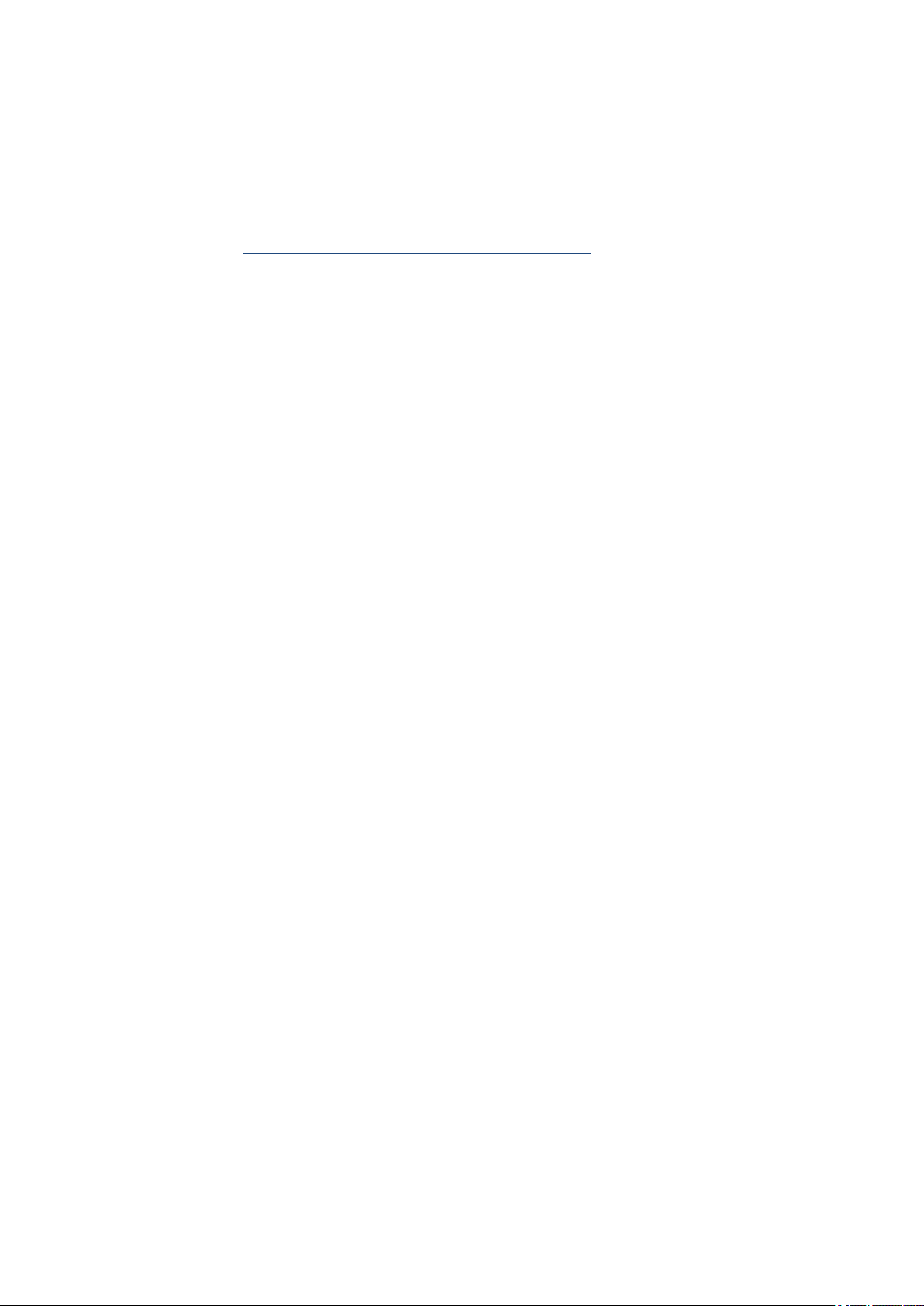
WWAN configuration
10.5.3.2. Test communication between DLT-V72 and WWAN Radio card
The open source software Tera Term, for example, can be used to test that the DLT-V72 can
communicate with the Radio card.
This software can be downloaded from the following URL, for example (website available at time of
writing this operating manual, dated Feb 2019):
https://www.heise.de/download/product/tera-term-51776
Perform the following steps:
Open the AT port via Tera Term.
Connect to the AT port.
In the AT port, enter the command AT.
If the response received is OK, communication is present.
10.5.3.3. Test that GNSS data can be received
The open source software Tera Term, for example, can be used to test that GNSS data can be
received. Availability of the software: see previous section.
Perform the following steps:
Open the NMEA port via Tera Term.
Test that NMEA data are received.
Enabled data flows are displayed.
Example:
Fig. 10.14: SIERRA WIRELESS M C 8 0 - test NMEA data flows
88 / 140 DLT-V72 Operating Instructions V2.50 Preliminary
Page 86

WWAN configuration
10.6. Configuration of Radio card QUECTEL EC25
The following information is valid for the Radio card QUECTEL EC25. Its precise designation is:
15. USA: QUECTEL EC25A or EC25V
16. Europe: QUECTEL EC25E
The WWAN configuration is identical for both Radio cards. For this reason, the abbreviation QUECTEL
EC25 is used.
10.6.1. Establish Internet connection
NOTE
In the section below, the provider Vodafone is used as an example.
Adjust the settings for your provider.
Open the Network and Sharing
Center.
Click Set up a new connection or
network.
Fig. 10.15: QUECTEL EC25 - Set up a new connection or network
Fig. 10.16: QUECTEL EC25 - Connect to the Internet
Connect to the Internet - select
and confirm.
DLT-V72 Operating Instructions V2.50 Preliminary 89 / 140
Page 87

WWAN configuration
Click Dial-up.
Fig. 10.17: QUECTEL EC25 - Connect to the Internet - Dial-up
Specify as a telephone number, e.g.
*99***1#.
Enter a connection name, e.g.
Vodafone test connection.
Username and password are not
required in the example. (Providerdependent)
Fig. 10.18: QUECTEL EC25 - Connect to the Internet - Telephone number
Open the Vodafone test connection under Network connections.
Fig. 10.19: QUECTEL EC25 - Netw ork c onnect i ons - Vodafone test connection
90 / 140 DLT-V72 Operating Instructions V2.50 Preliminary
Page 88

WWAN configuration
Do not enter a user name or password.
Click Dial.
The test connection is established.
Fig. 10.20: QUECTEL EC25 - Dial Vodafone test connection
In the Network and activation center of the device, the status of the test connection can be tested:
Right-click the network and then select Status.
DLT-V72 Operating Instructions V2.50 Preliminary 91 / 140
Fig. 10.21: QUECTEL EC25 - Function test GSM / GNSS, test connection status
Page 89

WWAN configuration
10.6.2. QUECTEL EC25 Trouble Shooting
10.6.2.1. Test virtual COM ports
In the device manager it is possible to test that the virtual COM ports are correctly set.
If they are not correctly set, they must be modified as appropriate.
DLT-V72 with i5 processor
The virtual COM ports must be set up as shown in the figure:
Fig. 10.22: QUECTEL EC25 - Virtual COM ports DLT-V72 w ith i 5 processor
92 / 140 DLT-V72 Operating Instructions V2.50 Preliminary
Page 90

WWAN configuration
DLT-V72 with Celeron processor
The virtual COM ports must be set up as shown in the figure:
Fig. 10.23: QUECTEL EC25 - Virtual COM ports DLT-V72 w ith Cel eron processor
10.6.2.2. Test communication between DLT-V72 and WWAN Radio card
The open source software Tera Term, for example, can be used to test that the DLT-V72 can
communicate with the Radio card.
This software can be downloaded from the following URL, for example (website available at time of
writing this operating manual, dated Feb 2019):
https://www.heise.de/download/product/tera-term-51776
Perform the following steps:
Open the AT port via Tera Term.
Connect to the AT port.
In the AT port, enter the command AT.
If the response received is OK, communication is present.
DLT-V72 Operating Instructions V2.50 Preliminary 93 / 140
Page 91

WWAN configuration
10.6.2.3. Test that GNSS data can be received
The open source software Tera Term, for example, can be used to test that GNSS data can be
received. Availability of the software: see previous section.
Perform the following steps:
Open the NMEA port via Tera Term.
Test that NMEA data are received.
Enabled data flows are displayed.
Example:
Fig. 10.24: QUECTEL EC25 - Test NMEA data flows
94 / 140 DLT-V72 Operating Instructions V2.50 Preliminary
Page 92

Mechanical installation
WARNING
Use the assistance of a second person for installation work.
11. Mechanical installation
Recommend sequence for the mechanical installation
Requirement: The vehicle/installation location must be prepared (e.g. connection to the ignition, correct
voltage, etc.)
− Determine a suitable mounting position for the DLT-V72.
− Secure device mounting at the vehicle (RAM Mount etc.).
− Connect external accessories to the DLT-V72.
− Install an easily accessible disconnecting device, such as a switch close to the device.
− Connect all cables.
− Close the DLT-V72 with cable cover.
− Mount the DLT-V72 on the device mounting bracket.
11.1. Safety notice – observe before installing
Risk of injury and damage due to improper mechanical installation.
These mounting instruction are directed to skilled personnel. Only qualified skilled personnel
may perform the mechanical installation work on the DLT-V72.
If the DLT-V72 is incorrectly mounted, any Advantech warranty for this device will be void.
The mounting of the DLT-V72 must not endanger the safety of the operating personnel.
Example: When mounting to forklifts, the driver's field of view must remain free.
Hazardous voltage, electric shock from contact with live parts.
Do not put the DLT-V72 into operation if it is visibly damaged.
Do not open or modify the DLT-V72.
Risk of injury due to weight and sharp-edged parts.
The DLT-V72 can fall down and cause injuries due to its weight.
The strain relief rail can have sharp edges and cause cutting injuries.
Always hold the DLT-V72 by the housing with both hands.
Never use the antenna as a handle. It can break due to the weight involved.
Do not hold the DLT-V72 by the strain relief rail.
DLT-V72 Operating Instructions V2.50 Preliminary 95 / 140
Page 93

Mechanical installation
NOTICE: Physical damage
should remain on the front display during assembly to avoid damage to the front display surface.
WARNING
Damage and scratching of the touchscreen without transport protective film.
The front display of the DLT-V72 is protected during transport by a transparent film. This film
Only remove the film after all of the installation work has been completed.
11.2. Mounting the DLT-V72 at the deployment location
Stationary or on vehicles
Risk of injury and damage due to improper deployment location.
Observe the intended use of the DLT-V72, e.g. not in potentially explosive areas, not in life-
supporting facilities.
Ensure that the deployment location of the DLT-V72 complies with the permissible
environmental conditions.
Risk of accident on vehicles due to unstable attachment of the DLT-V72.
When installing the DLT-V72, make sure that if the bracket breaks (e.g. because of a stress
fracture) no one will be injured.
Alternatively please put appropriate safety measures in place (e.g. install a security cable in
addition to the mounting bracket).
Radio wave emission in the vicinity of persons.
To ensure that the limits set for exposure to radio waves are not exceeded:
Install the DLT-V72 so that persons maintain a minimum distance of 20 to 50 cm to the
antenna.
96 / 140 DLT-V72 Operating Instructions V2.50 Preliminary
Page 94

Mechanical installation
DANGER
NOTICE: Physical damage
account for the specific application area.
Risk of accident on vehicles due to unexpected vehicle emergency stop because of
electro-conductive connection of the DLT-V72 to the vehicle chassis.
Due to a variety of technical properties of forklifts and forklift trucks, it can be necessary to
electrically isolate DLT-V72 from the chassis of the vehicle to prevent malfunctions.
The necessity of this must be studied on a case-by-case basis, however, it is recommended for
vehicles with potential-free chassis.
For example, using rubber buffers ensures that the terminal has no electrically conducting
connection to the vehicle chassis.
If peripheral equipment (such as scanners, printers, scales or similar), which has its own
power supply unit is used, you must ensure that the power supply units of these peripherals
are galvanically separated from the supply of the vehicle. Moreover, the peripheral
equipment and its cabling must be attached electrically isolated.
If external antennas are being used, you must ensure that the antennas are isolated at the
mounting point on the vehicle chassis.
Installation environment without cooling air can overheat/damage the DLT-V72.
The DLT-V72 employs a passive cooling concept whereby the waste heat generated inside the
device is emitted from the surface of the housing.
For this system to function properly, sufficient fresh air circulation is required.
If there is no access to fresh cooling air, it may result in overheating and severe damage to the
device.
Never install the system in a closed environment where the cooling air is unable to dissipate
accumulated heat to the outside.
The maximum permissible ambient temperature for the entire system needs to be taken into
DLT-V72 Operating Instructions V2.50 Preliminary 97 / 140
Page 95

Mechanical installation
ATTENTION: Physical damage
may not be misused.
WARNING
11.3. Attaching accessories to the DLT-V72
For example: mounting bracket, scanner mounting
Only use mounting brackets, accessories and mounting materials that have been tested and
approved for the respective DLT-V72. Otherwise, any warranty for this device will be void.
All mounting brackets, accessories and mounting materials supplied by Advantech are only
intended to be used for attachment of the Industrial Computers and the peripheral devices and
11.3.1. VESA mounting hole pattern
The rear side of the DLT-V72 has a VESA-compatible mounting hole pattern with 75 x 75 mm for a RAM
Mount bracket or swivel mounting.
Fig. 11.1: VESA mounting hole pattern on the rear side of the DLT-V72
Risk of accident during vehicle operation if the mounting of the DLT-V72 becomes loose
and breaks while driving.
Ensure the following when attaching the mounting on the VESA mounting hole pattern:
− Special mechanical knowledge is required for correct mounting!
− Use suitable mounting material.
− Use suitable screws: Screws that are too long can penetrate the back of the DLT-V72 and
cause irreparable damage. Screws that are too short do not provide secure mounting.
− Use suitable washers.
− Observe the maximum screw-in depth of the hole of the mounting hole pattern: The
recommended screw-in depth of Dx1 always applies (screw diameter x 1).
− If you ordered a bracket from Advantech, it includes the suitable screws and washers.
Please use them (see examples).
Screw-in depth VESA mounting hole pattern: M6 x 6 mm
Suitable mounting material:
− Cylinder-head screws int.hex DIN912 M6
− Washers ISO 8738 (DIN 1440)-A6-A2
98 / 140 DLT-V72 Operating Instructions V2.50 Preliminary
Page 96

Mechanical installation
WARNING
Examples for RAM Mount Set mounting materials
RAM Mount Set short (arm length, 130 mm) RAM Mount Set long (arm length 215 mm)
Fixing plate RAM Mount VESA
Mounting bracket VESA
Washer spring A6 DIN128 FSt galvan.
Cylinder-head screws int.hex DIN912 M6x16
V2A
Washer ISO 8738 (DIN 1440)-A6-A2
11.3.2. Attach the mounting bracket
The housing of the DLT-V72 has holes provided for attaching an mounting bracket.
Fig. 11.2: Advantech mounting bracket on the DLT-V72
Fixing plate RAM Mount VESA
Mounting bracket VESA
Washer spring A6 DIN128 FSt galvan.
Cylinder-head screws int.hex DIN912 M6x16
V2A
Washer ISO 8738 (DIN 1440)-A6-A2
Screw-in depth: M6 x 6 mm
Suitable mounting material:
− Cylinder head screws DIN912 M6
− Washers DIN 125 - A 6.4
Risk of accident during vehicle operation if the mounting of the DLT-V72 becomes loose and
breaks while driving.
Please observe the following when attaching the Advantech mounting bracket:
− Special mechanical knowledge is required for correct mounting!
− Use suitable mounting material (screws and washers).
− Observe the maximum screw-in depth of the holes of the DLT-V72: The recommended screw-in
depth of Dx1 always applies (screw diameter x 1).
DLT-V72 Operating Instructions V2.50 Preliminary 99 / 140
Page 97

Mechanical installation
11.3.3. Attach the Advantech accessories
The housing of the DLT-V72 has holes provided for attaching an Advantech accessory.
Example:
Fig. 11.3: Scanner mounting attachment
Screw-in depth: M6 x 6 mm
Suitable mounting material:
Cylinder head screw DIN 912 M6
Washer ISO 8738 - A6-A2
Installation sequence if Advantech mounting bracket and additional accessory are being attached
If you are mounting an Advantech mounting bracket and a keyboard holder:
− Attach the mounting bracket to the DLT-V72 first.
− Then mount the keyboard holder.
− Only mount the complete system at the deployment location, e.g. to the forklift.
Please note: In addition to the mounting bracket, one accessory holder per side can still be attached in
each case.
100 / 140 DLT-V72 Operating Instructions V2.50 Preliminary
Page 98

Electrical installation, cable connection, cable cover
WARNING
NOTICE: Physical damage
not exceeded.
12. Electrical installation, cable connection, cable cover
12.1. Safety notice – observe before connecting
Risk of injury and damage due to improper electrical installation.
These instructions are directed to skilled personnel.
Only qualified skilled personnel are permitted to perform the electrical installation of the
DLT-V72.
Comply with the appropriate national installation regulations for any and all cable routing.
Electrical shock due to insufficient EMERGENCY shut-off of the vehicle.
If the EMERGENCY-OFF switch of the vehicle does not switch off the DLT-V72, there is a risk
of electrical shock.
Install the DLT-V72 and the EMERGENCY-OFF switch so that the DLT-V72 also switches
off when the EMERGENCY-OFF switch is operated.
Important: If a DLT-V72 with integrated UPS is installed in a vehicle, the EMERGENCY-
OFF switch of the vehicle has no effect on the DLT-V72. This also applies to the
peripherals supplied by the device.
Deployment location fueling stations, chemical plants.
The operation of electrical equipment at locations where flammable gases or vapors are present
poses a safety hazard.
Turn off the DLT-V72 when you are near gas stations, fuel depots, chemical plants or
places where blasting operations take place.
Overvoltage on the DLT-V72 when charging the vehicle battery.
The DLT-V72 must be disconnected from the vehicle battery while the vehicle battery is being
charged. Or it must be ensured that the maximum permitted input voltage of the DLT-V72 is
DLT-V72 Operating Instructions V2.50 Preliminary 101 / 140
Page 99

Electrical installation, cable connection, cable cover
12.2. Preparations
Lay out ready all cables that are to be connected to the DLT-V72.
Select the appropriate slots on the connector panel of the DLT-V72.
Test in which order the cables best fit in the cable compartment.
12.2.1. Material required
Cable sealing set (scope of delivery: cable cover)
Cable cover and rubber seal
Cable clips Screws
Tools
− Hexagon screwdriver, size 3
− Philips screwdriver, size 3
− Torque wrench
− Allen wrench, size 2.5
− Flat head screwdriver, size 0
− Socket wrench, size 7
102 / 140 DLT-V72 Operating Instructions V2.50 Preliminary
Page 100

Electrical installation, cable connection, cable cover
WARNING
an adequate cross section and ampacity at the connection point.
12.3. Inserting the rubber seal in the cable compartment
Place the rubber seal in the frame of the cable compartment (see figure).
Press the plugs of the rubber seal into the holes of the frame.
Fig. 12.1: Rubber seal inserted in the cable compartment
Electric shock, fire due to incorrect cable routing or insufficient grounding.
Use only original Advantech power cables; these meet the specific requirements for low-
temperature flexibility, UV resistance, oil resistance, etc.
Make sure that the power supply cables are run without kinks and are protected (securely
protected against crushing and abrading).
The DLT-V72 may only be connected to a SELV circuit (Safety Extra Low Voltage). The
SELV circuit is a secondary circuit that is designed and protected so that its voltages will
not exceed a safe value both when operating correctly or if a single error occurs.
The DC+ connecting cable must be protected by a fuse (30 AT max.).
The ignition connecting cable must be protected by a fuse of the following type:
5x20 mm T 125 mA L / 250 V, for example, a Wickmann 195-125 mA / 250 V.
Observe correct voltage ranges.
Ensure that power supply cables are fused correctly.
Read the labeling on the cable and connect the power supply cable with the correct
polarity.
Cut the supply cable to the minimum length. This avoids tangled cables and improves the
quality of the power supply.
Connect the power supply cable to a suitable place. Ensure that the connecting cable has
DLT-V72 Operating Instructions V2.50 Preliminary 103 / 140
