Page 1
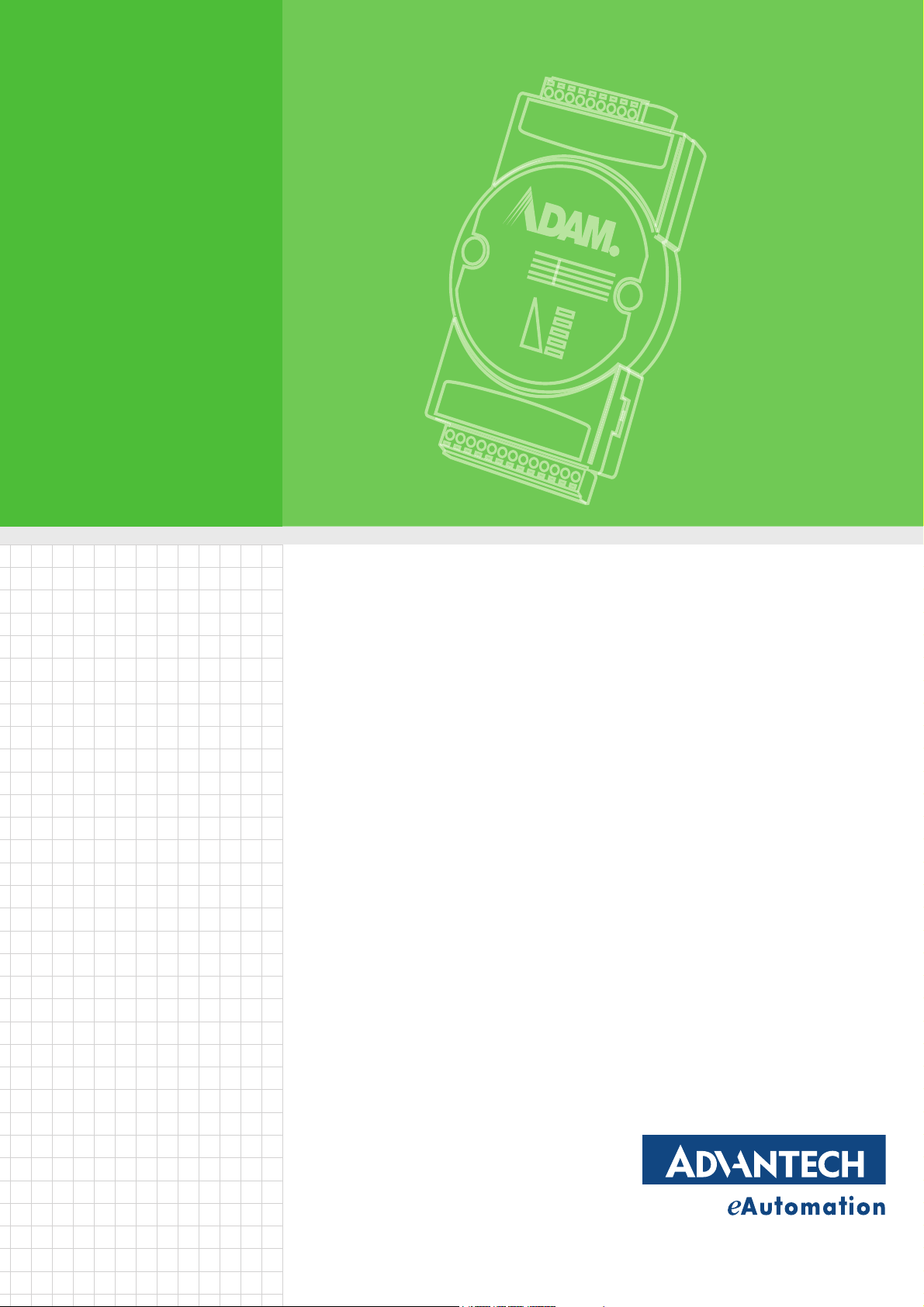
User Manual
ADAM-2000 Series
Wireless Sensor Network Data
Acquisition Modules
Page 2

Copyright
Part No. 2003D01100 Edition 1
Printed in Taiwan January 2012
The documentation and the software included with this product are copyrighted 2006
by Advantech Co., Ltd. All rights are reserved. Advantech Co., Ltd. reserves the right
to make improvements in the products described in this manual at any time without
notice. No part of this manual may be reproduced, copied, translated or transmitted
in any form or by any means without the prior written permission of Advantech Co.,
Ltd. Information provided in this manual is intended to be accurate and reliable. However, Advantech Co., Ltd. assumes no responsibility for its use, nor for any infringements of the rights of third parties, which may result from its use.
Acknowledgements
Intel and Pentium are trademarks of Intel Corporation.
Microsoft Windows and MS-DOS are registered trademarks of Microsoft Corp.
All other product names or trademarks are properties of their respective owners.
Product Warranty (2 years)
Advantech warrants to you, the original purchaser, that each of its products will be
free from defects in materials and workmanship for two years from the date of purchase.
This warranty does not apply to any products which have been repaired or altered by
persons other than repair personnel authorized by Advantech, or which have been
subject to misuse, abuse, accident or improper installation. Advantech assumes no
liability under the terms of this warranty as a consequence of such events.
Because of Advantech’s high quality-control standards and rigorous testing, most of
our customers never need to use our repair service. If an Advantech product is defective, it will be repaired or replaced at no charge during the warranty period. For outof-warranty repairs, you will be billed according to the cost of replacement materials,
service time and freight. Please consult your dealer for more details.
If you think you have a defective product, follow these steps:
1. Collect all the information about the problem encountered. (For example, CPU
speed, Advantech products used, other hardware and software used, etc.) Note
anything abnormal and list any onscreen messages you get when the problem
occurs.
2. Call your dealer and describe the problem. Please have your manual, product,
and any helpful information readily available.
3. If your product is diagnosed as defective, obtain an RMA (return merchandize
authorization) number from your dealer. This allows us to process your return
more quickly.
4. Carefully pack the defective product, a fully-completed Repair and Replacement
Order Card and a photocopy proof of purchase date (such as your sales receipt)
in a shippable container. A product returned without proof of the purchase date
is not eligible for warranty service.
5. Write the RMA number visibly on the outside of the package and ship it prepaid
to your dealer.
ADAM-2000 Series User Manual ii
Page 3

Declaration of Conformity
FCC
This equipment has been tested and found to comply with the limits for a Class B digital
device, pursuant to part 15 of the FCC Rules. These limits are designed to provide
reasonable protection against harmful interference in a residential installation.
This equipment generates, uses and can radiate radio frequency energy and, if not
installed and used in accordance with the instructions, may cause harmful interference
to radio communications. However, there is no guarantee that interference will
not occur in a particular installation. If this equipment does cause harmful interference
to radio or television reception, which can be determined by turning the equipment
off and on, the user is encouraged to try to correct the interference by one or
more of the following measures:
● Reorient or relocate the receiving antenna.
● Increase the separation between the equipment and receiver.
● Connect the equipment into an outlet on a circuit different from that to which the
receiver is connected.
● Consult the dealer or an experienced radio/TV technician for help.
You are cautioned that changes or modifications not expressly approved by the party
responsible for compliance could void your authority to operate the equipment.
CE
This product has passed the CE test for environmental specifications when shielded
cables are used for external wiring. We recommend the use of shielded cables. This
kind of cable is available from Advantech. Please contact your local supplier for
ordering information.
CE
This product has passed the CE test for environmental specifications. Test conditions
for passing included the equipment being operated within an industrial enclosure. In
order to protect the product from being damaged by ESD (Electrostatic Discharge)
and EMI leakage, we strongly recommend the use of CE-compliant industrial enclosure
products.
Technical Support and Assistance
1. Visit the Advantech web site at www.advantech.com/support where you can find
the latest information about the product.
2. Contact your distributor, sales representative, or Advantech's customer service
center for technical support if you need additional assistance. Please have the
following information ready before you call:
– Product name and serial number
– Description of your peripheral attachments
– Description of your software (operating system, version, application software,
etc.)
– A complete description of the problem
– The exact wording of any error messages
iii ADAM-2000 Series User Manual
Page 4
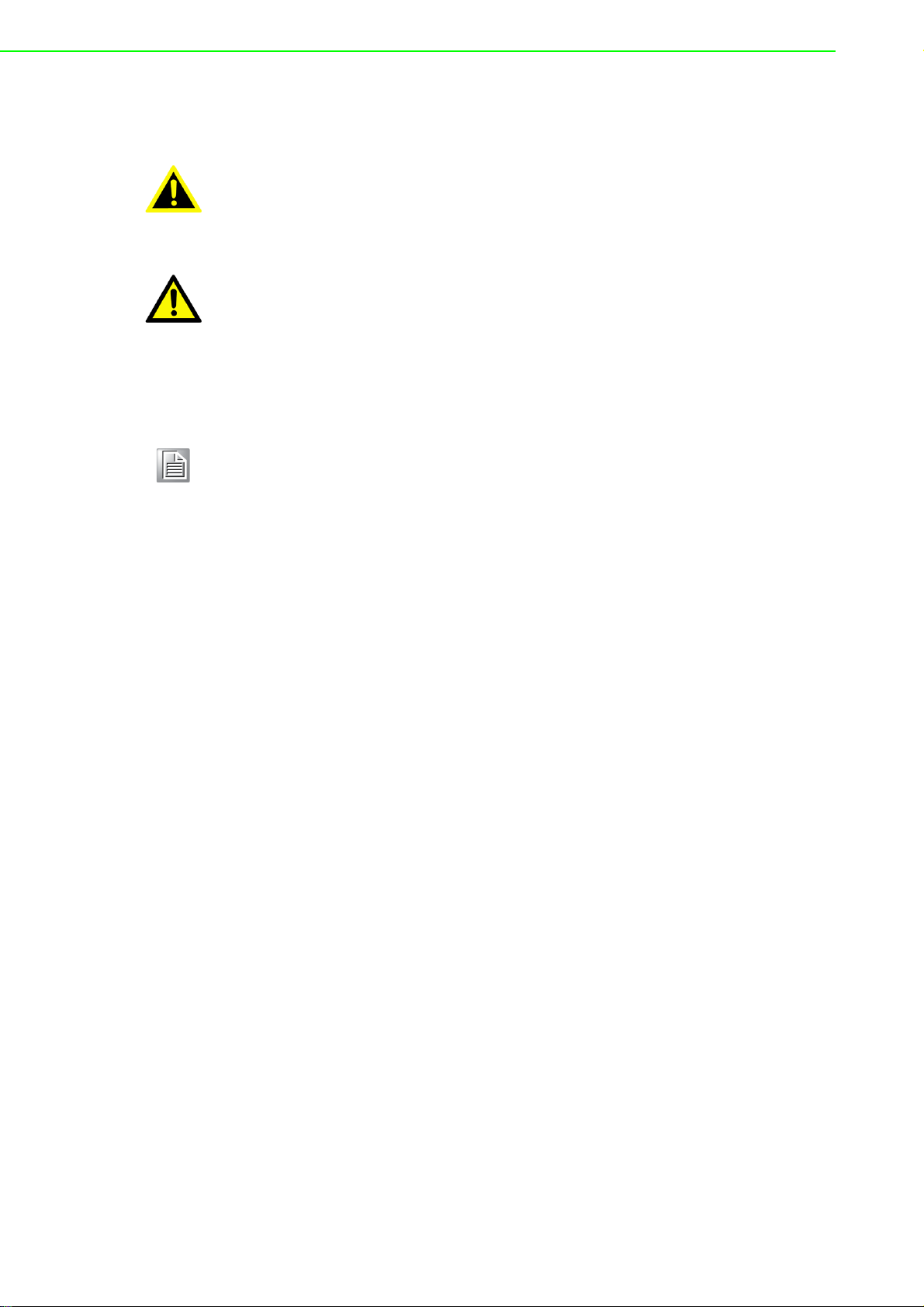
Warnings, Cautions and Notes
Warning! Warnings indicate conditions, which if not observed, can cause personal
injury!
Caution! Cautions are included to help you avoid damaging hardware or losing
data. e.g.
There is a danger of a new battery exploding if it is incorrectly installed.
Do not attempt to recharge, force open, or heat the battery. Replace the
battery only with the same or equivalent type recommended by the manufacturer. Discard used batteries according to the manufacturer's
instructions.
Note! Advantech reserves the right to change this manual at any time without
notice.
Document Feedback
To assist us in making improvements to this manual, we would welcome comments
and constructive criticism. Please send all such - in writing to: support@advantech.com
Packing List
Before setting up the system, check that the items listed below are included and in
good condition. If any item does not accord with the table, please contact your dealer
immediately.
1x ADAM-2000 Series Device
1x 2dBi Antenna (ADAM-2520Z, ADAM-2510Z, ADAM-2051PZ only)
2 x Mounting Kits
1x CD
Safety Instructions
1. Read these safety instructions carefully.
2. Keep this User Manual for later reference.
3. Disconnect this equipment from any AC outlet before cleaning. Use a damp
cloth. Do not use liquid or spray detergents for cleaning.
4. For plug-in equipment, the power outlet socket must be located near the equip-
ment and must be easily accessible.
5. Keep this equipment away from humidity.
6. Put this equipment on a reliable surface during installation. Dropping it or letting
it fall may cause damage.
7. The openings on the enclosure are for air convection. Protect the equipment
from overheating. DO NOT COVER THE OPENINGS.
8. Make sure the voltage of the power source is correct before connecting the
equipment to the power outlet.
ADAM-2000 Series User Manual iv
Page 5
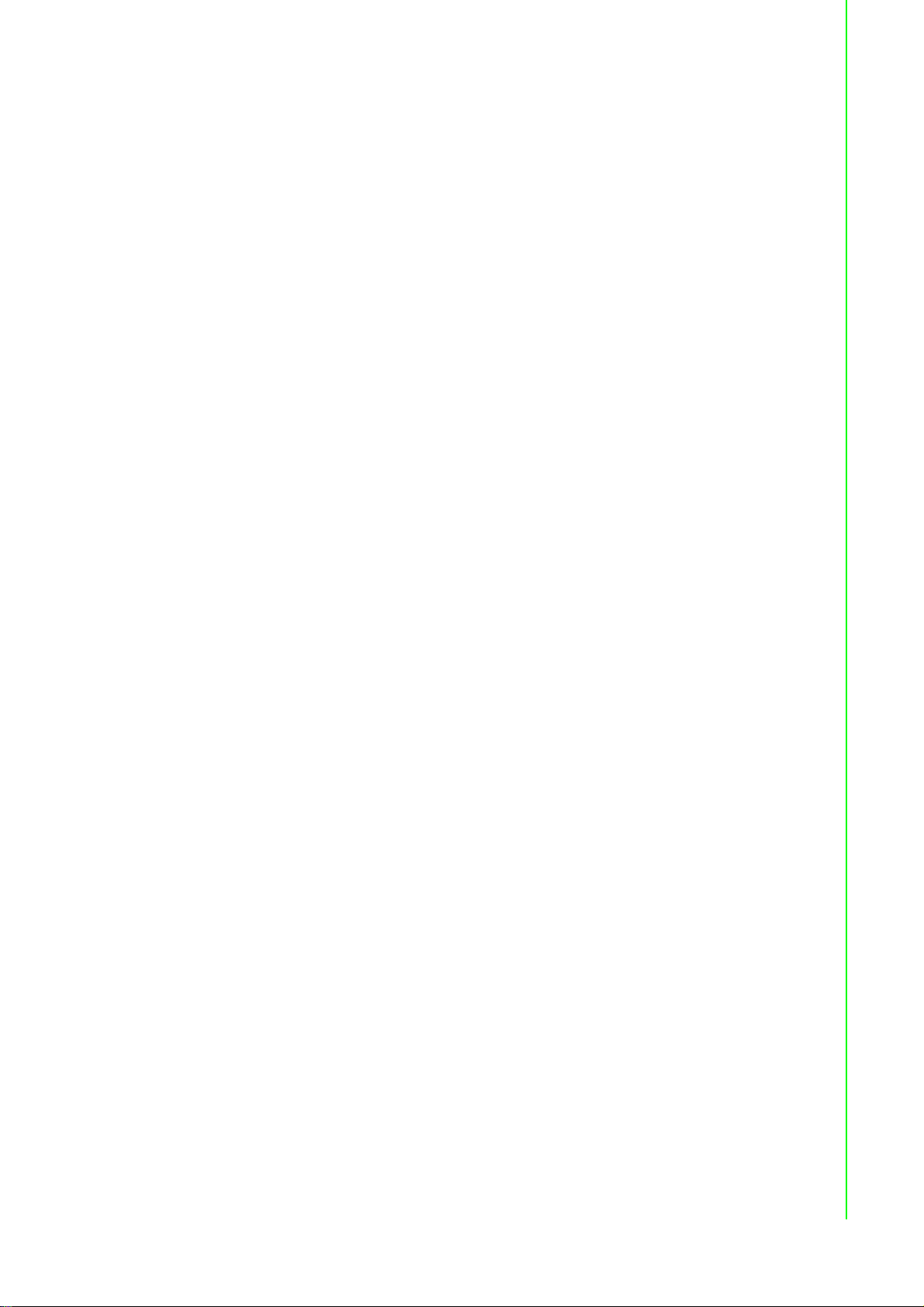
9. Position the power cord so that people cannot step on it. Do not place anything
over the power cord.
10. All cautions and warnings on the equipment should be noted.
11. If the equipment is not used for a long time, disconnect it from the power source
to avoid damage by transient overvoltage.
12. Never pour any liquid into an opening. This may cause fire or electrical shock.
13. Never open the equipment. For safety reasons, the equipment should be
opened only by qualified service personnel.
14. If one of the following situations arises, get the equipment checked by service
personnel:
15. The power cord or plug is damaged.
16. Liquid has penetrated into the equipment.
17. The equipment has been exposed to moisture.
18. The equipment does not work well, or you cannot get it to work according to the
user's manual.
19. The equipment has been dropped and damaged.
20. The equipment has obvious signs of breakage.
21. DO NOT LEAVE THIS EQUIPMENT IN AN ENVIRONMENT WHERE THE
STORAGE TEMPERATURE MAY GO BELOW -20° C (-4° F) OR ABOVE 60° C
(140° F). THIS COULD DAMAGE THE EQUIPMENT. THE EQUIPMENT
SHOULD BE IN A CONTROLLED ENVIRONMENT.
22. CAUTION: DANGER OF EXPLOSION IF BATTERY IS INCORRECTLY
REPLACED. REPLACE ONLY WITH THE SAME OR EQUIVALENT TYPE
RECOMMENDED BY THE MANUFACTURER, DISCARD USED BATTERIES
ACCORDING TO THE MANUFACTURER'S INSTRUCTIONS.
23. The sound pressure level at the operator's position according to IEC 704-1:1982
is no more than 70 dB (A).
DISCLAIMER: This set of instructions is given according to IEC 704-1. Advantech
disclaims all responsibility for the accuracy of any statements contained herein.
Safety Precaution - Static Electricity
Follow these simple precautions to protect yourself from harm and the products from
damage.
To avoid electrical shock, always disconnect the power from your PC chassis
before you work on it. Don't touch any components on the CPU card or other
cards while the PC is on.
Disconnect power before making any configuration changes. The sudden rush of
power as you connect a jumper or install a card may damage sensitive electronic
components.
v ADAM-2000 Series User Manual
Page 6

ADAM-2000 Series User Manual vi
Page 7
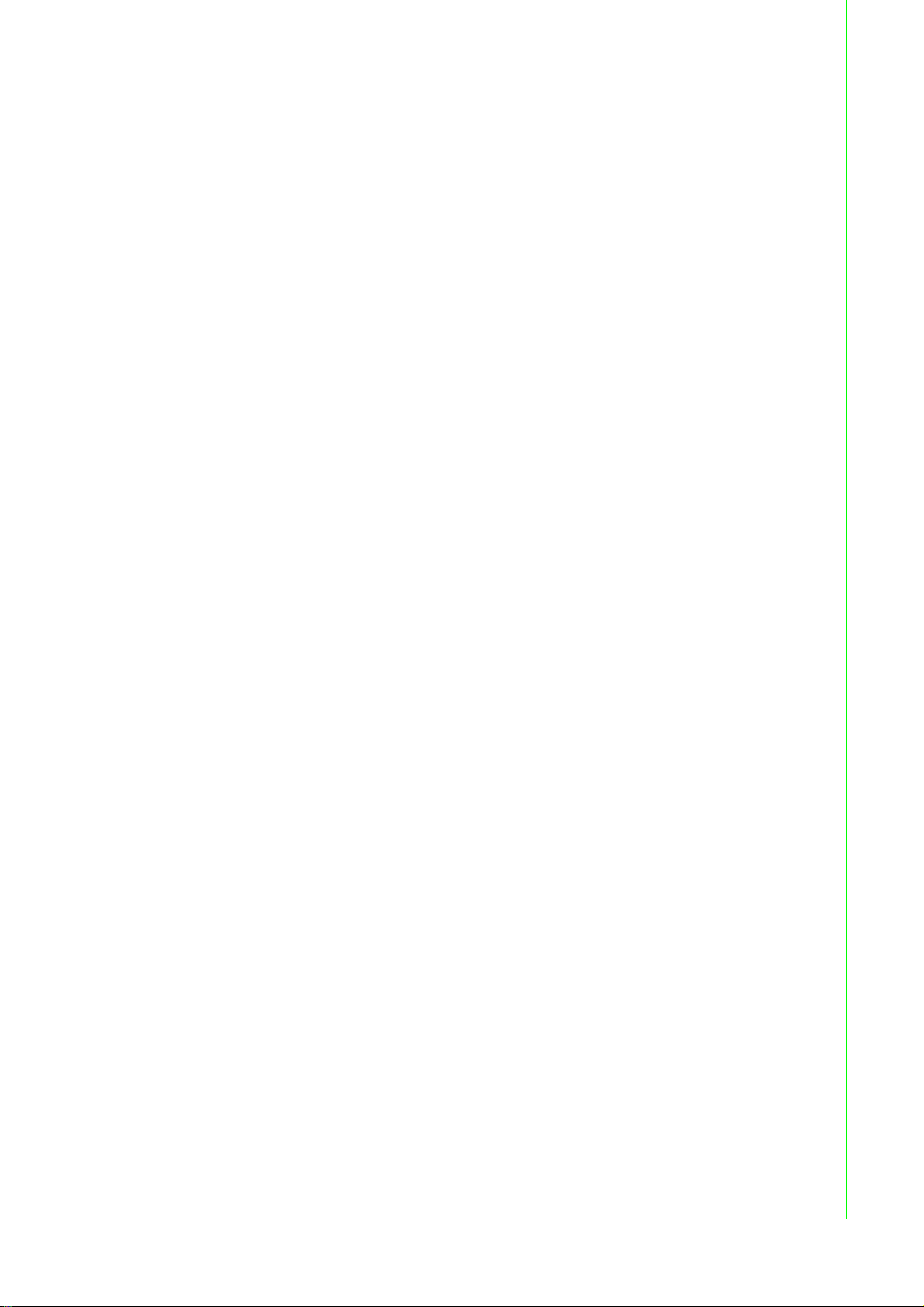
Contents
Chapter 1 Understanding Your System ..............1
1.1 Introduction ............................................................................................... 2
Figure 1.1 ADAM-2000 Series System Architecture.................... 2
Figure 1.2 ADAM-2000 Series Outdoor Range Distance ............2
1.1.1 IEEE 802.15.4 Wireless Standard ................................................ 2
Table 1.1: Wireless Specifications............................................... 3
1.1.2 Wireless Sensor Network.............................................................. 3
1.1.3 Low-power Consumption and Battery-Powered Design ............... 3
1.1.4 Sensor Embedded Design ............................................................ 3
1.1.5 Wireless Signal Indicator .............................................................. 3
1.1.6 Industrial Standard Modbus Protocol............................................ 4
1.1.7 SCADA Software Support............................................................. 4
1.1.8 Advantech Software Alignment..................................................... 4
1.2 Specifications ............................................................................................ 4
1.2.1 ADAM-2000 Series Hardware Specification ................................. 4
1.2.2 LED Status.................................................................................... 5
Figure 1.3 LED Indicators ............................................................ 5
Table 1.2: LED Indicator Definitions ............................................ 5
1.2.3 Wireless Communication Range................................................... 6
1.2.4 Selecting Topology ....................................................................... 6
Table 1.3: Topology Comparison Table ...................................... 6
1.3 Dimensions ............................................................................................... 7
Figure 1.4 ADAM-2000 Series Dimensions ................................. 7
1.4 Mounting ................................................................................................... 8
1.4.1 Panel Mounting ............................................................................. 8
Figure 1.5 Panel Mounting Dimensions....................................... 8
1.4.2 DIN-rail Mounting .......................................................................... 9
Figure 1.6 Fixing ADAM-2000 to DIN rail adaptor ....................... 9
Figure 1.7 Fix ADAM-2000 to DIN rail ......................................... 9
1.5 Wiring & Connections.............................................................................. 10
1.5.1 Power Supply Wiring................................................................... 10
Figure 1.8 Power Wiring Diagram.............................................. 10
1.5.2 I/O Module Wiring ....................................................................... 11
1.5.3 Communication Wiring................................................................ 11
Figure 1.9 RS-422/485 and USB interface of ADAM-2520Z. .... 12
Figure 1.10Wiring Diagram for ADAM-2520Z ............................. 12
Figure 1.11TTL Input Wiring Diagram ........................................ 12
Figure 1.12Contact Closure Input Wiring Diagram ..................... 12
Chapter 2 Selecting Your Hardware ..................13
2.1 Selecting an ADAM-2000 Module ........................................................... 14
2.1.1 Selecting a Communication Module ........................................... 14
Table 2.1: Communication Module Selection Guidelines .......... 14
Table 2.2: .................................................................................. 14
2.1.2 Selecting an I/O .......................................................................... 15
Table 2.3: I/O Selection Guidelines ........................................... 15
2.1.3 Selecting a Sensor Module ......................................................... 15
Table 2.4: Sensor Mode Selection ............................................ 15
2.2 Selecting an Operator Interface .............................................................. 16
Chapter 3 Installation Guide ..............................17
vii ADAM-2000 Series User Manual
Page 8

3.1 Determining the Proper Environment...................................................... 18
3.1.1 Package Contents ...................................................................... 18
3.1.2 System Requirements ................................................................ 18
3.1.3 Perform a Wireless Sensor Network........................................... 18
Figure 3.1 The Architecture of the Wireless Sensor Network.... 19
3.2 Establish the Connection ........................................................................ 20
3.2.1 Basic Installation......................................................................... 20
3.2.2 ADAM-2000 Series Installation Flowcharts ................................ 23
Figure 3.2 ADAM-2000 Installation Chart.................................. 23
3.3 Advanced Functions ............................................................................... 27
3.3.1 Link Quality Indicator .................................................................. 27
Table 3.1: Level of LQI .............................................................. 27
3.3.2 Battery Level............................................................................... 27
Table 3.2: Level of battery power .............................................. 27
3.3.3 Associating Devices.................................................................... 27
3.3.4 Pairing......................................................................................... 28
3.3.5 Reboot ........................................................................................ 28
Chapter 4 Software Configuration Guide ......... 29
4.1 System Software Configuration Utility..................................................... 30
4.2 Installing ADAM.NET Utility Software ..................................................... 30
4.3 ADAM.NET Utility Operation .................................................................. 30
Figure 4.1 ADAM.NET Utility Operation Window ...................... 30
Figure 4.2 ADAM.NET Utility Toolbar........................................ 32
4.3.1 Search and Configure the ADAM-2000 Series ........................... 33
Figure 4.3 ADAM-2000 Series ADAM .NET Utility Support....... 33
Figure 4.4 Search the USB interface ADAM-2000 devices on the
host PC for the virtual COM port. ............................. 34
Figure 4.5 Search the COM port for the ADAM-2000 devices. . 34
Figure 4.6 Searching the network dialog ................................... 35
Figure 4.7 Searching the ADAM-2000 coordinators.................. 35
Figure 4.8 ADAM-2000 devices lists on the Tree View and Infor-
mation page.............................................................. 36
Figure 4.9 The overview of ADAM-2000 end devices. .............. 37
Figure 4.10The overview of ADAM-2000 routers ....................... 37
Figure 4.11Information page of ADAM-2520Z............................ 38
Figure 4.12Wireless Configuration page of the ADAM-2520Z. .. 38
Figure 4.13 Information page of ADAM-2510Z........................... 39
Figure 4.14Wireless Configuration page of ADAM-2510Z ......... 39
Figure 4.15 The Device Status page of the ADAM-2510Z ......... 40
Figure 4.16 Information Page of ADAM-2051Z .......................... 40
Figure 4.17Wireless Configuration page of ADAM-2051Z ......... 41
Figure 4.18The Device Status page of the ADAM-2051Z .......... 41
Figure 4.19The Signal page of the ADAM-2051Z ...................... 42
Figure 4.20Information Page ...................................................... 42
Figure 4.21Wireless Configuration Page .................................... 43
Figure 4.22Device Status Page .................................................. 43
Figure 4.23Sensor Page............................................................. 44
4.3.2 Network Topology of ADAM-2000 Series ................................... 44
Figure 4.24Topology of the ADAM-2000 series ......................... 44
Figure 4.25Topology of ADAM-2000 network with specific back-
ground image ........................................................... 45
Chapter A Module Introduction ......................... 47
A.1 Communication Modules ........................................................................ 48
A.1.1 ADAM-2510Z .............................................................................. 48
A.1.2 ADAM-2520Z .............................................................................. 49
ADAM-2000 Series User Manual viii
Page 9
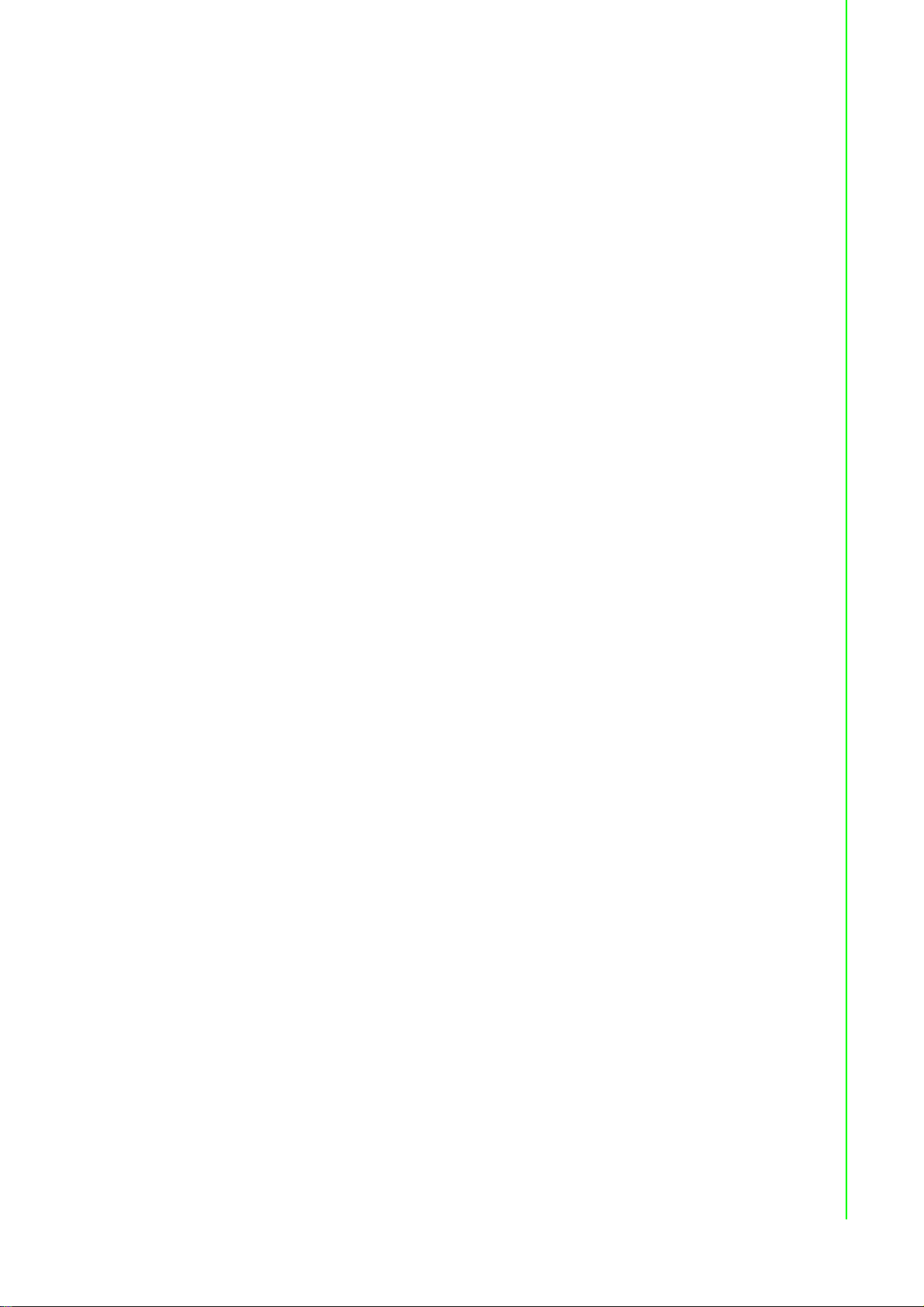
A.2 I/O and Sensor Modules ......................................................................... 50
A.2.1 ADAM-2017 ................................................................................ 50
A.2.2 ADAM-2031Z .............................................................................. 51
A.2.3 ADAM-2051Z .............................................................................. 52
A.2.4 ADAM-2051PZ............................................................................ 53
Chapter B ADAM-2000 Series Functions...........55
B.1 Introduction ............................................................................................. 56
B.2 ADAM-2000 I/O Modbus Mapping Table ................................................ 56
Table B.1: Modbus ID Table of ADAM-2000 series ................... 56
B.2.1 ADAM-2520Z .............................................................................. 56
Table B.2: ADAM-2520Z Function Table................................... 56
B.2.2 ADAM-2510Z .............................................................................. 57
Table B.3: ADAM-2510Z Function Table................................... 57
B.2.3 ADAM-2017 ................................................................................ 57
Table B.4: ADAM-2017 Function Table ..................................... 57
B.2.4 ADAM-2031Z .............................................................................. 58
Table B.5: ADAM-2031Z Function Table................................... 58
B.2.5 ADAM-2051Z .............................................................................. 59
Table B.6: ADAM-2051Z Function Table................................... 59
B.2.6 ADAM-2051PZ............................................................................ 60
Table B.7: ADAM-2051PZ Function Table................................. 60
Chapter C Troubleshooting ................................61
C.1 Troubleshooting ...................................................................................... 62
C.2 Notice ...................................................................................................... 63
ix ADAM-2000 Series User Manual
Page 10
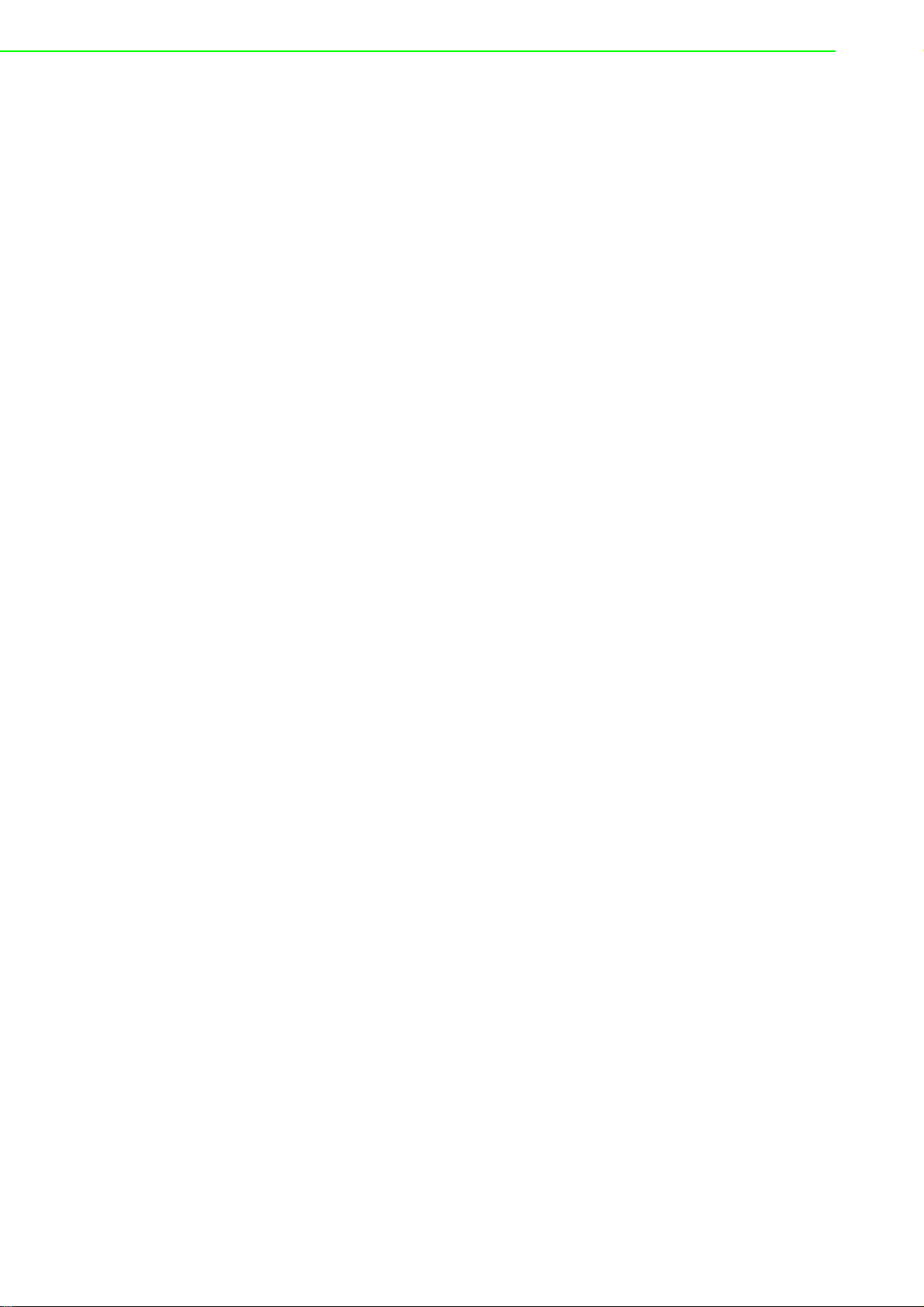
ADAM-2000 Series User Manual x
Page 11
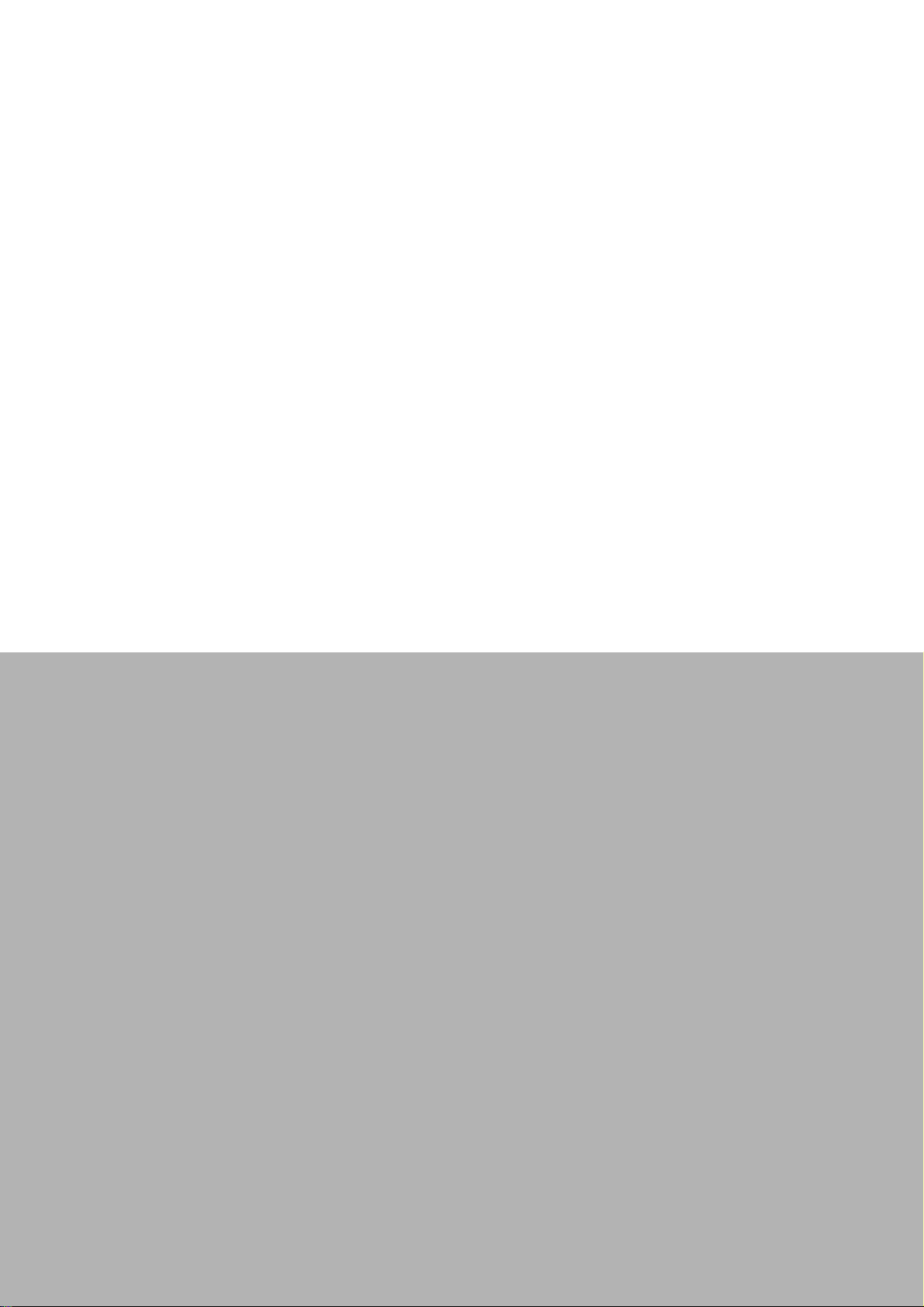
Chapter 1
1 Understanding Your
System
Page 12
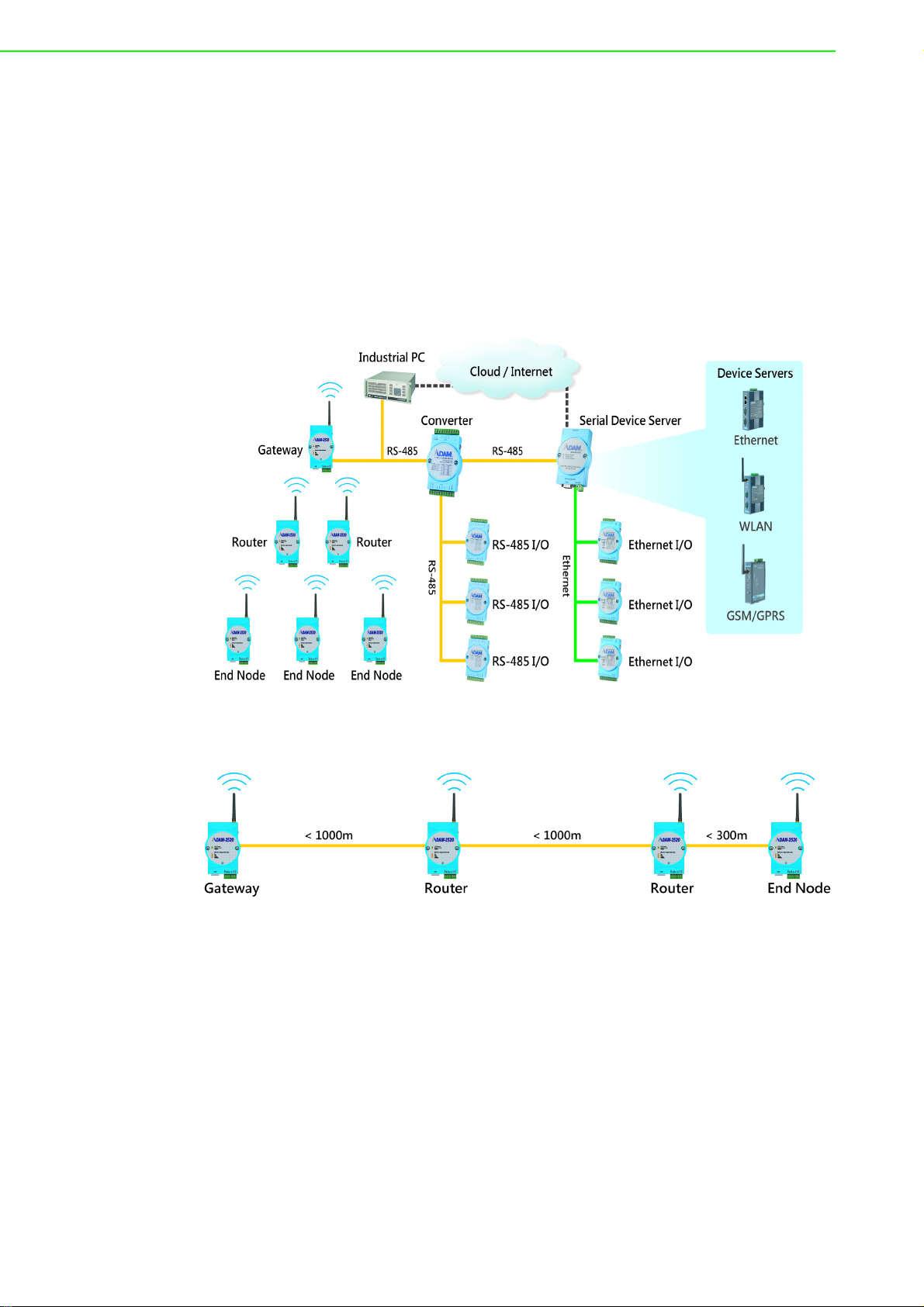
1.1 Introduction
ADAM-2000 series is the wireless solution of the ADAM families and integrates the
IEEE 802.15.4 standard, I/O and Sensor technologies known as Wireless Sensor
Network. Different from the wired solution, the flexible network capability makes it
easy to extend or construct a cost-effective distributed monitoring system for variety
of applications. Through popular industrial Modbus protocol, the ADAM-2000 can be
integrated into any HMI and SCADA system. The low-power consumption design
also makes it possible for standalone applications with batteries. The sensor embedded design provides compact size for specified application. With the ADAM-4000 and
ADAM-6000, the ADAM provides the total solutions of remote I/O. Please refer to
Figure 1-1 for a brief overview of the ADAM-2000 system architecture..
Figure 1.1 ADAM-2000 Series System Architecture
Figure 1.2 ADAM-2000 Series Outdoor Range Distance
1.1.1 IEEE 802.15.4 Wireless Standard
IEEE 802.15.4 is a wireless standard defined as Low Rate Wireless Personal Area
Network (LR-WPAN) or usually called Wireless Personal Area Network (WPAN)
instead. It is designed for low-power consumption and robust wireless communication, especially for small data packet applications, such as sensor, I/O and etc. IEEE
802.15.4 is a low data rate, low power consumption, low cost, wireless networking
protocol targeted towards automation and remote control applications. It is expected
to provide low cost and low power connectivity for equipment that needs battery life
as long as several months to several years but does not require data transfer rates
as high as those enabled by Bluetooth. The IEEE 802.15.4 standard only defines the
ADAM-2000 Series User Manual 2
Page 13
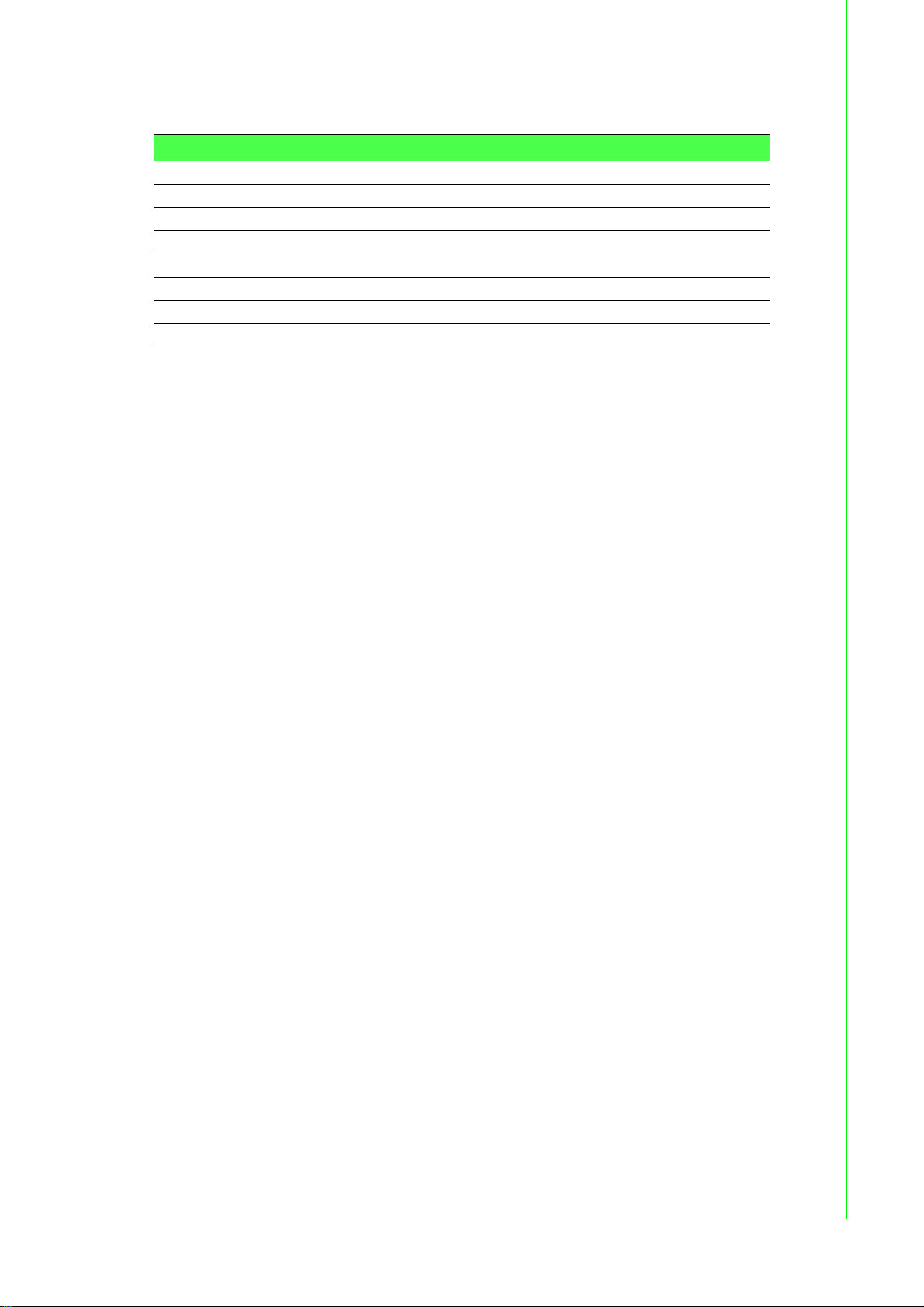
PHY and MAC layers. The working RF are 868MHz for USA, 918MHz for EU and
2.4GHz for World Wide.
Table 1.1: Wireless Specifications
Feature(s) IEEE 802.11b Bluetooth ZigBee
Data Rate 11Mbps 1Mbps 250Kbps
Power Consumption Hours (High) Days Years (Low)
Transmission Distance 100m 10m 70m~300m
Connection Very Complex Complex Simple
Connection Speed Up to 3 seconds Up to 10 seconds 30ms
Extendibility Roaming possible No Yes
Reliability Low High High
1.1.2 Wireless Sensor Network
The Wireless Sensor Network is based on the IEEE 802.15.4 standard and inherits
all the characteristics. Coordinator, Router and End Device (or called End Node) are
the basic components to perform the PAN.
A coordinator is the data collection center in a PAN and also plays as a gateway to
transfer and translate wireless data to other interfaces, such as RS-232, RS-485,
Ethernet and so on.
A router is a wireless repeater to enhance the wireless signal and a wireless router to
select optimized path for wireless communication between coordinator and end
nodes.
An end node is a wireless remote I/O for data acquisition. The data acquires from
sensors or devices can be transmitted through it. The end node can communicate
with coordinator directly or via a router to coordinator.
As traditional network, the Wireless Sensor Network provides the star, tree and mesh
topologies for various applications.
Chapter 1 Understanding Your System
1.1.3 Low-power Consumption and Battery-Powered Design
ADAM-2000 is designed as a standalone device for applications that require longtime operation without maintenance. Therefore power consumption taken into consideration during its design. The ADAM-2000 not only follows the IEEE 802.15.4
standard for low-power consumption wireless communication, but also optimizes the
peripheral HW and FW design to achieve the uA power consumption: making it capable of being powered using 2 AA Alkaline batteries.
1.1.4 Sensor Embedded Design
Sensor embedded design makes the ADAM-2000 even better in some specified and
compact applications. The ADAM-2031Z integrates a temperature, humidity. The
module is suitable for building automation, Green-house, environment applications
which require the specified sensors. With the batteries installed into the ADAM2031Z no extra wiring is required and the two modules can work independently.
1.1.5 Wireless Signal Indicator
There are LEDs in the front of the panel to display the status of device. The LEDs can
indicate the device's status, wireless signal strength, battery power level and error
conditions. With the LEDs, users can easily see the status of the ADAM-2000 by
pressing a button on the side of the ADAM-2000.
3 ADAM-2000 Series User Manual
Page 14

1.1.6 Industrial Standard Modbus Protocol
Modbus is an industrial standard serial communication protocol, and a commonly
available means of connecting industrial electronic devices. Modbus allows for communication between many devices connected to the same network. Modbus RTU is
used in serial communication and makes use of a compact binary representation of
the data for protocol communication. The RTU format follows the commands/data
with a cyclic redundancy check checksum as an error check mechanism to ensure
the reliability of data.
1.1.7 SCADA Software Support
ADAM-2000 supports industrial standard Modbus protocol and can be integrated into
Advantech HMI, WOP, SCADA - WebAccess and 3rd party HMI. With the different
ADAM-2000 modules, it is able to acquire signal from digital input, analog input, temperature, humidity, luminance and CO2 concentration then the signals can be apply
to your application.
1.1.8 Advantech Software Alignment
As with all other ADAM devices, the ADAM-2000 integrates into the ADAM .NET Utility, therefore users will have an identical user experience. With the powerful Advantech software, only a few steps are required to search and configure the ADAM-2000
series.
1.2 Specifications
1.2.1 ADAM-2000 Series Hardware Specification
IEEE Standards: IEEE 802.15.4
Modulation Type: OQPSK
Frequency Band: 2.4GHz ~ 2.4835GHz
Channels: 11 - 26
RF Data Rate: 250 kbps
Transmit Power: 3dBm (1.6mW) & 19dBm(79mW)
Receiver Sensitivity: -97 dBm
Transmission Power:
– ADAM-2031Z, 2051Z: 3
– ADAM-2051PZ, 2510Z, 2520Z: 19
Outdoor Range:
– ADAM-2031Z, 2017Z, 2051Z: 110m
– ADAM-2051PZ, 2510Z, 2520Z: 1000m
Topology: Star/Tree/Mesh
Network Depth/Scale: 6 Routers x 6 Routers
Function: Coordinator/Router/End Device
Operating Temperature Range: -20°C ~ 70°C (-4°F ~ 157.9°F)
Operating Temperature Range (Battery Powered): 0
Storage Temperature: -40
Operation Humidity: 20% ~ 95%
± 1dBm
± 1dBm
o
C ~ 85oC (-40oF~185oF)
o
C ~ 50oC (32oF~122oF)
ADAM-2000 Series User Manual 4
Page 15
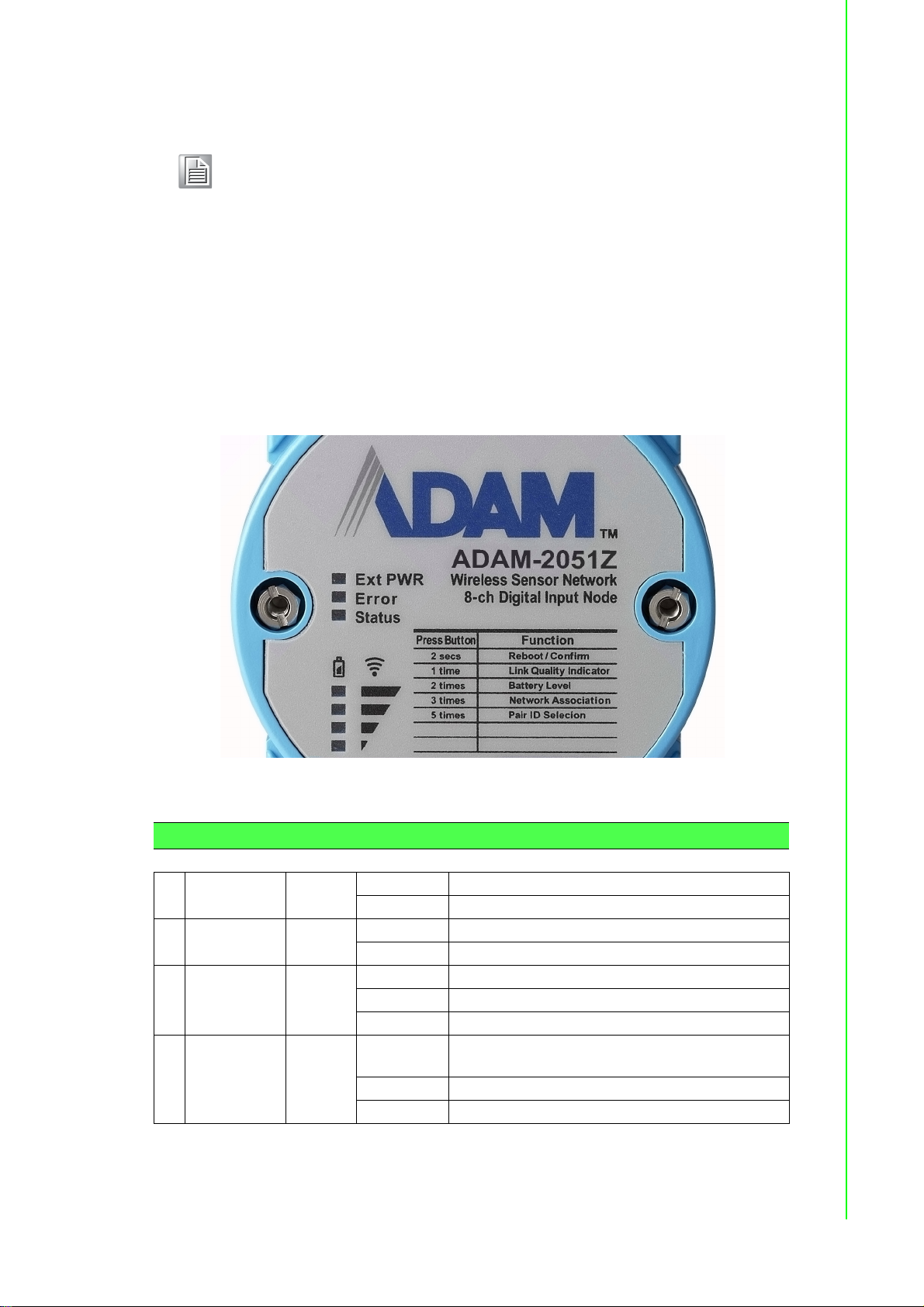
Storage Humidity: 0% ~ 95%
Note! This products components will operate at temperatures up to 85°C how-
ever the case the casing will crack if subjected to temperatures above
70°C for a long period.
If you need to operate the device in temperatures exceeding those
stated, contact your nearest sales agent.
1.2.2 LED Status
There are four types of LED status on the front panel of ADAM-2000 series.
1. Ext PWR: Green LED
2. Error: Red LED
3. Status: Yellow LED
4. Level Index:4x Amber LEDs
Chapter 1 Understanding Your System
Figure 1.3 LED Indicators
Table 1.2: LED Indicator Definitions
Name Color LED Status Definition
1 Ext PWR Green
2Error Red
3 Status Yellow
4 Level Index Amber
On External/USB Power Input
Off No External/USB Power Input
Blinking Error: Refer to Appendix C for more information
Off No error
On Initial Mode
Off Normal Mode
Blinking Configure Pairing ID (Initial Mode)
On
Off No LQI / Battery Level
Blinking Selected Pair ID
LQI Level, Battery Level, Pair ID, Modbus ID.
Refer to the section for more detail.
5 ADAM-2000 Series User Manual
Page 16

1.2.3 Wireless Communication Range
Thought the wireless technology brings the advantage of flexibility, cost-effective wiring and easy deployment, but users must understand its limitations to enjoy the benefits of the wireless technology.
The Link Quality Indicator (LQI) of the ADAM-2000 displays how the facts below
affect the wireless signal. Its indicator represents the Received Signal Strength Indication (RSSI) and the retransmission times of a packet. The better the LQI, the better
the wireless data packet transmission quality. The limitation of the wireless communication range depends on following factors:
Transmission power Receiver sensitivity
Interference Line of Sight
Antenna Performance Shelter
Altitude above Ground Free Space Loss
Note! For more information on these factors, contact your supplier.
1.2.4 Selecting Topology
Usually, when building a network solution, the user has to take into consideration the
topology that will be used since different topologies have different characteristics.
The ADAM-2000 series provides start, tree and mesh topologies. No further configuration is required, the ADAM-2000 series will automatically associate the network by
the locations of the ADAM-2000 series units. Users may select the correct topology
and install ADAM-2000s for their application systems. See the image below and
Table 1.2 provide the illustrations and characteristics comparison table of the three
topologies.
Table 1.3: Topology Comparison Table
Topology Star Tree Mesh
Power Consumption
Installation Fee
Network Coverage
Network Capability
ADAM-2000 Series User Manual 6
Low Medium High
Low Medium High
Small Large Large
Small Large Large
Page 17
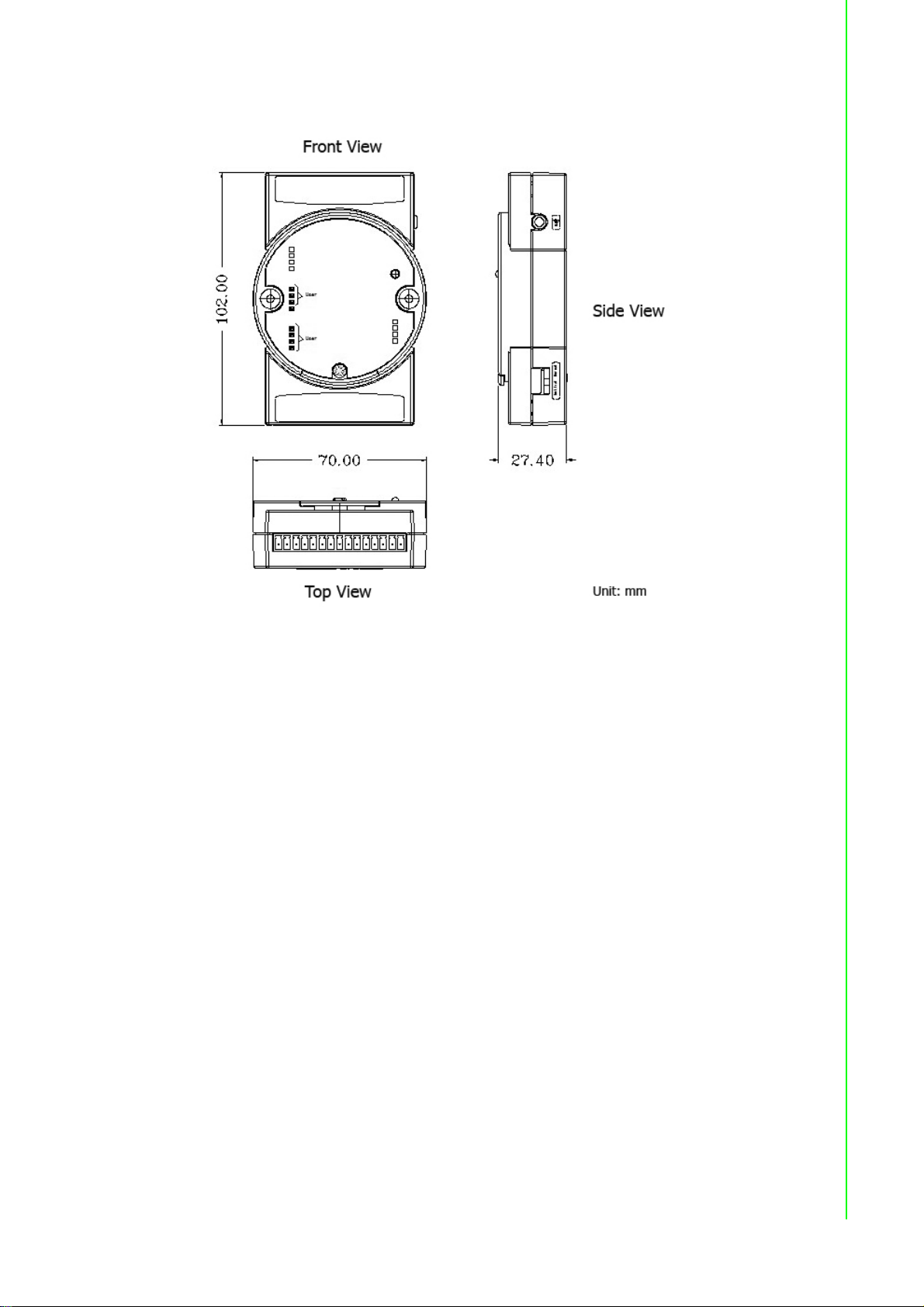
1.3 Dimensions
Chapter 1 Understanding Your System
Figure 1.4 ADAM-2000 Series Dimensions
7 ADAM-2000 Series User Manual
Page 18

1.4 Mounting
ADAM-2000 series modules are designed as compact units and are allowed to be
installed in the field site with the following method.
1.4.1 Panel Mounting
Each ADAM-2000 Module is packed with a plastic panel mounting bracket. Users
can refer the dimensions of the bracket to configure an optimal placement in a panel
or cabinet. Fix the bracket first, then, fix the ADAM-2000 module on the bracket.
Figure 1.5 Panel Mounting Dimensions
ADAM-2000 Series User Manual 8
Page 19
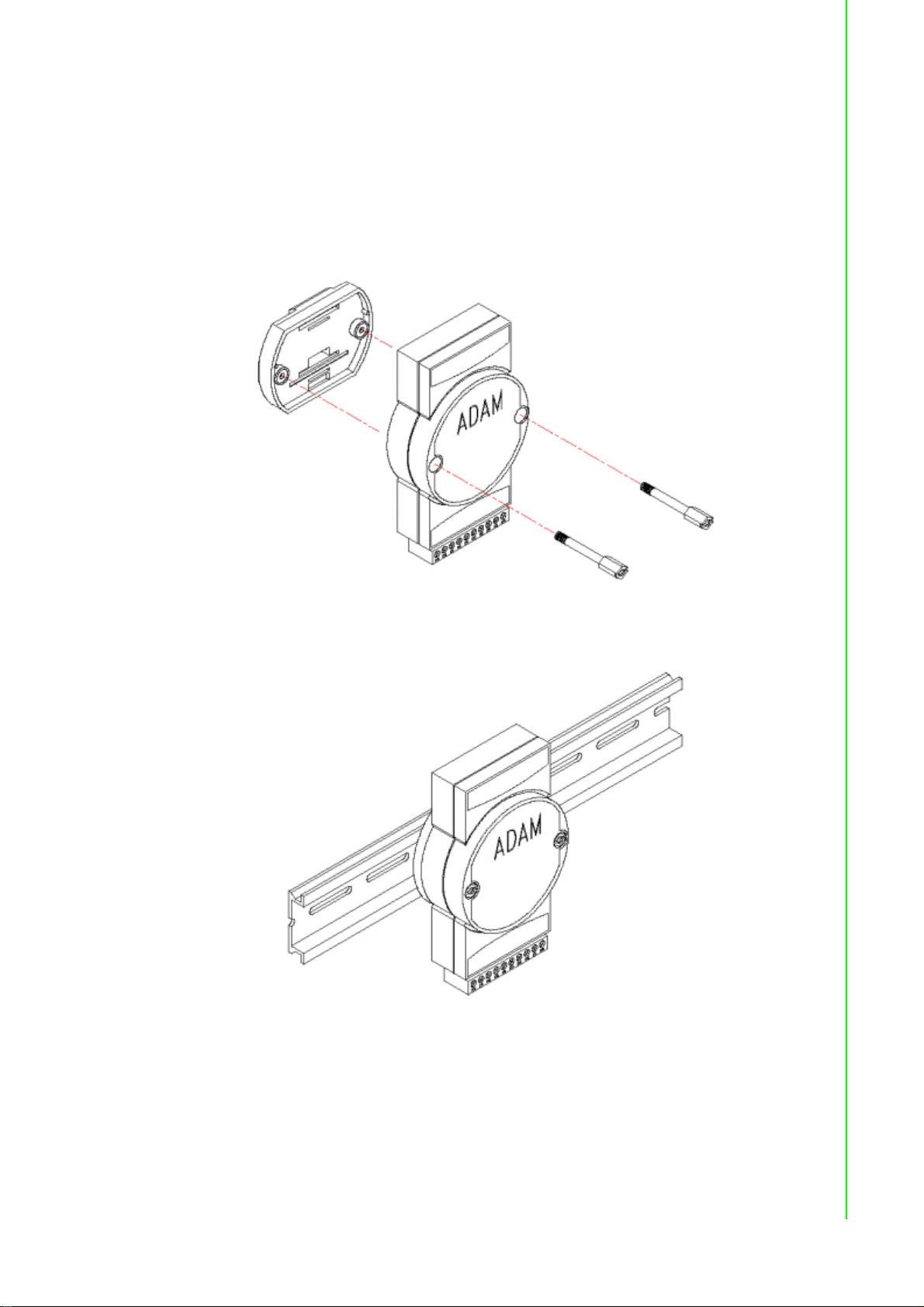
1.4.2 DIN-rail Mounting
The ADAM-2000 module can also be secured to the cabinet by using mounting rails.
Fix the ADAM-2000 module with the DIN-rail adapter as Figure 3.2. Then secure it on
the DIN-rail as Figure 3.3. If you mount the module on a rail, you should also consider
using end brackets at each end of the rail. The end brackets help keep the modules
from sliding horizontally along the rail.
Chapter 1 Understanding Your System
Figure 1.6 Fixing ADAM-2000 to DIN rail adaptor
Figure 1.7 Fix ADAM-2000 to DIN rail
9 ADAM-2000 Series User Manual
Page 20

1.5 Wiring & Connections
This section provides basic information of wiring the power supply, I/O units, communication units, and network connection.
1.5.1 Power Supply Wiring
You can choose power supply type with 3 type: USB port, RS-485 port, battery for
ADAM-2520Z gateway, other devices can use RS-485 or battery to get power.
When you want to set up ADAM-2520Z gateway, please see as a wireless receiver to
use USB or RS-485 to do data transfer between router or end-device.
Note! On the base of the ADAM-2520Z, if you want to receive power from the
USB port move the switch to left, if you want to get power from RS-485,
move the switch to the right. Do this before plugging in the cable.
1.5.1.1 External Power Input
Although the ADAM-2000 systems are designed for a standard industrial unregulated
24 V
+10 to +30 V
and the immediate ripple voltage should be maintained between +10 and +30 V
Screw terminals +Vs and GND are for power supply wiring.
power supply, they accept any power unit that supplies within the range of
DC
. The power supply ripple must be limited to 200mV peak-to-peak,
DC
DC
.
Figure 1.8 Power Wiring Diagram
ADAM-2000 Series User Manual 10
Page 21
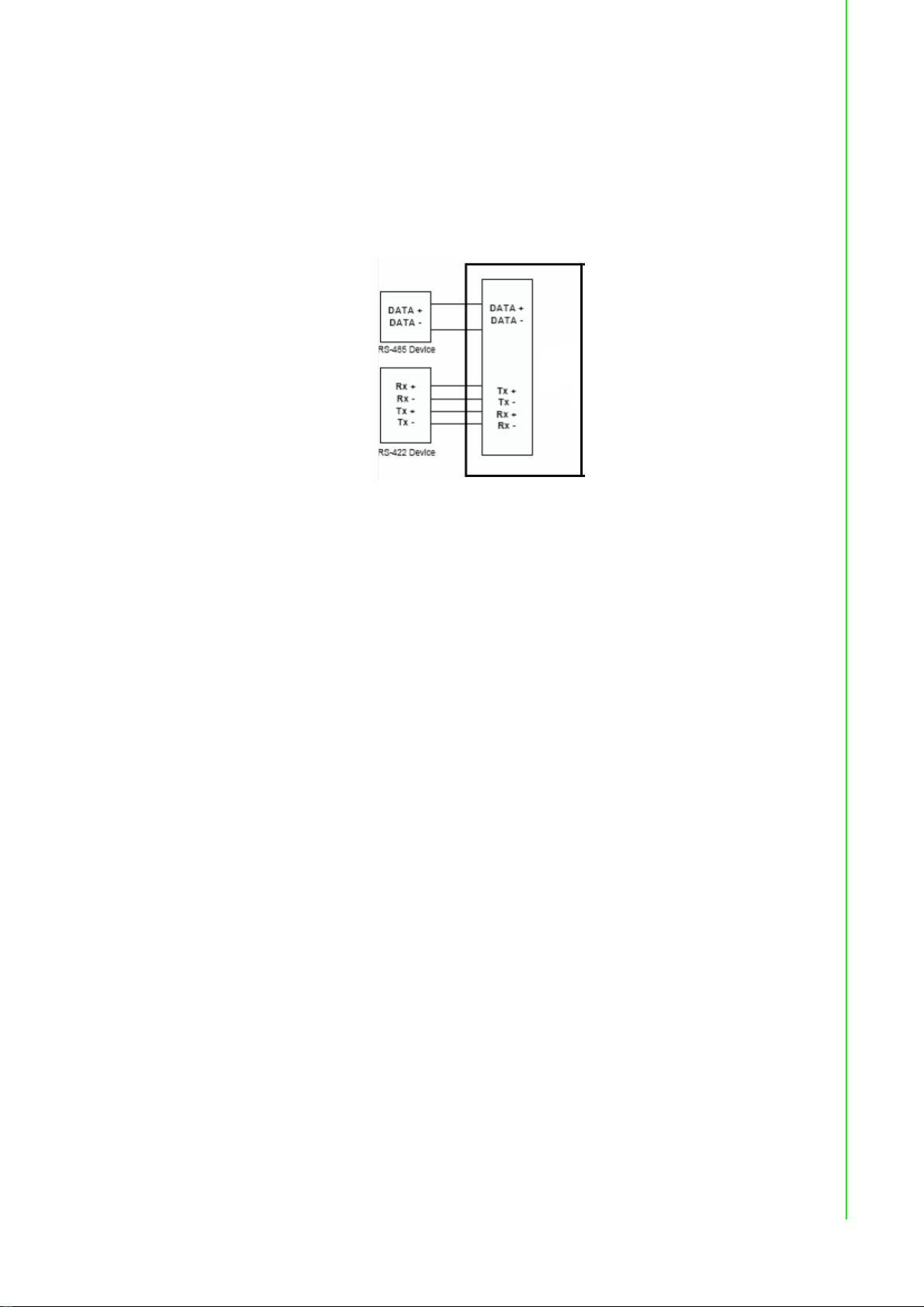
1.5.1.2 ADAM-2520Z Basic Configuration with USB Power Supply
To use the USB cable as a power supply from a PC, connect the T Type USB connector to the computer and the other end (USB Type B) to the ADAM-2520Z WSN
Gateway.
1.5.1.3 ADAM-2520Z Basic Configuration without USB Power Supply
To power the device via RS-485, the module should be properly configured. See the
diagram below:
1.5.1.4 Battery Power Slot
The ADAM-2000 series can be powered by batteries. Remove the name plate in the
front of the ADAM-2000 series device and install 2 AA Alkaline batteries for backup
power or standard operation (depends on the power consumption of the devices).
The ADAM-2000 is powered by batteries only if the external power is not available.
Note* The batteries will not be charged when using external input power.
Chapter 1 Understanding Your System
1.5.2 I/O Module Wiring
The system uses a plug-in screw terminal block as the interface between I/O modules and external devices. When connecting external devices to the I/O modules, follows the guideline below.
1. The maximum wire diameter allowed for the terminal block is 0.5 mm to 2.5 mm.
2. Always use an integrity wire.
3. Keep wires as short as possible.
4. Use wire trays or wire holders to secure wires.
5. Avoid running wires close to high energy wiring.
6. Keep input wiring and output wiring apart.
7. Avoid any sharp bend to the wires.
8. Follow the (+) and (-) symbols on the side panel to wire correctly.
1.5.3 Communication Wiring
In a WPAN, only the Gateway needs to connect to a host. The ADAM-2520Z is the
Wireless Sensor Network Modbus RTU Gateway of the ADAM-2000 series and provides RS-422/485 and USB interfaces to connect to host. Users can choose one of
the interfaces by pushing the switch to RS-422/485 or USB position.
11 ADAM-2000 Series User Manual
Page 22
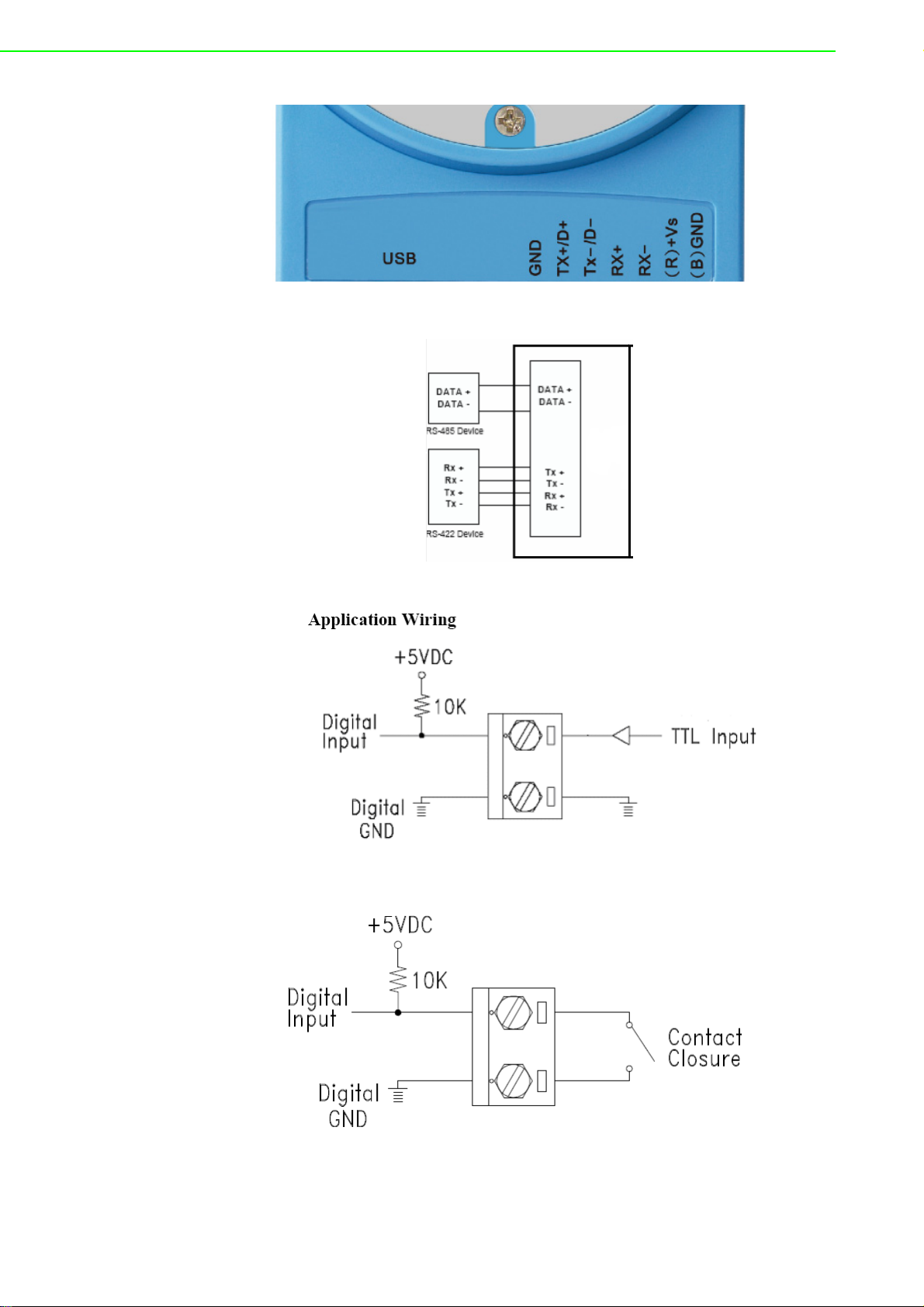
Figure 1.9 RS-422/485 and USB interface of ADAM-2520Z.
Figure 1.10 Wiring Diagram for ADAM-2520Z
Figure 1.11 TTL Input Wiring Diagram
Figure 1.12 Contact Closure Input Wiring Diagram
ADAM-2000 Series User Manual 12
Page 23
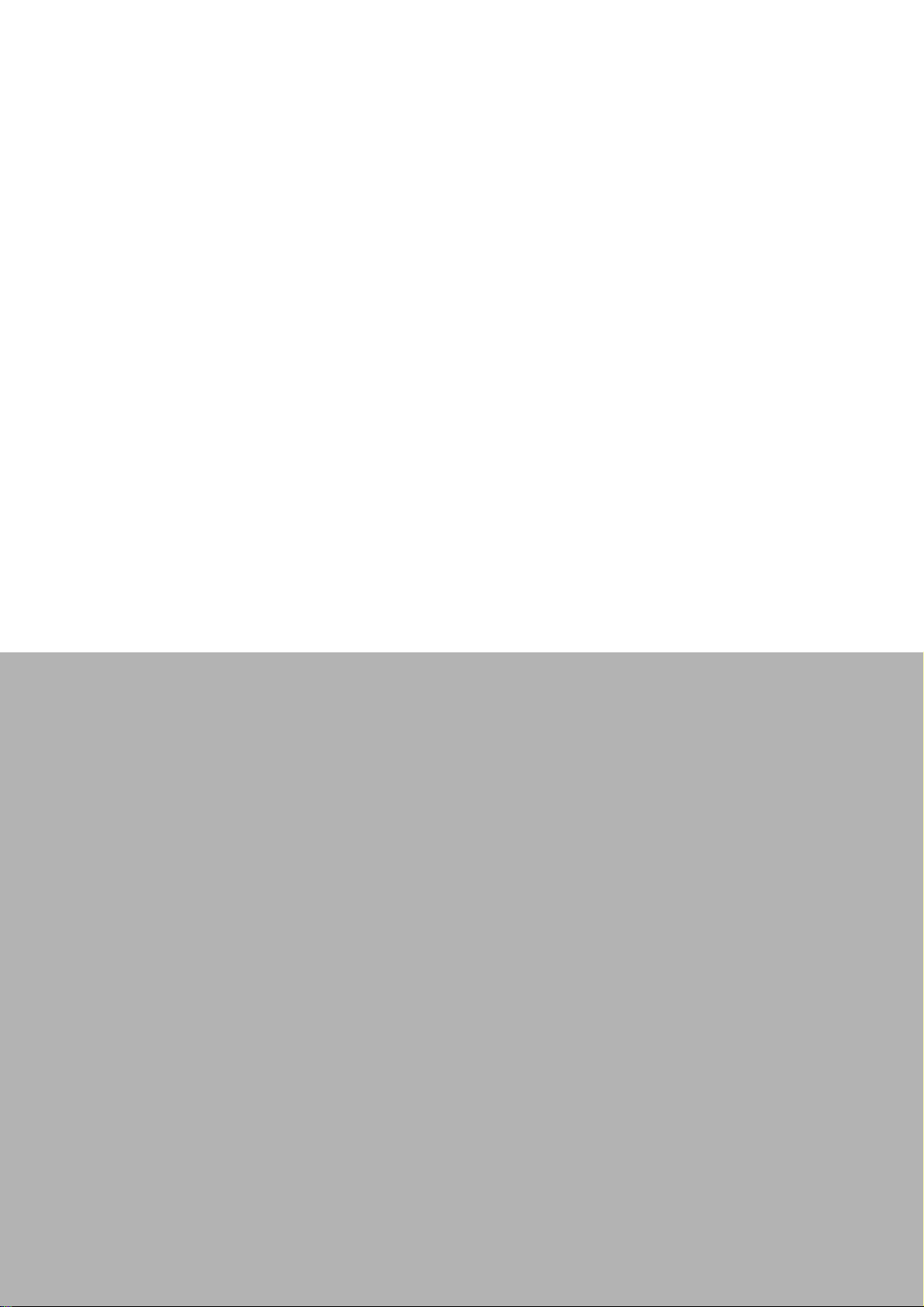
Chapter 2
2 Selecting Your
Hardware
Page 24

2.1 Selecting an ADAM-2000 Module
Communication Module ADAM-2520Z, ADAM-2510Z
I/O Module ADAM-2051Z, ADAM-2051PZ, ADAM-2017Z
Sensor Module ADAM-2031Z
2.1.1 Selecting a Communication Module
Communication modules are fundamental when needing to perform data acquisition
and control Wireless Sensor Networks systems. There are two types of communications modules: the coordinator and the router.
A coordinator is essential to associate an Wireless Personal Area Network (WPAN)
and as a data collector of the WPAN. Only one coordinator available in a specified
WPAN of a specified RF channel. A coordinator also acts as a gateway to translate
data packets between two different networks.
The router is optional in a PAN. The major function of a router is to repeat the wireless signal to improve the LQI. With routers, a PAN can be easily extended. More
routers in a PAN means larger coverage and capacity of the network.
Table 2.1: Communication Module Selection Guidelines
Choose this communication module: Description
Router
Gateway
Routers as a wireless signal repeater extends the
transmission range and communication quality
A gateway collects wireless data from the end
node and translate to other communication protocols, such as Modbus RTU.
Table 2.2:
ADAM-2000 Series User Manual 14
Page 25

2.1.2 Selecting an I/O
To organize an ADAM-2000 series remote data acquisition and control system, you
need to select proper I/O or sensor modules to connect to field devices or processes
that you have previously determined.
Table 2.3: I/O Selection Guidelines
Choose this I/O
module:
Digital Input Node
Analog Input Node
For these types of field devices or
operations (examples):
Selector switches Push buttons
Photoelectric eyes
Limit switches
Circuit breakers
Proximity switches
Level switches
Motor starter contacts
Relay contacts
Thumb wheel switches
Thermocouple signals
RTD signals
Temperature transducers,
Pressure transducers
Load
Cell transducers
Humidity transducers
Flow transducers,
Potential meters
Chapter 2 Selecting Your Hardware
Description:
Input modules sense:
On/Off signals or Open/
Closed signals.
Convert continuous
analog signals into digital
input values for host device
2.1.3 Selecting a Sensor Module
Table 2.4: Sensor Mode Selection
Choose this
I/O module:
Sensors Node
For these types of field devices or
operations (examples):
Temperature measurement
Humidity measurement
Description:
Directly measure the physical signal
without any conversion.
15 ADAM-2000 Series User Manual
Page 26

2.2 Selecting an Operator Interface
To complete your data acquisition and control system, selecting an operator interface
is necessary. Adopting the Modbus protocol, ADAM-2000 series I/O modules exhibit
high ability in system integration for various applications. For reading the real-time
status of ADAM-2000 series modules anywhere without any engineering effort, there
is a lot of third-party Modbus software available.
To integrate ADAM-2000 series I/O with HMI, Human Machine Interface, software in
a SCADA, Supervisory Control and Data acquisition, system, there are a lot of HMI
software packages which support Modbus driver.
Advantech Studio
Advantech WebAccess
Wonderware InTouch
Intellution Fix of I-Fix
Any other software which supports the Modbus protocol
ADAM-2000 Series User Manual 16
Page 27

Chapter 3
3 Installation Guide
Page 28

3.1 Determining the Proper Environment
Prior to installing ADAM-2000 series modules, please check the following.
3.1.1 Package Contents
Unpack the package and make sure that the contents include:
ADAM-2000 series module
2 dBi antenna
2 x Mounting kits
ADAM-2000 series CD (User manual, datasheet, Quick start guide and-
ADAM.NET Utility.)
3.1.2 System Requirements
IBM PC compatible computer with at least 486 CPU (Pentium recommended)
Microsoft Windows
At least 32 MB RAM
20 MB of hard disk space available
VGA color monitor
CD-ROM or DVD-ROM
Mouse or other pointing devices
Power Supply for ADAM-2000 Series (+10 ~ +30 V
2000, XP, Vista and 7 (32Bit)
Unregulated)
DC
3.1.3 Perform a Wireless Sensor Network
Coordinator, Router and End Device are three basic elements of the Wireless Sensor
Network. Each of them has different functions. All the nodes have to set the same
PAN ID and RF channel to perform the communication.
A Coordinator is essential to associate a PAN of the Wireless Sensor Network in a
specific PAN ID and RF channel. It is also a data collector of the PAN and usually
works as a gateway to translate wireless data into any other data formats, such as
Modbus RTU.
A router is optional in a PAN. It works as a wireless repeater to enhance the wireless
signal strength and selects the optimistic path for a end node to route data back to
the coordinator. A PAN with routers can make the network work as tree or mesh
topology.
ADAM-2000 Series User Manual 18
Page 29

An End Device (End Node) is the basic element to acquire the physical signals and
data from I/O, sensor and even communication interface. It can be designed for
many different functions and is possible for standalone applications by battery-power.
Figure 3.1 The Architecture of the Wireless Sensor Network
Chapter 3 Installation Guide
19 ADAM-2000 Series User Manual
Page 30

3.2 Establish the Connection
3.2.1 Basic Installation
In the side of the ADAM-2000 series, users can find Mode Switch and Function
Button. The two hardware keys contain several combinations for device operations.
The default position of Mode Switch is set in the Initial Mode to configure the device
and establish connection for Normal Mode.
It is easily to use the ADAM-2000 series with default configuration. Push the Mode
Switch on the side of ADAM-2000 devices to Normal position then the PAN can be
operated to collect data from modules. The ADAM-2000 series also provides
advanced functions for further operations.
Initial Mode
The Initial Mode is for user to configure parameters of the ADAM-2000 devices.
While the device is in the Initial Mode, Status LED turns on.
1. Push the Mode Switch to the Initial position.
2. Open the ADAM.NET Utility to search and configure the ADAM-2000 devices.
Normal Mode
After all the ADAM-2000 devices are configured in the same PAN ID and channel,
push the Mode Switch to Normal position to perform the Wireless Sensor Network.
Connection Steps in Initial Mode:
3.2.1.1 Coordinator
1. Power on.
2. All LEDs turn on for 0.5 second then turn off.
3. Status LED turns on, Error LED blinks.
4. Level Index turns on to indicate Pair ID 1. (Pair ID will automatically count if
there is a coordinator nearby. For advanced setting, please refer to the section
3.5)
5. Error LED turns off when it hosts a PAN.
ADAM-2000 Series User Manual 20
Page 31

3.2.1.2 Router/End Device
Routers and End Devices must have to associate with corresponding Pair ID Coordinator in Initial Mode to build up the wireless communication. The function is for
Router and End Devices only.
1. Power on.
2. All LEDs turn on for 0.5 second then turn off.
3. Press the Function Button 3 times to join a PAN with the default Pair ID 1.
4. Status LED turns on, Error LED blinks.
Chapter 3 Installation Guide
5. Level Index turns on to indicate Pair ID 1. (Pair ID needs to be properly
configured if there are coordinators. For advanced settings, please refer to section 3.3)
6. If the Coordinator Pair ID is not 1, hold the Function Button for 2 seconds to
reboot your router or end-devices, then press Function Button 5 times to enter
Pair ID selection, the click N times according the Coordinator Pair ID, then hold
the Function Button for 2 seconds to confirm your setting, finally press the
Function Button 3 times to join a PAN.
7. Error LED turns off when it join a PAN.
21 ADAM-2000 Series User Manual
Page 32

Once the Coordinator, Routers and End Devices are connected in the same Pair ID
then all devices can be configured through ADAM.NET Utility for Normal Mode operation. (For detailed operation and functionality of ADAM.NET Utility, please refer to
Chapter 5.) Push the Mode Switch to the Normal position to reboot the device
to Normal Mode.
Note! To set up the Coordinator, Routers and End Devices, make sure they
are in the same mode, otherwise they can't be configured.
ADAM-2000 Series User Manual 22
Page 33

3.2.2 ADAM-2000 Series Installation Flowcharts
Install power of
ADAM-2000
devices.
All ADAM-2000 devices
setup ready to perform a
PAN.
Coordinator host a PAN in
Initial Mode
Routers and End Devices
join the PAN in Initial Mode
Connect the coordinator to
the PC.
Open ADAM .NET Utility to
configure the Coordinator,
Routers and End Devices for
Normal Mode.
Set the Coordinator, Routers
and End Devices to Normal
Mode. All the ADAM-2000
devices set in the same PAN
and RF channel will
automatically associate the
PAN for data acquisition.
No
Yes
The following flowcharts are designed to tell you how to install the ADAM-2000 models.
3.2.2.1 ADAM-2000 Series Installation Overview
The section describe how to host a WPAN for ADAM-2000 series. The coordinator,
end devices are basic component for the wireless data acquisition system. Routers
are optional to enhance the network coverage and mesh mechanism. Please refer to
the following flowchart for the overview of ADAM-2000 installation, configuration and
operation.
Chapter 3 Installation Guide
Figure 3.2 ADAM-2000 Installation Chart
23 ADAM-2000 Series User Manual
Page 34
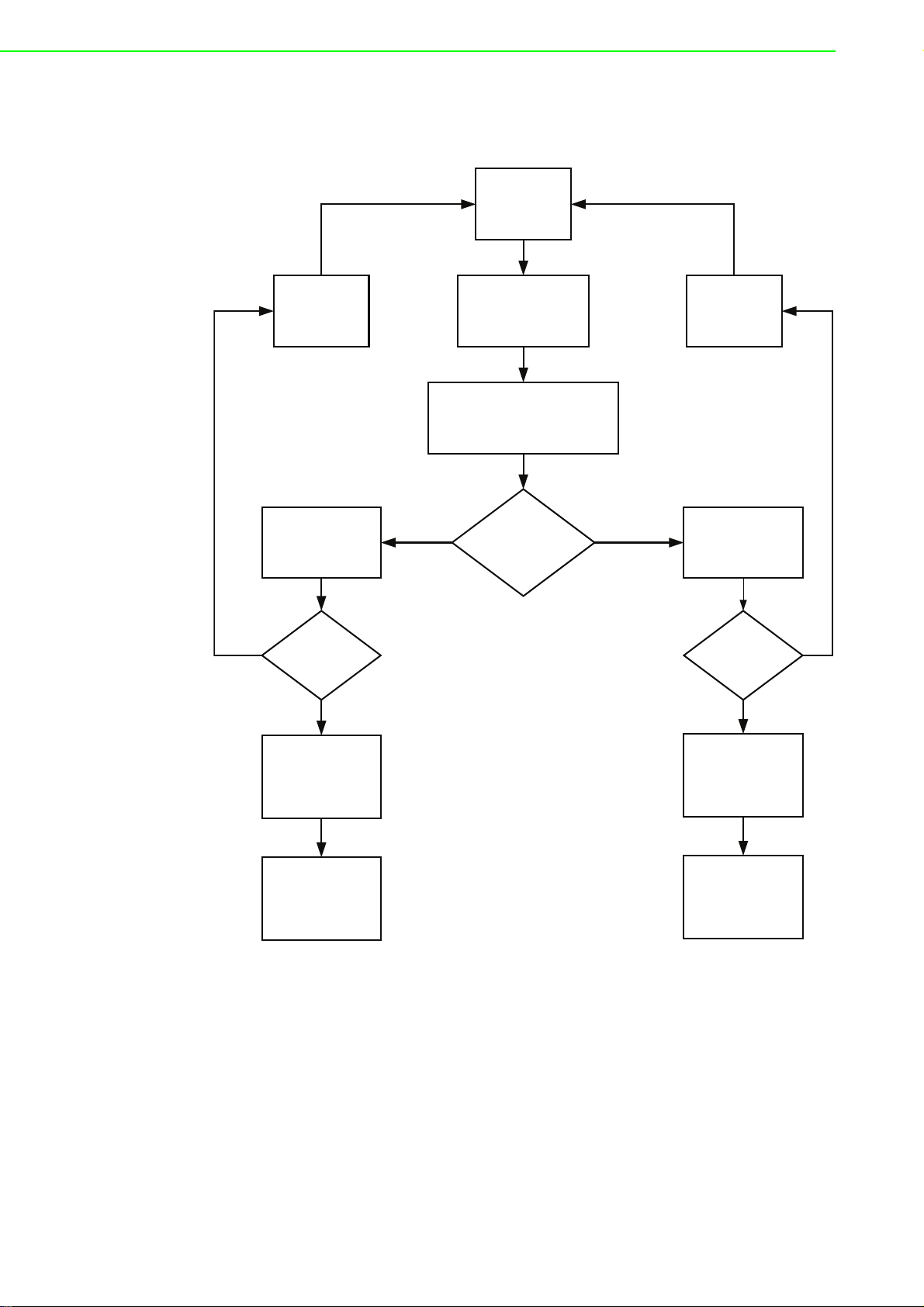
3.2.2.2 Coordinator Configuration Flowchart
Please refer to
Appendix C for
troubleshooting.
Please refer to
Appendix C for
troubleshooting.
Install Power
Connect to PC through
USB or RS-422/485
All LEDs turn On
(Green LED turns on while powering by
external/USB power)
Configured ready for
Normal Mode
Initial Mode:
Status LED turns on,
Error LED blinks.
Normal Mode:
Status LED turns off,
Error LED blinks.
Error LED turns off
Successfully host a
PAN with default PAN
ID and RF channel then
Amber LED turns on
indicating Pair ID.
Successfully host a
PAN with user defined
PAN ID and RF channel
then Amber LED turns
on indicating Modbus
ID.
Open ADAM .NET
Utility to configure the
ADAM-2000 series,
please refer to the
chapter 4 for more
information.
Collect and transmit
data/signal from end
nodes to host.
Error LED turns off
No Yes
No
No
Yes
Yes
The section tells the user how to setup the Coordinator to host a PAN for a wireless
sensor network.
ADAM-2000 Series User Manual 24
Page 35
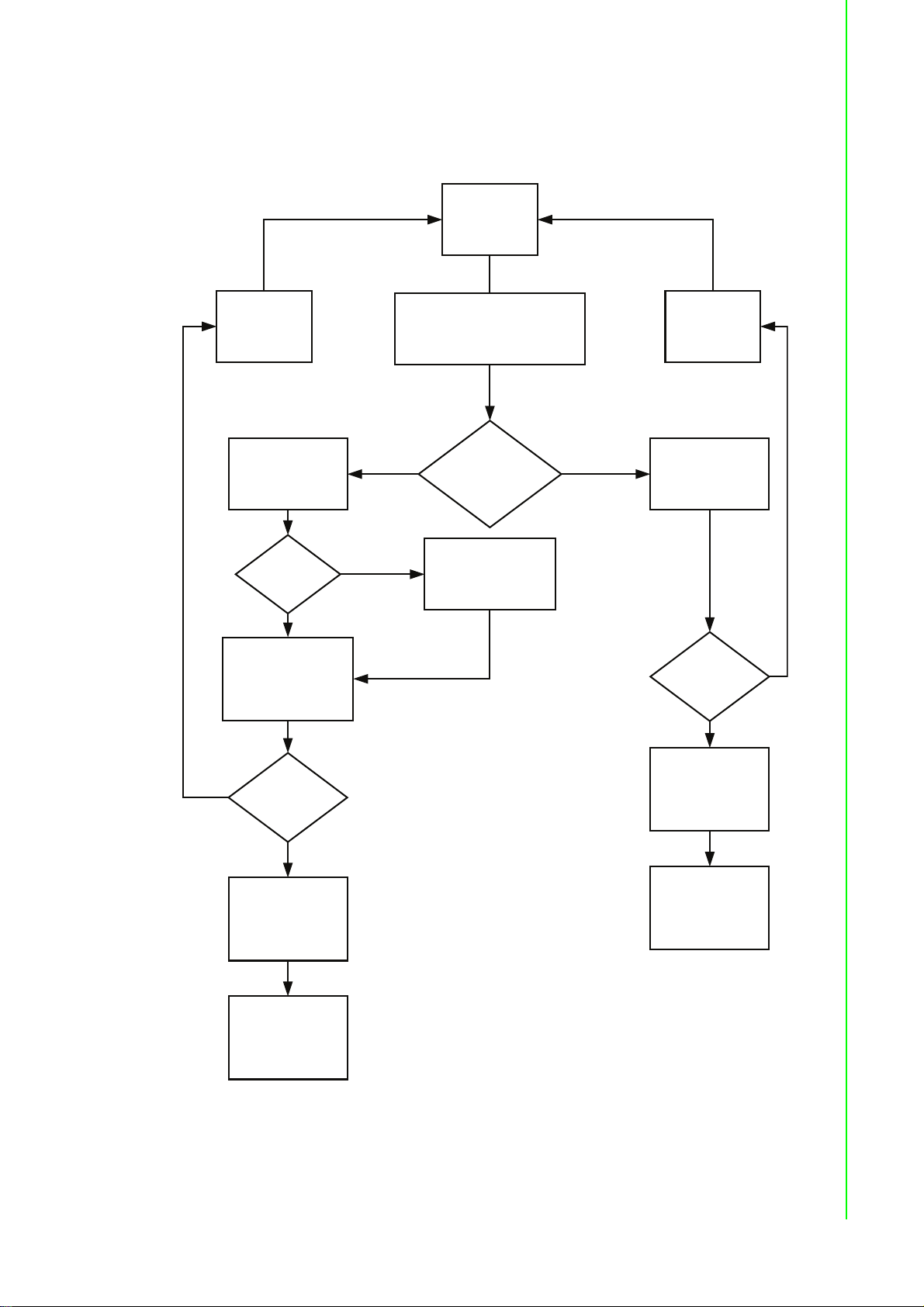
3.2.2.3 Router Configuration Flowchart
Install Power
Press Function Button 3
times to join the PAN,
refer to the Section 3.5
for more information.
Amber LED turns on.
Error LED blinks.
Please refer to
Appendix C for
troubleshooting.
Please refer to
Appendix C for
troubleshooting.
All LEDs turn On
(Green LED turns on while powering by
external power)
Configured ready for
Normal Mode
Initial Mode:
Status LED turns on
Normal Mode:
Status LED turns off,
Error LED blinks.
Error LED turns off
Successfully join a PAN
with default PAN ID and
RF channel. Amber
LED indicating Pair ID.
Successfully join a PAN
with user defined PAN
ID and RF channel.
Open ADAM .NET
Utility to configure the
ADAM-2000 series,
refer to Chapter 4 for
more information.
Repeat and pass data/
signal from end nodes
to coordinator.
Error LED turns off
Join PAN with
Pair ID 1
Press Function Button 5
times to change Pair ID,
refer to Section 3.5 for
more information.
No Yes
No
No
No
Yes
Yes
Yes
The section tells the user how to setup the Router to enhance the wireless communication range and coverage of a PAN for a wireless sensor network.
Chapter 3 Installation Guide
25 ADAM-2000 Series User Manual
Page 36
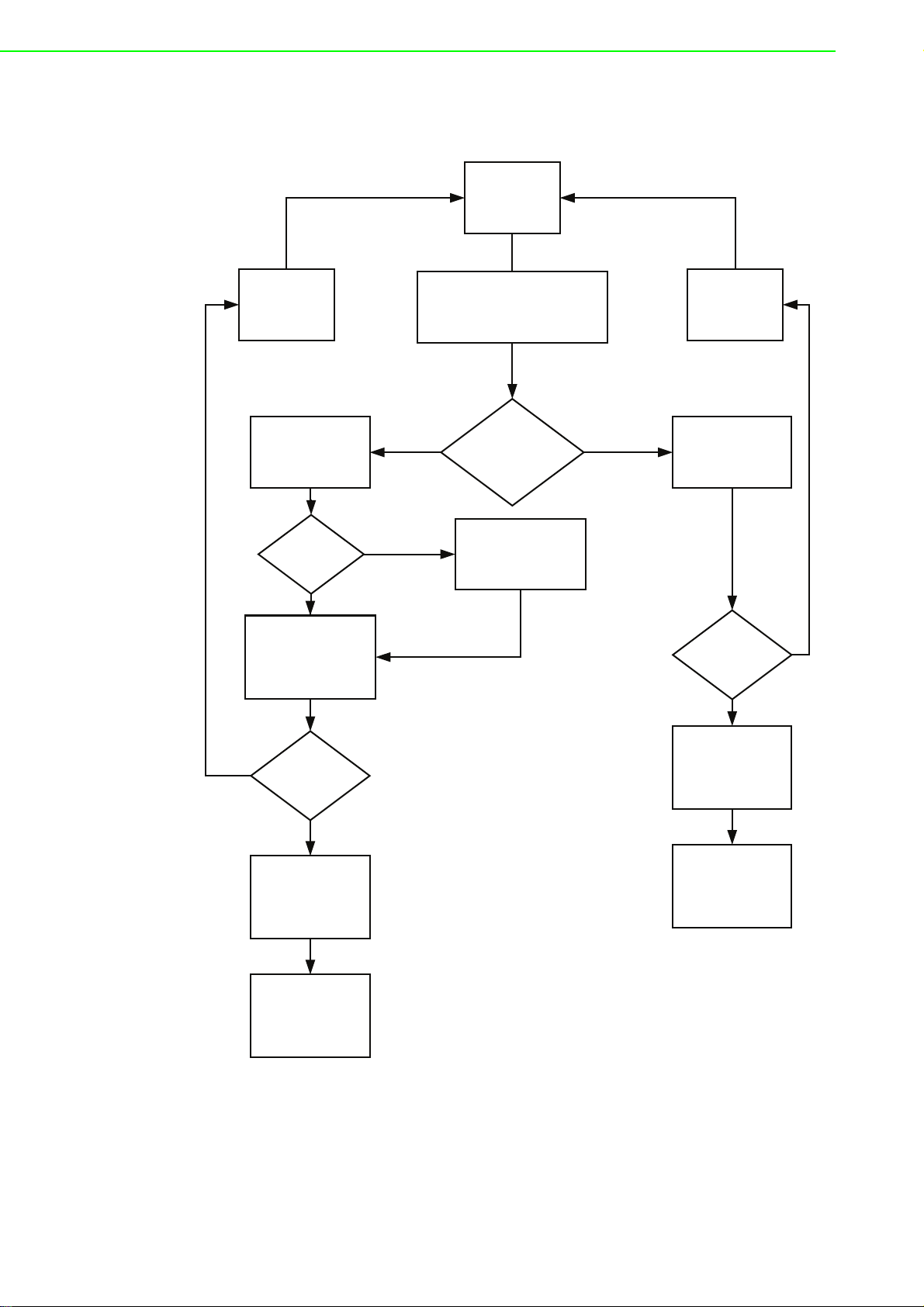
3.2.2.4 End Device Configuration Flowchart
The section tells the user how to setup the End Devices to do data acquisition of a
PAN for a wireless sensor network.
Install Power
Please refer to
Appendix C for
troubleshooting.
Initial Mode:
Status LED turns on,
Join PAN with
Pair ID 1
Yes
Press Function Button 3
times to join the PAN,
refer to Section 3.5 for
more information.
Amber LED turns on.
Error LED blinks.
(Green LED turns on while powering by
No Yes
No
All LEDs turn On
external/USB power)
Configured ready for
Normal Mode
Press Function Button 5
times to change Pair ID,
refer to Section 3.5 for
more information.
Please refer to
Appendix C for
troubleshooting.
Normal Mode:
Status LED turns off,
Error LED blinks.
Error LED turns off
Yes
No
No
Error LED turns off
Successfully join a PAN
with default PAN ID and
RF channel. Amber
LED indicating Pair ID.
Open ADAM .NET
Utility to configure the
ADAM-2000 series,
refer to Chapter 4 for
more information.
Successfully join a PAN
with user defined PAN
ID and RF channel.
Yes
Transmit data/signal to
Coordinator.
ADAM-2000 Series User Manual 26
Page 37

3.3 Advanced Functions
3.3.1 Link Quality Indicator
The LQI represents the wireless signal index and can assist the user to install the
ADAM-2000 devices in proper location for good communication quality. The LQI
function is only available for Router and End Devices. Press the Function Button
once and the Level Index in the front panel will turn on to indicate the level of LQI.
Table 3.1: Level of LQI
Level Index Conditions Description
4 LEDs on Excellent
3 LEDs on Good
2 LEDs on Normal
1 LED on Poor
No LED on, Error LED blinks No Signal
3.3.2 Battery Level
All ADAM-2000 devices are all designed to be used with batteries. Users can install
two AA Alkaline batteries for extended operation or back-up power. Press the Func-
tion Button twice and the Level Index in the front panel will turn on to indicate the
level of battery power./
Chapter 3 Installation Guide
Table 3.2: Level of battery power
Level Index Conditions Description
4 LEDs on Excellent
3 LEDs on Good
2 LEDs on Normal
1 LED on Poor
No LED on, Error LED blinks Low battery
3.3.3 Associating Devices
Routers and End Devices must have to associate with corresponding Pair ID Coordinator in Initial Mode to build up the wireless communication. The function is for
Router and End Devices only.
1. Press the Function Button 3 times to join a PAN with specific Pair ID Coordinator.
2. Status LED turns on, Error LED blinks.
3. Level LED turns on to indicate the Pair ID to associate with.
4. Error LED turns off when it joins a PAN.
27 ADAM-2000 Series User Manual
Page 38

3.3.4 Pairing
In the Initial Mode, Routers and End Devices must be associated with the corresponding Coordinator. The function is for Router and End Devices only.
1. Press the Function Button 5 times to enter the change Pair ID mode.
2. Status LED blinks
3. Level Index LED turns on to indicate Pair ID.
4. Press the Function Button once to change Pair ID.
5. Press and hold the Function Button for over 3 seconds to save and confirm the
Pair ID.
6. Press the Function Button 3 times to associate with specific Pair ID Coordinator.
7. Error LED turns off when it join a PAN.
3.3.5 Reboot
Press the Function Button for over 3 seconds to reboot the device.
ADAM-2000 Series User Manual 28
Page 39
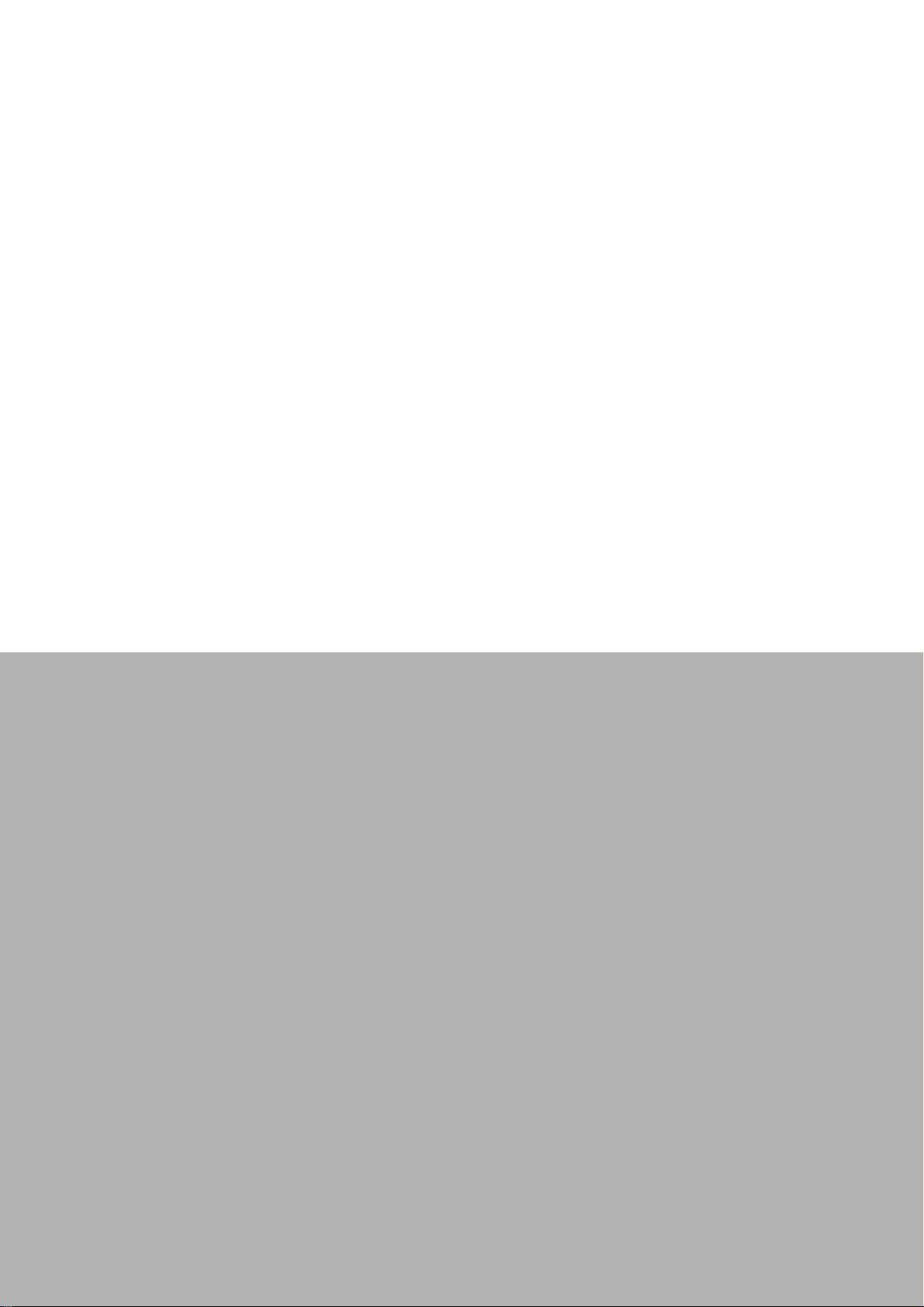
Chapter 4
4 Software
Configuration Guide
Page 40

4.1 System Software Configuration Utility
The ADAM.NET Utility software offers a graphical interface that helps you configure
the ADAM-2000 series. It is also very convenient to test and monitor your remote
data acquisition and control system. The following guidelines will give you some brief
instructions on how to use this Utility. Before installing the ADAM.NET Utility, remember to first install .NET Framework 1.1 or later from Microsoft website.
4.2 Installing ADAM.NET Utility Software
Caution! 1. Make sure both coordination and devices are in Initial Mode
2. Ensure that you are using a minimum of Windows 2000, XP or
Windows 7
3. Before installing ADAM.NET Utility, you need to install the .NET
Framework 1.1 or later.
Advantech provides a free download of ADAM.NET Utility software for module operation and configuration. You can find the Utility installation file in the CD with your module, or on our website at: http://www.advantech.com and click the Download Area
under Service & Support to get the latest version of the ADAM.NET Utility. Once you
download and setup the Utility software, there will be a shortcut of the Utility program
on the desktop.
4.3 ADAM.NET Utility Operation
After you have successfully installed ADAM.NET Utility, there will be one shortcut
icon on the desktop. Double click the shortcut icon that you should be able to see the
operation window.
Figure 4.1 ADAM.NET Utility Operation Window
ADAM-2000 Series User Manual 30
Page 41
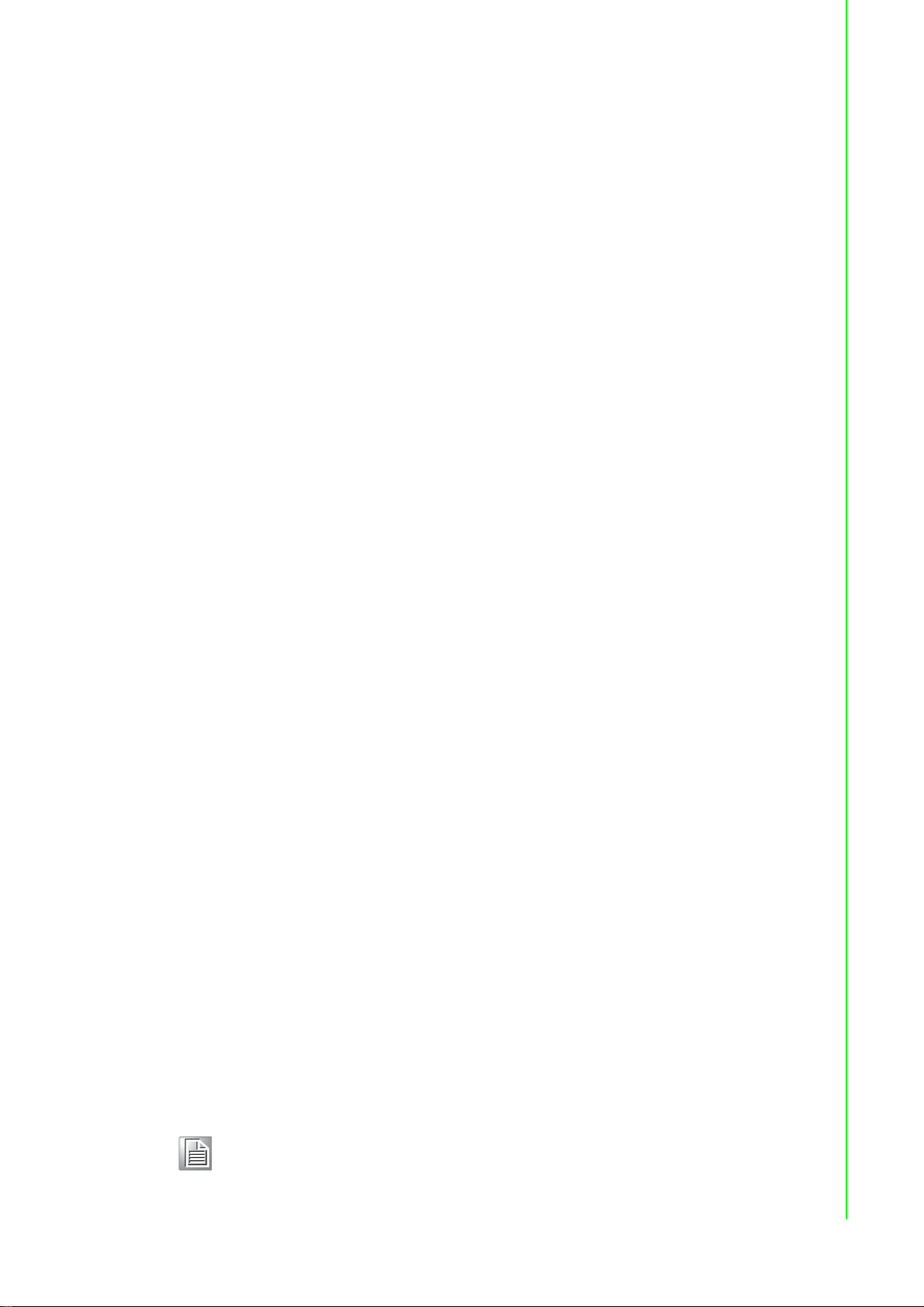
The operation window consists of four areas --- the Menus, the Toolbar, the Module
Tree Display Area and the Status Display Area.
Menus
The menus at the top of the operation window contain:
File Menu:
1. Open Favorite Group - You can configure your favorite group and save the con-
figuration into one file. Using this option, you can load your configuration file for
favorite group.
2. Save Favorite Group - You can configure your favorite group and save the con-
figuration into one file. Using this option, you can save your favorite group into
one configuration file.
3. Auto-Initial Group - If you want to have the same favorite group configuration
when you exit ADAM.NET utility and launch it again, you need to check this
option.
4. Exit - Exit ADAM.NET Utility.
Tools Menu:
1. Search - Search all the ADAM-2000, ADAM-4000, ADAM-5000, ADAM-6000
and WSN-40000 modules you connected. The operation process will be
described in Section 5.3.2.
2. Add Devices to Group - You can add ADAM-2000 modules to your favorite
group by this option. You need to select the device you want to add in the Mod-
ule Tree Display area (it will be described below) first, and then select this
option to add.
3. Print Screen - You can save current ADAM.NET Utility screen into an image file
by this option.
Chapter 4 Software Configuration Guide
Setup Menu:
1. Favorite Group - You can configure your favorite group including add one new
device, modify or delete one current device, sort current devices and diagnose
connection to one device.
2. Refresh COM and LAN node - ADAM.NET utility will refresh the serial and LAN
network connection situation.
3. Add COM Port Tree Nodes - This option is used to add serial COM ports in
ADAM.NET Utility.
4. Show TreeView - Check this option to display the Module Tree Display area.
Help Menu:
1. Check Up-to-Date on the Web - Choose this option, it will automatically connect
to Advantech download website.You can download the latest utility there.
2. About Adam.NET Utility - Choose this option, you can see version of
ADAM.NET Utility installed on your computer.
Note!
The Favorite Group function is for the ADAM-4000, ADAM-5000/TCP and
ADAM-6000
31 ADAM-2000 Series User Manual
Page 42

Toolbar
Open Favorite Group
Save Favorite Group
Search Modules
Add Devices to Group
Terminal for Command Testing
Monitor Stream/Event Data
Print Screen
There are 7 graphical icons on the toolbar for 7 common used options of Menus. Figure 5.2 below shows definition for each graphical icon.
Figure 4.2 ADAM.NET Utility Toolbar
Module Tree Display Area
ADAM.NET Utility is one complete software tool that all ADAM remote I/O module
and controller can be configured and operated in this utility. The Module Tree Dis-
play is on the left part of the utility operation window. There are five categories in the
Module Tree Display Area:
Serial
All serial I/O Modules (ADAM-4000 and ADAM-5000 RS-485 serial modules)
connected to the host PC will be listed in this category.
Ethernet
All Ethernet I/O Modules (ADAM-6000 and ADAM-5000 TCP modules) connected to the host PC will be listed in this category.
ADAM-4500_5510 Series
This is a DOS interface utility for remote controllers such as ADAM-4500 and
ADAM-5510 series.
Favorite Group
You can define which devices listed in the three categories above into your personal favorite group. This will make you easier to find your interested modules.
Right click on the ADAM device item under the Favorite Group item and you can
select New >> Group to create a new group. After you create your own group,
right click on your group and select New >> Adam device to add ADAM
devices into your group. You can also select Diagnose connection to check
the communication.
Wireless Sensor Networks
The category contains the WSN-4000 and ADAM-2000 series. You can connect
the WSN-4000 and ADAM-2000 series, through the serial interface. The WSN4000 and ADAM-2000 series will be listed for further configuration.
Status Display Area
Status Display area, on the right part of utility operation window, is the main screen
for operation. When you select different items in Module Tree Display, Status Dis-
play will change dependently. You can do all configurations and test in this area.
ADAM-2000 Series User Manual 32
Page 43

4.3.1 Search and Configure the ADAM-2000 Series
The ADAM-2000 series can be searched and configured through ADAM .NET Utility.
Make sure the ADAM-2000 devices are installed properly in Initial Mode. For more
information, please refer to the section 3.4.
The supported Wireless Sensor Networks Modules are listed in the information page
.
Chapter 4 Software Configuration Guide
Figure 4.3 ADAM-2000 Series ADAM .NET Utility Support
If the user wants to use USB cable to connection with ADAM utility on PC, they need
to install USB chip driver in CD.
Step 1
Connect a USB cable between the ADAM-2520Z and the PC, and the system will
pop out message to install new device, find the USB folder to select USB chip driver
in out CD.
Base on your PC for 32 bit or 64 bit to select your suitable USB chip driver, then PC
will auto install. After install finished, you can see which port your system get in
device manager like bellow one. (Note: base on your system, this picture just for
sample)
Then restart the ADAM utility.
33 ADAM-2000 Series User Manual
Page 44

Click the "Serial" in the Wireless Sensor Networks category then click right button to
select the "Refresh Subnode" to search the virtual COM port on the host PC.
Figure 4.4 Search the USB interface ADAM-2000 devices on the host PC for the
virtual COM port.
Click the COM port then click right button to select the "Search" to find the ADAM2000 devices.
Figure 4.5 Search the COM port for the ADAM-2000 devices.
ADAM-2000 Series User Manual 34
Page 45
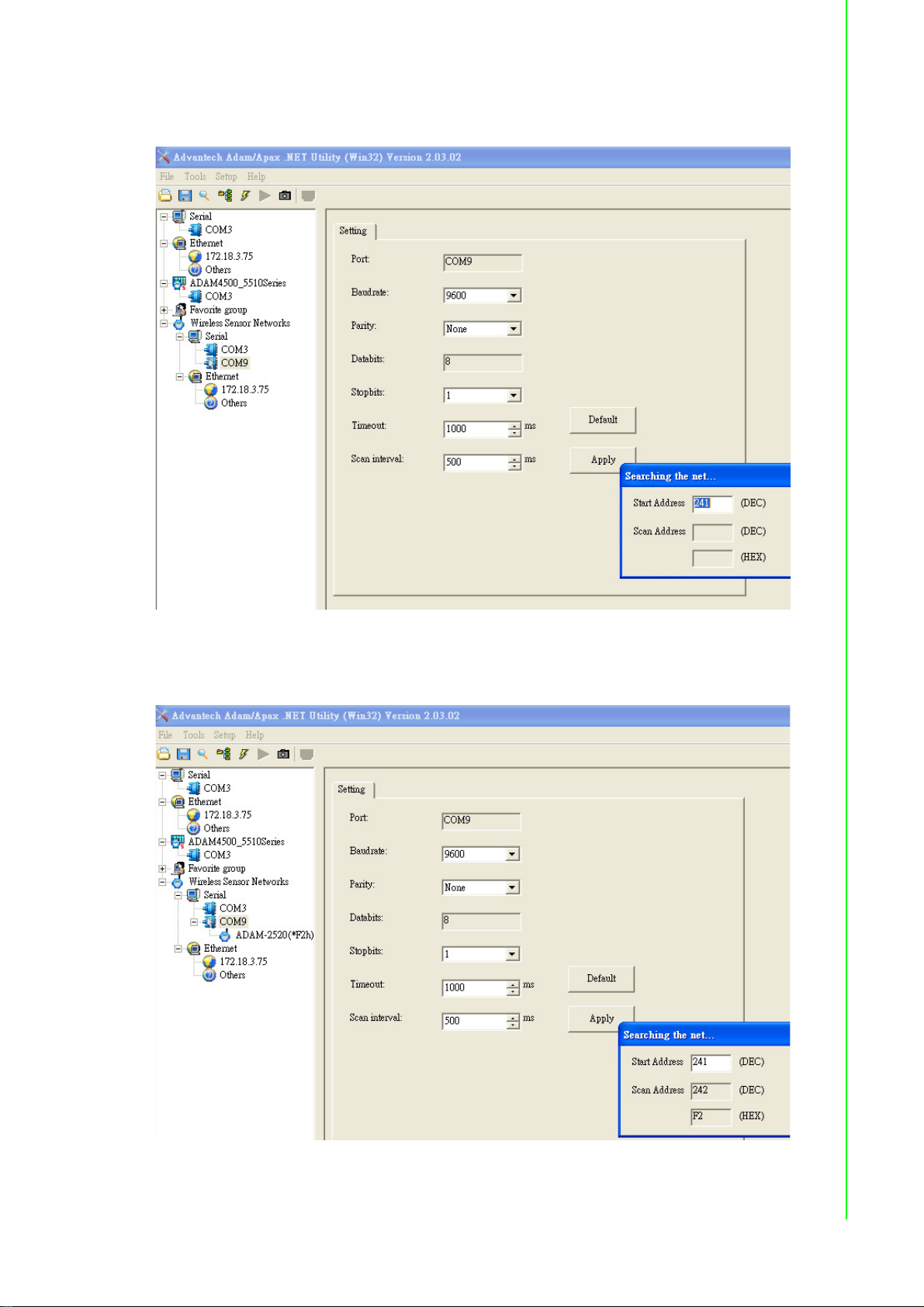
The "Searching the network" diaglog will pop up, click "Start" to search the ADAM2000 devices. The ADAM .NET Utility search the ADAM-2000 Coordinators from
Modbus ID 241 to 244, please refer to the Appendix B.2 for more information.
Chapter 4 Software Configuration Guide
Figure 4.6 Searching the network dialog
The ADAM-2000 coordinators will be listed on the Tree View of the selected COM
port till the Modbus is 244 or user can cancel the searching.
Figure 4.7 Searching the ADAM-2000 coordinators.
If you also want to connect ADAM-2000 series to utility at the same time,
35 ADAM-2000 Series User Manual
Page 46
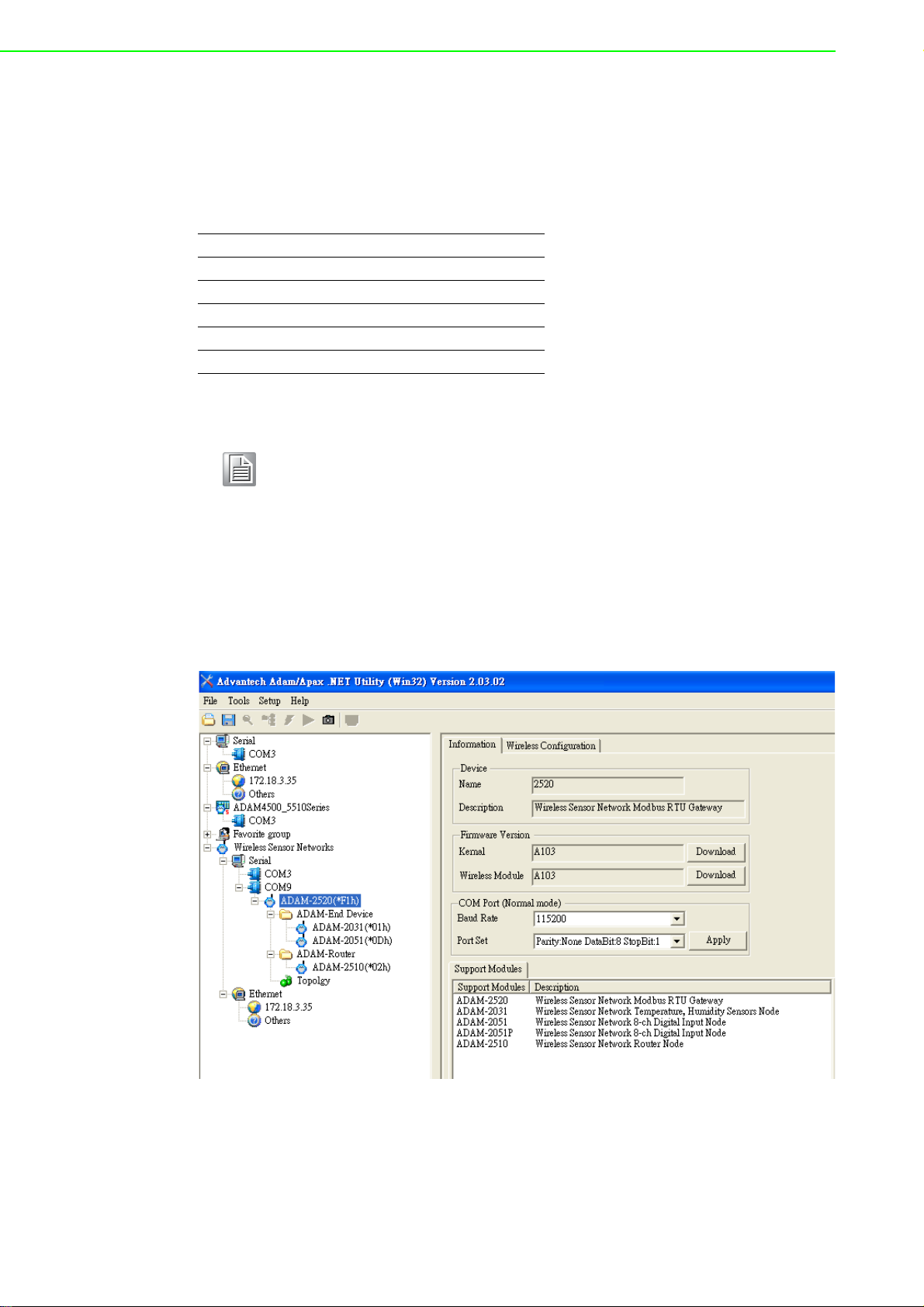
1. Make sure they are in initial mode
2. Set PAN ID in the same group
Bellow picture is router or end-device signal label for you reference, it also list on
ADAM-2000 series part.
Press Button Function
2 seconds Reboot / Confirm
1 time Link Quality Indicator
2 times Battery Level
3 times Associate
5 times Pair ID
Note! ADAM-2520Z each time you turn to initial mode, beware its' PAD ID
would be change because system will depend on your wireless environment to get PAD ID.
So must make sure your using system in the same PAN ID in same
group.
While the searching is done, the ADAM-2000 devices will be listed on the Tree View
with information and parameter pages. The ADAM-Router folder lists routers under
the coordinator (Gateway). The ADAM-End Device folder lists end devices also
under the coordinator (Gateway).
Figure 4.8 ADAM-2000 devices lists on the Tree View and Information page.
ADAM-2000 Series User Manual 36
Page 47

Folder of ADAM-End Device lists the ADAM-2000 end devices in Tree View and List
View of End Device page. The page contains an overview of the end devices and the
status.
Chapter 4 Software Configuration Guide
Figure 4.9 The overview of ADAM-2000 end devices.
Folder of ADAM-Router lists the ADAM-2000 routers in Tree View and List View of
Router page. The page contains an overview of the routers and the status.
Figure 4.10 The overview of ADAM-2000 routers
37 ADAM-2000 Series User Manual
Page 48

4.3.1.1 Gateway - ADAM-2520Z
Click the ADAM-2520Z, it will display the Information and Wireless Configuration
pages.
In the Information page:
1. User can download the firmware to the ADAM-2520Z if there is any upgrade
firmware from the Advantech.
2. User can modify the COM port parameters for Normal Mode.
Figure 4.11 Information page of ADAM-2520Z
Select the "Wireless Configuration" page.
1. Set PAN ID and RF Channel to host a PAN for wireless communication in Nor-
mal Mode.
2. Set Slave ID for Modbus communication in Normal Mode.
Figure 4.12 Wireless Configuration page of the ADAM-2520Z.
ADAM-2000 Series User Manual 38
Page 49
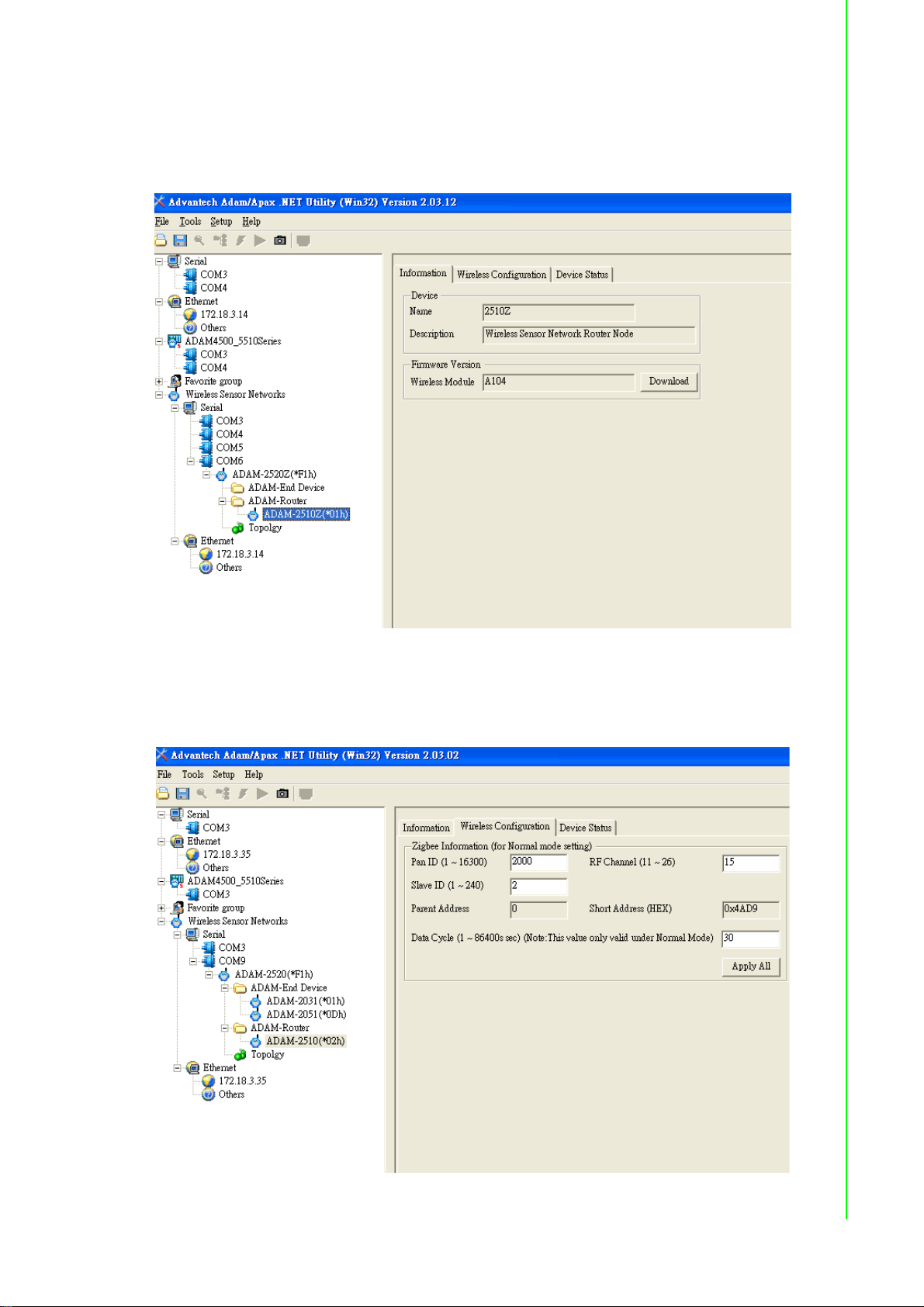
4.3.1.2 Router - ADAM-2510Z
Click the ADAM-2510Z, it will display the Information, Wireless Configurations and
Device Status. In the Information page, users can download the firmware to the
ADAM-2510Z if there is any upgrade firmware from the Advantech.
Chapter 4 Software Configuration Guide
Figure 4.13 Information page of ADAM-2510Z
In the Wireless Configuration page, set PAN ID and RF Channel to host a PAN for
wireless communication in Normal Mode.
Figure 4.14 Wireless Configuration page of ADAM-2510Z
39 ADAM-2000 Series User Manual
Page 50

In the Device Status page, user can check the Module Status, Link Quality, Battery
Status and External Power of a device.
Figure 4.15 The Device Status page of the ADAM-2510Z
4.3.1.3 End Device - ADAM-2017, ADAM-2031Z, ADAN-2051Z, ADAM-2051PZ
Click the ADAM-2051Z, it will display the Information and Wireless Configuration
pages.
In the Information page, user can download the firmware to the ADAM-2051Z if there
is any upgrade firmware from Advantech.
Figure 4.16 Information Page of ADAM-2051Z
ADAM-2000 Series User Manual 40
Page 51

In the “Wireless Configuration page”:
1. Set PAN ID and RF Channel to host a PAN for wireless communication in Nor-
mal Mode.
2. The Duty Cycle is the transmit interval of the device, the device can update the
data by 1 second to 1 day.
Chapter 4 Software Configuration Guide
Figure 4.17 Wireless Configuration page of ADAM-2051Z
In the Device Status page, user can check the Module Status, Link Quality, Battery
Status and External Power of a device.
Figure 4.18 The Device Status page of the ADAM-2051Z
41 ADAM-2000 Series User Manual
Page 52

In the Signal page, user can check the physical value of the device by related channel or sensor.
Figure 4.19 The Signal page of the ADAM-2051Z
Click the ADAM-2031Z, it will display the Information and Wireless Configuration
pages.
Figure 4.20 Information Page
In the Information page, user can download the firmware to the ADAM-2051Z if there
is any upgrade firmware from Advantech.
ADAM-2000 Series User Manual 42
Page 53

In the "Wireless Configuration page":
1. Set PAN ID and RF Channel to host a PAN for wireless communication in Normal
Mode.
2. The Duty Cycle is the transmit interval of the device, the device can update the
data by 1 second to 1 day.
Chapter 4 Software Configuration Guide
Figure 4.21 Wireless Configuration Page
In the Device Status page, user can check the Module Status, Link Quality, Battery
Status and External Power of a device.
Figure 4.22 Device Status Page
43 ADAM-2000 Series User Manual
Page 54

In the Sensor page, user can see data get form device by sensor.
Figure 4.23 Sensor Page
4.3.2 Network Topology of ADAM-2000 Series
After the ADAM-2000 devices have been discovered, all the devices will be listed on
the Tree View and the Topology also lists the relations between devices in advance.
Click the Topology, the relations of ADAM-2000 devices will be illustrated in the
Topology page. There are three components with model name and status listed on
the Topology. The "C" represents the role of Coordinator, the "R" represents the role
of Router and the "E" represents the role of End Device. You can scroll position on
the screen using a mouse.
Figure 4.24 Topology of the ADAM-2000 series
ADAM-2000 Series User Manual 44
Page 55

The function allows user to put a picture on the background and drag the components to any positions of the background. With the function, user can easily maintain
and check the status of the ADAM-2000 network.
Chapter 4 Software Configuration Guide
Figure 4.25 Topology of ADAM-2000 network with specific background image
45 ADAM-2000 Series User Manual
Page 56
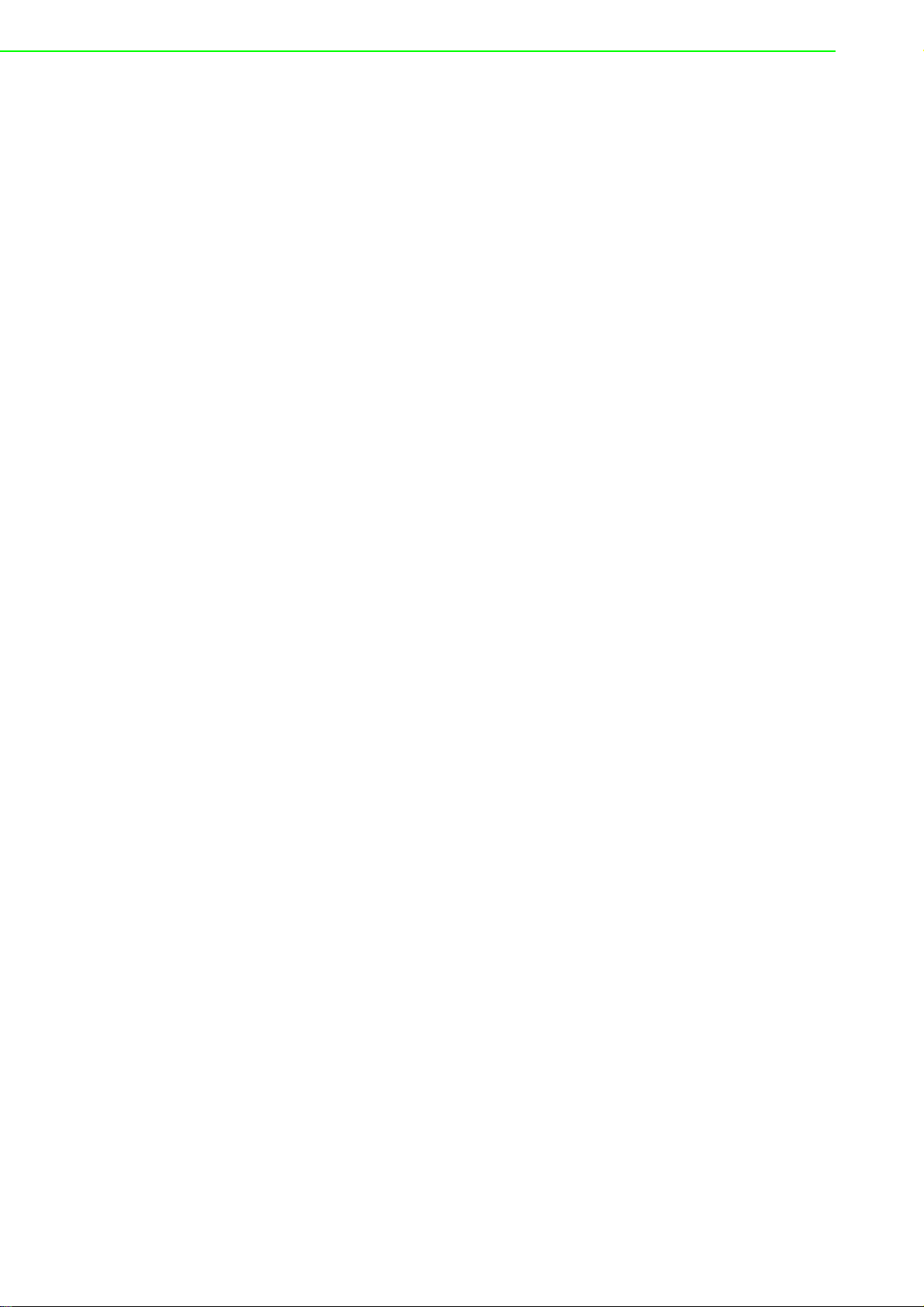
ADAM-2000 Series User Manual 46
Page 57
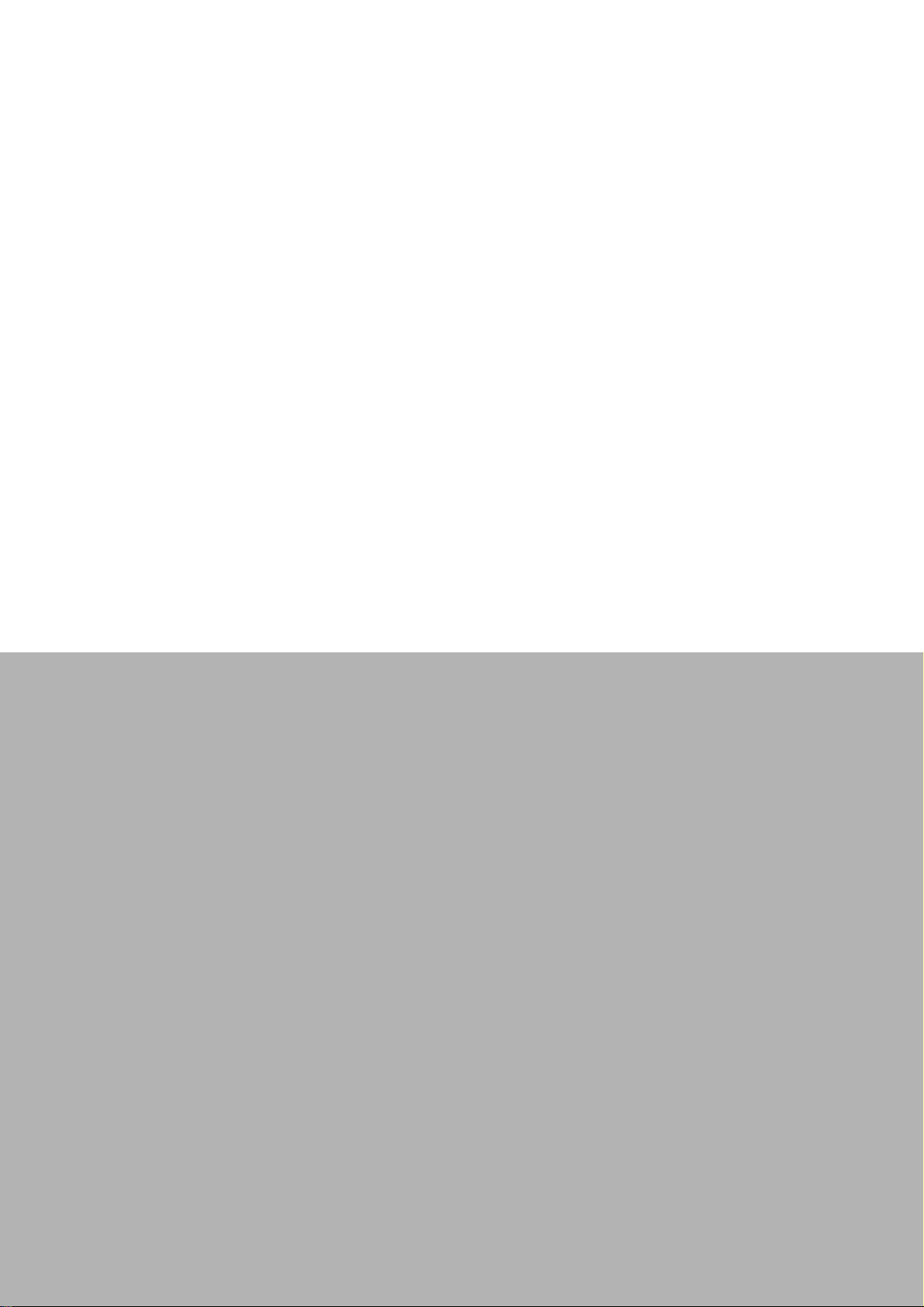
Appendix A
A Module Introduction
Page 58

A.1 Communication Modules
A.1.1 ADAM-2510Z
Wireless Sensor Network Router Node
ADAM-2510Z is a wireless signal repeater / router which is used to extend communication range between the coordinator/gateway and the end device.
A.1.1.1 ADAM-2510Z Specifications
Wireless:
IEEE Standard: IEEE 802.15.4
Modulation Type: DSSS (OQPSK)
Frequency Band: ISM 2.4GHz (2.4 GHz ~ 2.4835 GHz)
Channels: 11-26
RF Data Rate: 250 Kbps
Transmit Power: 19 ± 1dBm
Receiver Sensitivity: -97dBm
Antenna Type: Dipole
Antenna Gain: 2 dBi
Outdoor Range: 1000 m
Topology: Star/ Tree/ Mesh
Function: Router
General:
Connectors:1x plug-in terminal block (#14~22 AWG)
Power Input: Unregulated 10 ~ 30 V
Battery Input: 2 x AA Alkaline
Power Consumption:
– 0.5 W @ 24 V
– 0.2 W @ 3 VDC (2x AA Alkaline Batteries)
Operating Humidity: 20 ~ 95% RH
Storage Humidity: 0 ~ 95% RH
Operating Temperature:
– External Power -20°C ~ 70°C (-4°F ~ 157.9°F)
– Battery Power 0°C ~ 50°C (32°F ~ 122°F)
Storage Temperature:-20°C ~ 85°C (-4°F ~ 157.9°F)
DC
DC
ADAM-2000 Series User Manual 48
Page 59

A.1.2 ADAM-2520Z
Wireless Sensor Network Modbus RTU Gateway
The ADAM-2520Z is designed as a gateway to translate the IEE 802.15.4 WPAN to
Modbus Network. In a WPAN, the ADAM-2520Z works as a coordinator to collect and
translate data from end devices to host PC.
A.1.2.1 Specifications
Wireless:
IEEE Standard: IEEE 802.15.4
Modulation Type: DSSS (OQPSK)
Frequency Band: ISM 2.4GHz (2.4 GHz ~ 2.4835 GHz)
Channels: 11-26
RF Data Rate: 250 Kbps
Transmit Power: 19 ± 1dBm
Receiver Sensitivity: -97 dBm
Antenna Type: Dipole
Antenna Gain: 2 dBi
Outdoor Range: 1000 m
Topology: Star/ Tree/ Mesh
Network Capacity: 32 nodes (Routers & End Devices)*
Max Routers Scale: 6*6 pcs
Function: Coordinator
*Note: Based on user's configuration
Appendix A Module Introduction
General:
Connector:
– 1x plug-in terminal block (#14-22 AWG)
– 1x USB-type A connector (type A to B cable provide)
Protocol: Modbus RTU
Power Input: Unregulated10 ~ 30 V
Battery Input: 2 x AA Alkaline
Power Consumption:
– 0.8 W @ 24 V
– 0.5 W @ 5 V
– 0.3 W @ 3 V
Operating Humidity: 20 ~ 95% RH
Storage Humidity: 0 ~ 95% RH
Operating Temperature:
– External Power -20°C ~ 70°C (-4°F ~ 157.9°F)
– Battery Power 0°C ~ 50°C (32°F ~ 122°F)
Storage Temperature: -20°C ~ 70°C (-4°F ~ 157.9°F)
DC
(USB)
DC
(2x AA Alkaline Batteries)
DC
DC
49 ADAM-2000 Series User Manual
Page 60
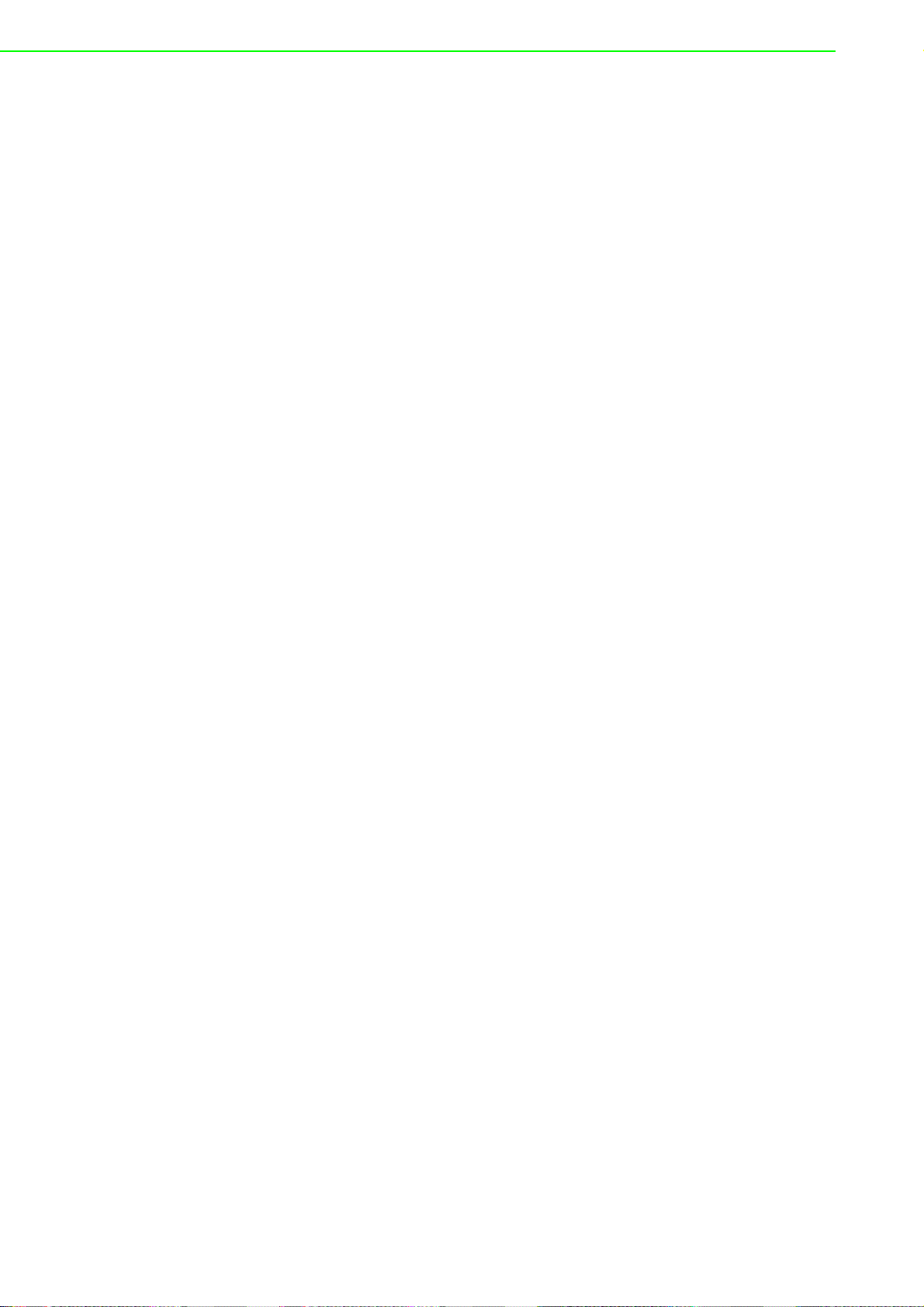
A.2 I/O and Sensor Modules
A.2.1 ADAM-2017
Wireless Sensor Network 6-ch Analog Input Node
The ADAM-2017 is an analog input data acquisition module with 6 channels to measure the voltage and current.
A.2.1.1 Specifications
Wireless:
IEEE Standard: IEEE 802.15.4
Modulation Type: DSSS (OQPSK)
Frequency Band: ISM 2.4GHz (2.4 GHz ~ 2.4835 GHz)
Channels: 11-26
RF Data Rate: 250 Kbps
Transmit Power: 3±1 dBm
Receiver Sensitivity: -97 dBm
Antenna Type: Dipole
Antenna Gain: 2 dBi
Outdoor Range: 200 m
Topology: Star / Tree / Mesh
Transmission Interval: 1 second ~ 24 hours
Function: End Device
General:
Connector: 1x plug-in terminal block (#14-22 AWG)
Power Input: Unregulated 10 ~ 30 V
Battery Input: 2 x AA Alkaline
Power Consumption: 0.3 W @ 24 V
Operating Humidity: 20 ~ 95% RH
Storage Humidity: 0 ~ 95% RH
Operating Temperature:
– External Power -20°C ~ 70°C (-4°F ~ 157.9°F)
– Battery Power 0°C ~ 50°C (32°F ~ 122°F)
Storage Temperature: -20°C ~ 70°C (-4°F ~ 157.9°F)
Analog Input
Channels 8 (differential)
Input Impedance > 10 MΩ(voltage) 120 Ω(current)
lnput Type mV, V, mA
lnput Range ±150 mV, ±500 mV, ±1 V±5 V, ±10 V, ±20 mA, 0-20 mA, 4-20 mA
Accuracy ±0.1% or Better (voltage) ±0.2% or Better (current)
Span Drift ±30 ppm/°C
Zero Drift ±6 μV/°C
Resolution (Refer to mail)
Sampling Rate 12 sample/second (total)
CMR @ 50/60 Hz 100 dB
NMR @ 50/60 Hz 65 dB
DC
DC
ADAM-2000 Series User Manual 50
Page 61
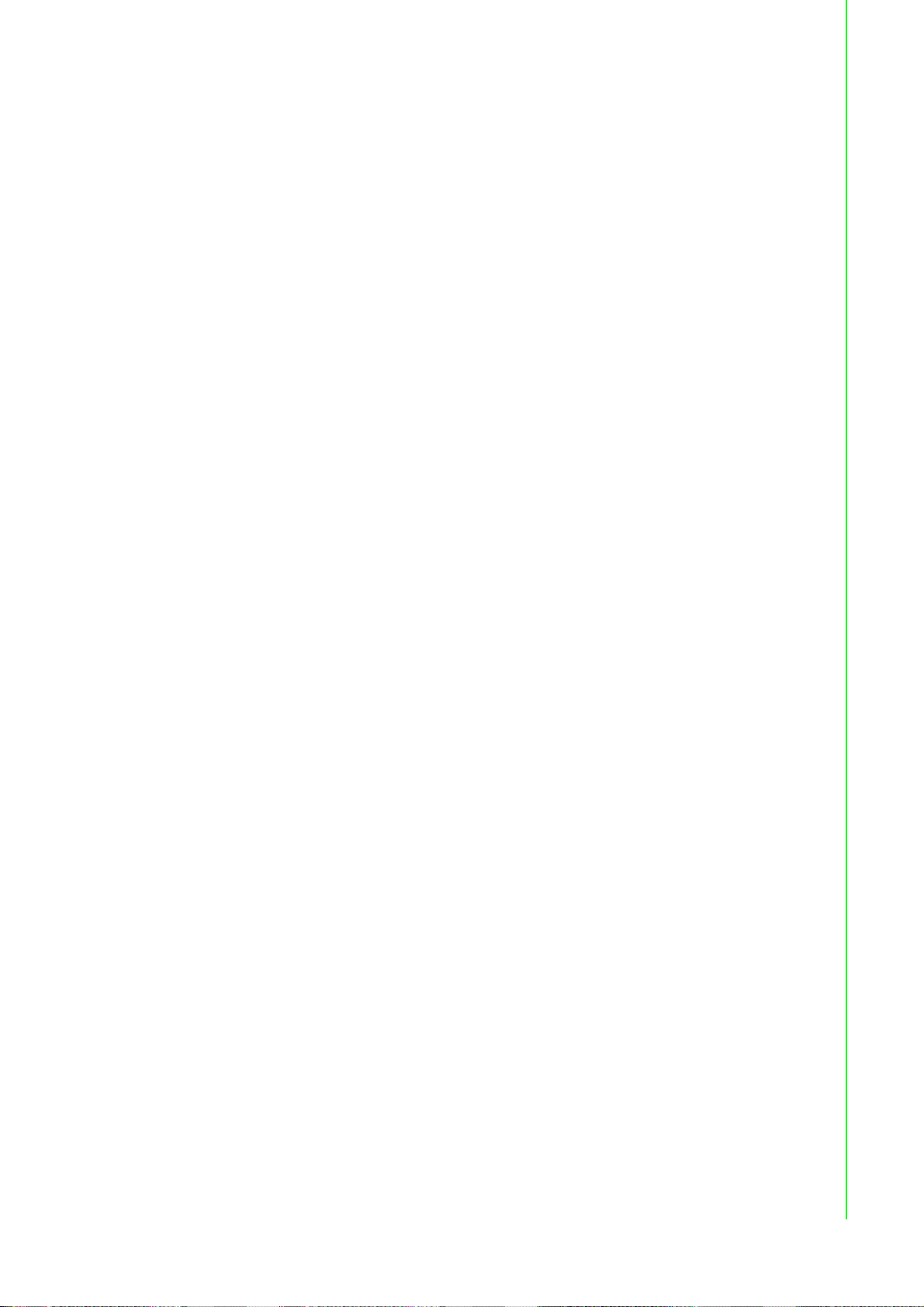
A.2.2 ADAM-2031Z
Wireless Sensor Network Temperature and Humidity Sensor Node
The ADAM-2031 is an end device embedded sensors to measure the temperature
and humidity physical signal.
A.2.2.1 Specifications
Wireless:
IEEE Standard: IEEE 802.15.4
Modulation Type: DSSS (OQPSK)
Frequency Band: ISM 2.4GHz (2.4 GHz ~ 2.4835 GHz)
Channels: 11-26
RF Data Rate: 250 Kbps
Transmit Power: 3±1 dBm
Receiver Sensitivity: -97dBm
Antenna Type: Dipole
Antenna Gain:0 dBi
Outdoor Range: 200 m
Transmission Interval: 1 second ~ 24 hours
Function: End Device
Appendix A Module Introduction
General:
Connector: 1x plug-in terminal block (#14-22 AWG)
Power Input: Unregulated10 ~ 30 V
Battery Input: 2 x AA Alkaline
Power Consumption:
– 0.3 W @ 24 V
– 420 uW @ 3 V
– 240 uW @ 3 V
– 150 uW @ 3 V
Operating Humidity: 20 ~ 95% RH (non-condensing)
Storage Humidity: 0 ~ 95% RH
Operating Temperature:-20°C ~ 70°C (-4°F ~ 157.9°F)
Storage Temperature: -20°C ~ 70°C (-4°F ~ 157.9°F)
Temperature Sensor Input
Operating Range -40~85°C (-40 ~ 185°F)
Resolution 0.02°C (0.04°F)
Accuracy ±0.3°C (0.6°F)
Repeatability ±0.1°C (0.4°F)
Response Time 5 ~ 30 seconds (Achieving 63% of a step function)
Long Term Drift < 0.04°C/Year (0.07°F/Year)
DC
(1 minute Tx interval with 2* AA Batteries)
DC
(2 minute Tx interval with 2* AA Batteries)
DC
(5 minute Tx interval with 2* AA Batteries)
DC
DC
Humidity Sensor Input
Operating Range 0 ~ 100% RH
Resolution 0.15% RH
Accuracy ±2.0% RH
Repeatability ±0.1% RH
Response Time 8 seconds (Achieving 63% of a step function)
Long Term Drift 0.5% RH/Year
51 ADAM-2000 Series User Manual
Page 62

A.2.3 ADAM-2051Z
Wireless Sensor Network 8-ch Digital Input Node
The ADAM-2051Z works as an end device provides 8-ch digital input.
A.2.3.1 ADAM-2051Z Specifications
Wireless:
IEEE Standard: IEEE 802.15.4
Modulation Type: DSSS (OQPSK)
Frequency Band: ISM 2.4GHz (2.4 GHz ~ 2.4835 GHz)
Channels: 11-26
RF Data Rate: 250 Kbps
Transmit Power: 3±1 dBm
Receiver Sensitivity: -97 dBm
Antenna Type: Dipole
Antenna Gain: 2 dBi
Outdoor Range: 200 m
Topology: Star / Tree / Mesh
Transmission Interval: 1 second ~ 24 hours
Function: End Device
General:
Connector: 1x plug-in terminal block (#14-22 AWG)
Power Input: Unregulated 10 ~ 30 V
DC
Battery Input: 2 x AA Alkaline
Power Consumption:
– 0.3 W @ 24 V
DC
– 380 uW @ 3 VDC (1 minute Tx interval with 2* AA Batteries)
– 220 uW @ 3 V
– 130 uW @ 3 V
(2 minute Tx interval with 2* AA Batteries)
DC
(5 minute Tx interval with 2* AA Batteries)
DC
Operating Humidity: 20 ~ 95% RH
Storage Humidity: 0 ~ 95% RH
Operating Temperature: -20°C ~ 70°C (-4°F ~ 157.9°F)
Storage Temperature: -20°C ~ 70°C (-4°F ~ 157.9°F)
Digital Input:
Channels: 8
Input Resistance: 10 KOhm
Supports wet and dry contacts
Input Level:
– Logical level 0: 0 ~ 0.8 Vmax
– Logical level 1:2.0 Vmin ~ 5.0 Vmax
ADAM-2000 Series User Manual 52
Page 63

A.2.4 ADAM-2051PZ
Wireless Sensor Network 8-ch Digital Input Node with Power Amplifier
The ADAM-2051PZ works as an end device provides 8-ch digital input with wireless
power amplifier for better transmission power and receive sensitivity to enhance
communication range and quality.
A.2.4.1 ADAM-2051PZ Specifications
Wireless:
IEEE Standard: IEEE 802.15.4
Modulation Type: DSSS (OQPSK)
Frequency Band: ISM 2.4GHz (2.4 GHz ~ 2.4835 GHz)
Channels: 11-26
RF Data Rate: 250 Kbps
Transmit Power: 19 ±1 dBm
Receiver Sensitivity: -97 dBm
Antenna Type: Dipole
Antenna Gain: 2 dBi
Outdoor Range: 1000 m
Topology: Star / Tree / Mesh
Transmission Interval: 1 second ~ 24 hours
Function: End Device
Appendix A Module Introduction
General:
Connectors: 1x Plug-in terminal block (#14-22 AWG)
Power Input: Unregulated 10 ~ 30 V
Power Consumption:
– 0.3 W @ 24 V
– 380 uW @ 3 VDC (1 minute Tx interval with 2* AA Batteries)
– 220 uW @ 3 V
– 130 uW @ 3 V
Operating Humidity: 20 ~ 95% RH
Storage Humidity: 0 ~ 95% RH
Operating Temperature:-20°C ~ 70°C (-4°F ~ 157.9°F)
Storage Temperature: -20°C ~ 70°C (-4°F ~ 157.9°F)
Digital Input
Channels: 8
Input Resistance: 10 KOhm
Supports wet and dry contacts
Input Level:
– Logical level 0: 0 ~ 0.8 Vmax
– Logical level 1: 2.0 Vmin ~ 5.0 Vmax
DC
(2 minute Tx interval with 2* AA Batteries)
DC
(5 minute Tx interval with 2* AA Batteries)
DC
DC
53 ADAM-2000 Series User Manual
Page 64
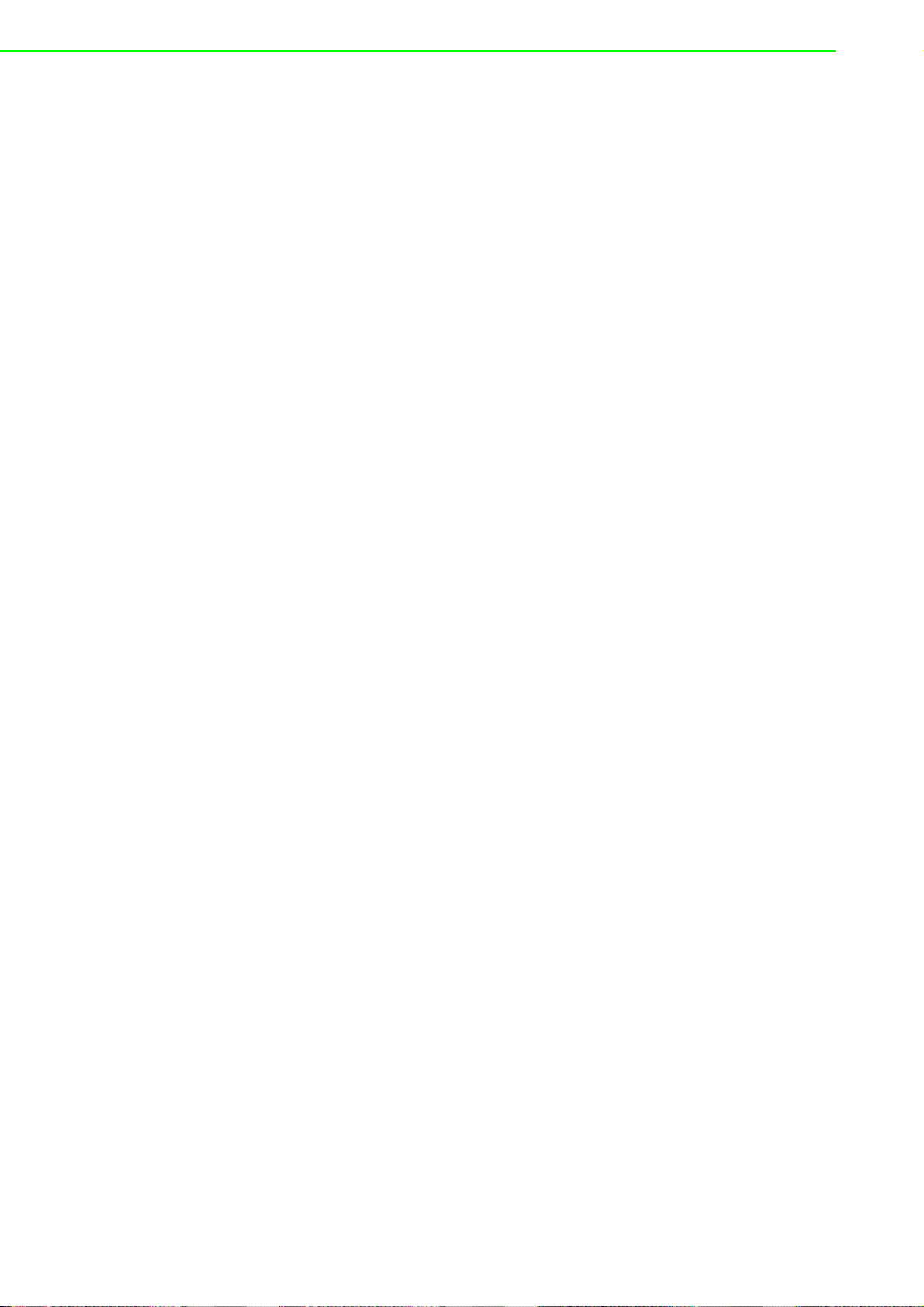
ADAM-2000 Series User Manual 54
Page 65

Appendix B
B ADAM-2000 Series
Functions
Page 66

B.1 Introduction
ADAM-2000 series supports Modbus RTU protocol and serves as Modbus slave
devices that takes commands from a Modbus master. Each module has its own
unique Modbus ID such that master can address each individual slave. The ADAM2000 series are the Modbus RTU ready communication solution for Wireless Sensor
Network data acquisition applications.
B.2 ADAM-2000 I/O Modbus Mapping Table
To use the Modbus devices properly, the Modbus ID, Function code, Register
Address and Value must be properly configured. In the session, you can find the
detail Modbus information of the ADAM-2000 series.
Table B.1: Modbus ID Table of ADAM-2000 series
Function Modbus ID Range
Coordinator 241 ~ 244 (Initial Mode), 245 ~ 248(Normal Mode)
Router 1~240
End Device 1~240
B.2.1 ADAM-2520Z
Wireless Sensor Network Modbus RTU Gateway
03 Read Holding Register
Table B.2: ADAM-2520Z Function Table
Address 4x Description Attribute Value
20001 Module Status Read Bit0: 0; Initial Mode
Bit0: 1; Normal Mode
Bit1: 0; No External Power Input
Bit1: 1; External Power Input
20003 Battery Level Read 0x0000; Low
0x4000; Poor
0x8000; Normal
0xC000; Good
0xFFFF; Excellent
ADAM-2000 Series User Manual 56
Page 67
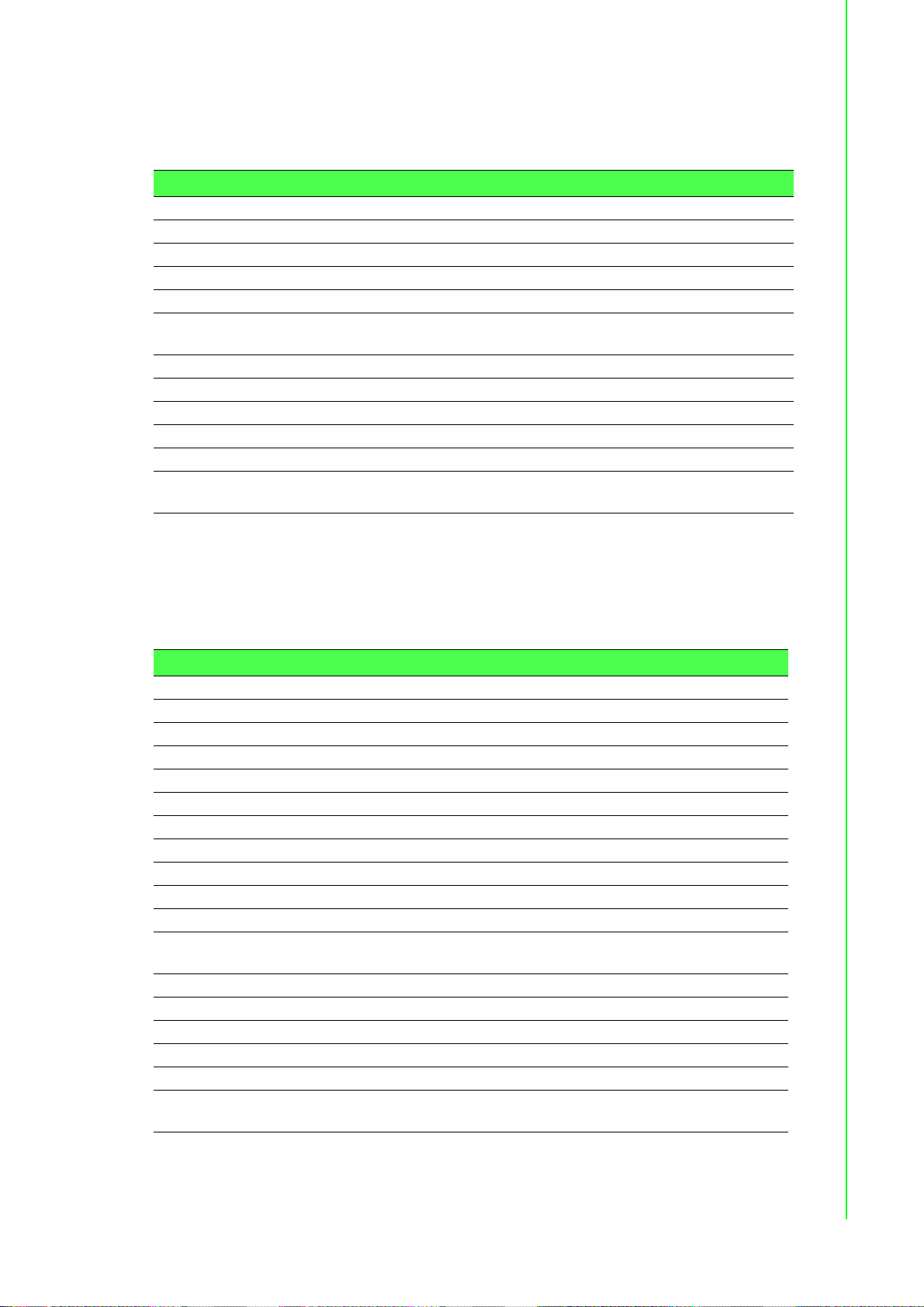
B.2.2 ADAM-2510Z
Wireless Sensor Network Router Node
03 Read Holding Register
Table B.3: ADAM-2510Z Function Table
Address 4x Description Attribute Value
20001 Module Status Read Bit0: 0; Initial Mode
20002 LQI Read 0x0000~0x00FF; 0x0000: No Signal,
20003 Battery Level Read 0x0000; Low
20004 Device Inactive Period 0~51840; 0~51840 counts (5 seconds per
Appendix B ADAM-2000 Series Functions
Bit0: 1; Normal Mode
Bit1: 0; No External Power Input
Bit1: 1; External Power Input
0x00FF: Excellent
0x4000; Poor
0x8000; Normal
0xC000; Good
0xFFFF; Excellent
count), 0xFFFF: Over 3 days
B.2.3 ADAM-2017
Wireless Sensor Network 6-ch Analog Input Node
03 Read Holding Register
Table B.4: ADAM-2017 Function Table
Address 4X Description Attribute Value
00001 Channel 1 Read 0x0000~0xFFFF; Selected input range
00002 Channel 2 Read 0x0000~0xFFFF; Selected input range
00003 Channel 3 Read 0x0000~0xFFFF; Selected input range
00004 Channel 4 Read 0x0000~0xFFFF; Selected input range
00004 Channel 5 Read 0x0000~0xFFFF; Selected input range
00004 Channel 6 Read 0x0000~0xFFFF; Selected input range
20001 Module Status Read Bit0: 0; Initial Mode
20002 LQI Read 0x0000~0x00FF; 0x0000: No Signal,
20003 Battery Level Read 0x0000; Low
20004 Device Inactive Period 0~51840; 0~51840 counts (5 seconds per
Bit0: 1; Normal Mode
Bit1: 0; No External Power Input
Bit1: 1; External Power Input
0x00FF: Excellent
0x4000; Poor
0x8000; Normal
0xC000; Good
0xFFFF; Excellent
count), 0xFFFF: Over 3 days
57 ADAM-2000 Series User Manual
Page 68
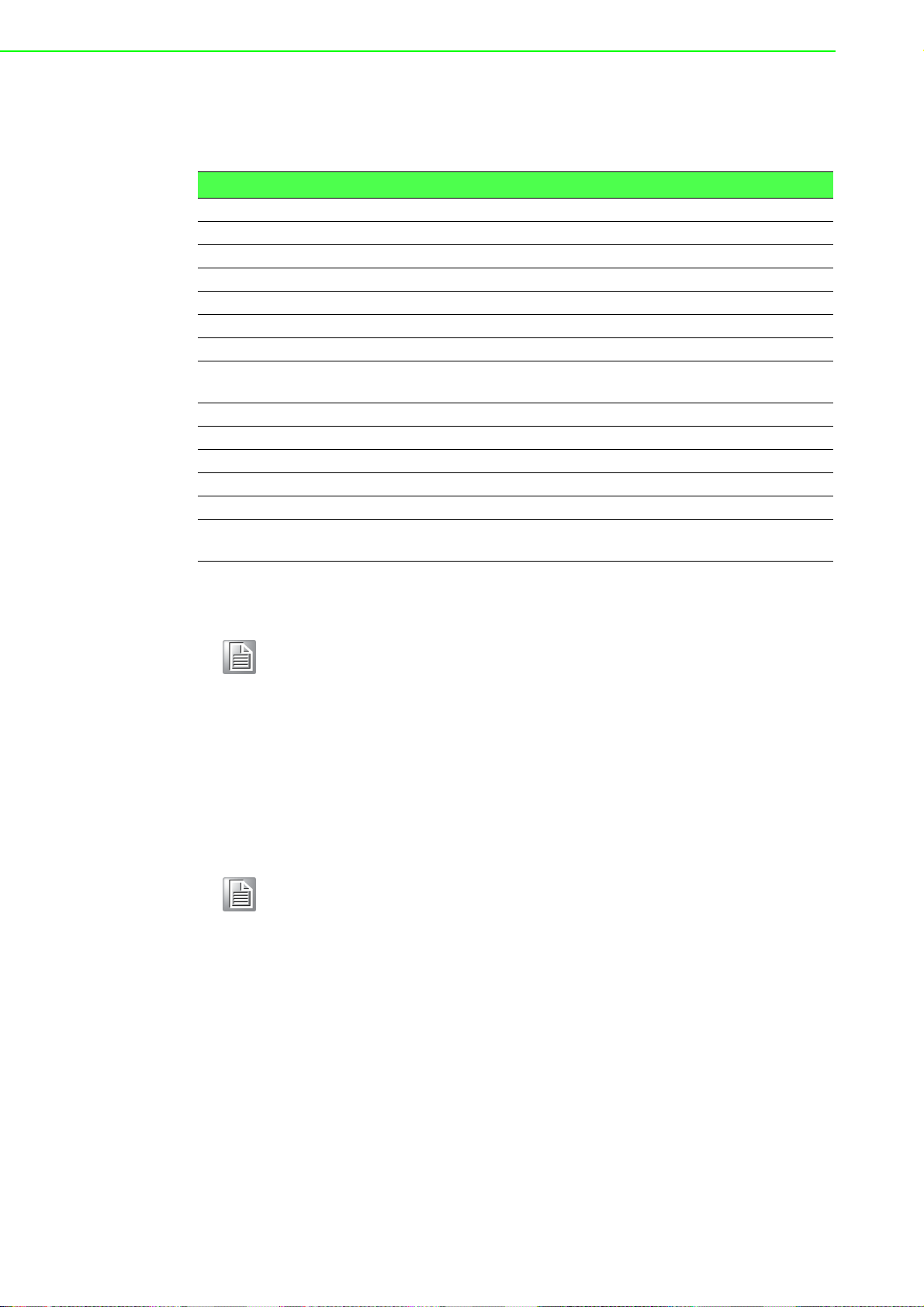
B.2.4 ADAM-2031Z
T 46.85– 175.72x
S
T
2
16
-------
+=
RH 6125x
S
RH
2
16
---------
+=
Wireless Sensor Network Temperature and Humidity Sensors Node
Table B.5: ADAM-2031Z Function Table
Address 4X Description Attribute Value
00001 Temperature Input Read 0x0000 ~ 0xFFFF*
00002 Humidity Input Read 0x0000 ~ 0xFFFF**
20001 Module Status Read Bit0: 0; Initial Mode
20002 LQI Read 0x0000~0x00FF; 0x0000: No Signal,
20003 Battery Level Read 0x0000; Low
20004 Device Inactive Period Read 0~51840; 0~51840 counts (5 seconds
Bit0: 1; Normal Mode
Bit1: 0; No External Power Input
Bit1: 1; External Power Input
0x00FF: Excellent
0x4000; Poor
0x8000; Normal
0xC000; Good
0xFFFF; Excellent
per count), 0xFFFF: Over 3 days
Note!
Note!
* The temperature T is calculated by inserting temperature signal output
into the following formula (result is in oC).
S
T
** The humidity RH is calculated by inserting humidity signal output
into the following formula (result is in %RH)
S
RH
ADAM-2000 Series User Manual 58
Page 69

B.2.5 ADAM-2051Z
Wireless Sensor Network 8-ch Digital Input Node
Table B.6: ADAM-2051Z Function Table
Address 4X Description Attribute Value
00001 DI 0 Read Bit0: 0; Off
00002 DI 1 Read Bit0: 0; Off
00003 DI 2 Read Bit0: 0; Off
00004 DI 3 Read Bit0: 0; Off
00005 DI 4 Read Bit0: 0; Off
00006 DI 5 Read Bit0: 0; Off
00007 DI 6 Read Bit0: 0; Off
00008 DI 7 Read Bit0: 0; Off
20001 Module Status Read Bit0: 0; Initial Mode
20002 LQI Read 0x0000~0x00FF; 0x0000: No Signal,
20003 Battery Level Read 0x0000; Low
20004 Device Inactive Period Read 0~51840; 0~51840 counts (5 seconds
Appendix B ADAM-2000 Series Functions
Bit0: 1; On
Bit0: 1; On
Bit0: 1; On
Bit0: 1; On
Bit0: 1; On
Bit0: 1; On
Bit0: 1; On
Bit0: 1; On
Bit0: 1; Normal Mode
Bit1: 0; No External Power Input
Bit1: 1; External Power Input
0x00FF: Excellent
0x4000; Poor
0x8000; Normal
0xC000; Good
0xFFFF; Excellent
per count), 0xFFFF: Over 3 days
59 ADAM-2000 Series User Manual
Page 70

B.2.6 ADAM-2051PZ
Wireless Sensor Network 8-ch Digital Input Node with Power Amplifier
Table B.7: ADAM-2051PZ Function Table
Address 4X Description Attribute Value
00001 DI 0 Read Bit0: 0; Off
00002 DI 1 Read Bit0: 0; Off
00003 DI 2 Read Bit0: 0; Off
00004 DI 3 Read Bit0: 0; Off
00005 DI 4 Read Bit0: 0; Off
00006 DI 5 Read Bit0: 0; Off
00007 DI 6 Read Bit0: 0; Off
00008 DI 7 Read Bit0: 0; Off
20001 Module Status Read Bit0: 0; Initial Mode
20002 LQI Read 0x0000~0x00FF; 0x0000: No Signal,
20003 Battery Level Read 0x0000; Low
20004 Device Inactive Period Read 0~51840; 0~51840 counts (5 seconds
Bit0: 1; On
Bit0: 1; On
Bit0: 1; On
Bit0: 1; On
Bit0: 1; On
Bit0: 1; On
Bit0: 1; On
Bit0: 1; On
Bit0: 1; Normal Mode
Bit1: 0; No External Power Input
Bit1: 1; External Power Input
0x00FF: Excellent
0x4000; Poor
0x8000; Normal
0xC000; Good
0xFFFF; Excellent
per count), 0xFFFF: Over 3 days
ADAM-2000 Series User Manual 60
Page 71
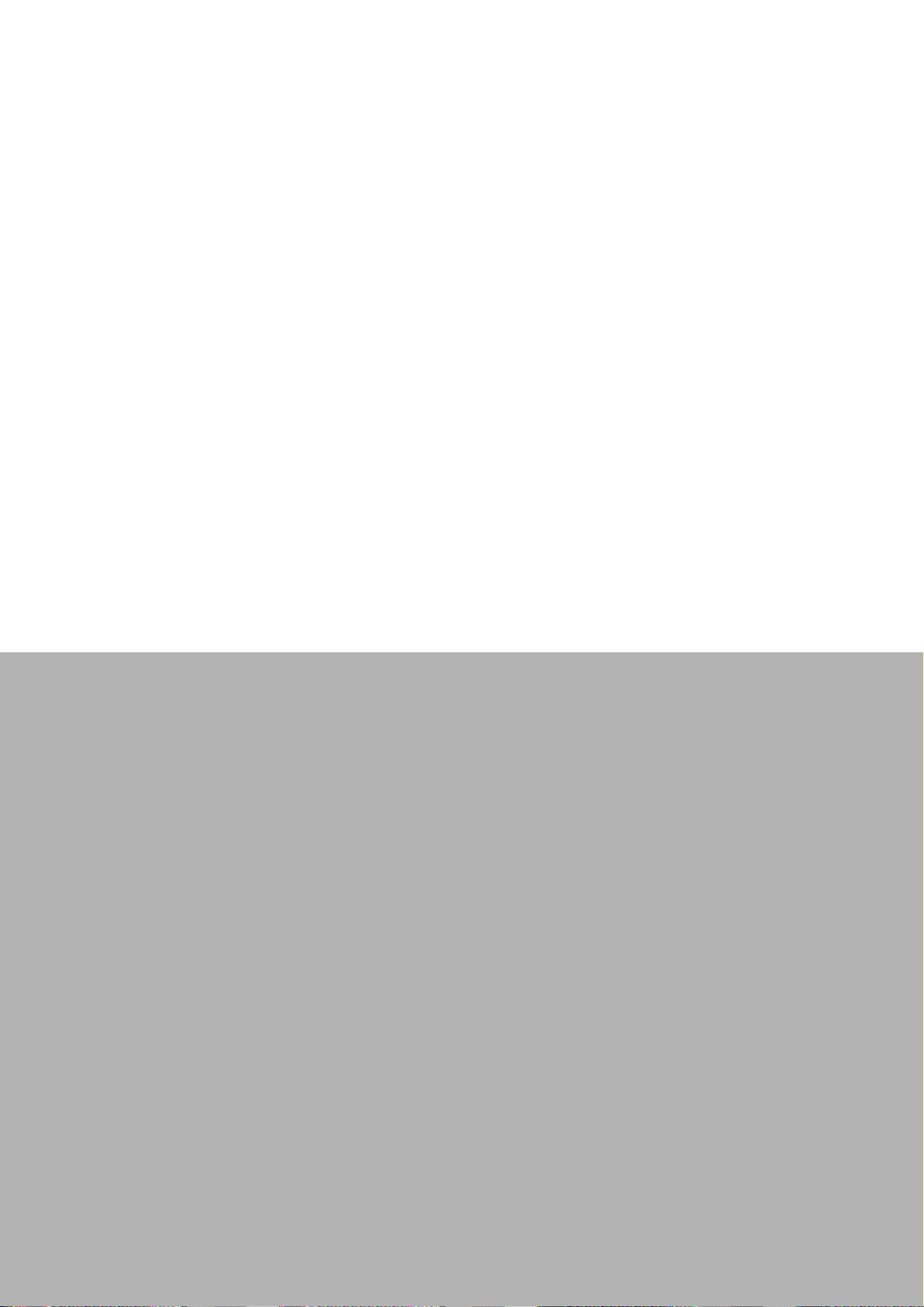
Appendix C
C Troubleshooting
Page 72

C.1 Troubleshooting
Q1: Why is the Error LED blinking?
A1:
1. The Coordinator is not hosting a PAN yet. The PAN ID and Channel might be
occupied by another Coordinators. Change to different PAN ID and Channel in
initial mode.
2. The Router/End Device is not joining a PAN. Check if there is a coordinator with
specified PAN ID and Channel to join.
3. Battery level is low.
Q2: Why does the amber LED on Coordinator automatically add a count in initial
mode?
A2: The Coordinator will automatically add the Pair ID while there is another Coordinator nearby and can be detected.
Q3: What are the functions of the amber LEDs in Router and End Device?
A3:
1. Press side button 1 time for LQI.
2. Press side button 2 times for battery level.
3. Press side button 5 times to change the Pair ID to associate with the specified
Pair ID coordinator.
Q4: Why are all the amber LEDs on coordinator blinking while operating in initial
mode?
A4: Four Pair ID can be selected in initial mode of coordinators. If there are five coordinators set in initial mode at the same time, the last one will blink to indicate there
are no available Pair ID to use.
Q5: Does the ADAM-2520Z support the HW/SW flow control of serial communication?
A5: The ADAM-2520Z does not support the HW/SW flow control and the user application/software must turn off the HW/SW flow control.
Q6: Can I use the recharging battery as the ADAM-2000 series power input?
A6: The ADAM-2000 can use the Alkaline battery only. Besides, the Alkaline battery
will not be charged while using the external power.
Q7. Does the utility support Microsoft Windows 7 32 & 64 bit versions?
A7. At present it just supports the 32bit version. A 64bit version will be released soon.
ADAM-2000 Series User Manual 62
Page 73

C.2 Notice
1. When there are 4 set of devices being coordinated at the same time, the level
Index light will be lit by turns.
2. Devices in initial mode will in high power consumption status, beware of your
power status when using batteries.
3. When using the ADAM utility the initial value of an ADAM-2051Z is 1. The
ADAM-2051Z also supports dry contacts.
4. If customers want to connect an ADAM-2000 model with SCADA software, they
can use ADAM-utility to get ADAM-2000 system parameters then SCADA software can connect them according these parameters.
Note! ADAM-2000 models do not currently support Mod-scan. We will support
5. ADAM-2000 models do not support the "My Favorite" function in the ADAM util-
ity.
6. When two set of devices are to be coordinated at the same time, the second set
router and end-device connect to first set of devices.
7. When there are 2 sets of devices to coordinate with at the same time, they need
to reset power to re-initial PAN ID if they want to connect to another set.
Appendix C Troubleshooting
this feature in the future.
ADAM-2000 models do not currently support OPC sever., We will sup-
port this feature in the future.
63 ADAM-2000 Series User Manual
Page 74

www.advantech.com
Please verify specifications before quoting. This guide is intended for reference
purposes only.
All product specifications are subject to change without notice.
No part of this publication may be reproduced in any form or by any means,
electronic, photocopying, recording or otherwise, without prior written permission of the publisher.
All brand and product names are trademarks or registered trademarks of their
respective companies.
© Advantech Co., Ltd. 2011
