Advantech UNO-1372G-J021AE, UNO1372GJ0211706-T, UNO1372GJ0211704-T, UNO1372GJ0211705-T, UNO1372GJ0211707-T User Manual
...Page 1
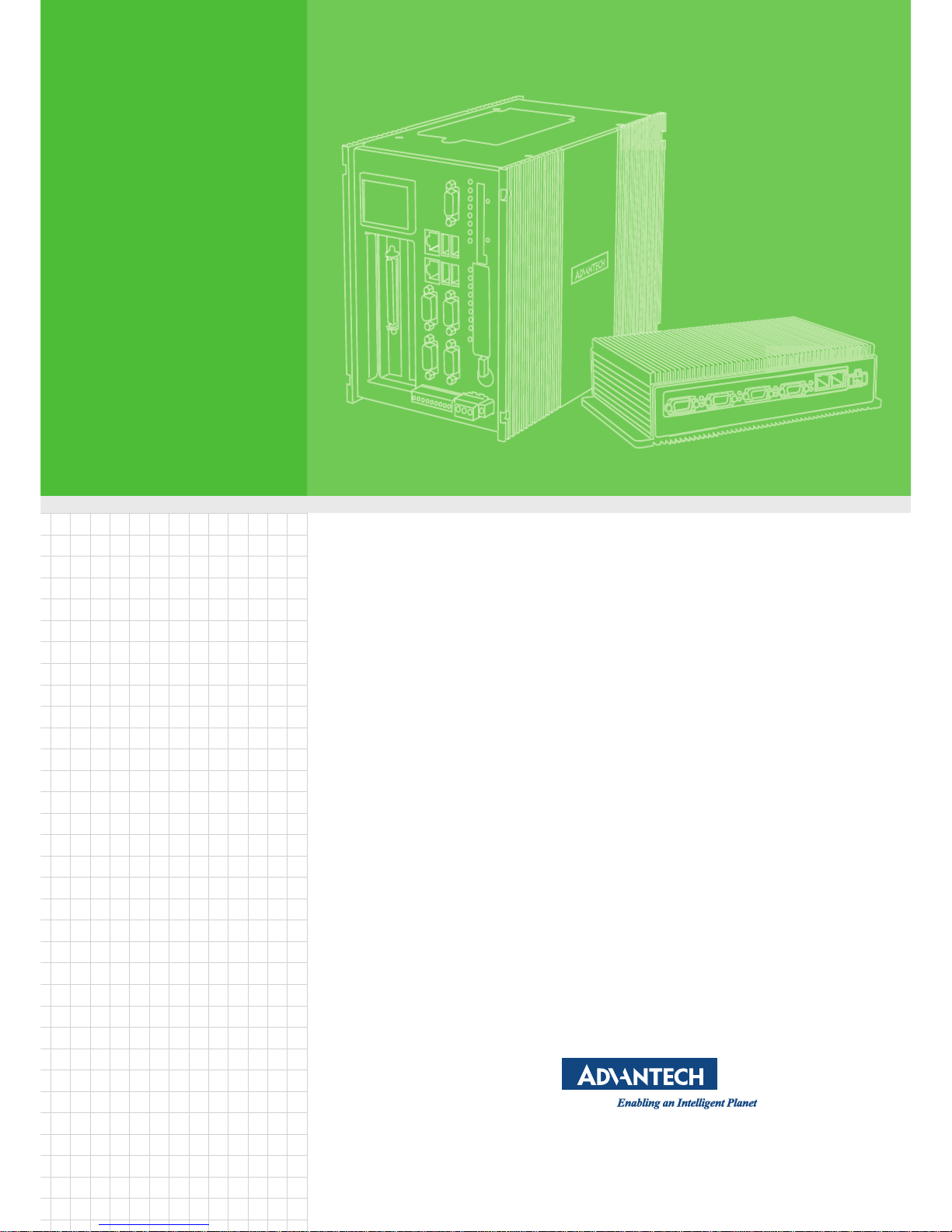
User Manual
UNO-1372G-J
電腦
Intel® Celeron™ Small-Size
Automation Computer with 2 x
GbE, 2 x mPCIe, HDMI, DP, 4 x
COM, 4DI, 4DO, 4 x USB
Page 2
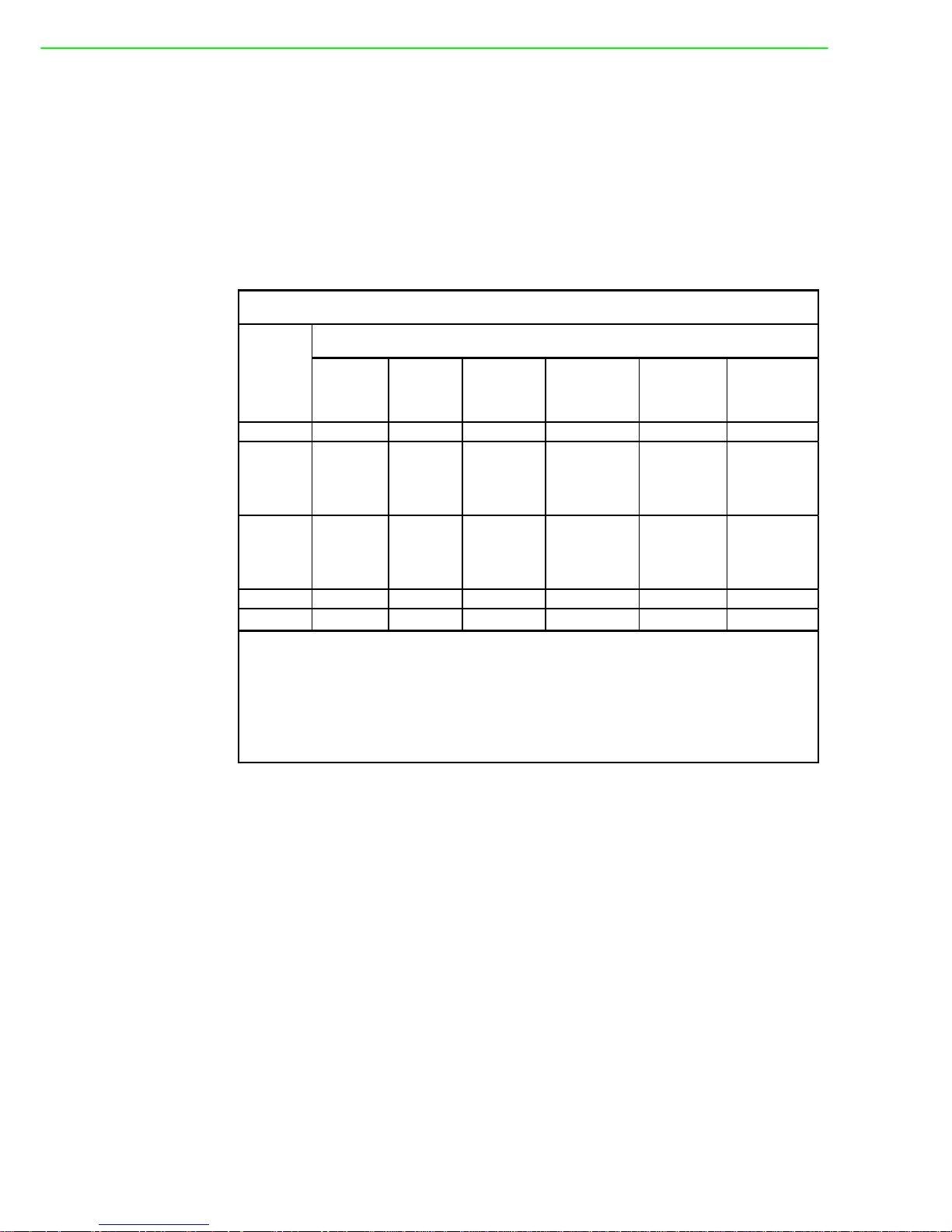
UNO-1372G-J User Manual ii
!
Ҕނ፦֖ԖݩҢᖂܴ!
!
ഢӜᆀǺġ
Equipment name
ႝတ
ġ
ࠠဦ
ȐࠠԄȑǺġ
Type designation (Type)
UNO
-1372G-J0
ൂϡ烤
nitġ
Ҕނ፦ϷځϯᏢ಄ဦ
ႉ
Lead
ġ
ĩőţĪġ
Mercuryġ
ĩʼnŨĪġ
ᙿ
Cadmiumġ
ĩńťĪġ
Ϥሽሐ
Hexavalent
chromium
ĩńų+6Ī
ӭྜྷᖄ
Polybrominated
biphenyls
ġ
ĩőŃŃĪġ
ӭྜྷΒ⾸
Polybrominated
diphenyl ethers
ġ
ĩőŃŅņĪġ
ႝၡ݈ġ ɡġ Ʉġ Ʉġ Ʉġ Ʉġ Ʉġ
ᐒෘġġ
ĩѦෘǵϣ
ࢎǾ
Īġ
Ʉġ Ʉġ Ʉġ Ʉġ Ʉġ Ʉġ
ځѬڰۓ
ಔҹġġ
ĩᖥํǵ֨
ڀǵьᄰ
Īġ
ɡġ Ʉġ Ʉġ Ʉġ Ʉġ Ʉġ
ጕġ ɡġ Ʉġ Ʉġ Ʉġ Ʉġ Ʉġ
Ꮻьġ ɡġ Ʉġ Ʉġ Ʉġ Ʉġ Ʉġ
ഢԵIJįȺຬрıįIJġŸŵġĦȻϷȺຬрıįıIJġŸŵġĦȻ߯ࡰҔނ፦ϐԭϩК֖ໆຬрԭϩК֖ໆ୷ྗǶġ
ഢԵijįȺɄȻ߯ࡰ၀Ҕނ፦ϐԭϩК֖ໆ҂ຬрԭϩК֖ໆ୷ྗǶġ
ഢԵĴįȺɡȻ߯ࡰ၀Ҕނ፦ࣁ௨ନҞǶ
ġ
Restricted substances and its chemical symbols
Declaration of the Presence Condition of the Restricted Substances Marking
Note 1烉“Exceeding 0.1 wt %” and “exceeding 0.01 wt %” in dicate that the percen tage content of the restricted substan ce exceeds the
reference percentage value of presence condition.
Note 2烉“˕” indicates that the p ercentage content of the restricted sub stance does not exceed the percentage of reference value of presence.
Note 3烉The “−” indicates that the restricted substance corresponds to the exemption.
Page 3
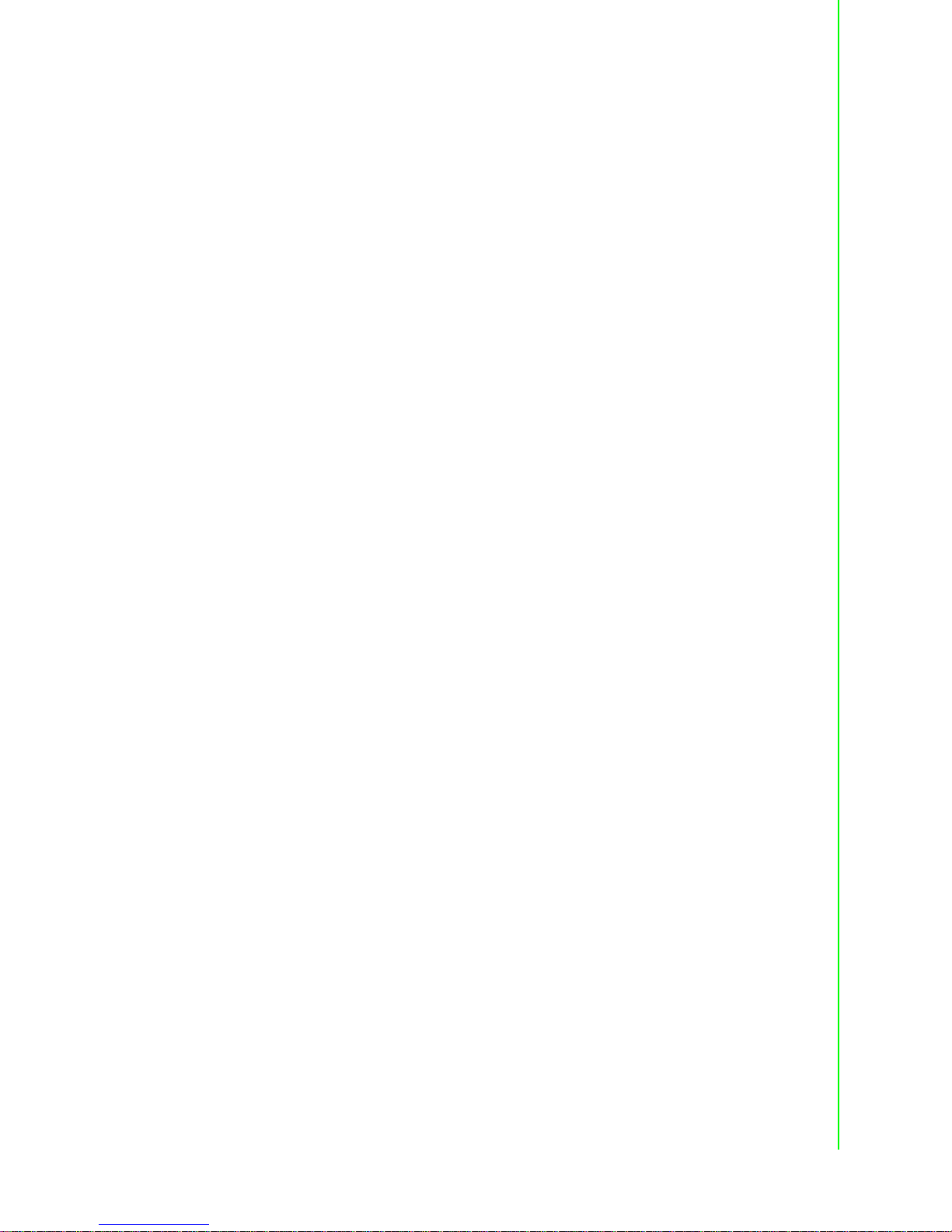
iii UNO-1372G-J User Manual
Copyright
The documentation and the software included with this product are copyrighted 2017
by Advantech Co., Ltd. All rights are reserved. Advantech Co., Ltd. reserves the right
to make improvements in the products described in this manual at any time without
notice. No part of this manual may be reproduced, copied, translated or transmitted
in any form or by any means without the prior written permission of Advantech Co.,
Ltd. Information provided in this manual is intended to be accurate and reliable. However, Advantech Co., Ltd. assumes no responsibility for its use, nor for any infringements of the rights of third parties, which may result from its use.
Acknowledgements
IBM, PC/AT, PS/2 and VGA are trademarks of International Business Machines Corporation.
Intel®, Core™ and Atom™ are the trademarks of Intel Corporation
Microsoft Windows and MS-DOS are registered trademarks of Microsoft Corp.
All other product names or trademarks are properties of their respective owners.
Support
For more information on this and other Advantech products, please visit our websites
at: http://www.advantech.com
For technical support and service, please visit our support website at:
http://support.advantech.com/
Part No. 2003W37230 Edition 1
Printed in China October 2017
Page 4

UNO-1372G-J User Manual iv
UNO-1372G-J021AE,
UNO1372GJ0211701-T, UNO1372GJ0211702-T, UNO1372GJ0211703-T,
UNO1372GJ0211704-T, UNO1372GJ0211705-T, UNO1372GJ0211706-T,
UNO1372GJ0211707-T, UNO1372GJ0211708-T, UNO1372GJ0211709-T,
UNO1372GJ0211710-T, UNO1372GJ0211801-T, UNO1372GJ0211802-T,
UNO1372GJ0211803-T, UNO1372GJ0211804-T, UNO1372GJ0211805-T,
UNO1372GJ0211806-T, UNO1372GJ0211807-T, UNO1372GJ0211808-T,
UNO1372GJ0211809-T, UNO1372GJ0211810-T, UNO1372GJ0211901-T,
UNO1372GJ0211902-T, UNO1372GJ0211903-T, UNO1372GJ0211904-T,
UNO1372GJ0211905-T, UNO1372GJ0211906-T, UNO1372GJ0211907-T,
UNO1372GJ0211908-T, UNO1372GJ0211909-T, UNO1372GJ0211910-T,
UNO1372GJ0212001-T, UNO1372GJ0212002-T, UNO1372GJ0212003-T,
UNO1372GJ0212004-T, UNO1372GJ0212005-T, UNO1372GJ0212006-T,
UNO1372GJ0212007-T, UNO1372GJ0212008-T, UNO1372GJ0212009-T,
UNO1372GJ0212010-T, UNO1372GJ0212101-T, UNO1372GJ0212102-T,
UNO1372GJ0212103-T, UNO1372GJ0212104-T, UNO1372GJ0212105-T,
UNO1372GJ0212106-T, UNO1372GJ0212107-T, UNO1372GJ0212108-T,
UNO1372GJ0212109-T, UNO1372GJ0212110-T, UNO1372GJ0212201-T,
UNO1372GJ0212202-T, UNO1372GJ0212203-T, UNO1372GJ0212204-T,
UNO1372GJ0212205-T, UNO1372GJ0212206-T, UNO1372GJ0212207-T,
UNO1372GJ0212208-T, UNO1372GJ0212209-T, UNO1372GJ0212210-T
Page 5
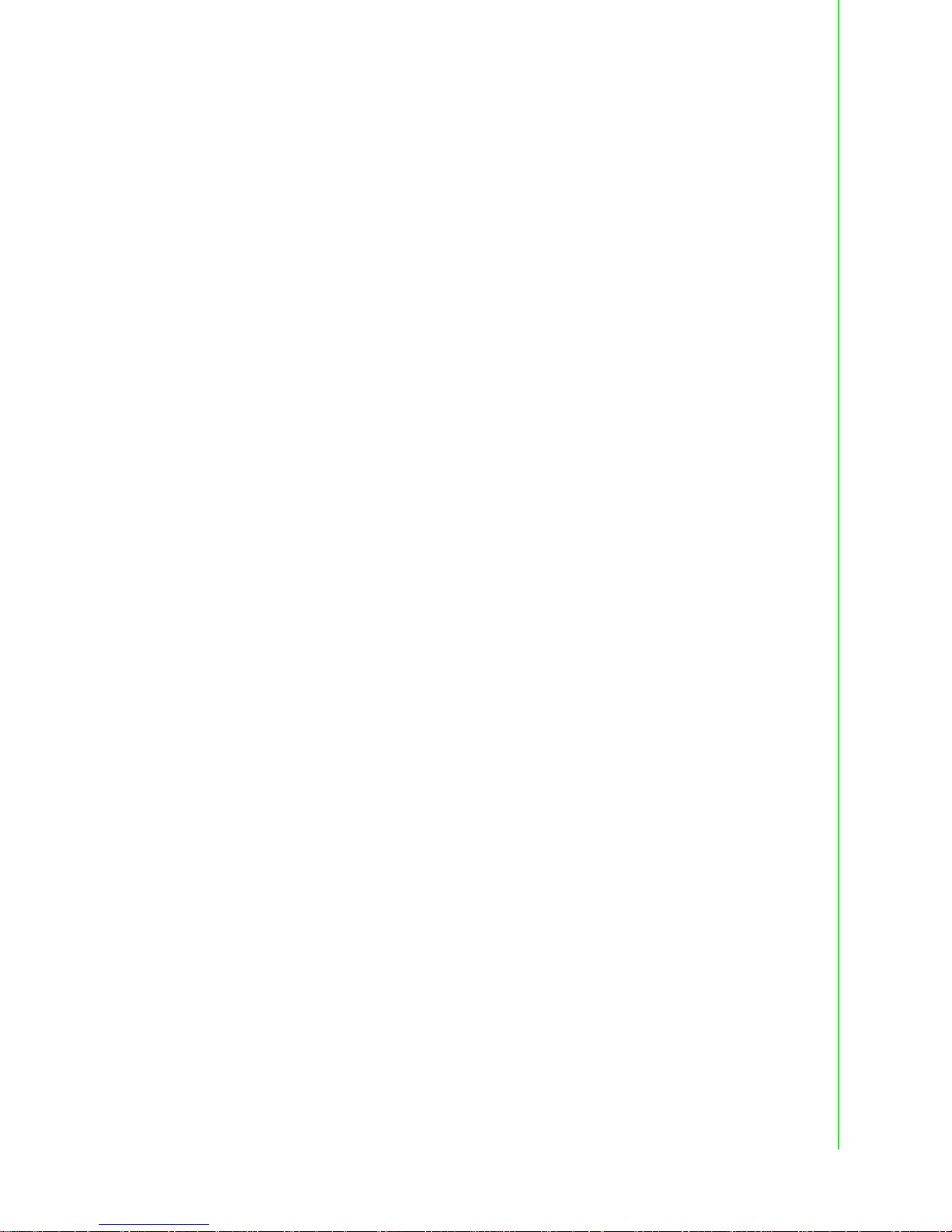
v UNO-1372G-J User Manual
Product Warranty (2 years)
Advantech warrants to you, the original purchaser, that each of its products will be
free from defects in materials and workmanship for two years from the date of purchase.
This warranty does not apply to any products which have been repaired or altered by
persons other than repair personnel authorized by Advantech, or which have been
subject to misuse, abuse, accident or improper installation. Advantech assumes no
liability under the terms of this warranty as a consequence of such events.
Because of Advantech’s high quality-control standards and rigorous testing, most of
our customers never need to use our repair service. If an Advantech product is defective, it will be repaired or replaced at no charge during the warranty period. For outof-warranty repairs, you will be billed according to the cost of replacement materials,
service time and freight. Please consult your dealer for more details.
If you think you have a defective product, follow these steps:
1. Collect all the information about the problem encountered. (For example, CPU
speed, Advantech products used, other hardware and software used, etc.) Note
anything abnormal and list any onscreen messages you get when the problem
occurs.
2. Call your dealer and describe the problem. Please have your manual, product,
and any helpful information readily available.
3. If your product is diagnosed as defective, obtain an RMA (return merchandize
authorization) number from your dealer. This allows us to process your return
more quickly.
4. Carefully pack the defective product, a fully-completed Repair and Replacement
Order Card and a photocopy proof of purchase date (such as your sales receipt)
in a shippable container. A product returned without proof of the purchase date
is not eligible for warranty service.
5. Write the RMA number visibly on the outside of the package and ship it prepaid
to your dealer.
Declaration of Conformity
CE
This product has passed the CE test for environmental specifications when shielded
cables are used for external wiring. We recommend the use of shielded cables. This
kind of cable is available from Advantech. Please contact your local supplier for
ordering information.
FCC Class A
Note: This equipment has been tested and found to comply with the limits for a Class
A digital device, pursuant to part 15 of the FCC Rules. These limits are designed to
provide reasonable protection against harmful interference when the equipment is
operated in a commercial environment. This equipment generates, uses, and can
radiate radio frequency energy and, if not installed and used in accordance with the
instruction manual, may cause harmful interference to radio communications. Operation of this equipment in a residential area is likely to cause harmful interference in
which case the user will be required to correct the interference at his own expense.
Page 6
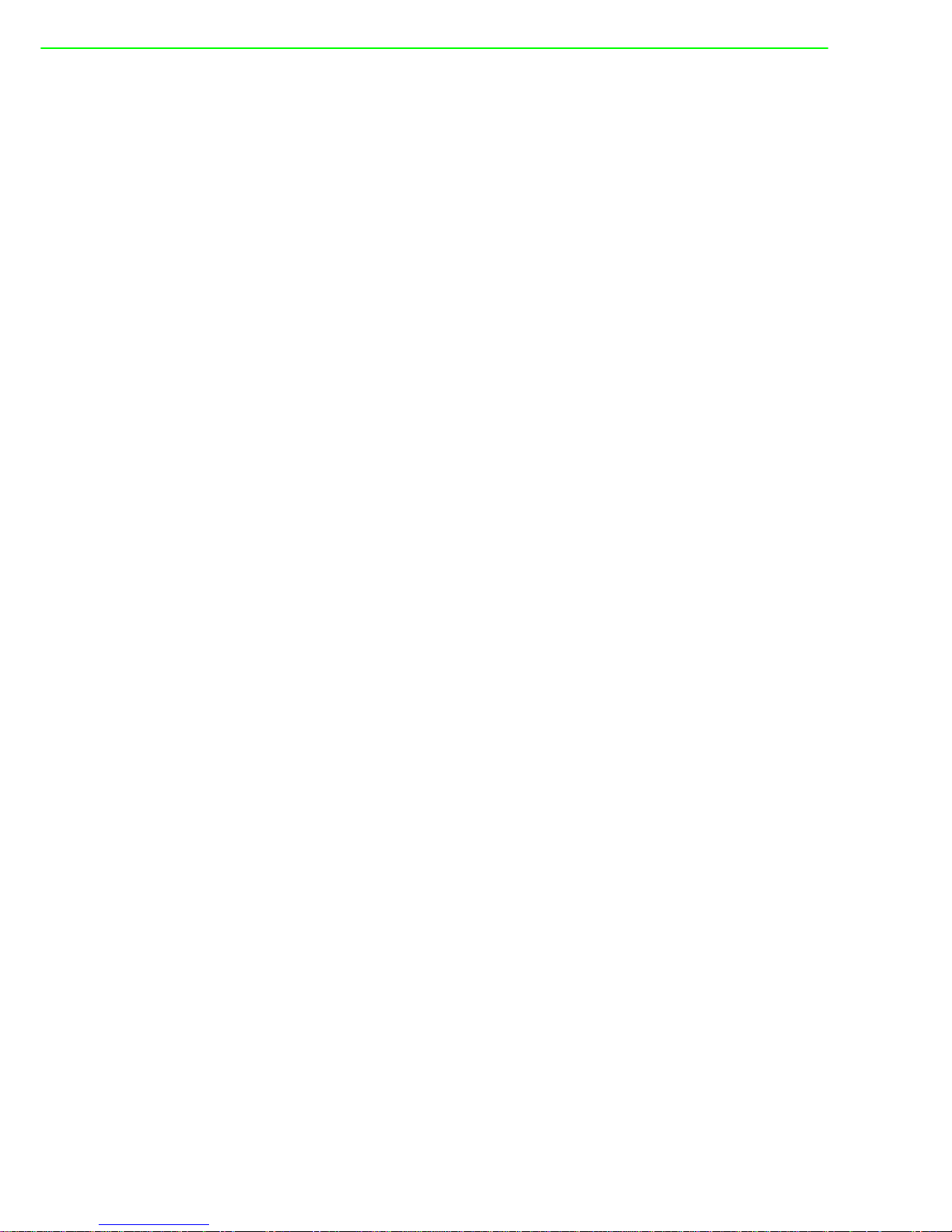
UNO-1372G-J User Manual vi
警告使用者
這是甲類測試產品,在居住的環境中使用時,可能會造成射頻干擾,在這種情況下,
使用者會被要求採取某些適當的對策。
Technical Support and Assistance
1. Visit the Advantech web site at www.advantech.com/support where you can find
the latest information about the product.
2. Contact your distributor, sales representative, or Advantech's customer service
center for technical support if you need additional assistance. Please have the
following information ready before you call:
– Product name and serial number
– Description of your peripheral attachments
– Description of your software (operating system, version, application software,
etc.)
– A complete description of the problem
– The exact wording of any error messages
Safety Precaution - Static Electricity
Follow these simple precautions to protect yourself from harm and the products from
damage.
To avoid electrical shock, always disconnect the power from your PC chassis
before you work on it. Don't touch any components on the CPU card or other
cards while the PC is on.
Disconnect power before making any configuration changes. The sudden rush
of power as you connect a jumper or install a card may damage sensitive electronic components.
Page 7
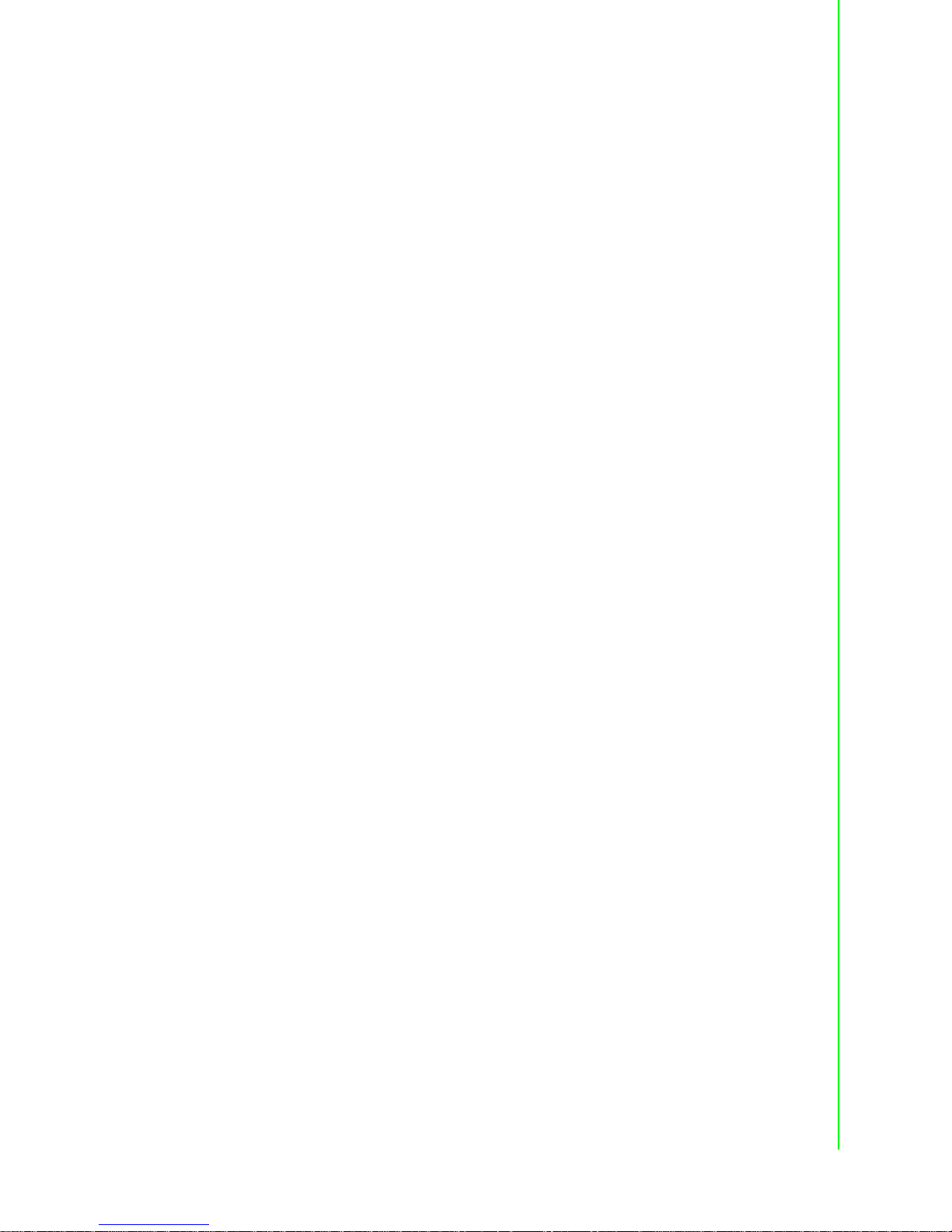
vii UNO-1372G-J User Manual
Safety Instructions
1. Read these safety instructions carefully.
2. Keep this User Manual for later reference.
3. Disconnect this equipment from any AC outlet before cleaning. Use a damp
cloth. Do not use liquid or spray detergents for cleaning.
4. For plug-in equipment, the power outlet socket must be located near the equip-
ment and must be easily accessible.
5. Keep this equipment away from humidity.
6. Put this equipment on a reliable surface during installation. Dropping it or letting
it fall may cause damage.
7. The openings on the enclosure are for air convection. Protect the equipment
from overheating. DO NOT COVER THE OPENINGS.
8. Make sure the voltage of the power source is correct before connecting the
equipment to the power outlet.
9. Position the power cord so that people cannot step on it. Do not place anything
over the power cord.
10. All cautions and warnings on the equipment should be noted.
11. If the equipment is not used for a long time, disconnect it from the power source
to avoid damage by transient overvoltage.
12. Never pour any liquid into an opening. This may cause fire or electrical shock.
13. Never open the equipment. For safety reasons, the equipment should be
opened only by qualified service personnel.
14. If one of the following situations arises, get the equipment checked by service
personnel:
– The power cord or plug is damaged.
– Liquid has penetrated into the equipment.
– The equipment has been exposed to moisture.
– The equipment does not work well, or you cannot get it to work according to
the user's manual.
– The equipment has been dropped and damaged.
– The equipment has obvious signs of breakage.
15. DO NOT LEAVE THIS EQUIPMENT IN AN ENVIRONMENT WHERE THE
STORAGE TEMPERATURE MAY GO BELOW -20°C (-4°F) ~ 60°C (140°F) for
UNO-1372G-J
16. CAUTION: DANGER OF EXPLOSION IF BATTERY IS INCORRECTLY
REPLACED. REPLACE ONLY WITH THE SAME OR EQUIVALENT TYPE
RECOMMENDED BY THE MANUFACTURER, DISCARD USED BATTERIES
ACCORDING TO THE MANUFACTURER'S INSTRUCTIONS.
17. ATTENTION: Danger d'explosion si la batterie est mal REMPLACE. REM-
PLACER UNIQUEMENT PAR LE MEME TYPE OU EQUIVALENT RECOMMANDÉ PAR LE FABRICANT, jeter les piles usagées SELON LES
INSTRUCTIONS DU FABRICANT.
18. The sound pressure level at the operator's position according to IEC 704-1:1982
is no more than 70 dB (A).
DISCLAIMER: This set of instructions is given according to IEC 704-1. Advantech
disclaims all responsibility for the accuracy of any statements contained herein.
Page 8
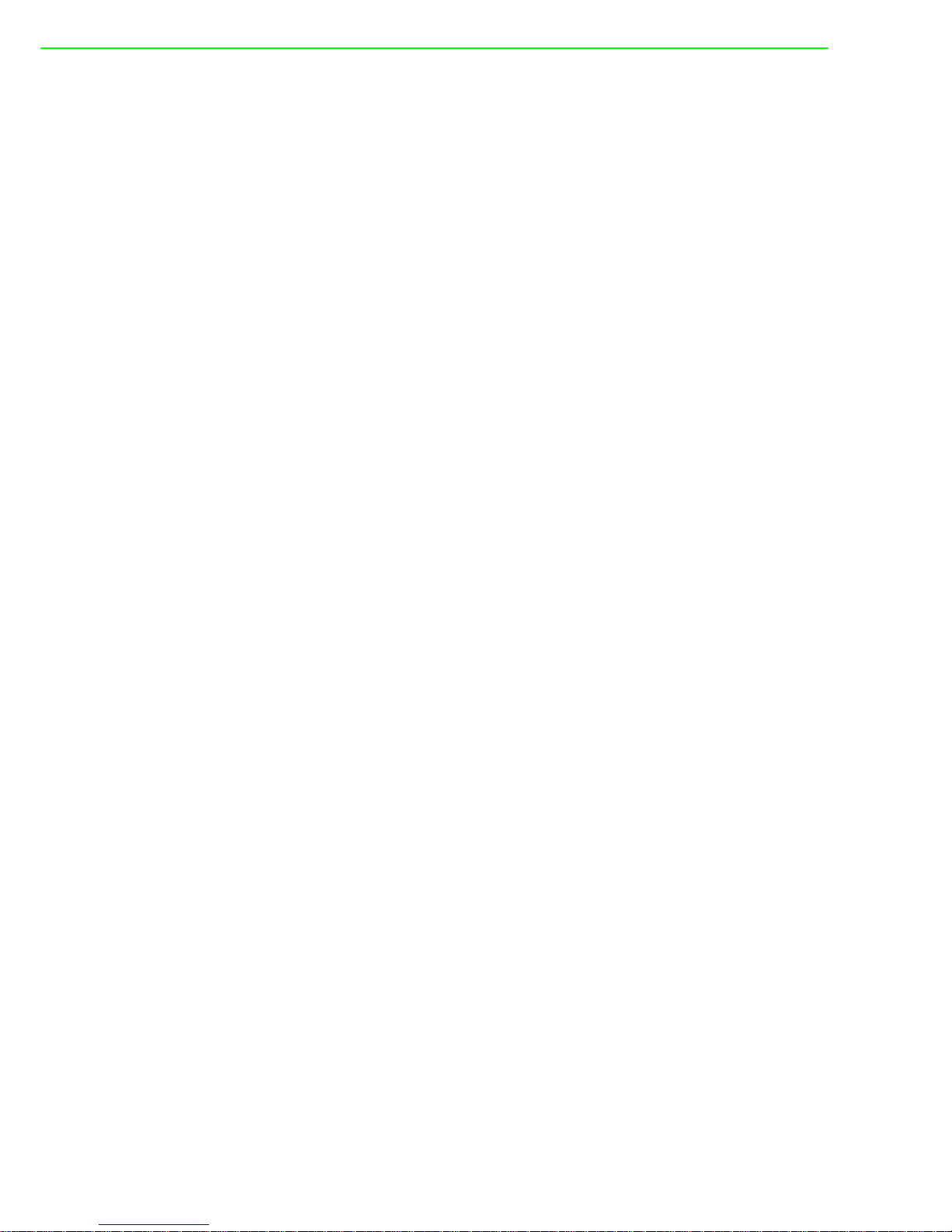
UNO-1372G-J User Manual viii
安全指示
1.請仔細閱讀此安全操作說明。
2.請妥善保存此用戶手冊供日後參考。
3.用濕抹布清洗設備前,請確認拔除電源線。請勿使用液體或去污噴霧劑清洗
設備。
4.對於使用電源線的設備,設備周圍必須有容易接觸到的電源插座。
5.請勿在潮濕環境中試用設備。
6.請在安裝前確保設備放置在可靠的平面上,意外摔落可能會導致設備損壞。
7.設備機殼的開孔適用於空氣對,從而防止設備過熱。請勿覆蓋開孔。
8.當您連接設備到電源插座前,請確認電源插座的電壓符合要求。
9.請將電源線佈置在人們不易絆倒的位置,請勿在電源線上覆蓋任何雜物。
10.請注意設備上所有的警告標示。
11.如果長時間不使用設備,請拔除與電源插座的連結,避免設備被超標的電
壓波動損壞。
12.請勿讓任何液體流入通風口,以免引起火灾或短路。
13.請勿自行打開設備。為了確保您的安全,請透過經認證的工程師來打開設
備。
14.如遇下列情况,請由專業人員維修:
電源線或插頭損壞;
設備內部有液體流入;
設備曾暴露在過度潮濕環境中使用;
設備無法正常工作,或您無法透過用戶手冊來正常工作;
設備摔落或損壞;
設備有明顯外觀損;
15.請勿將設備放置在超出建議溫度範圍的環境,即不要低於 -20℃(‐4℉)或
高於 60℃(140℉),否則可能會造成設備損壞。
16.注意:若電池更換不正確,將有爆炸危險。因此,只可以使用製造商推薦
的同一種或者同等型號的電池進行替換。請按照製造商的指示處理舊電池。
17.根據 IEC704‐1:1982規定,操作員所在位置音量不可高於 70分貝。
18.限制區域:請勿將設備安裝於限制區域使用。
19.免責聲明:請安全訓示符合 IEC704‐1要求。研華公司對其內容之準確性不
承擔任何法律責任。
Page 9

ix UNO-1372G-J User Manual
Contents
Chapter 1 Overview...............................................1
1.1 Introduction ............................................................................................... 2
1.2 Safety Precautions .................................................................................... 2
1.3 Accessories............................................................................................... 3
1.4 Hardware Specification ............................................................................. 3
Chapter 2 Hardware Functionality.......................5
2.1 Introduction ............................................................................................... 6
Figure 2.1 Front Panel of UNO-1372G-J ..................................... 6
Figure 2.2 Top view of UNO-1372G-J ......................................... 7
2.2 COM1~4: Serial Ports ............................................................................... 7
2.2.1 Isolated COM Port Interface (COM1, COM2, COM3, COM4) ...... 7
2.3 LAN: Ethernet Connector .......................................................................... 7
2.4 Power Connector ...................................................................................... 7
2.5 USB Connector ......................................................................................... 8
2.6 RTC Battery Specification ......................................................................... 8
2.7 Power Button/Power Management ........................................................... 8
2.8 Reset Button ............................................................................................. 8
2.9 PCI Express Mini Card Socket.................................................................. 8
Figure 2.3 Location of PCI Express Mini Card............................. 9
2.10 LED Indicators........................................................................................... 9
2.11 Digital Input and Output ............................................................................ 9
2.11.1 Digital Input (Default setting: Dry contact) .................................... 9
2.11.2 Digital Output .............................................................................. 10
Chapter 3 Initial Setup ........................................11
3.1 Chassis Grounding.................................................................................. 12
3.2 Connecting Power................................................................................... 12
3.3 Open & Close Side Cover ....................................................................... 12
3.4 Installing a Hard Disk .............................................................................. 14
3.5 Din Rail Mount......................................................................................... 15
Appendix A System Settings/Pin Assignments ..17
A.1 CN10 Internal GPIO Pin Header ............................................................. 18
Table A.1: CN10 Internal GPIO Pin Header .............................. 18
A.2 Board Connectors and Jumpers ............................................................. 18
Figure A.1 Connector & Switch Locations on MB(Top).............. 18
Figure A.2 Connector & Switch Locations on IO board.............. 19
Table A.2: Connectors and Jumpers on MB.............................. 19
Table A.3: Connectors and Jumpers IO board .......................... 19
A.3 Power Connector (PWR)......................................................................... 20
Table A.4: Power connector pin assignments............................ 20
A.4 DP Connector.......................................................................................... 20
Table A.5: DisplayPort adaptor cable pin assignments ............. 20
A.5 USB3.0.................................................................................................... 21
Table A.6: USB 3.0 Connector pin assignments........................ 21
A.6 HDMI Display Connector......................................................................... 21
Table A.7: HDMI Display Connector.......................................... 21
A.7 COM1/COM2/COM3/COM4 RS232/422/485 connector......................... 22
Page 10
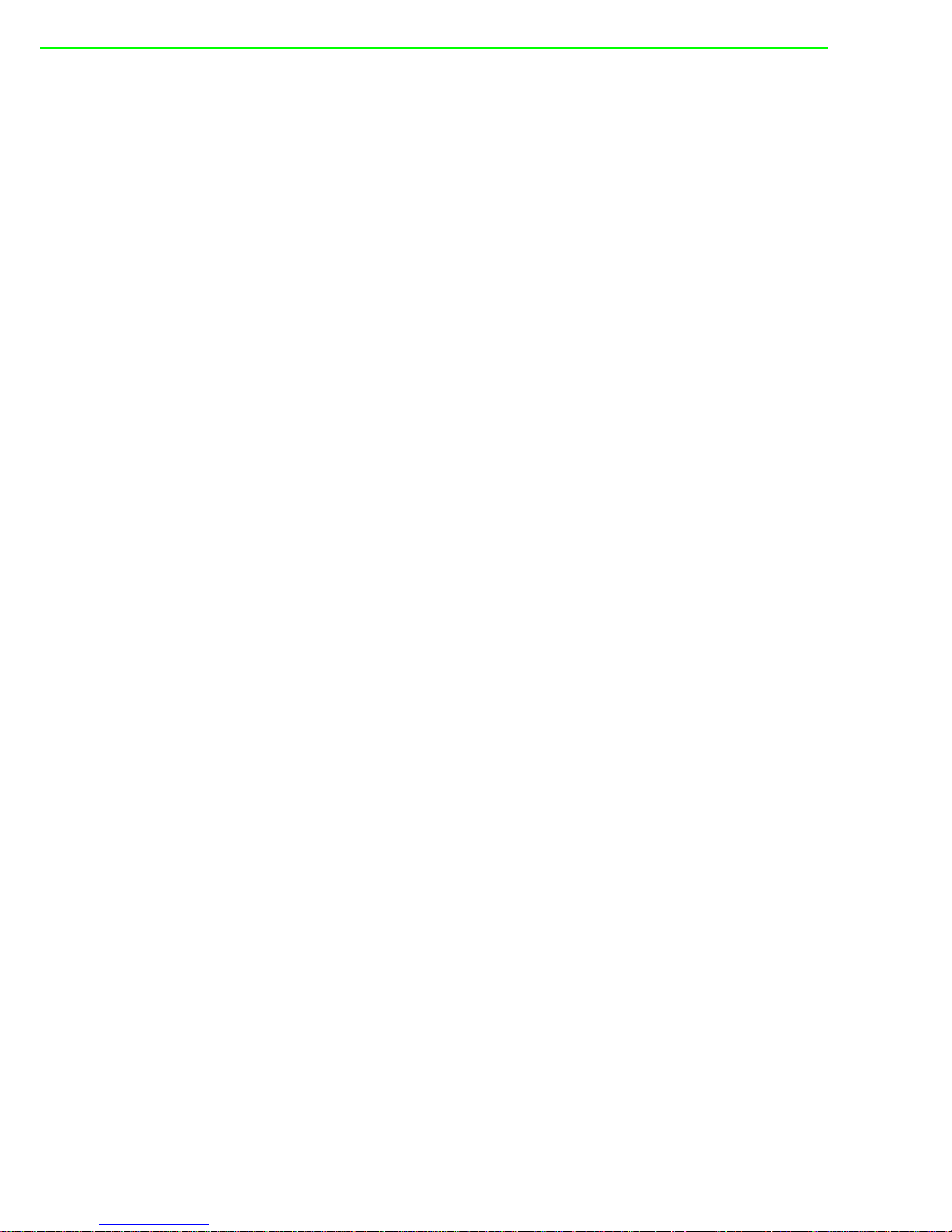
UNO-1372G-J User Manual x
A.7.1 COM port setting......................................................................... 22
A.8 Power mode setting ................................................................................ 23
A.9 Mini PCIE slot (MINIPCIE) ...................................................................... 23
A.10 LAN RJ45 connector............................................................................... 25
Page 11
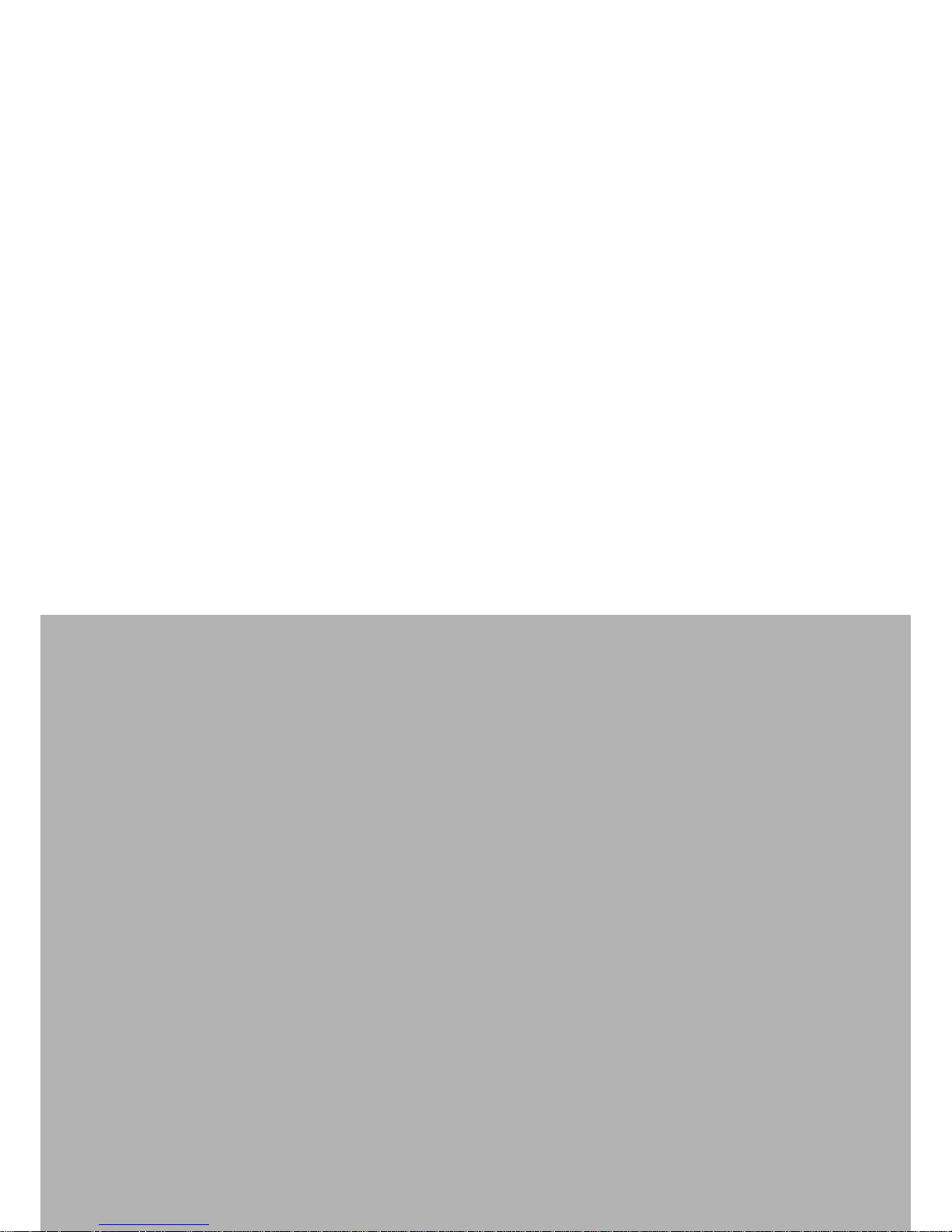
Chapter 1
1 Overview
This chapter provides an overview
of UNO-1372G-J specifications.
Sections include:
Introduction
Safety precautions
Accessories
Hardware Specification
Page 12

UNO-1372G-J User Manual 2
1.1 Introduction
The UNO-1372G-J series is a ruggedized fanless automation PC. The DIN-rail
mounting form factor is suitable to be used in control cabinet for industrial automation
application. The well-designed heat dispassion mechanism enables the UNO1372G-J operating in wide temperatures (from -20 to 60°C).
The latest UNO-1372G-J includes Intel Celeron J1900 platform and builds in 4G
DDR3L RAM. It provides rich interfaces including 2 x GbE LAN, 1 x USB3.0, 3 x
USB2.0 ports, 4 COM ports and 4DI/4DI. It also equips with one DP and one HDMI
for display.
UNO-1372G-J provides great expansion including 2 x Mini-PCIe (one supports
mSATA option) and Advantech’s latest iDoor technology support. UNO-1372G-J has
great expandability for wireless communication, I/O expansion and industrial protocols via iDoor technology.
With multiple OS and driver support, such as Windows 7, Windows 10 and embedded Linux, users can integrate applications easily in an application ready platform
that can provide versatile functions to fulfill diverse requirements.
1.2 Safety Precautions
The following sections tell how to make each connection. In most cases, you will simply need to connect a standard cable.
Warning! Always disconnect the power cord from your chassis whenever you are
working on it. Do not connect while the power is on. A sudden rush of
power can damage sensitive electronic components. Only experienced
electronics personnel should open the chassis.
Warning! Toujours à la terre pour éliminer toute charge d'électricité statique avant
toucher UNO-1372G-J. Appareils électroniques modernes sont très
sensibles à charges d'électricité statique. Utilisez un bracelet antistatique à tout moment. Placez tous composants électroniques sur une
surface antistatique ou dans un statique-sac blindé.
Caution! Always ground yourself to remove any static electric charge before
touching UNO-1372G-J. Modern electronic devices are very sensitive to
static electric charges. Use a grounding wrist strap at all times. Place all
electronic components on a static-dissipative surface or in a staticshielded bag.
Caution! Toujours débrancher le cordon d'alimentation de votre boîtier lorsque
vous êtes travailler. Ne branchez pas lorsque l'appareil est allumé. Un
afflux soudain de puissance peut endommager les composants électroniques sensibles. Seulement connu personnel de l'électronique
devraient ouvrir le châssis.
Page 13

3 UNO-1372G-J User Manual
Chapter 1 Overview
1.3 Accessories
Please refer below for the accessory list:
2-pin connector for power wiring
10-pin connector for Digital I/O wiring
Din-Rail Mounting Bracket
4 x PCS screws for HDD (1931030602)
2 x PCS screws for mPCIe slot (1930000198)
3 x PCS screws for DIN-Rail Bracket (1930001361)
Warranty card
If anything is missing or damaged, contact your distributor or sales representative
immediately.
1.4 Hardware Specification
Operating Temperature: -20 to 60°C
Power Requirements: 10 - 36 V
DC
Power Consumption: 14 W (Typical), 42 W (Max)
System Hardware Specification
– CPU:
UNO-1372G-J0: Intel Celeron J1900 (2.0GHz)
– Memory: 4G DDR3L 1600MHz
– Graphic Engine: Intel HD Graphic
– Ethernet: Intel i210 GbE, 802.10av, IEEE1588/802.1AS, 803.3az
– Storage:
1 x mSATA
1 x drive bay for SATA 2.5" HDD (Compatible with 9.5mm height HDD)
– Expansion: 2 x Full size mPCIe slots (one mPCIe also supports mSATA)
– Display: 1 x DP, support 2560 x 1440 @60Hz, 1 x HDMI, support 1920 x
1080 @60Hz
– TPM: TPM2.0
Page 14

UNO-1372G-J User Manual 4
Page 15

Chapter 2
2 Hardware
Functionality
This chapter shows how to setup
the UNO-1372G-J’s hardware
functions, including connecting
peripherals, setting switches and
indicators.
Sections include:
Introduction
COM1~4: Serial Port
LAN / Ethernet Connector
Power Connector
USB Connector
RTC Battery Specification
Power Button/Power Manage-
ment
Reset Bottom
PCI Express Mini Card Socket
LED Indicators
Digital Input and Output
Page 16

UNO-1372G-J User Manual 6
2.1 Introduction
The following figures show the connectors on UNO-1372G-J. The following sections
give you information about each peripheral.
Figure 2.1 Front Panel of UNO-1372G-J
Page 17

7 UNO-1372G-J User Manual
Chapter 2 Hardware Functionality
Figure 2.2 Top view of UNO-1372G-J
2.2 COM1~4: Serial Ports
The UNO-1372G-J equips four standard isolated COM serial communication ports:
COM1, COM2, COM3, COM4.
2.2.1 Isolated COM Port Interface (COM1, COM2, COM3, COM4)
UNO-1372G-J equips 4 x RS-232/422/485 ports, DB9, 50~115.2kbps. The default
setting of COM1~4 is RS-232. The setting can be adjusted via switches on board
(Refer to Appendix A.7).
2.3 LAN: Ethernet Connector
UNO-1372G-J is equipped with a two Gigabit LAN controller. The controller chip used
is an Intel i210 Ethernet controller that is fully compliant with IEEE 802.3u 10/100/
1000 Base-T. The Ethernet port is a standard RJ-45 jack, and LED indicators are on
the front to show its Link (off/ Green/ Orange LED) and Active (Green LED) status
(Refer to Appendix A.10).
2.4 Power Connector
UNO-1372G-J comes with a Phoenix connector that carries 10 - 36 VDC external
power input, and features reversed wiring protection. Therefore, it will not cause any
Page 18

UNO-1372G-J User Manual 8
damage to the system by reversed wiring of ground and power lines. Refer to Appendix A.3.
2.5 USB Connector
The USB interface supports Plug and Play, which enables you to connect or disconnect a device whenever you want, without turning off the computer. The UNO-1372GJ provides four USB connectors, which gives complete Plug & Play and hot swapping
feature. For the UNO-1372G-J, there are four USB ports which complies with USB
EHCI, Rev. 3.0. Refer to Appendix A.5 for pin assignments.
2.6 RTC Battery Specification
The UNO-1372G-J has an RTC Battery to ensure the setting in BIOS and system
clock can be kept, even with power disconnected for a short time.
Type: BR2032
Output Voltage: 3 V
DC
2.7 Power Button/Power Management
The default setting of UNO-1372G-J is AT mode. UNO-1372G-J will be automatically
turned on while there is power input. The "PWR" button can power off the system.
UNO-1372G-J is also able to be switched to ATX mode for powering on and off via
BIOS (Refer to Appendix A.8).
2.8 Reset Button
Press the “Reset” button to activate the hardware reset function.
2.9 PCI Express Mini Card Socket
The UNO-1372G-J supports two full size socket for PCI Express mini cards.The
(MINI1) interface is mainly targeted at supporting iDoor technology/modules for
diverse applications such as isolated COM port, Profibus, WLAN GPRS, 3G, mRAM
and iDoor Module. Users can install the card easily using the optional kit. MINI2 interface is mPCIe signal co-lay mSATA signal. It will automatically detected the devices
you installed and define to go with mPCIe or mSATA signal.
Note! There is a Micro SIM card slot besides mini PCIe(MINI1) for supporting
3G/LTE function. You still require a 3G/LTE Mini-PCIe module installed
to be able to use the function.
Page 19

9 UNO-1372G-J User Manual
Chapter 2 Hardware Functionality
Figure 2.3 Location of PCI Express Mini Card
2.10 LED Indicators
There are eight LEDs to indicate the status of the system power, RTC battery, storage read/write, COM1~4 transmit/receive and programmable LED for user’s configurations.
PWR: Green means normal, orange means standby.
BTR: Red means RTC battery low, check the RTC battery.
HDD: Flashing green means storage reading/writing
COM1~4: Flashing green means signals are being transmitted and received.
PL: User can configure the LED indicator’s behavior through GPO signal con-
trol.
2.11 Digital Input and Output
There are four digital inputs and four digital outputs configured from GPIO pins for
most on/off trigger and status readings.
2.11.1 Digital Input (Default setting: Dry contact)
Input Channels: 4
Input Voltage (Wet Contact), Configure SW6 to 1,3
– Logic 0: 0~3 VDC
– Logic 1: 10~30 VDC
Input Voltage (Dry Contact), Configure SW6 to 2,4
– Logic 0: Open
– Logic 1: Shorted to GND
Input Current
Page 20

UNO-1372G-J User Manual 10
– 10 VDC @ 2.67mA
– 20 V
DC
@ 5.64mA
– 30 V
DC
@ 8.91mA
Isolation Protection: 2,500 V
DC
Overvoltage Protection: 30 V
DC
ESD Protection: 4KV (Contact), 8KV (Air)
Opto-Isolator Response: 50 μs
2.11.2 Digital Output
Channels: 4
Output Voltage: 5~30VDC
Output Capability Sink: 24 mA max./channel
Opto-Isolator Response: 50 μs
Page 21

Chapter 3
3 Initial Setup
This chapter introduces how to
initialize the UNO-1372G-J.
Sections include:
Chassis Grounding
Connecting Power
Open & Close Side Cover
Installing a Hard Disk
Din Rail Mount
Page 22

UNO-1372G-J User Manual 12
3.1 Chassis Grounding
UNO-1372G-J provides good EMI protection and a stable grounding base. There is
an easy-to-connect chassis grounding point to use.
3.2 Connecting Power
This product is intended to be supplied by an approved power adapter or DC power
source, rated at 10 - 36Vdc, 6.0-1.5A and Tmax 60 degree C, if you need further
assistance, please contact Advantech for further information.
3.3 Open & Close Side Cover
The left side cover can be opened for installing mPCIe module, mSATA SSD, HDD or
adjusting switch setting.
Open side cover:
1. Remove two screws on the left cover
2. Slide to open the side cover
Page 23

13 UNO-1372G-J User Manual
Chapter 3 Initial Setup
Close side cover:
1. Align the guide pillar between left cover & bracket.
2. Slide in side cover to fix position.
3. Lock the side cover with two screws.
Page 24

UNO-1372G-J User Manual 14
3.4 Installing a Hard Disk
Follow below steps to install a hard disk into the UNO-1372G-J.
1. Remove the power cord.
2. Unscrew and open the side cover
3. Screw HDD to the left cover.
4. Connect SATA cable with HDD then close the side cover.
Page 25

15 UNO-1372G-J User Manual
Chapter 3 Initial Setup
3.5 Din Rail Mount
The UNO-1372G-J supports Din-Rail mounting. The assembly instructions are
below.
1. Screw DIN rail kit on the back of UNO-1372G-J with 3 screws.
2. Install UNO-1372G-J on the rail.
Page 26

UNO-1372G-J User Manual 16
Page 27

Appendix A
A System Settings/Pin
Assignments
Page 28

UNO-1372G-J User Manual 18
A.1 CN10 Internal GPIO Pin Header
A.2 Board Connectors and Jumpers
There are several connectors and jumpers on the UNO-1372G-J board. The following sections tell you how to configure the UNO-1372G-J hardware setting.
Figure A.1 shows the locations of UNO-1372G-J’s connectors and jumpers.
Figure A.1 Connector & Switch Locations on MB(Top)
Table A.1: CN10 Internal GPIO Pin Header
Pin Signal
1+5V
2GPO0
3GPI0
4GPO1
5GPI1
6GPO2
7GPI2
8GPO3
9GPI3
10 GND
Page 29

19 UNO-1372G-J User Manual
Appendix A System Settings
/
Pin Assignments
Figure A.2 Connector & Switch Locations on IO board
Table A.2: Connectors and Jumpers on MB
Label Function
CN20 Power in connector
CN35 HDMI connector
CN35 DisplayPort connector
CN19 USB3.0 and USB2.0 connector
CN25 RJ45 connector
PWR1 Power button
MINI2 PCI Express mini card socket / mSATA
CN8/CN9 SATA connector/SATA power connector
BH1 RTC battery connector
CN30 Internal power connector, voltage is same as DCIN
CN36 Clear CMOS switch
CN18 USB2.0 connector x2
MINI1 PCI Express mini card socket
Table A.3: Connectors and Jumpers IO board
CN6 Digital Input/Output Connector
CN5 COM3/4 Pin header
SW1 RS-485 Auto flow control
SW6 Dry/Wet Contact Setting of Digital Input
SW2~5 COM port RS-232/422/485 mode setting
COM1~2 COM1/2 port connector CN7
Page 30

UNO-1372G-J User Manual 20
A.3 Power Connector (PWR)
A.4 DP Connector
Table A.4: Power connector pin assignments
Pin Signal Description
1 Power IN V+
10 ~ 36V
DC
2 Power IN V- (GND)
Table A.5: DisplayPort adaptor cable pin assignments
Pin Signal Name
1 ML_Lane 0 (p)
2GND
3 ML_Lane 0 (n)
4 ML_Lane 1 (p)
5GND
6 ML_Lane 1 (n)
7 ML_Lane 2 (p)
8GND
9 ML_Lane2 (2)
10 ML_Lane 3 (p)
11 GND
12 ML_Lane 3 (n)
13 CONFIG1
14 CONFIG2
15 AUX CH (p)
16 GND
17 AUX CH (n)
18 Hot Plug
19 Return
20 DP_PWR
Page 31

21 UNO-1372G-J User Manual
Appendix A System Settings
/
Pin Assignments
A.5 USB3.0
A.6 HDMI Display Connector
Table A.6: USB 3.0 Connector pin assignments
Pin Signal Name Description
1 VBUS Power
2D-
USB2.0 differential pair
3D+
4 GND Ground for power return
5 StdA_SSRX-
SuperSpeed receiver differential pair
6 StdA_SSRX+
7 GND_DRIAN Ground for signal return
8 StdA_SSTX-
SuperSpeed transmitter differential pair
9 StdA_SSTX+
Table A.7: HDMI Display Connector
Pin Signal Pin Signal
1 TMDS Data2+ 2 TMDS Data2 Shield
3 TMDS Data2- 4 TMDS Data1+
5 TMDS Data1 Shield 6 TMDS Data17 TMDS Data0+ 8 TMDS Data0 Shield
9 TMDS Data0- 10 TMDS Clock+
11 TMDS Clock Shield 12 TMDS Clock13 CEC 14 Reserved
15 SCL 16 SDA
17 DDC/CEC/HEC Ground 18 +5 V Power (max 50 mA)
19 Hot Plug Detect
Page 32

UNO-1372G-J User Manual 22
A.7 COM1/COM2/COM3/COM4 RS232/422/485
connector
A.7.1 COM port setting
Pin RS232 RS422 RS485
1 DCD TX- D2RXTX+D+
3TXRX+
4DTRRX5GNDGNDGND
6DSR
7RTS
8CTS
9RI
RS232 RS422 RS485
COM1
COM2
COM3
COM4
Page 33

23 UNO-1372G-J User Manual
Appendix A System Settings
/
Pin Assignments
A.8 Power mode setting
The power mode can be set via BIOS.
Restore AC power loss
Power on- AT mode (Default)
Power off- ATX mode
Last State
A.9 Mini PCIE slot (MINIPCIE)
Supports PCI1.1, PCI1.2 Power Definition
Pin Signal Description Pin Signal Description
52
+3.3Vaux /
+3.3V
PCI1.1 was +3.3V, PCI1.2 was +3.3Vaux 51 Reserved NC
50 GND 49 Reserved NC
48 +1.5V 47 Reserved NC
46 NC NC 45 Reserved NC
44 NC NC 43
PIN43_MPCIE_
PWRSEL
The pin to select the Pin 2, 52 power
output for +3.3Vaux or +3.3V (PCI1.1
was Reserved and PIC1.2 was GND
42 NC NC 41 +3.3Vaux
40 GND 39 +3.3Vaux
38 USB_D+
USB serial data interface compliant to
the USB 2.0 specification
37 GND
36 USB_D- 35 GND
34 GND 33 PETp0 PCI Express differential transmit pair
32 SMB_DATA
SMBus data signal compliant to the
SMBus 2.0 specification
31 PETn0
30 SMB_CLK 29 GND
28 +1.5V 27 GND
26 GND 25 PERp0 PCI Express differential receive pair
24 +3.3Vaux 23 PERn0
22 PERST# Functional reset to the card 21 GND
Page 34

UNO-1372G-J User Manual 24
* +3.3Vaux was suspend Power , power out to device +3.3V/1.1A
* +3.3V was core power
* +1.5V was core power, power out to device +1.5V/0.5A
20
W_DISABLE
#
Active low signal. This signal is used by
the system to disable radio operation on
add-in cards that implement radio frequency applications. When implemented,
this signal requires a pull-up resistor on
the card.
19 Reserved NC
18 GND 17 Reserved NC
Key Key Key Key
16 NC NC 15 GND
14 NC NC 13 REFCLK+
12 NC NC 11 REFCLK10 NC NC 9 GND
8 NC NC 7 CLKREQ# Reference clock request signal
6 1.5V 5 NC NC
4GND 3NC NC
2
+3.3Vaux /
+3.3V
PCI1.1 was +3.3V , PCI1.2 was
+3.3Vaux
1 WAKE#
Open Drain active Low signal. This signal is used to request that the system
return from a sleep/suspended state to
service a function initiated wake event.
Page 35

25 UNO-1372G-J User Manual
Appendix A System Settings
/
Pin Assignments
A.10 LAN RJ45 connector
RJ45 Pin Signal Description
1 MDI0+
In BASE-T: Media Dependent Interface[0]:
1000BASE-T: In MDI configuration, MDI[0]+/- corre-
sponds to BI_DA+/- and in MDI-X configuration MDI[0]+/corresponds to BI_DB+/-.
10BASE-T and 100BASE-TX: In MDI configuration,
MDI[0]+/- is used for the transmit pair and in MDIX
configuration MDI[0]+/- is used for the receive pair.
2 MDI0-
3 MDI1+
In BASE-T: Media Dependent Interface[1]:
1000BASE-T: In MDI configuration, MDI[1]+/- corre-
sponds to BI_DB+ and in MDI-X configuration MDI[1]+/corresponds to BI_DA+/-.
10BASE-T and 100BASE-TX: In MDI configuration,
MDI[1]+/- is used for the receive pair and in MDI-X
configuration MDI[1]+/- is used for the transmit pair.
6 MDI1-
4MDI2+
In BASE-T: Media Dependent Interface[3:2]:
1000BASE-T: In MDI and in MDI-X configuration,
MDI[2]+/- corresponds to BI_DC+/- and MDI[3]+/- corresponds to BI_DD+/-.
100BASE-TX: Unused.
10BASE-T: Unused.
5MDI2-
7MDI3+
8MDI3-
Left LED Right LED
10Link 100Link 1000 Link Active
Off Orange Green Green
Page 36

www.advantech.com
Please verify specifications before quoting. This guide is intended for reference
purposes only.
All product specifications are subject to change without notice.
No part of this publication may be reproduced in any form or by any means,
electronic, photocopying, recording or otherwise, without prior written permission of the publisher.
All brand and product names are trademarks or registered trademarks of their
respective companies.
© Advantech Co., Ltd. 2017
