Page 1
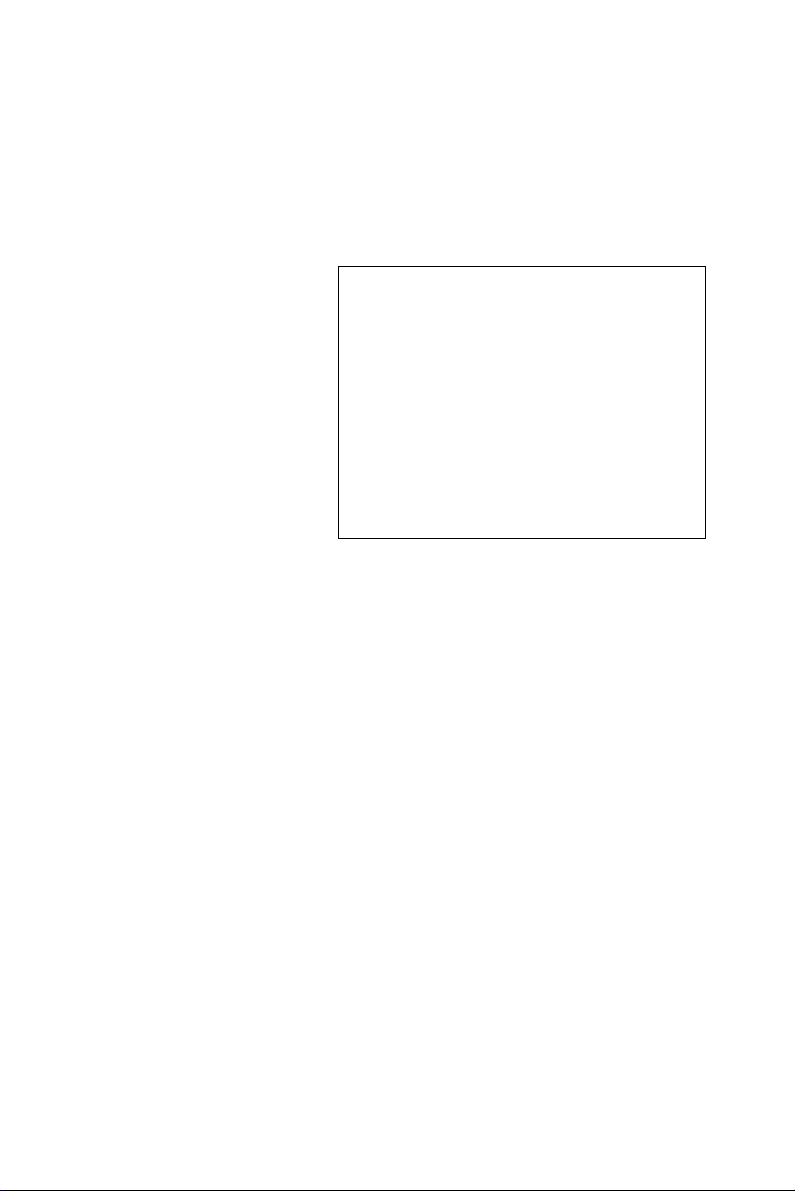
PCI-1718 Series
12-bit Multifunction Cards with
Universal PCI Bus
User Manual
Page 2
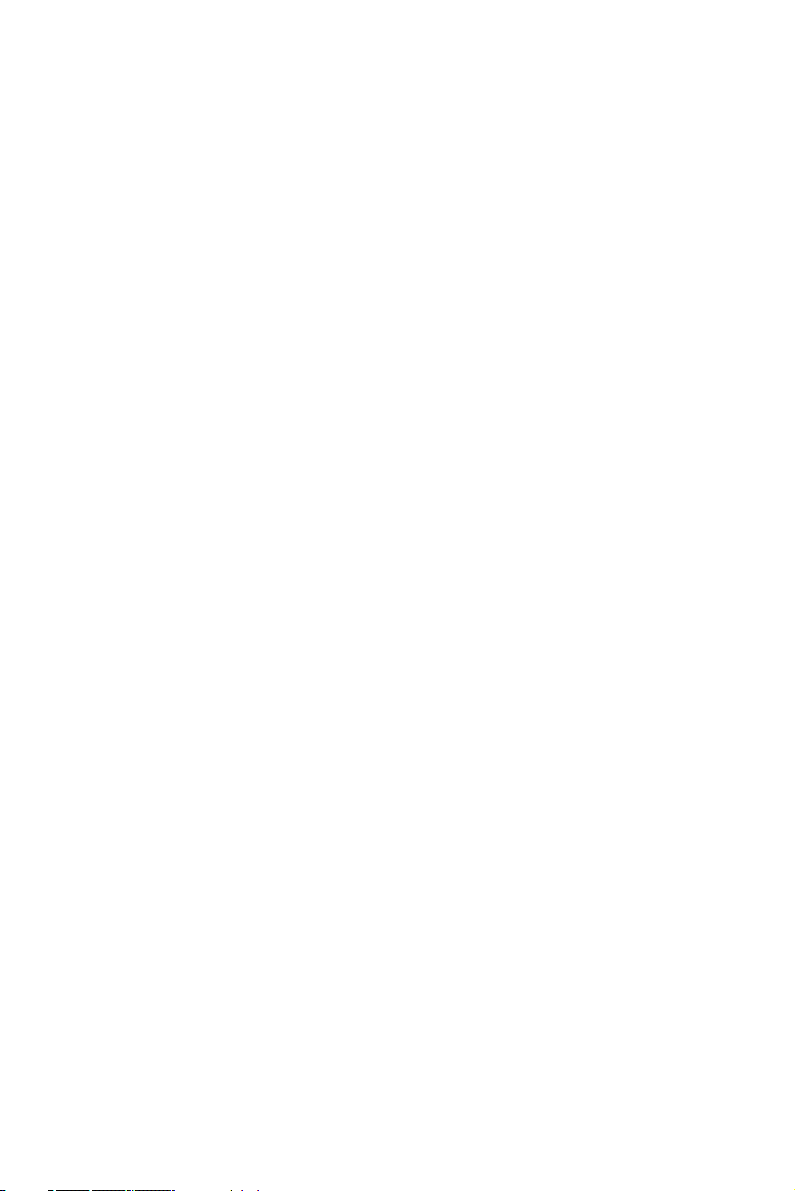
Copyright
The documentation and the software included with this product are copyrighted 2005 by Advantech Co., Ltd. All rights are reserved. Advantech
Co., Ltd. reserves the right to make improvements in the products
described in this manual at any time without notice. No part of this manual may be reproduced, copied, translated or transmitted in any form or
by any means without the prior written permission of Advantech Co., Ltd.
Information provided in this manual is intended to be accurate and reliable. However, Advantech Co., Ltd. assumes no responsibility for its use,
nor for any infringements of the rights of third parties, which may result
from its use.
Acknowledgements
Intel and Pentium are trademarks of Intel Corporation.
Microsoft Windows and MS-DOS are registered trademarks of
Microsoft Corp.
All other product names or trademarks are properties of their respective
owners.
This Manual Covers the Following Models
• PCI-1718HDU
• PCI-1718HGU
Part No. 2003171800 1st Edition
Printed in Taiwan March 2005
PCI-1718 Series User Manual ii
Page 3
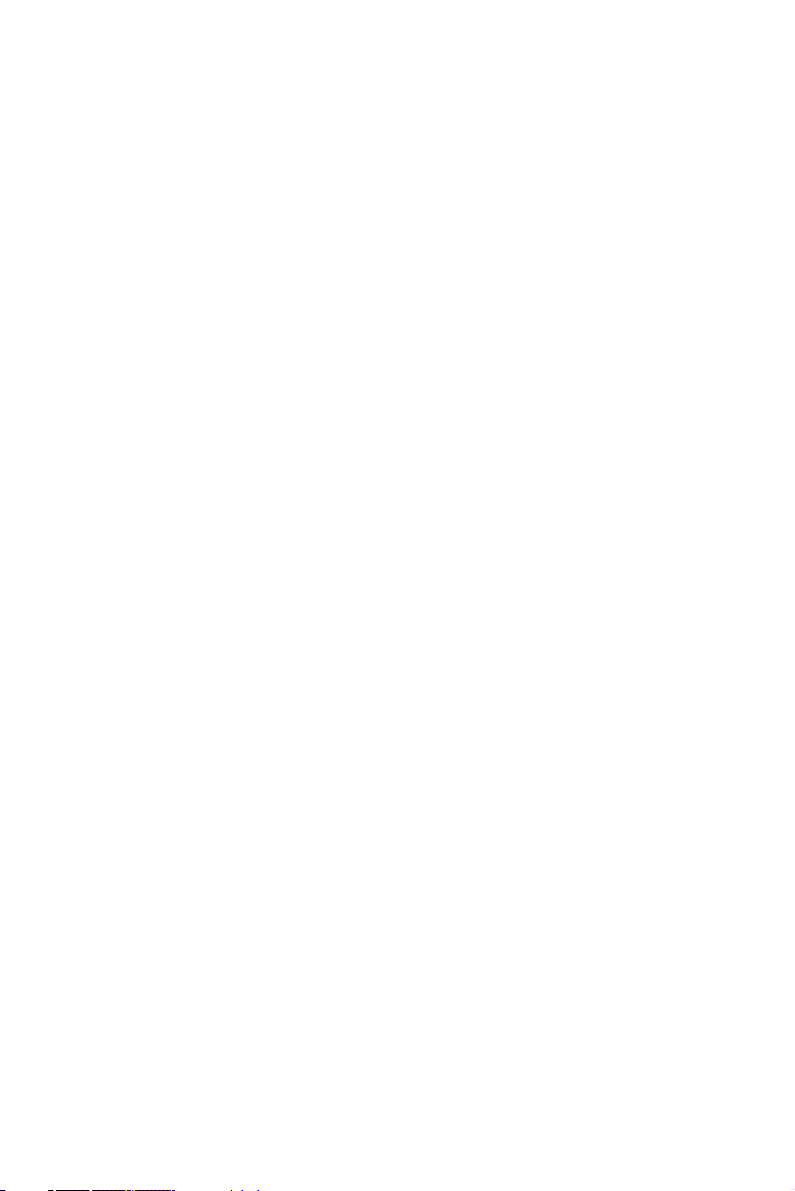
Product Warranty (2 years)
Advantech warrants to you, the original purchaser, that each of its products will be free from defects in materials and workmanship for two years
from the date of purchase.
This warranty does not apply to any products which have been repaired or
altered by persons other than repair personnel authorized by Advantech,
or which have been subject to misuse, abuse, accident or improper installation. Advantech assumes no liability under the terms of this warranty as
a consequence of such events.
Because of Advantech’s high quality-control standards and rigorous testing, most of our customers never need to use our repair service. If an
Advantech product is defective, it will be repaired or replaced at no
charge during the warranty period. For out-of-warranty repairs, you will
be billed according to the cost of replacement materials, service time and
freight. Please consult your dealer for more details.
If you think you have a defective product, follow these steps:
1. Collect all the information about the problem encountered. (For
example, CPU speed, Advantech products used, other hardware
and software used, etc.) Note anything abnormal and list any
onscreen messages you get when the problem occurs.
2. Call your dealer and describe the problem. Please have your manual, product, and any helpful information readily available.
3. If your product is diagnosed as defective, obtain an RMA (return
merchandize authorization) number from your dealer. This allows
us to process your return more quickly.
4. Carefully pack the defective product, a fully-completed Repair and
Replacement Order Card and a photocopy proof of purchase date
(such as your sales receipt) in a shippable container. A product
returned without proof of the purchase date is not eligible for warranty service.
5. Write the RMA number visibly on the outside of the package and
ship it prepaid to your dealer.
iii
Page 4
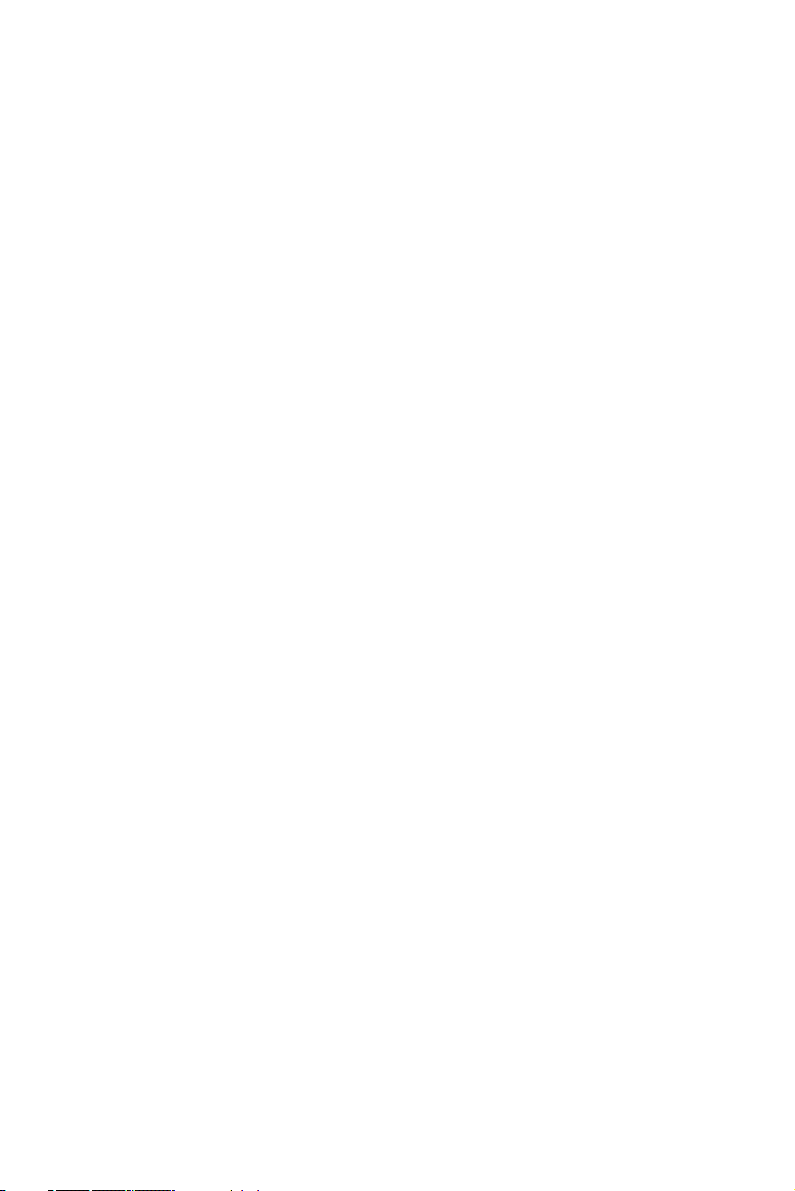
CE
This product has passed the CE test for environmental specifications
when shielded cables are used for external wiring. We recommend the use
of shielded cables. This kind of cable is available from Advantech. Please
contact your local supplier for ordering information.
Technical Support and Assistance
Step 1. Visit the Advantech web site at www.advantech.com/support
where you can find the latest information about the product.
Step 2. Contact your distributor, sales representative, or Advantech's cus-
tomer service center for technical support if you need additional
assistance. Please have the following information ready before
you call:
- Product name and serial number
- Description of your peripheral attachments
- Description of your software (operating system, version, application software, etc.)
- A complete description of the problem
- The exact wording of any error messages
Packing List
Before setting up the system, check that the items listed below are
included and in good condition. If any item does not accord with the
table, please contact your dealer immediately.
• PCI-1718HDU/HGU DA&C card
• PCI-1718HDU/HGU User Manual
• Companion CD-ROM with DLL drivers
Safety Precaution - Static Electricity
Follow these simple precautions to protect yourself from harm and the
products from damage.
1. To avoid electrical shock, always disconnect the power from your
PC chassis before you work on it. Don't touch any components on
the CPU card or other cards while the PC is on.
2. Disconnect power before making any configuration changes. The
sudden rush of power as you connect a jumper or install a card may
damage sensitive electronic components.
PCI-1718 Series User Manual iv
Page 5
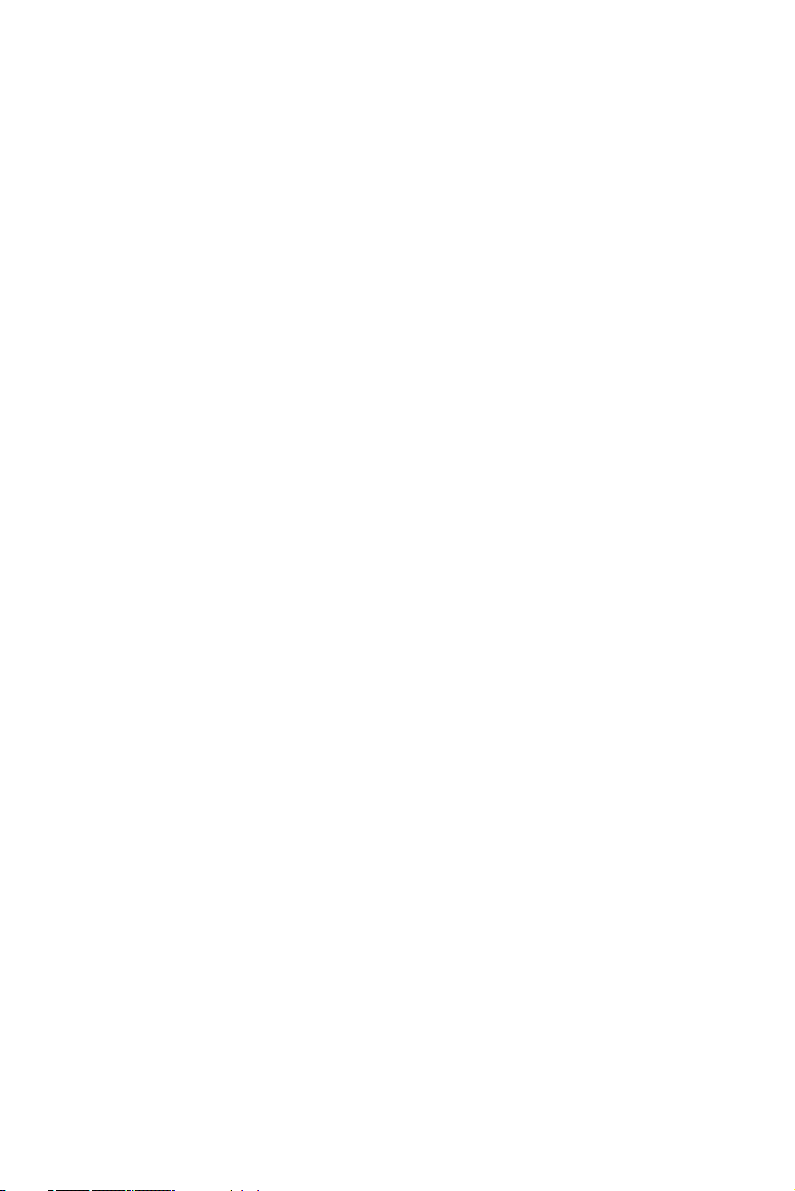
Contents
Chapter 1 Introduction ..................................................... 2
1.1 Features ............................................................................. 3
1.2 Applications ..................................................................... 4
1.3 Installation Guide ............................................................. 5
1.4 Software Overview ........................................................... 7
1.5 Device Driver Programming Roadmap ............................ 8
1.6 Accessories...................................................................... 10
Chapter 2 Installation ..................................................... 12
2.1 Unpacking ....................................................................... 12
2.2 Driver Installation ........................................................... 13
2.3 Hardware Installation ...................................................... 15
2.4 Device Setup & Configuration ....................................... 16
Chapter 3 Signal Connections ........................................ 20
3.1 Overview ......................................................................... 20
3.2 Switch and Jumper Settings ........................................... 20
3.3 Signal Connections.......................................................... 28
Figure 1.1:Installation Flow Chart ................................. 6
Figure 2.1:Setup Screen of Automation Software ....... 14
Figure 2.2:Different Options for Driver Setup ............ 14
Figure 2.3:The Device Manager Dialog Box ............... 16
Figure 2.4:The Device Setting Dialog Box ................. 17
Figure 2.5:Device Name Appearing on the List of Devic-
es Box .............................................................. 17
Figure 2.6:The Test Utility Dialog Box ....................... 18
Figure 3.1:Card Conn., Jumper & Switch Locations ... 20
3.2.1 Setting the BoardID Switch (SW1) ............................. 21
Table 3.1:Board ID Setting (SW1) .............................. 21
3.2.2 Channel Configuration, S/E or DIFF (SW2) ............... 22
Table 3.2:Summary of Switch SW2 Settings .............. 22
3.2.3 D/A Reference Voltage, int./ext. (JP11) ...................... 22
Table 3.3:Summary of Jumper JP11 Settings .............. 22
3.2.4 Internal Voltage Reference, -10 V or -5 V (JP10) ....... 23
Table 3.4:Summary of Jumper JP10 Settings .............. 23
3.2.5 Timer Clock Selection (JP8) ........................................ 24
Table 3.5:Summary of Jumper JP8 Settings ................ 24
3.2.6 Ext. trigger and Counter Gate 0 Control (JP5) ............ 25
Table 3.6:Summary of Jumper Settings ....................... 25
3.2.7 Digital Output, 20-pin or 37-pin Connector (JP1) ....... 25
Table 3.7:Summary of Jumper Settings ....................... 26
3.2.8 Setting the Time to Reset Digital Outputs ................... 27
Table 3.8:JP21 Jumper Settings ................................... 27
Figure 3.2:I/O Connector Pin Assignments for the PCI-
1718 Series ....................................................... 28
3.3.1 I/O Connector Signal Description ................................ 29
v
Page 6

Table 3.9:I/O Connector Signal Descriptions .............. 29
3.3.2 Analog Input Connections ........................................... 30
Figure 3.3:Analog Output Connections ....................... 33
3.3.3 Digital Signal Connections .......................................... 34
3.4 Field Wiring Considerations .......................................... 35
Chapter 4 Programming Guide ..................................... 38
4.1 Overview ......................................................................... 38
4.2 Programming with the Driver ......................................... 38
4.3 Register Programming..................................................... 38
4.3.1 Software Trigger and Polling ....................................... 39
4.3.2 Pacer Trigger Mode with Interrupt .............................. 41
4.3.3 Pacer Trigger Mode with Interrupt and FIFO .............. 45
4.4 Programming with LabVIEW and ActiveDAQ .............. 49
Appendix A Specifications ................................................. 52
A.1 Analog Input.................................................................... 52
A.2 Analog Output ................................................................. 53
A.3 Digital Input .................................................................... 53
A.4 Digital Output.................................................................. 54
A.5 Counter/Timer ................................................................. 54
A.6 General ............................................................................ 55
Appendix B Block Diagrams ............................................. 58
Appendix C Register Structure & Format ....................... 60
C.1 Overview ......................................................................... 60
C.2 I/O Port Address Map .................................................... 60
C.3 A/D Data and Channels — BASE+00H~01H ................ 64
C.4 Software A/D Trigger — BASE+00H ............................ 64
C.5 A/D Range Control — BASE+01H ............................... 65
C.6 MUX Scan Channel Control — BASE+02H.................. 67
C.7 MUX Scan Channel Status — BASE+02H .................... 68
C.8 Digital I/O Registers - BASE + 03/0BH ......................... 68
C.9 D/A Output — BASE+04/05H ....................................... 69
C.10 FIFO Interrupt Control — BASE+06H........................... 70
C.11 Clear Interrupt Request — BASE+08H .......................... 71
C.12 A/D Status — BASE+08H .............................................. 71
Table C.1:PCI-1718HDU/HGU Reg. Format (Part 1) 61
Table C.2:PCI-1718HDU/HGU Reg. Format (Part 2) 62
Table C.3:PCI-1718HDU/HGU Reg. Format (Part 3) 63
Table C.4:Register for A/D Data and Channels .......... 64
Table C.5:Register for Software A/D Trigger ............. 64
Table C.6:Register for A/D Range Control ................. 65
Table C.7:Register for MUX Scan Channel Control ... 67
Table C.8:Register for MUX Scan Channel Status ..... 68
Table C.9:Register for Digital Output ......................... 68
Table C.10:Register for Digital Output ...................... 69
Table C.11:Register for D/A Output ........................... 69
Table C.12:Register for FIFO Interrupt Control .......... 70
Table C.13:Register for Clear Interrupt Request ......... 71
Table C.14:Register for A/D Status ............................. 71
PCI-1718 Series User Manual vi
Page 7
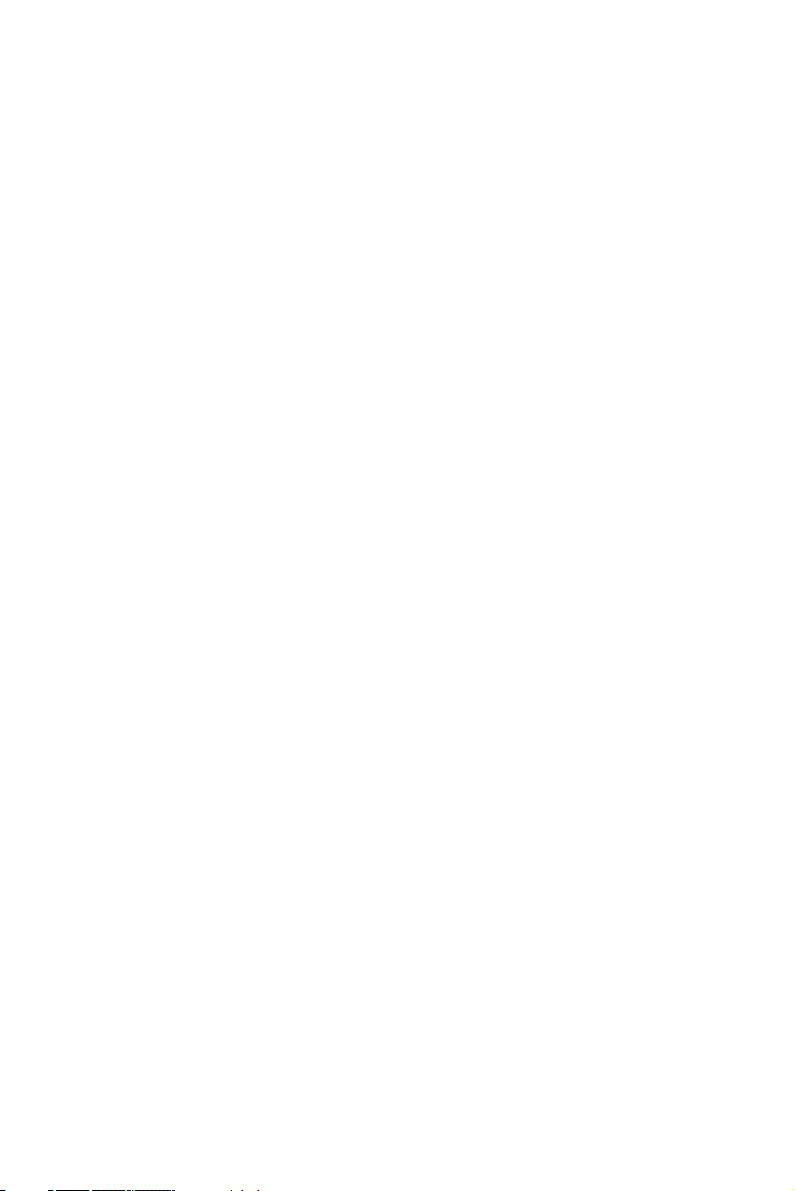
C.13 A/D Control — BASE+09H ........................................... 73
C.14 Timer/Counter Enable — BASE+0AH ........................... 74
Table C.15:Register for A/D Control ......................... 73
C.15 Programmable Timer/Counter — BASE+0C~0FH ........ 74
Table C.16:Register for Timer/Counter Enable ........... 74
C.16 Clear FIFO Interrupt Request — BASE+14H ................ 75
C.17 A/D Data and Channel from FIFO - BASE + 17/18H .... 75
Table C.17:Register for Clear FIFO Interrupt Request 75
Table C.18:Register for A/D Data and Channel from
FIFO ................................................................. 75
C.18 FIFO Status — BASE+19H ............................................ 76
C.19 FIFO Clear — BASE+19H ............................................. 76
Table C.19:Register for FIFO Status ........................... 76
C.20 Register Programming Flow Chart ................................. 77
Table C.20:Register for FIFO Clear ............................ 76
C.20.1 Software Trigger Mode with Polling ........................... 77
C.20.2 Pacer Trigger Mode with Interrupt .............................. 78
C.20.3 Pacer Trigger Mode with Interrupt [FIFO Used] ......... 79
Appendix D Calibration ..................................................... 82
D.1 VR Assignment .............................................................. 83
D.2 A/D Calibration ............................................................... 84
D.3 D/A Calibration ............................................................... 85
Figure D.1:PCI-1718 VR Assignment ......................... 83
vii
Page 8
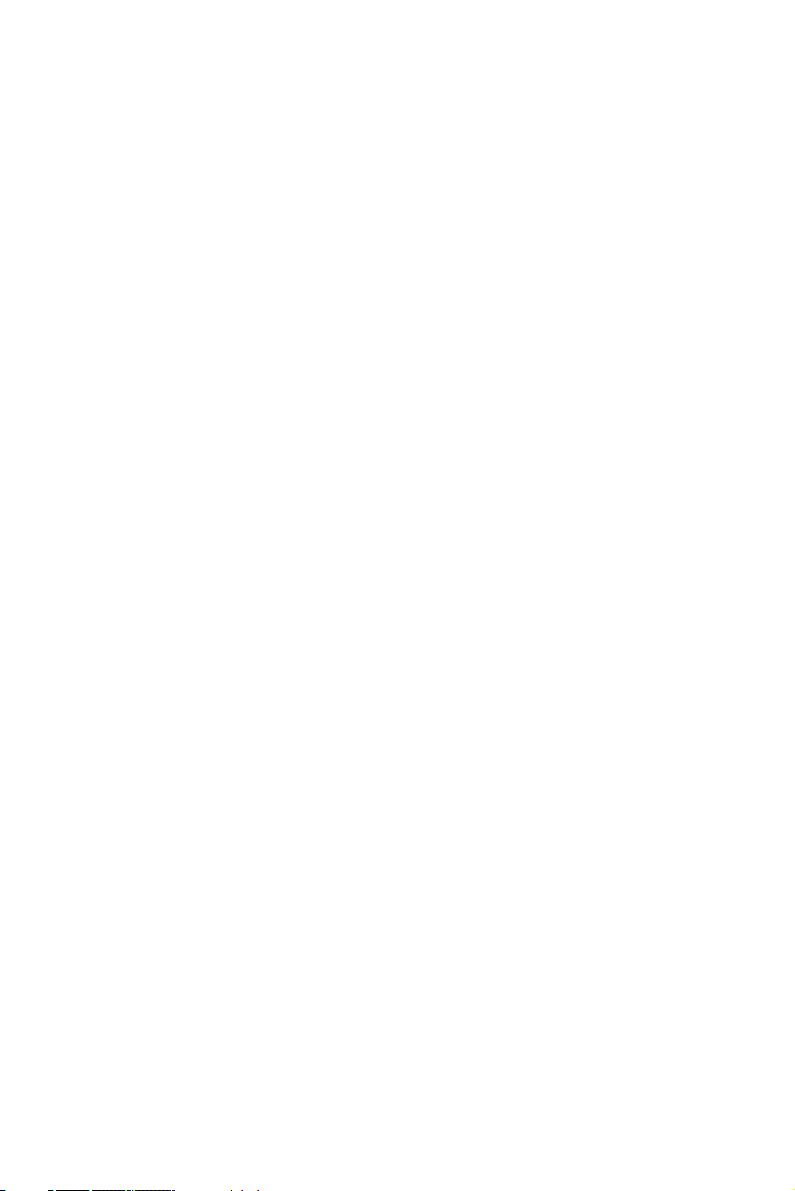
PCI-1718 Series User Manual viii
Page 9
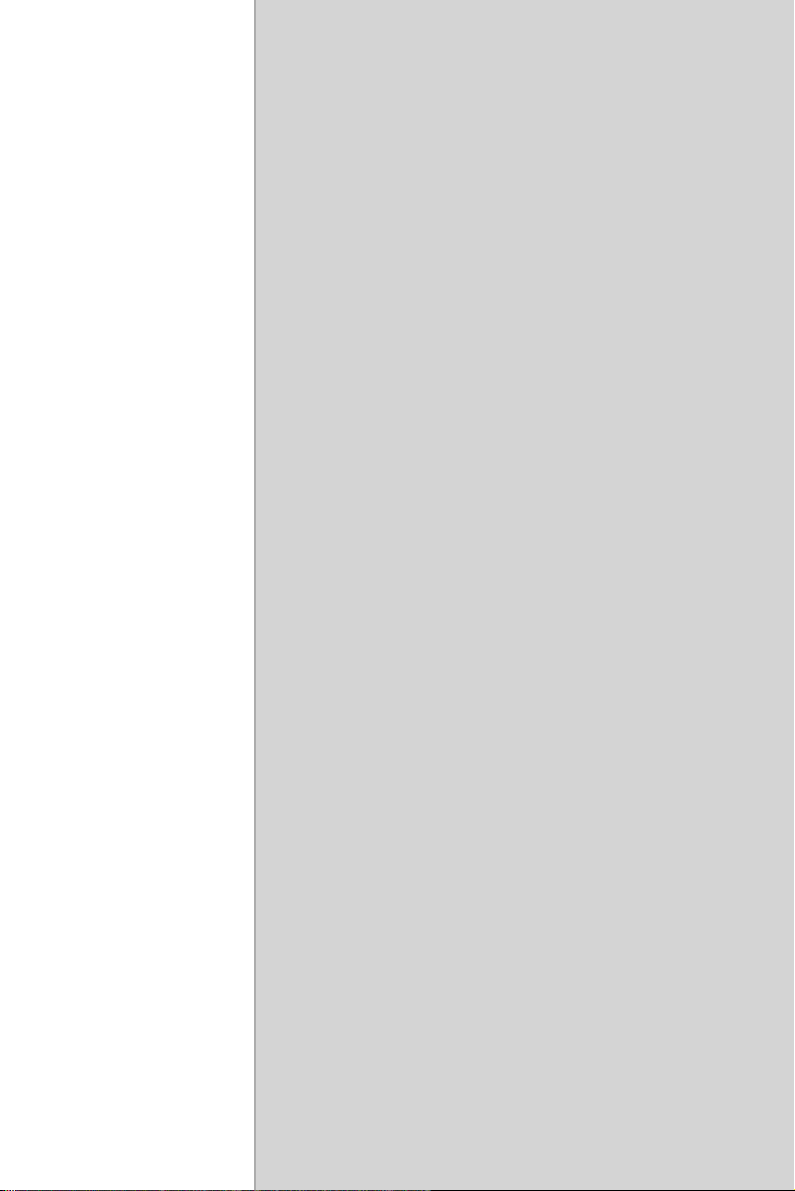
2
1
CHAPTER
Introduction
This chapter introduces the PCI-1718
cards and their typical applications.
Sections include:
• Features
• Applications
• Installation Guide
• Software Overview
• Device Driver Programming Roadmap
• Accessories
Page 10
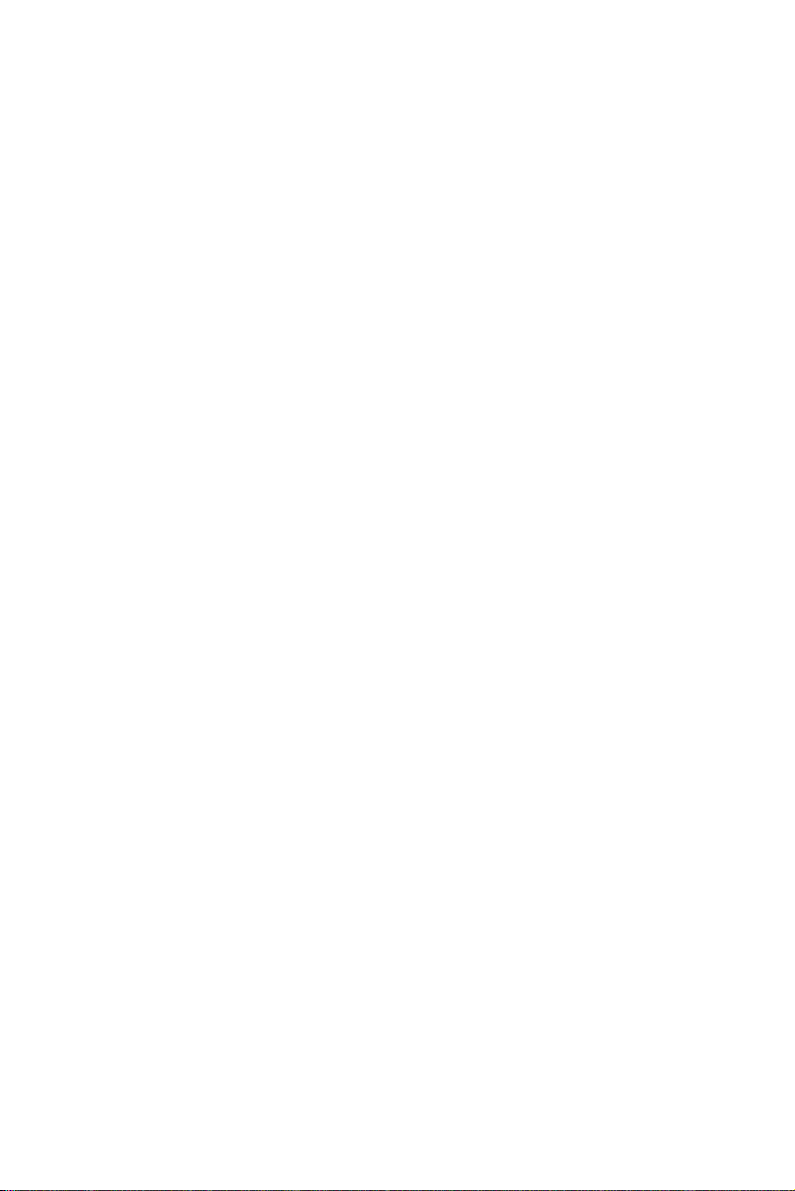
Chapter 1 Introduction
Thank you for buying the Advantech PCI-1718HDU/HGU. PCI1718HDU/HGU is a PCI-Bus multifunction card for IBM PC/XT/AT or
compatible computers. It offers the five most desired measurement and
control functions:
• 12-bit A/D conversion
• D/A conversion
• Digital input
• Digital output
• Timer/counter.
A programmable-gain instrument amplifier lets you acquire different
input signals without external signal conditioning. An onboard 1 K word
FIFO buffer provides high-speed data transfer and predictable performance under Windows. Automatic channel scanning circuitry and
onboard SRAM let you perform multiple-channel A/D conversion with
DMA and individual gains for each channel.
PCI-1718HDU/HGU is compatible* with its ISA-Bus predecessor, the
PCL-818HD/HG. This puts rich software support and a wide variety of
external signal conditioning boards at your disposal.
The following sections of this chapter will provide further information
about features of the multifunction cards, a Quick Start for installation,
together with some brief information on software and accessories for the
PCI-1718 cards.
Note*
PCI-1718 Series User Manual 2
1. PCI-1718HDU/HGU is register-level- programming compatible with PCL-818HD/HG
2. Due to the difference between ISA and PCI
architecture, we use “interrupt + FIFO” to emulate the DMA function. But it makes no difference to your programming and applications.
Page 11
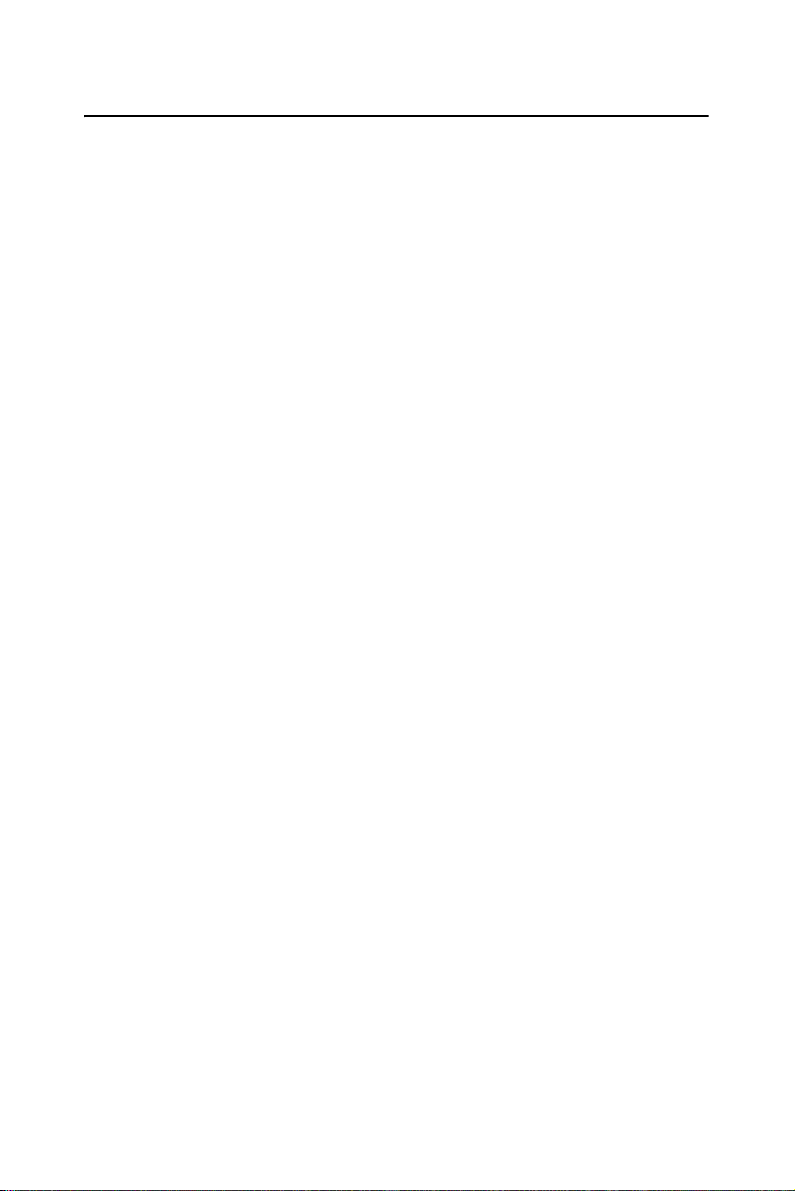
1.1 Features
• Register level programming compatible with PCL-818HD/HG
• 16 single-ended or 8 differential A/D inputs, switch selectable
• 12-bit A/D converter, up to 100 kHz sampling rate
• Programmable gain for each input channel
• Automatic Channel/Gain Scanning
• On-board 1 K word FIFO buffer with software selectable interrupt
• Software selectable Bipolar/Unipolar analog input ranges
• 16 digital inputs and 16 digital outputs, TTL/DTL compatible
• One 12-bit analog output channel
• Data transfers by program control and interrupt handler routine
• Universal PCI-Bus (Support 3.3V or 5V PCI-Bus signal)
• BoardID switch
PCI-1718HDU/HGU offers the following main features:
PCI-Bus Plug & Play
The PCI-1718 cards use a PCI controller to interface the card to the PCI
bus. The controller fully implements the PCI bus specification Rev 2.2.
All configurations related to the bus, such as base address and interrupt
assignment, are automatically controlled by software. No jumper or
switch is required for user configuration.
Automatic Channel/Gain Scanning
PCI-1718HDU/HGU features an automatic channel/gain scanning circuit.
This circuit, instead of your software, controls multiplexer switching during sampling. On-board SRAM stores different gain values for each channel. This combination lets user perform multi-channel high-speed
sampling (up to 100 kHz) for each channel.
3 Chapter 1
Page 12
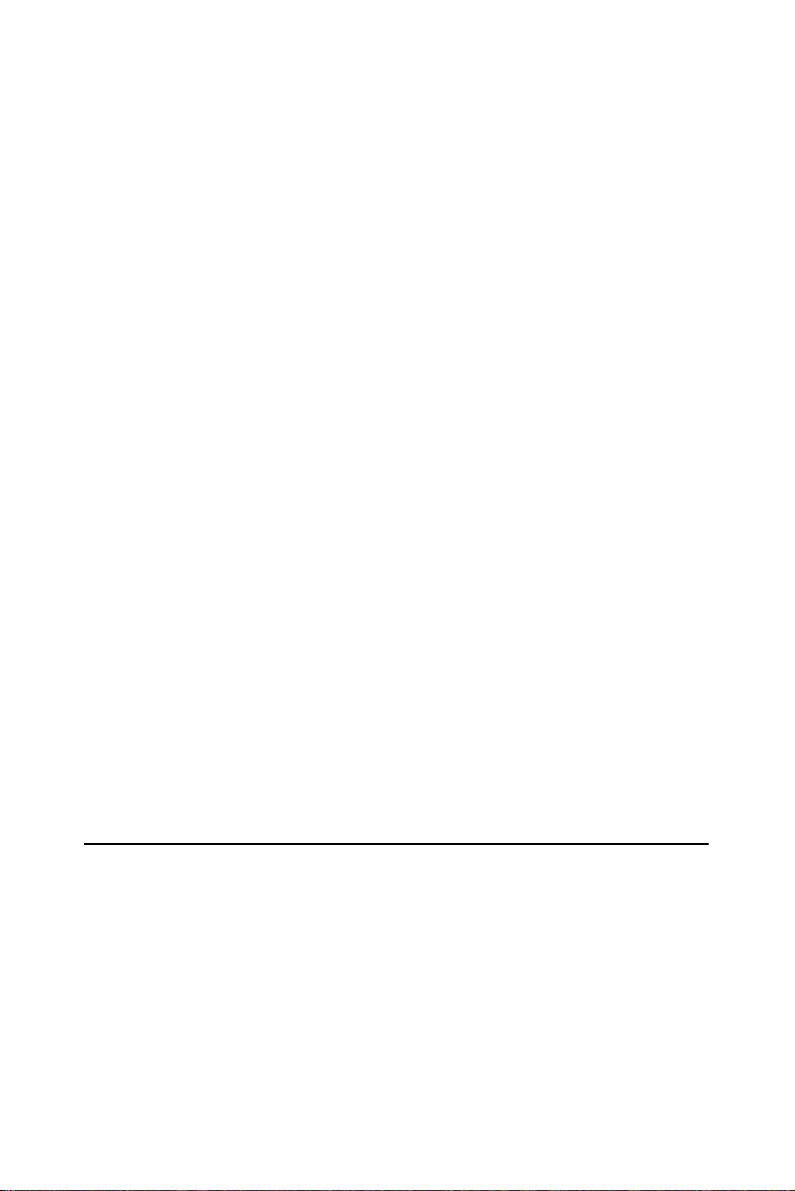
Onboard FIFO
There are 1 K samples FIFO for A/D (AI) on PCI-1718HDU/HGU. This
is an important feature for faster data transfer and more predictable performance under Windows system.
Onboard Programmable Timer/Counter
PCI-1718HDU/HGU provides a programmable timer counter for generating pacer trigger for the A/D conversion. The timer/counter chip is
82C54, which includes three 16-bit counters of 10 MHz clock. One
counter is used as an event counter for counting events coming from the
input channel. The other two are cascaded together to make a 32-bit timer
for pacer trigger time base.
BoardID Switch
PCI-1718HDU/HGU has a built-in DIP switch that helps define each
card’s ID when multiple PCI-1718HDU/HGU cards have been installed
on the same PC chassis. The BoardID setting function is very useful when
building a system with multiple PCI-1718 cards. With the correct BoardID settings, you can easily identify and access each card during hardware configuration and software programming.
Note: For detailed specifications of the PCI-
1718HDU/HGU, please refer to Appendix A.
1.2 Applications
• Transducer and sensor measurements
• Waveform acquisition and analysis
• Process control and monitoring
• Vibration and transient analysis
PCI-1718 Series User Manual 4
Page 13
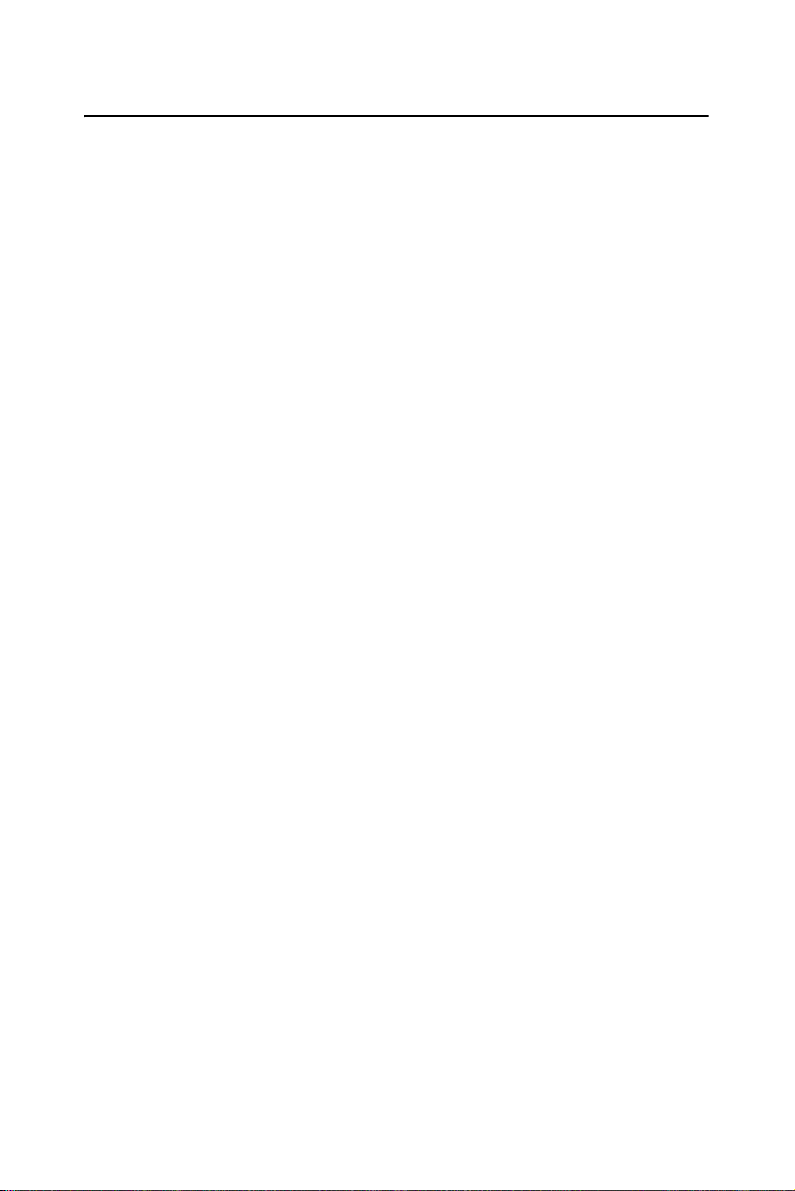
1.3 Installation Guide
Before you install your PCI-1718HDU/HGU card, please make sure you
have the following necessary components:
• PCI-1718HDU/HGU DA&C card
• PCI-1718HDU/HGU User Manual
• Driver software Advantech DLL drivers (included in the companion
CD-ROM)
• Personal computer or workstation with a PCI-bus slot (running Windows 98/2000/XP)
• PCL-10120 or PCL-10137 Wiring cable (optional)
• ADAM-3920/3937, PCLD-7216/780/782/782B/785/785B/786/788/
789D/880/885/8115 Wiring board (optional)
Some other optional components are also available for enhanced operation:
• ActiveDAQ, ADAQView, LabView or other third-party software packages
After you get the necessary components and maybe some of the accessories for enhanced operation of your multifunction card, you can then
begin the installation procedure. Figure 1.1 on the next page provides a
concise flow chart to give users a broad picture of the software and hardware installation procedures:
5 Chapter 1
Page 14

Figure 1.1: Installation Flow Chart
PCI-1718 Series User Manual 6
Page 15
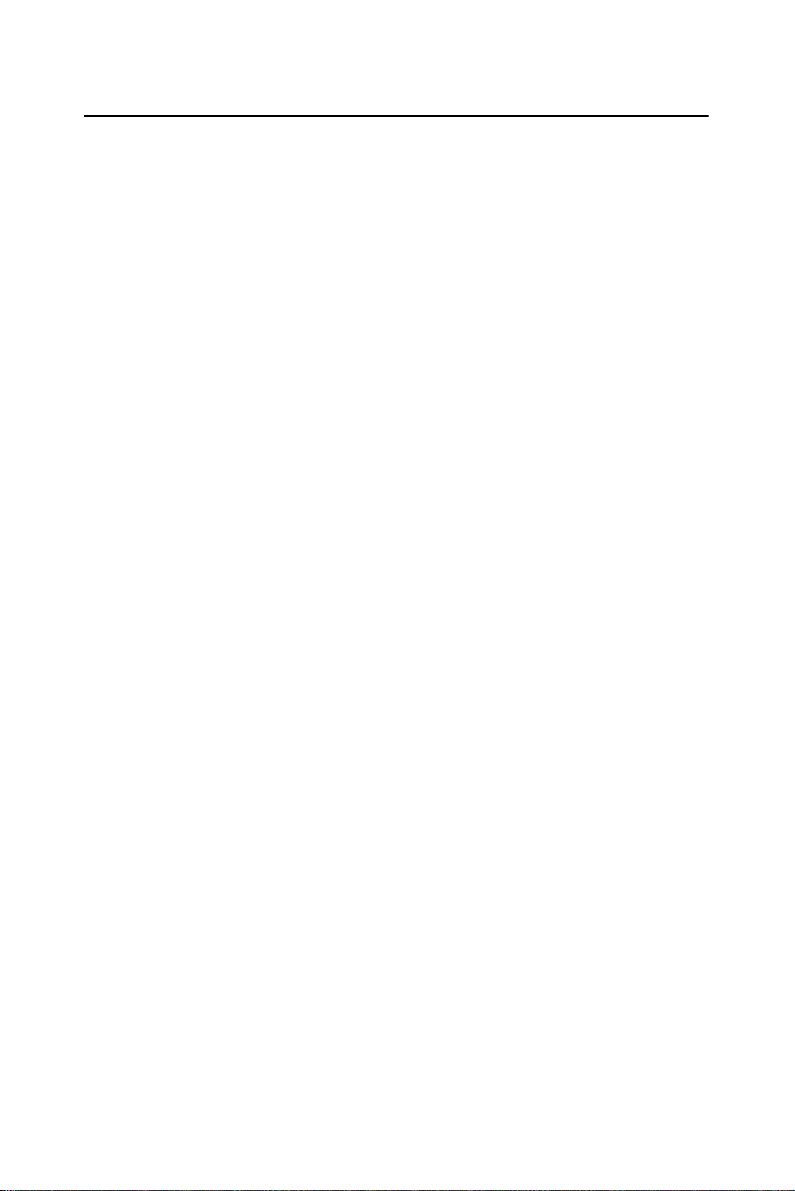
1.4 Software Overview
Advantech offers a rich set of DLL drivers, third-party driver support and
application software to help fully exploit the functions of your PCI1718HDU/HGU card:
• Device Drivers (on the companion CD-ROM)
• LabVIEW driver
• Advantech ActiveDAQ
• Advantech ADAQView
Programming choices for DA&C cards
You may use Advantech application software such as Advantech Device
Drivers. On the other hand, advanced users can use register-level programming, although this is not recommended due to its laborious and
time-consuming nature.
Device Drivers
Advantech Device Driver software is included on the companion CDROM at no extra charge. It also comes with all Advantech DA&C cards.
Advantech’s Device Drivers features a complete I/O function library to
help boost your application performance. Advantech Device Drivers for
Windows 98/2000/XP works seamlessly with development tools such as
Visual C++, Visual Basic, Borland C++ Builder and Borland Delphi.
Register-level Programming
Register-level programming is available for experienced programmers
who find it necessary to write code directly at the level of the device register. Since register-level programming requires much effort and time, we
recommend that you use the Advantech Device Drivers instead. However, if register-level programming is indispensable, you should refer to
the relevant information in Appendix C, Register Structure and Format,
or to the example codes included on the companion CD-ROM.
7 Chapter 1
Page 16
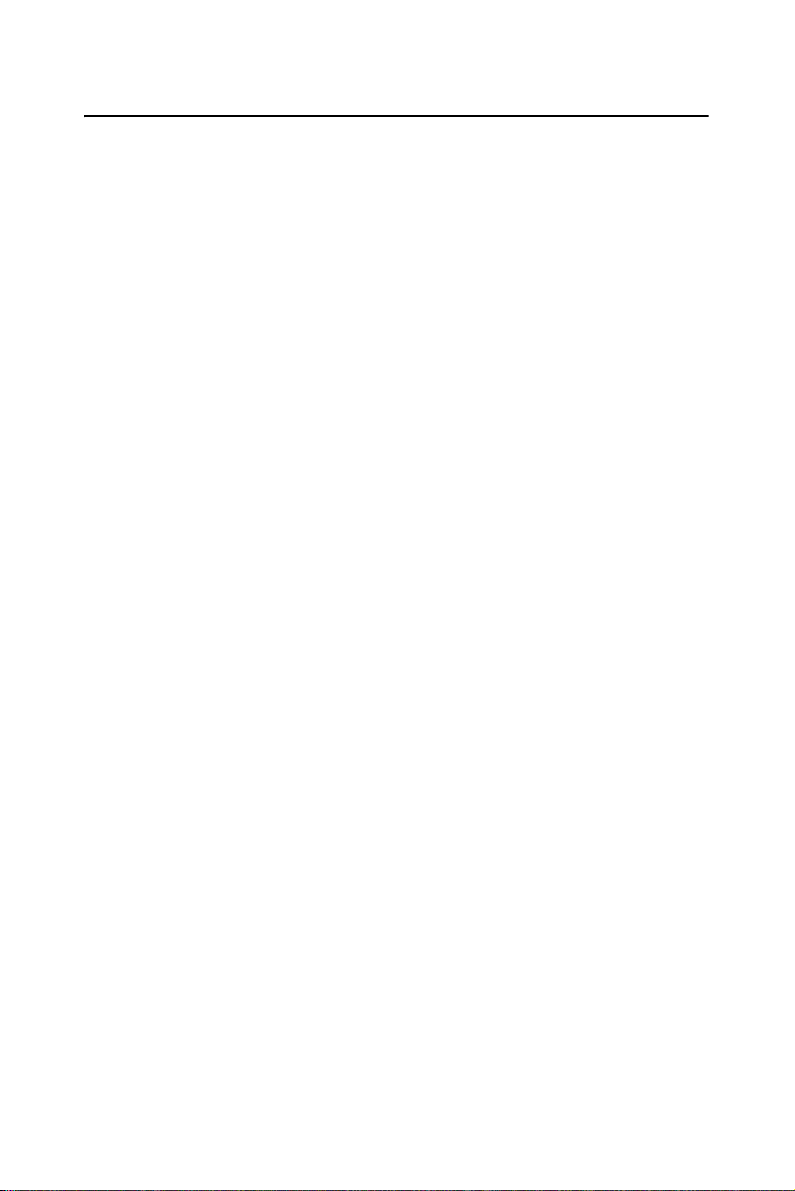
1.5 Device Driver Programming Roadmap
This section will provide you a roadmap to demonstrate how to build an
application from scratch using Advantech Device Drivers with your
favorite development tools such as Visual C++, Visual Basic, Delphi and
C++ Builder. The step-by-step instructions on how to build your own
applications using each development tool will be given in the Device
Drivers Manual. Moreover, a rich set of example source code is also
given for your reference.
Programming Tools
Programmers can develop application programs with their favorite development tools:
• Visual C++
• Visual Basic
• Delphi
• C++ Builder
For instructions on how to begin programming works in each development tool, Advantech offers a Tut orial Chapter in the Device Drivers
Manual for your reference. Please refer to the corresponding sections in
this chapter on the Device Drivers Manual to begin your programming
efforts. You can also look at the example source code provided for each
programming tool, since they can get you very well oriented.
The Device Drivers Manual can be found on the companion CD-ROM.
Alternatively, if you have already installed the Device Drivers on your
system, The Device Drivers Manual can be readily accessed through the
Start button:
Start\Advantech Automation\Device Manager\Device Driver's Manual
The example source code could be found under the corresponding installation folder such as the default installation path:
Program Files\Advantech\ADSAP\Examples
For information about using other function groups or other development
tools, please refer to the Creating Windows 98/2000/XP Application with
Device Drivers chapter and the Function Overview chapter on the Device
Drivers Manual.
PCI-1718 Series User Manual 8
Page 17
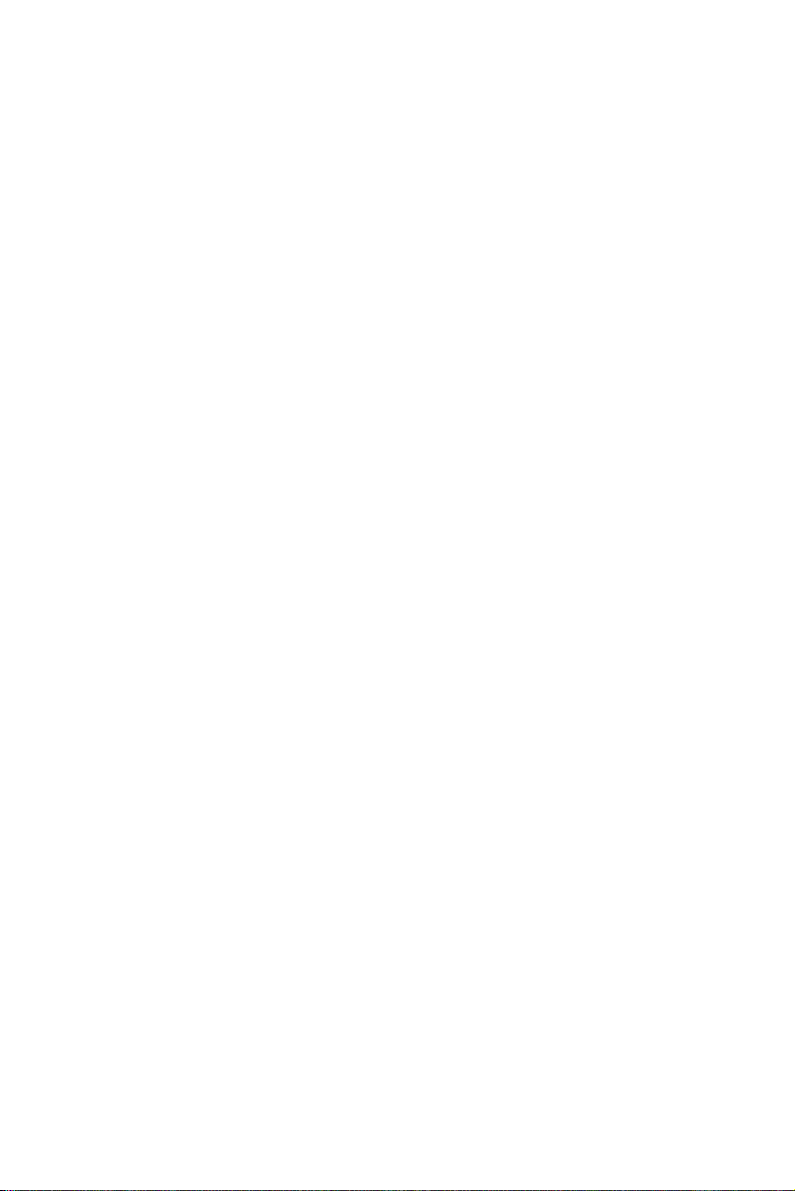
Programming with Device Drivers Function Library
Advantech Device Drivers offer a rich function library that can be utilized in various application programs. This function library consists of
numerous APIs that support many development tools, such as Visual
C++, Visual Basic, Delphi and C++ Builder.
According to their specific functions or services, APIs can be categorized
into several function groups:
• Analog Output Function Group
• Digital Input/Output Function Group
• Counter Function Group
• Port Function Group (direct I/O)
• Event Function Group
For the usage and parameters of each function, please refer to the Func-
tion Overview chapter in the Device Drivers Manual.
Troubleshooting Device Drivers Error
Driver functions will return a status code when they are called to perform
a certain task for the application. When a function returns a code that is
not zero, it means the function has failed to perform its designated function. To troubleshoot the Device Drivers error, you can pass the error
code to DRV_GetErrorMessage function to return the error message.
Alternatively, you can refer to the Device Drivers Error Codes Appendix
in the Device Drivers Manual for a detailed listing of Error Codes, Error
IDs and Error Messages.
9 Chapter 1
Page 18
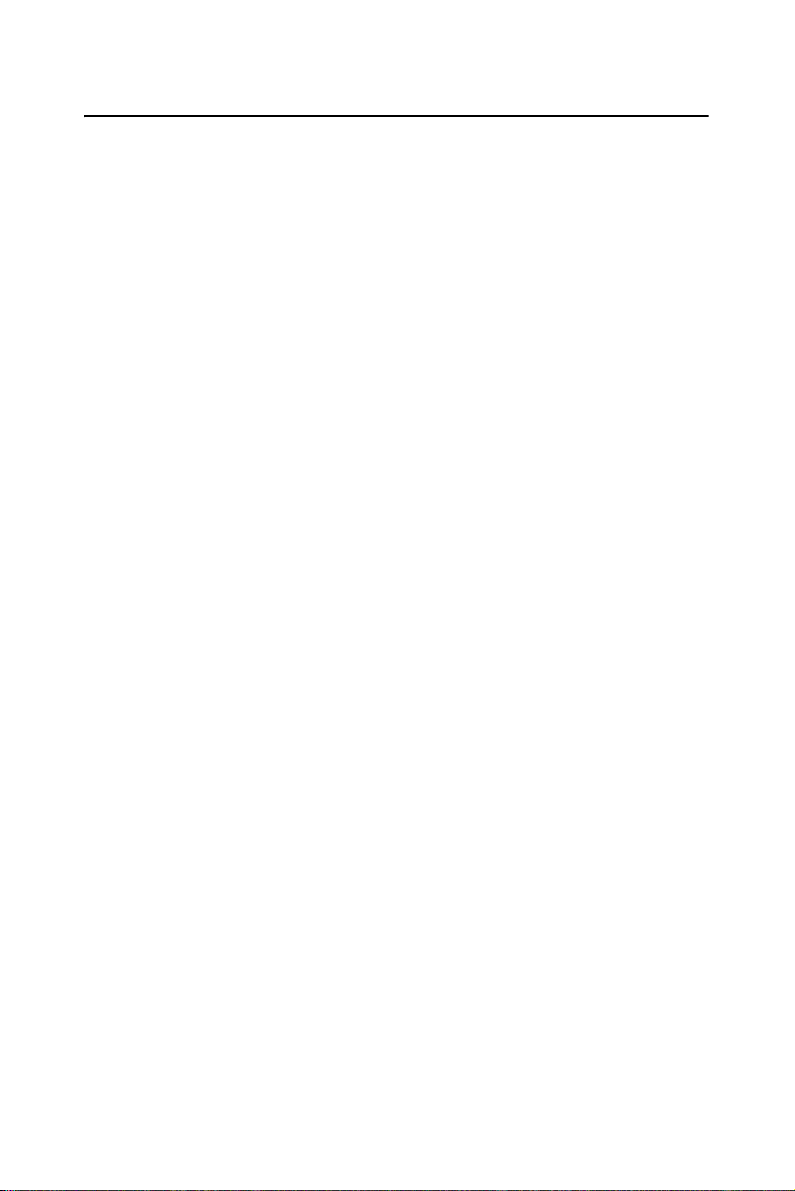
1.6 Accessories
Advantech offers a complete set of accessory products to support the
PCI-1718HDU/HGU card. These accessories include:
Wiring Cables
PCL-10120
The PCL-10120 cable is a 20-pin flat cable for PCI-1718HDU/HGU
cards.
PCL-10137
The PCL-10137 shielded cable is specially designed for PCI-1718HDU/
HGU cards to provide high resistance to noise. To achieve a better signal
quality, the signal wires are twisted in such a way as to form a “twistedpair cable”, reducing cross-talk and noise from other signal sources. Furthermore, its analog and digital lines are separately sheathed and shielded
to neutralize EMI/EMC problems.
Wiring Boards
• ADAM-3920 20-pin wiring terminal for DIN-rail mounting
• ADAM-3937 37-pin D-type wiring terminal for DIN-rail mounting
• PCLD-7216 16-channel SSR I/O module carrier board
• PCLD-780 Universal screw-terminal board
• PCLD-782 16-channel opto-isolated D/I board
• PCLD-782B 24-channel opto-isolated D/I board
• PCLD-785 16-channel relay output board
• PCLD-785B 24-channel relay output board
• PCLD-786 8-channel SSR I/O module carrier board
• PCLD-788 16-channel relay multiplexer board
• PCLD-789D Amplifier and multiplexer board
• PCLD-880 Universal screw-terminal board
• PCLD-885 16-channel power relay output board
• PCLD-8115 Industrial wiring terminal with CJC circuit
PCI-1718 Series User Manual 10
Page 19
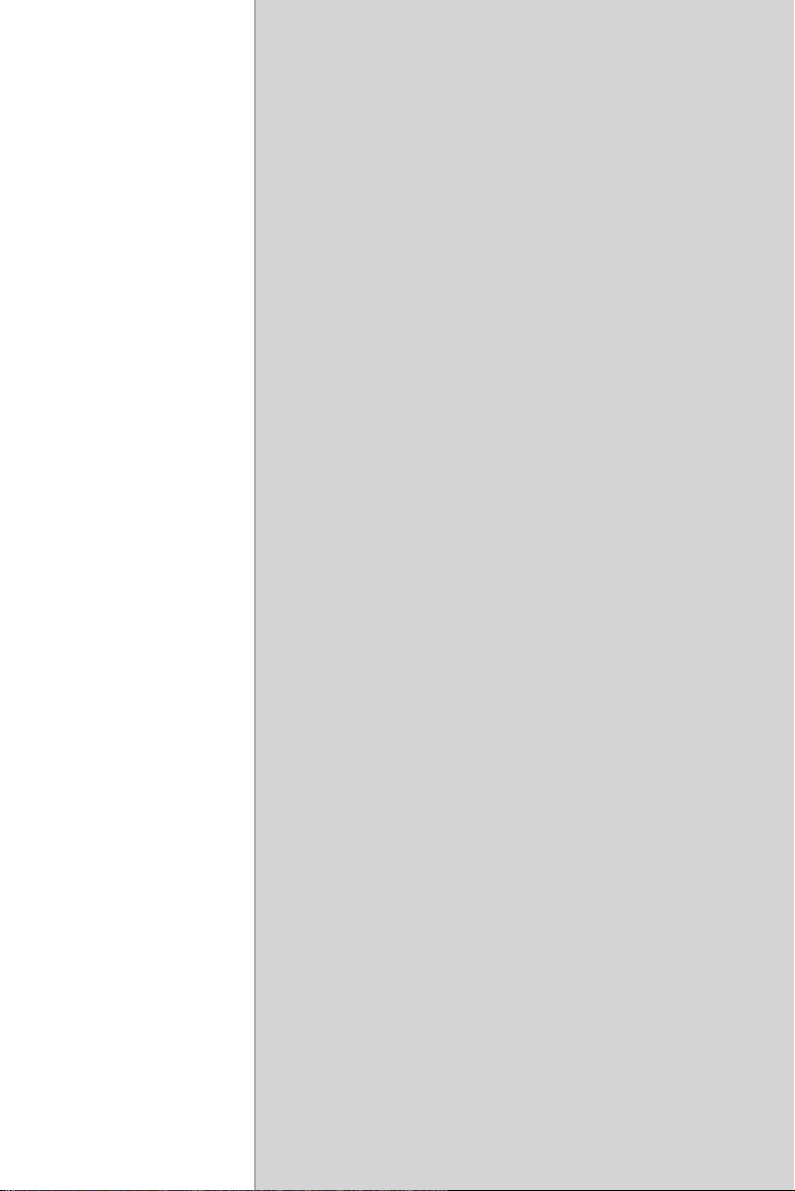
2
2
CHAPTER
Installation
This chapter provides a packaged item
checklist, proper instructions for
unpacking and step-by-step procedures
for both driver and card installation..
Sections include:
• Unpacking
• Driver Installation
• Hardware Installation
• Device Setup & Configuration
Page 20
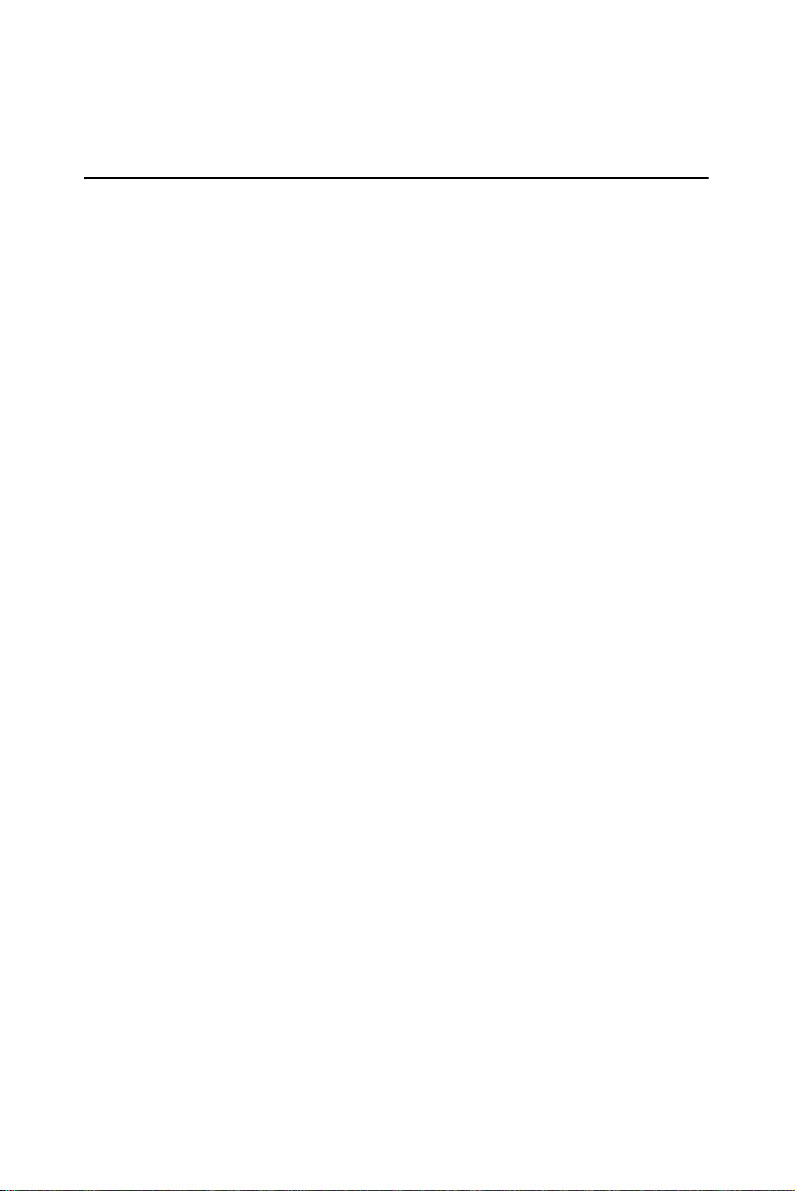
Chapter 2 Installation
2.1 Unpacking
After receiving your PCI-1718HDU/HGU package, please inspect its
contents first. The package should contain the following items:
• PCI-1718HDU or PCI-1718HGU card
• Companion CD-ROM (Device Drivers included)
• User Manual
The PCI-1718 cards harbor certain electronic components vulnerable to
electrostatic discharge (ESD). ESD can easily damage the integrated circuits and certain components if preventive measures are ignored.
Before removing the card from the antistatic plastic bag, you should take
the following precautions to ward off possible ESD damage:
• Touch the metal part of your computer chassis with your hand to discharge the static electricity accumulated on your body. Alternatively,
one can also use a grounding strap.
• Touch the anti-static bag to a metal part of your computer chassis
before opening the bag.
• Take hold of the card only by the metal bracket when removing it out of
the bag.
After taking out the card, you should first:
• Inspect the card for any possible signs of external damage (loose or
damaged components, etc.). If the card is visibly damaged, please
notify our service department or our local sales representative immediately. Do not install a damaged card into your system.
Also, pay extra caution to the following aspects during installation:
• Avoid physical contact with materials that could hold static electricity
such as plastic, vinyl and Styrofoam.
• Whenever you handle the card, grasp it only by its edges. DO NOT
TOUCH the exposed metal pins of the connector or the electronic components.
PCI-1718 Series User Manual 12
Page 21
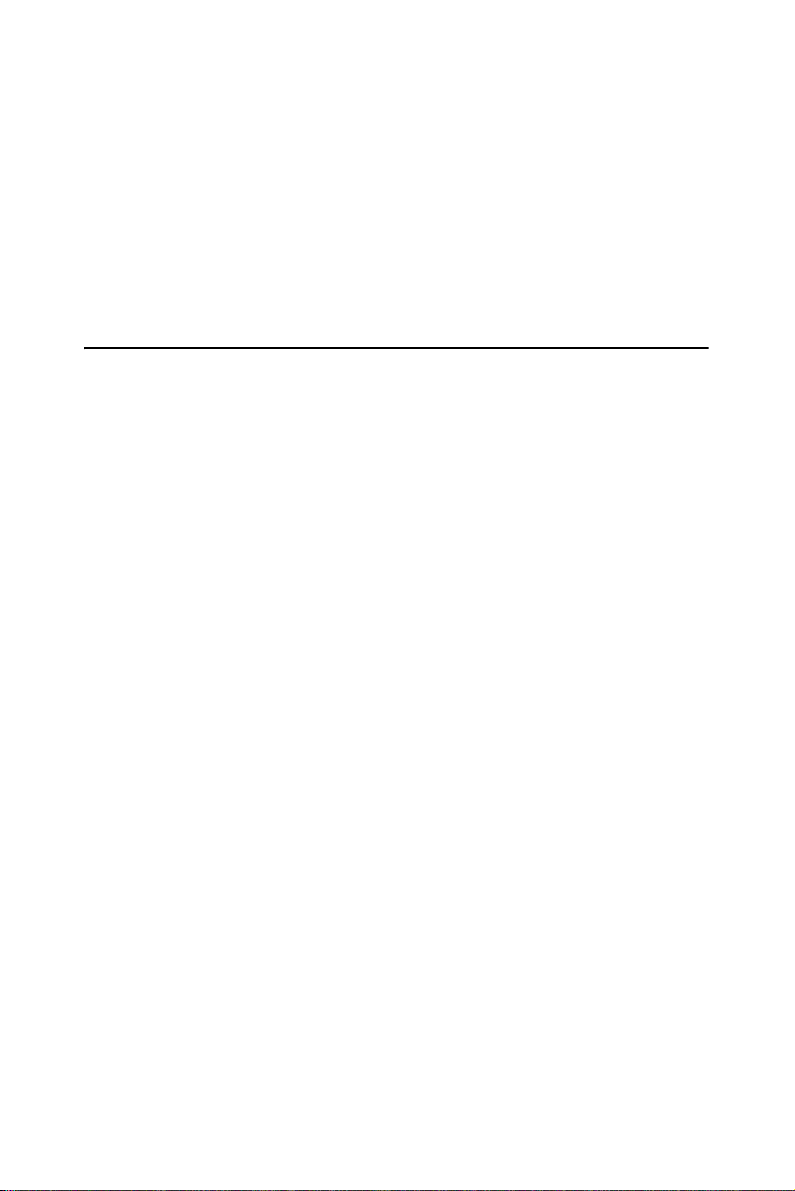
.
Note: Keep the anti-static bag for future use. You
might need the original bag to store the card if
you have to remove the card from a PC or transport it elsewhere.
2.2 Driver Installation
We recommend you install the driver before you install the PCI1718HDU/HGU card into your system, since this will guarantee a smooth
installation process.
The Advantech Device Drivers Setup program for the PCI-1718HDU/
HGU card is included in the companion CD-ROM that is shipped with
your DA&C card package. Please follow the steps below to install the
driver software:
1. Insert the companion CD-ROM into your CD-ROM drive.
2. The Setup program will be launched automatically if you have the
autoplay function enabled on your system. When the Setup Program is launched, you will see the following Setup Screen.
Note: If the autoplay function is not enabled on
your computer, use Windows Explorer or
Windows Run command to execute
SETUP.EXE on the companion CD-ROM.
13 Chapter 2
Page 22
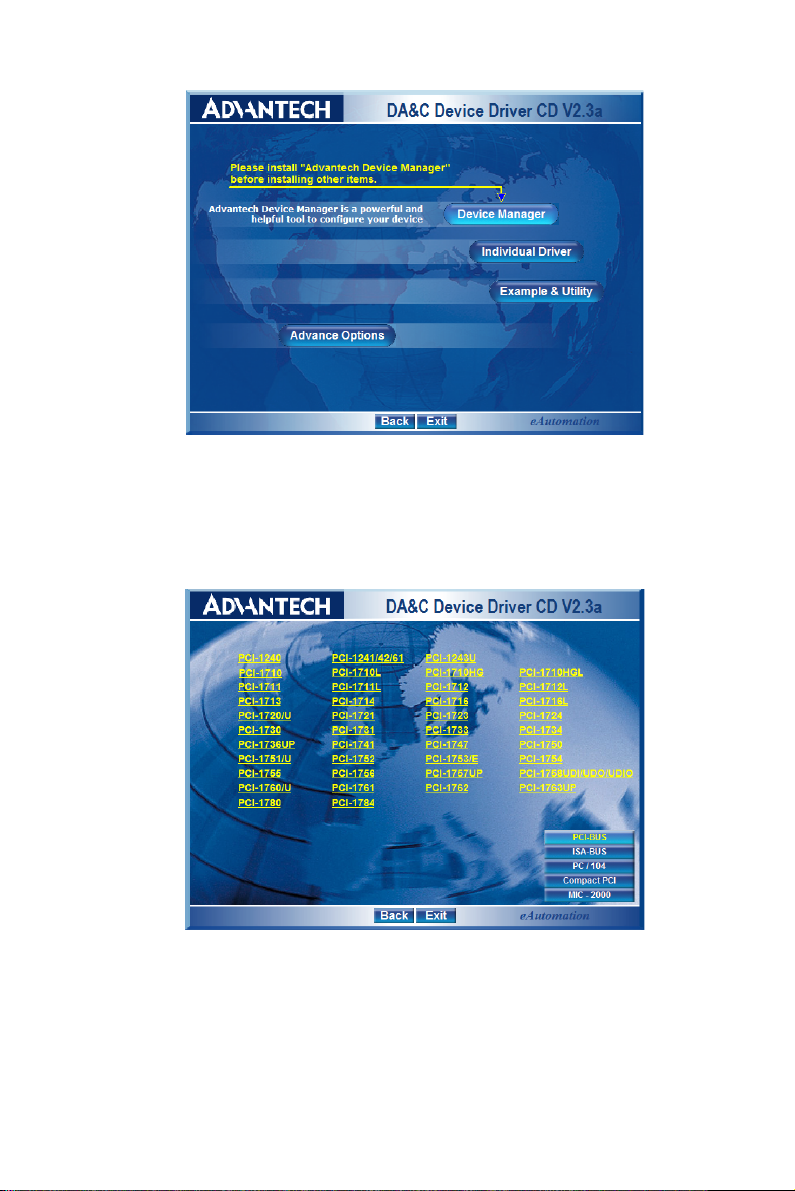
Figure 2.1: Setup Screen of Advantech Automation Software
3. Select the Device Drivers option.
4. Select the specific device then just follow the installation instruc-
tions step by step to complete your device driver installation and
setup.
Figure 2.2: Different Options for Driver Setup
For further information on driver-related issues, an online version of the
Device Drivers Manual is available by accessing the following path:
Start/Advantech Automation/Device Manager/Device Driver’s Manual
PCI-1718 Series User Manual 14
Page 23
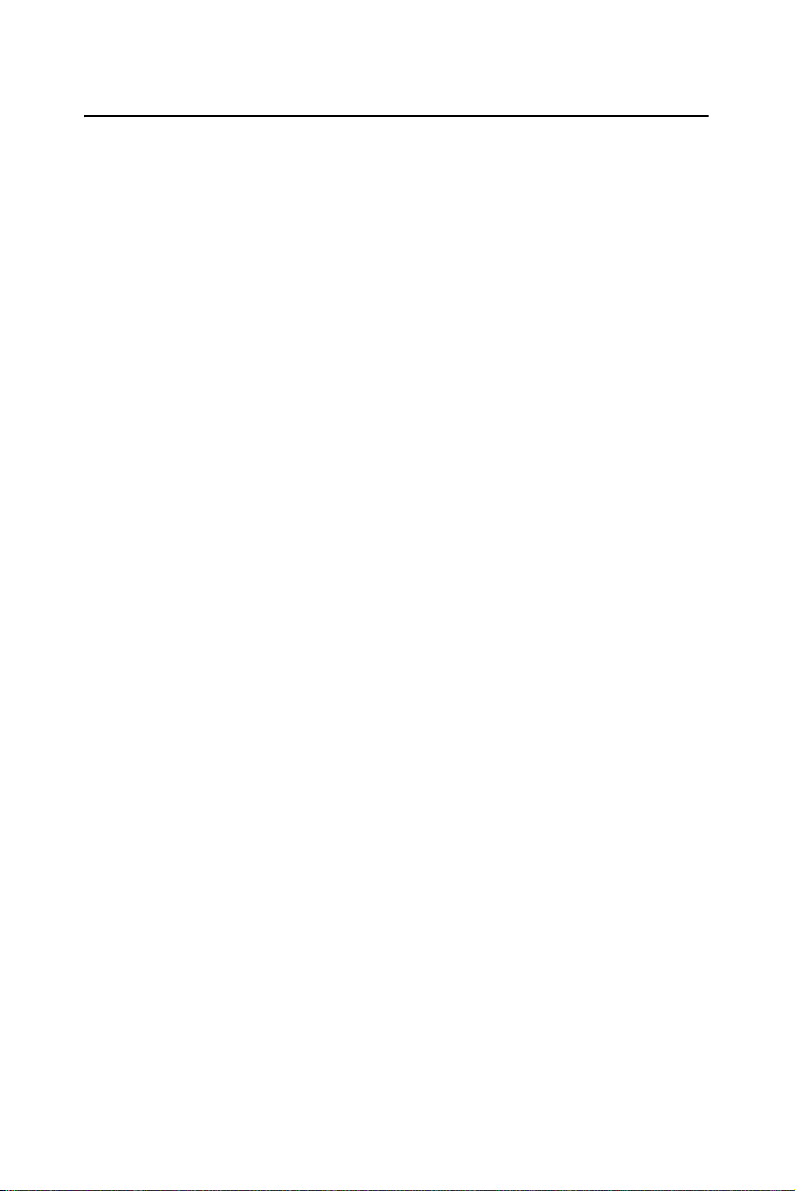
2.3 Hardware Installation
Note: Make sure you have installed the
driver before you install the card
(please refer to chapter 2.2 Driver
Installation)
After the Device Drivers installation is completed you can install the PCI1718HDU/HGU card into any PCI slot on your computer. However, it is
suggested that you refer to the computer’s user manual or related documentation if you have any doubts. Please follow the steps below to install
the card onto your system.
1. Turn off your computer and unplug the power cord and cables.
TURN OFF your computer before installing or removing any components on the computer.
2. Remove the cover of your computer.
3. Remove the slot cover on the back panel of your computer.
4. Touch the metal part on the surface of your computer to neutralize
the static electricity that might be on your body.
5. Insert the PCI-1718HDU/HGU card into a PCI slot. Hold the card
only by its edges and carefully align it with the slot. Insert the card
firmly into place. Use of excessive force must be avoided; otherwise, the card might be damaged.
6. Fasten the bracket of the PCI card on the back panel rail of the
computer with screws.
7. Connect appropriate accessories (37-pin cable, wiring terminals,
etc. if necessary) to the PCI card.
8. Replace the cover of your computer chassis. Re-connect the cables
you removed in step 2.
9. Plug in the power cord and turn on the computer.
After your card is properly installed on your system, you can now configure your device using the Advantech Device Manager Program that has
itself already been installed on your system during driver setup. A complete device installation procedure should include device setup, configu-
ration and testing. The following sections will guide you through the
Setup, Configuration and Testing of your device.
15 Chapter 2
Page 24
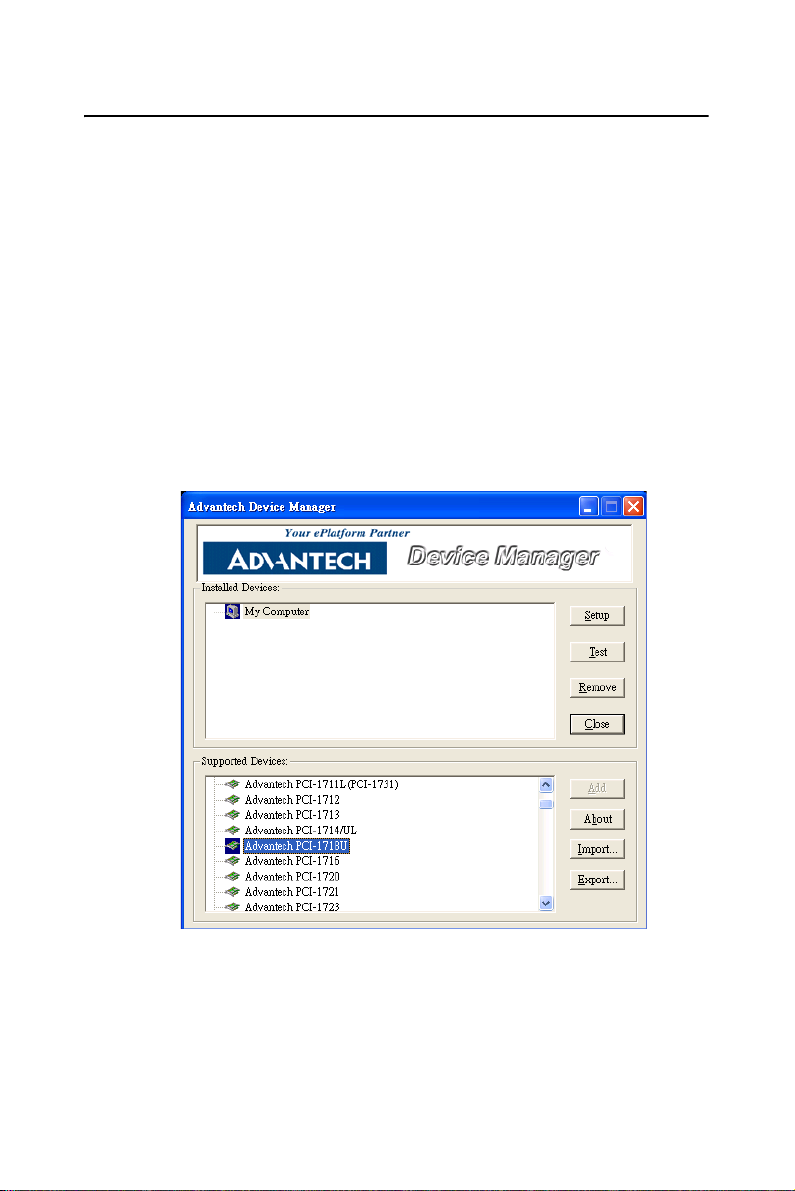
2.4 Device Setup & Configuration
The Advantech Device Manager program is a utility that allows you to set
up, configure and test your device, and later stores your settings on the
system registry. These settings will be used when you call the APIs of
Advantech Device Drivers.
Setting Up the Device
1. To install the I/O device for your card, you must first run the
Device Installation program (by accessing Start/Advantech Automation/Device Manager/Advantech Device Manager ).
2. You can then view the device(s) already installed on your system
(if any) on the Installed Devices list box. Since you have not
installed any device yet, you might see a blank list such as the one
below (Fig. 2-3).
Figure 2.3: The Device Manager Dialog Box
3. Scroll down the List of Devices box to find the device that you wish
to install, then click the Add… button. You will see a Device Set-
ting dialog box such as the one in Fig. 2-4.
PCI-1718 Series User Manual 16
Page 25
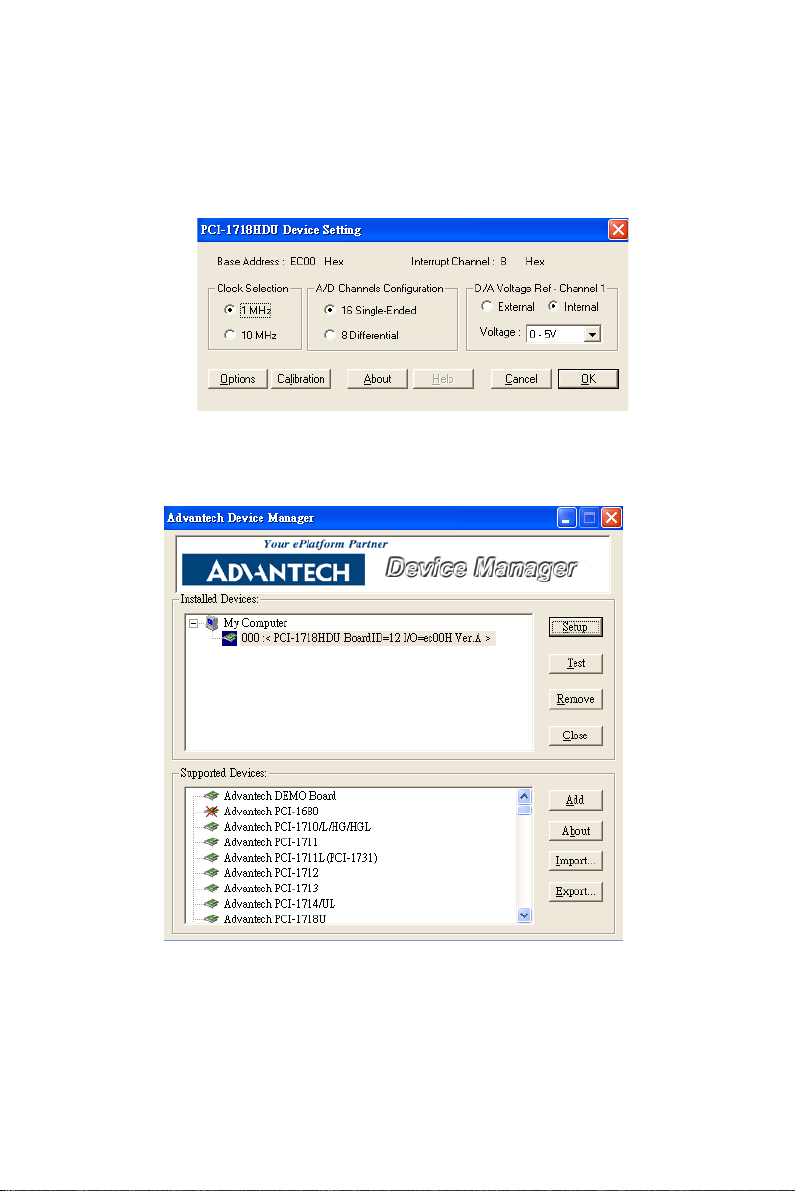
Configuring the Device
4. On the Device Setting dialog box (Fig. 2-4), you can configure the
A/D channels configuration either as 8 Differential or 16 Single-
ended, and specify the D/A voltage reference either as External or
Internal.
Figure 2.4: The Device Setting Dialog Box
5. After you have finished configuring the device, click OK and the
device name will appear in the Installed Devices box as seen below:
Figure 2.5: Device Name Appearing on the List of Devices Box
17 Chapter 2
Page 26
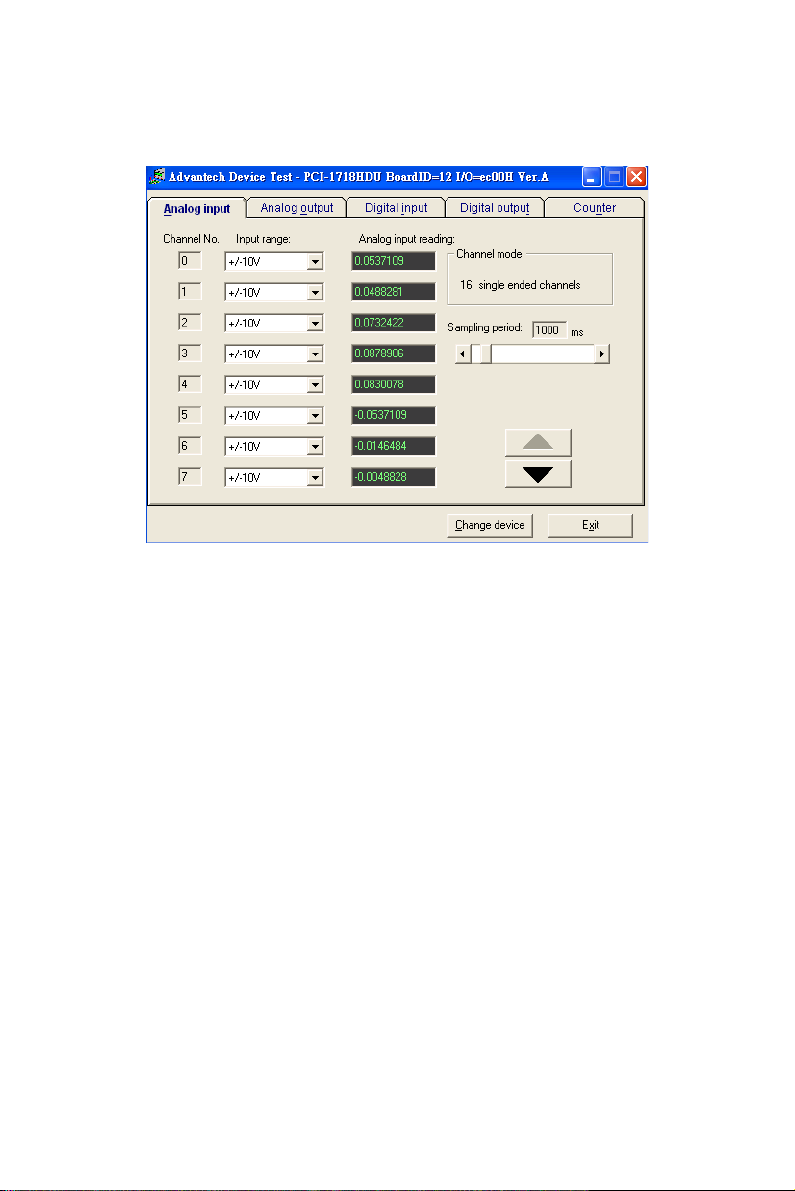
After your card is properly installed and configured, you can click the
Tes t… button to test your hardware by using the testing utility supplied.
Figure 2.6: The Test Utility Dialog Box
For more detailed information, please refer to Chapter 2 of the Device
Drivers Manual.
You can also find rich examples on the CD-ROM to speed up your programming.
PCI-1718 Series User Manual 18
Page 27

2
3
CHAPTER
Signal Connections
This chapter provides useful information about how to connect input and
output signals to the PCI-1718 cards
via the I/O connector..
Sections include:
• Overview
• Switch and Jumper Settings
• Signal Connections
• Field Wiring Considerations
Page 28
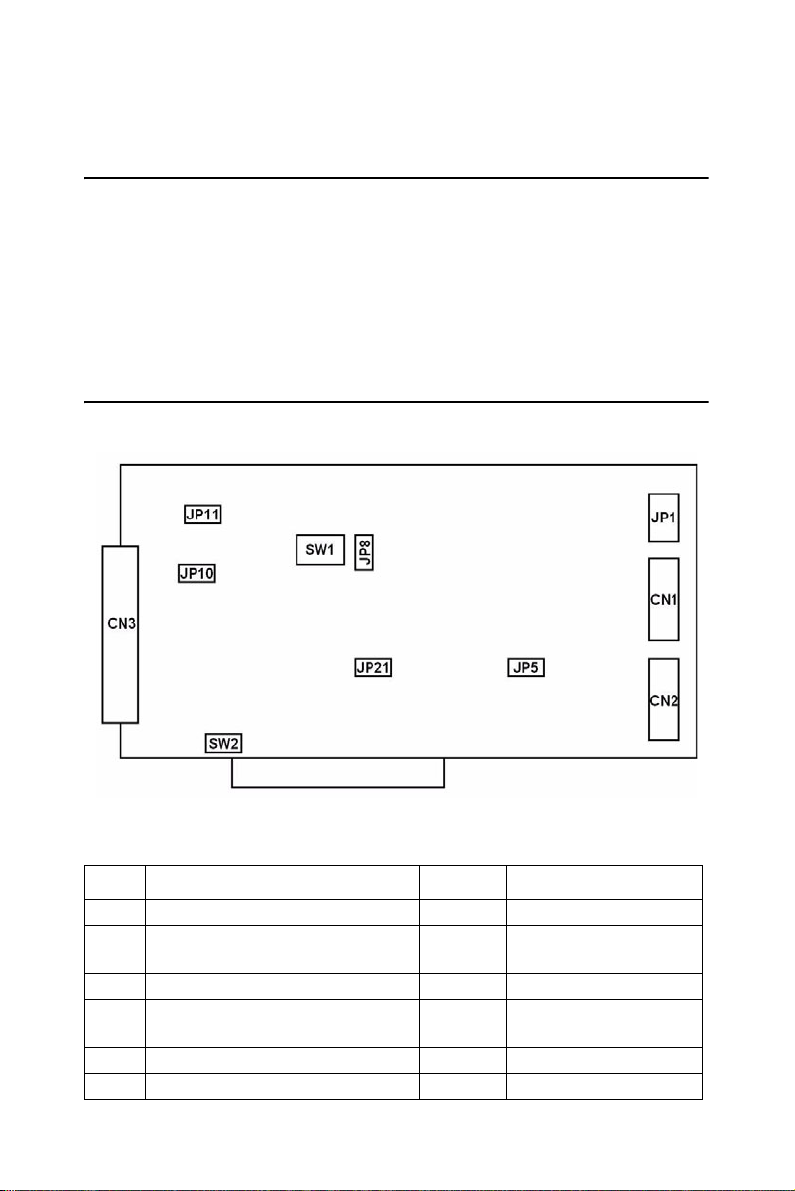
Chapter 3 Signal Connections
3.1 Overview
Maintaining signal connections is one of the most important factors in
ensuring that your application system is sending and receiving data correctly. A good signal connection can avoid unnecessary and costly damage to your PC and other hardware devices. This chapter provides useful
information about how to connect input and output signals to the PCI1718 cards via the I/O connector.
3.2 Switch and Jumper Settings
PCI-1718 cards have two function switches and five jumper settings.
Figure 3.1: Card Connector, Jumper and Switch Locations
JP Description SW/CN Description
JP1 Digital Output Connector Setting SW1 BoardID Setting
JP5 Trigger Source & Gate Control
Setting
JP8 Timer Clock Setting CN1 IDE 20-pin Header 1
JP10 Internal Reference Voltage Set-
ting
Jp11 D/A Reference Voltage Setting CN3 DB-37 Pin Connector
JP21 Reset Protection Setting
PCI-1718 Series User Manual 20
SW2 S.E/Diff Connection
Setting
CN2 IDE 20-pin Header 2
Page 29
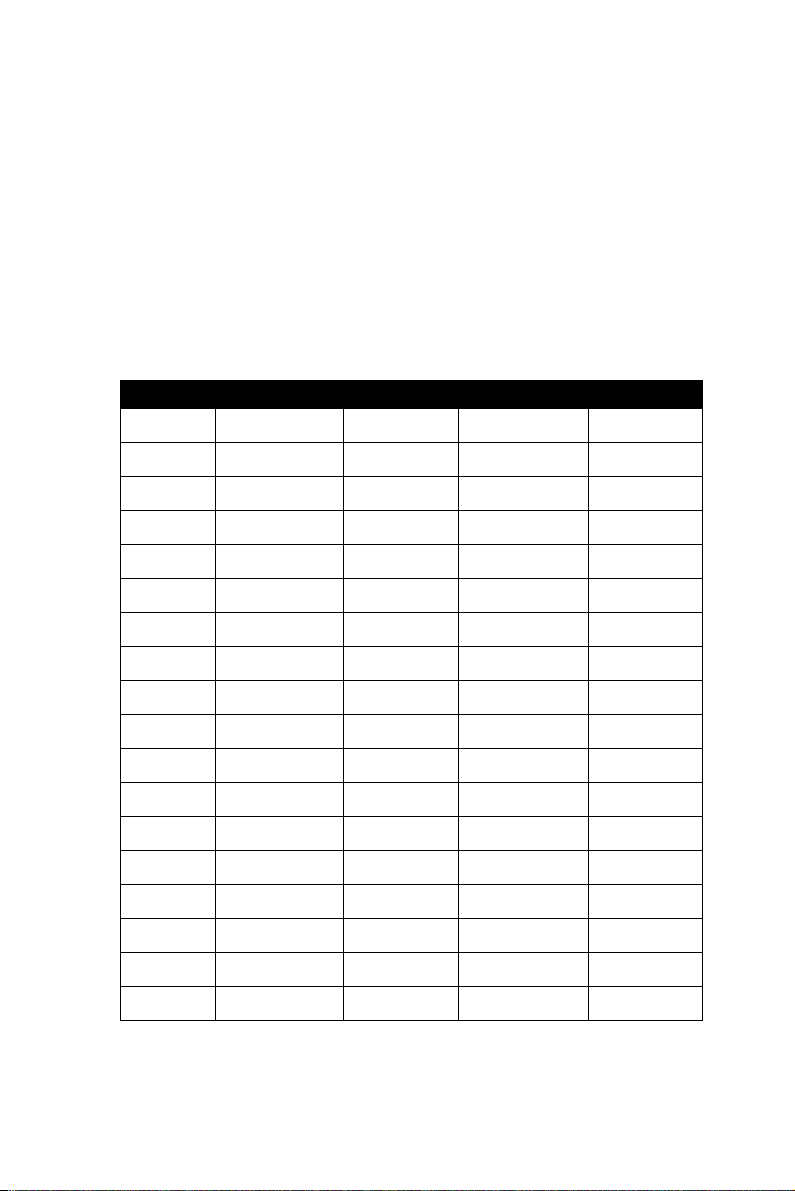
3.2.1 Setting the BoardID Switch (SW1)
BoardID settings are used to set a board’s unique identifier when multiple
identical cards are installed in the same system.
PCI-1718 cards have a built-in DIP switch (SW1), which is used to define
each card’s unique identifier. You can determine the unique identifier in
the register as shown in Table 3.1. If there are multiple identical cards in
the same chassis, the BoardID switch helps differentiate the boards by
identifying each card’s device number with the switch setting. The BoardID switch’s unique identifier has been set to 0 at the factory.
If you need to adjust it to other numbers, set SW1 by referring to DIP
switch settings below.
Table 3.1: Board ID Setting (SW1)
SW1 3 2 1 0
BoardID ID3 ID2 ID1 ID0
0
1
2
3
4
5
6
7
8
9
10
11
12
13
14
15
ON ON ON ON
ON ON ON OFF
ON ON OFF ON
ON ON OFF OFF
ON OFF ON ON
ON OFF ON OFF
ON OFF OFF ON
ON OFF OFF OFF
OFF ON ON ON
OFF ON ON OFF
OFF ON OFF ON
OFF ON OFF OFF
OFF OFF ON ON
OFF OFF ON OFF
OFF OFF OFF ON
OFF OFF OFF OFF
Default Setting is 0
21 Chapter 3
Page 30

3.2.2 Channel Configuration, S/E or DIFF (SW2)
The PCI-1718 cards offer 16 single-ended or eight differential analog
input channels. Slide switch SW2 changes the channels between singleended or differential input. Slide the switch to the left-hand position,
marked DIFF, for eight differential inputs (the default) or to the righthand position, marked S/E, for 16 single-ended inputs.
Table 3.2: Summary of Switch SW2 Settings
Switch Function description
SW2 Differential (default)
Single-ended
3.2.3 D/A Reference Voltage, int./ext. (JP11)
Jumper JP11 selects reference voltage source for PCI-1718 cards’ D/A
converters. You can use the cards’ internal reference, or supply an external reference.
Table 3.3: Summary of Jumper JP11 Settings
Jumper Function description
JP11 External
Internal (default)
When you set JP11 to INT, the D/A converter takes its reference voltage
input from the card's onboard reference. Jumper JP10 selects either -5 V
or -10 V onboard reference voltage. With JP11 set to INT the D/A channel has an output range of 0 to +5 V or 0 to +10 V, respectively.
PCI-1718 Series User Manual 22
Page 31

When you set JP11 to EXT, the D/A converter takes its reference voltage
input from pin 31 of connector CN3. You can apply any voltage between
-10 V and +10 V to this pin to function as the external reference. The reference input can be either DC or AC (<100 kHz).
When you use an external reference with voltage V
the D/A channel to output from 0 V to -V
, you can also use the D/A
ref
you can program
ref
converter as a programmable attenuator. The attenuation factor between
reference input and analog output is:
Attenuation factor = G / 4095
G is a value you write to the D/A registers between 0 and 4095. For
example, if you set G to 2048, then the attenuation factor is 0.5. A sine
wave of 10 V amplitude applied to the reference input will generate a sine
wave of 5 V amplitude on the analog output.
3.2.4 Internal Voltage Reference, -10 V or -5 V (JP10)
If you use an internal reference voltage (set with JP11), the PCI-1718
cards provide a choice between -5 V or -10 V DC internal reference voltage sources.
Table 3.4: Summary of Jumper JP10 Settings
Jumper Function description
JP10 5 V (default)
10 V
Table 3-1: Summary of jumper JP10 settings
23 Chapter 3
Page 32

3.2.5 Timer Clock Selection (JP8)
PCI-1718’s JP8 controls the input clock frequency for the 8254 programmable clock/timer. You have two choices: 10 or 1 MHz. This lets you
generate pacer output frequencies from 2.5 MHz to 0.00023 Hz (71 minutes/pulse).
The following equation gives the pacer rate:
Pacer rate = Fclk / (Divl * Div2)
Fclk is 1 MHz or 10 MHz, as set by jumper JP8. Div 1 and Div2 are the
dividers set in counter 1 and counter 2 in the 8254.
Table 3.5: Summary of Jumper JP8 Settings
Jumper Function description
JP8 1 MHz (default)
PCI-1718 Series User Manual 24
10 MHz
Page 33

3.2.6 Ext. trigger and Counter Gate 0 Control (JP5)
JP5 has two jumpers. The upper jumper selects the card's A/D trigger
source when you use external triggering. The lower jumper selects the
gate control for counter 0 of the card's 8254 timer/counter.
Table 3.6: Summary of Jumper Settings
Jumper Function description
JP5
(Upper)
JP5
(Lower)
G0 (default)
DI2
Ext. (default)
DI0
3.2.7 Digital Output, 20-pin or 37-pin Connector (JP1)
The PCI-1718 cards’ JP1 switch digital output channels 0 to 3 between
the card's 20-pin connector and 37-pin connector. If you set the jumpers
to the left (D) side, the digital output signals will come out on connector
CN1 (20-pin). If you set the jumpers to the right (S) side, the output signals will come out on connector CN3 (37-pin).
These four digital output signals select the analog input channel when
you use a multiplexer/amplifier daughter board. Daughter boards with a
DB-37 connector, such as the PCLD-789D, read the digital output signals
from the DB-37 connector (CN3). With other daughter boards you will
need to connect an external 20-pin flat cable from CN1 to the daughter
board.
25 Chapter 3
Page 34

Table 3.7: Summary of Jumper Settings
Jumper Function Description
JP1 (first) S0
D0 (default)
S1
JP1 (second)
D1 (default)
S2
JP1 (third)
JP1
(fourth)
PCI-1718 Series User Manual 26
D2 (default)
S3
D3 (default)
Page 35

3.2.8 Setting the Time to Reset Digital Outputs
Some users will want the capability of clearing each digital output when
the system (or PC) issues a reset signal on the PCI bus. Other users will
want to clear their signal outputs only as part of system power-on.
PCI-1718 cards satisfy both these needs with jumper JP21. Depending on
the application, this capability may allow digital outputs to be “OFF”
without requiring a complete shutdown of processes controlled by the
card.
Complete loss of power to the chip clears the chip memory. Thus, no matter how JP21 is set, if the power to the PCI-1718 card is disconnected, the
digital output channel’s initial power-on state will be “OFF”.
Table 3.8: JP21 Jumper Settings
Jumper Function description
JP21 Keep last status after hot reset.
Reset status after hot reset
(default)
27 Chapter 3
Page 36

3.3 Signal Connections
Pin Assignment
Figure 3-2 shows the pin assignments for the 37-pin I/O connector on the
PCI-1718HDU/HGU.
CN1 CN2
D/O 0 1 2 D/O 1 D/I 0 1 2 D/I 1
D/O 2 3 4 D/O 3 D/I 2 3 4 D/I 3
D/O 4 5 6 D/O 5 D/I 4 5 6 D/I 5
D/O 6 7 8 D/O 7 D/I 6 7 8 D/I 7
D/O 8 9 10 D/O 9 D/I 8 9 10 D/I 9
D/O 10 11 12 D/O 11 D/I 10 11 12 D/I 11
D/O 12 13 14 D/O 13 D/I 12 13 14 D/I 13
D/O 14 15 16 D/O 15 D/I 14 15 16 D/I 15
D.GND 17 18 D.GND D.GND 17 18 D.GND
+5 V 19 20 +12 V +5 V 19 20 +12 V
CN3 (Single ended) CN3 (Differential)
A/D S0 1 20 A/D S8 A/D H0 1 20 A/D L0
A/D S1 2 21 A/D S9 A/D H1 2 21 A/D L1
A/D S2 3 22 A/D S10 A/D H2 3 22 A/D L2
A/D S3 4 23 A/D S11 A/D H3 4 23 A/D L3
A/D S4 5 24 A/D S12 A/D H4 5 24 A/D L4
A/D S5 6 25 A/D S13 A/D H5 6 25 A/D L5
A/D S6 7 26 A/D S14 A/D H6 7 26 A/D L6
A/D S7 8 27 A/D S15 A/D H7 8 27 A/D L7
A.GND 9 28 A.GND A.GND 9 28 A.GND
A.GND 10 29 A.GND A.GND 10 29 A.GND
VREF 11 30 DA0.OUT VREF 11 30 DA0.OUT
S0* 12 31 DA0.VREF S0* 12 31 DA0.VREF
+12 V 13 32 S1* +12 V 13 32 S1*
S2* 14 33 S3* S2* 14 33 S3*
D.GND 15 34 D.GND D.GND 15 34 D.GND
NC 16 35 EXT.TRIG NC 16 35 EXT.TRIG
Counter 17 36 Counter 0 Counter 0 17 36 Counter 0
Counter 18 37 PACER Counter 0 18 37 PAC ER
+5 V 19 +5 V 19
..
Figure 3.2: I/O Connector Pin Assignments for the PCI-1718 Series
Note: S0/S1 is NC, and S2/S3 is AGND for PCI-1718HGU
PCI-1718 Series User Manual 28
Page 37

3.3.1 I/O Connector Signal Description
Table 3.9: I/O Connector Signal Descriptions
Signal
Name
A/D S
<0..15>
A/D H
<0..7>
A/D L
<0..7>
D/A A.GND Output Analog output
AGND - -
D/O D.GND Output Digital output, channels 0 through 15.
D/I D.GND Input Digital input, channels 0 through 15.
CLK D.GND Input Clock input for the 8254.
GATE D.GND Input Gate input for the 8254.
OUT D.GND Output Signal output for the 8254.
VREF D.GND Output Voltage reference.
REFIN D.GND Input External voltage reference input.
S1-S4 D.GND Output Daughterboard channel select.
DGND - -
+12V D.GND Output
+5V D.GND Output
NC - - No connection.
Refere
nce
A.GND Input
A.GND Input
A.GND Input
Direct
ion
Description
Analog input (single-ended), channels 0
through 15.
Analog input high (differential), channels 0
through 7.
Analog input low (differential), channels 0
through 7.
Analog Ground. The two ground references
(A.GND and D.GND) are connected together
on the PCI-1718HDU/HGU card.
Digital Ground. The two ground references
(A.GND and D.GND) are connected together
on the PCI-1718HDU/HGU card.
+12 VDC Source (from ISA bus directly with
FUSE protection).
+5 VDC Source (from ISA bus directly with
FUSE protection).
29 Chapter 3
Page 38

3.3.2 Analog Input Connections
PCI-1718HDU/HGU supports either 16 single-ended or 8 differential
analog inputs. Switch SW2 selects the input channel configuration.
Single-ended Channel Connections
Single-ended connections use only one signal wire per channel. The voltage on the line references to the common ground on the card. A signal
source without a local ground is called a "floating" source. It is fairly simple to connect a single ended channel to a floating signal source. A standard wiring diagram looks like this:
Signal Input
+
Vs
-
A.GNDA.GND
Differential Channel Connections
Differential input connections use two signal wires per channel. The card
measures only the voltage difference between these two wires, the HI
wire and the LOW wire. If the signal source has no connection to ground,
it is called a "floating" source. A connection must exist between LOW
and ground to define a common reference point for floating signal
sources. To measure a floating sources connect the input channels as
shown below:
To A/D
A.GND
HIGH
+
Vs
-
PCI-1718 Series User Manual 30
LOW
A.GND
+
+
Vin
-
-
Page 39

If the signal source has one side connected to a local ground, the signal
source ground and the PCI-1718HDU/HGU ground will not be at exactly
the same voltage, as they are connected through the ground return of the
equipment and building wiring. The difference between the ground voltages forms a common-mode voltage.
To avoid the ground loop noise effect caused by common-mode voltages,
connect the signal ground to the LOW input. Do not connect the LOW
input to the PCI-1718HDU/HGU ground directly. In some cases you may
also need a wire connection between the PCI-1718HDU/HGU ground
and the signal source ground for better grounding. The following two diagrams show correct and incorrect connections for a differential input with
local ground:
Correct Connection
HIGH
+
+
Vs
-
+-
Vcm GND
Incorrect Connection
+
Vs
-
Vcm
LOW
+-
+
Vin
-
Vin=Vs
-
HIGH
+
+
Vin
-Vin=Vs+Vcm
LOW
GND
31 Chapter 3
-
Page 40

Expanding Analog Inputs
You can expand any or all of the PCI-1718HDU/HGU's A/D input channels using multiplexing daughterboards. Daughterboards without D-type
connectors require the PCLD-774 Analog Expansion Board.
The PCLD-789(D) Amplifier and Multiplexer multiplexes 16 differential
inputs to one A/D input channel. You can cascade up to eight PCLD789(D)s to the PCI-1718HDU/HGU for a total of 128 channels. See the
PCLD-789(D) user's manual for complete operating instructions.
The PCLD-774 Analog Expansion Board accommodates multiple external signal-conditioning daughter boards, such as PCLD-779 and PCLD789(D). It features five sets of on-board 20-pin header connectors. A special star-type architecture lets you cascade multiple signal-conditioning
boards without the signal-attenuation and current-loading problems of
normal cascading.
The PCLD-8115 Screw Terminal Board makes wiring connections easy.
It provides 20-pin flat cable and DB-37 cable connectors. It also includes
CJC (Cold Junction Compensation) circuits.
Special circuit pads on the PCLD-8115 accommodate passive signal conditioning components. You can easily implement a low-pass filter, attenuator or current shunt by adding resistors and capacitors.
PCI-1718 Series User Manual 32
Page 41

Analog Output Connection
The PCI-1718HDU/HGU provides one D/A output channel. You can use
the internal precision -5 V or -10 V reference to generate 0 to +5 V or 0 to
+10 V D/A output. Use an external reference for other D/A output ranges.
The maximum reference input voltage is ±10 V and maximum output
scaling is ±10 V. Loading current for D/A outputs should not exceed 5
mA.
Connector CN3 provides D/A signals. Important D/A signal connections
such as input reference, D/A outputs and analog ground appear below:
CN3-31 D/A REF IN
ON-Board
REF
D/A
JP11
-5V
-10V
JP10
Figure 3.3: Analog Output Connections
CN3-30 D/A OUT
CN3-9,10,28,29 A.GND
CN3-11 VREF
33 Chapter 3
Page 42

3.3.3 Digital Signal Connections
The PCI-1718HDU/HGU has 16 digital input and 16 digital output channels. The digital I/O levels are TTL compatible. The following figure
shows connections to exchange digital signals with other TTL devices:
DO
DI
D.GND
D.GND
TTL Devices
To receive an OPEN/SHORT signal from a switch or relay, add a pull-up
resistor to ensure that the input is held at a high level when the contacts
are open. See the figure below:
+5V
4.7K
D.GND
PCI-1718 Series User Manual 34
Page 43

3.4 Field Wiring Considerations
When you use PCI-1718 cards to acquire data from outside, noises in the
environment might significantly affect the accuracy of your measurements if due cautions are not taken. The following measures will be helpful to reduce possible interference running signal wires between signal
sources and the PCI-1718 card.
• The signal cables must be kept away from strong electromagnetic
sources such as power lines, large electric motors, circuit breakers or
welding machines, since they may cause strong electromagnetic interference. Keep the analog signal cables away from any video monitor,
since it can significantly affect a data acquisition system.
• If the cable travels through an area with significant electromagnetic
interference, you should adopt individually shielded, twisted-pair wires
as the analog input cable. This type of cable has its signal wires twisted
together and shielded with a metal mesh. The metal mesh should only
be connected to one point at the signal source ground.
• Avoid running the signal cables through any conduit that might have
power lines in it.
• If you have to place your signal cable parallel to a power line that has a
high voltage or high current running through it, try to keep a safe distance between them. Alternatively, you can place the signal cable at a
right angle to the power line to minimize the undesirable effect.
• The signals transmitted on the cable will be directly affected by the
quality of the cable. In order to ensure better signal quality, we recommend that you use the PCL-10137 shielded cable.
35 Chapter 3
Page 44

PCI-1718 Series User Manual 36
Page 45

2
4
CHAPTER
Programming Guide
This chapter provides useful information about how to do register level programming for PCI-1718 cards.
Sections include:
• Overview
• Programming with the Driver
• Register Programming
• Programming with LabVIEW and
ActiveDAQ
Page 46
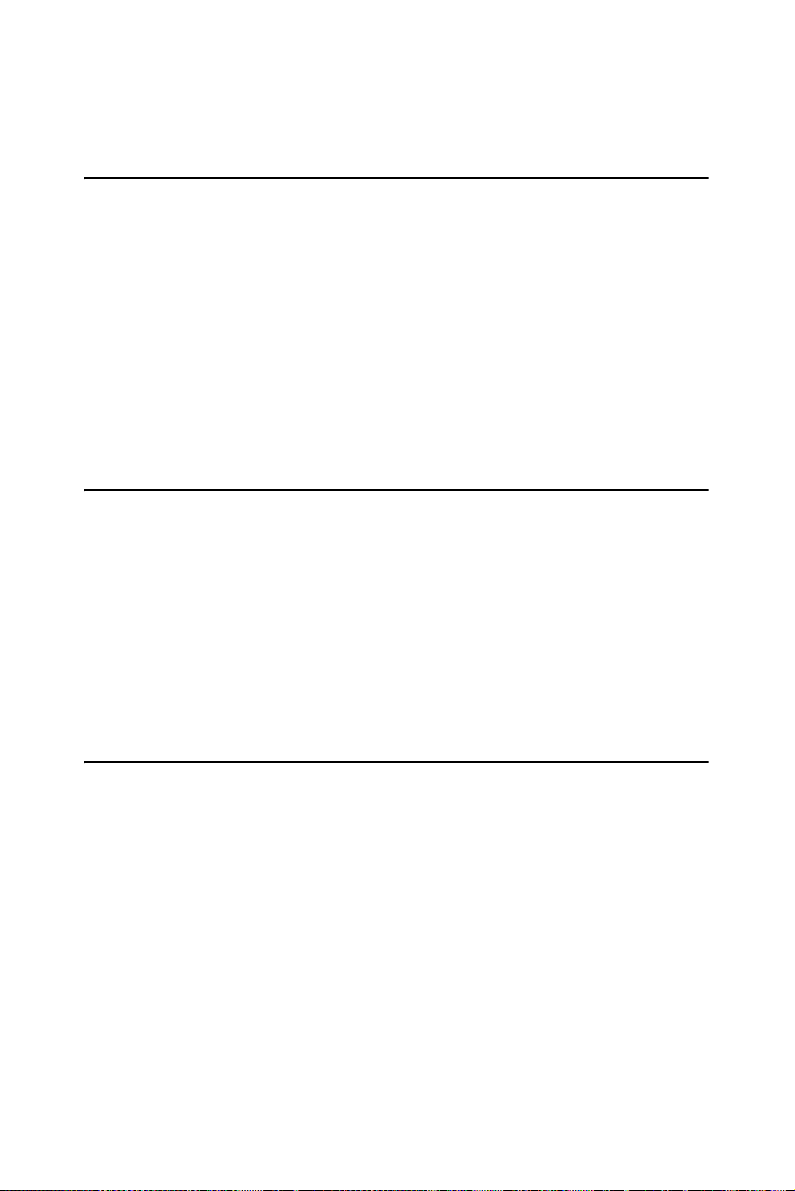
Chapter 4 Programming Guide
4.1 Overview
The PCI-1718 cards are delivered with an easy-to-use 32-bit Device
Driver for user programming under the Windows 98/2000/XP operating
systems.
At the Windows driver level, PCI-1718 cards are fully compatible with
the PCL-818 series so you can easily use older applications of the PCL818 series with PCI-1718 cards.We also advise users to program the PCI1718 cards using the 32-bit Device Drivers provided by Advantech to
avoid the complexity of low- level registry programming.
4.2 Programming with the Driver
Your program can perform A/D by writing all the I/O port instructions
directly, or you can take advantage of the PCI-1718 driver. We suggest
that you make use of the driver functions in your program. This will make
you programming job easier and improve your program’s performance.
See the Software Driver User’s Manual for more information.
Start/Advantech Automation/Device Manager/Device Driver’s Manual
4.3 Register Programming.
The most important consideration in programming the PCI-1718 cards at
register level is to understand the function of the card's registers and the
process of programming. The information in the following sections is
provided only for users who would like to do their own low- level programming.
Without the driver you would do the following: perform software trigger,
pacer trigger with interrupt, pacer trigger with interrupt and FIFO, and
program a controlled data transfer.
PCI-1718 Series User Manual 38
Page 47
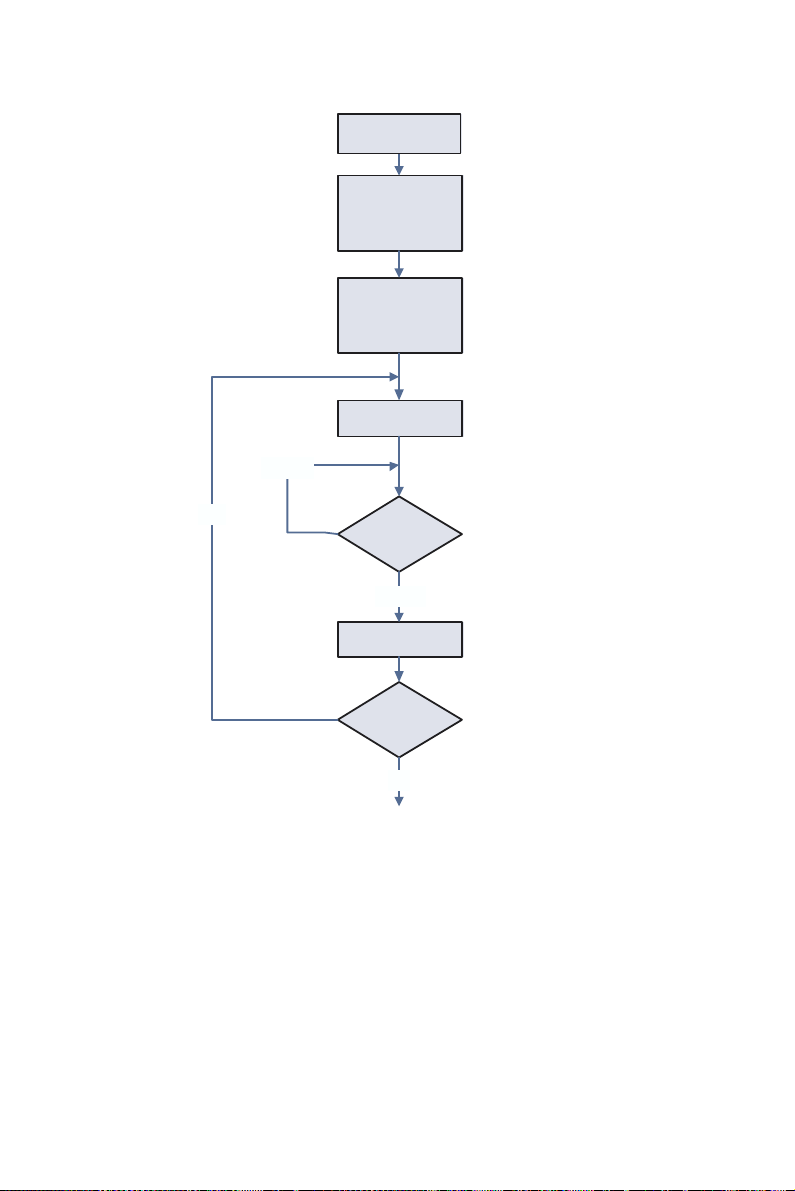
4.3.1 Software Trigger and Polling
Set Scan Channel
w Base+0 2H
Yes
EOC!=0
MUX Scan
Channel Control &
A/D Range
Control
Set Software
Trigger and
Disable Generated
Interrupt
Software A/D
Trigger
Check EOC
EOC=0
Get Data
More Data?
w Base+0 1H
w Base+ 09H
w Base+ 00H
r Base+ 08H
r Base+ 00H
r Base+01H
No
1. Set the input range for each A/D channel
2. Set the input channel by specifying the MUX scan range
3. Trigger the A/D conversion by writing to the A/D low byte register
(BASE+0) with any value.
4. Check for the end of the conversion by reading the A/D status register (BASE+8) EOC bit.
5. Read data from the A/D converter by reading the A/D data register
(BASE+0 and BASE+1)
6. Convert the binary A/D data to an integer.
39 Chapter 4
Page 48

Example Code:
/********This code supports TurboC 3.0 or later versions********/
#include <stdio.h>
#include <DOS.h>
#define AD_NO 4096; // Number of Samples
int base_addr;
void main(void)
{
int ad_lb,ad_hb; //Declaration
int i;
int eoc;
/****** Access your base address ******/
//Add your code here
/*******************************************/
outportb(base_addr+0x02,0x00); //Set Channel 0
outportb(base_addr+0x01,0x00); //Set A/D range
outportb(base_addr+0x02,0x11); //Set Channel 1
outportb(base_addr+0x01,0x01); //Set A/D range
outportb(base_addr+0x02,0x10); //Scan Channel 0-1
outportb(base_addr+0x09,0x00);
while(i<AD_NO){
outportb(base_addr+0x00,0); //Software Trigger
do {eoc=inportb(base_addr+0x08);
eoc=eoc&0x01;//Get EOC}
while(eoc!=0); //Check EOC
ad_lb=inportb(base_addr+0x00);// A/D LowByte
ad_hb=inportb(base_addr+0x01);// A/D HighByte
i++;
}
}
PCI-1718 Series User Manual 40
Page 49

4.3.2 Pacer Trigger Mode with Interrupt
Set to Software
Trigger Mode To
Disable Trigger.
MUX Scan
Channel Control &
A/D Range
Control
Set Scan Channel
Set Pacer Rate
Set ISR
Set To Pacer
Trigger Mode and
Enable Device
Interrupt
Enable System To
Accept Interrupt
w Base+ 09H
w Base+0 2H
w Base+0 1H
w Base+0 2H
Base+0 CH~
Base+0FH
w Base+ 09H
ISR
Get Data
Clear Device
Interrupt Request
Clear System
Device Interrupt
End of ISR
Stop ISR
Set To Software
Trigger Mode To
Disable Trigger
Restore ISR
r Base+ 00H
r Base+01H
w Base+ 08H
w Base+0 9H
Clear Device
Interrupt Request
Clear System
Interrupt Request
Set To Pacer
Trigger Mode To
Enable Trigger
System Ready For
Data Acquisition
w Base+ 08H
w Base+ 09H
Interrupt
Disable Generated
Interrupt
Disable System
To Accept
Interrupt
w Base+0 9H
41 Chapter 4
Page 50

1. Set the input range for each A/D channel
2. Set the input channel by specifying the MUX scan range
3. Set pacer rate and interrupt service routine (ISR)
4. Enable device to generate interrupts and system to accept interrupts
5. Trigger the A/D conversion by writing “1” to the A/D control
register (BASE+9)
6. Interrupts generate by the device when the A/D conversion is
completed.
7. Read data from the A/D converter by reading the A/D data register
(BASE+0 and BASE+1)
8. Convert the binary A/D data to an integer.
Example Code:
/******This code supports TurboC 3.0 or later versions********/
#include <stdio.h>
#include <DOS.h>
void interrupt isr(void);
#define AD_NO 4096; //Number of Samples
int iflag;
int base_addr;
void main(void)
{
int ad_lb,ad_hb; //Declaration
int i=1;
/****** Access your base address ******/
Add you code here
/*******************************************/
outportb(base_addr+9,0x00); //Set Software Trigger and Disable INT.
outportb(base_addr+2,0x00); //Mux Scan Channel Control
outportb(base_addr+1,0x00); //A/D Range Control
PCI-1718 Series User Manual 42
Page 51

/***** Set Pacer *****/
outportb(base_addr+0x0f,0x7E); //Pacer=1M/clk1/clk2
outportb(base_addr+0x0d,0x0A); //clk1
outportb(base_addr+0x0d,0x00); //10=0x0A ; 100=0x64 ;
1000=0x3E8
outportb(base_addr+0x0f,0xBE);
outportb(base_addr+0x0e,0x0A); //clk2
outportb(base_addr+0x0e,0x00);
/***** Pacer=1M/10/10=10k ******/
/***** Set ISR *****/
Add you code here
/********************/
/***** Set Interrupt *****/
Add you code here
/********************/
outportb(base_addr+8,0); //Clear Interrupt
outportb(base_addr+9,0xf3); //Set Pacer Trigger and Enable INT
/***** Ready for Data Acquisition *****/
while(i<AD_NO)
{
while(iflag==0) {;}//Wait for Interrupt
ad_lb=inportb(base_addr+0); //Get A/D LowByte
ad_hb=inprrtb(base_addr+1);//Get A/D HighByte
i++
}
/***** END *****/
}
43 Chapter 4
Page 52

void interrupt isr(void)
{
disable();
/***** Add code on here *****/
iflag = 1; //Interrupt Flag
outportb(base_addr+0x08,0);// Clear Interrupt
/****************************/
outportb(0x20,0x20);
outportb(0xA0,0x20);
enable();
}
PCI-1718 Series User Manual 44
Page 53

4.3.3 Pacer Trigger Mode with Interrupt and FIFO
Set To Software
Trigger Mode To
Disable Trigger
MUX Scan
Channel Control &
A/D Range
Control
Set Scan Channel
Set Pacer Rate
Set ISR
Enable System To
Accept Interrupt
Set Pacer Trigger
and Disable
Generated
Interrupt
Enable FIFO
Interrupt
Clear FIFO
Interrupt Request
Clear System
Interrupt Request
Clear FIFO
w Base+ 09H
w Base+0 2H
w Base+0 1H
w Base+0 2 H
Base+0 CH~
Base+0FH
w Base+0 9H
w Base+0 6H
w Base+ 14H
w Base+ 19H
Start ISR
Get 512
Samples data
(Half-Full of FIFO)
Clear FIFO
Interrupt Request
Clear System
Interrupt request
End of ISR
Stop ISR
Set To Software
Trigger Mode To
Disable Trigger
Restore ISR
Disable Generated
Interrupt
Disable System
To Accept
Interrupt
r Base+ 17H
r Base+18H
w Base+ 14H
w Base+0 9H
w Base+0 9 H
Set To Pacer
Trigger Mode To
Enable Trigger
System Ready For
Data Acquisition
Clear FIFO w Base+ 19H
w Base+ 0AH
Interrupt
45 Chapter 4
Page 54

1. Set the input range for each A/D channel
2. Set the input channel by specifying the MUX scan range
3. Set pacer rate and interrupt service routine (ISR)
4. Enable FIFO to generate interrupts and system to accept interrupts
5. Trigger the A/D conversion by writing “1” to the A/D control
register (BASE+9)
6. Interrupts generate by FIFO when FIFO is half-full.
7. Read data from the A/D converter by reading the FIFO A/D data
register (BASE+17 and BASE+18)
8. Convert the binary A/D data to an integer.
Example Code:
/**********This code supports TurboC 3.0 or later versions********/
#include <stdio.h>
#include <DOS.h>
void interrupt isr(void);
#define AD_NO 4096;
int iflag;
int base_addr;
void main(void)
{
int ad_lb,ad_hb;
int i=1;
int k=0; //FIFO index
/****** Access your base address ******/
Add you code here
/*******************************************/
// Set Software Trigger and Disable Nor INT
outportb(base_addr+0x09,0x00);
PCI-1718 Series User Manual 46
Page 55

outportb(base_addr+0x02,0x00); //MUX Scan Channel Control
outportb(base_addr+0x01,0x03); //Channel 1 Gain Setting
outportb(base_addr+0x02,0x11); // MUX Scan Channel Control
outportb(base_addr+0x01,0x08); // Channel 2 Gain Setting
outportb(base_addr+0x02,0x10); //Scan Channel 0-1
/***** Set Pacer *****/
outportb(base_addr+0x0f,0x7e);
outportb(base_addr+0x0d,10); //Divide By 1
outportb(base_addr+0x0d,0);
outportb(base_addr+0x0f,0xbe);
outportb(base_addr+0x0e,20); //Divide By 2
outportb(base_addr+0x0e,0);
/***** Set ISR *****/
Add your code here
/********************/
/***** Set System Interrupt *****/
Add your code here
/*********************************/
outportb(base_addr+0x09,0x00); // Disable Nor INT and Set Pacer
Trigger
outportb(base_addr+0x06,0x01); // Enable FIFO INT
outportb(base_addr+0x14,0x00); // Clear FIFO Interrupt
/***** Clear System Interrupt*****/
Add you code here
/*********************************/
outportb(base_addr+0x19,0x00); // Clear FIFO
outportb(base_addr+10,0); // Enable Pacer
while(i<=AD_NO)
{
47 Chapter 4
Page 56

while(iflag==0) {;}
/***** FIFO HALF Interrupt and Get Data *****/
for(k=0;k<512;k++)
{
iflag=0;
ad_lb=inportb(base_addr+0x17);
ad_hb=inportb(base_addr+0x18);
/***** Save to Memory *****/
Add your code here
/**************************/
i++;
}
/*******************************************/
}
}
void interrupt isr(void)
{
disable();
iflag = 1;
/***** Add your code here *****/
outportb(base_addr+0x14,0); // Clear FIFO Interrupt
/******************************/
outportb(0x20,0x20);
outportb(0xA0,0x20);
enable();
}
PCI-1718 Series User Manual 48
Page 57

4.4 Programming with LabVIEW and ActiveDAQ
Advantech offers not only a rich set of DLL drivers, but also third-party
driver support and application software to help fully exploit the functions
of your PCI-1718 cards. For more detailed information for these
applications, please refer to:
LabView
Start\Advantech Automation\LabVIEW\LabVIEW Driver's Manual
(To install Labview driver, please access: \CDROM\LabVIEW)
ActiveDAQ
Start\Advantech Automation\ ActiveDAQ \ ActiveDAQ Driver's Manual
(To install ActiveDAQ, please access: \CDROM\ActiveDAQ)
49 Chapter 4
Page 58

PCI-1718 Series User Manual 50
Page 59
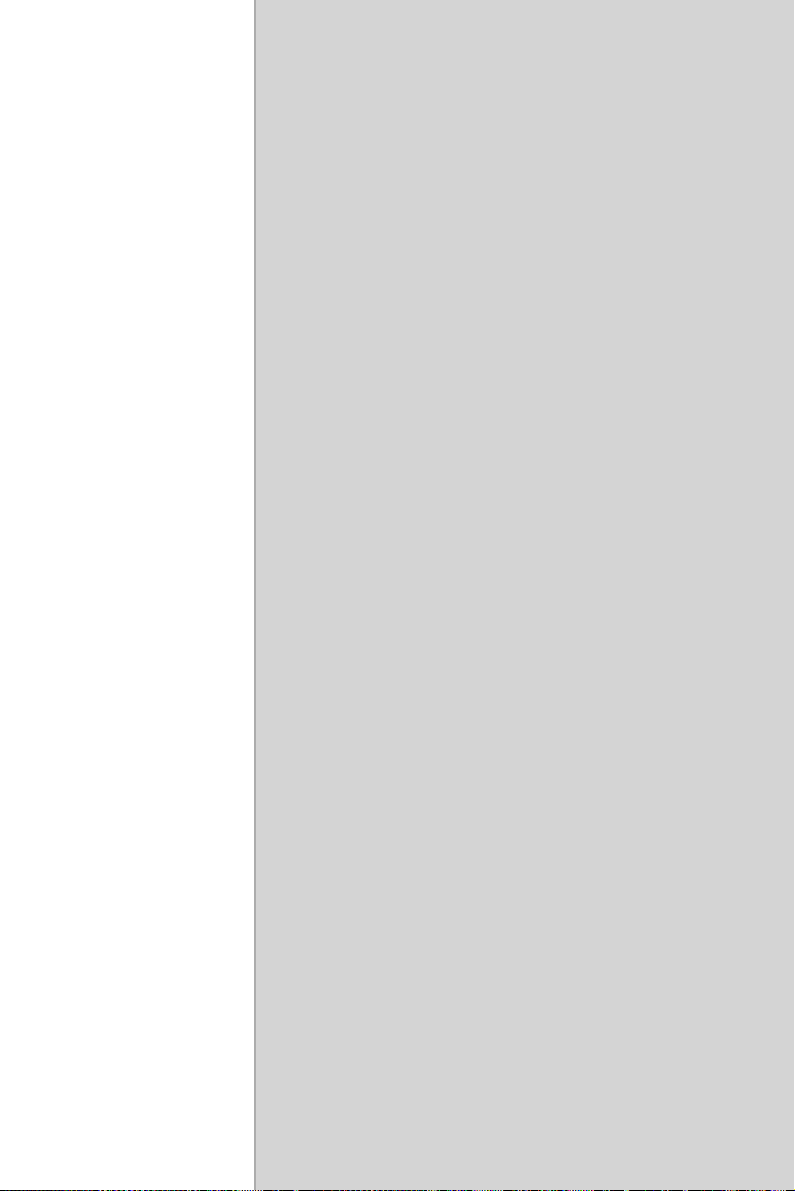
2
A
APPENDIX
Specifications
Page 60
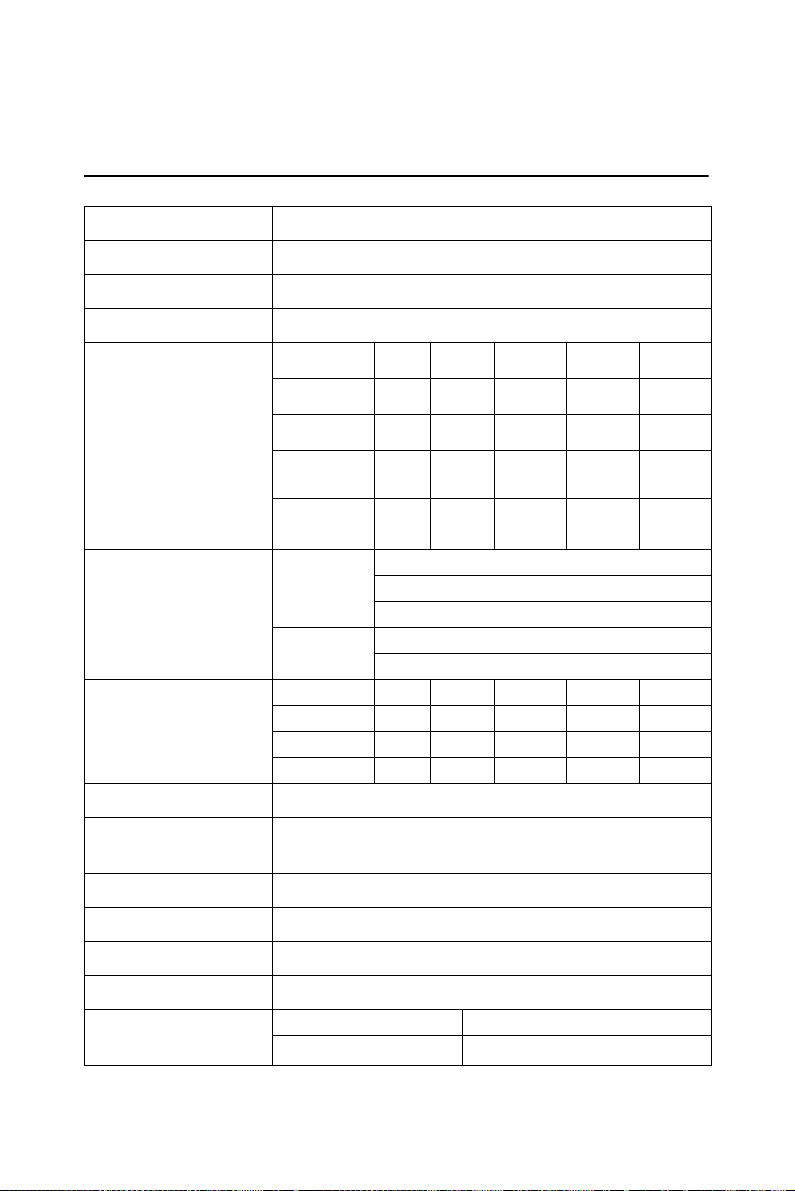
Appendix A Specifications
A.1 Analog Input
Channels
Resolution
FIFO Size
Max. Sampling Rate
Input range and
Gain List for PCI1718HDU
PCI-1718HDU
Accuracy
Zero Drift ( µV/°C)
Gain Drift (PPM/°C)
Common Mode
Vol tag e
Max. Input Voltage
Input Protect
Input Impedance
Trigger Mode
External TTL
Trigger Input
16 single-ended or 8 differential or combination
12-bit
1K samples
100 kS/s
Gain 0.5 1 2 4 8
Unipolar N/A 0~10 0~5 0~2.5 0~1.25
Bipolar ±10 ±5 ±2.5 ±1.25 ±0.625
Bandwidth 4
Gain error
(% FSR)
DC DNLE: ±1LSB
AC THD: -80 dB
Range 0~10 0~5 0~2.5 0~1.25
Range ±10 ±5 ±2.5 ±1.25 ±0.625
40
±11 V max. (operational)
±15 V
30 Vp-p
100 MΩ/10pF(Off); 100 MΩ/100pF(On)
Software, on-board Programmable Pacer or External
Low 0.8 V max.
High 2.0 V min.
400
Mhz
kHz
0.01 0.01 0.04
INLE: ±1LSB
Offset error: Adjustable to 0
ENOB: 11 bits
480 240 120 60
160 80 40 20 10
400
kHz
(1LSB)
350
kHz
0.07
(3LSB)
300
kHz
0.1
(4LSB)
PCI-1718 Series User Manual 52
Page 61
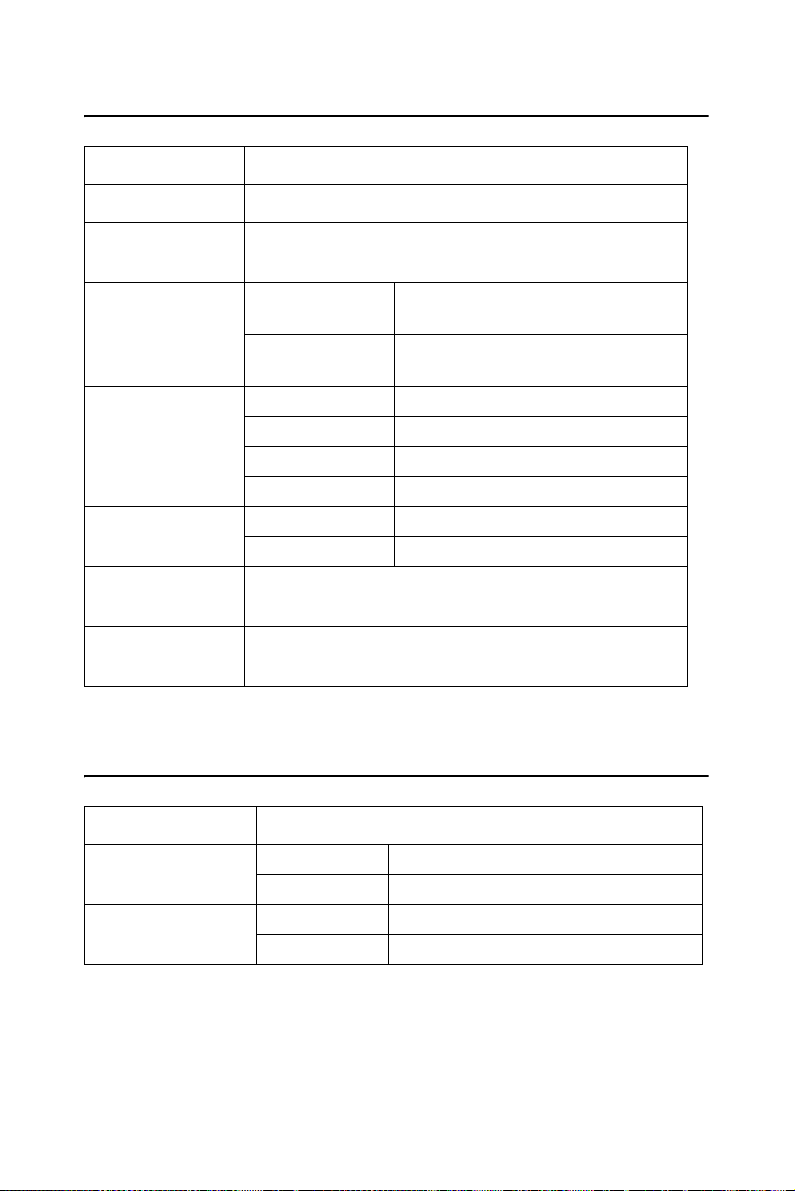
A.2 Analog Output
Channels
Resolution
Max. Transfer
Rate
Output Range
(Internal &
External
Reference)
Accuracy
Dynamic
Performance
Driving
Capability
Output
Impedance
1
12-bit
100 kS/s
Using Internal
Reference
Using External
Reference
INLE ±1LSB
DNLE ±1LSB (monotonic)
Offset error Adjustable to ±1 LSB
Gain error Adjustable to ±1 LSB
Slew Rate 10 V / µs
Settling Time 2 µs to 0.01% of FSR
±10mA
0.1 Ω max.
0~+5V,0~+10 V
0 ~ x V @ x V (-10 =< x =< 10)
A.3 Digital Input
Input Channels
Input Voltage
Input Load
16
Low 0.4V max.
High 2.4 V min.
Low 0.4 V max.@ -0.2mA
High 2.7 V min.@20µA
53 Appendix A
Page 62

A.4 Digital Output
Output Channels
Output Voltage
16
Low 0.4 V max.@ +8.0mA (sink)
High 2.4 V min.@ -0.4mA(source)
A.5 Counter/Timer
Counter chip
Channels
Resolution
Compatibility
Base Clock
Max. Input
Frequency
Clock Input
Gate Input
Counter Output
82C54 or equivalent
3 channels, 2 channels are permanently configured as
programmable pacers; 1 channel is free for user application
16-bit
TTL level
Channel 1: 10 MHz
Channel 2: Takes input from output of channel 1
Channel 0: Internal 100 kHz or external clock
(10 MHz max.) selected by software
10 MHz
Low 0.8 V max.
High 2.0 V min.
Low 0.8 V max.
High 2.0 V min.
Low 0.5 V max.@+24 mA
High 2.4 V min.@-15 mA
PCI-1718 Series User Manual 54
Page 63

A.6 General
I/O Connector
Typ e
Dimensions
Power
Consumption
Temperature Operating
Relative Humidity Operating
Certifications
37-pin DSUB female for Analog
One 20-pin Box Header for DI
One 20-pin Box Header for DO
175 x 100 mm (6.9" x 3.9")
Typ ical
Max.
Storage
Storage
CE certified
+5 V @ 850 mA
+5 V @ 1 A
0~60° C (32~158° F)
(refer to IEC 68-2-1,2)
-20~ 70° C (-4~158° F)
5~85%RH non-condensing
(refer to IEC 68-1,-2,-3)
5~95%RH non-condensing
(refer to IEC 68-1,-2,-3)
55 Appendix A
Page 64

PCI-1718 Series User Manual 56
Page 65

2
B
APPENDIX
Block Diagrams
Page 66

Appendix B Block Diagrams
PCI-1718 Series User Manual 58
Page 67

2
C
APPENDIX
Register Structure &
Format
Page 68

Appendix C Register Structure & Format
C.1 Overview
PCI-1718 cards are delivered with an easy-to-use 32-bit Device Drivers
for user programming under the Windows 98/2000/XP operating systems. We advise users to program the PCI-1718 cards using the 32-bit
Device Drivers provided by Advantech to avoid the complexity of lowlevel registry programming.
The most important consideration in programming the PCI-1718 cards at
the register level is to understand the function of the cards’ registers. The
information in the following sections is provided only for users who
would like to do their own low-level programming.
To get the DOS example programs, please access:
\CDROM\DOS\PCI\1718\
C.2 I/O Port Address Map
PCI-1718 cards require 32 consecutive addresses in the PC's I/O space.
The address of each register is specified as an offset from the card's base
address. For example, BASE+0 is the card's base address and BASE+7 is
the base address plus seven bytes.
Table C.1 shows the function of each register of PCI-1718 or driver, and
its address relative to the card's base address.
PCI-1718 Series User Manual 60
Page 69

Table C.1: PCI-1718HDU/HGU Register Format (Part 1)
Base Addr.
+HEX
00H
01H
02H
03H
04H
05H
06H
07H
7 6 54 3210
A/D low byte data and channels
R
AD3 AD2 AD1 AD0 C3 C2 C1 C0
Software A/D trigger
W
A/D high byte data and channels
R
AD11 AD10 AD9 AD8 AD7 AD6 AD5 AD4
A/D range control
W
MUX scan channel status
R
MUX scan channel control
W
CH3 CH2 CH1 CH0 CL3 CL2 CL1 CL0
Digital Input (low byte)
R
DI7 DI6 DI5 DI4 DI3 DI2 DI1 DI0
Digital Output (low byte)
W
DO7 DO6 DO5 DO4 DO3 DO2 DO1 DO0
N/A
R
D/A output data
W
DA3 DA2 DA1 DA0
N/A
R
D/A output data
W
DA11 DA10 DA9 DA8 DA7 DA6 DA5 DA4
N/A
R
AD resolution & FIFO interrupt control
W
AD12_16 FINT
N/A
R
N/A
W
G3 G2 G1 G0
CC3 CC2 CC1 CC0
61 Appendix C
Page 70

Table C.2: PCI-1718HDU/HGU Register Format (Part 2)
Base Addr.
+HEX
08H R A/D Status
09H R A/D Control
0AH R N/A
0BH R Digital Input (high byte)
0CH R Counter 0
76 5432 10
EOC U/B MUX INT CN3 CN2 CN1 CN0
W Clear interrupt request
INTE I2 I1 I0 DMAE ST1 ST0
WA/D Control
INTE ST1 ST0
W Timer/Counter Control
DI15 DI14 DI13 DI12 DI11 DI10 DI9 DI8
W Digital Output (high byte)
DO15 DO14 DO13 DO12 DO11 DO10 DO9 DO8
W Counter 0
TC1 TC0
0DH R Counter 1
W Counter 1
Counter 2
R
0EH
0FH
PCI-1718 Series User Manual 62
Counter 2
W
N/A
R
Counter Control
W
Page 71
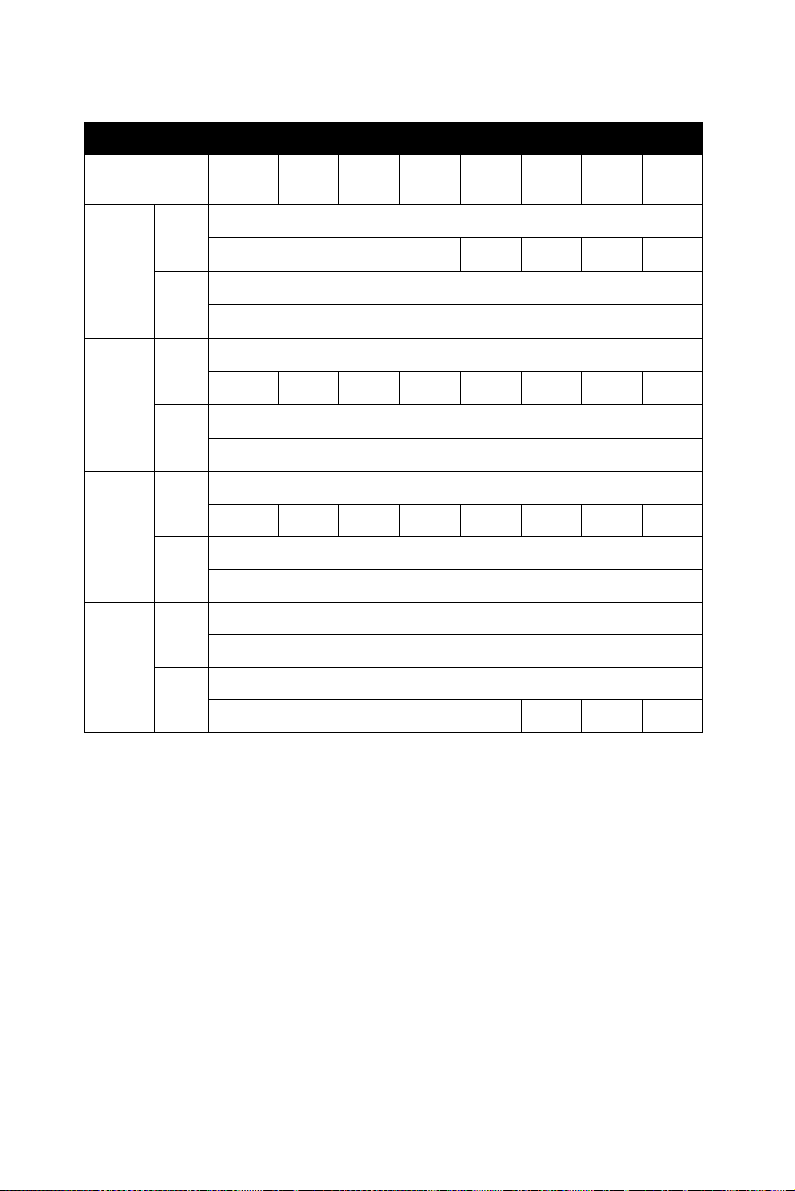
Table C.3: PCI-1718HDU/HGU Register Format (Part 3)
Base Addr.
+HEX
14H
17H
18H
19H
7 6543210
BoardID
R
ID3ID2ID1ID0
Clear FIFO Interrupt Request
W
A/D data and channels from FIFO
R
AD3 AD2 AD1 AD0 C3 C2 C1 C0
N/A
W
A/D data and channels from FIFO
R
AD11 AD10 AD9 AD8 AD7 AD6 AD5 AD4
N/A
W
FIFO status
R
FIFO clear
W
FF HF EF
63 Appendix C
Page 72

C.3 A/D Data and Channels — BASE+00H~01H
Table C.4: Register for A/D Data and Channels
Read A/D data and channels
Bit # 7 6543210
BASE + 00H AD3 AD2 AD1 AD0 C3 C2 C1 C0
BASE + 01H AD11 AD10 AD9 AD8 AD7 AD6 AD5 AD4
AD11 ~ AD0 Analog to digital data
AD0 The least significant bit (LSB) of the A/D data
AD11 The most significant bit (MSB)
C3 ~ C0 A/D channel number from which the data is derived
C0 The least significant bit (LSB) of the channels
C3 The most significant bit (MSB)
C.4 Software A/D Trigger — BASE+00H
You can trigger an A/D conversion from software, the card's onboard
pacer or an external pulse. If you select software triggering, a write to the
register BASE+00H with any value will trigger an A/D conversion.
Bits 1 and 0 of register BASE+09H select the trigger source. See page 67
for BASE+09H register layout and programming information.
Table C.5: Register for Software A/D Trigger
Write Software A/D trigger
Bit # 7 654321 0
BASE + 00H X X X X X X X X
PCI-1718 Series User Manual 64
Page 73

C.5 A/D Range Control — BASE+01H
Each A/D channel has its own individual input range, controlled by a
range code stored in onboard RAM. If you want to change the range code
for a given channel, select the channel as the start channel in register
BASE+02H, MUX scan (described in the next section), then write the
range code to bits 0 to 3 of BASE+01H.
Table C.6: Register for A/D Range Control
Write A/D range control
Bit # 76543210
BASE + 01H XXXXG3*G2*G1G0
G3 ~ G0 A/D range control
G0 The least significant bit (LSB) of the A/D range
G3 The most significant bit (MSB)
Range codes appear below:
PCI-1718HDU
Input Range (V) Unipolar/Bipolar Gain Code
G3 G2 G1 G0
-5 to +5 B 0 0 0 0
-2.5 to +2.5 B 0 0 0 1
-1.25 to +1.25 B 0 0 1 0
-0.625 to +0.625 B 0 0 1 1
0 to 10V U 0 1 0 0
0 to 5V U 0 1 0 1
0 to 2.5V U 0 1 1 0
0 to 1.25V U 0 1 1 1
-10V to +10V B 1 0 0 0
N/A 1 0 0 1
N/A 1 0 1 0
N/A 1 0 1 1
N/A 1 1 0 0
N/A 1 1 0 1
N/A 1 1 1 0
N/A 1 1 1 1
65 Appendix C
Page 74

PCI-1718HGU
Input Range (V) Unipolar/Bipolar
±5V B 0000
±0.5V B 0001
±0.05V B 0 0 1 0
±0.005V B 0011
0 to 10V U 0100
0 to 1V U 0 1 0 1
0 to 0.1V U 0 1 1 0
0 to 0.01V U 0 1 1 1
±10V B 1 0 0 0
±1V B 1001
±0.1V B 1010
±0.01V B 1 0 1 1
N/A 1 1 0 0
N/A 1 1 0 1
N/A 1 1 1 0
N/A 1 1 1 1
Gain Code
G3 G2 G1 G0
Note: G3 and G2 are not used for PCL-818L
PCI-1718 Series User Manual 66
Page 75

C.6 MUX Scan Channel Control — BASE+02H
The write register at BASE+02H controls multiplexer (MUX) scanning.
The high nibble provides the stop scan channel number, and the low nibble provides the start scan channel number. Writing to this register automatically initializes the MUX to the start channel. Each A/D conversion
trigger sets the MUX to the next channel.
With continuous triggering the MUX will scan from the start channel to
the end channel, then repeat. For example, if the start channel is 3 and the
stop channel is 7, then the scan sequence is 3, 4, 5, 6, 7, 3, 4, 5, 6, 7, 3, 4.
Table C.7: Register for MUX Scan Channel Control
Write MUX scan channel control
Bit # 7 6543210
BASE + 02H CH3 CH2 CH1 CH0 CL3 CL2 CL1 CL0
CH3 ~ CH0 Stop scan channel number
CH0 The least significant bit (LSB) of the stop channel
CH3 The most significant bit (MSB)
CL3 ~ CL0 Start scan channel number
CL0 The least significant bit (LSB) of the start channel
CL3 The most significant bit (MSB)
The MUX scan register low nibble, CL3 to CL0, also acts as a pointer
when you program the A/D input range (see previous section). When you
set the MUX start channel to N, the range code written to the register
BASE+01H is for channel N.
Programming example for PCI-1718HDU
This BASIC code fragment sets the range for channel 5 to ±0.625 V:
200 OUT BASE+2, 5 'SET POINTER TO CH.5
210 OUT BASE+1, 3 'RANGE CODE=3 FOR ±0.625 V
Note: The MUX start/stop channel changes each time
you change the input range. Do not forget to reset
the MUX start and stop channels to the correct
values after you finish setting the range.
67 Appendix C
Page 76
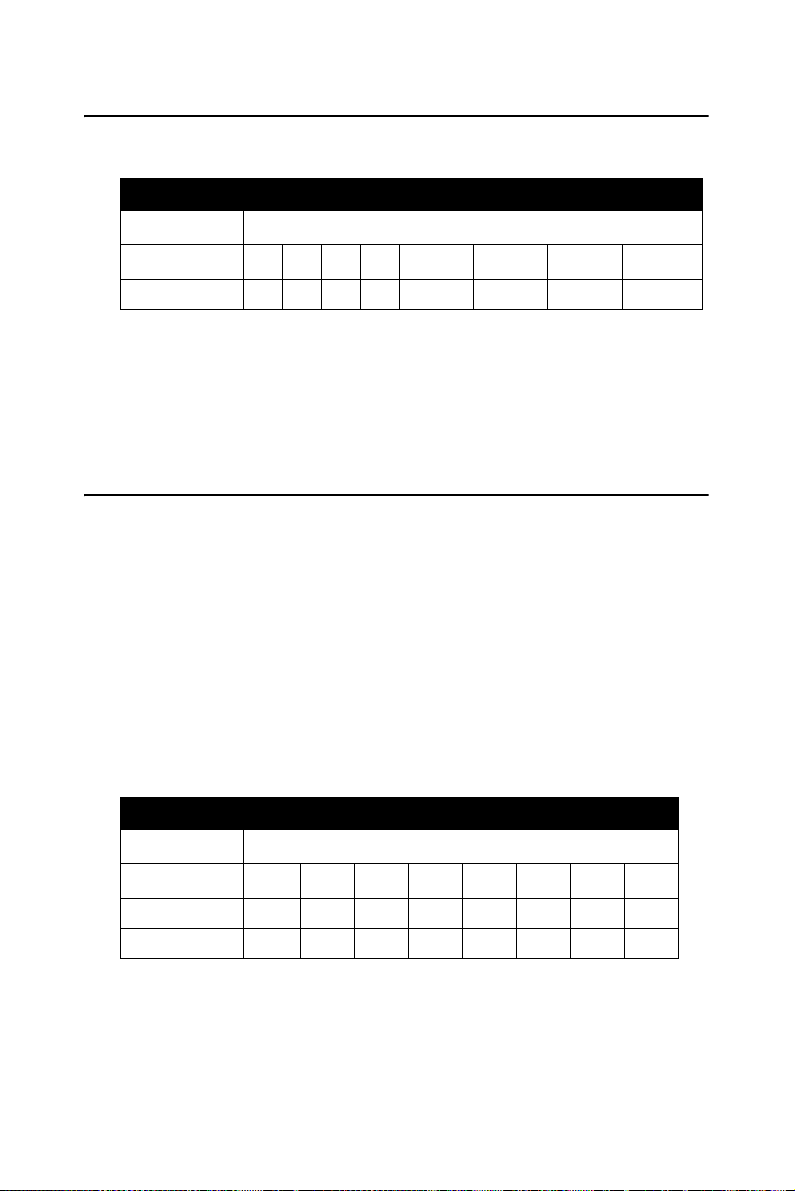
C.7 MUX Scan Channel Status — BASE+02H
Read register BASE+02H to get the current multiplexer (MUX) channel.
Table C.8: Register for MUX Scan Channel Status
Read MUX scan channel status
Bit # 76543 2 1 0
BASE + 02H CC3 CC2 CC1 CC0
CC3 ~ CC0 Current channel number
CC0 The least significant bit (LSB) of the stop channel
CC3 The most significant bit (MSB)
C.8 Digital I/O Registers - BASE + 03/0BH
The PCI-1718HDU/HGU provides 16 digital input channels and 16 digital output channels. You read digital input data from registers
BASE+03H and BASE+0BH. After the read operation the input lines go
to three-state (data is not latched).
You write digital output data to registers BASE+03H and BASE+0BH.
The registers latch the output value (you cannot read it back).
Using the PCL-818HD/HD/L's input and output functions is fairly
straightforward. Chapter 3 gives some ideas for digital signal connections.
Table C.9: Register for Digital Output
Write Digital Output
Bit # 7 6543210
BASE + 03H DO7 DO6 DO5 DO4 DO3 DO2 DO1 DO0
BASE + 0BH DO15 DO14 DO13 DO12 DO11 DO10 DO9 DO8
DO15 ~ DO0 Digital output data
DO0 The least significant bit (LSB) of the DO data
DO15 The most significant bit (MSB)
PCI-1718 Series User Manual 68
Page 77

Table C.10: Register for Digital Output
Read Digital Input
Bit # 76543210
BASE + 03H DI7 DI6 DI5 DI4 DI3 DI2 DI1 DI0
BASE + 0BH DI15 DI14 DI13 DI12 DI11 DI10 DI9 DI8
DI15 ~ DI0 Digital input data
DI0 The least significant bit (LSB) of the DI data
DI15 The most significant bit (MSB)
Note: Digital Outputs D0 - D3 is selectable from the
20-pin connector or the 37-pin D connector.
Please refer to chapter 2 for details.
C.9 D/A Output — BASE+04/05H
Write-only registers BASE+04H and BASE+05H accept data for D/A
output.
The PCI-1718 cards provide one D/A output channel with two doublebuffered 12-bit multiplying D/A converters. Write registers at addresses
BASE+04H and BASE+05H hold output data. DA0 is the least significant bit (LSB) and DA11 is the most significant bit (MSB) of the D/A
data.
Table C.11: Register for D/A Output
Write D/A output data
Bit # 76543210
BASE + 04H DA3 DA2 DA1 DA0 X X X X
BASE + 05H DA11 DA10 DA9 DA8 DA7 DA6 DA5 DA4
69 Appendix C
Page 78

DA11 ~ DA0 Analog to digital data
DA0 The least significant bit (LSB) of the D/A data
DA11 The most significant bit (MSB)
When you write data to D/A channels, write the low byte first. The low
byte is temporarily held by a register in the D/A and not released to the
output. After you write the high byte, the low byte and high byte are
added and passed to the D/A converter. This double buffering process
protects the D/A data integrity through a single step update.
The PCi-1718 cards provide a precision fixed internal -5 V or -10 V reference, selectable by means of Jumper JP10. This reference voltage is
available at connector CN3 pin 11. If you use this voltage as the D/A reference input, the D/A output range is either 0 to +5 V or 0 to +10 V. You
can also use an external DC or AC source as the D/A reference input. In
this case, the maximum reference input voltage is ±10 V, and the maximum D/A output ranges are 0 to +10 V or 0 to -10 V.
Connector CN3 supports all D/A signal connections. Chapter 3 gives connector pin assignments and a wiring diagram for D/A signal connections.
C.10 FIFO Interrupt Control — BASE+06H
Table C.12: Register for FIFO Interrupt Control
Write FIFO interrupt control
Bit # 7 654321 0
BASE + 06H AD12_16 X X X X X X FINT
FINT Enable/disable FIFO interrupt
0 FIFO interrupt disabled
1 FIFO interrupt enabled
PCI-1718 Series User Manual 70
Page 79
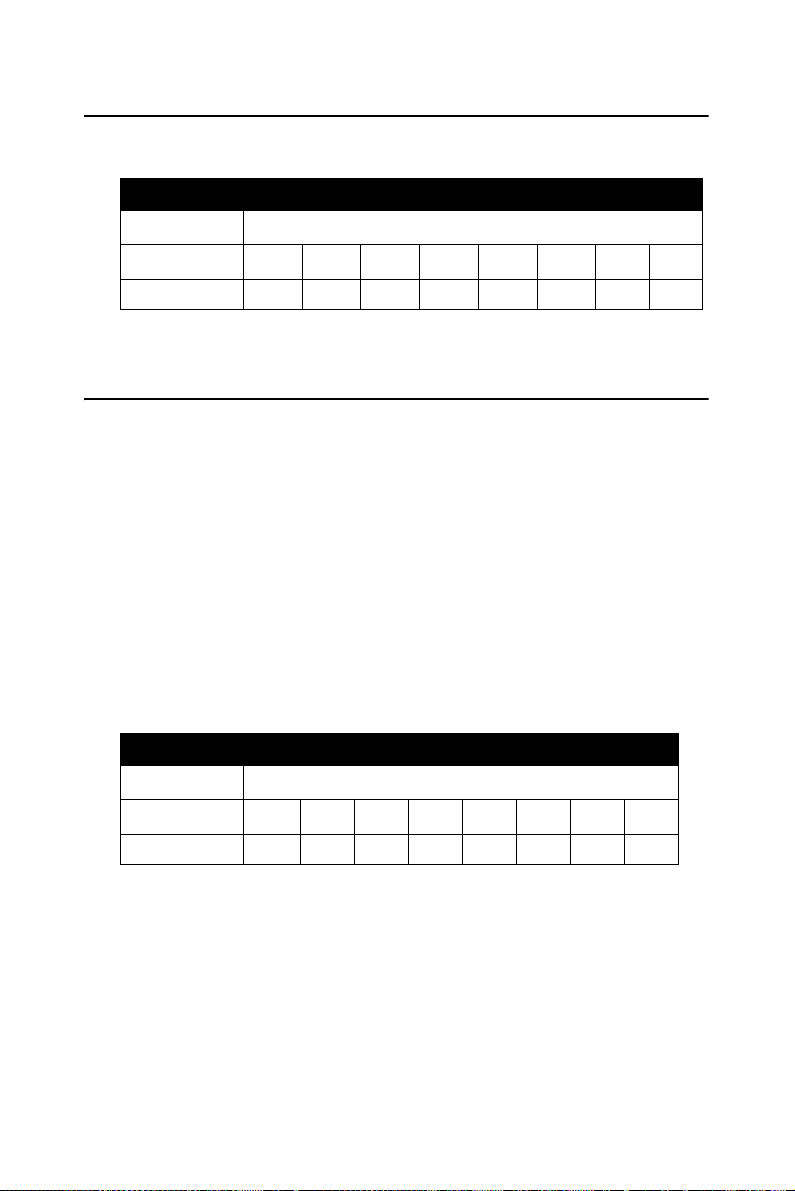
C.11 Clear Interrupt Request — BASE+08H
Write any value to register BASE+08H to clear the interrupt request.
Table C.13: Register for Clear Interrupt Request
Write A/D control
Bit # 76543210
BASE + 09H X X X X X X X X
C.12 A/D Status — BASE+08H
Read-only register BASE+08H provides information on the A/D configuration and operation. Including:
• Bipolar or unipolar input for the channel to be converted next
• Single-ended or differential input
• Interrupt status for the channel already converted
• End of conversion for the channel already converted
• Channel to be converted next
Writing to this I/O port with any data value clears its INT bit. The other
data bits do not change.
Table C.14: Register for A/D Status
Read A/D status
Bit # 7 6543210
BASE + 08H EOC U/B MUX INT CN3 CN2 CN1 CN0
EOC End of Conversion
0 The A/D conversion is idle, ready for the next conversion. Data from
the previous conversion is available in the A/D data registers.
1 The A/D converter is busy, implying that the A/D conversion is in
progress.
71 Appendix C
Page 80

U/B Unipolar/bipolar mode indicator
0 Bipolar mode
1 Unipolar mode
MUX Single-ended/differential channel indicator
0 8 differential channels
1 16 single-ended channels
INT Data valid
0 No A/D conversion has been completed since the last time the INT
bit was cleared. Values in the A/D data registers are not valid data.
1 The A/D conversion has finished, and converted data is ready. If the
INTE bit of the control register (BASE +09H) is set, an interrupt
signal will be sent to the PC bus through interrupt level IRQn, where
n is specified by bits I2, I1 and I0 of the control register. Though the
A/D status register is read-only, writing to it with any value will
clear the INT bit.
CN3 to CN0 When EOC = 0, these status bits contain the channel
number of the next channel to be converted.
Note:
If you trigger the A/D conversion with the on-board pacer or an external
pulse, your software should check the INT bit, not the EOC bit, before it
reads the conversion data.
EOC can equal 0 in two different situations: the conversion has completed or no conversion has been started. Your software should therefore
wait for the signal SNT = 1 before it reads the conversion data. It should
then clear the INT bit by writing any value to the A/D status register
BASE+08H.
PCI-1718 Series User Manual 72
Page 81

C.13 A/D Control — BASE+09H
Read/write register BASE+09H provides information on the PCI1718HDU/HGU's operating modes.
Table C.15: Register for A/D Control
Read/Write A/D control
Bit # 76543210
BASE + 09H INTE ST1 ST0
INTE Disable/enable generated interrupts
0 Disables the generation of interrupts. No interrupt signal can be sent
to the PC bus.
1 Enables the generation of interrupts. If DMAE = O the PCI-1718
card will generate an interrupt when it completes an A/D conversion.
Use this setting for interrupt driven data transfer.
If DMAE = 1 the PCI-1718HDU/HGU will generate an interrupt when it
receives a T/C (terminal count) signal from the PC's DMA controller,
indicating that a DMA transfer has completed.
Use this setting for DMA data transfer. The DMA transfer is stopped by
the interrupt caused by the T/C signal. See DMAE below.
ST1 to ST0 Trigger source
Trigger source ST1 ST0
Software trigger 0 X
External trigger 1 0
Pacer trigger 1 1
73 Appendix C
Page 82

C.14 Timer/Counter Enable — BASE+0AH
Write register BASE+0AH enables or disables the PCI-1718 card’s timer/
counter.
Table C.16: Register for Timer/Counter Enable
Write Timer/Counter enable
Bit # 7 654321 0
BASE + 0AH TC1 TC0
TC0 Disable/enable pacer
0 Pacer enabled
1 Pacer controlled by TRIG0. This blocks trigger pulses sent from the
pacer to the A/D until TRIG0 is taken high.
TC1 Counter 0 input source mode
0 Sets Counter 0 to accept external clock pulses
1 Connects Counter 0 internally to a 100 KHz clock source
C.15 Programmable Timer/Counter — BASE+0C~0FH
The four registers located at addresses BASE+0CH, BASE+0DH,
BASE+0EH and BASE+0FH are used for the Intel 8254 programmable
timer/counter. Please refer to the 8254 product literature for detailed
application information.
PCI-1718 Series User Manual 74
Page 83

C.16 Clear FIFO Interrupt Request — BASE+14H
Write any value to this I/O port to clear the FIFO's interrupt request.
Table C.17: Register for Clear FIFO Interrupt Request
Write Clear FIFO Interrupt Request
Bit # 76543210
BASE + 14H X X X X XXXX
C.17 A/D Data and Channel from FIFO - BASE + 17/18H
The PCL-818HD/HG stores data from A/D conversions in a 1 K word
First-In First-Out (FIFO) data buffer. Registers at BASE+17H and
BASE+18H store the channel number and data. The register at
BASE+19H clears the FIFO buffer and sets its empty flag (EF).
Table C.18: Register for A/D Data and Channel from FIFO
Read A/D data and channels from FIFO
Bit # 7 6 543210
BASE + 17H AD3 AD2 AD1 AD0 C3 C2 C1 C0
BASE + 18H AD11 AD10 AD9 AD8 AD7 AD6 AD5 AD4
AD11 ~ AD0 Analog to digital data
AD0 The least significant bit (LSB) of the A/D data
AD11 The most significant bit (MSB)
C3 ~ C0 A/D channel number from which the data is derived
C0 The least significant bit (LSB) of the channels
C3 The most significant bit (MSB)
75 Appendix C
Page 84

C.18 FIFO Status — BASE+19H
The register at BASE+19H clears the FIFO buffer and sets its empty flag
(EF). The FIFO status register, address BASE+19H, has flags which you
can read to determine the current state of the FIFO buffer, including full
flag, half-full flag, and empty flag.
Table C.19: Register for FIFO Status
Read FIFO status
Bit # 76543210
BASE + 19H FF HF EF
EF FIFO empty flag
1 FIFO is empty
0 FIFO is not empty
HF FIFO half-full flag
1 FIFO is half-full or more than half-full
0 FIFO is less than half-full
FF FIFO full flag
1 FIFO is full
0 FIFO is not full
C.19 FIFO Clear — BASE+19H
Writing any value to BASE+19H clears all data in the FIFO and sets the
empty flag (EF) to 1.
Table C.20: Register for FIFO Clear
Write FIFO clear
Bit # 76543210
BASE + 19H XXXXXXXX
PCI-1718 Series User Manual 76
Page 85

C.20 Register Programming Flow Chart
C.20.1 Software Trigger Mode with Polling
Yes
EOC!=0
Set Scan Channel
MUX Scan
Channel Control &
A/D Range
Control
Set Software
Trigger and
Disable Generated
Interrupt
Software A/D
Trigger
Check EOC
w Base+0 2H
w Base+0 1H
w Base+ 09H
w Base+ 00H
r Base+ 08H
EOC=0
Get Data
More Data?
No
r Base+ 00H
r Base+01H
77 Appendix C
Page 86

C.20.2 Pacer Trigger Mode with Interrupt
Set to Software
Trigger Mode To
Disable Trigger.
MUX Scan
Channel Control &
A/D Range
Control
Set Scan Channel
Set Pacer Rate
Set ISR
Set To Pacer
Trigger Mode and
Enable Device
Interrupt
Enable System To
Accept Interrupt
w Base+ 09H
w Base+0 2H
w Base+0 1H
w Base+0 2H
Base+0 CH~
Base+0FH
w Base+ 09H
ISR
Get Data
Clear Device
Interrupt Request
Clear System
Device Interrupt
End of ISR
Stop ISR
Set To Software
Trigger Mode To
Disable Trigger
Restore ISR
r Base+ 00H
r Base+01H
w Base+ 08H
w Base+0 9H
Clear Device
Interrupt Request
Clear System
Interrupt Request
Set To Pacer
Trigger Mode To
Enable Trigger
System Ready For
Data Acquisition
w Base+ 08H
w Base+ 09H
Interrupt
PCI-1718 Series User Manual 78
Disable Generated
Interrupt
Disable System
To Accept
Interrupt
w Base+0 9H
Page 87

C.20.3 Pacer Trigger Mode with Interrupt [FIFO Used]
Set To Software
Trigger Mode To
Disable Trigger
w Base+ 09H
Start ISR
MUX Scan
Channel Control &
A/D Range
Control
Set Scan Channel
Set Pacer Rate
Set ISR
Enable System To
Accept Interrupt
Set Pacer Trigger
and Disable
Generated
Interrupt
Enable FIFO
Interrupt
Clear FIFO
Interrupt Request
Clear System
Interrupt Request
Clear FIFO
w Base+0 2H
w Base+0 1H
w Base+0 2 H
Base+0 CH~
Base+0FH
w Base+0 9H
w Base+0 6H
w Base+ 14H
w Base+ 19H
Get 512
Samples data
(Half-Full of FIFO)
Clear FIFO
Interrupt Request
Clear System
Interrupt request
End of ISR
Stop ISR
Set To Software
Trigger Mode To
Disable Trigger
Restore ISR
Disable Generated
Interrupt
Disable System
To Accept
Interrupt
r Base+ 17H
r Base+18H
w Base+ 14H
w Base+0 9H
w Base+0 9 H
Set To Pacer
Trigger Mode To
Enable Trigger
System Ready For
Data Acquisition
Clear FIFO w Base+ 19H
w Base+ 0AH
Interrupt
79 Appendix C
Page 88

PCI-1718 Series User Manual 80
Page 89

2
D
APPENDIX
Calibration
This appendix provides brief information on PCI-1718 card calibration. Regular calibration checks are important to
maintain accuracy in data acquisition
and control applications.
Page 90

Appendix D Calibration
PCI-1718 cards are calibrated at the factory for initial use. However, a
recalibration of the analog input and the analog output function is recommended:
1. Every six months.
2. Everytime the analog output range is changed.
We provide a calibration program on the companion CD-ROM to assist
you with D/A calibration. The calibration programs make calibration an
easy job. With a variety of prompts and graphic displays, these programs
will lead you through the calibration and setup procedures, showing you
all the correct settings and adjustments.
Note: If you installed the program to another directory,
you can find these programs in the corresponding
subfolders in your destination directory.
To perform a satisfactory calibration, you will need a 4½-digit digital
multi-meter and a voltage calibrator or a stable, noise-free DC voltage
source.
Note: Before you calibrate the D/A function, you must
turn on the power at least 15 minutes to make sure
the DA&C card is already stable.
This calibration utility is designed for the Microsoft
Access this program from the default location:
\Program Files\Advantech\ADSAPI\Utilities\PCI-1718
PCI-1718 Series User Manual 82
© DOS environment.
Page 91

D.1 VR Assignment
The six variable resistors (VRs) on the PCI-1718HDU/HGU board help
you make accurate adjustment on all A/D and D/A channels. See the figure in Appendix B for help finding the VRs. The following list shows the
function of each VR:
VR Function
VR1 A/D unipolar offset
VR2 A/D full scale
VR3 A/D bipolar offset
VR4 PGA offset
VR5 D/A full scale
VR6 D/A offset
Figure D.1: PCI-1718 VR Assignment
83 Appendix D
Page 92
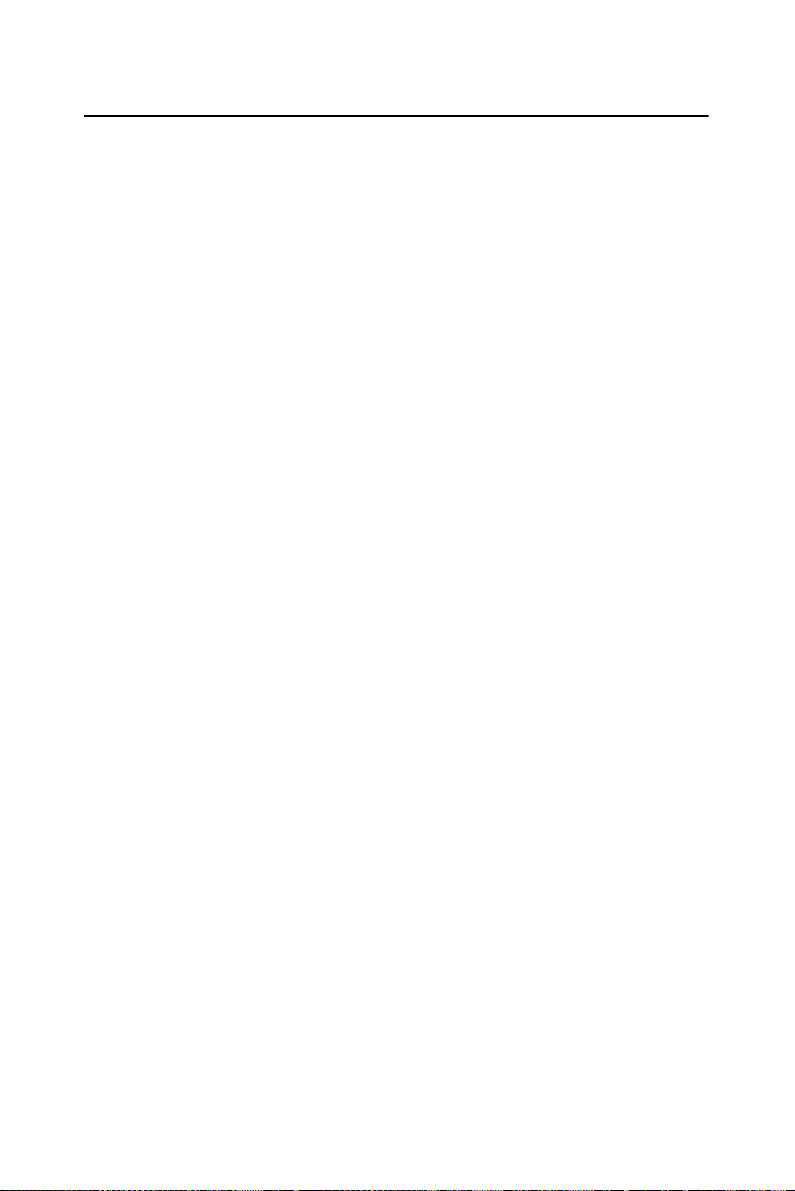
D.2 A/D Calibration
Note: Using a precision voltmeter to calibrate the
A/D outputs is recommended.
Regular and accurate calibration ensures maximum possible accuracy.
The CALB.EXE calibration program leads you through the whole A/D
offset and gain adjustment procedure. The basic steps are outlined below:
Short the A/D input channel 0 to ground and measure the voltage at TP1
on the PCB (see the figure in Appendix B). Adjust VR4 until TP1 is as
close as possible to 0 V.
Connect a DC voltage source with value equal to 0.5 LSB (such as the D/
A output) to A/D Channel O (pin 1 on connector CN3).
Adjust VR3 until the output from the card's A/D converter flickers
between 0 and 1.
Connect a DC voltage source with a value of 4094.5 LSB (such as the D/
A output) to A/D channel 0.
Adjust VR2 until the A/D reading flickers between 4094 and 4095.
Repeat steps 2 to step 5, adjusting VR2 and VR3.
Select unipolar input configuration. Connect a DC voltage source with a
value of 0.5 LSB (such as the D/A output) to A/D channel0. Adjust VR1
until the reading of the A/D flickers between 0 and 1.
PCI-1718 Series User Manual 84
Page 93

D.3 D/A Calibration
Note: Using a precision voltmeter to calibrate the D/A
outputs is recommended.
Connect a reference voltage within the range ±10 V to the reference input
of the D/A channel you want to calibrate. You can use either the on-board
-5 V (-10 V) reference or an external reference. Adjust the full-scale gain
and zero offset of the D/A channel with VR5 and VR6, respectively. Use
a precision voltmeter to calibrate the D/A output.
Set the D/A data register to 0 and adjust VR6 until the output voltage
equals 0 V.
Set the D/A data to 4095 and adjust VR5 until the D/A output voltage
equals the reference voltage minus 1 LSB, but with the opposite sign, For
example, if V
is -5 V, then V
ref
should be +4.9988 V.
out
85 Appendix D
Page 94

PCI-1718 Series User Manual 86
