Page 1

PCI-1711U Series
Entry-level 100 kS/s, 12-bit,
16-ch PCI Multifunction Card
User Manual
Page 2
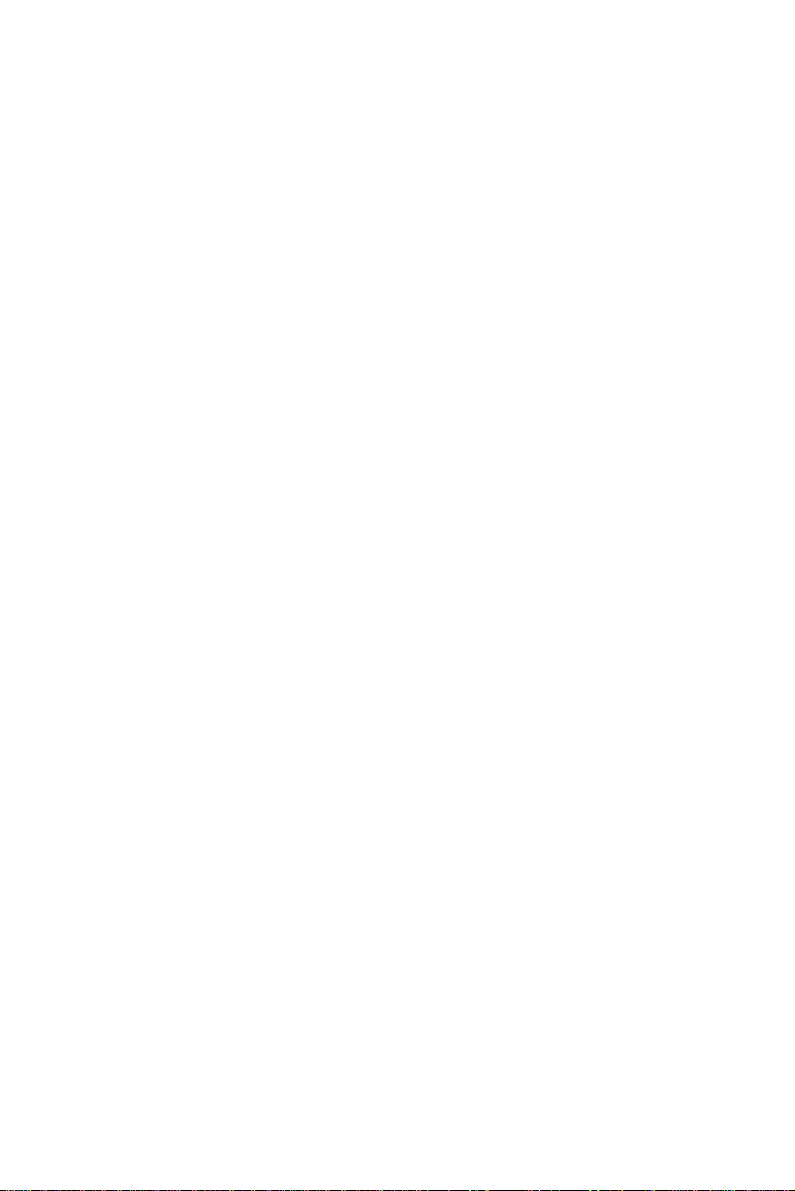
Copyright
The documentation and the software included with this product are copyrighted 2009 by Advantech Co., Ltd. All rights are reserved. Advantech
Co., Ltd. reserves the right to make improvements in the products
described in this manual at any time without notice. No part of this manual may be reproduced, copied, translated or transmitted in any form or
by any means without the prior written permission of Advantech Co., Ltd.
Information provided in this manual is intended to be accurate and reliable. However, Advantech Co., Ltd. assumes no responsibility for its use,
nor for any infringements of the rights of third parties, which may result
from its use.
Acknowledgements
Intel and Pentium are trademarks of Intel Corporation.
Microsoft Windows and MS-DOS are registered trademarks of
Microsoft Corp.
All other product names or trademarks are properties of their respective
owners.
This Manual Covers the Following Models
• PCI-1711U
• PCI-1711UL
Part No. 2003171100 1st Edition
Printed in Taiwan June 2010
PCI-1711U Series User Manual ii
Page 3
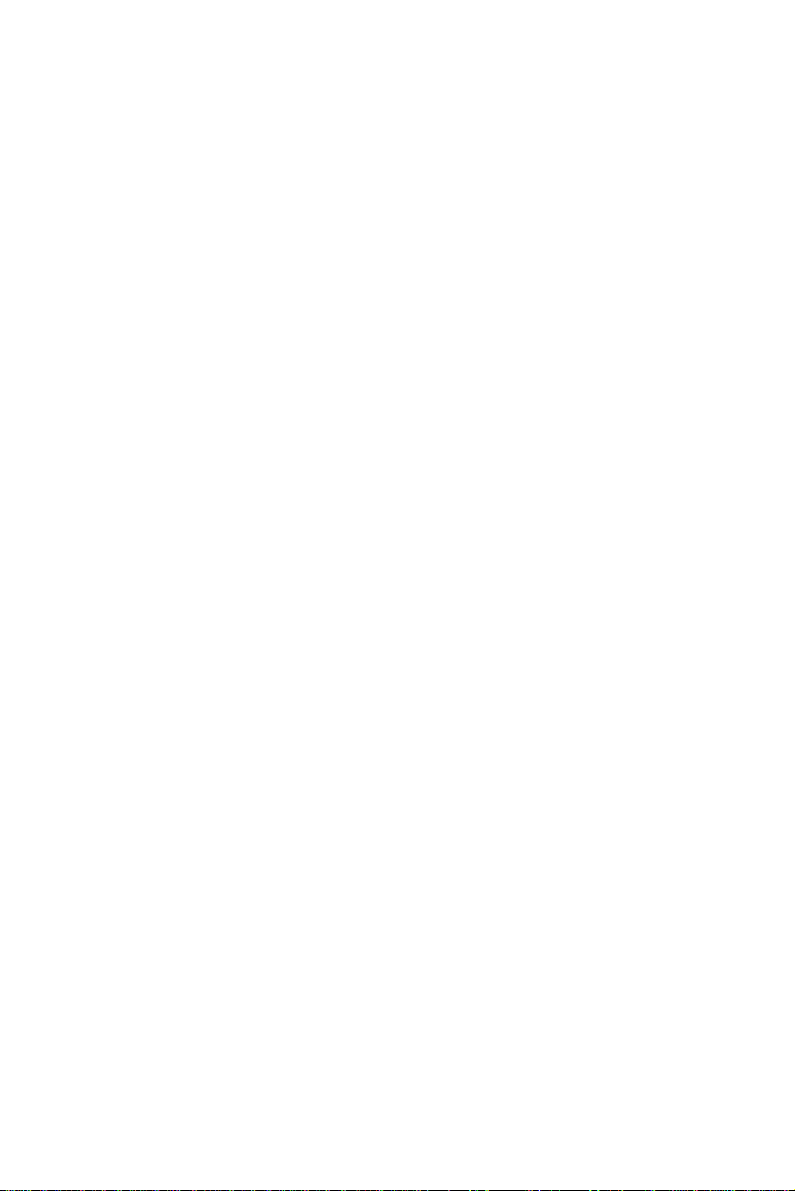
Product Warranty (2 years)
Advantech warrants to you, the original purchaser, that each of its products will be free from defects in materials and workmanship for two years
from the date of purchase.
This warranty does not apply to any products which have been repaired or
altered by persons other than repair personnel authorized by Advantech,
or which have been subject to misuse, abuse, accident or improper installation. Advantech assumes no liability under the terms of this warranty as
a consequence of such events.
Because of Advantech’s high quality-control standards and rigorous testing, most of our customers never need to use our repair service. If an
Advantech product is defective, it will be repaired or replaced at no
charge during the warranty period. For out-of-warranty repairs, you will
be billed according to the cost of replacement materials, service time and
freight. Please consult your dealer for more details.
If you think you have a defective product, follow these steps:
1. Collect all the information about the problem encountered. (For
example, CPU speed, Advantech products used, other hardware
and software used, etc.) Note anything abnormal and list any
onscreen messages you get when the problem occurs.
2. Call your dealer and describe the problem. Please have your manual, product, and any helpful information readily available.
3. If your product is diagnosed as defective, obtain an RMA (return
merchandize authorization) number from your dealer. This allows
us to process your return more quickly.
4. Carefully pack the defective product, a fully-completed Repair and
Replacement Order Card and a photocopy proof of purchase date
(such as your sales receipt) in a shippable container. A product
returned without proof of the purchase date is not eligible for warranty service.
5. Write the RMA number visibly on the outside of the package and
ship it prepaid to your dealer.
iii
Page 4
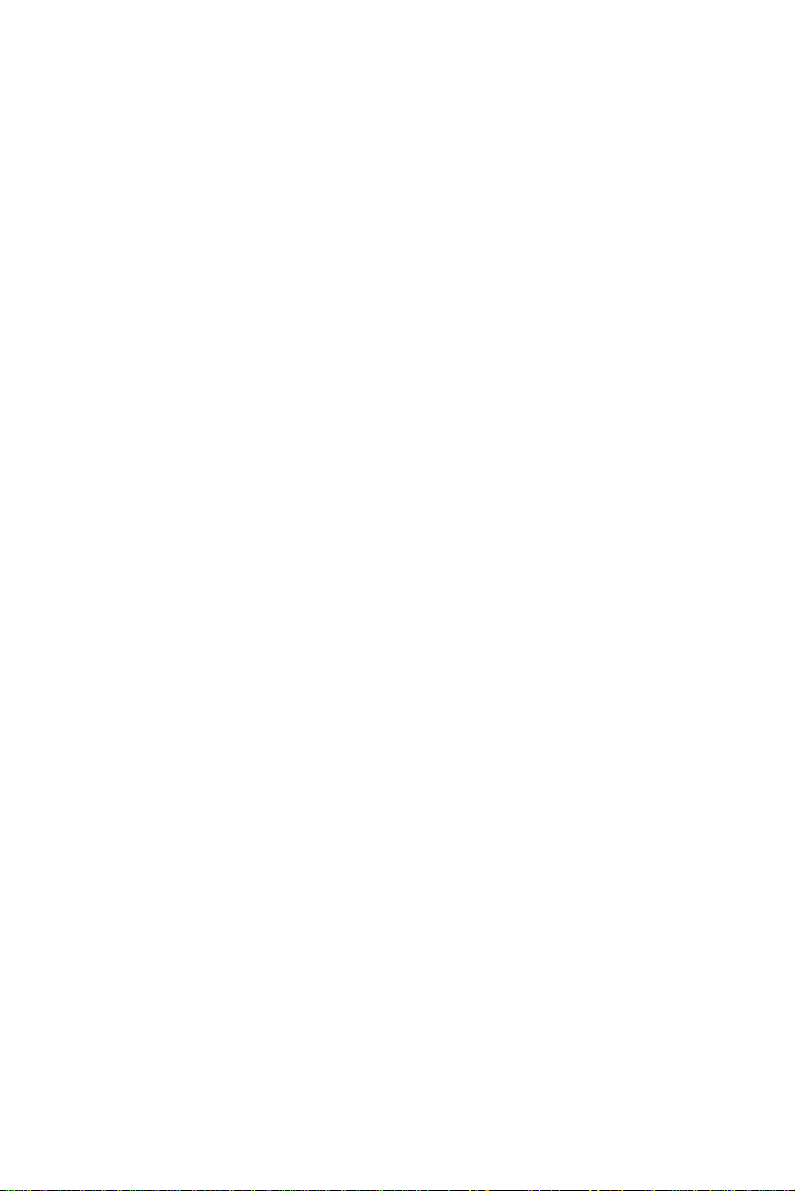
CE
This product has passed the CE test for environmental specifications
when shielded cables are used for external wiring. We recommend the use
of shielded cables. This kind of cable is available from Advantech. Please
contact your local supplier for ordering information.
Technical Support and Assistance
Step 1. Visit the Advantech web site at www.advantech.com/support
where you can find the latest information about the product.
Step 2. Contact your distributor, sales representative, or Advantech's cus-
tomer service center for technical support if you need additional
assistance. Please have the following information ready before
you call:
- Product name and serial number
- Description of your peripheral attachments
- Description of your software (operating system, version, application software, etc.)
- A complete description of the problem
- The exact wording of any error messages
Packing List
Before setting up the system, check that the items listed below are
included and in good condition. If any item does not accord with the
table, please contact your dealer immediately.
• PCI-1711U/UL DA&C card
• PCI-1711U/UL User Manual
• Companion CD-ROM with DLL drivers
Safety Precaution - Static Electricity
Follow these simple precautions to protect yourself from harm and the
products from damage.
1. To avoid electrical shock, always disconnect the power from your
PC chassis before you work on it. Don't touch any components on
the CPU card or other cards while the PC is on.
2. Disconnect power before making any configuration changes. The
sudden rush of power as you connect a jumper or install a card may
damage sensitive electronic components.
PCI-1711U Series User Manual iv
Page 5
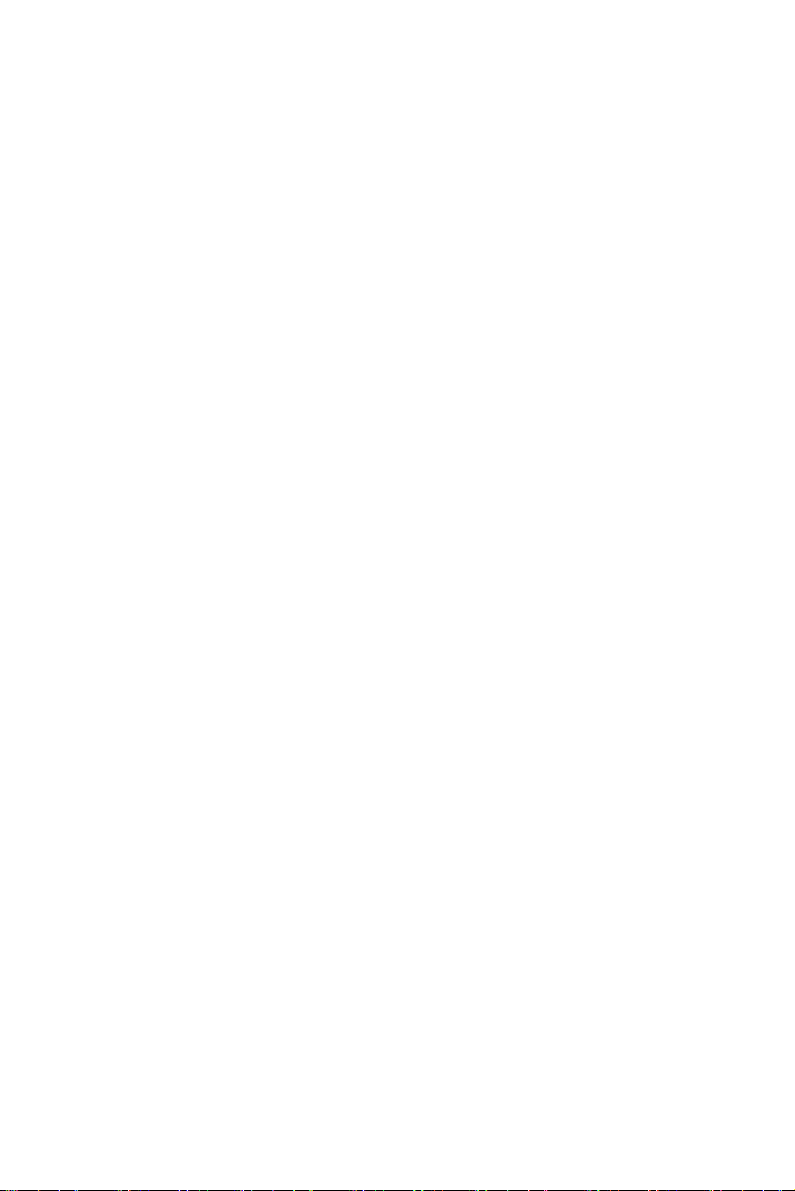
Contents
Chapter 1 Introduction ..................................................... 2
1.1 Features ............................................................................. 3
1.2 Applications ..................................................................... 4
1.3 Installation Guide ............................................................. 5
1.4 Software Overview ........................................................... 7
1.5 Device Driver Programming Roadmap ............................ 7
1.6 Accessories........................................................................ 9
Chapter 2 Installation ..................................................... 12
2.1 Unpacking ....................................................................... 12
2.2 Driver Installation ........................................................... 13
2.3 Hardware Installation ...................................................... 15
2.4 Device Setup & Configuration ....................................... 16
Chapter 3 Signal Connections ........................................ 20
3.1 Overview ......................................................................... 20
3.2 Switch and Jumper Settings ........................................... 20
3.3 Signal Connections.......................................................... 22
3.4 Field Wiring Considerations .......................................... 27
Appendix A Specifications ................................................. 30
A.1 Analog Input.................................................................... 30
A.2 Analog Output ................................ 31
A.3 Digital Input .................................................................... 31
A.4 Digital Output.................................................................. 32
A.5 Counter/Timer ................................................................. 32
A.6 General ............................................................................ 33
Appendix B Block Diagrams ............................................. 36
Appendix C Calibration ..................................................... 38
Figure 1.1:Installation Flow Chart ................................. 6
Figure 2.1:Setup Screen of Advantech Automation Soft-
ware 14
Figure 2.2:Different Options for Driver Setup ............ 14
Figure 2.3:The Device Manager Dialog Box ............... 16
Figure 2.4:The Device Setting Dialog Box ................. 17
Figure 2.5:The Test Utility Dialog Box ....................... 17
Figure 3.1:Connector and Switch Locations ................ 20
Table 3.1:Board ID Setting (SW1) .............................. 21
Figure 3.2:I/O Connector Pin Assignments for the PCI-
1711U Series 22
3.3.1 I/O Connector Signal Description ................................ 23
Table 3.2:I/O Connector Signal Descriptions .............. 23
3.3.2 Analog Input Connections ........................................... 24
Figure 3.3:Analog Output Connections ....................... 25
3.3.3 Digital Signal Connections .......................................... 26
v
Page 6
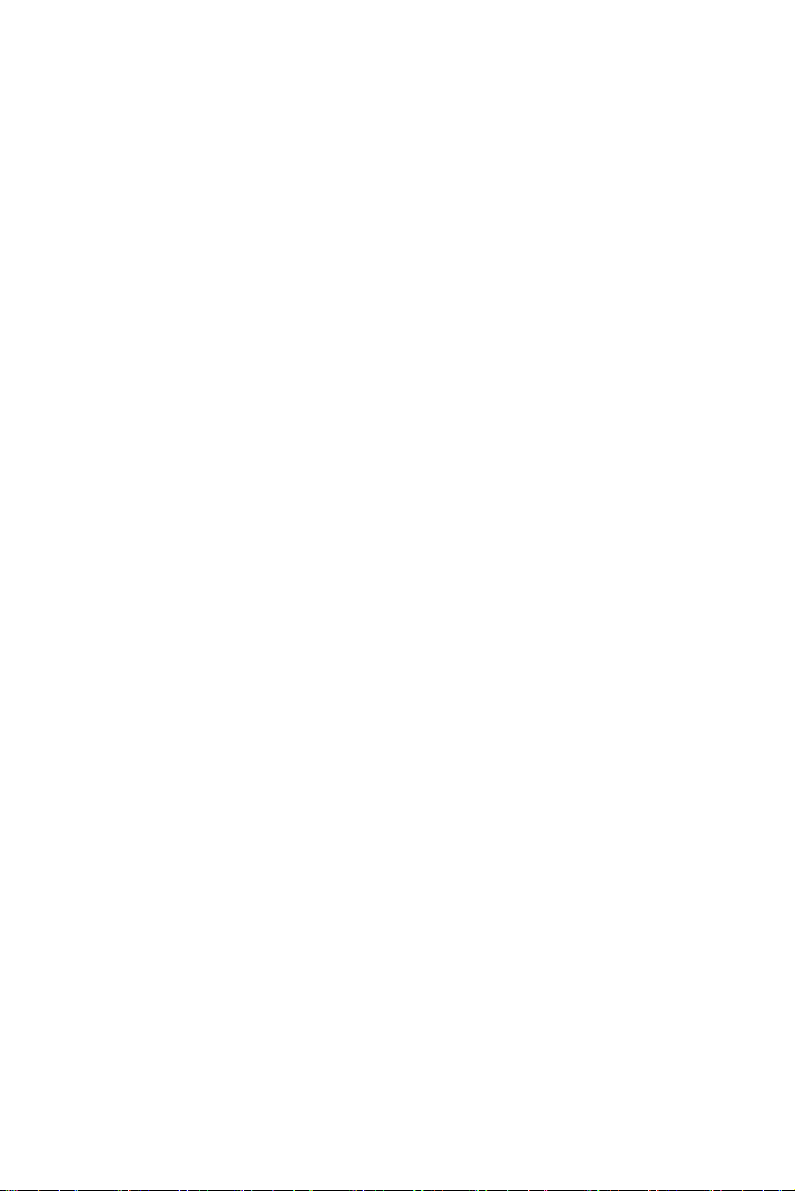
C.1 VR Assignment .............................................................. 39
Figure C.1:PCI-1711U VR Assignment ...................... 39
C.2 A/D Calibration ............................................................... 40
C.3 D/A Calibration (PCI-1711U) ......................................... 40
PCI-1711U Series User Manual vi
Page 7
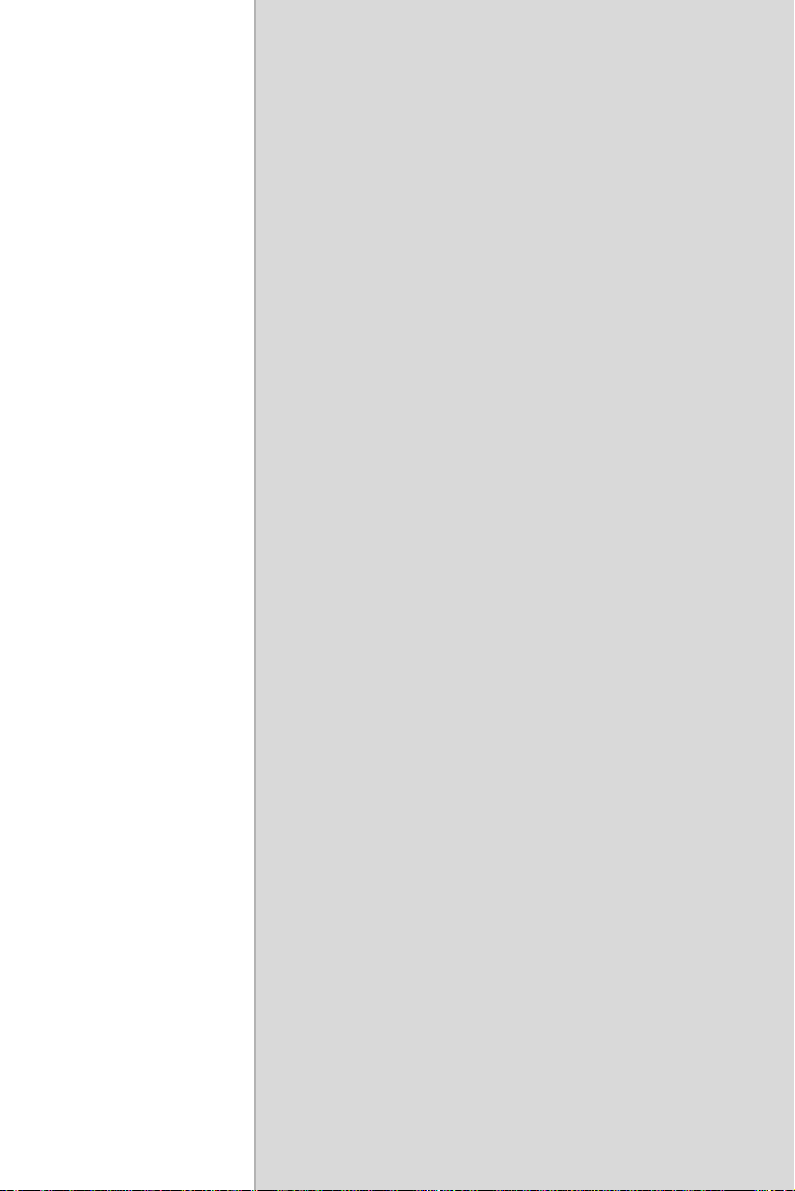
2
1
CHAPTER
Introduction
Page 8
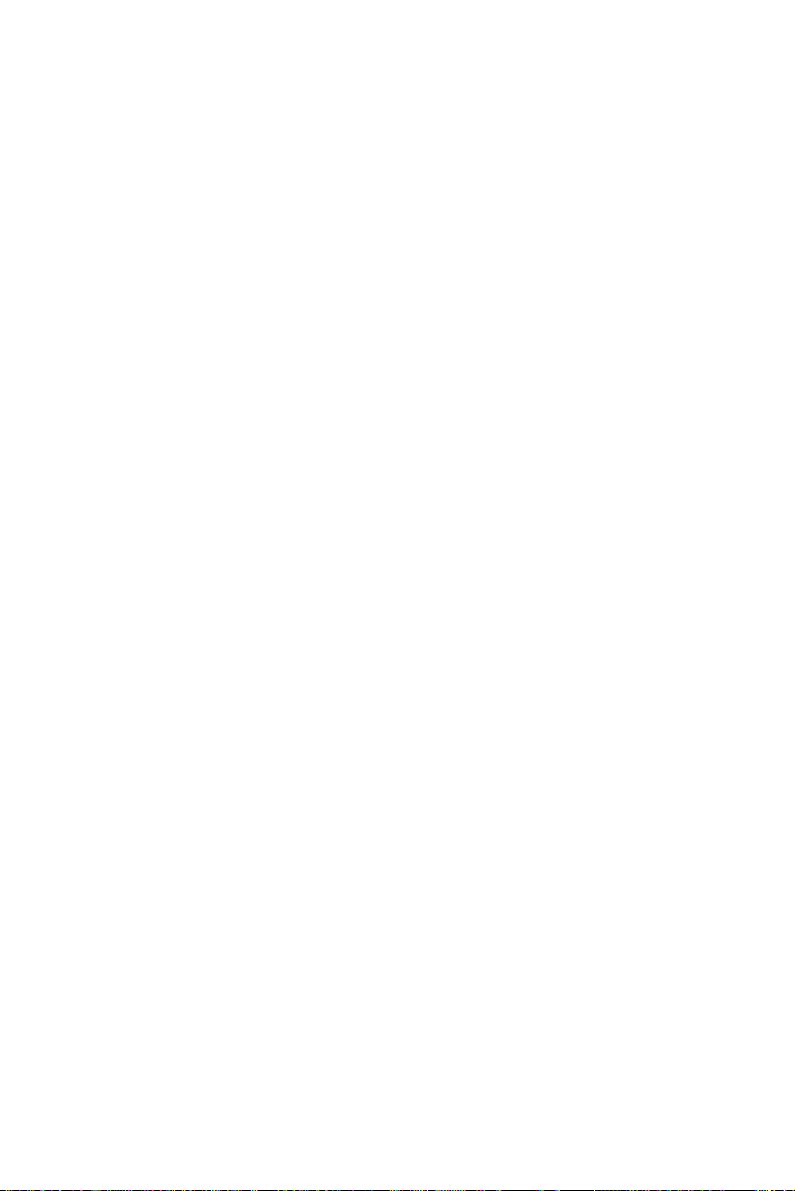
Chapter 1 Introduction
The PCI-1711U/UL is a universal PCI bus multifunction card. It offers
the five most desired measurement and control functions:
• 12-bit A/D conversion
• D/A conversion (PCI-1711U only)
• Digital input
• Digital output
• Timer/counter
A programmable-gain instrument amplifier lets you acquire different
input signals without external signal conditioning. An onboard 1K word
FIFO buffer provides high-speed data transfer and predictable performance under Windows. Automatic channel scanning circuitry and
onboard SRAM let you perform multiple-channel A/D conversion and
individual gains for each channel.
The following sections of this chapter will provide further information
about features of the multifunction cards, a Quick Start for installation,
together with some brief information on software and accessories for the
PCI-1711U cards.
PCI-1711U Series User Manual 2
Page 9
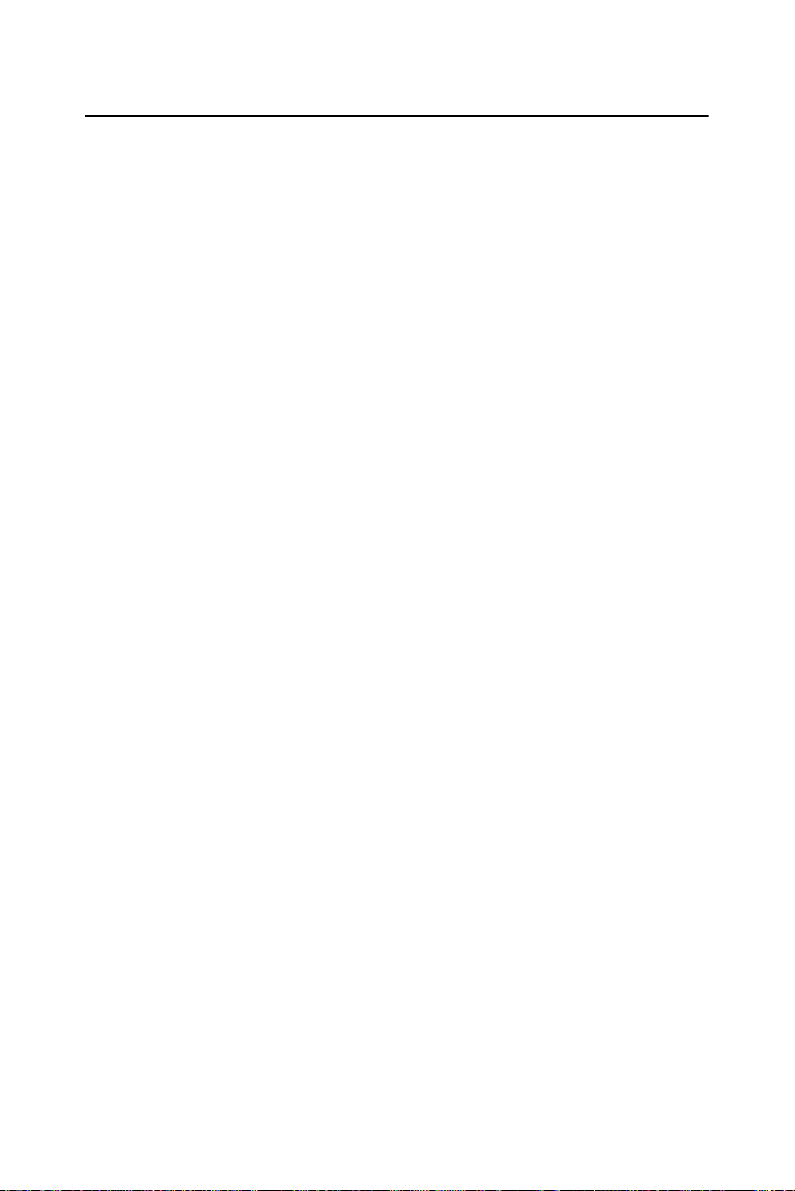
1.1 Features
• 16 single-ended inputs
• 12-bit A/D converter, up to 100 kHz sampling rate
• Programmable gain for each input channel
• Automatic channel/gain scanning
• Onboard 1K word FIFO buffer with software selectable interrupt
• 16 digital inputs and 16 digital outputs, TTL compatible
• Two 12-bit analog output channels
• Onboard programmable counter
• Universal PCI-Bus (Support 3.3V or 5V PCI-Bus signal)
• BoardID switch
PCI-1711U/UL offers the following main features:
PCI-Bus Plug & Play
The PCI-1711U cards use a PCI controller to interface the card to the PCI
bus. The controller fully implements the PCI bus specification Rev 2.2.
All configurations related to the bus, such as base address and interrupt
assignment, are automatically controlled by software. No jumper or
switch is required for user configuration.
Automatic Channel/Gain Scanning
PCI-1711U/UL features an automatic channel/gain scanning circuit. This
circuit, instead of your software, controls multiplexer switching during
sampling. On-board SRAM stores different gain values for each channel.
This combination lets user perform multi-channel high-speed sampling
(up to 100 kHz) for each channel.
Onboard FIFO Memory
There are 1K samples FIFO for A/D (AI) on PCI-1711U/UL. This is an
important feature for faster data transfer and more predictable performance under Windows system.
3 Chapter 1
Page 10
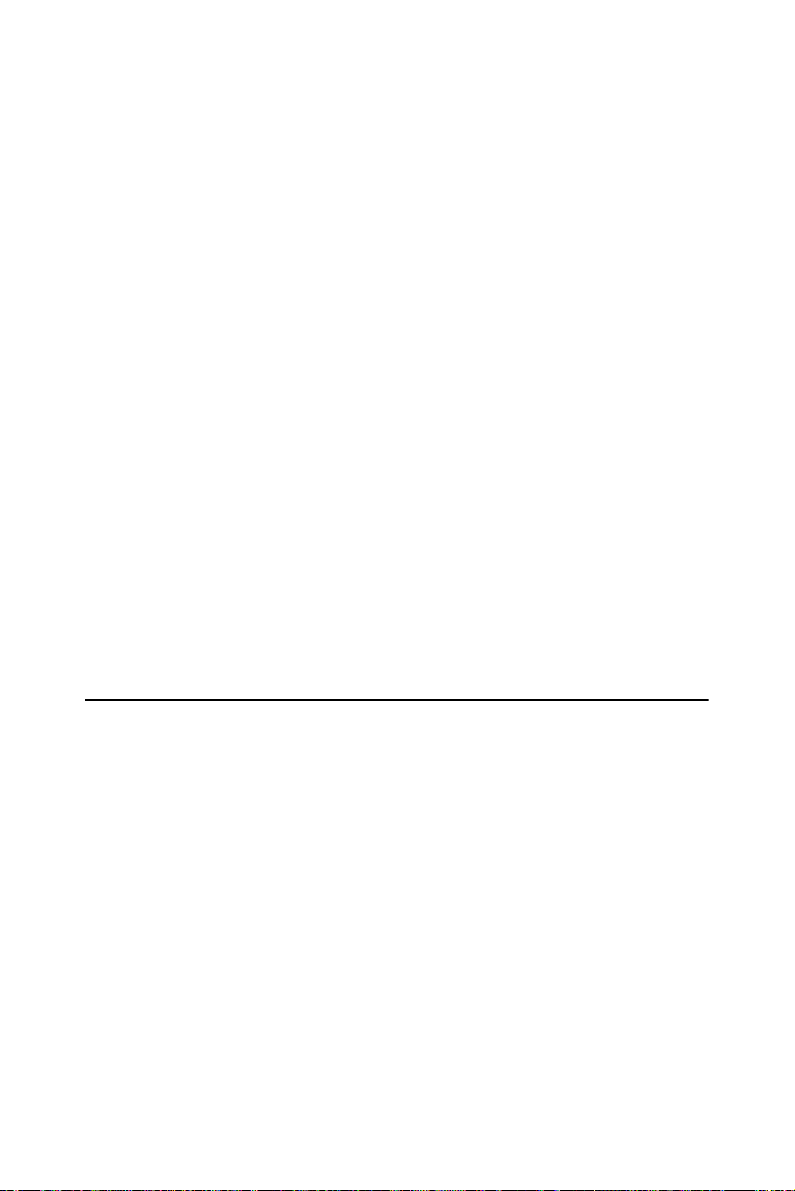
Onboard Programmable Timer/Counter
PCI-1711U/UL provides a programmable timer counter for generating
pacer trigger for the A/D conversion. The timer/counter chip is 82C54,
which includes three 16-bit counters of 10 MHz clock. One counter is
used as an event counter for counting events coming from the input channel. The other two are cascaded together to make a 32-bit timer for pacer
trigger time base.
BoardID Switch
PCI-1711U/UL has a built-in DIP switch that helps define each card’s ID
when multiple PCI-1711U/UL cards have been installed on the same PC
chassis. The BoardID setting function is very useful when building a system with multiple PCI-1711U cards. With the correct BoardID settings,
you can easily identify and access each card during hardware configuration and software programming.
Note: For detailed specifications of the
PCI-1711U/UL, please refer to Appendix A.
1.2 Applications
• Transducer and sensor measurements
• Waveform acquisition and analysis
• Process control and monitoring
• Vibration and transient analysis
PCI-1711U Series User Manual 4
Page 11
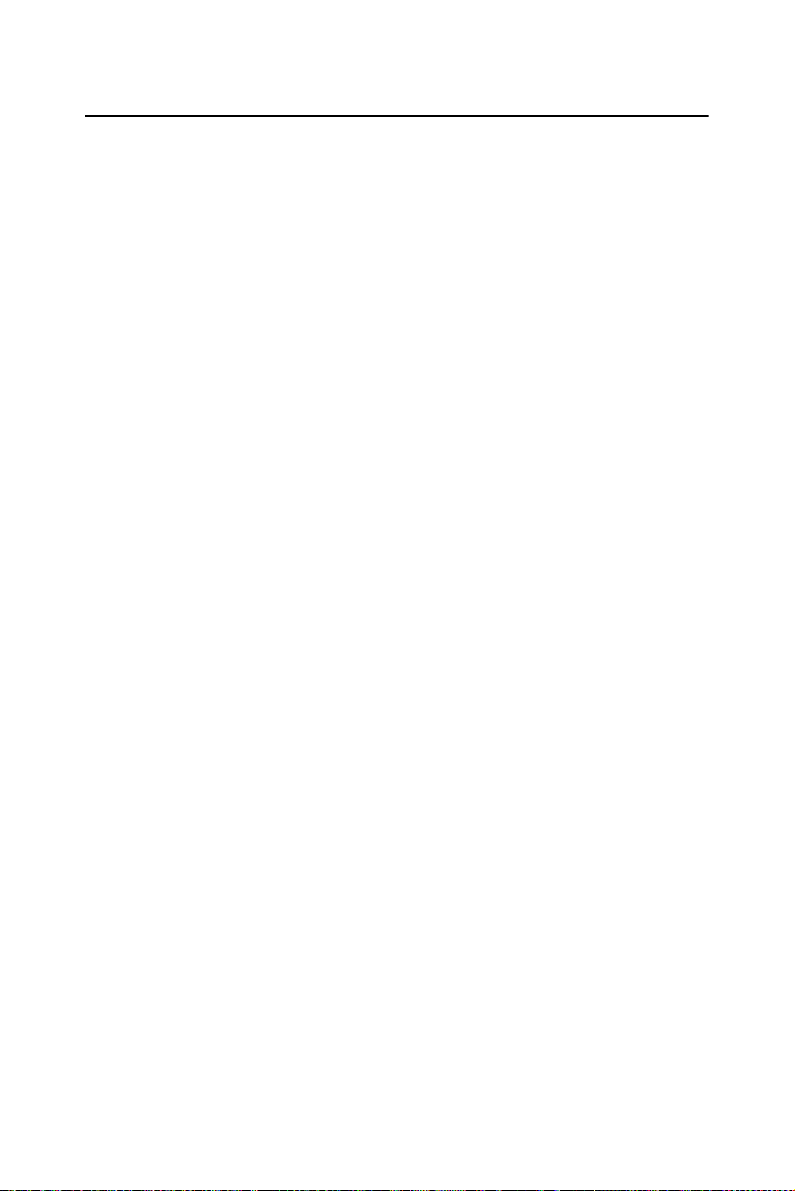
1.3 Installation Guide
Before you install your PCI-1711U/UL card, please make sure you have
the following necessary components:
• PCI-1711U/UL DA&C card
• PCI-1711U/UL User Manual
• Driver software Advantech DLL drivers (included in the companion
CD-ROM)
• Personal computer or workstation with a PCI-bus slot (running Windows 2000/XP/7)
• PCL-10168 Wiring cable (optional)
• ADAM-3968, PCLD-8710 Wiring board (optional)
Other optional components are also available for enhanced operation:
• ActiveDAQ Pro, LabView or other 3rd-party software
After you get the necessary components and maybe some of the accessories for enhanced operation of your multifunction card, you can then
begin the installation procedure. Figure 1.1 on the next page provides a
concise flow chart to give users a broad picture of the software and hardware installation procedures:
5 Chapter 1
Page 12
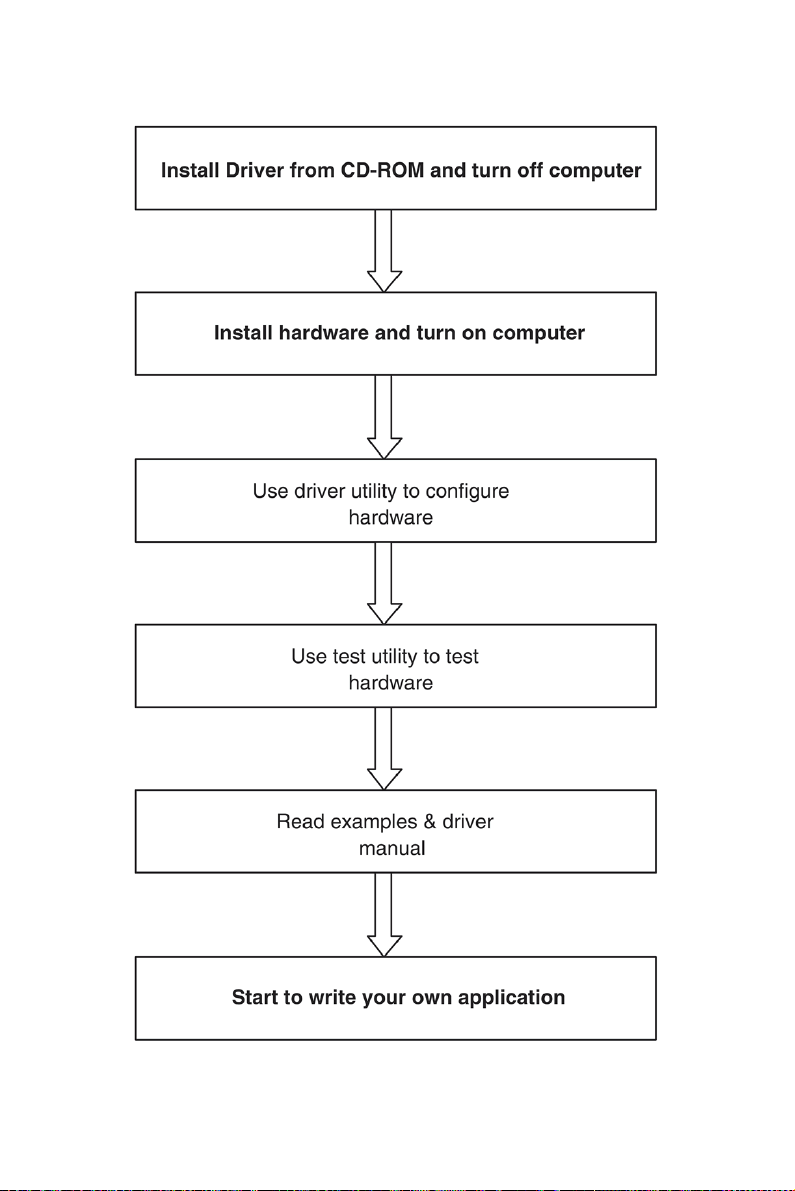
Figure 1.1: Installation Flow Chart
PCI-1711U Series User Manual 6
Page 13
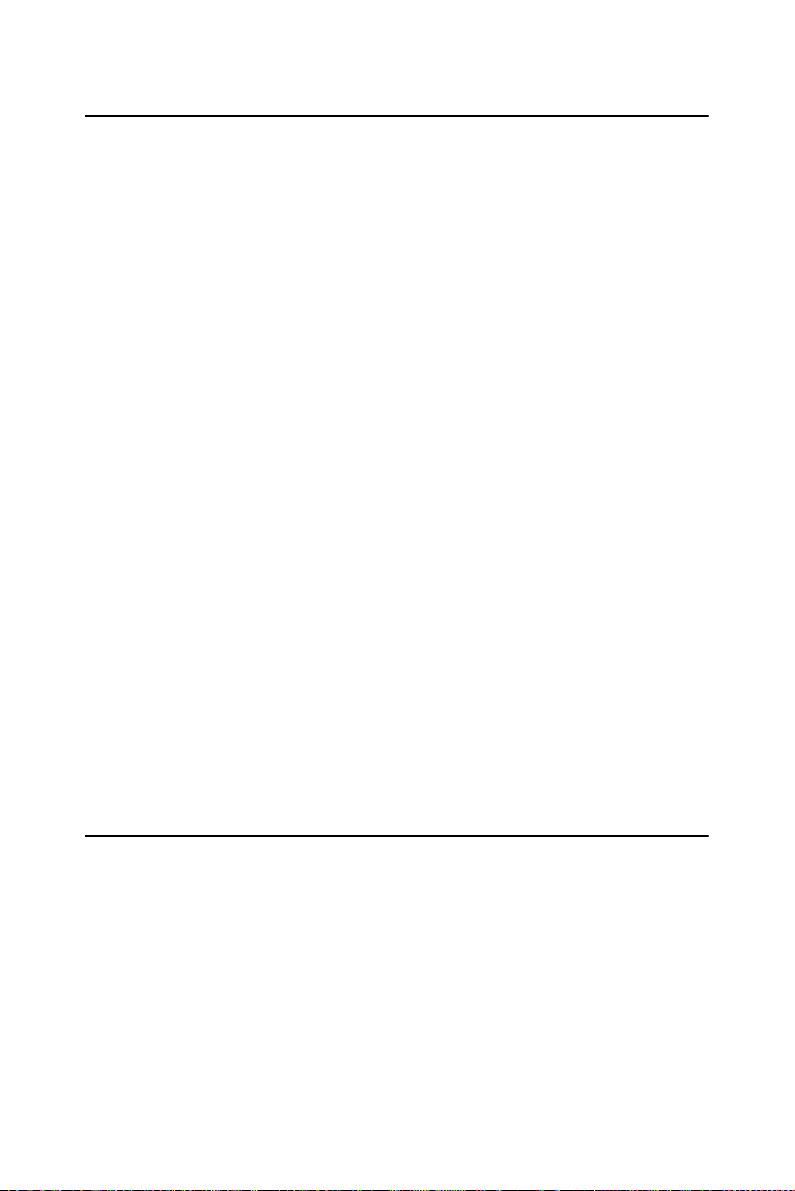
1.4 Software Overview
Advantech offers a rich set of DLL drivers, third-party driver support and
application software to help fully exploit the functions of your
PCI-1711U/UL card:
• Device Drivers (on the companion CD-ROM)
• LabVIEW driver
• Advantech ActiveDAQ Pro
• WaveScan
Programming choices for DA&C cards
You may use Advantech application software such as Advantech Device
Drivers. On the other hand, advanced users can use register-level programming, although this is not recommended due to its laborious and
time-consuming nature.
Device Drivers
Advantech Device Driver software is included on the companion CDROM at no extra charge. It also comes with all Advantech DA&C cards.
Advantech’s Device Drivers features a complete I/O function library to
help boost your application performance. Advantech Device Drivers for
Windows 2000/XP/7 works seamlessly with development tools such as
Visual Studio .Net, Visual C++, Visual Basic, Borland C++ Builder and
Borland Delphi.
1.5 Device Driver Programming Roadmap
This section will provide you a roadmap to demonstrate how to build an
application from scratch using Advantech Device Drivers with your
favorite development tools such as Visual Studio .Net, Visual C++, Visual
Basic, Delphi and C++ Builder. The step-by-step instructions on how to
build your own applications using each development tool will be given in
the Device Drivers Manual. Moreover, a rich set of example source code
is also given for your reference.
7 Chapter 1
Page 14
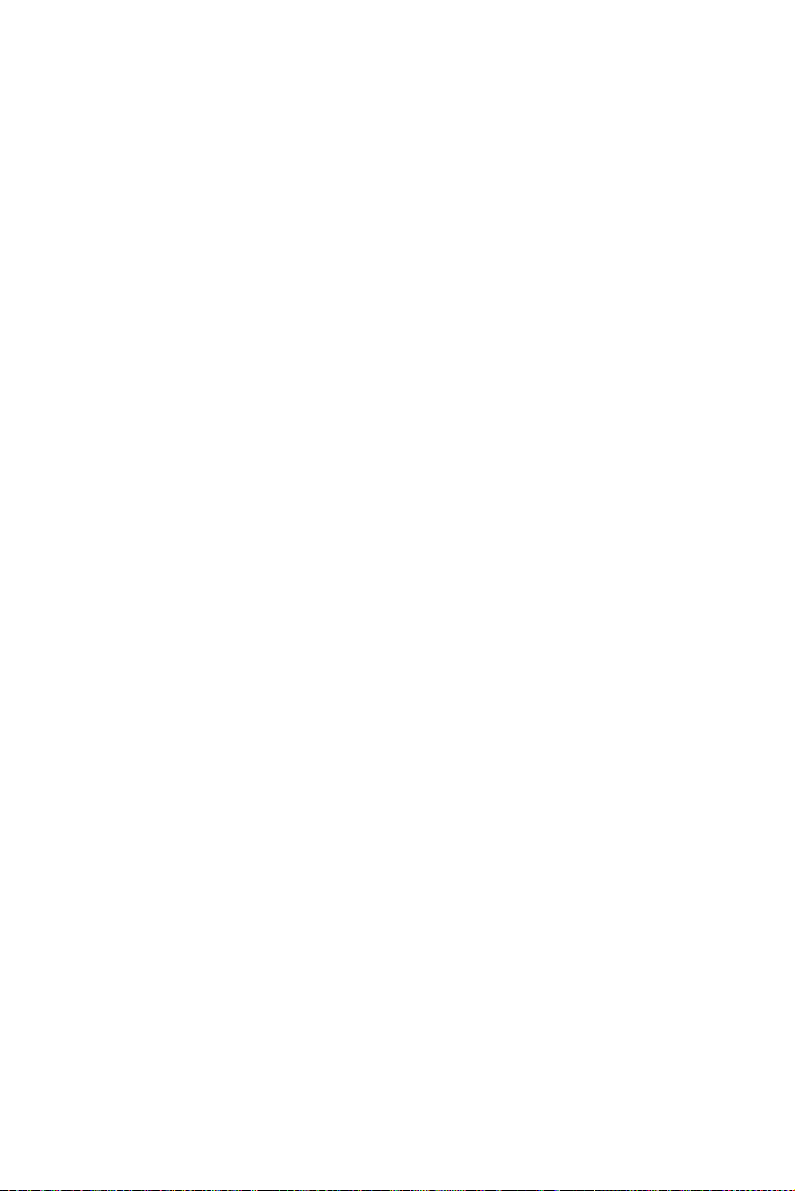
Programming Tools
Programmers can develop application programs with their favorite development tools:
• Visual Studio .Net
• Visual C++ and Visual Basic
• Delphi
• C++ Builder
For instructions on how to begin programming works in each development tool, Advantech offers a Tut orial Chapter in the Device Drivers
Manual for your reference. Please refer to the corresponding sections in
this chapter on the Device Drivers Manual to begin your programming
efforts. You can also look at the example source code provided for each
programming tool, since they can get you very well oriented.
The Device Drivers Manual can be found on the companion CD-ROM.
Alternatively, if you have already installed the Device Drivers on your
system, The Device Drivers Manual can be readily accessed through the
Start button:
Start/Programs/Advantech Automation/Device Manager/
Device Drivers Manual
The example source code could be found under the corresponding installation folder such as the default installation path:
\Program Files\Advantech\ADSAPI\Examples
For information about using other function groups or other development
tools, please refer to the Creating Windows 2000/XP/7 Application with
Device Drivers chapter and the Function Overview chapter on the Device
Drivers Manual.
Programming with Device Drivers Function Library
Advantech Device Drivers offer a rich function library that can be utilized
in various application programs. This function library consists of numerous APIs that support many development tools, such as
Visual Studio .Net, Visual C++, Visual Basic, Delphi and C++ Builder.
PCI-1711U Series User Manual 8
Page 15

According to their specific functions or services, APIs can be categorized
into several function groups:
• Analog Input Function Group
• Analog Output Function Group
• Digital Input/Output Function Group
• Counter Function Group
• Port Function Group (direct I/O)
• Event Function Group
For the usage and parameters of each function, please refer to the Func-
tion Overview chapter in the Device Drivers Manual.
Troubleshooting Device Drivers Error
Driver functions will return a status code when they are called to perform
a certain task for the application. When a function returns a code that is
not zero, it means the function has failed to perform its designated function. To troubleshoot the Device Drivers error, you can pass the error
code to DRV_GetErrorMessage function to return the error message.
Alternatively, you can refer to the Device Drivers Error Codes Appendix
in the Device Drivers Manual for a detailed listing of Error Codes, Error
IDs and Error Messages.
1.6 Accessories
Advantech offers a complete set of accessory products to support the
PCI-1711U/UL card. These accessories include:
Wiring Cables
PCL-10168
The PCL-10168 cable is a 68-pin SCSI shielded cable for
PCI-1711U/UL cards.
Wiring Boards
• ADAM-3968 68-pin DIN-rail SCSI Wiring Board
• PCLD-8710 DIN-rail Wiring Board w/ CJC
9 Chapter 1
Page 16

PCI-1711U Series User Manual 10
Page 17

2
2
CHAPTER
Installation
Page 18

Chapter 2 Installation
2.1 Unpacking
After receiving your PCI-1711U/UL package, please inspect its contents
first. The package should contain the following items:
• PCI-1711U or PCI-1711UL card
• Companion CD-ROM (Device Drivers included)
• User Manual
The PCI-1711U cards harbor certain electronic components vulnerable to
electrostatic discharge (ESD). ESD can easily damage the integrated circuits and certain components if preventive measures are ignored.
Before removing the card from the antistatic plastic bag, you should take
the following precautions to ward off possible ESD damage:
• Touch the metal part of your computer chassis with your hand to discharge the static electricity accumulated on your body. Alternatively,
one can also use a grounding strap.
• Touch the anti-static bag to a metal part of your computer chassis
before opening the bag.
• Take hold of the card only by the metal bracket when removing it out of
the bag.
After taking out the card, you should first:
• Inspect the card for any possible signs of external damage (loose or
damaged components, etc.). If the card is visibly damaged, please
notify our service department or our local sales representative immediately. Do not install a damaged card into your system.
Also, pay extra caution to the following aspects during installation:
• Avoid physical contact with materials that could hold static electricity
such as plastic, vinyl and Styrofoam.
• Whenever you handle the card, grasp it only by its edges. DO NOT
TOUCH the exposed metal pins of the connector or the electronic components.
PCI-1711U Series User Manual 12
Page 19

.
Note: Keep the anti-static bag for future use. You
might need the original bag to store the card if
you have to remove the card from a PC or transport it elsewhere.
2.2 Driver Installation
We recommend you install the driver before you install PCI-1711U/UL
card into your system, since this will guarantee a smooth installation process.
The Advantech Device Drivers Setup program for the PCI-1711U/UL
card is included in the companion CD-ROM that is shipped with your
DA&C card package. Please follow the steps below to install the driver
software:
1. Insert the companion CD-ROM into your CD-ROM drive.
2. The Setup program will be launched automatically if you have the
autoplay function enabled on your system. When the Setup Program is launched, you will see the following Setup Screen.
Note: If the autoplay function is not enabled on
your computer, use Windows Explorer or
Windows Run command to execute
autorun.exe on the companion CD-ROM.
13 Chapter 2
Page 20

Figure 2.1: Setup Screen of Advantech Automation Software
3. Select the Device Manager option to install.
4. Select the Individual Driver option.
5. Select the specific device then follow the installation instructions
step by step to complete your device driver installation and setup.
Figure 2.2: Different Options for Driver Setup
For further information on driver-related issues, an online version of the
Device Drivers Manual is available by accessing the following path:
Start/Programs/Advantech Automation/Device Manager/Device Drivers
Manual
PCI-1711U Series User Manual 14
Page 21

2.3 Hardware Installation
Note: Make sure you have installed the
driver before you install the card
(please refer to chapter 2.2 Driver
Installation)
After the Device Drivers installation is completed you can install the PCI1711U/UL card into any PCI slot on your computer. However, it is suggested that you refer to the computer’s user manual or related documentation if you have any doubts. Please follow the steps below to install the
card onto your system.
1. Turn off your computer and unplug the power cord and cables.
TURN OFF your computer before installing or removing any components on the computer.
2. Remove the cover of your computer.
3. Remove the slot cover on the back panel of your computer.
4. Touch the metal part on the surface of your computer to neutralize
the static electricity that might be on your body.
5. Insert the PCI-1711U/UL card into a PCI slot. Hold the card only
by its edges and carefully align it with the slot. Insert the card
firmly into place. Use of excessive force must be avoided; otherwise, the card might be damaged.
6. Fasten the bracket of the PCI card on the back panel rail of the
computer with screws.
7. Connect appropriate accessories (68-pin cable, wiring terminals,
etc. if necessary) to the PCI card.
8. Replace the cover of your computer chassis. Re-connect the cables
you removed in step 2.
9. Plug in the power cord and turn on the computer.
After your card is properly installed on your system, you can now configure your device using the Advantech Device Manager Program that has
itself already been installed on your system during driver setup. A complete device installation procedure should include device setup, configu-
ration and testing. The following sections will guide you through the
Setup, Configuration and Testing of your device.
15 Chapter 2
Page 22

2.4 Device Setup & Configuration
The Advantech Device Manager program is a utility that allows you to set
up, configure and test your device, and later stores your settings on the
system registry. These settings will be used when you call the APIs of
Advantech Device Drivers.
Setting Up the Device
1. To install the I/O device for your card, you must first run the Device
Manager program (by accessing Start/Programs/Advantech Automation/Device Manager/Advantech Device Manager ).
2. You can then view the device(s) already installed on your system (if
any) on the Installed Devices list box. If the software and hardware
installation are completed, you will see PCI-1711U/UL card in the
Installed Devices list.
Figure 2.3: The Device Manager Dialog Box
PCI-1711U Series User Manual 16
Page 23

Configuring the Device
3. Please click the Setup button to configure your device. On the
Device Setting dialog box (Fig. 2-4), you can specify the D/A voltage reference either as External or Internal and specify the voltage
output range for the two D/A channels.
Figure 2.4: The Device Setting Dialog Box
4. After your card is properly installed and configured, you can click
the Tes t… button to test your hardware by using the testing utility
supplied.
Figure 2.5: The Test Utility Dialog Box
For more detailed information, please refer to Chapter 2 of the Device
Drivers Manual. You can also find rich examples on the CD-ROM to
speed up your programming.
17 Chapter 2
Page 24

PCI-1711U Series User Manual 18
Page 25

2
3
CHAPTER
Signal Connections
Page 26

Chapter 3 Signal Connections
3.1 Overview
Maintaining signal connections is one of the most important factors in
ensuring that your application system is sending and receiving data correctly. A good signal connection can avoid unnecessary and costly damage to your PC and other hardware devices. This chapter provides useful
information about how to connect input and output signals to the PCI1711U cards via the I/O connector.
3.2 Switch and Jumper Settings
PCI-1711U cards have one switch for BoardID setting.
Figure 3.1: Connector and Switch Locations
BoardID settings are used to set a board’s unique identifier when multiple
identical cards are installed in the same system.
PCI-1711U cards have a built-in DIP switch (SW1), which is used to
define each card’s unique identifier. You can determine the unique identifier in the register as shown in Table 3.1. If there are multiple identical
cards in the same chassis, the BoardID switch helps differentiate the
boards by identifying each card’s device number with the switch setting.
The BoardID switch’s unique identifier has been set to 0 at the factory.
PCI-1711U Series User Manual 20
Page 27

If you need to adjust it to other numbers, set SW1 by referring to DIP
switch settings below.
Table 3.1: Board ID Setting (SW1)
SW1 Position 1 Position 2 Position 3 Position 4
BoardID ID3 ID2 ID1 ID0
0
1
2
3
4
5
6
7
8
9
10
11
12
13
14
15
ON ON ON ON
ON ON ON OFF
ON ON OFF ON
ON ON OFF OFF
ON OFF ON ON
ON OFF ON OFF
ON OFF OFF ON
ON OFF OFF OFF
OFF ON ON ON
OFF ON ON OFF
OFF ON OFF ON
OFF ON OFF OFF
OFF OFF ON ON
OFF OFF ON OFF
OFF OFF OFF ON
OFF OFF OFF OFF
Default Setting is 0
21 Chapter 3
Page 28

3.3 Signal Connections
Pin Assignment
Figure 3-2 shows the pin assignments for the 68-pin I/O connector on the
PCI-1711U/UL.
Figure 3.2: I/O Connector Pin Assignments for the PCI-1711U Series
*Note: Pins 23~25 and pins 57~59 are not defined for PCI-1711UL
PCI-1711U Series User Manual 22
Page 29

3.3.1 I/O Connector Signal Description
Table 3.2: I/O Connector Signal Descriptions
Signal Name Reference Direction Description
AI<0…15> AIGND Input Analog Input Channels 0 through 15.
Each channel pair, AI<i, i+1> (i = 0, 2,
4...14), can be configured as either two
single-ended inputs or one differential
input.
AIGND - - Analog Input Ground. The three
ground references (AIGND, AOGND,
and DGND) are connected together on
the PCI-1711U/UL.
AO0_REF
AO1_REF
AO0_OUT
AO1_OUT
AOGND - - Analog Output Ground. The three
DI<0..15> DGND Input Digital Input Channels 0 through 15.
DO<0..15> DGND Output Digital Output Channels 0 through 15.
DGND - - Digital Ground. This pin supplies the
CNT0_CLK DGND Input Counter 0 Clock Input.
CNT0_OUT DGND Output Counter 0 Output.
CNT0_GATE DGND Input Counter 0 Gate Control.
PACER_OUT DGND Output Pacer Clock Output. This pin pulses
AOGND Input Analog Output Channel 0/1 External
Reference.
AOGND Output Analog Output Channels 0/1.
ground references (AIGND, AOGND,
and DGND) are connected together on
the PCI-1711U/UL.
reference for the digital channels at the
I/O connector as well as the +5V
and +12 V
supply. The three ground
DC
DC
references (AIGND, AOGND, and
DGND) are connected together on the
PCI-1711U/UL card.
Max. Input Frequency: 10MHz
once for each pacer clock when turned
on. If A/D conversion is in the pacer
trigger mode, users can use this signal
as a synchronous signal for other
applications. A low-to-high edge triggers A/D conversion to start.
23 Chapter 3
Page 30

Table 3.2: I/O Connector Signal Descriptions
Signal Input
+
Vs
-
A.GNDA.GND
A.GND
To A/D
TRG_GATE DGND Input A/D External Trigger Gate. When TRG
_GATE is connected to +5 V, it will
enable the external trigger signal to
input. When TRG _GATE is connected
to DGND, it will disable the external
trigger signal to input.
EXT_TRG DGND Input A/D External Trigger. This pin is exter-
nal trigger signal input for the A/D conversion. A low -to-high edge triggers
A/D conversion to start.
+12V DGND Output +12 VDC Source.
+5V DGND Output +5 VDC Source.
3.3.2 Analog Input Connections
PCI-1711U/UL supports 16 single-ended analog inputs.
Single-ended Channel Connections
Single-ended connections use only one signal wire per channel. The voltage on the line references to the common ground on the card. A signal
source without a local ground is called a "floating" source. It is fairly simple to connect a single ended channel to a floating signal source. A standard wiring diagram looks like this:
PCI-1711U Series User Manual 24
Page 31

Analog Output Connection
The PCI-1711U/UL provides two D/A output channels. You can use the
internal precision -5 V or -10 V reference to generate 0 to +5 V or 0 to
+10 V D/A output. Use an external reference for other D/A output ranges.
The maximum reference input voltage is ±10 V and maximum output
scaling is ±10 V. Loading current for D/A outputs should not exceed 5
mA.
Fig. 3-3 shows how to make analog output and external reference input
connections on the PCI-1711U/UL.
Figure 3.3: Analog Output Connections
25 Chapter 3
Page 32

3.3.3 Digital Signal Connections
D.GND
DO
DI
D.GND
TTL Devices
+5V
4.7K
D.GND
The PCI-1711U/UL has 16 digital input and 16 digital output channels.
The digital I/O levels are TTL compatible. The following figure shows
connections to exchange digital signals with other TTL devices:
To receive an OPEN/SHORT signal from a switch or relay, add a pull-up
resistor to ensure that the input is held at a high level when the contacts
are open.
PCI-1711U Series User Manual 26
Page 33

3.4 Field Wiring Considerations
When you use PCI-1711U cards to acquire data from outside, noises in
the environment might significantly affect the accuracy of your measurements if due cautions are not taken. The following measures will be helpful to reduce possible interference running signal wires between signal
sources and the PCI-1711U card.
• The signal cables must be kept away from strong electromagnetic
sources such as power lines, large electric motors, circuit breakers or
welding machines, since they may cause strong electromagnetic interference. Keep the analog signal cables away from any video monitor,
since it can significantly affect a data acquisition system.
• If the cable travels through an area with significant electromagnetic
interference, you should adopt individually shielded, twisted-pair wires
as the analog input cable. This type of cable has its signal wires twisted
together and shielded with a metal mesh. The metal mesh should only
be connected to one point at the signal source ground.
• Avoid running the signal cables through any conduit that might have
power lines in it.
• If you have to place your signal cable parallel to a power line that has a
high voltage or high current running through it, try to keep a safe distance between them. Alternatively, you can place the signal cable at a
right angle to the power line to minimize the undesirable effect.
• The signals transmitted on the cable will be directly affected by the
quality of the cable. In order to ensure better signal quality, we recommend that you use the PCL-10168 shielded cable.
27 Chapter 3
Page 34

PCI-1711U Series User Manual 28
Page 35

2
A
APPENDIX
Specifications
Page 36

Appendix A Specifications
A.1 Analog Input
Channels 16 single-ended
Resolution 12-bit
FIFO Size 1k samples
Max. Sampling
Rate
Conversion
Time
Input Range
and Gain List
Drift Gain 1 2 4 8 16
Small Signal
BW for PGA
Max. Input
Overvoltage
Input Protection 30 Vp-p
Input
Impedance
Trigger Mode Software, on-board programmable pacer or external
Accuracy DC INLE: ±0.5 LSB
100 kS/s
10 µs
Gain 1 2 4 8 16
Input ±10 V ±5 V ±2.5 V ±1.25 V ±0.625 V
Zero 15 ppm/°C
Span 40 ppm/°C
Gain 1 2 4 8 16
Bandwidth 2.8 MHz 2 MHz 1.5 MHz 0.65 MHz 0.35 MHz
±15 V
300 MΩ/5pF
Monotonicity: 12 bits
Offset error: Adjustable to zero
Gain error: 0.005% FSR (Gain=1)
AC SNR: 68 dB
ENOB: 11 bits
PCI-1711U Series User Manual 30
Page 37

A.2 Analog Output
Channels
Resolution
Output Range
Accuracy
Gain Error
Slew Rate
Drift
Driving Capability
Update Rate
Output Impedance
Setting Time
A.3 Digital Input
2 (PCI-1711U only)
12-bit
Using Internal Reference 0 ~ +5V @ -5V
0 ~ +10V @ -10V
Using External Reference 0 ~ +xV @ -xV (-10 ≤ x ≤
10)
Relative ±0.5 LSB
Differential Non-linearity ±0.5 LSB (monotonic)
Adjustable to zero
s
10 V/
40 ppm / °C
3 mA
Static update
6.8 ohm max.
26
s (to ± 1/2 LSB of FSR)
Input Channels
Input Voltage
Input Load
16
Low 0.8V max.
High 2V min.
10 kΩ pull-high resistor connect to 5 V
31 Appendix A
Page 38

A.4 Digital Output
Output Channels
Output Voltage
16
Low 0.8 V max.@ +8.0mA (sink)
High 2 V min.@ -0.4mA(source)
A.5 Counter/Timer
Counter chip
Channels
Resolution
Compatibility
Base Clock
Max. Input
Frequency
Clock Input
Gate Input
Counter Output
82C54 or equivalent
3 channels, 2 channels are permanently configured
as programmable pacers; 1 channel is free for user
application
16-bit
TTL level
Channel 1: 10 MHz
Channel 2: Takes input from output of channel 1
Channel 0: Internal 1 MHz or external clock
(10 MHz max.) selected by software
10 MHz
Low 0.8 V max.
High 2.0 V min.
Low 0.8 V max.
High 2.0 V min.
Low 0.5 V max.@+24 mA
High 2.4 V min.@-15 mA
PCI-1711U Series User Manual 32
Page 39

A.6 General
I/O Connector Type
Dimensions
Power Consumption Typical
Temperature Operating
Relative Humidity Operating
Certifications
68-pin SCSI female
175 x 100 mm (6.9" x 3.9")
Max.
Storage
Storage
CE certified
+5 V @ 850 mA
+5 V @ 1 A
0~60° C (32~140° F)
(refer to IEC 68-2-1,2)
-20~ 70° C (-4~158° F)
5~85%RH non-condensing
(refer to IEC 68-1,-2,-3)
5~95%RH non-condensing
(refer to IEC 68-1,-2,-3)
33 Appendix A
Page 40

PCI-1711U Series User Manual 34
Page 41

2
B
APPENDIX
Block Diagrams
Page 42

Appendix B Block Diagrams
PCI-1711U Series User Manual 36
Page 43

2
C
APPENDIX
Calibration
Page 44

Appendix C Calibration
PCI-1711U cards are calibrated at the factory for initial use. However, a
recalibration of the analog input and the analog output function is recommended:
1. Every six months.
2. Everytime the analog output range is changed.
We provide the Advantech Device Manager on the companion CD-ROM
to assist you with D/A and A/D calibration. The Advantech Device Manager makes calibration easy. With a variety of prompts and graphic displays, these programs will lead you through the calibration and setup
procedures, showing you all the correct settings and adjustments.
Note: If you installed the program to another directory,
you can find these programs in the corresponding
subfolders in your destination directory.
To perform a satisfactory calibration, you will need a 4½-digit digital
multi-meter and a voltage calibrator or a stable, noise-free DC voltage
source.
Note: Before you calibrate the D/A function, you must
turn on the power at least 15 minutes to make sure
the DA&C card is already stable.
The Advantech Device Manager can be accessed through the Start button:
Start/Programs/Advantech Automation/Device Manager/Advantech
Device Manager/
PCI-1711U Series User Manual 38
Page 45

C.1 VR Assignment
The five variable resistors (VRs) on the PCI-1711U/UL board help you
make accurate adjustment on all A/D and D/A channels. See the figure in
Appendix C for help finding the VRs. The following list shows the function of each VR:
VR Function
VR1 A/D bipolar offset
VR2 A/D full scale
VR3 D/A0 full scale
VR4 D/A1 full scale
Figure C.1: PCI-1711U VR Assignment
39 Appendix C
Page 46

C.2 A/D Calibration
Note: Using a precision voltmeter to calibrate the
A/D outputs is recommended.
Regular and accurate calibration ensures maximum possible accuracy.
The A/D calibration tool in the Advantech Device Manager leads you
through the whole A/D offset and gain adjustment procedure. The basic
steps are outlined below:
1. Connect a DC voltage source of +9.995 V to AI0.
2. Connect AGND to AI1, AI2, AI3, AI4 and AI5.
3. Run the ADCAL.EXE program.
4. Adjust VR2 until the output codes from the card’s AI0 are focused
on FFE (at least 70%), and adjust VR1 until the output codes from
the card’s AI1, AI2, AI3, AI4 and AI5 are focused on 7FF (at least
70%).
5. Press the SPACE key to finish A/D calibration.
C.3 D/A Calibration (PCI-1711U)
Note: Using a precision voltmeter to calibrate the D/A
outputs is recommended.
In a way similar to the A/D Calibration, the D/A calibration tool in the
Advantech Device Manager leads you through the whole D/A calibration
procedure.
1. Measure the DA0 output with a 4 1/2-digit digital meter. Adjust the
VR3 until the output value equals 4.9988V.
2. Measure the DA1 output with a 4 1/2-digit digital meter. Adjust the
VR4 until the output value equals 4.9988V.
3. The D/A calibration is finished.
PCI-1711U Series User Manual 40
