Page 1

PCA-6741
ISA STPC Consumer II 133 Half-sized
CPU card
VGA/LAN/DOC/CF/PC104
User’s Manual
with CPU/32MB SDRAM/
Page 2

Copyright notice
This document is copyrighted, 2002, by Advantech Co., Ltd. All rights
are reserved. The original manufacturer reserves the right to make
improvements to the products described in this manual at any time
without notice.
No part of this manual may be reproduced, copied, translated or
transmitted in any form or by any means without the prior written
permission of the original manufacturer. Information provided in this
manual is intended to be accurate and reliable. However, the original
manufacturer assumes no responsibility for its use, nor for any
infringements upon the rights of third parties which may result from its
use.
Acknowledgments
Award is a trademark of Award Software International, Inc.
IBM, PC/AT, PS/2 and VGA are trademarks of International Business
Machines Corporation.
Intel and Pentium are trademarks of Intel Corporation.
Microsoft Windows® is a registered trademark of Microsoft Corp.
UMC is a trademark of United Microelectronics Corporation.
All other product names or trademarks are properties of their
respective owners.
For more information on this and other Advantech products please
visit our websites at: http://www.advantech.com
http://www.advantech.com/epc
For technical support and service for please visit our support website
at: http://www.advantech.com/support
This manual is for the PCA-6741 series half-size CPU card.
Part No. 200K674100
1st Edition Published in Taiwan Dec., 2002
Page 3

Packing list
Before installing your board, ensure that the following materials have
been received:
• 1 PCA-6741 Series all-in-one single board computer
• 1 Startup Manual (part no. 200K674110)
• 1 utility disk / CD including utilities and manual (in PDF format)
• 1 hard disk drive (IDE) interface cable (40-pin)
(part no. 1701400601)
• 1 keyboard / PS/2 mouse cable (part no. 1700060202)
• 1 COM port / parallel port cable (part no. 1701260303)
• 1 floppy disk drive interface cable 700 mm (28")
(part no. 1701340700)
• 1 Warranty Certificate
If any of these items are missing or damaged, contact your distributor
or sales representative immediately.
Optional devices
• IrdA adapter (part#: 968900042)
Page 4

Contents
Chapter 1 General Information ............................................. 1
1.1 Introduction .......................................................................................2
1.2 Features ............................................................................................ 3
1.3 Specifications.................................................................................... 4
1.3.1 Standard SBC functions ....................................................... 4
1.3.2 VGA interface ....................................................................... 5
1.3.3 Ethernet interface (PCA-6741F-0CA2 only) ......................... 5
1.3.4 Mechanical and environmental ............................................ 5
1.3.5 Solid state disk ..................................................................... 5
1.4 Board layout and dimensions ............................................................6
Chapter 2 Connecting Peripherals ....................................... 7
2.1 Connector locations (component side) ............................................ 8
2.2 Locating jumpers .............................................................................. 9
2.3 Jumpers and connectors ................................................................ 10
2.4 Setting jumpers .............................................................................. 12
2.4.1 Introduction ........................................................................ 12
2.4.2 Settings details .................................................................... 13
2.5 Watchdog timer action (JP4).......................................................... 14
2.6 Enhanced IDE connector (CN1) ......................................................15
2.7 FDD connector (CN2) ..................................................................... 16
2.8 Parallel port connector (CN3) ........................................................16
2.9 ATX power button (CN6, pins 17,19) ..............................................17
2.10 Reset switch (CN6, pins 9,11) ...................................................... 17
2.11 IR connector (CN6 pins 12,14,16,18,20) ..................................... 17
2.13 VGA display connector (CN9) ...................................................... 18
2.12 ATX Feature Connector (CN7) .................................................... 19
2.14 PC/104 connectors (CN10) .......................................................... 19
2.15 Ethernet connector (CN11) .......................................................... 19
2.16.1 Network boot ..................................................................... 19
2.16 Serial ports (CN15, CN14, CN13) ............................................... 19
2.17.1 RS-232 connection (COM1:CN15) ..................................... 20
2.17.2 RS-232/422/485 connection (CN10, CN11) ........................ 20
Page 5

2.17 Internal keyboard connector (CN16) ........................................... 21
2.18 AT power connector (CN17) ......................................................... 21
2.19 Keyboard and PS/2 mouse connector (CN18) ..............................21
2.20 ISA gold fingers (CN19) .............................................................. 21
Chapter 3 Award BIOS Setup .............................................. 23
3.1 System test and initialization ......................................................... 24
3.1.1 System configuration verification ....................................... 24
3.2 Award BIOS setup ........................................................................... 25
3.2.1 Entering setup ..................................................................... 25
3.2.2 Standard CMOS Features Setup ......................................... 26
3.2.3 Advanced BIOS Features Setup ......................................... 27
3.2.4 Advanced Chipset Features Setup ..................................... 28
3.2.5 Integrated Peripherals Setup ............................................... 29
3.2.6 Power Management Setup .................................................. 30
3.2.7 PnP/PCI Configurations Setup ............................................ 31
3.2.8 Set Password ....................................................................... 33
3.2.9 Save & Exit Setup ................................................................ 34
3.2.10 Exit without saving ............................................................ 35
Chapter 4 SVGA Setup ......................................................... 37
4.1 Introduction .....................................................................................38
4.1.1 Chipset ................................................................................ 38
4.1.2 Display memory ................................................................... 38
4.2 Installation of SVGA driver ............................................................38
4.2.2 Installation for Windows 98 ................................................ 39
4.2.3 Installation for Windows NT............................................... 47
4.3 Further information ........................................................................52
Chapter 5 PCI Bus Ethernet Interface ............................... 53
5.1 Introduction .....................................................................................54
5.2 Installation of Ethernet driver ........................................................54
5.2.1 Installation for Windows 98 ................................................ 55
5.3 Further information ........................................................................59
Chapter 6 Floppy Disk Drive Installation ........................... 61
6.1 Installation for Windows 98 ........................................................... 62
Page 6

Appendix A Pin Assignments ............................................... 69
A.1 IDE hard drive connector (CN1) ..................................................... 70
A.2 Floppy drive connector (CN2) ......................................................... 71
A.3 Parallel port connector (CN3) ........................................................ 72
A.4 CN6- External speaker (pins 1,3,5,7) ............................................. 72
A.5 CN6- Keyboard lock connector (pins 2,4) ......................................72
A.6 CN6- HDD LED connector (pins 13,15) .........................................74
A.7 CN6- ATX power button (pins 17,19) ..............................................74
A.8 CN6- System reset switch conn (pins 9,11) ................................... 75
A.9 CN6- IR connector (pins 12,14,16,18,20) ...................................... 75
A.10 CRT Display Connector (CN9) ..................................................... 76
A.11 COM2 RS-422/485 connector (CN13) ......................................... 76
A.12 ATX power standby connector (CN7) ........................................... 77
A.13 COM2 RS-232 connector (CN14) ................................................ 77
A.14 Internal keyboard connector (CN16) ........................................... 78
A.15 AT power connector (CN17) ......................................................... 78
A.16 COM1 RS-232 connector (CN15) ................................................ 79
A.17 Keyboard and mouse connnector (CN18) ..................................... 79
Appendix B System Assignments ....................................... 81
B.1 System I/O ports ............................................................................ 82
B.2 DMA channel assignments ............................................................83
B.3 Interrupt assignments ................................................................... 84
B.4 1st MB memory map ......................................................................85
Appendix C Installing PC/104 Modules .............................. 87
C.1 Installing PC/104 modules ............................................................ 88
Appendix D Programming the Watchdog Timer ................ 91
D.1 Programming the watchdog timer ................................................. 92
Page 7

Tables
Table 2-1: Jumpers........................................................................................ 10
Table 2-2: Connectors ....................................................................................11
Table 2-3: Serial port connections (COM1, COM2) ........................................20
Table 2-4: Serial port default settings ............................................................20
Table A-1: IDE hard drive connector .............................................................. 70
Table A-2: Floppy drive connector ................................................................. 71
Table A-3: Parallel port connector ..................................................................72
Table A-5a: External speaker connector .........................................................72
Table A-5b: Keyboard lock connector ............................................................ 72
Table A-5e: HDD LED connector .................................................................... 74
Table A-5f: ATX power button ........................................................................74
Table A-5c: System reset switch connector ...................................................75
Table A-5d: IR connector ...............................................................................75
Table A-8: CRT display connector ..................................................................76
Table A-9: COM2 RS-232/422/485 connector ...............................................76
Table A-6: ATX power standby connector ......................................................77
Table A-10: COM2 RS-232 connector ............................................................ 77
Table A-12: External keyboard connector ...................................................... 78
Table A-13: AT power connector .................................................................... 78
Table A-11: COM1 RS-232 connector ............................................................ 79
Table A-14: Keyboard and mouse connector .................................................79
Table B-1: System I/O ports ........................................................................... 82
Table B-2: DMA channel assignments............................................................ 83
Table B-3: Interrupt assignments................................................................... 84
Table B-4: 1st MB memory map ..................................................................... 85
Table C-1: PC/104 connectors (CN10) ........................................................... 90
Page 8

Figures
Figure 1-1: PCA-6741 dimensions (component side)....................................... 6
Figure 2-1: Board Layout: Connector Locations(component side) .................. 8
Figure 2-2: Locating Jumpers .......................................................................... 9
Figure 3-1: BIOS setup program initial screen ................................................25
Figure 3-2: Standard CMOS Features screen .................................................. 26
Figure 3-3: Advanced BIOS Features setup .................................................... 27
Figure 3-4: Advanced Chipset Features Setup ................................................28
Figure 3-5: Integrated Peripherals Setup ........................................................ 29
Figure 3-6: Power Management Setup ........................................................... 30
Figure 3-7: PnP/PCI Configurations................................................................ 31
Figure 3-9: Save & Exit Setup .........................................................................34
Figure 3-8: Set Password Screen ....................................................................34
Figure 3-10: Exit Setup Without Saving ......................................................... 35
Page 9

CHAPTER
1
General Information
This chapter gives background information on the PCA-6741.
Sections include:
• Board specifications
• Board layout and dimensions
Page 10

1.1 Introduction
The PCA-6741 is the ultimate cost-effective solution for limitedspace applications. It offers all the functions of an AT-compatible
industrial computer on a single board. The PCA-6741 comes with
an embedded high-performance STPC Consumer II 133 processor
and 32MB SDRAM on board. For maximum performance, the PCA6741 also supports one optional SODIMM socket that can accept
up to 64 MB memory.
On-board features include an Ethernet interface, a socket for DOC
2000, Enhanced IDE interface, one parallel port, two serial ports
(RS-232 and RS-232/422/485) with DB-9 connector as COM1, and a
mini-DIN PS/2 keyboard/mouse interface. The PCA-6741 supports
CRT resolutions up to 1280 x 1024 @ 256 colors.
The PCA-6741 complies with the "Green Function" standard and
supports three types of power saving features: Normal, Doze and
Sleep modes.
The display type configuration is done through software. A single
Flash chip holds the system BIOS and the VGA BIOS. This
minimizes the number of chips and eases configuration. You can
change the display BIOS simply by programming the Flash chip.
If you need any additional functions, the PCA-6741 has a PC/104
connector for future upgrades.
®
2 PCA-6741 User's Manual
Page 11

1.2 Features
• On-board Low power STMicroelectronics STPC Consumer II 133
processor (fanless)
• On-board 32 MB SDRAM
• Embedded Consumer II VGA display controller
• 62-level watchdog timer, jumperless on-line setup supported
• Supports wake-up on LAN, ring-on by Modem
• SSD supports DiskOnChip® 2000
• Supports CMOS data backup functions
• PC/104 connector supports face-up installation
Chapter 1 General Information 3
Page 12

1.3 Specifications
1.3.1 Standard SBC functions
• CPU: Embedded STMicroelectronics STPC Consumer II 133 MHz
processor (provides fanless operation)
• BIOS: 2 Mbit Flash BIOS,
-Supports Plug & Play, APM
-Supports Ethernet Boot ROM
-Supports boot from CD-ROM
-Supports boot from LS-120 ZIP™ Drive
-Optional Customer icon can be supplied
• Chipset: STPC Consumer II 133
• System memory: Onboard 32MB SDRAM,
and one optional SDRAM SODIMM max. 64MB socket
• PCI IDE interface: One Enhanced IDE interface. Supports 2 IDE
devices PIO mode 3,4 with bus mastering up to 14 MB/sec.
• Floppy disk drive interface: Supports up to two FDDs (360 KB/
1.2 MB/720 KB/1.44 MB/2.88 MB)
• Parallel port: One parallel port, supports EPP/ECP
• IR port: One 115 kbps IrDA compliant serial infrared
• Serial ports: 2 serial ports COM1: RS-232, COM2: RS-232/422/
485
• Watchdog timer: 62-level timer interval, setup by software or
jumperless selection, generates system reset or IRQ11.
4 PCA-6741 User's Manual
Page 13

1.3.2 VGA interface
• Chipset: Consumer II embedded
• Frame buffer: Supports 1/2/4 MB frame buffer with
system memory
• Display type: CRT
• Resolution: Non-interlaced CRT monitor resolution up to 1280 x
1024 @ 256 colors
1.3.3 Ethernet interface (PCA-6741F-0CA2 only)
• Chipset: RTL 8139C
• Ethernet interface: PCI 10/100 Mbps Ethernet. IEEE 802.3 u
protocol compatible
• Connection: On-board RJ-45 connector
• I/O address switchless setting
• Built-in boot ROM
1.3.4 Mechanical and environmental
• Dimensions (L x W): 185 mm x 122 mm
• Power supply voltage: +5 V (4.75 ~ 5.25 V)
• Power consumption :
- Maximum: 5 V @ 4.6 A
Typical: +5 V @ 1.39 A (w/32 MB SDRAM)
• Operating temperature: 0 ~ 60° C (32 ~ 140° F)
• Weight: 0.27 kg (0.59 lbs)
1.3.5 Solid state disk
• Provides support for one DOC® 2000.
Chapter 1 General Information 5
Page 14

1.4 Board layout and dimensions
PCA-6740/6741
Figure 1-1: PCA-6741 dimensions (component side)
6 PCA-6741 User's Manual
Page 15

CHAPTER
2
Connecting
Peripherals
This chapter tells how to connect
peripherals, switches and indicators to the
PCA-6741 board. You can access most of
the connectors from the top of the board
while it is installed in the chassis. If you
have a number of cards installed, or your
chassis is very tight, you may need to
partially remove the card to make all the
connections.
Chapter 2 Connecting 7
Page 16

2.1 Connector locations (component side)
PCA-6740/6741
CN1 CN2 CN5CN6 CN3
CN17
CN13
CN14
CN15
CN11
CN9
CN16
CN18
CN12
Figure 2-1: Board Layout: Connector Locations(component side)
8 PCA-6741 User's Manual
Page 17

2.2 Locating jumpers
CN6
PCA-6740/6741
JP3
JP4
J1
J2
JP2
Figure 2-2: Locating Jumpers
Chapter 2 Connecting 9
Page 18

2.3 Jumpers and connectors
Connectors on the board link it to external devices such as hard disk
drives, a keyboard or expansion bus connectors. In addition, the board
has a number of jumpers that allow you to configure your system to
suit your application.
The table below lists the function of each of the board jumpers and
connectors:
Table 2-1: Jumpers
Label Function
J1 CMOS Charge & Discharge
J2 LAN Power select
JP2 RS-232/RS-422/RS-485 select
JP3 DOC® 2000 Address select
JP4 Watchdog timer
10 PCA-6741 User's Manual
Page 19

The following table lists the connectors on the PCA-6741.
Table 2-2: Connectors
Label Function
CN1 IDE connector
CN2 FDD connector
CN3 Printer port connector
CN5 Reserved
CN6 Multiple connector
CN7 ATX Power Standby connector
CN9 CRT connector
CN10 PC/104 connector
CN11 LAN connector
CN12 Reserved
CN13 COM2 connector (RS-422/RS-485)
CN14 COM2 connector (RS-232)
CN15 COM1 connector
CN16 Internal Keyboard connector
CN17 AT (Big 4P) power connector
CN18 PS2 Keyboard/Mouse connector
CN19 ISA Gold-Finger connector
CN 20 CompactFlash connector
Chapter 2 Connecting 11
Page 20

2.4 Setting jumpers
2.4.1 Introduction
You may configure your card to match the needs of your application
by setting jumpers. A jumper is the simplest kind of electrical switch.
It consists of two metal pins and a small metal clip (often protected by
a plastic cover) that slides over the pins to connect them. To "close" a
jumper, you connect the pins with the clip. To "open” a jumper you
remove the clip. Sometimes a jumper will have three pins, labeled 1, 2,
and 3. In this case you would connect either pins 1 and 2 or 2 and 3.
3
2
1
Closed 2-3Open Closed
The jumper settings are schematically depicted in this manual as
follows:
1 2 3
Closed 2-3Open Closed
21
3
A pair of needle-nose pliers may be helpful when working with
jumpers.
If you have any doubts about the best hardware configuration for your
application, contact your local distributor or sales representative
before you make any changes.
Generally, you simply need a standard cable to make most connections.
12 PCA-6741 User's Manual
Page 21

2.4.2 Settings details
J1: CMOS Charge & Discharge
Pin Function
1-2 Discharge
2-3 Charge
3 21 3 21
Discharge Charge
J2: LAN Power Select
Pin Function
1-2 5 V Standby
2-3 VCC*
3 21 3 21
5 V Standby VCC*
JP2: RS-232/422/485 Select
Pin Function
1-2 (CN10 connector) COM2/RS-232*
3-4 (CN11 connector) COM2/RS-422
5-6 (CN11 connector) COM2/RS-485
246
135
RS-232* RS-422 RS-485
246
135
246
135
Chapter 2 Connecting 13
Page 22

JP3: DOC address select
Pin Address at
1-2 D4000h
3-4 DC000h
1-2, 3-4 CC000h
1-2, 5-6 D0000h
3-4, 5-6 D8000h
246
135
D4000h DC000h CC000h
246
135
D0000h D8000h
246
135
246
135
246
135
2.5 Watchdog timer action (JP4)
When the watchdog timer activates (CPU processing has come to a
halt), it can reset the system or generate an interrupt on IRQ11. This
can be set via JP4 as shown below:
JP4: Watchdog timer
Pin Function
1-2 Reset*
2-3 IRQ11
123 1 23
*Default Settings
14 PCA-6741 User's Manual
Reset* IRQ11
Page 23

The following sections tell how to make each connection. In most
cases, you will simply need to connect a standard cable. All of the
connector pin assignments are shown in Appendix A.
Warning! Always completely disconnect the power cord from
your chassis whenever you are working on it. Do not
make connections while the power is on. Sensitive
electronic components can be damaged by a
sudden rush of power. Only experienced electronics
personnel should open the PC chassis.
Caution! Always ground yourself to remove any static charge
before touching the CPU card. Modern electronic
devices are very sensitive to static electric charges.
Use a grounding wrist strap at all times. Place all
electronic components on a static-dissipative
surface or in a static-shielded bag when they are not
in the chassis.
2.6 Enhanced IDE connector (CN1)
You can attach two IDE (Integrated Device Electronics) drives to the
PCA-6741 internal controller. The PCA-6741 CPU card has an EIDE
connector, CN1.
Wire number 1 on the cable is red or blue, and the other wires are gray.
Connect one end to connector CN1 on the CPU card. Make sure that
the red (or blue) wire corresponds to pin 1 on the connector. See
Figure 2-1, where pin 1 is indicated with a triangle and a solid square.
Unlike floppy drives, IDE hard drives can connect in either position on
the cable. If you install two drives, you will need to set one as the
master and one as the slave. You do this by setting the jumpers on the
drives. If you use just one drive, you should set it as the master. See
the documentation that came with your drive for more information.
Connect the first hard drive to the other end of the cable. Wire 1 on the
cable should also connect to pin 1 on the hard drive connector, which
should be labeled on the drive circuit board. Check the documentation
that came with the drive for more information. If you are using a
second drive, connect it to the remaining connector on the same cable.
Chapter 2 Connecting 15
Page 24

2.7 FDD connector (CN2)
You can attach up to two floppy disk drives to the PCA-6741's
onboard controller. You can use any combination of 5.25" (360 KB/
1.2 MB) and/or 3.5" (720 KB/1.44/2.88 MB) drives.
The card comes with a 34-pin daisy-chain drive connector cable. On
one end of the cable is a 34-pin flat-cable connector. On the other end
are two sets of floppy disk drive connectors. Each set consists of a 34pin flat-cable connector (usually used for 3.5" drives) and a printedcircuit-board connector (usually used for 5.25" drives). You can use
only one connector in each set. The set on the end (after the twist in
the cable) connects to the A: floppy. The set in the middle connects to
the B: floppy.
2.8 Parallel port connector (CN3)
The parallel port is designated as LPT1, and is normally used to
connect the CPU card to a printer. The PCA-6741 includes an onboard parallel port, accessed through a 26-pin flat-cable connector,
CN3. The card comes with an adapter cable which lets you use a
traditional DB-25 connector. The cable has a 26-pin connector on one
end and a DB-25 connector on the other, mounted on a retaining
bracket. The bracket installs at the end of an empty slot in your
chassis, giving you access to the connector.
To install the bracket, find an empty slot in your chassis. Unscrew the
plate that covers the end of the slot. Screw in the bracket in place of
the plate. Next, attach the flat-cable connector to CN3 on the CPU
card. Wire 1 of the cable is red or blue, and the other wires are gray.
Make sure that wire 1 corresponds to pin 1 of CN3. Pin 1 is on the
right side of CN3.
16 PCA-6741 User's Manual
Page 25

2.9 ATX power button (CN6, pins 17,19)
The PCA-6741 provides an ATX power input connector. When
connected with the ATX power switch, the ATX power switch connector (CN6) enables power On/Off from the chassis.
2.10 Reset switch (CN6, pins 9,11)
If you install a reset switch, it should be a single pole switch rated at
10 mA, 5 V. Momentarily pressing the switch will activate a reset.
For reset switch pin assignments, please see Appendix A.
2.11 IR connector (CN6 pins 12,14,16,18,20)
This connector supports the optional wireless infrared transmitting and
receiving module. This module mounts on the system case. You must
configure the setting through BIOS setup.
Chapter 2 Connecting 17
Page 26

2.12 ATX Feature Connector (CN7)
When the PCA-6741 is used as a standalone card, the main power
connector (CN7) is used. If the PCA-6741 is used with a passive
backplane, the main power connector (CN7) should not be connected.
This is because the card will be powered from the backplane.
(P8) 6-pin in backplane
(P9) 6-pin in backplane
To ATX feature
connector (CN7)
P8
P9P8P9
20-pin female connector
Figure 2-4: ATX adaptor cable
ATX power supply source
The ATX adapter cable (optional) is used to connect the PCA-6741 to
the ATX power supply. The ATX adapter cable has different connectors at both ends. On one end is the ATX 20-pin (female type) which
connects to the (male) ATX power supply source. The other end has a
3-pin connector (female type) which connects to the ATX feature
connector (CN7) on the board itself. This end also has the 6-pin main
power connector (P8) and a 6-pin connector (P9) which is used when
the board is mounted on a passive backplane.
2.13 VGA display connector (CN9)
The PCA-6741 provides a VGA controller for a high resolution VGA
interface. The PCA-6741 CN9 is a DB-15 connector for VGA
monitor input. Pin assignments for the CRT display are detailed in
Appendix A.
18 PCA-6741 User's Manual
Page 27

2.14 PC/104 connectors (CN10)
The PCA-6741 is equipped with a 16-bit ISA signal PC/104 connector
for future expansion. See Appendix D for details.
2.15 Ethernet connector (CN11)
The PCA-6741 is equipped with a high performance 32-bit PCI-bus
Fast Ethernet interface which is fully compliant with IEEE 802.3u
10/100Base-T specifications. It is supported by all major network
operating systems.
The medium type can be configured via the rset8139.EXE program
included on the utility disk. (See Chapter 5 for detailed information.)
2.16.1 Network boot
The network boot feature is built into the BIOS. It can be enabled or
disabled in the chipset setup of the CMOS configuration. Refer to
"BIOS Setting" in Chapter 4 for more information.
2.16 Serial ports
(CN15: COM1; CN14: COM2/RS-232;
CN13: COM2/RS-422/485)
The PCA-6741 offers two serial ports: COM1 in RS-232 and COM2
(CN14: RS-232, CN13:RS-422/485). These ports let you connect to
serial devices (a mouse, printers, etc.) or a communication network.
You can select the address for each port (for example, 3F8H [COM1],
2F8H [COM2]) or disable each port. Use the BIOS Advanced Setup
program, which is covered in Chapter 4.
The card mounting bracket holds the serial port connector for the one
port. The parallel port and serial port adapter kit (supplied with the
card) holds the connector for the other port. This lets you connect and
disconnect cables after you install the card. The DB-9 connector on the
bottom of the bracket is the first RS-232 port, COM1. The DB-9
connector on the adapter kit is the second serial port, COM2.
Chapter 2 Connecting 19
Page 28

Table 2-3: Serial port connections (COM1, COM2)
Connector Function
COM1,3*,4* RS-232
COM2 RS-232/422/485
2.17.1 RS-232 connection (COM1:CN15)
Different devices implement the RS-232 standard in different ways. If
you are having problems with a serial device, be sure to check the pin
assignments for the connector.
2.17.2 RS-232/422/485 connection
(COM2: CN10: RS-232; CN11: RS-422/485)
COM2 is an RS-232/422/485 serial port. The specific port type is
determined by jumper settings (JP2), as detailed in Chapter 1.
The IRQ and address range for both ports are fixed. However, if you
wish to disable the port or change these parameters later, you can do
this in the system BIOS setup. The table below shows the settings for
the PCA-6741 series' board's ports:
Table 2-4: Serial port default settings
Port Address Interrupt Default
COM1 3F8, 3E8 IRQ4 3F8
COM2 2F8, 2E8 IRQ3 2F8
20 PCA-6741 User's Manual
Page 29

2.17 Internal keyboard connector (CN16)
In addition to the PS/2 mouse/keyboard connector, an additional
external keyboard connector is provided.
For external keyboard pin assignments, see Appendix A.
2.18 AT power connector (CN17)
If you prefer not to acquire power through the PCA-6741 backplane
via the gold H-connectors, The big 4P power connector (CN17) also
provides power input connectors for +5 V, and +12 V.
2.19 Keyboard and PS/2 mouse connector (CN18)
The PCA-6741 board provides a keyboard connector. A 6-pin miniDIN connector (CN18) on the card mounting bracket supports singleboard computer applications. The card comes with an adapter to
convert from the 6-pin mini-DIN connector to a standard DIN connector and to a PS/2 mouse connector.
2.20 ISA gold fingers (CN19)
The 16-bit ISA gold fingers are used for connecting the PCA-6741
Series to an ISA passive backplane.
Chapter 2 Connecting 21
Page 30

22 PCA-6741 User's Manual
Page 31

CHAPTER
3
Award BIOS Setup
This chapter describes how to set BIOS
configuration data.
Page 32

3.1 System test and initialization
These routines test and initialize board hardware. If the routines
encounter an error during the tests, you will either hear a few short
beeps or see an error message on the screen. There are two kinds
of errors: fatal and non-fatal. The system can usually continue the
boot up sequence with non-fatal errors. Non-fatal error messages
usually appear on the screen along with the following instructions:
press <F1> to RESUME
Write down the message and press the F1 key to continue the
bootup sequence.
3.1.1 System configuration verification
These routines check the current system configuration against the
values stored in the board’s CMOS memory. If they do not match,
the program outputs an error message. You will then need to run
the BIOS setup program to set the configuration information in
memory.
There are three situations in which you will need to change the
CMOS settings:
1. You are starting your system for the first time
2. You have changed the hardware attached to your system
3. The CMOS memory has lost power and the configuration
information has been erased.
The PCA-6741 CMOS memory has an integral lithium battery
backup. The battery backup should last ten years in normal service,
but when it finally runs down, you will need to replace the complete
unit.
24 PCA-6741 User's Manual
Page 33

3.2 Award BIOS setup
Award’s BIOS ROM has a built-in Setup program that allows users
to modify the basic system configuration. This type of information
is stored in battery-backed CMOS RAM so that it retains the Setup
information when the power is turned off.
3.2.1 Entering setup
Power on the computer and press <Del> immediately. This will
allow you to enter Setup.
Figure 3-1: BIOS setup program initial screen
Chapter 3 Award BIOS Setup 25
Page 34

3.2.2 Standard CMOS Features Setup
When you choose the Standard CMOS Features option from the
Initial Setup screen menu, the screen shown below is displayed.
This standard Setup Menu allows users to configure system
components such as date, time, hard disk drive, floppy drive and
display. Once a field is highlighted, on-line help information is
displayed in the left bottom of the Menu screen.
Figure 3-2: Standard CMOS Features screen
26 PCA-6741 User's Manual
Page 35

3.2.3 Advanced BIOS Features Setup
By choosing the Advanced BIOS Features option from the Initial
Setup Screen menu, the screen below is displayed. This sample
screen contains the manufacturer’s default values for the
PCA-6741.
Figure 3-3: Advanced BIOS Features setup
Chapter 3 Award BIOS Setup 27
Page 36

3.2.4 Advanced Chipset Features Setup
By choosing the Advanced Chipset Features Setup option from the
Initial Setup Screen menu, the screen below is displayed. This
sample screen contains the manufacturer’s default values for the
PCA-6741.
Figure 3-4: Advanced Chipset Features Setup
28 PCA-6741 User's Manual
Page 37

3.2.5 Integrated Peripherals Setup
By choosing the Integrated Peripherals option from the Initial
Setup screen menu, the screen below is displayed. This sample
screen contains the manufacturer’s default values for the PCA-
6741.
Figure 3-5: Integrated Peripherals Setup
Chapter 3 Award BIOS Setup 29
Page 38

3.2.6 Power Management Setup
By choosing the Power Management Setup option from the Initial
Setup Screen menu, the screen below is displayed. This sample
screen contains the manufacturer’s default values for the PCA-6741.
Figure 3-6: Power Management Setup
30 PCA-6741 User's Manual
Page 39

3.2.7 PnP/PCI Configurations Setup
By choosing the PnP/PCI Configurations option from the Initial
Setup Screen menu, the screen below is displayed. This sample
screen contains the manufacturer’s default values for the PCA-
6741.
Figure 3-7: PnP/PCI Configurations
Chapter 3 Award BIOS Setup 31
Page 40

3.2.8 Load Optimized Defaults
Load Optimized Defaults loads the default system values directly
from
ROM. If the stored record created by the Setup program should
ever
become corrupted (and therefore unusable), these defaults will load
automatically when you turn the PCA-6741 Series system on.
32 PCA-6741 User's Manual
Page 41

3.2.8 Set Password
To enable the password feature, you must first select either Setup
or System under the Security Option in the Advanced BIOS
Features Setup.
To change the password, choose the Set Password option from the
Initial Setup Screen menu and press <Enter>.
1. If the CMOS is bad or this option has never been used, a
default password is stored in the ROM. The screen will display
the following messages:
Enter Password:
Press <Enter>.
2. If the CMOS is good or this option has been used to change
the default password, the user is asked for the password stored
in the CMOS. The screen will display the following message:
Confirm Password:
Enter the current password and press <Enter>.
3. After pressing <Enter> (ROM password) or the current password (user-defined), you can change the password stored in
the CMOS. The password can be at most eight (8) characters
long.
Chapter 3 Award BIOS Setup 33
Page 42

Figure 3-8: Set Password Screen
3.2.9 Save & Exit Setup
If you select this option and press <Enter>, the values entered in
the setup utilities will be recorded in the chipset’s CMOS memory.
The microprocessor will check this every time you turn your
system on and compare this to what it finds as it checks the
system. This record is required for the system to operate.
Figure 3-9: Save & Exit Setup
34 PCA-6741 User's Manual
Page 43

3.2.10 Exit without saving
Selecting this option and pressing <Enter> lets you exit the Setup
program without recording any new values or changing old ones.
Figure 3-10: Exit Setup Without Saving
Chapter 3 Award BIOS Setup 35
Page 44

36 PCA-6741 User's Manual
Page 45

CHAPTER
4
SVGA Setup
• Introduction
• Installation of SVGA driver for Windows
98/NT4.0
Page 46

4.1 Introduction
The PCA-6741 has an on-board VGA interface. The specifications
and features are described as follows:
4.1.1 Chipset
The PCA-6741 uses a Consumer II embedded display chipset. It
supports conventional analog CRT monitors. It supports interlaced
and non-interlaced analog monitors (color and monochrome VGA)
in high-resolution modes while maintaining complete IBM VGA
compatibility. Digital monitors (i.e. MDA, CGA, and EGA) are NOT
supported. Multiple frequency (multisync) monitors are handled as
if they were analog monitors.
4.1.2 Display memory
With 1/2/4 MB shared memory, the VGA controller can drive CRT
displays with resolutions up to 1280 x 1024 at 256 colors.
4.2 Installation of SVGA driver
Complete the following steps to install the SVGA driver. Follow the
procedures in the flow chart that apply to the operating system
that you are using within your PCA-6741.
Important: The following windows illustrations are examples
only. You must follow the flow chart instructions
and pay attention to the instructions which then
appear on your screen.
Note 1: The CD-ROM drive is designated as "D:" through-
out this chapter.
Note 2: <Enter> means pressing the “Enter” key on the
keyboard.
38 PCA-6741 User's Manual
Page 47

4.2.2 Installation for Windows 98
1. Insert the disk into the CD-ROM drive.
2. Click on the "Start" icon, then select "Settings," "Control
Panel," and double click on "Display."
Chapter 4 SVGA Setup 39
Page 48
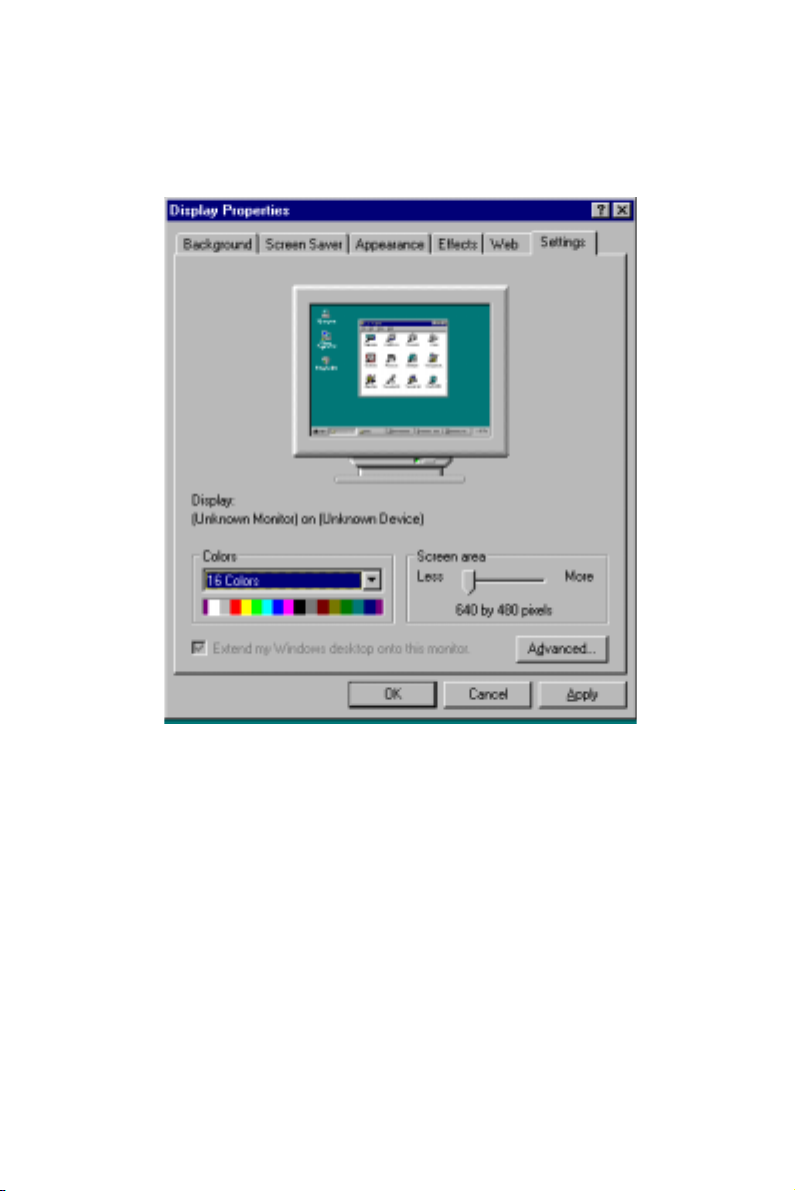
3. Select the "Settings" tab, then click "Advanced..."
40 PCA-6741 User's Manual
Page 49

4. Click the "Adapter" tab, and then the "Change ..." button.
Chapter 4 SVGA Setup 41
Page 50

Then click "next..."
42 PCA-6741 User's Manual
Page 51

5. Select "Display a list of all the drivers in a specific location..."
then click "Next."
Chapter 4 SVGA Setup 43
Page 52
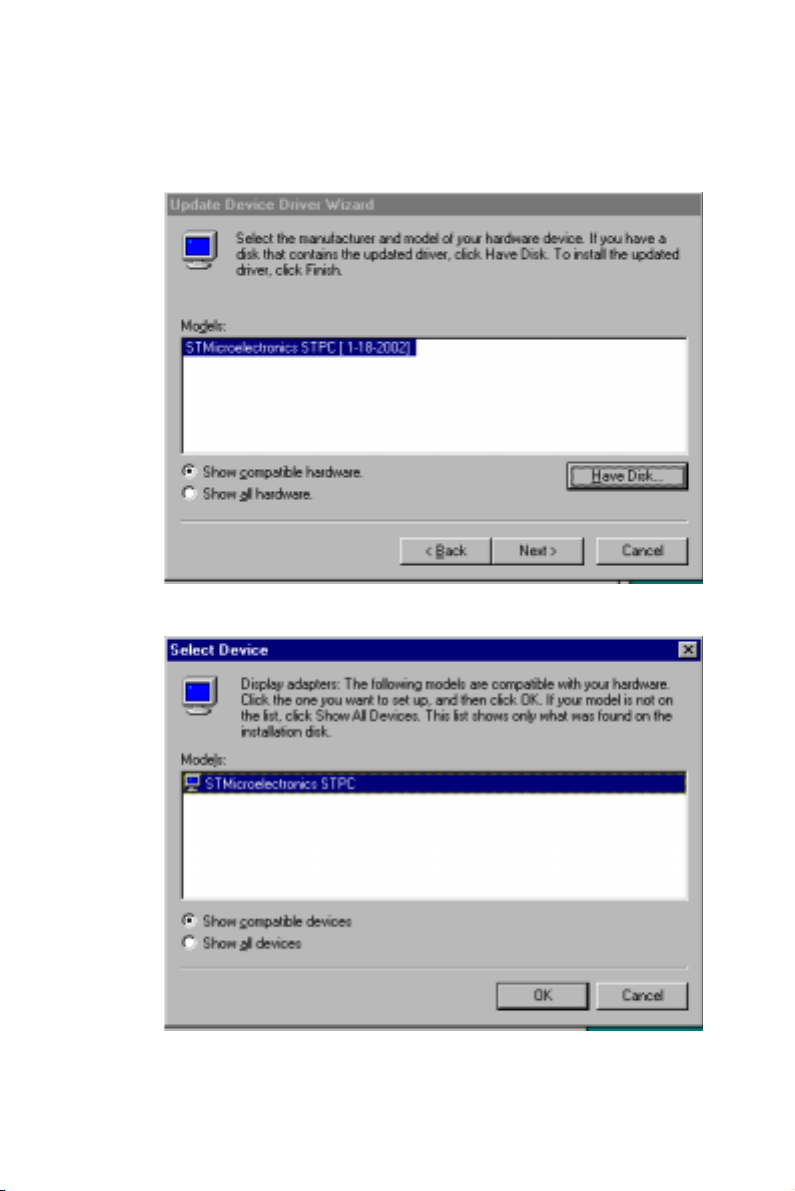
6. Click the "Have Disk ..." button
44 PCA-6741 User's Manual
Page 53

7. Click "Finish" to install the driver.
Chapter 4 SVGA Setup 45
Page 54

8. Reboot the system.
46 PCA-6741 User's Manual
Page 55

4.2.3 Installation for Windows NT
1. Click the right key of mouse on the desktop, select "Properties,"
Chapter 4 SVGA Setup 47
Page 56

2. Click the "Settings" tab, then the "Display Type..." button.
48 PCA-6741 User's Manual
Page 57

3. Click "Change..."
Chapter 4 SVGA Setup 49
Page 58

4. Click the "Have Disk..." button.
5. a. Insert the disk into the CD-ROM drive.
b. Type “H:\Driver\pca6740\VGA\6741\NT”
(where H: represents your CD-ROM drive) in the blank.
c. Press “OK”.
50 PCA-6741 User's Manual
Page 59

6. Press "Yes" to proceed.
Chapter 4 SVGA Setup 51
Page 60

7. Press "Yes" to restart the system.
4.3 Further information
For further information about the PCI/SVGA installation in your
PCA-6741, including driver updates, troubleshooting guides and
FAQ lists, visit the following web resources:
SMI web site: http://www.siliconmotion.com
Advantech web sites: http://www.advantech.com
http://www.advantech.com.tw
52 PCA-6741 User's Manual
Page 61

CHAPTER
5
PCI Bus Ethernet
Interface
This chapter provides information on
Ethernet configuration.
• Introduction
• Installation of Ethernet driver for
Windows 95/98/NT
• Further information
Page 62
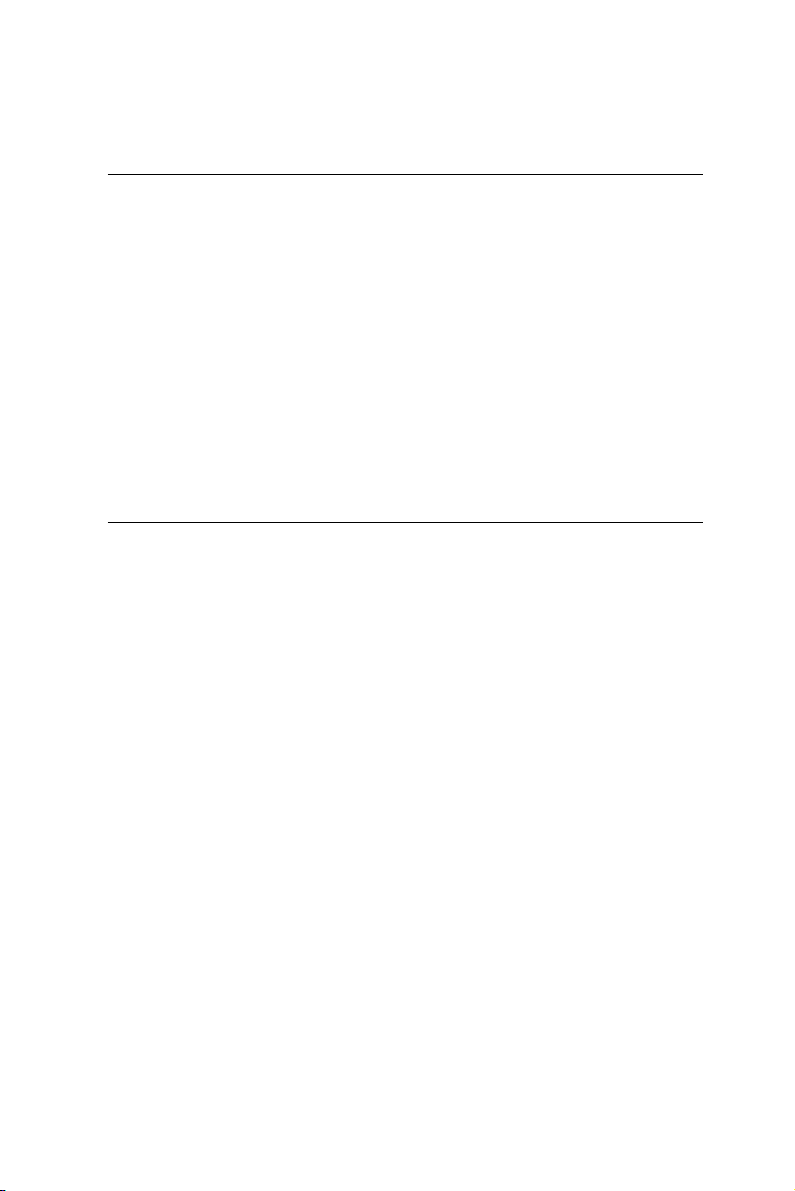
5.1 Introduction
The PCA-6741 is equipped with a high performance 32-bit Ethernet
chipset which is fully compliant with IEEE 802.3 100 Mbps CSMA/
CD standards. It is supported by major network operating systems.
It is also both 100Base-T and 10Base-T compatible. The medium
type can be configured via the RSET8139.exe program included on
the utility disk.
The Ethernet port provides a standard RJ-45 jack on board. The
network boot feature can be utilized by incorporating the boot
ROM image files for the appropriate network operating system. The
boot ROM BIOS files are combined with system BIOS, which can
be enabled/disabled in the BIOS setup.
5.2 Installation of Ethernet driver
Before installing the Ethernet driver, note the procedures below.
You must know which operating system you are using in your
PCA-6741, and then refer to the corresponding installation flow
chart. Then just follow the steps described in the flow chart. You
will quickly and successfully complete the installation, even if you
are not familiar with instructions for MS-DOS or Windows.
Note: The Windows illustrations in this chapter are
examples only. You must pay attention to and
follow the instructions which appear on your
screen.
54 PCA-6741 User's Manual
Page 63

5.2.1 Installation for Windows 98
1. Click "My computer," then "PCA6741 (V:)"
Chapter 5 PCI Bus Ethernet Interface 55
Page 64

2. Click the "Setup"
56 PCA-6741 User's Manual
Page 65

3. Click on "Next," select the "Driver" tab, then "Update Driver..."
Chapter 5 PCI Bus Ethernet Interface 57
Page 66

4. Click "Finish," then hit "NEXT."
58 PCA-6741 User's Manual
Page 67

10. Reboot the system.
5.3 Further information
Realtek website: www.realtek.com
Advantech websites:www.advantech.com
www.advantech.com.tw
Chapter 5 PCI Bus Ethernet Interface 59
Page 68

60 PCA-6741 User's Manual
Page 69

CHAPTER
6
Floppy Disk Drive
Installation
This chapter provides information on
installation of a standard floppy drive for
Windows 98.
Page 70

6.1 Installation for Windows 98
1. Click “Start,” “Settings,” “Control Panel,” and then “System”
62 PCA-6741 User's Manual
Page 71

2. In “System Properties,” click “Device Manager” and select the
“Standard Floppy Disk Controller” listing.
Chapter 6 Floppy Disk Drive Installation
63
Page 72

3. Click “Properties,” and select “Driver.” Click “Update Driver …”
64 PCA-6741 User's Manual
Page 73

4. Click “NEXT.”
Chapter 6 Floppy Disk Drive Installation
65
Page 74

5. Click the “Search for a better driver”.
66 PCA-6741 User's Manual
Page 75

6. Select the "Specify a location...", type "A:\WIN98",
then click "NEXT".
7. Click "NEXT".
Chapter 6 Floppy Disk Drive Installation
67
Page 76

8. Click "Finish", then click "Yes" to restart your computer.
68 PCA-6741 User's Manual
Page 77

APPENDIX
A
Pin Assignments
This appendix contains information of a
detailed or specialized nature. It includes:
• IDE hard drive connector
• Floppy drive connector
• Parallel port connector
• External speaker connector
• Keyboard lock connector
• System reset switch connector
• IR connector
• HDD LED connector
• ATX power button connector
• ATX power standby connector
• COM2 RS-232/422/485
serial port connector
• CRT display connector
• COM2 RS-232 connector
• COM1 RS-232 connector
• Internal keyboard connector
• AT power connector
• Keyboard and mouse connector
Page 78

IDE hard drive connector (CN1)
Table A-1: IDE hard drive connector
Pin Signal Pin Signal
1 IDE RESET* 2 GND
3DATA 7 4DATA 8
5DATA 6 6DATA 9
7DATA 5 8DATA 10
9 DATA 4 10 DATA 11
11 DATA 3 12 DATA 12
13 DATA 2 14 DATA 13
15 DATA 1 16 DATA 14
17 DATA 0 18 DATA 15
19 SIGNAL GND 20 N/C
21 DRQ* 22 GND
23 IO WRITE* 24 GND
25 IO READ* 26 GND
27 IO CHANNEL READY 28 N/C
29 ACK 30 GND
31 IRQ14 (IDE IRQ) 32 IOCS16*
33 ADDR 1 34 N/C
35 ADDR 0 36 ADDR 2
37 HARD DISK 38 HARD DISK
SELECT 0 SELECT 1
39 IDE ACTIVE* 40 GND
* low active
70 PCA-6741 User's Manual
Page 79

Floppy drive connector (CN2)
33
31 1
32
3
434
2
Table A-2: Floppy drive connector
Pin Signal Pin Signal
1 GND 2 DENSITY SELECT*
3 GND 4 N/C
5 GND 6 N/C
7 GND 8 INDEX*
9 GND 10 MOTOR 0*
11 GND 12 DRIVE SELECT 1*
13 GND 14 DRIVE SELECT 0*
15 GND 16 MOTOR 1*
17 GND 18 DIRECTION*
19 GND 20 STEP*
21 GND 22 WRITE DATA*
23 GND 24 WRITE GATE*
25 GND 26 TRACK 0*
27 GND 28 WRITE PROTECT*
29 GND 30 READ DATA*
31 GND 32 HEAD SELECT*
33 GND 34 DISK CHANGE*
* low active
Appendix A Pin Assignments 71
Page 80
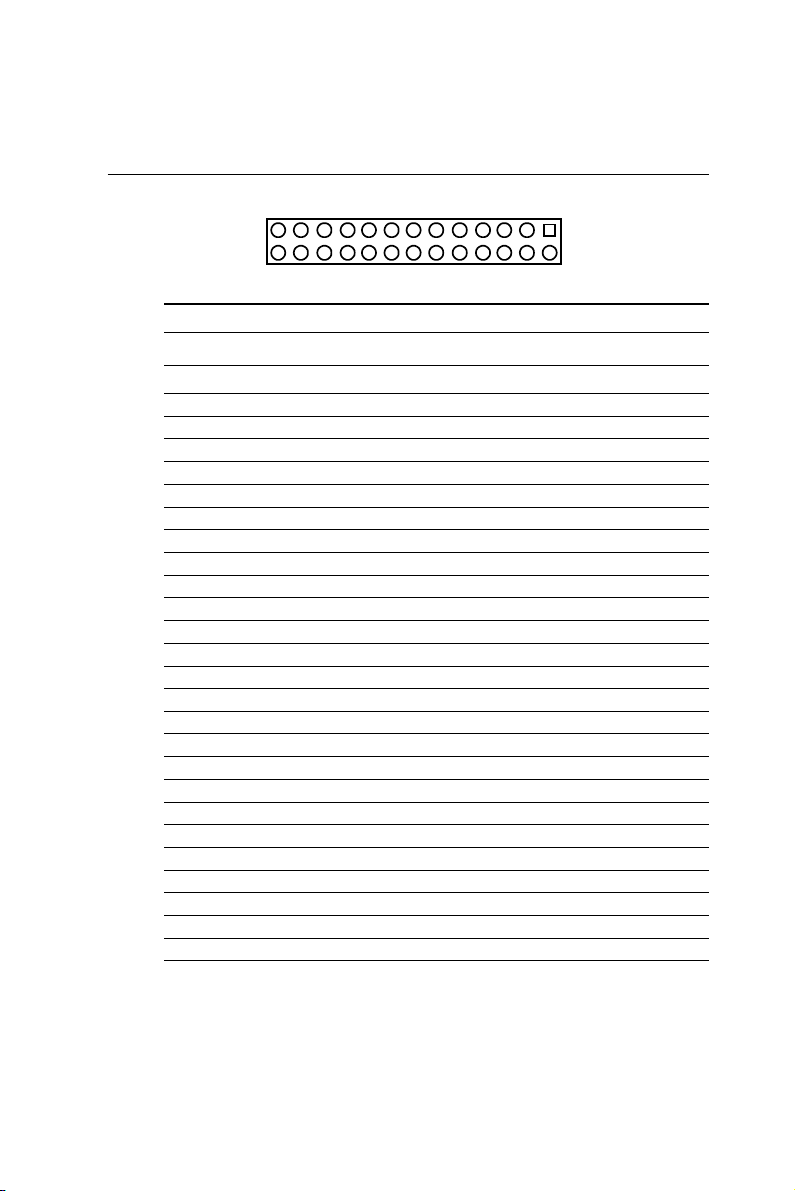
Parallel port connector (CN3)
25 3
23 1
24
Table A-3: Parallel port connector
Pin Signal
1 STROBE*
2 AUTOFD*
3D0
4 ERROR*
5D1
6 INIT*
7D2
8 SLCTINI*
9D3
10 GND
11 D4
12 GND
13 D5
14 GND
15 D6
16 GND
17 D7
18 GND
19 ACK*
20 GND
21 BUSY
22 GND
23 PE
24 GND
25 SLCT
26 GND
426
2
* low active
72 PCA-6741 User's Manual
Page 81

CN6- External speaker (pins 1,3,5,7)
External speaker
connector
Table A-5a: External speaker connector
Pin Signal
1+ 5 V
3 N/C
5 Internal speaker input
7 External speaker signal
CN6- Keyboard lock connector (pins 2,4)
Keyboard Lock
Connector
Table A-5b: Keyboard lock connector
Pin Signal
2 keyboard lock
4 GND
Appendix A Pin Assignments 73
Page 82

CN6- System reset switch conn (pins 9,11)
Reset Connector
Table A-5c: System reset switch connector
Pin Signal
9 MR_RESET
11 GND
CN6- IR connector (pins 12,14,16,18,20)
IR connector
Table A-5d: IR connector
Pin Signal
12 +5 V
14 N/C
16 IR_RX
18 GND
20 IR_TX
74 PCA-6741 User's Manual
Page 83

CN6- HDD LED connector (pins 13,15)
HDD LED Connector
Table A-5e: HDD LED connector
Pin Signal
13 IDE LED +
15 IDE LED -
CN6- ATX power button (pins 17,19)
Table A-5f: ATX power button
Pin Signal
17 Power ON
19 GND
ATX power
button connector
Appendix A Pin Assignments 75
Page 84

ATX power standby connector (CN7)
1
2
3
Table A-6: ATX power standby connector
Pin Signal
1 5 V SB
2 N/C
3 PS_ON
CRT Display Connector (CN9)
5
10
15
Table A-8: CRT display connector
Pin Signal Pin Signal
1 RED 9 N/C
2 GREEN 10 GND
3 BLUE 11 N/C
4 N/C 12 N/C
5 GND 13 H-SYNC
6 GND 14 V-SYNC
7 GND 15 N/C
8 GND
76 PCA-6741 User's Manual
1
6
6
11
Page 85

COM2 RS-422/485 connector (CN13)
1
3
5
7
9
Table A-9: COM2 RS-232/422/485 connector
2
4
6
8
10
Pin RS-422 port RS-485 port
1 TXD- DATA2 N/C N/C
3 TXD+ DATA+
4 N/C N/C
5 RXD+ N/C
6 N/C N/C
7 RXD- N/C
8 N/C N/C
9 GND GND
10 N/C N/C
COM2 RS-232 connector (CN14)
1
3
5
7
9
2
4
6
8
10
Table A-10: COM2 RS-232 connector
Pin RS-232 port Pin RS-232 port
1 DCD 6 CTS
2 DSR 7 DTR
3 RxD 8 RI
4 RTS 9 GND
5 TxD 10 N/C
Appendix A Pin Assignments 77
Page 86

COM1 RS-232 connector (CN15)
15
324
6
Table A-11: COM1 RS-232 connector
78
9
Pin Signal
1 DCD
2 RXD
3 TXD
4 DTR
5 GND
6 DSR
7 RTS
8 CTS
9RI
Internal keyboard connector (CN16)
5
4
3
2
1
Table A-12: External keyboard connector
Pin Signal
1 CLK
2DATA
3NC
4 GND
5+ 5 V
78 PCA-6741 User's Manual
Page 87

AT power connector (CN17)
1
2
3
4
Table A-13: AT power connector
Pin Signal
1 +12 V
2 GND
3 GND
4 +5 V
Keyboard and mouse connnector (CN18)
6
4
Table A-14: Keyboard and mouse connector
5
3
12
Pin Signal
1 KB DATA
2 MS DATA
3 GND
4V
5 KB CLOCK
6 MS CLOCK
CC
Appendix A Pin Assignments 79
Page 88

80 PCA-6741 User's Manual
Page 89

System
Assignments
• System I/O ports
• DMA channel assignments
• Interrupt assignments
• 1st MB memory map
APPENDIX
B
Page 90

B.1 System I/O ports
Table B-1: System I/O ports
Addr. range
(Hex) Device
000-01F DMA controller
020-021 Interrupt controller 1, master
022-023 Chipset address
040-05F 8254 timer
060-06F 8042 (keyboard controller)
070-07F Real-time clock, non-maskable interrupt (NMI)
mask
080-09F DMA page register,
0A0-0BF Interrupt controller 2
0C0-0DF DMA controller
0F0 Clear math co-processor
0F1 Reset math co-processor
0F8-0FF Math co-processor
170- 178 2nd fixed disk for CompactFlash
1F0-1F8 1st fixed disk
200-207 Game I/O
278-27F Reserved
2F8-2FF Serial port 2
300-31F Ethernet**
360-36F Reserved
378-37F Parallel printer port 1 (LPT2)
380-38F SDLC, bisynchronous 2
3A0-3AF Bisynchronous 1
3B0-3BF Monochrome display and printer adapter (LPT1)
82 PCA-6741 User's Manual
Page 91

3C0-3CF Reserved
3D0-3DF Color/graphics monitor adapter
3F0-3F7 Diskette controller
3F8-3FF Serial port 1
443 Watchdog timer
** default setting
B.2 DMA channel assignments
Table B-2: DMA channel assignments
Channel Function
0 Available
1 Available
2 Floppy disk (8-bit transfer)
3 Parallel**
4 Cascade for DMA controller 1
5 Available
6 Available
7 Available
** Parallel port DMA default setting: DMA 3
Parallel port DMA select: DMA 1.3
Appendix B System Assignments 83
Page 92

B.3 Interrupt assignments
Table B-3: Interrupt assignments
Interrupt# Interrupt source
NMI Parity error detected
IRQ 0 Interval timer
IRQ 1 Keyboard
IRQ 2 Interrupt from controller 2 (cascade)
IRQ 8 Real-time clock
IRQ 9 Reserve
IRQ 10 Available
IRQ 11 Reserved for watchdog timer
IRQ 12 PS/2 mouse
IRQ 13 INT from co-processor
IRQ 14 Preliminary IDE
IRQ 15 Secondary IDE for CompactFlash
IRQ 3 Serial communication port 2
IRQ 4 Serial communication port 1
IRQ 5 Available
IRQ 6 Diskette controller (FDC)
IRQ 7 Parallel port 1 (print port)
USB and Ethernet IRQ is automatically set by the system
84 PCA-6741 User's Manual
Page 93

B.4 1st MB memory map
Table B-4: 1st MB memory map
Addr. range (Hex) Device
F000h - FFFFh System ROM
E000 - EFFF Unused
CC00 - DFFF available
C800 - CBFF Ethernet ROM*
C000h - C7FFh VGA BIOS
B800h - BFFFh CGA/EGA/VGA text
B000h - B7FFh Reserved for graphic mode usage
A000h - AFFFh EGA/VGA graphics
0000h - 9FFFh Base memory
* default setting
Appendix B System Assignments 85
Page 94

86 PCA-6741 User's Manual
Page 95

APPENDIX
C
Installing PC/104
Modules
This appendix gives instructions for
installing PC/104 modules.
Page 96

C.1 Installing PC/104 modules
The PCA-6741F PC/104 connectors give you the flexibility to attach
PC/104 modules.
Installing these modules on the PCA-6741F is quick and simple. The
following steps show how to mount the PC/104 modules:
1. Remove the PCA-6741F from your system, paying particular
attention to the safety instructions already mentioned above.
2. Make any jumper or link changes required to the CPU card now.
Once the PC/104 module is mounted you may have difficulty in
accessing these.
3. Normal PC/104 modules have male connectors and mount
directly onto the main card. (Refer to the diagram on the
following page.)
4. Mount the PC/104 module onto the CPU card by pressing the
module firmly but carefully onto the mounting connectors.
5. Secure the PC/104 module onto the CPU card using the four
mounting spacers and screws.
88 PCA-6741 User's Manual
Page 97

PC/104
Mounting Support
Female
PCA-6741
Male
PC/104 module
Figure C-1: PC/104 module mounting diagram
95.9
90.8
8.9
5.1
0
5.1
0
85.1
82.5
90.8
5.1
90.2
Figure C-2: PC/104 module dimensions (mm) (±0.1)
Appendix C Installing PC/104 Modules 89
Page 98

Table C-1: PC/104 connectors (CN10)
Pin Signal Signal
Number Row A Row B Row C Row D
0— — 0 V0 V
1 IOCHCHK* 0 V SBHE* MEMCS16*
2 SD7 RESETDRV LA23 IOCS16*
3 SD6 +5 V LA22 IRQ10
4 SD5 IRQ9 LA21 IRQ11
5 SD4 -5 V LA20 IRQ12
6 SD3 DRQ2 LA19 IRQ15
7 SD2 -12 V LA18 IRQ14
8 SD1 ENDXFR* LA17 DACK0*
9 SD0 +12 V MEMR* DRQ0
10 IOCHRDY N/C MEMW* DACK5*
11 AEN SMEMW* SD8 DRQ5
12 SA19 SMEMR* SD9 DACK6*
13 SA18 IOW* SD10 DRQ6
14 SA17 IOR* SD11 DACK7*
15 SA16 DACK3* SD12 DRQ7
16 SA15 DRQ3 SD13 +5 V
17 SA14 DACK1* SD14 MASTER*
18 SA13 DRQ1 SD15 0 V
19 SA12 REFRESH* KEY 0 V
20 SA11 SYSCLK — —
21 SA10 IRQ7 — —
22 SA9 IRQ6 — —
23 SA8 IRQ5 — —
24 SA7 IRQ4 — —
25 SA6 IRQ3 — —
26 SA5 DACK2* — —
27 SA4 TC — —
28 SA3 BALE — —
29 SA2 +5 V — —
30 SA1 OSC — —
31 SA0 0 V — —
32 0 V 0 V — —
* active low
90 PCA-6741 User's Manual
Page 99

APPENDIX
D
Programming the
Watchdog Timer
The PCA-6741 is equipped with a watchdog timer that resets the CPU or generates
an interrupt if processing comes to a
standstill for any reason. This feature
ensures system reliability in industrial
standalone or unmanned environments.
Page 100

D.1 Programming the watchdog timer
To program the watchdog timer, you must write a program which writes
I/O port address 443 (hex). The output data is a value of time interval.
The value range is from 01 (hex) to 3E (hex), and the related time
interval is 1 sec. to 62 sec.
Data Time Interval
01 1 sec.
02 2 sec.
03 3 sec.
04 4 sec.
••
••
••
3E 62 sec.
92 PCA-6741 User's Manual
