Page 1
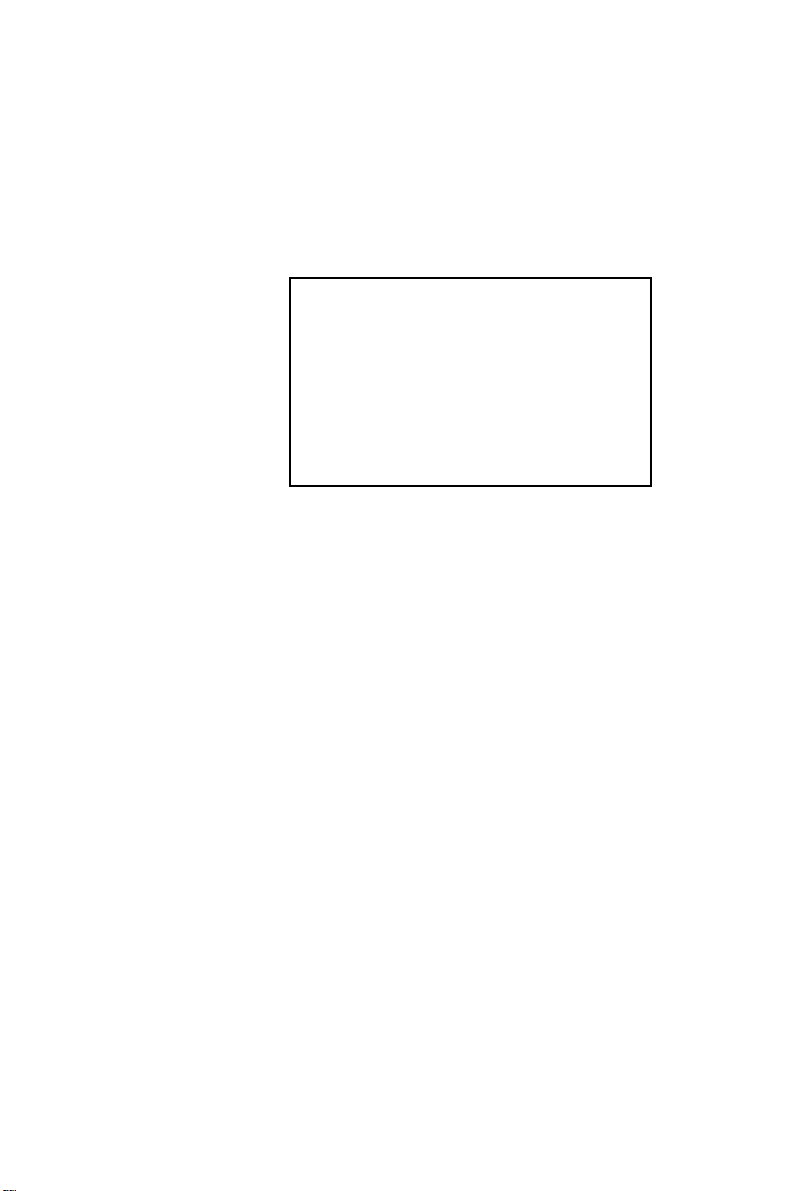
PCA-6275
Pentium® II processor-based
PCI/ISA-bus CPU card
Page 2
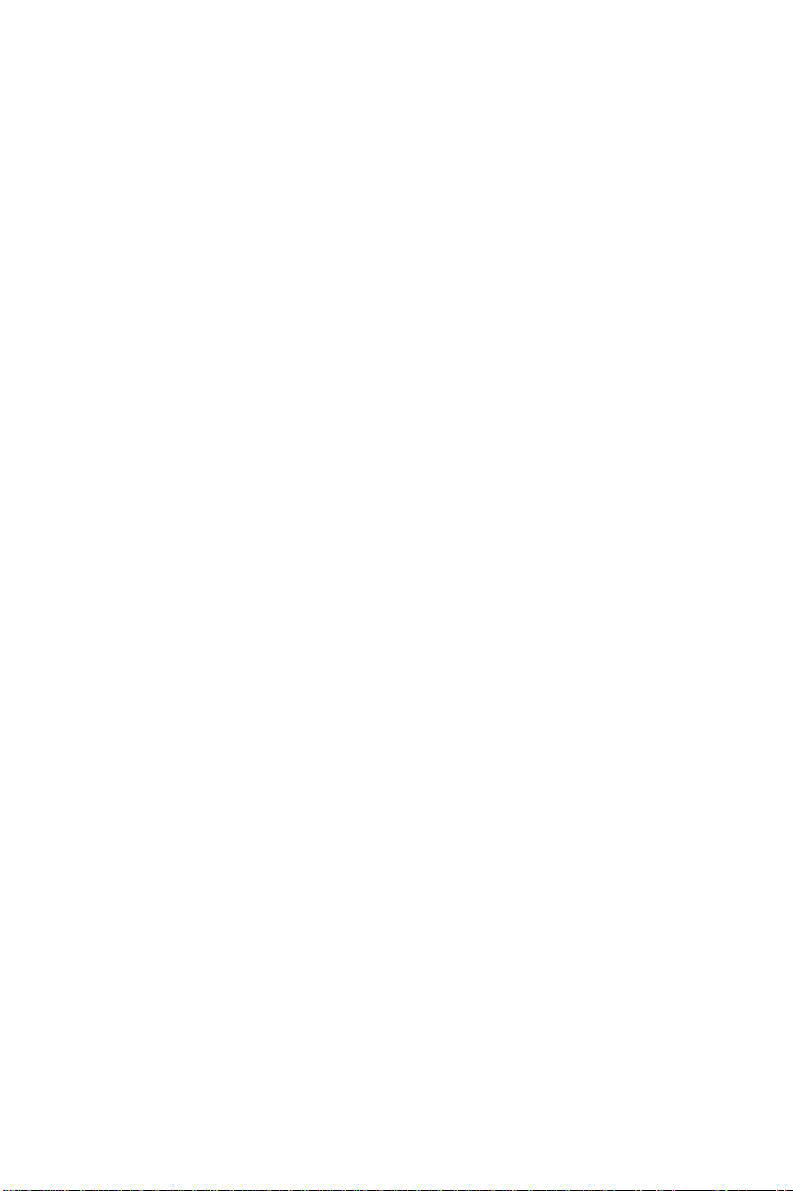
Copyright notice
This document is copyrighted, 1999, by Advantech Co., Ltd. All rights
are reserved. Advantech Co., Ltd. reserves the right to make
improvements to the products described in this manual at any time
without notice.
No part of this manual may be reproduced, copied, translated or
transmitted in any form or by any means without the prior written
permission of Advantech Co., Ltd. Information provided in this
manual is intended to be accurate and reliable. However, Advantech
Co., Ltd. assumes no responsibility for its use, nor for any infringements upon the rights of third parties which may result from its
use.
Acknowledgements
AWARD is a trademark of AWARD Software, Inc.
AMD is a trademark of Advanced Micro Devices, Inc.
IBM and PC are trademarks of International Business Machines
Corporation.
Intel is a trademark of Intel Corporation.
MS-DOS is a trademark of Microsoft Corporation.
SMC is a trademark of Standard Microsystems Corporation.
NCR is a trademark of NCR Corporation.
All other product names or trademarks are the properties of their
respective owners.
Part No. 2006627510
2nd Edition Printed in Taiwan May 1999
ii
Page 3
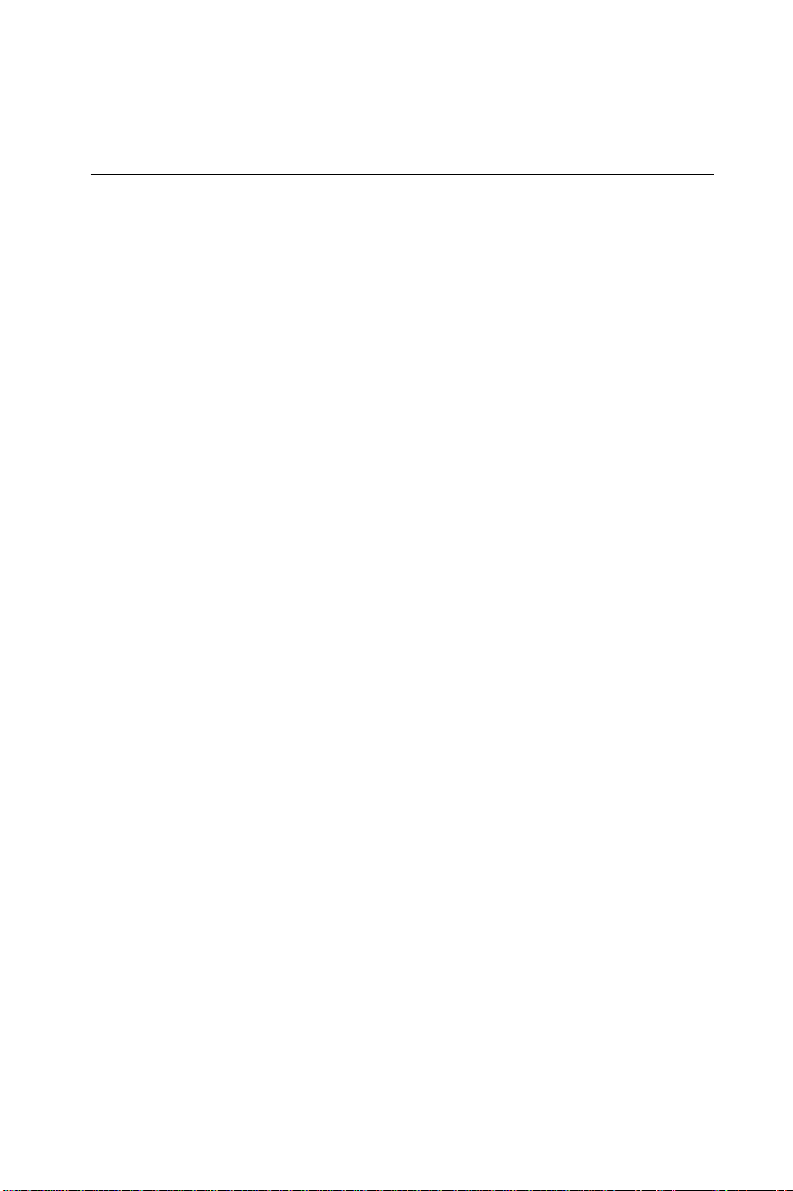
A Message to the Customer
Advantech customer services
Each and every Advantech product is built to the most exacting
specifications to ensure reliable performance in the harsh and
demanding conditions typical of industrial environments. Whether
your new Advantech equipment is destined for the laboratory or the
factory floor, you can be assured that your product will provide the
reliability and ease of operation for which the name Advantech has
come to be known.
Your satisfaction is our primary concern. Here is a guide to
Advantech’s customer services. To ensure you get the full benefit of
our services, please follow the instructions below carefully.
Technical support
We want you to get the maximum performance from your products. So
if you run into technical difficulties, we are here to help. For the most
frequently asked questions, you can easily find answers in your
product documentation. These answers are normally a lot more
detailed than the ones we can give over the phone.
So please consult this manual first. If you still cannot find the answer,
gather all the information or questions that apply to your problem, and
with the product close at hand, call your dealer. Our dealers are well
trained and ready to give you the support you need to get the most
from your Advantech products. In fact, most problems reported are
minor and are able to be easily solved over the phone.
In addition, free technical support is available from Advantech
engineers every business day. We are always ready to give advice on
application requirements or specific information on the
installation and operation of any of our products.
iii
Page 4
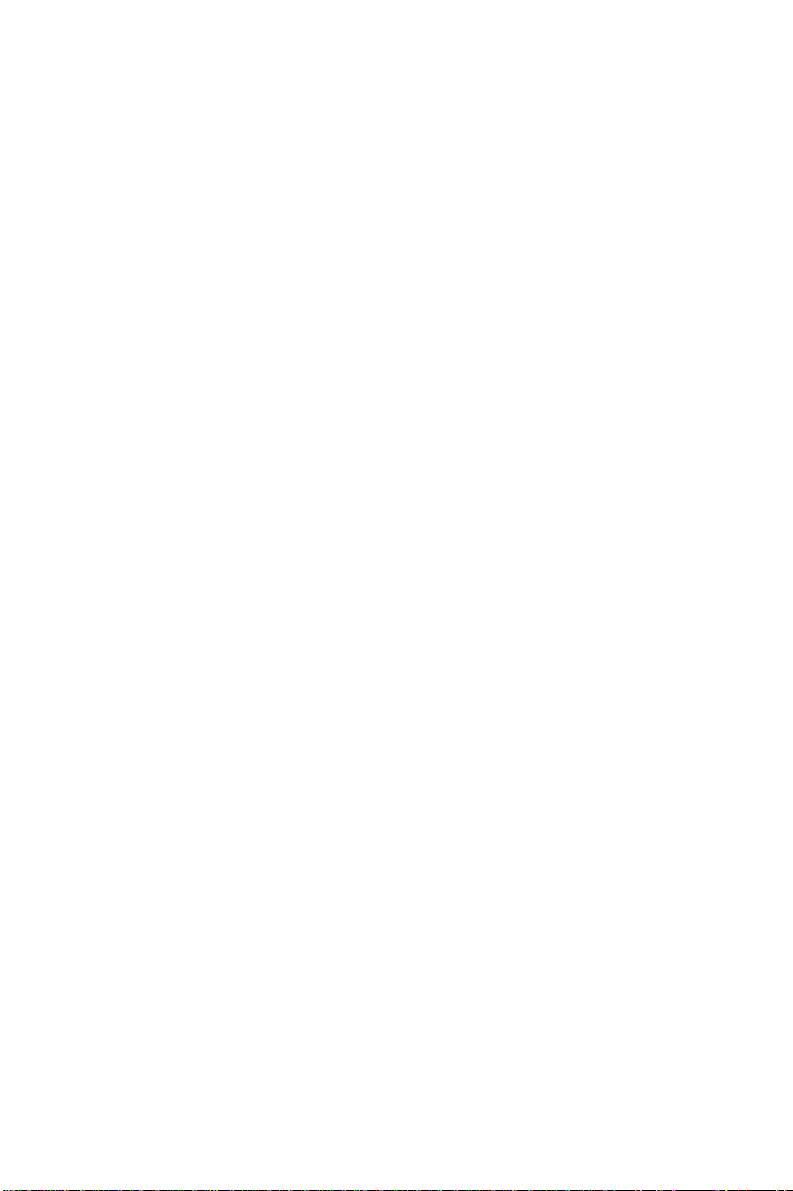
Product warranty
Advantech warrants to you, the original purchaser, that each of its
products will be free from defects in materials and workmanship for
one year from the date of purchase.
This warranty does not apply to any products which have been
repaired or altered by persons other than repair personnel authorized
by Advantech, or which have been subject to misuse, abuse, accident
or improper installation. Advantech assumes no liability under the
terms of this warranty as a consequence of such events.
Because of Advantech’s high quality-control standards and rigorous
testing, most of our customers never need to use our repair service. If
an Advantech product is defective, it will be repaired or replaced at no
charge during the warranty period. For out-of-warranty repairs, you
will be billed according to the cost of replacement materials, service
time and freight. Please consult your dealer for more details.
If you think you have a defective product, follow these steps:
1. Collect all the information about the problem encountered. (For
example, type of PC, CPU speed, Advantech products used, other
hardware and software used, etc.) Note anything abnormal and list
any on-screen messages you get when the problem occurs.
2. Call your dealer and describe the problem. Please have your
manual, product, and any helpful information readily available.
3. If your product is diagnosed as defective, obtain an RMA (return
material authorization) number from your dealer. This allows us to
process your return more quickly .
4. Carefully pack the defective product, a fully-completed Repair and
Replacement Order Card and a photocopy proof of purchase date
(such as your sales receipt) in a shippable container. A product
returned without proof of the purchase date is not eligible for
warranty service.
5. Write the RMA number visibly on the outside of the package and
ship it prepaid to your dealer.
iv
Page 5
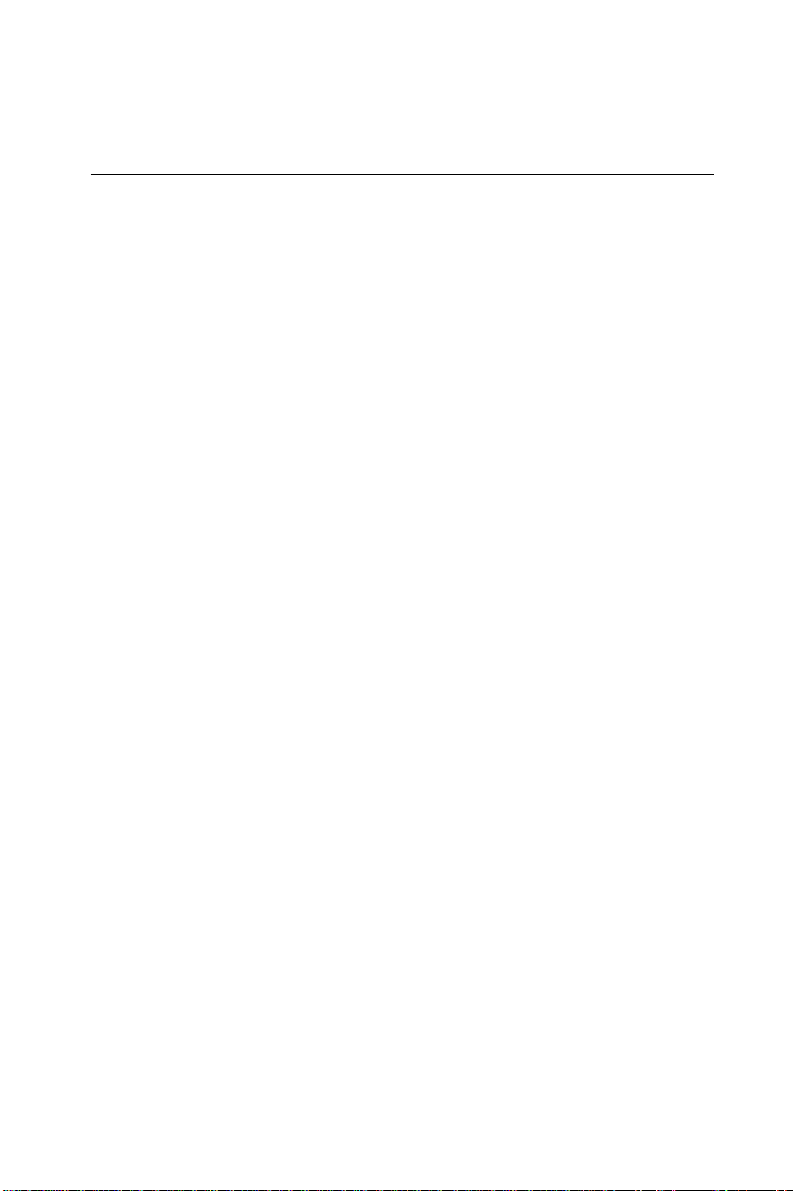
Initial Inspection
Before you begin installing your card, please make sure that the
following materials have been shipped:
• 1 PCA-6275 Dual Pentium® II single board computer
• 2 Pentium II CPUs and 2 cooling fans (optional)
• 1 PCA-6275 user's manual
• 1 bus master & BIOS utility driver
• 2 disks, for OBS Win95 drivers
• 1 FDD cable
• 2 EIDE HDD cables
• 1 printer cable
• 2 temperature sensor cables
• 1 ivory cable for keyboard and mouse
• 1 USBcable
• 1 ATX-to-PS/2 power cable
• 1 dual Pentium II CPU retention module
If any of these items are missing or damaged, contact your
distributor or sales representative immediately.
We have carefully inspected the PCA-6275 mechanically and
electrically before shipment. It should be free of marks and scratches
and in perfect working order upon receipt.
As you unpack the PCA-6275, check it for signs of shipping damage.
(For example, damaged box, scratches, dents, etc.) If it is damaged or
it fails to meet the specifications, notify our service department or your
local sales representative immediately. Also notify the carrier. Retain
the shipping carton and packing material for inspection by the carrier.
After inspection, we will make arrangements to repair or replace the
unit.
v
Page 6
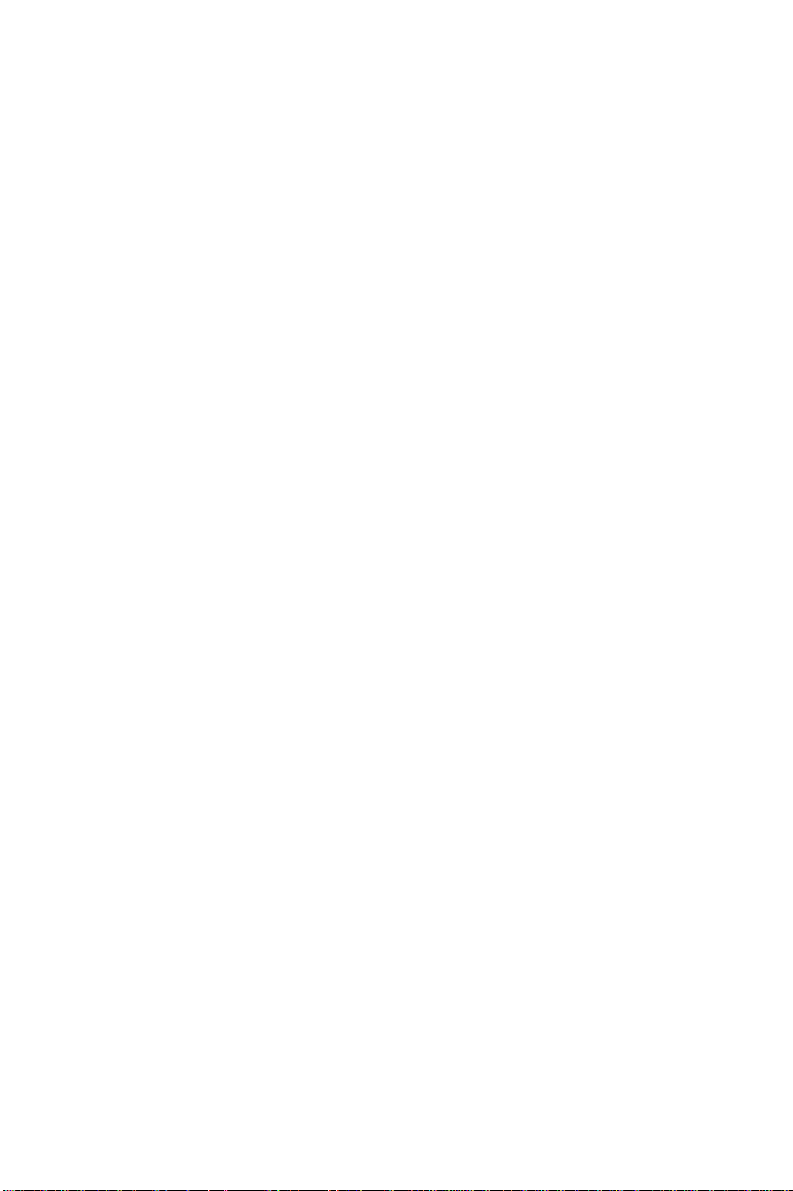
Contents
Chapter 1 Hardware Configuration.............................. 1
1.1 Introduction........................................................................2
1.2 Features...............................................................................3
1.3 Specifications ......................................................................4
System ..................................................................................4
Memory ................................................................................4
Input/Output .........................................................................4
Industrial features.................................................................5
Mechanical and environmental specifications .....................5
1.4 Board Layout: Main Features ..........................................6
1.5 Jumpers and Connectors...................................................7
1.6 Board Layout: Jumper and Connector Locations..........9
1.7 Safety Precautions............................................................10
1.8 Jumper Settings................................................................11
1.8.1 How to set jumpers ...................................................11
1.8.2 CPU core frequency (J1)...........................................11
1.8.3 Watchdog timer output (J2).......................................13
1.8.4 CMOS clear (J4) .......................................................13
1.9 System Memory................................................................14
1.9.1 Sample calculation: DIMM memory capacity ..........11
1.9.2 Supplementary information about DIMMs...............11
1.10 Memory Installation Procedures .................................... 16
1.11 Cache Memory .................................................................17
1.12 Mounting the CPU and Cooling Modules......................18
1.13 On-board Support Bracket .............................................21
Chapter 2 Connecting Peripherals ............................ 23
2.1 Primary (CN1) and Secondary (CN2) IDE
Connectors ........................................................................24
2.2 IR Connector (CN3).........................................................24
2.3 USB Connector (CN4) .....................................................25
2.4 Parallel Port Connector (CN5) .......................................25
vi
Page 7
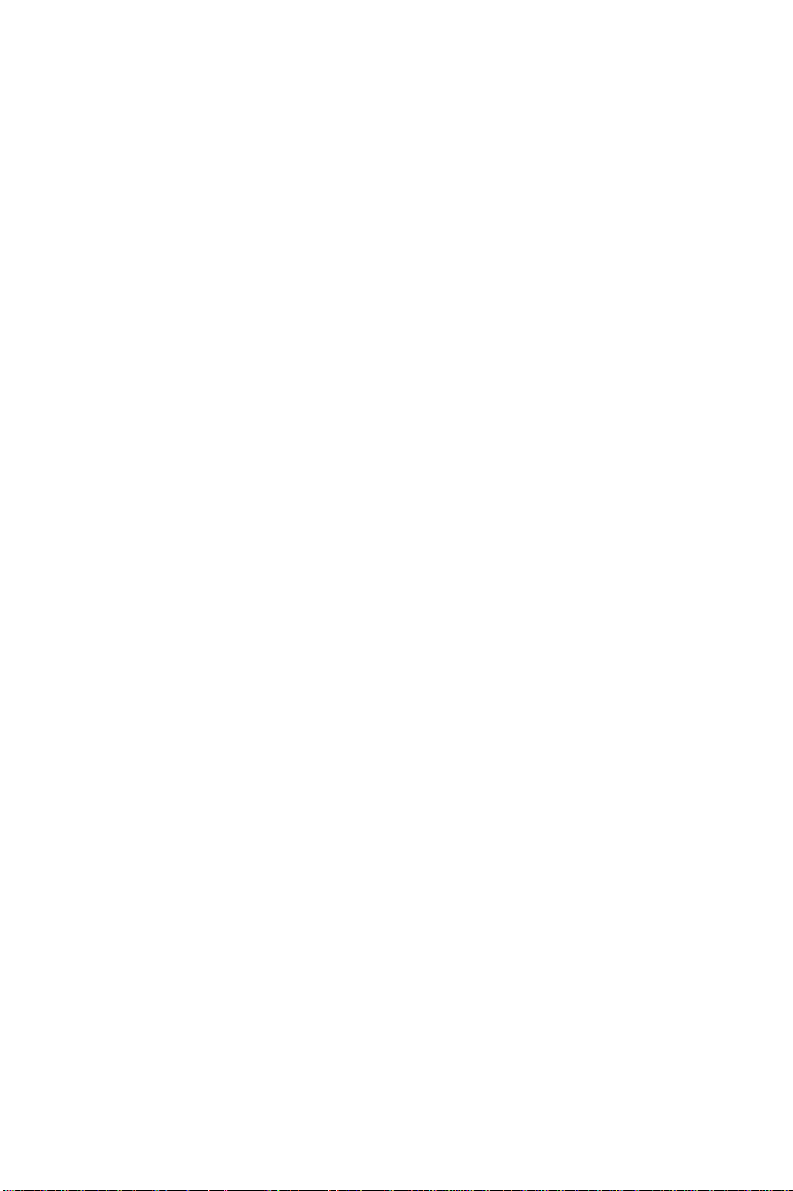
2.5 ATX Power Control Connectors (CN6 and J3).............26
2.5.1 ATX feature connector (CN6) and soft power switch
connector (J3).............................................................26
2.5.2 Controlling the soft power switch.............................27
2.6 Floppy Drive Connector (CN7).......................................27
2.7 CPU Fan Connectors (CN9, CN8) ..................................27
2.8 Front Panel Connectors
(CN10, CN11, CN12, CN13 and J3)................................28
2.8.1 External speaker (CN10)...........................................28
2.8.2 Keyboard lock and power on LED (CN11) ..............28
2.8.3 IDE LED (CN12) ......................................................28
2.8.4 Reset LED (CN13)....................................................28
2.8.5 ATX soft power switch (J3)......................................28
2.9 External Suspend Switch Lead (SMI) (CN14) ..............29
2.10 Serial Ports (CN15: COM1; CN16: COM2)..................29
2.11 External Keyboard Connector (CN17) ..........................30
2.12 Keyboard & PS/2 Mouse Connector (CN18) ................30
2.13 CPU Temperature Sensors
(CPU1: TR1; CPU2: TR2) ..............................................30
Chapter 3 Award BIOS Setup ..................................... 31
3.1 Introduction......................................................................32
3.2 Entering Setup..................................................................32
3.3 Standard CMOS Setup....................................................33
3.4 BIOS Features Setup .......................................................34
3.4.1 Virus Warning ...........................................................34
3.4.2 Quick Power On Self Test.........................................35
3.4.3 Boot Sequence...........................................................35
3.4.4 Boot Up Floppy Seek ................................................35
3.4.5 Boot Up NumLock Status .........................................36
3.4.6 Gate A20 Option .......................................................36
3.4.7 Typematic Rate Setting .............................................36
3.4.8 Typematic Rate (Chars/Sec)......................................36
3.4.9 Typematic Delay (msec) ...........................................36
3.4.10 Security Option .......................................................36
vii
Page 8
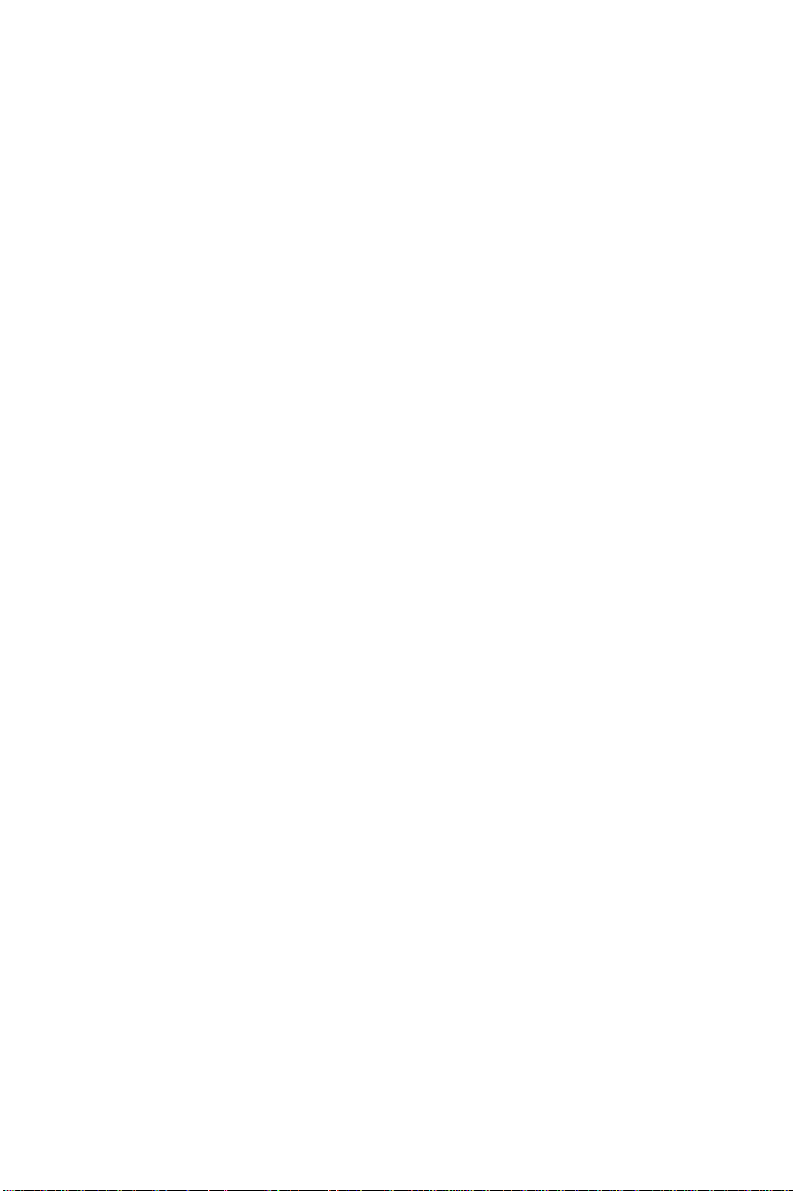
3.4.11 PCI/VGA Palette Snoop..........................................37
3.4.12 OS Select for DRAM > 64 MB...............................37
3.4.13 Video BIOS Shadow ...............................................37
3.4.14 C8000-CBFFF Shadow / DC000-DFFFF Shadow .37
3.5 Chipset Features Setup....................................................38
3.6 Power Management Setup ..............................................39
3.6.1 Power Management...................................................39
3.6.2 HDD Power Management .........................................39
3.6.3 Soft-Off by PWR-BTTN...........................................40
3.6.4 IRQ Activity..............................................................40
3.7 PCI Configuration Setup.................................................40
3.7.1 IRQ-xx assigned to : PCI/ISA PnP ...........................41
3.7.2 DMA-x assigned to : PCI/ISA PnP ...........................41
3.7.3 Used MEM base addr : N/A......................................41
3.8 Load BIOS Defaults.........................................................42
3.9 Load Setup Defaults.........................................................42
3.10 Integrated Peripherals.....................................................42
3.11 Password Setting .............................................................. 43
3.12 IDE HDD Auto Detection ................................................43
3.13 Save & Exit Setup ............................................................44
3.14 Exit Without Saving.........................................................44
Chapter 4 On-board Security Setup........................... 45
4.1 Introduction......................................................................46
4.2 Installation of OBS Devices.............................................46
4.3 Driver Installation............................................................47
4.3.1 Necessary prerequisites.............................................47
4.3.2 Before you begin .......................................................47
4.3.3 Windows 95 drivers setup procedure........................48
Appendix A Programming the Watchdog Timer....... 59
A.1 Programming the Watchdog Timer ...............................60
Appendix B Pin Assignments .................................... 63
B.1 COM1/COM2 RS-232 Serial Port (CN15, CN16).........64
B.2 Keyboard and Mouse Connnector (CN18) ....................64
viii
Page 9
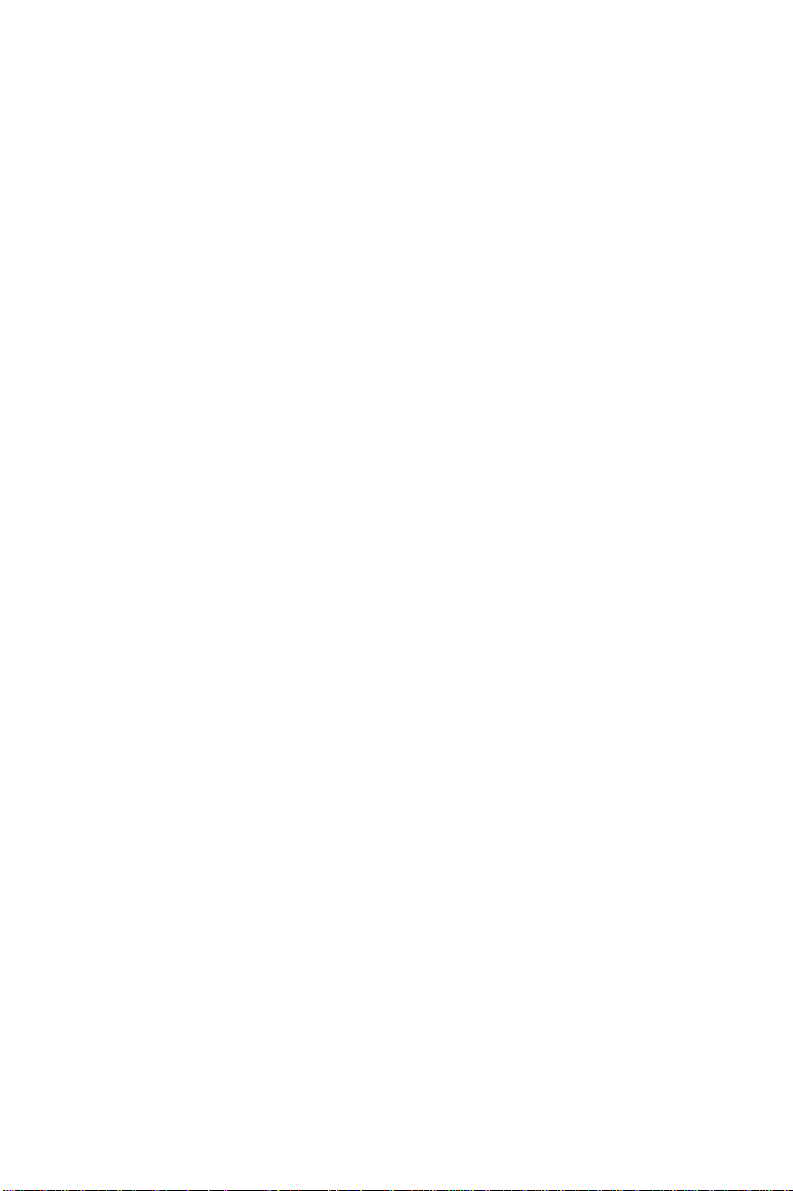
B.3 External Keyboard Connector (CN17) ..........................64
B.4 ATX Feature Connector (CN6).......................................65
B.5 IDE Hard Drive Connector (CN1, CN2)........................65
B.6 USB Connector (CN4) .....................................................66
B.7 CPU Fan Power Connectors (CN8, CN9) ......................66
B.8 Floppy Drive Connector (CN7).......................................67
B.9 Parallel Port Connector (CN5) .......................................68
B.10 IR Connector (CN3) .........................................................69
B.11 HDD LED Connector (CN12) .........................................69
B.12 Power LED and Keylock Connector (CN11).................69
B.13 External Speaker (CN10) ................................................70
B.14 System I/O Ports ..............................................................71
B.15 DMA Channel Assignments ............................................72
B.16 Interrupt Assignments.....................................................72
B.17 1st MB Memory Map ......................................................73
ix
Page 10
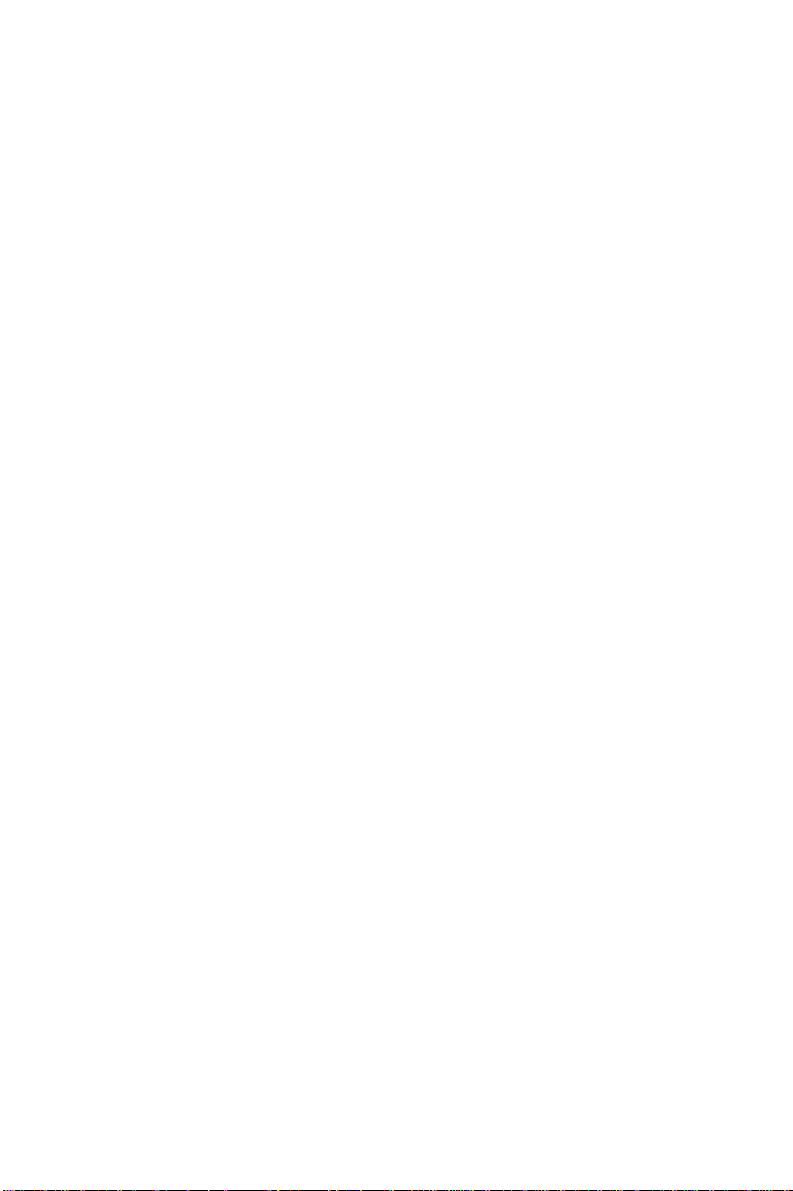
x
Page 11
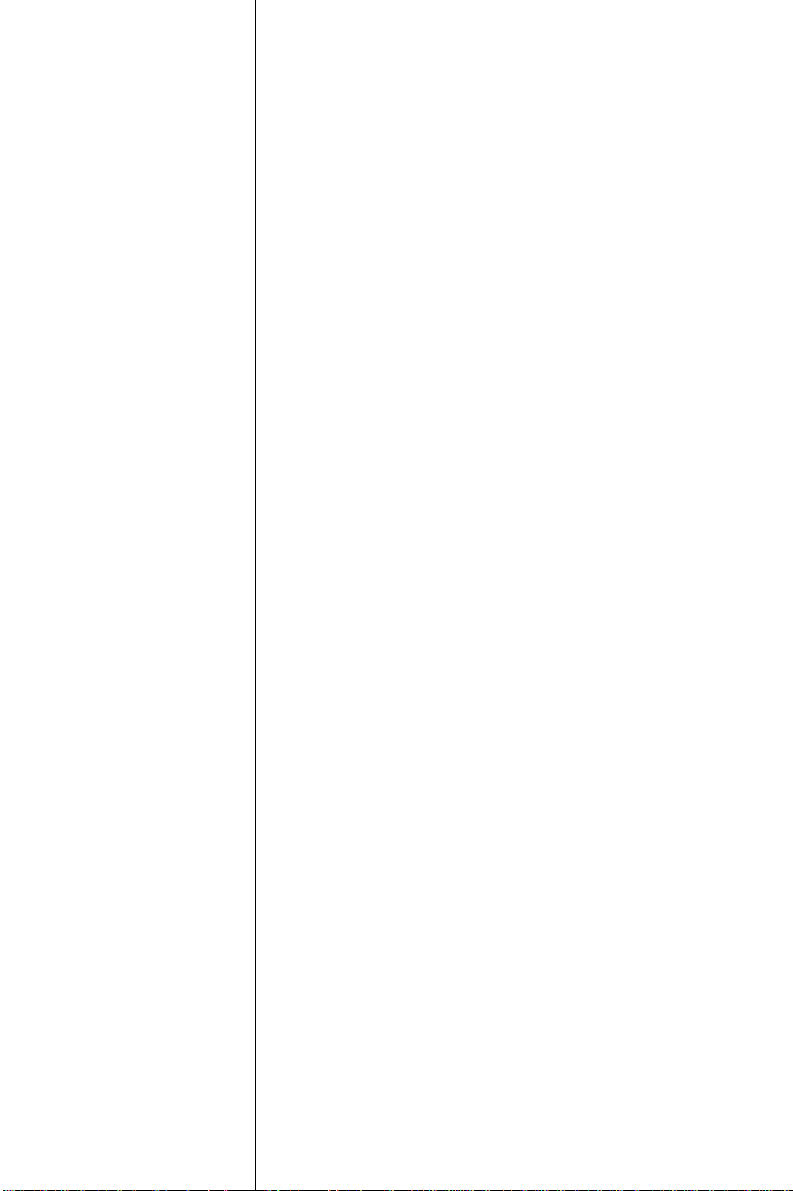
CHAPTER
1
Hardware Configuration
This chapter gives background
information on the PCA-6275. It then
shows you how to configure the card to
match your application and prepare it for
installation into your PC.
Sections include:
• Card specifications
• Board layout
• Safety precautions
• Jumper settings
Page 12
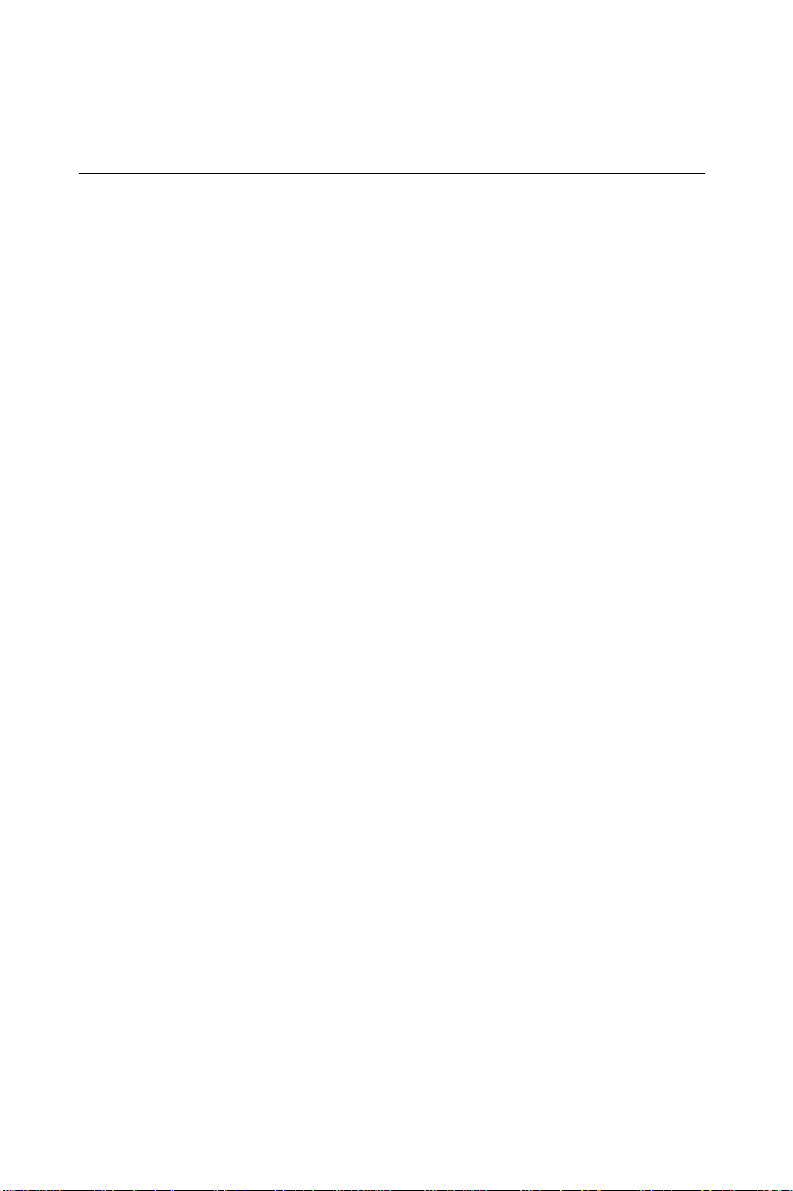
1.1 Introduction
The PCA-6275 industrial grade CPU card uses two of Intel's highly
acclaimed Pentium® II processors, together with the Intel 440BX PCI
chipset. The card works with standard ISA or PCI/ISA-bus passive
backplanes.
The CPU provides 512 KB on-chip L2 cache, eliminating the need for
external SRAM chips. It has two PCI EIDE interfaces (for up to four
devices), and an FDD interface (for up to two devices). Other features
include two RS-232 serial ports (16C550 UARTs with 16-byte FIFO
or compatible), one enhanced parallel port (supports EPP/ECP), and
support for two USB (Universal Serial Bus) ports. The PCI Bus
Master IDE controller supports Ultra DMA/33 operation. This
provides data transfer rates of over 33 MB/sec. System BIOS supports
boot-up from an IDE CD-ROM, SCSI CD-ROM and LS-120.
A backup of CMOS data is stored in the Flash memory, which
protects data even after a battery failure. Also included is a 63-level
watchdog timer, which resets the CPU or generates an interrupt if a
program cannot be executed normally. This enables reliable operation
in unattended environments.
2
PCA-6275 User's Manual
Page 13
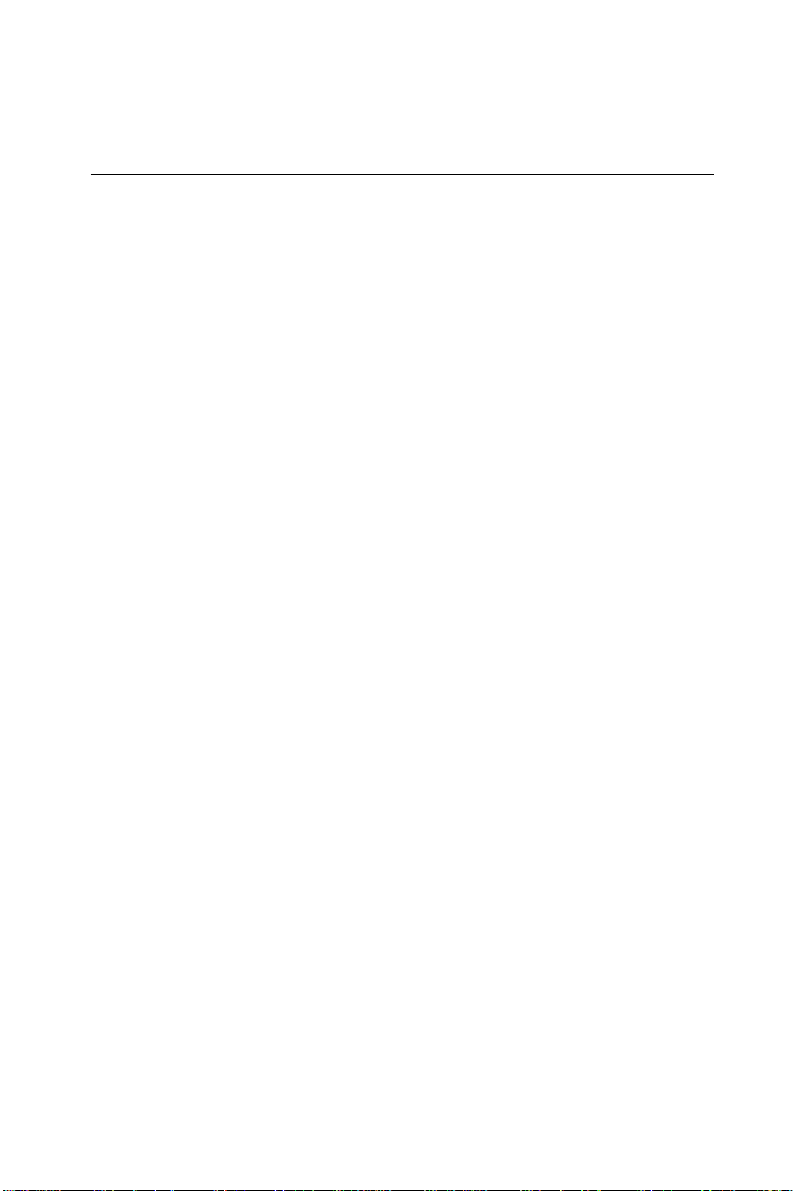
1.2 Features
• Intel slot 1architecture
• Dual Pentium® II processors up to 500 MHz
• Intel 82440BX PCIset, FSB 66/100 MHz
• Three DIMM sockets to support Intel PC100-compliant SDRAMs up
to 768 MB; supports ECC
• Award Flash BIOS, 2 Mbit
• On-board ATX power control connector to meet ACPI
requirements
• Two enhanced IDE ports, supporting Ultra DMA/33, PIO Mode 4
and DMA Mode 2
• Two USB ports
• Two serial ports
• One bidirectional parallel port, supports ECP/EPP/SPP
• One floppy port and one keyboard/mouse port
• PCI V2.1 compliant
• PICMG 2.0 compliant
• Additional metal bracket to provide board stability with Pentium II
processor
• CMOS backup battery life of 7 years
• HISA (ISA High Drive)
• On-board security for hardware monitoring
Chapter 1 Hardware Configuration
3
Page 14
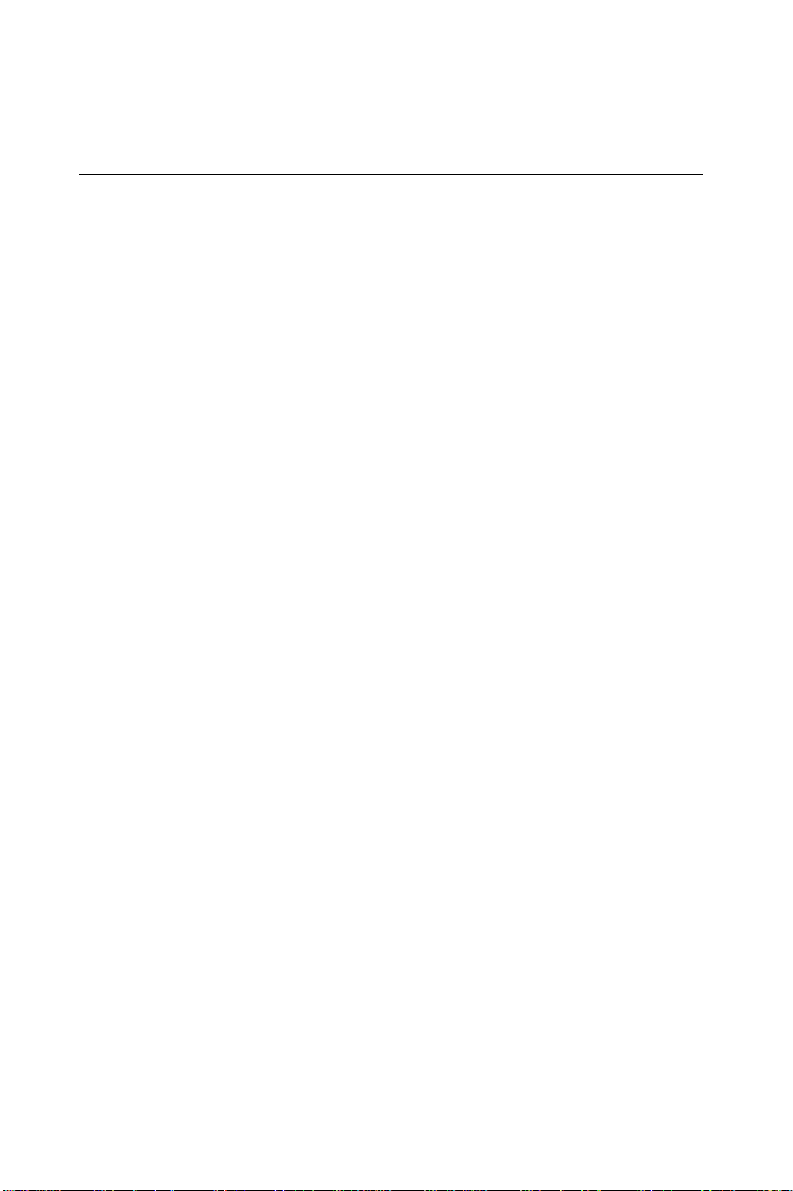
1.3 Specifications
System
• CPU: Intel Pentium® II up to 500 MHz
• BIOS: Award Flash BIOS, 2 Mbit
• Green function: Supports power management operation via BIOS.
Activated by keyboard or mouse activity
• PCI enhanced IDE hard disk drive interface: Supports up to four
IDE (AT bus) large hard disk drives , or other enhanced IDE
devices. Supports PIO Mode 4 (16.67 MB/s data transfer rate) and
Ultra DMA/33 (33 MB/s data transfer rate). BIOS enabled/disabled
• Floppy disk drive interface: Supports up to two floppy disk drives,
5¼" (360 KB and 1.2 MB) and/or 3½" (720 KB, 1.44 MB, and 2.88
MB). BIOS enabled/disabled
Memory
• RAM: Up to 768 MB in three available 168-pin DIMM sockets.
Supports PC100-compliant SDRAMs
• ECC (parity DRAM only): Modules can detect multi-bit memory
errors. Correction of 1-bit memory errors
Input/Output
• Bus interface: PCI/ISA bus, PICMG compliant
• Bus speed:
ISA: 8 MHz
PCI: 33 MHz
• DMA channels: 7
• Interrupt levels: 15
• Enhanced parallel port: Configurable to LPT1, LPT2, LPT3 or
disabled. Standard DB-25 female connector provided. Supports
EPP/ECP/SPP
4
PCA-6275 User's Manual
Page 15
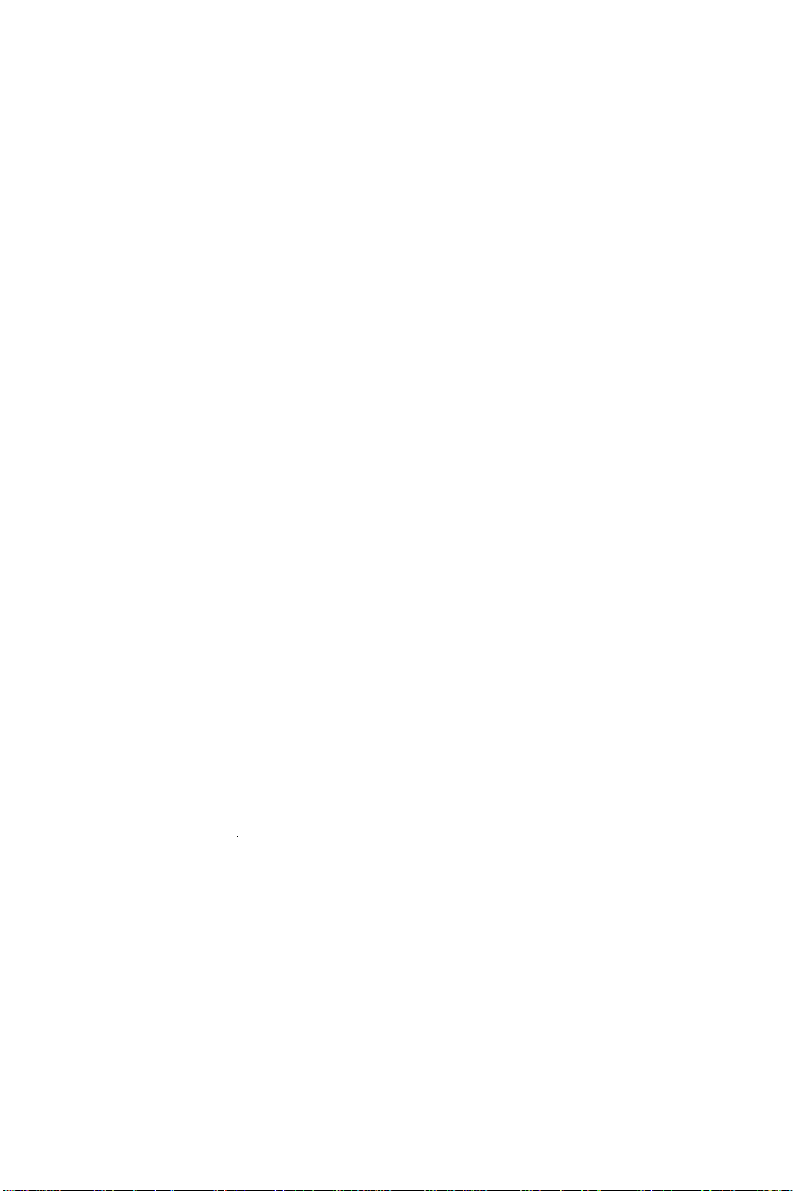
• Serial ports: Two RS-232 ports with 16C550 UAR Ts (or
compatible) with 16-byte FIFO buffer. Supports speeds up to 115.2
Kbps. Ports can be individually configured to COM1, COM2 or
disabled
• Keyboard and PS/2 mouse connector: A 6-pin mini DIN
connector is located on the mounting bracket for easy connection to
a keyboard or PS/2 mouse. An on-board keyboard pin header
connector is also available
• ISA driver current: 64 mA (High Drive)
Industrial features
• Watchdog timer: Can generate a system reset or IRQ11. The
watchdog timer is programmable, with each unit equal to one second
(63 levels). The program uses I/O ports hex 443h to control the
watchdog timer
Mechanical and environmental specifications
• Operating temperature: 0 ~ 60° C (32 ~ 140° F)
• Storage temperature: -40 ~ 60° C (-40 ~ 140° F)
• Humidity: 20 ~ 95% non-condensing
• Power supply voltage: +5 V, ±12 V
• Power consumption:
+5 V @ 5.71 A (for dual Pentium® II 400 MHz)
+5 V @ 6.26 A (for dual Pentium® II 450 MHz)
• Board size: 338 x 122 mm (13.3" x 4.8")
• Board weight: 0.5 kg (1.2 lbs)
Chapter 1 Hardware Configuration
5
Page 16

1.4 Board Layout: Main Features
COM2
connector
connector
COM1
connector
USB port
PS/2
mouse&keyboard
connector
ATX power control
parallel port
Bi-directional
modules, up to 768 MB
Accommodates three DIMM
Intel 82440BX PCIset
FDD
connector
EIDE
connector
II
®
MHz
Intel Pentium
processor up to 500
6
PCA-6275 User's Manual
Metal
bracket
for
stability
Page 17
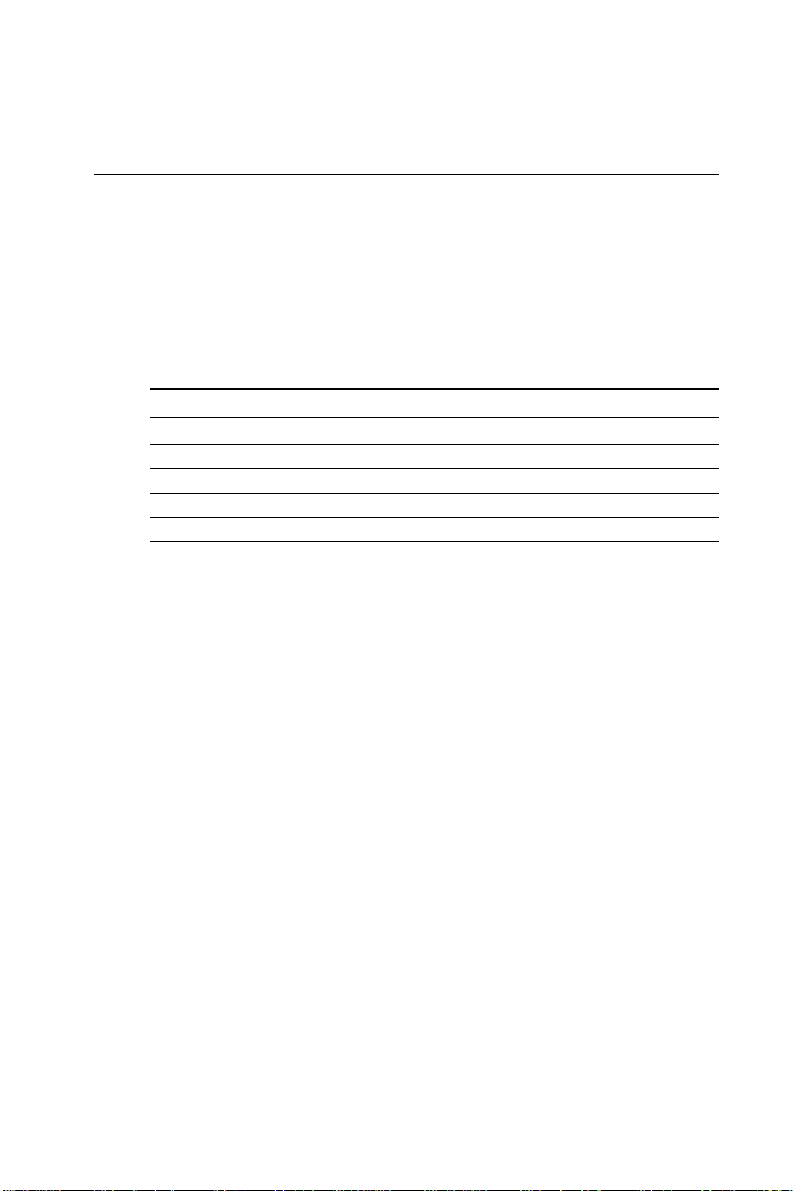
1.5 Jumpers and Connectors
Connectors on the PCA-6275 board link it to external devices such as
hard disk drives and a keyboard. In addition, the board has a number
of jumpers used to configure your system for your application.
The tables below list the function of each of the board jumpers and
connectors. Later sections in this chapter give instructions on setting
jumpers. Chapter 2 gives instructions for connecting external devices
to your card.
Table 1-1: Jumpers
Label Function
J1 CPU core frequency
J2 Watchdog output
J3 ATX soft power switch
J4 Clear CMOS
Chapter 1 Hardware Configuration
7
Page 18
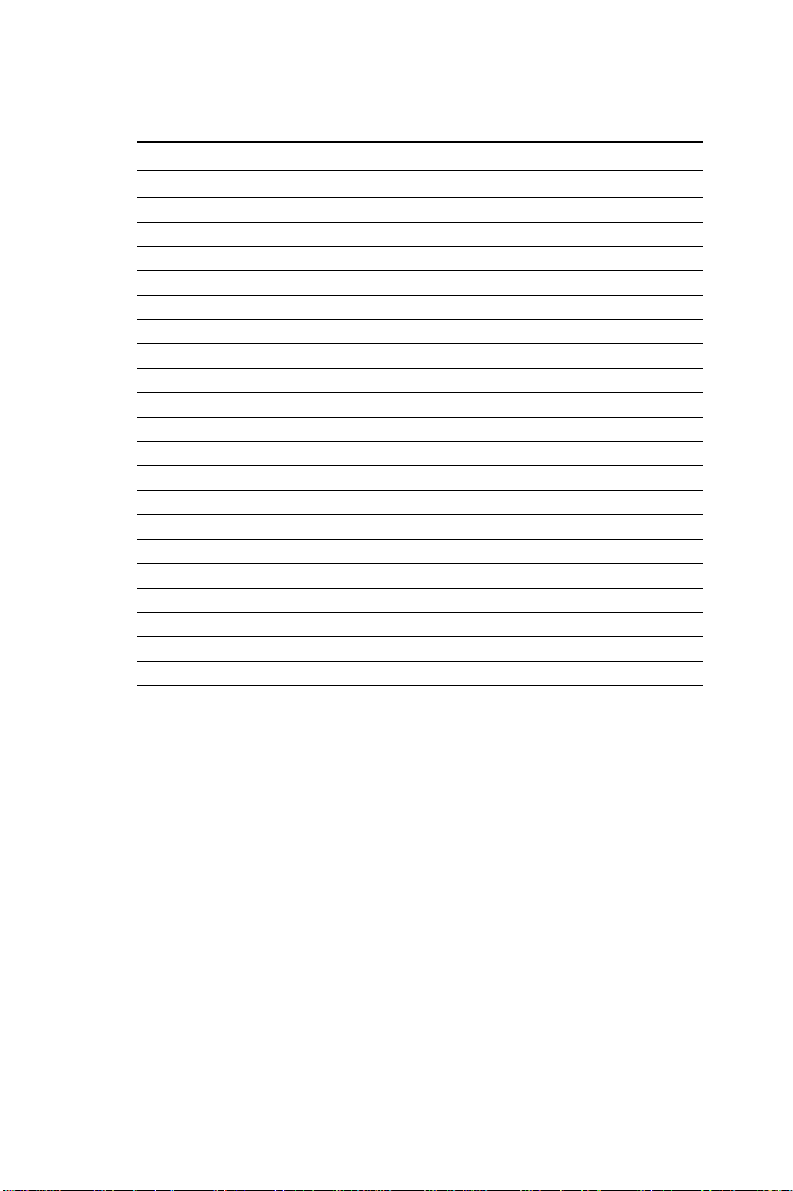
Table 1-2: Connectors
Label Function
CN1 Primary IDE connector
CN2 Secondary IDE connector
CN3 Infrared (IR) connector
CN4 USB port
CN5 Parallel port
CN6 ATX feature connector
CN7 Floppy driver connector
CN8 CPU 2 fan power connector
CN9 CPU 1 fan power connector
CN10 External speaker
CN11 Keyboard lock and power LED
CN12 IDE LED
CN13 Reset connector
CN14 External SMI
CN15 Serial port: COM1
CN16 Serial port: COM2
CN17 External keyboard connector
CN18 PS /2 keyboard and mouse
RT1 CPU 1 temperature sensor
RT2 CPU 2 temperature sensor
8
PCA-6275 User's Manual
Page 19
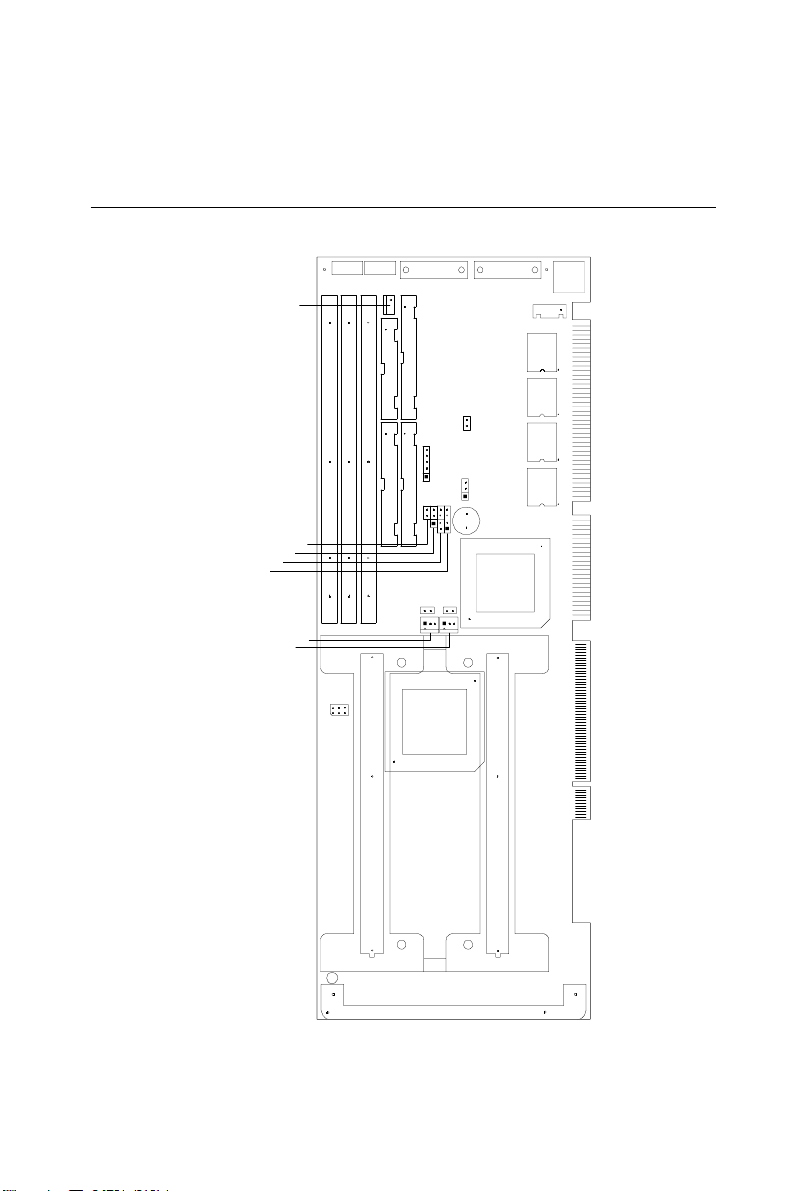
1.6 Board Layout: Jumper and Connector
Locations
CN3
CN4
CN15
CN16
CN18
CN6
CN8
CN7
CN11
J4
CN13
CN2
DIMM2
DIMM1
CN1
RT1
RT2
440 B X
DIMM3
CN12
J2
J3
CN10
CN9
CN8
CN17
CN14
SLOT 1 Secondary
SLOT 1 Primary
Figure 1-1: Board layout: jumper and connecter locations
Chapter 1 Hardware Configuration
9
Page 20
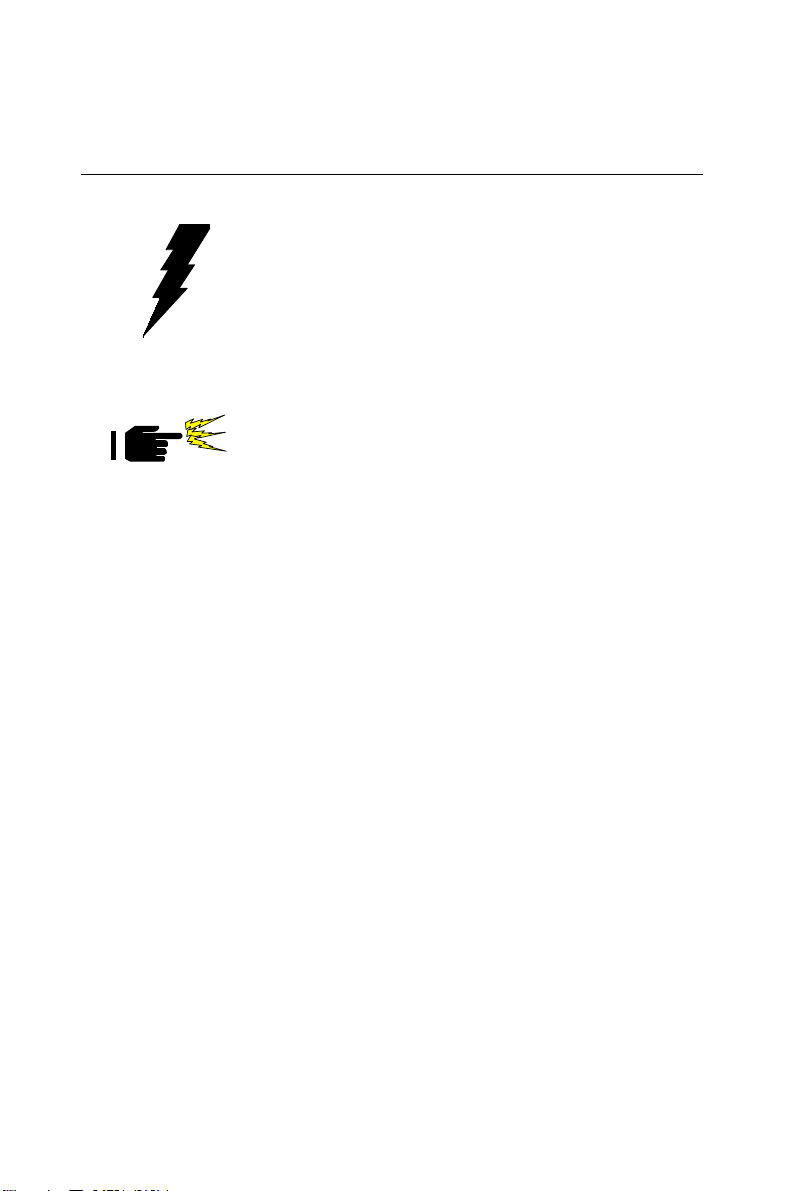
1.7 Safety Precautions
Warning! Always completely disconnect the power cord from
your chassis whenever y ou work with the hardware .
Do not make connections while the power is on.
Sensitive electronic components can be damaged
by sudden power surges. Only experienced
electronics personnel should open the PC chassis.
Caution! Always ground y ourself to remo v e any static charge
before touching the CPU card. Modern electronic
devices are very sensitive to static electric charges.
As a safety precaution, use a grounding wrist strap
at all times. Place all electronic components in a
static-dissipative surface or static-shielded bag when
they are not in the chassis.
10
PCA-6275 User's Manual
Page 21
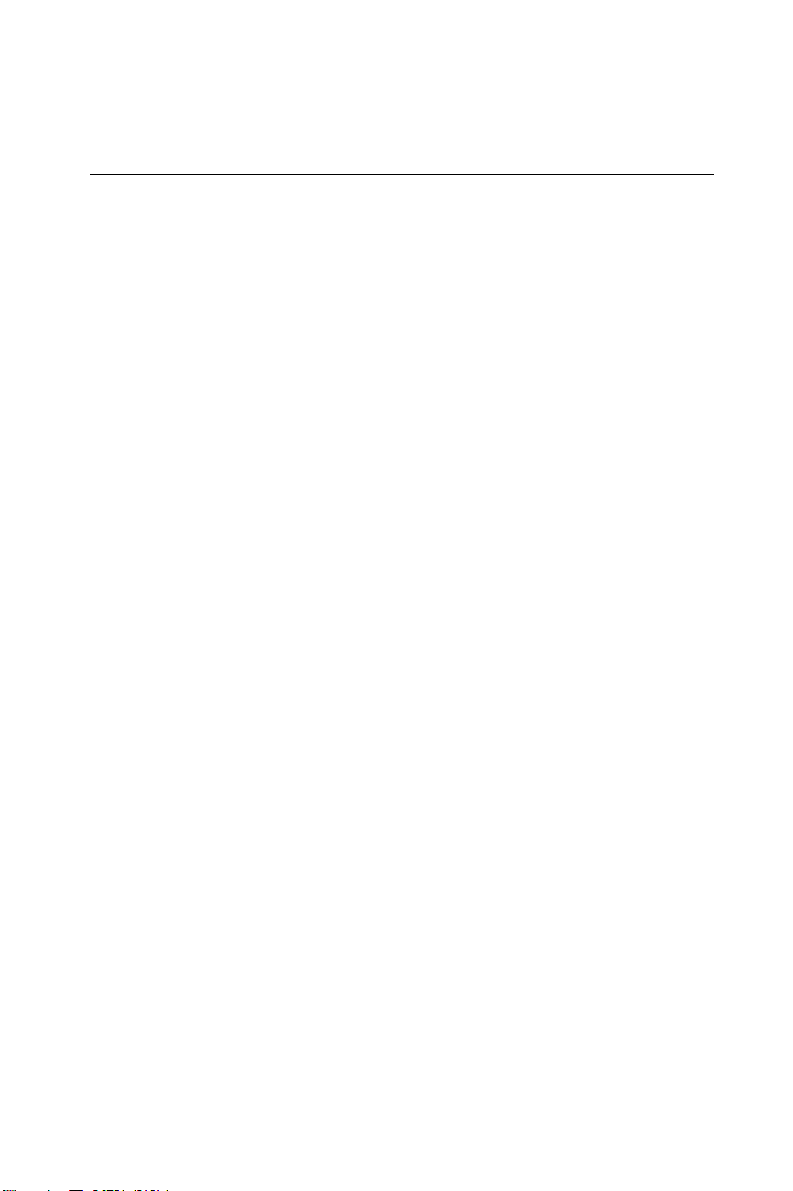
1.8 Jumper Settings
This section provides instructions on how to configure your card by
setting jumpers. It also includes the card's default settings and your
options for each jumper.
1.8.1 How to set jumpers
You configure your card to match the needs of your application by
setting jumpers. A jumper is the simplest kind of electric switch. It
consists of two metal pins and a small metal clip (often protected by a
plastic cover) that slides over the pins to connect them. T o “close” a
jumper you connect the pins with the clip. T o “open” a jumper you
remove the clip. Sometimes a jumper consists of a set of three pins,
labeled 1, 2 and 3. In this case you connect either pins 1 and 2, or 2 and
3.
A pair of needle-nose pliers may be useful when setting jumpers.
1.8.2 CPU core frequency (J1)
You must configure your PCA-6275 CPU card to the frequency of
your Intel Pentium® II processor by setting jumper J1. The PCA-6275
is equpped to use Pentium processors with speeds of 233, 266, 300,
333, 350, 400, 450, and 500 MHz. Configure your PCA-6275 as
follows:
Chapter 1 Hardware Configuration
11
Page 22
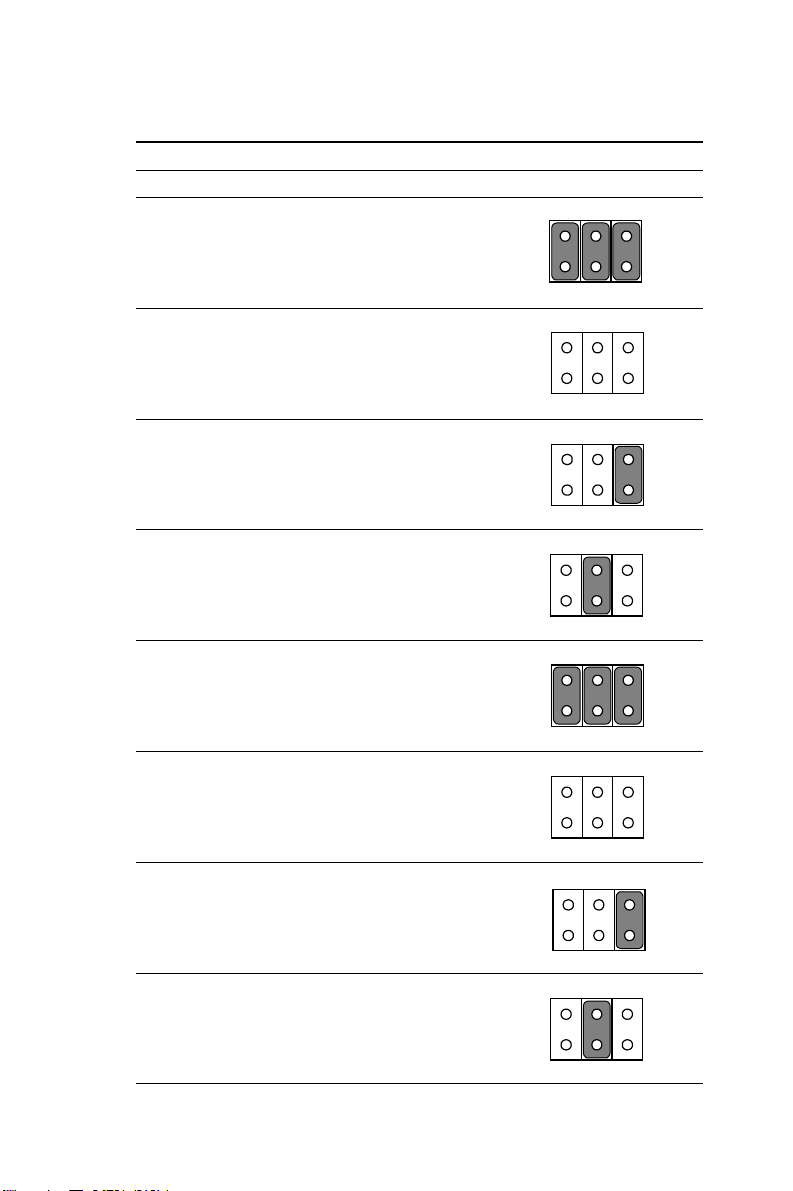
Table 1-3: CPU core frequency (J1)
1-2 3-4 5-6
233 MHz closed closed closed
266 MHz open open open
300 MHz open open closed
333 MHz open closed open
350 MHz closed closed closed
13
246
135
135
135
246
135
5
246
246
400 MHz open open open
450 MHz open open closed
500 MHz open closed open
12
PCA-6275 User's Manual
246
35
1
2
46
135
24
135
246
6
Page 23
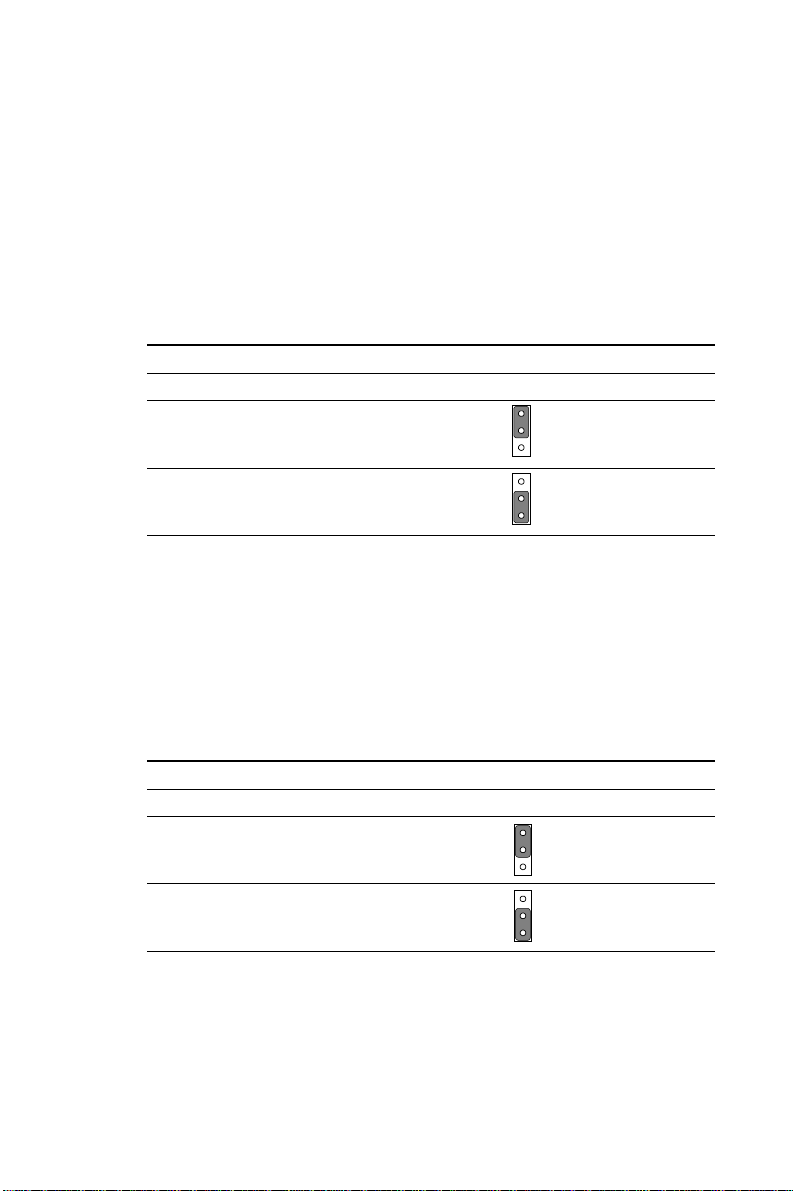
1.8.3 Watchdog timer output (J2)
The PCA-6275 contains a watchdog timer that will reset the
CPU or send a signal to IRQ11 in the event the CPU stops
processing. This feature means the PCA-6275 will recover
from a software failure or an EMI problem. The J2 jumper
settings control the outcome of what the computer will do
in the event the watchdog timer is tripped.
Table 1-4: Watchdog timer output (J2)
Function Jumper setting
1
IRQ11 1-2 closed
1
Reset 2-3 closed
1.8.4 CMOS clear (J4)
The PCA-6275 CPU card contains a jumper that can erase
CMOS data and reset the system BIOS information. Normally this jumper should be set with pins 1-2 closed. If you
want to reset the CMOS data, set J4 to 2-3 closed for just a
few seconds, and then move the jumper back to 1-2 closed.
This procedure will reset the CMOS to its default setting.
Table 1-5: CMOS clear (J4)
Function Jumper setting
Keep CMOS data 1-2 closed
Clear CMOS data 2-3 closed
Chapter 1 Hardware Configuration
1
1
13
Page 24
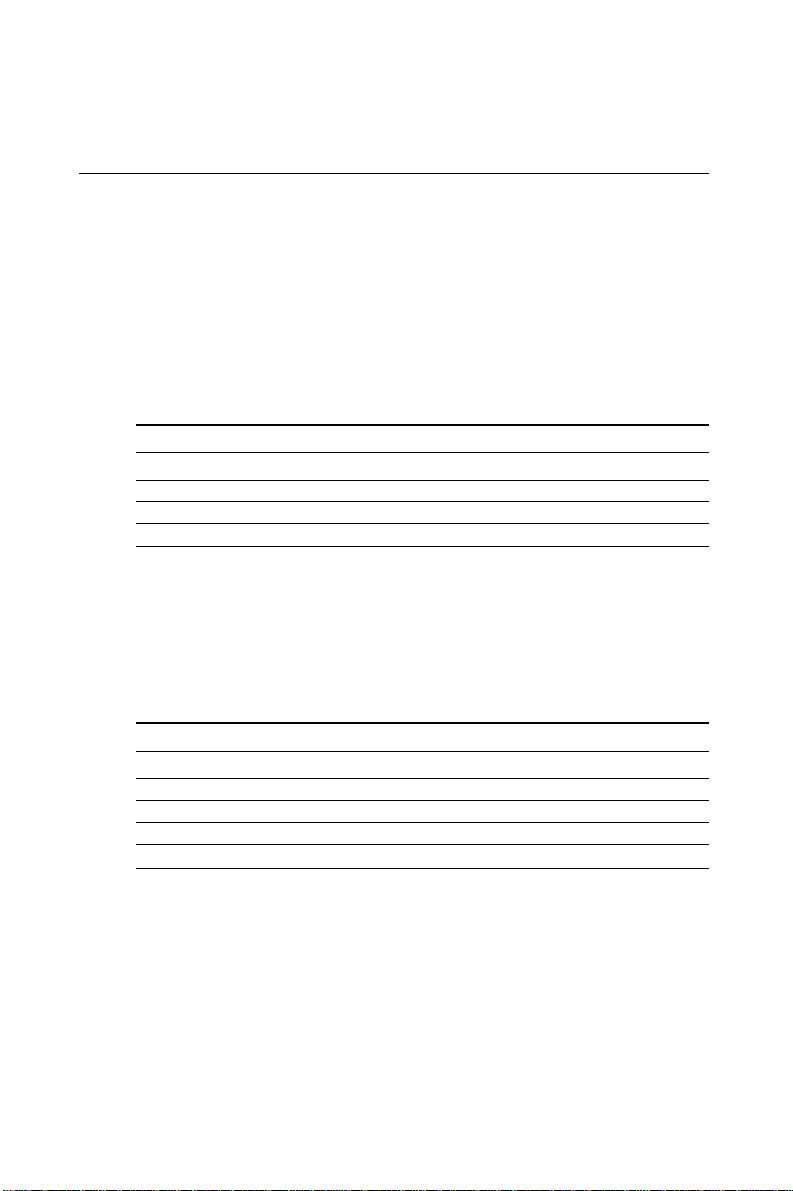
1.9 System Memory
The top-left edge of the PCA-6275 contains three sockets
for 168-pin dual inline memory modules (DIMMs). All three
sockets use 3.3 V unbuffered synchronous DRAMs
(SDRAM). DIMMs are available in capacities of 16, 32, 64,
128, or 256 MB. The sockets can be filled in any combination with DIMMs of any size, giving your PCA-6275 single
board computer between 16 and 768 MB of memory. Use
the following table to calculate the total DRAM memory
within your computer:
Table 1-6: DIMM module allocation table
Socket number 168-pin DIMM memory
1 (16, 32, 64, 128 or 256 MB) x 1
2 (16, 32, 64, 128 or 256 MB) x 1
3 (16, 32, 64, 128 or 256 MB) x 1
1.9.1 Sample calculation: DIMM memory capacity
Suppose you install a 128 MB DIMM into your PCA-6275's
socket 1, a 32 MB DIMM into socket 2, and you leave
socket 3 empty. Your total system memory is 160 MB,
calculated as follows:
Table 1-7: DIMM memory capacity sample calculation
Socket number 168-pin DIMM memory Total memory
1 128 MB x 1 128 MB
2 32 MB x 1 32 MB
3- x 1 0 MB
Total memory 160 MB
14
PCA-6275 User's Manual
Page 25

1.9.2 Supplementary information about DIMMs
Your PCA-6275 can accept SDRAM memory chips (with or
without parity). Also note:
• If the PCA-6275 operates at 100 MHz, only use PC100-
compliant DIMMs. Most systems will not even boot if noncompliant modules are used. This is due to strict timing
issues involved st this speed.
• SDRAM chips are usually thinner and have higher pin
density than EDO chips.
• Chips with 9 chips/side support ECC; chips with 8 chips/
side do not support ECC.
• Single-sided modules are typically 16 or 64 MB; double-
sided modules are usually 8, 32, 128, or 256 MB.
Chapter 1 Hardware Configuration
15
Page 26
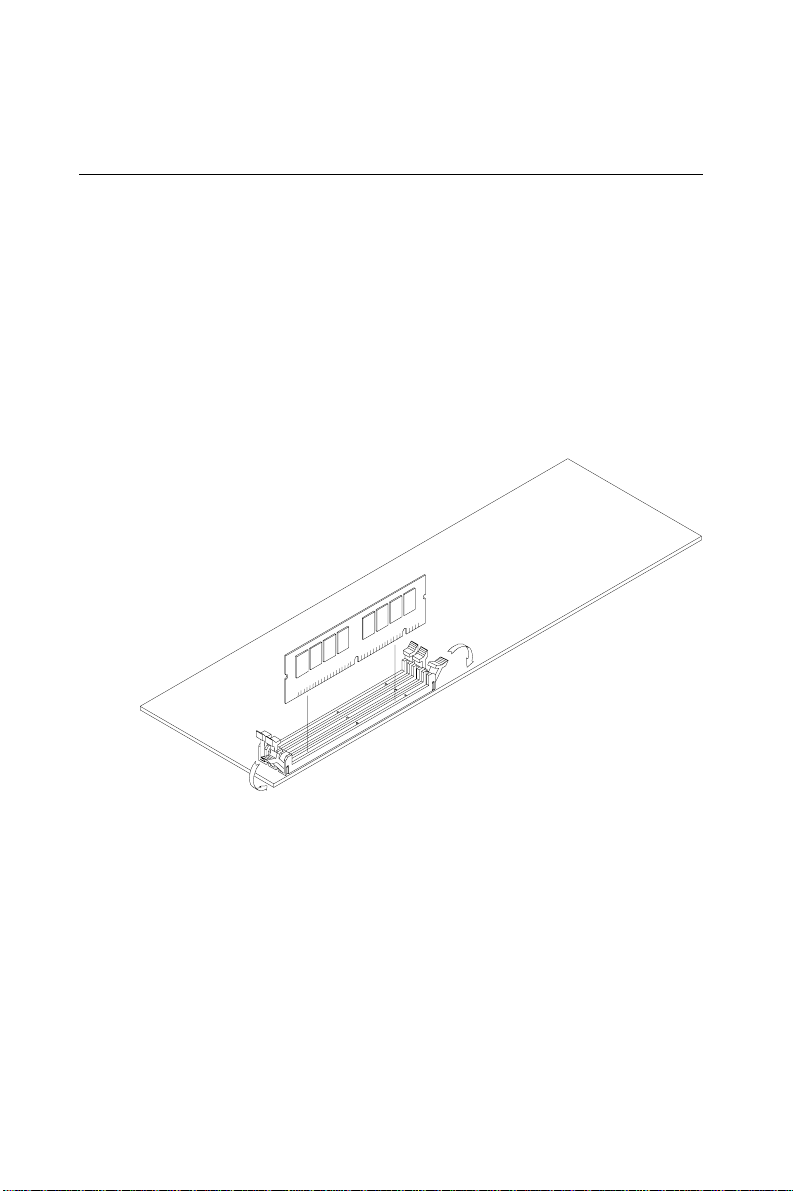
1.10 Memory Installation Procedures
To install DIMMs, first make sure the two handles of the
DIMM socket are in the "open" position. i.e. The handles
remain outward. Slowly slide the DIMM module along the
plastic guides on both ends of the socket. Then press the
DIMM module right down into the socket, until you hear a
click. This is when the two handles have
automatically locked the memory module into the correct
position of the DIMM socket. (See Figure 1-2.) To take
away the memory module, just push both handles outward,
and the memory module will be ejected by the mechanism
in the socket.
16
PCA-6275 User's Manual
Figure 1-2: DIMM installation
Page 27

1.11 Cache Memory
Since the second level cache has been embedded into the
Pentium® II CPU, you do not have to take care of either
SRAM chips or SRAM modules. The built-in second level
cache in the Pentium II yields much higher performance than
the external cache memories. The cache size in the Pentium
II CPU is either 256 KB or 512 KB. Normally, for workstation and server application, the 256 KB version is enough.
However, if your system is for heavy duty applications, the
512 KB version will help a lot. Specifically for our Pentium II
based SBC, the Pentium II has another version that provides
much better data security if combined with the DRAM ECC.
Check with your vendor for various Pentium II models.
Chapter 1 Hardware Configuration
17
Page 28

1.12 Mounting the CPU and Cooling Modules
The Pentium® II is a module-type CPU which runs at high
speeds, for example 450 MHz, so the cooling mechanism
becomes critical for system reliability. There are two types
of cooling methods. one with a cooling fan attached to the
heat sink of the Pentium II module, the other with a huge
heat sink without any cooling fan attached. The first of
these methods is recommended.
Both cooling methods for the Pentium II require a "retention
module" to firmly fix the Pentium II CPU to slot 1. Figure 13 illustrates the steps involved in mounting the retention
module and installing the CPU and cooling modules.
Step 1
18
PCA-6275 User's Manual
Figure 1-3: Mounting CPU and cooling modules - Step 1
Page 29

Step 2
Figure 1-4: Mounting CPU and cooling modules - Step 2
Chapter 1 Hardware Configuration
19
Page 30

Step 3
Figure 1-5: Mounting CPU and cooling modules - Step 3
20
PCA-6275 User's Manual
Page 31

1.13 On-board Support Bracket
Advantech's PCA-6275 Pentium® II also includes an onboard metal bracket to provide balanced support for the
Pentium II processor cartridge.
Figure 1-6: On-board support bracket
Chapter 1 Hardware Configuration
21
Page 32

22
PCA-6275 User's Manual
Page 33

2
CHAPTER
Connecting Peripherals
This chapter tells how to connect
peripherals, switches and indicators to the
PCA-6275 board. You can access most of
the connectors from the top of the board
while it is installed in the chassis. If you
have a number of cards installed, or your
chassis is very tight, you may need to
partially remove the card to make all the
connections.
Page 34

2.1 Primary (CN1) and Secondary (CN2) IDE
Connectors
You can attach up to four IDE (Integrated Device Electronics) drives
to the PCA-6275’s internal controller. The primary (CN1) and
secondary (CN2) connectors can each accommodate two drives.
Wire number 1 on the cable is red or blue and the other wires are gray.
Connect one end to connector CN1 or CN2 on the CPU card. Make
sure that the red/blue wire corresponds to pin 1 on the
connector (in the upper right hand corner). See Chapter 1 for help
finding the connector.
Unlike floppy drives, IDE hard drives can connect in either position on
the cable. If you install two drives to a single connector, you will need
to set one as the master and one as the slave. You do this by setting the
jumpers on the drives. If you use just one drive per connector, you
should set each drive as the master. See the
documentation that came with your drive for more information.
Connect the first hard drive to the other end of the cable. Wire 1 on the
cable should also connect to pin 1 on the hard drive connector, which
is labeled on the drive circuit board. Check the documentation that
came with the drive for more information.
Connect the second hard drive to the remaining connector (CN2 or
CN1), in the same way as described above.
2.2 IR Connector (CN3)
This connector supports the optional wireless infrared transmitting and
receiving module. This module mounts on the system case. You must
configure the setting through the BIOS setup.
24
PCA-6275 User's Manual
Page 35

2.3 USB Connector (CN4)
The PCA-6275 CPU card provides one USB (Universal Serial Bus)
interface, which give complete plug and play, hot attach/detach for up
to 127 external devices.The USB interface complies with USB
Specification Rev. 1.0, and is fuse-protected.
The USB interface is accessed through a 10-pin flat-cable
connector, CN4. The adapter cable has a 10-pin connector on one end
and a USB connector on the bracket.
The USB interface can be disabled in the system BIOS setup.
2.4 Parallel Port Connector (CN5)
The parallel port is normally used to connect the CPU card to a printer.
The PCA-6275 includes an on-board parallel port, accessed through a
26-pin flat-cable connector, CN5. The card comes with an adapter
cable which lets you use a traditional DB-25 connector. The cable has
a 26-pin connector on one end and a DB-25 connector on the other,
mounted on a retaining bracket. The bracket installs at the end of an
empty slot in your chassis, giving you access to the
connector.
The parallel port is designated as LPT1 and can be disabled or
changed to LPT2 or LPT3 in the system BIOS setup.
T o install the bracket, find an empty slot in your chassis. Unscrew the
plate that covers the end of the slot. Screw in the bracket in place of
the plate. Next, attach the flat-cable connector to CN5 on the CPU
card. Wire 1 of the cable is red or blue, and the other wires are gray.
Make sure that wire 1 corresponds to pin 1 of CN5. Pin 1 is on the
upper right side of CN5.
Chapter 2 Connecting Peripherals
25
Page 36

2.5 ATX Power Control Connectors
(CN6 and J3)
2.5.1 ATX feature connector (CN6) and soft power
switch connector (J3)
The PCA-6275 can support an advanced soft power switch function if
an ATX power supply is used. To enable the soft power switch
function:
1. T ake the specially designed ATX-to-PS/2 power cable out of the
PCA-6275's accessory bag.
2. Connect the 3-pin plug of the cable to CN6 (ATX feature connec-
tor).
3. Connect the power on/off button to J3. (A momentary type of
button should be used.)
Warnings: 1. Mak e sure that you unplug your power supply
when adding or removing expansion cards or other
system components. Failure to do so may cause
severe damage to both y our CPU card and
expansion cards.
2. ATX power supplies may pow er on if certain
motherboard components or connections are
touched by metallic objects.
Important: Be sure that the ATX power supply can take at least
a 10 mA load on the 5 V standby lead (5VSB). If not,
you may ha v e difficulty po wering on your system.
2.5.2 Controlling the soft power switch
The soft power switch enables your system to continue running in
"system off" mode or "system suspend" mode. For details, refer to
Section 3.6. Users can also identify the current power mode by
checking the system's power LED. For details, refer to Section 2.8.2.
26
PCA-6275 User's Manual
Page 37

2.6 Floppy Drive Connector (CN7)
You can attach up to two floppy disk drives to the PCA-6275's
on-board controller. You can use any combination of 5.25"
(360 KB/1.2 MB) and/or 3.5" (720 KB/1.44/2.88 MB) drives.
The card comes with a 34-pin daisy-chain drive connector cable. On
one end of the cable is a 34-pin flat-cable connector. On the other end
are two sets of floppy disk drive connectors. Each set consists of a
34-pin flat-cable connector (usually used for 3.5" drives) and a printed
circuit-board connector (usually used for 5.25" drives). You can use
only one connector in each set. The set on the end (after the twist in
the cable) connects to the A: floppy drive. The set in the middle
connects to the B: floppy drive.
2.7 CPU Fan Connectors
(CPU1: CN9; CPU2: CN8)
These connectors supports cooling fans of 500 mA (6 W) or less.
Chapter 2 Connecting Peripherals
27
Page 38

2.8 Front Panel Connectors
(CN10, CN11, CN12, CN13 and J3)
There are several external switches to monitor and control the
PCA-6275.
2.8.1 External speaker (CN10)
CN10 is a 4-pin connector for an extenal speaker connection. If there
is no external speaker, the PCA-6275 provides an on-board buzzer as
an alternative. To enable the buzzer, set pins 3-4 as closed.
2.8.2 Keyboard lock and power on LED (CN11)
CN11 is a 5-pin connector for the "keyboard lock" and "power on"
LED connection. Refer to Appendix B.12 for detailed information on
the pin assignments. The system's power LED status is indicated
below , according to the power supply used:
Power Mode LED (PS/2 Power) LED (ATX Power)
System On On On
System Suspend Flashes fast Flashes fast
System Off Of f Flashes slowly
If an ATX power supply is used, refer to Section 2.5.1.
2.8.3 IDE LED (CN12)
You can connect an LED to connector CN12 to indicate when the
HDD is active.
2.8.4 Reset (CN13)
Many computer cases offer the convenience of a reset button. Connect
the wire from the reset button to CN13.
2.8.5 ATX soft power switch (J3)
If your computer case is equipped with an ATX power supply, you
should connect the power on/off button on your computer case to J3.
This connection enables you to turn your computer on and off.
28
PCA-6275 User's Manual
Page 39

2.9 External Suspend Switch Lead (SMI)
(CN14)
This allows the user to manually place the system into a suspend mode
or "Green" mode when the system is not in use. System activity is
decreased to save electricity and prolong the life of certain
components. The 2-pin connector connects to the case-mounted
suspend switch. If you do not have a switch for the connector, you may
use the "turbo switch", because it does not have any other function.
SMI is activated when it detects a "short to open" moment. Therefore,
leaving it shorted will not cause any problems. It may require one or
two pushes depending on the position of the switch. W ake-up can be
controlled by settings in the BIOS, but the keyboard will always allow
wake-up. (The SMI lead cannot wake up the system.) If you want to
use the SMI connector, the "Suspend" switch in the Power Management Setup of the BIOS software should be on the default setting
"Enable".
2.10 Serial Ports (CN15: COM1; CN16: COM2)
The PCA-6275 offers two serial ports, CN15 as COM1 and CN16 as
COM2. These ports can connect to serial devices (such as a mouse,
printers, and so on) or to a communication network.
Table 2-1: Serial port connections (COM1, COM2)
Connector Port Address Interrupt
CN15 COM1 3F8*, 3E8 IRQ4
CN16 COM2 2F8*, 2E8 IRQ3
* default settings
The IRQ and address ranges for both ports are fixed. However, if you
want to disable the port or change these parameters later, you can do
this in the system BIOS setup.
Different devices implement the RS-232 standard in different ways. If
you are having problems with a serial device, be sure to check the pin
assignments for the connector.
Chapter 2 Connecting Peripherals
29
Page 40

2.11 External Keyboard Connector (CN17)
In addition to the keyboard connector on the PCA-6275's rear plate,
there is also an extra on-board external keyboard connector. This gives
system integrators greater flexibility in designing their systems.
2.12 PS/2 Keyboard & Mouse Connector
(CN18)
The PCA-6275 board provides a keyboard connector. A 6-pin
mini-DIN connector (CN18) on the card mounting bracket supports
single-board computer applications. The card comes with an adapter to
convert from the 6-pin mini-DIN connector to a standard DIN
connector and to a PS/2 mouse connector.
2.13 CPU Temperature Sensors
(CPU1: RT1; CPU2: RT2)
This connector supports hardware, which monitors the CPU temperature. If you have purchased the specially designed fan and thermal
monitor heat sinks, you can connect the temperature sensors cables to
RT1/RT2.
30
PCA-6275 User's Manual
Page 41

CHAPTER
3
Award BIOS Setup
This chapter describes how to set the
card’s BIOS configuration data.
Page 42

3.1 Introduction
Award’s BIOS ROM has a built-in setup program that allows users to
modify the basic system configuration. This type of information is
stored in battery-backed RAM so that it retains the setup information
when the power is turned off.
3.2 Entering Setup
Turn on the computer and check for the "patch code". If there is a
number assigned to the patch code, it means that the BIOS supports
your CPU.
If there is no number assigned to the patch code, please contact
Advantech's applications engineer to obtain an up-to-date patch code
file. This will ensure that your CPU's system status is valid.
After ensuring that you have a number assigned to the patch code,
press <Del> to allow you to enter the setup.
Note: BIOS versions are regularly updated from time to
time without notice. Theref ore the options av ailab le in
your setup screen may diff er from the options sho wn
in this manual.
32
PCA-6275 User's Manual
Page 43

3.3 Standard CMOS Setup
Choose the “ST ANDARD CMOS SETUP” option from the "INITIAL
SETUP SCREEN" menu, and the screen below will be displayed. This
standard setup menu allows users to configure system components
such as date, time, hard disk drive, floppy drive, display, and memory.
Figure 3-1: CMOS setup screen
Chapter 3 Award BIOS Setup
33
Page 44

3.4 BIOS Features Setup
The “BIOS FEATURES SETUP” screen appears when choosing the
"BIOS FEATURES SETUP" item from the "CMOS SETUP
UTILITY" menu. It allows the user to configure the PCA-6275
according to his particular requirements.
Below are some major items that are provided in the BIOS
FEATURES SETUP screen.
A quick booting function is provided for your convenience. Simply
enable the Quick Booting item to save yourself valuable time.
Figure 3-2: BIOS features setup screen
3.4.1 Virus Warning
While the system is booting up, and after boot-up, any attempt to write
to the boot sector or partition table of the hard disk drive will halt the
system. In this case, a warning message will be displayed. You can run
the anti-virus program to locate the problem.
If Virus Warning is disabled, no warning message will appear if
anything attempts to access the boot sector or hard disk partition.
34
PCA-6275 User's Manual
Page 45

3.4.2 Quick Power On Self Test
This option speeds up the Power-On Self T est (POST) conducted as
soon as the computer is turned on. When enabled, BIOS shortens or
skips some of the items during the test. When disabled, the computer
conducts normal POST procedures.
3.4.3 Boot Sequence
This function determines the sequence in which the computer will
search the drives for the disk operating system (i.e. DOS). The BIOS
provides the folllowing boot sequences:
A,C, SCSI
C,A, SCSI (Default)
C, CDROM, A
CDROM, C, A
D, A, SCSI
E, A, SCSI
F, A, SCSI
SCSI, A, C
SCSI, C, A
C only
LS120, C
3.4.4 Boot Up Floppy Seek
During POST , BIOS will determine if the floppy disk drive installed is
40 or 80 tracks. A 360 KB type drive is 40 tracks; while 720 KB, 1.2
MB, and 1.44 MB type drives are all 80 tracks.
Enabled BIOS searches the floppy drive to determine if it is 40 or 80
tracks. Note that BIOS cannot differentiate 720 KB, 1.2
MB, and 1.44 MB type drives as they are all 80 tracks.
Disabled BIOS will not search for the floppy drive type by track
number. Note that there will not be any warning message if
the drive installed is 360 KB.
Chapter 3 Award BIOS Setup
35
Page 46

3.4.5 Boot Up NumLock Status
The default is “On”.
On Keypad boots up to number keys.
Off Keypad boots up to arrow keys.
3.4.6 Gate A20 Option
Normal The A20 signal is controlled by the keyboard
controller or chipset hardware.
Fast (Default) The A20 signal is controlled by Port 92 or the
chipset specific method.
3.4.7 Typematic Rate Setting
The typematic rate determines the characters per second accepted by
the computer. The Typematic Rate setting enables or disables the
typematic rate.
3.4.8 Typematic Rate (Chars/Sec)
BIOS accepts the following input values (characters/second) for
typematic rate: 6, 8, 10, 12, 15, 20, 24, 30.
3.4.9 Typematic Delay (msec)
T ypematic delay is the time interval between the appearance of the
first and second characters, when holding down a key . The input
values for this category are: 250, 500, 750, 1000 (msec).
3.4.10 Security Option
This setting determines whether the system will boot up if the
password is denied. Access to Setup is, however, always limited.
System The system will not boot, and access to Setup will be
denied if the correct password is not entered at the prompt.
Setup The system will boot, but access to Setup will be denied if
the correct password is not entered at the prompt.
36
PCA-6275 User's Manual
Page 47

Note: To disable security, select "PASSWORD SETTING"
in the main menu. At this point, you will be asked to
enter a password. Simply press <Enter> to disable
security . When security is disabled, the system will
boot, and you can enter Setup freely.
3.4.11 PCI/VGA Palette Snoop
Some display cards that are nonstandard VGA such as graphics
accelerators or MPEG Video Cards may not show colors properly. The
setting Enabled should correct this problem. Otherwise leave this on
the setup default setting of Disabled.
3.4.12 OS Select for DRAM > 64 MB
This setting is under the OS/2 system.
3.4.13 Video BIOS Shadow
This determines whether video BIOS will be copied to RAM, which is
optional according to the chipset design. When enabled, Video BIOS
Shadow increases the video speed.
3.4.14 C8000-CBFFF Shadow / DC000-DFFFF Shadow
These determine whether optional ROM will be copied to RAM in
blocks of 16 KB.
Enabled Optional shadow is enabled.
Disabled Optional shadow is disabled.
Chapter 3 Award BIOS Setup
37
Page 48

3.5 Chipset Features Setup
By choosing the “CHIPSET FEATURES SETUP” option from the
INITIAL SETUP SCREEN menu, the screen below will be displayed.
This sample screen contains the manufacturer’s default values for the
PCA-6275.
If you enable the OBS function, you can view the temperature, fan
speed and voltage of your PC system. The data will be displayed in
similar fashion to the display shown in Fig. 3-3:
Figure 3-3: CHIPSET features setup screen
Note: If you enable the IDE HDD block mode , the
enhanced IDE driver will be enabled.
38
PCA-6275 User's Manual
Page 49

3.6 Power Management Setup
The power management setup controls the CPU card's “green”
features. The following screen shows the manufacturer’s defaults.
Figure 3-4: Power management setup screen
3.6.1 Power Management
This option allows you to determine if the values in power
management are disabled, user-defined, or predefined.
3.6.2 HDD Power Management
You can choose to turn the HDD off after one of the time intervals
listed, or when the system is in Suspend mode. If the HDD is in a
power saving mode, any access to it will wake it up.
Note: The HDD will not power down if the Power
Management option is disabled.
Chapter 3 Award BIOS Setup
39
Page 50

3.6.3 Soft-Off by PWR-BTTN
If you choose "Instant-Off", then pushing the ATX soft power switch
button once will switch the system to "system off" power mode,
whereas pushing the button again will put the system in "system on"
mode.
You can choose "Delay 4 sec." If you do, then pushing the button for
more than 4 seconds will turn off the system, whereas pushing the
button momentarily (for less than 4 seconds) will switch the system to
"suspend" mode.
3.6.4 IRQ Activity
IRQ can be set independently . Activity on any enabled IRQ will wake
up the system.
3.7 PCI Configuration Setup
40
PCA-6275 User's Manual
Figure 3-5: PCI configuration screen
Page 51

3.7.1 IRQ-xx assigned to : PCI/ISA PnP
These fields indicate whether or not the displayed IRQ for each field is
being used by a legacy (non-PnP) card. Two options are available:
PCI/ISA PnP or Legacy ISA. The first option, the default setting,
indicates that the displayed IRQ is not used to determine if an ISA
card is using that IRQ. If you install a legacy ISA card that requires a
unique IRQ, you must set the field for that IRQ to "Legacy ISA". Say
for example that you install a legacy ISA card that requires IRQ 10.
You must then set "IRQ-10 assigned to :" as "Legacy ISA".
3.7.2 DMA-x assigned to : PCI/ISA PnP
These fields indicate whether or not the displayed DMA channel for
each field is being used by a legacy (non-PnP) card. Two options are
available: PCI/ISA PnP or Legacy ISA. The first option, the default
setting, indicates that the displayed DMA channel is not used to
determine if an ISA card is using that channel. If you install a legacy
ISA card that requires a unique DMA channel, you must set the field
for that channel to "Legacy ISA".
3.7.3 Used MEM base addr : N/A
This field allows you to set the base address and block size of a legacy
ISA card that uses any memory segment within the C800H and
DFFFH address range. If you have such a card, select a used base
address from the six available options. The "Used MEM base addr"
field will then appear for selecting the block size. If you have more
than one legacy ISA card in your system that needs to use this address
range, you can increase the block size to either 8 K, 16 K, 36 K or
64 K.
Chapter 3 Award BIOS Setup
41
Page 52

3.8 Load BIOS Defaults
“Load BIOS Defaults” indicates the most appropriate values for the
system parameters for stability. These default values are loaded
automatically if the stored record created by the setup program
becomes corrupted (and therefore unusable).
3.9 Load Setup Defaults
“Load SETUP Defaults” loads the values required by the system for
maximum performance.
3.10 Integrated Peripherals
42
PCA-6275 User's Manual
Figure 3-6: Integrated peripherals
Page 53

3.11 Password Setting
T o change the password:
1. Choose the "PASSWORD SETTING" option from the Setup
main menu and press <Enter>.
The screen will display the following message:
Enter Password:
Press <Enter>.
2. If the CMOS is good or if this option has been used to change the
default password, the user is asked for the password stored in the
CMOS. The screen will display the following message:
Confirm Password:
Enter the current password and press <Enter>.
3. After pressing <Enter> (ROM password) or the current password
(user-defined), you can change the password stored in the CMOS.
The password must be no longer than eight (8) characters.
Remember, to enable the password setting feature, you must first select
either Setup or System to secure your option in "BIOS FEATURES
SETUP".
3.12 IDE HDD Auto Detection
"IDE HDD AUTO DETECTION" automatically self-detects for the
correct hard disk type.
Chapter 3 Award BIOS Setup
43
Page 54

3.13 Save & Exit Setup
If you select this and press <Enter>, the values entered in the setup
utilities will be recorded in the CMOS memory of the chipset. The
microprocessor will check this every time you turn your system on and
compare this to what it finds as it checks the system. This record is
required for the system to operate.
3.14 Exit Without Saving
Selecting this option and pressing <Enter> lets you exit the setup
program without recording any new values or changing old ones.
44
PCA-6275 User's Manual
Page 55

CHAPTER
4
On-board Security Setup
This chapter explains OBS concepts and
provides instructions for installing the
relevant software drivers. This is done
using the OBS driver disks included in
your PCA-6275 package.
Page 56

4.1 Introduction
On-board security (OBS) functions monitor key hardware. They help
you maintain your system's stability and durability.
The PCA-6275 can monitor 5 sets of system positive voltages, 2 sets
of system negative voltages, CPU cooling fan speed, and CPU
temperature.
The positive system voltage sets which can be monitored include:
• CPU core voltage: 1.7 V ~ 3.3 V, according to Intel specifications
• Transmission voltage from CPU to chipset: typically 1.5 V
• Chipset voltage: typically 3.3 V
• Main voltage: +5 V, +12 V
The negative system voltage sets which can be monitored include:
• Main voltage: -5 V , -12 V
4.2 Installation of OBS Devices
After you have mounted the CPU and cooling modules, enable the
OBS functions as follows:
1. T ake the specially designed temperature sensor cables out of the
accessories bag.
2. Connect the 2-pin header of each cable to connector RT1 and RT2
respectively.
3. Attach the sticker to the heat sink, but NOT on the plastic portion
of the heat sink.
4. Place the sensor on the nearest part of the CPU, to ensure that true
CPU temperature is measured.
46
PCA-6275 User's Manual
Page 57
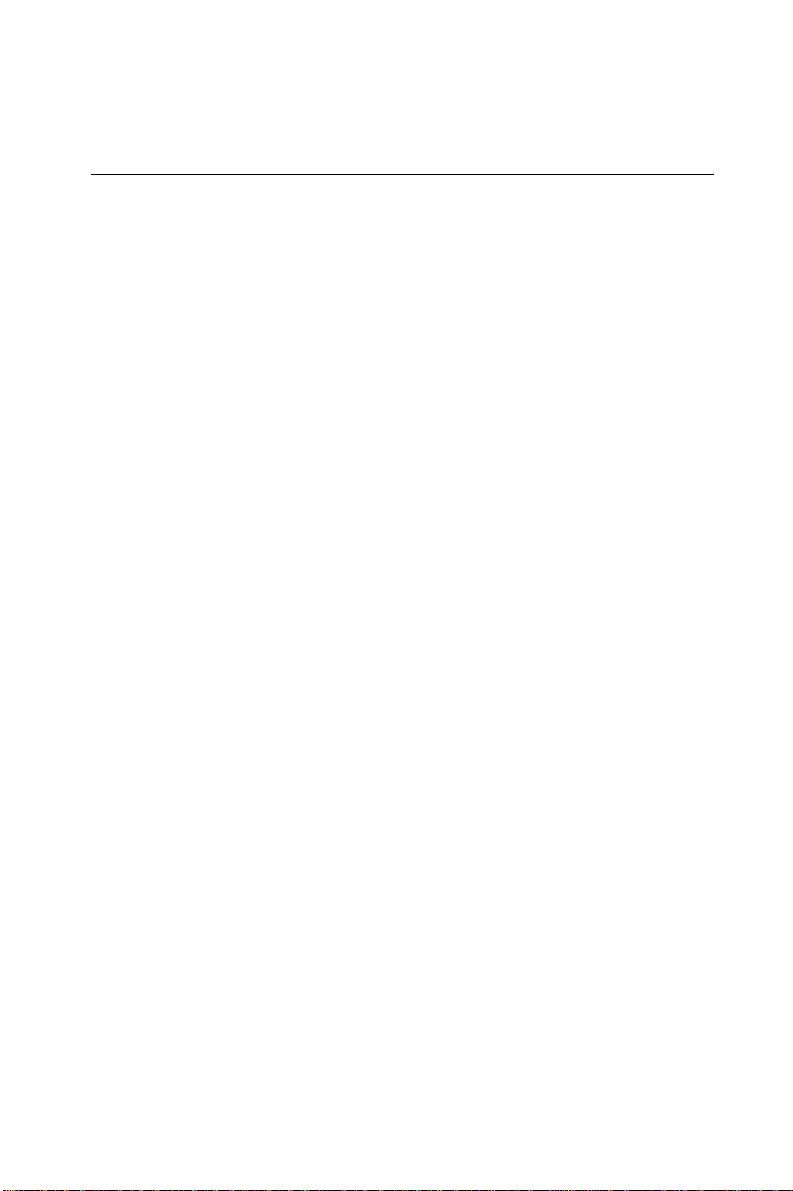
4.3 Driver Installation
4.3.1 Necessary prerequisites
The instructions in this manual assume that you understand
elementary concepts of MS-DOS and the IBM personal computer.
Before you attempt to install any driver or utility, you should know
how to copy files from a floppy disk to a directory on the hard disk;
understand the MS-DOS directory structure; and know how to format
a floppy disk. If you are uncertain about any of these concepts, please
refer to DOS or Windows user reference guides for more information
before you proceed with the installation.
4.3.2 Before you begin
Before you begin installing software drivers, you should make a
backup copy of the display driver disk and store the original in a safe
place. The display driver disk contains drivers for several versions of
certain applications. You must install the correct version in order for
the driver to work properly, so make sure you know which version of
the application you have.
Utility disk 1: OBS Monitor Win95/98 V 1.10 #1
Utility disk 2: OBS Monitor Win95/98 V 1.10 #2
Chapter 4 On-board Security Setup
47
Page 58

4.3.3 Windows 95 drivers setup procedure
1. Insert the OBS driver disk into drive A:.
T ype:
A:\setup.exe
Press <Enter> to run the driver SETUP program.
48
PCA-6275 User's Manual
Figure 4-1: Hardware Doctor setup - initial screen
Page 59

2. If your operating system is Win95, you will see the following
screen images after running the driver. You must then reboot your
system, start the procedure from Step 1 again, and then proceed
directly to Step 3.
Figure 4-2: Setup under Win95
Chapter 4 On-board Security Setup
49
Page 60

50
PCA-6275 User's Manual
Figure 4-3: Restarting Windows
Page 61

3. Follow the screen instructions to install the software.
Figure 4-4: Hardware Doctor setup - installation screen
Chapter 4 On-board Security Setup
51
Page 62

4. Complete the setup.
Figure 4-5: Hardware Doctor setup - completion screen
52
PCA-6275 User's Manual
Page 63

5. Using your file manager, click on "Hardware Doctor" in drive C:,
and then click on "W83781".
Figure 4-6: Exploring - Hardware Doctor
Chapter 4 On-board Security Setup
53
Page 64

6. It is recommended that you load the default values for all the OBS
settings. However, if desired, you can establish new conditions for
voltage, fan speed and temperature.
54
PCA-6275 User's Manual
Figure 4-7: Winbond Hardware Doctor
Page 65

7. "Winbond Hardware Doctor" will show an icon on the right side of
the bottom window bar. This icon is the "Terminate and Stay
Resident" (TSR) icon. It will permanently remain in the bottom
window bar, and will activate warning signals when triggered by
the on-board security system.
Figure 4-8: "Terminate and Stay Resident" (TSR) icon on the right
side of the bottom window bar
Chapter 4 On-board Security Setup
55
Page 66

8. Click on "Setting", then "Monitoring Config." While enabling each
OBS function, you can choose "Faults 1". This will result in a
warning message being delivered as soon as any monitored reading
exceeds safe limits for the first time. Alternatively , you can set up
"Count 3". This will result in a warning message being delivered
only after any monitored reading exceeds safe limits for a third
time. It is recommended that you load the default settings for all
the OBS functions.
56
PCA-6275 User's Manual
Figure 4-9: Monitoring Config.
Page 67

9. After completing the setup, all the OBS functions are permanently
enabled. When a monitored reading exceeds safe limits, a warning
message will be displayed and an error beep tone will activate to
attract your attention.
Figure 4-10: Warning display
Chapter 4 On-board Security Setup
57
Page 68

58
PCA-6275 User's Manual
Page 69

APPENDIX
A
Programming the
Watchdog Timer
The PCA-6275 is equipped with a
watchdog timer that resets the CPU or
generates an interrupt if processing comes
to a standstill for any reason. This feature
ensures system reliability in industrial
standalone or unmanned environments.
Page 70

A.1 Programming the Watchdog Timer
T o program the watchdog timer , you must write a program which
writes I/O port address 443 (hex). The output data is a time interval
value. The value range is from 01 (hex) to 3F (hex), and the related
time interval is 1 sec. to 63 sec.
Data Time Interval
01 1 sec.
02 2 sec.
03 3 sec.
04 4 sec.
••
••
••
3F 63 sec.
60
PCA-6275 User's Manual
Page 71

After data entry, your program must refresh the watchdog timer by
rewriting I/O port 443 (hex) while simultaneously setting it. When you
want to disable the watchdog timer, your program should read I/O port
443 (hex).
The following example shows how you might program the watchdog
timer in BASIC:
10 REM Watchdog timer example program
20 OUT &H443, data REM Start and restart the watchdog
30 GOSUB 1000 REM Your application task #1,
40 OUT &H443, data REM Reset the timer
50 GOSUB 2000 REM Your application task #2,
60 OUT &H443, data REM Reset the timer
70 X=INP (&H443) REM Disable the watchdog timer
80 END
1000 REM Subroutine #1, your application task
••
••
••
1070 RETURN
2000 REM Subroutine #2, your application task
••
••
••
2090 RETURN
Appendix A Programming the Watchdog Timer
61
Page 72

62
PCA-6275 User's Manual
Page 73

APPENDIX
B
Pin Assignments
This appendix contains information of a
detailed or specialized nature. It includes:
• COM1/COM2 RS-232 serial port
• Keyboard and mouse connector
• External keyboard connector
• ATX feature connector
• IDE hard drive connector
• USB connector
• CPU fan power connector
• Floppy drive connector
• Parallel port connector
• IR connector
• HDD LED connector
• Power LED and keylock connector
• External speaker
• System I/O ports
• DMA channel assignments
• Interrupt assignments
• 1st MB memory map
Page 74

B.1 COM1/COM2 RS-232 Serial Port
(CN15, CN16)
Table B-1: COM1/COM2 RS-232 serial port (CN15, CN16)
Pin Signal
1 DCD
2 RXD
3 TXD
4 DTR
5 GND
6 DSR
7RTS
8 CTS
9RI
B.2 Keyboard and Mouse Connnector (CN18)
Table B-2: Keyboard and mouse connector (CN18)
Pin Signal
1 KB DATA
2 MS DATA
3 GND
4V
5 KB CLOCK
6 MS CLOCK
CC
B.3 External Keyboard Connector (CN17)
Table B-3: External keyboard connector (CN17)
Pin Signal
1 CLK
2DATA
3NC
4 GND
5V
64
PCA-6275 User's Manual
CC
Page 75

B.4 ATX Feature Connector (CN6)
Table B-4: ATX feature connector (CN6)
Pin Signal
1 5VSB
2 VCC
3 PS-ON
B.5 IDE Hard Drive Connector (CN1, CN2)
39 37 .... 3 1
40 38 .... 4 2
Table B-5: IDE hard drive connector (CN1, CN2)
Pin Signal Pin Signal
1 IDE RESET* 2 GND
3DATA 7 4DATA 8
5DATA 6 6DATA 9
7 DATA 5 8 DATA 10
9 DATA 4 10 DATA 11
11 DATA 3 12 DATA 12
13 DATA 2 14 DATA 13
15 DATA 1 16 DATA 14
17 DATA 0 18 DATA 15
19 SIGNAL GND 20 N/C
21 N/C 22 GND
23 IO WRITE 24 GND
25 IO READ 26 GND
27 IO CHANNEL READY 28 N/C
29 HDACKO* 30 GND
31 IRQ14 32 IOCS16
33 ADDR 1 34 N/C
35 ADDR 0 36 ADDR 2
37 HARD DISK SELECT 0* 38 HARD DISK SELECT 1*
39 IDE ACTIVE* 40 GND
* low active
Appendix B Pin Assignments
65
Page 76

B.6 USB Connector (CN4)
1
9
Table B-6: USB1/USB2 connector (CN4)
Pin USB1 Signal Pin USB2 Signal
1 +5 V 2 +5 V
3 UV- 4 UV5 UV+ 6 UV+
7 GND 8 GND
9 Chassis GND 10 Key
2
10
B.7 CPU Fan Power Connectors (CN8, CN9)
123
Table B-7: CPU fan power connector (CN8/9)
Pin Signal
1 GND
2 +12 V
3 Detect
66
PCA-6275 User's Manual
Page 77

B.8 Floppy Drive Connector (CN7)
33 31 .... 3 1
34 32 .... 4 2
Table B-8: Floppy drive connector (CN7)
Pin Signal Pin Signal
1 GND 2 DENSITY SELECT*
3 GND 4 N/C
5 GND 6 N/C
7 GND 8 INDEX*
9 GND 10 MOTOR 0*
11 GND 12 DRIVE SELECT 1*
13 GND 14 DRIVE SELECT 0*
15 GND 16 MOTOR 1*
17 GND 18 DIRECTION*
19 GND 20 STEP*
21 GND 22 WRITE DATA*
23 GND 24 WRITE GATE*
25 GND 26 TRACK 0*
27 GND 28 WRITE PROTECT*
29 GND 30 READ DATA*
31 GND 32 HEAD SELECT*
33 GND 34 DISK CHANGE*
* low active
Appendix B Pin Assignments
67
Page 78

B.9 Parallel Port Connector (CN5)
13 12 .... 2 1
26 25 .... 15 14
Table B-9: Parallel port connector (CN5)
Pin Signal
1 \STROBE
2 \AUTOFD
3D0
4 ERR
5D1
6 \INIT
7D2
8 \SLCTINI
9D3
10 GND
11 D4
12 GND
13 D5
14 GND
15 D6
16 GND
17 D7
18 GND
19 \ACK
20 GND
21 BUSY
22 GND
23 PE
24 GND
25 SLCT
26 N/C
68
PCA-6275 User's Manual
Page 79

B.10 IR Connector (CN3)
Table B-10: IR connector (CN3)
Pin Signal
1 +5 V
2 N/C
3 IR_RX
4 GND
5 IR_TX
B.11 HDD LED Connector (CN12)
Table B-11: HDD LED connector (CN12)
Pin Signal
1V
2 LED
CC
B.12 Power LED and Keylock Connector (CN11)
You can use an LED to indicate when the CPU card is on. Pin 1 of
CN11 supplies the LED's power , and Pin 3 is the ground.
You can use a switch (or a lock) to disable the keyboard so that the PC
will not respond to any input. This is useful if you do not want anyone
to change or stop a program which is running. Simply connect the
switch from Pin 4 to Pin 5 of CN11.
Table B-12: Power LED and keylock connector (CN11)
Pin Function
1 LED power (+5 V)
2NC
3 GND
4 Keyboard lock
5 GND
Appendix B Pin Assignments
69
Page 80

B.13 External Speaker (CN10)
The CPU card has its own buzzer. You can also connect it to the
external speaker on your computer chassis.
Table B-13: External speaker (CN10)
Pin Function
1 +5 V
2 GND
3 Internal buzzer
4 Speaker out
CC
70
PCA-6275 User's Manual
Page 81

B.14 System I/O Ports
Table B-14: System I/O ports
Addr. range (Hex) Device
000-01F DMA controller
020-021 Interrupt controller 1, master
022-023 Chipset address
040-05F 8254 timer
060-06F 8042 (keyboard controller)
070-07F Real-time clock, non-maskable interrupt (NMI)
mask
080-09F DMA page register
0A0-0BF Interrupt controller 2
0C0-0DF DMA controller
0F0 Clear math co-processor
0F1 Reset math co-processor
0F8-0FF Math co-processor
1F0-1F8 Fixed disk
200-207 Game I/O
278-27F Parallel printer port 2 (LPT 3)
290-297 On-board hardware monitor
2F8-2FF Serial port 2
300-31F Prototype card
360-36F Reserved
378-37F Parallel printer port 1 (LPT 2)
380-38F SDLC, bisynchronous 2
3A0-3AF Bisynchronous 1
3B0-3BF Monochrome display and printer adapter (LPT1)
3C0-3CF Reserved
3D0-3DF Color/graphics monitor adapter
3F0-3F7 Diskette controller
3F8-3FF Serial port 1
443 WD T
Appendix B Pin Assignments
71
Page 82

B.15 DMA Channel Assignments
Table B-15: DMA channel assignments
Channel Function
1 Available
2 Floppy disk (8-bit transfer)
3 Available
4 Cascade for DMA controller 1
5 Available
6 Available
7 Available
B.16 Interrupt Assignments
Table B-16: Interrupt assignments
Priority Interrupt# Interrupt source
1 NMI Parity error detected
2 IRQ 0 Interval timer
3 IRQ 1 Keyboard
- IRQ 2 Interrupt from controller 2 (cascade)
4 IRQ 8 Real-time clock
5 IRQ 9 Cascaded to INT 0A (IRQ 2)
6 IRQ 10 Available
7 IRQ 11 Available
8 IRQ 12 PS/2 mouse
9 IRQ 13 INT from co-processor
10 IRQ 14 Fixed disk controller
11 IRQ 15 Available
12 IRQ 3 Serial communication port 2
13 IRQ 4 Serial communication port 1
14 IRQ 5 Parallel port 2
15 IRQ 6 Diskette controller (FDC)
16 IRQ 7 Parallel port 1 (print port)
72
PCA-6275 User's Manual
Page 83

B.17 1st MB Memory Map
Table B-17:1st MB memory map
Addr. range (Hex) Device
F0000h - FFFFFh System ROM
C8000h - EFFFFh Unused
C0000h - C7FFFh VGA BIOS
B8000h - BFFFFh CGA/EGA/VGA text
B0000h - B7FFFh Unused
A0000h - AFFFFh EGA/VGA graphics
00000h - 9FFFFh Base memory
Appendix B Pin Assignments
73
Page 84

74
PCA-6275 User's Manual
