Page 1

PCA-6187
Full-sized PCI/ISA-bus socket
478 Pentium® 4/Celeron®
processor-based CPU card
User’s Manual
Page 2
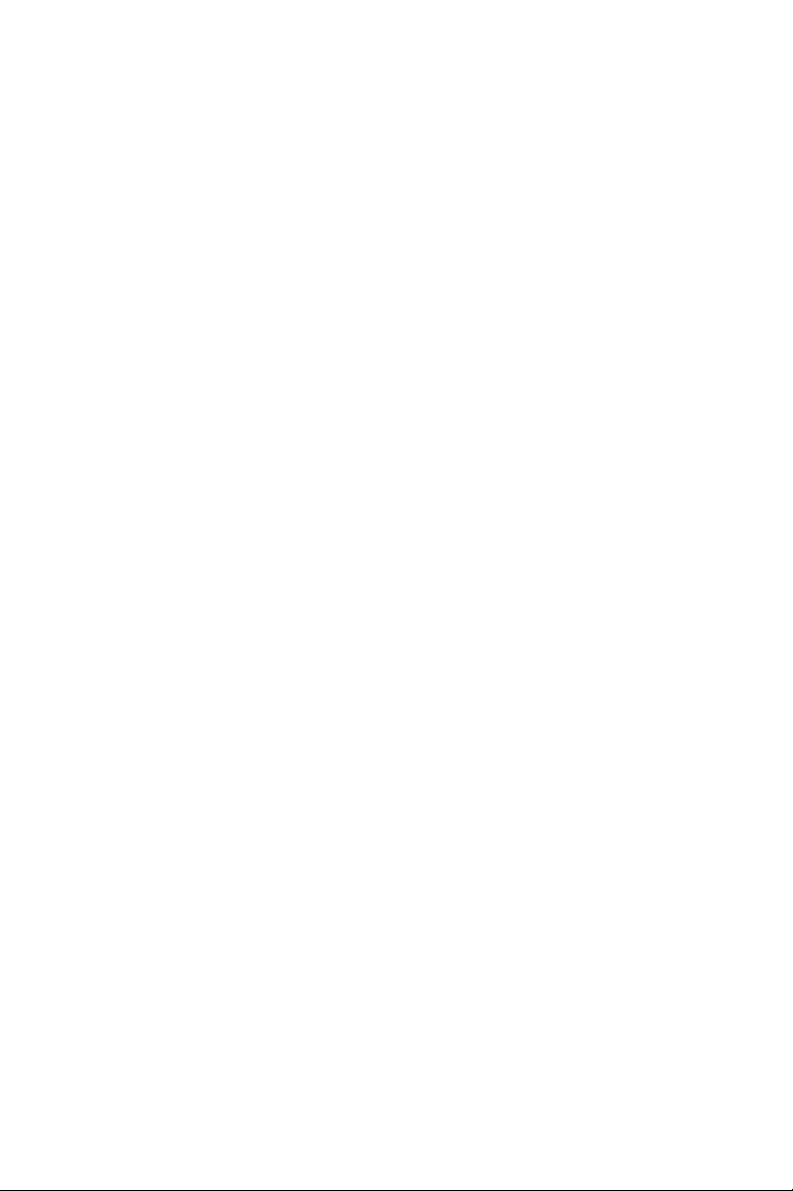
Copyright Notice
This document is copyrighted, 2003, by Advantech Co., Ltd. All rights
are reserved. Advantech Co., Ltd. reserves the right to make improvements to the products described in this manual at any time without notice.
No part of this manual may be reproduced, copied, translated or transmitted in any form or by any means without the prior written permission of
Advantech Co., Ltd. Information provided in this manual is intended to
be accurate and reliable. However, Advantech Co., Ltd. assumes no
responsibility for its use, nor for any infringements upon the rights of
third parties which may result from its use.
Acknowledgements
•AWARD is a trademark of Phoenix Technologies Ltd.
•IBM and PC are trademarks of International Business Machines Corporation.
•Intel®, Pentium® 4, and Celeron™ are trademarks of Intel Corporation.
•WinBond is a trademark of Winbond Corporation.
All other product names or trademarks are the properties of their respective owners.
Part No. 2002618700 1st. Edition
Printed in Taiwan Nov 2003
PCA-6187 User’s Manual ii
Page 3
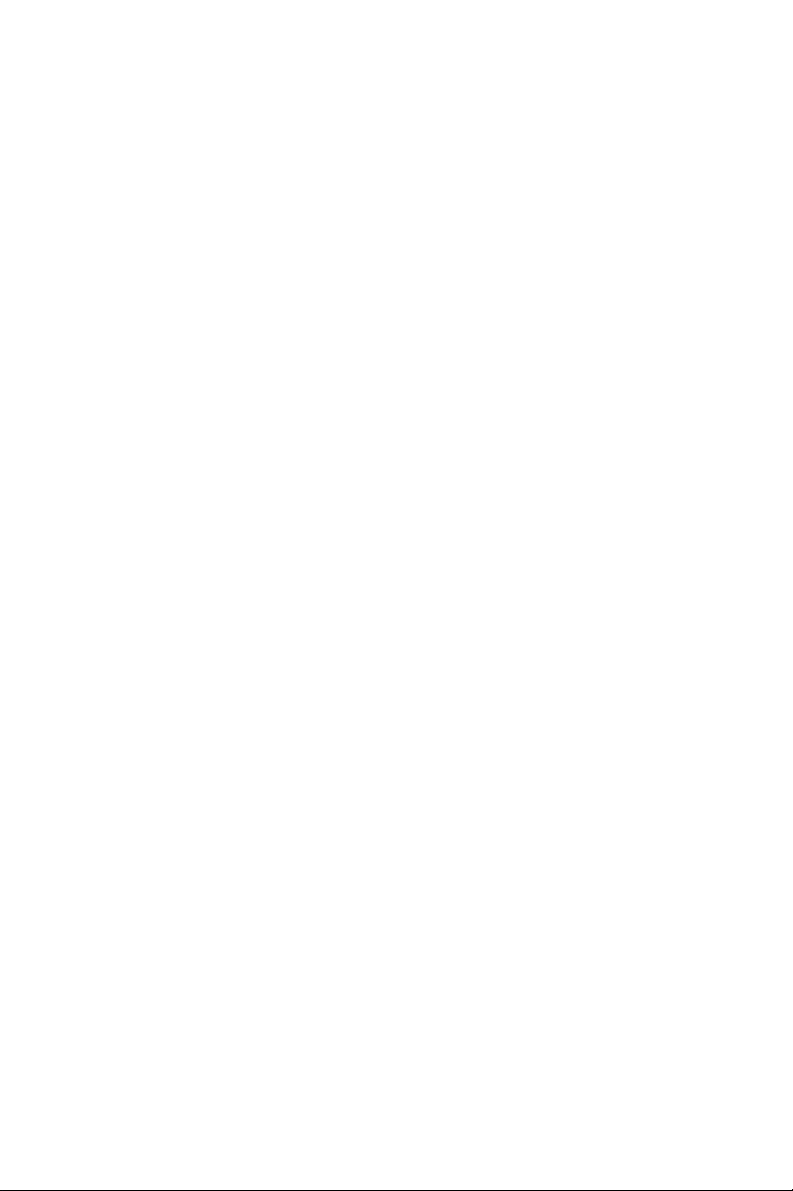
1.0.1 A Message to the Customer
Advantech customer services
Each and every Advantech product is built to the most exacting specifications to ensure reliable performance in the harsh and
demanding conditions typical of industrial environments. Whether your
new Advantech equipment is destined for the laboratory or the factory
floor, you can be assured that your product will provide the reliability and
ease of operation for which the name Advantech has come to be known.
Your satisfaction is our primary concern. Here is a guide to
Advantech’s customer services. To ensure you get the full benefit of our
services, please follow the instructions below carefully.
Technical support
We want you to get the maximum performance from your products. So if
you run into technical difficulties, we are here to help. For the most frequently asked questions, you can easily find answers in your product documentation. These answers are normally a lot more detailed than the ones
we can give over the phone.
So please consult this manual first. If you still cannot find the answer,
gather all the information or questions that apply to your problem, and
with the product close at hand, call your dealer. Our dealers are well
trained and ready to give you the support you need to get the most from
your Advantech products. In fact, most problems reported are minor and
are able to be easily solved over the phone.
In addition, free technical support is available from Advantech engineers
every business day. We are always ready to give advice on application
requirements or specific information on the installation and operation of
any of our products.
iii
Page 4
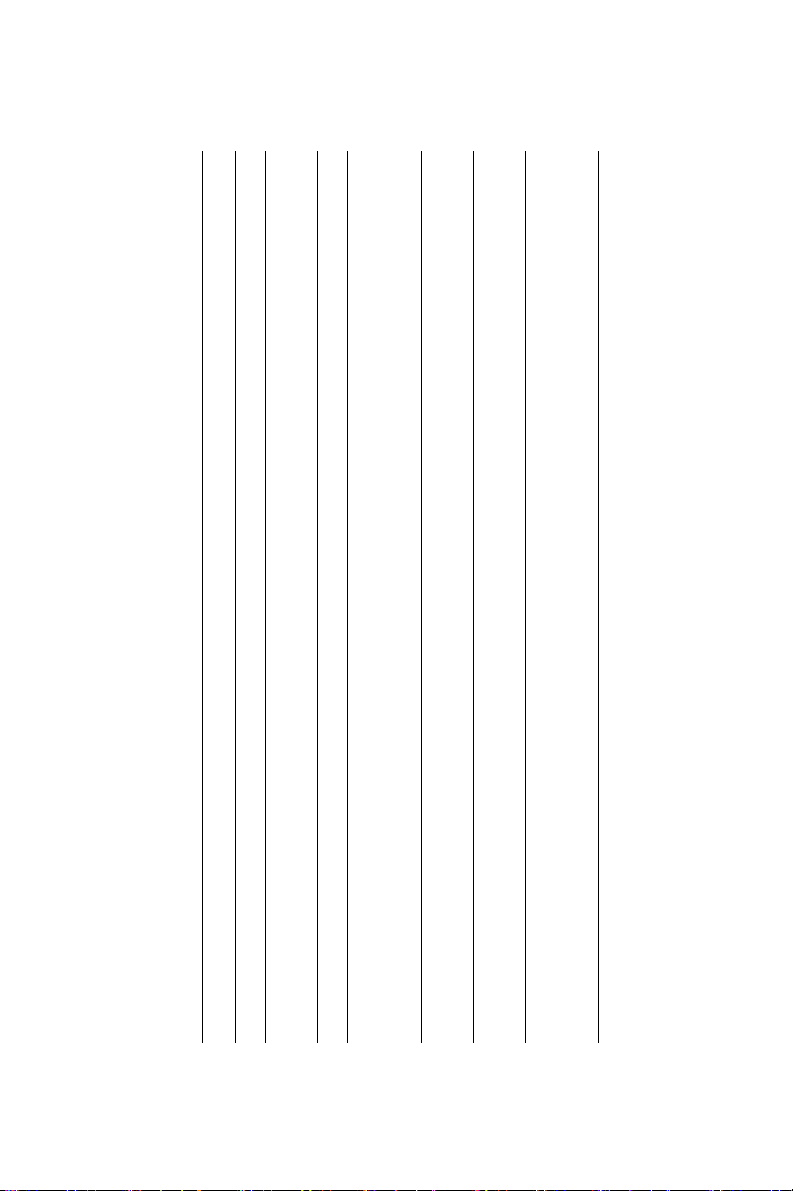
Yes Yes Yes Yes
Table 1.1: PCA-6187 comparison table
Model PCA-6187VE-00A1 PCA-6187VG-00A1 PCA-6187G2-00A1 PCA-6187F-00A1
VGA: Intel 865G
integrated
PCA-6187 User’s Manual iv
Yes No No No
USB 2.0 port 2 2 6 6
LAN 1: Intel
82562EZ 10/
No Yes Ye s Yes
No No Yes Yes
No No No Yes
100Base-T
LAN 1: Intel 82547
10/100/1000Base-T
LAN 2: Intel 82541
10/100/1000Base-T
Dual Channel Ultra
160 SCSI: Adaptec
7899
Page 5
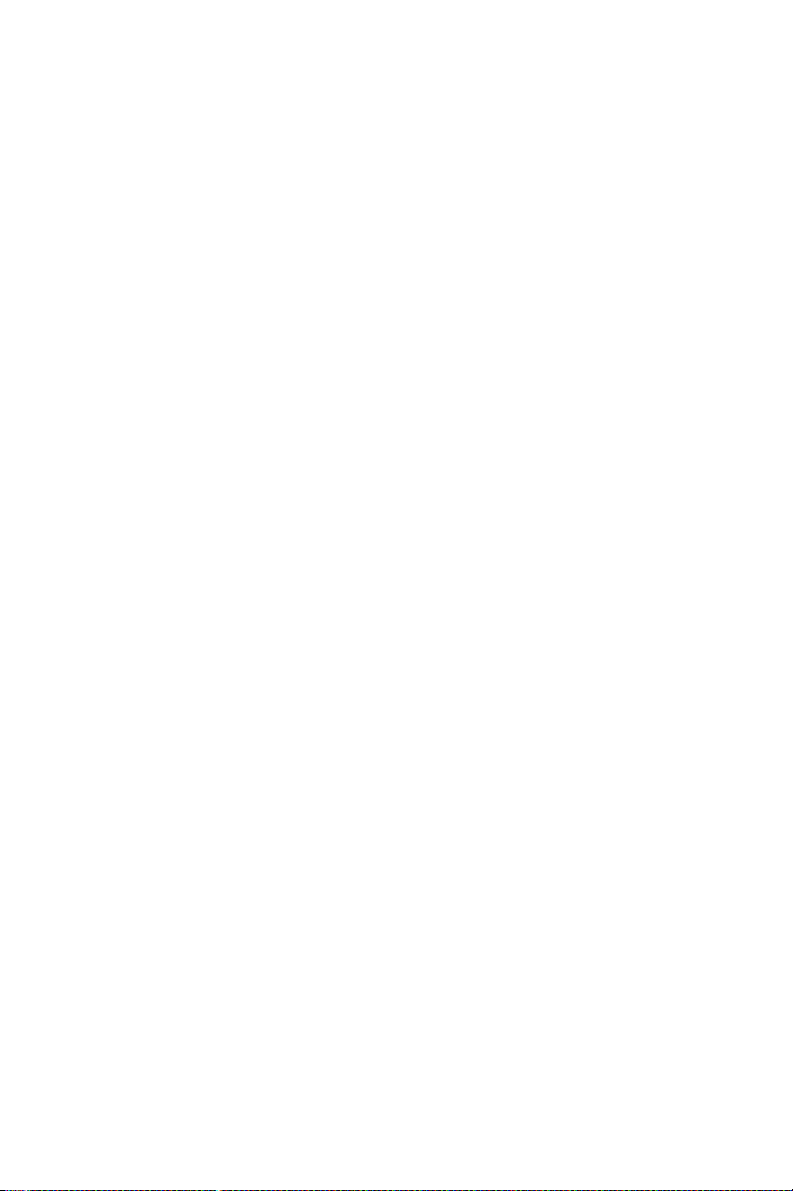
1.0.2 Product warranty
Advantech warrants to you, the original purchaser, that each of its products will be free from defects in materials and workmanship for two years
from the date of purchase.
This warranty does not apply to any products which have been repaired or
altered by persons other than repair personnel authorized by Advantech,
or which have been subject to misuse, abuse, accident or improper installation. Advantech assumes no liability under the terms of this warranty as
a consequence of such events.
If an Advantech product is defective, it will be repaired or replaced at no
charge during the warranty period. For out-of-warranty repairs, you will
be billed according to the cost of replacement materials, service time and
freight. Please consult your dealer for more details.
If you think you have a defective product, follow these steps:
Step 1. Collect all the information about the problem encountered. (For
example, type of PC, CPU speed, Advantech products used,
other hardware and software used, etc.) Note anything abnormal
and list any on-screen messages you get when the problem
occurs.
Step 2. Call your dealer and describe the problem. Please have your man-
ual, product, and any helpful information readily available.
Step 3. If your product is diagnosed as defective, obtain an RMA (return
material authorization) number from your dealer. This allows us
to process your return more quickly.
Step 4. Carefully pack the defective product, a fully-completed Repair
and Replacement Order Card and a photocopy proof of purchase
date (such as your sales receipt) in a shippable container. A product returned without proof of the purchase date is not eligible for
warranty service.
Step 5. Write the RMA number visibly on the outside of the package and
ship it prepaid to your dealer.
v
Page 6
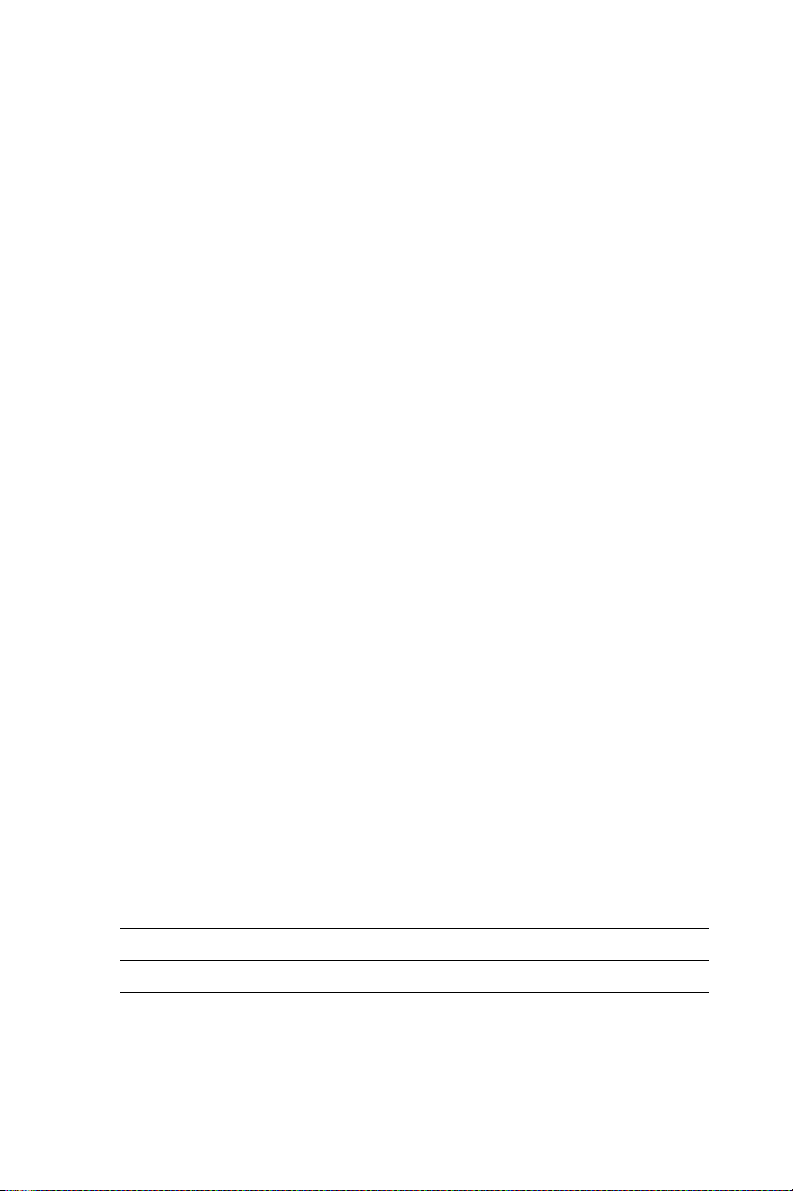
1.0.3 Initial Inspection
Before you begin installing your single board computer, please make sure
that the following materials have been shipped:
1 PCA-6187 Pentium® 4/Celeron® processor-based single board computer
1 PCA-6187 Startup Manual
1 CD with driver utility and manual (in PDF format)
1 FDD cable P/N: 1700340640
2 Ultra ATA 100 HDD cables P/N: 1701400452
2 Serial ATA HDD data cable P/N: 1700071000
2 Serial ATA HDD power cable P/N: 1703150102
1 ATX 12V power converter cable P/N: 170304015K
1 Printer (parallel) port & COM port cable kit P/N: 1700060305
1 Y cable for PS/2 keyboard and PS/2 mouse
(only for V/VE/VG versions)
1 Two USB ports cable (optional) P/N 1700100170
If any of these items are missing or damaged, contact your distributor or
sales representative immediately.
We have carefully inspected the PCA-6187 mechanically and
electrically before shipment. It should be free of marks and scratches and
in perfect working order upon receipt.
As you unpack the PCA-6187, check it for signs of shipping damage.
(For example, damaged box, scratches, dents, etc.) If it is damaged or it
fails to meet the specifications, notify our service department or your
local sales representative immediately. Also notify the carrier. Retain the
shipping carton and packing material for inspection by the carrier. After
inspection, we will make arrangements to repair or replace the unit.
P/N: 1700060202
1.0.4 Release Note
Date Revision Description
November 2003 1st. Edition Initial Release
PCA-6187 User’s Manual vi
Page 7
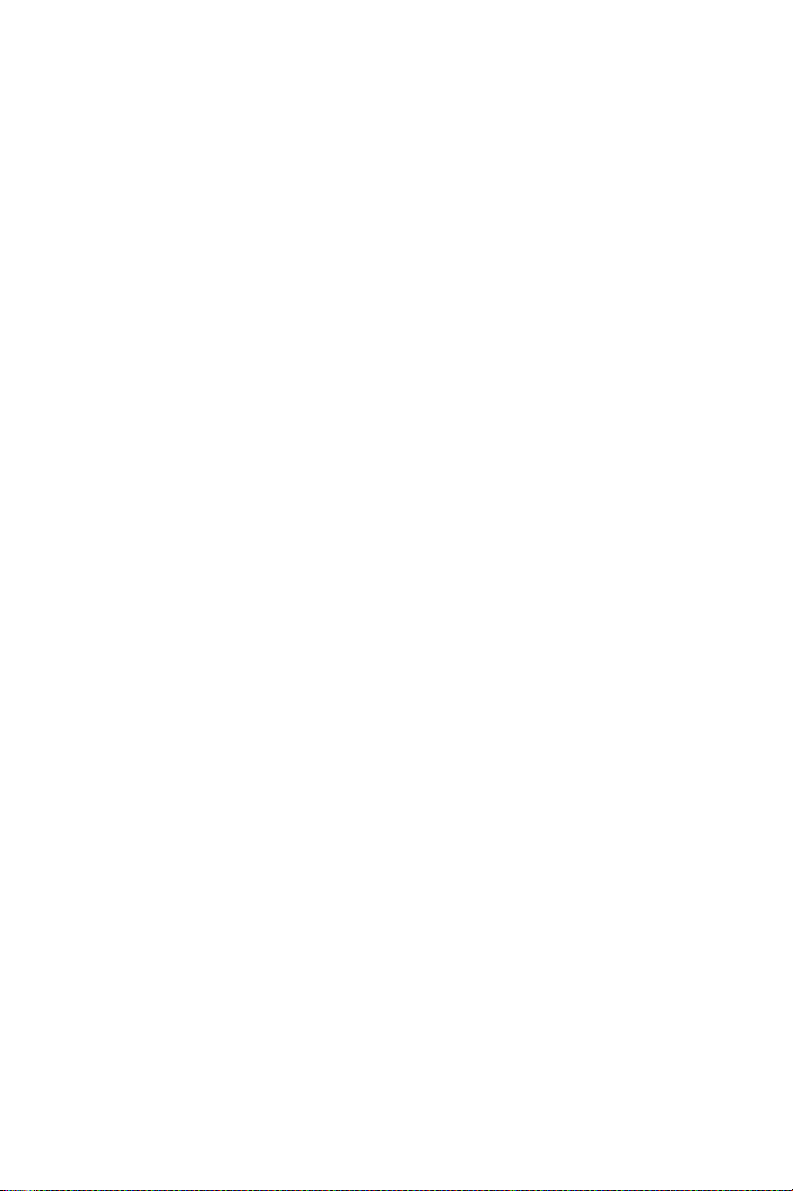
Contents
Chapter 1 Hardware Configuration.................................2
1.1 Introduction ....................................................................... 2
1.2 Features ............................................................................. 3
1.3 Specifications .................................................................... 3
1.3.1 System............................................................................. 3
1.3.2 Memory........................................................................... 4
1.3.3 Input/Output.................................................................... 4
1.3.4 VGA interface................................................................. 4
1.3.5 Ethernet LAN.................................................................. 5
1.3.6 Ultra 160 SCSI................................................................ 5
1.3.7 Industrial features ........................................................... 5
1.3.8 Mechanical and environmental specifications................ 5
1.4 Jumpers and Connectors.................................................... 6
Table 1.1:Jumpers ........................................................... 6
Table 1.2:Connectors...................................................... 6
Table 1.3:SCSI Daughter Board Connectors.................. 7
1.5 Board Layout: Jumper and Connector Locations.............. 8
Figure 1.1:Jumper and Connector locations ................... 8
Figure 1.2:I/O Connectors .............................................. 9
Figure 1.3:SCSI daughter board ..................................... 9
1.6 PCA-6187 Block Diagram ............................................. 10
Figure 1.4: ................................................................... 10
1.7 Safety Precautions.......................................................... 11
1.8 Jumper Settings ............................................................... 12
1.8.1 How to set jumpers ....................................................... 12
1.8.2 CMOS clear (J1) ........................................................... 12
Table 1.4:CMOS (J1).................................................... 12
1.8.3 Watchdog timer output (J2) .......................................... 12
Table 1.5:Watchdog timer output (J2).......................... 13
1.9 System Memory .............................................................. 13
1.9.1 CPU FSB and memory speed ....................................... 14
Table 1.6:CPU FSB and memory speed ....................... 14
1.9.2 Dual channel configuration........................................... 14
1.10 Memory Installation Procedures ..................................... 15
1.11 Processor Installation ...................................................... 15
Chapter 2 Connecting Peripherals .................................18
2.1 Introduction ..................................................................... 18
2.2 1st & 2nd (CN1, CN2) IDE Connectors ......................... 18
2.3 Floppy Drive Connector (CN3)....................................... 19
vii
Page 8
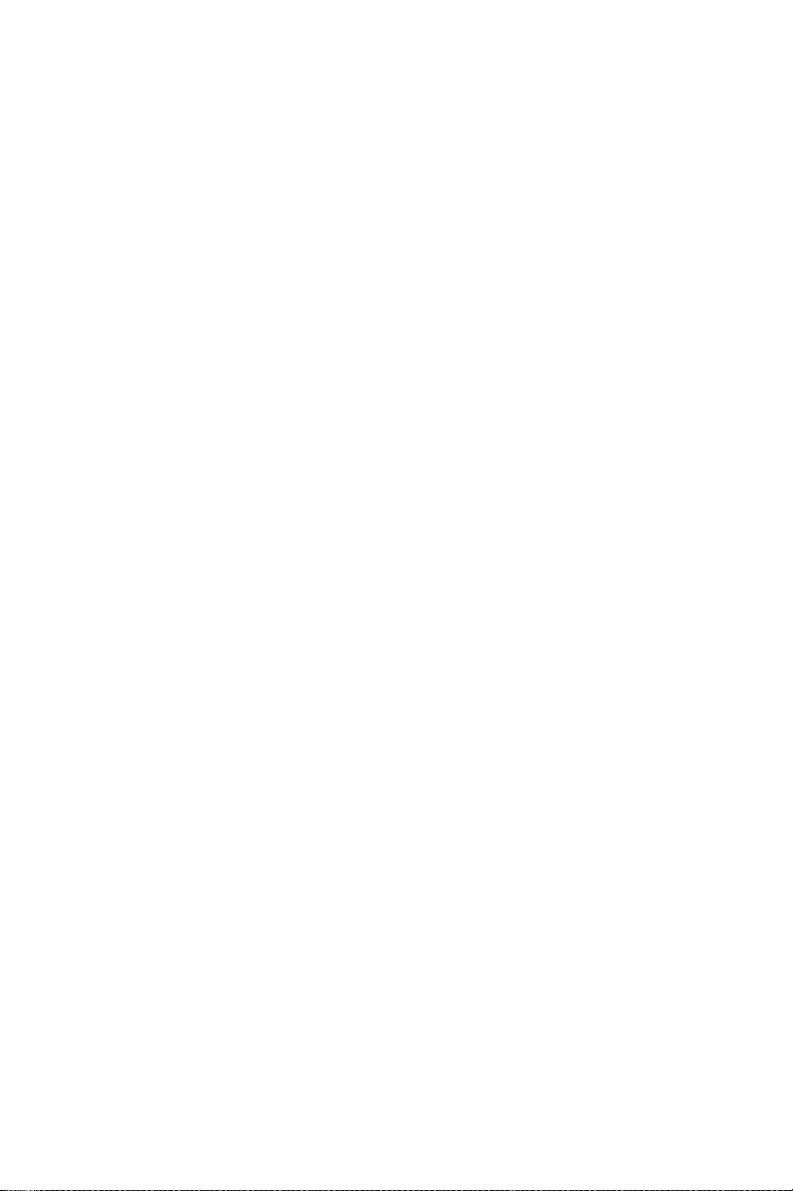
2.4 Parallel Port (CN4).......................................................... 19
2.5 USB Ports (CN6)............................................................. 20
2.6 VGA Connector CN7...................................................... 20
2.7 Ethernet Connector (CN8 and CN34)............................. 21
2.8 Serial Ports (COM1 : CN9; COM2 : CN10 ).................. 21
2.9 PS/2 Keyboard/Mouse Connector (CN11/CN33)........... 22
2.10 External Keyboard Connector (CN12)............................ 22
2.11 CPU Fan Connector (CN14) ........................................... 23
2.12 Front Panel Connectors (CN16, 17, 18, 19, 21&29)....... 23
2.12.1 Power LED (CN16) ...................................................... 23
2.12.2 External speaker (CN17) .............................................. 23
2.12.3 Reset (CN18) ................................................................ 24
2.12.4 HDD LED (CN19)........................................................ 24
2.12.5 ATX soft power switch (CN21).................................... 24
2.12.6 SM Bus Connector (CN29)........................................... 24
2.13 ATX feature connector (CN20)....................................... 25
2.14 AC-97 Audio interface (CN43)....................................... 25
2.15 Serial ATA interface (SA0 and SA1).............................. 25
2.16 Connecting to SNMP-1000 remote manager .................. 26
2.17 Auxiliary 4-pin power connector (ATX1) ...................... 26
Chapter 3 Award BIOS Setup.........................................28
3.1 Introduction ..................................................................... 28
3.1.1 CMOS RAM Auto-backup and Restore....................... 28
3.2 Entering Setup................................................................. 29
Figure 3.1:Award BIOS Setup initial screen ................ 29
3.3 Standard CMOS Setup .................................................... 29
Figure 3.2:Standard CMOS features screen ................. 29
3.4 Advanced BIOS Features................................................ 30
Figure 3.3:Advanced BIOS features screen.................. 30
3.4.1 Hard Disk Boot Priority................................................ 30
3.4.2 Virus Warning............................................................... 30
3.4.3 CPU L1 & L2 Cache..................................................... 30
3.4.4 Hyper-Threading Technology....................................... 30
3.4.5 Quick Power On Self Test ............................................ 31
3.4.6 First/Second/Third Boot Device .................................. 31
3.4.7 Boot Other Device ........................................................ 31
3.4.8 Swap Floppy Drive...................................................... 31
3.4.9 Boot UP Floppy Seek ................................................... 31
3.4.10 Boot Up NumLock Status............................................. 31
3.4.11 Gate A20 Option........................................................... 31
3.4.12 Typematic Rate Setting................................................. 31
3.4.13 Typematic Rate (Chars/Sec) ......................................... 31
3.4.14 Typematic Delay (msec) ............................................... 31
PCA-6187 User’s Manual viii
Page 9
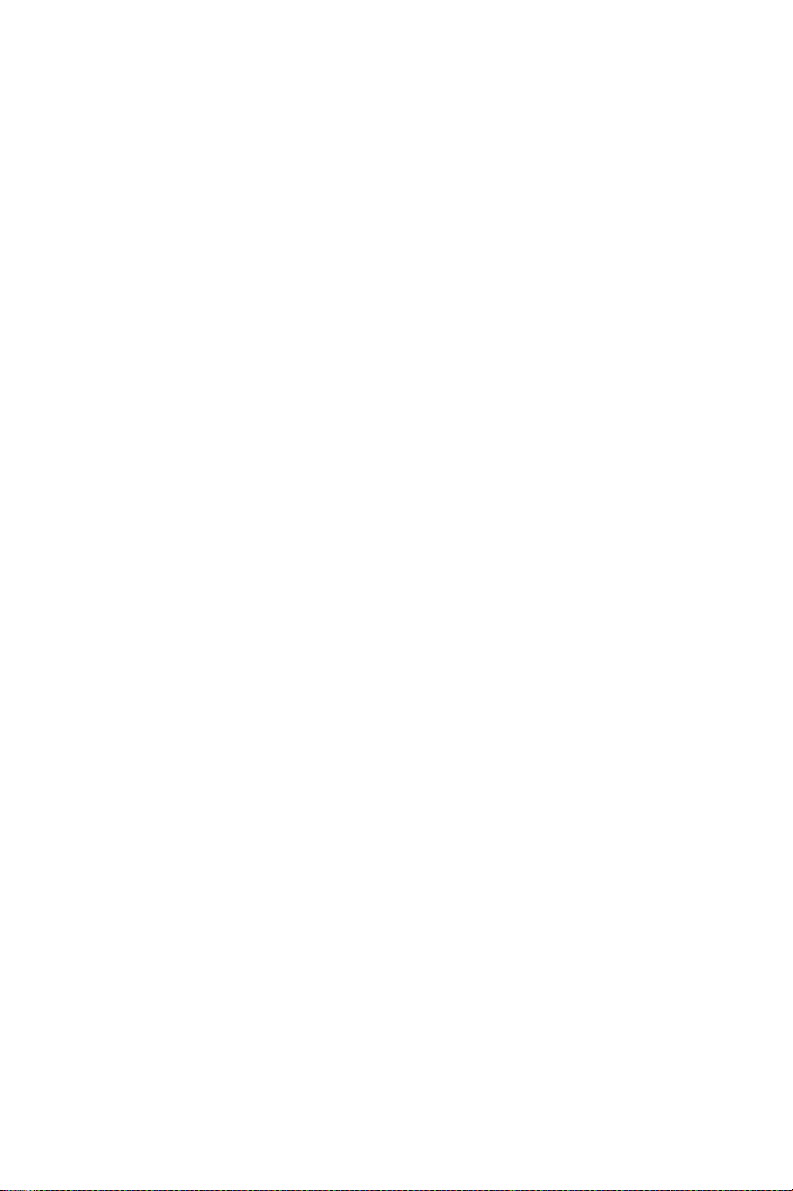
3.4.15 Security Option ............................................................. 32
3.4.16 APIC Mode................................................................... 32
3.4.17 MPS Version Control For OS ....................................... 32
3.4.18 OS Select For DRAM > 64MB .................................... 32
3.5 Advanced Chipset Features............................................. 32
3.5.1 DRAM Timing Selectable ............................................ 33
3.5.2 CAS Latency Time ....................................................... 33
3.5.3 Active to Precharge Delay ............................................ 33
3.5.4 DRAM RAS# to CAS# Delay ..................................... 33
3.5.5 DRAM RAS# Precharge............................................... 33
3.5.6 Memory Frequency....................................................... 33
Figure 3.4:Advanced chipset features screen ............... 33
3.5.7 System BIOS Cacheable............................................... 34
3.5.8 Video Bios Cacheable................................................... 34
3.5.9 Memory Hole At 15M-16M ......................................... 34
3.5.10 Delay Prior to Thermal ................................................. 34
3.5.11 AGP Aperture Size (MB) ............................................. 34
3.5.12 Init Display First .......................................................... 34
3.5.13 On-Chip VGA............................................................... 34
3.5.14 On-Chip Frame Buffer Size.......................................... 34
3.6 Integrated Peripherals...................................................... 35
Figure 3.5:Integrated peripherals .................................. 35
Figure 3.6:On-Chip IDE Device ................................... 35
3.6.1 IDE HDD Block Mode ................................................. 36
3.6.2 On-Chip IDE Device .................................................... 36
3.6.3 On-Chip Serial ATA..................................................... 36
3.6.4 Serial ATA Port0/Port1 Mode ...................................... 36
Figure 3.7:Onboard Device........................................... 36
3.6.5 USB Controller ............................................................. 37
3.6.6 USB 2.0 Controller ....................................................... 37
3.6.7 USB Keyboard/Mouse Support .................................... 37
3.6.8 AC97 Audio.................................................................. 37
3.6.9 Onboard LAN1 Control................................................ 37
3.6.10 Onboard LAN2 Control................................................ 37
3.6.11 Onboard LAN Boot ROM ............................................ 37
Figure 3.8:SuperIO Device ........................................... 37
3.6.12 Onboard FDC Controller .............................................. 38
3.6.13 Onboard Serial Port 1 ................................................... 38
3.6.14 Onboard Serial Port 2 ................................................... 38
3.6.15 UART Mode Select ...................................................... 38
3.6.16 RxD, TxD Active.......................................................... 38
3.6.17 IR Transmission Delay ................................................. 38
3.6.18 UR2 Duplex Mode........................................................ 38
3.6.19 Use IR Pins ................................................................... 38
3.6.20 Onboard Parallel Port.................................................... 38
ix
Page 10
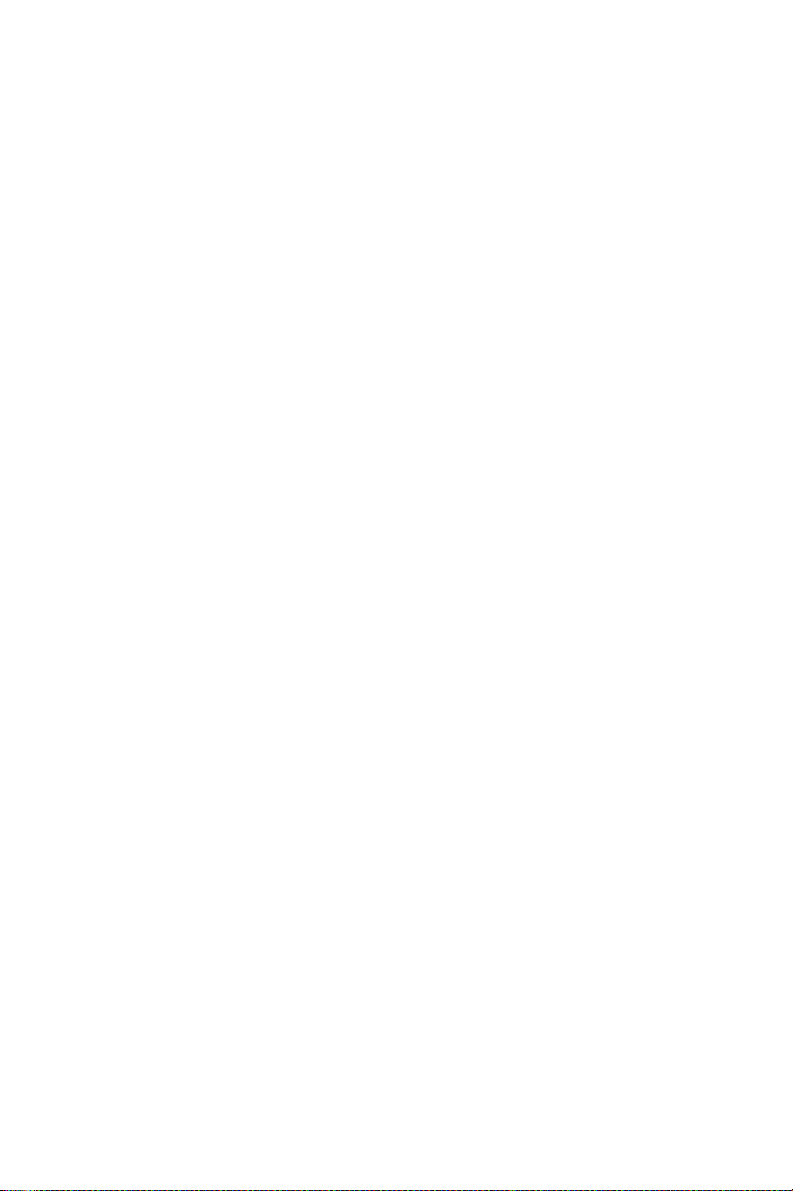
3.6.21 Parallel Port Mode ........................................................ 38
3.6.22 EPP Mode Select .......................................................... 39
3.6.23 ECP Mode Use DMA ................................................... 39
3.6.24 PWRON After PWR-Fail ............................................. 39
3.7 Power Management Setup............................................... 39
Figure 3.9:Power management setup screen (1)........... 39
3.7.1 Power-Supply Type ...................................................... 40
3.7.2 ACPI function............................................................... 40
3.7.3 Power Management ...................................................... 40
3.7.4 Video Off Method......................................................... 40
3.7.5 Video Off In Suspend .................................................. 40
3.7.6 Suspend Type................................................................ 40
3.7.7 Modem Use IRQ........................................................... 40
3.7.8 Soft-Off by PWR-BTTN .............................................. 40
3.7.9 CPU THRM-Throttling................................................. 41
3.7.10 Resume on LAN/PCI PME#......................................... 41
3.7.11 Resume on Ring............................................................ 41
3.7.12 Resume on Alarm ......................................................... 41
3.7.13 Primary IDE 0 (1) and Secondary IDE 0 (1) ................ 41
3.7.14 FDD, COM, LPT PORT ............................................... 41
3.7.15 PCI PIRQ [A-D]# ........................................................ 41
3.8 PnP/PCI Configurations.................................................. 41
Figure 3.10:PnP/PCI configurations screen.................. 41
3.8.1 Reset Configuration Data.............................................. 42
3.8.2 Resources Controlled By .............................................. 42
3.8.3 PCI/VGA Palette Snoop ............................................... 42
3.9 PC Health Status.............................................................. 42
3.9.1 CPU Warning Temperature .......................................... 42
Figure 3.11:PC health status screen .............................. 42
3.9.2 Current System Temp ................................................... 42
3.9.3 Current CPU Temperature ............................................ 42
3.9.4 Current CPUFAN Speed............................................... 43
3.9.5 VCORE, +1.5V, VCC3, +5V, +12V, -12V, -5V,
VBAT(V), 5VSB(V)43
3.10 Spread Spectrum Control ................................................ 43
Figure 3.12:Spread Spectrum Control screen ............... 43
3.10.1 CPU Clock Ratio .......................................................... 43
3.10.2 Spread Spectrum ........................................................... 43
3.11 Password Setting ............................................................. 43
3.12 Save & Exit Setup ........................................................... 44
3.13 Exit Without Saving........................................................ 44
Chapter 4 Chipset Software Install Utility.....................46
4.1 Before you begin............................................................. 46
4.2 Introduction ..................................................................... 46
PCA-6187 User’s Manual x
Page 11
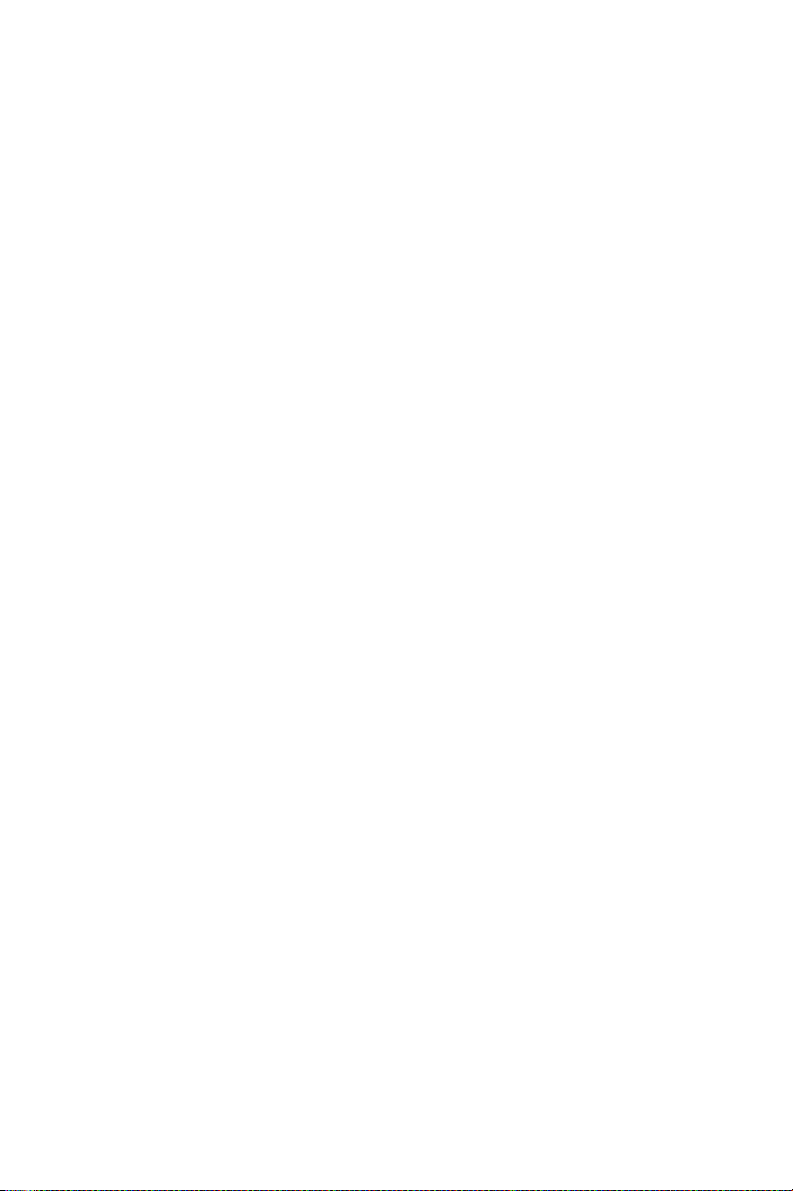
4.3 Windows XP Driver Setup.............................................. 47
Chapter 5 VGA Setup ......................................................52
5.1 Introduction ..................................................................... 52
5.2 Dynamic Video Memory Technology............................. 52
5.3 Windows XP Driver Setup.............................................. 53
Chapter 6 LAN Configuration ........................................58
6.1 Introduction ..................................................................... 58
6.2 Features ........................................................................... 58
6.3 Installation....................................................................... 59
6.4 Win XP Driver Setup (Intel 82547/41/62/51)................. 59
Chapter 7 SCSI Setup & Configuration.........................64
7.1 Introduction ..................................................................... 64
7.2 Understanding SCSI....................................................... 65
7.3 SCSI IDs.......................................................................... 65
7.4 Terminating the SCSI Bus............................................ 66
7.5 Configuring the SCSI interface with SCSISelect............ 67
7.6 Starting SCSISelect........................................................ 69
7.7 Using SCSI Disk Utilities ............................................... 73
7.8 Installation under Windows 2000 .................................. 74
7.9 Windows 9X Driver setup procedure.......................... 74
Chapter 8 USB 2.0 Configuration...................................80
8.1 Introduction ..................................................................... 80
8.2 Features ........................................................................... 80
8.3 Installation....................................................................... 80
Chapter 9 Onboard Security Setup ................................82
9.1 Introduction ..................................................................... 82
9.2 Windows XP Driver Setup.............................................. 83
9.3 Using the OBS Hardware Doctor Utility ........................ 86
Appendix A Programming the watchdog .........................90
A.1 Programming the Watchdog Timer................................. 90
A.1.1 Watchdog timer overview............................................. 90
A.1.2 Reset/ Interrupt selection .............................................. 90
A.1.3 Programming the Watchdog Timer .............................. 90
A.1.4 Example Program ......................................................... 93
Appendix B Pin Assignments ..........................................100
B.1 IDE Hard Drive Connector (CN1, CN2)....................... 100
Table B.1:IDE hard drive connector (CN1, CN2)...... 100
B.2 Floppy Drive Connector (CN3)..................................... 101
Table B.2:Floppy drive connector (CN3)................... 101
B.3 Parallel Port Connector (CN4) ...................................... 102
xi
Page 12
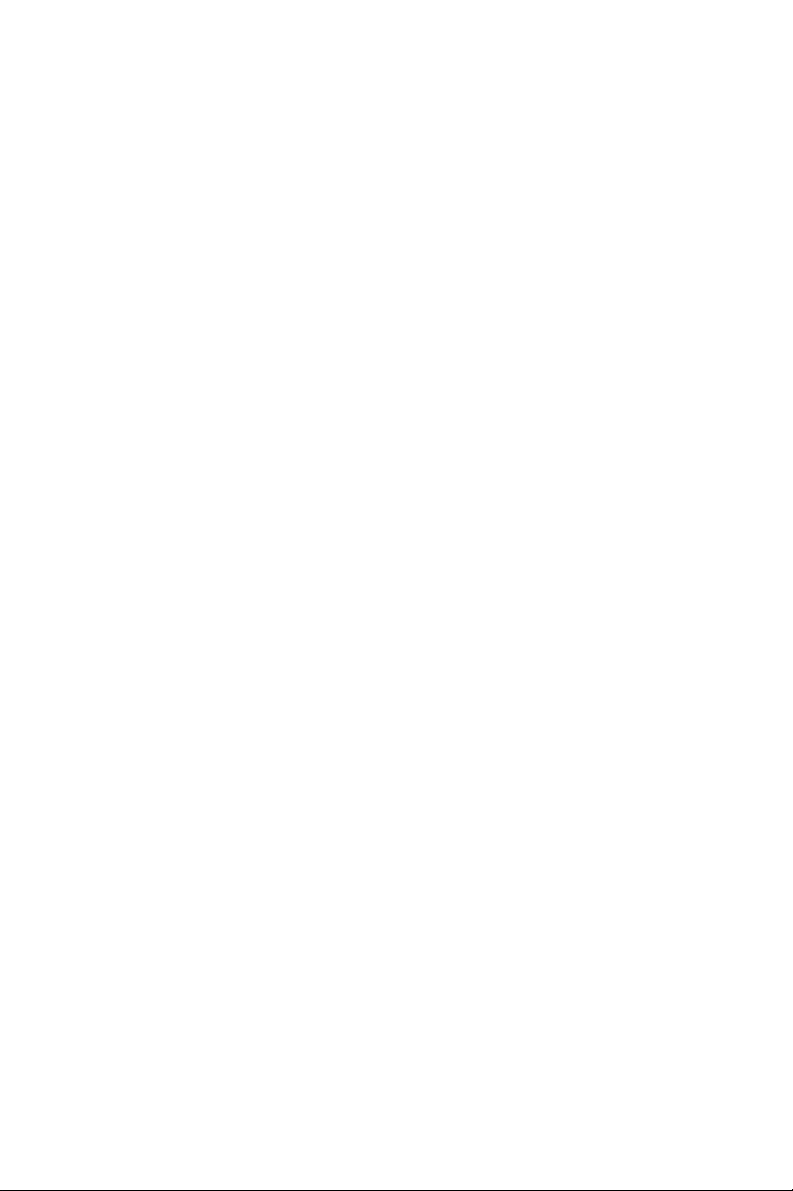
Table B.3:Parallel port connector (CN4) .................... 102
B.4 USB Connector (CN6) .................................................. 103
Table B.4:USB1/USB2 connector (CN6)................... 103
B.5 VGA Connector (CN7) ................................................. 103
Table B.5:VGA connector (CN7) ............................... 103
B.6 COM1/COM2 RS-232 Serial Port (CN9, CN10).......... 104
Table B.6:COM1/2 RS-232 serial port (CN9/10)....... 104
B.7 Keyboard and Mouse Connnector (CN11).................... 104
Table B.7:Keyboard and mouse connector (CN11).... 105
B.8 External Keyboard Connector (CN12).......................... 105
Table B.8:External keyboard connector (CN12) ........ 105
B.9 CPU Fan Power Connector (CN14) .............................. 106
Table B.9:CPU Fan Power Connector (CN14)........... 106
B.10 Power LED (CN16)....................................................... 106
Table B.10: Power LED and keylock conn (CN16)... 106
B.11 External Speaker Connector (CN17)............................. 107
Table B.11:External Speaker Connector (CN17) ....... 107
B.12 Reset Connector (CN18) ............................................... 107
Table B.12:Reset connector (CN18)........................... 107
B.13 HDD LED Connector (CN19)....................................... 108
Table B.13:HDD LED connector (CN19) .................. 108
B.14 ATX Feature Connector (CN20)................................... 108
Table B.14:ATX feature connector (CN20) ............... 108
B.15 ATX Soft Power Switch (CN21)) ................................. 109
Table B.15:ATX soft power switch (CN21)............... 109
B.16 H/W Monitor Alarm (CN22)......................................... 109
Table B.16:H/W monitor alarm (CN22)..................... 109
B.17 AC-97 Audio Interface (CN43).................................... 109
B.18 SM Bus Connector (CN29) ........................................... 110
Table B.18:SM Bus Connector (CN 29)..................... 110
B.19 System I/O Ports............................................................ 111
Table B.19:System I/O ports ...................................... 111
B.20 DMA Channel Assignments.......................................... 112
Table B.20:DMA channel assignments ...................... 112
B.21 Interrupt Assignments ................................................... 112
Table B.21:Interrupt assignments ............................... 112
B.22 1st MB Memory Map .................................................... 113
Table B.22:1st MB memory map ............................... 113
B.23 PCI Bus Map ................................................................. 113
Table B.23:PCI bus map ............................................. 113
PCA-6187 User’s Manual xii
Page 13
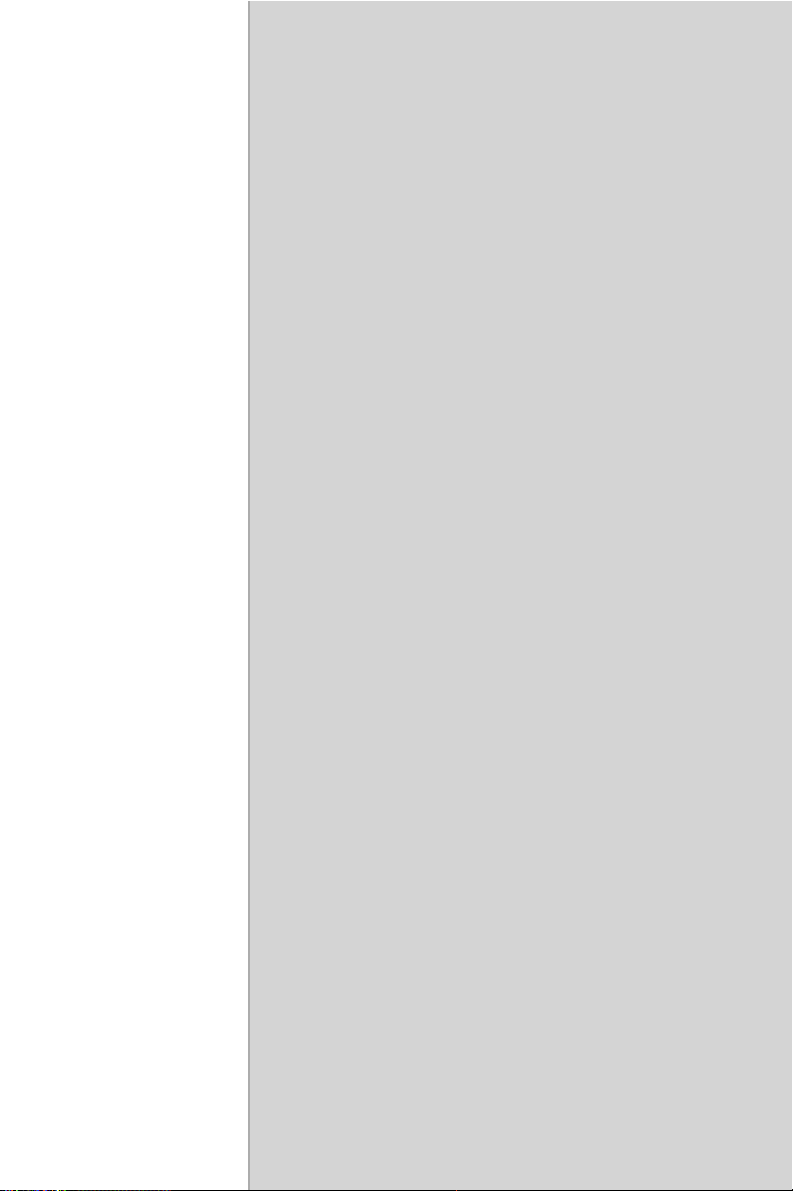
CHAPTER
General Information
1
1
Page 14
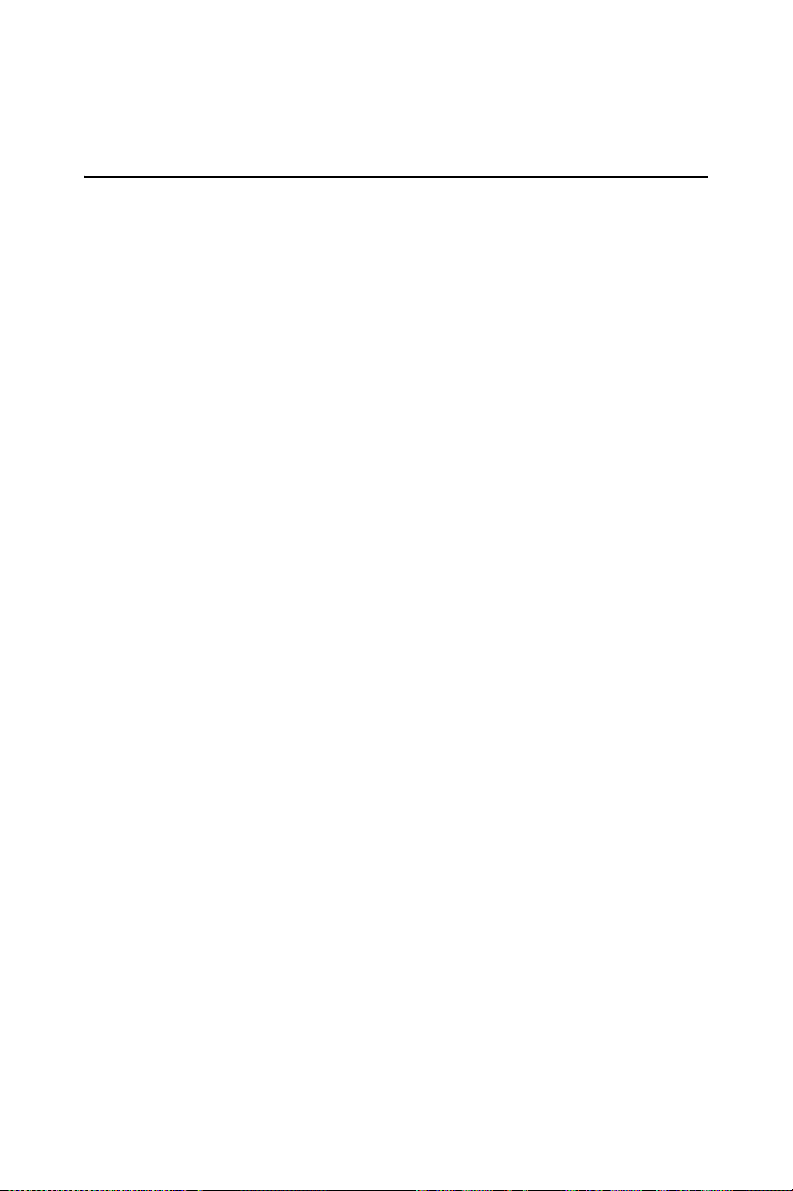
Chapter 1 Hardware Configuration
1.1 Introduction
The PCA-6187 Series all-in-one industrial grade single board computer is
a high performance and full-featured computing engine. It follows the
PICMG 1.0 specification and meets most requirements for industrial
applications.
The PCA-6187 uses Intel's 865G chipset to support Intel's Socket 478
Pentium 4 and Celeron processor with 800/533/400 MHz front side bus.
The dual channel DDR 400 SDRAM interface provides bottle neck free
memory bandwidth up to 6.4GB/s. In addition to the two EIDE interfaces
(up to four devices), it features a high performance serial ATA interface
(up to 150MB/s) which eases cabling to hard drives in industrial chassis
with thin and long cables. Other features include chipset built-in high performance VGA interface, dual Giga-bit Ethernet ports, dual channel Ultra
160 SCSI interface, six USB 2.0 ports (up to 480 Mbps), and other standard PC functions like two RS-232 serial ports, one enhanced parallel
port and floppy disk interface.
The PCA-6187 Series offers several impressive industrial features such
as: CMOS data backup, which is stored in the Flash memory, which protects data even after battery failure. Also included is a 256-level watchdog timer, which resets the CPU if a program cannot be executed
normally. This enables reliable operation in unattended environments.
The remote management interface enables the PCA-6187 to be managed
through Ethernet when it is connected to the SNMP-1000 Remote HTTP/
SNMP System Manager.
Note: Some of the features mentioned above are not
available with all models. For more information
about the specifications of a particular model,
see Table 1.1 : Comparison table and Section
1.3: Specifications.
PCA-6187 User’s Manual 2
Page 15
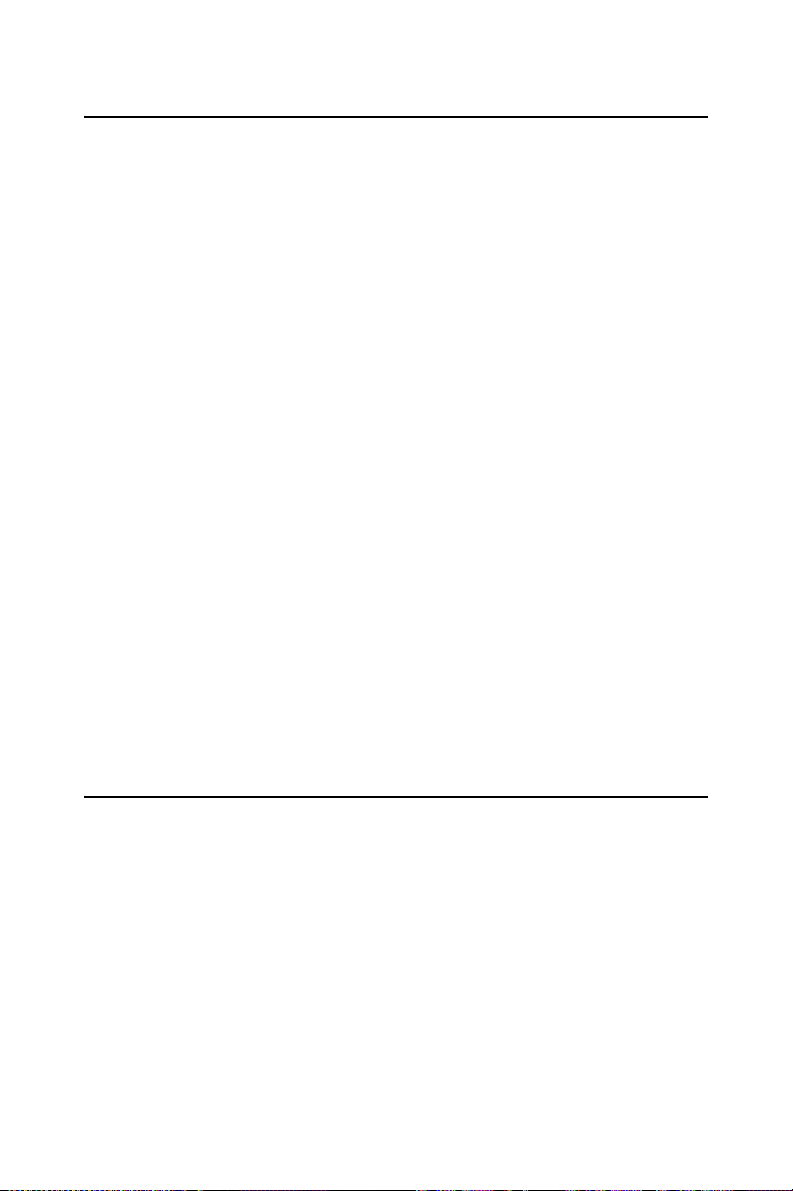
1.2 Features
1. High performance: The PCA-6187 uses Intel 865G chipset which
offers high-bandwidth interfaces such as dual-channel DDR400
main memory, 800 MHz system bus, integrated graphics controller
with Intel® Extreme Graphics 2 Technology, Intel® Communication Streaming Architecture featuring a Dedicated Network Bus
(DNB) interface for Gigabit Ethernet (GbE) and Hi-Speed USB 2.0
connectivity to ensure the flexibility and performance you expect.
2. Remote management: System healthy status including CPU fan,
CPU temperature and system voltages levels are monitored to
ensure stable operation. A remote monitoring interface is reserved
for remote management through Ethernet by using Advantech's
SNMP-1000 system management module.
3. BIOS CMOS backup and restore: When BIOS CMOS setup has
been completed, data in the CMOS RAM is automatically backed
up to the Flash ROM. This is particularly useful in harsh environments which may cause setup data loss such as battery failure.
Upon such an error occurring, BIOS will check the data, and automatically restore the original data for booting.
4. Supports Hyper-Threading : This allows a single HT-enabled
Pentium 4 processor to process two threads simultaneously. By
building two logical processors into a single physical processor, the
performance and utilization of the processor resource will both
increase. Users can obtain a higher CPU performance while HyperThreading is enabled.
1.3 Specifications
1.3.1 System
• CPU: Intel® socket 478 Celeron® (Northwood) 2.0~2.6 GHz, Pen-
tium® 4 (Northwood) up to 3.2 GHz, FSB 400/533/800 MHz; suppports Intel Hyper-Threading technology
• L2 Cache: CPU built-in 128/256/512/1024 KB full-speed L2 cache
• BIOS: Award Flash BIOS (4Mb Flash Memory)
• System Chipset: Intel 865G with ICH5
3
Page 16
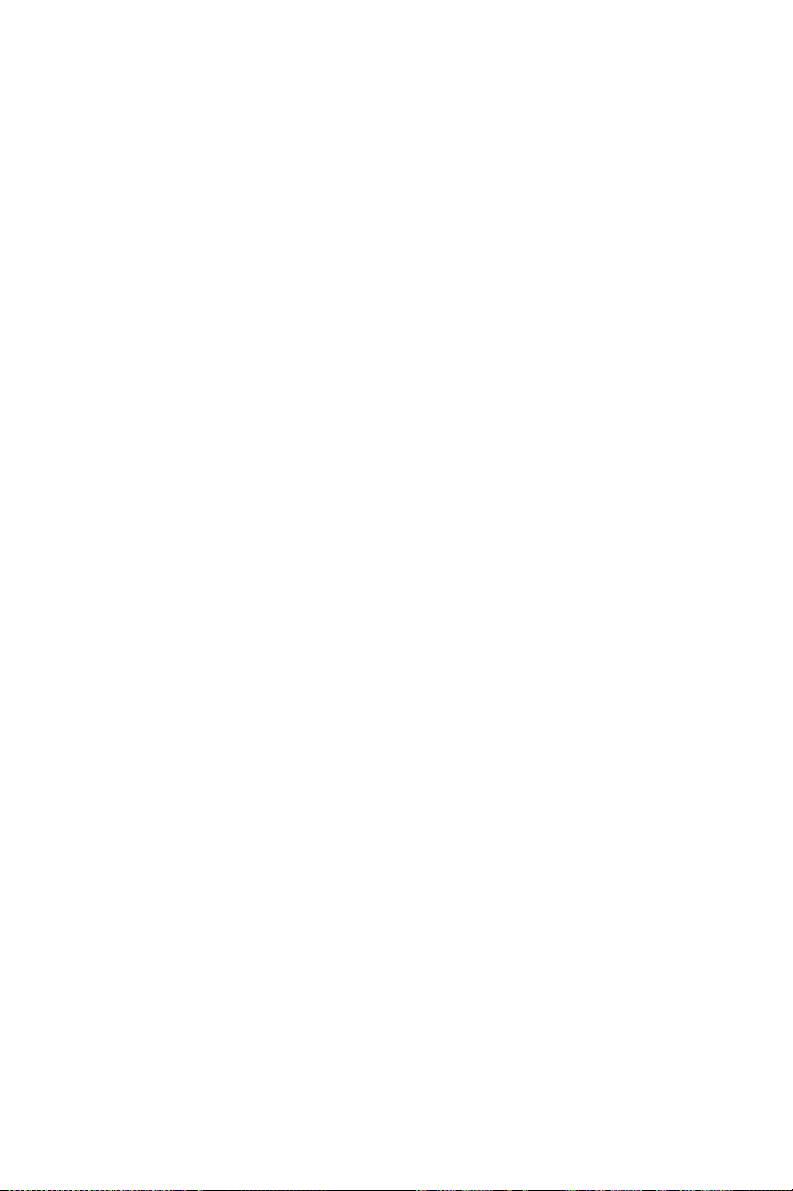
• SATA/EIDE hard disk drive interface: Supports up to two indepen-
dent Serial ATA hard drives (up to 150MB/s) and two IDE hard disk
drives or four enhanced IDE devices. Supports PIO mode 4 (16.67
MB/s data transfer rate) and ATA 33/66/100 (33/66/100MB/s data
transfer rate.) BIOS enabled/disabled.
• Floppy disk drive interface: Supports up to two floppy disk drives,
5¼" (360 KB and 1.2 MB) and/or 3½" (720 KB, 1.44 MB). BIOS
enabled/disabled
1.3.2 Memory
• RAM: Up to 4GB in four 184-pin DIMM sockets. Supports dual
channel DDR266/333/400 SDRAM
1.3.3 Input/Output
• Bus interface: PICMG 1.0 compliant PCI/ISA bus interface
• Enhanced parallel port: Configurable to LPT1, LPT2, LPT3, or dis-
abled. Standard DB-25 female connector provided. Supports EPP/SPP/
ECP
• Serial ports: Two RS-232 ports with 16C550 UARTs (or compatible)
with 16-byte FIFO buffer. Supports speeds up to 115.2 Kbps. Ports can
be individually configured to COM1, COM2 or disabled
• Keyboard and PS/2 mouse connector: One 6-pin mini-DIN connector
is located on the mounting bracket for easy connection to a keyboard or
PS/2 mouse. An on board keyboard pin header connector is also available
• ISA bus: Support ISA high drive. PCI-to-ISA bridge: ITE IT8888
• AC-97 Audio: PCA-6187 can provide audio function with the optional
audio extension module PCA-AUDIO-00A1
• USB port: Supports up to six USB 2.0 and transmission rate up to
480Mbps; available on the I/O bracket (for dual layer versions) or
through an optional two-USB-port cable kit (for single layer version),
P/N : 1700100170
1.3.4 VGA interface
• Controller: Intel 865G chipset integrated
• Display memory: Share system memory up to 64 MB, BIOS selectable
• Resolution: up to 1800x1440 @ 85Hz
PCA-6187 User’s Manual 4
Page 17
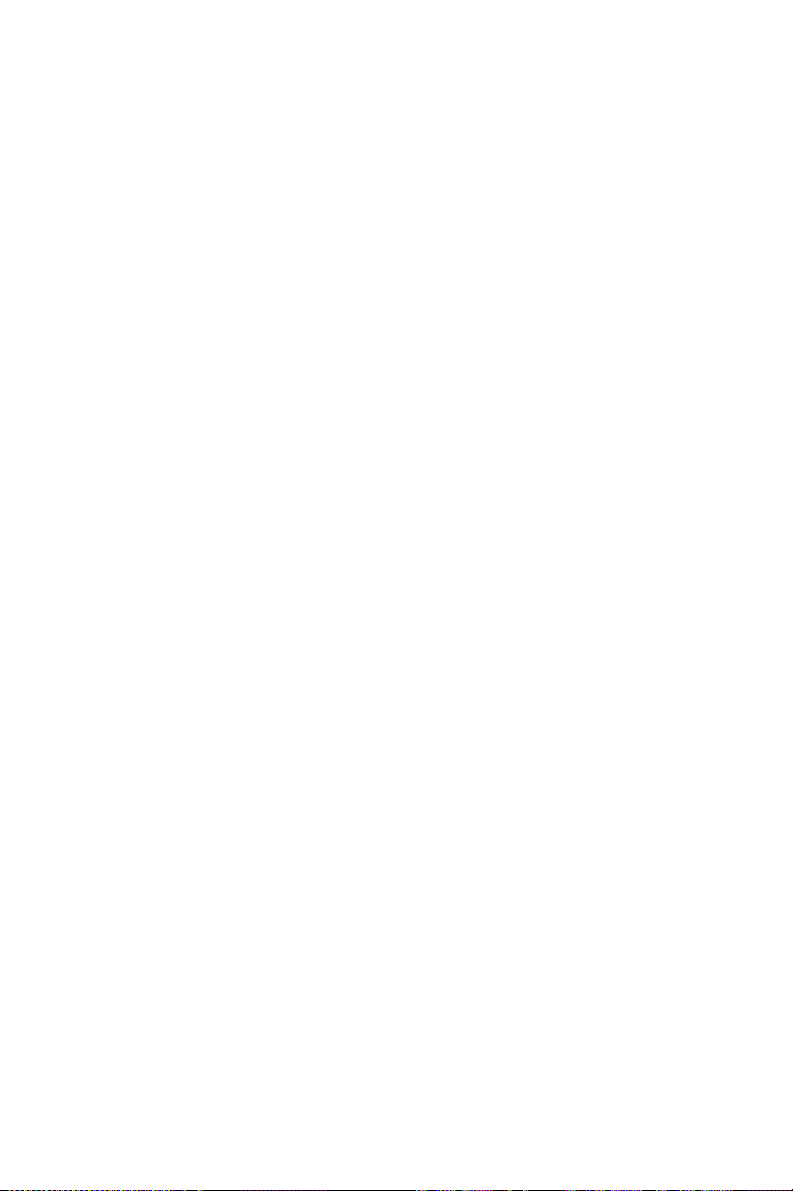
1.3.5 Ethernet LAN
• Supports single/dual 10/100Base-T networking or single/dual10/100/
1000Base-T Ethernet networking
• Controller:
• Single 10/100Base-T: Intel 82562EZ
• Single 10/100/1000Base-T: Intel 82547GI (CSA)
• Dual 10/100/1000Base-T: Intel 82547GI (CSA) and Intel 82541GI
(PCI)
1.3.6 Ultra 160 SCSI
• Provides dual channel Ultra 160 SCSI interface
• Chipset: Adaptec AIC7899
1.3.7 Industrial features
• Watchdog timer: Can generate a system reset or IRQ11. The watch-
dog timer is programmable, with each unit equal to one second or one
minute (255 levels). You can find programming detail in Appendix A
1.3.8 Mechanical and environmental specifications
• Operating temperature: 0°~60° C (32° ~ 140° F, Depending on CPU)
• Storage temperature: -20°~ 70° C (-4° ~ 158° F)
• Humidity: 20 ~ 95% non-condensing
• Power supply voltage: +5 V, ±12 V
• Power consumption: Typical : +5V:6.53A, +12V:4.57A (Intel Pen-
tium 4 3.0GHz with 800MHz FSB, 512MB DDR 400 SDRAM)
• Board size: 338 x 122 mm (13.3" x 4.8")
• Board weight: 0.5 kg (1.2 lb)
5
Page 18
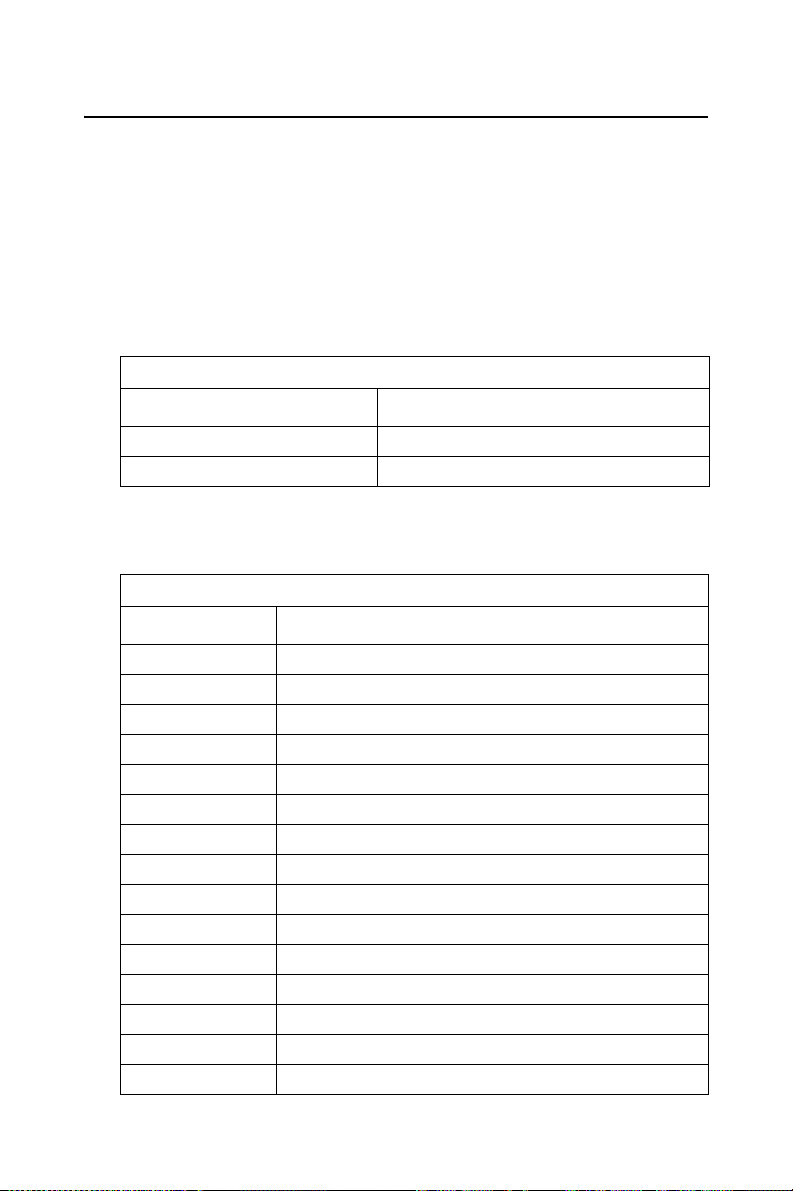
1.4 Jumpers and Connectors
Connectors on the PCA-6187 single board computer link it to external
devices such as hard disk drives and a keyboard. In addition, the board
has a number of jumpers used to configure your system for your application.
The tables below list the function of each of the board jumpers and connectors. Later sections in this chapter give instructions on setting jumpers. Chapter 2 gives instructions for connecting external devices to your
single board computer.
Table 1.1: Jumpers
Label
J1 CMOS Clear
J2 Watchdog timer output selection
Table 1.2: Connectors
Label
CN1 Primary IDE connector
CN2 Secondary IDE connector
CN3 Floppy drive connector
CN4 Parallel port
CN6 USB port 4, 5
CN7 VGA connector
CN8 Ethernet connector 1
CN9 Serial port: COM1
CN10 Serial port: COM2
CN11 PS/2 keyboard and mouse connector
CN12 External keyboard connector
CN14 CPU FAN connector
CN16 Power LED
CN17 External speaker
CN18 Reset connector
Function
Function
PCA-6187 User’s Manual 6
Page 19
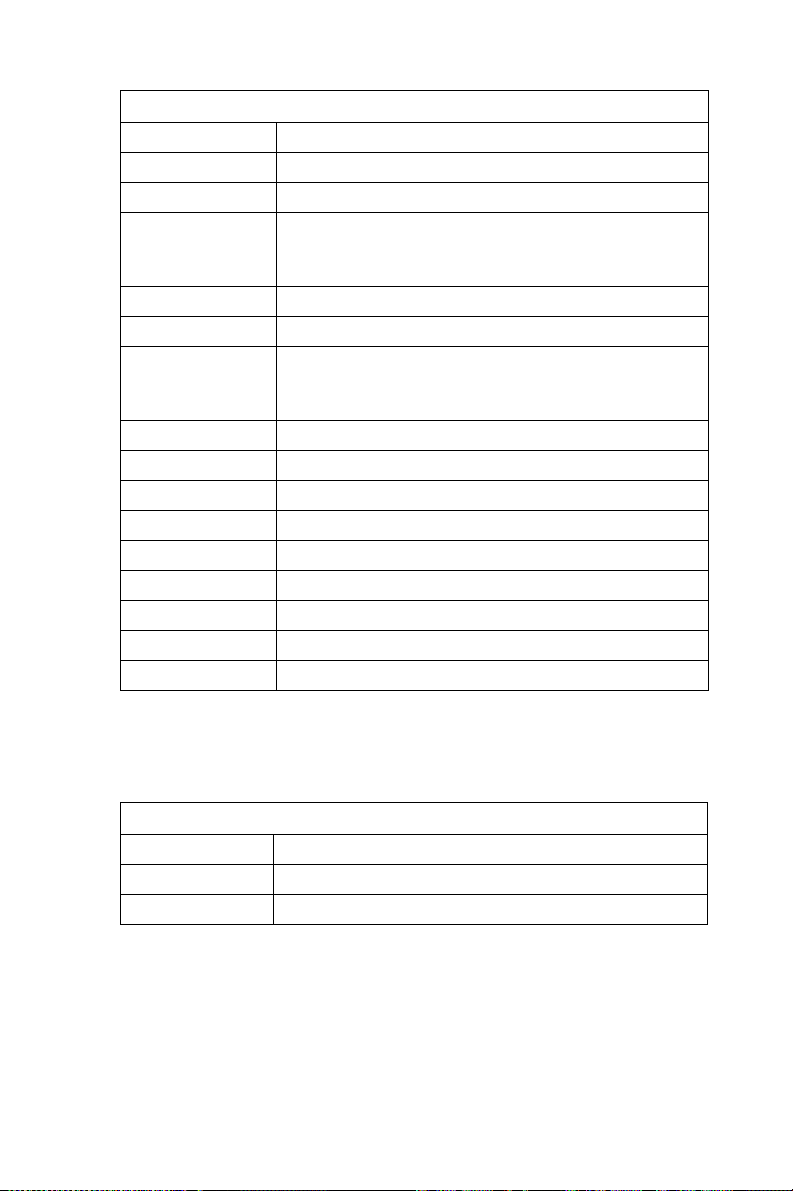
Table 1.2: Connectors
CN19 HDD LED connector
CN20 ATX feature connector
CN21 ATX soft power switch (PS_ON)
CN22 HW Monitor Alarm
Close: Enable OBS Alarm
Open: Disable OBS Alarm
CN27 Extension I/O board connector
CN28 Extension I/O board connector
CN29 SM BUS Connector
PIN1: SMB_DATA
PIN2: SMB_CLOCK
CN30 Extension PCI connector (for SCSI daughter board)
CN31 USB port 0,1
CN32 USB port 2,3
CN33 PS/2 mouse connector
CN34 Ethernet connector 2
CN43 AC97 Link connector
SA0 Serial ATA0
SA1 Serial ATA1
ATX1 ATX 12v Auxillary power connector
Notice: The 4-pin ATX 12V power connector "ATX1" must be connected to the
power supply to provide adequate power to the CPU card. Otherwise system might
be unstable.
Table 1.3: SCSI Daughter Board Connectors
CN50 68-pin Ultra 160 SCSI connector
CN51 68-pin Ultra 160 SCSI connector
CN52 50-pin Ultra Wide SCSI Connector
7
Page 20
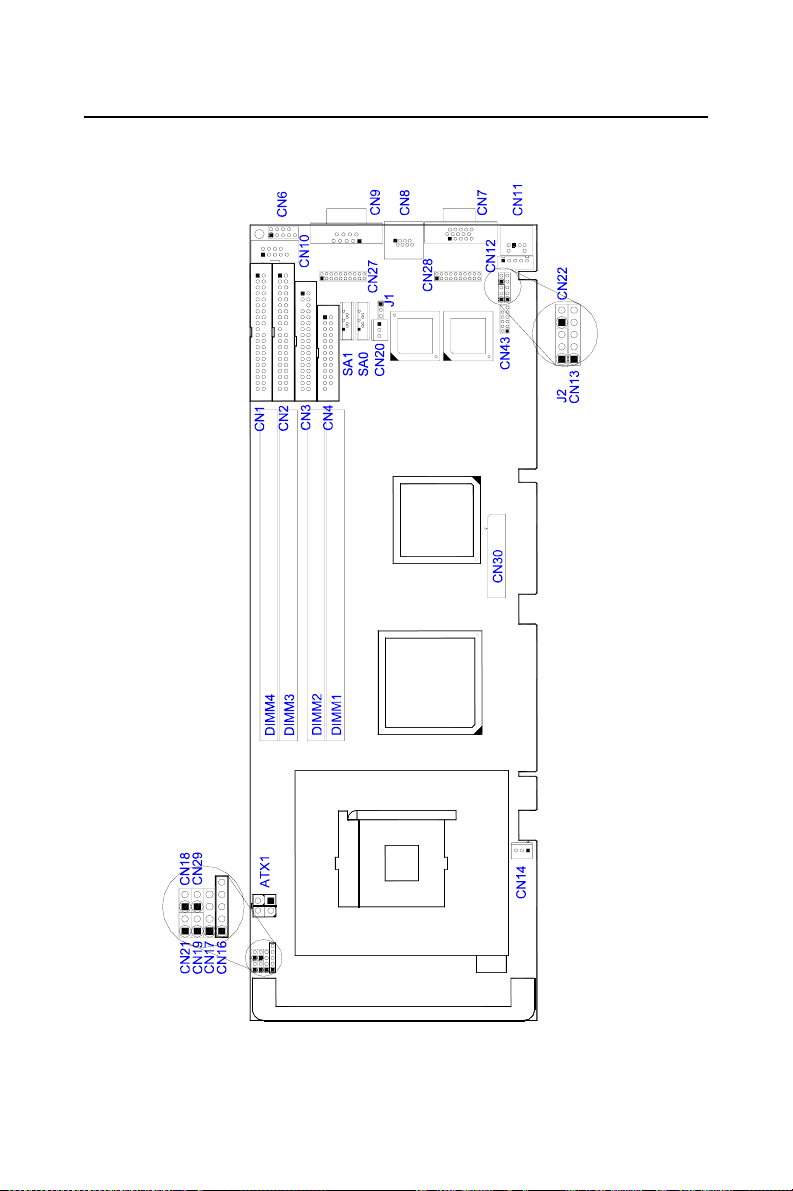
1.5 Board Layout: Jumper and Connector Locations
Figure 1.1: Jumper and Connector locations
PCA-6187 User’s Manual 8
Page 21
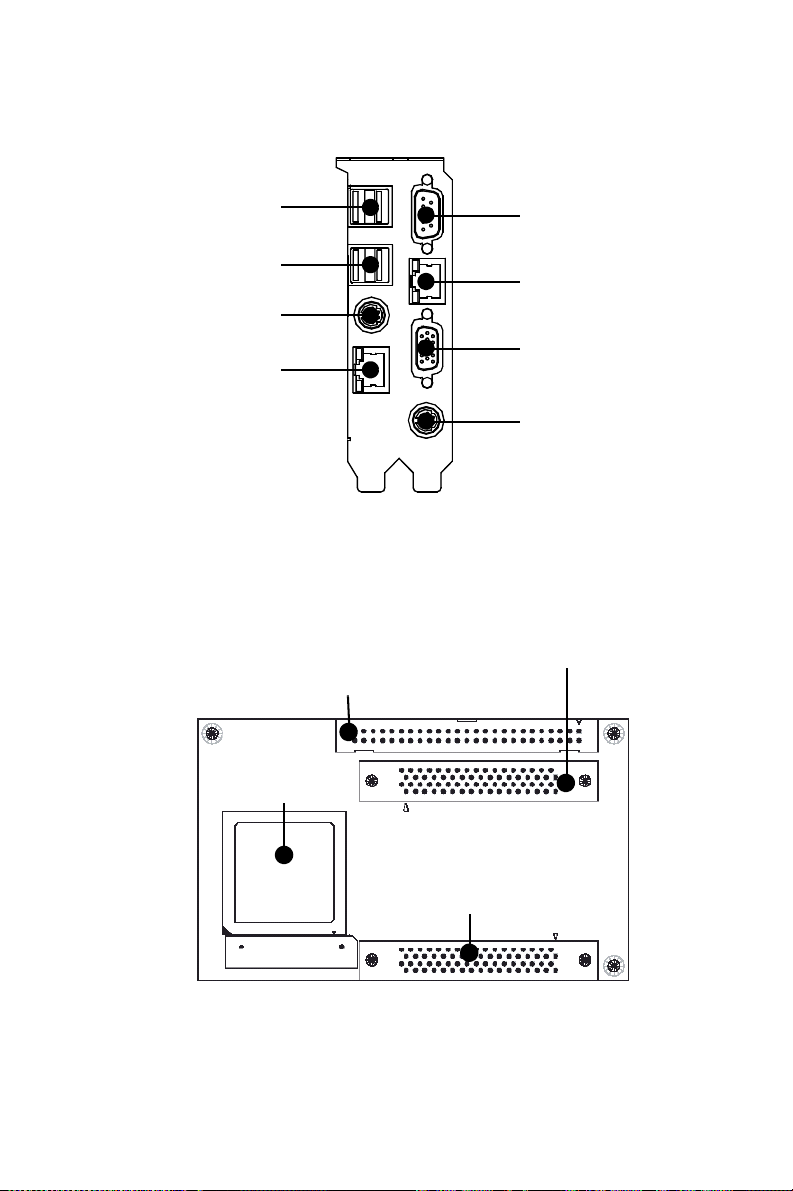
CN 32
CN 9
CN 31
CN 33
CN 34
Figure 1.2: I/O Connectors
50 Pin for Ultra wide SCSI
Adaptec
AIC-7899
CN 8
CN 7
CN 11
68 Pin for Ultra 160
68 Pin for Ultra 160
Figure 1.3: SCSI daughter board
9
Page 22
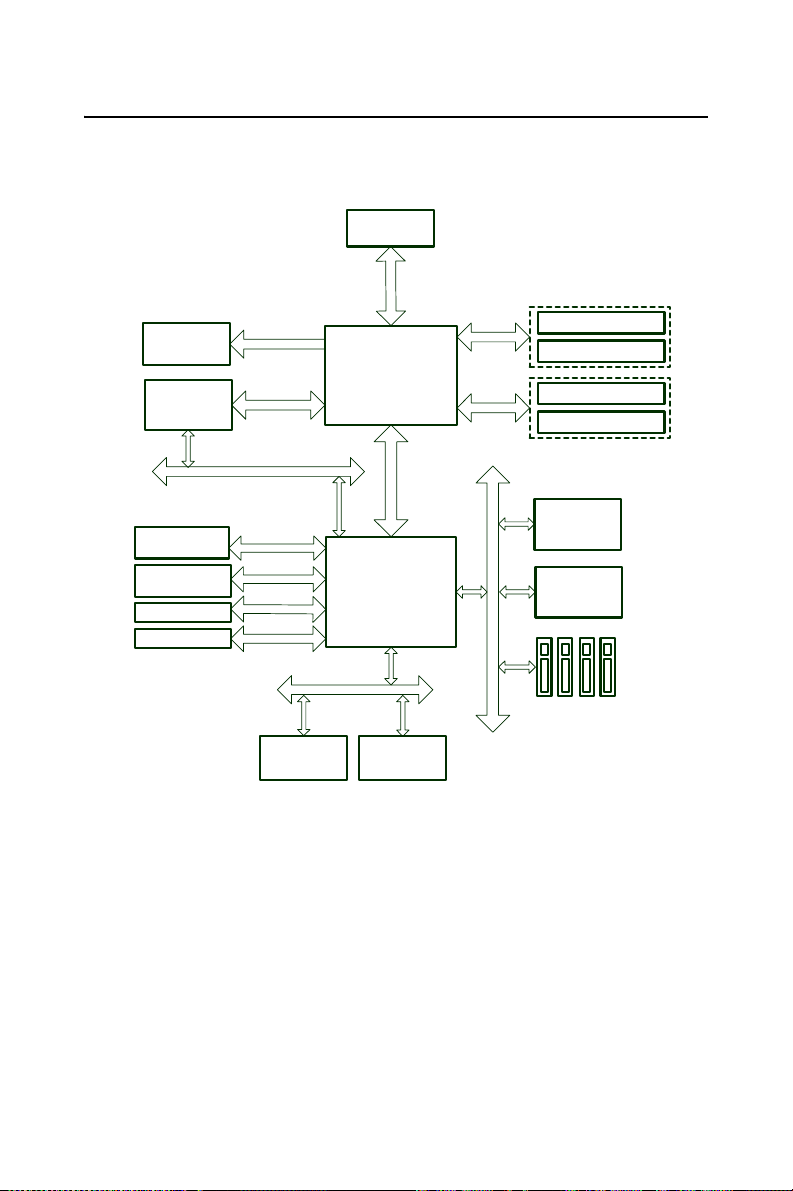
1.6 PCA-6187 Block Diagram
Processor
B
S
F
z
H
M
0
0
8
/
3
3
5
/
0
0
4
VGA port
1
.
Intel 865G
266MB/s
Hub Link 1.5
Intel ICH5
LAN1 Intel
82547/
82562
2 ATA 100
ports
2 SATA ports
6 USB Ports
Audio Codec
CSA
266MB/s
LCI Bus
DMA 33/66/100
150MB/s
U
2
B
S
0
.
AC-97
1
/
Channel A
Channel B
32bit/33MHz PCI Bus
DDR 266/333/400
DDR 266/333/400
DDR 266/333/400
DDR 266/333/400
PCI to ISA
Bridge
ITE8888
LAN2 Intel
82541/
82551
Connector
32-bit/33MHz
PCI1~4 Edge
LPC Bus
BIOS
Super IO
Winbond
W83627HF
Figure 1.4:
PCA-6187 User’s Manual 10
Page 23
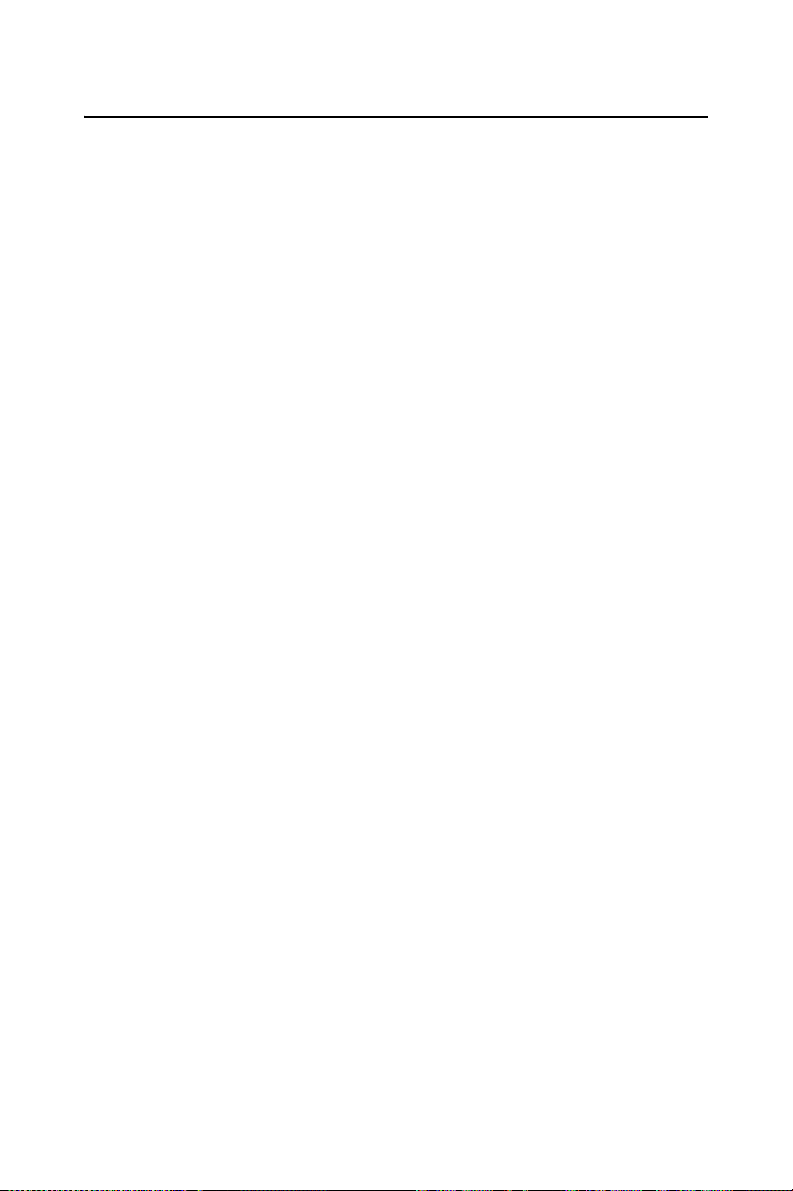
1.7 Safety Precautions
Warning! Always completely disconnect the power cord
from your chassis whenever you work with the
hardware. Do not make connections while the
power is on. Sensitive electronic components
can be damaged by sudden power surges. Only
experienced electronics personnel should open
the PC chassis.
Caution! Always ground yourself to remove any static
charge before touching the single board computer. Modern electronic devices are very sensitive to static electric charges. As a safety
precaution, use a grounding wrist strap at all
times. Place all electronic components on a
static-dissipative surface or in a static-shielded
bag when they are not in the chassis.
Caution! The computer is provided with a battery-pow-
ered Real-time Clock circuit. There is a danger
of explosion if battery is incorrectly replaced.
Replace only with same or equivalent type recommended by the manufacturer. Discard used
batteries according to manufacturer's instructions.
Notice: Before install your PCA-6187 into a chassis, make sure that all components
on both sides of the CPU card do not touch any metal parts, especially the chassis
wall and add-on card at the adjacent slot.
11
Page 24
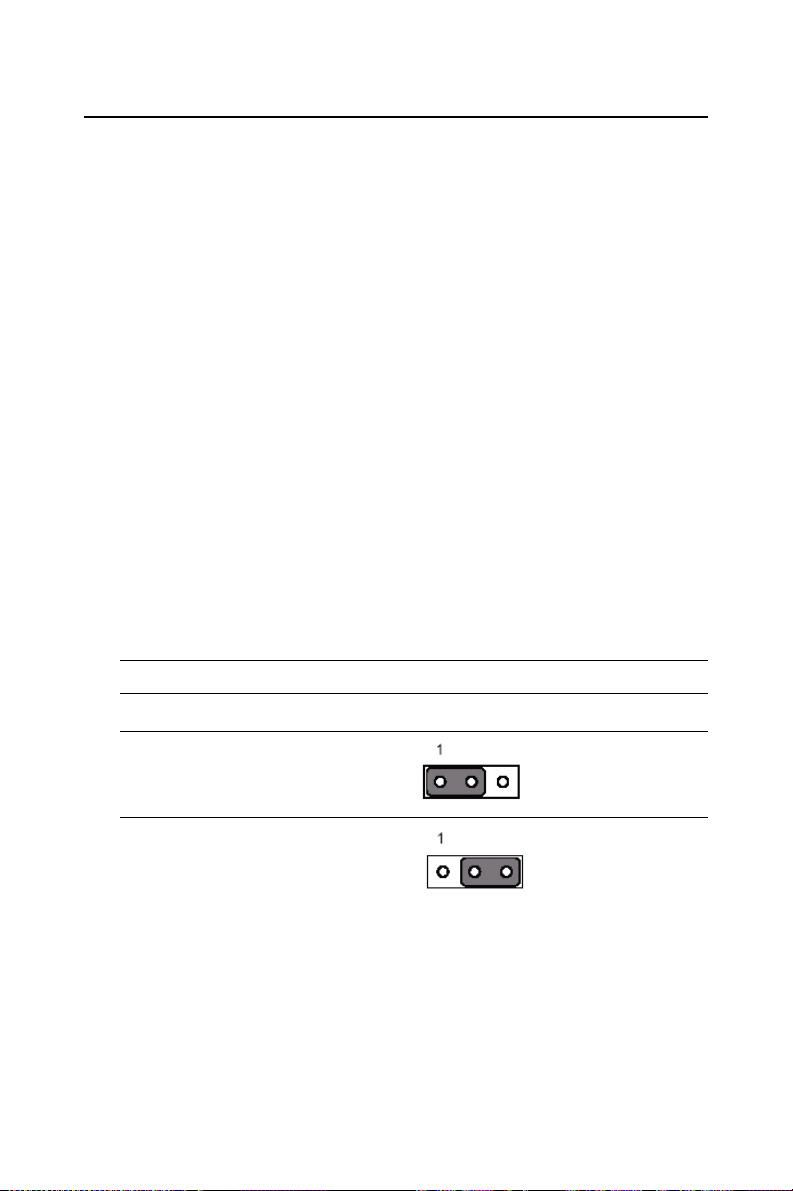
1.8 Jumper Settings
This section provides instructions on how to configure your single board
computer by setting the jumpers. It also includes the single board computer's default settings and your options for each jumper.
1.8.1 How to set jumpers
You can configure your single board computer to match the needs of your
application by setting the jumpers. A jumper is a metal bridge that closes
an electrical circuit. It consists of two metal pins and a small metal clip
(often protected by a plastic cover) that slides over the pins to connect
them. To “close” (or turn ON) a jumper, you connect the pins with the
clip. To “open” (or turn OFF) a jumper, you remove the clip. Sometimes
a jumper consists of a set of three pins, labeled 1, 2, and 3. In this case
you connect either pins 1 and 2, or 2 and 3. A pair of needle-nose pliers
may be useful when setting jumpers.
1.8.2 CMOS clear (J1)
The PCA-6187 single board computer contains a jumper that can erase
CMOS data and reset the system BIOS information. Normally this
jumper should be set with pins 1-2 open. If you want to reset the CMOS
data, set J1 to 1-2 closed for just a few seconds, and then move the jumper
back to 1-2 open. This procedure will reset the CMOS to its default set-
ting.
Table 1.4: CMOS (J1)
Function Jumper Setting
* Keep CMOS data
1 -2 closed
Clear CMOS data
2 3 closed
* default setting
1.8.3 Watchdog timer output (J2)
The PCA-6187 contains a watchdog timer that will reset the CPU or send
a signal to IRQ11 in the event the CPU stops processing. This feature
means the PCA-6187 will recover from a software failure or an EMI
problem. The J2 jumper settings control the outcome of what the computer will do in the event the watchdog timer is tripped.
PCA-6187 User’s Manual 12
Page 25
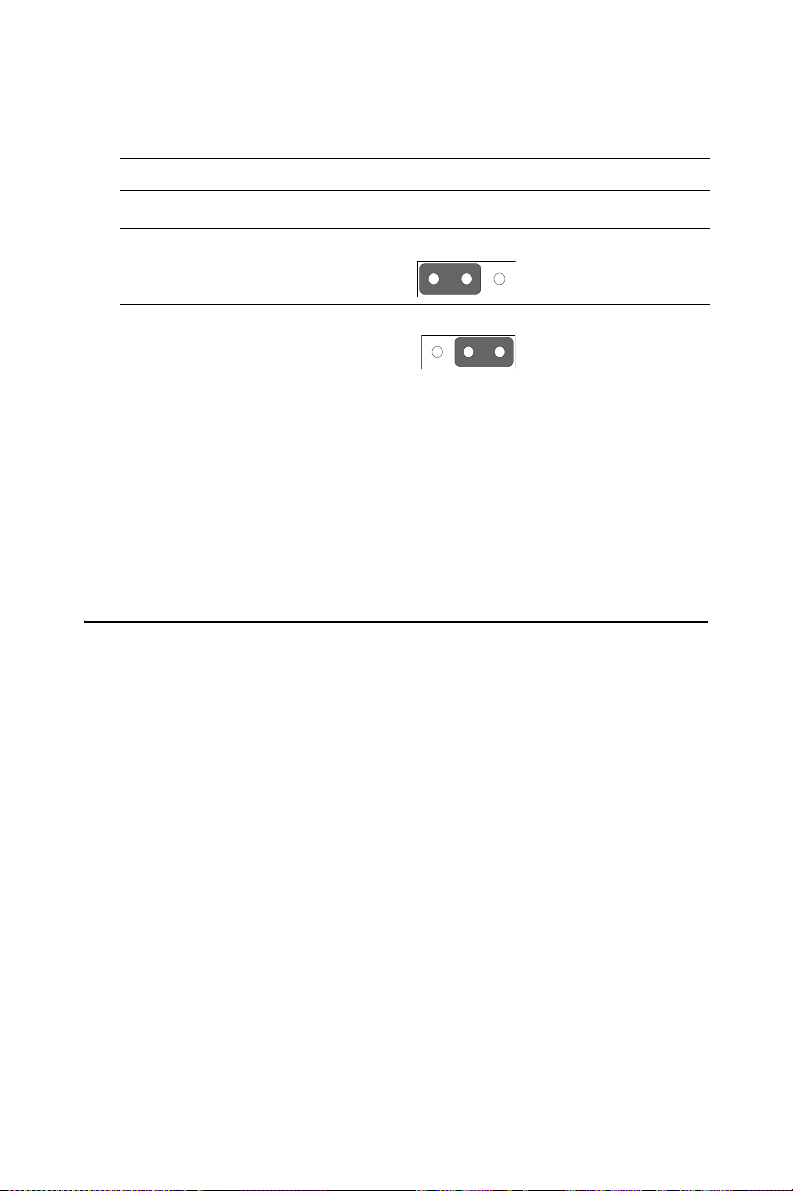
Table 1.5: Watchdog timer output (J2)
Function
Jumper Setting
IRQ11
* Reset
* default setting
1
1-2 closed
1
2-3 closed
Note: The interrupt output of the watchdog timer is a
low level signal. It will be held low until the
watchdog timer is reset.
1.9 System Memory
The PCA-6187 has four sockets for 184-pin dual inline memory modules
(DIMMs) in two separated memory channels. It can operate with single
channel or dual channel modules. We recommend to use dual channel
mode to provide optimized performance.
All these sockets use 2.5 V unbuffered double data rate synchronous
DRAMs (DDR SDRAM). They are available in capacities of 128, 256,
512 and 1024 MB. The sockets can be filled in any combination with
DIMMs of any size, giving a total memory size between 128 MB and 4
GB.
Note: System resources such as PCI and AGP require physical
memory address locations that reduce available memory
addresses above 3GB. This may result in less than 4GB of memory being available to the operating system and applications.
13
Page 26
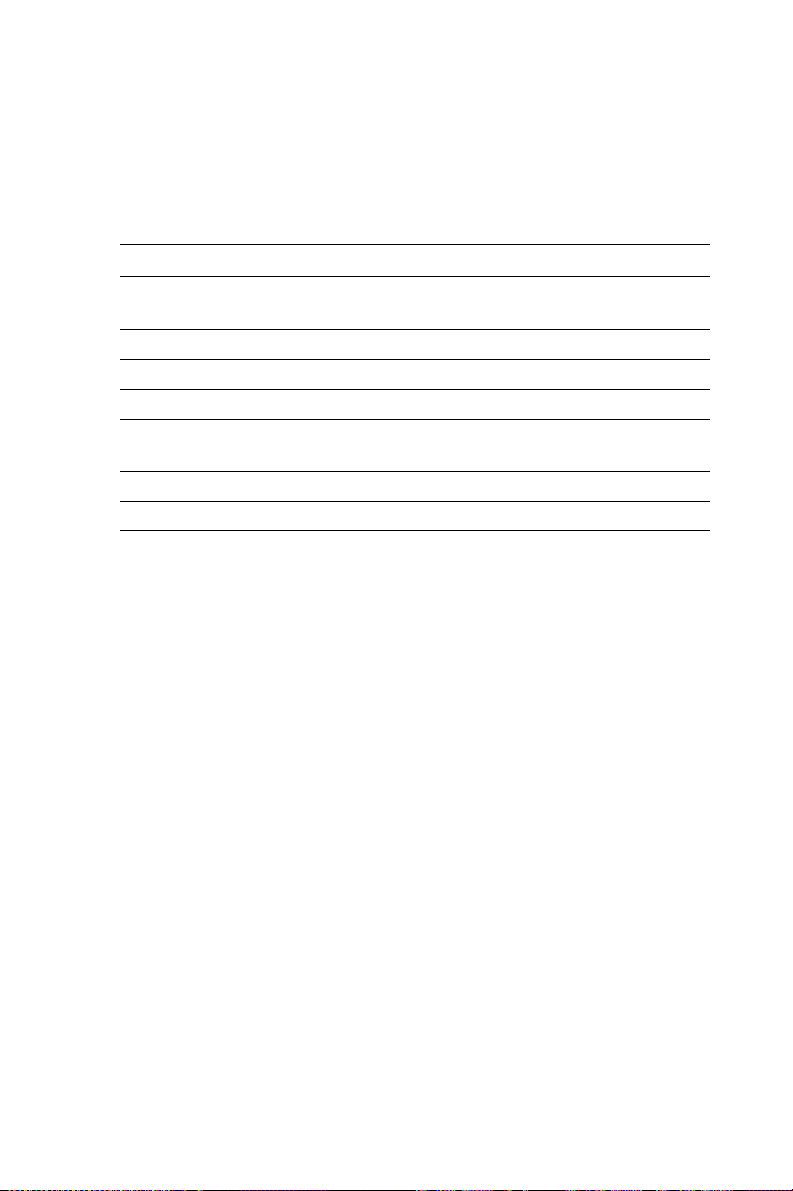
1.9.1 CPU FSB and memory speed
The PCA-6187 can accept DDR SDRAM memory chips without parity.
Also note: The PCA-6187 accepts PC2100 (DDR266), PC2700 (DDR
333) and PC3200 (DDR 400) DDR SDRAM, depending on the CPU
front side bus frequency (FSB). Please refer below table for the relationship between the CPU FSB and memory speed.
Table 1.6: CPU FSB and memory speed
Memory
Speed
DDR400 Pentium 4 800 MHz 400 MHz
DDR333 Pentium 4 800 MHz 320 MHz
DDR266 Pentium 4 533 or 400 MHz 266 MHz
Processor FSB frequency Memory speed Outcome
Pentium 4 533MHz 333 MHz
Pentium 4
or Celeron
Celeron 400 MHz 266 MHz
400 MHz 266 MHz
The PCA-6187 does not support ECC (error checking and correction).
Memory modules with 9 SDRAM chips/side support ECC; modules with
8 chips/side do not support ECC.
1.9.2 Dual channel configuration
The four DIMM sockets are arranged in two channels: DIMM1 &
DIMM2 in channel A; DIMM3 & DIMM4 in channel B. To enable dual
channel operation, please install a matched pair of DIMMs in DIMM1 &
DIMM3 (green sockets). If additional memory is to be used, another
matched pair of DIMMs have to be installed in DIMM2 & DIMM4 (purple sockets).
"Matched pair of DIMMs" means: same in speed (DDR266, DDR333,
DDR400), same in size (128MB, 256MB, 512MB or 1GB), same in chip
density (128 Mb, 256Mb or 512Mb and same in CSA latency. Any other
memory configuration will result in single channel memory operation.
PCA-6187 User’s Manual 14
Page 27
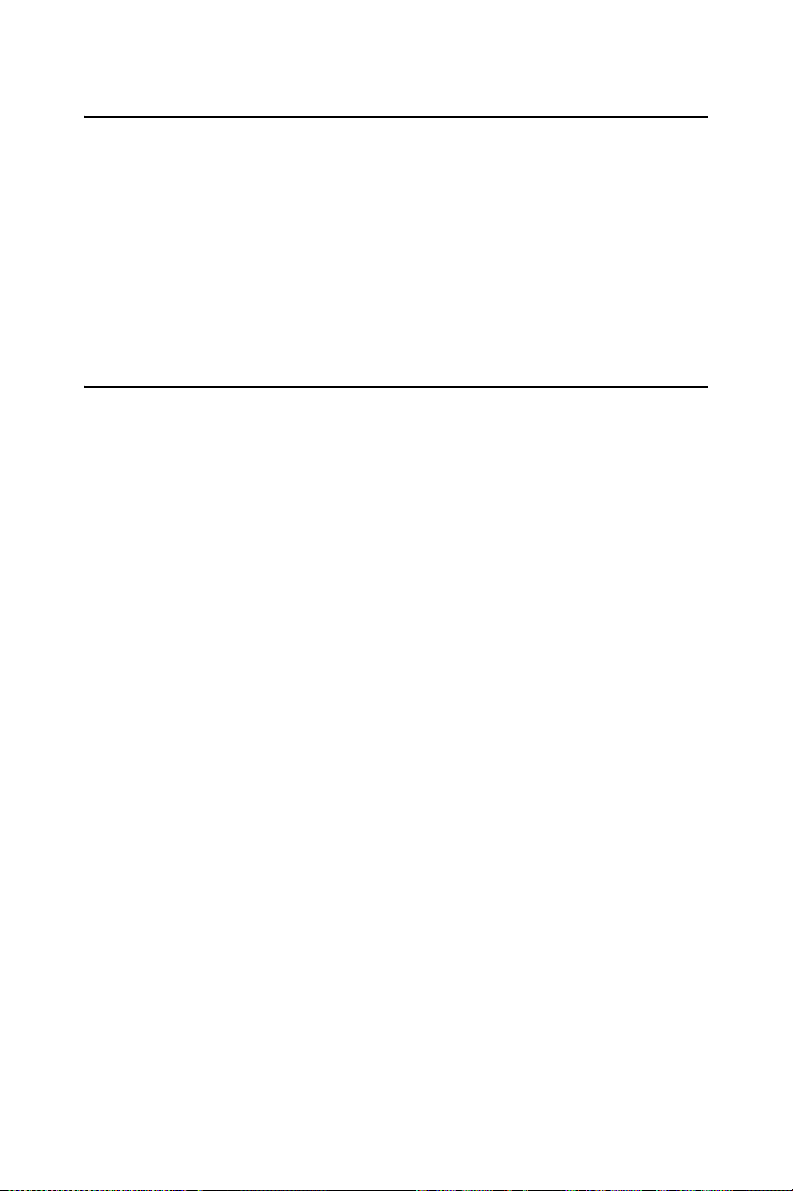
1.10 Memory Installation Procedures
To install DIMMs, first make sure the two handles of the DIMM socket
are in the "open" position. i.e. The handles lean outward. Slowly slide the
DIMM module along the plastic guides on both ends of the socket. Then
press the DIMM module right down into the socket, until you hear a
click. This is when the two handles have automatically locked the memory module into the correct position of the DIMM socket. To remove the
memory module, just push both handles outward, and the memory module will be ejected by the mechanism in the socket.
1.11 Processor Installation
The CPU on the board must have a fan or heat sink attached, to prevent
overheating.
Warning: Without a fan or heat sink, the CPU will over-heat and cause
damage to both the CPU and the single board computer. To install a CPU,
first turn off your system and remove its cover. Locate the processor
socket 478.
1. Make sure the socket 478 lever is in the upright position. To raise the
lever, pull it out to the side a little and raise it as far as it will go.
2. Place the CPU in the empty socket. Follow the instructions that came
with the CPU. If you have no instructions, complete the following procedure. Carefully align the CPU so it is parallel to the socket and the
notches on the corners of the CPU correspond with the notches on the
inside of the socket. Gently slide the CPU in. It should insert easily. If it
does not insert easily, pull the lever up a little bit more.
3. Press the lever down. The plate will slide forward. You will feel some
resistance as the pressure starts to secure the CPU in the socket. This is
normal and will not damage the CPU. When the CPU is installed, the
lever should snap into place at the side of the socket.
Note : The CPUs made with 0.18 micro-meter process technology
("Willamette") cannot be supported by PCA-6187.
15
Page 28
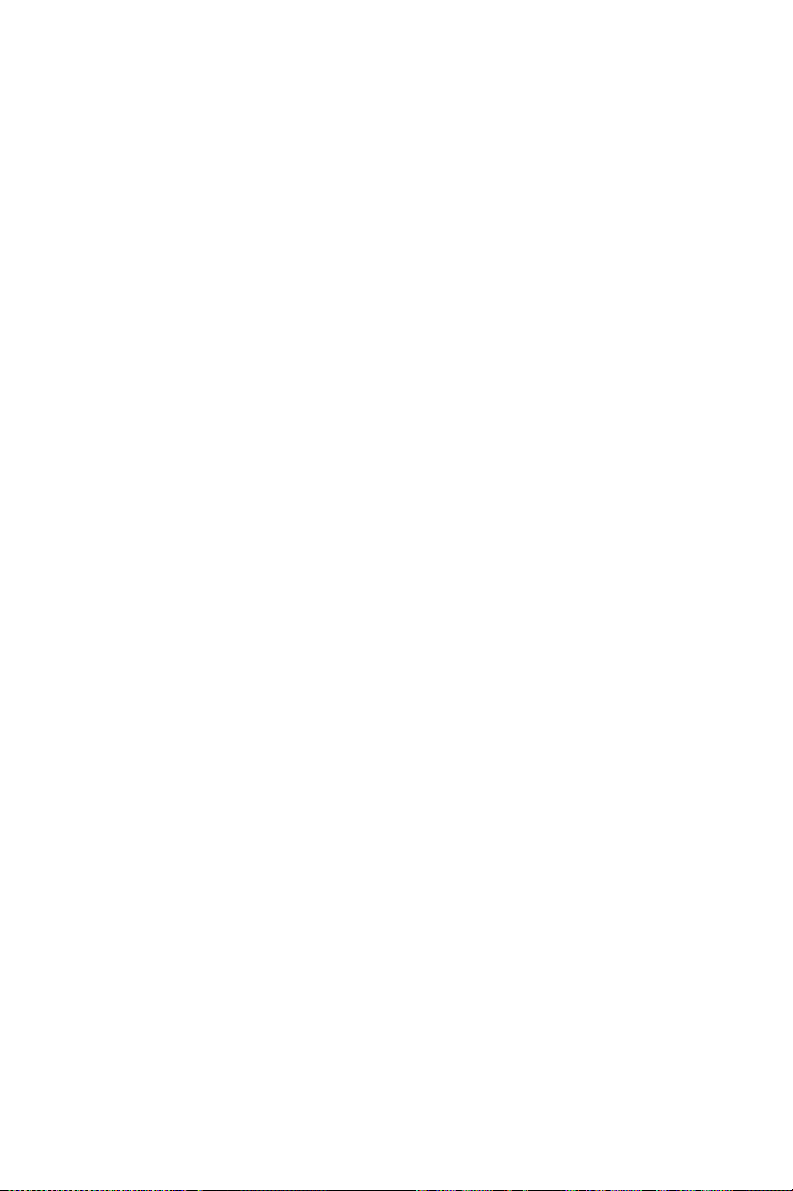
PCA-6187 User’s Manual 16
Page 29
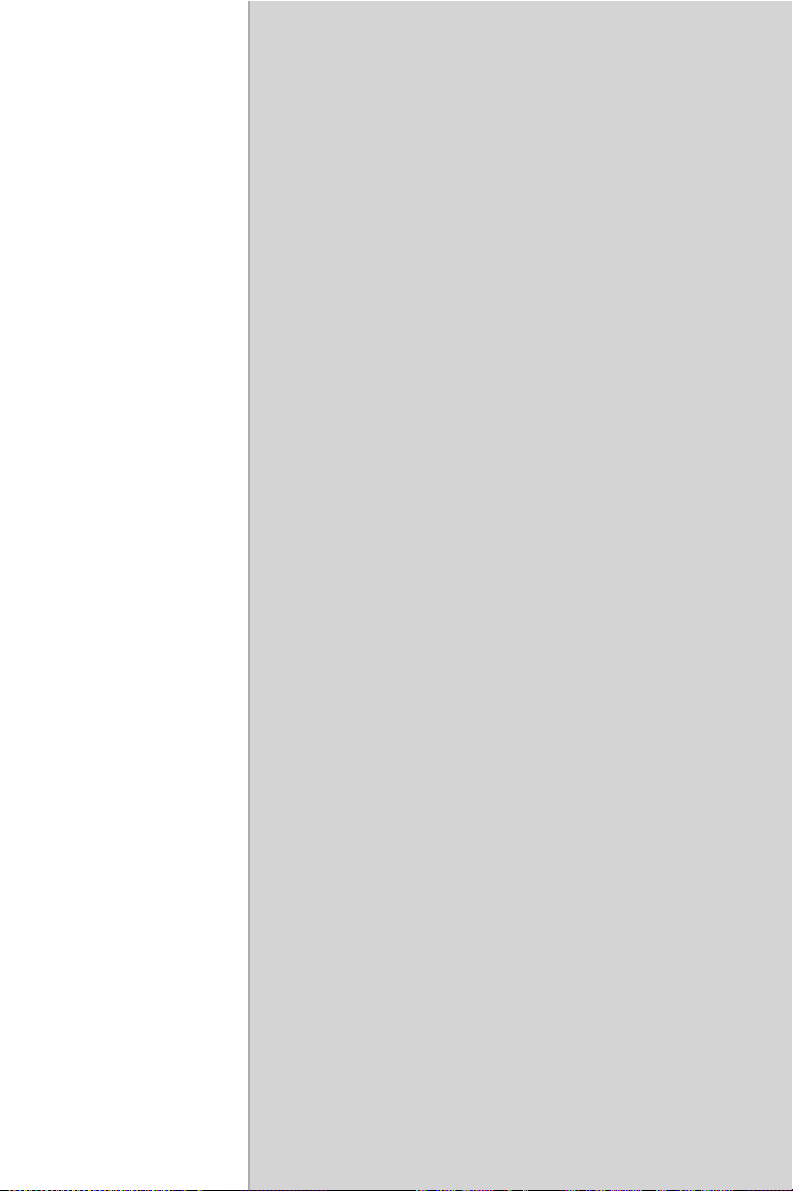
2
CHAPTER
Connecting Peripherals
17 Chapter 2
Page 30
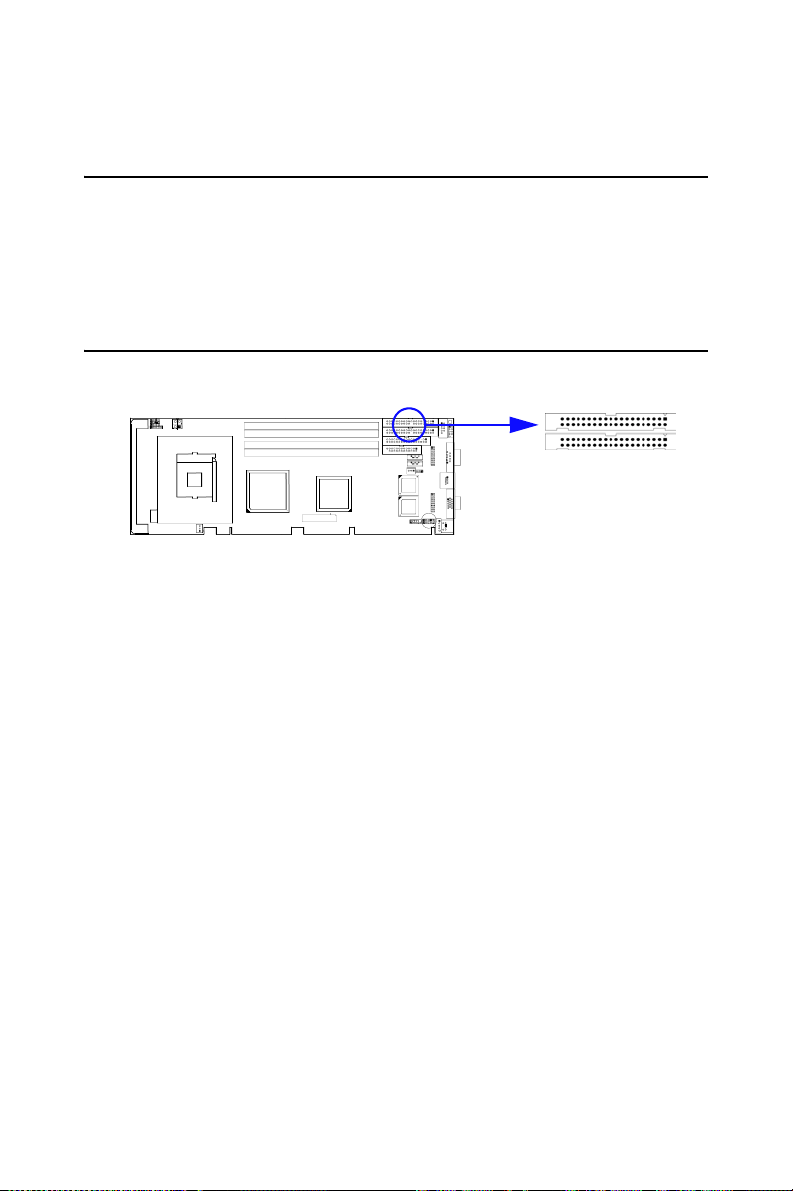
Chapter 2 Connecting Peripherals
2.1 Introduction
You can access most of the connectors from the top of the board while it
is installed in the chassis. If you have a number of cards installed or have
a packed chassis, you may need to partially remove the card to make all
the connections.
2.2 1st & 2nd (CN1, CN2) IDE Connectors
CN1
CN2
You can attach up to four IDE (Integrated Drive Electronics) drives to the
PCA-6187’s built-in controller. The primary (CN1) and secondary (CN2)
connectors can each accommodate two drives.
Wire number 1 on the cable is red or blue and the other wires are gray.
Connect one end to connector CN1 or CN2 on the single board computer.
Make sure that the red/blue wire corresponds to pin 1 on the connector (in
the upper right hand corner). See Chapter 1 for help finding the connector.
Unlike floppy drives, IDE hard drives can connect in either position on
the cable. If you install two drives to a single connector, you will need to
set one as the master and the other as the slave. You do this by setting the
jumpers on the drives. If you use just one drive per connector, you should
set each drive as the master. See the documentation that came with your
drive for more information.
Connect the first hard drive to the other end of the cable. Wire 1 on the
cable should also connect to pin 1 on the hard drive connector, which is
labeled on the drive circuit board. Check the documentation that came
with the drive for more information.
Connect the second hard drive to the remaining connector (CN2 or CN1),
in the same way as described above.
PCA-6187 User’s Manual 18
Page 31

2.3 Floppy Drive Connector (CN3)
CN3
You can attach up to two floppy disk drives to the PCA-6187's on board
controller. You can use 3.5" (720 KB, 1.44 MB) drives.
The single board computer comes with a 34-pin daisy-chain drive connector cable. On one end of the cable is a 34-pin flat-cable connector. On
the other end are two sets of 34-pin flat-cable connector (usually used for
3.5" drives). The set on the end (after the twist in the cable) connects to
the A: floppy drive. The set in the middle connects to the B: floppy drive.
2.4 Parallel Port (CN4)
CN4
The parallel port is normally used to connect the single board computer to
a printer. The PCA-6187 includes an onboard parallel port, accessed
through a 26-pin flat-cable connector, CN4. The card comes with an
adapter cable which lets you use a traditional DB-25 connector. The cable
has a 26-pin connector on one end and a DB-25 connector on the other,
mounted on a retaining bracket. The bracket installs at the end of an
empty slot in your chassis, giving you access to the connector.
The parallel port is designated as LPT1, and can be disabled or changed
to LPT2 or LPT3 in the system BIOS setup.
To install the bracket, find an empty slot in your chassis. Unscrew the
plate that covers the end of the slot. Screw in the bracket in place of the
plate. Next, attach the flat-cable connector to CN4 on the CPU card. Wire
19 Chapter 2
Page 32

1 of the cable is red or blue, and the other wires are gray. Make sure that
wire 1 corresponds to pin 1 of CN4. Pin 1 is on the upper right side of
CN4.
2.5 USB Ports (CN6)
The PCA-6187 provides up to six ports of USB (Universal Serial Bus)
interface, which gives complete Plug & Play and hot swapping for up to
127 external devices.The USB interface complies with USB Specification
Rev. 2.0 support transmission rate up to 480 Mbps and is fuse-protected.
The USB interface can be disabled in the system BIOS setup.
2.6 VGA Connector CN7
CN6
CN7
The PCA-6187 includes a VGA interface that can drive conventional
CRT displays. CN7 is a standard 15-pin D-SUB connector commonly
used for VGA. Pin assignments for CRT connector CN7 are detailed in
Appendix B.
PCA-6187 User’s Manual 20
Page 33

2.7 Ethernet Connector (CN8 and CN34)
The PCA-6187 is equipped with single/dual high-performance 32-bit
PCI-bus Ethernet interface, which is fully compliant with IEEE 802.3/u
10/100Mbps CSMA/CD and IEEE 802.3ab 1000Base-T standards. It is
supported by all major network operating systems and is 100% Novell
NE-2000 compatible. An onboard RJ-45 jack provides convenient 10/
100Base-T or 10/100/1000Base-T RJ-45 operation.
2.8 Serial Ports (COM1 : CN9; COM2 : CN10 )
The PCA-6187 offers two serial ports, CN9 as COM1 and CN10 as
COM2. These ports can connect to serial devices, such as a mouse or a
printer, or to a communications network.
The IRQ and address ranges for both ports are fixed. However, if you
want to disable the port or change these parameters later, you can do this
in the system BIOS setup.
Different devices implement the RS-232 standard in different ways. If
you are having problems with a serial device, be sure to check the pin
assignments for the connector.
21 Chapter 2
Page 34

2.9 PS/2 Keyboard/Mouse Connector (CN11/CN33)
CN11
Two 6-pin mini-DIN connectors (CN11 and CN33) on the card mounting
bracket provide connection to a PS/2 keyboard and a PS/2 mouse, respectively. CN11 can also be connected to an adapter cable (P/N:
1700060202, available from Advantech) for connecting to both a PS/2
keyboard and a PS/2 mouse.
2.10 External Keyboard Connector (CN12)
CN12
In addition to the PS/2 mouse/keyboard connector on the PCA-6187's
rear plate, there is also an extra onboard external keyboard connector.
This gives system integrators greater flexibility in designing their systems.
PCA-6187 User’s Manual 22
Page 35

2.11 CPU Fan Connector (CN14)
CN14
If fan is used, this connector supports cooling fans of 500mA (6W) or
less.
2.12 Front Panel Connectors (CN16, 17, 18, 19, 21&29)
There are several external switches to monitor and control the PCA-6187
CN21
CN19
CN17
CN16
CN18
CN29
2.12.1 Power LED (CN16)
CN16 is a 5-pin connector for the power on LED. Refer to Appendix B
for detailed information on the pin assignments. If a PS/2 or ATX power
supply is used, the system's power LED status will be as indicated below:
Table 2.1: PS/2 or ATX power supply LED status
Power mode LED (PS/2 power) LED (ATX power)
System On On On
System Suspend Fast flashes Fast flashes
System Off Off Slow flashes
2.12.2 External speaker (CN17)
CN17 is a 4-pin connector for an external speaker. If there is no external
speaker, the PCA-6187 provides an onboard buzzer as an alternative. To
enable the buzzer, set pins 3-4 as closed
23 Chapter 2
Page 36

2.12.3 Reset (CN18)
Many computer cases offer the convenience of a reset button. Connect the
wire from the reset button
1
2.12.4 HDD LED (CN19)
You can connect an LED to connector CN19 to indicate when the HDD is
active.
1
2.12.5 ATX soft power switch (CN21)
If your computer case is equipped with an ATX power supply, you should
connect the power on/off button on your computer case to CN21. This
connection enables you to turn your computer on and off.
2.12.6 SM Bus Connector (CN29)
This connector is reserved for Advantech's SNMP-1000 HTTP/SNMP
Remote System Manager. The SNMP-1000 allows users to monitor the
internal voltages, temperature and fans from a remote computer through
an Ethernet network.
CN29 can be connected to CN19 of SNMP-1000. Please be careful about
the pin assignments, pin 1 must be connected to pin 1 and pin2 to pin 2 on
both ends of cable.
PCA-6187 User’s Manual 24
Page 37

2.13 ATX feature connector (CN20)
CN20
Connect to the CN1 on the Advantech backplane to enable the ATX function, 5V stand-by.
2.14 AC-97 Audio interface (CN43)
CN43
The PCA-6187 provides AC-97 audio through PCA-AUDIO-00A1
module from Advantech.
2.15 Serial ATA interface (SA0 and SA1)
SA0 & SA1
25 Chapter 2
Page 38

In addition to the two EIDE interfaces (up to four devices), the PCA-6187
features high performance serial ATA interface (up to 150MB/s) which
eases cabling to hard drives with thin and long cables.
2.16 Connecting to SNMP-1000 remote manager
Use the 6-pin to 8-pin cable to connect the single board computer to
SNMP-1000. This cable comes with the SNMP-1000.
CN19
SNMP-1000
PIN 1
CN21 CN18
CN19 CN29
CPU Card
PIN 1
2.17 Auxiliary 4-pin power connector (ATX1)
To ensure the sufficiency of power supply for Pentium® 4 single board
computer, one auxiliary 4 pin power connector is available on PCA-6187.
This connector must be connected to the power supply, otherwise system
might be unstable.
PCA-6187 User’s Manual 26
Page 39

Award BIOS Setup
CHAPTER
3
27 Chapter 3
Page 40

Chapter 3 Award BIOS Setup
3.1 Introduction
Award’s BIOS ROM has a built-in setup program that allows users to
modify the basic system configuration. This type of information is stored
in battery-backed memory (CMOS RAM) so that it retains the setup
information when the power is turned off.
3.1.1 CMOS RAM Auto-backup and Restore
The CMOS RAM is powered by an onboard button cell battery. When
you finish BIOS setup, the data in CMOS RAM will be automatically
backed up to Flash ROM. If operation in harsh industrial environment
cause a soft error, BIOS will recheck the data in CMOS RAM and automatically restore the original data in Flash ROM to CMOS RAM for
booting.
Note: If you intend to change the CMOS setting with-
out restoring the previous backup, you have to
click on "DEL" within two seconds of the
"CMOS checksum error..." display screen message appearing. Then enter the "Setup" screen
to modify the data. If the "CMOS checksum
error..."message appears again and again,
please check to see if you need to replace the
battery in your system.
PCA-6187 User’s Manual 28
Page 41

3.2 Entering Setup
Turn on the computer and press <Del> to allow you to enter the BIOS
setup.
Figure 3.1: Award BIOS Setup initial screen
3.3 Standard CMOS Setup
Choose the “Standard CMOS Features” option from the “Initial Setup
Screen” menu, and the screen below will be displayed. This menu allows
users to configure system components such as date, time, hard disk drive,
floppy drive, display, and memory.
Figure 3.2: Standard CMOS features screen
29 Chapter 3
Page 42

3.4 Advanced BIOS Features
The “Advanced BIOS Features” screen appears when choosing the
“Advanced BIOS Features” item from the “Initial Setup Screen” menu. It
allows the user to configure the PCA-6187 according to his particular
requirements. Below are some major items that are provided in the
Advanced BIOS Features screen. A quick booting function is provided
for your convenience. Simply enable the Quick Booting item to save
yourself valuable time
Figure 3.3: Advanced BIOS features screen
3.4.1 Hard Disk Boot Priority
Select hard disk boot device priority.
3.4.2 Virus Warning
Enable virus warning, the commands are "Enabled" or "Disabled".
3.4.3 CPU L1 & L2 Cache
Enabling this feature speeds up memory access. The commands are
“Enabled” or “Disabled.”
3.4.4 Hyper-Threading Technology
While using CPU with Hyper-Threading technology, you can select
"Enabled" to enable Hyper Threading Technology in OS which supports
Hyper-Threading Technology or select "Disabled" for other OS which do
not support HT technology.
PCA-6187 User’s Manual 30
Page 43

3.4.5 Quick Power On Self Test
Allows the system to skip certain tests while booting. This will decrease
the time needed to boot the system.
3.4.6 First/Second/Third Boot Device
The BIOS tries to load the OS with the devices in the sequence selected.
Choices are: "Floppy", "LS120", "HDD-0", "SCSI", "CDROM", "HDD1", "HDD-2", "HDD-3", "ZIP100", "USB-FDD", "USB-ZIP", "USBCDROM", "USB-HDD", "LAN", "Disabled".
3.4.7 Boot Other Device
Choose other device to boot, the choice is "Enabled" or "Disabled".
3.4.8 Swap Floppy Drive
If the system has two floppy drives, choose "Enabled" to assign physical
drive B to logical drive A and vice-versa. The commands are “Enabled”
or “Disabled.”
3.4.9 Boot UP Floppy Seek
Selection of the command “Disabled” will speed the boot up. Selection of
“Enabled” searches disk drives during boot up.
3.4.10 Boot Up NumLock Status
This feature selects the “power on” state for NumLock. The commands
are “Off” or “On.”
3.4.11 Gate A20 Option
"Normal": A pin in the keyboard controller controls GateA20.
"Fast" (Default): Lets chipset control GateA20.
3.4.12 Typematic Rate Setting
The typematic rate is the rate key strokes repeat as determined by the keyboard controller. The commands are “Enabled” or “Disabled”. Enabling
allows the typematic rate and delay to be selected.
3.4.13 Typematic Rate (Chars/Sec)
BIOS accepts the following input values (characters/second) for typematic rate: 6, 8, 10, 12, 15, 20, 24, 30.
3.4.14 Typematic Delay (msec)
Typematic delay is the time interval between the appearance of two consecutive characters, when holding down a key. The input values for this
category are: 250, 500, 750, 1000 (msec).
31 Chapter 3
Page 44

3.4.15 Security Option
Select whether the password is required every time the system boots or
only when you enter setup.
"System" The system will not boot, and access to Setup will be denied
if the correct password is not entered at the prompt.
"Setup" The system will boot, but access to Setup will be denied if
the correct password is not entered at the prompt.
Note: To disable security, select “PASSWORD SET-
TING” in the main menu. At this point, you will
be asked to enter a password. Simply press
<Enter> to disable security. When security is
disabled, the system will boot, and you can
enter Setup freely.
3.4.16 APIC Mode
This setting allows to enable the APIC mode, the choice is “Disabled” or
“Enabled.”
3.4.17 MPS Version Control For OS
This reports if an FDD is available for Windows 95. The selections are
"1.1" or "1.4."
3.4.18 OS Select For DRAM > 64MB
Select OS2 only if you are running OS/2 operating system with greater
than 64MB of RAM on the system. Commands are “Non-OS2” or “OS2.”
3.5 Advanced Chipset Features
By choosing the “Advanced Chipset Features” option from the “Initial
Setup Screen” menu, the screen below will be displayed. This sample
screen contains the manufacturer’s default values for the PCA-6187, as
shown in Figure 3-4:
Note: DRAM default timings have been carefully cho-
sen and should ONLY be changed if data is
being lost. Please first contact technical support.
PCA-6187 User’s Manual 32
Page 45

Figure 3.4: Advanced chipset features screen
3.5.1 DRAM Timing Selectable
This item allows you to control the DRAM speed. The selections are
"Manual" or "By SPD".
3.5.2 CAS Latency Time
This controls the latency between DDR RAM read command and the
time that the data actually becomes available. Leave this on the default
setting. The options are "2", "2.5" or "3".
3.5.3 Active to Precharge Delay
This item allows you to select the value in this field, depending on
whether the board has paged DRAMs or EDO (extended data output)
DRAMs. The Choice: "8", "7", "6" and "5".
3.5.4 DRAM RAS# to CAS# Delay
In order to improve performance, certain space in memory is reserved for
ISA cards. This memory must be mapped into the memory space below
16MB. The Choice: "4", "3" and ''2".
3.5.5 DRAM RAS# Precharge
This controls the idle clocks after issuing a precharge command to
DRAM. Leave this on the default setting. The choice : "4", "3" and "2".
3.5.6 Memory Frequency
To adjust the frequency of memory. The choice : "DDR266", "DDR333",
"DDR400" and "Auto".
33 Chapter 3
Page 46

3.5.7 System BIOS Cacheable
Selecting Enabled allows caching of the system BIOS ROM at F0000hFFFFFh, resulting in better system performance. However, if any program writes to this memory area, a system error may occur. The Choices:
"Enabled", "Disabled".
3.5.8 Video Bios Cacheable
Selecting Enabled allows caching of the video BIOS, resulting in better
system performance. However, if any program writes to this memory
area, a system error may occur. The Choices: "Enabled", "Disabled".
3.5.9 Memory Hole At 15M-16M
Enabling this feature reserves 15 MB to 16 MB memory address space
for ISA expansion cards that specifically require this setting. This makes
memory from 15 MB and up unavailable to the system. Expansion cards
can only access memory up to 16 MB. The default setting is “Disabled.”
3.5.10 Delay Prior to Thermal
Select the period if user wants to lower the CPU speed when CPU temperature is too high. The choice: "4 Min", "8 Min", "16 Min" and "32
Min".
3.5.11 AGP Aperture Size (MB)
Select the size of Accelerated Graphics Port (AGP) aperture. The aperture is a portion of the PCI memory address range dedicated for graphics
memory address space. Host cycles that hit the aperture range are forwarded to the AGP without any translation. The Choice : "4", "8", "16",
"32", "64", "128", and "256".
3.5.12 Init Display First
Choose the first display interface to initiate while booting. The choice is
"PCI Slot" or "Onboard".
3.5.13 On-Chip VGA
User can disable onboard VGA controller by selecting "Disabled"
3.5.14 On-Chip Frame Buffer Size
User can select frame buffer size. Option is :"1MB", "8MB" and "16MB".
PCA-6187 User’s Manual 34
Page 47

3.6 Integrated Peripherals
Figure 3.5: Integrated peripherals
Figure 3.6: On-Chip IDE Device
35 Chapter 3
Page 48

3.6.1 IDE HDD Block Mode
If your IDE hard drive supports block mode select Enabled for automatic
detection of the optimal number of block read/writes per sector the drive
can support. This field is for systems with only SCSI drives.
3.6.2 On-Chip IDE Device
IDE Primary (Secondary) Master/Slave PIO/UDMA Mode (Auto) Each
channel (Primary and Secondary) has both a master and a slave, making
four IDE devices possible. Because each IDE device may have a different
Mode timing (0, 1, 2, 3, 4), it is necessary for these to be independent.
The default setting “Auto” will allow auto detection to ensure optimal
performance.
3.6.3 On-Chip Serial ATA
Choose the status of serial ATA, the default setting is "Auto" which let
system to arrange all parallel and serial ATA resource automatically. The
"Disabled" will disable SATA controller. The "Combined Mode" will
combine PATA and SATA, and max of 2 IDE drives in each channel.
The "Enhanced Mode" will enable both SATA and PATA, and max of 6
IDE drives are supported. The "SATA Only" means SATA is operating in
legacy mode.
3.6.4 Serial ATA Port0/Port1 Mode
Select the mode for SATA port0 and SATA port1. The choices are "Primary Master", "Primary Slave", "Secondary Master", "Secondary Slave",
"SATA0 Master" and "SATA1 Master".
Figure 3.7: Onboard Device
PCA-6187 User’s Manual 36
Page 49

3.6.5 USB Controller
Select Enabled if your system contains a Universal Serial Bus (USB) controller and you have USB peripherals. The choices: "Enabled", "Disabled".
3.6.6 USB 2.0 Controller
This entry is for disable/enable USB2.0 controller only. The BIOS itself
may/may not have high speed USB support. If the BIOS has high speed
USB support built in, the support will be automatically turn on when high
speed device were attached. The Choice : "Enabled" and "Disabled".
3.6.7 USB Keyboard/Mouse Support
Select Enabled if user plan to use an USB keyboard. The choice:
"Enabled", "Disabled".
3.6.8 AC97 Audio
Select Disable if you do not want to use AC-97 audio. Option is "Auto",
"Disabled".
3.6.9 Onboard LAN1 Control
Options are "Enabled" and "Disabled" Select Disable if user does not
want to use onboard LAN controller1
3.6.10 Onboard LAN2 Control
Options are "Enabled" and "Disabled" Select Disable if user does not
want to use onboard LAN controller2
3.6.11 Onboard LAN Boot ROM
Decide whether to invoke the boot ROM of the onboard LAN chip. The
Choice : "Disabled", "LAN1", "LAN2".
Figure 3.8: SuperIO Device
37 Chapter 3
Page 50

3.6.12 Onboard FDC Controller
When enabled, this field allows you to connect your floppy disk drives to
the onboard floppy disk drive connector instead of a separate controller
card. If you want to use a different controller card to connect the floppy
disk drives, set this field to Disabled.
3.6.13 Onboard Serial Port 1
The settings are "3F8/IRQ4", "2F8/IRQ3", "3E8/IRQ4", "2E8/ IRQ3"
and "Disabled" for the on-board serial connector.
3.6.14 Onboard Serial Port 2
The settings are "3F8/IRQ4", "2F8/IRQ3", "3E8/IRQ4", "2E8/ IRQ3"
and "Disabled" for the on-board serial connector.
3.6.15 UART Mode Select
This item allows you to select UART mode. The choices: "IrDA",
"ASKIR", "Normal".
3.6.16 RxD, TxD Active
This item allows you to determine the active of RxD, TxD. The Choices:
“Hi, Hi,” “Lo, Lo,” “Lo, Hi,” “Hi, Lo.”
3.6.17 IR Transmission Delay
This item allows you to enable/disable IR transmission delay. The
choices: "Enabled", "Disabled".
3.6.18 UR2 Duplex Mode
This item allows you to select the IR half/full duplex function. The
choices: "Half", "Full".
3.6.19 Use IR Pins
The Choice : "RxD2, TxD2", "IR-Rx2Tx2".
3.6.20 Onboard Parallel Port
This field sets the address of the on-board parallel port connector. You
can select either "378/IRQ7", "278/IRQ5", "3BC/IRQ7", or "Disabled". If
you install an I/O card with a parallel port, make sure there is no conflict
in the address assignments. The single board computer can support up to
three parallel ports, as long as there are no conflicts for each port.
3.6.21 Parallel Port Mode
This field allows you to set the operation mode of the parallel port. The
setting “Normal” allows normal speed operation, but in one direction
only. “EPP” allows bidirectional parallel port operation at maximum
speed. “ECP” allows the parallel port to operate in bi-directional mode
PCA-6187 User’s Manual 38
Page 51

and at a speed faster than the maximum data transfer rate. “ECP + EPP”
allows normal speed operation in a two-way mode.
3.6.22 EPP Mode Select
This field allows you to select EPP port type 1.7 or 1.9. The choices:
"EPP1.9", "EPP1.7".
3.6.23 ECP Mode Use DMA
This selection is available only if you select “ECP” or “ECP + EPP” in
the Parallel Port Mode field. In ECP Mode Use DMA, you can select
DMA channel 1, or DMA channel 3. Leave this field on the default setting.
3.6.24 PWRON After PWR-Fail
To setup the status of system after power fail. The "Off" will keep system
power off after power fail, the "On" will boot up the system after fail, and
the "Former-Sts" will return to the status before power fail.
3.7 Power Management Setup
The power management setup controls the single board computer's
“green” features to save power. The following screen shows the manufac-
turer’s defaults.
Figure 3.9: Power management setup screen (1)
39 Chapter 3
Page 52

3.7.1 Power-Supply Type
Choose the power-supply type, the choices are "AT" and "ATX".
3.7.2 ACPI function
The choice: "Enabled", "Disabled".
3.7.3 Power Management
This category allows you to select the type (or degree) of power saving
and is directly related to the following modes:
1. HDD Power Down
2. Suspend Mode
There are three selections for Power Management, and they have fixed
mode settings.
Min Saving Minimum power management., Suspend Mode = 1 hr.,
and HDD Power Down = 15 min.
Max Saving Maximum power management., Suspend Mode = 1 min.,
and HDD Power Down = 1 min.
User Defined
(Default)
Allows you to set each mode individually. When not disabled, each of the ranges are from 1 min. to 1 hr. except
for HDD Power Down which ranges from 1 min. to 15 min.
and disable.
3.7.4 Video Off Method
To select the method to off the video. The Choice : "Blank Screen", "V/H
SYNC+ Blank", "DPMS".
3.7.5 Video Off In Suspend
When system is in suspend, video will turn off. The choices are "No" and
"Yes".
3.7.6 Suspend Type
The Choice : "Stop Grant", "PwrOn Suspend".
3.7.7 Modem Use IRQ
This determines the IRQ in which the MODEM can use.The choices: "3",
"4", "5", "7", "9", "10", "11", "NA".
3.7.8 Soft-Off by PWR-BTTN
If you choose “Instant-Off”, then pushing the ATX soft power switch button once will switch the system to “system off” power mode. You can
choose “Delay 4 sec.” If you do, then pushing the button for more than 4
seconds will turn off the system, whereas pushing the button momentarily
(for less than 4 seconds) will switch the system to “suspend” mode.
PCA-6187 User’s Manual 40
Page 53

3.7.9 CPU THRM-Throttling
This field allows you to select the CPU THRM-Throttling rate. The
choices: "75.0%", "50.0%", and "25.0%".
3.7.10 Resume on LAN/PCI PME#
To enabled or disable the function to resume the system by PCI card or
LAN. The Choice : "Enabled", "Disabled".
3.7.11 Resume on Ring
This item allows you to wake up the system via LAN from the remotehost. The choices: "Enabled", "Disabled".
3.7.12 Resume on Alarm
The Choice : "Enabled", "Disabled".
3.7.13 Primary IDE 0 (1) and Secondary IDE 0 (1)
When Enabled, the system will resume from suspend mode if Primary
IDE 0 (1) or Secondary IDE 0 (1) is active. The choice: "Enabled", "Disabled".
3.7.14 FDD, COM, LPT PORT
When Enabled, the system will resume from suspend mode if FDD, COM
port, or LPT port is active. The choice: "Enabled", "Disabled".
3.7.15 PCI PIRQ [A-D]#
When Enabled, the system will resume from suspend mode if interrupt
occurs. The choice: "Enabled", "Disabled".
3.8 PnP/PCI Configurations
Figure 3.10: PnP/PCI configurations screen
41 Chapter 3
Page 54

3.8.1 Reset Configuration Data
Default is Disable. Select Enable to reset Extended System Configuration
Data (ESCD) if you have installed a new add-on and system configuration has caused such a conflict that OS cannot boot.
3.8.2 Resources Controlled By
The commands here are "Auto(ESCD)" or “Manual.” Choosing “manual”
requires you to choose resources from each following sub-menu.
"Auto(ESCD)" automatically configures all of the boot and Plug and Play
devices but you must be using Windows 95 or above.
3.8.3 PCI/VGA Palette Snoop
This is left at “Disabled.”
3.9 PC Health Status
3.9.1 CPU Warning Temperature
This item will prevent the CPU from overheating. The choices are: "Disabled", "50C/122F", "53C/127F", "56C/133F", "60C/140F", "63C/145F",
"66C/151F", "70C/158F".
Figure 3.11: PC health status screen
3.9.2 Current System Temp
This shows you the current temperature of system.
3.9.3 Current CPU Temperature
This shows you the current CPU temperature.
PCA-6187 User’s Manual 42
Page 55

3.9.4 Current CPUFAN Speed
This shows you the current CPUFAN operating speed.
3.9.5 VCORE, +1.5V, VCC3, +5V, +12V, -12V, -5V,
VBAT(V), 5VSB(V)
This shows you the voltage of VCORE, +1.5V, VCC3, +5V, +12V, -12V,
-5V, VBAT(V), and 5VSB(V).
3.10 Spread Spectrum Control
Figure 3.12: Spread Spectrum Control screen
3.10.1 CPU Clock Ratio
Key in a DEC number to setup the CPU Clodk Ratio. (Min=8; Max=50).
This item only shows up under some special situations.
3.10.2 Spread Spectrum
To enable/disable the spread spectrum. The Choice : "Disabled", "-
0.40%", "- 0.50%", "- 0.60%" and "- 1.00%".
3.11 Password Setting
To change the password:
1. Choose the “Set Password” option from the “Initial Setup Screen”
menu and press <Enter>.
The screen will display the following message:
43 Chapter 3
Page 56

Please Enter Your Password
Press <Enter>.
2. If the CMOS is good or if this option has been used to change the
default password, the user is asked for the password stored in the CMOS.
The screen will display the following message:
Please Confirm Your Password
Enter the current password and press <Enter>.
3. After pressing <Enter> (ROM password) or the current password
(user-defined), you can change the password stored in the CMOS. The
password must be no longer than eight (8) characters.
Remember, to enable the password setting feature, you must first select
either “Setup” or “System” from the “Advanced BIOS Features” menu.
3.12 Save & Exit Setup
If you select this and press <Enter>, the values entered in the setup utilities will be recorded in the CMOS memory of the chipset. The microprocessor will check this every time you turn your system on and compare
this to what it finds as it checks the system. This record is required for the
system to operate.
3.13 Exit Without Saving
Selecting this option and pressing <Enter> lets you exit the setup program
without recording any new values or changing old ones.
PCA-6187 User’s Manual 44
Page 57

4
CHAPTER
Chipset Software
Installation Utility
45 Chapter 4
Page 58

Chapter 4 Chipset Software Install Utility
4.1 Before you begin
To facilitate the installation of the enhanced display device drivers and
utility software, you should read the instructions in this chapter carefully
before you attempt installation. The device drivers for the PCA-6187
board are located on the software installation CD. The auto-run function
of the driver CD will guide and link you to the utilities and device drivers
under a Windows system. The Intel® Chipset Software Installation Utility is not required on any systems running Windows NT 4.0. Updates are
provided via Service Packs from Microsoft*.
Note: The files on the software installation CD are
compressed. Do not attempt to install the drivers by copying the files manually. You must use
the supplied SETUP program to install the drivers.
Before you begin, it is important to note that most display drivers need to
have the relevant software application already installed in the system
prior to installing the enhanced display drivers. In addition, many of the
installation procedures assume that you are familiar with both the relevant software applications and operating system commands. Review the
relevant operating system commands and the pertinent sections of your
application software’s user’s manual before performing the installation.
4.2 Introduction
The Intel® Chipset Software Installation (CSI) utility installs to the target
system the Windows INF files that outline to the operating system how
the chipset components will be configured. This is needed for the proper
functioning of the following features:
• Core PCI and ISA PnP services.
• AGP support.
• IDE Ultra ATA 100/66/33 and Serial ATA interface support.
• USB 1.1/2.0 support (USB 2.0 driver needs to be installed separately
for Win98)
PCA-6187 User’s Manual 46
Page 59

• Identification of Intel ® chipset components in the Device Manager.
• Integrates superior video features. These include filtered sealing of
720 pixel DVD content, and MPEG-2 motion compensation for soft-
ware DVD
Note: This utility is used for the following versions of
Windows system, and it has to be installed
before installing all the other drivers:
Windows 98SE
Windows 2000
Windows Me
Windows XP
4.3 Windows XP Driver Setup
1. Insert the driver CD into your system's CD-ROM drive. In a few
seconds, the software installation main menu appears. Move the
mouse cursor over the "Auto" button under the "CSI UTILITY"
heading, a message pops up telling you to install the CSI utility
before other device drivers, as shown in the following figure. Click
on this button. Taking Windows XP as example.
47 Chapter 4
Page 60

2. Click "Next" when you see the following message.
3. Click "Yes" when you see the following message.
PCA-6187 User’s Manual 48
Page 61

4. Click "Next" when you see the following message.
5. When the following message appears, click "Finish" to complete
the installation and restart Windows.
49 Chapter 4
Page 62

PCA-6187 User’s Manual 50
Page 63

VGA Setup
CHAPTER
5
51 Chapter 5
Page 64

Chapter 5 VGA Setup
5.1 Introduction
The PCA-6187 has VGA onboard, you need to install the VGA driver to
enable the function.
The Intel® 865G Graphics Memory Controller Hub (the 865G GMCH)
provides an integrated graphics accelerator delivering cost competitive
3D, 2D, and video capabilities. The GMCH contains an extensive set of
instructions for 3D operations, BLT and Stretch BLT operations, motion
compensation, overlay, and display control. The 865G GMCH’s video
engines support video conferencing and other video applications. The
GMCH does not support a dedicated local graphics memory interface; it
may only be used in a UMA configuration. The features include:
• Built-in 2D/3D VGA controller.
• Use Intel® Extreme Graphics Architecture
• Integrated 350MHz RAMDAC that can directly drive a progressive
scan analog monitor up to a resolution of 2048x1536 at 75Hz
• Maximum 3D resolution supported : 1600 x 1200 x 32 @ 85Hz.
• H/W motion compensation assistance for s/w MPEG 2 decoding.
• Software DVD at 30 fps Full Screen.
5.2 Dynamic Video Memory Technology
The following is quoted from "Intel® 865G Chipset Dynamic Video
Memory Technology", document number : 253144-001 :
The method of memory allocation where the Operating System, Application and Graphics Memory come from a unified System Memory pool
known as Unified Memory Architecture (UMA).
Dynamic Video Memory Technology (DVMT) is an enhancement of the
UMA concept, wherein the optimum amount of memory is allocated for
balanced graphics and system performance, through Direct AGP (known
as Non-Local Video Memory, or NLVM), and a highly efficient memory
utilization scheme. DVMT ensures the most efficient use of available
memory – regardless of frame buffer or main memory sizing – for maximum 2D/3D graphics performance.
PCA-6187 User’s Manual 52
Page 65

DVMT dynamically responds to system requirements, and application
demands, by allocating the proper amount of display, texturing and buffer
memory after the operating system has booted. For example, a 3D application when launched may require more vertex buffer memory to
enhance the complexity of objects, or more texture memory to enhance
the richness of the 3D environment. The operating system views the integrated graphics driver as an application, which uses Direct AGP to
request allocation of additional memory for 3D applications, and returns
the memory to the operating system (OS) when no longer required.
The Intel Extreme Graphics Driver determines the size of the pre-allocated memory needed and will make additional Non-Local Video Memory requests to achieve the amount needed for the display and application
requirement. The video memory size in the Intel® 865G chipset varies
and is determined using several factors. The key factors are system
resources and system activity. The maximum video memory is up to
64MB SDRAM
5.3 Windows XP Driver Setup
Note: Before installing this driver, make sure the CSI
utility has been installed in your system. See
Chapter 4 for information on installing the CSI
utility
1. Insert the driver CD into your system's CD-ROM drive. In a few
seconds, the software installation main menu appears, as shown in the
following figure. Under the "VGA DRIVERS" heading, click on one of
the buttons (labeled "W2K XP", "WIN9X ME", and "WIN NT" respectively) according to the operating system you are using. The following
53 Chapter 5
Page 66

installation procedure is for Windows XP. For other operating systems,
please follow the on-screen installation guide
1. Please click on "Next" to continue the installation
PCA-6187 User’s Manual 54
Page 67

2. You will see a welcome window. Please chick on "Next" to continue the installation.
3. Click "Yes" when you see the following message.
55 Chapter 5
Page 68

4. Click on "Yes" to continue the installation
5. Click "Finish" to complete the installation and restart the computer
now or later.
PCA-6187 User’s Manual 56
Page 69

6
CHAPTER
LAN Configuration
57 Chapter 6
Page 70

Chapter 6 LAN Configuration
6.1 Introduction
The PCA-6187 features the 32-bit 10/100/1000 Mbps Ethernet network
interface. This interface supports bus mastering architecture and autonegotiation features. Therefore standard twisted-pair cabling with RJ-45
connectors for 10 Mbps, 100 Mbps and 1000 Mbps connections can be
used. Extensive driver support for commonly-used network systems is
also provided.
6.2 Features
• Optional single/dual Intel 82562/82551 10/100Base-T Ethernet LAN
controller
• Optional single/dual Intel 82547/82541 10/100/1000 Base-T Ethernet
LAN controller
• Supports Wake-on-LAN remote control function.
• PCI Bus Master complies with PCI Rev. 2.2
• MAC & PHY (10/100/1000 Mbps) interfaces.
• Complies with 1000Base-T, 100Base-TX, and 10Base-T applications.
• Fully supports 1000Base-T, 100Base-TX, and 10Base-T operation.
• Single RJ-45 connector gives auto-detection of 10 Mbps, 100 Mbps, or
1000 Mbps network data transfer rates and connected cable types.
• Plug and Play.
• Enhancements on ACPI & APM.
• Complies with PCI Bus Power Management Interface Rev. 1.1,
• ACPI Rev. 2.0, and Device Class Power Management Rev. 1.0.
PCA-6187 User’s Manual 58
Page 71

6.3 Installation
Note: Before installing the LAN drivers, make sure the
CSI utility has been installed in your system.
See Chapter 4 for information on installing the
CSI utility.
The PCA-6187's onboard Ethernet interface supports all major network
operating systems. However, the installation procedure varies with different operating systems. In the following sections, refer to the one that provides driver setup procedure for the operating system you are using.
6.4 Win XP Driver Setup (Intel 82547/41/62/51)
1. Insert the driver CD into your system's CD-ROM drive. In a few
seconds, the software installation main menu appears, as shown in
the following figure. Under the "LAN Drivers" heading, click on
the "Manual" to open file manager, then click "SETUP.EXE" to
run the installation procedure.
59 Chapter 6
Page 72

2. Select "I accept the terms in the license agreement" and click
"Next" to continue.
3. Click "Next" to continue.
PCA-6187 User’s Manual 60
Page 73

4. Click "Install Software" to start the installation procedure.
5. The driver will be installed automatically and the LAN function
will be enabled after the installation.
61 Chapter 6
Page 74

PCA-6187 User’s Manual 62
Page 75

CHAPTER
SCSI Setup & Configuration
7
63 Chapter 7
Page 76

Chapter 7 SCSI Setup & Configuration
7.1 Introduction
The PCA-6187 is equipped with an Adaptec AIC-7899 single-chip PCIto-SCSI host adapter which provides a dual channel Ultra 160 multitasking interface between your computer.s PCI bus and SCSI devices
(disk drives, CD-ROM drives, scanners, tape backups, removable media
drives, etc.). Ultra 160 is a new generation of SCSI technology that
expands SCSI performance from 80 MBytes/sec to 160 MBytes/ sec. Up
to a total of 15 SCSI devices can be connected to each of the SCSI connectors.
The AIC-7899 combines this Ultra 160 SCSI technology with Adaptec.s
SpeedFlex. technology. SpeedFlex allows the Adaptec SCSI card to be
backwards compatible with previous generations of SCSI products, while
allowing newer Ultra 160 SCSI devices to operate at the higher 160
MBytes/sec rate.
There are 3 SCSI connectors on the CPU card: CN50 and CN51 for Ultra
160 devices, and CN52 for 50-pin SCSI devices. You can use Ultra 160
and Ultra wide devices simultaneously without compromising the performance.
If you need to configure the SCSI, the onboard SCSI Select configuration
utility allows you to change host adapter settings without opening the
computer or handling the board. The SCSI Select utility also contains a
utility to low-level format and verifies the disk media on your hard disk
drives.
Note: If any peripheral is running at SE mode, the
Ultra 160 SCSI segment will run at speeds up to
40 MBytes/sec only instead of 160 MBytes/sec.
PCA-6187 User’s Manual 64
Page 77

7.2 Understanding SCSI
SCSI (pronounced .scuzzy.) stands for Small Computer Systems Interface. SCSI is an industry standard computer interface for connecting
SCSI devices to a common SCSI bus.
A SCSI bus is an electrical pathway that consists of a SCSI interface
installed in a computer and one or more SCSI devices. SCSI cables are
used to connect the devices to the SCSI interface. For the SCSI bus to
function properly, a unique SCSI ID must be assigned to the SCSI interface and each SCSI device connected to it, and the SCSI bus must be
properly terminated.
7.3 SCSI IDs
Each device attached to the SCSI bus, as well as the SCSI controller
itself, must be assigned a unique SCSI ID number from 0 to 15. A SCSI
ID uniquely identifies each SCSI device on the SCSI bus and determines
priority when two or more devices are trying to use the SCSI bus at the
same time.
Refer o the device.s documentation to set the SCSI ID. Here are some
general guidelines for SCSI IDs:
• For internal SCSI devices, the SCSI ID usually is set by configuring a
jumper on the device.
• For external SCSI devices, the SCSI ID usually is set with a switch on
the back of the device.
• SCSI ID numbers don.t have to sequential, as long as the SCSI control-
ler and each device has a different number.
• For example, you can have an internal SCSI device with ID 0, and an
external SCSI device with ID 6.
• SCSI ID 7 has the highest priority on the SCSI bus. The priority of the
remaining IDs, in descending order, is 6 to 0, then 15 to 8.
• The on-boards SCSI interface is preset to SCSI ID 7 and should not be
changed. This gives it the highest priority on the SCSI bus.
• Most internal SCSI hard disk drives come from the factory pre-set to
SCSI ID 0.
• If you have 8-bit (or Narrow) SCSI devices, they must use SCSI IDs 0,
1, 2, 3, 4, 5, or 6. SCSI ID 0 is recommended for the first SCSI hard
disk drive.
65 Chapter 7
Page 78

• If you are booting your computer from a SCSI hard disk drive con-
nected to the SCSI bus, the Boot SCSI ID setting in the SCSISelect
utility must correspond to the SCSI ID of the device from which you
are booting. By default, the Boot SCSI ID is set to 0. We recommend
that you do not change this setting.
• In Windows 95/98, you can use the Device Manager to determine
which SCSI ID is assigned to each installed SCSI device.
7.4 Terminating the SCSI Bus
To ensure reliable communication on the SCSI bus, the ends of the SCSI
bus must be properly terminated. This is accomplished when the device at
the end of the each cable, or the end of the cable itself, has a terminator
installed (or enabled). Terminators must be removed, or termination must
be disabled, on devices between the ends of each cable.
Since the method for terminating a SCSI device can vary widely, refer to
the device.s documentation for instructions on how to enable or disable
termination. Here are some general guidelines for termination:
• Internal Ultra 160 and Ultra 2 SCSI devices come from the factory with
termination disabled and cannot be changed. Proper termination for
internal Ultra 160 and Ultra2 SCSI devices is provided by a 68-pin
Internal LVD (low voltage differential) SCSI cable, which has a builtin terminator at its end.
• Termination on non-Ultra 160 and Ultra2 internal SCSI devices usually
is controlled by manually setting a jumper or a switch on the device, or
by physically removing or installing one or more resistor modules on
the device.
• Termination on most external SCSI devices is controlled by installing
or removing a SCSI terminator. However, termination on some external SCSI devices is enable or disabled by setting a switched on the
back of the SCSI device.
The last external Ultra160 or Ultra2 SCSI device must be terminated with
an LVD/SE (low voltage differential/single ended) terminator plug to
ensure that the device will operate at its maximum speed. If you use a different kind of terminator plug, the data I/O rate will decrease.
By default, termination on the SCSI controller itself is set to Automatic
(the preferred method). We recommend that you do not change this
default setting.
PCA-6187 User’s Manual 66
Page 79

7.5 Configuring the SCSI interface with SCSISelect
SCSISelect, included with the CPU card, enables you to change SCSI settings without opening the computer. SCSISelect also enables you to lowlevel format or verify the disk media of your SCSI hard disk drives. The
following table lists the available and default settings for each SCSISelect
option.
Note: The default settings are appropriate for most
systems. Run SCSISelect if you need to
change or view current settings, or if you would
like to run the SCSI disk utilities.
SCSISelect Options Available Settings Default Setting
SCSI Bus Interface
Definitions:
Host Adapter SCSI ID0-15 7
SCSI Parity Checking Enable, Disabled Enabled
Host Adapter SCSI
Termination
LVD/SE Connectors Automatic Automatic
Enabled
Disabled
SE Connectors Automatic Automatic
Low On/High On
Low Off/High Off
Low Off/High On
Boot Device Options:
Boot SCSI ID 0-15 0
Boot LUN Number1 0-7 0
SCSI Device Configuration:
67 Chapter 7
Page 80

Sync Transfer Rate (MBytes/sec)
160, 80.0, 53.4, 40.0, 160
32.0, 26.8, 20.0,
16.0, 13.4, 10.0
ASYN
Initiate Wide
Negotiation
Enable
Disconnection
Send Start Unit
Command
Enable Write Back
Cache2
BIOS Multiple
LUN Support2
Include in BIOS
Scan2
Advanced Configuration Options:
Reset SCSI Bus at IC
Initialization
Display <Ctrl><A>
Messages during
B IO S In i ti a li z at i on
Extended BIOS
Translation for DOS
Drives > 1 GByte
Verbose/Silent Mode Verbose, Silent Verbose
Host Adapter BIOS Enabled Enabled
Domain Validation2 Enabled, Disabled Enabled
Support Removable
Disks Under BIOS as
Fixed Disks2
BIOS Support for
B o o t a b l e C D _ R O M 2
Yes, No Yes (enabled)
Yes, No Yes (enabled)
Yes, No Yes (enabled)
N/C (No Change) N/C (No Change)
Yes, N o
Yes, No No (disabled)
Yes, No Yes (enabled)
Enabled, Disabled Enabled
Enabled, Disabled Enabled
Enabled, Disabled Enabled
Disabled : Not Scan
Disabled: Scan Bus
Disabled Disabled
Boot Only,
All Disks
Enabled, Disabled Enabled
PCA-6187 User’s Manual 68
Page 81

BIOS Support for
Int 13
Extensions2
1 Setting is valid only if Multiple LUN Support is enabled.
2 Settings are valid only if host adapter BIOS is enabled.
Enabled, Disabled Enabled
7.6 Starting SCSISelect
Follow these steps to start SCSISelect:
1. Turn on or restart your system. During the startup process, pay
careful attention to the messages that appear on your screen.
2. When the following message appears on your screen, press the
Ctrl-A keys simultaneously (this message appears for only a few
seconds): Press <Ctrl><A> for SCSISelect (TM) Utility!
3. From the menu that appears, use the arrow keys to move the cursor
to the option you want to select, then press ENTER.
Note: If you have difficulty viewing the display, press
F5 to toggle between color and monochrome
modes. (This feature may not work on some
monitors.)
Exiting SCSISelect
Follow these steps to exit SCSISelect:
1. Press ESC until a message prompts you to exit (if you changed any
settings, you are prompted to save the changes before you exit.)
At the prompt, select YES to exit, then press any key to reboot the computer. Any changes you made in SCSISelect take effect after the computer boots.
Using SCSISelect Settings
To select an option, use the arrow keys to move the cursor to the option,
then press ENTER. In some cases, selecting an option displays another
menu. You can return to the previous menu at any time by pressing ESC.
To restore the original SCSISelect default values, press F6 from the main
SCSISelect screen
69 Chapter 7
Page 82

SCSI Bus Interface Definitions
• Host Adapter SCSI ID-(Default: 7) Sets the SCSI ID for the SCSI
controller. The Adaptec SCSI controller AIC-7899 is set at 7, which
gives the highest priority on the SCSI bus. We recommend that you do
not change this setting.
• SCSI Parity Checking-(Default: Enabled) When set to Enabled, veri-
fies the accuracy of data transfer on the SCSI bus. Leave this setting
enabled unless any SCSI device does not support SCSI parity.
• Host Adapter SCSI Termination-(Default: Automatic) Determines
the termination setting for the SCSI card. The default setting for both
the LVD/SE (low voltage differential/single ended) connectors and SE
connectors is Automatic, which allows the SCSI card to adjust the termination as needed depending on the configuration of the connected
SCSI devices. We recommend that you do not change these settings.
Boot Device Options
• Boot SCSI ID-(Default: 0) Specifies the SCSI ID of your boot
device. We recommend that you don’t change the default setting.
• Boot LUN Number-(Default: 0) Specifies which LUN (Logical Unit
Number) to boot from on your boot device. This setting is not valid
unless Multiple LUN Support is Enabled
SCSI Device Configuration
SCSI Device Configuration options can be set individually for each connected SCSI device.
Note: To configure settings for a SCSI device, you
must know it.s SCSI ID
• Sync Transfer Rate-(Default: 160) Determines the maximum syn-
chronous data transfer rate that the SCSI card supports. Use the maximum value of 160 MBytes/sec.
• Initiate Wide Negotiation-(Default: Yes) When set to Yes, the SCSI
card attempts 16-bit data transfer (wide negotiation.) When set to No,
the SCSI card uses 8-bit data transfer unless the SCSI device requests
wide negotiation.
PCA-6187 User’s Manual 70
Page 83

Note: Set Initiate Wide Negotiation to NO if you are
using an 8-bit SCSI device that hangs or exhibits other performance problems with 16-bit data
transfer rate enabled.
• Enable Disconnection-(Default: Yes) When set to Yes, allows the
SCSI device to disconnect from the SCSI bus. Leave the setting at
Yes if two or more SCSI device is connected, changing the setting to
No results in slightly better performance.
• Send Start Unit Command-(Default: Yes) When set to Yes, the Start
Unit Command is sent to the SCSI device at bootup.
The following three options have no effect if the SCSI Card BIOS is disabled. (The SCSI Cards BIOS is normally enabled by default.)
• Enable Write Back Cache-(Default: N/C) Can be used to enable or
disable the write-back cache on SCSI disk drives connected to the host
adapter. Leave this option at its default setting of N/C (no change),
which usually allow for optimum drive performance.
• BIOS Multiple LUN Support-(Default: No) Leave this setting at No if
the device does not have multiple Logical Unit Numbers (LUNs.)
When set to Yes, the SCSI card BIOS provides boot support for a SCSI
device with multiple LUNs (for example, a CD jukebox. device in
which multiple CDs can be accessed simultaneously.)
• Include in BIOS Scan-(Default: Yes) When set to Yes, the SCSI card
BIOS includes the device as part of its BIOS scan at bootup.
Advanced Configuration Options
Note: Do not change the Advanced Configuration
Options unless absolutely necessary.
• Reset SCSI Bus at IC Initialization-(Default: Enabled) When set to
Enabled, the SCSI card generates a SCSI bus reset during its power-on
initialization and after a hard reset.
• Display <Ctrl> <A> Messages during BIOS Initialization-(Default:
Enabled) When set to Enabled, the SCSI card BIOS displays the Press
<Ctrl> <A> for SCSI Select (TM) Utility! message on your screen during system bootup. If this setting disabled, you can still invoke the
71 Chapter 7
Page 84

SCSISelect Utility by pressing <Ctrl> <A> after the SCSI card BIOS
banner appears.
• Extended BIOS Translation for DOS Drives > 1 GByte-(Default:
Enabled) When set to Enabled, provides an extended translation
scheme for SCSI hard disks with capacities greater than 1 GByte. This
setting is necessary only for MS-DOS 5.0 or above; it is not required
for other operating systems, such as NetWare of UNIX.
Caution: Changing the translation scheme destroys all
data on the drive. Be sure to back your disk
drives before changing the translation scheme.
Use the MS-DOS Fdisk command to partition a disk laster than 1GByte
controlled by the SCSI card BIOS, when using DOS, Windows 3.1.x, or
Windows 95/98.
• Verbose/Silent Mode-(Default: Verbose) When set to Verbose, the
SCSI card BIOS displays the host adapter model on the screen during
system buildup. When set to Silent, the message is not displayed during bootup.
• Host Adapter BIOS (Configuration Utility Reserves BIOS Space)-
(Default: Enabled) Enables or disables the SCSI card BIOS.
• Leave at Enabled to allow the SCSI card BIOS to scan and initialize all
SCSI devices.
• Set to Disabled: Not scan if the devices on the SCSI bus (for example,
CD-ROM drives) are controlled by software drivers and do not need
the BIOS, and you do not want the BIOS to scan the SCSI bus.
• Set to Disabled: Scan Bus if you do not need the BIOS, but you want it
to scan the SCSI devices on the bus and you need to spin up the
devices.
The following four options have no effect when the SCSI Card BIOS is
disabled. (The SCSI Card BIOS is normally enabled by default.)
• Domain Validation.(Default: Enabled) Determines the optimal trans-
fer rate for each device on the SCSI bus and sets transfer rates accordingly. Displays the resulting data transfer rate.
• Support Removable Disks Under BIOS as Fixed Disks. (Default:
Disabled) Determines which removable-media drives are supported by
the SCSI card BIOS. Choices are as follows:
PCA-6187 User’s Manual 72
Page 85

• Disabled. No removable-media drives are treated as hard disk drives.
Software drivers are required because the drives are not controlled by
the BIOS.
• Boot Only.Only the removable-media drive designated as the boot
device is treated as a hard disk drive.
• All Disks.All removable-media drives supported by the BIOS are
treated as hard disk drives.
Caution: You may lose data if you remove a removable-
media cartridge from a SCSI drive controlled by
the SCSI card BIOS while the drive is on. If you
want to be able to remove the media while the
drive is on, install the removable-media software driver and set Support Removable Disks
Under BIOS as Fixed Disks to Disabled.
• BIOS Support for Bootable CD-ROMs.(Default: Enabled) When set
to Enabled, the SCSI card BIOS allows the computer to boot from a
CD-ROM drive.
• BIOS Support for Int 13 Extensions.(Default: Enabled) When set to
Enabled, the SCSI card BIOS supports Int 13h extensions as required
by Plug-and-Play. The setting can be either enabled or disabled if your
system is not Plug-and-Play.
7.7 Using SCSI Disk Utilities
To access the SCSI disk utilities, follow these steps:
1. Select the SCSI Disk Utilities option from the menu that appears
after starting SCSISelect. SCSISelect scans the SCSI bus (to determine the devices installed) and displays a list of all SCSI
73 Chapter 7
Page 86

7.8 Installation under Windows 2000
If you are only using SCSI hard drives without any IDE HDD drive
installed. Please follow these steps:
1. Insert Windows 2000 CD Disk.
2. Press F6 immediately when it displays: “Set up is inspecting your
computer’s hardware configuration.”
3. Then it enter SCSI installation. Please insert SCSI driver floppy
disk.
7.9 Windows 9X Driver setup procedure
1. In the window 9x screen, click on “start” and select “setting”. Then
click on the “Control Panel” icon to select .System.
PCA-6187 User’s Manual 74
Page 87

2. In the “System properties”, choose “PCI SCSI Bus Controller.”
Then click on “Properties.”
3. Click on "Update Driver"
75 Chapter 7
Page 88

4. Click on “Next”
5. Recommend to search for a better driver
PCA-6187 User’s Manual 76
Page 89

6. If the SCSI driver is supplied in floppy disk, click on “Floppy disk
drives.” Then, click on “Next.” If the SCSI driver is supplied in
CD-ROM disk, click on “Specify a location:" then enter
"E:\Drv_SCSI\AIC7899\Windows\Win9X"
7. In the "Update Device Driver Wizard" click on "Next."
77 Chapter 7
Page 90

8. The installation is completed. Click on "Finish."
9. Click on "Yes" to restart the system.
PCA-6187 User’s Manual 78
Page 91

8
CHAPTER
USB 2.0 Configuration
79 Chapter 8
Page 92

Chapter 8 USB 2.0 Configuration
8.1 Introduction
The PCA-6187 is designed with Intel ICH5 which supports both USB1.1
and USB 2.0 high-speed transmission. It still remains the compatibility
with today's USB device. High-speed USB 2.0 provides data transfer up
to 480Mb/s which is 40 times faster than USB 1.1. It is ideal for today's
speed-demanding I/O peripherals.
8.2 Features
• Provides data transmission rate up to 480Mb/s
• Offer 40 greater bandwidth than USB 1.1
• Offers complete compatibility with current USB device
8.3 Installation
Note: Before installing this driver, make sure the CSI utility
has been installed in your system. See Chapter 4 for
information on installing the CSI utility.
Note: USB 2.0 driver is not available for Windows 98SE/ME
from PCA-6187 driver CD. Under these operating systems, the USB device will operate at USB 1.1 speeds.
Note: Install service pack 4 under Windows 2000 to enable
USB 2.0.
Note: Install service pack 1 under Windows XP to enable
USB 2.0.
PCA-6187 User’s Manual 80
Page 93

9
CHAPTER
Onboard Security Setup
81 Chapter 9
Page 94

Chapter 9 Onboard Security Setup
9.1 Introduction
The PCA-6187's hardware monitor is designed with Winbond W83782D.
Onboard security (OBS) functions monitor key hardware. They help you
maintain your system's stability and durability. The PCA-6187 can monitor 5 sets of system positive voltages, 2 sets of system negative voltages,
CPU cooling fan speed, and CPU temperature. The positive system voltage sets which can be monitored include:
• CPU core voltage: 1.3 V ~ 3.3 V, according to Intel specifications.
• Transmission voltage from CPU to chipset: typically 1.8 V.
• Chipset voltage: typically 3.3 V.
• Main voltage: +5 V, +12 V.
The negative system voltage sets which can be monitored include:
• Main voltage: -5 V, -12 V.
PCA-6187 User’s Manual 82
Page 95

9.2 Windows XP Driver Setup
1. Insert the driver CD into your system's CD-ROM drive. In a few
seconds, the software installation main menu appears, as shown in
the following figure. Click on the "Install" button under the "OBS
DRIVERS" heading.
2. Click "Next" when you see the following message.
83 Chapter 9
Page 96

3. Click "Next" when you see the following message.
4. Click "Next" when you see the following message.
PCA-6187 User’s Manual 84
Page 97

5. Click "Next" to continue.
6. Click "Finish" when you see the following message.
85 Chapter 9
Page 98

9.3 Using the OBS Hardware Doctor Utility
After completing the setup, all the OBS functions are permanently
enabled. When a monitored reading exceeds safe limits, a warning message will be displayed and an error beep tone will activate to attract your
attention.
OBS Hardware Doctor will show an icon on the right side of the bottom
window bar. This icon is the "Terminate and Stay Resident" (TSR) icon.
It will permanently remain in the bottom window bar, and will activate
warning signals when triggered by the onboard security
system.
You can view or change values for various OBS settings by running this
utility:
1. From the desktop of Windows, click on "Start" and select "Programs" , select "Winbond HWDoctor" and click "HWDOCTOR."
2. It is recommended that you load the default values for all the OBS
settings. However, if desired, you can establish new conditions for
voltage, fan speed, and temperature.
PCA-6187 User’s Manual 86
Page 99

87 Chapter 9
Page 100

PCA-6187 User’s Manual 88
