Page 1
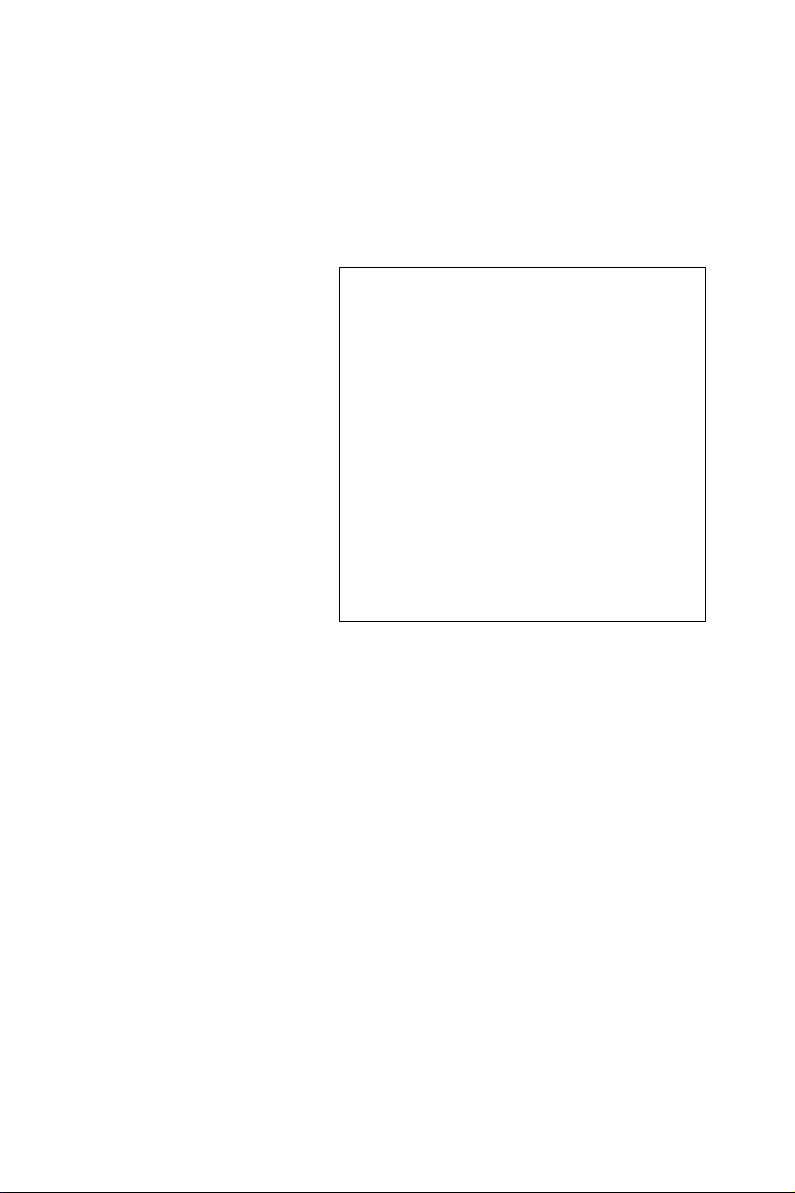
PCA-6186
Full-size socket 478 Intel
Pentium® 4/ Celeron™
processor-based PCI/ISA
CPU card
User’s Manual
Page 2
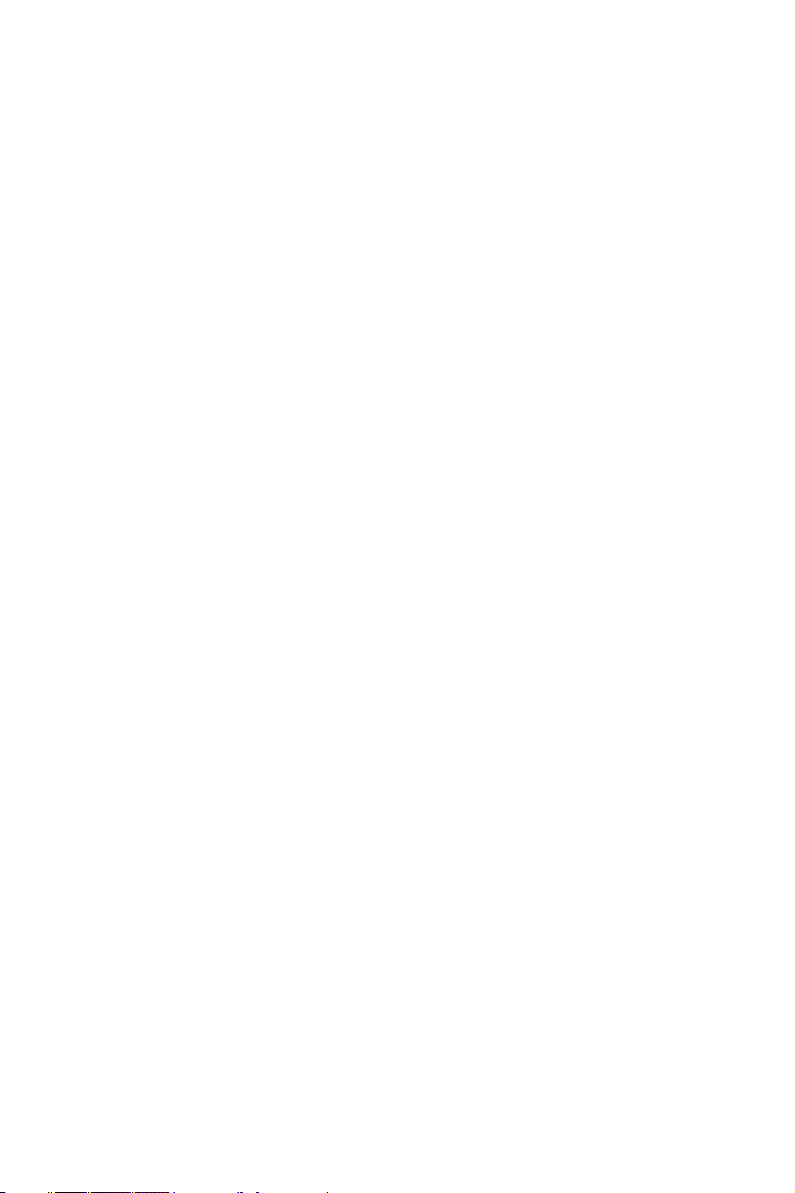
Copyright Notice
This document is copyrighted, 2002, by Advantech Co., Ltd. All rights
are reserved. Advantech Co., Ltd. reserves the right to make improvements to the products described in this manual at any time without notice.
No part of this manual may be reproduced, copied, translated or transmitted in any form or by any means without the prior written permission of
Advantech Co., Ltd. Information provided in this manual is intended to
be accurate and reliable. However, Advantech Co., Ltd. assumes no
responsibility for its use, nor for any infringements upon the rights of
third parties which may result from its use.
Acknowledgements
•AWARD is a trademark of AWARD Software, Inc.
•IBM and PC are trademarks of International Business Machines Corporation.
•Intel®, Pentium® 4, and Celeron™ are trademarks of Intel Corporation.
•WinBond is a trademark of Winbond Corporation.
All other product names or trademarks are the properties of their respective owners.
Part No. 2002618600 1st. Edition
Printed in Taiwan August 2002
PCA-6186, ed. 1 User’s Manual ii
Page 3
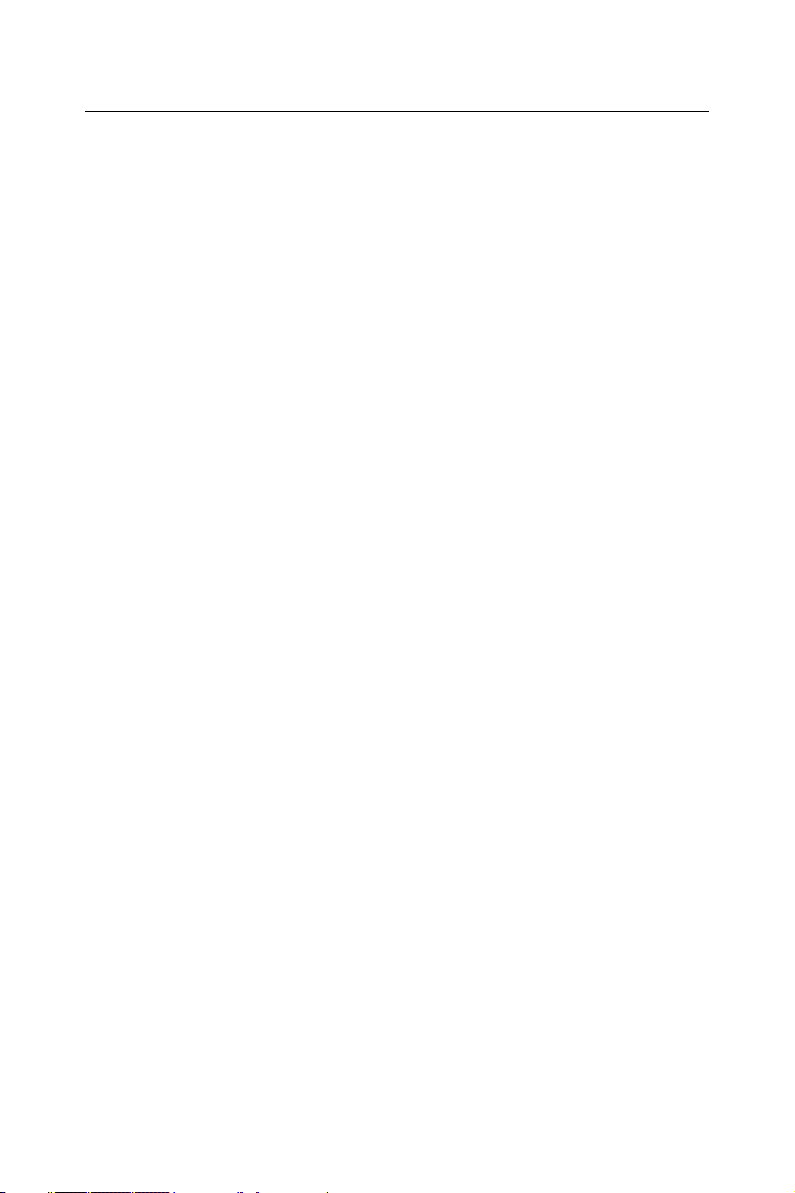
A Message to the Customer
Advantech customer services
Each and every Advantech product is built to the most exacting specifications to ensure reliable performance in the harsh and
demanding conditions typical of industrial environments. Whether your
new Advantech equipment is destined for the laboratory or the factory
floor, you can be assured that your product will provide the reliability and
ease of operation for which the name Advantech has come to be known.
Your satisfaction is our primary concern. Here is a guide to
Advantech’s customer services. To ensure you get the full benefit of our
services, please follow the instructions below carefully.
Technical support
We want you to get the maximum performance from your products. So if
you run into technical difficulties, we are here to help. For the most frequently asked questions, you can easily find answers in your product documentation. These answers are normally a lot more detailed than the ones
we can give over the phone.
So please consult this manual first. If you still cannot find the answer,
gather all the information or questions that apply to your problem, and
with the product close at hand, call your dealer. Our dealers are well
trained and ready to give you the support you need to get the most from
your Advantech products. In fact, most problems reported are minor and
are able to be easily solved over the phone.
In addition, free technical support is available from Advantech engineers
every business day. We are always ready to give advice on application
requirements or specific information on the installation and operation of
any of our products.
iii
Page 4
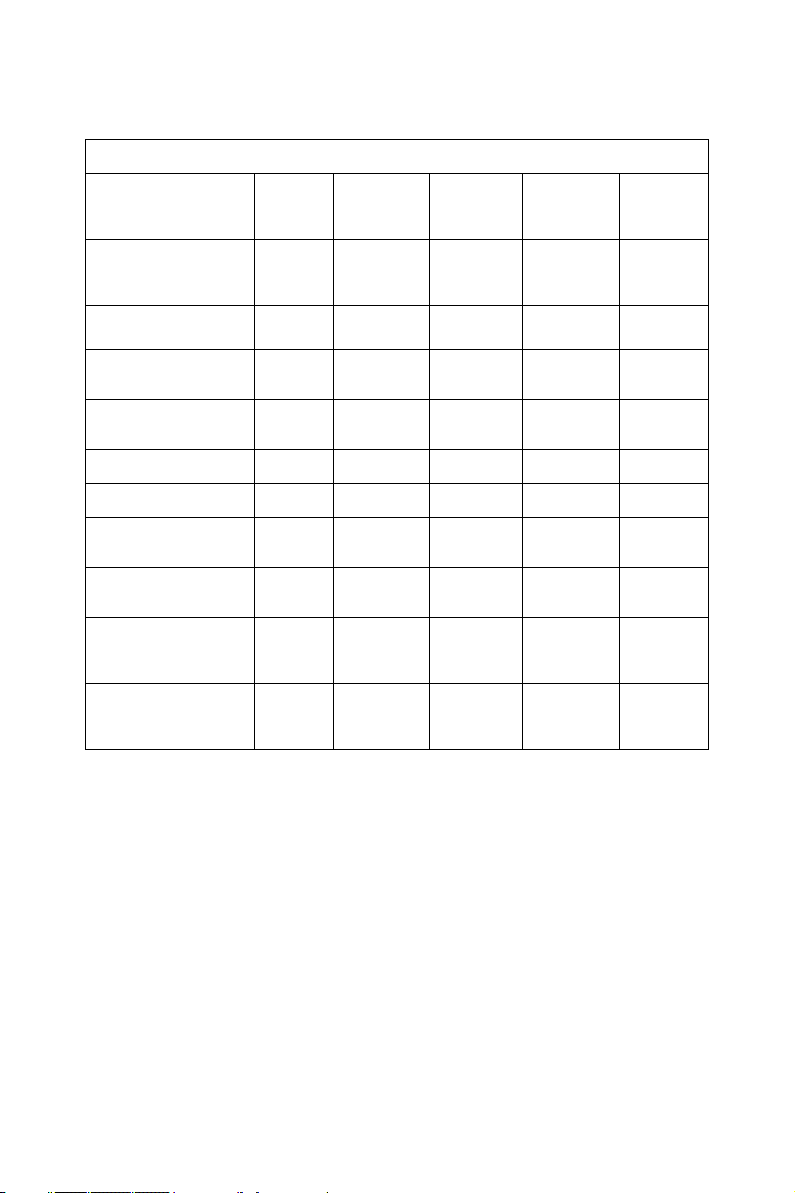
PCA-6186 series comparisoin table
Model PCA-
CPU: Single socket
478 Intel® Pentium® 4/
Celeron™
Chipset
Front Side Bus 400
System chipset:
Intel 845G
AGP4X X V V V V
USB Port 2 2 6 2 6
PS/2 KB &
Mouse Port
VGA: Intel 845G
Integrated
Dual 10/100Base-T
Ethernet LAN
Intel 82562 & 82551
Dual 10/100/1000
Base-T Ethernet LAN
Intel 82540
6186LV00A1
VV V V V
845GL 845G 845G 845G 845G
MHz
845GL V V V V
11 2 1 1
VV V V V
X Single Dual X X
X X X Single Dual
PCA6186VE00A1
400/533
MHz
PCA6186E200A1
400/533
MHz
PCA6186VG00A1
400/533
MHz
PCA6186G200A1
400/533
MHz
PCA-6186, ed. 1 User’s Manual iv
Page 5
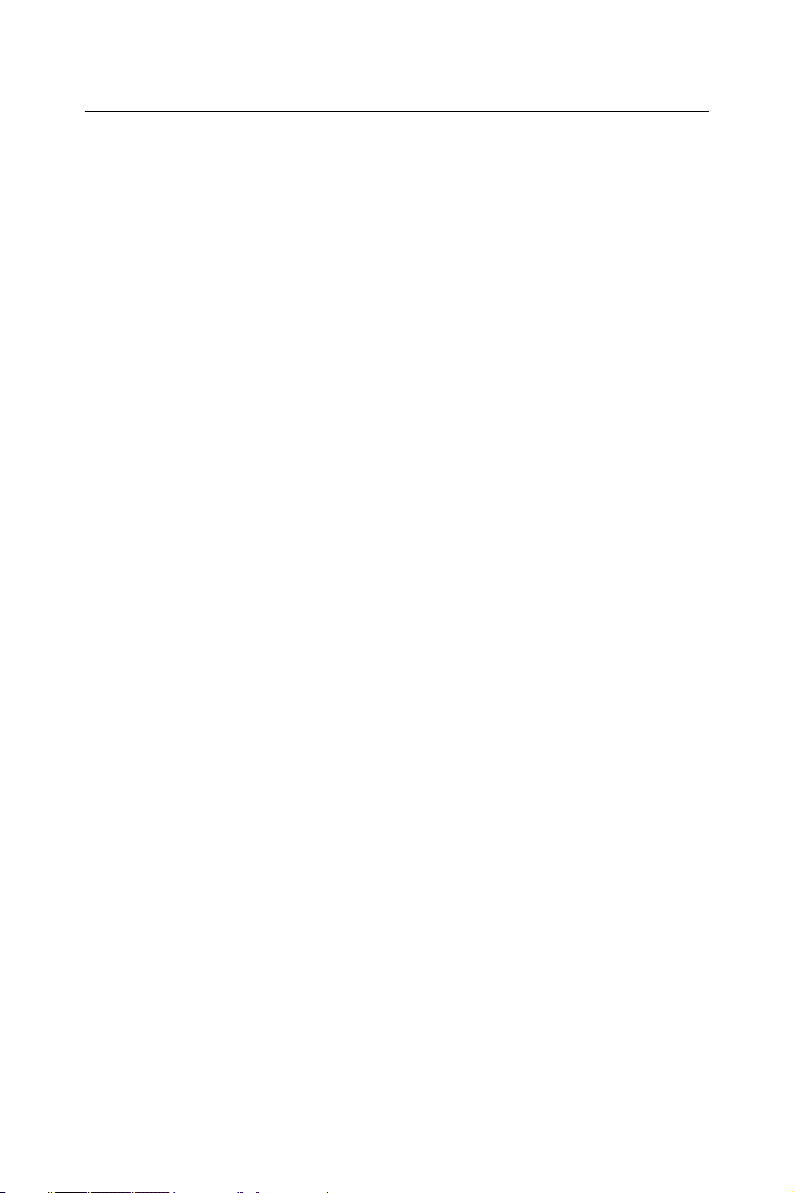
Product warranty
Advantech warrants to you, the original purchaser, that each of its products will be free from defects in materials and workmanship for two years
from the date of purchase.
This warranty does not apply to any products which have been repaired or
altered by persons other than repair personnel authorized by Advantech,
or which have been subject to misuse, abuse, accident or improper installation. Advantech assumes no liability under the terms of this warranty as
a consequence of such events.
If an Advantech product is defective, it will be repaired or replaced at no
charge during the warranty period. For out-of-warranty repairs, you will
be billed according to the cost of replacement materials, service time and
freight. Please consult your dealer for more details.
If you think you have a defective product, follow these steps:
1. Collect all the information about the problem encountered. (For
example, type of PC, CPU speed, Advantech products used, other
hardware and software used, etc.) Note anything abnormal and list
any on-screen messages you get when the problem occurs.
2. Call your dealer and describe the problem. Please have your manual, product, and any helpful information readily available.
3. If your product is diagnosed as defective, obtain an RMA (return
material authorization) number from your dealer. This allows us to
process your return more quickly.
4. Carefully pack the defective product, a fully-completed Repair and
Replacement Order Card and a photocopy proof of purchase date
(such as your sales receipt) in a shippable container. A product
returned without proof of the purchase date is not eligible for warranty service.
5. Write the RMA number visibly on the outside of the package and
ship it prepaid to your dealer.
v
Page 6
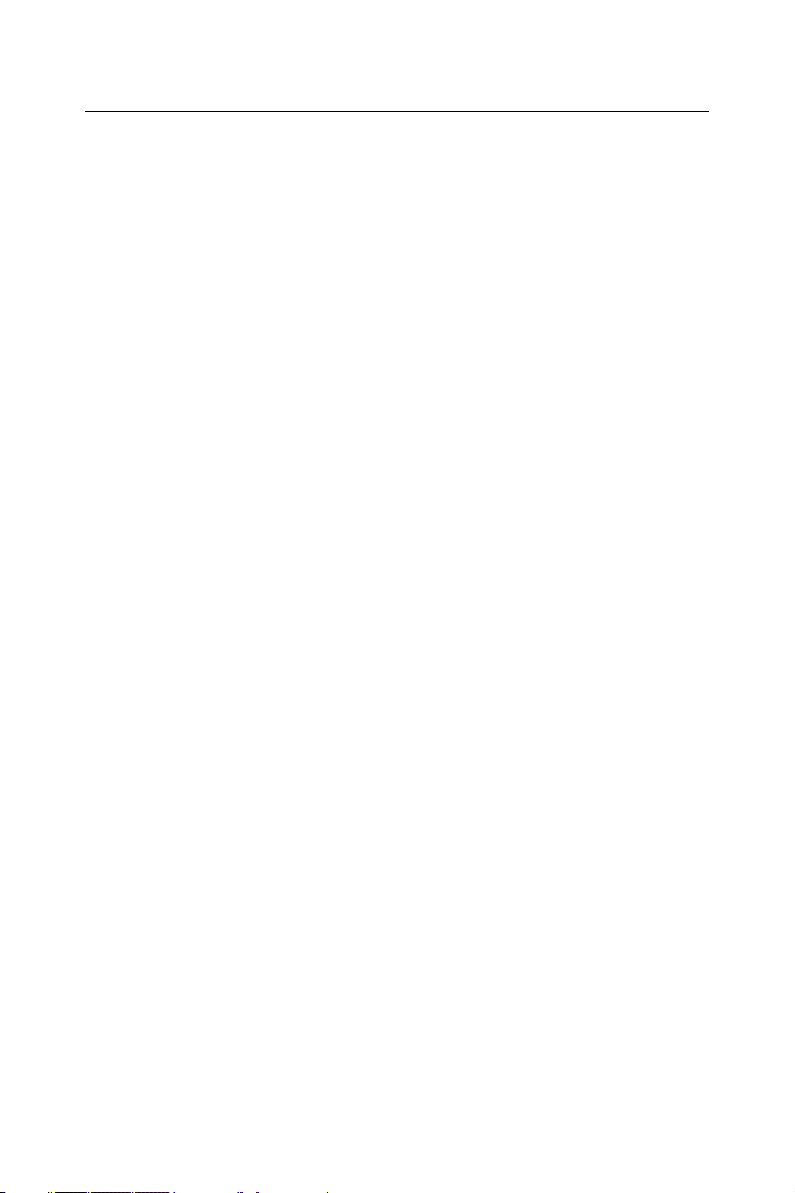
Initial Inspection
Before you begin installing your card, please make sure that the following
materials have been shipped:
• PCA-6186 Pentium ® 4/Celeron™ processor-based single board com-
puter
• 1 PCA-6186 Startup Manual
• 1 CD with driver utility and manual (in PDF format)
• 1 FDD cable, P/N: 1700340640
• 2 Ultra ATA 100 HDD cables, P/N: 1701400452
• 1 printer (parallel port) cable & COM port cable kit, P/N: 1701260305
• 1 ivory cable for PS/2 keyboard and PS/2 mouse, P/N: 1700060202
(Y cable is not availasble for PCA-6186E2-00A1)
• 1 single-slot bracket, P/N: 1962159010 (optional)
• 1 USB cable adapter, P/N: 1700100170 (optional)
If any of these items are missing or damaged, contact your distributor or
sales representative immediately.
We have carefully inspected the PCA-6186 mechanically and
electrically before shipment. It should be free of marks and scratches and
in perfect working order upon receipt.
As you unpack the PCA-6186, check it for signs of shipping damage.
(For example, damaged box, scratches, dents, etc.) If it is damaged or it
fails to meet the specifications, notify our service department or your
local sales representative immediately. Also notify the carrier. Retain the
shipping carton and packing material for inspection by the carrier. After
inspection, we will make arrangements to repair or replace the unit.
PCA-6186, ed. 1 User’s Manual vi
Page 7
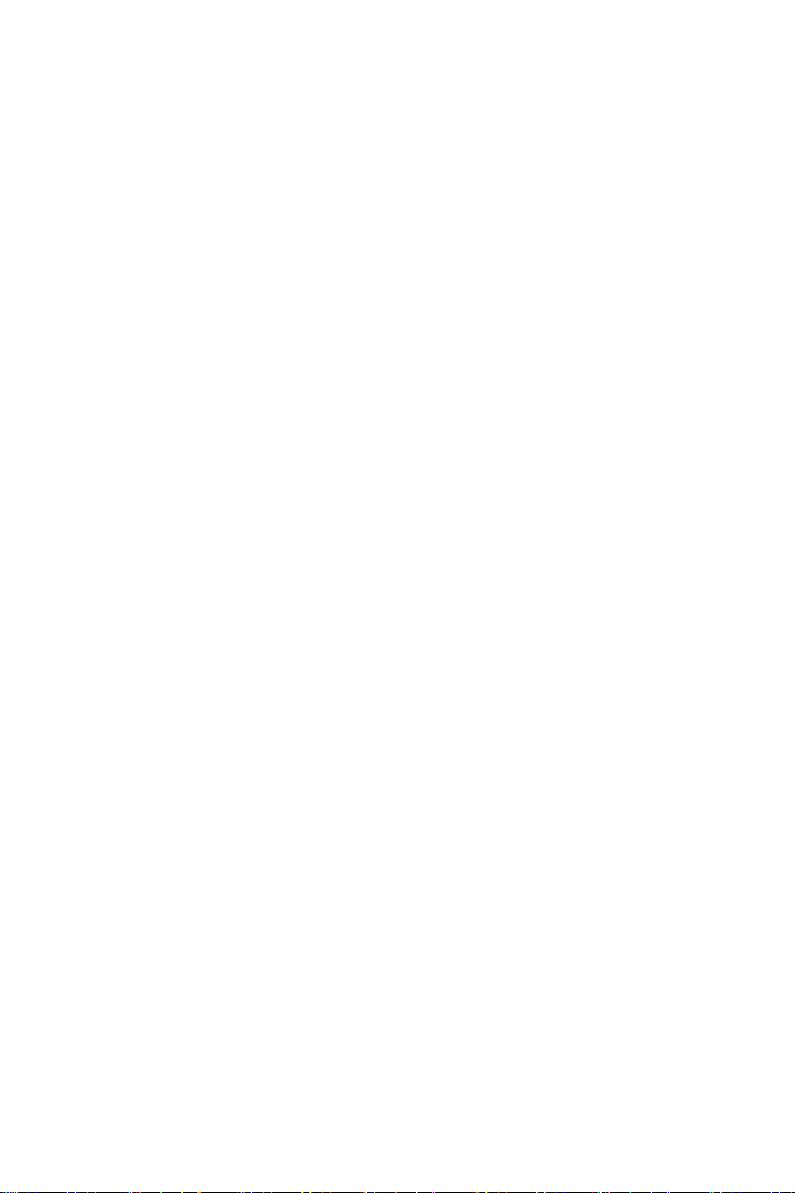
Contents
Chapter 1 Hardware Configuration .................................2
1.1 Introduction ....................................................................... 2
1.2 Features ............................................................................. 3
1.3 Specifications .................................................................... 4
1.3.1 System............................................................................. 4
1.3.2 Memory........................................................................... 4
1.3.3 Input/Output.................................................................... 4
1.3.4 VGA interface ................................................................. 5
1.3.5 Ethernet LAN.................................................................. 5
1.3.6 Industrial features ........................................................... 5
1.3.7 Mechanical and environmental specifications................ 5
1.4 Jumpers and Connectors.................................................... 6
Table 1.1:Jumpers ........................................................... 6
Table 1.2:Connectors...................................................... 6
1.5 Board Layout: Jumper and Connector Locations.............. 8
Figure 1.1:Jumper and connecter locations .................... 8
Figure 1.2:Extension I/O daughter board (for PCA-
6186E2-00A1) .................................................... 9
Figure 1.3:Extension I/O daughter board (for PCA-
6186G2-00A1).................................................... 9
1.6 Safety Precautions .......................................................... 10
1.7 Jumper Settings ............................................................... 10
1.7.1 How to set jumpers ....................................................... 10
1.7.2 CMOS clear (J1) ........................................................... 11
Table 1.3:CMOS (J1).................................................... 11
1.7.3 Watchdog timer output (J2) .......................................... 11
Table 1.4:Watchdog timer output (J2).......................... 12
1.8 System Memory .............................................................. 12
Table 1.5:DIMM module allocation table .................... 12
1.8.1 Sample calculation: DIMM memory capacity .............. 13
Table 1.6:DIMM memory capacity sample
calculation ................................................................... 13
1.9 Memory Installation Procedures ..................................... 13
1.10 Cache Memory ................................................................ 13
1.11 CPU Installation .............................................................. 14
Chapter 2 Connecting Peripherals .................................16
2.1 Introduction ..................................................................... 16
2.2 Primary (CN1) and Secondary (CN2) IDE Connectors .. 16
2.3 Floppy Drive Connector (CN3)....................................... 17
2.4 Parallel Port (CN4).......................................................... 17
1
Page 8

2.5 USB Ports (CN6, CN31, and CN32)............................... 18
2.6 VGA Connector (CN7) ................................................... 18
2.7 10/100Base-T Ethernet Connectors (CN8 and CN34).... 19
2.8 Serial Ports (CN9: COM1; CN10: COM2) ..................... 19
2.9 PS/2 Keyboard and Mouse Connectors
(CN11 and CN33) ........................................................... 20
2.10 External Keyboard Connector (CN12)............................ 20
2.11 Infrared (IR) Connector (CN13) ..................................... 21
2.12 CPU Fan Connector (CN14) ........................................... 21
2.13 Front Panel Connectors (CN16, 17, 18, 19, 21&22) ....... 22
2.13.1 Power LED and Keyboard Lock (CN16) ..................... 22
2.13.2 External speaker (CN17) .............................................. 22
2.13.3 Reset (CN18) ................................................................ 23
2.13.4 HDD LED (CN19)........................................................ 23
2.13.5 ATX soft power switch (CN21).................................... 23
2.14 ATX Power Control Connectors (CN20 and 21) ............ 23
2.14.1 ATX feature connector (CN20) and soft power switch
connector (CN21) ............................................................ 23
2.14.2 Controlling the soft power switch................................. 24
2.15 SM Bus Connector (CN29) ............................................. 24
2.16 Connecting to SNMP-1000 remote manager .................. 25
2.17 AC-97 Audio Interface.................................................... 25
2.18 Auxiliary 4-pin power connector (CN46 and CN47)...... 25
Chapter 3 Award BIOS Setup.........................................28
3.1 Introduction ..................................................................... 28
3.2 Entering Setup ................................................................. 28
Figure 3.1:Award BIOS Setup initial screen ................ 28
3.3 Standard CMOS Setup .................................................... 29
Figure 3.2:Standard CMOS features screen ................. 29
3.3.1 CMOS RAM backup .................................................... 29
3.4 Advanced BIOS Features ................................................ 30
Figure 3.3:Advanced BIOS features screen.................. 30
3.4.1 Virus Warning............................................................... 31
3.4.2 L1 & L2 Cache ............................................................. 31
3.4.3 Quick Power On Self Test ............................................ 31
3.4.4 First/Second/Third/Other Boot Device ......................... 31
3.4.5 Swap Floppy Drive ....................................................... 31
3.4.6 Boot UP Floppy Seek ................................................... 31
3.4.7 Boot Up NumLock Status............................................. 31
3.4.8 Gate A20 Option........................................................... 31
3.4.9 Typematic Rate Setting................................................. 31
3.4.10 Typematic Rate (Chars/Sec) ......................................... 31
3.4.11 Typematic Delay (msec)............................................... 32
PCA-6186 User’s Manual 2
Page 9
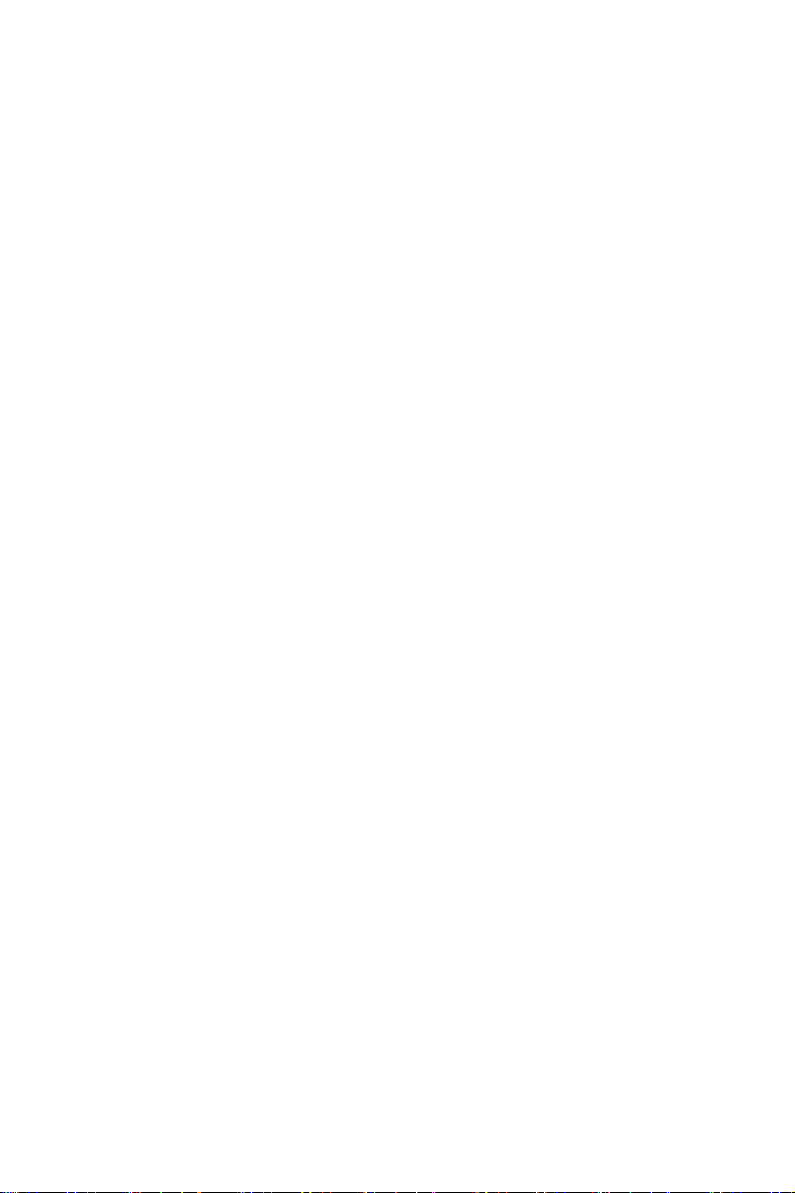
3.4.12 Security Option............................................................. 32
3.4.13 APIC Mode................................................................... 32
3.4.14 MPS Version Control For OS....................................... 32
3.5 Advanced Chipset Features ............................................. 33
Figure 3.4:Advanced chipset features screen ............... 33
3.5.1 DRAM Timing Selectable ............................................ 33
3.5.2 CAS Latency Time ....................................................... 33
3.5.3 Active to Precharge Delay ............................................ 33
3.5.4 DRAM RAS# to CAS# Delay ..................................... 34
3.5.5 RAS# Precharge Time .................................................. 34
3.5.6 System BIOS Cacheable............................................... 34
3.5.7 Video Bios Cacheable................................................... 34
3.5.8 Memory Hole At 15M-16M ......................................... 34
3.5.9 Delayed Transaction ..................................................... 34
3.5.10 Delay Prior to Thermal ................................................. 34
3.5.11 AGP Aperture Size (MB) ............................................. 34
3.5.12 On-Chip VGA............................................................... 34
3.5.13 On-Chip Frame Buffer Size.......................................... 35
3.5.14 Boot Display ................................................................. 35
3.6 Integrated Peripherals...................................................... 35
3.6.1 IDE Primary (Secondary) Master/Slave PIO/UDMA
Mode, ............................................................................... 35
3.6.2 On-Chip Secondary PCI IDE........................................ 35
Figure 3.5:Integrated peripherals (1) ............................ 35
3.6.3 USB Controller ............................................................. 36
3.6.4 USB Keyboard/Mouse Support .................................... 36
3.6.5 AC97 Audio.................................................................. 36
3.6.6 Init Display First ........................................................... 36
3.6.7 Onboard LAN1 Control ................................................ 36
3.6.8 Onboard LAN2 Control ................................................ 36
3.6.9 IDE HDD Block Mode ................................................. 36
3.6.10 Onboard FDC Controller .............................................. 36
3.6.11 Onboard Serial Port 1 ................................................... 36
3.6.12 Onboard Serial Port 2 ................................................... 36
3.6.13 UART Mode Select ...................................................... 37
Figure 3.6:Integrated peripherals (2) ............................ 37
3.6.14 RxD, TxD Active.......................................................... 37
3.6.15 IR Transmission Delay ................................................. 37
3.6.16 UR2 Duplex Mode........................................................ 37
3.6.17 Onboard Parallel Port.................................................... 37
3.6.18 Parallel Port Mode ........................................................ 37
3.6.19 EPP Mode Select .......................................................... 38
3.6.20 ECP Mode Use DMA ................................................... 38
3.7 Power Management Setup............................................... 38
Figure 3.7:Power management setup screen (1)........... 38
3
Page 10
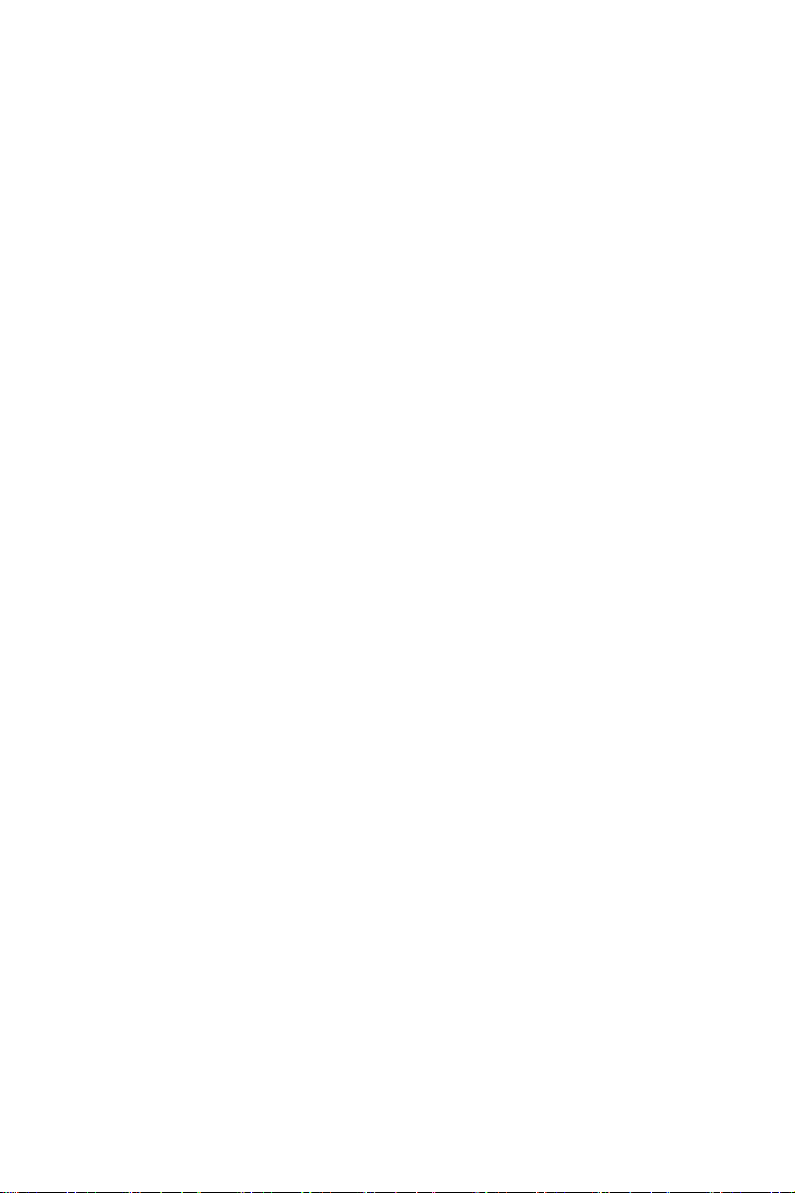
3.7.1 Power-Supply Type ..................................................... 38
3.7.2 ACPI function ............................................................... 38
3.7.3 Power Management ...................................................... 39
3.7.4 Video Off In Suspend .................................................. 39
3.7.5 Modem Use IRQ........................................................... 39
3.7.6 HDD Power Down ........................................................ 39
3.7.7 Soft-Off by PWR-BTTN .............................................. 39
3.7.8 CPU THRM-Throttling................................................. 39
3.7.9 PowerOn By LAN ........................................................ 39
3.7.10 PowerOn By Modem .................................................... 40
3.7.11 PowerOn By Alarm ...................................................... 40
3.7.12 Primary IDE 0 (1) and Secondary IDE 0 (1) ................ 40
3.7.13 FDD, COM, LPT PORT............................................... 40
3.7.14 PCI PIRQ [A-D]# ........................................................ 40
Figure 3.8:Power management setup screen (2)........... 40
3.8 PnP/PCI Configurations .................................................. 41
3.8.1 PnP OS Installed ........................................................... 41
Figure 3.9:PnP/PCI configurations screen.................... 41
3.8.2 Reset Configuration Data.............................................. 41
3.8.3 Resources controlled by:............................................... 41
3.8.4 PCI/VGA Palette Snoop ............................................... 41
3.9 PC Health Status.............................................................. 42
3.9.1 CPU Warning Temperature .......................................... 42
Figure 3.10:PC health status screen .............................. 42
3.9.2 Current CPU Temperature ............................................ 42
3.9.3 Current CPUFAN Speed............................................... 42
3.9.4 +5V/+12V/-12V/-5V .................................................... 42
3.10 Password Setting ............................................................. 43
3.11 Save & Exit Setup ........................................................... 43
3.12 Exit Without Saving ........................................................ 44
Chapter 4 Chipset Software Installation Utility............46
4.1 Before you begin ............................................................. 46
4.2 Introduction ..................................................................... 46
4.3 Installing the CSI Utility ................................................. 47
Chapter 5 AGP VGA Setup.............................................48
5.1 Introduction ..................................................................... 48
5.2 Dynamic Video Memory Technology............................. 48
5.3 Installation ....................................................................... 49
Chapter 6 LAN Configuration ........................................54
6.1 Introduction ..................................................................... 54
6.2 Features ........................................................................... 54
6.3 Installation ....................................................................... 55
6.4 Windows 98/2000 Drivers Setup Procedure (Intel 82540
PCA-6186 User’s Manual 4
Page 11
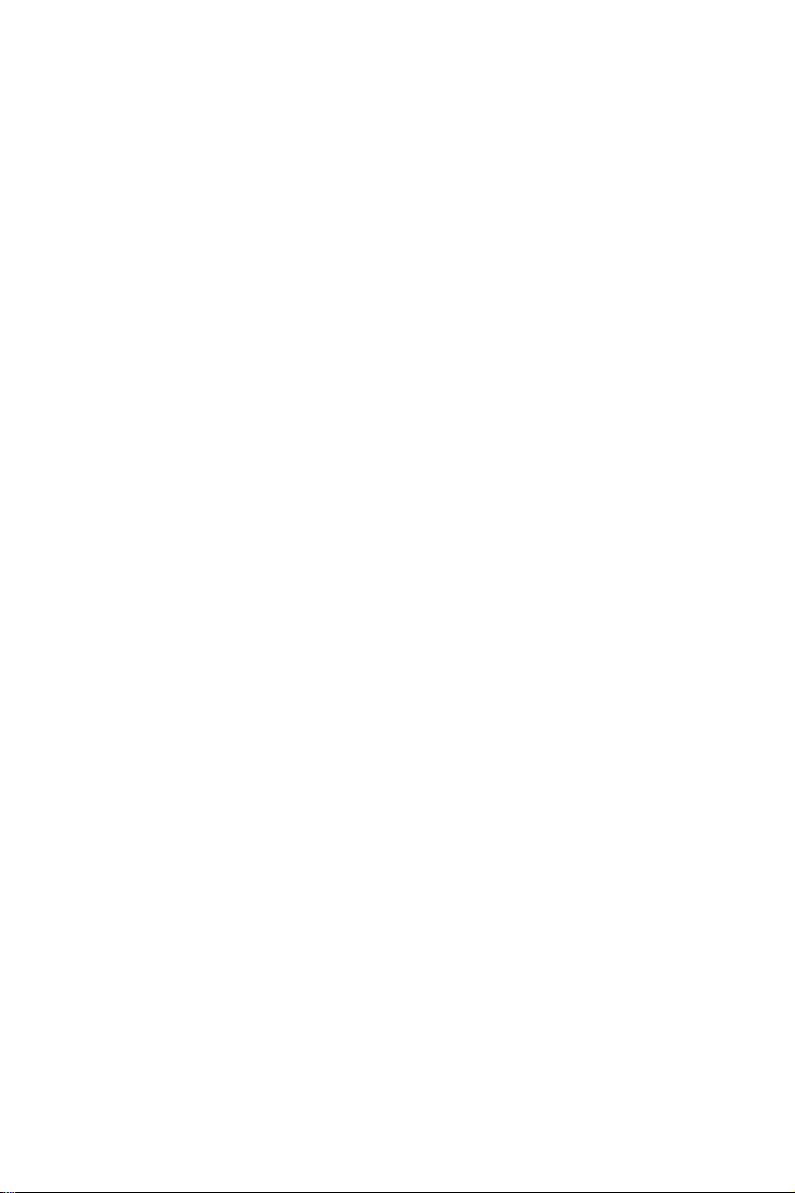
and 82562/82551) ........................................................................ 55
6.5 Windows NT Drivers Setup Procedure (Intel 82540)..... 61
6.6 Windows NT Wake-on-LAN Setup Procedure............... 64
Chapter 7 USB 2.0 Configuration...................................68
7.1 Introduction ..................................................................... 68
7.2 Features ........................................................................... 68
7.3 Installation ................................... 68
Chapter8Ultra ATA Storage Driver Setup...................76
8.1 Introduction ..................................................................... 76
8.2 Features ........................................................................... 76
8.3 Window 2000 Setup Procedure....................................... 77
8.4 Displaying Driver Information........................................ 80
8.5 NT Setup Procedure ........................................................ 81
Chapter 9 Onboard Security Setup ................................86
9.1 Introduction ..................................................................... 86
9.2 Windows 9X Drivers Setup Procedure ........................... 87
9.3 Windows 2000/NT Drivers Setup Procedure.................. 89
9.4 Using the OBS Hardware Doctor Utility ........................ 92
Appendix A Programming the watchdog timer...............94
A.1 Programming the Watchdog Timer................................. 94
A.1.1 Watchdog timer overview............................................. 94
A.1.2 Reset/ Interrupt selection .............................................. 94
A.1.3 Programming the Watchdog Timer .............................. 94
A.1.4 Example Program ......................................................... 97
Appendix B Pin Assignments ..........................................104
B.1 IDE Hard Drive Connector (CN1, CN2)....................... 104
Table B-1:IDE hard drive connector (CN1, CN2) 104
B.2 Floppy Drive Connector (CN3)..................................... 105
Table B-2:Floppy drive connector (CN3) 105
B.3 Parallel Port Connector (CN4) ...................................... 106
Table B-3:Parallel port connector (CN4) 106
B.4 USB Connector (CN6) .................................................. 107
Table B-4:USB1/USB2 connector (CN6) 107
B.5 VGA Connector (CN7) ................................................. 107
Table B-5: VGA connector (CN7) 107
Table B-6:Ethernet 10/100Base-T RJ-45 connector
(CN8, CN34).............................................................. 108
B.7 COM1/COM2 RS-232 Serial Port (CN9, CN10).......... 108
Table B-7:COM1/COM2 RS-232 serial port
(CN9, CN10).............................................................. 108
B.8 Keyboard and Mouse Connnector (CN11).................... 109
5
Page 12
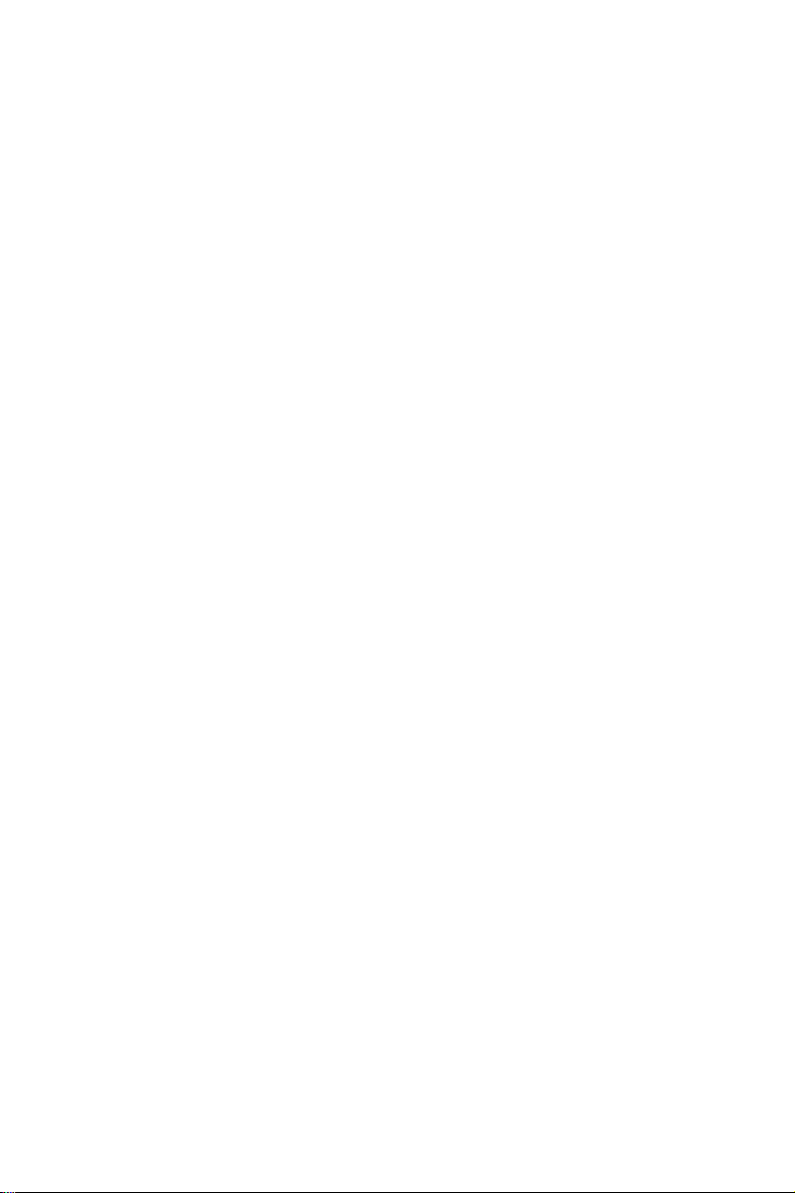
Table B-8:Keyboard and mouse connector (CN11) .. 109
B.9 External Keyboard Connector (CN12).......................... 109
Table B-9:External keyboard connector (CN12)....... 109
B.10 IR Connector (CN13). ................................................... 110
Table B-10:IR connector (CN13) .............................. 110
B.11 CPU Fan Power Connector (CN14) .............................. 110
Table B-11:CPU fan power connector (CN14) ......... 110
B.12 Power LED and Keyboard Lock (CN16) ...................... 111
Table B-12:Power LED and keylock connector
(CN16) ................................................................ 111
B.13 External Speaker Connector (CN17)............................. 111
Table B-13:External speaker (CN17) ........................ 111
B.14 Reset Connector (CN18) ............................................... 112
Table B-14:Reset connector (CN18) ......................... 112
B.15 HDD LED Connector (CN19)....................................... 112
Table B-15:HDD LED connector (CN19)................. 112
B.16 ATX Feature Connector (CN20)................................... 113
Table B-16:ATX feature connector (CN20).............. 113
B.17 ATX Soft Power Switch (CN21)) ................................. 113
Table B-17:ATX soft power switch (CN21) ............. 113
B.18 H/W Monitor Alarm (CN22)......................................... 113
Table B-18:H/W monitor alarm (CN22) ................... 113
B.19 Extension I/O Board Connector (CN27)....................... 114
Table B-19:Extension I/O board connector (CN27)... 114
B.20 Extension I/O Board Connector (CN28)....................... 114
Table B-20:Extension I/O board connector (CN28).. 114
B.21 SM Bus Connector (CN29) ........................................... 115
B.22 SM Bus Connector (CN 29) .......................................... 115
B.23 PS/2 Mouse Connector (CN33)..................................... 115
Table B-21:PS/2 mouse connector (CN33) ............... 115
B.24 AC-97 Audio Interface (CN43)..................................... 116
Table B-22:System I/O ports ..................................... 116
B.25 System I/O Ports............................................................ 116
B.26 DMA Channel Assignments.......................................... 117
Table B-23:DMA channel assignments ..................... 117
B.27 Interrupt Assignments ................................................... 117
Table B-24:Interrupt assignments.............................. 117
B.28 1st MB Memory Map .................................................... 118
Table B-25:1st MB memory map .............................. 118
B.29 PCI Bus Map ................................................................. 118
Table B-26:PCI bus map ............................................ 118
PCA-6186 User’s Manual 6
Page 13
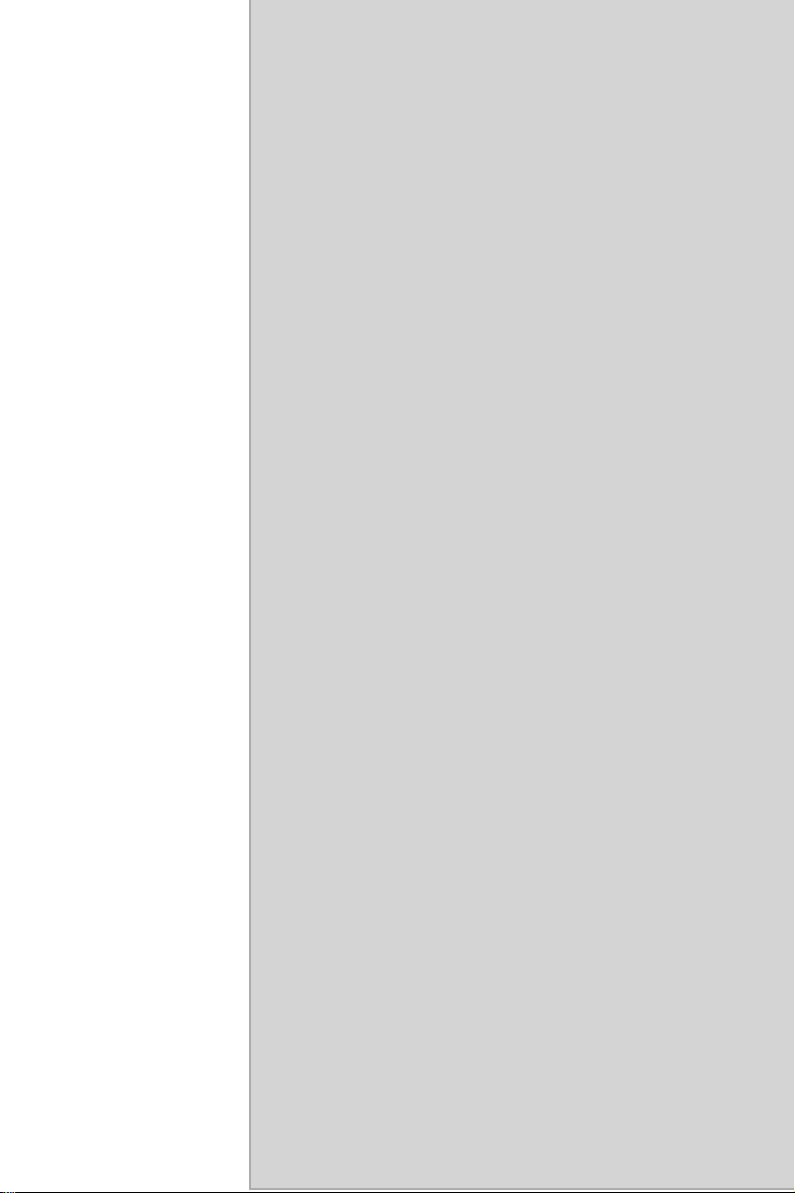
CHAPTER
General Information
This chapter gives background information on the PCA-6186. It then shows
you how to configure the card to match
your application and prepare it for
installation into your PC.
Sections include:
• Introduction
• Features
• Specifications
• Board Layout
• Jumpers and Connectors
• Safety Precautions
• Jumper Settings
• System Memory
• Memory Installation Procedures
• Cache Memory
• CPU Installation
1
1
Page 14
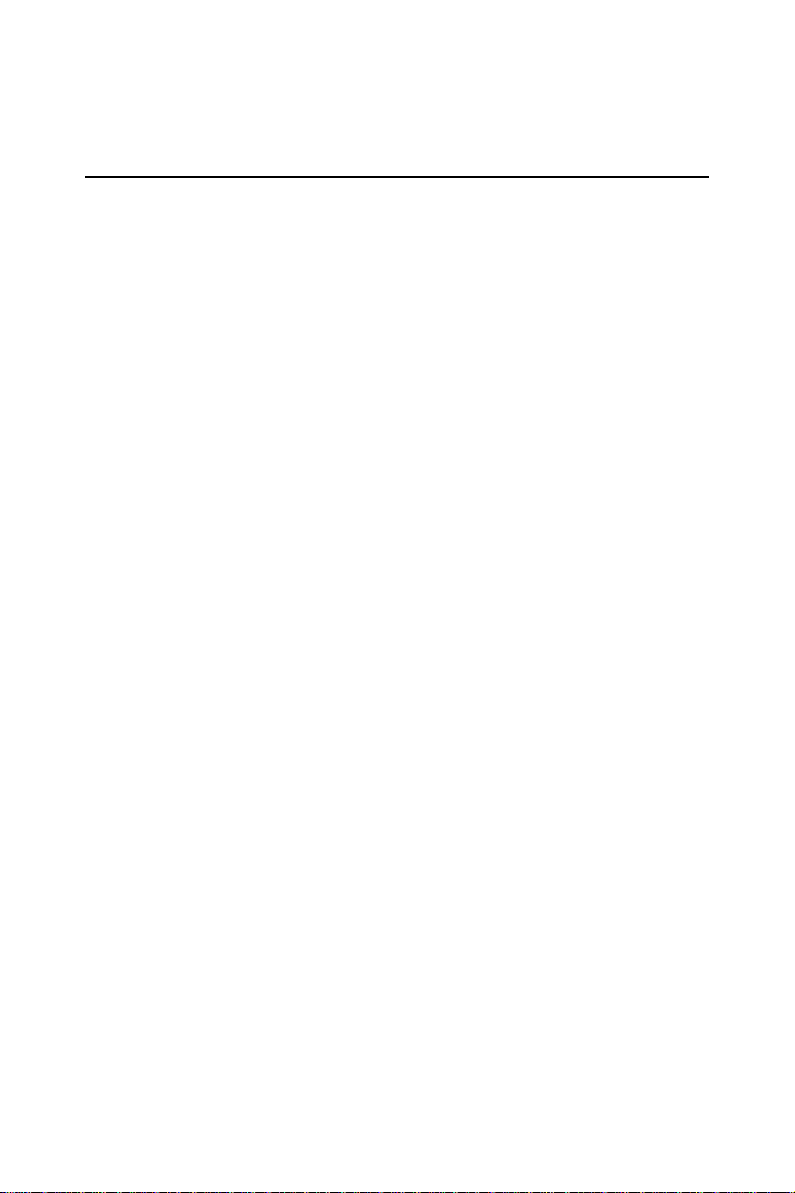
Chapter 1 Hardware Configuration
1.1 Introduction
Advantech's PCA-6186 full-size CPU card is designed with Intel 845G
chipset and supports socket 478 Pentium 4/Celeron processor (FSB 400/
533MHz) up to 2.4GHz and above. In addition to high-speed processor,
PCA-6186 supports up to 2GB DDR memory with 2 DIMM socket on
board. It provides maximum computing power and productivity which is
ideal for high-performance demanding application. Intel's 845G integrated VGA provides superior 3D performance with AGP 4X. Dual Intel
82551/82562 10/100Base-T Ethernet controller or dual Intel 82540 10/
100/1000Base-T Ethernet controller are available in PCA-6186 series.
The high reliability and excellent performance provided by Intel Ethernet
controller are crucial for various network applications. PCA-6186 also
offers an exclusive feature of USB 2.0 and which provides high speed
data transfer rate up to 480 Mb/sec. In addition to onboard two USB connectors, flexible I/O expension board allows customer to optimize their
need for additional four USB port.
A backup of CMOS data is stored in the Flash memory, which protects
data even after a battery failure. Also included is a 255-level watchdog
timer, which resets the CPU or generates an interrupt if a program cannot
be executed normally. This enables reliable operation in unattended environments.
The remote management interface enables the PCA-6186 to be managed
through Ethernet when it is connected to the SNMP-1000 Remote HTTP/
SNMP System Manager..
Note: Some of the features mentioned above are not
available with all models. For more information
about the specifications of a particular model,
see Section 1.3: Specifications.
PCA-6186 User’s Manual 2
Page 15
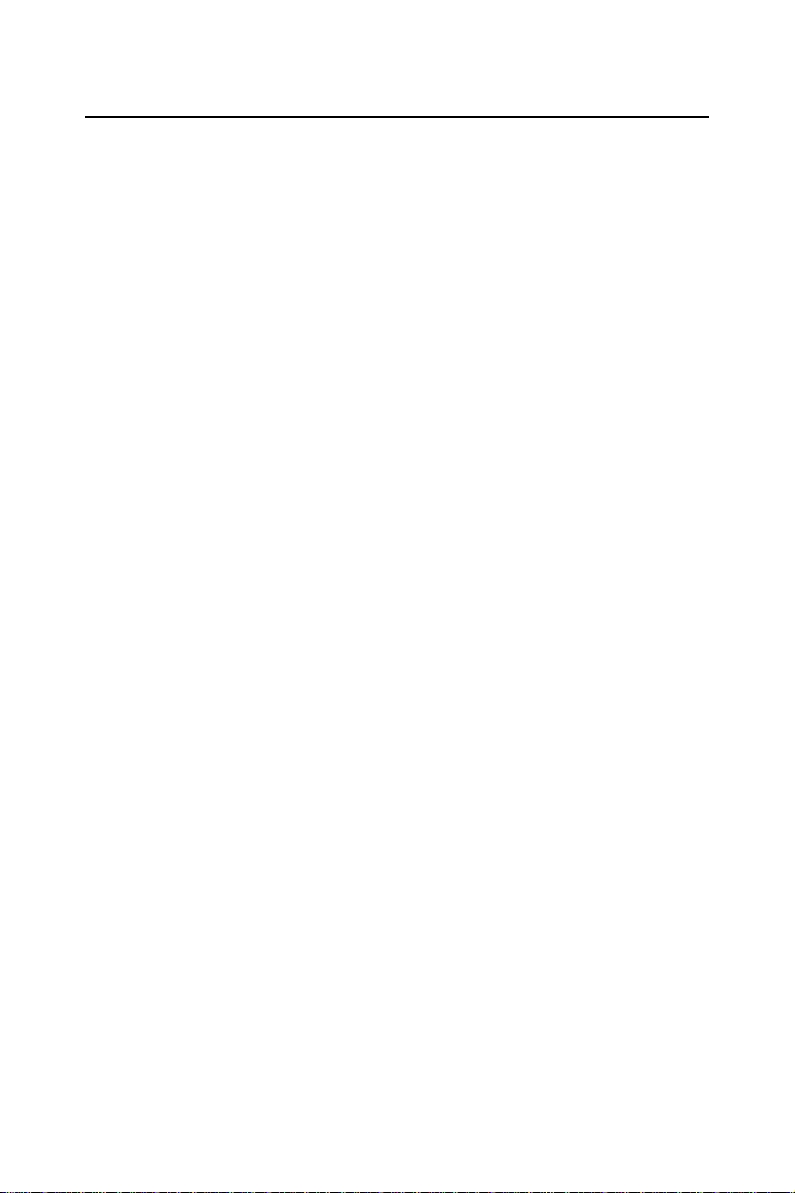
1.2 Features
1. Fan status monitoring and alarm: To prevent system overheating
and damage, the CPU fan can be monitored for speed and failure.
The fan is set for its normal RPM range and alarm thresholds.
2. Temperature monitoring and alert: To prevent system overheat-
ing and damage, the CPU card supports processor thermal sensing
and auto-protection.
3. Voltage monitoring and alert: System voltage levels are moni-
tored to ensure stable current flows to critical components. Voltage
specifications will become even more critical for processors of the
future. Thus monitoring will become ever more necessary to ensure
proper system configuration and management.
4. ATX soft power switch: Through the BIOS, the power button can
be defined as the "Standby" (aka "Suspend" or "Sleep") button or as
the "Soft-Off" button (see Section 3.7.8 Soft-off by PWR-BTN).
Regardless of the setting, pushing the power button for more than 4
seconds will enter the Soft-Off mode.
5. Power-on by modem (requires modem): This allows a computer
to be turned on remotely through an internal or external modem.
Users can thus access information on their computers from anywhere in the world.
6. Power-on by LAN: This allows you to remotely power up your
system through your network by sending a wake-up frame or signal. With this feature, you can remotely upload/ download data to/
from systems during off-peak hours.
7. Message LED: Chassis LEDs now act as information providers.
The way a particular LED illuminates indicates the stage the computer is in. A single glimpse provides useful information to the
user.
8. CMOS RAM backup: When BIOS CMOS setup has been completed, data in the CMOS RAM is automatically backed up to the
Flash ROM. This is particularly useful in industrial environments
which may cause soft errors. Upon such an error occurring, BIOS
will check the data, and automatically restore the original data for
booting.
3
Page 16
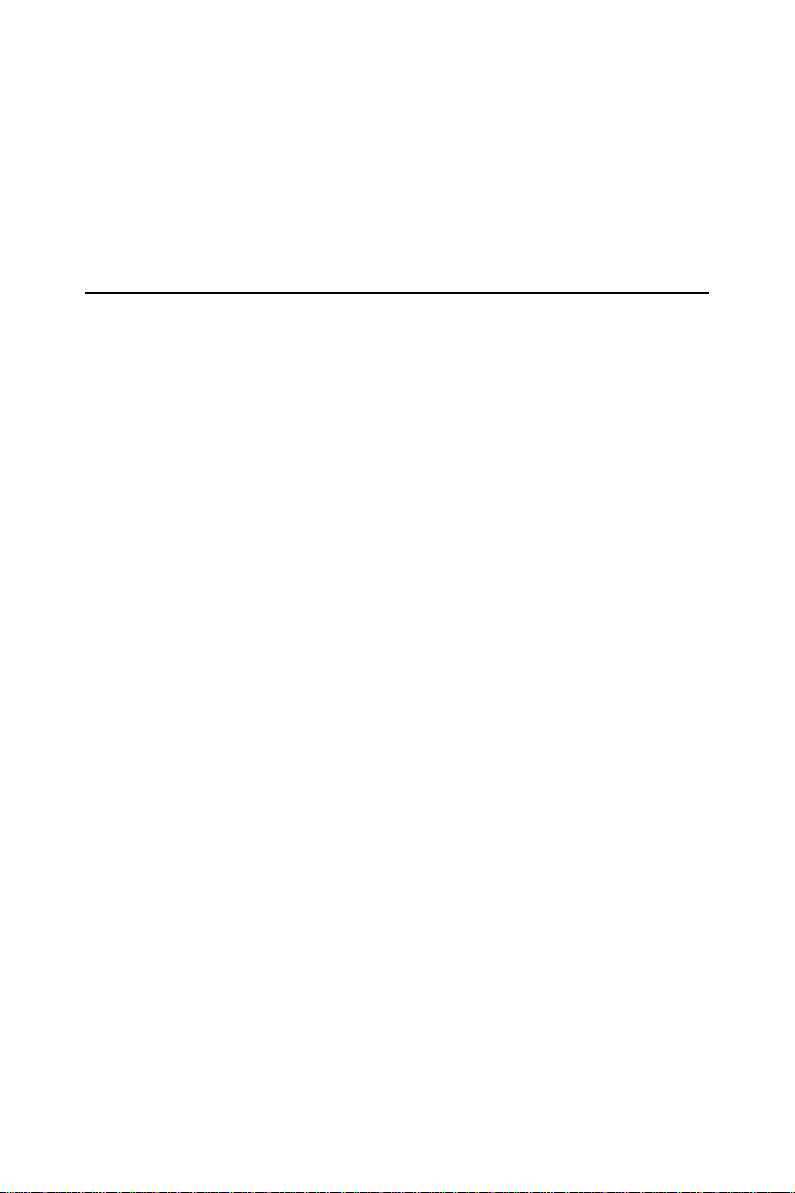
9. More:
• Power On by Alarm: Powers up your computer at a certain time.
• Virus warning: During and after system boot-up, any attempt to write to
the boot sector or partition table of the hard disk drive will halt the system. In this case, a warning message will be displayed. You can then
run your anti-virus program to locate the problem
1.3 Specifications
1.3.1 System
• CPU: PCA-6186 supports Intel Pentium® 4/ Celeron™ up to 2.4GHz
and the above, FSB 400/533 MHz (PCA-6186LV-00A1 only supports
400MHz).
• Firmware hub: Provides security enhancements on computer plat-
forms by supporting Random Number Generator (RNG)
• BIOS: Award Flash BIOS (4Mb Flash Memory)
• System Chipset: Intel® 845G chipset (Intel 845GL for PCA-6186LV-
00A1)
• PCI enhanced IDE hard disk drive interface: Supports up to four
IDE (AT-bus) large hard disk drives or other enhanced IDE devices.
Supports PIO mode 4 (16.67 MB/s data transfer rate) and Ultra ATA
100/66/33 (100/66/33 MB/s data transfer rate). BIOS enabled/disabled
• Floppy disk drive interface: Supports up to two floppy disk drives,
5¼" (360 KB and 1.2 MB) and/or 3½" (720 KB, 1.44 MB). BIOS
enabled/disabled
1.3.2 Memory
• RAM: Up to 2GB in two 184-pin DIMM sockets. Supports DDR200/
266 SDRAM.
• ECC: DRAM not supported
1.3.3 Input/Output
• Bus interface: PCI/ISA bus, PICMG compliant
• Enhanced parallel port: Configurable to LPT1, LPT2, LPT3, or dis-
abled. Standard DB-25 female connector provided. Supports EPP/SPP/
ECP
• Serial ports: Two RS-232 ports with 16C550 UARTs (or compatible)
with 16-byte FIFO buffer. Supports speeds up to 115.2 Kbps. Ports can
be individually configured to COM1, COM2 or disabled
PCA-6186 User’s Manual 4
Page 17

• Keyboard and PS/2 mouse connector: One 6-pin mini-DIN connector
is located on the mounting bracket for easy connection to a keyboard or
PS/2 mouse. An onboard keyboard pin header connector is also available
• USB port: Supports up to six USB 2.0 and transmission rate up to
480Mbps. (Six USB ports are available in PCA-6186E2-00A1 and
PCA-6186G2-00A1)
• ISA driver current: 64 mA (High Drive)
1.3.4 VGA interface
• Supports AGP 4X
• Controller: Intel 845G chipset integrated
• Display memory: shared from system memory up to 8-64MB
SDRAM
1.3.5 Ethernet LAN
• Supports dual 10/100Base-T networking (or dual 10/100/1000Base-
T Ethernet networking)
• Chipset: Dual Intel® 82562 and 82551 chipset for 10/100Base-T LAN
or (Dual Intel 82540 chipset for GbE LAN)
1.3.6 Industrial features
• Watchdog timer: Can generate a system reset or IRQ11. The watchdog
timer is programmable, with each unit equal to one minute (255 levels).
1.3.7 Mechanical and environmental specifications
• Operating temperature: 0°~60° C (32° ~ 140° F, Depending on CPU)
• Storage temperature: -20°~ 70° C (-4° ~ 158° F)
• Humidity: 20 ~ 95% non-condensing
• Power supply voltage: +5 V, ±12 V
• Power consumption: Typical: +5V @8.7A, +12V @310mA (Pen-
tium(R) 4 2GHz, 256 MB DDR266)
• Board size: 338 x 122 mm (13.3" x 4.8")
• Board weight: 0.5 kg (1.2 lb)
5
Page 18
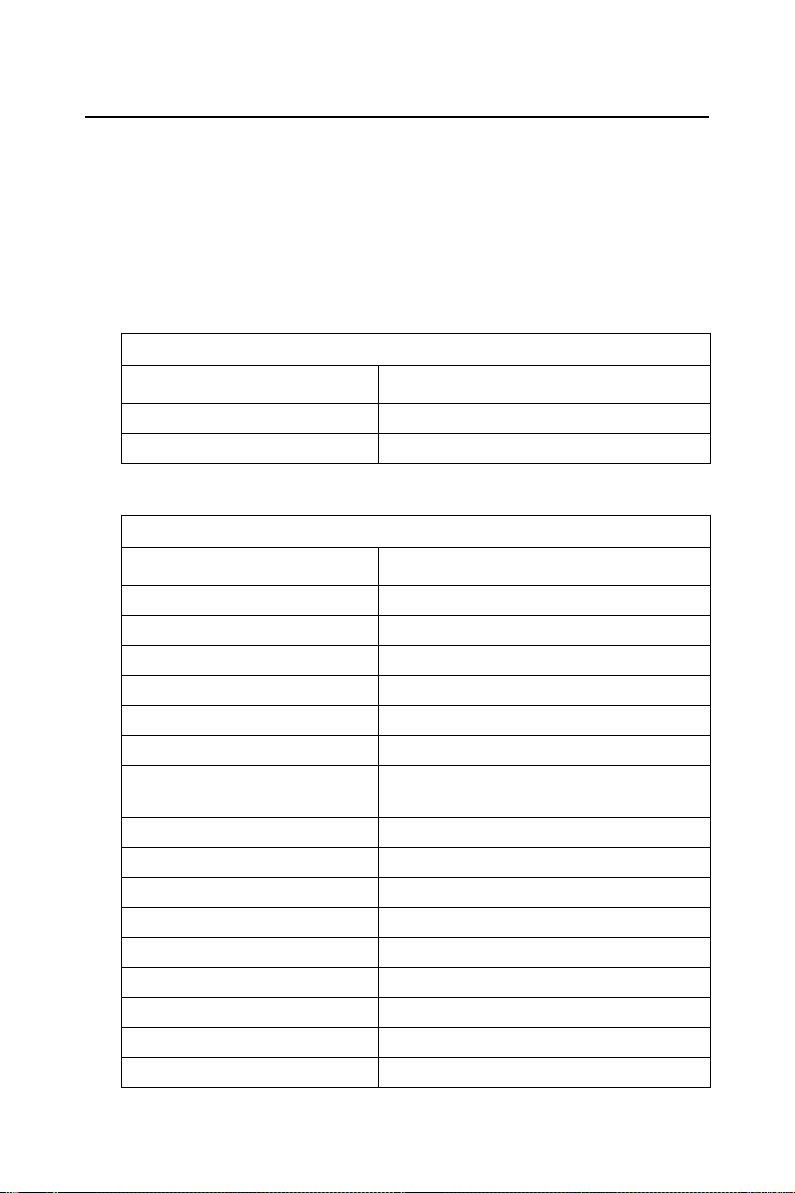
1.4 Jumpers and Connectors
Connectors on the PCA-6186 board link it to external devices such as
hard disk drives and a keyboard. In addition, the board has a number of
jumpers used to configure your system for your application.
The tables below list the function of each of the board jumpers and connectors. Later sections in this chapter give instructions on setting jumpers. Chapter 2 gives instructions for connecting external devices to your
card..
Table 1.1: Jumpers
Label
J1 CMOS Clear
J2 Watchdog timer output selection
Table 1.2: Connectors
Label
CN1 Primary IDE connector
CN2 Secondary IDE connector
CN3 Floppy drive connector
CN4 Parallel port
CN6 USB port
CN7 VGA connector
CN8 10/100/1000Base-T Ethernet
CN9 Serial port: COM1
CN10 Serial port: COM2
CN11 PS/2 keyboard and mouse connector
CN12 External keyboard connector
CN13 Infrared (IR) connector
CN14 CPU FAN connector
CN16 Power LED and Keyboard Lock
CN17 External speaker
CN18 Reset connector
Function
Function
connector 1
PCA-6186 User’s Manual 6
Page 19
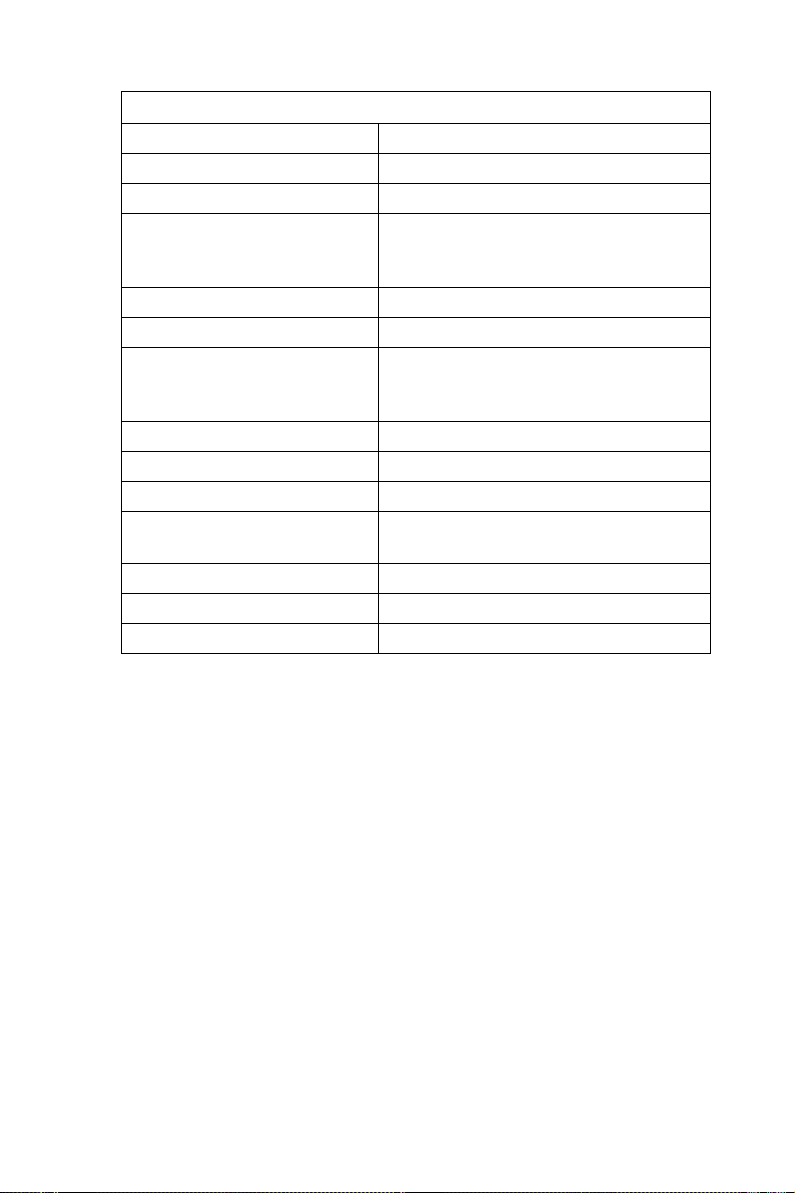
Table 1.2: Connectors
CN19 HDD LED connector
CN20 ATX feature connector
CN21 ATX soft power switch
CN22 HW Monitor Alarm
Close: Enable OBS Alarm
Open: Disable OBS Alarm
CN27 Extension I/O board connector
CN28 Extension I/O board connector
CN29 SM BUS Connector
PIN1: SMB_DATA
PIN2: SMB_CLOCK
CN31 USB 0,1
CN32 USB 2, 3
CN33 PS/2 Keyboard and Mouse connector
CN34 10/100/1000Base-T Ethernet
connector 2
CN43 AC-97 Audio connector
CN46 Auxiliary 4-pin power connector
CN47 Auxiliary 4-pin power connector
7
Page 20
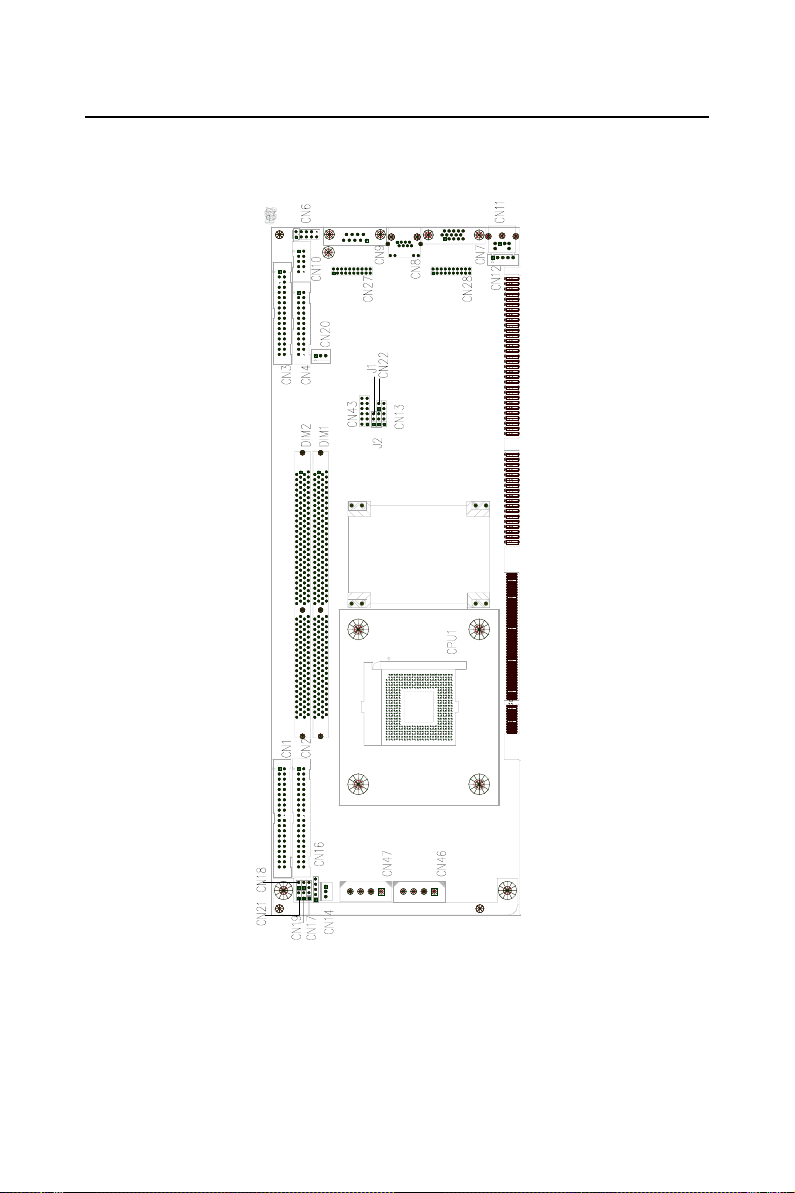
1.5 Board Layout: Jumper and Connector Locations
Figure 1.1: Jumper and connecter locations
PCA-6186 User’s Manual 8
Page 21
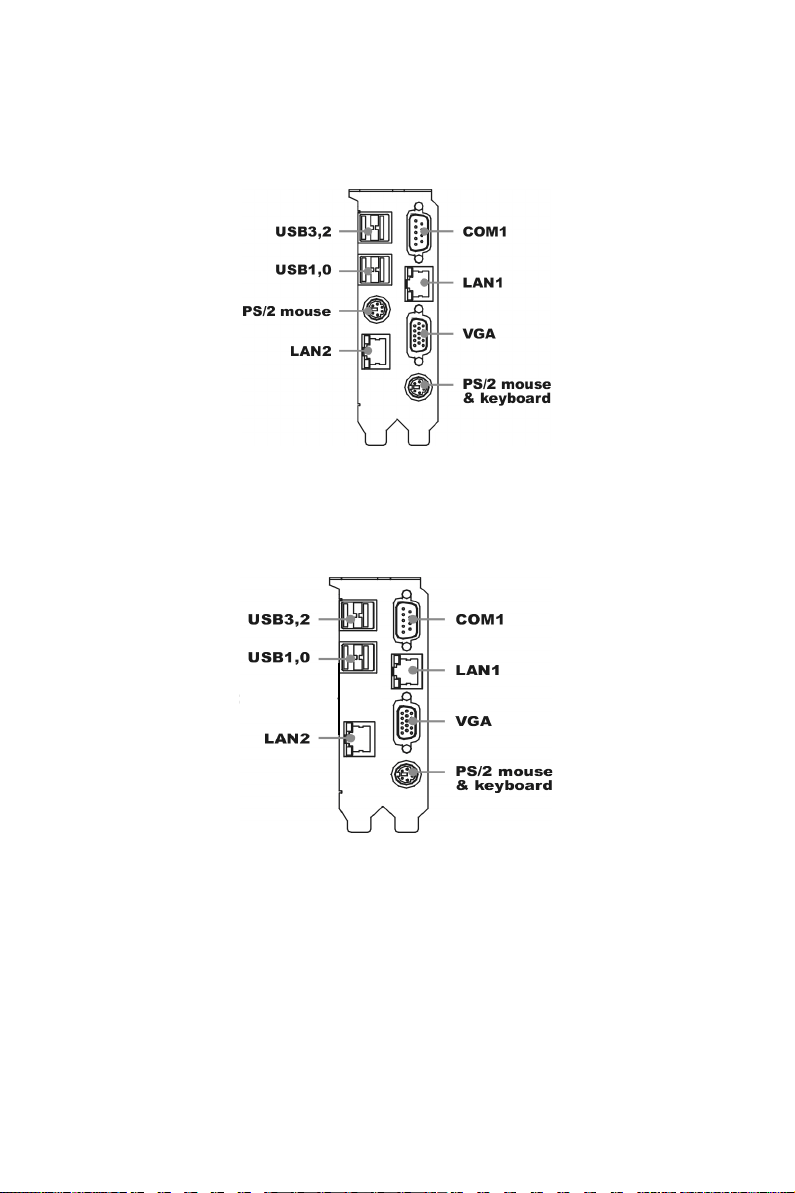
Figure 1.2: Extension I/O daughter board (for PCA-6186E2-00A1)
Figure 1.3: Extension I/O daughter board (for PCA-6186G2-00A1)
9
Page 22
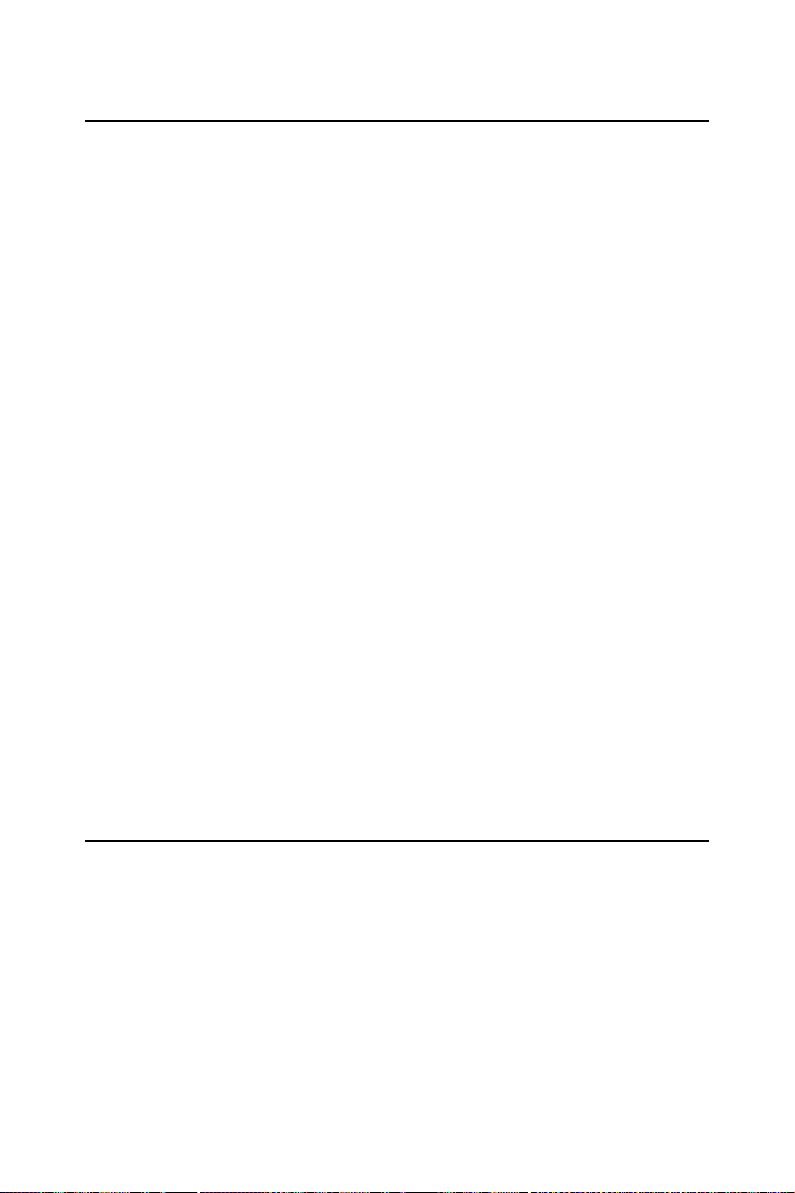
1.6 Safety Precautions
Warning! Always completely disconnect the power cord
from your chassis whenever you work with the
hardware. Do not make connections while the
power is on. Sensitive electronic components
can be damaged by sudden power surges. Only
experienced electronics personnel should open
the PC chassis.
Caution! Always ground yourself to remove any static
charge before touching the CPU card. Modern
electronic devices are very sensitive to static
electric charges. As a safety precaution, use a
grounding wrist strap at all times. Place all electronic components on a static-dissipative surface or in a static-shielded bag when they are
not in the chassis.
Caution! The computer is provided with a battery-pow-
ered Real-time Clock circuit. There is a danger
of explosion if battery is incorrectly replaced.
Replace only with same or equivalent type recommended by the manufacturer. Discard used
batteries according to manufacturer's instructions.
1.7 Jumper Settings
This section provides instructions on how to configure your card by setting the jumpers. It also includes the card's default settings and your
options for each jumper.
1.7.1 How to set jumpers
You configure your card to match the needs of your application by setting
the jumpers. A jumper is a metal bridge that closes an electrical circuit. It
consists of two metal pins and a small metal clip (often protected by a
plastic cover) that slides over the pins to connect them. To “close” (or
turn ON) a jumper, you connect the pins with the clip. To “open” (or turn
PCA-6186 User’s Manual 10
Page 23
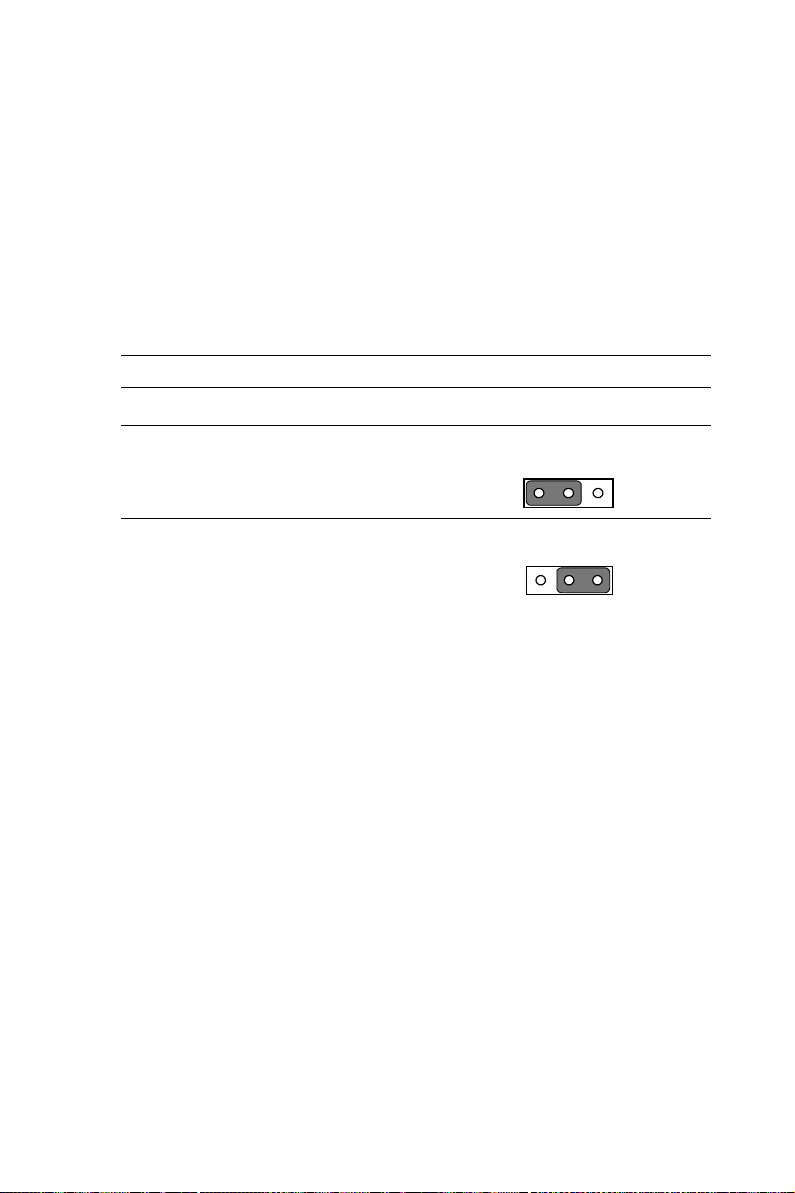
OFF) a jumper, you remove the clip. Sometimes a jumper consists of a set
of three pins, labeled 1, 2, and 3. In this case you connect either pins 1
and 2, or 2 and 3. A pair of needle-nose pliers may be useful when setting
jumpers.
1.7.2 CMOS clear (J1)
The PCA-6186 CPU card contains a jumper that can erase CMOS data
and reset the system BIOS information. Normally this jumper should be
set with pins 1-2 closed. If you want to reset the CMOS data, set J1 to 2-3
closed for just a few seconds, and then move the jumper back to 1-2
closed. This procedure will reset the CMOS to its default setting.
Table 1.3: CMOS (J1)
Function Jumper Setting
* Keep CMOS data 1-2 closed
1
1
Clear CMOS data 2-3 closed
1
1
* default setting
1.7.3 Watchdog timer output (J2)
The PCA-6186 contains a watchdog timer that will reset the CPU or send
a signal to IRQ11 in the event the CPU stops processing. This feature
means the PCA-6186 will recover from a software failure or an EMI
problem. The J2 jumper settings control the outcome of what the computer will do in the event the watchdog timer is tripped.
11
Page 24
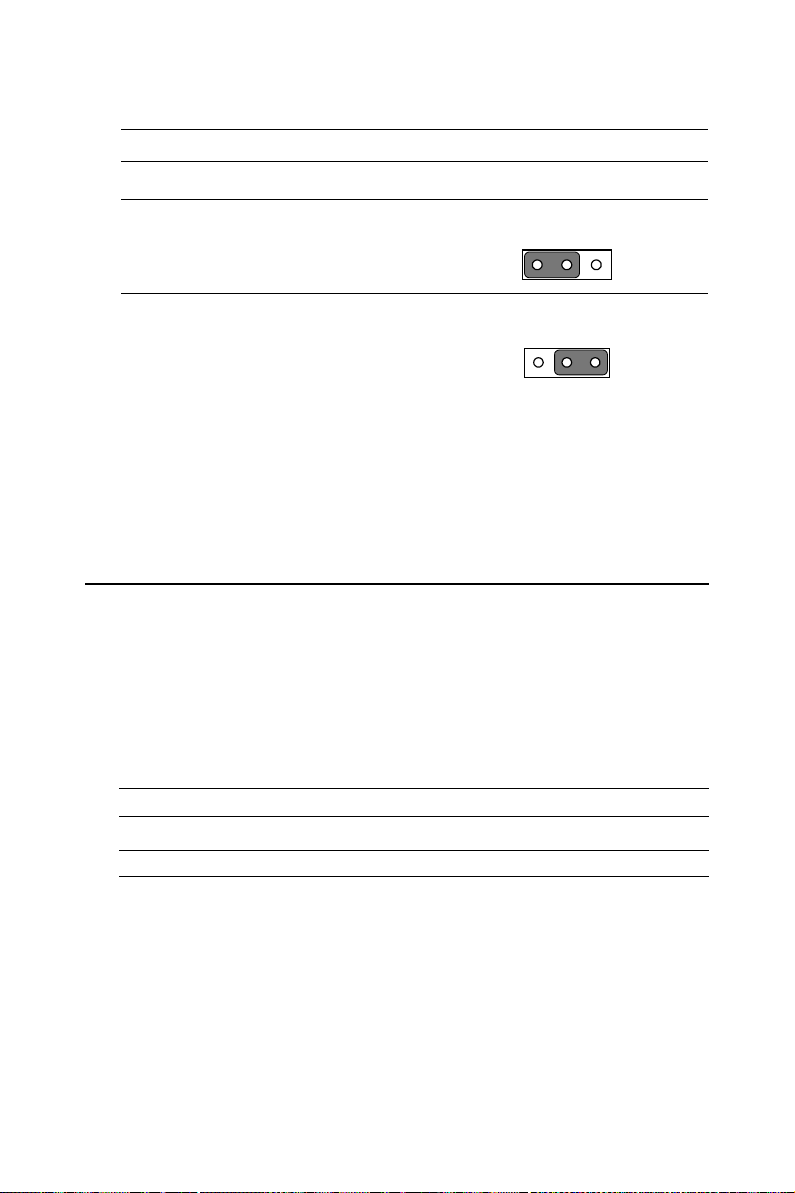
Table 1.4:
Function
Watchdog timer output (J2)
Jumper Setting
IRQ11 1-2 closed
1
1
* Reset 2-3 closed
1
1
* default setting
Note: The interrupt output of the watchdog timer is a
low level signal. It will be held low until the
watchdog timer is reset.
1.8 System Memory
The top-left edge of the PCA-6186 contains two sockets for 184-pin dual
in-line memory modules (DIMMs). Both two sockets use 3.3 V unbuffered synchronous DRAMs (DDR SDRAM). DIMMs are available in
capacities of 64, 128, 256, 512 MB, or 1 GB. The sockets can be filled in
any combination with DIMMs of any size, giving your PCA-6186 single
board computer between 64 MB and 2 GB of memory. Use the following
table to calculate the total DRAM memory within your computer:
Table 1.5:
Socket number 184-pin DIMM memory
1 64, 128, 256, 512 MB, or 1GB)
2 64, 128, 256, 512 MB, or 1GB)
PCA-6186 User’s Manual 12
DIMM module allocation table
Page 25
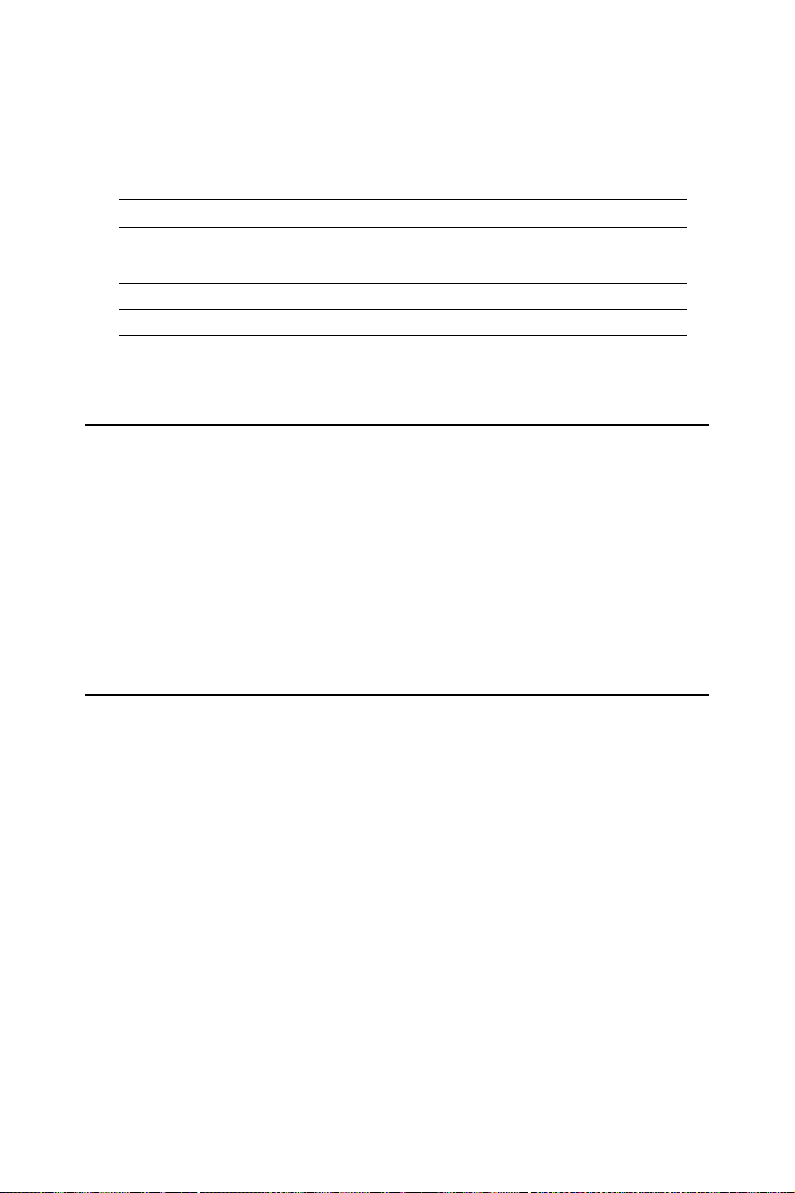
1.8.1 Sample calculation: DIMM memory capacity
Suppose you install a 512 MB DIMM into your PCA-6186's socket 1 and
a 512 MB DIMM into sockets 2. Your total system memory is 1 GB, cal-
culated as follows:
Table 1.6:
Socket number 184-pin DIMM memory Total
1 512 MB x 1 512 MB
2 512 MB x 1 512 MB
DIMM memory capacity sample calculation
Memory
Total memory 1 GB
1.9 Memory Installation Procedures
To install DIMMs, first make sure the two handles of the DIMM socket
are in the "open" position. i.e. The handles lean outward. Slowly slide the
DIMM module along the plastic guides on both ends of the socket. Then
press the DIMM module right down into the socket, until you hear a
click. This is when the two handles have automatically locked the memory module into the correct position of the DIMM socket. To remove the
memory module, just push both handles outward, and the memory module will be ejected by the mechanism in the socket.
1.10 Cache Memory
Since the second-level (L2) cache has been embedded into the Intel®
socket 478 Pentium® 4/Celeron™ processor, you do not have to take care
of either SRAM chips or SRAM modules. The built-in second-level
cache in the processor yields much higher performance than the external
cache memories. The cache size in the Intel ® Pentium ® 4 processor is
512 KB. In the Celeron CPU, the cache size is 128KB.
13
Page 26
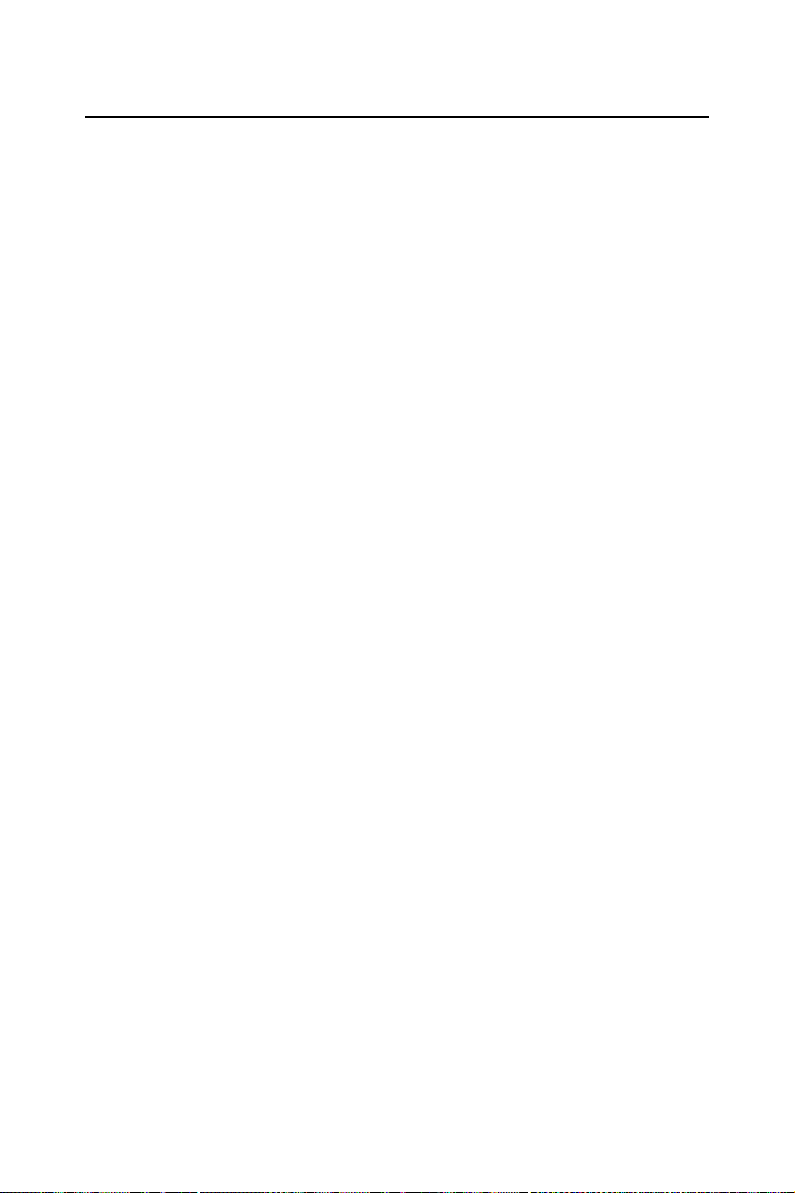
1.11 CPU Installation
The PCA-6186 is designed for Intel Pentium® 4 processor/Celeron™
(socket 478)
Note: Slim Heatsink & Fan is available from Advan-
tech. Part number is 1759252100. Please
contact with Advantech's sales representitive if
needed.
PCA-6186 User’s Manual 14
Page 27
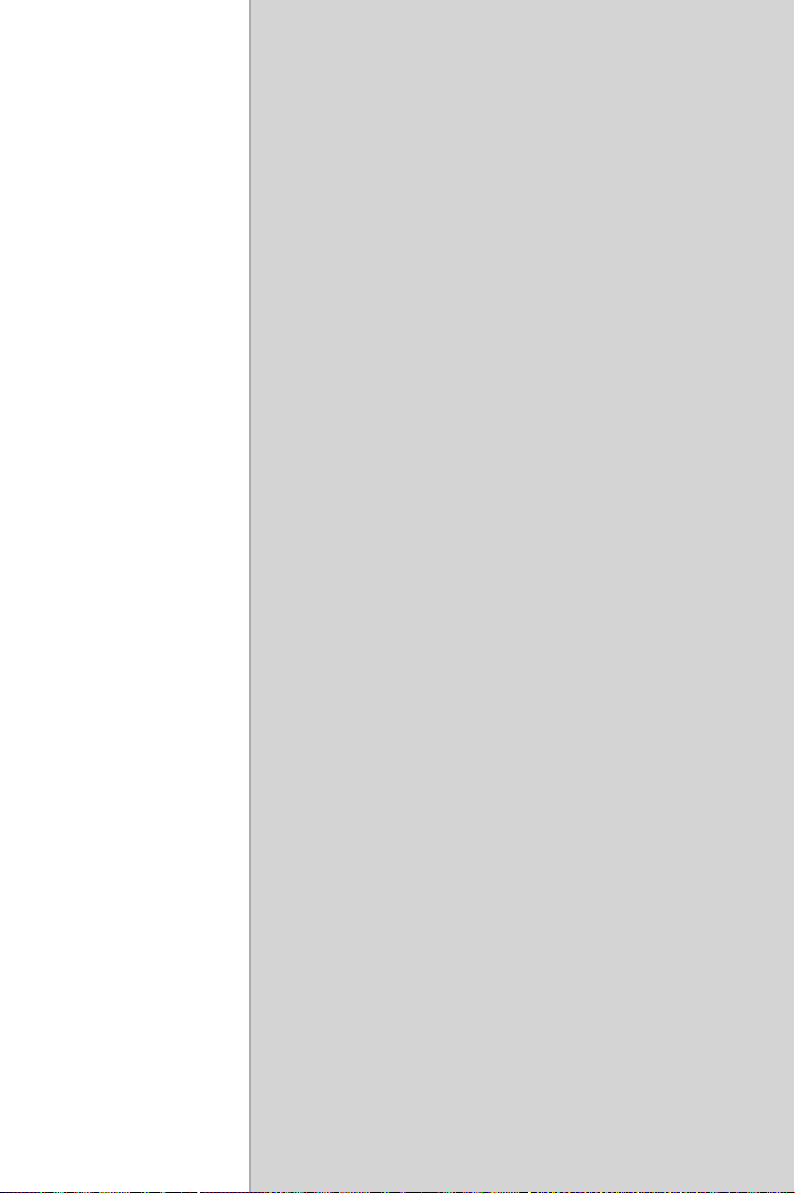
CHAPTER
Connecting
Peripherals
This chapter tells how to connect
peripherals, switches, and indicators to
the PCA-6186 board.
2
15 Chapter 2
Page 28
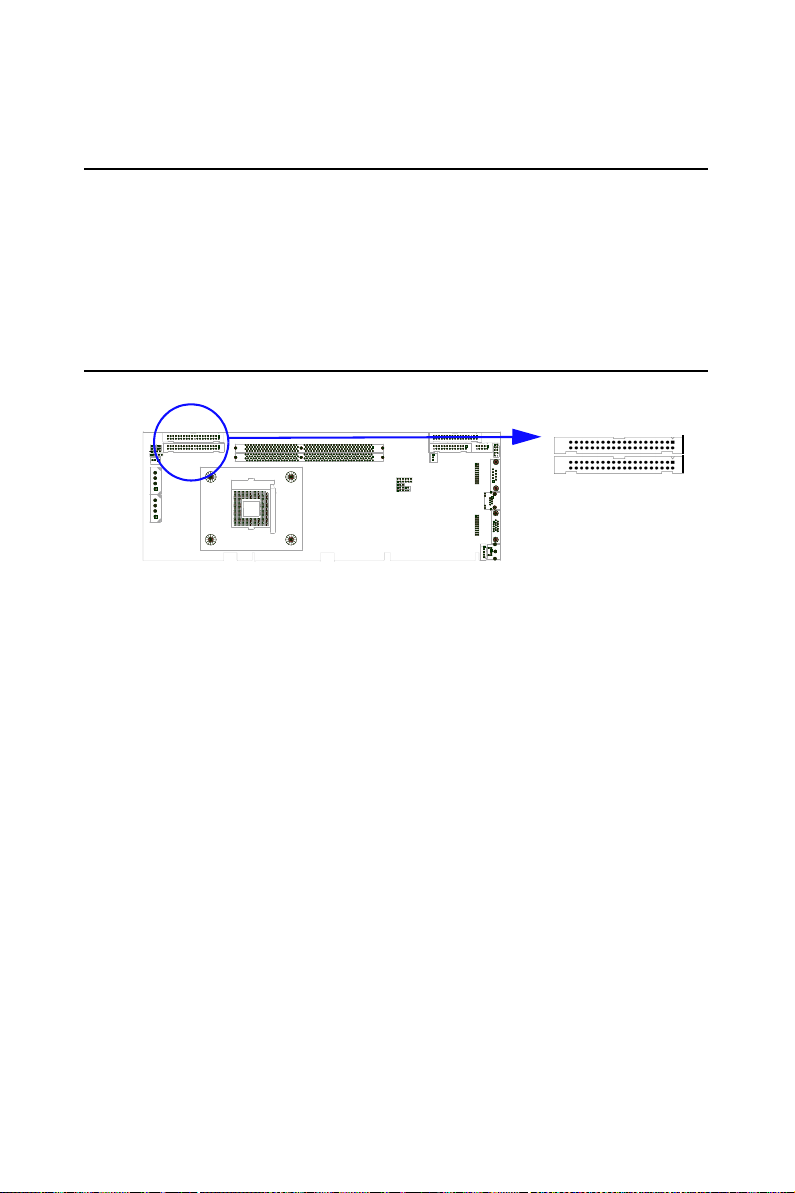
Chapter 2 Connecting Peripherals
2.1 Introduction
You can access most of the connectors from the top of the board while it
is installed in the chassis. If you have a number of cards installed or have
a packed chasis, you may need to partially remove the card to make all
the connections.
2.2 Primary (CN1) and Secondary (CN2) IDE Connectors
CN1
CN2
You can attach up to four IDE (Integrated Drive Electronics) drives to the
PCA-6186’s built-in controller. The primary (CN1) and secondary (CN2)
connectors can each accommodate two drives.
Wire number 1 on the cable is red or blue and the other wires are gray.
Connect one end to connector CN1 or CN2 on the CPU card. Make sure
that the red/blue wire corresponds to pin 1 on the connector (in the upper
right hand corner). See Chapter 1 for help finding the connector.
Unlike floppy drives, IDE hard drives can connect in either position on
the cable. If you install two drives to a single connector, you will need to
set one as the master and the other as the slave. You do this by setting the
jumpers on the drives. If you use just one drive per connector, you should
set each drive as the master. See the documentation that came with your
drive for more information.
Connect the first hard drive to the other end of the cable. Wire 1 on the
cable should also connect to pin 1 on the hard drive connector, which is
labeled on the drive circuit board. Check the documentation that came
with the drive for more information.
Connect the second hard drive to the remaining connector (CN2 or CN1),
in the same way as described above.
PCA-6186 User’s Manual 16
Page 29
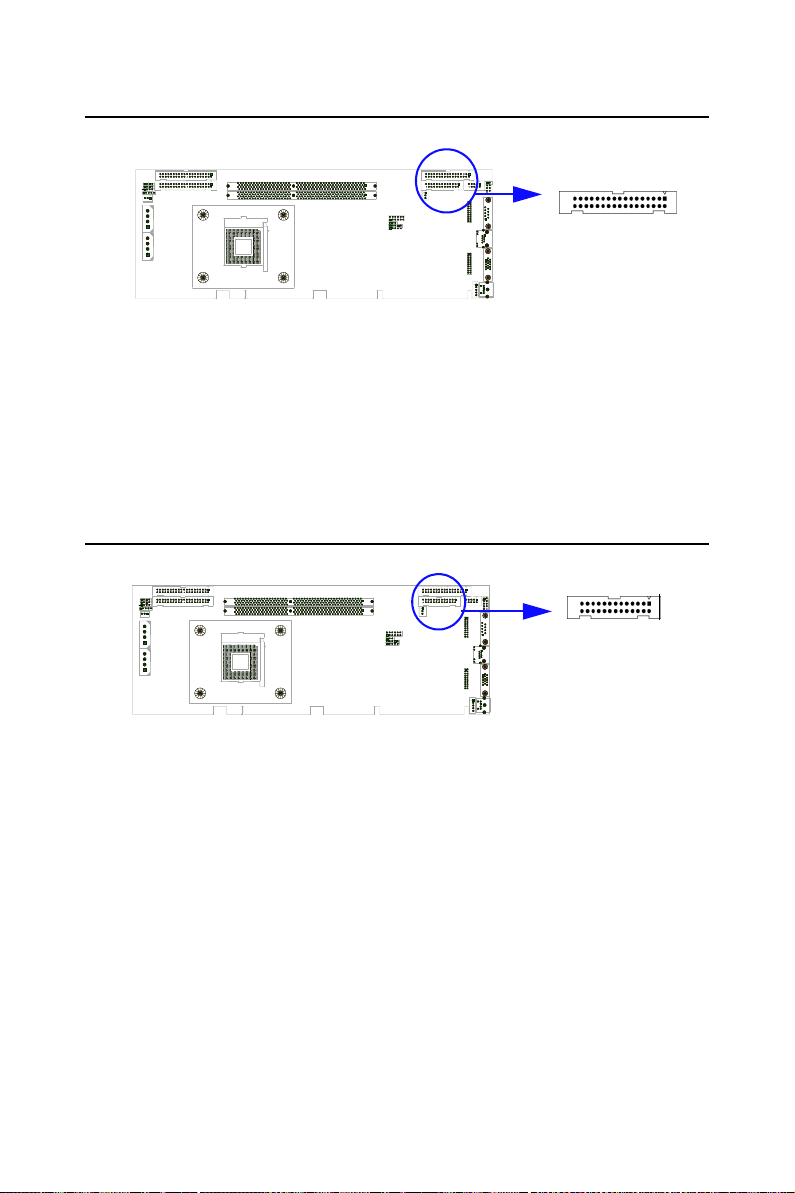
2.3 Floppy Drive Connector (CN3)
CN3
You can attach up to two floppy disk drives to the PCA-6186's onboard
controller. You can use 3.5" (720 KB, 1.44 MB) drives.
The card comes with a 34-pin daisy-chain drive connector cable. On one
end of the cable is a 34-pin flat-cable connector. On the other end are two
sets of 34-pin flat-cable connector (usually used for 3.5" drives). The set
on the end (after the twist in the cable) connects to the A: floppy drive.
The set in the middle connects to the B: floppy drive.
2.4 Parallel Port (CN4)
CN4
The parallel port is normally used to connect the CPU card to a printer.
The PCA-6186 includes an onboard parallel port, accessed through a 26pin flat-cable connector, CN4. The card comes with an adapter cable
which lets you use a traditional DB-25 connector. The cable has a 26-pin
connector on one end and a DB-25 connector on the other, mounted on a
retaining bracket. The bracket installs at the end of an empty slot in your
chassis, giving you access to the connector.
To install the bracket, find an empty slot in your chassis. Unscrew the
plate that covers the end of the slot. Screw in the bracket in place of the
plate. Next, attach the flat-cable connector to CN4 on the CPU card. Wire
1 of the cable is red or blue, and the other wires are gray. Make sure that
wire 1 corresponds to pin 1 of CN4. Pin 1 is on the upper right side of
CN4.
17 Chapter 2
Page 30
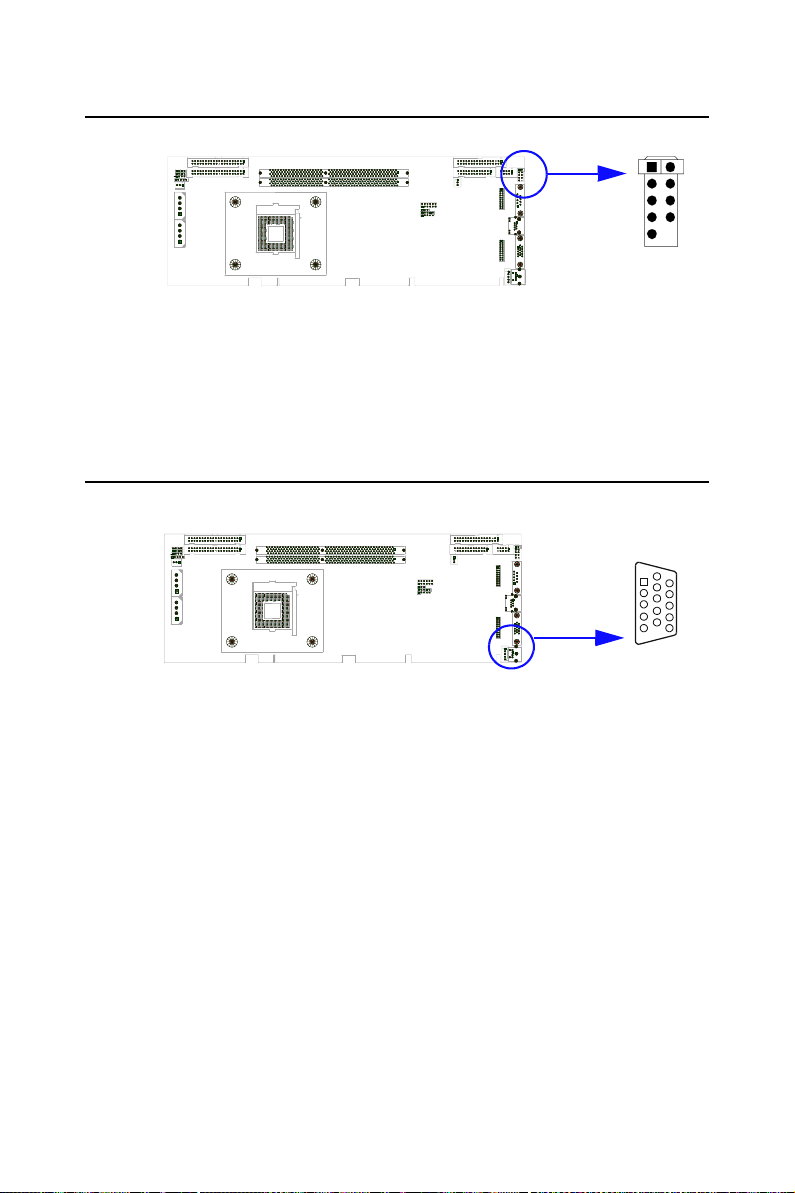
2.5 USB Ports (CN6, CN31, and CN32)
The PCA-6186 provides up to six ports of USB (Universal Serial Bus)
interface, which gives complete Plug & Play and hot swapping for up to
127 external devices.The USB interface complies with USB Specification
Rev. 2.0 support transmission rate up to 480 Mbps and is fuse-protected.
The USB interface can be disabled in the system BIOS setup.
2.6 VGA Connector (CN7)
CN6
CN7
The PCA-6186 includes a VGA interface that can drive conventional
CRT displays. CN7 is a standard 15-pin D-SUB connector commonly
used for VGA. Pin assignments for CRT connector CN7 are detailed in
Appendix B.
PCA-6186 User’s Manual 18
Page 31

2.7 10/100Base-T Ethernet Connectors (CN8 and CN34)
CN8 and CN34
The PCA-6186 is equipped with one or two high-performance 32-bit
PCI-bus Ethernet interfaces, which are fully compliant with IEEE 802.3/u
10/100 Mbps CSMA/CD standards. Also, PCA-6186 provides the option
of supporting single or dual 10/10/1000 Mbps Ethernet LANs. They are
supported by all major network operating systems. The RJ-45 jacks on
the rear plate provide convenient 10/100/1000 Base-T RJ-45 operation. If
users use dual LANs, the second LAN port, CN34, is located at top slot of
the I/O expension ports.
2.8 Serial Ports (CN9: COM1; CN10: COM2)
CN9 and CN10
The PCA-6186 offers two serial ports, CN9 as COM1 and CN10 as
COM2. These ports can connect to serial devices, such as a mouse or a
printer, or to a communications network.
The IRQ and address ranges for both ports are fixed. However, if you
want to disable the port or change these parameters later, you can do this
in the system BIOS setup.
Different devices implement the RS-232 standard in different ways. If
you are having problems with a serial device, be sure to check the pin
assignments for the connector.
19 Chapter 2
Page 32

2.9 PS/2 Keyboard and Mouse Connectors (CN11 and CN33)
CN11
Two 6-pin mini-DIN connectors (CN11 and CN33) on the card mounting
bracket provide connection to a PS/2 keyboard and a PS/2 mouse, respectively. CN11 can also be connected to an adapter cable (P/N:
1700060202, available from Advantech) for connecting to both a PS/2
keyboard and a PS/2 mouse.
2.10 External Keyboard Connector (CN12)
CN12
In addition to the PS/2 mouse/keyboard connector on the PCA-6186's ear
plate, there is also an extra onboard external keyboard connector. This
gives system integrators greater flexibility in designing their systems.
PCA-6186 User’s Manual 20
Page 33

2.11 Infrared (IR) Connector (CN13)
This connector supports the optional wireless infrared transmitting and
receiving module. This module mounts on the system case. You must
configure the setting through the BIOS setup (see Chapter 3).
CN13
2.12 CPU Fan Connector (CN14)
CN14
If fan is used, this connector supports cooling fans of 500mA (6W) or
less.
21 Chapter 2
Page 34

2.13 Front Panel Connectors (CN16, 17, 18, 19, 21&22)
There are several external switches to monitor and control the PCA-
6186.
CN16
2.13.1 Power LED and Keyboard Lock (CN16)
CN16 is a 5-pin connector for the keyboard lock and power on LED.
Refer to Appendix B for detailed information on the pin assignments. If a
PS/2 or ATX power supply is used, the system's power LED status will be
as indicated below:
Table 2.1: PS/2 or ATX power supply LED status
Power mode LED (PS/2 power) LED (ATX power)
System On On On
System Suspend Fast flashes Fast flashes
System Off Off Slow flashes
2.13.2 External speaker (CN17)
CN17 is a 4-pin connector for an extenal speaker. If there is no external
speaker, the PCA-6186 provides an onboard buzzer as an alternative. To
enable the buzzer, set pins 3-4 as closed
PCA-6186 User’s Manual 22
Page 35

2.13.3 Reset (CN18)
1
1
Many computer cases offer the convenience of a reset button. Connect the
wire from the reset button
2.13.4 HDD LED (CN19)
You can connect an LED to connector CN19 to indicate when the HDD is
active.
2.13.5 ATX soft power switch (CN21)
If your computer case is equipped with an ATX power supply, you should
connect the power on/off button on your computer case to CN21. This
connection enables you to turn your computer on and off.
2.14 ATX Power Control Connectors (CN20 and 21)
CN20
1RWH5HIHUWRWKHGLDJUDPRQWKHSUHYLRXVSDJHIRUWKHORFDWLRQ
RI&1
2.14.1 ATX feature connector (CN20) and soft power
switch connector (CN21)
The PCA-6186 can support an advanced soft power switch function if an
ATX power supply is used. To enable the soft power switch function:
1. Take the specially designed ATX-to-PS/2 power cable out of the
PCA-6186's accessory bag.
23 Chapter 2
Page 36

2. Connect the 3-pin plug of the cable to CN20 (ATX feature connector).
3. Connect the power on/off button to CN21. (A momentary type of
button should be used.)
Note: If you will not be using an ATX power connector,
make sure that pins 2-3 of CN20 are closed.
:DUQLQJV 1. Make sure that you unplug your power sup-
ply when adding or removing expansion cards
or other system components. Failure to do so
may cause severe damage to both your CPU
card and expansion cards.
2. ATX power supplies may power on if certain
motherboard components or connections are
touched by metallic objects.
,PSRUWDQW 0DNHVXUHWKDWWKH$7;SRZHUVXSSO\FDQWDNH
DWOHDVWDP$ORDGRQWKH9VWDQGE\OHDG
96%,IQRW\RXPD\KDYHGLIILFXOW\SRZHULQJ
RQ\RXUV\VWHPDQGRUVXSSRUWLQJWKH:DNH
RQ/$1IXQFWLRQ
2.14.2 Controlling the soft power switch
Users can also identify the current power mode through the system's
power LED.
2.15 SM Bus Connector (CN29)
This connector is reserved for Advantech's SNMP-1000 HTTP/SNMP
Remote System Manager. The SNMP-1000 allows users to monitor the
internal voltages, temperature and fans from a remote computer through
an Ethernet network.
CN29 can be connected to CN19 of SNMP-1000. Please be careful about
the pin assignments, pin 1 must be connected to pin 1 and pin2 to pin 2 on
both ends of cable.
PCA-6186 User’s Manual 24
Page 37

2.16 Connecting to SNMP-1000 remote manager
Use the 6-pin to 8-pin cable to connect the CPU card to SNMP-1000.
This cable comes with the SNMP-1000.
CN19
SNMP-1000
PIN 1
CN21 CN18
CN19 CN29
CPU Card
PIN 1
2.17 AC-97 Audio Interface
The PCA-6186 provides AC-97 audio through PCA-AUDIO-00A1 mod-
ule from Advantech.
2.18 Auxiliary 4-pin power connector (CN46 and CN47)
To ensure the sufficiency of power supply for Pentium(R) 4 CPU card,
two auxiliary 4 pin power connector are avaliable in PCA-6186. It is
strongly suggested to use auxiliary 4 pin power connector for adequate
power supply.
25 Chapter 2
Page 38

PCA-6186 User’s Manual 26
Page 39

Award BIOS Setup
This chapter describes how to set the
card’s BIOS configuration data.
CHAPTER
3
27 Chapter 3
Page 40

Chapter 3 Award BIOS Setup
3.1 Introduction
Award’s BIOS ROM has a built-in setup program that allows users to
modify the basic system configuration. This type of information is stored
in battery-backed memory (CMOS RAM) so that it retains the setup
information when the power is turned off.
3.2 Entering Setup
Turn on the computer and check for the “patch code”. If there is a number
assigned to the patch code, it means that the BIOS supports your CPU.
If there is no number assigned to the patch code, please contact Advantech’s applications engineer to obtain an up-to-date patch code file. This
will ensure that your CPU’s system status is valid.
After ensuring that you have a number assigned to the patch code, press
<Del> to allow you to enter the setup.
Figure 3.1: Award BIOS Setup initial screen
PCA-6186 User’s Manual 28
Page 41

3.3 Standard CMOS Setup
Choose the “Standard CMOS Features” option from the “Initial Setup
Screen” menu, and the screen below will be displayed. This menu allows
users to configure system components such as date, time, hard disk drive,
floppy drive, display, and memory.
Figure 3.2: Standard CMOS features screen
3.3.1 CMOS RAM backup
The CMOS RAM is powered by an onboard button cell battery.
When BIOS CMOS Setup has been completed, CMOS RAM data is automatically backed up to Flash ROM. If conditions in a harsh industrial
enviroment cause a soft error, BIOS will recheck the data and automatically restore the original data for booting.
29 Chapter 3
Page 42

Note: When you see "CMOS checksum error....."
message appears on the screen, please wait
for 5-7 seconds. Then, the system will atuo reboot and then backup CMOS data will restore
from the Flash ROM. If the "CMOS checksum
error...." message appears again and again,
please check to see if you need to replace a
CMOS battery. If you wish to load the default
setting, please click on "DEL" when you see
"CMOS checksum error....." message appears.
3.4 Advanced BIOS Features
The “Advanced BIOS Features” screen appears when choosing the
“Advanced BIOS Features” item from the “Initial Setup Screen” menu. It
allows the user to configure the PCA-6186 according to his particular
requirements. Below are some major items that are provided in the
Advanced BIOS Features screen.
A quick booting function is provided for your convenience. Simply
enable the Quick Booting item to save yourself valuable time.
Figure 3.3: Advanced BIOS features screen
PCA-6186 User’s Manual 30
Page 43

3.4.1 Virus Warning
If enabled, a warning message and alarm beep activates if someone
attempts to write here. The commands are “Enabled” or “Disabled.”
3.4.2 L1 & L2 Cache
Enabling this feature speeds up memory access. The commands are
“Enabled” or “Disabled.”
3.4.3 Quick Power On Self Test
This option speeds up the Power-On Self Test (POST) conducted as soon
as the computer is turned on. When enabled, BIOS shortens or skips some
of the items during the test. When disabled, the computer conducts normal POST procedures.
3.4.4 First/Second/Third/Other Boot Device
The BIOS tries to load the OS with the devices in the sequence selected.
Choices are: Floppy, LS/ZIP, HDD, SCSI, CDROM, LAN, Disabled.
3.4.5 Swap Floppy Drive
Logical name assignments of floppy drives can be swapped if there is
more than one floppy drive. The commands are “Enabled” or “Disabled.”
3.4.6 Boot UP Floppy Seek
Selection of the command “Disabled” will speed the boot up. Selection of
“Enabled” searches disk drives during boot up.
3.4.7 Boot Up NumLock Status
This feature selects the “power on” state for NumLock. The commands
are “Enabled” or “Disabled.”
3.4.8 Gate A20 Option
Normal: A pin in keyboard controller controls GateA20
Fast (Default): Chipest controls GateA20.
3.4.9 Typematic Rate Setting
The typematic rate is the rate key strokes repeat as determined by the keyboard controller. The commands are “Enabled” or “Disabled.” Enabling
allows the typematic rate and delay to be selected.
3.4.10 Typematic Rate (Chars/Sec)
BIOS accepts the following input values (characters/second) for typematic rate: 6, 8, 10, 12, 15, 20, 24, 30.
31 Chapter 3
Page 44

3.4.11 Typematic Delay (msec)
Typematic delay is the time interval between the appearance of two consecutive characters, when holding down a key. The input values for this
category are: 250, 500, 750, 1000 (msec).
3.4.12 Security Option
This setting determines whether the system will boot up if the
password is denied. Access to Setup is always limited.
System The system will not boot, and access to Setup will be denied
if the correct password is not entered at the prompt.
Setup The system will boot, but access to Setup will be denied if
the correct password is not entered at the prompt.
Note: To disable security, select “PASSWORD SET-
TING” in the main menu. At this point, you will
be asked to enter a password. Simply press
<Enter> to disable security. When security is
disabled, the system will boot, and you can
enter Setup freely.
3.4.13 APIC Mode
This setting allows selecting an OS with greater than 64MB of RAM.
Commands are “Non-OS2” or “OS2.”
3.4.14 MPS Version Control For OS
This reports if an FDD is available for Windows 95. The commands are
“Yes” or “No.”
PCA-6186 User’s Manual 32
Page 45

3.5 Advanced Chipset Features
By choosing the “Advanced Chipset Features” option from the “Initial
Setup Screen” menu, the screen below will be displayed. This sample
screen contains the manufacturer’s default values for the PCA-6186, as
shown in Figure 3-4:
Note: DRAM default timings have been carefully cho-
sen and should ONLY be changed if data is
being lost. Please first contact technical support.
Figure 3.4: Advanced chipset features screen
3.5.1 DRAM Timing Selectable
This item allows you to control the DRAM speed.
3.5.2 CAS Latency Time
This controls the latency between DDR RAM read command and the
time that the data actually becomes available. Leave this on the default
setting.
3.5.3 Active to Precharge Delay
This item allows you to select the value in this field, depending on
whether the board has paged DRAMs or EDO (extended data output)
DRAMs. The Choice: EDO 50ns, EDO 60ns,Slow, Medium, Fast, Turbo.
33 Chapter 3
Page 46

3.5.4 DRAM RAS# to CAS# Delay
In order to improve performance, certain space in memory is reserved for
ISA cards. This memory must be mapped into the memory space below
16MB. The Choice: 15M-16M, Disabled.
3.5.5 RAS# Precharge Time
This controls the idle clocks after issuing a precharge command to
DRAM. Leave this on the default setting.
3.5.6 System BIOS Cacheable
Selecting Enabled allows caching of the system BIOS ROM at F0000hFFFFFh, resulting in better system performance. However, if any program writes to this memory area, a system error may occur. The Choices:
Enabled, Disabled.
3.5.7 Video Bios Cacheable
Selecting Enabled allows caching of the video BIOS, resulting in better
system performance. However, if any program writes to this memory
area, a system error may occur. The Choices: Enabled, Disabled.
3.5.8 Memory Hole At 15M-16M
Enabling this feature reserves 15 MB to 16 MB memory address space
for ISA expansion cards that specifically require this setting. This makes
memory from 15 MB and up unavailable to the system. Expansion cards
can only access memory up to 16 MB. The default setting is “Disabled.”
3.5.9 Delayed Transaction
The chipset has an embedded 32-bit posted write buffer to support delay
transactions cycles. Select Enabled to support compliance with PCI specification version 2.1. The Choice: Enabled, Disabled.
3.5.10 Delay Prior to Thermal
Select Enabled if user wants to lower the CPU speed when CPU temperature is too high. The choice: Enabled, Disabled.
3.5.11 AGP Aperture Size (MB)
Select the size of Accelerated Graphics Port (AGP) aperture. The aperture is a portion of the PCI memory address range dedicated for graphics
memory address space. Host cycles that hit the aperture range are forwarded to the AGP without any translation.
3.5.12 On-Chip VGA
User can disable onboard VGA controller by selecting "Disabled"
PCA-6186 User’s Manual 34
Page 47

3.5.13 On-Chip Frame Buffer Size
User can select frame buffer size. Option is 8MB and 1MB.
3.5.14 Boot Display
User can select VGA controller when system is power on. The choice:
Auto, PCI, AGP. PCI (external VGA card). AGP (onboard VGA controller).
3.6 Integrated Peripherals
3.6.1 IDE Primary (Secondary) Master/Slave PIO/UDMA
Mode,
IDE Primary (Secondary) Master/Slave PIO/UDMA Mode (Auto) Each
channel (Primary and Secondary) has both a master and a slave, making
four IDE devices possible. Because each IDE device may have a different
Mode timing (0, 1, 2, 3, 4), it is necessary for these to be independent.
The default setting “Auto” will allow autodetection to ensure optimal performance.
3.6.2 On-Chip Secondary PCI IDE
If you enable IDE HDD Block Mode, the enhanced IDE driver will be
enabled. Leave IDE HDD Block Mode on the default setting.
Figure 3.5: Integrated peripherals (1)
35 Chapter 3
Page 48

3.6.3 USB Controller
Select Enabled if your system contains a Universal Serial Bus (USB) controller and you have USB peripherals. The choices: Enabled, Disabled.
3.6.4 USB Keyboard/Mouse Support
Select Enabled if user plan to use an USB keyboard. The choice:
Enabled, Disable.
3.6.5 AC97 Audio
Select Disable if you do not want to use AC-97 audio. Option is Auto,
Disable.
3.6.6 Init Display First
This item allows you to choose which one to activate first, PCI Slot or onchip VGA. The choices: PCI Slot, Onboard.
3.6.7 Onboard LAN1 Control
Option is Enable and Disable. Select Disable if user does not want to use
onboard LAN controller1
3.6.8 Onboard LAN2 Control
Option is Enable and Disable. Select Disable if user does not want to use
onboard LAN controller2
3.6.9 IDE HDD Block Mode
You can enable the Primary IDE channel and/or the Secondary IDE channel. Any channel not enabled is disabled. This field is for systems with
only SCSI drives.
3.6.10 Onboard FDC Controller
When enabled, this field allows you to connect your floppy disk drives to
the onboard floppy disk drive connector instead of a separate controller
card. If you want to use a different controller card to connect the floppy
disk drives, set this field to Disabled.
3.6.11 Onboard Serial Port 1
The settings are 3F8H/IRQ4, 2F8H/IRQ3, 3E8H/IRQ4, 2E8H/ IRQ10,
and Disabled for the on-board serial connector.
3.6.12 Onboard Serial Port 2
The settings are 3F8H/IRQ4, 2F8H/IRQ3, 3E8H/IRQ4, 2E8H/ IRQ10,
and Disabled for the on-board serial connector.
PCA-6186 User’s Manual 36
Page 49

3.6.13 UART Mode Select
This item allows you to select UART mode. The choices: IrDA, ASKIR,
Normal.
Figure 3.6: Integrated peripherals (2)
3.6.14 RxD, TxD Active
This item allows you to determine the active of RxD, TxD. The Choices:
“Hi, Hi,” “Lo, Lo,” “Lo, Hi,” “Hi, Lo.”
3.6.15 IR Transmission Delay
This item allows you to enable/disable IR transmission delay. The
choices: Enabled, Disabled.
3.6.16 UR2 Duplex Mode
This item allows you to select the IR half/full duplex funcion. The
choices: Half, Full.
3.6.17 Onboard Parallel Port
This field sets the address of the on-board parallel port connector. You
can select either 3BCH/IRQ7, 378H/IRQ7, 278H/IRQ5 or Disabled. If
you install an I/O card with a parallel port, make sure there is no conflict
in the address assignments. The CPU card can support up to three parallel
ports, as long as there are no conflicts for each port.
3.6.18 Parallel Port Mode
This field allows you to set the operation mode of the parallel port. The
setting “Normal” allows normal speed operation, but in one direction
only. “EPP” allows bidirectional parallel port operation at maximum
37 Chapter 3
Page 50

speed. “ECP” allows the parallel port to operate in bi-directional mode
and at a speed faster than the maximum data transfer rate. “ECP + EPP”
allows normal speed operation in a two-way mode.
3.6.19 EPP Mode Select
This field allows you to select EPP port type 1.7 or 1.9. The choices:
EPP1.7, 1.9.
3.6.20 ECP Mode Use DMA
This selection is available only if you select “ECP” or “ECP + EPP” in
the Parallel Port Mode field. In ECP Mode Use DMA, you can select
DMA channel 1, DMA channel 3, or Disable. Leave this field on the
default setting.
3.7 Power Management Setup
The power management setup controls the CPU card’s “green” features to
save power. The following screen shows the manufacturer’s defaults::
Figure 3.7: Power management setup screen (1)
3.7.1 Power-Supply Type
Choose AT or ATX power supply
3.7.2 ACPI function
The choice: Enabled, Disabled.
PCA-6186 User’s Manual 38
Page 51

3.7.3 Power Management
This category allows you to select the type (or degree) of power saving
and is directly related to the following modes:
1. HDD Power Down
2. Suspend Mode
There are four selections for Power Management, three of which have
fixed mode settings.
Min. Power Saving Minimum power management., Suspend Mode = 1 hr.,
Max. Power Saving Maximum power management., Suspend Mode = 1 min.,
User Defined
(Default)
and HDD Power Down = 15 min.
and HDD Power Down = 1 min.
Allows you to set each mode individually. When not disabled, each of the ranges are from 1 min. to 1 hr. except
for HDD Power Down which ranges from 1 min. to 15 min.
and disable.
3.7.4 Video Off In Suspend
When system is in suspend, video will turn off.
3.7.5 Modem Use IRQ
This determines the IRQ in which the MODEM can use.The choices: 3, 4,
5, 7, 9, 10, 11, NA.
3.7.6 HDD Power Down
You can choose to turn the HDD off after one of the time intervals listed,
or when the system is in “suspend” mode. If the HDD is in a power saving mode, any access to it will wake it up.
3.7.7 Soft-Off by PWR-BTTN
If you choose “Instant-Off”, then pushing the ATX soft power switch button once will switch the system to “system off” power mode. You can
choose “Delay 4 sec.” If you do, then pushing the button for more than 4
seconds will turn off the system, whereas pushing the button momentarily
(for less than 4 seconds) will switch the system to “suspend” mode.
3.7.8 CPU THRM-Throttling
This field allows you to select the CPU THRM-Throttling rate. The
choices: 12.5%, 25.0%, 37.5%, 50.0%, 62.5%, 75.0%, 87.5%.
3.7.9 PowerOn By LAN
This item allows you to wake up the system via LAN from the remotehost. The choices: Enabled, Disabled.
39 Chapter 3
Page 52

3.7.10 PowerOn By Modem
When Enabled, an input signal on the serial Ring Indicator (RI) line (in
other words, an incoming call on the modem) awakens the system from a
soft off state. The choices: Enabled, Disabled.
3.7.11 PowerOn By Alarm
When Enabled, your can set the date and time at which the RTC (realtime clock) alarm awakens the system from Suspend mode. The choices:
Enabled, Disabled.
3.7.12 Primary IDE 0 (1) and Secondary IDE 0 (1)
When Enabled, the system will resume from suspend mode if Primary
IDE 0 (1) or Secondary IDE 0 (1) is active. The choice: Enabled, Disabled.
3.7.13 FDD, COM, LPT PORT
When Enabled, the system will resume from suspend mode if FDD, COM
port, or LPT port is active. The choice: Enabled, Disabled.
3.7.14 PCI PIRQ [A-D]#
When Enabled, the system will resume from suspend mode if interrupt
occurs. The choice: Enabled, Disabled.
Figure 3.8: Power management setup screen (2)
PCA-6186 User’s Manual 40
Page 53

3.8 PnP/PCI Configurations
3.8.1 PnP OS Installed
Select Yes if you are using a plug and play capable operating system.
Select No if you need the BIOS to configure non-boot device
Figure 3.9: PnP/PCI configurations screen
3.8.2 Reset Configuration Data
Default is Disable. Select Enable to reset Extended System Configuration Data (ESCD) if you have installed a new add-on and system econfiguration has caused such a conflict that OS cannot boot.
3.8.3 Resources controlled by:
The commands here are “Auto” or “Manual.” Choosing “manual”
requires you to choose resources from each following sub-menu. “Auto”
automatically configures all of the boot and Plug and Play devices but
you must be using Windows 95 or above.
3.8.4 PCI/VGA Palette Snoop
This is left at “Disabled.”
41 Chapter 3
Page 54

3.9 PC Health Status
3.9.1 CPU Warning Temperature
This item will prevent the CPU from overheating. The choices: 30~120.
Figure 3.10: PC health status screen
3.9.2 Current CPU Temperature
This shows you the current CPU temperature.
3.9.3 Current CPUFAN Speed
This shows you the current CPUFAN operating speed.
3.9.4 +5V/+12V/-12V/-5V
This shows you the voltage of +5V/+12V/-12V/-5V
PCA-6186 User’s Manual 42
Page 55

3.10 Password Setting
To change the password:
1. Choose the “Set Password” option from the “Initial Setup Screen”
menu and press <Enter>.
The screen will display the following message:
Please Enter Your Password
Press <Enter>.
2. If the CMOS is good or if this option has been used to change the
default password, the user is asked for the password stored in the CMOS.
The screen will display the following message:
Please Confirm Your Password
Enter the current password and press <Enter>.
3. After pressing <Enter> (ROM password) or the current password
(user-defined), you can change the password stored in the CMOS. The
password must be no longer than eight (8) characters.
Remember, to enable the password setting feature, you must first select
either “Setup” or “System” from the “Advanced BIOS Features” menu.
3.11 Save & Exit Setup
If you select this and press <Enter>, the values entered in the setup utilities will be recorded in the CMOS memory of the chipset. The microprocessor will check this every time you turn your system on and compare
this to what it finds as it checks the system. This record is required for the
system to operate.
43 Chapter 3
Page 56

3.12 Exit Without Saving
Selecting this option and pressing <Enter> lets you exit the setup program
without recording any new values or changing old ones.
PCA-6186 User’s Manual 44
Page 57

Chipset Software
Installation Utility
This utility software installs to the Windows INF files that outline to the operating system how the components will
be configured. This utility has to be
installed before other drivers.
CHAPTER
4
45 Chapter 4
Page 58

Chapter 4 Chipset Software Installation
Utility
4.1 Before you begin
To facilitate the installation of the enhanced display device drivers and
utility software, you should read the instructions in this chapter carefully
before you attempt installation. The device drivers for the PCA-6186
board are located on the software installation CD. The auto-run function
of the driver CD will guide and link you to the utilities and device drivers
under a Windows system. The Intel® Chipset Software Installation Utility is not required on any systems running Windows NT 4.0. Updates are
provided via Service Packs from Microsoft*.
1RWH 7KHILOHVRQWKHVRIWZDUHLQVWDOODWLRQ&'DUH
FRPSUHVVHG'RQRWDWWHPSWWRLQVWDOOWKHGULY
HUVE\FRS\LQJWKHILOHVPDQXDOO\<RXPXVWXVH
WKHVXSSOLHG6(783SURJUDPWRLQVWDOOWKHGULY
HUV
Before you begin, it is important to note that most display drivers need to
have the relevant software application already installed in the system
prior to installing the enhanced display drivers. In addition, many of the
installation procedures assume that you are familiar with both the relevant software applications and operating system commands. Review the
relevant operating system commands and the pertinent sections of your
application software’s user’s manual before performing the installation.
4.2 Introduction
The Intel® Chipset Software Installation (CSI) utility installs to the target
system the Windows INF files that outline to the operating system how
the chipset components will be configured. This is needed for the proper
functioning of the following features:
• Core PCI and ISA PnP services.
• AGP support.
• IDE Ultra ATA 100/66/33 interface support.
• USB 1.1 support (USB 2.0 driver needs to be installed separately)
PCA-6186 User’s Manual 46
Page 59

• Identification of Intel ® chipset components in the Device Manager.
• Integrates superior video features. These include filtered sealing of
720 pixel DVD content, and MPEG-2 motion compensation for soft-
ware DVD
Note: This utility is used for the following versions of
Windows system, and it has to be installed
before installing all the other drivers:
Windows 98SE
Windows 2000
Windows Me
Windows XP
4.3 Installing the CSI Utility
1. Insert the driver CD into your system's CD-ROM drive. In a few
seconds, the software installation main menu appears. Move the
mouse cursor over the "Auto" button under the "CSI UTILITY"
heading, a message pops up telling you to install the CSI utility
before other device drivers, as shown in the following figure. Click
on this button.
47 Chapter 4
Page 60

2. Click "Next" when you see the following message.
3. Click "Yes" when you see the following message.
PCA-6186 User’s Manual 48
Page 61
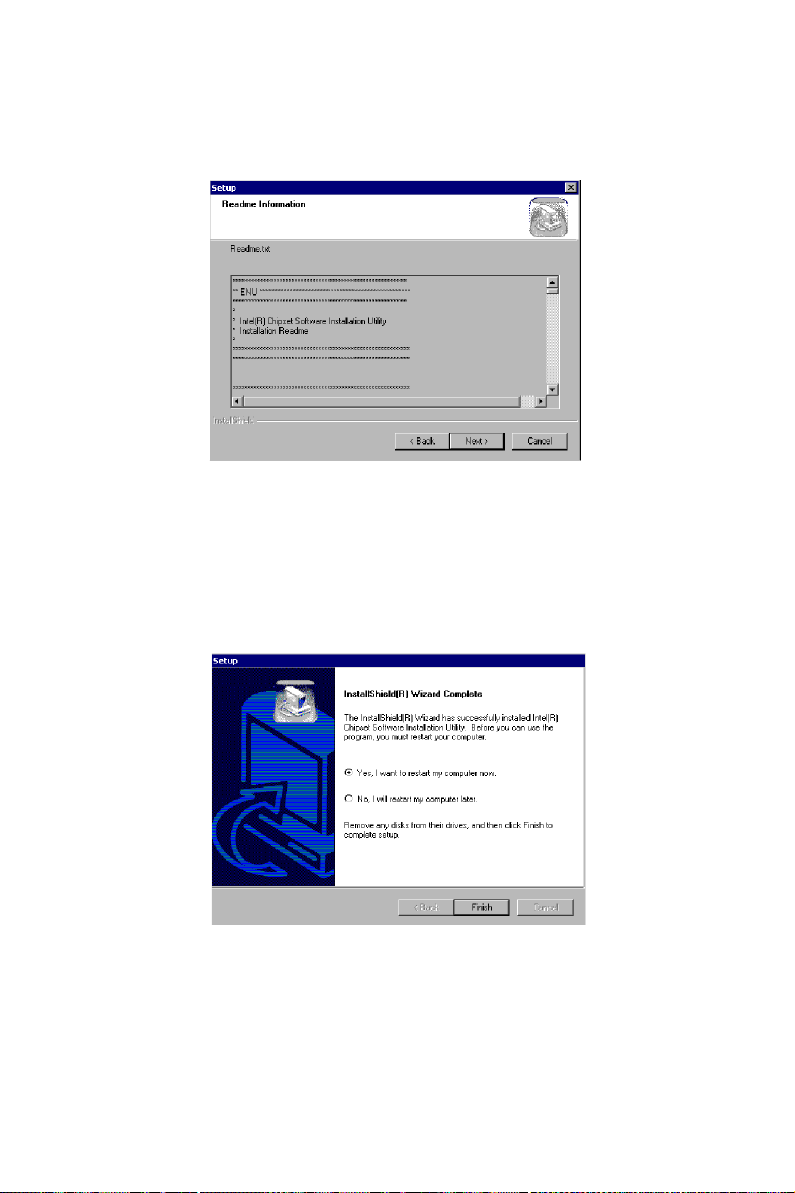
4. Click "Next" when you see the following message.
5. When the following message appears, click "Finish" to complete
the installation and restart Windows.
49 Chapter 4
Page 62

PCA-6186 User’s Manual 50
Page 63

AGP VGA Setup
The PCA-6186 features an integrated
AGP VGA interface. This chapter provides instructions for installing the
AGP VGA drivers from the driver CD
included in your package.
CHAPTER
5
47 Chapter 5
Page 64

Chapter 5 AGP VGA Setup
5.1 Introduction
As quoted from "Intel® 845G chipset Graphics Chipset Controller Hub
(GMCH) Rev. 1.0 May 2002.”:
The Intel® 845G Graphics Memory Controller Hub (the 845G GMCH) is
Intel’s first memory controller hub with integrated graphics for the Intel
Pentium® 4 processor. The 845G GMCH, with its new architecture
graphics engine, delivers not only high 2D/3D graphics performance, but
also provides efficient, high bandwidth communication channels connecting the processor, the memory, the I/O subsystem, and other components
together to deliver a stable mainstream desktop platform solution. The
features include:
• Built-in 2D/3D AGP VGA controller.
• Integrated 350MHz RAMDAC that can directly drive a progressive
scan analog monitor up to a resolution of 2048x1536 at 60MHz
• Up to 1600 x 1200 x 32 resolution at 85 Hz refresh.
• H/W motion compensation assistance for s/w MPEG 2 decoding.
• Software DVD at 30 fps Full Screen.
5.2 Dynamic Video Memory Technology
The following is quoted from "Intel® 845G/845GL Chipset Dynamic
Video Memory Technology" Rev. 1.2 June 2002”:
Dynamic Video Memory Technology (DVMT) is an enhancement of the
UMA concept, wherein the optimum amount of memory is allocated for
balanced graphics and system performance, through Direct AGP known
as Non-Local Video Memory (NLVM), and a highly efficient memory
utilization scheme. DVMT ensures the most efficient use of available
memory ñ regardless of frame buffer or main memory sizing ñ for maximum 2D/3D Graphics performance. DVMT dynamically responds to
system requirements, and applications demands, by allocating the proper
amount of display, texturing and buffer memory after the operating system has booted. For example, a 3D application when launched may
require more vertex buffer memory to enhance the complexity of objects,
or more texture memory to enhance the richness of the 3D environment.
The operating system views the integrated graphics driver as an applica-
PCA-6186 User’s Manual 48
Page 65

tion, which uses Direct AGP to request allocation of additional memory
for 3D applications, and returns the memory to the operating system
when no longer required.
The Intel Extreme Graphics Driver determines the size of the pre-allocated memory needed and will make additional Non-Local Video Memory requests to achieve the amount needed for the display and application
requirement. The video memory size in the Intel(R) 845G/GL chipset
varies and is determined using several factors. The key factors are system
resources and system activity. The maximum video memory is up to
64MB SDRAM
5.3 Installation
Note: Before installing this driver, make sure the CSI
utility has been installed in your system. See
Chapter 4 for information on installing the CSI
utility
1. Insert the driver CD into your system's CD-ROM drive. In a few
seconds, the software installation main menu appears, as shown in the
following figure. Under the "VGA DRIVERS" heading, click on one of
the buttons (labeled "WIN9X," "WIN2000," and "WINNT40" respectively) according to the operating system you are using. The following
installation procedure is for Windows 2000. For other operating systems,
please follow the on-screen installation guide
49 Chapter 5
Page 66

2. You will see a welcome window. Please chick on "Next" to continue the installation.
3. Click "Yes" when you see the following message.
PCA-6186 User’s Manual 50
Page 67

4. Click on "Yes" to continue the installation
5. VGA driver is now installing
51 Chapter 5
Page 68

6. When the following message appears, you can choose to restart the
computer now or later.
PCA-6186 User’s Manual 52
Page 69

LAN Configuration
The PCA-6186 supports dual 10/
100Base-T (or dual 10/100/1000BaseT) Ethernet networking with Intel
82562/82551 Ethernet controller (or
82540 for Gigabit LAN). This chapter
gives detailed information on Ethernet
configuration. It shows you how to
configure the card to match your application requirements. Sections include:
• Introduction
• Features
• Installation
• Windows 2000 Drivers Setup Procedure
• Windows NT Drivers Setup Procedure
• Windows Wake-on-LAN Setup
CHAPTER
6
53 Chapter 6
Page 70

Chapter 6 LAN Configuration
6.1 Introduction
The PCA-6186 features the 32-bit 10/100/1000 Mbps Ethernet network
interface. This interface supports bus mastering architecture and autonegotiation features. Therefore standard twisted-pair cabling with RJ-45
connectors for 10 Mbps, 100 Mbps and 1000 Mbps connections can be
used. Extensive driver support for commonly-used network systems is
also provided.
6.2 Features
• Dual Intel 82562/82551 10/100Base-T Ethernet LAN controller
• Optional dual Intel 82540 10/100/1000 Base-T Ethernet LAN control-
ler
• Supports Wake-on-LAN remote control function.
• PCI Bus Master complies with PCI Rev. 2.2
• MAC & PHY (10/100/1000 Mbps) interfaces.
• Complies with 1000Base-T, 100Base-TX, and 10Base-T applications
the order is reverse.
• Fully supports 1000Base-T, 100Base-TX, and 10Base-T operation.
• Single RJ-45 connector gives auto-detection of 10 Mbps, 100 Mbps, or
1000 Mbps network data transfer rates and connected cable types.
• Plug and Play.
• Enhancements on ACPI & APM.
• Complies with PCI Bus Power Management Interface Rev. 1.1,
• ACPI Rev. 2.0, and Device Class Power Management Rev. 1.0.
PCA-6186 User’s Manual 54
Page 71

6.3 Installation
Note: Before installing the LAN drivers, make sure the
CSI utility has been installed in your system.
See Chapter 4 for information on installing the
CSI utility.
The PCA-6186's onboard Ethernet interface supports all major network
operating systems. However, the installation procedure varies with different operating systems. In the following sections, refer to the one that provides driver setup procedure for the operating system you are using.
6.4 Windows 98/2000 Drivers Setup Procedure (Intel 82540 and 82562/82551)
Note: The CD-ROM drive is designated as "D"
throughout this section.
1. From the desktop of Windows 2000, click on "Start" and select
"Settings." Then click on the "Control Panel" icon to select "System."
55 Chapter 6
Page 72

2. In the "PCI Ethernet Controller Properties" window, select the
"Driver" tab. Then click on "Update Driver..."
3. In the "Upgrade Device Driver Wizard" window, click on "Next."
PCA-6186 User’s Manual 56
Page 73

4. In the "Upgrade Device Driver Wizard" window, select "Display
for a list of known drivers for this device so that I can choose a specific driver." Then click on "Next."
5. In the following "Upgrade Device Driver Wizard" window,click on
Network Adapter and then "Next".
57 Chapter 6
Page 74

6. In the "Upgrate Device Driver Wizer" Window, click on "Have
Disk" and then "Next".
7. In the following "Upgrade Device Driver Wizard" window, specify
the location at "D:\Drv_Lan\82540" for 10/100/1000Base-T or
D:\Drv_Lan\82562 for 10/100Base-T Ethernet LAN.
D:\Drv_LAN\82540
PCA-6186 User’s Manual 58
Page 75

8. In the following "Update Device Driver Wizard" window, choose
"Intel 82540OEM Based Network Connection" and click on
"Next". If your board is with 10/100Base-T Ethernet controller
onboard, please choose "Intel 8255x Based Fast Ethernet Version.
59 Chapter 6
Page 76

9. In the following "Update Device Driver Wizard" window, click on
"Next"
10. Intel 82540 LAN driver is completed installed. Click on "Finish"
to complete the intallation.
PCA-6186 User’s Manual 60
Page 77

6.5 Windows NT Drivers Setup Procedure (Intel 82540)
Note: The CD-ROM drive is designated as "D"
throughout this section.
1. From the desktop of Windows NT, click on "Start" and select "Settings." Then click on the "Control Panel" icon to select "System."
2. In the "Network" window, select the "Adapters" tab. Then click on
"Add..."
61 Chapter 6
Page 78

3. In the "Select Network Adapter" window, click on "Have Disk..."
4. When the "Insert Disk" window appears, insert the driver CD into
the CD-ROM drive and type in D:\Drv_Lan\82540. When you have
the correct file path, click on "OK."
PCA-6186 User’s Manual 62
Page 79

5. In the "Select OEM Option" window, select Intel Pro 1000 Family
Adapter and click on "OK"
6. In the "Network" window, select the "Adapters" tab. Under "Network Adapters," highlight "[1] Intel® PRO/1000MT Network Connection Management Adapter" and "[2] Intel® PRO/1000 MT
Network Connection." Then click on "Close."
63 Chapter 6
Page 80

6.6 Windows NT Wake-on-LAN Setup Procedure
1. From the desktop of Windows NT, click on "Start" and select "Settings." Then click on the "Control Panel" icon to select "System."
2. In the "Intel(R) PROSet" window, under "Select a Network
Adapter," choose "[2] Intel(R) PRO100+ Management Adapter."
Then select the "Advanced" tab. Under "Setting," highlight the
“Enable PME" item. Under "Value," select "Enabled." Then click
on "OK."
PCA-6186 User’s Manual 64
Page 81

3. In the "Reboot Required" window, click on "Yes."
65 Chapter 6
Page 82

PCA-6186 User’s Manual 66
Page 83

7
CHAPTER
USB 2.0 Configuration
The PCA-6186 supports USB 2.0
device. From this chapter, you will find
detail informaiton regarding Windows
2000 USB 2.0 driver setup procedure.
67 Chapter 7
Page 84

Chapter 7 USB 2.0 Configuration
7.1 Introduction
The PCA-6186 is designed with Intel ICH4 which supports both USB1.1
and USB 2.0 high-speed transmission. It still remains the compatibility
with today's USB device. High-speed USB 2.0 provides data transfer up
to 480Mb/s which is 40 times faster than USB 1.1. It is ideal for today's
speed-demanding I/O peripherals.
7.2 Features
• Provides data transmission rate up to 480Mb/s
• Offer 40 greater bandwidth than USB 1.1
• Offers complete compatibility with current USB device
7.3 Installation
Note: Before installing this driver, make sure the CSI
utility has been installed in your system. See
Chapter 4 for information on installing the CSI
utility.
Note: USB 2.0 driver is not available for Windows
98SE/ME from PCA-6186 driver CD. Under
these operating sytems, the USB device will
operate at USB 1.1 speeds.
PCA-6186 User’s Manual 68
Page 85

1. 1. From Windows 2000, select Start and click on Setting. In the
window of Setting, click on icon System.
2. Choose the option "Hardware", and then click on "Device Manager"
69 Chapter 7
Page 86

3. In Device Manager, choose "USB Controller" and then double
click.
4. Choose the option "Driver" and then click on "Update Driver".
PCA-6186 User’s Manual 70
Page 87

5. In Upgrade Device Driver Wizar, click on "Next".
6. In Upgrade Device Wizard, choose "search for a suitable device
for my driver" and then click on " Next".
71 Chapter 7
Page 88

7. Tick "Specify a location" and click "Next"
8. In the following windows, please specify the location
"D:\Drv_USB\w2k" and then click on "OK".
PCA-6186 User’s Manual 72
Page 89

9. In the following window, please click on "Finish" to complete USB
driver installation.
73 Chapter 7
Page 90

PCA-6186 User’s Manual 74
Page 91

Ultra ATA Storage
Driver Setup
This driver must be installed to use the
Intel ® Ultra ATA controller to improve
storage subsystem performance and
overall system performance.
CHAPTER
8
75 Chapter 8
Page 92

Chapter 8 Ultra ATA Storage Driver
Setup
8.1 Introduction
This driver takes advantage of the latest Intel ® Ultra ATA controller features to improve both storage subsystem performance and overall system
performance. A useful diagnostic tool, Intel Ultra ATA Companion® ,
shows technical information of the ATA subsystem.
8.2 Features
• The driver enables fast Ultra ATA transfers by default.
• Users no longer have to manually enable DMA transfers for each
ATA and/or ATAPI peripheral devices.
• Each ATA channel has independent device timings/transfers which
allows PIO-only and DMA-capable devices to share the same
ATA controller cable, where one is the master and the other the
slave, without restricting transfer mode to PIO-only for both
devices.
• Technical details of the ATA subsystem can be viewed via use of the
application.
• Drivers are optimized.
PCA-6186 User’s Manual 76
Page 93

8.3 Window 2000 Setup Procedure
1RWH%HIRUHLQVWDOOLQJWKLVGULYHUPDNHVXUHWKH&6,XWLOLW\KDV
EHHQLQVWDOOHGLQ\RXUV\VWHP6HH&KDSWHUIRU
LQIRUPDWLRQRQLQVWDOOLQJWKH&6,XWLOLW\
1. Insert the driver CD into your system's CD-ROM drive. In a few
seconds, the software installation main menu appears, as shown in
the following figure. Under the "IDE DRIVERS" heading, click on
the "Install" button.
77 Chapter 8
Page 94

2. Click on "Next" when you see the following message.
3. When you see the following message, click on "Yes" to accept the
License Agreement.
PCA-6186 User’s Manual 78
Page 95

4. Click on "Next" when you see the following message.
5. When the following message appears, click "Finish" to complete
the installation and restart Windows.
79 Chapter 8
Page 96

8.4 Displaying Driver Information
1. From the desktop of Windows, click on "Start" and select "Programs." Then select "Intel Ultra ATA Storage Driver" and then
"Companion."
2. Click on the "Device Parameters" or the "Storage Report" tab to
view related information.
PCA-6186 User’s Manual 80
Page 97

8.5 NT Setup Procedure
1. Insert the driver CD into your system's CD-ROM drive. In a few
seconds, the software installation main menu appears, as shown in
the following figure. Under the "IDE DRIVERS" heading, click on
the "Install" button.
81 Chapter 8
Page 98

2. Click on "Next" when you see the following message.
3. When you see the following message, click on "Yes" to accept the
License Agreement.
PCA-6186 User’s Manual 82
Page 99

4. When the following message appears, click "Finish" to complete
the installation and restart Windows.
83 Chapter 8
Page 100

PCA-6186 User’s Manual 84
