Page 1
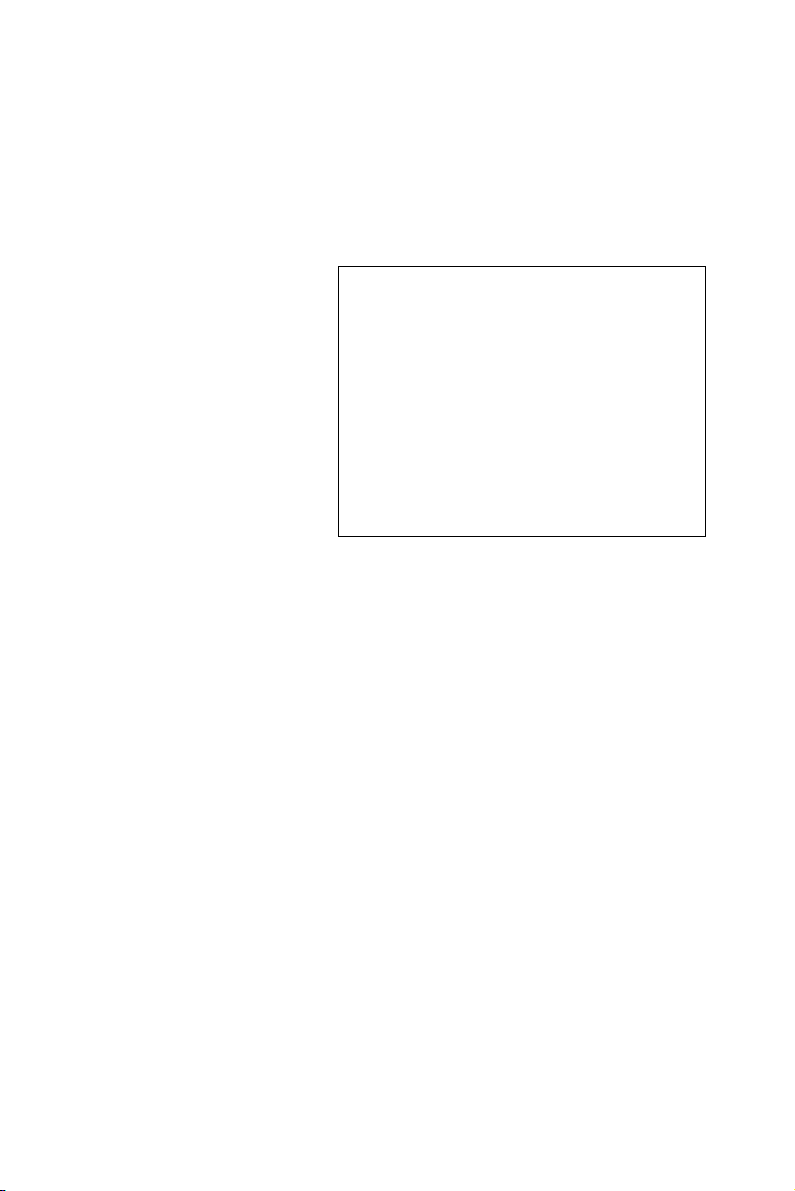
PCA-6185
Full-size socket 478 Intel® Pentium® 4 processor-based PCI-X
bus CPU card
User’s Manual
Page 2
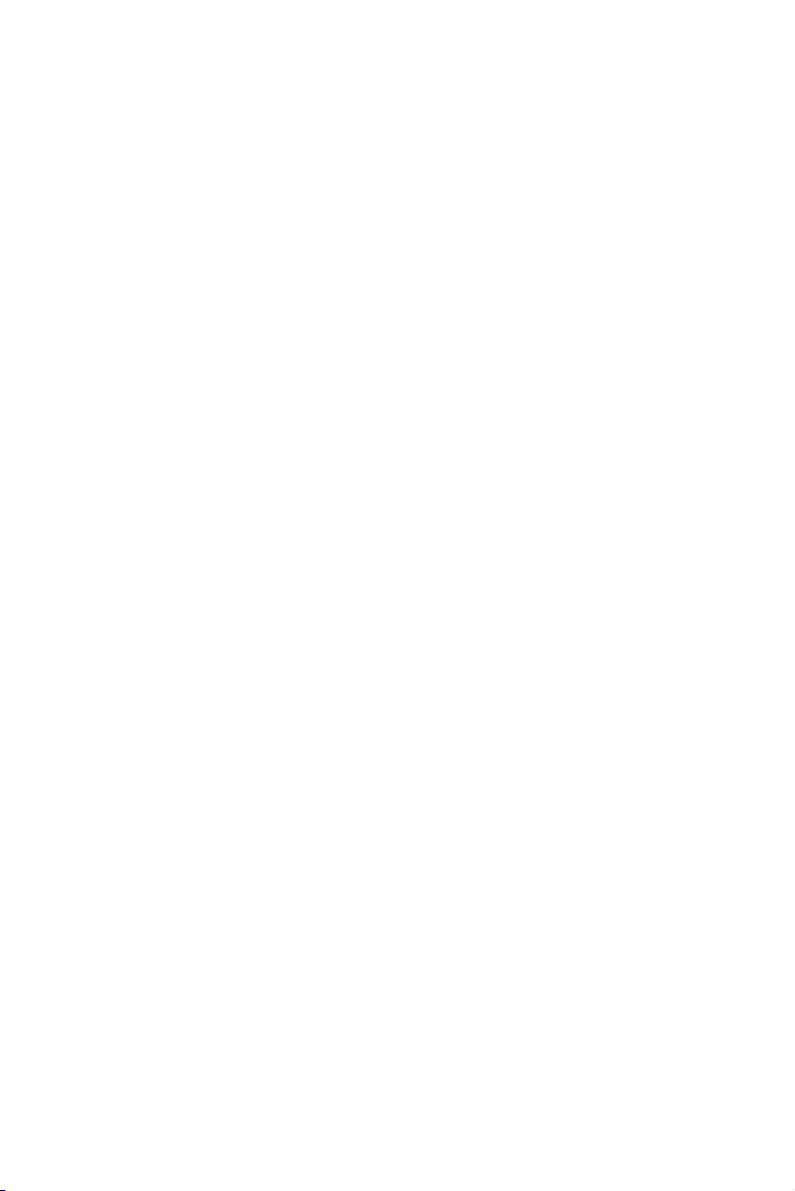
Copyright
This document is copyrighted, 2002, by Advantech Co., Ltd. All rights
are reserved. Advantech Co., Ltd. reserves the right to make improvements to the products described in this manual at any time. Specifications
are thus subject to change without notice.
No part of this manual may be reproduced, copied, translated, or transmitted in any form or by any means without the prior written permission of
Advantech Co., Ltd. Information provided in this manual is intended to
be accurate and reliable. However, Advantech Co., Ltd., assumes no
responsibility for its use, nor for any infringements upon the rights of
third parties which may result from its use.
Acknowledgements
• AWARD is a trademark of AWARD Software, Inc.
• IBM and PC are trademarks of International Business Machines
Corporation.
• Intel® and Pentium® 4 are trademarks of Intel Corporation.
• MS-DOS is a trademark of Microsoft Corporation.
• SMC is a trademark of Standard Microsystems Corporation.
• WinBond is a trademark of Winbond Corporation.
• Serverworks is a trademark of Serverworks Corporation.
All other product names or trademarks are the properties of their respective owners.
Part No. 2002618501
2nd Edition Printed in Taiwan May 2003
PCA-6185 User’s Manual ii
Page 3
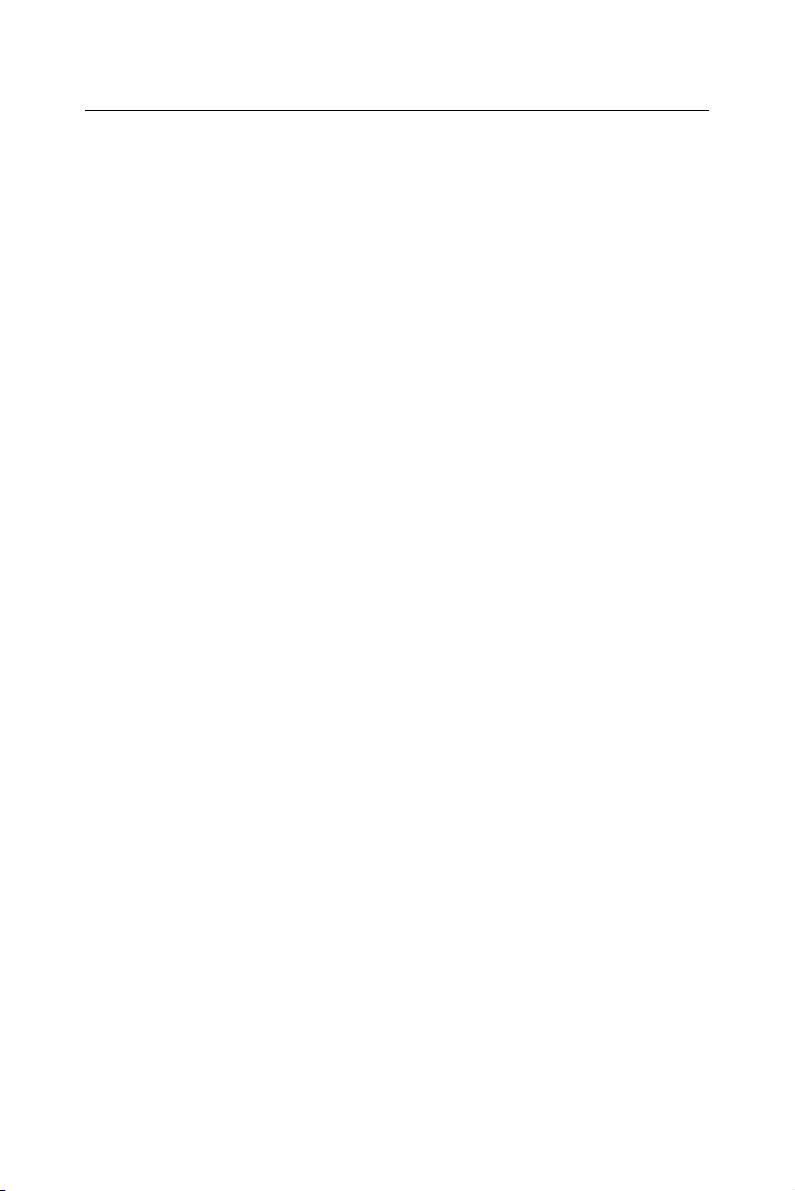
A Message to the Customer
Advantech customer services
Each and every Advantech product is built to the most exacting specifications to ensure reliable performance in the harsh and
demanding conditions typical of industrial environments. Whether your
new Advantech equipment is destined for the laboratory or the factory
floor, you can be assured that your product will provide the reliability and
ease of operation for which the name Advantech has come to be known.
Your satisfaction is our primary concern. Here is a guide to
Advantech’s customer services. To ensure you get the full benefit of our
services, please follow the instructions below carefully.
Technical support
We want you to get the maximum performance from your products. So if
you run into technical difficulties, we are here to help. For the most frequently asked questions, you can easily find answers in your product documentation. These answers are normally a lot more detailed than the ones
we can give over the phone.
So please consult this manual first. If you still cannot find the answer,
gather all the information or questions that apply to your problem, and
with the product close at hand, call your dealer. Our dealers are well
trained and ready to give you the support you need to get the most from
your Advantech products. In fact, most problems reported are minor and
are able to be easily solved over the phone.
In addition, free technical support is available from Advantech engineers
every business day. We are always ready to give advice on application
requirements or specific information on the installation and operation of
any of our products.
iii
Page 4
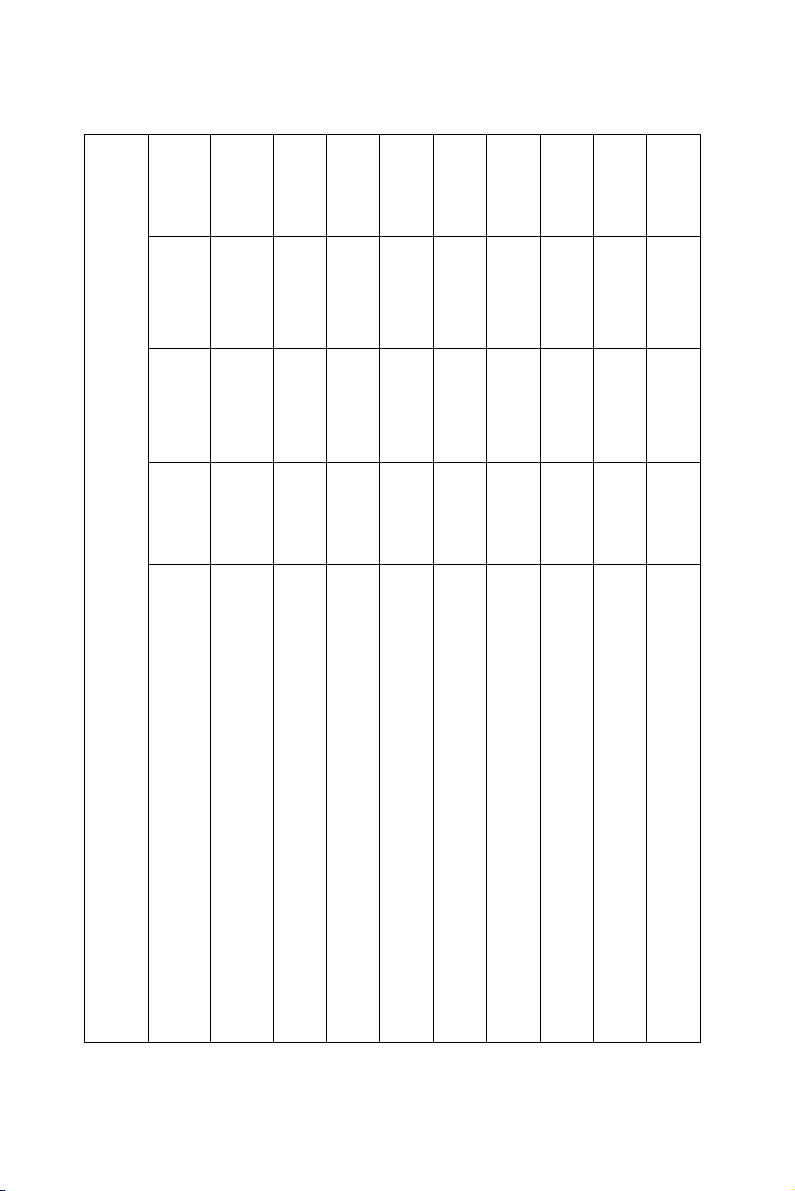
PCA-6185F-
PCA-6185G2-
PCA-6185VG-
PCA-6185V-
00A1
00A1
00A1
00A1
V
V
V
V
V
V
4
V
V
X
V
V
V
V
4
V
V
X
V
X
V
V
4
V
V
V
X
X
V
V
4
V
V
X
X
X
PCA-6185 series comparison table
Model
CPU: Support single Intel®
Pentium ® 4 socket 478 processor
System chipset: Serverworks GC-SL
L2 Cache (128/256/512KB) depends on CPU
PCA-6185 User’s Manual iv
USB Port
VGA: ATI 3D Rage XL
VGA RAM: 8MB
Single Gigabit 10/100/1000Base-TX Ethernet LAN (Broadcom BCM5703)
Dual Gigabit Ethernet LAN (Broadcom BCM5704)
SCSI (Adaptec AIC-7902)
Page 5
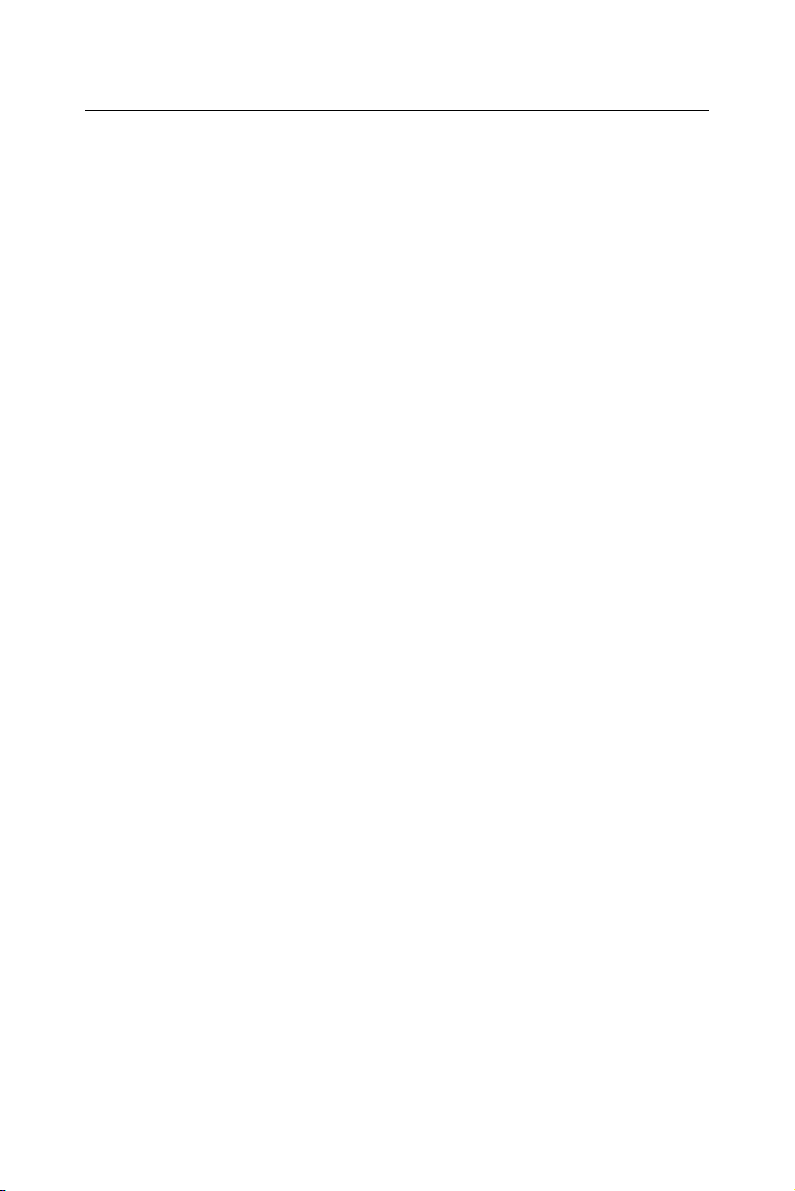
Product warranty
Advantech warrants to you, the original purchaser, that each of its products will be free from defects in materials and workmanship for two years
from the date of purchase.
This warranty does not apply to any products which have been repaired or
altered by persons other than repair personnel authorized by Advantech,
or which have been subject to misuse, abuse, accident or improper installation. Advantech assumes no liability under the terms of this warranty as
a consequence of such events.
If an Advantech product is defective, it will be repaired or replaced at no
charge during the warranty period. For out-of-warranty repairs, you will
be billed according to the cost of replacement materials, service time and
freight. Please consult your dealer for more details.
If you think you have a defective product, follow these steps:
Step 1. Collect all the information about the problem encountered. (For
example, type of PC, CPU speed, Advantech products used,
other hardware and software used, etc.) Note anything abnormal
and list any on-screen messages you get when the problem
occurs.
Step 2. Call your dealer and describe the problem. Please have your man-
ual, product, and any helpful information readily available.
Step 3. If your product is diagnosed as defective, obtain an RMA (return
material authorization) number from your dealer. This allows us
to process your return more quickly.
Step 4. Carefully pack the defective product, a fully-completed Repair
and Replacement Order Card and a photocopy proof of purchase
date (such as your sales receipt) in a shippable container. A product returned without proof of the purchase date is not eligible for
warranty service.
Step 5. Write the RMA number visibly on the outside of the package and
ship it prepaid to your dealer.
v
Page 6
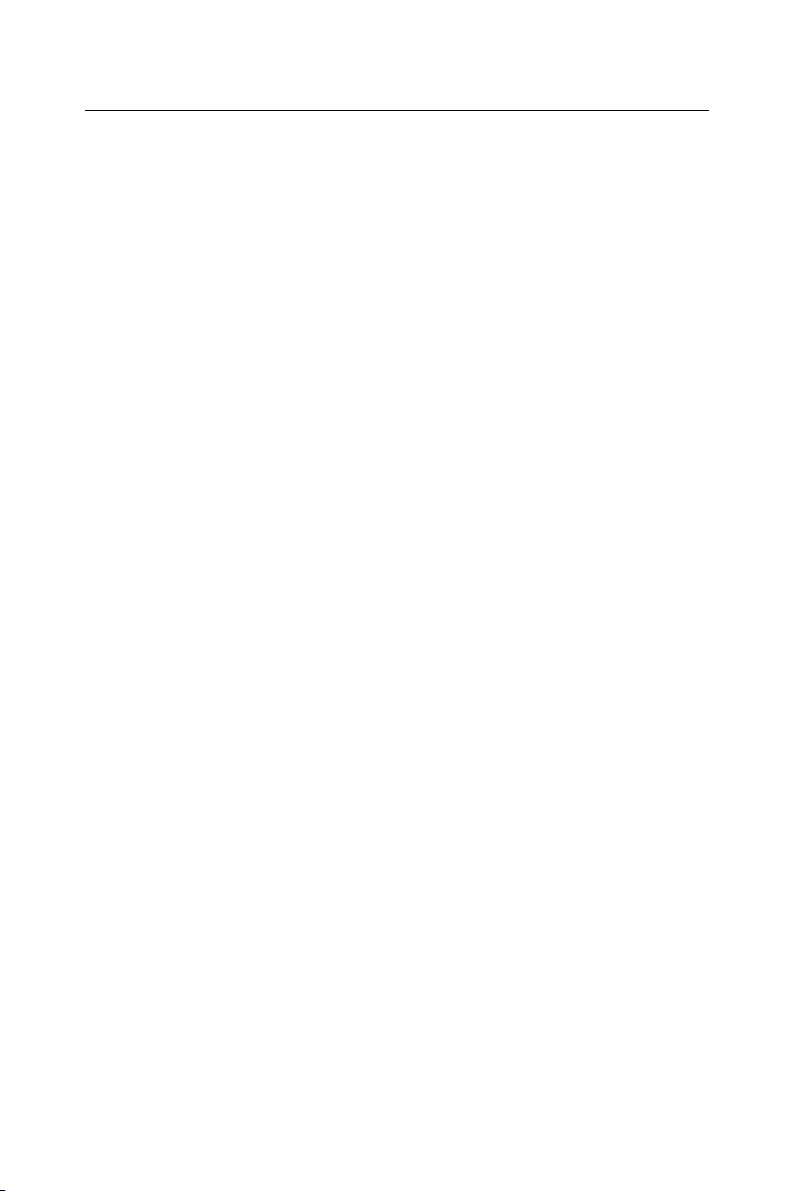
Initial Inspection
Before you begin installing your card, please make sure that the following
materials have been shipped:
•1 socket 478 Pentium 4® processor-based single board computer
•1 PCA-6185 startup Manual
•1 CD driver utility and manual (in PDF format)
•1 FDD cable, P/N: 1701340703
•2 UDMA 100 HDD cables, P/N: 1701400452
•1 Printer (parallel port) cable & COM port cable kit, P/N: 1700060305
•1 Ivory cable for PS/2 keyboard and PS/2 mouse, P/N: 1700060202
•1 USB cable, P/N: 1700100170 (optional)
If any of these items are missing or damaged, contact your distributor or
sales representative immediately.We have carefully inspected the PCA6185 mechanically and electrically before shipment. It should be free of
marks and scratches and in perfect working order upon receipt.
As you unpack the PCA-6185, check it for signs of shipping damage.
(For example, damaged box, scratches, dents, etc.) If it is damaged or it
fails to meet the specifications, notify our service department or your
local sales representative immediately. Also notify the carrier. Retain the
shipping carton and packing material for inspection by the carrier. After
inspection, we will make arrangements to repair or replace the unit.
PCA-6185 User’s Manual vi
Page 7
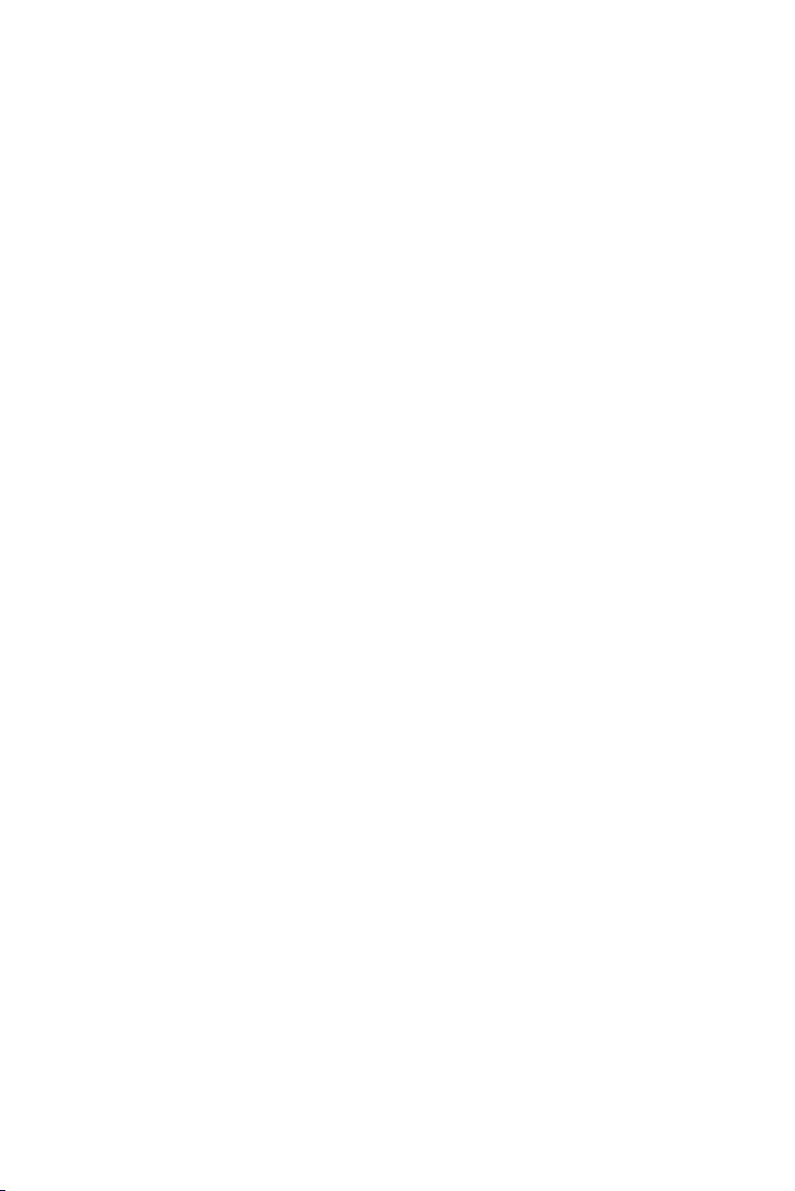
Contents
Chapter 1 Hardware Configuration .................................2
1.1 Introduction ....................................................................... 2
1.2 Features ............................................................................. 3
1.3 Specifications .................................................................... 4
1.3.1 System............................................................................. 4
1.3.2 Memory........................................................................... 4
1.3.3 Input/Output.................................................................... 4
1.3.4 VGA interface................................................................. 5
1.3.5 Ethernet LAN.................................................................. 5
1.3.6 Industrial features ........................................................... 5
1.3.7 Mechanical and environmental specifications ................ 5
1.4 Jumpers and Connectors.................................................... 6
Table 1.1:Jumpers ........................................................... 6
Table 1.2:Connectors...................................................... 6
1.5 Board Layout: Jumper and Connector Locations.............. 8
Figure 1.1:Jumper and connecter locations .................... 8
Figure 1.2:Daughter board layout................................... 9
Figure 1.3: Daughter board extension I/Os..................... 9
1.6 Safety Precautions ........................................................... 11
1.7 Jumper Settings ............................................................... 11
1.7.1 How to set jumpers ....................................................... 11
1.7.2 CMOS clear (J1) ........................................................... 11
Table 1.3: CMOS clear (J1) ....................................... 12
1.7.3 PCI bus type setting selection (JP1) ............................ 13
Table 1.4:PCI bus type setting selection....................... 13
1.7.4 CPU FSB Frequency setting (JP7)................................ 13
Table 1.5:CPU FSB Frequency setting......................... 13
1.8 System Memory .............................................................. 14
1.8.1 Sample calculation: DIMM memory capacity.............. 14
Table 1.6:DIMM memory capacity sample calculation14
1.9 Memory Installation Procedures ..................................... 14
1.10 Cache Memory ................................................................ 15
1.11 CPU Installation .............................................................. 15
1.12 RAM Module Approval List........................................... 16
1.13 Gigabit LAN Card Approval List.................................... 16
1.14 RAID Card Approval List ............................................... 17
Chapter 2 Connecting Peripherals .................................20
2.2 Floppy Drive Connector (CN3)....................................... 21
2.3 Parallel Port (CN4).......................................................... 21
2.4 USB Ports (CN6/CN26).................................................. 22
vii
Page 8
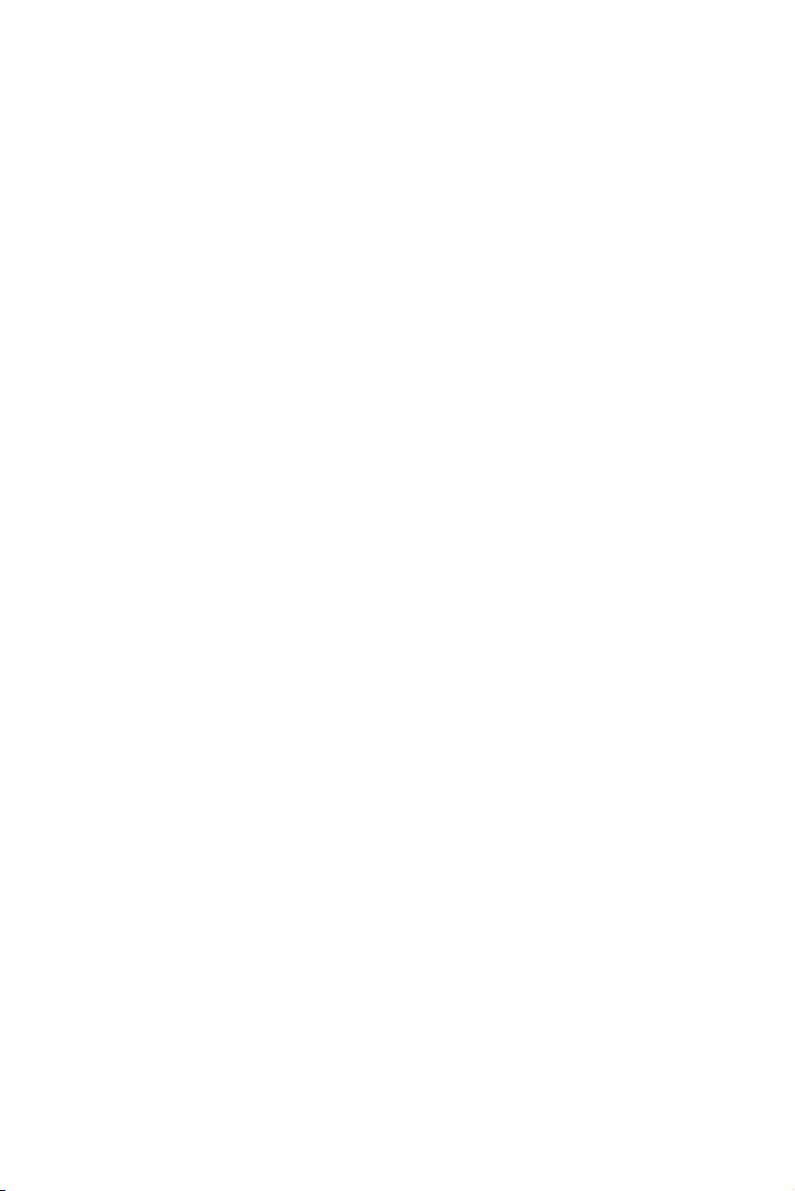
2.5 VGA Connector (CN7) ................................................... 22
2.6 10/100/1000Base-T Ethernet (CN8 and CN34) .............. 23
2.7 Serial Ports (CN9: COM1; CN10: COM2) ..................... 23
2.8 PS/2 Keyboard and Mouse Connectors (CN11) ............. 24
2.9 External Keyboard Connector (CN12)............................ 24
2.10 CPU Fan Connector (CN14) ........................................... 24
2.11 Front Panel Connectors (CN16, 17, 18, 19, 21&22)....... 25
2.11.1 Power LED (CN16) ...................................................... 25
2.11.2 External speaker (CN17) .............................................. 26
2.11.3 Reset (CN18) ................................................................ 26
2.11.4 HDD LED (CN19)........................................................ 26
2.11.5 SM Bus Connector (CN29)........................................... 27
2.11.6 Connecting to SNMP-1000 remote manager................ 27
2.11.7 ATX Power Control Connectors (CN20 and 21).......... 27
Chapter 3 Award BIOS Setup.........................................30
3.1 Introduction ..................................................................... 30
3.1.1 CMOS RAM auto-backup and restore.......................... 30
3.2 Entering Setup................................................................. 31
Figure 3.1:Award BIOS Setup initial screen ................ 31
3.3 Standard CMOS Setup .................................................... 32
Figure 3.2:Standard CMOS features screen ................. 32
3.4 Advanced BIOS Features................................................ 33
Figure 3.3:Advanced BIOS features ............................. 33
3.4.1 Boot Seq & Floppy Setup ............................................ 34
Figure 3.4:Boot sequence ............................................. 34
3.4.2 Console Redirection...................................................... 35
Figure 3.5:Console Redirection .................................... 35
3.4.3 Cache Setup .................................................................. 35
3.4.4 Virus Warning............................................................... 36
3.4.5 Hyper-Threading Technology....................................... 36
3.4.6 Quick Power On Self Test ............................................ 36
3.4.7 Boot Up NumLock Status............................................. 36
3.4.8 Typematic Rate Setting................................................. 36
3.4.9 Typematic Rate (Chars/Sec) ......................................... 36
3.4.10 Typematic Delay (msec) ............................................... 36
3.4.11 Security Option ............................................................. 36
3.4.12 OS Select for DRAM > 64MB ..................................... 37
3.4.13 MPS Version Control for OS........................................ 37
3.5 Advanced Chipset Features............................................. 38
Figure 3.6:Advanced chipset features screen ............... 38
3.5.1 System BIOS Cacheable ............................................... 38
3.5.2 Memory Auto Precharge............................................... 38
3.5.3 Scrubbing ...................................................................... 39
3.6 Integrated Peripherals...................................................... 39
PPC-153 User’s Manual viii
Page 9
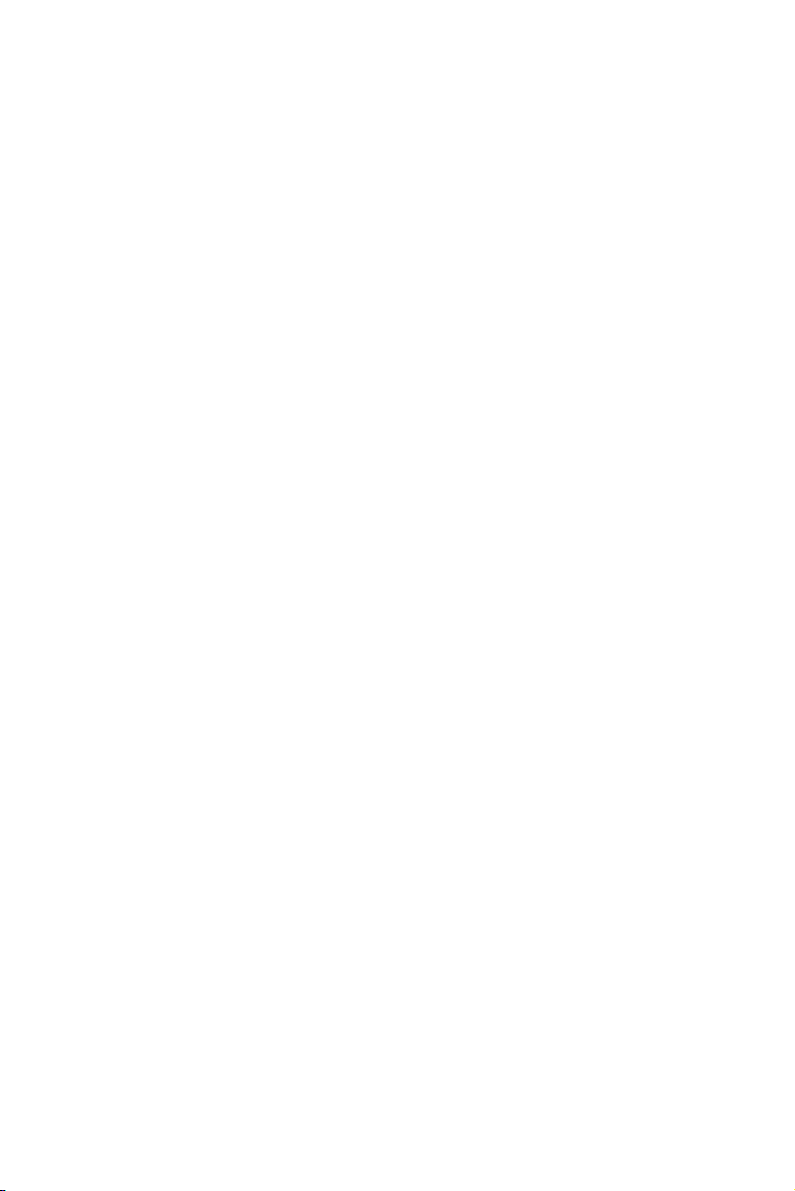
Figure 3.7:Integrated peripherals .................................. 39
3.6.1 IDE Funtion Setup ........................................................ 39
3.6.2 Super I/O Function Setup ............................................. 40
3.6.3 Onboard Devices........................................................... 40
3.6.4 PWRON After PWR-Fail ............................................. 41
Figure 3.8:Power management setup screen................. 41
3.7.1 Power-supply Type ....................................................... 41
3.7.2 Power Management ...................................................... 41
3.7.3 Video Off Method......................................................... 42
3.7.4 Video Off In Suspend ................................................... 43
3.7.5 Soft-Off by PWRBTN .................................................. 43
3.7.6 MODEM Use IRQ ........................................................ 43
3.8.1 PnP OS Installed ........................................................... 43
3.8.2 Reset Configuration Data.............................................. 44
3.8.3 Resources controlled by:............................................... 44
3.8.4 PCI/VGA Palette Snoop ............................................... 44
3.9.1 CPU Warning Temperature .......................................... 44
3.9.2 Current System Temperature ........................................ 45
3.9.3 Current CPU Temperature ............................................ 45
3.9.4 Current CPU Fan/System Fan Speed ............................ 45
3.9.5 VCORE ......................................................................... 45
3.9.6 VCC3/+5V/+12V/-12V/-5V ......................................... 45
Chapter 4 PCI SVGA Setup ............................................48
4.1 Before you begin ............................................................. 48
4.2 Features ........................................................................... 48
4.3 VGA Installation ............................................................. 49
Chapter 5 LAN Configuration ........................................54
5.1 Introduction ..................................................................... 54
5.2 Features ........................................................................... 54
5.3 Driver Installation ........................................................... 54
5.4 Windows NT Drivers (Broadcom 5703/4) Procedure..... 55
Chapter 6 Onboard Security Setup ................................64
6.1 Introduction ..................................................................... 64
6.2 Installation....................................................................... 64
6.3 Windows XP/2000 .......................................................... 65
Chapter 7 SCSI Setup ......................................................68
7.1 Introduction ..................................................................... 68
7.2 Understanding SCSI........................................................ 68
7.3 SCSI IDs.......................................................................... 69
7.5 Configuring the SCSI interface with SCSISelect............ 70
7.6 Starting SCSISelect......................................................... 72
7.7 Using SCSISelect Settings .............................................. 73
ix
Page 10
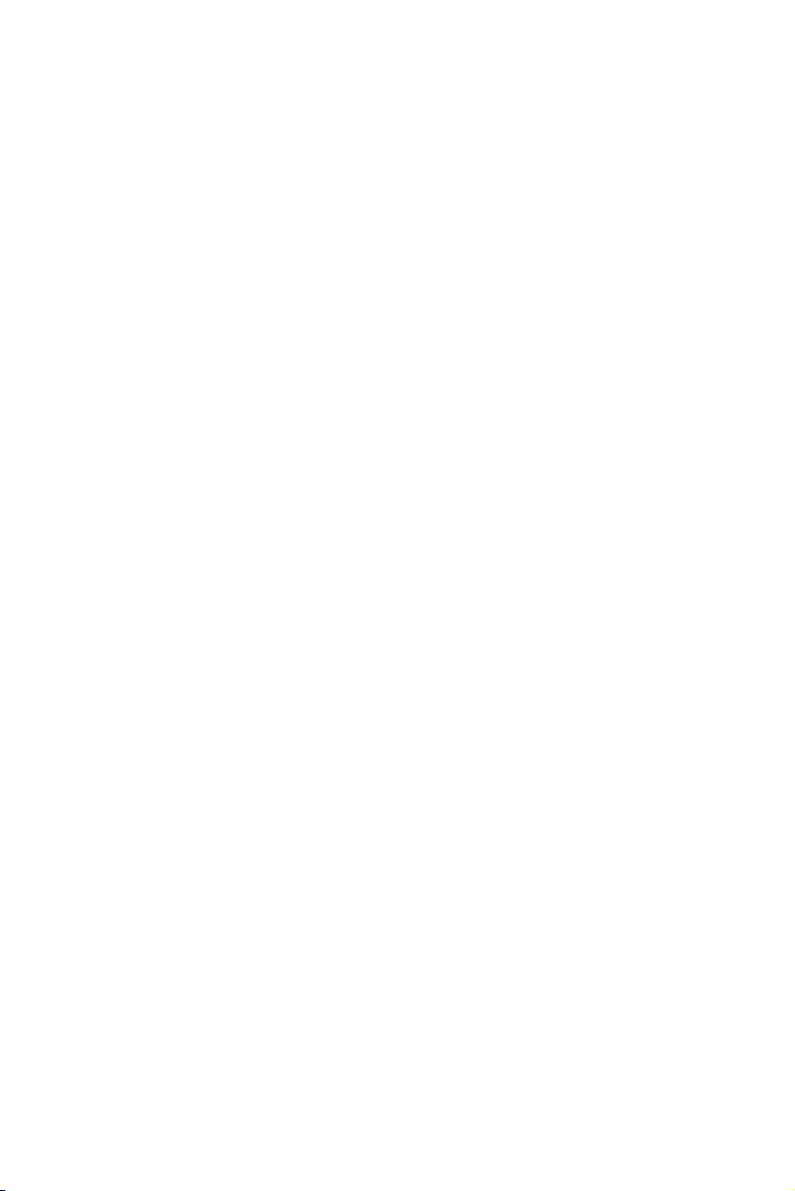
7.8 Using SCSI Disk Utilities ............................................... 77
7.9 Installation under Windows NT/Windows 2000............. 77
7.10 Windows 2000 Driver setup procedure........................... 78
7.11 Windows NT Driver Setup Procedure ............................ 82
Appendix A Programming the Watchdog Timer .............88
A.1 Programming the Watchdog Timer................................. 88
Appendix B Pin Assignments ............................................92
B.1 IDE Hard Drive Connector (CN1, CN2)......................... 92
B.2 Floppy Drive Connector (CN3)....................................... 93
B.3 Parallel Port Connector (CN4) ........................................ 94
B.4 USB Connector (CN6) .................................................... 95
B.5 VGA Connector (CN7) ................................................... 95
B.6 Keyboard and Mouse Connnector (CN11)...................... 96
B.7 External Keyboard Connector (CN12)............................ 96
B.8 CPU Fan Power Connector (CN14)................................ 97
B.9 Power LED (CN16)......................................................... 97
B.10 External Speaker Connector (CN17)............................... 98
B.11 Reset Connector (CN18) ................................................. 98
B.12 HDD LED Connector (CN19)......................................... 99
B.13 ATX Feature Connector (CN20)..................................... 99
B.14 ATX Soft Power Switch (CN21) .................................. 100
B.15 SM Bus Connector (CN29) ........................................... 100
B.16 System I/O Ports............................................................ 101
B.17 DMA Channel Assignments.......................................... 101
B.18 Interrupt Assignments ................................................... 102
B.19 1st MB Memory Map.................................................... 102
B.20 PCI Bus Map ................................................................. 103
PPC-153 User’s Manual x
Page 11
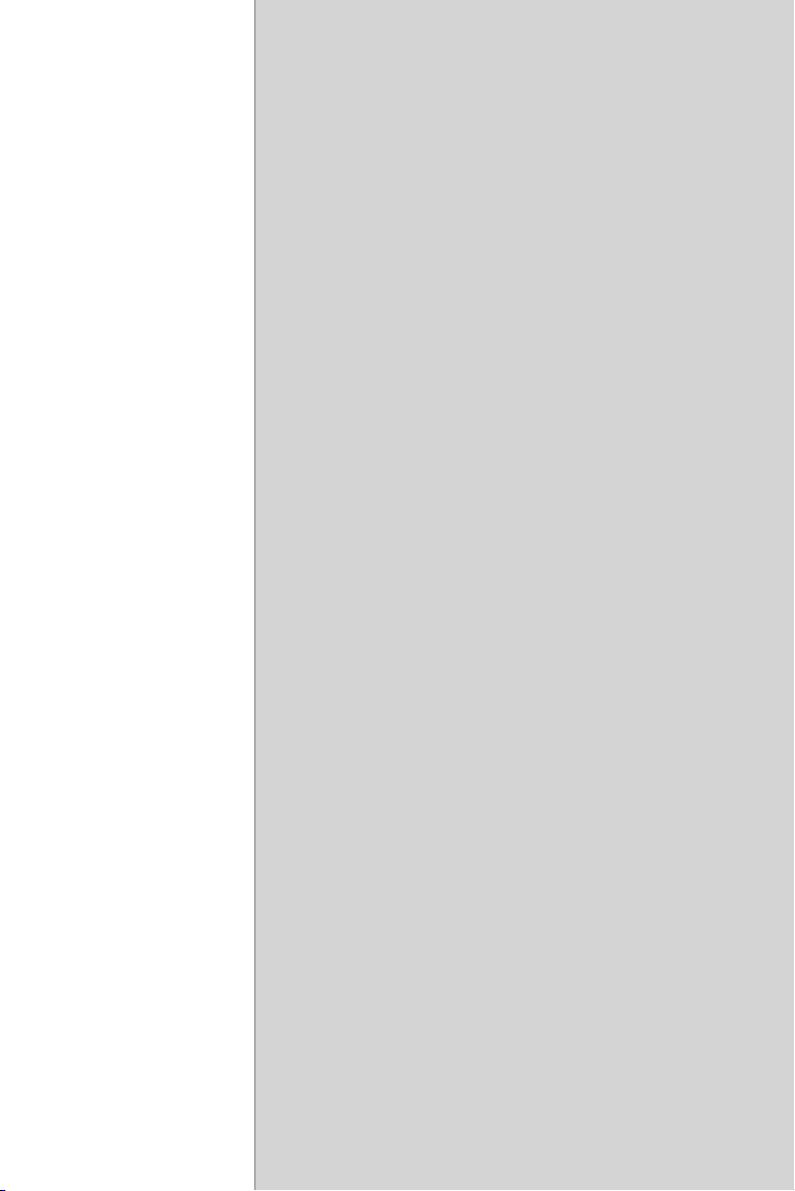
CHAPTER
Hardware
Configuration
This chapter provides background
information on the PCA-6185. It will
show you how to configure the card to
match your application and prepare it
for installation into your PC.
1
Page 12
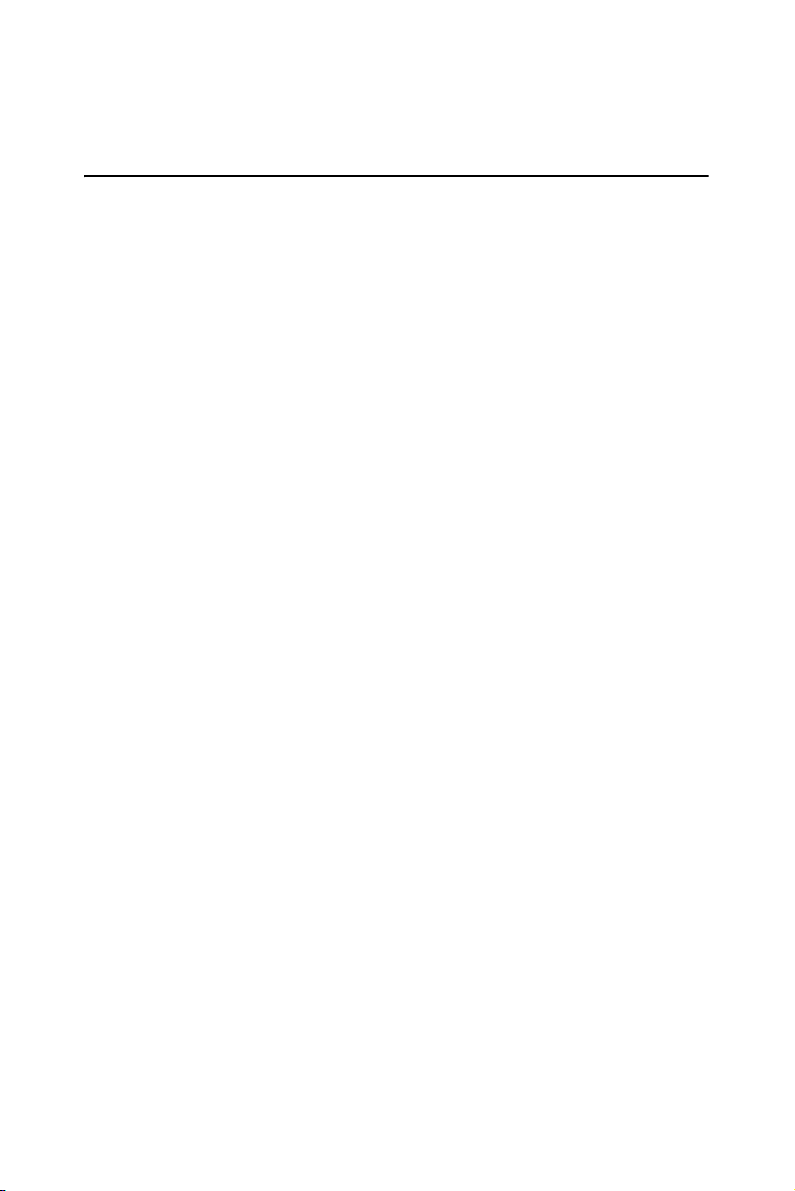
Chapter 1 Hardware Configuration
1.1 Introduction
The PCA-6185 Series all-in-one industrial grade single CPU card uses
Intel's high performance Pentium® 4 processor, together with the ServerWorks' GC-SL chipset. The card features two separate 64-bit PCI-X bus,
one for internal deviced and one for external add-on cards. The dual PCIX bus ensures the operation of internal devices not to be influenced by
external add-on cards.
The PCA-6185 supports Pentium 4 or Celeron CPU with 533 and 400
MHz front side bus. Based on the NetBurst™ microarchitecture, the
CPU is equipped with 512, 256 or 128 KB on-CPU full-speed cache
memory, providing higher performance than ever before. The 3 DIMM
memory sockets support up to 4 GB DDR200/266 registered SDRAM,
fullfiling the demand on computing performance of most applications.
The PCA-6185 Series features powerful on-board I/O functions such as
single or dual gigabit Ethernet ports and dual channel Ultra 320 SCSI
interface. This makes it an ideal choice for applications that require both
high performance and full functionality.
It has two EIDE interfaces (for up to four devices) and a floppy disk drive
interface (for up to two devices). Other features include two RS-232
serial ports (16C550 UARTs with 16-byte FIFO or compatible), one
enhanced parallel port (supports SPP/EPP/ECP) and four USB (Universal
Serial Bus) 1.1 ports. The PCI enhanced IDE controller supports ATA 33/
66/100 and PIO Mode 4 operation. This provides data transfer rates of up
to 100 MB/sec. System BIOS supports boot-up from an IDE CD-ROM,
SCSI CD-ROM, LS-120, IDE HDD, SCSI HDD, ZIP-100, USB, LAN,
and FDD.
A backup of CMOS data is stored in the Flash memory, which protects
data even after a battery failure. Also included is a 63-level watchdog
timer, which resets the CPU or generates an interrupt if a program cannot
be executed normally. This enables reliable operation in unattended environments.
The remote management interface enables the PCA-6185 to be managed
through Ethernet when it is connected to the SNMP-1000 Remote HTTP/
SNMP System Manager.
Note: Some of the features mentioned above are not available with all models. For
more information about the specifications of a particular model, see Section
1.3 Specifications.
PCA-6185 User’s Manual 2
Page 13
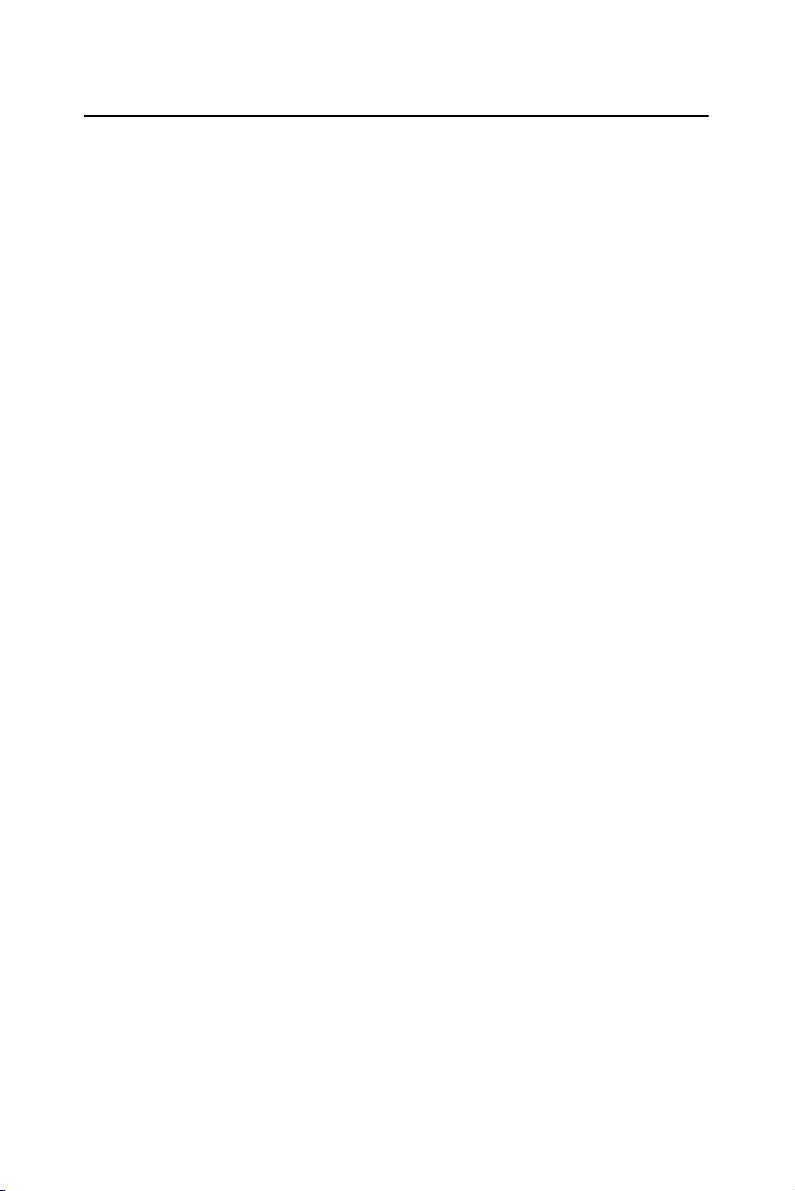
1.2 Features
1. High performance PCI bus: The PCA-6185 provides three independent PCI buses: one 32-bit, 33 MHz PCI bus and two 64-bit
PCI-X buses. The 32-bit bus is used for on-board VGA controller.
One of the two high performance PCI-X bus is used for onboard
Gigabit Ethernet and SCSI controllers. The other PCI-X bus is
available for user's add-on cards through the edge connector. This
PCI-X bus is compatible with PCI bus and capable to operate at different speed: 32-bit/33 MHz, 32-bit/66MHz, 64-bit/33 MHz or 64bit/66 MHz.
2. Fan status monitoring and alarm: To prevent system overheating
and damage, the CPU fan can be monitored for speed and failure.
The fan is set for its normal RPM range and alarm thresholds.
3. Temperature monitoring and alarm: To prevent system over-
heating and damage, the CPU card supports processor thermal
sensing and auto-protection.
4. Voltage monitoring and alarm: System voltage levels are monitored to ensure stable current flows to critical components. Voltage
specifications will become even more critical for processors of the
future. Thus monitoring will become ever more necessary to ensure
proper system configuration and management.
5. ATX soft power switch: Through the BIOS, the power button can
be defined as the "Standby" (aka "Suspend" or "Sleep") button or as
the "Soft-Off" button (see Soft-off by PWR-BTN, Setion 3.7.8)
Regardless of the setting, pushing the power button for more than 4
seconds will enter the Soft-Off mode.
6. Message LED: Chassis LEDs now act as information providers.
The way a particular LED illuminates indicates the stage the computer is in. A single glimpse provides useful information to the
user.
7. CMOS RAM backup: When BIOS CMOS setup has been completed, data in the CMOS RAM is automatically backed up to the
Flash ROM. This is particularly useful in industrial environments
which may cause soft errors. Upon such an error occurring, BIOS
will check the data, and automatically restore the original data for
booting.
3 Chapter 1
Page 14
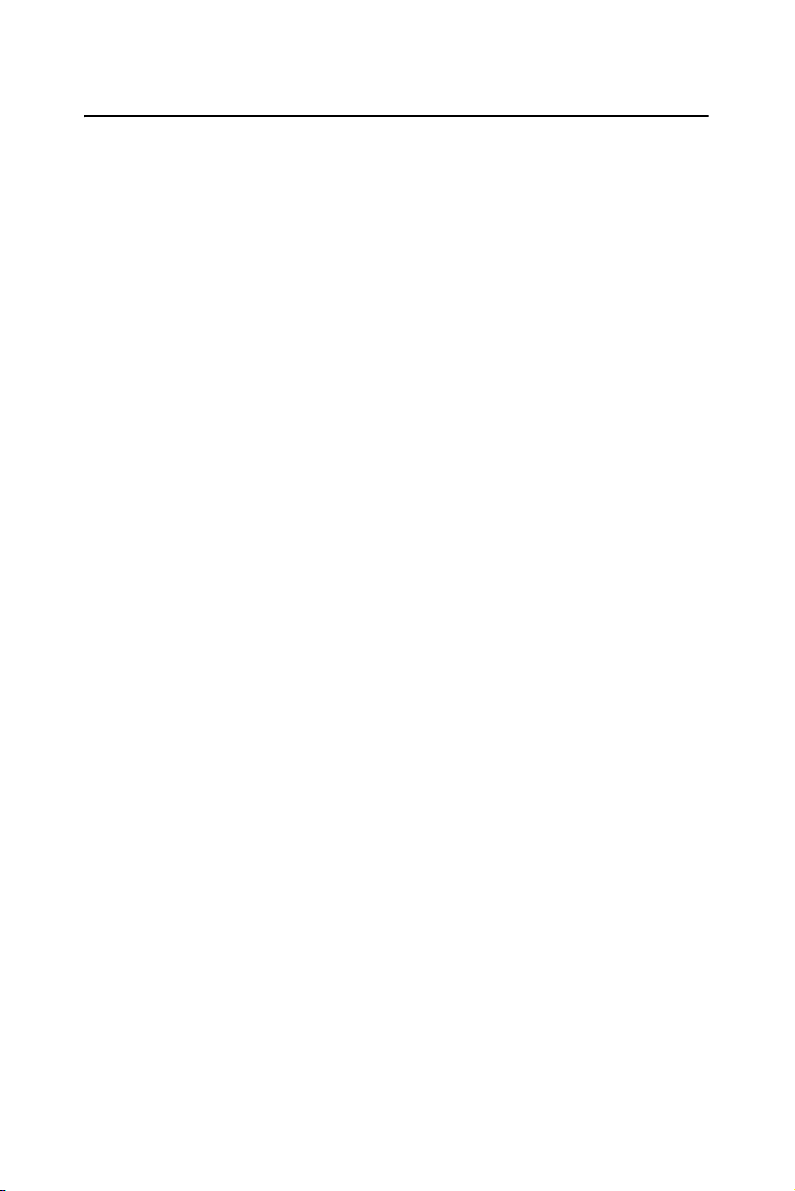
1.3 Specifications
1.3.1 System
• CPU: Intel Pentium® 4 /Celeron processor with 512, 256 or 128
KB L2 cache, up to 3.06 GHz and above, FSB 400/533 MHz
• BIOS: Award Flash BIOS, 4 MB
• System Chipset: ServerWorks ServerSet GC-SL
• Enhanced IDE hard disk drive interface: Supports up to four
IDE large hard disk drives or other enhanced IDE devices. Supports PIO
mode 4 (16.67 MB/s data transfer rate) and Ultra DMA 33/66/100 (33/66/
100 MB/s data transfer rate). BIOS enabled/disabled
• Floppy disk drive interface: Supports up to two floppy disk
drives, 5¼" (360 KB and 1.2 MB) and/or 3½" (720 KB, 1.44 MB, and
2.88 MB). BIOS enabled/disabled
1.3.2 Memory
• RAM: Up to 4 GB DDR SDRAM in three available 184-pin
DIMM sockets. Supports DDR200/DDR266 compliant SDRAM, registered only.
• ECC (parity DRAM only): Modules can detect multi-bit memory
errors. Correction of 1-bit memory errors
1.3.3 Input/Output
• Bus interface: PCI bus, PICMG compliant. PCI bus supports 64-
bit/66 MHz, 64-bit/33 MHz and 32-bit/33 MHz.
• Enhanced parallel port: Configurable to LPT1, LPT2, LPT3, or
disabled. Standard DB-25 female connector provided. Supports SPP/
EPP/ECP
• Serial ports: Two RS-232 ports with 16C550 UARTs (or compati-
ble) with 16-byte FIFO buffer. Supports speeds up to 115.2 Kbps. Ports
can be individually configured to COM1, COM2 or disabled
• USB ports: Four USB 1.1 ports support speed up to 12 Mbps. Two
ports available on the I/O bracket, the other two ports available on the onboard pin headers.
• Keyboard and PS/2 mouse connector: A 6-pin mini-DIN connec-
tor is located on the mounting bracket for easy connection to a keyboard
or PS/2 mouse. An onboard keyboard pin header connector is also available.
PCA-6185 User’s Manual 4
Page 15
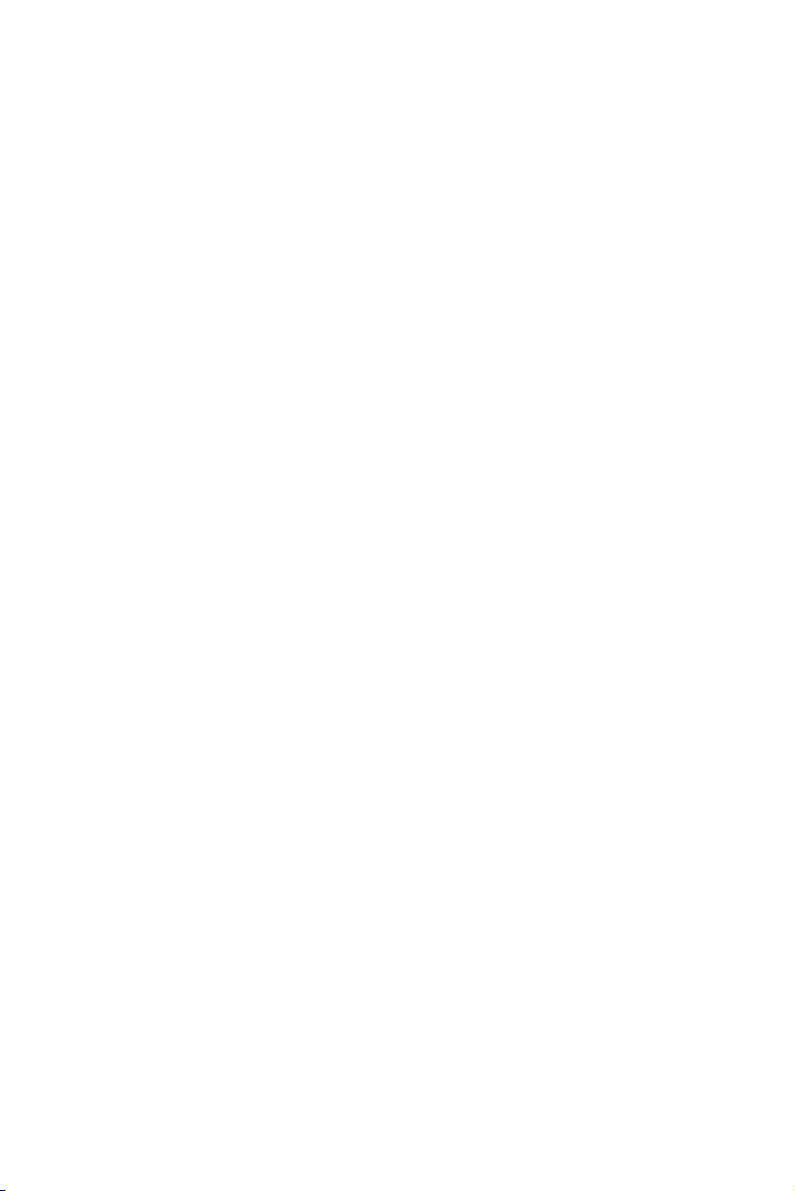
1.3.4 VGA interface
• On-board PCI VGA controller
• Controller: ATI 3D RAGE XL
• Display memory: 8 MB SDRAM
1.3.5 Ethernet LAN
• Chipset: Broadcom BCM5703 for single GbE and BCM5704 for
dual GbE.
• Ethernet interface: 10/100/1000 Based - TX
• Connection: Onboard RJ-45 connector
1.3.6 Industrial features
• Watchdog timer: Can generate a system reset. The watchdog
timer is programmable, with each unit equal to one second (63 levels).
The program uses I/O port hex 444h to control the watchdog timer
1.3.7 Mechanical and environmental specifications
• Operating temperature: 0 ~ 60° C (depends on CPU)
• Storage temperature: -20 ~ 70° C (-4 ~ 158° F)
• Humidity: 20 ~ 95% non-condensing
• Power supply voltage: +5 V, ±12 V
• Power consumption: Typical: 2.36 A@ +5 V, 11 mA@-5 V,
5.42A @ 12 V, 212 mA @ -12 V (typical, Pentium® 4 2.4 GHz and 1 GB
DDR SDRAM)
• Board weight: 0.5 kg (1.2 lb)
5 Chapter 1
Page 16
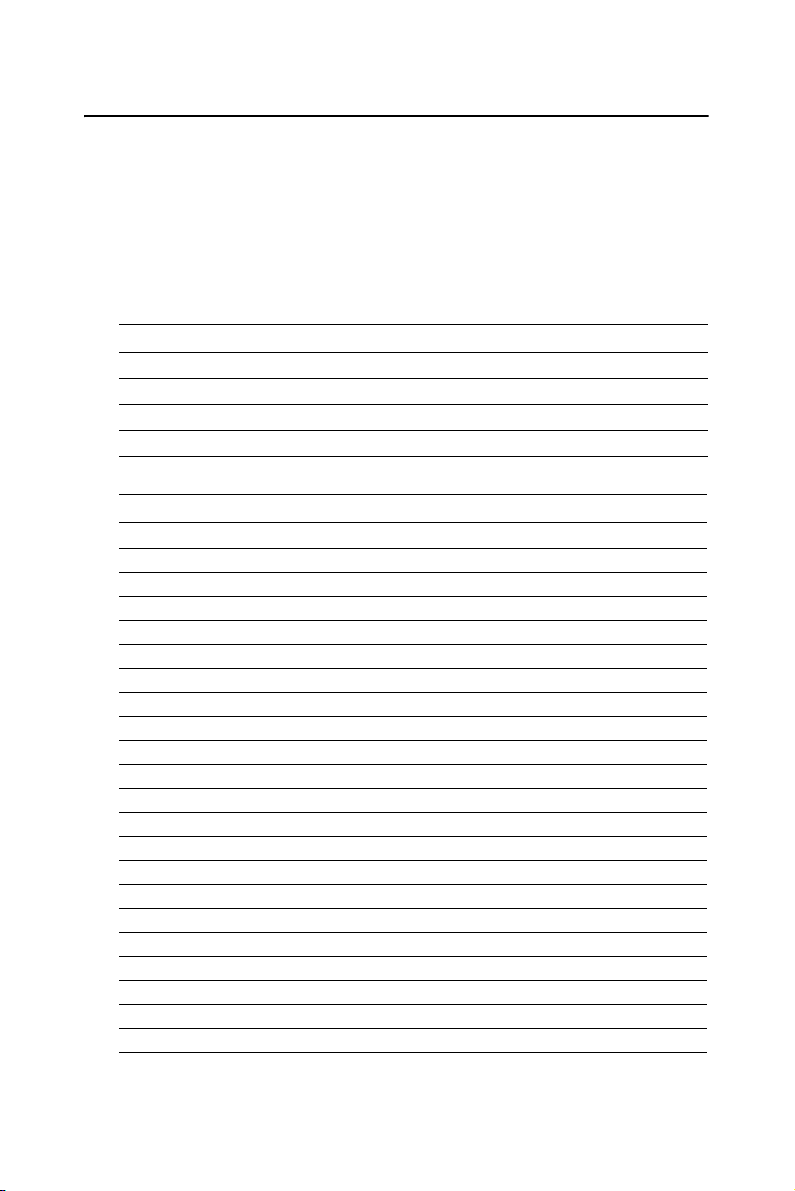
1.4 Jumpers and Connectors
Connectors on the PCA-6185 board link it to external devices such as
hard disk drives and a keyboard. In addition, the board has a number of
jumpers used to configure your system for your application.
The tables below list the function of each of the board jumpers and connectors. Later sections in this chapter give instructions on setting jumpers. Chapter 2 gives instructions for connecting external devices to your
card.
Table 1.1: Jumpers
Label Function
J1 CMOS clear
JP1 PCI bus type setting
JP2 Reserved (2-3 must short)
JP7 CPU FSB Frequency selection
Table 1.2: Connectors
Label Function
CN1 Primary IDE connector
CN2 Secondary IDE connector
CN3 Floppy drive connector
CN4 Parallel port
CN5 Auxiliary 4-pin power input
CN6 USB 0, 1 port
CN7 VGA connector
CN8 LAN1
CN9 Serial port: COM1
CN10 Serial port: COM2
CN11 PS/2 keyboard and mouse connector
CN12 External keyboard connector
CN14 CPU FAN connector
CN16 Power LED
CN17 External speaker
CN18 Reset connector
CN19 HDD LED connector
CN20 ATX feature connector
CN21 ATX soft power switch
CN26 USB 2,3 port
CN29 SM BUS Connector
CN33 Auxiliary ATX 12 V power input
PCA-6185 User’s Manual 6
Page 17
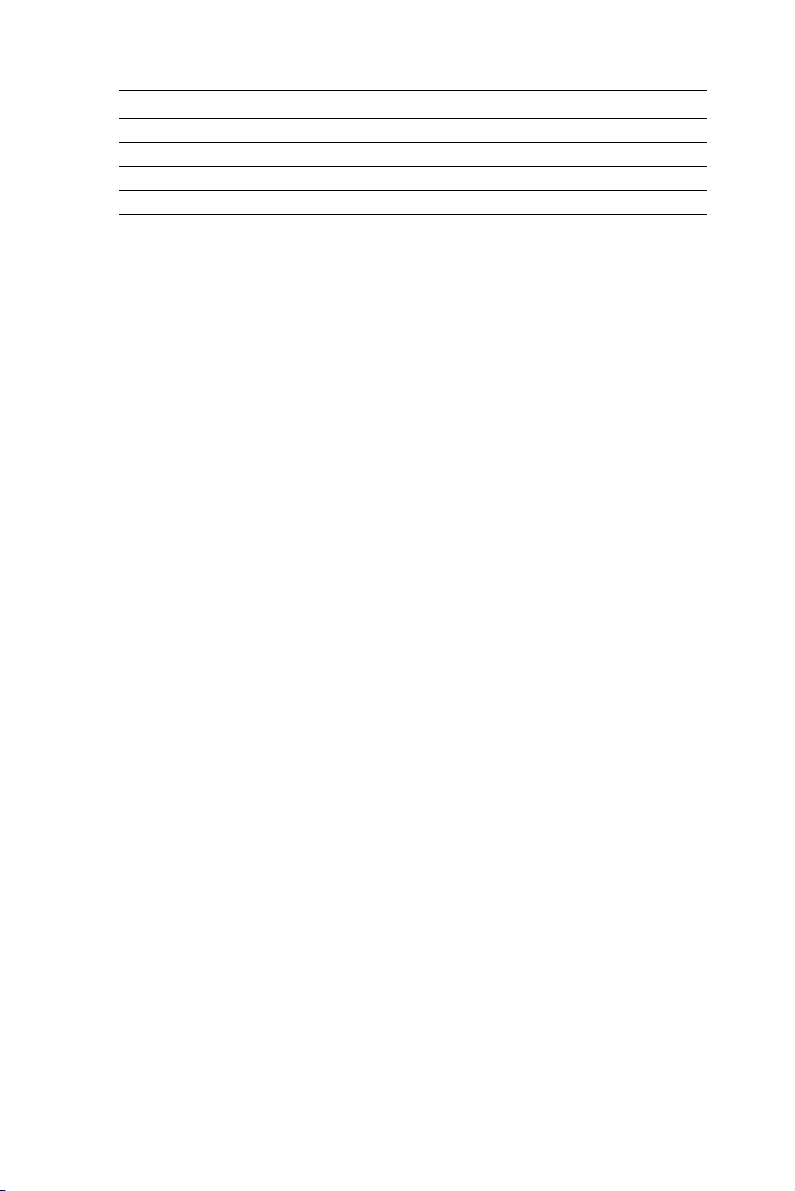
Table 1.2: Connectors
CN34 LAN2
CN35 System Fan
CN40 PCI-X daughter board connector for SCSI & LAN
CN50 Ultra 320 SCSI 1
CN51 Ultra 320 SCSI 2
7 Chapter 1
Page 18
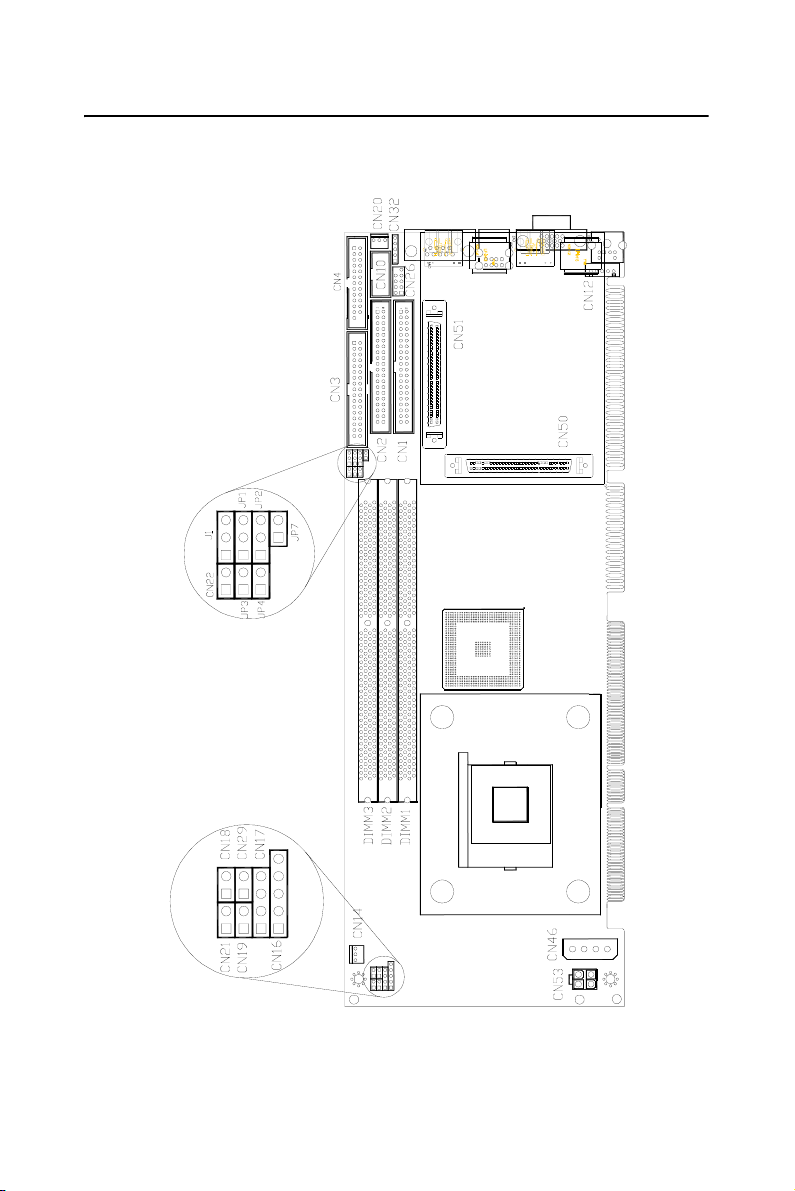
1.5 Board Layout: Jumper and Connector Locations
Figure 1.1: Jumper and connecter locations
PCA-6185 User’s Manual 8
Page 19
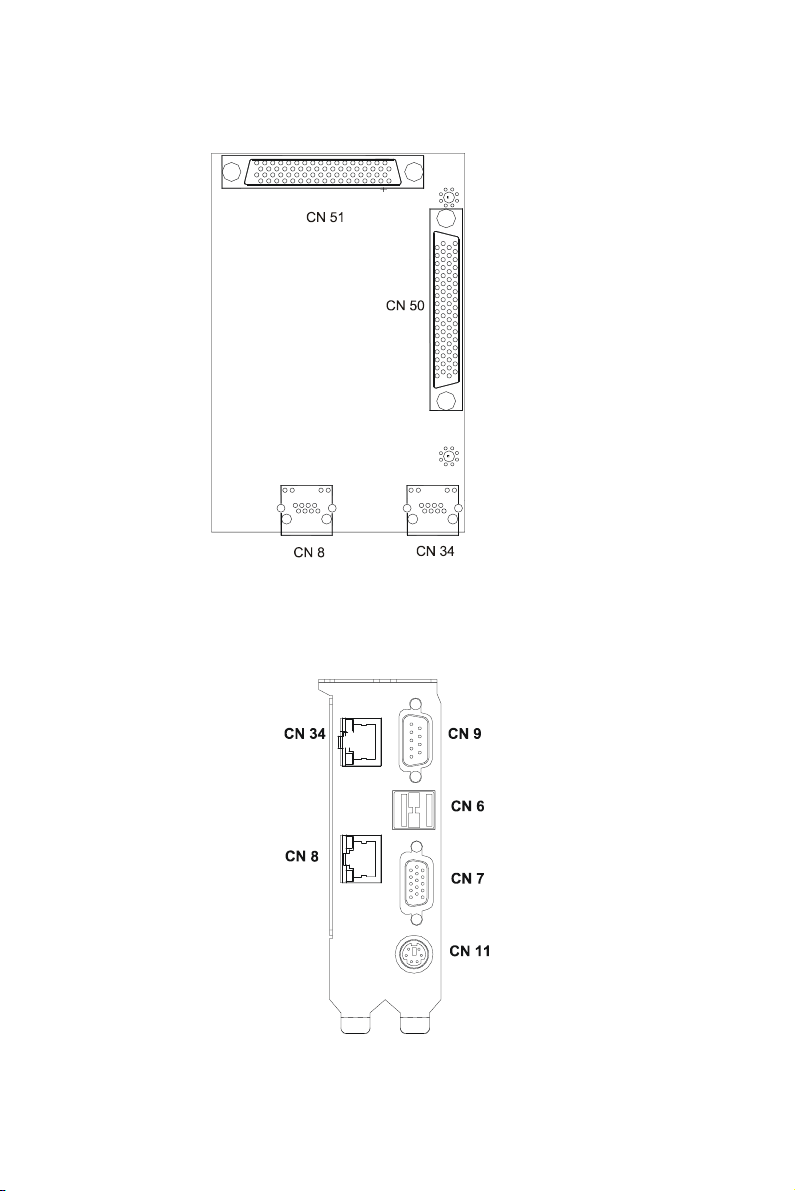
68 pin for Ultra 320
68 pin for Ultra 320
LAN1 LAN2
Figure 1.2: Daughter board layout
LAN 2
LAN 1
COM1
USB 0,1
VGA
PS/2 mouse &
keyboard
Figure 1.3: Daughter board extension I/Os
9 Chapter 1
Page 20
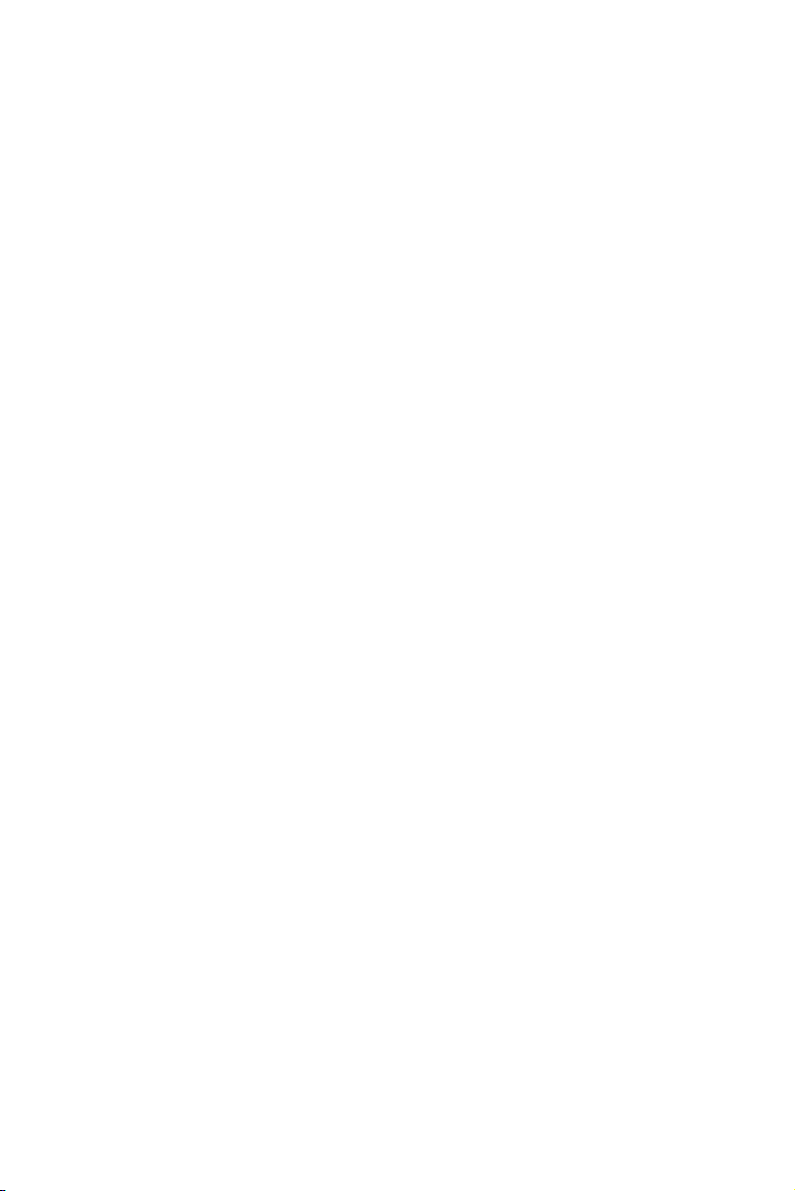
Notes:
Note1: Shall any incompatibility occur when
using add-on cards running at 66MHz PCI or
66 MHz PCI-X, please lower down the PCI bus
frequency to 33MHz by setting jumpers on the
backplane. You can find how to set the jumpers
on the User's Note of the backplane.
Note 2: Due to the limitation of the GC-SL
chipset, the PCI slot with ID select=AD31 on
backplanes will not work.
Note 3: The PCA-6185 does not support
"Wake-on-LAN" feature.
Note 4: The PCA-6185 supports 66MHz PCI-X
operation when it is used with PCI-X compatible add-on cards and backplanes. The PCA6106P3VX-A1 and PCA-6103P2VX-A1 support PCI-X operation.
PCA-6185 User’s Manual 10
Page 21
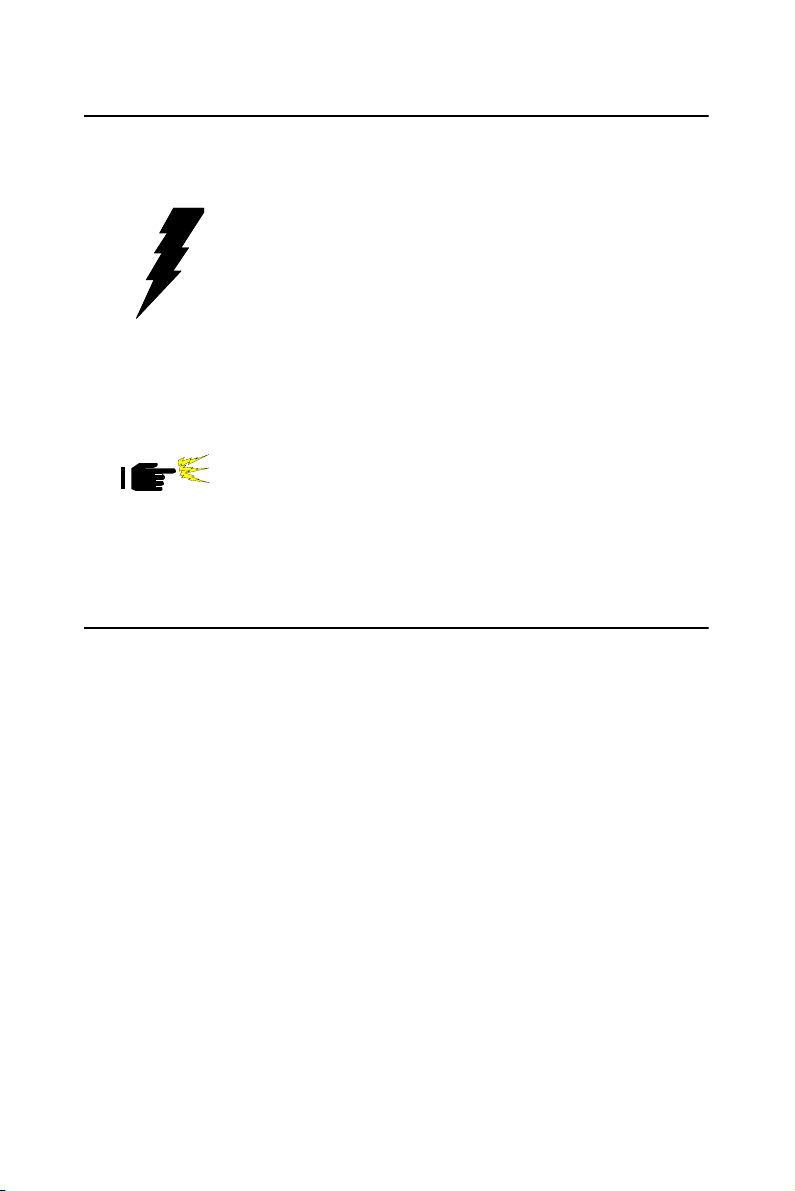
1.6 Safety Precautions
Warning! Always completely disconnect the power cord
from your chassis whenever you work with the
hardware. Do not make connections while the
power is on. Sensitive electronic components
can be damaged by sudden power surges. Only
experienced electronics personnel should open
the PC chassis.
Caution! Always ground yourself to remove any static
charge before touching the CPU card. Modern
electronic devices are very sensitive to static
electric charges. As a safety precaution, use a
grounding wrist strap at all times. Place all electronic components in a static-dissipative surface
or static-shielded bag when they are not in the
chassis.
1.7 Jumper Settings
This section provides instructions on how to configure your card by setting jumpers. It also includes the card's default settings and your options
for each jumper.
1.7.1 How to set jumpers
You configure your card to match the needs of your application by setting
jumpers. A jumper is a metal bridge that closes an electrical circuit. It
consists of two metal pins and a small metal clip (often protected by a
plastic cover) that slides over the pins to connect them. To “close” (or
turn ON) a jumper, you connect the pins with the clip. To “open” (or turn
OFF) a jumper, you remove the clip. Sometimes a jumper consists of a set
of three pins, labeled 1, 2, and 3. In this case you connect either pins 1
and 2, or 2 and 3.
A pair of needle-nose pliers may be useful when setting jumpers.
1.7.2 CMOS clear (J1)
The PCA-6185 CPU card contains a jumper that can erase CMOS data
and reset the system BIOS information. Normally this jumper should be
set with pins 1-2 closed. If you want to reset the CMOS data, set J1 to 2-3
11 Chapter 1
Page 22
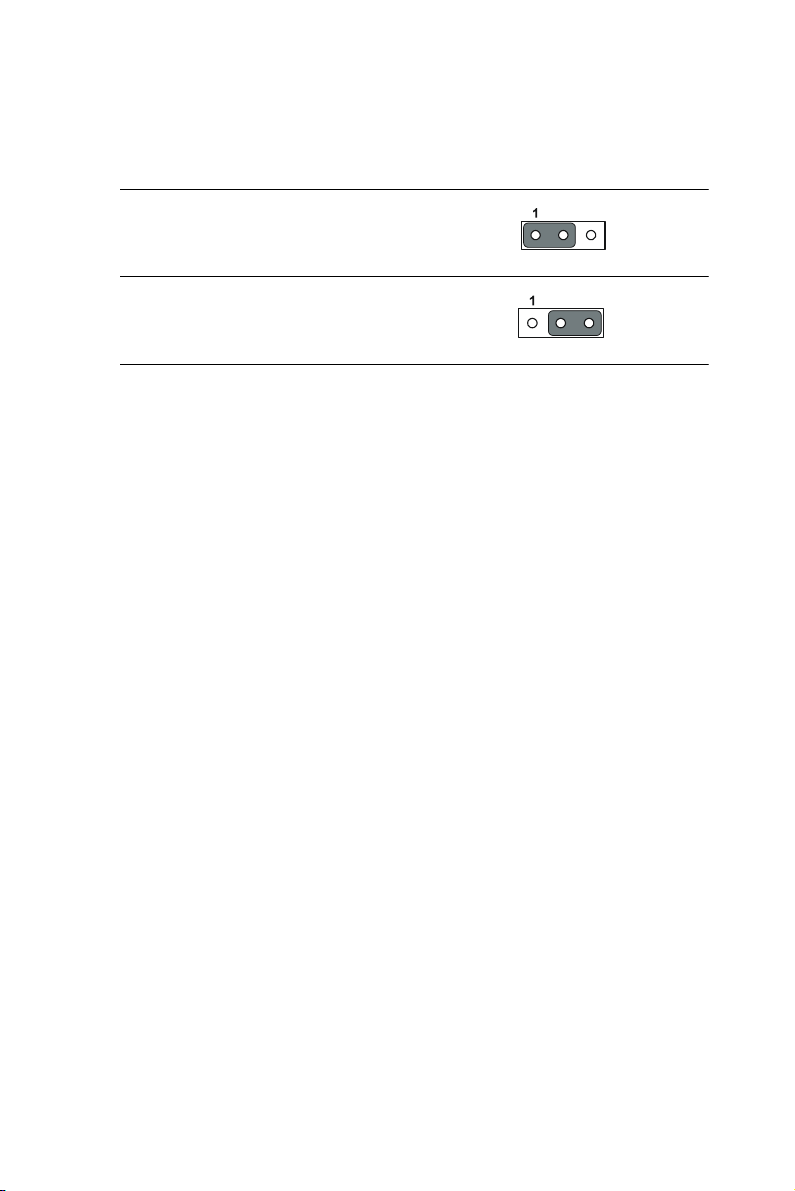
closed for just a few seconds, and then move the jumper back to 1-2
closed. This procedure will reset the CMOS to its default setting.
Table 1.3: CMOS clear (J1)
Function Jumper setting
* Keep CMOS data 1-2 closed
Clear CMOS data 2-3 closed
* default setting
PCA-6185 User’s Manual 12
Page 23
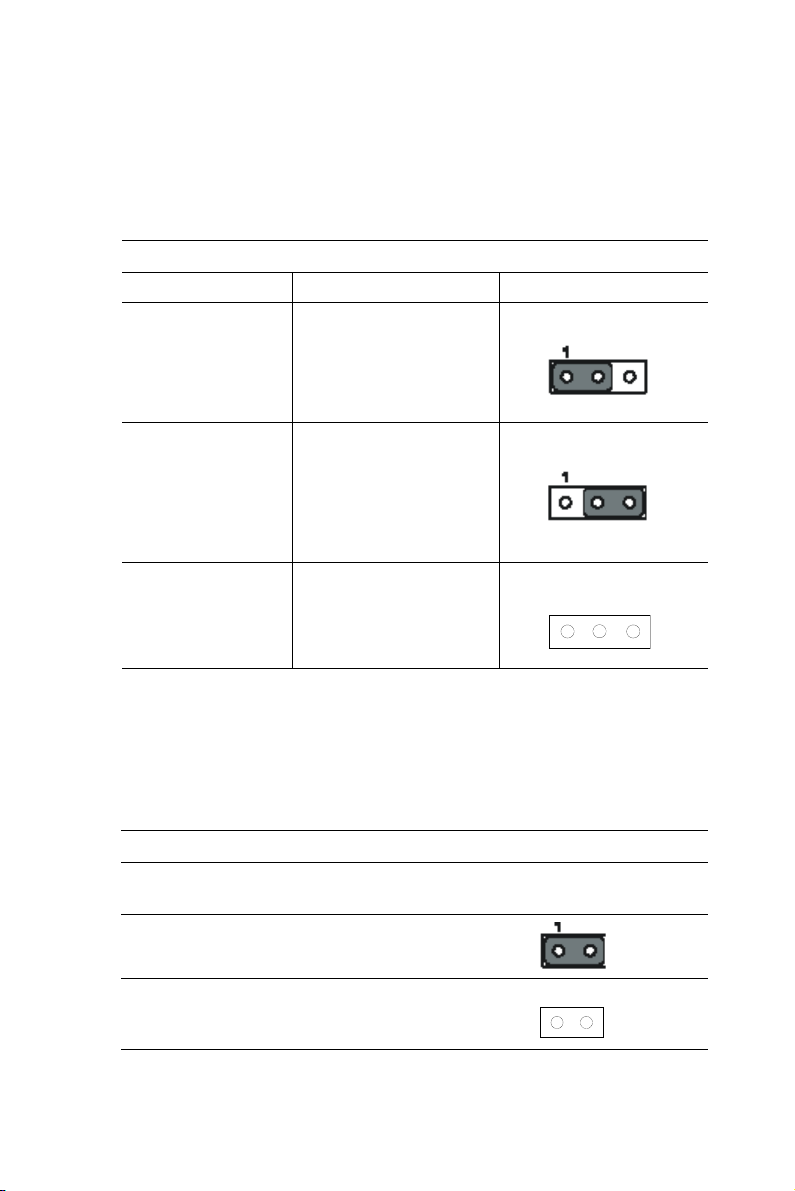
1.7.3 PCI bus type setting selection (JP1)
The PCA-6185 CPU card contains a jumper that can set PCI bus type for
33/66 PCI bus or PCI-X, that's depending on add-on cards or backplane
setting.
Table 1.4: PCI bus type setting selection
Function JP1 Jumper setting
*PCI only, 33 or 66
MHz depending on
add-on cards or
backplane setting
1-2 closed
PCI-X enabled,
PCI/PCI-X mode
depending on addon cards or backplane setting. Up
to 66 MHz only
PCI-X 100 MHz
(Depending on
backplane and
add-on cards)
2-3 closed
None
1 2 3
* default setting
1.7.4 CPU FSB Frequency setting (JP7)
The PCA-6185 CPU card contains a jumper that can set CPU FSB frequency on 533 MHz or 400 MHz.
Table 1.5: CPU FSB Frequency setting
Function JP7 Jumper
setting
*533 MHz 1-2 closed
400MHz None
1 2
* default setting
13 Chapter 1
Page 24
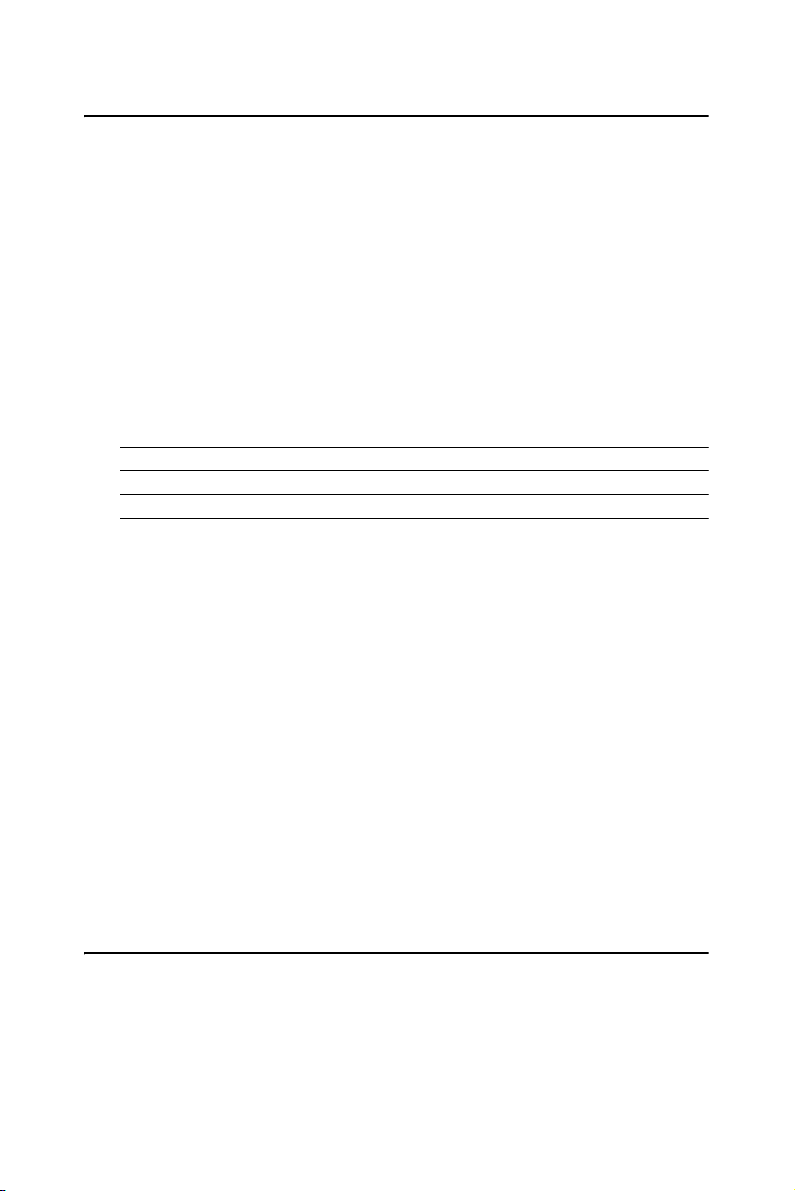
1.8 System Memory
The top-left edge of the PCA-6185 contains three sockets for 184-pin
dual inline memory modules (DIMMs). All these sockets accept only 2.5
V registered DDR SDRAM. Registered DIMMs are available in capacities of 128, 256, 512, 1024 or 2048 MB. The sockets can be filled in any
combination with DIMMs of any size, with the limitation of the total
memory capacity of 4 GB.
1.8.1 Sample calculation: DIMM memory capacity
Suppose you install a 128 MB DIMM into your PCA-6185's socket 1 and
a 256 MB DIMM into sockets 2 and 3. Your total system memory is 640
MB, calculated as follows:
Table 1.6: DIMM memory capacity sample calculation
Socket number 184-pin DIMM memory Total memory
1 128 MB x 1 128 MB
2 256 MB x 1 256 MB
3 256 MB x 1 256 MB
Total memory: 640 MB
1.8.2 Supplementary information about DIMMs
Your PCA-6185 can accept only registered DDR SDRAM memory modules. The register on the memory module secures reliable operation of
high memory capacity under high speed. Also note:
• Please use only DDR compliant registered DIMMS.
Most systems will not even boot if non-compliant modules are
used. This is due to strict timing issues involved at this speed.
• You can find two or three additional register ICs on a registered
SDRAM. These ICs are relatively smaller than the SDRAM ICs.
• Registered SDRAM are usually with ECC function. Modules with
9 or 18 SDRAM chips support ECC; modules with 8 or 16
SDRAM chips do not support ECC.
1.9 Memory Installation Procedures
To install DIMMs, first make sure the two handles of the DIMM socket
are in the "open" position. i.e. The handles lean outward. Slowly slide the
DIMM module along the plastic guides on both ends of the socket. Then
press the DIMM module right down into the socket, until you hear a
click. This is when the two handles have
PCA-6185 User’s Manual 14
Page 25
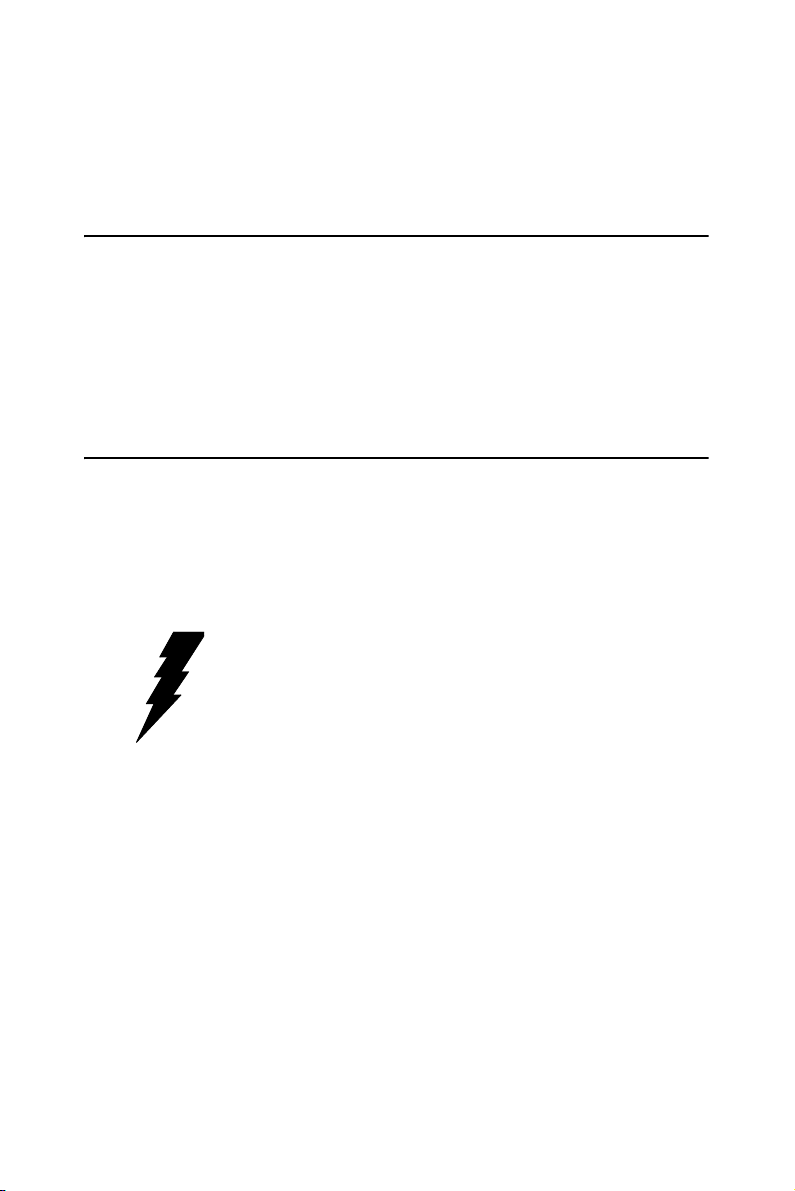
automatically locked the memory module into the correct position of the
DIMM socket. To remove the memory module, just push both handles
outward, and the memory module will be ejected by the mechanism in the
socket.
1.10 Cache Memory
Since the second level (L2) cache has been embedded into the Intel®
Pentium® 4 processor, you do not have to take care of either SRAM chips
or SRAM modules. The built-in second level cache in the Pentium® 4
processor yields much higher performance than the external cache memories. The cache size in the Intel® Pentium® 4 processor is 256 or 512 KB,
depending on the type of CPU.
1.11 CPU Installation
The PCA-6185 provides socket 478 for an Intel® Pentium® 4 processor.
The CPU on the board must have a fan or heat sink attached, to prevent
overheating.
Warning! Without a fan or heat sink, the CPU will overheat
and cause damage to both the CPU and the
motherboard.
To install a CPU, first turn off your system and remove its cover. Locate
the processor socket 478.
1. Make sure the socket 478 lever is in the upright position. To raise
the lever, pull it out to the side a little and raise it as far as it will go.
2. Place the CPU in the empty socket. Follow the instructions that
came with the CPU. If you have no instructions, complete the following procedure. Carefully align the CPU so it is parallel to the
socket and the notches on the corners of the CPU correspond with
the notches on the inside of the socket. Gently slide the CPU in. It
should insert easily. If it does not insert easily, pull the lever up a
little bit more.
15 Chapter 1
Page 26
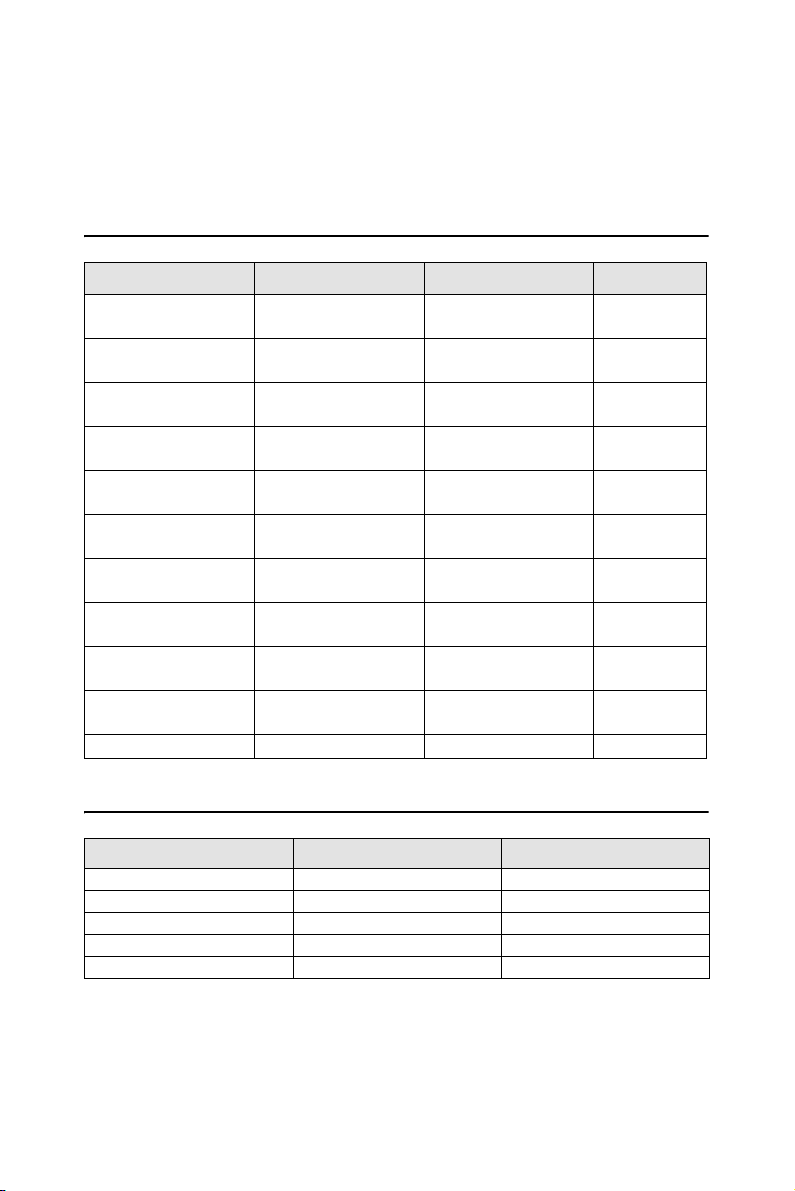
3. Press the lever down. The plate will slide forward. You will feel
some resistance as the pressure starts to secure the CPU in the
socket. This is normal and will not damage the CPU.
1.12 RAM Module Approval List
Module Vendor Module Part No. Chips Memery Size
Apacer 77.10312.460 Samsung
K4H280838C-TCB0
Apacer 77.10212.460 Samsung
K4H280838C-TCB0
Apacer 77.10712.460 Samsung
K4H560838C-TCB0
Apacer 77.11243.472 Samsung
K4H560438D-TCB0
Apacer 77.11443.462 Samsung
K4H510438M-TCB0
Apacer 77.10609.112 Infineon
HYB25D256800BT-7B
Apacer 77.10709.110 Infineon
HYB25D256800AT-7A
SMART SM3272RDDR301 NANYA
NT5DS16M8AT-7K
SMART SM6472RDDR301 NANYA
NT5DS32M8AT-7K
ATP AB28L72N4SMB0S Samsung
K4H560438B-TCB0
Kingston KVR266X72RC25/2G M2S12D20TP-75 2G Bytes
128M Bytes
256M Bytes
512M Bytes
1G Bytes
2G Bytes
256M Bytes
512M Bytes
256M Bytes
512M Bytes
1G Bytes
1.13 Gigabit LAN Card Approval List
Card Vendor Card Part No. Chip Part No.
Intel PWLA8490T TL82543GC
3COM 3C996-T BCM5700TKPB
Broadcom BCM95701A10 BCM5701KHB
Broadcom BCM95703A30U BCM5703CKHB
Broadcom BCM95704CA40 BCM5704CKRB
PCA-6185 User’s Manual 16
Page 27
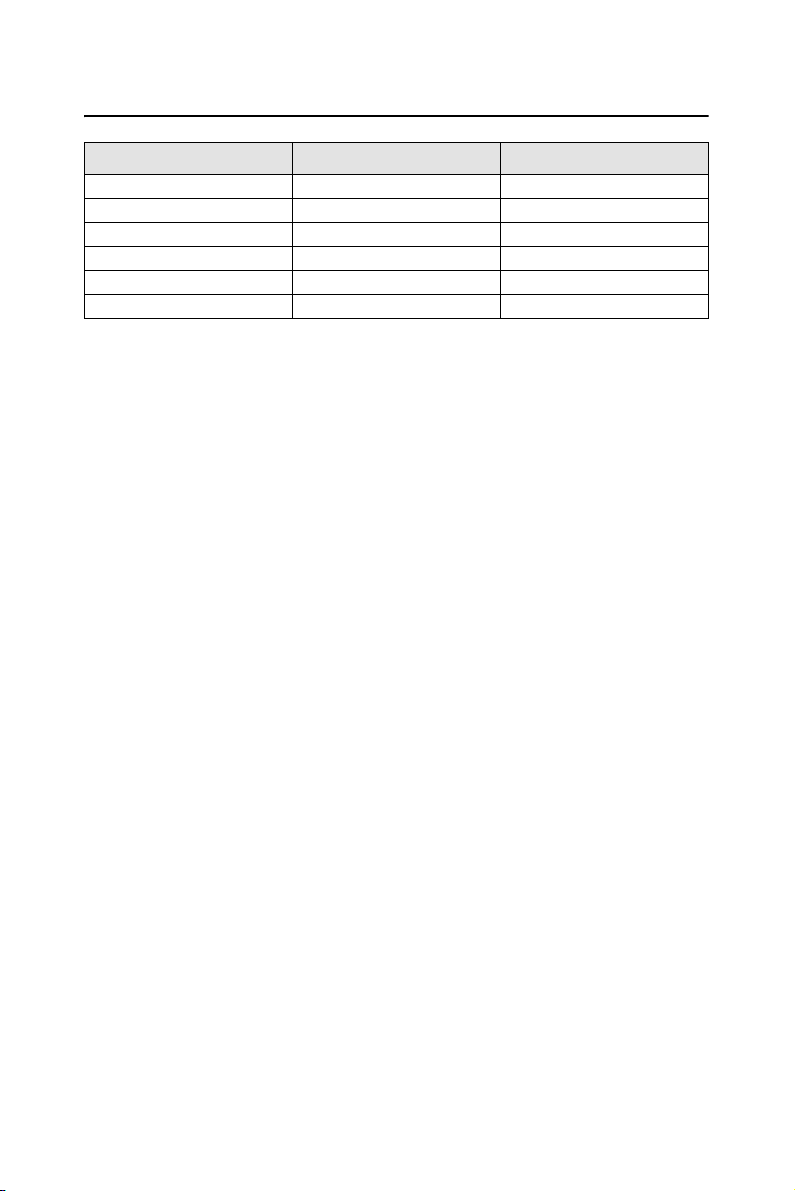
1.14 RAID Card Approval List
Card Vendor Card Part No. Speed type.
Adaptec SCSI RAID 3000S PCI64 bits / 66MHz
(Dual channel / Ultra-160)
Mylex AccleRAID 352 PCI64 bits / 66MHz
(Dual channel / Ultra-160)
Mylex AccleRAID 170 PCI32 bits / 33MHz
(Single channel / Ultra-160)
17 Chapter 1
Page 28
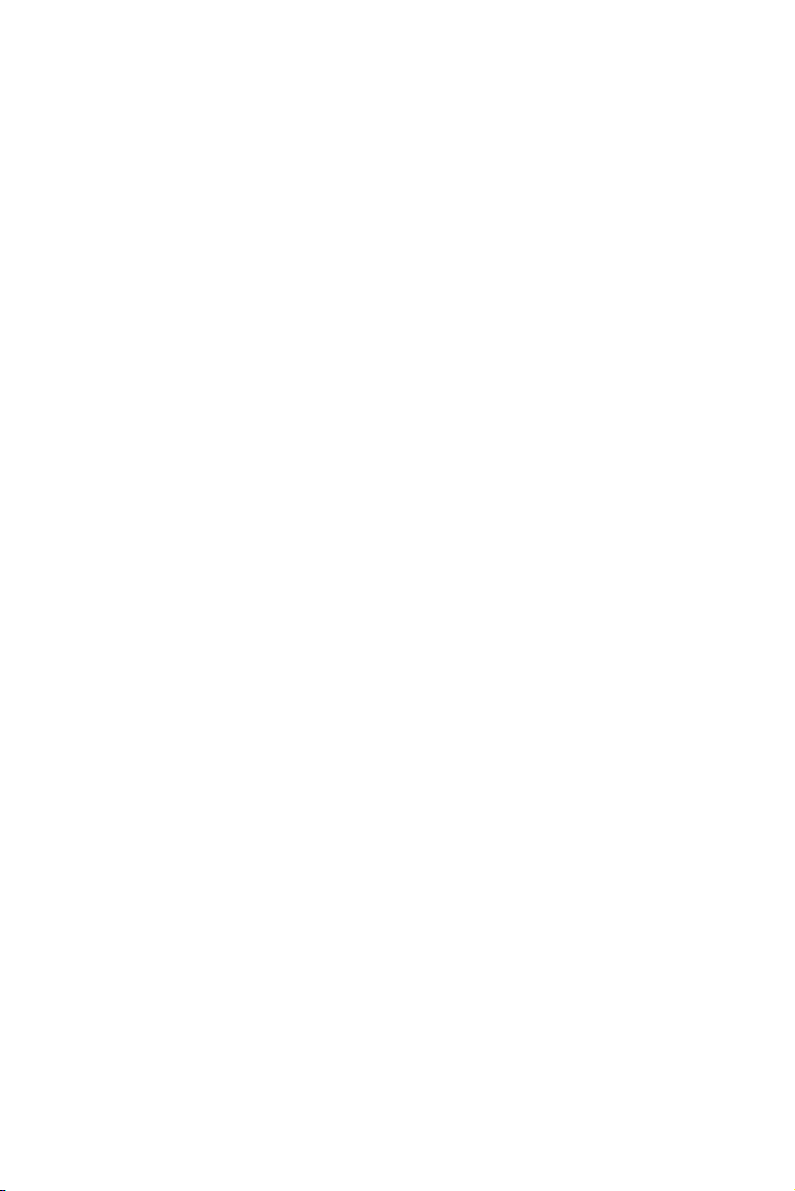
PCA-6185 User’s Manual 18
Page 29
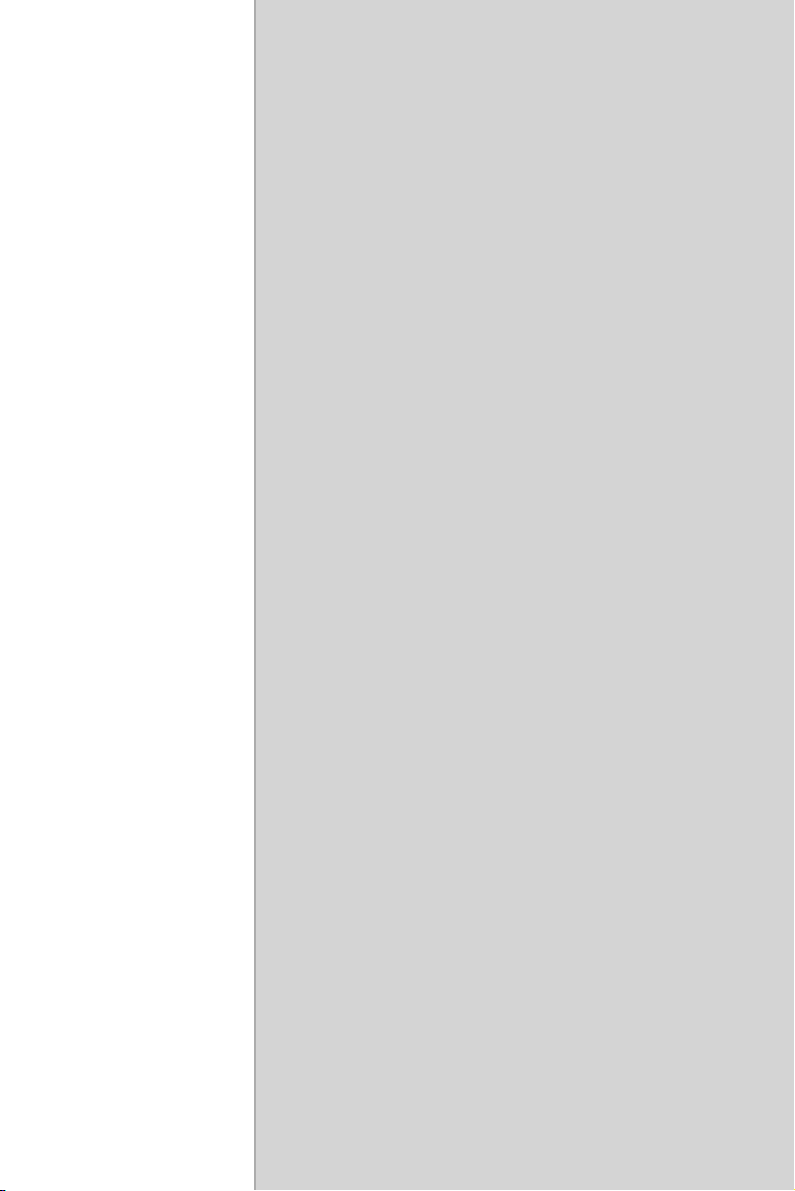
Connecting
Peripherals
This chapter tells how to connect
peripherals, switches, and indicators to
the PCA-6185 board.
CHAPTER
2
Page 30
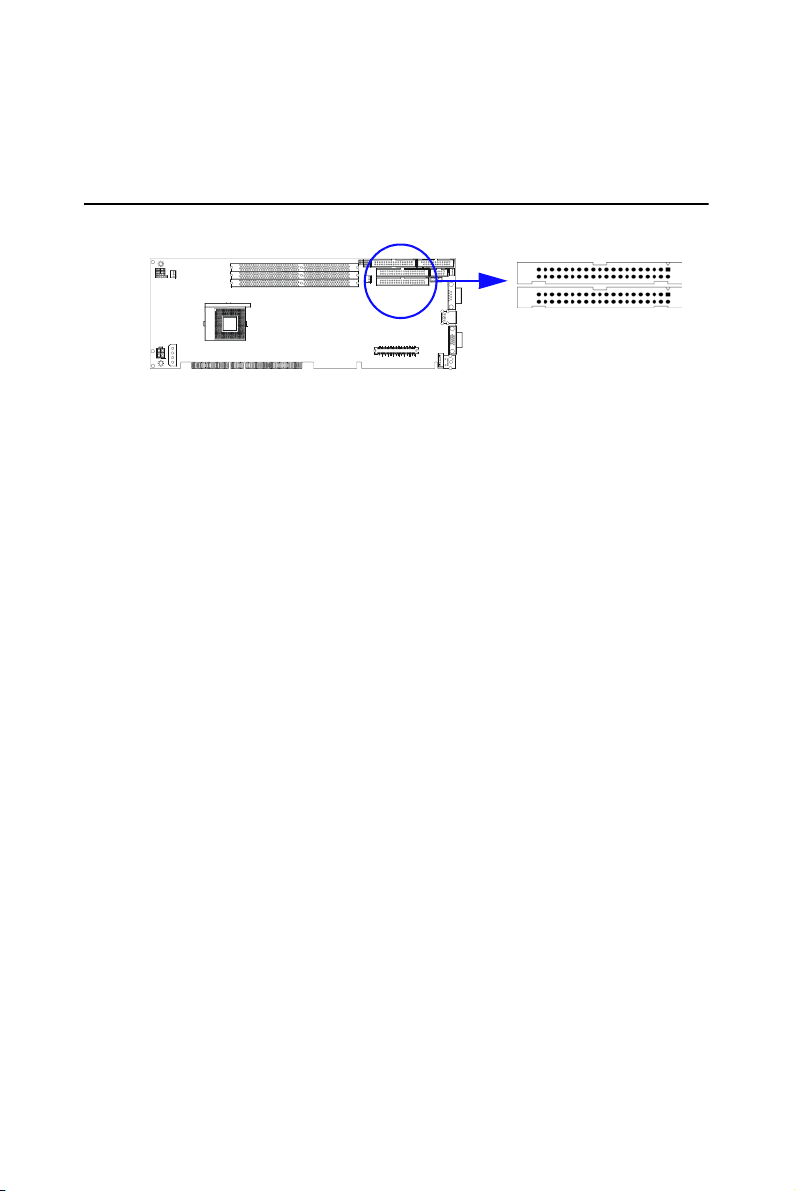
Chapter 2 Connecting Peripherals
2.1 Primary (CN1) and Secondary (CN2) IDE Connectors
CN2
CN1
You can attach up to four IDE (Integrated Drive Electronics) drives to the
PCA-6185’s built-in controller. The primary (CN1) and secondary (CN2)
connectors can each accommodate two drives.
Wire number 1 on the cable is red or blue and the other wires are gray.
Connect one end to connector CN1 or CN2 on the CPU card. Make sure
that the red/blue wire corresponds to pin 1 on the connector (in the upper
right hand corner). See Chapter 1 for help finding the connector.
Unlike floppy drives, IDE hard drives can connect in either position on
the cable. If you install two drives to a single connector, you will need to
set one as the master and the other as the slave. You do this by setting the
jumpers on the drives. If you use just one drive per connector, you should
set each drive as the master. See the documentation that came with your
drive for more information.
Connect the first hard drive to the other end of the cable. Wire 1 on the
cable should also connect to pin 1 on the hard drive connector, which is
labeled on the drive circuit board. Check the documentation that came
with the drive for more information.
Connect the second hard drive to the remaining connector (CN2 or CN1),
in the same way as described above.
PCA-6185 User’s Manual 20
Page 31

2.2 Floppy Drive Connector (CN3)
CN3
You can attach up to two floppy disk drives to the PCA-6185's onboard
connector. You can use 3.5" (720 KB, 1.44/2.88 MB) drives.
The card comes with a 34-pin daisy-chain drive connector cable. On one
end of the cable is a 34-pin flat-cable connector. On the other end are two
sets of 34-pin flat-cable connector (usually used for 3.5" drives). The set
on the end (after the twist in the cable) connects to the A: floppy drive.
The set in the middle connects to the B: floppy drive.
2.3 Parallel Port (CN4)
CN4
The parallel port is normally used to connect the CPU card to a printer.
The PCA-6185 includes an onboard parallel port, accessed through a 26pin flat-cable connector, CN4. The card comes with an adapter cable
which lets you use a traditional DB-25 connector. The cable has a 26-pin
connector on one end and a DB-25 connector on the other, mounted on a
retaining bracket. The bracket installs at the end of an empty slot in your
chassis, giving you access to the connector.
To install the bracket, find an empty slot in your chassis. Unscrew the
plate that covers the end of the slot. Screw in the bracket in place of the
21 Chapter 2
Page 32

plate. Next, attach the flat-cable connector to CN4 on the CPU card. Wire
1 of the cable is red or blue, and the other wires are gray. Make sure that
wire 1 corresponds to pin 1 of CN4. Pin 1 is on the upper right side of
CN4.
2.4 USB Ports (CN6/CN26)
There is one onboard USB pin head is available, CN26. The adapter cable
has 10-pin connector on one end and a USB connector on the bracket.
Please contact with Advantech if USB cable is needed. In addition, there
are two USB ports accessible from the rear I/O expension ports. The
USB interface can be disabled in the system BIOS setup.
CN26
2.5 VGA Connector (CN7)
The PCA-6185 includes a VGA interface that can drive conventional
CRT displays. CN7 is a standard 15-pin D-SUB connector commonly
used for VGA. Pin assignments for CRT connector CN7 are detailed in
Appendix B.
PCA-6185 User’s Manual 22
CN7
Page 33

2.6 10/100/1000Base-T Ethernet (CN8 and CN34)
CN8 and CN34
The PCA-6185 is equipped with one high-performance 64-bit PCI-bus
Ethernet interface, which are fully compliant with IEEE 802.3/u 10/100/
1000 Mbps CSMA/CD standards. They are supported by all major network operating systems. The RJ-45 jacks on the rear plate provide convenient 10/100/1000Base-T RJ-45 operation.
2.7 Serial Ports (CN9: COM1; CN10: COM2)
CN9 and CN10
The PCA-6185 offers two serial ports, CN9 as COM1 and CN10 as
COM2. These ports can connect to serial devices, such as a mouse or a
printer, or to a communications network.
Table 2.1: Serial port connections (COM1, COM2)
Connector Ports Address Interrupt
CN9 COM1 3F8*3E8 IRQ4
CN10 COM2 2F8*2E8 IRQ3
* default settings
The IRQ and address ranges for both ports are fixed. However, if you
want to disable the port or change these parameters later, you can do this
in the system BIOS setup.
Different devices implement the RS-232 standard in different ways. If
you are having problems with a serial device, be sure to check the pin
assignments for the connector.
23 Chapter 2
Page 34

2.8 PS/2 Keyboard and Mouse Connectors (CN11)
CN11
The 6-pin mini-DIN connectors (CN11) on the card mounting bracket
provides connection to a PS/2 keyboard and a PS/2 mouse, by using the
adapter cable (P/N: 1700060202, available from Advantech.)
2.9 External Keyboard Connector (CN12)
In addition to the PS/2 mouse/keyboard connector on the PCA-6185's ear
plate, there is also an extra onboard external keyboard connector. This
gives system integrators greater flexibility in designing their systems.
2.10 CPU Fan Connector (CN14)
This connector supports cooling fans of with current up to 2 A.
PCA-6185 User’s Manual 24
Page 35

2.11 Front Panel Connectors (CN16, 17, 18, 19, 21&22)
There are several external switches to monitor and control the PCA-6185.
2.11.1 Power LED (CN16)
CN16 is a 5-pin connector for the power on LED. Refer to Appendix B
for detailed information on the pin assignments. If a PS/2 or ATX power
supply is used, the system's power LED status will be as indicated below:
Table 2.2: PS/2 or ATX power supply LED status
Power mode LED (PS/2 power) LED (ATX power)
System On On On
25 Chapter 2
Page 36

2.11.2 External speaker (CN17)
CN17 is a 4-pin connector for an extenal speaker. If there is no external
speaker, the PCA-6185 provides an onboard buzzer as an alternative. To
enable the buzzer, set pins 3-4 as
closed
2.11.3 Reset (CN18)
Many computer cases offer the convenience of a reset button. Connect the
wire from the reset button.
1
2.11.4 HDD LED (CN19)
You can connect an LED to connector CN19 to indicate when the HDD is
active.
PCA-6185 User’s Manual 26
1
Page 37

2.11.5 SM Bus Connector (CN29)
This connector is reserved for Advantech's SNMP-1000 HTTP/SNMP
Remote System Manager. The SNMP-1000 allows users to monitor the
internal voltages, temperature and fans from a remote computer through
an Ethernet network.
CN23 can be connected to CN3 or CN6 of SNMP-1000. Please be careful about the pin assignments, pin 1 must be connected to pin 1 and pin2
to pin 2 on both ends of cable.
2.11.6 Connecting to SNMP-1000 remote manager
Use the 6-pin to 8-pin cable to connect the CPU card to SNMP-1000.
This cable comes with the SNMP-1000.
CN19
SNMP-1000
PIN 1
CN21 CN18
CN19 CN29
CPU Card
PIN 1
2.11.7 ATX Power Control Connectors (CN20 and 21)
CN20
27 Chapter 2
Page 38

2.11.8 ATX feature connector (CN20) and soft power
switch connector (CN21)
The PCA-6185 can support an advanced soft power switch function if an
ATX power supply is used. To enable the soft power switch function:
1. Connect the 3-pin plug of the cable to CN20 (ATX feature connector).
2. Connect the power on/off button to CN21. (A momentary type of
button should be used.)
Note: If you will not be using an ATX power connector,
make sure that pins 2-3 of CN20 are closed.
Warnings! 1. Make sure that you unplug your power supply
when adding or removing expansion cards or
other system components. Failure to do so may
cause severe damage to both your CPU card
and expansion cards.
2. ATX power supplies may power on if certain
motherboard components or connections are
touched by metallic objects.
PCA-6185 User’s Manual 28
Page 39

Award BIOS Setup
This chapter describes how to set the
card’s BIOS configuration data.
CHAPTER
3
Page 40

Chapter 3 Award BIOS Setup
3.1 Introduction
Award’s BIOS ROM has a built-in setup program that allows users to
modify the basic system configuration. This type of information is stored
in battery-backed memory (CMOS RAM) so that it retains the setup
information when the power is turned off.
3.1.1 CMOS RAM auto-backup and restore
The CMOS RAM is powered by an onboard button cell battery. When
BIOS CMOS Setup has been completed, CMOS RAM data is automatically backed up to Flash ROM. If conditions in a harsh industrial enviroment cause a soft error, BIOS will recheck the data and automatically
restore the original data for booting.
Note:
If you intend to change the CMOS setting without restoring
the previous backup, you have to click on “DEL” within two
seconds of the “CMOS checksum error....” display screen
message appearing. Then enter the “Setup” screen to
modify the data. If the “CMOS checksum error....” message
appears again and again, please check to see if you need
to replace the battery in your system.
PCA-6185 User’s Manual 30
Page 41

3.2 Entering Setup
Turn on the computer and check for the “patch code”. If there is a number
assigned to the patch code, it means that the BIOS supports your CPU.
If there is no number assigned to the patch code, please contact Advantech’s applications engineer to obtain an up-to-date patch code file. This
will ensure that your CPU’s system status is valid.
After ensuring that you have a number assigned to the patch code, press
<Del> to allow you to enter the setup.
Figure 3.1: Award BIOS Setup initial screen
31 Chapter 3
Page 42

3.3 Standard CMOS Setup
Choose the “Standard CMOS Features” option from the “Initial Setup
Screen” menu, and the screen below will be displayed. This menu allows
users to configure system components such as date, time, hard disk drive,
floppy drive, display, and memory.
Figure 3.2: Standard CMOS features screen
PCA-6185 User’s Manual 32
Page 43

3.4 Advanced BIOS Features
The “Advanced BIOS Features” screen appears when choosing the
“Advanced BIOS Features” item from the “Initial Setup Screen” menu. It
allows the user to configure the PCA-6185 according to his particular
requirements. Below are some major items that are provided in the
Advanced BIOS Features screen.
A quick booting function is provided for your convenience. Simply
enable the Quick Booting item to save yourself valuable time.
Figure 3.3: Advanced BIOS features
33 Chapter 3
Page 44

3.4.1 Boot Seq & Floppy Setup
Figure 3.4: Boot sequence
3.4.1.1 First Boot/Second Boot/Third Boot/Other Boot Device
You can select the priority of your boot devices. Choices are:
Floppy, LS120, HDD-0, SCSI, CDROM, HDD-1, HDD-2, HDD-3,
ZIP100, USB-FDD, USB-ZIP, USB-CDROM, USB-HDD, LAN, Disabled.
3.4.1.2 Swap Floppy Drive
If the system has two floppy drives, choose "Enable" to assign physical
drive B to logical drive A and vise versa.
3.4.1.3 Boot UP Floppy Seek
Selection of the command “Disabled” will speed the boot up. Selection of
“Enabled” searches disk drives during boot up.
PCA-6185 User’s Manual 34
Page 45

3.4.2 Console Redirection
Figure 3.5: Console Redirection
3.4.2.1 Console Redirection
When enabled, system will attempt to redirect console via COM port.
When disabled, system will attempt to redirect console only when keyboard is absent.
The baud rate is selectable as 9600, 19200, 38400, 57600, 115200 bps.
3.4.2.2 Agent Connect Via
System will detect COM port status automatically. This item is set as
"Null"
3.4.2.3 Agent Wait Time (min)
Select how many minutes to wait for connection.
3.4.2.4 Agent After Boot
Select "Enabled" to keep agent running after OS boot.
3.4.3 Cache Setup
This command allows users to enable/disable the CPU internal cache and
enable/disable the error checking and correction function of the CPU L2
cache.
35 Chapter 3
Page 46

3.4.4 Virus Warning
If enabled, a warning message and alarm beep activates if someone
attempts to write here. The commands are “Enabled” or “Disabled.”
3.4.5 Hyper-Threading Technology
"Enabled" for the Hyper-Threading optimized OS, when used with Intel
Pentium 4 CPU with Hyper-Threading technology such as 3.06 GHz.
3.4.6 Quick Power On Self Test
Allows the system to skip certain tests while booting. This will decrease
the time needed to boot the system.
3.4.7 Boot Up NumLock Status
This feature selects the “power on” state for NumLock. The commands
are “Enabled” or “Disabled.”
3.4.8 Typematic Rate Setting
The typematic rate is the rate key strokes repeat as determined by the keyboard controller. The commands are “Enabled” or “Disabled.” Enabling
allows the typematic rate and delay to be selected.
3.4.9 Typematic Rate (Chars/Sec)
BIOS accepts the following input values (characters/second) for typematic rate: 6, 8, 10, 12, 15, 20, 24, 30.
3.4.10 Typematic Delay (msec)
Typematic delay is the time interval between the appearance of two consecutive characters, when holding down a key. The input values for this
category are: 250, 500, 750, 1000 (msec).
3.4.11 Security Option
This setting determines whether the system will boot up if the
password is denied. Access to Setup is always limited.
System The system will not boot, and access to Setup will be denied
if the correct password is not entered at the prompt.
Setup The system will boot, but access to Setup will be denied if
the correct password is not entered at the prompt.
Note: To disable security, select “PASSWORD SETTING”
in the main menu. At this point, you will be asked to
enter a password. Simply press <Enter> to disable
security. When security is disabled, the system will
boot, and you can enter Setup freely.
PCA-6185 User’s Manual 36
Page 47

3.4.12 OS Select for DRAM > 64MB
This setting allows selecting an OS with greater than 64MB of RAM.
Commands are “Non-OS2” or “OS2.”
3.4.13 MPS Version Control for OS
It is recommended to keep the setting as default "1.4"
37 Chapter 3
Page 48

3.5 Advanced Chipset Features
By choosing the “Advanced Chipset Features” option from the “Initial
Setup Screen” menu, the screen below will be displayed. This sample
screen contains the manufacturer’s default values for the PCA-6185, as
shown in Figure 3-4:
Note: DRAM default timings have been carefully chosen
and should ONLY be changed if data is being lost.
Please first contact technical support.
Figure 3.6: Advanced chipset features screen
3.5.1 System BIOS Cacheable
Selecting Enabled allows caching of the system BIOS ROM at F0000hFFFFFh, resulting in better system performance. However, if any program writes to this memory area, a system error may result. The choice:
Enabled, Disabled.
3.5.2 Memory Auto Precharge
The options for this setting are Enabled and Disabled. When enabled, an
Auto Precharge for read/writes based on speculative algorithms is performed.
PCA-6185 User’s Manual 38
Page 49

3.5.3 Scrubbing
The settings are Enabled and Disabled. Scrubbing writes corrected ECC
data back into memory.
3.6 Integrated Peripherals
Figure 3.7: Integrated peripherals
3.6.1 IDE Funtion Setup
3.6.1.1 On-Chip Primary/Secondary PCI IDE
Enable/Disable the primary and secondary IDE HDD interface.
3.6.1.2 IDE Prim/Secondary Master/Slave PIO/UDMA Mode
Each channel (Primary and Secondary) has both a master and a slave,
making four IDE devices possible. Because each IDE device may have a
different Mode timing (0, 1, 2, 3, 4), it is necessary for these to be independent. The default setting “Auto” will allow autodetection to ensure
optimal performance.
3.6.1.3 IDE HDD Block Mode
If the IDE hard drive supports block mode, select Enable for automatic
detection of the optimal number of block read/write per sector.
39 Chapter 3
Page 50

3.6.2 Super I/O Function Setup
3.6.2.1 Onboard FDC Controller
When enabled, this field allows you to connect your floppy disk drives to
the onboard floppy disk drive connector instead of a separate controller
card. If you want to use a different controller card to connect the floppy
disk drives, set this field to Disabled.
3.6.2.2 Onboard Serial Port 1 (3F8H/IRQ4)
The settings are Auto 3F8/IRQ4, 2F8/IRQ3, 3E8/IRQ4, 2E8/IRQ3, and
Disabled for the on-board serial connector.
3.6.2.3 Onboard Serial Port 2 (2F8H/IRQ3)
The settings are Auto 3F8/IRQ4, 2F8/IRQ3, 3E8/IRQ4, 2E8/IRQ3, and
Disabled for the on-board serial connector.
3.6.2.4 Onboard Parallel Port (378H/IRQ7)
This field sets the address of the on-board parallel port connector. You
can select either 3BC/IRQ7, 378/IRQ7, 278/IRQ5 or Disabled. If you
install an I/O card with a parallel port, make sure there is no conflict in
the address assignments. The CPU card can support up to three parallel
ports, as long as there are no conflicts for each port.
3.6.2.5 Parallel Port Mode (ECP + EPP)
This field allows you to set the operation mode of the parallel port. The
setting “SPP” allows normal speed operation, but in one direction only.
“EPP” allows bidirectional parallel port operation at maximum speed.
“ECP” allows the parallel port to operate in bidirectional mode and at a
speed faster than the maximum data transfer rate. “ECP + EPP” allows
normal speed operation in a two-way mode.
3.6.2.6 ECP Mode Use DMA
This selection is available only if you select “ECP” or “ECP + EPP” in
the Parallel Port Mode field. In ECP Mode Use DMA, you can selectDMA channel 1 or DMA channel 3. Leave this field on the default setting.
3.6.3 Onboard Devices
3.6.3.1 USB Controller
This should be enabled if your system has a USB installed on the system
board and you want to use it. Even when so equipped, if you add a higher
performance controller, you will need to disable this feature. The choice:
Enabled, Disabled.
PCA-6185 User’s Manual 40
Page 51

3.6.3.2 USB Keyboard Support
Select Enabled if your system contains a Universal Serial Bus (USB) controller and you have a USB keyboard. The choice: Enabled, Disabled.
3.6.4 PWRON After PWR-Fail
This field lets you to determine the state that your computer returns after
a power failure. If sets to Off, the PC will not boot after a power failure.
If sets to On, the PC will restart after a power failure. If sets to Auto, the
PC will go back to the previous state before a power failure occurred. For
instance, if the PC is power-on when power system fails, the PC will
restart when power system is working again. If the PC is power-ff when
power system fails, the PC will not boot when power system is working
again. The Choice: Off, On, Auto.
3.7 Power Management Setup
The power management setup controls the CPU card’s “green” features to
save power. The following screen shows the manufacturer’s defaults:
Figure 3.8: Power management setup screen
3.7.1 Power-supply Type
This item allows you to select power supply type-- AT or ATX
3.7.2 Power Management
41 Chapter 3
Page 52

This category allows you to select the type (or degree) of power saving
and is directly related to the following modes:
1. HDD Power Down
2. Suspend Mode
There are four selections for Power Management, three of which have
fixed mode settings.
Disable (default) No power management. Disables all four modes
Min. Power Saving Minimum power management., Suspend Mode = 1 hr., and
HDD Power Down = 15 min.
Max. Power Saving Maximum power management., Suspend Mode = 1 min., and
User Defined Allows you to set each mode individually. When not disabled,
HDD Power Down = 1 min.
each of the ranges are from 1 min. to 1 hr. except for HDD
Power Down which ranges from 1 min. to 15 min. and disable.
3.7.3 Video Off Method
V/H SYNC+BLANK This selection will cause the system to turn off the vertical and
horizontal synchronization ports and write blanks to the video
buffer.
Blank Screen This option only writes blanks to the video buffer
DPMS Select this option if your monitor supports the display power
management signaling (DPMS) standard of the Video Electronics Standards to select Video Power Management values.
PCA-6185 User’s Manual 42
Page 53

3.7.4 Video Off In Suspend
When you select “Yes”: Video will trun off when computer suspends.
When you select “No”: Video will be on when computer suspends.
3.7.5 Soft-Off by PWRBTN
If you choose “Instant-Off”, then pushing the ATX soft power switch button once will switch the system to “system off” power mode. You can
choose “Delay 4 sec.” If you do so, then pushing the button for more
than 4 seconds will turn off the system, whereas pushing the button
momentarily (for less than 4 seconds) will switch the system to “suspend”
mode.
3.7.6 MODEM Use IRQ
This determines the IRQ in which the MODEM can use.The choices: 3, 4,
5, 7, 9, 10, 11, NA.
3.8 PnP/PCI Configurations
Figure 3.9: PnP/PCI configurations screen
3.8.1 PnP OS Installed
This features allows you to install the PnP OS. The commands are “yes”
or “no.”
43 Chapter 3
Page 54

3.8.2 Reset Configuration Data
Note:This is left “Disabled.” Select “Enabled” to reset Extended
System Configuration Data (ECSD) if you have installed a new
add-on card and your OS won’t boot and you need to reconfigure.
3.8.3 Resources controlled by:
The commands here are “Auto” or “manual.” Choosing “manual”
requires you to choose resources from each following sub-menu. “Auto”
automatically configures all of the boot and Plug and Play devices but
you must be using Windows 95 or above.
3.8.4 PCI/VGA Palette Snoop
When enabled, this option informs PCI devices that an ISA graphics
device is installed. The settings are Disabled and Enabled. This does not
necessarily indicate a physical ISA adapter card. The graphics chipset can
be mounted on a PCI card. Always check with your adapter card manuals
first, before modifying the default settings in the BIOS
3.9 PC Health Status
Figure 3.10: PC health status screen
3.9.1 CPU Warning Temperature
Enable/Disable warning when CPU over temperature
PCA-6185 User’s Manual 44
Page 55

3.9.2 Current System Temperature
This shows you the current system temperature
3.9.3 Current CPU Temperature
This shows you the current CPU speed.
3.9.4 Current CPU Fan/System Fan Speed
This shows you the current CPU fan/System fan speed.
3.9.5 VCORE
This shows CPU core voltage.
3.9.6 VCC3/+5V/+12V/-12V/-5V
This shows you the voltage of +3.3V/ + 5V/ +12V
3.10 Load Setup Defaults
“LOAD SETUP DEFAULTS” loads the default BIOS settings required
by the system for reliable operation.
3.11 Password Setting
To change the password:
1. Choose the “Set Password” option from the “Initial Setup Screen”
menu and press <Enter>.
The screen will display the following mes-
sage
Please Enter Your Password
Press <Enter>.
2. If the CMOS is good or if this option has been used to change the
default password, the user is asked for the password stored in the CMOS.
The screen will display the following message:
Please Confirm Your Password
45 Chapter 3
Page 56

Enter the current password and press <Enter>.
3. After pressing <Enter> (ROM password) or the current password
(user-defined), you can change the password stored in the CMOS. The
password must be no longer than eight (8) characters.
Remember, to enable the password setting feature, you must first select
either “Setup” or “System” from the “Advanced BIOS Features” menu.
3.12 Save & Exit Setup
If you select this and press <Enter>, the values entered in the setup utilities will be recorded in the CMOS memory of the chipset. The microprocessor will check this every time you turn your system on and compare
this to what it finds as it checks the system. This record is required for the
system to operate.
3.13 Exit Without Saving
Selecting this option and pressing <Enter> lets you exit the setup program
without recording any new values or changing old ones.
PCA-6185 User’s Manual 46
Page 57

PCI SVGA Setup
The PCA-6185 features an onboard
PCI VGA interface. This chapter provides instructions for installing and
operating the software drivers on the
display driver CD included in your
package.
CHAPTER
4
Page 58

Chapter 4 PCI SVGA Setup
4.1 Before you begin
To facilitate the installation of the enhanced display device drivers and
utility software, you should read the instructions in this chapter carefully
before you attempt installation. The enhanced display drivers for the
PCA-6185 board are located on the software installation CD. You must
install the drivers and utility software by using the supplied SETUP program for DOS drivers.
Note: The files on the software installation CD are com-
pressed. Do not attempt to install the drivers by
copying the files manually. You must use the sup-
plied SETUP program to install the drivers.
Before you begin, it is important to note that most display drivers need to
have the relevant software application already installed in the system
prior to installing the enhanced display drivers. In addition, many of the
installation procedures assume that you are familiar with both the relevant software applications and operating system commands. Review the
relevant operating system commands and the pertinent sections of your
application software’s user’s manual before performing the installation.
4.2 Features
• Built-in ATI 3D RAGE XL multimedia accelerator
• Superior 3D performance achieved through a floating print setup
engine rated at 1.2 million triangles/sec
• Integrated 230 MHz DAC allows 85 Hz refresh at 1600 x 1200 resolu-
tion
• Complete local language support
• Power management for full VESA DPMS and EPA Energy Star com-
pliance
• User-friendly installation for Windows 2000 and Windows NT
• 8 MB SDRAM frame buffer interface with 800 MB/sec bus bandwidth
PCA-6185 User’s Manual 48
Page 59

• Integrates superior video features. These include filtered sealing of 720
pixel DVD content, and MPEG-2 motion compensation for software
DVD
4.3 VGA Installation
First, insert CD drive. Then follow the Icons for your PCA Series model
number.
Click on the right driver for the auto-installation. Below take Windows
2000 as an example.
Click on "WIN2000", the VGA driver will start installation automatically.
You will see the welcome window and ask you to exit all Windows programs. Click on "Next" to continue.
49 Chapter 4
Page 60

In the license window, click on "Yes" to continue.
PCA-6185 User’s Manual 50
Page 61
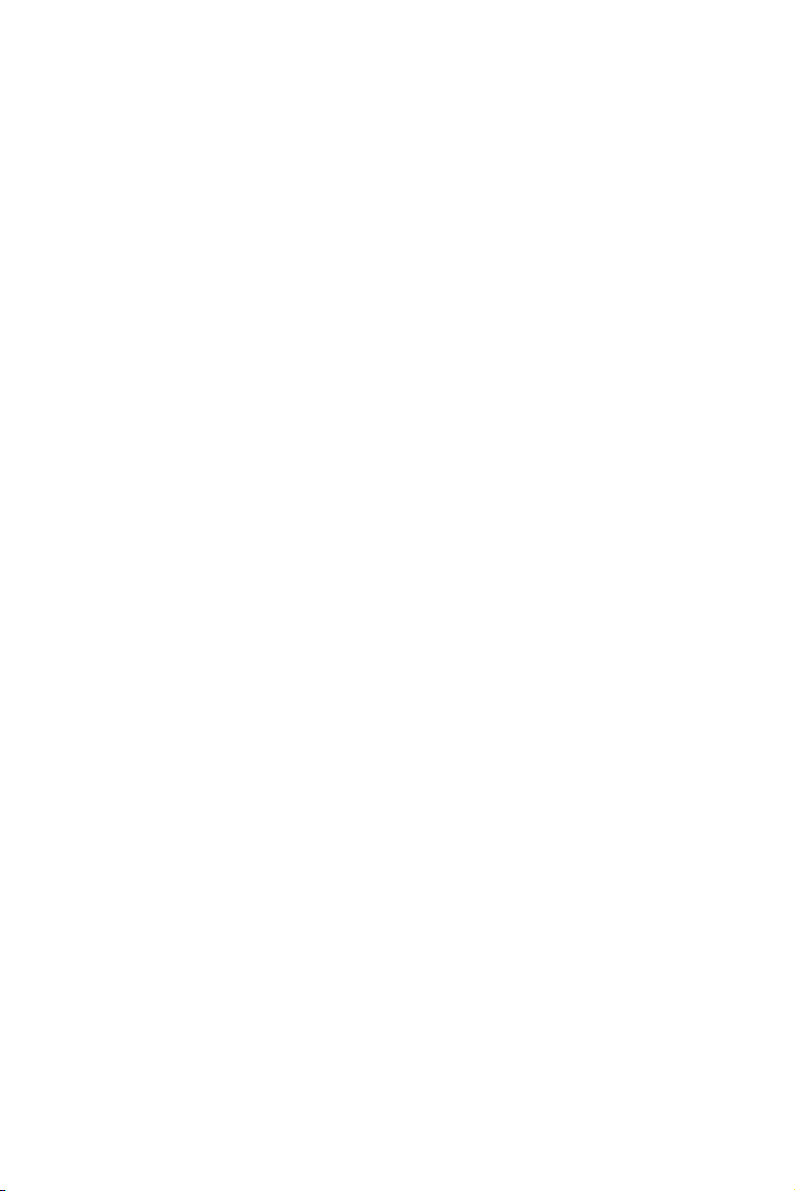
Click on "Yes".
The installaion is complete click on "Yes" to restart the system.
51 Chapter 4
Page 62

PCA-6185 User’s Manual 52
Page 63

LAN Configuration
The PCA-6185 features single or dual
10/100/1000Base-T Ethernet LAN
interface. This chapter gives detailed
information on Ethernet configuration.
It shows you how to configure the card
to match your application requirements.
CHAPTER
5
Page 64

Chapter 5 LAN Configuration
5.1 Introduction
The PCA-6185 features single or dual 64-bit gigabit Ethernet networking
interace. This interface supports bus mastering architecture and autonegotiation features. Therefore standard twisted-pair cabling with RJ-45
connectors for both 10 Mbps, 100 Mbps, and 1000 Mbps connections can
be used. Extensive driver support for commonly-used network systems is
also provided.
5.2 Features
• Broadcom® 5703 or 5704 Ethernet LAN controller (fully integrated
10Base-T/100/1000Base-TX)
• Supports Wake-on-LAN remote control function
• PCI Bus Master complies with PCI Rev. 2.2
• MAC & PHY (10/100/1000 Mbps) interfaces
• Complies to IEEE 802.3 10Base-T, IEEE 802.3u 100Base-T interfaces,
and IEEE 802.3 1000Base-T interfaces
• Single or dual RJ-45 connector gives auto-detection of 10 Mbps, 100 or
1000 Mbps network data transfer rates and connected cable types
• 64-bit Bus Master technoogy complies with PCI Rev. 2.2
5.3 Driver Installation
The PCA-6185's Ethernet interface supports all major network operating
systems.
The BIOS automatically detects the LAN while booting, and assigns an
IRQ level and I/O address. No jumpers or switches are required for user
configuration.
Note: Operating system vendors may post driver updates
on their websites. Please visit the websites of OS
vendors to download updated drivers.
PCA-6185 User’s Manual 54
Page 65

5.4 Windows NT Drivers (Broadcom 5703/4) Procedure
Note : The CD-ROM drive is designated as "D" throughout
1. In the "Windows NT" screen, click on "Start" and select "Settings". Then click on the "Control Panel" icon to select "Net-work".
1
2. In the "Network" window, select the "Adapters" tab. Then click on
"Add...".
55 Chapter 5
Page 66

3. In the "Select Network Adapter" window, click on "Have Disk...".
4. When the "Insert Disk" window appears, insert the utility CD into
the CD-ROM drive. The correct file path is
D:\Drv_Lan\BROD5703(4)\WindowsNT\Driver. When you have
the correct file path, click on "OK".
5. In the "Network" window, select the "Adapters" tab. Under "Network Adapters:", highlight "Gigabit Ethernet Controller". Then
click on "Close".
PCA-6185 User’s Manual 56
Page 67

6. In the "Microsoft TCP/IP Properties" window, select the "IP
Address" tab. Then select "Specify an IP address". Type in the IP
Address and Subnet Mask details. Then click on "OK".
7. In the "Network Settings Change" window, click on "Yes" to restart
the computer.
57 Chapter 5
Page 68

5.5 Windows 2000 Drivers (Broadcom 5703/4) Procedure
Note: The CD-ROM drive is designed as "D" throughout this section.
1. In the "Windows 2000" screen, click on " Start" and select " settings". Then click on the " Control Panel" icon to select "system".
2. In the " System Properties" window, select the " Device Manager".
PCA-6185 User’s Manual 58
Page 69

3. In "Device Manager" screen, follow the screen instructions, to click
on "Properties".
4. In the following screen, to click on "Update Driver".
59 Chapter 5
Page 70

5. Click on "Next".
6. Following the highlighted item, and click on "Next".
7. Select "Network adapter" and then click Next
PCA-6185 User’s Manual 60
Page 71

8. Click on "Have Disk".
9. Key in "D:\Drv_)Lan\BROD5703(4)\Windows2000\Driver", then
click on "OK".
10. To highlight the following item, and click "Next".
61 Chapter 5
Page 72
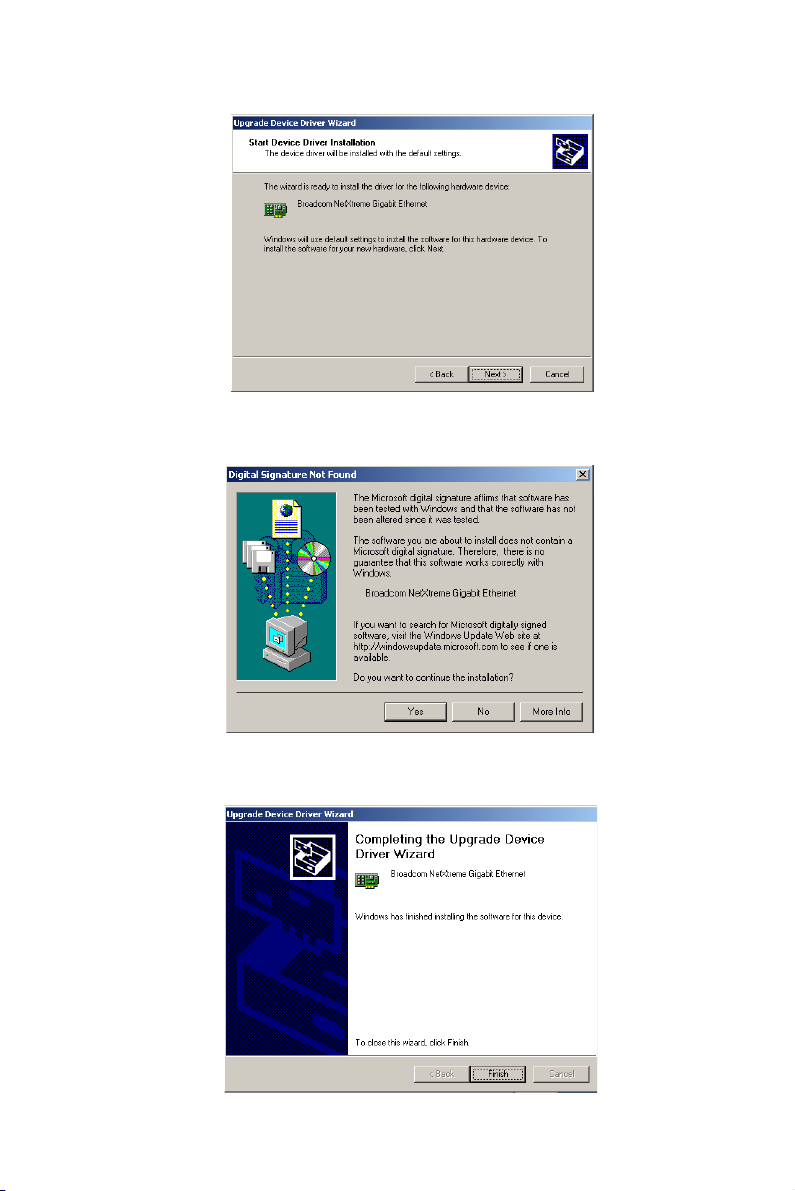
11. Click "Next".
12. Press Yes to continue the installation
13. Click “Finish” to complete the installation
PCA-6185 User’s Manual 62
Page 73

Onboard Security
Setup
This chapter explains OBS concepts
and provides instructions for installing
the relevant software drivers. This is
done using the driver CD included in
your PCA-6185 package.
CHAPTER
6
Page 74

Chapter 6 Onboard Security Setup
6.1 Introduction
Onboard security (OBS) functions monitor key hardware. They help you
maintain your system’s stability and durability.
The PCA-6185 can monitor 5 sets of system positive voltages, 2 sets of
system negative voltages, CPU cooling fan speed, and CPU temperature.
The positive system voltage sets which can be monitored include:
• CPU core voltage: 1.3 V ~ 3.3 V, according to Intel specifications.
• Termination voltage from CPU to chipset: typically 1.5 V.
• Chipset voltage: typically 3.3 V.
• Main voltage: +5 V, +12 V.
The negative system voltage sets which can be monitored include:
• Main voltage: -5 V, -12 V.
6.2 Installation
The following sections, refer to the one that provides driver setup procedure for the operating system you are using.
PCA-6185 User’s Manual 64
Page 75

6.3 Windows XP/2000
Windows XP/2000 Drivers Setup Procedure
1. Insert the driver CD into your system’s CD-ROM drive. In a few
seconds, the software installation main menu appears, as shown in
the following figure. Click on the “INSTALL” button under the
“OBS DRIVERS” heading.
65 Chapter 6
Page 76

2. Click on OK to install OBS driver
3. After the setup is completed. You can view OBS setting by running
this utility.
4. It is recommended that you load the default values for all OBS settings. However, if desired, you can extablish new conditions for
voltage, fan speed, and temperature
PCA-6185 User’s Manual 66
Page 77

SCSI Setup
The PCA-6185 features an onboard
SCSI interface. This chapter provides
basic SCSI concepts and instructions
for installing the software drivers with
the SCSI driver disks CD included in
your package.
CHAPTER
7
Page 78

Chapter 7 SCSI Setup
7.1 Introduction
The PCA-6185 is equipped with an Adaptec AIC-7902 single-chip PCIto-SCSI host adapter which provides a dual channel Ultra 320 multitasking interface between your computer’s PCI bus and SCSI devices (disk
drives, CD-ROM drives, scanners, tape backups, removable media
drives, etc.). Ultra 320 is a new generation of SCSI technology that
expands SCSI performance from 80 MBytes/sec to 320 MBytes/sec. Up
to a total of 15 SCSI devices can be connected to each of the SCSI connectors.
The AIC-7902 combines this Ultra 320 SCSI technology with Adaptec’s
SpeedFlex™ technology. SpeedFlex allows the Adaptec SCSI card to be
backwards compatible with previous generations of SCSI products, while
allowing newer Ultra 320 SCSI devices to operate at the higher 320
MBytes/sec rate.
If you need to configure the SCSI, the onboard SCSI Select configuration
utility allows you to change host adapter settings without opening the
computer or handling the board. The SCSI Select utility also contains a
utility to low-level format and verifies the disk media on your hard disk
drives.
Note: If any peripheral is running at SE mode, the Ultra 320
SCSI segment will run at speeds up to 40 MBytes/
sec only instead of 320 MBytes/sec.
7.2 Understanding SCSI
SCSI (pronounced “scuzzy”) stands for Small Computer Systems Interface. SCSI is an industry standard computer interface for connecting
SCSI devices to a common SCSI bus.
A SCSI bus is an electrical pathway that consists of a SCSI interface
installed in a computer and one or more SCSI devices. SCSI cables are
used to connect the devices to the SCSI interface. For the SCSI bus to
function properly, a unique SCSI ID must be assigned to the SCSI interface and each SCSI device connected to it, and the SCSI bus must be
properly terminated.
PCA-6185 User’s Manual 68
Page 79

7.3 SCSI IDs
Each device attached to the SCSI bus, as well as the SCSI controller
itself, must be assigned a unique SCSI ID number from 0 to 15. A SCSI
ID uniquely identifies each SCSI device on the SCSI bus and determines
priority when two or more devices are trying to use the SCSI bus at the
same time.
Refer o the device’s documentation to set the SCSI ID. Here are some
general guidelines for SCSI IDs:
• For internal SCSI devices, the SCSI ID usually is set by configur-
ing a jumper on the device.
• For external SCSI devices, the SCSI ID usually is set with a swetch
on the back of the device.
• SCSI ID numbers don’t have to sequential, as long as the SCSI con-
troller and each device has a different number.
• For example, you can have an internal SCSI device with ID 0, and
an external SCSI device with ID 6.
• SCSI ID 7 has the highest priority on the SCSI bus. The priority of
the remianing IDs, in descending order, is 6 to 0, then 15 to 8.
• The on-boards SCSI interface is preset to SCSI ID 7 and should not
be changed. This gives it the highest priority on the SCSI bus.
• Most internal SCSI hard disk drives come from the factory pre-set
to SCSI ID 0.
• If you have 8-bit (or Narrow) SCSI deveices, they must use SCSI
IDs 0, 1, 2, 3, 4, 5, or 6. SCSI ID 0 is recommended for the first SCSI
hard disk drive.
• If you are booting your computer from a SCSI hards disk drive con-
nected to the SCSI bus, the Boot SCSI ID setting in the
SCSISelect utility must correspond to the SCSI ID of the deveice
from which you are booting. By default, the Boot SCSI ID is set to 0. We
recommend that you do not change this setting.
• In Windows© 95/98, you can use the Device Manager to determine
which SCSI ID is assigned to each installed SCSI device.
69 Chapter 7
Page 80

7.4 Terminating the SCSI bus
To ensure reliable communication on the SCSI bus, the ends of the SCSI
bus must be properly terminated. This is accomplished when the device at
the end of the each cable, or the end of the cable itself, has a terminator
installed (or enabled). Terminators must be removed, or termination must
be disabled, on devices between the ends of each cable.
Since the method for terminating a SCSI device can vary widely, refer to
the device’s documentation for instructions on how to enable or disable
termination. Here are some general guidelines for termination:
• Internal Ultra 320 and Ultra 2 SCSI devices come from the factory with
termination disabled and cannot be changed. Proper termination for
internal Ultra 320 and Ultra2 SCSI devices is provided by a 68-pin
Internal LVD (low voltage differential) SCSI cable, which has a builtin terminator at its end.
• Termination on non-Ultra 320 and Ultra2 internal SCSI devices usually
is controlled by manually setting a jumper or a switch on the device, or
by physically removing or installing one or more resistor modules on
the device.
• Termination on most external SCSI devices is controlled by installing
or removing a SCSI terminator. However, termination on some external SCSI devices is enable or disabled by setting a swetich on the back
of the SCSI device.
• The last external Ultra 320 or Ultra2 SCSI device must be terminated
with an LVD/SE (low voltage differential/single ended) terminator
plug to ensure that the device will operate at its maximum speed. If you
use a different kind of terminator plug, the data I/O rate will decrease.
By default, termination on the SCSI controller itself is set to Automatic
(the preferred method). We recommend that you do not change this
default setting.
7.5 Configuring the SCSI interface with SCSISelect
SCSISelect, included with the CPU card, enables you to change SCSI settings without opening the computer. SCSISelect also enables you to lowlevel format or verify the disk media of your SCSI hard disk drives. The
following table lists the available and default settings for each SCSISelect
option.
Note: The default settings are appropriate for most sys-
PCA-6185 User’s Manual 70
Page 81

tems. Run SCSISelect if you need to change or view
current settings, or if you would like to run the SCSI
disk utilities.
SCSI Select Options Available Settings Default Settings
SCSI Bus Interface
Definitions:
Host Adapter SCSI ID 0-15 7
SCSI Parity Checking Enable, Disabled Enabled
Host Adapter SCSI Termination
LVD/SE Connectors Automatic Automatic
SE Connectors Automatic Automatic
Boot Device Options:
Boot SCSI ID 0-15 0
Boot LUN Number
1
SCSISelect Options Available Settings Default Setting
SCSI Device Configuration:
Sync Transfer Rate (MBytes/
sec)
Initiate Wide Negotiation Yes, No Yes (enabled)
Enable Disconnection Yes, No Yes (enabled)
Send Start Unit Command Yes, No Yes (enabled)
Enable Write Back Cache
BIOS Multiple LUN Support
Include in BIOS Scan
2
Advanced Configuration
Options:
Reset SCSI Bus at IC Initialization
Display <Ctrl><A> Messages
during BIOS Initialization
Extended BIOS Translation for
DOS Drives > 1 GByte
Verbose/Silent Mode Verbose, Silent Verbose
Host Adapter BIOS Enabled,
Domain Validation
2
Enabled
Disabled
Low On/High On
Low Off/High Off
Low Off/High On
0-7 0
320, 160, 80.0, 53.4,
40.0, 32.0, 26.8,20.0,
16.0, 13.4, 10.0
ASYN
2
N/C (No Change),
Yes, N o
2
Yes, No No (disabled)
Yes, No Yes (enabled)
Enabled, Disabled Enabled
Enabled, Disabled Enabled
Enabled, Disabled Enabled
Disabled : Not Scan
Disabled : Scan bus
Enabled, Disabled Enabled
320
N/C (No Change)
Enabled
71 Chapter 7
Page 82

Support Removable Disks
BIOS as Fixed Disks
BIOS Support for Bootable
CD_ROM
BIOS Support for Int 13
Extensions
2
2
2
Disabled
Boot only
All Disks
Enabled, Disabled Enabled
Enabled, Disabled Enabled
Disabled
Remarks:
1. Setting is valid only if Multiple LUN Support is enabled
2. Settings are valid only if host adapter BIOS is enabled.
7.6 Starting SCSISelect
Follow these steps to start SCSISelect:
1. Turn on or restart your system.
During the startup process, pay careful attention to the messages that
appear on your screen.
2. When the following message appears on your screen, press the
Ctrl-A keys simultaneously (this message appearsfor only a few
seconds):
Press <Ctrl><A> for SCSISelect (TM) Utility!
3. From the menu that appears, use the arrow keys to move the cursor
to the option you want to select, then press ENTER.
Note: If you have difficulty viewing the display, press F5 to
toggle between color and monochrome modes. (This
feature maye not work on some monitors.)
Exiting SCSISelect
Follow these steps to exit SCSISelect:
1. Press ESC until a message prompts you to exit (if you changed any
settings, you are prompted to save the changes before you exit.)
2. At the prompt, select YES to exit, then press any key to reboot the
computer. Any changes you made in SCSISelect take effect after
the computer boots.
PCA-6185 User’s Manual 72
Page 83
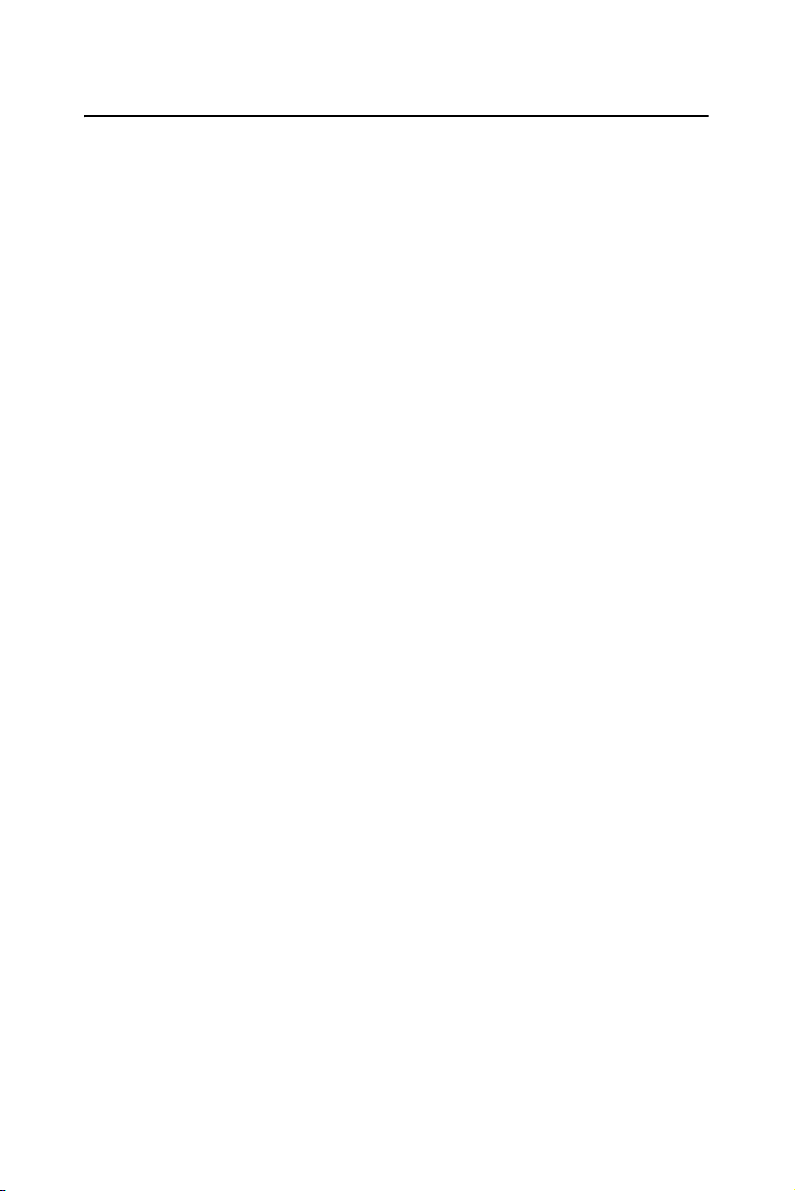
7.7 Using SCSISelect Settings
To select an option, use the arrow keys to move the cursor to the option,
then press ENTER.
In some cases, selecting an option displays another meny. You can return
to the previous menu at any time by pressing ESC.
To restore the original SCSISelect default values, press F6 from the main
SCSISelect screen.
SCSI Bus Interface Definitions
• Host Adapter SCSI ID-(Default: 7) Sets the SCSI ID for the SCSI card.
The Adaptec SCSI Card is set at 7, which gives t the highest priority on
the SCSI bus. We recommend that you do not change this setting.
• SCSI Parity Checking-(Default: Enabled) When set to Enabled, verifies
the accuracy of data transfer on the SCSI bus. Leave this setting enabled
unless any SCSI device connected to the Adaptec SCSI Card does not
support SCSI parity.
• Host Adapter SCSI Termination-(Default: Automatic) Determines the
termination setting for the SCSI card. The default setting for both the
LVD/SE (low voltage differential/single ended) connectors and SE connectors is Automatic, which allows the SCSI card to adjust the termination as needed depending on the configuration of the connected SCSI
devices. We recommend that you do not change these settings.
Boot Device Options
• Boot SCSI ID-(Default: 0) Specifies the SCSI ID of your boot device.
We recommend that you dono t change the default setting.
• Boot LUN Number-(Default: 0) Specifies which LUN (Logical Unit
Number) to boot from on your boot device. This setting is not valid unless
Multiple LUN Support is Enabled.
SCSI Device Configuration
SCSI Device Configuration options can be set individually for each connected SCSI device.
Note: To configure settings for a SCSI device, you must
know it’s SCSI ID
• Sync Transfer Rate-(Default: 320) Determines the maximum synchro-
nous data transfer rate that the SCSI card supports. Use the mazimum
value of 320 MBytes/sec.
73 Chapter 7
Page 84

• Initiate Wide Negotiation-(Default: Yes) When set to Yes, the SCSI
card attempts 16-bit data transfer (wide negotiation.) When set to No, the
SCSI card uses 8-bit data transfer unless the SCSI device requests wide
negotiation.
Note: Set Initiate Wide Negotiation to NO if you are using
an 8-bit SCSI device that hangs or exhibits other per-
formance problems with 16-bit data transfer rate
enabled.
• Enable Disconnection-(Default: Yes) When set to Yes, allows the
SCSI device to disconnect from the SCSI bus. Leave the setting at Yes if
two or more SCSI device is connected, changing the setting to No results
in slightly better performance.
• Send Start Unit Command-(Default: Yes) When set to Yes, the Start
Unit Command is sent to the SCSI device at bootup.
The following three options have no effect if the SCSI Card BIOS is disabled. (The SCSI Cards BIOS is normally enabled by default.)
• Enable Write Back Cache-(Default: N/C) Can be used to enable or
disable the write-back cache on SCSI disk drives connected to the host
adapter. Leave this option at its default setting of N/C (no change), which
usually allow for optimum drive performance.
• BIOS Multiple LUN Support-(Default: No) Leave this setting at No if
the device does not have multiple Logical Unit Numbers (LUNs.) When
set to Yes, the SCSI card BIOS provides boot support for a SCSI device
with multiple LUNs (for example, a CD “juke box” device in which
mulitple CDs can be accessed simultaneously.)
• Include in BIOS Scan-(Default: Yes) When set to Yes, the SCSI card
BIOS includes the device as part of its BIOS scan at bootup.
Advanced Configuration Options
Note: Do not change the Advanced Configuration Options
unless absolutely necessary.
• Reset SCSI Bus at IC Initialization-(Default: Enabled) When set to
Enabled, the SCSI card generates a SCSI bus reset during its power-on
initialization and after a hard reset.
• Display <Ctrl> <A> Messages during BIOS Initialization-(Default:
Enabled) When set to Enabled, the SCSI card BIOS displays the Press
<Ctrl> <A> for SCSISelect (TM) Utility! message on your screen during
PCA-6185 User’s Manual 74
Page 85

system bootup. If this setting disabled, you can still invoke the SCSISelect Utility by pressing <Ctrl> <A> after the SCSI card BIOS banner
appears.
• Extended BIOS Translation for DOS Drives > 1 GByte-(Default:
Enabled) When set to Enabled, provides an extended translation scheme
for SCSI hard disks with capacities greater than 1 GByte. This setting is
necessary only for MS-DOS 5.0 or above; it is not required for other
operating systems, such as NetWare of UNIX.
Caution: Changing the translation scheme destroys all data on
the drive. Bue sure to back your disk drives before
changing the translation scheme.
Use the MS-DOS Fdisk command to partition a disk laster than 1GByte
controlled by the SCSI card BIOS, when using DOS, Windows 3.1.x, ro
Windows 95/98.
• Verbose/Silent Mode-(Default: Verbose) When set to Verbose, the
SCSI card BIOS displays the host adapter model on the screen during
sustem buildup. When set to Silent, the message is not displayed during
bootup.
• Host Adapter BIOS (Configuration Utility Reserves BIOS Space)-
(Default: Enabled) Enables or disables the SCSI card
• Leave at Enabled to allow the SCSI card BIOS to scan and ini-
tialize all SCSI devices.
• Set to Disabled: Not scan if the devices on the SCSI bus (for
example, CD-ROM drives) are controlled by software drivers and do not
need the BIOS, and you do not want the BIOS to scan the SCSI bus.
• Set to Disabled: Scan Bus if you do not need the BIOS, but you
want it to scan the SCSI devices on the bus and you need to spin up the
devices.
The following four options have no effect when the SCSI Card BIOS is
disabled. (The SCSI Card BIOS is normally enabled by default.)
• Domain Validation—(Default: Enabled) Determines the optimal trans-
fer rate for each device on the SCSI bus and sets transfer rates accordingly. Displays the resulting data transfer rate.
75 Chapter 7
Page 86

• Support Removable Disks Under BIOS as Fixed Disks—(Default:
Disabled) Determines which removable-media drives are supported by
the SCSI card BIOS. Choices are as follows:
• Disabled— No removable-media drives are treated as hard disk
drives. Software drivers are required because the drives are not
controlled by the BIOS.
• Boot Only—Only the removable-media drive designated as the
boot device is treated as a hard disk drive.
• All Disks—All removable-media drives supported by the BIOS
are treated as hard disk drives.
Caution: You may lose data if you remove a removable-media
cartridge from a SCSI drive controlled by the SCSI
card BIOS while the drive is on. If you want to be
able to remove the media while the drive is on, install
the removable-media software driver and set Sup-
port Removable Disks Under BIOS as Fixed Disks to
Disabled.
• BIOS Support for Bootable CD-ROMs—(Default: Enabled) When
set to Enabled, the SCSI card BIOS allows the computer to boot from a
CD-ROM drive.
• BIOS Support for Int 13 Extensions—(Default: Enabled) When set to
Enabled, the SCSI card BIOS supports Int 13h extensions as required by
Plug-and-Play. The setting can be either enabled or disabled if your system is not Plug-and-Play.
PCA-6185 User’s Manual 76
Page 87

7.8 Using SCSI Disk Utilities
To access the SCSI disk utilities, follow these steps:
1. Select the SCSI Disk Utilities option from the menu that appears
after starting SCSISelect. SCSISelect scans the SCSI bus (to determine the devices installed) and displays a list of all SCSI IDs and
the devices assigned to each ID.
2. Use the arrow keys to move the cursor to a specific ID and device,
then press Enter.
3. A small menu appears, displaying the options Format Disk and Verify Disk Media.
• Format Disk—Allows you to perform a low-level format on a hard
disk drive. Most SCSI disk devices are preformatted at the factory and do
not need to be formatted again.
Caution: A low-level format destroys all data on the drive. Be
sure to back up your data before performing this
operation. You cannot abort a low-level format once it
is started.
• Verify Disk Media—Allows you to scan the media of a hard disk drive
for defects. If the utility finds bad blocks on the media, it prompts you to
reassign them; if you select yes, those blocks are no longer used. Pressing
Esc at any time aborts the utility.
7.9 Installation under Windows NT/Windows 2000
If you are only using SCSI hard drives without any IDE HDD drive
installed, please follow these steps:
1. Insert Windows NT/Windows 2000 CD Disk.
2. Press F6 immediately when it displays: “Set up is inspecting your
computer’s hardware configuration.”
3. Then it enter SCSI installation. Please insert SCSI driver floppy
disk.
77 Chapter 7
Page 88

7.10 Windows 2000 Driver setup procedure
1. In the window 2000 screen, click on “start” and select “setting.”
Then click on the “Control Panel” icon to select “System”
2. In the “System properties”, choose “PCI SCSI Bus Controller.”
Then click on “Properties”
PCA-6185 User’s Manual 78
Page 89

3. Click on “Update Driver”
79 Chapter 7
Page 90

4. Click on “Next”
5. Recommend to serach for a better driver
PCA-6185 User’s Manual 80
Page 91

6. If the SCSI driver is supplied in floppy disk, click on “Floppy disk
drives.” Then, click on “Next.” If the SCSI driver is supplied in
CD-ROM disk, click on “Specify a location:" then enter
"D:\Drv_SCSI\Adaptec7902\Windows\Win2000"”
7. The installation is completed. Click on “Finish.”
81 Chapter 7
Page 92

8. Click on “Yes” to restart the system.
7.11 Windows NT Driver Setup Procedure
1. In the Windows NT screen, click on “Start” and select “Setting.”
Then click on the “Control Panel” icon to select “SCSI Adapter.”
PCA-6185 User’s Manual 82
Page 93

2. In the SCSI Adapter, choose “Drivers.” Click on “Add” to install
SCSI driver.
3. Click on “Have Disk.”
83 Chapter 7
Page 94

4. Click on “Browse” to select the drivers. If the SCSI driver is supplied in floppy disk, choose the directory A:\.
5. Click the SCSI driver, and then click “OK.”
PCA-6185 User’s Manual 84
Page 95

6. The installation of SCSI Driver is completed. Click on “OK.”
85 Chapter 7
Page 96

PCA-6185 User’s Manual 86
Page 97

Appendix
Programming the
Watchdog Timer
The PPC-123 is equipped with a watchdog timer that resets the CPU or generates an interrupt if processing comes to
a standstill for any reason. This feature
ensures system reliability in industrial
standalone or unmanned environments.
A
Page 98
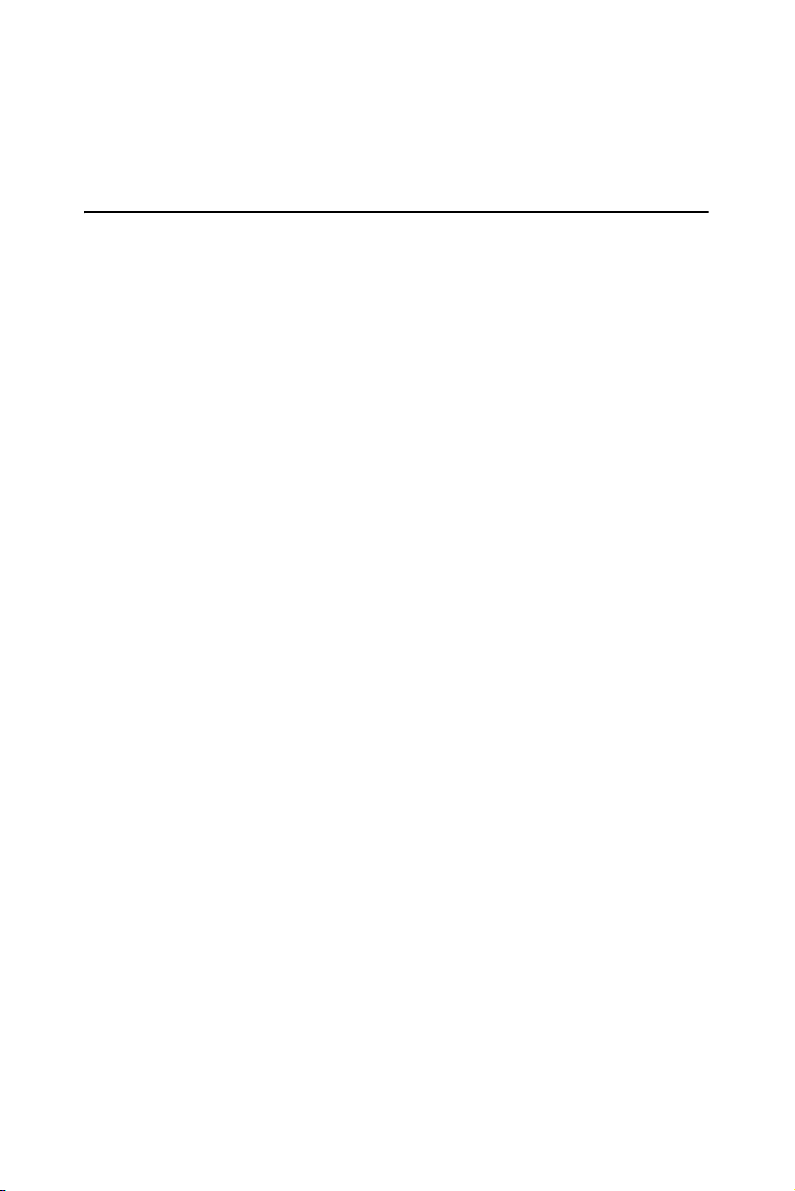
Appendix A Programming the Watchdog
Timer
A.1 Programming the Watchdog Timer
To program the watchdog timer, you must write a program which writes I/
O port address 444 (hex). The output data is a time interval value. The
value range is from 01 (hex) to 3E (hex), and the related time interval is
from 1 sec. to 62 sec.
Data Time Interval
01 1 sec.
02 2 sec.
03 3 sec.
04 4 sec.
••
••
••
3E 62 sec.
After data entry, your program must refresh the watchdog timer by rewriting the I/O port 444 (hex) while simultaneously setting it. When you want
to disable the watchdog timer, your program should read I/O port 43
(hex).
PCA-6185 User’s Manual 88
Page 99

The following example shows how you might program the watchdog
timer in BASIC:
10 REM Watchdog timer example program
20 OUT &H444, data REM Start and restart the watchdog
30 GOSUB 1000 REM Your application task #1,
40 OUT &H444, data REM Reset the timer
50 GOSUB 2000 REM Your application task #2,
60 OUT &H444, data REM Reset the timer
70 X=INP (&H43) REM, Disable the watchdog timer
80 END
1000 REM Subroutine #1, your application task
••
••
••
1070 RETURN
2000 REM Subroutine #2, your application task
••
••
••
2090 RETURN
89 Appendix A
Page 100

PCA-6185 User’s Manual 90
