Page 1

PCA-6184
Full-size socket 478
Intel® Pentium® 4
processor-based PCI/ISA
bus CPU card
User’s Manual
Page 2

Copyright
This document is copyrighted, 2004, by Advantech Co., Ltd. All rights
are reserved. Advantech Co., Ltd. reserves the right to make improvements to the products described in this manual at any time. Specifications
are thus subject to change without notice.
No part of this manual may be reproduced, copied, translated, or transmitted in any form or by any means without the prior written permission of
Advantech Co., Ltd. Information provided in this manual is intended to
be accurate and reliable. However, Advantech Co., Ltd., assumes no
responsibility for its use, nor for any infringements upon the rights of
third parties which may result from its use.
Acknowledgements
• AWARD is a trademark of Phoenix Technologies Ltd.
• IBM and PC are trademarks of International Business Machines
Corporation.
• Intel® and Pentium® 4 are trademarks of Intel Corporation.
• WinBond is a trademark of Winbond Corporation.
• ATI is a registered trademark of ATI Technologies, Inc.
All other product names or trademarks are the properties of their respective owners.
Part No. 2002618404 5th. Edition
Printed in Taiwan April 2004
PCA-6184 User’s Manual ii
Page 3
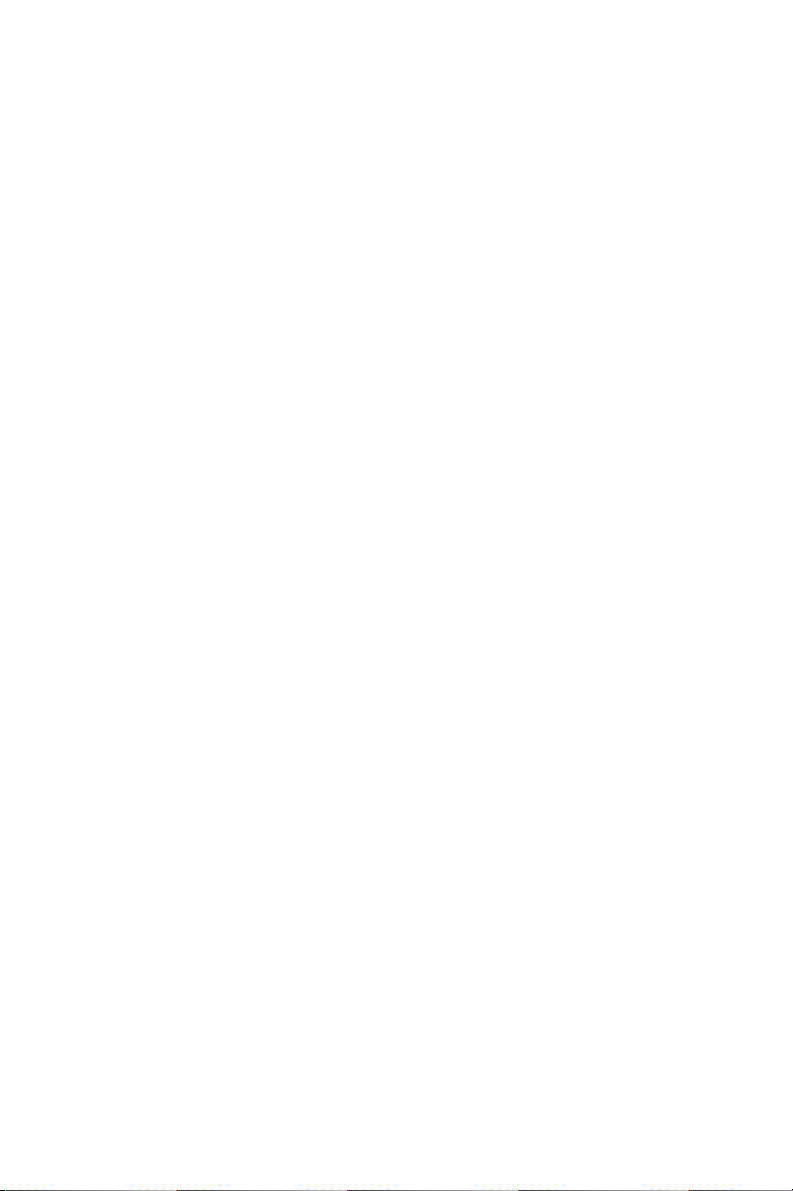
Contents
Chapter 1 Hardware Configuration .................................2
1.1 Introduction ....................................................................... 2
Table 1.1:PCA-6184 series comparison table................. 3
Table 1.2:PCA-6184 series comparison table................. 3
1.2 Features ............................................................................. 4
1.3 Specifications .................................................................... 5
1.3.1 System............................................................................. 5
1.3.2 Memory........................................................................... 5
1.3.3 Input/Output.................................................................... 5
1.3.4 VGA interface................................................................. 6
1.3.5 Ethernet LAN.................................................................. 6
1.3.6 Industrial features ........................................................... 6
1.3.7 Mechanical and environmental specifications ................ 6
1.4 Jumpers and Connectors.................................................... 7
Table 1.3:Jumpers ........................................................... 7
Table 1.4:Connectors...................................................... 7
1.5 Board Layout: Jumper and Connector Locations.............. 9
Figure 1.1:Jumper and connecter locations .................... 9
Figure 1.2:Extension I/O daughter board ..................... 10
1.6 Safety Precautions ........................................................... 11
1.7 Jumper Settings ............................................................... 11
1.7.1 How to set jumpers ....................................................... 11
1.7.2 CMOS clear (J1) ........................................................... 12
Table 1.5:CMOS (J1).................................................... 12
1.7.3 Watchdog timer output (J2) .......................................... 12
Table 1.6:Watchdog timer output (J2).......................... 12
1.8 System Memory .............................................................. 13
Table 1.7:DIMM mem capacity sample calculations ... 13
1.8.1 Supplementary information about DIMMs................... 13
1.9 Memory Installation Procedures ..................................... 13
1.10 Cache Memory ................................................................ 13
1.11 CPU Installation .............................................................. 14
1.11.1 Power Supply................................................................ 14
Chapter 2 Connecting Peripherals .................................16
2.1 Primary (CN1) and Secondary (CN2) IDE Connectors .. 16
2.2 Floppy Drive Connector (CN3)....................................... 17
2.3 Parallel Port (CN4).......................................................... 17
2.4 USB Ports (CN6)............................................................. 18
2.5 VGA Connector (CN7) ................................................... 18
2.6 10/100Base-T Ethernet Connectors (CN8 and CN34) .... 19
iii Table of Contents
Page 4

2.7 Serial Ports (CN9: COM1; CN10: COM2) ..................... 19
Table 2.1:Serial port connections (COM1, COM2)) .... 19
2.8 PS/2 Keyboard and Mouse Connectors (CN11 and 33).. 20
2.9 External Keyboard Connector (CN12)............................ 20
2.10 Infrared (IR) Connector (CN13) ..................................... 21
2.11 CPU Fan Connector (CN14) ........................................... 21
2.12 Front Panel Connectors (CN16, 17, 18, 19, 21).............. 22
2.12.1 Power LED and Keyboard Lock(CN16) ...................... 22
Table 2.2:PS/2 or ATX Power Supply LED Status...... 22
2.12.2 External speaker (CN17) .............................................. 22
2.12.3 Reset (CN18) ................................................................ 23
2.12.4 HDD LED (CN19)........................................................ 23
2.12.5 SM Bus Connector (CN29)........................................... 23
2.12.6 Connecting to SNMP-1000 remote manager................ 23
2.13 ATX Power Control Connectors (CN20)........................ 24
2.14 AC-97 Audio interface (CN43)....................................... 24
Chapter 3 Award BIOS Setup.........................................26
3.1 Introduction ..................................................................... 26
3.2 Entering Setup................................................................. 26
Figure 3.1:Award BIOS Setup initial screen ................ 26
3.3 Standard CMOS Setup .................................................... 27
Figure 3.2:Standard CMOS features screen ................. 27
3.3.1 CMOS RAM backup .................................................... 27
3.4 Advanced BIOS Features................................................ 28
Figure 3.3:Advanced BIOS features screen.................. 28
3.4.1 Virus Warning............................................................... 28
3.4.2 CPU L1 & L2 Cache..................................................... 28
3.4.3 CPU L3 Cache .............................................................. 28
3.4.4 Hyper-Threading Technology....................................... 28
3.4.5 Quick Power on Self Test ............................................. 28
3.4.6 First/Second/Third/Other Boot Device ......................... 29
3.4.7 Swap Floppy Drive ....................................................... 29
3.4.8 Boot UP Floppy Seek ................................................... 29
3.4.9 Boot Up NumLock Status............................................. 29
3.4.10 Gate A20 Option ........................................................... 29
3.4.11 Typematic Rate Setting................................................. 29
3.4.12 Typematic Rate (Chars/Sec) ......................................... 29
3.4.13 Typematic Delay (msec) ............................................... 29
3.4.14 Security Option ............................................................. 29
3.4.15 APIC Mode ................................................................... 30
3.4.16 MPS Version Control For OS ....................................... 30
3.5 Advanced Chipset Features............................................. 30
3.5.1 DRAM Timing Selectable ............................................ 31
3.5.2 CAS Latency Time ....................................................... 31
PCA-6184 User’s Manual iv
Page 5

3.5.3 Active to Precharge Delay ............................................ 31
3.5.4 DRAM RAS#-to-CAS Delay........................................ 31
3.5.5 DRAM RAS# Precharge............................................... 31
3.5.6 DRAM DATA Integrity Mode ..................................... 31
Figure 3.4:Advanced chipset features screen ............... 31
3.5.7 Memory Frequency For Onboard UBS ........................ 32
3.5.8 DRAM Read Thermal Mgmt ........................................ 32
3.5.9 System BIOS Cacheable ............................................... 32
3.5.10 Video BIOS Cacheable ................................................. 32
3.5.11 Memory Hole At 15M-16M ......................................... 32
3.5.12 Delay Transaction ......................................................... 32
3.5.13 Delay Prior to Thermal ................................................. 32
3.5.14 AGP Aperture Size (MB) ............................................. 32
3.6 Integrated Peripherals...................................................... 33
Figure 3.5:Integrated peripherals (1) ............................ 33
3.6.1 On-Chip Primary/Secondary PCI IDE.......................... 33
3.6.2 IDE 1st/2nd Mstr/Slave PIO/UDMA Modes (Auto) .... 33
3.6.3 USB Controller ............................................................. 33
3.6.4 USB Keyboard Support ................................................ 33
3.6.5 Onboard FDC Controller .............................................. 33
3.6.6 Onboard Serial Port 1 (3F8H/IRQ4)............................. 34
3.6.7 Onboard Serial Port 2 (2F8H/IRQ3)............................. 34
3.6.8 UART Mode Select ...................................................... 34
3.6.9 RxD, TxD Active .......................................................... 34
Figure 3.6:Integrated peripherals (2) ............................ 34
3.6.10 Onboard Parallel Port (378/IRQ7)................................ 34
3.6.11 Parallel Port Mode (ECP + EPP) .................................. 35
3.6.12 ECP Mode Use DMA ................................................... 35
3.7 Power Management Setup............................................... 35
Figure 3.7:Power management setup ............................ 35
3.7.1 Power-supply Type ....................................................... 35
3.7.2 Power Management ...................................................... 36
3.7.3 Video Off In Suspend ................................................... 36
3.7.4 MODEM Use IRQ ........................................................ 36
3.7.5 Soft-Off by PWRBTN .................................................. 36
3.7.6 CPU THRM-Throttling................................................. 37
3.7.7 Power on by LAN ......................................................... 37
3.7.8 Power on by Ring ......................................................... 37
3.7.9 Power on by Alarm ....................................................... 37
Figure 3.8:PnP/PCI configurations screen.................... 37
3.8.1 PnP OS Installed ........................................................... 37
3.8.2 Reset Configuration Data.............................................. 38
3.8.3 Resources controlled by BIOS...................................... 38
3.9 PC Health Status.............................................................. 38
Figure 3.9:PC health status screen ................................ 38
v Table of Contents
Page 6

3.9.1 CPU Warning Temperature .......................................... 38
3.9.2 Current CPU Temperature ............................................ 38
3.9.3 VCORE ......................................................................... 38
3.9.4 +5V/+12V/-5V/-12V .................................................... 39
3.9.5 Beep when FAN Below ................................................ 39
3.10 Load Setup Defaults........................................................ 39
3.11 Password Setting ............................................................. 39
3.12 Save & Exit Setup ........................................................... 40
3.13 Exit Without Saving ........................................................ 40
Chapter 4 Chipset Software Installation Utility............44
4.1 Before you begin ............................................................. 44
4.2 Introduction ..................................................................... 45
4.3 Installing the CSI Utility ................................................. 46
Chapter 5 AGP SVGA Setup ..........................................50
5.1 Before you begin ............................................................. 50
5.2 Features ........................................................................... 51
5.3 VGA Installation ............................................................. 51
Chapter 6 LAN Configuration ........................................56
6.1 Introduction ..................................................................... 56
6.2 Features ........................................................................... 56
6.3 Driver Installation ........................................................... 56
6.4 Windows NT Drivers (Intel 82559) Setup Procedure ..... 57
6.5 Windows 2000 Drivers (Intel 82559) Setup Procedure .. 61
Chapter 7 Onboard Security Setup ................................68
7.1 Introduction ..................................................................... 68
7.2 Windows 9X Drivers Setup Procedure ........................... 68
7.3 Windows NT Drivers Setup Procedure........................... 70
7.4 Using the OBS Hardware Doctor Utility ........................ 73
Chapter 8 Ultra ATA Storage Driver Setup ..................76
8.1 Introduction ..................................................................... 76
8.2 Features ........................................................................... 76
8.3 Installation....................................................................... 77
8.4 Displaying Driver Information........................................ 81
Appendix A Programming the watchdog timer...............84
A.1 Programming the Watchdog Timer................................. 84
A.1.1 Watchdog timer overview............................................. 84
A.1.2 Reset/ Interrupt selection .............................................. 84
A.1.3 Programming the Watchdog Timer .............................. 84
Table A.1:Watchdog Timer Registers .......................... 86
A.1.4 Example Program ......................................................... 87
PCA-6184 User’s Manual vi
Page 7
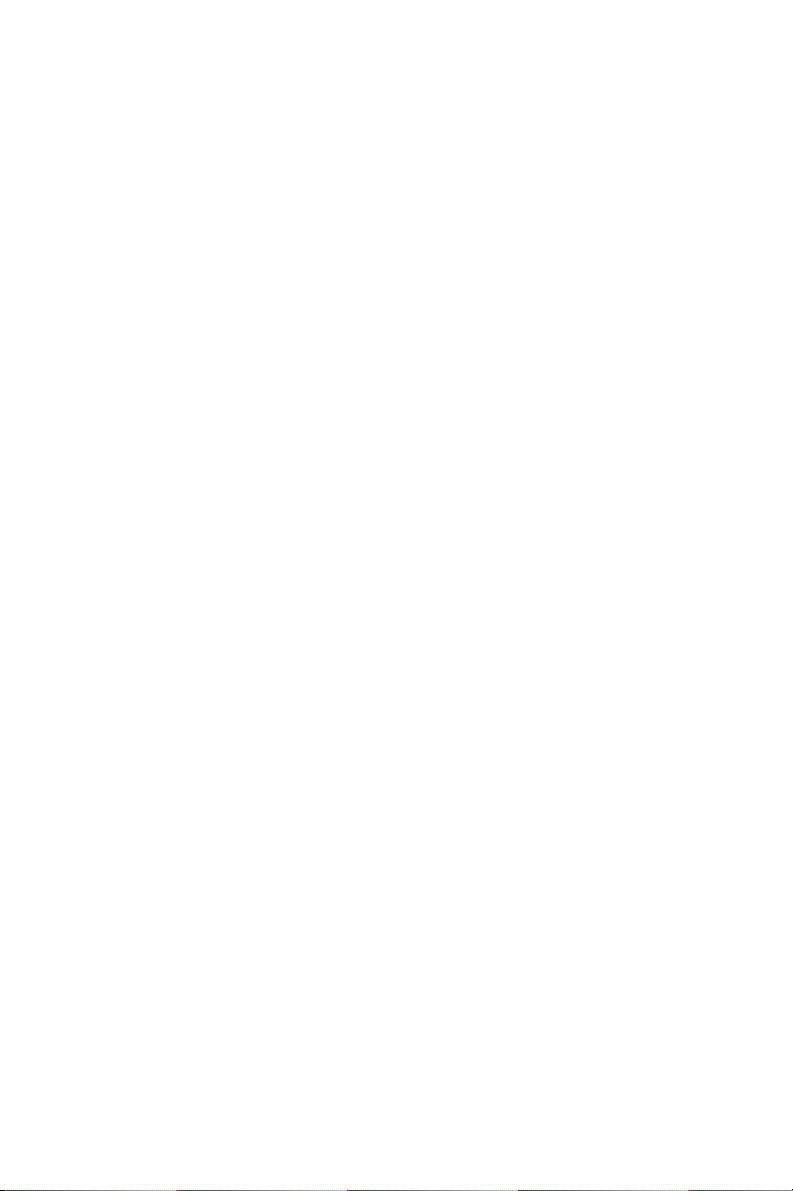
Appendix B Pin Assignments ............................................94
B.1 IDE Hard Drive Connector(CN1, CN2).......................... 94
Table B.1:IDE hard drive connector (CN1, CN2) ........ 94
B.2 Floppy Drive Connector (CN3)....................................... 95
Table B.2:Floppy Drive Connector (CN3) ................... 95
B.3 Parallel Port Connector (CN4) ........................................ 96
Table B.3:Parallel Port Connector (CN4)..................... 96
B.4 USB Connector (CN6) .................................................... 97
Table B.4:USB Connector (CN6)................................ 97
B.5 VGA Connector (CN7) ................................................... 97
Table B.5:VGA Connector (CN7) ................................ 97
B.6 Ethernet Base-T Connector (CN8, CN34) ...................... 98
Table B.6:Ethernet 10/100Base-T RJ-45 Connector
(CN8, CN34)98
B.7 COM1/COM2 Serial Port (CN9, CN10)......................... 98
Table B.7:COM1/COM2 RS-232 serial port (CN9,
CN10)98
B.8 Keyboard and Mouse Connector (CN11)........................ 99
Table B.8:Keyboard and Mouse Connector (CN 11) ... 99
B.9 External Keyboard Connector (CN12)............................ 99
Table B.9:External Keyboard Connector (CN 12) .......99
B.10 IR Connector (CN13) .................................................... 100
Table B.10:IR Connector (CN 13).............................. 100
B.11 CPU Fan Power Connector (CN14).............................. 100
Table B.11:CPU Fan Power Connector (CN 14)........ 100
B.12 Power LED and Keyboard Lock (CN16)...................... 101
Table B.12:Power LED and Keyboard Lock (CN 16).....
101
B.13 External Speaker Connector (CN17)............................. 101
Table B.13:External Speaker Connector (CN 17) ......101
B.14 Reset Connector (CN18) ............................................... 102
Table B.14:Reset Connector (CN 18)......................... 102
B.15 HDD LED Connector (CN19)....................................... 102
Table B.15:HDD LED Connector (CN 19) ................ 102
B.16 ATX Feature Connector (CN20)................................... 103
Table B.16:ATX Feature Connector (CN 20) ............ 103
B.17 ATX Soft Power Switch (CN21) .................................. 103
Table B.17:ATX soft power switch (CN21)............... 103
B.18 AC-97 Audio Interface (CN43)..................................... 104
B.19 Extension I/O Board Connector (CN27)....................... 104
Table B.19:Extension I/O Board Connector (CN 27). 104
B.20 Extension I/O Board Connector (CN28)....................... 105
Table B.20:Extension I/O Board Connector (CN 28). 105
vii Table of Contents
Page 8
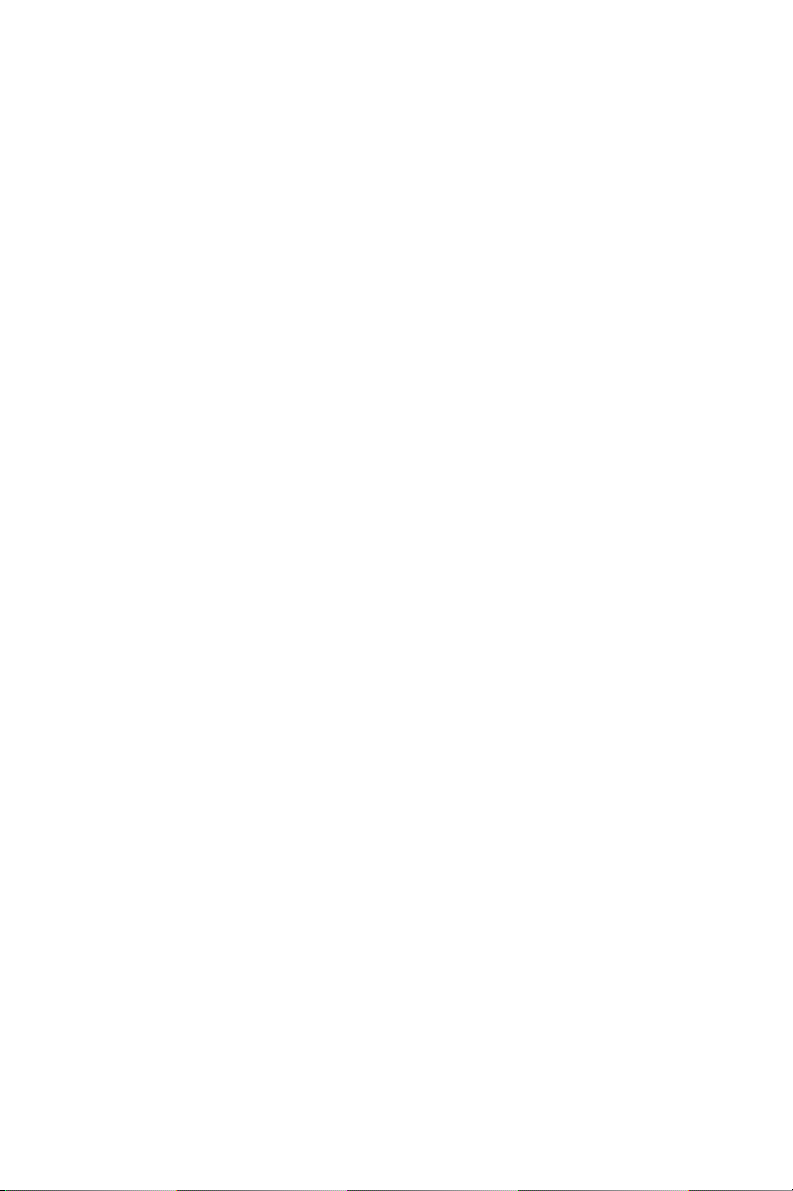
B.21 SM Bus Connector (CN29) ........................................... 106
Table B.21:SM Bus Connector (CN 29)..................... 106
B.22 System I/O Ports............................................................ 106
Table B.22:System I/O Ports ...................................... 106
B.23 DMA Channel Assignments.......................................... 107
Table B.23:DMA Channel Assignments .................... 107
B.24 Interrupt Assignments ................................................... 108
Table B.24:Interrupt Assignments .............................. 108
B.25 1st MB Memory Map.................................................... 108
Table B.25:1st MB memory map ............................... 108
B.26 PCI Bus Map ................................................................. 109
Table B.26:PCI bus map ............................................. 109
PCA-6184 User’s Manual viii
Page 9

CHAPTER
General Information
This chapter provides background
information on the PCA-6184. It shows
you how to configure the card to match
your application and installation into
your PC.
Sections include:
• Introduction
• Features
• Specifications
• Board Layout
• Jumpers and Connectors
• Safety Precautions
• Jumper Settings
• System Memory
• Memory Installation Procedures
• Cache Memory
• CPU Installation
1
1
Page 10

Chapter 1 Hardware Configuration
1.1 Introduction
The PCA-6184 Series all-in-one industrial grade single board computer is
a high performance and full-featured computing engine. It meets most
industrial application requirements.
Advantech's PCA-6184 full-sized CPU card is designed with Intel 845E
chipset and supports socket 478 Pentium® 4/Celeron® processor (FSB
533/400MHz) up to 2.4 GHz and above. In addition to high-speed processor, the PCA-6184 supports up to 2GB DDR200/DDR266 SDRAM
memory with 2 onboard DIMM socket. Ideal for high-performance and
demanding applications, it provides maximum computing power and productivity. Moreover, the PCA-6184 is built-in with ATI Rage 128 Pro
4XL and 32MB onboard VGA SDRAM. It features superior 3D performance with AGP 4X. Single or dual Intel 82559 10/100Base-T Ethernet
controller are available in the PCA-6184 series. The high reliability and
excellent performance provided by Intel 82559 Ethernet controller are
crucial for various network applications. Flexible I/O expansion ports
allow customers to optimize their need for four USB, dual LAN port, and
additional PS/2 keyboard & mouse port
A CMOS data backup is stored in the Flash memory, which protects data
even after a battery failure. Also included is a 255-level watchdog timer,
which resets the CPU or generates an interrupt if a program cannot be
executed normally. This enables reliable operation in unattended environments. The remote management interface enables the PCA-6184 to be
managed through Ethernet when it is connected to the SNMP-1000
Remote HTTP/SNMP System Manager..
PCA-6184 User’s Manual 2
Page 11

Table 1.1: PCA-6184 series comparison table
Model PCA-6184V-00A2 PCA-6184VE-00A2
CPU : Single Intel ® Pentium® 4/Celeron
Socket 478 processor
Chipset 845E 845E
Front Side Bus 533/400MHz 533/400MHz
USB Port 2 2
VGA : ATI RAGE Pro 128 4XL (AGP 4X) V V
10/100Base-T Ethernet LAN Intel82559 X Single LAN
AC-97 Audio Interface V V
VV
Table 1.2: PCA-6184 series comparison table
Model PCA-6184E2-00A2 PCA-6184L-00A2
CPU : Single Intel ® Pentium® 4/Celeron
Socket 478 processor
Chipset 845E 845E
Front Side Bus 533/400MHz 533/400MHz
USB Port 4 2
VGA : ATI RAGE Pro 128 4XL (AGP 4X) V X
10/100Base-T Ethernet LAN Intel82559 Dual LAN X
AC-97 Audio Interface V V
VV
Note: Some of the features mentioned above are not
available with all models. For more information
about the specifications of a particular model,
see Section 1.3 Specifications.
3
Page 12

1.2 Features
1. Onboard hardware monitoring: System healthy status including
CPU fan, CPU temperature and system voltages levels are monitored to ensure stable operation, proper system configuration and
management. A remote monitoring interface is reserved for remote
management through Ethernet by using Advantech's SNMP-1000
system management module.
2. ATX soft power switch: Through the BIOS, the power button can
be defined as the "Standby" (aka "Suspend" or "Sleep") button or as
the "Soft-Off" button. Regardless of the setting, pushing the power
button for more than 4 seconds will enter the Soft-Off mode.
3. Power-on by modem (requires modem): This allows a computer
to be turned on remotely through an internal or external modem.
Users can thus access information on their computers from anywhere in the world.
4. Power-on by LAN: This allows you to remotely power up your
system through your network by sending a wake-up frame or signal. With this feature, you can remotely upload/ download data to/
from systems during off-peak hours.
5. Message LED: Chassis LEDs now act as information providers.
The way a particular LED illuminates indicates the stage the computer is in. A single glimpse provides useful information to the
user.
6. CMOS RAM backup: When BIOS CMOS setup has been completed, data in the CMOS RAM is automatically backed up to the
Flash ROM. This is particularly useful in industrial environments
which may cause soft errors. Upon such an error occurring, BIOS
will check the data, and automatically restore the original data for
booting.
7. More:
Additional metal bracket for board stabilization
• Power On by Alarm: Powers up your computer at a certain time.
• Virus warning: During and after system boot-up, any attempt to
write to the boot sector or partition table of the hard disk drive will
halt the system. In this case, a warning message will be displayed.
You can then run your anti-virus program to locate the problem.
PCA-6184 User’s Manual 4
Page 13

1.3 Specifications
1.3.1 System
• CPU: Intel Pentium® 4/Celeron® up to 2GHz and the above, FSB 533/
400 MHz
• BIOS: Award Flash BIOS, 4 Mb
• System Chipset: Intel 845E
• PCI enhanced IDE hard disk drive interface: Supports up to four
IDE large hard disk drives or other enhanced IDE devices. Supports
PIO mode 4 (16.67 MB/s data transfer rate) and Ultra DMA (100/66/
33 MB/s data transfer rate). BIOS enabled/disabled
• Floppy disk drive interface: Supports up to two floppy disk drives,
5¼" (360 KB and 1.2 MB) and/or 3½" (720 KB and 1.44 MB). BIOS
enabled/disabled
1.3.2 Memory
• RAM: Up to 2 GB in two available 184-pin DIMM sockets. Support
DDR 200/266 SDRAM (ECC supported).
• ECC (parity DRAM only): Modules can detect multi-bit memory
errors. Correction of 1-bit memory errors
1.3.3 Input/Output
• Bus interface: PCI/ISA bus, PICMG compliant.
• Enhanced parallel port: Configurable to LPT1, LPT2, LPT3, or dis-
abled. Standard DB-25 female connector provided. Supports SPP/EPP/
ECP
• Serial ports: Two RS-232 ports with 16C550 UARTs (or compatible)
with 16-byte FIFO buffer. Supports speeds up to 115.2 Kbps. Ports can
be individually configured to COM1, COM2 or disabled
• Keyboard and PS/2 mouse connector: One 6-pin mini-DIN connector
is located on the mounting bracket for easy connection to a keyboard or
PS/2 mouse. An onboard keyboard pin header connector is also available
• ISA driver current: Up to 64 mA high driving current
• USB: Maximum up to four USB 1.1 ports. Four USB ports are avail-
able in PCA-6184E2-00A2
5
Page 14
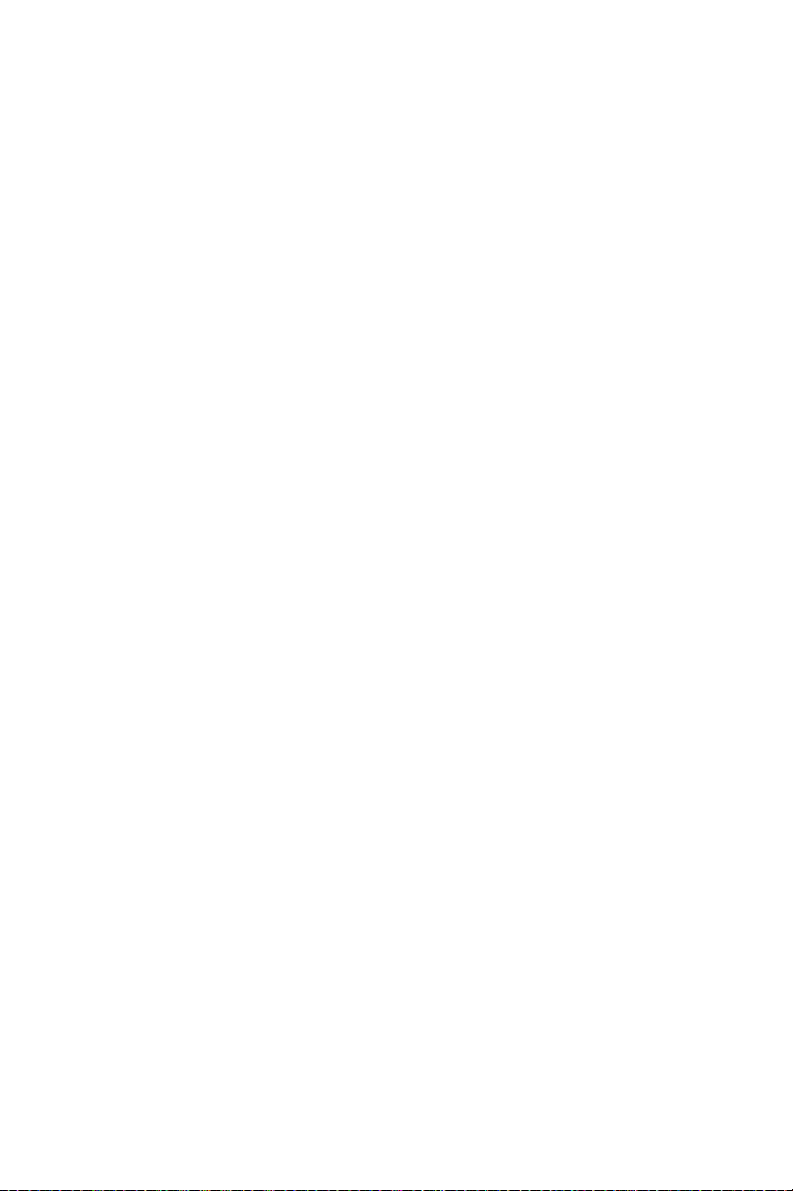
• AC-97 Audio: PCA-6184 can provide audio function. (Require the
optional audio extension module PCA-AUDIO-00A1
1.3.4 VGA interface
• Onboard VGA(AGP 4X) controller
• Controller: ATI Rage Pro 128 4XL
• Display memory: 32 MB SDRAM
1.3.5 Ethernet LAN
• Chipset: Intel 82559
• Ethernet interface: Dual PCI 10/100 Mbps Ethernet networking
• Connection: Onboard RJ-45 connector x 2
1.3.6 Industrial features
• Watchdog timer: Can generate a system reset or IRQ11. The watch-
dog timer is programmable, with each unit equal to one second (255
levels).
1.3.7 Mechanical and environmental specifications
• Operating temperature: 0 ~ 60° C (depends on CPU)
• Storage temperature: -20~70° C (-4~158° F)
• Humidity: 20 ~ 95% non-condensing
• Power supply voltage: +5 V, ±12 V
• Power consumption: Typical: +5V @7.4A, +12V @320mA (Pentium
4 1.8GHz, 256MB DDR)
• Board size: 338 x 122 mm (13.3" x 4.8")
• Board weight: 0.5 kg (1.2 lb)
PCA-6184 User’s Manual 6
Page 15

1.4 Jumpers and Connectors
Connectors on the PCA-6184 board link it to external devices such as
hard disk drives and a keyboard. In addition, the board has a number of
jumpers used to configure your system for your application.
The tables below list the function of each of the board jumpers and connectors. Later sections in this chapter give instructions on setting jumpers. Chapter 2 gives instructions for connecting external devices to your
card.
Table 1.3: Jumpers
Label
J1 CMOS Clear
J2 Watchdog timer output selection
Table 1.4: Connectors
Label
CN1 Primary IDE connector
CN2 Secondary IDE connector
CN3 Floppy drive connector
CN4 Parallel port
CN6 USB port
CN7 VGA connector
CN8 10/100Base-T Ethernet connector 1
CN9 Serial port: COM1
CN10 Serial port: COM2
CN11 PS/2 keyboard and mouse connector
CN12 External keyboard connector
CN13 Infrared (IR) connector
CN14 CPU FAN connector
CN16 Power LED and Keyboard Lock
CN17 External speaker
CN18 Reset connector
CN19 HDD LED connector
Function
Function
7
Page 16

Table 1.4: Connectors
CN20 ATX feature connector
CN21 ATX soft power switch
CN22 HW Monitor Alarm
Close: Enable OBS Alarm
Open: Disable OBS Alarm
CN27 Extension I/O board connector
CN28 Extension I/O board connector
CN29 SM BUS Connector
CN31 USB 0,1
CN32 USB 2,3
CN33 PS/2 Keyboard and Mouse connector
CN34 10/100Base-T Ethernet connector 2
CN43 AC-97 Audio extension interface (only for Ver. A2)
CN46 Auxiliary 4-pin power connector
PCA-6184 User’s Manual 8
Page 17

1.5 Board Layout: Jumper and Connector Locations
CN12
CN11
CN7
CN8
CN27
CN9
CN6
CN10
CN22
CN3 CN4
CN20
J2
J1
CN13
DIMM2DIMM1
CN28
CN43
CPU CN30
CN1
CN2
CN18 CN29
CN16
CN17
CN14
CN19
CN21
CN46
Figure 1.1: Jumper and connecter locations
9
Page 18

2,3
0, 1
1
2
Figure 1.2: Extension I/O daughter board
PCA-6184 User’s Manual 10
Page 19

1.6 Safety Precautions
Warning! Always completely disconnect the power cord
from your chassis whenever you work with the
hardware. Do not make connections while the
power is on. Sensitive electronic components
can be damaged by sudden power surges. Only
experienced electronics personnel should open
the PC chassis.
Caution! The computer is provided with a battery-pow-
ered Real-time Clock circuit. There is a danger
of explosion if battery is incorrectly replaced.
Replace only with same or equivalent type recommended by the manufacturer. Discard used
batteries according to manufacturer's instructions
1.7 Jumper Settings
This section provides instructions on how to configure your card by setting jumpers. It also includes the card's default settings and your options
for each jumper.
1.7.1 How to set jumpers
You configure your card to match the needs of your application by setting
jumpers. A jumper is a metal bridge that closes an electrical circuit. It
consists of two metal pins and a small metal clip (often protected by a
plastic cover) that slides over the pins to connect them. To “close” (or
turn ON) a jumper, you connect the pins with the clip. To “open” (or turn
OFF) a jumper, you remove the clip. Sometimes a jumper consists of a set
of three pins, labeled 1, 2, and 3. In this case you connect either pins 1
and 2, or 2 and 3.
A pair of needle-nose pliers may be useful when setting jumpers.
11
Page 20

1.7.2 CMOS clear (J1)
The PCA-6184CPU card contains a jumper that can erase CMOS data
and reset the system BIOS information. Normally this jumper should be
set with pins 1-2 open. If you want to reset the CMOS data, set 1-2 pin for
just a few seconds, and then move the jumper back to 1-2 open. This pro-
cedure will reset the CMOS to its default setting.
Table 1.5: CMOS (J1)
Function Jumper Setting
* Keep CMOS data1-2 open
Clear CMOS data 1-2 closed
* default setting
1.7.3 Watchdog timer output (J2)
The PCA-6184 contains a watchdog timer that will reset the CPU or send
a signal to IRQ11 in the event the CPU stops processing. This feature
means the PCA-6184 will recover from a software failure or an EMI
problem. The J2 jumper settings control the outcome of what the computer will do in the event the watchdog timer is tripped.
Table 1.6: Watchdog timer output (J2)
Function
IRQ11 1-2 closed
* Reset 2-3 closed
* default setting
PCA-6184 User’s Manual 12
Jumper Setting
Page 21

1.8 System Memory
The PCA-6184 contains two sockets for 184-pin dual memory modules
(DIMMs). All these sockets accept only 2.5 V DDR200/DDR266
SDRAM. DIMMs are available in capacities of 64,128, 256, 512 MB and
1 GB. The sockets can be filled in any combination with DIMMs of any
size, giving your PCA-6184 single board computer up to 2 GB of mem-
ory.
Table 1.7: DIMM mem capacity sample calculations
Socket number 184-pin DIMM memory
1 64, 128, 256 or 512 MB or 1 GB
2 64, 128, 256 or 512 MB or 1 GB
1.8.1 Supplementary information about DIMMs
Your PCA-6184 can accept only DDR memory modules with or without
parity. Also note:
• Chips with 9 chips/side support ECC; chips with 8 chips/side do not
support ECC.
1.9 Memory Installation Procedures
To install DIMMs, first make sure the two handles of the DIMM socket
are in the "open" position. i.e. The handles lean outward. Slowly slide the
DIMM module along the plastic guides on both ends of the socket. Then
press the DIMM module right down into the socket, until you hear a
click. This is when the two handles have automatically locked the memory module into the correct position of the DIMM socket. To remove the
memory module, just push both handles outward, and the memory module will be ejected by the mechanism in the socket.
1.10 Cache Memory
Since the second level (L2) cache has been embedded into the Pentium®
4/Celeron® processor, you do not have to take care of either SRAM chips
or SRAM modules. The built-in second level cache in the Pentium® 4
processor yields much higher performance than the external cache memories. The cache size in the Pentium® 4 processor is 256/512 KB, depending on the type of CPU. The cache size in Celeron® processor is 128KB.
13
Page 22

1.11 CPU Installation
The PCA-6184 provides socket 478 for an Pentium® 4 or Celeron® processor. The CPU on the board must have a fan or heat sink attached, to
prevent overheating.
Warning: Without a fan or heat sink, the CPU will over-
heat and cause damage to both the CPU and
the motherboard.
To install a CPU, first turn off your system and remove its cover. Locate
the processor socket 478.
1. Make sure the socket 478 lever is in the upright position. To raise
the lever, pull it out to the side a little and raise it as far as it will go.
2. Place the CPU in the empty socket. Follow the instructions that
came with the CPU. If you have no instructions, complete the following procedure. Carefully align the CPU so it is parallel to the
socket and the notches on the corners of the CPU correspond with
the notches on the inside of the socket. Gently slide the CPU in. It
should insert easily. If it does not insert easily, pull the lever up a
little bit more.
3. Press the lever down. The plate will slide forward. You will feel
some resistance as the pressure starts to secure the CPU in the
socket. This is normal and will not damage the CPU.
1.11.1 Power Supply
To ensure the sufficiency of power supply for Pentium® 4 CPU card, a
auxiliary 4 pin power connector is avaliable in PCA-6184. It is strongly
suggested to use auxiliary 4 pin power connector for adequate power
supply.
PCA-6184 User’s Manual 14
Page 23

CHAPTER
Connecting
Peripherals
This chapter tells how to connect
peripherals, switches, and indicators to
the PCA-6184 board.
2
15
Page 24

Chapter 2 Connecting Peripherals
2.1 Primary (CN1) and Secondary (CN2) IDE Connectors
CN1
CPU
You can attach up to four IDE (Integrated Drive Electronics) drives to the
PCA-6184’s built-in controller. The primary (CN1) and secondary (CN2)
connectors can each accommodate two drives.
Wire number 1 on the cable is red or blue and the other wires are gray.
Connect one end to connector CN1 or CN2 on the CPU card. Make sure
that the red/blue wire corresponds to pin 1 on the connector (in the upper
right hand corner). See Chapter 1 for help finding the connector.
Unlike floppy drives, IDE hard drives can connect in either position on
the cable. If you install two drives to a single connector, you will need to
set one as the master and the other as the slave. You do this by setting the
jumpers on the drives. If you use just one drive per connector, you should
set each drive as the master. See the documentation that came with your
drive for more information.
Connect the first hard drive to the other end of the cable. Wire 1 on the
cable should also connect to pin 1 on the hard drive connector, which is
labeled on the drive circuit board. Check the documentation that came
with the drive for more information.
Connect the second hard drive to the remaining connector (CN2 or CN1),
in the same way as described above.
CN2
PCA-6184 User’s Manual 16
Page 25

2.2 Floppy Drive Connector (CN3)
CN3
CPU
You can attach up to two floppy disk drives to the PCA-6184's onboard
connector. You can use 3.5" (720 KB, 1.44 MB) drives.
The card comes with a 34-pin daisy-chain drive connector cable. On one
end of the cable is a 34-pin flat-cable connector. On the other end are two
sets of 34-pin flat-cable connector (usually used for 3.5" drives). The set
on the end (after the twist in the cable) connects to the A: floppy drive.
The set in the middle connects to the B: floppy drive.
2.3 Parallel Port (CN4)
CPU
CN4
The parallel port is normally used to connect the CPU card to a printer.
The PCA-6184 includes an onboard parallel port, accessed through a 26pin flat-cable connector, CN4. The card comes with an adapter cable
which lets you use a traditional DB-25 connector. The cable has a 26-pin
connector on one end and a DB-25 connector on the other, mounted on a
retaining bracket. The bracket installs at the end of an empty slot in your
chassis, giving you access to the connector.
To install the bracket, find an empty slot in your chassis. Unscrew the
plate that covers the end of the slot. Screw in the bracket in place of the
plate. Next, attach the flat-cable connector to CN4 on the CPU card. Wire
1 of the cable is red or blue, and the other wires are gray. Make sure that
wire 1 corresponds to pin 1 of CN4. Pin 1 is on the upper right side of
CN4.
17
Page 26

2.4 USB Ports (CN6)
CPU
The PCA-6184 provides four USB (Universal Serial Bus) interfaces,
which give complete Plug & Play and hot attach/detach for up to 127
external devices.The USB interface complies with USB Specification
Rev. 1.1 and is fuse-protected.
The USB interface is accessed through a 10-pin flat-cable connector,
CN6. The adapter cable has a 10-pin connector on one end and two USB
connectors on the bracket.
The USB interface can be disabled in the system BIOS setup.
2.5 VGA Connector (CN7)
CN6
CPU
The PCA-6184 includes a VGA interface that can drive conventional
CRT displays. CN7 is a standard 15-pin D-SUB connector commonly
used for VGA. Pin assignments for CRT connector CN7 are detailed in
Appendix B.
PCA-6184 User’s Manual 18
CN7
Page 27

2.6 10/100Base-T Ethernet Connectors (CN8 and CN34)
CPU
CN8 and CN34
The PCA-6184 is equipped with one or two high-performance 32-bit
PCI-bus Ethernet interfaces, which are fully compliant with IEEE 802.3u
10/100 Mbps CSMA/CD standards. They are supported by all major network operating systems and are 100%. Two RJ-45 jacks on the rear plate
provide dual 10/100Base-T RJ-45 operation. If users use dual LANs, the
second LAN port, CN34, is located at top slot of the I/O expansion ports.
2.7 Serial Ports (CN9: COM1; CN10: COM2)
CPU
CN9 and CN10
The PCA-6184 offers two serial ports, CN9 as COM1 and CN10 as
COM2. These ports can connect to serial devices, such as a mouse or a
printer, or to a communications network.
Table 2.1: Serial port connections (COM1, COM2))
Connector Ports Address Interrupt
CN9 COM1 3F8*3E8 IRQ4
CN10 COM2 2F8*2E8 IRQ3
* Default Settings
The IRQ and address ranges for both ports are fixed. However, if you
want to disable the port or change these parameters later, you can do this
in the system BIOS setup.
19
Page 28

Different devices implement the RS-232 standard in different ways. If
you are having problems with a serial device, be sure to check the pin
assignments for the connector.
2.8 PS/2 Keyboard and Mouse Connectors (CN11 and
33)
CPU
CN11
The PCA-6184 board provides a PS/2 keyboard and mouse connector.
Two 6-pin mini-DIN connector (CN11 and 33) on the card mounting
bracket supports single-board computer applications. The card comes
with an adapter to convert from the 6-pin mini-DIN connector to a PS/2
keyboard connector and to a PS/2 mouse connector.
2.9 External Keyboard Connector (CN12)
CN12
CPU
In addition to the PS/2 mouse/keyboard connector on the PCA-6184's ear
plate, there is also an extra onboard external keyboard connector. This
gives system integrators greater flexibility in designing their systems.
PCA-6184 User’s Manual 20
Page 29

2.10 Infrared (IR) Connector (CN13)
This connector supports the optional wireless infrared transmitting and
receiving module. This module mounts on the system case. You must
configure the setting through the BIOS setup (see Chapter 3).
CPU
2.11 CPU Fan Connector (CN14)
CPU
This connector supports cooling fans of with current up to 2A.
CN13
CN14
21
Page 30

2.12 Front Panel Connectors (CN16, 17, 18, 19, 21)
There are several external switches to monitor and control the PCA-6184.
CPU
2.12.1 Power LED and Keyboard Lock(CN16)
CN16 is a 5-pin connector for the power on LED and Keyboard Lock.
Users can also identify the current power mode through the system's
power LED. Refer to Appendix B for detailed information on the pin
assignments. If a PS/2 or ATX power supply is used, the system's power
LED status will be as indicated below:
Table 2.2: PS/2 or ATX Power Supply LED Status
Power Model LED (PS/2 power) LED (ATX Power)
System On On On
System Suspend Fast Flashes Fast Flashes
System Off Off Slow Flashes
2.12.2 External speaker (CN17)
CN17 is a 4-pin connector for an extenal speaker. If there is no external
speaker, the PCA-6184 provides an onboard buzzer as an alternative. To
enable the buzzer, set pins 3-4 as closed
PCA-6184 User’s Manual 22
Page 31

2.12.3 Reset (CN18)
Many computer cases offer the convenience of a reset button. Connect the
wire from the reset button.
1
2.12.4 HDD LED (CN19)
You can connect an LED to connector CN19 to indicate when the HDD is
active.
1
2.12.5 SM Bus Connector (CN29)
This connector is reserved for Advantech's SNMP-1000 HTTP/SNMP
Remote System Manager. The SNMP-1000 allows users to monitor the
internal voltages, temperature and fans from a remote computer through
an Ethernet network.
CN29 can be connected to CN3 or CN6 of SNMP-1000. Please be careful about the pin assignments, pin 1 must be connected to pin 1 and pin2
to pin 2 on both ends of cable.
2.12.6 Connecting to SNMP-1000 remote manager
Use the 6-pin to 8-pin cable to connect the CPU card to SNMP-1000.
This cable comes with the SNMP-1000.
CN19
SNMP-1000
PIN 1
CN21 CN18
CN19 CN29
CPU Card
PIN 1
23
Page 32

2.13 ATX Power Control Connectors (CN20)
CPU
Note:Connect to the CN1 on the Advantech backplane to enable the ATX function,
5V stand-by.
CN20
2.14 AC-97 Audio interface (CN43)
The PCA-6184 provides AC-97 audio through PCA-AUDIO-00A1 module from Advantech.
PCA-6184 User’s Manual 24
Page 33

Award BIOS Setup
This chapter describes how to set the
card’s BIOS configuration data.
CHAPTER
3
25
Page 34

Chapter 3 Award BIOS Setup
3.1 Introduction
Award’s BIOS ROM has a built-in setup program that allows users to
modify the basic system configuration. This type of information is stored
in battery-backed memory (CMOS RAM) so that it retains the setup
information when the power is turned off.
3.2 Entering Setup
Turn on the computer and check for the “patch code”. If there is a number
assigned to the patch code, it means that the BIOS supports your CPU.
If there is no number assigned to the patch code, please contact Advantech’s applications engineer to obtain an up-to-date patch code file. This
will ensure that your CPU’s system status is valid.
After ensuring that you have a number assigned to the patch code, press
<Del> to allow you to enter the setup.
Figure 3.1: Award BIOS Setup initial screen
PCA-6184 User’s Manual 26
Page 35

3.3 Standard CMOS Setup
Choose the “Standard CMOS Features” option from the “Initial Setup
Screen” menu, and the screen below will be displayed. This menu allows
users to configure system components such as date, time, hard disk drive,
floppy drive, display, and memory.
Figure 3.2: Standard CMOS features screen
3.3.1 CMOS RAM backup
The CMOS RAM is powered by an onboard button cell battery.
When BIOS CMOS Setup has been completed, CMOS RAM data is automatically backed up to Flash ROM. If conditions in a harsh industrial
environment cause a soft error, BIOS will recheck the data and automatically restore the original data for booting.
Note: If you intend to update CMOS RAM data, you
have to click on “DEL” within two seconds of the
“CMOS checksum error....” display screen mes-
sage appearing. Then enter the “Setup” screen
to modify the data. If the “CMOS checksum
error....” message appears again and again,
please check to see if you need to replace the
battery in your system.
27
Page 36

3.4 Advanced BIOS Features
The “Advanced BIOS Features” screen appears when choosing the
“Advanced BIOS Features” item from the “Initial Setup Screen” menu. It
allows the user to configure the PCA-6184 according to his particular
requirements. Below are some major items that are provided in the
Advanced BIOS Features screen.
A quick booting function is provided for your convenience. Simply
enable the Quick Booting item to save yourself valuable time.
Figure 3.3: Advanced BIOS features screen
3.4.1 Virus Warning
If enabled, a warning message and alarm beep activates if someone
attempts to write here. The commands are “Enabled” or “Disabled.”
3.4.2 CPU L1 & L2 Cache
Enabling this feature speeds up memory access. The commands are
“Enabled” or “Disabled.
3.4.3 CPU L3 Cache
Enabling this feature speeds up memory access. The commands are
"Enabled" or "Disabled".
3.4.4 Hyper-Threading Technology
Enabling this feature enables the Hyper-Threading. The commands are
"Enabled" or "Disabled".
3.4.5 Quick Power on Self Test
PCA-6184 User’s Manual 28
Page 37

Allows the system to skip certain tests while booting. It will reduce the
time needed to boot the system.
3.4.6 First/Second/Third/Other Boot Device
The BIOS tries to load the OS with the devices in the sequence selected.
Choices are: Floppy, LS/ZIP, HDD, SCSI, CDROM, LAN, Disabled.
3.4.7 Swap Floppy Drive
Logical name assignments of floppy drives can be swapped if there is
more than one floppy drive. The commands are “Enabled” or “Disabled.”
3.4.8 Boot UP Floppy Seek
Selection of the command “Disabled” will speed the boot up. Selection of
“Enabled” searches disk drives during boot up.
3.4.9 Boot Up NumLock Status
This feature selects the “power on” state for NumLock. The commands
are “Enabled” or “Disabled.”
3.4.10 Gate A20 Option
Normal: The A20 signal is controlled by the keyboard controller.
Fast (Default): The A20 signal is controlled by the chipset.
3.4.11 Typematic Rate Setting
The typematic rate is the rate key strokes repeat as determined by the keyboard controller. The commands are “Enabled” or “Disabled.” Enabling
allows the typematic rate and delay to be selected.
3.4.12 Typematic Rate (Chars/Sec)
BIOS accepts the following input values (characters/second) for typematic rate: 6, 8, 10, 12, 15, 20, 24, 30.
3.4.13 Typematic Delay (msec)
Typematic delay is the time interval between the appearance of two consecutive characters, when holding down a key. The input values for this
category are: 250, 500, 750, 1000 (msec).
3.4.14 Security Option
This setting determines whether the system will boot up if the password is
denied. Access to Setup is always limited.
System: The system will not boot, and access to Setup will be denied
if the correct password is not entered at the prompt.
Setup: The system will boot, but access to Setup will be denied if
the correct password is not entered at the prompt.
29
Page 38

3.4.15 APIC Mode
This setting allows selecting an OS with greater than 64MB of RAM.
Commands are "Enabled" or "Disabled".
3.4.16 MPS Version Control For OS
This reports if an FDD is available for Windows 95. Commands are "1.4"
or "1.1".
Note: To disable security, select “PASSWORD SET-
TING” in the main menu. At this point, you will
be asked to enter a password. Simply press
<Enter> to disable security. When security is
disabled, the system will boot, and you can
enter Setup freely.
3.5 Advanced Chipset Features
By choosing the “Advanced Chipset Features” option from the “Initial
Setup Screen” menu, the screen below will be displayed. This sample
screen contains the manufacturer’s default values for the PCA-6184, as
shown in Figure 3-4:
Note: DRAM default timings have been carefully cho-
sen and should ONLY be changed if data is
being lost. Please first contact technical support
PCA-6184 User’s Manual 30
Page 39

Figure 3.4: Advanced chipset features screen
3.5.1 DRAM Timing Selectable
This item allows you to control the DRAM speed. The Choice: HostClock, CLK-33M.
3.5.2 CAS Latency Time
This controls the latency between DDR RAM read command and the
time that the data actually becomes available. Leave this on the default
setting.
3.5.3 Active to Precharge Delay
This item allows you to select the value in this field, depending on
whether the board has paged DRAMs or EDO (extended data output)
DRAMs. The Choice: EDO 50ns, EDO 60ns,Slow, Medium, Fast, Turbo.
3.5.4 DRAM RAS#-to-CAS Delay
In order to improve performance, certain space in memory is reserved for
ISA cards. This memory must be mapped into the memory space below
16MB. The Choice: 15M-16M, Disabled.
3.5.5 DRAM RAS# Precharge
This controls the idle clocks after issuing a precharge command to
SDRAM. Leave this on the default setting.
3.5.6 DRAM DATA Integrity Mode
Select the size of Accelerated Graphics Port (AGP) aperture. The aperture
is a portion of the PCI memory address range dedicated for graphics
memory address space. Host cycles that hit the aperture range are for-
31
Page 40

warded to the AGP without any translation. The Choice: 4M, 8M, 16M,
32M, 65M, 128M, 256M.
3.5.7 Memory Frequency For Onboard UBS
This should be enabled if your system has a USB installed on the system
board and you want to use it. Even when so equipped, if you add a higher
performance controller, you will need to disable this feature. The choice:
Enabled, Disabled.
3.5.8 DRAM Read Thermal Mgmt
Select Enabled if your system contains a Universal Serial Bus (USB) controller and you have a USB keyboard. The choice: Enabled, Disabled.
3.5.9 System BIOS Cacheable
Selecting Enabled allows caching of the system BIOS ROM at F0000hFFFFFh, resulting in better system performance. However, if any program writes to this memory area, a system error may result. The choice:
Enabled, Disabled.
3.5.10 Video BIOS Cacheable
Selecting Enabled allows caching of the video BIOS, resulting in better
system performance. However, if any program writes to this memory
area, a system error may occur. The Choices: Enabled, Disabled.
3.5.11 Memory Hole At 15M-16M
Enabling this feature reserves 15 MB to 16 MB memory address space
for ISA expansion cards that specifically require this setting. This makes
memory from 15 MB and up unavailable to the system. Expansion cards
can only access memory up to 16 MB. The default setting is disabled.
3.5.12 Delay Transaction
The chipset has an embedded 32-bit posted write buffer to support delay
transactions cycles. Select Enabled to support compliance with PCI specification version 2.1. The Choice: Enabled, Disabled.
3.5.13 Delay Prior to Thermal
The chipset has an embedded 32-bit posted write buffer to support delay
transaction cycles. Select Enabled to support compliance with PCI specification version 2.1. The choice: Enabled, Disabled
3.5.14 AGP Aperture Size (MB)
Select the size of Accelerated Graphics Port (AGP) aperture. The aperture is a portion of the PCI memory address range dedicated for graphics
memory address space. Host cycles that hit the aperture range are forwarded to the AGP without any translation.
PCA-6184 User’s Manual 32
Page 41

3.6 Integrated Peripherals
Figure 3.5: Integrated peripherals (1)
3.6.1 On-Chip Primary/Secondary PCI IDE
If you enable IDE HDD Block Mode, the enhanced IDE driver will be
enabled. Leave IDE HDD Block Mode on the default setting.
3.6.2 IDE 1st/2nd Mstr/Slave PIO/UDMA Modes (Auto)
Each channel (Primary and Secondary) has both a master and a slave,
making four IDE devices possible. Because each IDE device may have a
different Mode timing (0, 1, 2, 3, 4), it is necessary for these to be independent. The default setting “Auto” will allow auto detection to ensure
optimal performance.
3.6.3 USB Controller
This should be enabled if your system has a USB installed on the system
board and you want to use it. Even when so equipped, if you add a higher
performance controller, you will need to disable this feature. The choice:
Enabled, Disabled.
3.6.4 USB Keyboard Support
Select Enabled if your system contains a Universal Serial Bus (USB) controller and you have a USB keyboard. The choice: Enabled, Disabled.
3.6.5 Onboard FDC Controller
33
Page 42
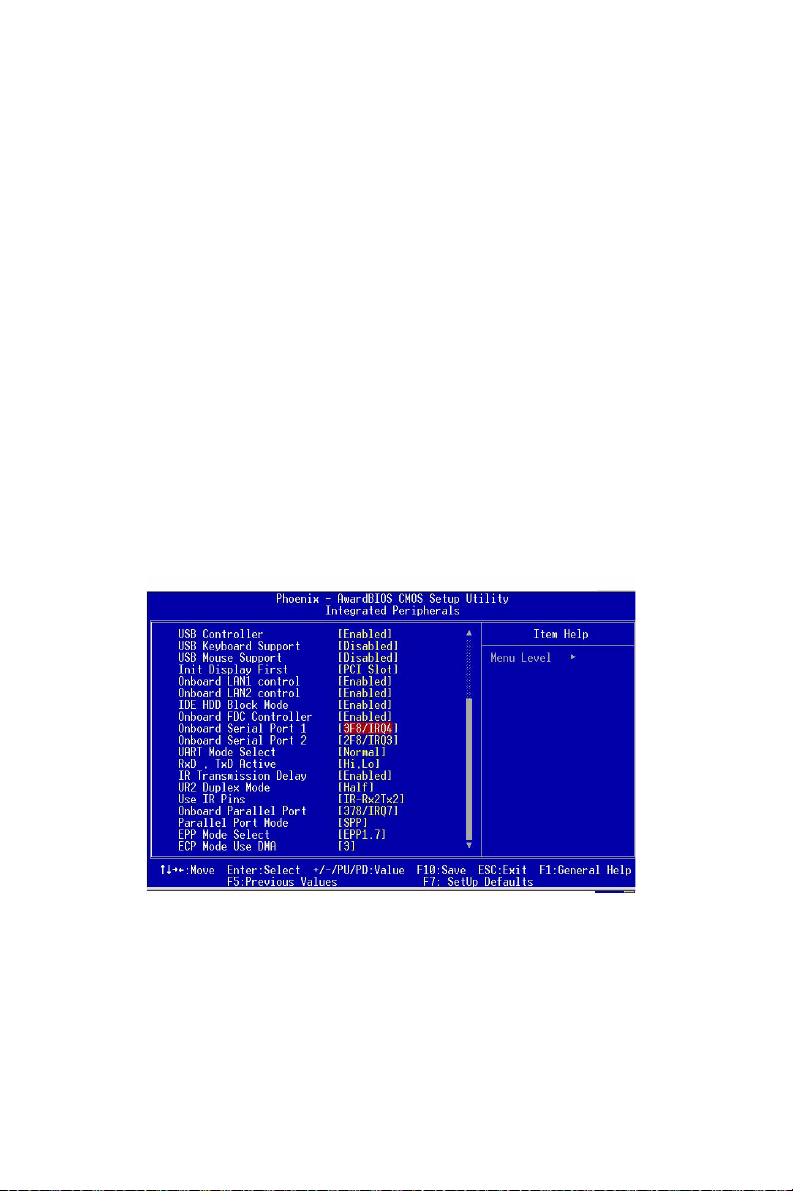
When enable, this field allows you to connect your floppy disk drives to
an onboard floppy disk drive connector instead of a separate controller
card. If you want to use a different controller and card to connect the
floppy disk drives, set this field to Disabled.
3.6.6 Onboard Serial Port 1 (3F8H/IRQ4)
The settings are Auto 3F8/IRQ4, 2F8/IRQ3, 3E8/IRQ4, 2E8/IRQ3, and
Disabled for the on-board serial connector.
3.6.7 Onboard Serial Port 2 (2F8H/IRQ3)
The settings are Auto 3F8/IRQ4, 2F8/IRQ3, 3E8/IRQ4, 2E8/IRQ3, and
Disabled for the on-board serial connector.
3.6.8 UART Mode Select
This item allows you to select UART mode. The choices: IrDA, ASKIR,
Normal
3.6.9 RxD, TxD Active
This item allows you to determine the active of RxD, TxD. The Choices:
ìHi, Hi,î ìLo, Lo,î ìLo, Hi,î ìHi, Lo.
Figure 3.6: Integrated peripherals (2)
3.6.10 Onboard Parallel Port (378/IRQ7)
PCA-6184 User’s Manual 34
Page 43

This field sets the address of the on-board parallel port connector. You
can select either 3BC/IRQ7, 378/IRQ7, 278/IRQ5 or Disabled. If you
install an I/O card with a parallel port, make sure there is no conflict in
the address assignments. The CPU card can support up to three parallel
ports, as long as there are no conflicts for each port.
3.6.11 Parallel Port Mode (ECP + EPP)
This field allows you to set the operation mode of the parallel port. The
setting “SPP” allows normal speed operation, but in one direction only.
“EPP” allows bidirectional parallel port operation at maximum speed.
“ECP” allows the parallel port to operate in bidirectional mode and at a
speed faster than the maximum data transfer rate. “ECP + EPP” allows
normal speed operation in a two-way mode.
3.6.12 ECP Mode Use DMA
This selection is available only if you select “ECP” or “ECP + EPP” in
the Parallel Port Mode field. In ECP Mode Use DMA, you can selectDMA channel 1 or DMA channel 3. Leave this field on the default setting.
3.7 Power Management Setup
The power management setup controls the CPU card’s “green” features to
save power. The following screen shows the manufacturer’s defaults:
Figure 3.7: Power management setup
3.7.1 Power-supply Type
35
Page 44

This item allows you to select power supply type-- AT or ATX
3.7.2 Power Management
This category allows you to select the type (or degree) of power saving
and is directly related to the following modes:
1. HDD Power Down
2. Suspend Mode
There are four selections for Power Management, three of which have
fixed mode settings.
Disable (default) No power management. Disables all four modes
Min. Power Sav-
ing
Max. Power Sav-
ing
User Defined Allows you to set each mode individually. When
Minimum power management., Suspend Mode = 1
hr., and HDD Power Down = 15 min.
Maximum power management., Suspend Mode =
1 min., and HDD Power Down = 1 min.
not disabled, each of the ranges are from 1 min. to
1 hr. except for HDD Power Down which ranges
from 1 min. to 15 min. and disable.
3.7.3 Video Off In Suspend
When you select “Yes”: Video will turn off when computer suspends.
When you select “No”: Video will be on when computer suspends.
V/H
SYNC+BLANK
Blank Screen This option only writes blanks to the video buffer
DPMS Select this option if your monitor supports the dis-
This selection will cause the system to turn off the
vertical and horizontal synchronization ports and
write blanks to the video buffer.
play power management signaling (DPMS) standard of the Video Electronics Standards to select
Video Power Management values.
3.7.4 MODEM Use IRQ
This determines the IRQ in which the MODEM can use.The choices: 3, 4,
5, 7, 9, 10, 11, NA.
3.7.5 Soft-Off by PWRBTN
If you choose “Instant-Off”, then pushing the ATX soft power switch button once will switch the system to “system off” power mode. You can
choose “Delay 4 sec.” If you do so, then pushing the button for more
than 4 seconds will turn off the system, whereas pushing the button
momentarily (for less than 4 seconds) will switch the system to “suspend”
mode.
PCA-6184 User’s Manual 36
Page 45

3.7.6 CPU THRM-Throttling
This field allows you to select the CPU THRM-Throttling rate. The
choices: 12.5%, 25.0%, 37.5%, 50.0%, 62.5%, 75.0%, 87.5%.
3.7.7 Power on by LAN
This item allows you to wake up the system via LAN from the remotehost. The choices: Enabled, Disabled.
3.7.8 Power on by Ring
When Enabled, an input signal on the serial Ring Indicator (RI) line (in
other words, an incoming call on the modem) awakens the system from a
soft off state. The choices: Enabled, Disabled.
3.7.9 Power on by Alarm
When Enabled, your can set the date and time at which the RTC (realtime clock) alarm awakens the system from Suspend mode. The choices:
Enable, Disable.
3.8 PnP/PCI Configurations
Figure 3.8: PnP/PCI configurations screen
3.8.1 PnP OS Installed
This features allows you to install the PnP OS. The commands are “yes”
or “no.”
37
Page 46

3.8.2 Reset Configuration Data
Note: This is left “Disabled.” Select “Enabled” to reset
Extended System Configuration Data (ECSD) if
you have installed a new add-on card and your
OS won’t boot and you need to reconfigure.
3.8.3 Resources controlled by BIOS
BIOS can automatically configure all the boot and Plug and Play device.
If you choose Auto, you cannot select IRQ DMA and memory base
address fields since BIOS automatically assign them. If choosing "Manual", you can assign IRQ, DMA, and memory resources to specific cards.
3.9 PC Health Status
Figure 3.9: PC health status screen
3.9.1 CPU Warning Temperature
This item will prevent the CPU from overheating. The choices: 30~120.
3.9.2 Current CPU Temperature
This shows you the current CPU speed.
3.9.3 VCORE
This shows CPU core voltage.
PCA-6184 User’s Manual 38
Page 47

3.9.4 +5V/+12V/-5V/-12V
This shows you the voltage of +5V/+12V/-5V/-12V
3.9.5 Beep when FAN Below
While the speed of FAN is below 3000 RPM, the system will beep. Commands are "3000RPM" or "Disabled".
3.10 Load Setup Defaults
“LOAD SETUP DEFAULTS” loads the default BIOS settings required
by the system for reliable operation.
3.11 Password Setting
To change the password:
1. Choose the “Set Password” option from the “Initial Setup Screen”
menu and press <Enter>.
The screen will display the following message:
Please Enter Your Password
Press <Enter>.
2. If the CMOS is good or if this option has been used to change the
default password, the user is asked for the password stored in the
CMOS. The screen will display the following message:
Please Confirm Your Password
Enter the current password and press <Enter>.
3. After pressing <Enter> (ROM password) or the current password
(user-defined), you can change the password stored in the CMOS.
The password must be no longer than eight (8) characters. Remember, to enable the password setting feature, you must first select
39
Page 48

either “Setup” or “System” from the “Advanced BIOS Features”
menu.
3.12 Save & Exit Setup
If you select this and press <Enter>, the values entered in the setup utilities will be recorded in the CMOS memory of the chipset. The microprocessor will check this every time you turn your system on and compare
this to what it finds as it checks the system. This record is required for the
system to operate.
3.13 Exit Without Saving
Selecting this option and pressing <Enter> lets you exit the setup program
without recording any new values or changing old ones.
PCA-6184 User’s Manual 40
Page 49

41
Page 50
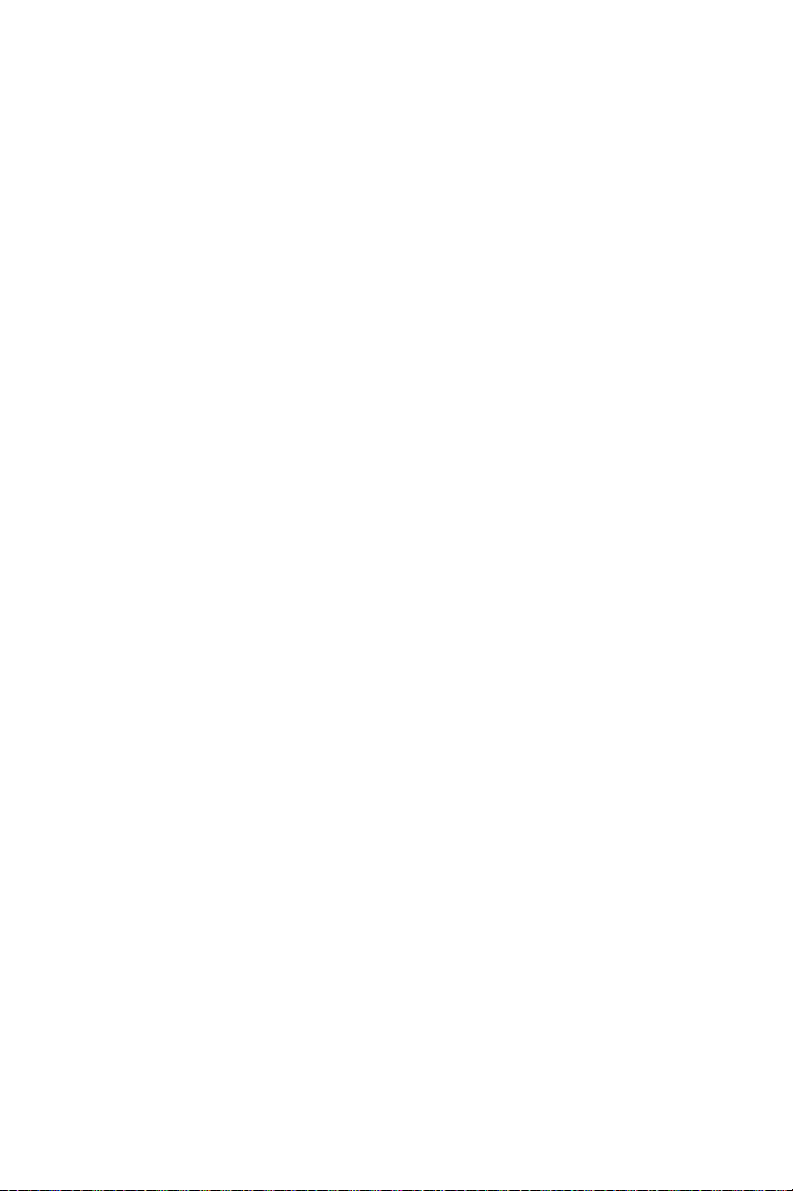
PCA-6184 User’s Manual 42
Page 51

Chipset Software
Installation Utility
This utility software installs to the Windows INF files that outline to the operating system how the componentswill
be configured. This utility has to be
installed before other drivers.
CHAPTER
4
43 Chapter 4
Page 52

Chapter 4 Chipset Software Installation
Utility
4.1 Before you begin
To facilitate the installation of the enhanced display device drivers and
utility software, you should read the instructions in this chapter carefully
before you attempt installation. The device drivers for the PCA-6184
board are located on the software installation CD. The auto-run function
of the driver CD will guide and link you to the utilities and device drivers
under a Windows system.
Note: The files on the software installation CD are
compressed. Do not attempt to install the drivers by copying the files manually. You must use
the supplied SETUP program to install the drivers.
Before you begin, it is important to note that most display drivers need to
have the relevant software application already installed in the system
prior to installing the enhanced display drivers. In addition, many of the
installation procedures assume that you are familiar with both the relevant software applications and operating system commands. Review the
relevant operating system commands and the pertinent sections of your
application software’s user’s manual before performing the installation.
PCA-6184 User’s Manual 44
Page 53

4.2 Introduction
The Intel® Chipset Software Installation (CSI) utility installs to the target
system the Windows INF files that outline to the operating system how
the chipset components will be configured. This is needed for the proper
functioning of the following features:
• Core PCI and ISA PnP services.
• AGP support.
• IDE Ultra ATA 100/66/33 interface support.
• USB support.
• Identification of Intel ® chipset components in the Device Manager.
• Integrates superior video features. These include filtered sealing of
720 pixel DVD content, and MPEG-2 motion compensation for soft-
ware DVD
Note: This utility is used for the following versions of
Windows system, and it has to be installed
before installing all the other drivers:
Windows 95 4.00.950 (Original release)
Windows 95 4.00.950a (OSR1)
Windows 95 4.00.950b (OSR2 without USB
Supplement)
Windows 95 4.00.950b (OSR2.1 with USB Supplement)
Windows 95 4.00.950c (OSR2.5 with or without
USB Supplement)
Windows 98 4.10.1998 (Original release)
Windows 98 Second Edition 4.10.2222 (Original release)
Windows 2000 5.00.2195 (Original release)
45 Chapter 4
Page 54

4.3 Installing the CSI Utility
1. Insert the driver CD into your system's CD-ROM drive. In a few
seconds, the software installation main menu appears. Move the
mouse cursor over the "Auto" button under the "CSI UTILITY"
heading, a message pops up telling you to install the CSI utility
before other device drivers, as shown in the following figure. Click
on this button.
PCA-6184 User’s Manual 46
Page 55

2. Click "Next" when you see the following message
3. Click "Yes" when you see the following message
47 Chapter 4
Page 56

4. Click "Next" when you see the following message
5. When the following message appears, click "Finish" to complete
the installation and restart Windows
PCA-6184 User’s Manual 48
Page 57

AGP SVGA Setup
The PCA-6184 features an onboard
VGA interface. This chapter provides
instructions for installing and operating
the software drivers on the display
driver CD included in your package.
CHAPTER
5
49 Chapter 5
Page 58

Chapter 5 AGP SVGA Setup
5.1 Before you begin
To facilitate the installation of the enhanced display device drivers and
utility software, you should read the instructions in this chapter carefully
before you attempt installation. The enhanced display drivers for the
PCA-6184 board are located on the software installation CD. You must
install the drivers and utility software by using the supplied SETUP program for DOS drivers.
Note: The files on the software installation CD are
compressed. Do not attempt to install the drivers by copying the files manually. You must use
the supplied SETUP program to install the drivers.
Before you begin, it is important to note that most display drivers need to
have the relevant software application already installed in the system
prior to installing the enhanced display drivers. In addition, many of the
installation procedures assume that you are familiar with both the relevant software applications and operating system commands. Review the
relevant operating system commands and the pertinent sections of your
application software’s user’s manual before performing the installation.
PCA-6184 User’s Manual 50
Page 59

5.2 Features
• Built-in ATI RAGE 128 PRO 4XL multimedia accelerator
• Supports AGP 4X mode with sideband addressing and AGP texturing
• Superior 3D performance achieved through a floating point setup
engine rated at 1.5 million triangles/sec
• Integrated 250 MHz DAC allows 85 Hz refresh at 1600 x 1200 resolution
• Complete local language support
• Power management for full VESA DPMS and EPA Energy Star compliance
• AGP 2.0 interface
• Integrates superior video features. These include filtered sealing of 720
pixel DVD content, and MPEG-2 motion compensation for software
DVD
5.3 VGA Installation
First, insert CD drive. Then follow the Icons for your PCA Series model
number.
Click on VGA Drivers "Install" for Auto-installation.
51 Chapter 5
Page 60

1. In the Setup, click on "next."
2. In the Installation Information, choose turbo mode or standard.
Then click on "Next."
PCA-6184 User’s Manual 52
Page 61
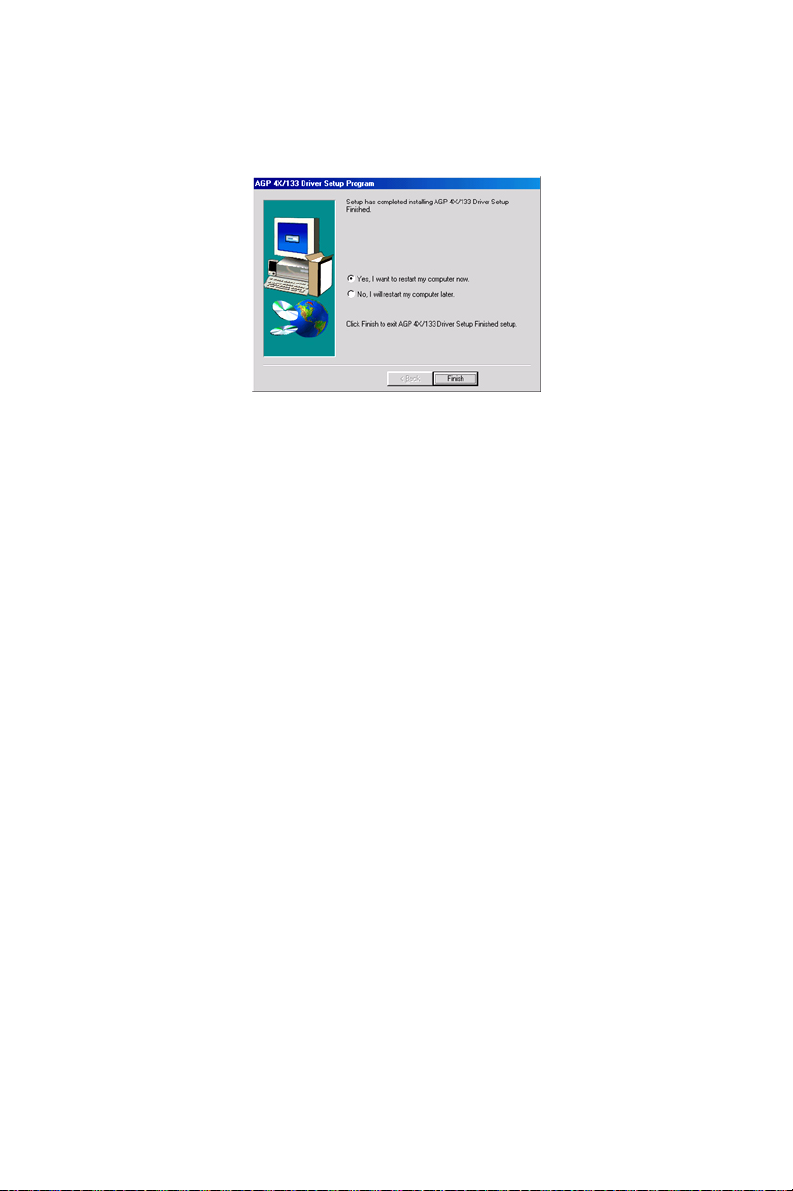
3. The installation is complete click on "Yes" to restart the system.
53 Chapter 5
Page 62

PCA-6184 User’s Manual 54
Page 63
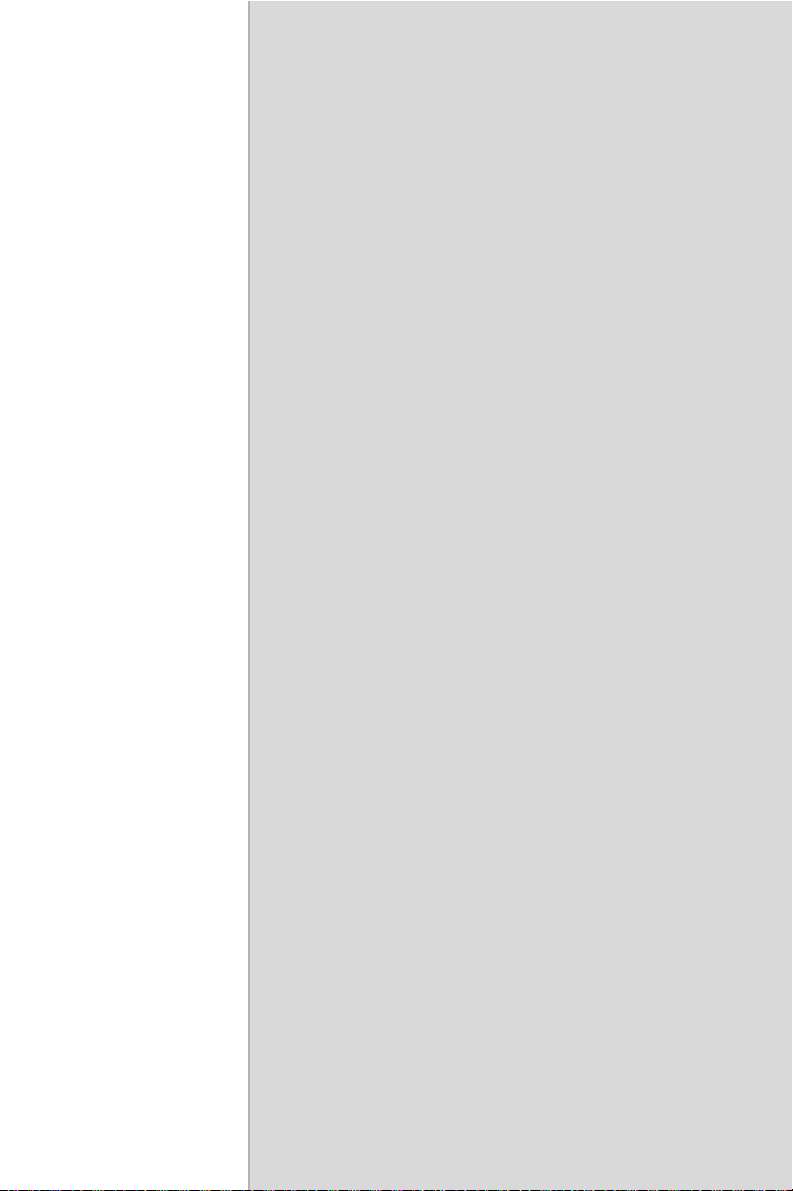
LAN Configuration
The PCA-6184 features onboard dual
10/100Base-T Ethernet LAN. This
chapter gives detailed information on
Ethernet configuration. It shows you
how to configure the card to match
your application requirements
CHAPTER
6
55 Chapter 6
Page 64

Chapter 6 LAN Configuration
6.1 Introduction
The PCA-6184 features single or dual 32-bit 10/100 Mbps Ethernet network interface. This interface supports bus mastering architecture and
auto-negotiation features. Therefore standard twisted-pair cabling with
RJ-45 connectors for both 10 Mbps, 100 Mbps connections can be used.
Extensive driver support for commonly-used network systems is also provided.
6.2 Features
• Dual Intel® 82559 Ethernet LAN controller (fully integrated 10Base-T/
100Base-TX)
• Supports Wake-on-LAN remote control function
• PCI Bus Master complies with PCI Rev. 2.2
• MAC & PHY (10/100 Mbps) interfaces
• Complies to IEEE 802.3 10Base-T, IEEE 802.3u 100Base-T interfaces.
• Fully supports 10Base-T and 100Base-TX operation
• Single RJ-45 connector gives auto-detection of 10 Mbps or 100 Mbps
network data transfer rates and connected cable types
• 32-bit Bus Master technology complies with PCI Rev. 2.1 Plug and
Play
6.3 Driver Installation
The PCA-6184's onboard Ethernet interface supports all major network
operating systems.
The BIOS automatically detects the LAN while booting, and assigns an
IRQ level and I/O address. No jumpers or switches are required for user
configuration.
Note: Operating system vendors may post driver
updates on their websites. Please visit the websites of OS vendors to download updated drivers.
PCA-6184 User’s Manual 56
Page 65

6.4 Windows NT Drivers (Intel 82559) Setup Procedure
Note : The CD-ROM drive is designated as "D"
throughout
1. In the "Windows NT" screen, click on "Start" and select "Set-
tings". Then click on the "Control Panel" icon to select "Network".
57 Chapter 6
Page 66

2. In the "Network" window, select the "Start Search" tab. Then click
on "Next".
3. In the "Select Network Adapter" window, click on "Have Disk...".
PCA-6184 User’s Manual 58
Page 67

4. When the "Insert Disk" window appears, insert the utility CD into
the CD-ROM drive. The correct file path is D:\Drv_Lan\82559.
When you have the correct file path, click on "OK".
5. In the "Network" window, select the "Adapters" tab. Under "Net-
work Adapters:", highlight "Intel® Pro Adapter". Then click on
"Close".
59 Chapter 6
Page 68

6. In the "Microsoft TCP/IP Properties" window, select the "IP
Address" tab. Then select "Specify an IP address". Type in the IP
Address and Subnet Mask details. Then click on "OK".
7. In the "Network Settings Change" window, click on "Yes" to restart
the computer.
PCA-6184 User’s Manual 60
Page 69
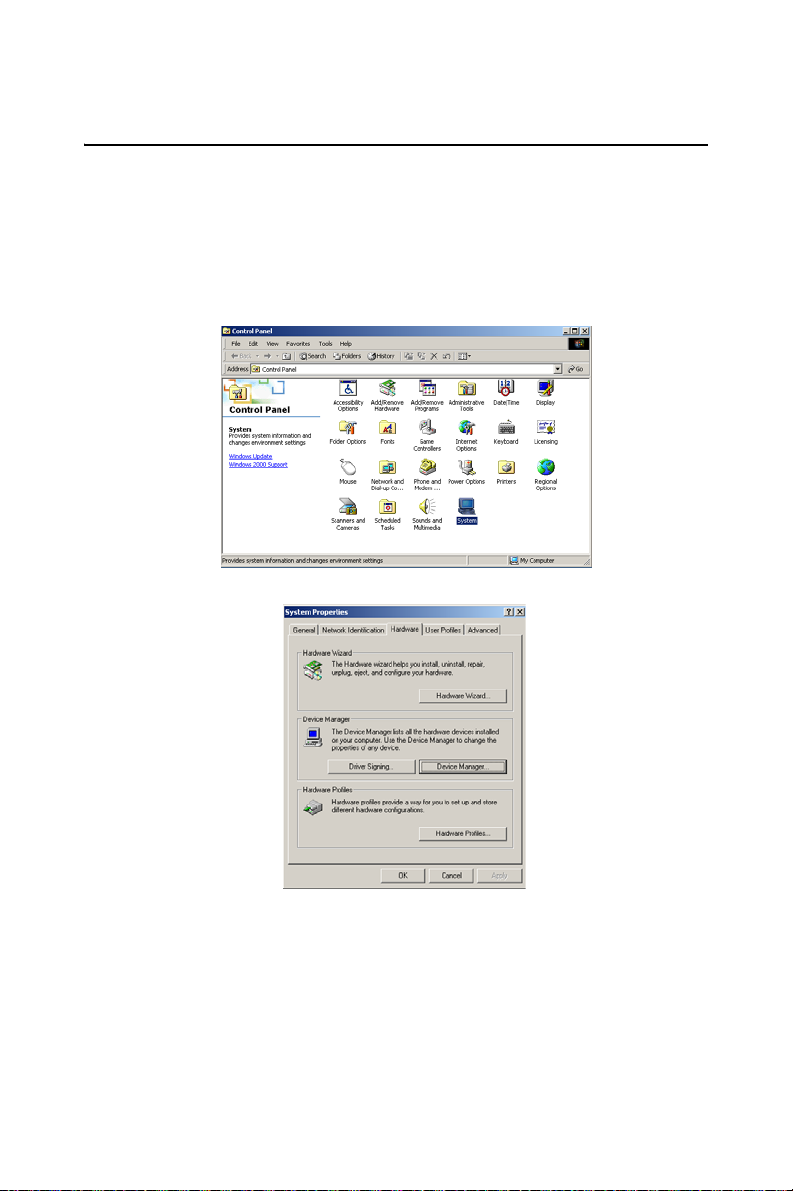
6.5 Windows 2000 Drivers (Intel 82559) Setup Procedure
Note: The CD-ROM drive is designed as "D" through-
out this section.
1. In the "Windows 2000" screen, click on " Start" and select " set-
tings". Then click on the " Control Panel" icon to select "system".
2. In the " System Properties" window, select the " Device Manager".
61 Chapter 6
Page 70
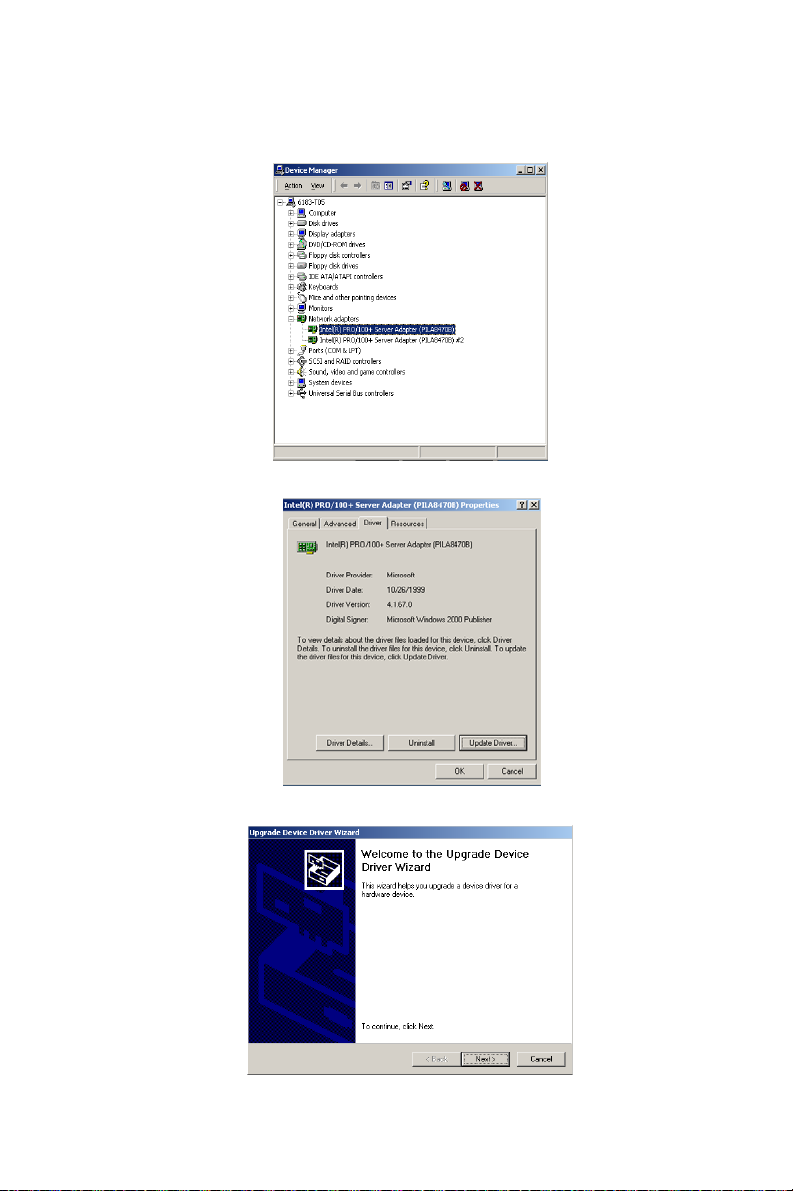
3. In " Device Manager" screen, click on "Intel® PRO/100+ Server
Adapter (PILA84708) #2. Then click on mice's right button. You
can see "Property". Click on "Property".
4. In the following screen, to click on "Update Driver".
5. Click on "Next".
PCA-6184 User’s Manual 62
Page 71

6. Following the highlighted item, and click on "Next".
7. Click on "Have Disk".
8. Key in "D:\Drv_Lan\D_82559", then click on "OK".
63 Chapter 6
Page 72

9. To highlight the following item, and click "Next".
10. Click "Next".
11. Click on "Yes"
PCA-6184 User’s Manual 64
Page 73

12. Click "Finish" to complete the installation.
65 Chapter 6
Page 74
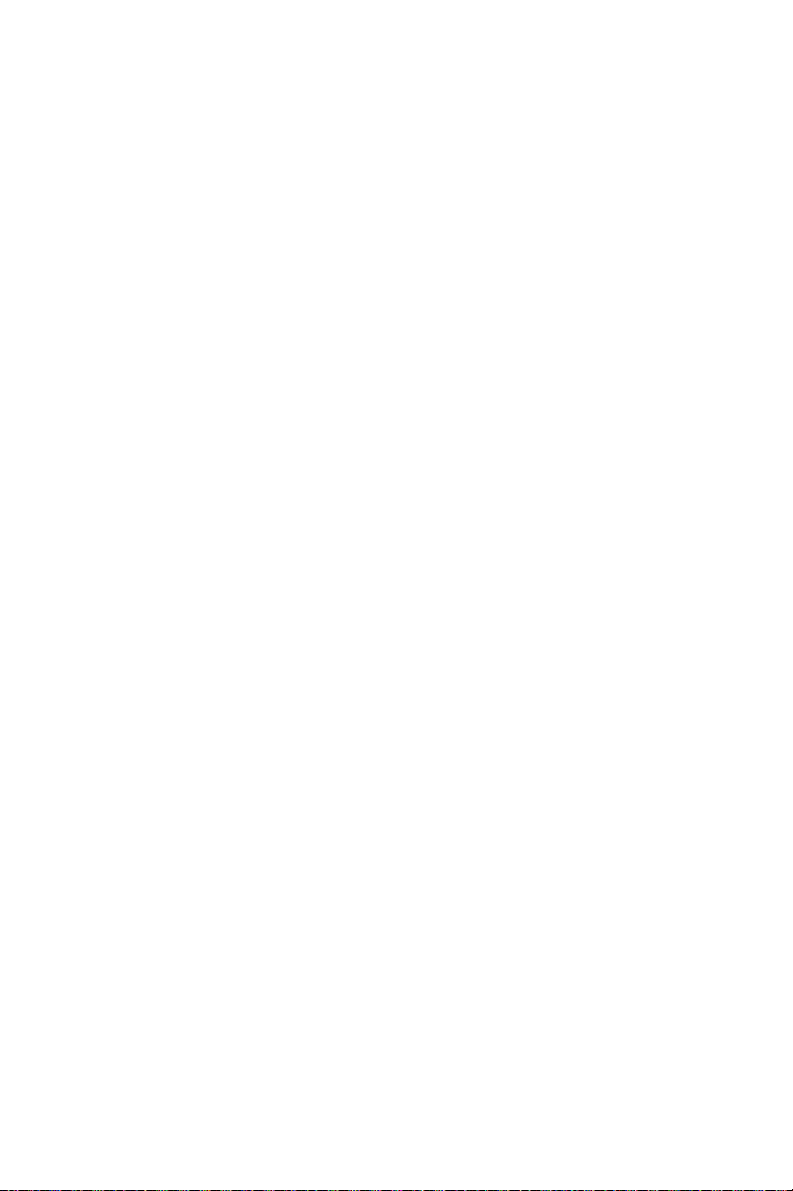
PCA-6184 User’s Manual 66
Page 75

Onboard Security
Setup
This chapter explains OBS concepts
and provides instructions for installing
the relevant software drivers. This is
done using the driver CD included in
your PCA-6184
CHAPTER
7
67 Chapter 7
Page 76

Chapter 7 Onboard Security Setup
7.1 Introduction
Onboard security (OBS) functions monitor key hardware. They help you
maintain your system's stability and durability.
The PCA-6184 can monitor 5 sets of system positive voltages, 2 sets of
system negative voltages, CPU cooling fan speed, and CPU temperature.
The positive system voltage sets which can be monitored include:
• CPU core voltage: 1.3 V ~ 3.3 V, according to Intel specifications.
• Transmission voltage from CPU to chipset: typically 1.8 V.
• Chipset voltage: typically 3.3 V.
• Main voltage: +5 V, +12 V.
• The negative system voltage sets which can be monitored include:
Main voltage: -5 V, -12 V.
7.2 Windows 9X Drivers Setup Procedure
1. Insert the driver CD into your system's CD-ROM drive. In a few
seconds, the software installation main menu appears, as shown in
the following figure. Click on the "WIN 9X" button under the
"OBS DRIVERS" heading.
PCA-6184 User’s Manual 68
Page 77

2. When you will see the following message, make sure you have
closed all other programs, then click on "OK."
3. Click on the square graphics button when you see the following
message.
69 Chapter 7
Page 78

4. When you see the following message, click on "OK" to complete
the installation.
7.3 Windows NT Drivers Setup Procedure
1. Insert the driver CD into your system's CD-ROM drive. In a few
seconds, the software installation main menu appears, as shown in
the following figure. Click on the "WIN NT" button under the
"OBS DRIVERS" heading.
PCA-6184 User’s Manual 70
Page 79

2. Click "Next" when you see the following message.
3. Click "Next" when you see the following message.
71 Chapter 7
Page 80
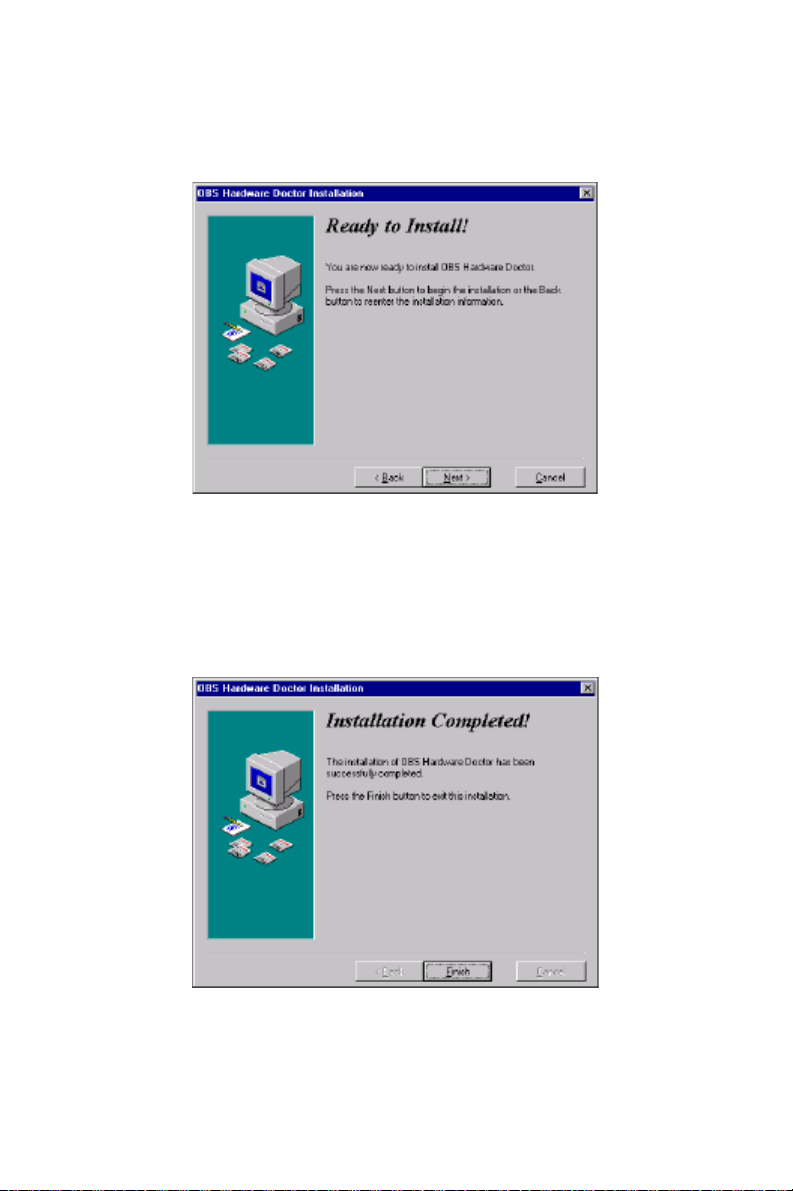
4. Click "Next" when you see the following message.
5. Click "Finish" when you see the following message.
PCA-6184 User’s Manual 72
Page 81

6. Click "OK" to restart Windows.
7.4 Using the OBS Hardware Doctor Utility
After completing the setup, all the OBS functions are permanently
enabled. When a monitored reading exceeds safe limits, a warning message will be displayed and an error beep tone will activate to attract your
attention.
OBS Hardware Doctor will show an icon on the right side of the bottom
window bar. This icon is the "Terminate and Stay Resident" (TSR) icon.
It will permanently remain in the bottom window bar, and will activate
warning signals when triggered by the onboard security
system.
You can view or change values for various OBS settings by running this
utility:
73 Chapter 7
Page 82

1. From the desktop of Windows, click on "Start" and select "Pro-
grams" and then "OBS Hardware Doctor."
2. It is recommended that you load the default values for all the OBS
settings. However, if desired, you can establish new conditions for
voltage, fan speed, and temperature. Please adjust TRANS_VCC
high limit to 1.9V. .
PCA-6184 User’s Manual 74
Page 83

Ultra ATA Storage
Driver Setup
This driver must be installed to use the
Intel® Ultra ATA controller to improve
storage subsystem performance and
overall systemperformance.
CHAPTER
8
75 Chapter 8
Page 84

Chapter 8 Ultra ATA Storage Driver
Setup
8.1 Introduction
This driver takes advantage of the latest Intel ® Ultra ATA controller features to improve both storage subsystem performance and overall system
performance. A useful diagnostic tool, Intel Ultra ATA Companion® ,
shows technical information of the ATA subsystem.
8.2 Features
• The driver enables fast Ultra ATA transfers by default.
• Users no longer have to manually enable DMA transfers for each ATA
and/or ATAPI peripheral devices.
• Each ATA channel has independent device timings/transfers which
allows PIO-only and DMA-capable devices to share the same ATA
controller cable, where one is the master and the other the slave, without restricting transfer mode to PIO-only for both devices.
• Technical details of the ATA subsystem can be viewed via use of the
application.
• Drivers are optimized.
PCA-6184 User’s Manual 76
Page 85

8.3 Installation
Note: Before installing this driver, make sure the CSI
utility has been installed in your system. See
Chapter 4 for information on installing the CSI
utility.
1. Insert the driver CD into your system's CD-ROM drive. In a few
seconds, the software installation main menu appears, as shown in
the following figure. Under the "IDE DRIVERS" heading, click on
the "Install" button.
77 Chapter 8
Page 86

2. Click on "Next" when you see the following message
3. When you see the following message, click on "Yes" to accept the
License Agreement.
PCA-6184 User’s Manual 78
Page 87

4. Click on "Next" when you see the following message.
5. Click on "Next" when you see the following message.
79 Chapter 8
Page 88

6. When the following message appears, click "Finish" to complete
the installation and restart Windows.
PCA-6184 User’s Manual 80
Page 89

8.4 Displaying Driver Information
1. From the desktop of Windows, click on "Start" and select "Pro-
grams." Then select "Intel Ultra ATA Storage Driver" and then
"Companion."
2. Click on the "Device Parameters" or the "Storage Report" tab to
view related information.
81 Chapter 8
Page 90

PCA-6184 User’s Manual 82
Page 91

Programming the
Watchdog Timer
The PCA-6184 is equipped with a
watchdog timer that resets the CPU or
generates an interrupt if processing
comes to a standstill for any reason.
This feature ensures system reliability
in industrial standalone or unmanned
environments.
Appendix
A
83 Appendix A
Page 92

Appendix A Programming the watchdog
timer
A.1 Programming the Watchdog Timer
The PCA-6184's watchdog timer can be used to monitor system software
operation and take corrective action if the software fails to function after
the programmed period. This section describes the operation of the
watchdog timer and how to program it.
A.1.1 Watchdog timer overview
The watchdog timer is built-in the super I/O controller W83627HF. It
provides the following functions for user programming:
• Can be enabled and disabled by user's program.
• Timer can be set from 1 to 255 seconds or 1 to 255 minutes.
Generates an interrupt or resets signal if the software fails to reset the
timer after time-out.
A.1.2 Reset/ Interrupt selection
The J2 jumper is used to select reset or interrupt (IRQ 11) in the event the
watchdog timer is tripped. See Chapter 1 for detailed jumper settings.
Note: The interrupt output of the watchdog timer is a
low level signal. It will be held low until the
watchdog timer is reset.
A.1.3 Programming the Watchdog Timer
The I/O port address of the watchdog timer is 2E(hex) and 2F(hex). 2E
(hex) is the address port. 2F(hex) is the data port. You must first assign
the address of register by writing address value into address port 2E(hex),
then write/read data to/from the assigned register through data port 2F
(hex).
PCA-6184 User’s Manual 84
Page 93

Unlock W83627H
Select register of
watchdog timer
Enable the function of
the watchdog timer
Use the function of
the watchdog timer
Lock W83627HF
85 Appendix A
Page 94

Table A.1: Watchdog Timer Registers
Address of register (2E) Attribute
Read/Write Value (2F) and
description
87 (hex) ----- Write this address to I/O
address port 2E (hex)
twice to unlock
theW83627HF
07 (hex) write Write 08 (hex) to select
register of watchdog
timer.
30 (hex) write Write 01 (hex) to enable
the function of the
watchdog timer. Disabled is set as default.
F5 (hex) write Set seconds or minutes
as units for the timer.
Write 0 to bit 3: set second as counting unit.
[default]
Write 1 to bit 3: set
minute as counting unit
F6 (hex) write 0: stop timer [default]
01~FF (hex): The
amount of the count, in
seconds or minutes,
depends on the value
set in register F5 (hex).
This number decides
how long the watchdog
timer waits for strobe
before generating an
interrupt or reset signal.
Writing a new value to
this register can reset
the timer to count with
the new value.
PCA-6184 User’s Manual 86
Page 95
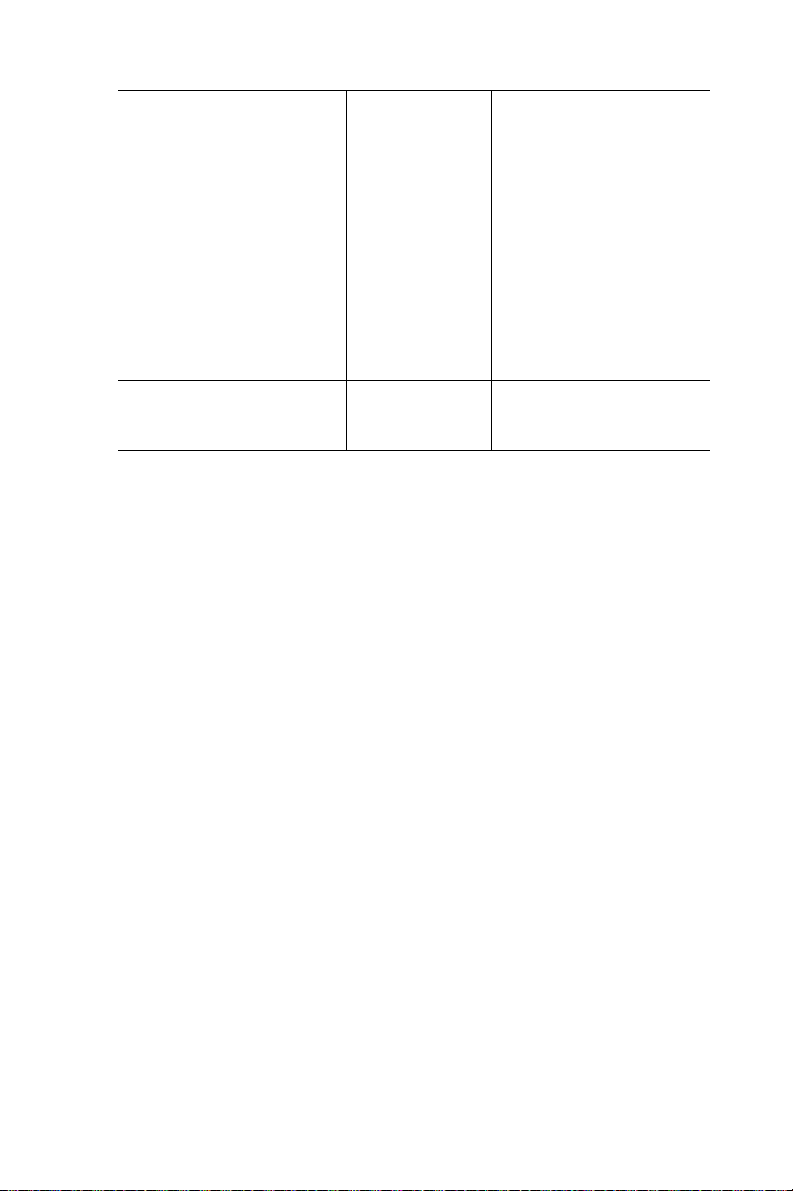
F7 (hex) read/write Bit 6: Write 1 to enable
keyboard to reset the
timer, 0 to disable.[default]
Bit 5: Write 1 to generate a time-out signal
immediately and automatically return to 0.
[default=0]
Bit 4: Read status of
watchdog timer, 1
means timer is ""time
out""."
AA (hex) ----- Write this address to I/O
port 2E (hex) to lock the
watchdog timer.2
A.1.4 Example Program
1. Enable watchdog timer and set 10 sec. as time-out interval
;-----------------------------------------------------------
Mov dx,2eh ; Unlock W83627HF
Mov al,87h
Out dx,al
Out dx,al
;-----------------------------------------------------------
Mov al,07h ; Select registers of watchdog timer
Out dx,al
Inc dx
Mov al,08h
Out dx,al
;-----------------------------------------------------------
Dec dx ; Enable the function of watchdog timer
Mov al,30h
Out dx,al
Inc dx
Mov al,01h
Out dx,al
87 Appendix A
Page 96

;-----------------------------------------------------------
Dec dx ; Set second as counting unit
Mov al,0f5h
Out dx,al
Inc dx
In al,dx
And al,not 08h
Out dx,al
;-----------------------------------------------------------
Dec dx ; Set timeout interval as 10 seconds and start counting
Mov al,0f6h
Out dx,al
Inc dx
Mov al,10
Out dx,al
;-----------------------------------------------------------
Dec dx ; lock W83627HF
Mov al,0aah
Out dx,al
2. Enable watchdog timer and set 5 minutes as timeout interval
;-----------------------------------------------------------
Mov dx,2eh ; unlock W83627H
Mov al,87h
Out dx,al
Out dx,al
;-----------------------------------------------------------
Mov al,07h ; Select registers of watchdog timer
Out dx,al
Inc dx
Mov al,08h
Out dx,al
PCA-6184 User’s Manual 88
Page 97

;-----------------------------------------------------------
Dec dx ; Enable the function of watchdog timer
Mov al,30h
Out dx,al
Inc dx
Mov al,01h
Out dx,al
;-----------------------------------------------------------
Dec dx ; Set minute as counting unit
Mov al,0f5h
Out dx,al
Inc dx
In al,dx
Or al,08h
Out dx,al
;-----------------------------------------------------------
Dec dx ; Set timeout interval as 5 minutes and start counting
Mov al,0f6h
Out dx,al
Inc dx
Mov al,5
Out dx,al
;-----------------------------------------------------------
Dec dx ; lock W83627HF
Mov al,0aah
Out dx,al
3. Enable watchdog timer to be reset by mouse
;-----------------------------------------------------------
Mov dx,2eh ; unlock W83627H
Mov al,87h
Out dx,al
89 Appendix A
Page 98

Out dx,al
;-----------------------------------------------------------
Mov al,07h ; Select registers of watchdog timer
Out dx,al
Inc dx
Mov al,08h
Out dx,al
;-----------------------------------------------------------
Dec dx ; Enable the function of watchdog timer
Mov al,30h
Out dx,al
Inc dx
Mov al,01h
Out dx,al
;-----------------------------------------------------------
Dec dx ; Enable watchdog timer to be reset by mouse
Mov al,0f7h
Out dx,al
Inc dx
In al,dx
Or al,80h
Out dx,al
;-----------------------------------------------------------
Dec dx ; lock W83627HF
Mov al,0aah
Out dx,al
4. Enable watchdog timer to be reset by keyboard
;-----------------------------------------------------------
Mov dx,2eh ; unlock W83627H
Mov al,87h
Out dx,al
PCA-6184 User’s Manual 90
Page 99

Out dx,al
;-----------------------------------------------------------
Mov al,07h ; Select registers of watchdog timer
Out dx,al
Inc dx
Mov al,08h
Out dx,al
;-----------------------------------------------------------
Dec dx ; Enable the function of watchdog timer
Mov al,30h
Out dx,al
Inc dx
Mov al,01h
Out dx,al
;-----------------------------------------------------------
Dec dx ; Enable watchdog timer to be strobed reset by keyboard
Mov al,0f7h
Out dx,al
Inc dx
In al,dx
Or al,40h
Out dx,al
;-----------------------------------------------------------
Dec dx ; lock W83627HF
Mov al,0aah
Out dx,al
5. Generate a time-out signal without timer counting
;-----------------------------------------------------------
Mov dx,2eh ; unlock W83627H
Mov al,87h
Out dx,al
91 Appendix A
Page 100

Out dx,al
;-----------------------------------------------------------
Mov al,07h ; Select registers of watchdog timer
Out dx,al
Inc dx
Mov al,08h
Out dx,al
;-----------------------------------------------------------
Dec dx ; Enable the function of watchdog timer
Mov al,30h
Out dx,al
Inc dx
Mov al,01h
Out dx,al
;-----------------------------------------------------------
Dec dx ; Generate a time-out signal
Mov al,0f7h
Out dx,al ;Write 1 to bit 5 of F7 register
Inc dx
In al,dx
Or al,20h
Out dx,al
;-----------------------------------------------------------
Dec dx ; lock W83627HF
Mov al,0aah
Out dx,al
PCA-6184 User’s Manual 92
