Page 1
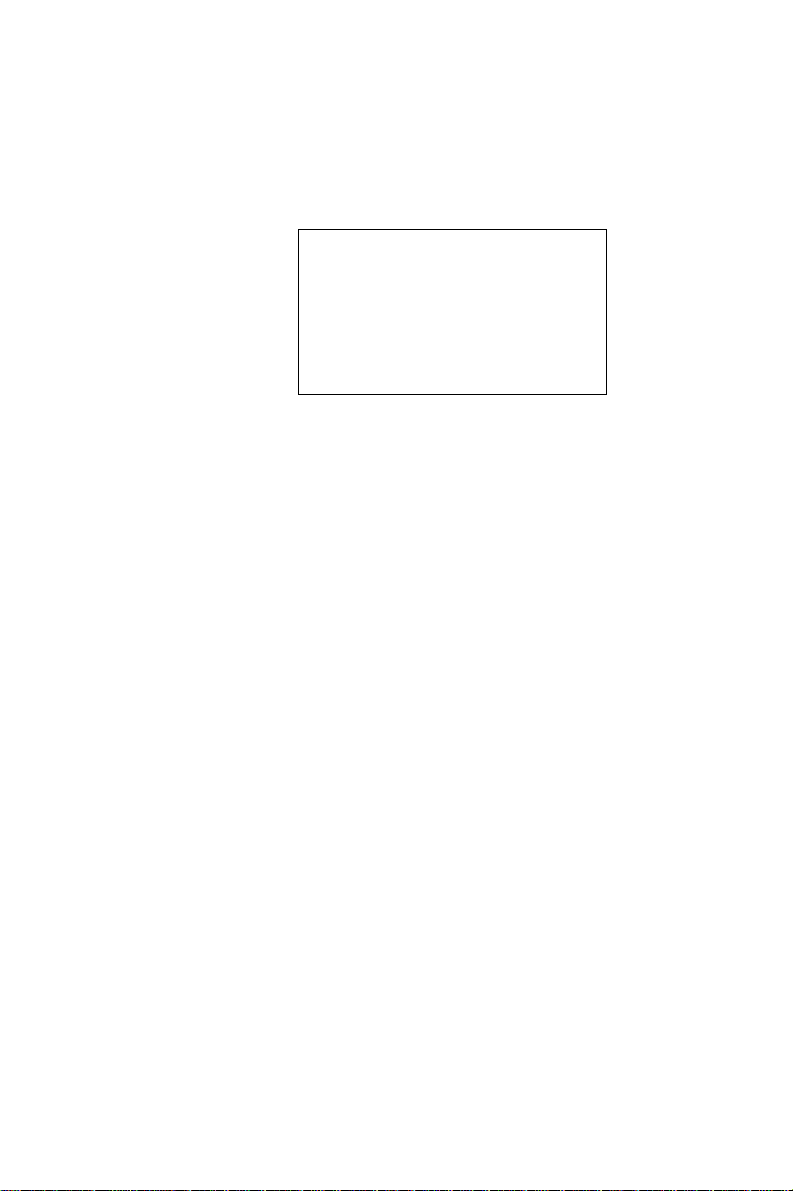
PCA-6155V
Full-size Pentium® PICMG
PCI/ISA-bus CPU card
with VGA
Page 2
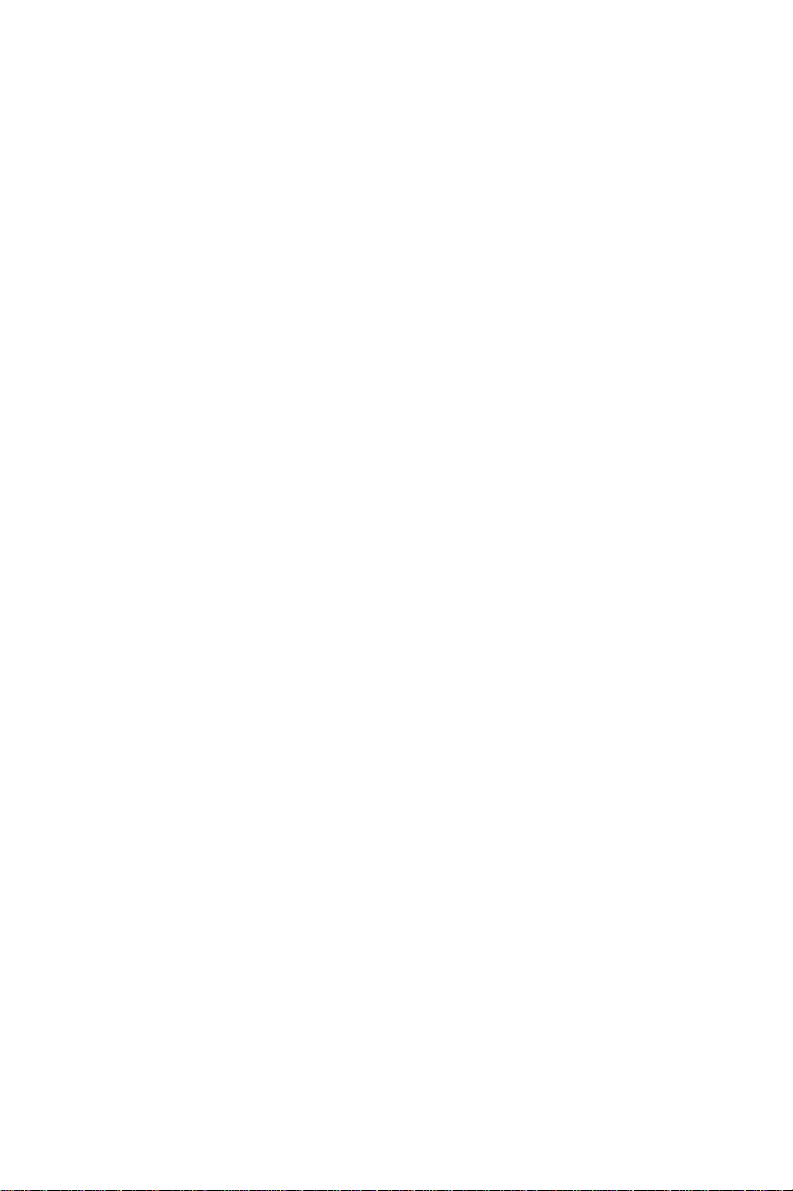
Copyright Notice
This document is copyrighted, 1998. All rights are reserved. The
original manufacturer reserves the right to make improvements to the
products described in this manual at any time without notice.
No part of this manual may be reproduced, copied, translated or
transmitted in any form or by any means without the prior written
permission of the original manufacturer. Information provided in this
manual is intended to be accurate and reliable. However, the original
manufacturer assumes no responsibility for its use, nor for any
infringements upon the rights of third parties which may result from
its use.
Acknowledgements
AMD is a trademark of Advanced Micro Devices, Inc.
Award is a trademark of Award Software International, Inc.
Cyrix is a trademark of Cyrix Corporation.
IBM, PC/AT, PS/2 and VGA are trademarks of International Business
Machines Corporation.
Intel and Pentium are trademarks of Intel Corporation.
Microsoft Windows® is a registered trademark of Microsoft Corp.
RTL is a trademark of Realtek Semi-Conductor Co., Ltd.
SiS is a trademark of Silicon Integration Systems Corporation.
UMC is a trademark of United Microelectronics Corporation.
ITE is a trademark of Integrated Technology Express, Inc.
All other product names or trademarks are properties of their
respective owners.
1st Edition Printed in Taiwan July 1998
ii
Part No. 2006615500
Page 3
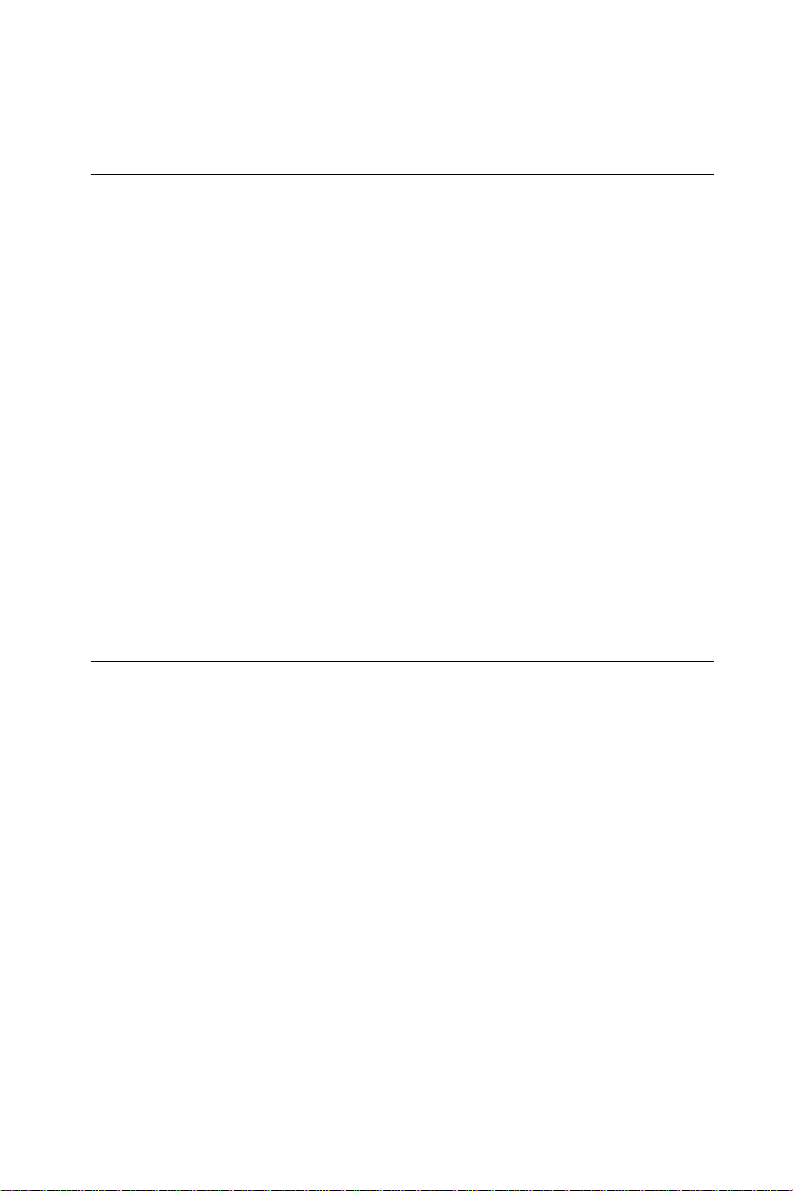
Packing List
Before installing your board, ensure that the following materials have
been received:
• 1 PCA-6155V all-in-one single board computer
• 1 utility disk with IDE utility programs
• 6 utility disks with SVGA utility programs and drivers for
Windows 3.1/95/NT and OS/2
• 1 hard disk drive (IDE) interface cable (40 pin)
• 1 floppy disk drive interface cable (34 pin)
• 1 parallel port adapter (26 pin) and COM2 adapter (9 pin) kit
• 1 6-pin mini-DIN keyboard & PS/2 mouse adapter
• 1 warranty certificate
If any of these items are missing or damaged, contact your distributor
or sales representative immediately.
Additional Information and Assistance
1. Visit the Advantech web sites at www.advantech.com or
www.advantech.com.tw where you can find the latest information
about the product.
2. Contact your distributor, sales representative, or Advantech's
customer service center for technical support if you need
additional assistance. Please have the following information ready:
• Product name and serial number
• Description of your peripheral attachments
• Description of your software (operating system, version,
application software, etc.)
• Complete description of the problem
• Exact wording of any error messages
iii
Page 4
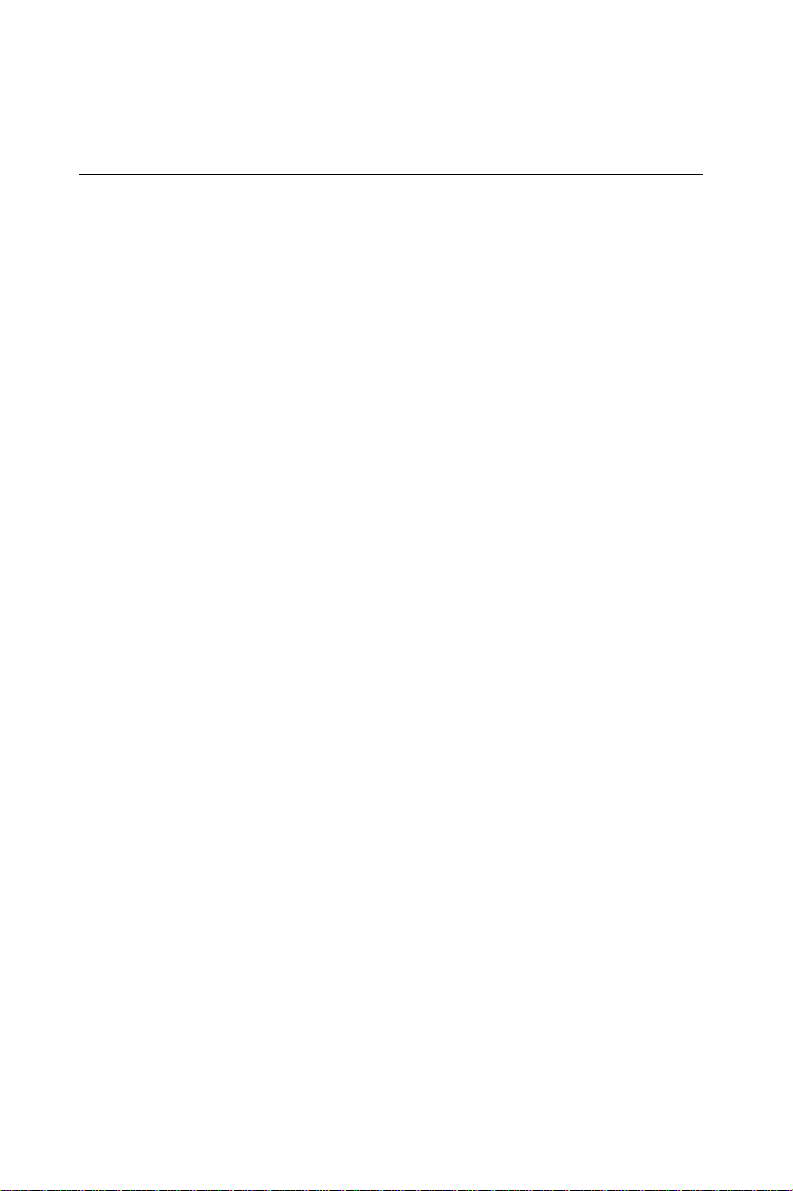
Safety Instructions
1. Read these safety instructions carefully.
2. Keep this user's manual for later reference.
3. Disconnect this equipment from any AC outlet before cleaning. Do not use
liquid or spray detergents for cleaning. Use a damp cloth.
4. For pluggable equipment, the power outlet must be installed near the
equipment and must be easily accessible.
5. Keep this equipment away from humidity.
6. Put this equipment on a reliable surface during installation. Dropping it or
letting it fall could cause damage.
7. The openings on the enclosure are for air convection. Protect the equipment
from overheating. DO NOT COVER THE OPENINGS.
8. Make sure the voltage of the power source is correct before connecting the
equipment to the power outlet.
9. Position the power cord so that people cannot step on it. Do not place anything
over the power cord.
10. All cautions and warnings on the equipment should be noted.
11. If the equipment is not used for a long time, disconnect it from the power
source to avoid damage by transient over-voltage.
12. Never pour any liquid into an opening. This could cause fire or electrical shock.
13. Never open the equipment. For safety reasons, the equipment should be opened
only by qualified service personnel.
14. If any of the following situations arises, get the equipment checked by service
personnel:
a. The power cord or plug is damaged.
b. Liquid has penetrated into the equipment.
c. The equipment has been exposed to moisture.
d. The equipment does not work well, or you cannot get it to work according
to the user's manual.
e. The equipment has been dropped and damaged.
f. The equipment has obvious signs of breakage.
15. DO NOT LEAVE THIS EQUIPMENT IN AN UNCONTROLLED
ENVIRONMENT WHERE THE STORAGE TEMPERATURE IS BELOW
20° C (-4° F) OR ABOVE 60° C (140° F). IT MAY DAMAGE THE
EQUIPMENT.
The sound pressure level at the operator's position according to IEC 704-1:1982 is
equal to or less than 70 dB(A).
DISCLAIMER: This set of instructions is given according to IEC 704-1. Advantech
disclaims all responsibility for the accuracy of any statements contained herein.
iv
Page 5
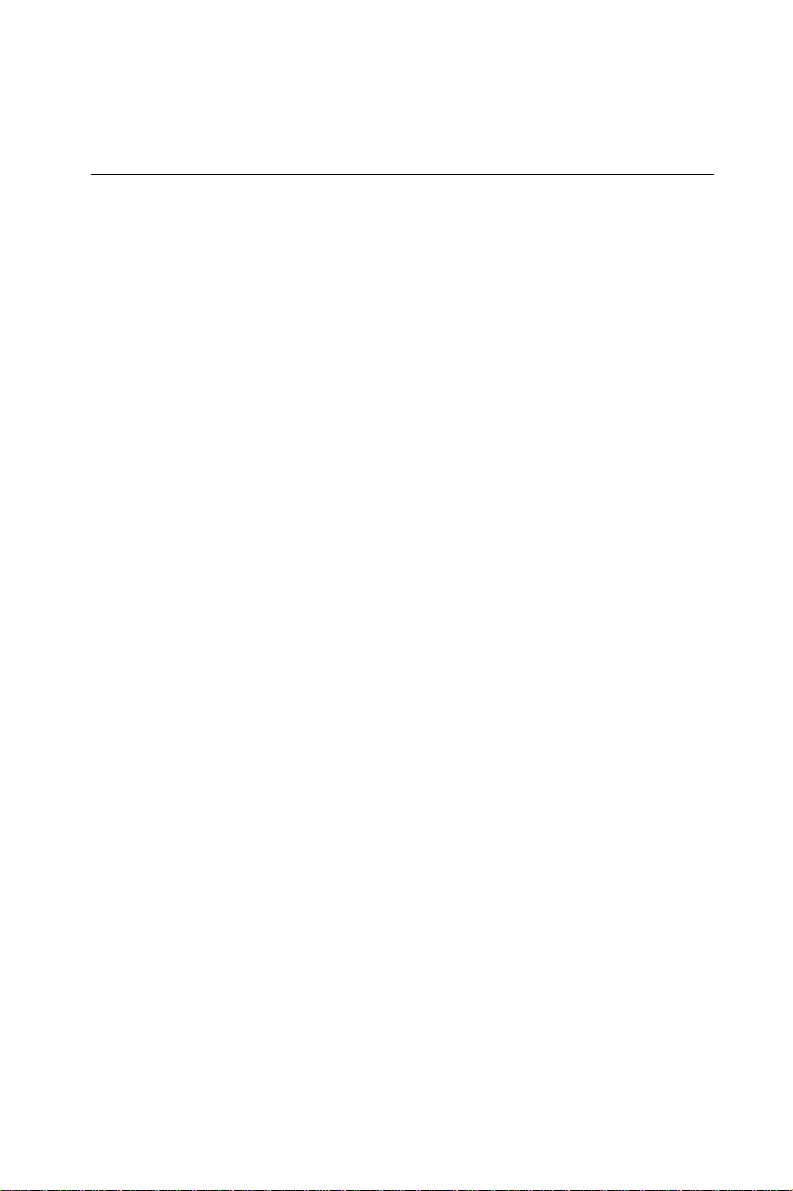
Wichtige Sicherheishinweise
1. Bitte lesen sie Sich diese Hinweise sorgfältig durch.
2. Heben Sie diese Anleitung für den späteren Gebrauch auf.
3. Vor jedem Reinigen ist das Gerät vom Stromnetz zu trennen. Verwenden
Sie Keine Flüssig-oder Aerosolreiniger. Am besten dient ein
angefeuchtetes Tuch zur Reinigung.
4. Die NetzanschluBsteckdose soll nahe dem Gerät angebracht und leicht
zugänglich sein.
5. Das Gerät ist vor Feuchtigkeit zu schützen.
6. Bei der Aufstellung des Gerätes ist auf sicheren Stand zu achten. Ein
Kippen oder Fallen könnte Verletzungen hervorrufen.
7. Die Belüftungsöffnungen dienen zur Luftzirkulation die das Gerät vor
überhitzung schützt. Sorgen Sie dafür, daB diese Öffnungen nicht
abgedeckt werden.
8. Beachten Sie beim AnschluB an das Stromnetz die AnschluBwerte.
9. Verlegen Sie die NetzanschluBleitung so, daB niemand darüber fallen
kann. Es sollte auch nichts auf der Leitung abgestellt werden.
10. Alle Hinweise und Warnungen die sich am Geräten befinden sind zu
beachten.
11. Wird das Gerät über einen längeren Zeitraum nicht benutzt, sollten Sie es
vom Stromnetz trennen. Somit wird im Falle einer Überspannung eine
Beschädigung vermieden.
12. Durch die Lüftungsöffnungen dürfen niemals Gegenstände oder
Flüssigkeiten in das Gerät gelangen. Dies könnte einen Brand bzw.
elektrischen Schlag auslösen.
13. Öffnen Sie niemals das Gerät. Das Gerät darf aus Gründen der
elektrischen Sicherheit nur von authorisiertem Servicepersonal geöffnet
werden.
14. Wenn folgende Situationen auftreten ist das Gerät vom Stromnetz zu trennen und von einer qualifizierten Servicestelle zu überprüfen:
a - Netzkabel oder Netzstecker sind beschädigt.
b - Flüssigkeit ist in das Gerät eingedrungen.
c - Das Gerät war Feuchtigkeit ausgesetzt.
d - Wenn das Gerät nicht der Bedienungsanleitung entsprechend
funktioni ert oder Sie mit Hilfe dieser Anleitung keine Verbesserung
erzielen.
e - Das Gerät ist gefallen und/oder das Gehäuse ist beschädigt.
f - Wenn das Gerät deutliche Anzeichen eines Defektes aufweist.
Der arbeitsplatzbezogene Schalldruckpegel nach DIN 45 635 Teil 1000
beträgt 70dB(A) oder weiger.
DISCLAIMER: This set of instructions is given according to IEC704-1. Advantech
disclaims all responsibility for the accuracy of any statements contained herein.
v
Page 6
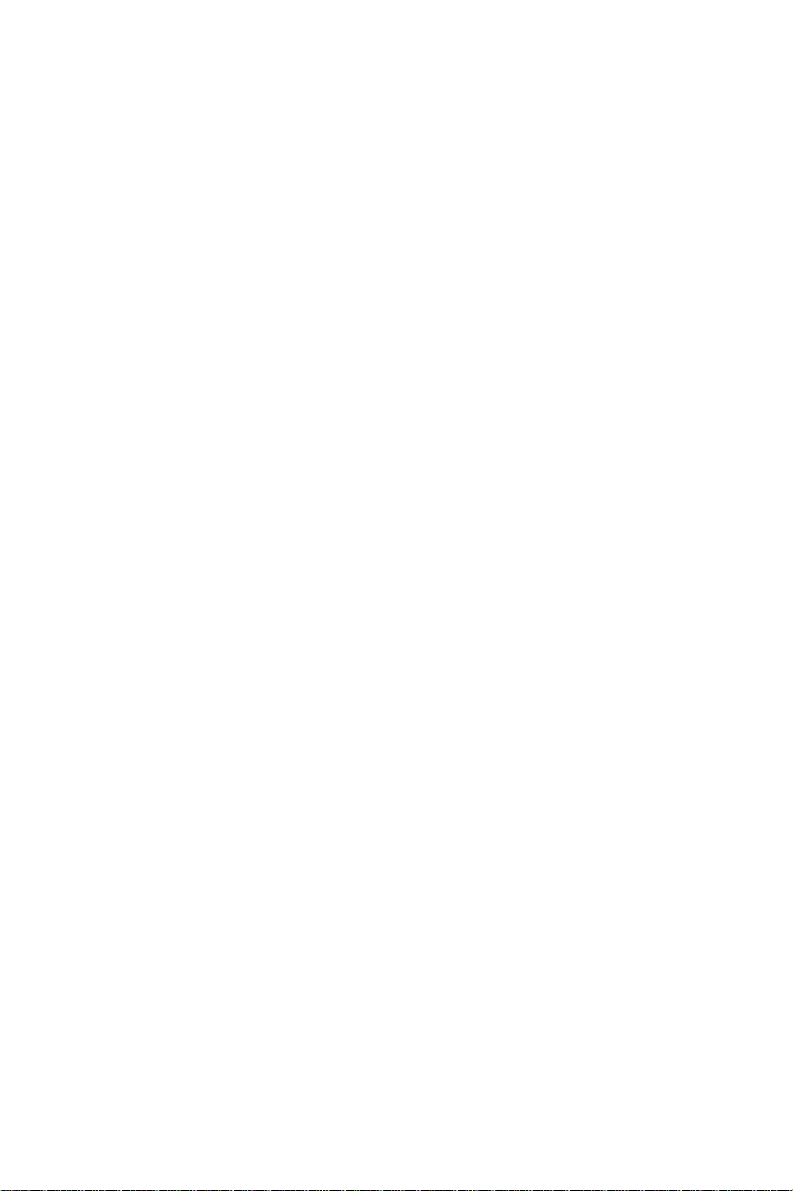
Contents
Chapter 1 Hardware Configuration ............................ 1
1.1 Introduction........................................................................2
1.2 Specifications ......................................................................3
Standard SBC functions .......................................................3
VGA interface ......................................................................4
SSD function ........................................................................4
Mechanical and environmental specifications.....................4
1.3 Board Layout: Dimensions................................................5
1.4 Jumpers and Connectors...................................................6
1.5 Board Layout: Jumper Locations ....................................8
1.6 Board Layout: Connector Locations................................9
1.7 Safety Precautions............................................................10
1.8 Jumper Settings................................................................10
1.8.1 CPU clock ratio selection (JP12) ..............................11
1.8.2 CPU external (bus) frequency selection (JP3) ..........12
1.8.3 CPU core voltage select (JP4)...................................13
1.8.4 Watchdog timer configuration (JP7).........................15
1.8.5 Watchdog timer action (JP7) ....................................15
1.8.6 COM2 settings for RS-232/422/485 (JP6)................15
1.8.7 DOC® 2000 address setting (JP5) .............................16
1.8.8 CMOS clear selection (JP15)....................................16
1.8.9 External speaker and internal buzzer (CN3).............16
1.9 Installing DRAM (SIMMs and DIMMs) .......................17
1.9.1 Installing SIMMs ......................................................17
1.9.2 Installing DIMMs .....................................................18
vi
Page 7
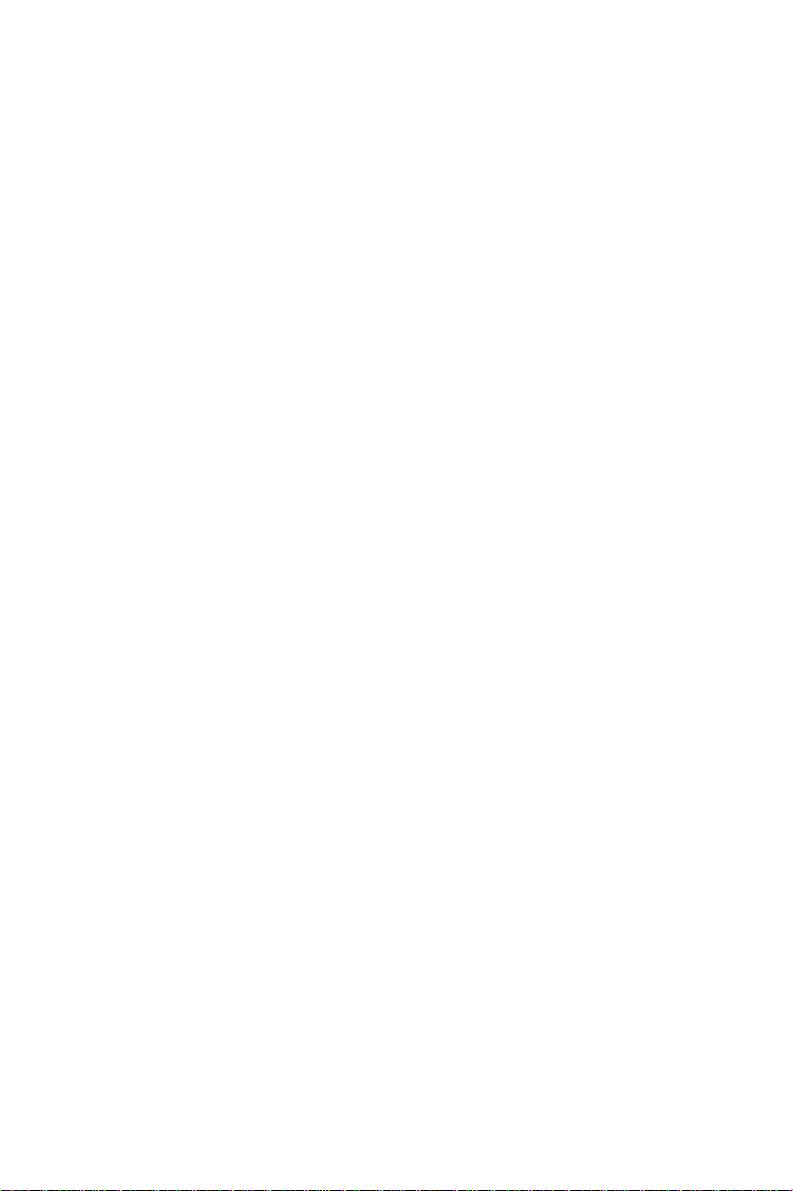
Chapter 2 Connecting Peripherals........................... 19
2.1 Enhanced IDE Connector (CON1, CON2) ....................21
2.2 Floppy Drive Connector (CN1).......................................22
2.3 Parallel Port Connector (CN2) .......................................22
2.4 IR Connector (CN5).........................................................23
2.5 USB Connector (CN6) .....................................................23
2.6 VGA Display Connector (CN7) ......................................23
2.7 Keyboard & PS/2 Mouse Connector (CN16).................23
2.8 Front Panel Connector (CN3 and CN4; JP1, JP2) .......24
2.9 Serial Ports (CN13: COM1; CN11: COM2 / RS-232;
CN9: COM2 / RS-422/485)..............................................24
2.9.1 RS-232 connection (COM1-CN13) ..........................25
2.9.2 RS-232/422/485 connection (COM2-CN11, CN9) ..25
Chapter 3 Award BIOS Setup ................................... 27
3.1 AWARD BIOS Setup.......................................................28
3.1.1 Entering setup ...........................................................28
3.1.2 Standard CMOS setup...............................................29
3.1.3 BIOS features setup ..................................................30
3.1.4 CHIPSET features setup ...........................................34
3.1.5 Power management setup .........................................35
3.1.6 PCI configuration setup ............................................36
3.1.7 Load BIOS defaults...................................................36
3.1.8 Load setup defaults ...................................................36
3.1.9 Integrated Peripherals ...............................................37
3.1.10 Password setting......................................................37
3.1.11 IDE HDD auto detection.........................................37
3.1.12 Save & exit setup ....................................................38
3.1.13 Exit without saving .................................................38
vii
Page 8
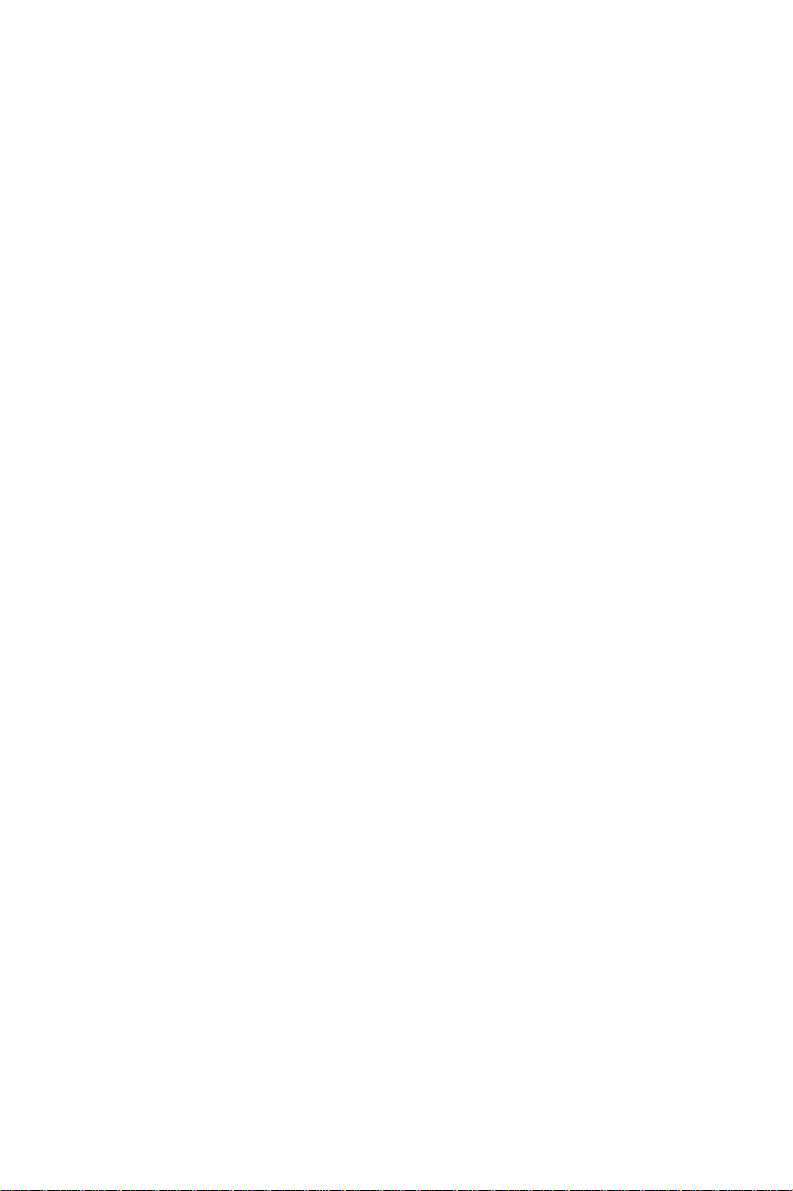
Chapter 4 PCI SVGA Setup....................................... 39
4.1 Introduction......................................................................40
4.2 Before You Begin .............................................................40
4.3 Utility Disk ........................................................................ 41
4.4 Driver Installation............................................................41
4.4.1 Windows setup..........................................................42
4.4.2 DOS setup .................................................................43
4.5 Windows 95 Drivers Setup Procedure ...........................44
4.6 Windows NT Drivers Setup Procedure..........................45
Step 1..................................................................................45
Step 2..................................................................................45
Step 3..................................................................................45
4.7 OS/2 Drivers Setup Procedure........................................46
Preliminary steps................................................................46
Installing from diskette ......................................................46
Selecting monitor type .......................................................48
Selecting screen resolution / refresh rate ...........................48
Installation notes ................................................................49
viii
Page 9

Appendix A Programming the Watchdog Timer ...... 51
Programming the Watchdog Timer......................................... 52
Appendix B Installing PC/104 Modules ..................... 55
B.1 Installing PC/104 modules...............................................56
Appendix C Pin Assignments ................................... 59
C.1 CRT Display Connector (CN7).......................................60
C.2 COM2 RS-232/422/485 Serial Port (CN9, CN11) ............60
C.3 External Keyboard Connector (CN10) ..........................61
C.4 COM1 RS-232 Serial Port (CN13) .................................61
C.5 Keyboard and Mouse Connnector (CN16)....................62
C.6 IDE Hard Drive Connector (CON1, CON2) .................63
C.7 USB Connector (CN6) .....................................................64
C.8 CPU Fan Power Connector (CN15) ...............................64
C.9 Floppy Drive Connector (CN1)....................................... 65
C.10 Parallel Port Connector (CN2) .......................................6 6
C.11 HDD LED Connector (JP1) ............................................67
C.12 IR Connector (CN5) .........................................................67
C.13 System I/O Ports ..............................................................68
C.14 DMA Channel Assignments ............................................69
C.15 Interrupt Assignments .....................................................70
C.16 1st MB Memory Map.......................................................7 0
Appendix D DOC® 2000 Installation Guide................ 71
DiskOnChip®2000 Quick Installation Guide...........................72
DiskOnChip® 2000 installation instructions ......................72
Additional information and assistance...............................73
ix
Page 10

Tables
Table 1-1: PCA-6155V jumpers ...................................................................................6
Table 1-2: PCA-6155V connectors ...............................................................................7
Table 1-3: CPU clock ratio selection (JP12) ............................................................... 1 2
Table 1-4: CPU external (bus) frequency selection (JP3)...........................................12
Table 1-5: CPU voltage select (JP4) ...........................................................................13
Table 1-6: Setting jumpers according to internal speed of CPU.................................14
Table 1-7: Watchdog timer system reset/IRQ 11 select (JP7) ....................................15
Table 1-8: COM2 settings for RS-232/422/485 (JP6) ................................................15
Table 1-9: DOC2000 address setting (JP5).................................................................16
Table 1-10: CMOS clear selection (JP15)...................................................................16
Table 1-11: External speaker and internal buzzer (CN3)............................................16
Table 2-1: PCA-6155V connectors .............................................................................20
Table 2-2: Serial port connections (COM1, COM2) ..................................................25
Table 2-3: PCA-6155V serial port default settings .....................................................25
Table B-1: PCA-6155V PC/104 connectors (CN14) ..................................................58
Table C-1: PCA-6155V CRT display connector ........................................................60
Table C-2: PCA-6155V COM2 RS-232/422/485 series port .....................................60
Table C-3: PCA-6155V external keyboard connector ................................................61
Table C-4: PCA-6155V COM1 RS-232 serial port ....................................................61
Table C-5: PCA-6155V keyboard and mouse connector............................................62
Table C-6: PCA-6155V IDE hard drive connector.....................................................63
Table C-7: USB1/USB2 connector .............................................................................64
Table C-8: PCA-6155V CPU fan power connector .................................................... 6 4
Table C-9: PCA-6155V floppy drive connector .........................................................65
Table C-10: PCA-6155V parallel port connector ....................................................... 66
Table C-11: PCA-6155V HDD LED connector ......................................................... 6 7
Table C-12: PCA-6155V IR connector ....................................................................... 6 7
Table C-13: System I/O ports......................................................................................68
Table C-14: DMA channel assignments .....................................................................69
Table C-15: Interrupt assignments ..............................................................................70
Table C-16: 1st MB memory map...............................................................................70
x
Page 11
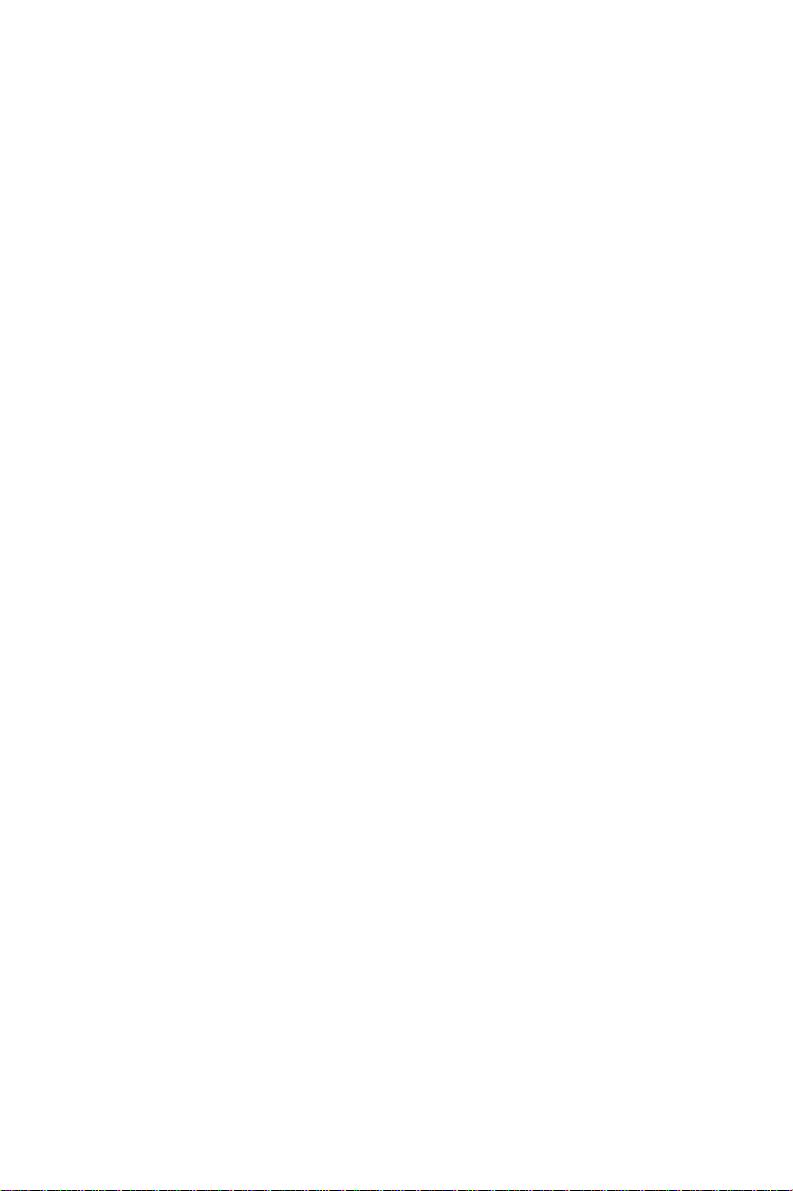
Figures
Figure 1-1: PCA-6155V board layout: dimensions ...................................................... 5
Figure 1-2: PCA-6155V board layout: Jumper locations ............................................. 8
Figure 1-3: PCA-6155V board layout: Connector locations ........................................ 9
Figure 3-1: Setup program initial screen.....................................................................28
Figure 3-2: CMOS setup screen ..................................................................................29
Figure 3-3: BIOS features setup screen.......................................................................30
Figure 3-4: CHIPSET features setup screen ...............................................................34
Figure 3-5: Power management setup screen..............................................................35
Figure 3-6: PCI configuration screen ..........................................................................36
Figure 3-7: Integrated peripherals ...............................................................................37
Figure B-1: PC/104 module mounting ........................................................................ 5 7
Figure B-2: PC/104 module dimensions .....................................................................57
xi
Page 12

xii
Page 13

CHAPTER
1
Hardware
Configuration
This chapter gives background
information on the PCA-6155V. It then
shows you how to configure the card to
match your application and prepare it for
installation into your PC.
Sections include:
• Specifications
• Board layout: dimensions
• Board layout: jumper locations
• Board layout: connector locations
• Safety precautions
• Jumper settings
• Installing memory (SIMMs, DIMMs)
Page 14

1.1 Introduction
The PCA-6155V is a cost-effective, all-in-one single board Pentium
processor-based CPU card which can release the Pentium processor's
full potential and provide unprecedented performance compared to
current 64-bit processor board. The PCA-6155V offers all the functions of an industrial computer on a single board, full-size CPU card.
This card uses an Intel Pentium, Pentium MMX, AMD K5, AMD K6,
Cyrix M1 or Cyrix MX processor. The card accepts up to 256 MB
DRAM. It also supports on-board 512 KB PB-SRAM 2nd level cache.
The PCA-6155V uses a single-chip solution, allowing on-board
DRAM to be shared with the built-in VGA controller. In this
configuration, the chipset always acts as the arbiter between memory
bus masters. This system ensures efficient memory allocation while
substantially reducing the overall system cost.
On-board features include 512 KB 2nd level cache memory , one RS-232
port, one RS-232/422/485 port, one multi-mode parallel (ECP/EPP/SPP)
port, a floppy drive controller and a keyboard and PS/2 mouse interface. The built-in high speed PCI IDE controller supports both PIO and
DMA bus master modes, enabling data transfer rates in excess of 33
MB/second. Up to four IDE devices can be connected, including large
hard disks (up to 8 GB), CD-ROM drives (CD-ROM bootable), tape
backup drives and other IDE devices. The PCA-6155V also supports
two USB ports and one infrared port.
®
The PCA-6155V also features power management to minimize power
consumption. It complies with the "Green Function" standard and
supports three types of power saving features: Doze mode, Standby
mode and Suspend mode. A watchdog timer can automatically reset
the system or generate an interrupt should the system stop due to a
program bug or EMI.
2
PCA-6155V User's Manual
Page 15
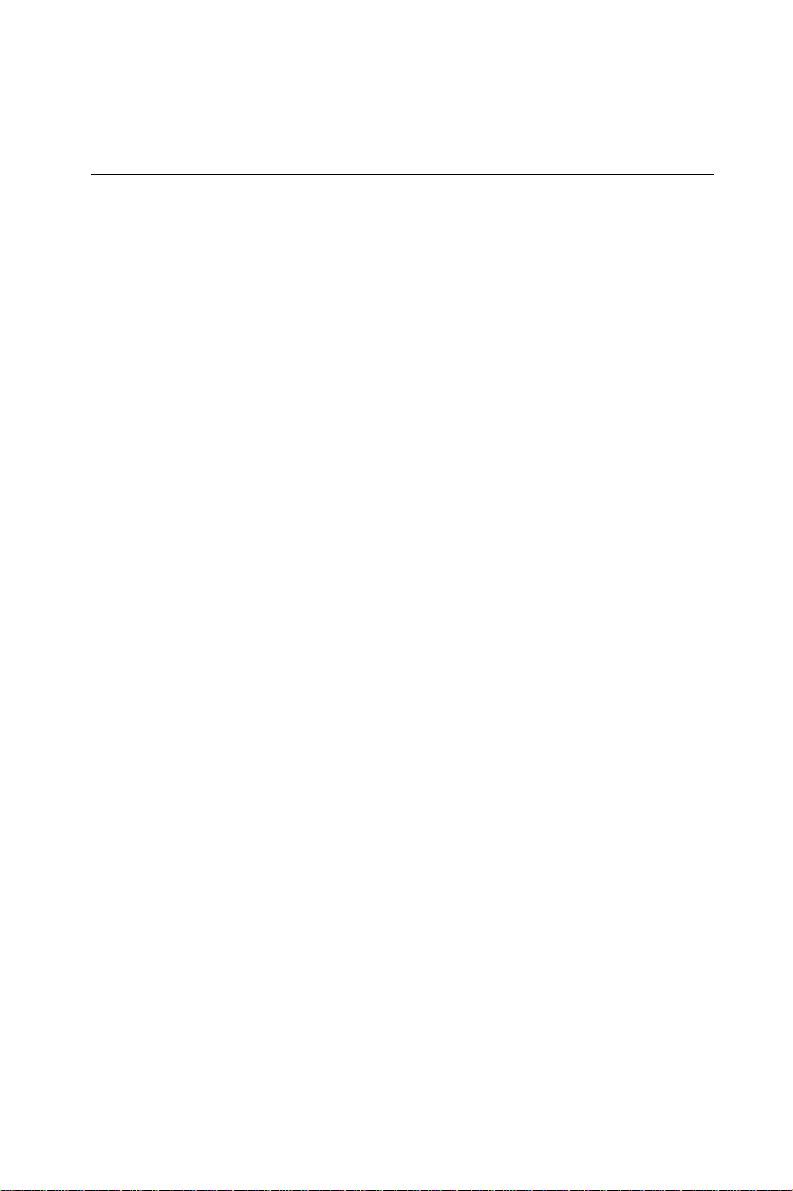
1.2 Specifications
Standard SBC functions
• CPU: Intel Pentium®, Pentium MMX, AMD K5, AMD K6, Cyrix M1,
Cyrix MX, or IDT Win Chip C6
• BIOS: A ward 128 KB (1 Mbit) memory; supports plug and play
• Chipset: SiS5598
• L2 cache: On-board 512 KB synchronous (pipeline burst) SRAM
• Green function: Features power management option via BIOS,
activated by keyboard or mouse activity. Supports doze, sleep and
suspend modes. APM 1.1 compliant
• Memory:
- Two 72-pin SIMM sockets. Support 32-bit FPM or EDO DRAM
with memory capacity from 2 ~ 128 MB.
- Two 168-pin DIMM sockets. Support 64-bit 3.3 V SDRAM with
memory capacity from 8 ~ 256 MB.
• EIDE interface: Handles up to two IDE HDDs or other IDE devices.
Supports PIO mode 4 and Ultra DMA mode
• FDD interface: Supports up to two floppy disk drives
• Parallel port: Configured to LPT1, LPT2, LPT3 or disabled. Supports
multi-mode parallel port (SPP/ECP/EPP)
• Serial ports: Two 16C550 UAR T s, one RS-232, one RS-232/422/485
interface
• Watchdog timer: Can generate a system reset or IRQ 1 1. Software
enabled/disabled. Time interval is from 1 to 62 seconds, jumperless
with run-time setup
• Keyboard/mouse connector: 6-pin mini-DIN connector on the
mounting bracket eases connection to a keyboard or PS/2 mouse.
An on-board keyboard pin header connector is also available
• I/O bus expansion: PC/104 connector with face-up installation
• USB interface: Two USB connectors with fuse protection. Complies
with USB specification 1.0
Chapter 1 Hardware Configuration
3
Page 16
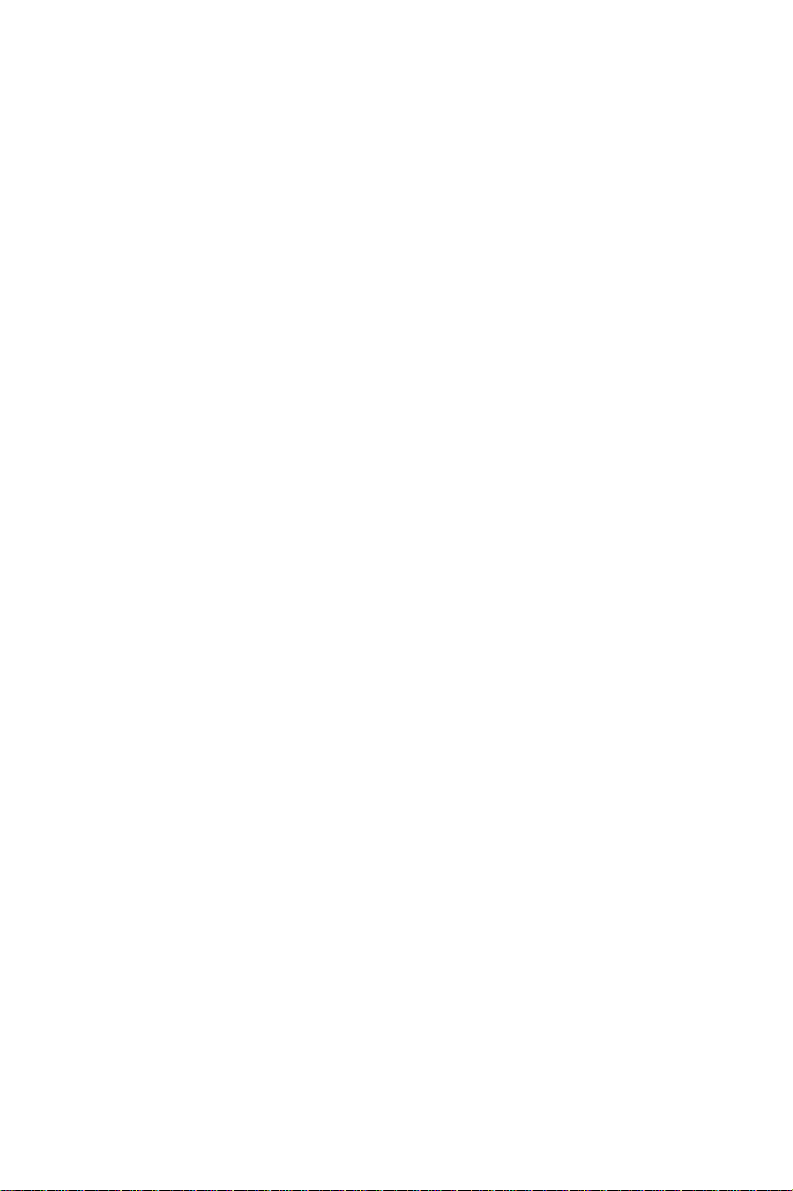
• Infrared port: IrDA. Transfer rate up to 115 Kbps. I/O port program-
mable to COM1 (3F8), COM2 (2F8), COM3 (3E8) or COM4 (2E8)
VGA interface
• Chipset: SiS5598 built-in VGA function
• Architecture: Universal memory architecture
• Display memory: Share system RAM 1 MB ~ 4 MB
SSD function
• Supports M-System's DiskOnChip® 2000 Flash Disk up to
72 MB
Mechanical and environmental specifications
• Board size: 338 x 122 mm
• Max. power requirements: +5 V (4.75 ~ 5.25 V) @ 7 A
• Operating temperature: 0 ~ 60° C (32 ~ 140° F)
• Board weight: 0.5 kg (1.2 lb)
4
PCA-6155V User's Manual
Page 17
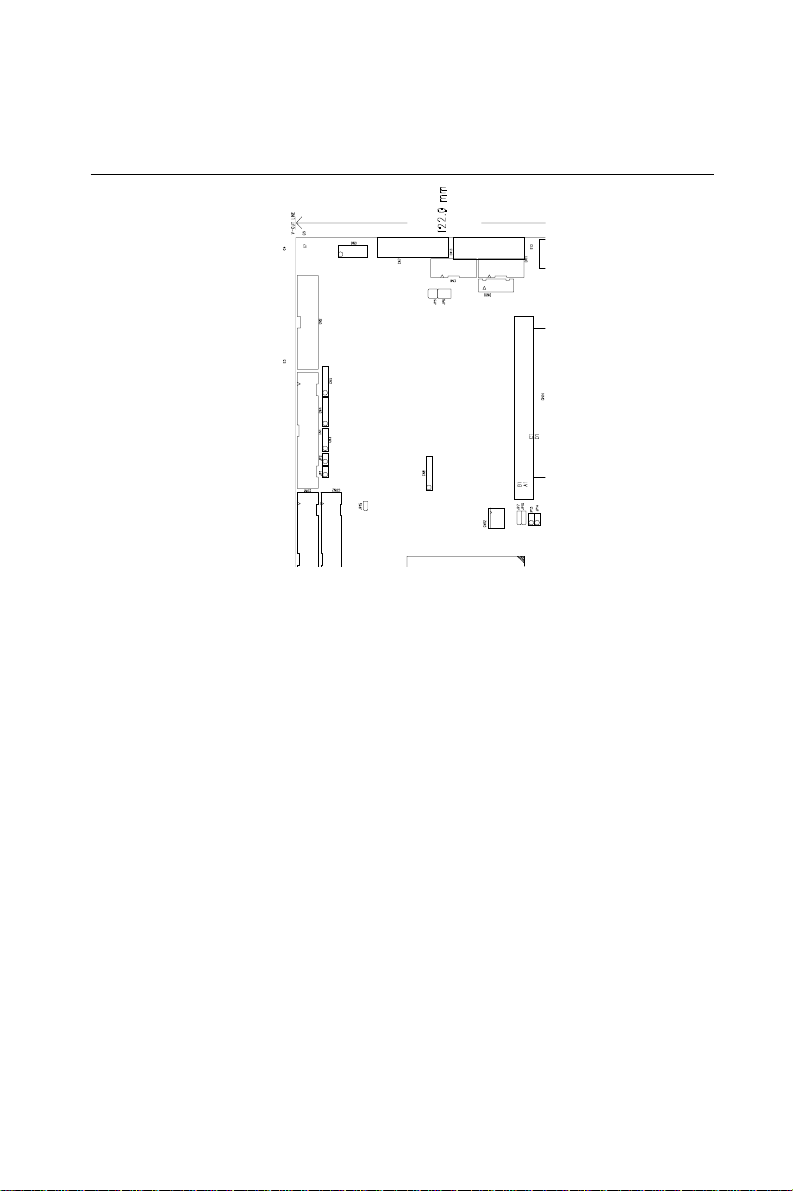
1.3 Board Layout: Dimensions
Figure 1-1: PCA-6155V board layout: dimensions
Chapter 1 Hardware Configuration
5
Page 18
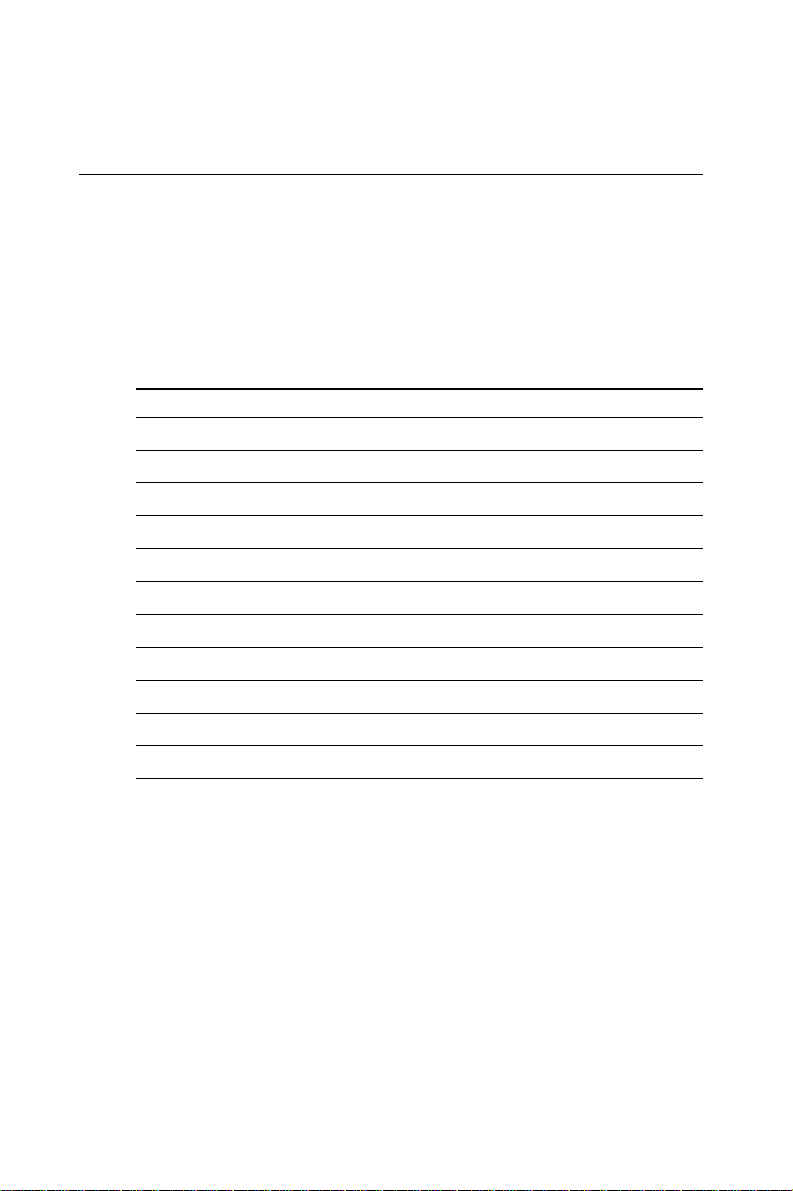
1.4 Jumpers and Connectors
On-board connectors link it to external devices such as hard disk
drives, a keyboard, or floppy drives. In addition, the board has jumpers
for configuring your board for specific applications.
The table below lists the function of each of the board's jumpers and
connectors. Later sections in this chapter give instructions on setting
jumpers and detailed information on each jumper setting. Chapter 2
gives instructions for connecting external devices to your card.
Table 1-1: PCA-6155V jumpers
Number Function
JP1 HDD/LED
JP2 Hardware reset
JP3 CPU external (bus) frequency selection
JP4 CPU core voltage selection
JP5 DiskOnChip® 2000 Flash disk memory segment
JP6 COM2 RS-232/422/485 selection
JP7 Watchdog timer selection
JP8 Cache mode
JP12 CPU clock ratio selection
JP15 CMOS clear selection
6
PCA-6155V User's Manual
Page 19

Table 1-2: PCA-6155V connectors
Number Function
CN 1 Floppy disk connector
CN 2 Parallel port
CN 3 Speaker connector
CN 4 Power LED and keyboard lock
CN5 IR port
CN 6 USB connector
CN7 VGA connector
CN 9 COM2 RS-422/485 port
CN10 External keyboard
CN11 COM2 RS-232 port
CN13 COM1 port
CN14 PC/104 A, B, C, D
CN15 Fan power
CN16 PS/2 mouse and keyboard
Please refer to Appendix C for pin assignments.
Chapter 1 Hardware Configuration
7
Page 20

1.5 Board Layout: Jumper Locations
JP5: DiskOnChip
2000 Flash disk
memory segment
JP2: Hardware reset
JP1: HDD/LED
JP15: CMOS clear
selection
JP3: CPU external
(bus) frequency
selection
JP8: Cache mode
®
JP6: COM2
RS-232/422/485
selection
JP7: Watchdog
timer selection
JP12: CPU clock
ratio selection
JP4: CPU core
voltage selection
8
PCA-6155V User's Manual
Figure 1-2: PCA-6155V board layout: Jumper locations
Page 21
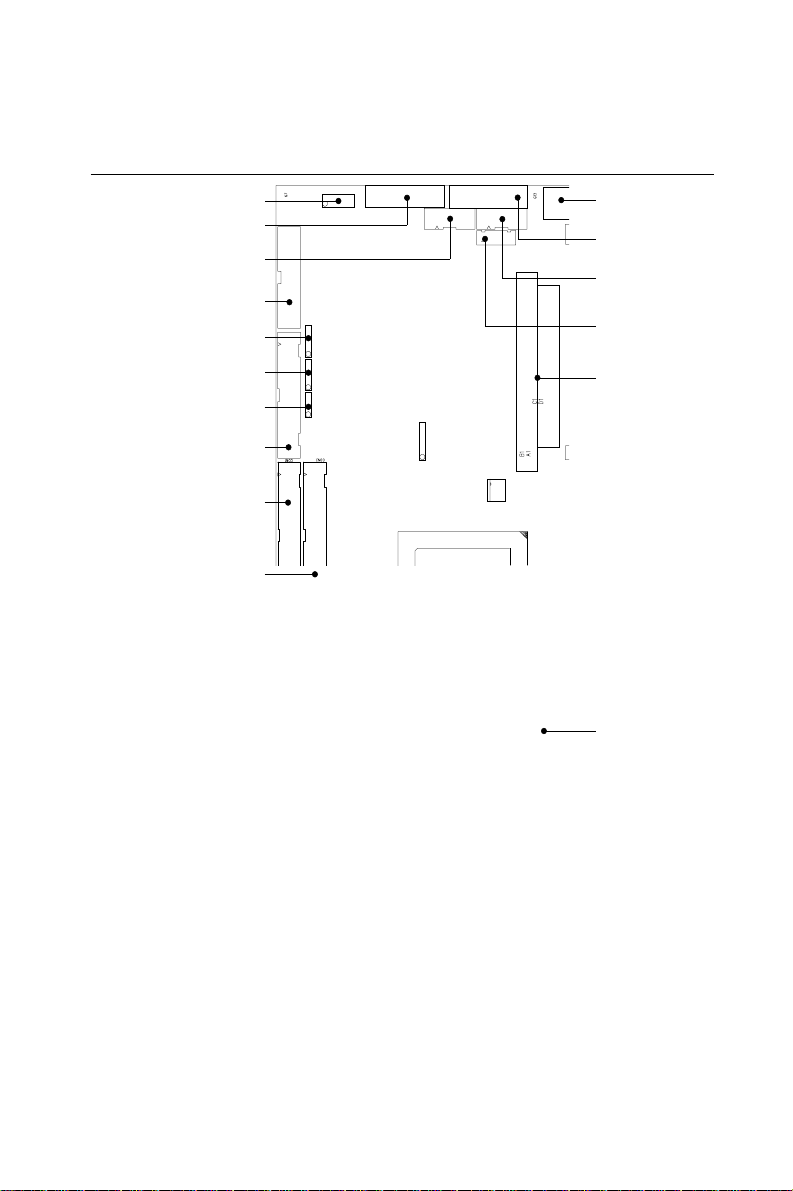
1.6 Board Layout: Connector Locations
CN6: USB connector
CN7: VGA connector
CN9: COM2
RS-422/485 port
CN2: Parallel port
CN5: IR port
CN4: Power LED
and keyboard lock
CN3: Speaker connector
CN1: Floppy
disk connector
CON1: Enhanced IDE
primary port
CON2: Enhanced IDE
secondary port
CN16: PS/2 mouse
and keyboard
CN13: COM1 port
CN11: COM2
RS-232 PORT
CN10: External
keyboard
CN14: PC/104
A, B, C, D
CN15: Fan power
Figure 1-3: PCA-6155V board layout: Connector locations
Chapter 1 Hardware Configuration
9
Page 22

1.7 Safety Precautions
Follow these simple precautions to protect yourself from harm and
your PC from damage.
1. To avoid electric shock, always disconnect the power from your PC
chassis before you work on it. Don't touch any components on the
CPU card or other cards while the PC is on.
2. Disconnect power before making any configuration changes. The
sudden rush of power as you connect a jumper or install a card may
damage sensitive electronic components.
3. Always ground yourself to remove any static charge before you
touch your CPU card. Be particularly careful not to touch the chip
connectors. Modern integrated electronic devices, especially CPUs
and memory chips, are extremely sensitive to static electric
discharges and fields. Keep the card in its antistatic packaging
when it is not installed in the PC, and place it on a static dissipative
mat when you are working with it. W ear a grounding wrist strap for
continuous protection.
1.8 Jumper Settings
This section tells how to set the jumpers to configure your card. It
gives the card default configuration and your options for each jumper.
After you set the jumpers and install the card, you will also need to run
the BIOS Setup program (discussed in Chapter 3) to configure the
serial port addresses, floppy/hard disk drive types and system
operating parameters. Connections, such as hard disk cables,
appear in Chapter 2.
For the locations of each jumper, see the board layout diagram
depicted earlier in this chapter.
You configure your card to match the needs of your application by
setting jumpers. A jumper is the simplest kind of electric switch. It
consists of two metal pins and a small metal cap (often protected by a
plastic cover) that slides over the pins to connect them. To "close" a
jumper you connect the pins with the cap. T o "open" a jumper you
remove the cap. Sometimes a jumper will have three pins, labeled 1, 2
and 3. In this case you connect either pins 1 and 2 or 2 and 3.
10
PCA-6155V User's Manual
Page 23

3
2
1
OpenOpen
Open
OpenOpen
ClosedClosed
Closed
ClosedClosed
Closed 2-3Closed 2-3
Closed 2-3
Closed 2-3Closed 2-3
The jumper settings are schematically depicted in this manual as
follows:
1
OpenOpen
Open
OpenOpen
ClosedClosed
Closed
ClosedClosed
Closed 2 - 3Closed 2 - 3
Closed 2 - 3
Closed 2 - 3Closed 2 - 3
You may find a pair of needle-nose pliers useful for setting the
jumpers.
If you have any doubts about the best hardware configuration for your
application, contact your local distributor or sales representative
before you make any changes.
1.8.1 CPU clock ratio selection (JP12)
In order for the system to function properly , the jumpers must be set to
accommodate the CPU installed on the CPU card. These jumpers set
the frequency ratio between the internal frequency of the CPU and the
external frequency (called the bus clock) within the CPU. Such
jumpers must be set together with the jumpers for the CPU external
(bus) frequency selection.
Chapter 1 Hardware Configuration
11
Page 24

Table 1-3: CPU clock ratio selection (JP12)
1
3
5
2
4
6
1
3
5
2
4
6
1
3
5
2
4
6
1.5x 2x 2.5x
1
3
5
2
4
6
1
3
5
2
4
6
1
3
5
2
4
6
3x 3.5x 4x
1.8.2 CPU external (bus) frequency selection (JP3)
These jumpers tell the clock generator what frequency to send to the
CPU. These allow the selection of the CPU's external frequency (or
bus clock). The CPU's external frequency multiplied by the CPU clock
ratio equals the CPU's internal frequency (i.e. the advertised CPU
speed).
Table 1-4: CPU external (bus) frequency selection (JP3)
1
3333
1112222
4444
55 60 66 75MHz MHz MHz MHz
12
PCA-6155V User's Manual
Page 25

1.8.3 CPU core voltage select (JP4)
Table 1-5: CPU voltage select (JP4)
Voltage JP4 Voltage JP4
2.0 V 2.1 V
2
1 1
2
2.2 V 2.3 V
2.4 V 2.5 V
2
2
1
2.6 V 2.7 V
1
2.8 V 2.9 V
3.0 V 3.1 V
3.2 V *3.3 V
2
1
2
1
2
1
2
11
2
1
22
1
2
1
2
1
2
1
3.4 V 3.5 V
2
1
2
1
* default setting
Note: Please refer to the voltage that is shown on the
processor chip.
Chapter 1 Hardware Configuration
13
Page 26
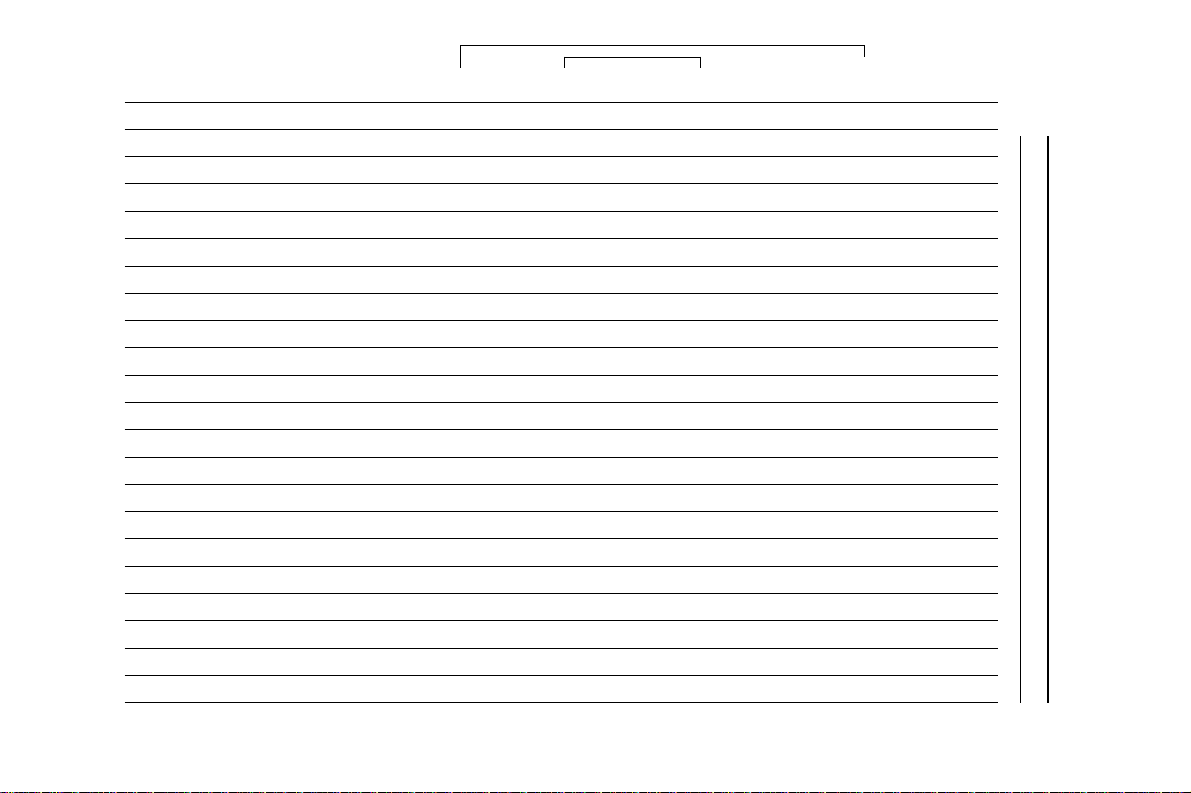
14
PCA-6155V User's Manual
CPU Model Freq. Ratio Bus Freq. Bus Freq. (JP3) Freq. Ratio (JP12)
Intel Pentium 233 3.5x 66 O O O O O
Intel Pentium 200 3.0x 66 O O O S O
Intel Pentium 166 2.5x 66 O O S S O
Intel Pentium 150 2.5x 60 S O S S O
Intel Pentium 133 2.0x 66 O O S O O
Intel Pentium 120 2.0x 60 S O S O O
Intel Pentium 100 1.5x 66 O O O O O
Intel Pentium 90 1.5x 60 S O O O O
Intel Pentium 75 1.5x 55 S S O O O
AMD-K6-PR233 23 3 3.5x 66 O O O O O
AMD-K6-PR200 20 0 3.0x 66 O O O S O
AMD-K6-PR166 16 6 2.5x 66 O O S S O
AMD-K5-PR133 10 0 1.5x 66 O O O O O
AMD-K5-PR120 90 1.5x 6 0 S O O O O
AMD-K5-PR100 10 0 1.5x 66 O O O O O
AMD-K5-PR90 90 1.5x 6 0 S O O O O
AMD-K5-PR75 75 1.5x 5 5 S S O O O
IBM/Cyrix 6x86 MX-PR233 180 2.5x 75 O S S S O
IBM/Cyrix 6x86 MX-PR200 150 2.0x 75 O S S O O
IBM/Cyrix 6x86 MX-PR166 133 2.0x 66 O O S O O
IBM/Cyrix PR166+ 133 2.0x 66 O O S O O
MHz MHz 1 - 2 3 - 4 1 - 2 3 - 4 5 - 6
O = open S = short
Table 1-6: Setting jumpers according to internal speed of CPU
Page 27
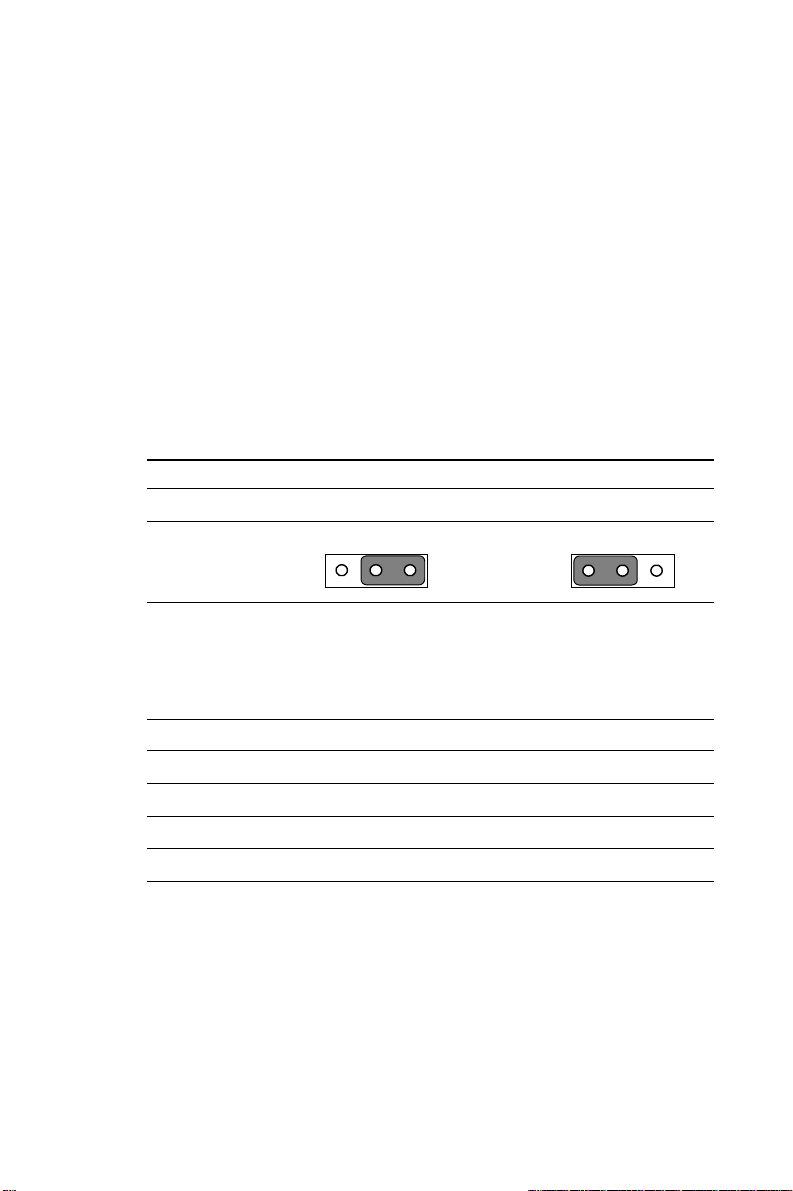
1.8.4 Watchdog timer configuration (JP7)
An on-board watchdog timer reduces the chance of disruptions which
EMP (electro-magnetic pulse) interference can cause. This is an
invaluable protective device for standalone or unmanned applications.
Setup involves two jumpers and running the control software. (Refer to
Appendix A.)
1.8.5 Watchdog timer action (JP7)
When the watchdog timer activates (CPU processing has come to a
halt), it can reset the system or generate an interrupt on IRQ11. This
can be set via setting JP7 as shown below:
Table 1-7: Watchdog timer system reset/IRQ 11 select (JP7)
*System Reset IRQ 11
123 123
JP7
* default setting
1.8.6 COM2 settings for RS-232/422/485 (JP6)
Table 1-8: COM2 settings for RS-232/422/485 (JP6)
Pins closed *RS-232 RS-422 RS-485
1 - 2 open open short
3 - 4 open short open
5 - 6 short open open
* default setting
Chapter 1 Hardware Configuration
15
Page 28

1.8.7 DOC® 2000 address setting (JP5)
Table 1-9: DOC2000 address setting (JP5)
Address J P5 Address JP 5
*disable D000
1
2
12
3
D800 E000
12
4
4
3
12
3
4
43
* default setting
1.8.8 CMOS clear selection (JP15)
Warning: To avoid damaging the computer, always turn off the
power supply before setting "Clear CMOS".
Table 1-10: CMOS clear selection (JP15)
*Normal CMOS data clear
JP15
21
12
* default setting
1.8.9 External speaker and internal buzzer (CN3)
Table 1-11: External speaker and internal buzzer (CN3)
External speaker *Internal buzzer
CN3
* default setting
16
PCA-6155V User's Manual
Page 29
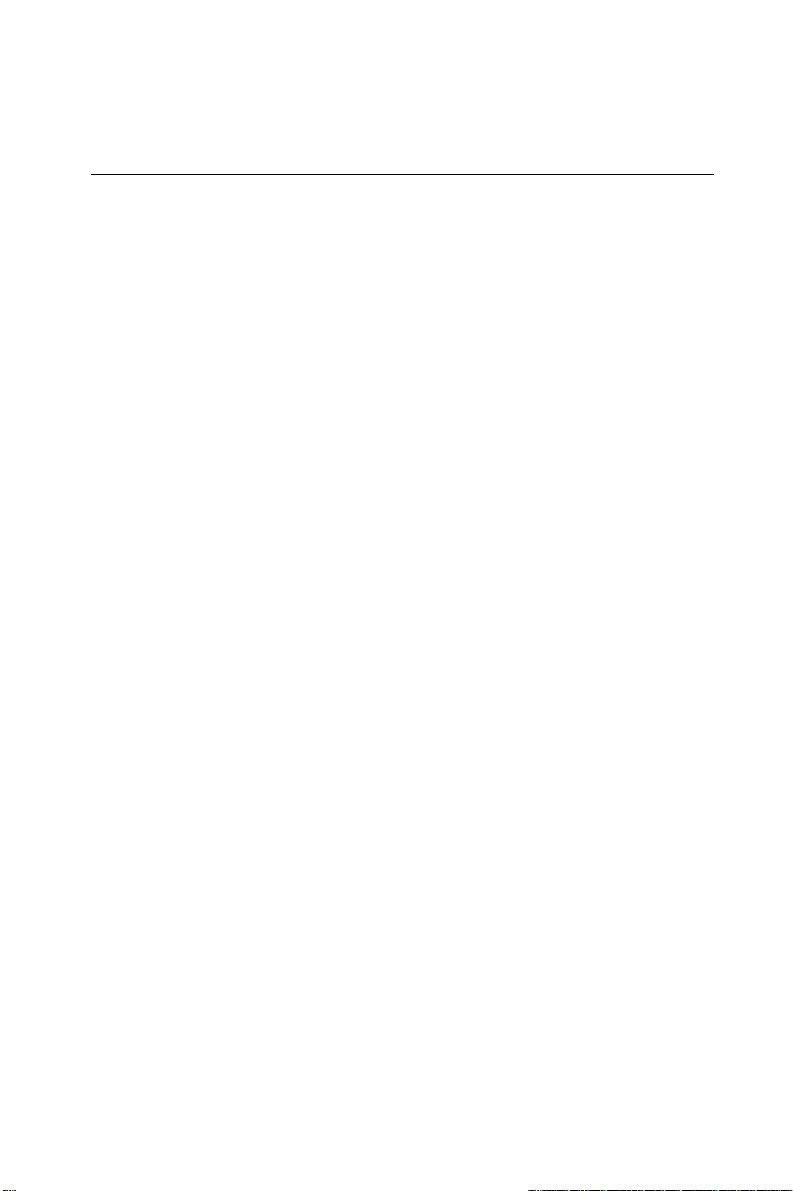
1.9 Installing DRAM (SIMMs and DIMMs)
Y ou can install from 2 to 256 MB of any brand DRAM into your
PCA-6155V. The card provides two 72-pin SIMM (Single In-line
Memory Module) and two 168-pin DIMM (Dual In-line Memory
Module) sockets. Each socket accepts 1, 4, 8, 16, 32 or 64 MB SIMMs,
or 8 to 128 MB DIMMs. DIMMs can be used when the SIMM sockets
are not used. Two sockets are available for 3.3 volt (power level)
unbuffered synchronous DRAM (SDRAM) DIMMs or EDO DRAM
DIMMs.
1.9.1 Installing SIMMs
Note: The modules can only fit into a socket one way. Their
gold pins must point down into the SIMM socket.
The procedure for installing SIMMs appears below. Please follow
these steps carefully.
1. Ensure that all power supplies to the system are switched Off.
2. Install the SIMM card. Install the SIMM so that its gold pins point
down into the SIMM socket.
3. Slip the SIMM into the socket at a 45 degree angle and carefully fit
the bottom of the card against the connectors.
4. Gently push the SIMM into a perpendicular position until the clips
on the ends of the SIMM sockets snap into place.
5. Check to ensure that the SIMM is correctly seated and all connector contacts touch. The SIMM should not move around in its
socket.
Chapter 1 Hardware Configuration
17
Page 30
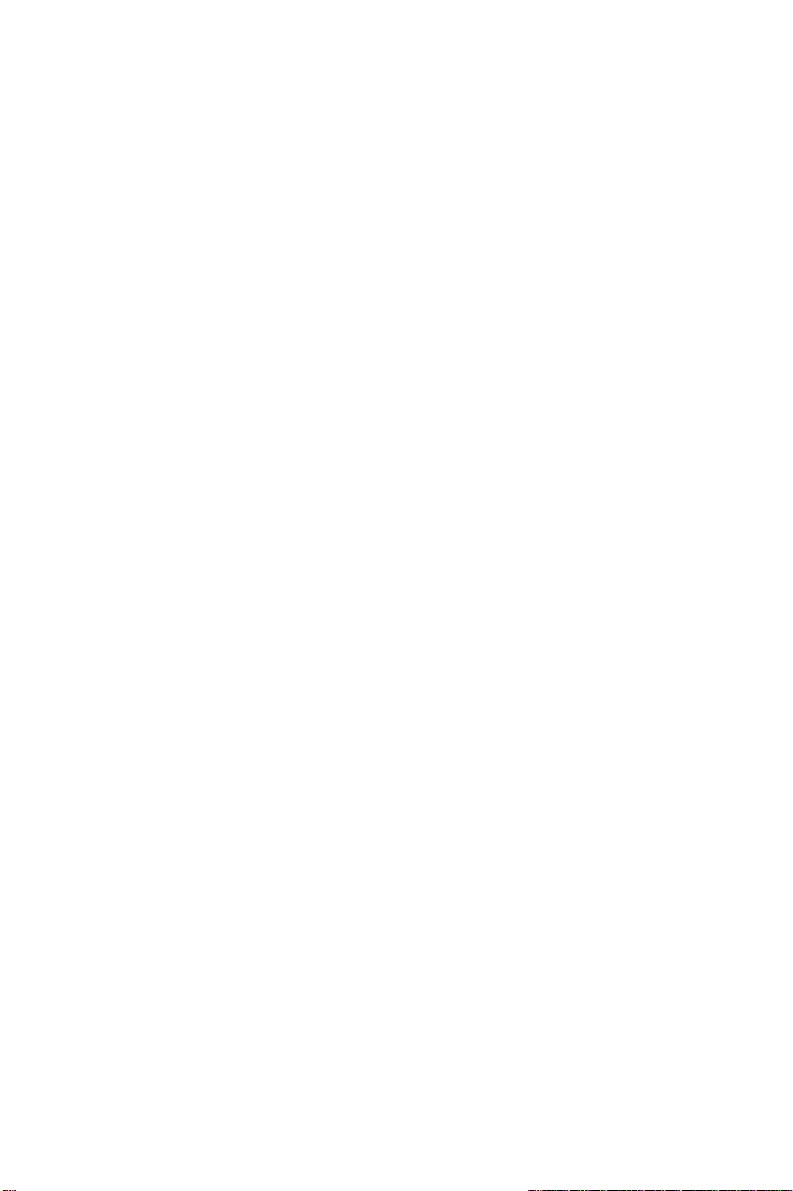
1.9.2 Installing DIMMs
The procedure for installing DIMMs appears below . Please follow
these steps carefully . The number of pins are dif ferent on either side of
the breaks, so the module can only fit in one way . DRAM SIMM
modules have the same pin contact on both sides. SDRAM DIMM
modules have different pin contacts on each side, and therefore have a
higher pin density .
1. Make sure the two handles of the DIMM socket are in the "open"
position. i.e. The handles remain leaning outward.
2. Slowly slide the DIMM module along the plastic guides on both
ends of the socket.
3. Press the DIMM module right down into the socket, until you hear
a click. This is when the two handles have automatically locked the
memory module into the correct position of the DIMM socket.
T o take out a memory module, just push both handles outward, and the
module will be ejected by the mechanism in the socket.
Note: We do not recomend the use of both SIMMs
and DIMMs at the same time, due to their different
voltages. This may result in unstable system
operation.
18
PCA-6155V User's Manual
Page 31
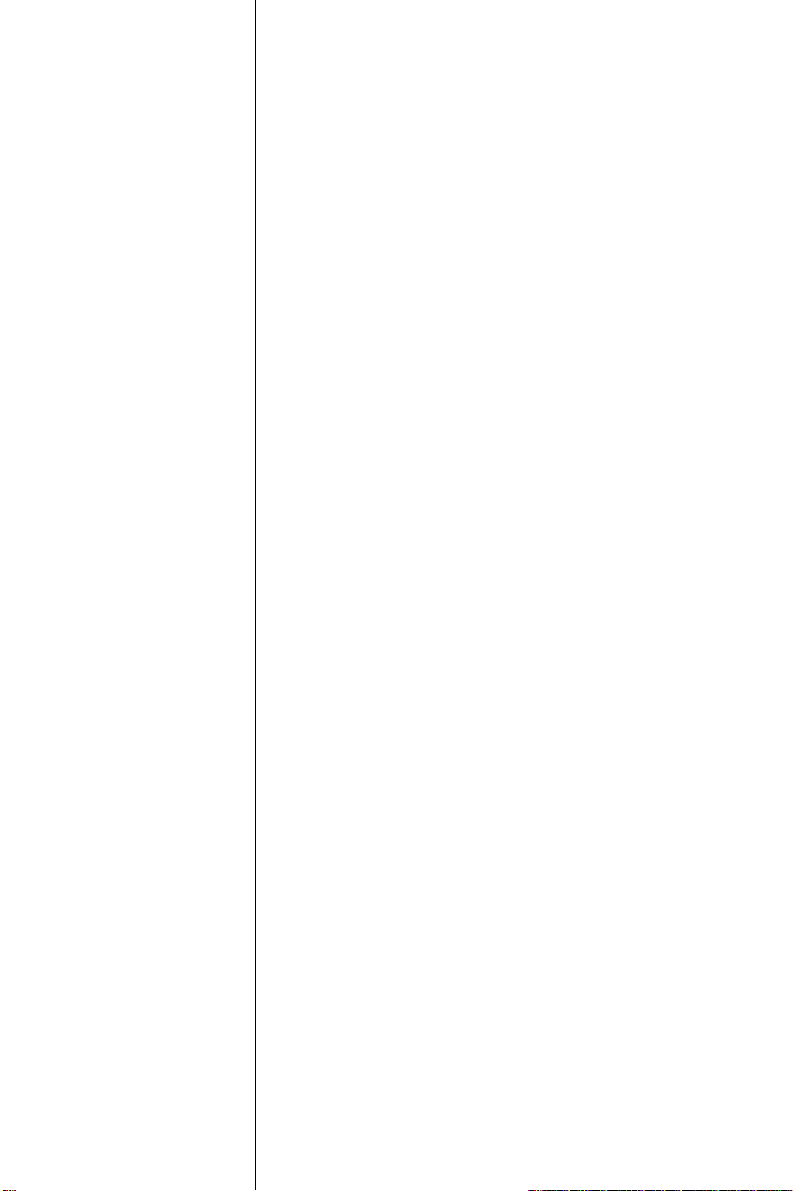
CHAPTER
2
Connecting
Peripherals
This chapter explains how to connect
peripherals, switches and indicators to the
PCA-6155V board. You can access most
of the connectors from the top of the
board while it is installed in the chassis. If
you have a number of cards installed, or
your chassis is very tight, you may need to
partially remove the card to make all the
connections.
Page 32
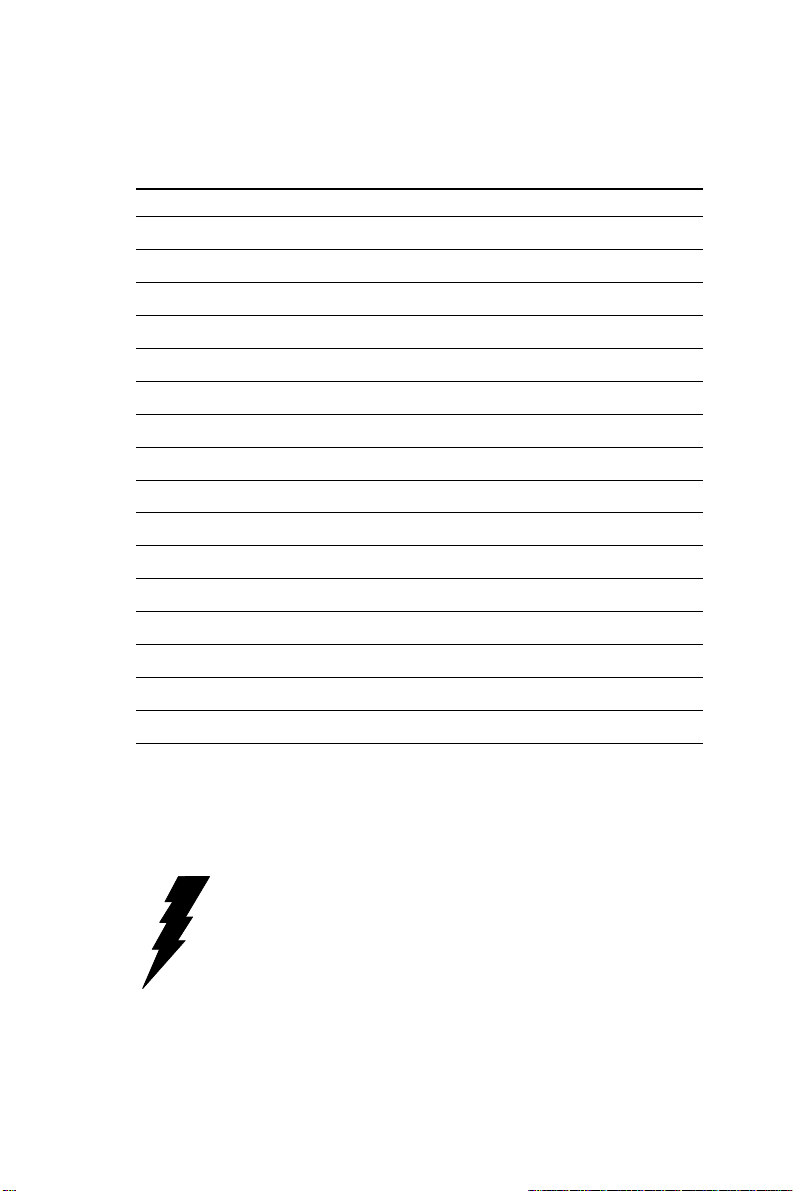
The following table lists the connectors on the PCA-6155V.
Table 2-1: PCA-6155V connectors
Number Function
CON 1/ CON 2 Enhanced IDE ports
CN1 Floppy disk connector
CN2 Parallel port
CN3 Speaker connector
CN4 Power LED and keyboard lock
CN5 IR port
CN6 USB connector
CN7 VGA connector
CN9 COM2 RS-422/485 port
CN10 External keyboard
CN11 COM2 RS-232 port
CN13 COM1 RS-232 port
CN14 PC/104 A, B, C, D
CN15 Fan power
CN16 PS/2 mouse and keyboard
The following sections explain how to make each connection. In most
cases, you will simply need to connect a standard cable. All of the
connector pin assignments are shown in Appendix C.
Warning! Always completely disconnect the power cord from
your chassis whenever you are working on it. Do not
make connections while the power is on. Sensitive
electronic components can be damaged by a
sudden rush of power. Only experienced electronics
personnel should open the PC chassis.
20
PCA-6155V User's Manual
Page 33

Caution! Always ground yourself to remove any static charge
before touching the CPU card. Modern electronic
devices are very sensitive to static electric charges.
Use a grounding wrist strap at all times. Place all
electronic components on a static-dissipative
surface or in a static-shielded bag when they are not
in the chassis.
2.1 Enhanced IDE Connectors (CON 1, CON 2)
You can attach four IDE (Integrated Device Electronics) drives to the
PCA-6155V’s internal controller. The PCA-6155V CPU card has two
EIDE connectors.
Wire number 1 on the cable is red or blue, the other wires are gray.
Connect one end to the connector on the CPU card. Make sure that the
red (or blue) wire corresponds to pin 1 on the connector (on the right
side). See Chapter 1 for help finding the connector.
Unlike floppy drives, IDE hard drives can connect in either position on
the cable. If you install two drives, you will need to set one as the
master and one as the slave. You do this by setting the jumpers on the
drives. If you use just one drive, you should set it as the master. See
the documentation that came with your drive for more information.
Connect the first hard drive to the other end of the cable. Wire 1 on the
cable should also connect to pin 1 on the hard drive connector, which
is labeled on the drive circuit board. Check the documentation that
came with the drive for more information.
Connect the second drive as described above.
Note: We do not recommend connecting to a Seagate
ST-31010A, ST-3101 1A, ST-1277A, ST-31720A,
ST-31721A, ST-32120A, ST-32121A, ST-32531A,
33230A, ST-33240A, ST-34340A, or ST-3852A IDE
HDD. This is an incompatibility issue and not a fault
of either device.
Chapter 2 Connecting Peripherals
21
Page 34

2.2 Floppy Drive Connector (CN1)
You can attach up to two floppy disk drives to the PCA-6155V’s
on-board controller. You can use any combination of 5.25"
(360 KB/1.2 MB) and/or 3.5" (720 KB/1.44/2.88 MB) drives.
The card comes with a 34-pin daisy-chain drive connector cable. On
one end of the cable is a 34-pin flat-cable connector. On the other end
are two sets of floppy disk drive connectors. Each set consists of a
34-pin flat cable connector (usually used for 3.5" drives) and a
printed-circuit-board connector (usually used for 5.25" drives). You
can use only one connector in each set. The set on the end (after the
twist in the cable) connects to the A: floppy. The set in the middle
connects to the B: floppy.
2.3 Parallel Port Connector (CN2)
The parallel port is normally used to connect the CPU card to a printer.
The PCA-6155V includes an on-board parallel port, accessed through
a 26-pin flat-cable connector, CN2. The card comes with an adapter
cable which lets you use a traditional DB-25 connector. The cable has
a 26-pin connector on one end and a DB-25 connector on the other,
mounted on a retaining bracket. The bracket installs at the end of an
empty slot in your chassis, giving you access to the connector.
The parallel port is designated as LPT1 and can be disabled or
changed to LPT2 or LPT3 in the system BIOS setup.
T o install the bracket, find an empty slot in your chassis. Unscrew the
plate that covers the end of the slot. Screw in the bracket in place of
the plate. Next, attach the flat-cable connector to CN2 on the CPU
card. Wire 1 of the cable is red or blue, and the other wires are gray.
Make sure that wire 1 corresponds to pin 1 of CN2. Pin 1 is on the
right side of CN2.
22
PCA-6155V User's Manual
Page 35

2.4 IR Connector (CN5)
This connector supports the optional wireless infrared transmitting and
receiving module. This module mounts on the system case. You must
configure the setting through BIOS setup.
2.5 USB Connector (CN6)
The PCA-6155V board provides two USB (Universal Serial Bus)
interfaces, which give complete plug and play, hot attach/detach for up
to 127 external devices.The USB interfaces comply with USB
specification rev. 1.0 and are fuse protected.
The USB interfaces are accessed through a 10-pin flat-cable
connector, CN6. The adapter cable has a 10-pin connector on one end
and a USB connector on the bracket.
The USB interfaces can be disabled in the system BIOS setup.
2.6 VGA Display Connector (CN7)
The PCA-6155V provides a VGA controller for a high resolution
VGA interface. The PCA-6155V's CN7 is a DB-15 connector for
VGA monitor input. Pin assignments for the CRT display are detailed
in Appendix C. Share memory architecture supports 0.5 MB, 1 MB,
1.5 MB, 2 MB, 2.5 MB, 3 MB, 3.5 MB and 4 MB system memory.
The memory is configured in the system BIOS setup.
2.7 Keyboard & PS/2 Mouse Connector (CN16)
The PCA-6155V board provides a keyboard connector. A 6-pin miniDIN connector (CN16) on the card mounting bracket supports singleboard computer applications. The card comes with an adapter to
convert from the 6-pin mini-DIN connector to a standard DIN connector and to a PS/2 mouse connector.
Chapter 2 Connecting Peripherals
23
Page 36

2.8 Front Panel Connectors (CN3 and CN4;
JP1, JP2)
Next, you may want to install external switches to monitor and control
the PCA-6155V. These features are optional - install them only if you
need them. The front panel connector (CN3) is a 4-pin male; CN4 is a
5-pin male in-line header and provides connections for a speaker, hard
disk access indicator, power on indicator , turbo indicator and an input
switch for resetting the card.
Speaker/Buzzer Interface (CN3)
Contains an external speaker and an internal buzzer.
LED interface (CN4)
The front panel LED indicator for "power on" is an active high signal.
If CN4 is connected to the keyholder, it can support keyboard lock
function.
Reset switch (JP2)
If you install a reset switch, it should be a open single pole switch.
Momentarily pressing the switch will activate a reset. The switch
should be rated for 10 mA, 5 V.
If you need to make your own cable, you can find the pin assignments
for the card’s connector in Appendix C.
2.9 Serial Ports (CN13: COM1; CN11: COM2 /
RS-232; CN9: COM2 / RS-422/485)
The PCA-6155V offers two serial ports: COM1 in RS-232, COM2 in
RS-232/422/485. These ports let you connect to serial devices (a
mouse, printers, etc.) or a communication network.
You can select the address for each port ( For example,3F8H [COM1],
2F8H [COM2]) or disable it, using the BIOS Advanced Setup program, covered in Chapter 4.
24
PCA-6155V User's Manual
Page 37

The card mounting bracket holds the serial port connector for the one
port, and the parallel port and serial port adapter kit (supplied with the
card) holds the connector for the other port. This lets you connect and
disconnect cables after you install the card. The DB-9 connector on the
bottom of the bracket is the first RS-232 port, COM1. The two-box
header 10-pin connector on the adapter kit is the second serial port,
COM2.
Table 2-2: Serial port connections (COM1, COM2)
Connector Function
COM1 RS-232
COM2 RS-232/422/485
2.9.1 RS-232 connection (COM1-CN13)
Different devices implement the RS-232 standard in different ways. If
you are having problems with a serial device, be sure to check the pin
assignments for the connector.
2.9.2 RS-232/422/485 connection (COM2-CN11, CN9)
COM2 is an RS-232/422/485 serial port. The specific port type is
determined by jumper settings. See JP6 in Chapter 1 Subsecton 1.8.5.
The IRQ and address range for both ports are fixed. However, if you
wish to disable the port or change these parameters later, you can do
this in the system BIOS setup. The table below shows the settings for
the PCA-6155V board's ports:
Table 2-3: PCA-6155V serial port default settings
Port Address Interrupt Default
COM1 3F8, 3E8 IRQ4 3F8
COM2 2F8, 2E8 IRQ3 2F8
Chapter 2 Connecting Peripherals
25
Page 38

26
PCA-6155V User's Manual
Page 39
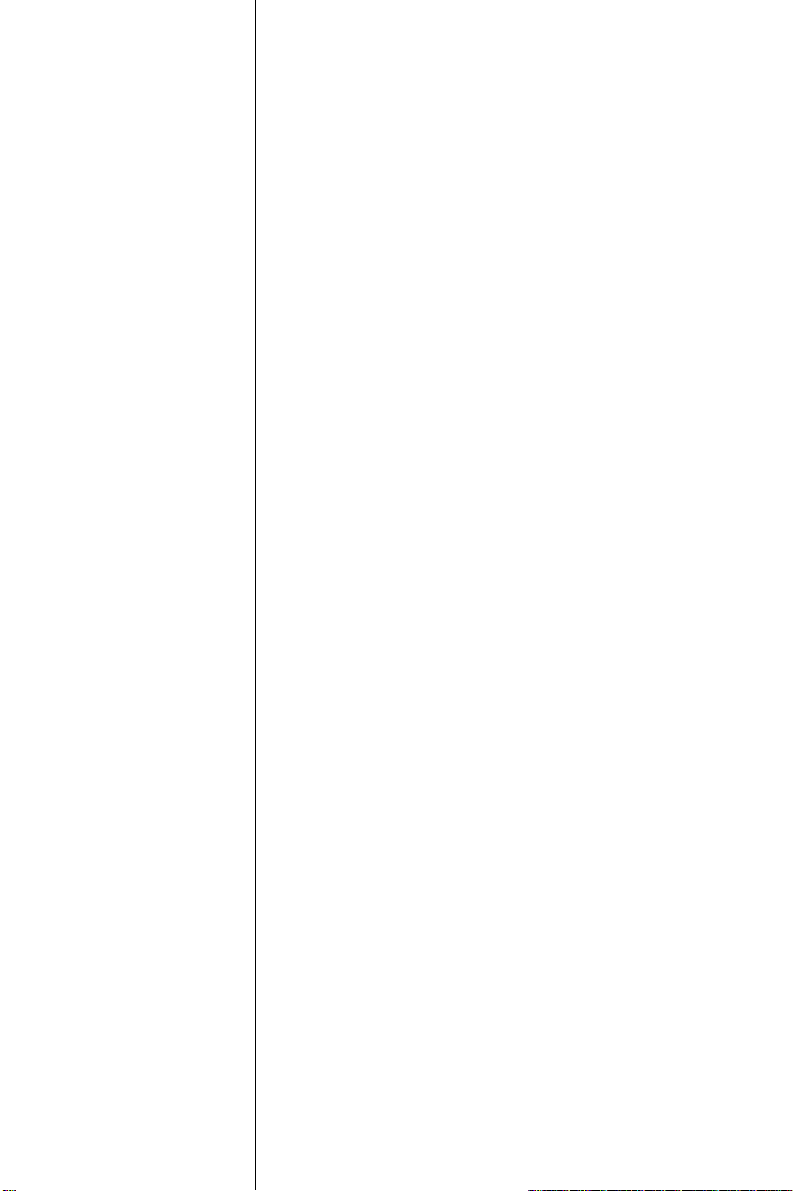
CHAPTER
3
Award BIOS Setup
This chapter describes how to set the
card’s BIOS configuration data.
Page 40

3. 1 AWARD BIOS Setup
Figure 3-1: Setup program initial screen
A ward’s BIOS ROM has a built-in Setup program that allows users to
modify the basic system configuration. This type of information is
stored in battery-backed RAM so that it retains the Setup information
when the power is turned off.
3.1.1 Entering setup
Turning on the computer and pressing <DEL> immediately will allow
you to enter Setup.
28
PCA-6155V User's Manual
Page 41
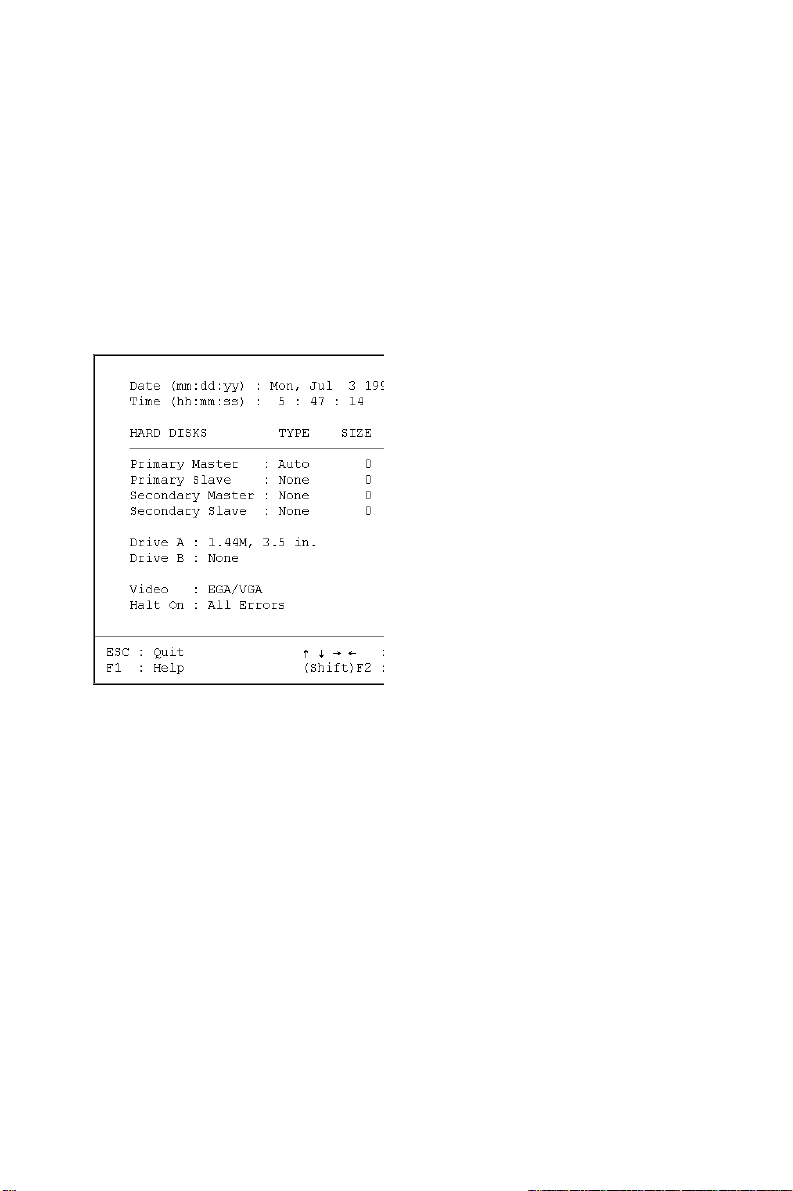
3.1.2 Standard CMOS setup
Choose the “ST ANDARD CMOS SETUP” option from the INITIAL
SETUP SCREEN Menu, and the screen below is displayed. This
standard Setup Menu allows users to configure system components
such as date, time, hard disk drive, floppy drive, display, and memory.
ROM PCI/ISA BIOS (2A5IIAKB)
CMOS SETUP UTILITY
AWARD SOFTWARE, INC.
Figure 3-2: CMOS setup screen
Chapter 3 Award BIOS Setup
29
Page 42
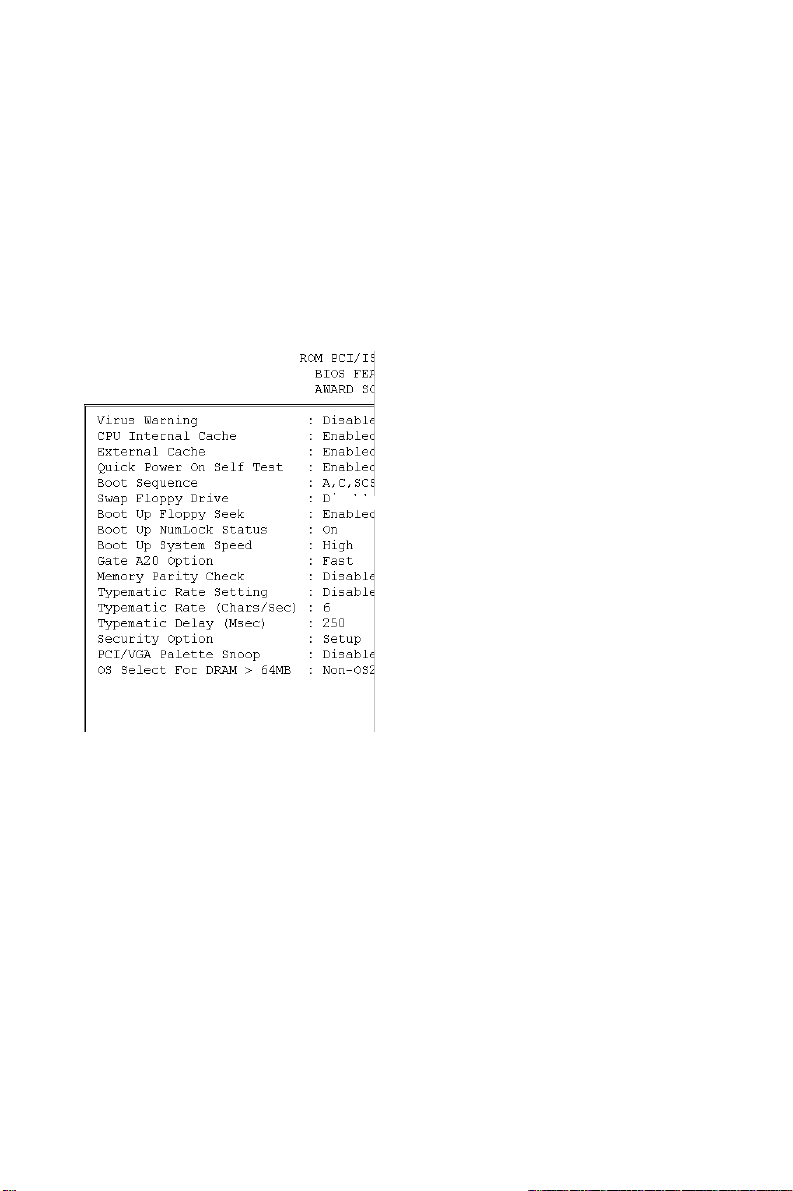
3.1.3 BIOS features setup
The “BIOS FEA TURES SETUP” screen appears when choosing the
BIOS FEATURES SETUP item from the CMOS SETUP UTILITY
Menu. It allows the user to configure the PCA-6155V according to his
particular requirements.
Below are some major items that are provided in the BIOS
FEA TURES SETUP screen:
Figure 3-3: BIOS features setup screen
Virus Warning
During and after the system boots up, any attempt to write to the boot
sector or partition table of the hard disk drive will halt the system. In
this case, a warning message will be displayed. You can run the
anti-virus program to locate the problem.
If Virus Warning is Disabled, no warning message will appear if
anything attempts to access the boot sector or hard disk partition.
30
PCA-6155V User's Manual
Page 43
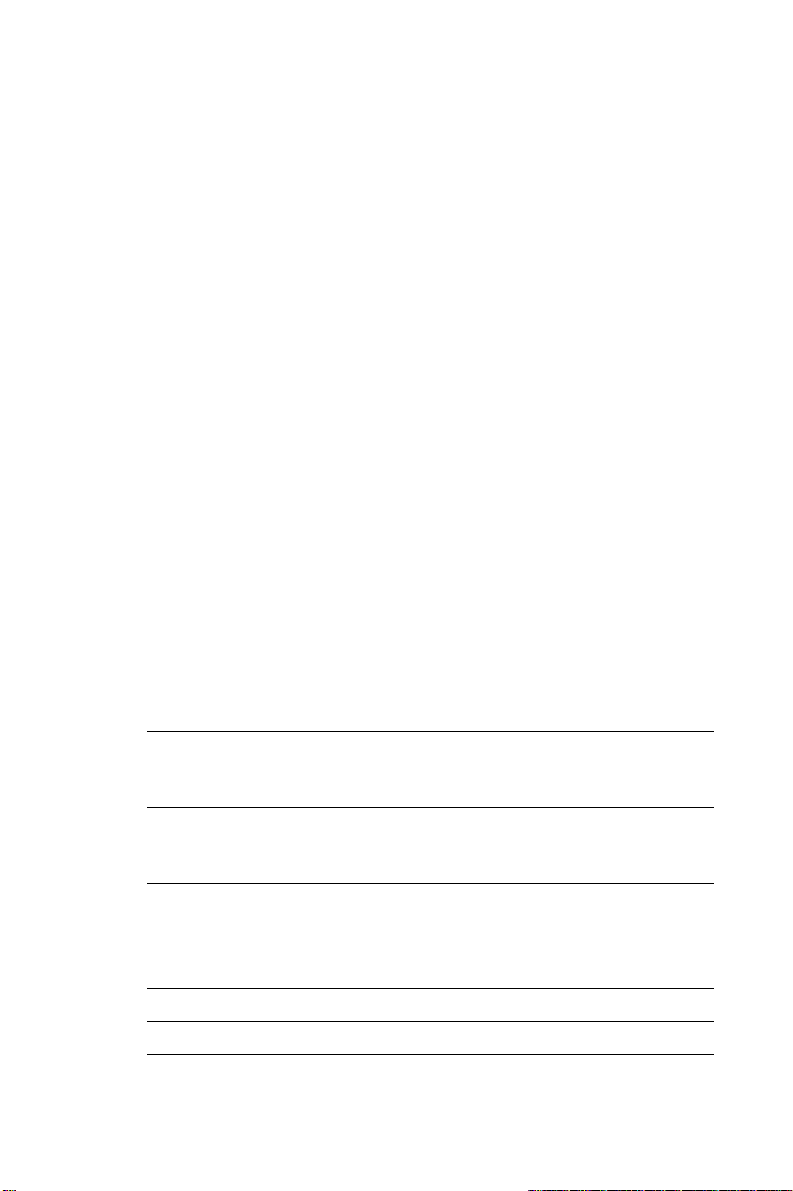
CPU Internal Cache/External Cache
Depending on the CPU/chipset design, these options can speed up
memory access when enabled.
Quick Power On Self Test
This option speeds up the Power-On Self Test (POST) conducted as
soon as the computer is turned on. When enabled, BIOS shortens or
skips some of the items during the test. When disabled, normal POST
procedures assumes.
Boot Sequence
This function determines the sequence in which the computer will
search the drives for the disk operating system (i.e. DOS). The default
value is “C, A”.
A,C System will first search the FDD, then the HDD.
C,A System will first search the HDD, then the FDD.
C only System will only search the HDD.
Boot Up Floppy Seek
During POST, BIOS will determine if the floppy disk drive installed is
40 or 80 tracks. 360 KB type is 40 tracks while 720 KB, 1.2 MB, and
1.44 MB are all 80 tracks.
Enabled BIOS searches the floppy drive to determine if it is 40 or 80
tracks. Note that BIOS cannot differentiate 720 KB, 1.2 MB,
and 1.44 MB type drives as they are all 80 tracks.
Disabled BIOS will not search for the floppy drive type by track
number. Note that there will not be any warning message if
the drive installed is 360 KB.
Boot Up NumLock Status
The default is “On”.
On Keypad boots up to number keys.
Off Keypad boots up to arrow keys.
Chapter 3 Award BIOS Setup
31
Page 44

Boot Up System Speed
High Sets the speed to high
Low Sets the speed to low
IDE HDD Block Mode
Enabled Enable IDE HDD Block Mode. BIOS will detect the block size
of the HDD and send a block command automatically.
Disabled Disable IDE HDD Block Mode
Gate A20 option
Normal The A20 signal is controlled by the keyboard controller or
chipset hardware
Fast Default: Fast. The A20 signal is controlled by Port 92 or
chipset specific method.
Typematic Rate Setting
The typematic rate determines the characters per second accepted by
the computer. Typematic Rate setting enables or disables the typematic rate.
Typematic Rate (Char/Sec)
BIOS accepts the following input values (character/second) for
Typematic Rate: 6, 8, 10, 12, 15, 20, 24, 30.
Typematic Delay (msec)
When holding down a key , the T ypematic Delay is the time interval
between the appearance of the first and second characters. The input
values (msec) for this category are: 250, 500, 750, 1000.
32
PCA-6155V User's Manual
Page 45

Security Option
This setting determines whether the system will boot if the password
is denied, while limiting access to Setup.
System The system will not boot, and access to Setup will bedenied if the
correct password is not entered at the prompt.
Setup The system will boot, but access to Setup will be denied if the correct
password is not entered at the prompt.
Note: To disable security, select PASSWORD SETTING in
the main menu. At this point, you will be asked to
enter a password. Simply press the <ENTER> key to
disable security . When security is disabled, the
system will boot, and you can enter Setup freely .
OS Select for DRAM >64 MB
This setting is under OS/2 system.
Video BIOS Shadow
This determines whether video BIOS will be copied to RAM, which is
optional according to the chipset design. When enabled, Video
Shadow increases the video speed.
C8000 - CFFFF Shadow/DC000-DFFFF Shadow
These determine whether optional ROM will be copied to RAM in
blocks of 16 KB.
Enabled Optional shadow is enabled
Disabled Optional shadow is disabled
Chapter 3 Award BIOS Setup
33
Page 46

3.1.4 CHIPSET features setup
By choosing the “CHIPSET FEA TURES SETUP” option from the
INITIAL SETUP SCREEN menu, the screen below is displayed. This
sample screen contains the manufacturer’s default values for the
PCA-6155V.
Figure 3-4: CHIPSET features setup screen
VGA Shared Memory Size
Share memory architecture can support 0.5 MB, 1MB, 1.5 MB, 2 MB,
3 MB, 3.5 MB and 4 MB of system memory.
34
PCA-6155V User's Manual
Page 47

3.1.5 Power management setup
The power management setup controls the CPU card's “green”
features. The following screen shows the manufacturer’s default.
Figure 3-5: Power management setup screen
Power Management
This option allows you to determine if the values in power management are disabled, user-defined, or predefined.
HDD Power Management
You can choose to turn the HDD off after a one of the time interval
listed, or when the system is in Suspend mode. If in a power saving
mode, any access to the HDD will wake it up.
Note: HDD will not power down if the Power Management
option is disabled.
IRQ Activity
IRQ can be set independently. Activity on any enabled IRQ will wake
up the system.
Chapter 3 Award BIOS Setup
35
Page 48
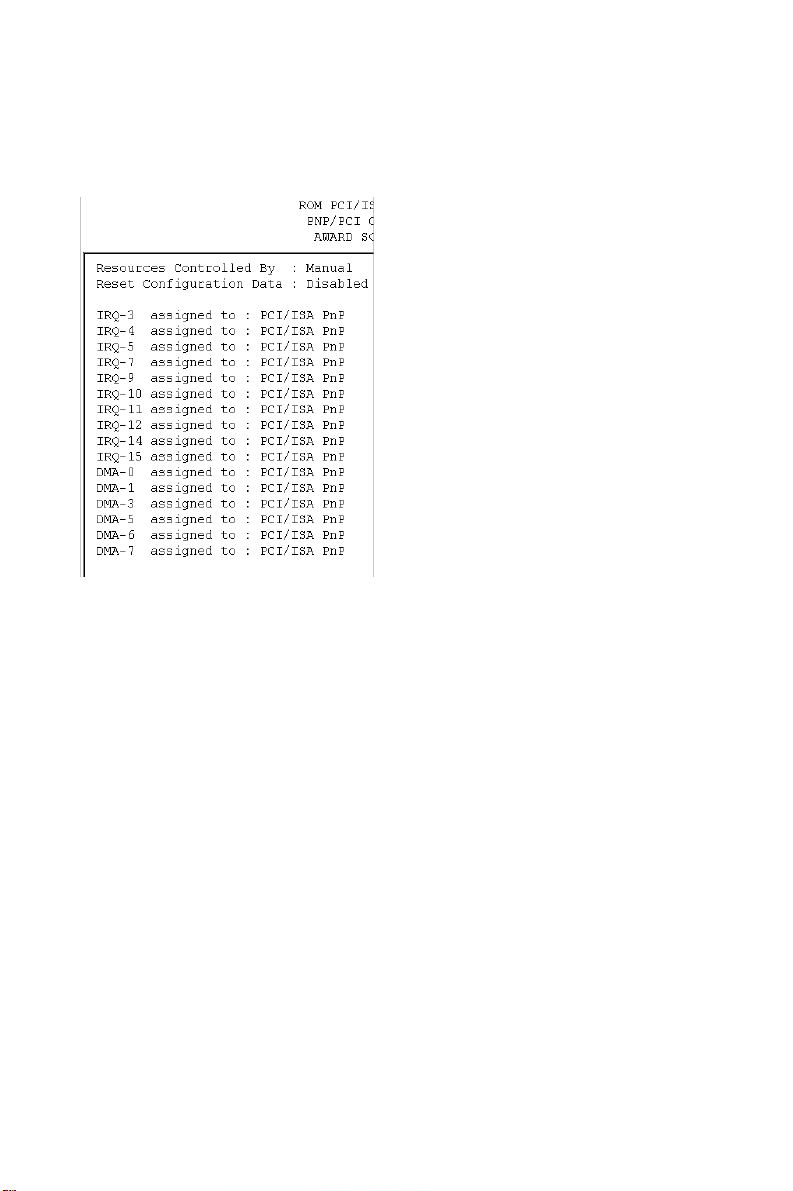
3.1.6 PCI configuration setup
Figure 3-6: PCI configuration screen
3.1.7 Load BIOS defaults
“LOAD BIOS DEF AUL TS” indicates the most appropriate values for
the system parameters for minimum performance. These default
values are loaded automatically if the stored record created by the
Setup program becomes corrupted (and therefore unusable).
3.1.8 Load setup defaults
“LOAD SETUP DEF AUL TS” loads the values required by the system
for maximum performance.
36
PCA-6155V User's Manual
Page 49

3.1.9 Integrated Peripherals
Figure 3-7: Integrated peripherals
Note: If you enable the IDE HDD block mode, the en-
hanced IDE driver will be enabled.
3.1.10 Password setting
T o change, confirm, or disable the password, choose the “PASSWORD SETTING” option from the Setup main menu and press [Enter].
The password can be at most 8 characters long.
Remember, to enable this feature. You must first select the Security
Option in the BIOS FEATURES SETUP to be either “Setup” or
“System.” Pressing [Enter] again without typing any characters can
disable the password setting function.
3.1.11 IDE HDD auto detection
“IDE HDD AUTO DETECTION” automatically self-detect for the
correct hard disk type.
Chapter 3 Award BIOS Setup
37
Page 50
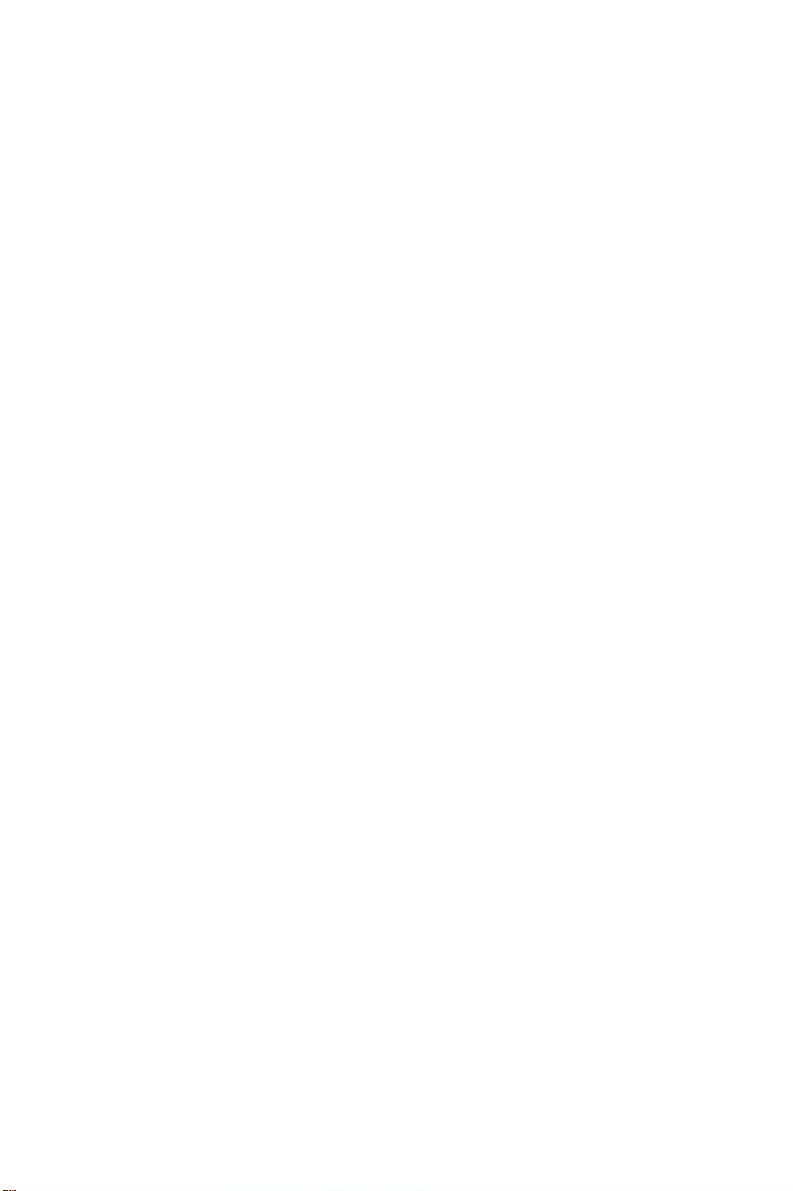
3.1.12 Save & exit setup
If you select this and press the [ENTER] key, the values entered in the
setup utilities will be recorded in the CMOS memory of the chipset.
The microprocessor will check this every time you turn your system
on and compare this to what it finds as it checks the system. This
record is required for the system to operate.
3.1.13 Exit without saving
Selecting this option and pressing the [ENTER] key lets you exit the
Setup program without recording any new values or changing old
ones.
38
PCA-6155V User's Manual
Page 51

CHAPTER
4
PCI SVGA Setup
The PCA-6155V features an on-board
VGA interface. This chapter provides
instructions for installing and operating
the software drivers on the included
display driver diskette.
Page 52

4.1 Introduction
The PCA-6155V’s on-board VGA interface supports traditional analog
CRT monitors. The VGA controller is built into the system's chip
(SIS5598). It can support 1 to 4 MB of video memory share with the
system memory. The interface can drive CRT displays with resolutions
up to 1024 x 768 in 256 colors at 1 MB share memory, and up to 1280
x 1024 in 64 K colors at 4 MB share memory. The VGA interface is
configured completely via the software utility, so you do not have to
set any jumpers.
4.2 Before You Begin
T o facilitate the installation of the enhanced display device drivers and
utility software, you should read the instructions in this chapter
carefully before you attempt installation. The enhanced display drivers
for the PCA-6155V board are located on the software installation
diskette. You must install the drivers and utility software by using the
supplied SETUP program for DOS drivers.
Note: The files on the software installation diskette are
compressed. Do not attempt to install the drivers by
copying the files manually. You must use the
supplied SETUP program to install the drivers.
Before you begin, it is important to note that most display drivers need
to have the relevant software application already installed in the
system prior to installing the enhanced display drivers. In addition,
many of the installation procedures assume that you are familiar with
both the relevant software applications and operating system commands. Review the relevant operating system commands and the
pertinent sections of your application software's user's manual before
performing the installation.
40
PCA-6155V User's Manual
Page 53

4.3 Utility Disk
The PCA-6155V is supplied with software utility disks that hold the
necessary files for setting up the VGA display and Ethernet and
Windows controller. The disks are labeled as follows:
Disk 1: VGA utility for W indows NT
Disk 2: VGA utility for Windows 3.1 English version
Disk 3: VGA utility for OS2 3.0 #1
Disk 4: VGA utility for OS2 3.0 #2
Disk 5: IDE driver
Disk 6: VGA utility for W indows 95
Disk 7: VGA utility for W indows 3.1 Chinese version
T otal: 7 disks
4.4 Driver Installation
Necessary prerequisites
The instructions in this manual assume that you understand elementary
concepts of MS-DOS and the IBM Personal Computer. Before you
attempt to install any driver or utility you should: know how to copy
files from a floppy disk to a directory on the hard disk, understand the
MS-DOS directory structure, and know how to format a floppy disk. If
you are uncertain about any of these concepts, please refer to the DOS
or Windows user reference guides for more information before you
proceed with the installation.
Before you begin
Before you begin installing software drivers, you should make a
backup copy of the display driver diskette and store the original in a
safe place. The display driver diskette contains drivers for several
versions of certain applications. You must install the correct version in
order for the driver to work properly so make sure you know which
version of the application you have.
Chapter 4 PCI SVGA Setup
41
Page 54

4.4.1 Windows setup
These drivers are designed to work with Microsoft Windows 3.1. You
may install these drivers through Windows or in DOS.
Step 1: Install Windows as you normally would for a VGA display.
Run Windows to make sure that it is working correctly.
Step 2: Place the display driver diskette in drive A. In Windows
Program Manager, choose File from the Options Menu. Then from the
pull-down menu, choose Run . . . . At the command line prompt, type
A:\setup. Press the <ENTER> key or click OK to begin the installa-
tion. At this point the setup program locates the directory where
Windows is installed. For proper operation, the drivers must be
installed in the Windows subdirectory. Press <ENTER> to complete
the installation. Once completed, the Display Driver Control Panel
appears on the screen. This Control Panel allows you to select and
load the installed drivers.
Another method of installing these drivers is through the File Manager.
Click on Drive A:. Then double-click on SETUP.EXE to begin
installation.
Changing Display Drivers in Windows
T o change display drivers in Windows, select the Windows Setup icon
from the Main window . You will be shown the current setup configuration. Select Change System Settings from the Option menu. Click on
the arrow at the end of the Display line. You will be shown a list of
display drivers. Click on the driver you want. Then click on the OK
button. Follow the directions to complete the setup.
Changing Color Schemes
After you change display drivers, you may notice that the color scheme
used by Windows looks strange. This is because different drivers have
different default colors. To change the color scheme, select the
Control Panel from the Main window. Select the Color icon. You will
be shown the current color scheme. Choose a new color scheme and
click the OK button.
42
PCA-6155V User's Manual
Page 55
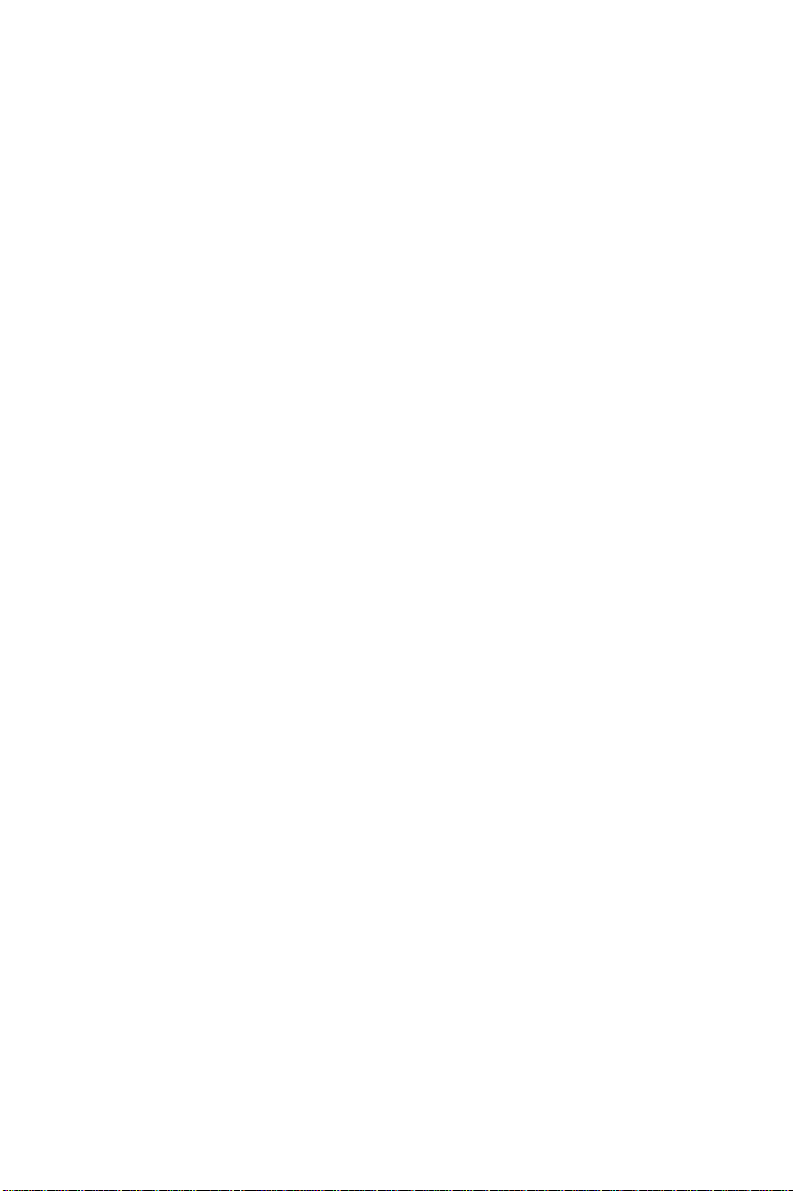
4.4.2 DOS setup
Step 1: Install Windows as you normally would for a VGA display.
Run Windows to make sure that it is working correctly. Then exit
Windows.
Step 2: Place the display driver diskette in drive A. T ype A: <EN-
TER> to make this the default drive. T ype SETUP <ENTER> to run
the driver SETUP program. Press any key to get to the applications
list. Using the arrow keys, select Windows Version 3.1 and press the
<ENTER> key. Press the <ENTER> key to select All Resolutions, and
then press <END> to begin the installation. At this point you will be
asked for the path to your Windows System directory (default
C:\WINDOWS). When the installation is complete, press any key to
continue. Press <ESC> followed by Y to exit to DOS.
Step 3: Change to the directory where you installed Windows (usually
C:\WINDOWS).
Step 4: Type SETUP <ENTER> to run the Windows Setup program.
It will show the current Windows configuration. Use the up arrow key
to move to the Display line and press <ENTER>. A list of display
drivers will be shown. Use the arrow keys to select one of the drivers
starting with an asterisk (*) and press <ENTER>.
Step 5: Follow the directions on the screen to complete the setup. In
most cases, you may press <ENTER> to accept the suggested option.
When Setup is done, it will return to DOS. T ype WIN <ENTER> to
start Windows with the new display driver.
Changing Display Drivers in DOS
T o change display drivers from DOS, change to the Windows directory
and run Setup, repeating steps 4 and 5 from the previous page. Besides
the special display drivers marked by an asterisk (*), you should be
able to use the following standard drivers:
VGA 640x480, 16 colors
Super VGA 800x600, 16 colors
Chapter 4 PCI SVGA Setup
43
Page 56

Panning Drivers
Special panning drivers are provided to allow high-resolution modes to
be displayed on a flat panel or CRT. These drivers will show a section
of a larger screen and will automatically pan, or scroll, the screen
horizontally and vertically when the mouse reaches the edge of the
display .
Linear Acceleration Drivers
A special high-performance linear acceleration driver is provided for
256-color modes. This driver may require special hardware and may
not be supported on all systems. It is only available for Windows 3.1.
4.5 Windows 95 Drivers Setup Procedure
1. Boot system with VGA or SuperVGA driver.
2. Select properties from a menu after right button press.
3. Select Display .
4. Select Change Display.
5. Select Change Monitor.
6. Select Change Adapter.
7. Select Have Disk.
44
PCA-6155V User's Manual
Page 57

4.6 Windows NT Drivers Setup Procedure
Step 1
1. Install Windows NT as you normally would for a VGA display.
2. First click the Start button, choose Settings and click on the
Control Panel.
3. Choose the Display icon and click on the icon.
4. In the Display Properties window , click on the Settings tab.
5. Click on Change Display Type. In the Change Display Type
window, click on the Change button under Adapter Type. This will
bring up the Select Device window.
Step 2
1. In the Select Device window, click on the Other button. Enter
source directory where the Windows NT driver files are located.
2. Press <ENTER> and the name of the Chips and Technologies
Video Accelerator driver will appear at the end of Models list box.
Scroll to the end of the list box and double click on the driver.
3. Once the installation is complete, the system must be shut down
and restarted.
Step 3
1. Upon restarting your computer, select the desired display settings
from the Display Property dialog box.
2. Click on T est to test the newly selected graphics mode. A color test
screen should appear, followed by the Testing Mode window.
3. Click on Yes to continue. The Display Settings Change window
will appear.
4. Click on Restart Now for the new settings to take effect.
Chapter 4 PCI SVGA Setup
45
Page 58
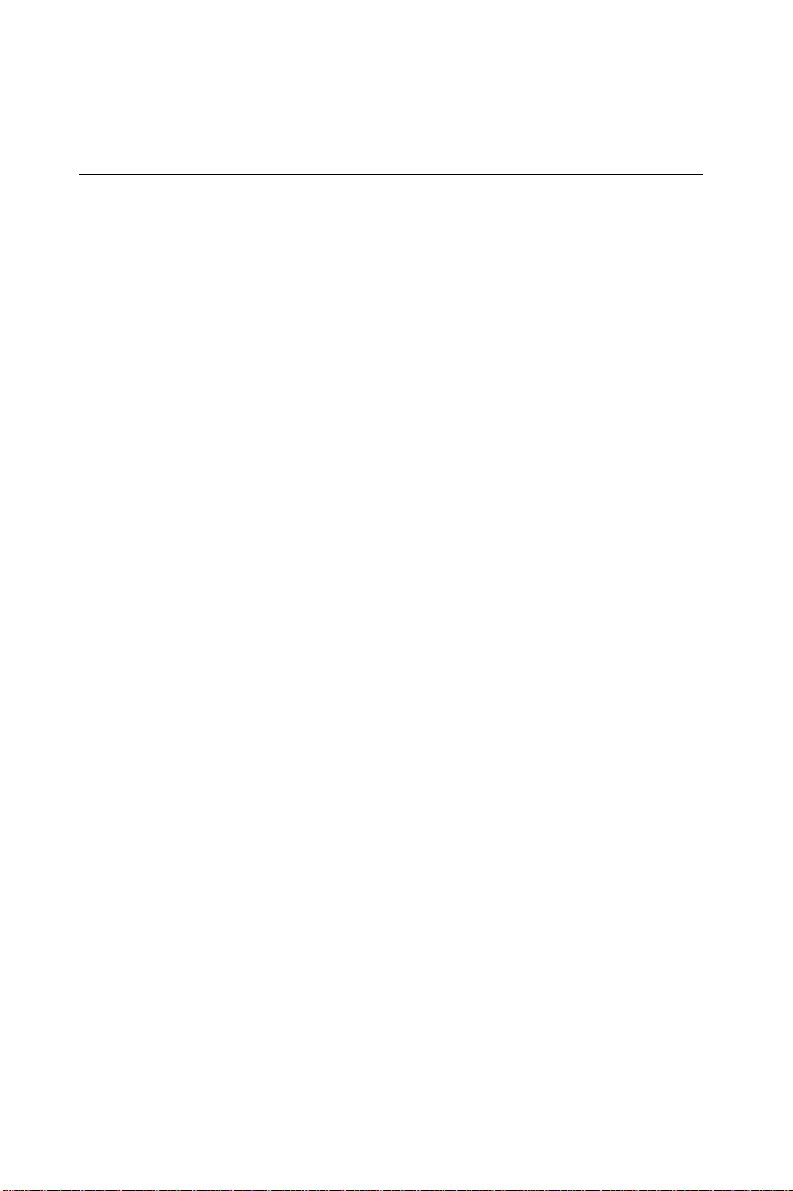
4.7 OS/2 Drivers Setup Procedure
Preliminary steps
The following steps must be performed before you install the SIS5598
display driver:
1. OS/2 DOS Support must be installed.
2. If you previously installed SVGA support, you must reset the
system to VGA mode. VGA is the default video mode enabled
when OS/2 is installed.
T o restoreVGA mode, use Selective Install and select VGA for
Primary Display. For more information on this procedure, see the
section on Changing Display Adapter Support in the OS/2 User's
Guide.
Installing from diskette
T o install this driver:
1. Open an OS/2 full screen or windowed session.
2. Place the SIS5598 Display Driver diskette in Drive A.
3. At the OS/2 command prompt, type the following commands to
copy the files to the OS/2 drive:
A: <ENTER> to make this the default drive.
SETUP A: C: <ENTER>
where A: is the floppy disk drive, and
C: is the hard disk partition containing \OS2
When the setup program is completed, you will need to perform a
shutdown and then restart the system in order for changes to take
effect.
A log of the information output during the install can be found in
<root>:\OS2\INST ALL\DISPLAY.LOG
46
PCA-6155V User's Manual
Page 59
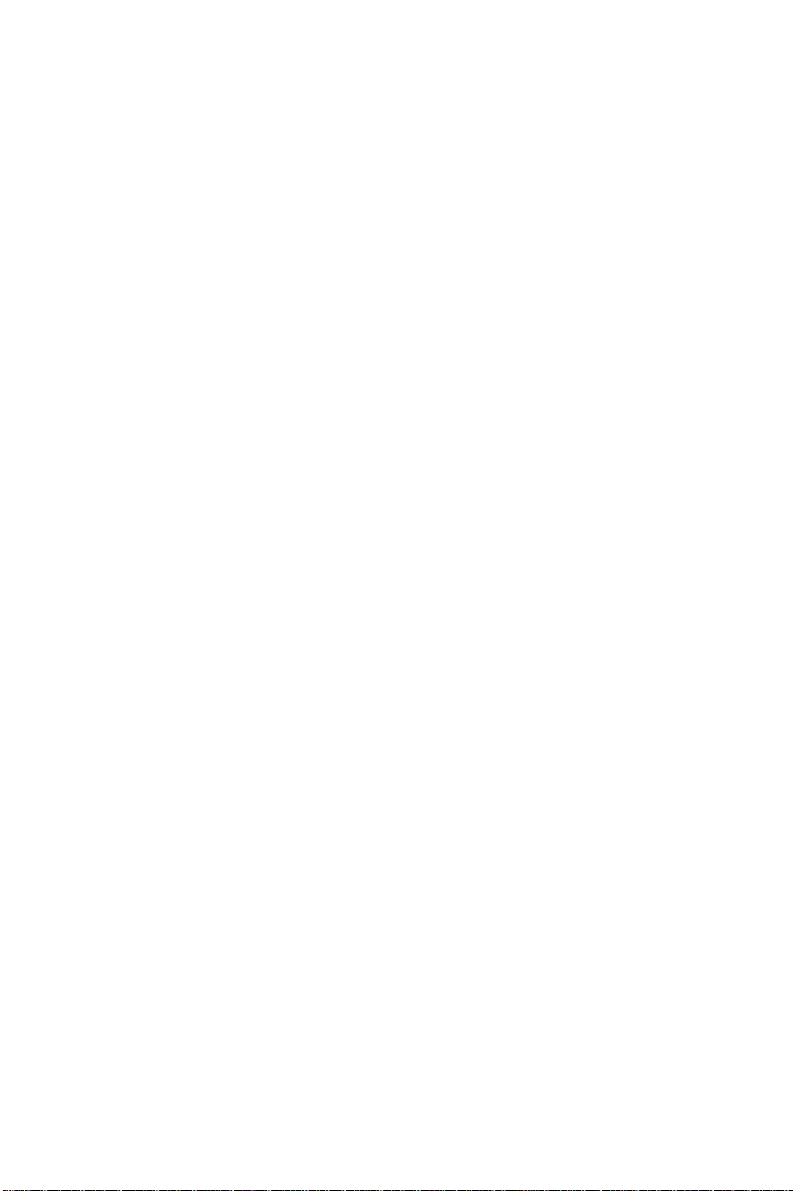
4. After restarting the system:
a) Open the OS/2 System folder .
b) Open the System Setup folder.
c) Open the Display Driver Install Object.
Steps a), b) and c) will execute the Display Driver Installation
(DSPINSTL) utility program to finish installation of the new
drivers.
d) When the Display Driver Install window appears, select
Primary Display and then select OK.
e) When the installation is complete, you will need to shut down
and then restart the system for the changes to take effect. Make
sure you remove the install diskette before restarting the
system.
When the system has restarted, the display driver will be initialized for
640 x 480 x 256 color, 60 Hz refresh. To switch to a different video
resolution color depth or a different refresh rate, see the following
sections:
Chapter 4 PCI SVGA Setup
47
Page 60

Selecting monitor type
Monitor type is initially set to DEF AULT. This DEFAULT setting may
not allow you to select all resolution/refresh combinations that are
available for your monitor. The following steps can be done to select
monitor type. This section applies only after installation, or when a
different monitor is used.
1. Open the OS/2 System folder.
2. Open the System Setup folder.
3. Open the System object.
4. When the System-Settings notebook appears, select the Screen tab.
This will take you to page 2 of the settings.
5. On Screen page 2, select your monitor type from the Display Name
list. If your monitor is not listed, select DEF AULT.
It may be necessary to restart your system to have all refresh rate
options available.
Selecting screen resolution / refresh rate
T o switch t a different video resolution, color depth or refresh rate:
1. Open the OS/2 System folder.
2. Open the System Setup folder.
3. Open the System object.
4. From the selection windows provided, select a new screen resolution and screen refresh rate.
Note that refresh rates other than 60 Hz are only valid when the
display is switched to CRT Only display mode.
5. Close the System-Settings notebook.
6. Perform the shutdown and restart for the changes to take effect.
48
PCA-6155V User's Manual
Page 61

Installation notes
1. During the installation of this driver, DISPLAY.LOG and
DSPINSTL.LOG files are created in the \OS2\INST ALL directory.
These files identify the OS/2 system files that were updated, and
indicate whether the installation was successful. the
DISPLA Y.LOG file also contains a string that identifies the version
of driver that was installed. This information may be important
when reporting an installation problem.
2. During installation, DSPINSTL will invoke the SVGA
Configuration program SVGA.EXE to determine the hardware
configuration, and create the file \OS2\INST ALL\SVGADAT A.PMI.
If this file is not created, the adapter will not be supported. When
this step is done, the display will be blanked out. You may see a
series of flashes on the display and/or what appears to be a
"corrupted" display. This is normal, as the configuration process is
performing Video BIOS mode sets to determine which screen
resolutions BIOS supports. This configuration information is then
used to provide the Systems-Settings Resolution and Refresh
selections.
Chapter 4 PCI SVGA Setup
49
Page 62
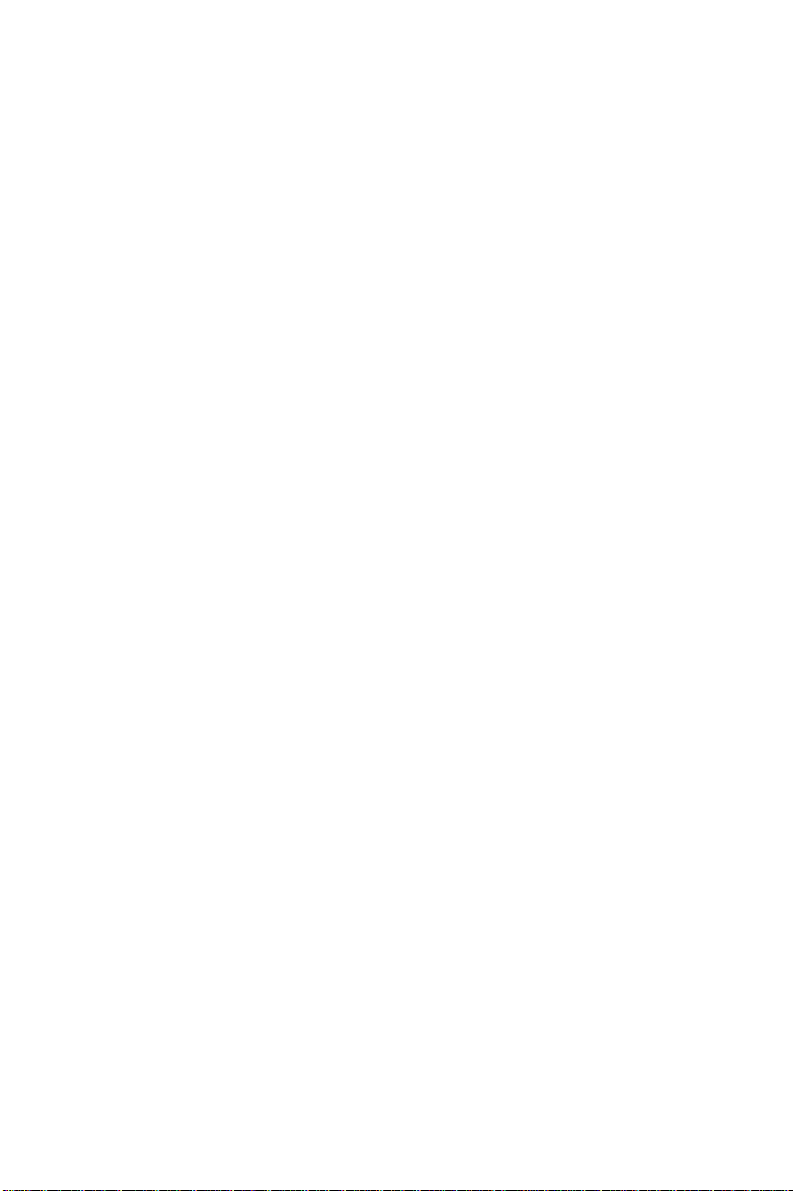
50
PCA-6155V User's Manual
Page 63
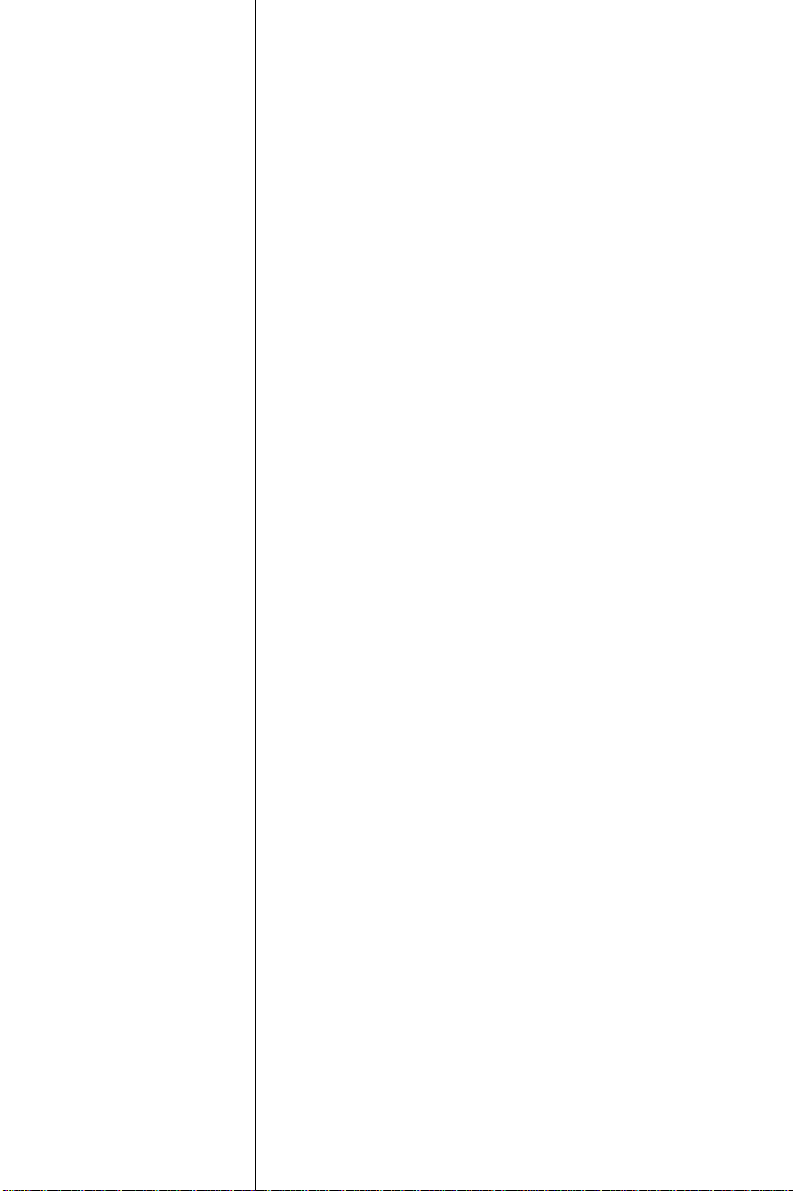
APPENDIX
A
Programming the
Watchdog Timer
The PCA-6155V is equipped with a
watchdog timer that resets the CPU or
generates an interrupt if processing comes
to a standstill for any reason. This feature
ensures system reliability in industrial
standalone or unmanned
environments.
Page 64
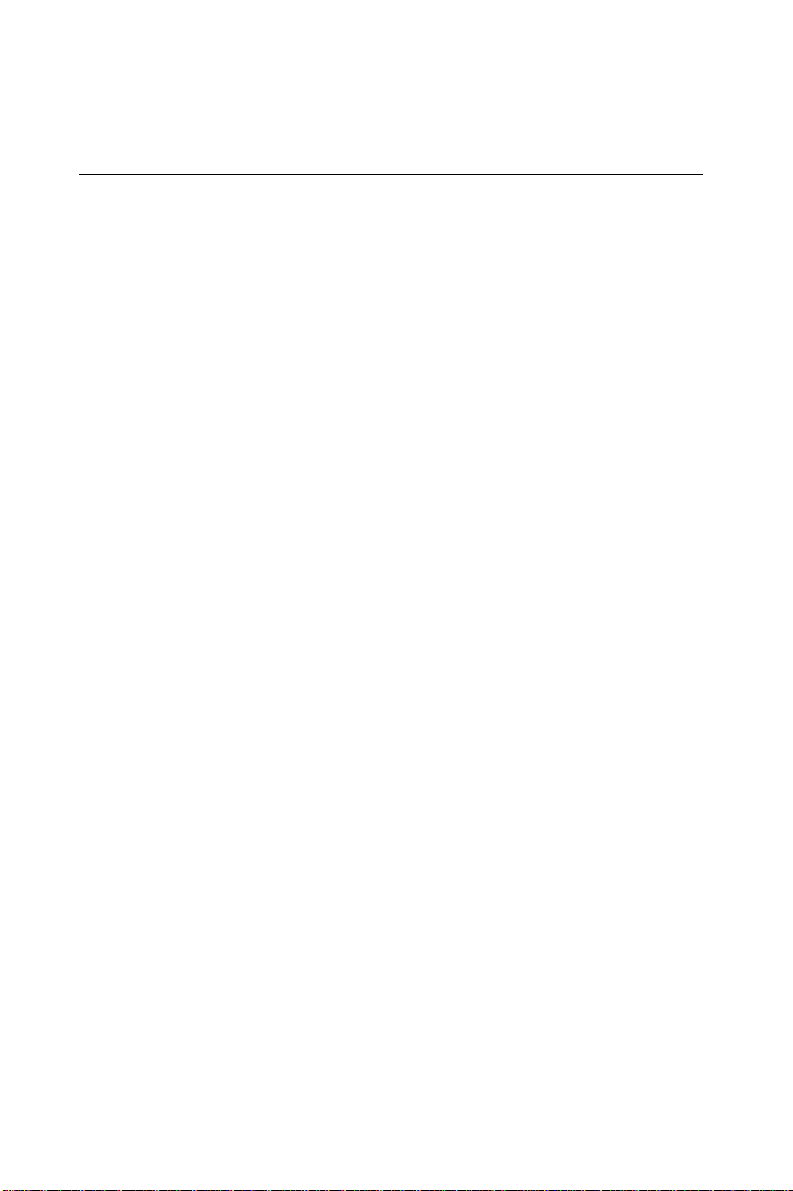
Programming the Watchdog Timer
T o program the watchdog timer , you must write a program which
writes I/O port address 443 (hex). The output data is a value of time
interval. The value range is from 01 (hex) to 3E (hex), and the related
time interval is 1 sec. to 62 sec.
Data Time Interval
01 1 sec.
02 2 sec.
03 3 sec.
04 4 sec.
••
••
••
3E 62 sec.
52
PCA-6155V User's Manual
Page 65

After data entry, your program must refresh the watchdog timer by
rewriting the I/O port 443 (hex) while simultaneously setting it. When
you want to disable the watchdog timer, your program should read I/O
port 443 (hex).
The following example shows how you might program the watchdog
timer in BASIC:
10 REM Watchdog timer example program
20 OUT &H443, data REM Start and restart the watchdog
30 GOSUB 1000 REM Your application task #1,
40 OUT &H443, data REM Reset the timer
50 GOSUB 2000 REM Your application task #2,
60 OUT &H443, data REM Reset the timer
70 X=INP (&H443) REM, Disable the watchdog timer
80 END
1000 REM Subroutine #1, your application task
••
••
••
1070 RETURN
2000 REM Subroutine #2, your application task
••
••
••
2090 RETURN
Appendix A Programming the Watchdog Timer
53
Page 66
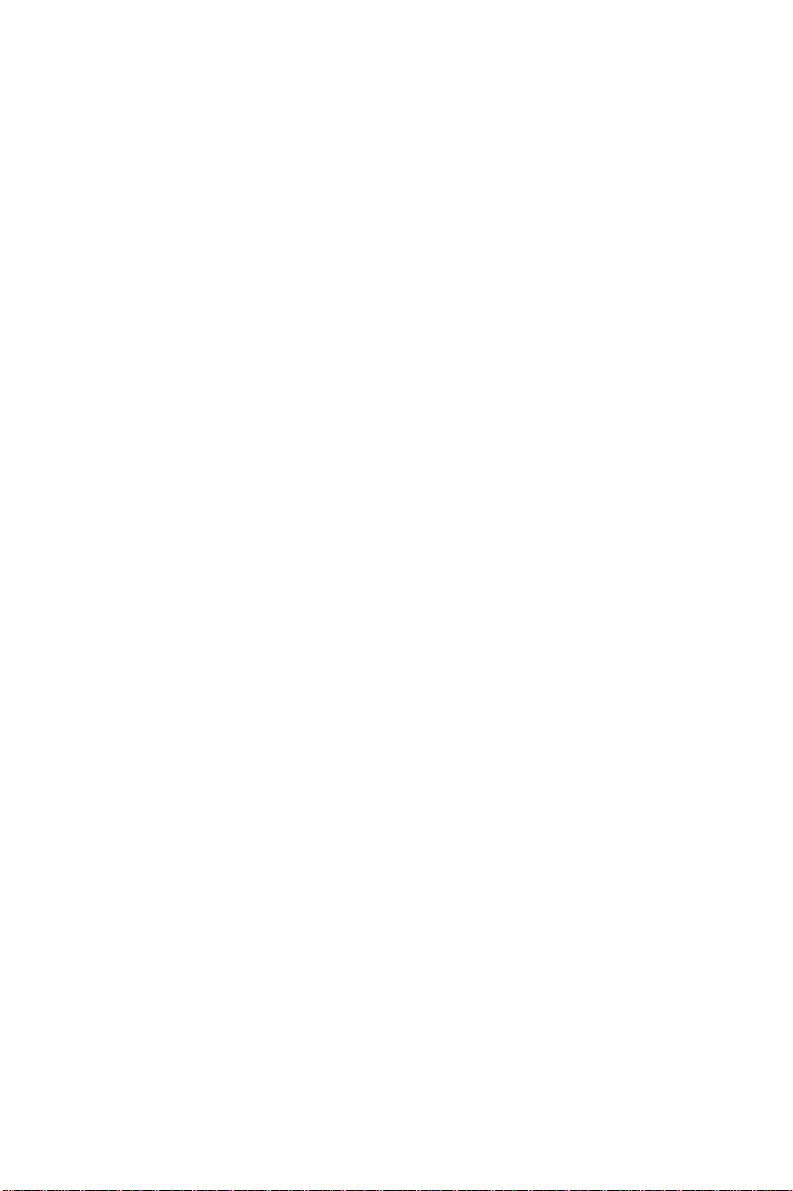
54
PCA-6155V User's Manual
Page 67
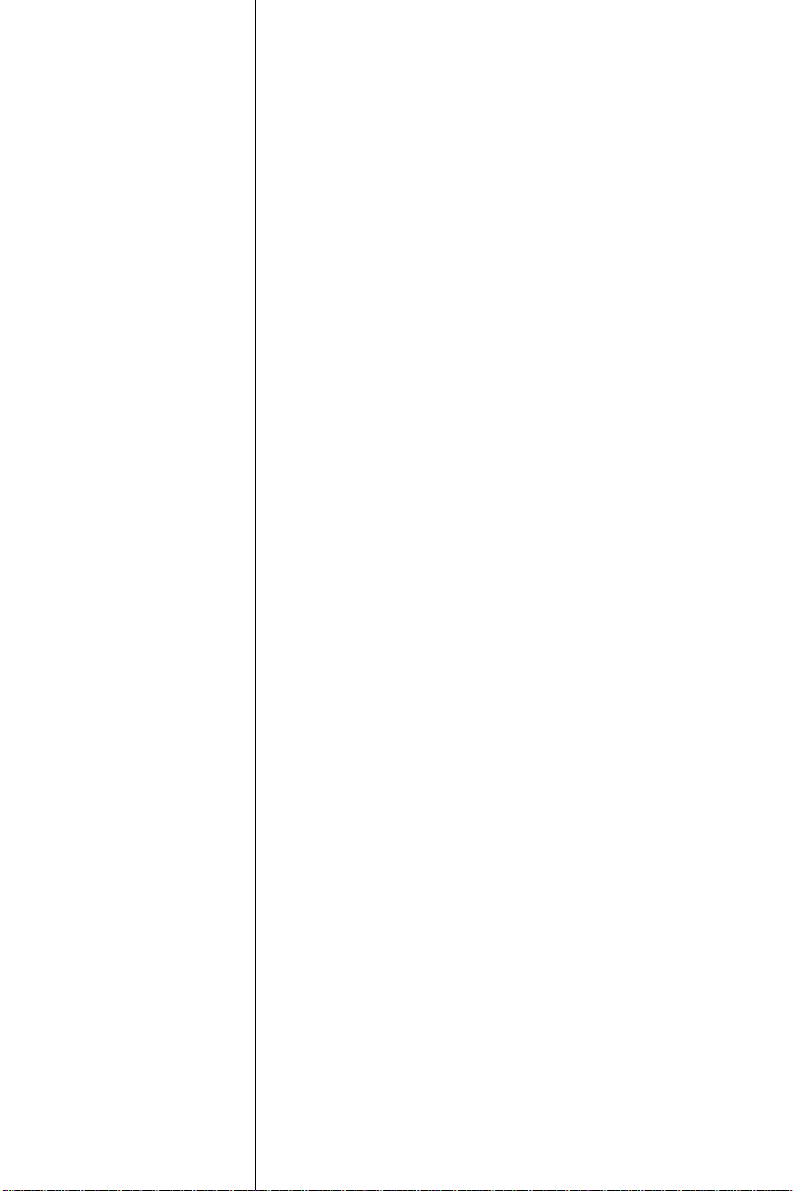
APPENDIX
B
Installing PC/104
Modules
This appendix gives instructions for
installing PC/104 modules.
Page 68

B.1 Installing PC/104 modules
The PCA-6155V's PC/104 connectors give you the flexibility to attach
PC/104 modules.
Installing these modules on the PCA-6155V is quick and simple. The
following steps show how to mount the PC/104 modules:
1. Remove the PCA-6155V from your system paying particular
attention to the safety instructions already mentioned above.
2. Make any jumper or link changes required to the CPU card now.
Once the PC/104 module is mounted you may have difficulty in
accessing these.
3. Normal PC/104 modules have male connectors and mount directly
onto the main card. (Refer to the diagram on the following page.)
4. Mount the PC/104 module onto the CPU card by pressing the
module firmly but carefully onto the mounting connectors.
5. Secure the PC/104 module onto the CPU card using the four
mounting spacers and screws.
56
PCA-6155V User's Manual
Page 69

PC/104
2
Mounting Support
Figure B-1: PC/104 module mounting diagram
82.5
95.9
90.8
8.9
φ
6.4
3.2
φ
Unit: mm (±0.1)
5.1
0
5.1
0
85.1
90.
Figure B-2: PC/104 module dimensions
Appendix B Installing PC/104 Modules
57
Page 70
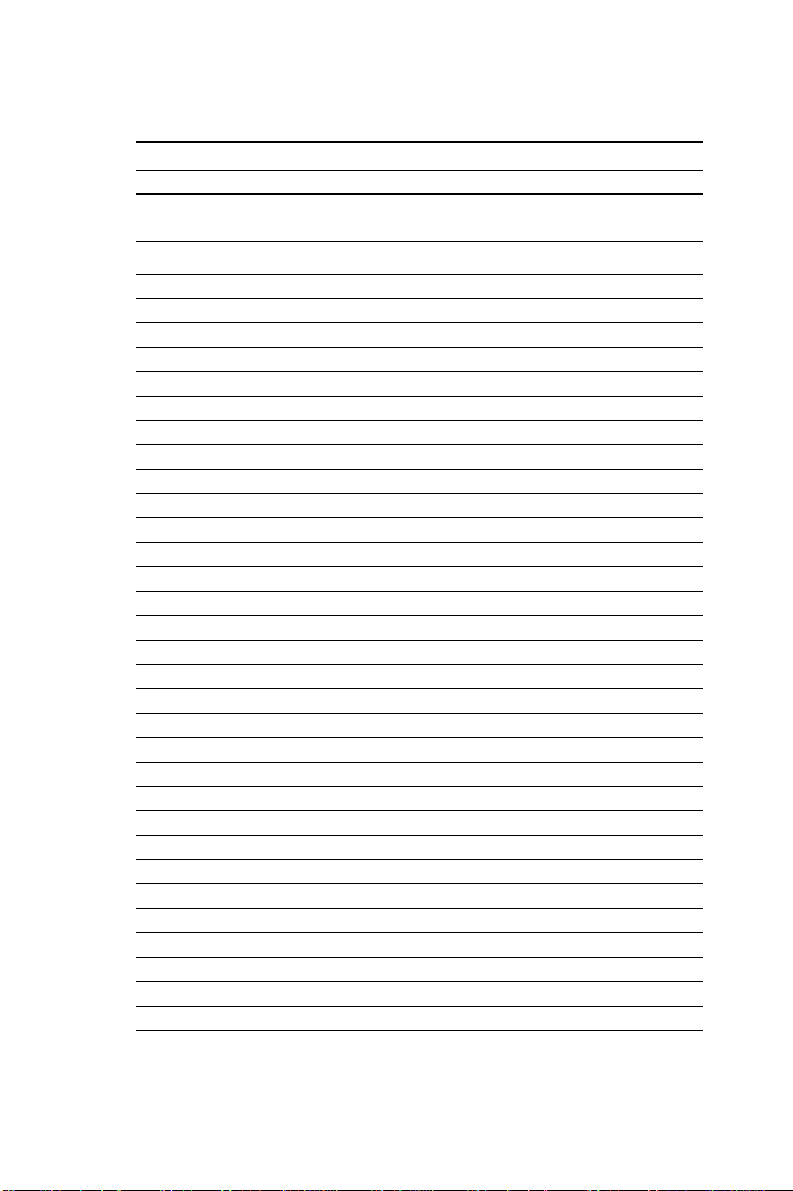
Table B-1: PCA-6155V PC/104 connectors (CN14)
Pin Signal Signal
Number Row A Row B Row C Row D
1 IOCHCHK* 0 V SBHE* MEMCS16*
2 SD7 RESETDRV LA23 IOCS16*
3 SD6 +5 V LA22 IRQ10
4 SD5 IRQ9 LA21 IRQ1 1
5 SD4 -5 V LA20 IRQ12
6 SD3 DRQ2 LA19 IRQ15
7 SD2 -12 V LA18 IRQ14
8 SD1 ENDXFR* LA17 DACK0*
9 SD0 +12 V MEMR* DRQ0
10 IOCHRDY N/C MEMW* DACK5*
11 AEN SMEMW* SD8 DRQ5
12 SA19 SMEMR* SD9 DACK6*
13 SA18 IOW* SD10 DRQ6
14 SA17 IOR* SD11 DACK7*
15 SA16 DACK3* SD12 DRQ7
16 SA15 DRQ3 SD13 +5 V
17 SA14 DACK1* SD14 MASTER*
18 SA13 DRQ1 SD15 0 V
19 SA12 REFRESH* KEY 0 V
20 SA1 1 SYSCLK — —
21 SA10 IRQ7 — —
22 SA9 IRQ6 — —
23 SA8 IRQ5 — —
24 SA7 IRQ4 — —
25 SA6 IRQ3 — —
26 SA 5 DACK2* — —
27 SA4 TC — —
28 SA3 BALE — —
29 SA2 +5 V — —
30 SA1 OSC — —
31 SA0 0 V — —
32 0 V 0 V — —
*active low
58
PCA-6155V User's Manual
Page 71

APPENDIX
C
Pin Assignments
This appendix contains information of a
detailed or specialized nature. It includes:
• CRT display connector
• RS-232/422/485 serial port connector
• Keyboard and mouse connector
• External keyboard connector
• IDE connector
• USB connector
• CPU fan power connector
• Floppy connector
• Parallel connector
• IR connector
• HDD LED connector
Page 72

C.1 CRT Display Connector (CN7)
Table C-1: PCA-6155V CRT display connector
Pin Signal Pin Signal
1 RED 9 N/C
2 GREEN 10 GND
3 BLUE 11 DDCDAT
4 N/C 12 N/C
5 GND 13 H-SYNC
6 GN D 14 V-SYNC
7 GND 15 DDCCLK
8 GND
C. 2 COM2 RS-232/422/485 Serial Port (CN9,
CN11)
1
9
Table C-2: PCA-6155V COM2 RS-232/422/485 series port
CN11 CN9 CN9
Pin RS-232 port RS-422 port RS-485 port
1 DCD TXD- DA T A 2 DSR N/C N/C
3 RxD TXD+ DA TA+
4 RTS N/C N/C
5 TxD RXD+ N/C
6 CTS N/C N/C
7 DTR RXD- N/C
8 RI N/C N/C
9 GND GND GND
10 N/C N/C N/C
60
PCA-6155V User's Manual
2
10
Page 73

C.3 External Keyboard Connector (CN10)
Table C-3: PCA-6155V external keyboard connector
Pin Signal
1 CLK
2DATA
3NC
4 GND
5V
CC
C.4 COM1 RS-232 Serial Port (CN13)
5
5
9
9
4
3
2
1
Table C-4: PCA-6155V COM1 RS-232 serial port
Pin Signal
1 DCD
2 RXD
3 TXD
4 DTR
5 GND
6 DSR
7 RTS
8 CTS
9RI
8
7
6
6
1
Appendix C Pin Assignments
61
Page 74
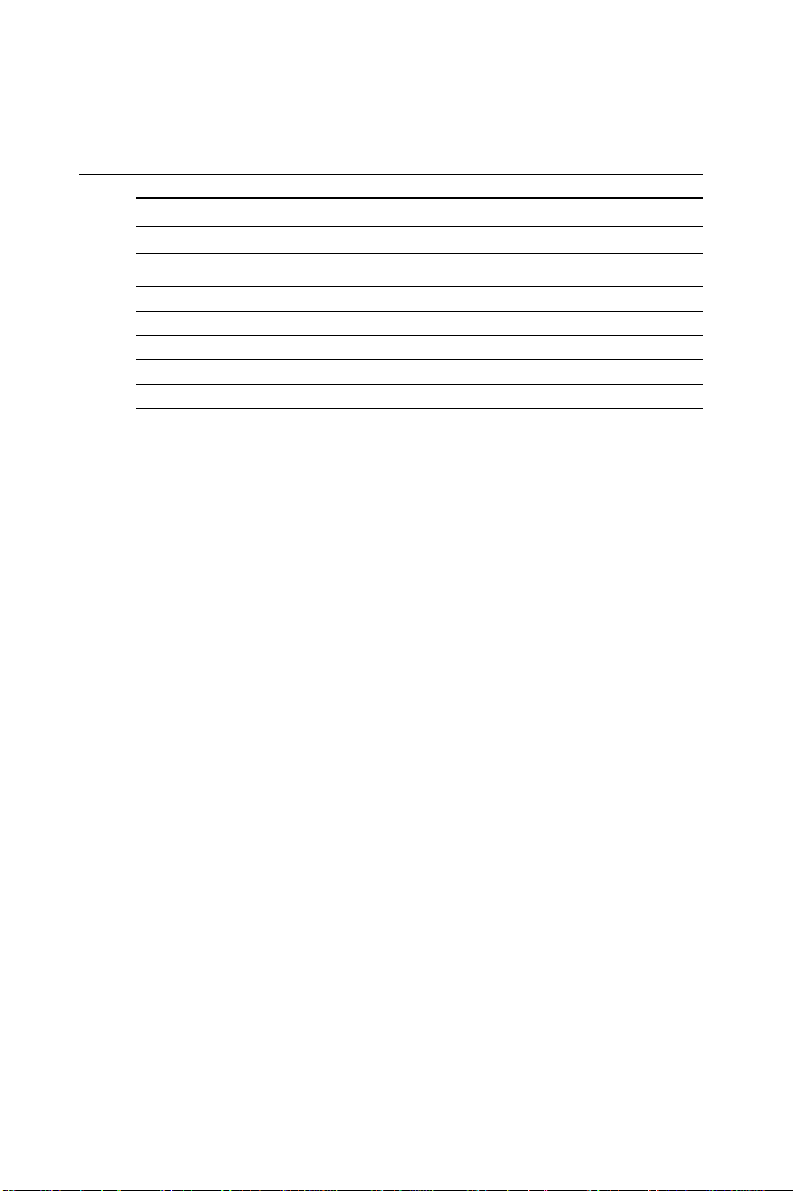
C.5 Keyboard and Mouse Connnector (CN16)
Table C-5: PCA-6155V keyboard and mouse connector
Pin Signal
1 KB DAT A
2 MS DA T A
3 GND
4V
5 KB CLOCK
6 MS CLOCK
CC
62
PCA-6155V User's Manual
Page 75
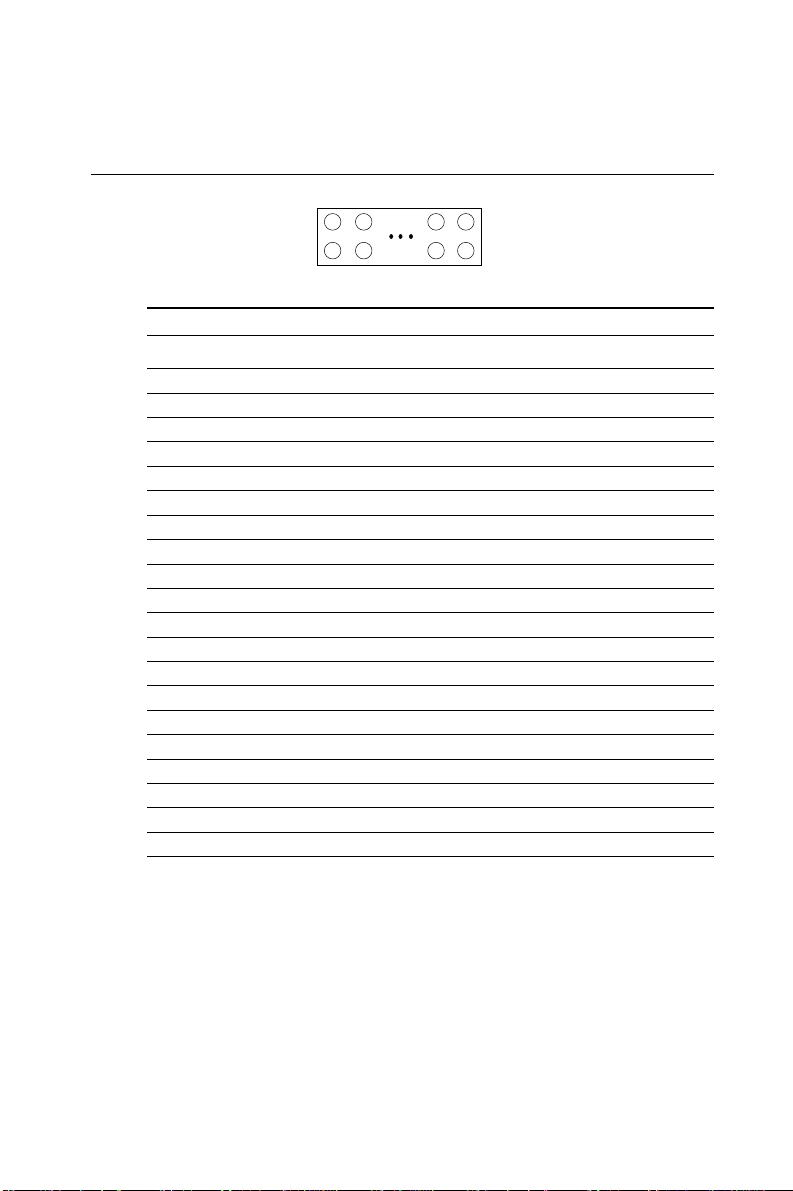
C.6 IDE Hard Drive Connector (CON1, CON2)
39 37 .... 3 1
40 38 .... 4 2
Table C-6: PCA-6155V IDE hard drive connector
Pin Signal Pin Signal
1 IDE RESET* 2 GND
3DATA 7 4DATA 8
5DATA 6 6DATA 9
7DATA 5 8DATA 10
9 DATA 4 10 DATA 11
11 DA T A 3 12 DAT A 12
13 DA T A 2 14 DAT A 13
15 DA T A 1 16 DAT A 14
17 DA T A 0 18 DAT A 15
19 SIGNAL GND 20 N/C
21 IDE DRQA/B 22 GND
23 IO WRITE 24 GND
25 IO READ 26 GND
27 IO CHANNEL READY 28 N/C
29 HDACKO* 30 GND
31 IRQ14 / IRQ15* 32 IOCS16
33 ADDR 1 34 N/ C
35 ADDR 0 36 ADDR 2
37 HARD DISK SELECT 0* 38 HARD DISK SELECT 1*
39 IDE ACTIVE* 40 GND
* Low active
Appendix C Pin Assignments
63
Page 76
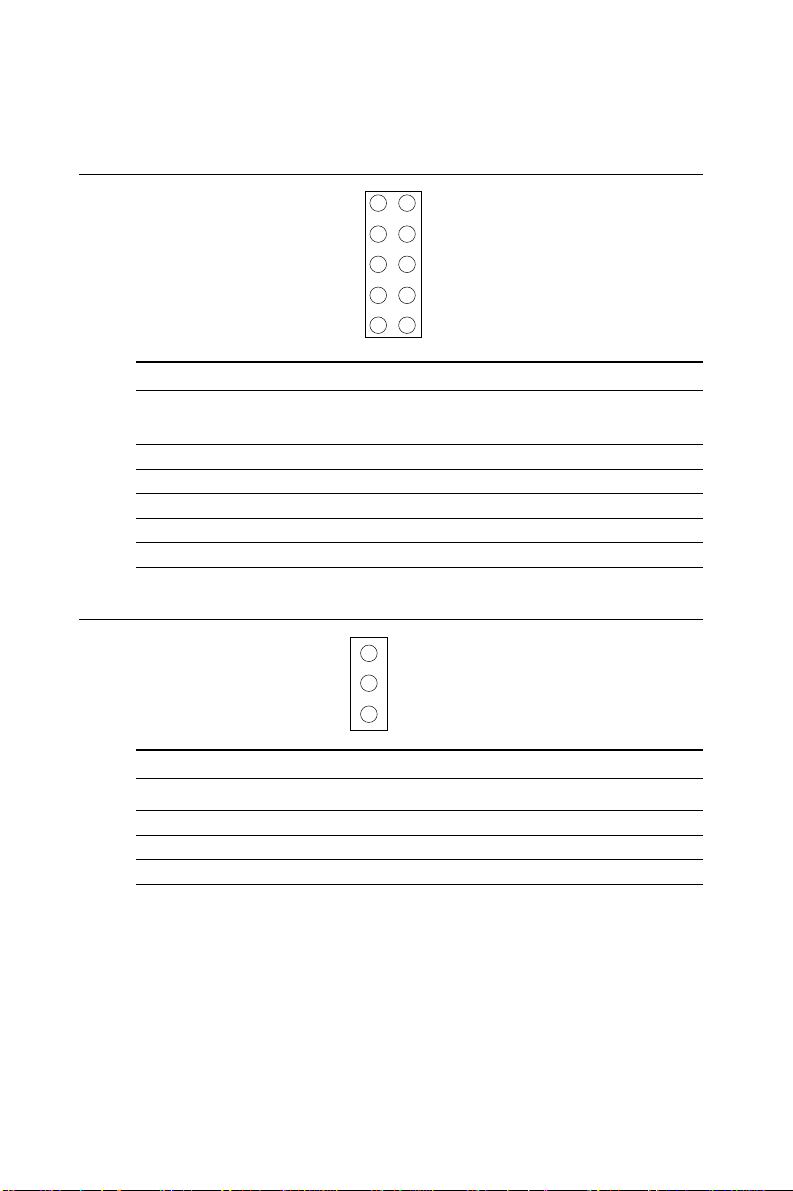
C.7 USB Connector (CN6)
1
9
Table C-7: USB1/USB2 connector
USB1 USB2
Pin Signal Pin Signal
1 +5 V 2 +5 V
3 UV- 4 UV5 UV+ 6 UV+
7 GND 8 GND
9 Chassis GND 10 N/C
2
10
C.8 CPU Fan Power Connector (CN15)
1
2
3
Table C-8: PCA-6155V CPU fan power connector
Pin Signal
1NC
2 GND
3 +12 V
64
PCA-6155V User's Manual
Page 77
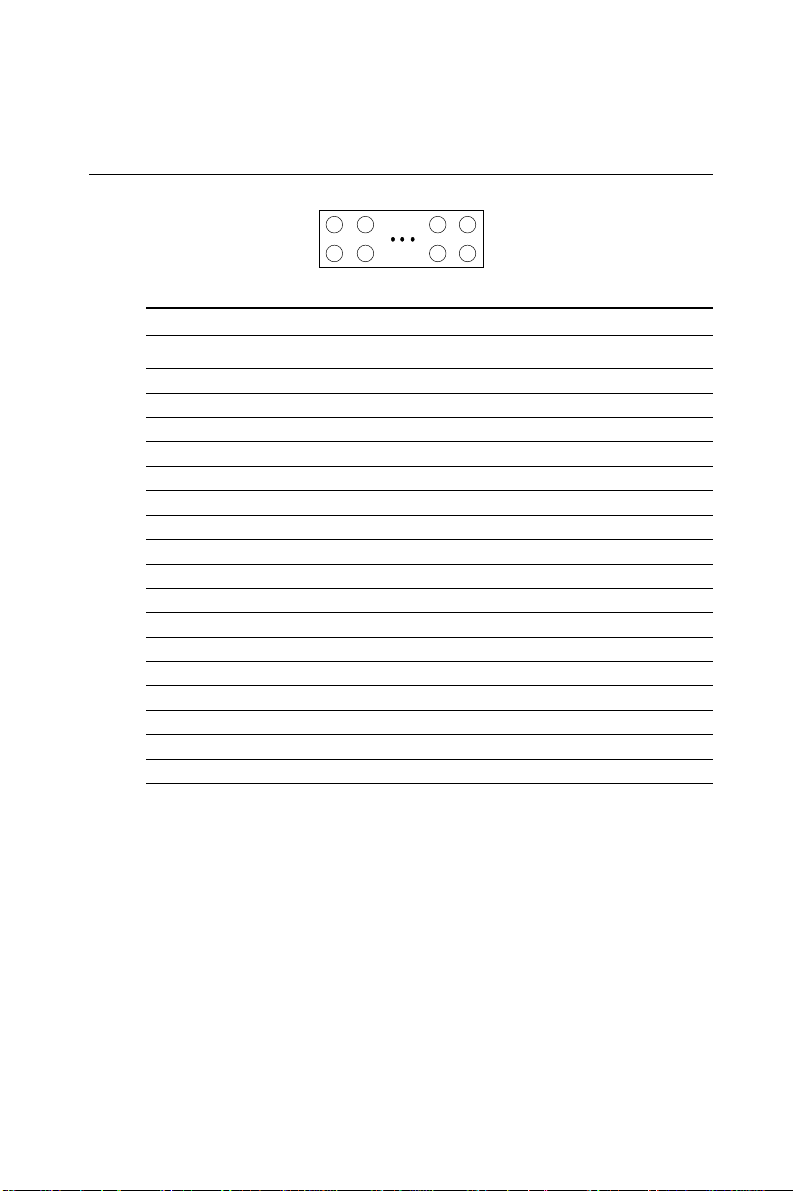
C.9 Floppy Drive Connector (CN1)
3 3 3 1 .... 3
3 4 3 2 .... 4
Table C-9: PCA-6155V floppy drive connector
Pin Signal Pin Signal
1 GND 2 DENSITY SELECT*
3 GND 4 N/C
5 GND 6 N/C
7 GND 8 INDEX*
9 GND 10 MOTOR 0*
11 GND 1 2 DRIVE SELECT 1*
13 GND 1 4 DRIVE SELECT 0*
15 GND 16 MOTOR 1*
17 GND 18 DIRECTION*
19 GND 20 STEP*
21 GND 22 WRITE DATA*
23 GND 24 WRITE GATE*
25 GND 26 TRACK 0*
27 GND 28 WRITE PROTECT*
29 GND 30 READ DAT A*
31 GND 3 2 HEAD SELECT*
33 GND 3 4 DISK CHANGE*
1
2
* Low active
Appendix C Pin Assignments
65
Page 78
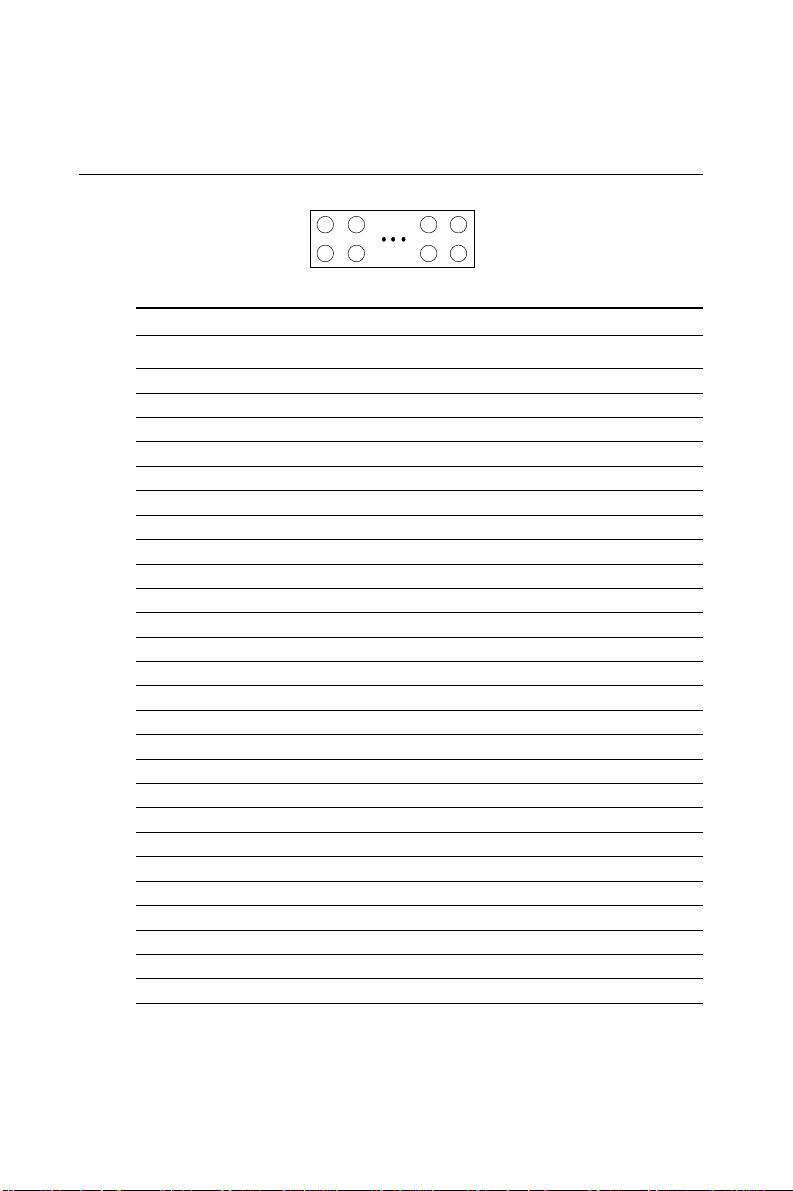
C.10 Parallel Port Connector (CN2)
25 23
....
Table C-10: PCA-6155V parallel port connector
Pin Signal
1 \STROBE
2 \AUTOFD
3D0
4 ERR
5D1
6 \INIT
7D2
8 \SLCTINI
9D3
10 GND
11 D 4
12 GND
13 D5
14 GND
15 D6
16 GND
17 D7
18 GND
19 \ACK
20 GND
21 BUSY
22 GND
23 PE
24 GND
25 SLCT
26 N/C
1
3....
226 24
4
66
PCA-6155V User's Manual
Page 79
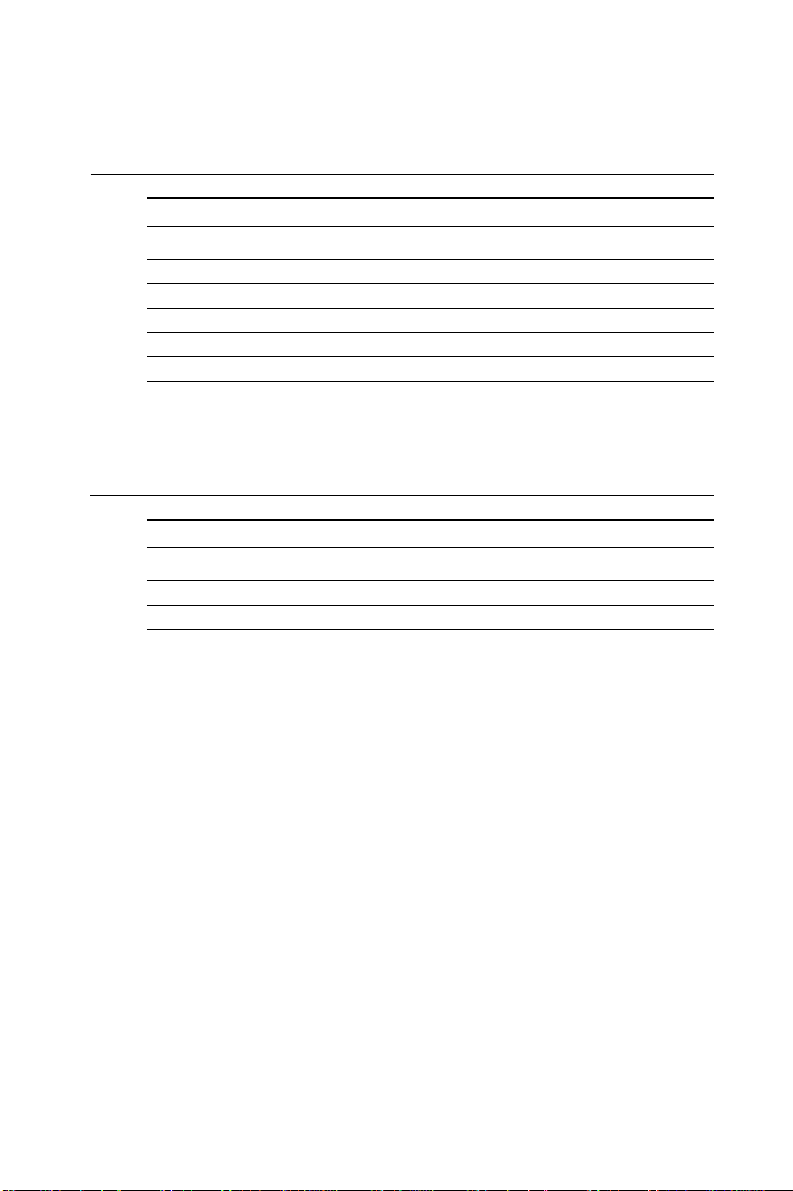
C.11 IR Connector (CN5)
Table C-11: PCA-6155V IR connector
Pin Signal
1 +5 V
2 N/C
3 IR_RX
4 GND
5 IR_TX
C.12 HDD LED Connector (JP1)
Table C-12: PCA-6155V HDD LED connector
Pin Signal
1V
2 LED
CC
Appendix C Pin Assignments
67
Page 80

C.13 System I/O Ports
Table C-13: System I/O ports
Addr. range (Hex) Device
000-01F DMA controller
020-021 Interrupt controller 1, master
022-023 Chipset address
040-05F 8254 timer
060-06F 8042 (keyboard controller)
070-07F Real-time clock, non-maskable interrupt (NMI)
mask
080-09F DMA page register,
0A0-0BF Interrupt controller 2
0C0-0DF DMA controller
0F0 Clear math co-processor
0F1 Reset math co-processor
0F8-0FF Math co-processor
1F0-1F8 Fixed disk
200-207 Game I/O
278-27F Parallel printer port 2 (LPT 3)
2F8-2FF Serial port 2
300-31F Prototype card
360-36F Reserved
378-37F Parallel printer port 1 (LPT 2)
380-38F SDLC, bisynchronous 2
3A0-3AF Bisynchronous 1
3B0-3BF Monochrome display and printer adapter(LPT1)
3C0-3CF Reserved
3D0-3DF Color/graphics monitor adapter
3F0-3F7 Diskette controller
3F8-3FF Serial port 1
* PNP audio I/O map range from 220 ~ 250H (16 bytes)
MPU-401 select from 300 ~ 330H (2 bytes)
68
PCA-6155V User's Manual
Page 81
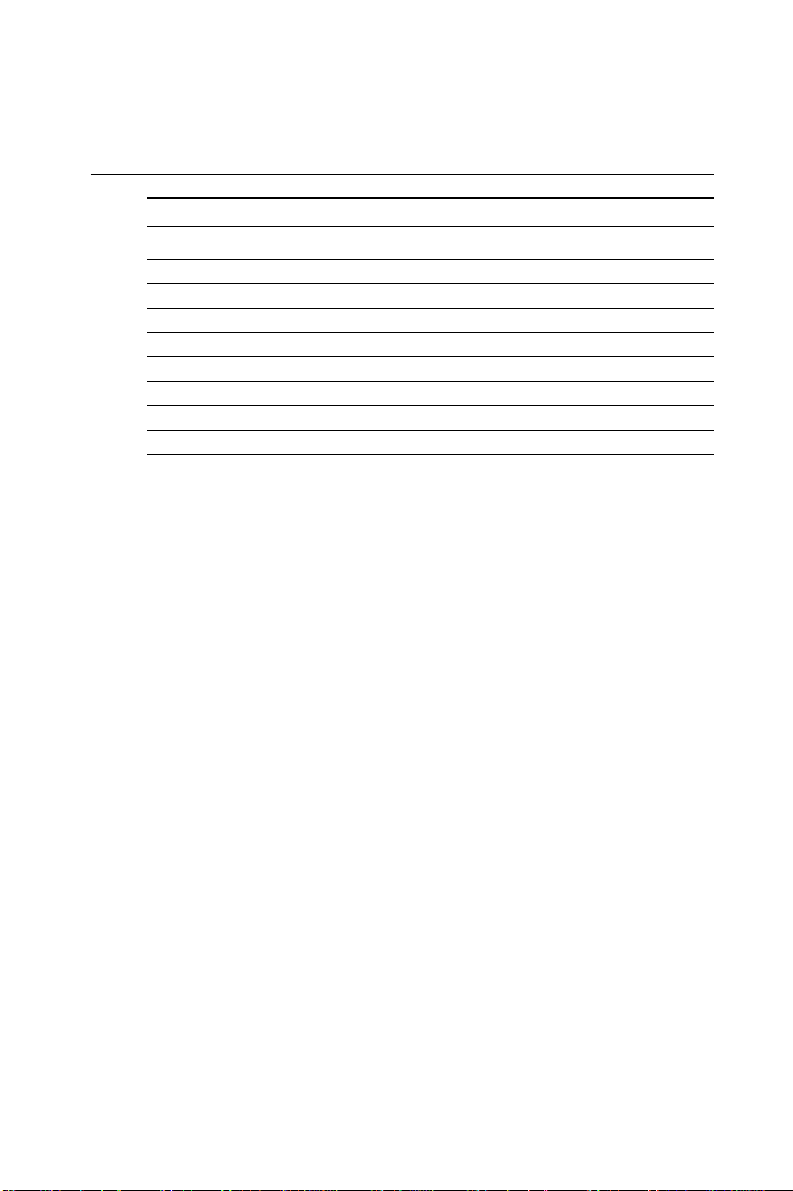
C.14 DMA Channel Assignments
Table C-14: DMA channel assignments
Channel Function
0 Available
1 Available
2 Floppy disk (8-bit transfer)
3 Available
4 Cascade for DMA controller 1
5 Available
6 Available
7 Available
* Audio DMA select 0, 1 or 3
Appendix C Pin Assignments
69
Page 82

C.15 Interrupt Assignments
Table C-15: Interrupt assignments
Interrupt# Interrupt source
IRQ 0 Interval timer
IRQ 1 Keyboard
IRQ 2 Interrupt from controller 2 (cascade)
IRQ 3 Serial communication port 2
IRQ 4 Serial communication port 1
IRQ 5 Parallel port 2
IRQ 6 Diskette controller (FDC)
IRQ 7 Parallel port 1 (print port)
IRQ 8 Real-time clock
IRQ 9 Cascaded to INT 0A (IRQ 2)
IRQ 10 Available
IRQ 11 Watchdog
IRQ 12 PS/2 mouse
IRQ 13 INT from co-processor
IRQ 14 Primary fixed disk
IRQ 15 Secondary fixed disk
* PNP audio IRQ select: 5, 7, 9, 10, 11 or 12
C.16 1st MB Memory Map
Table C-16: 1st MB memory map
Addr. range (Hex) Device
F000h - FFFFh System ROM
C800h - EFFFh Unused
C000h - C7FFh Expansion ROM
B800h - BFFFh CGA/EGA/VGA text
B000h - B7FFh Unused
A000h - AFFFh EGA/VGA graphics
0000h - 9FFFh Base memory
70
PCA-6155V User's Manual
Page 83

APPENDIX
D
DOC® 2000
Installation Guide
This appendix contains information on
the DiskOnChip® 2000 quick installation
guide. It includes:
• DiskOnChip® 2000 installation
instructions
• Additional information and assistance
Page 84

DiskOnChip® 2000 Quick Installation Guide
DiskOnChip® 2000 installation instructions
1 . Make sure the target platform is powered OFF.
2 . Plug the DiskOnChip® 2000 device into its socket. V erify the
direction is correct (pin 1 of the DiskOnChip® 2000 is aligned with
pin 1 of the socket).
3. Power up the system.
4. During power up you may observe the messages displayed by the
DiskOnChip® 2000 when its drivers are automatically loaded into
the system's memory.
5. At this stage the DiskOnChip® 2000 can be accessed as any disk in
the system.
6. If the DiskOnChip® 2000 is the only disk in the system, it will
appear as the first disk (drive C: in DOS).
7 . If there are more disks besides the DiskOnChip 2000, the
DiskOnChip® 2000 will appear by default as the last drive, unless it
was programmed as the first drive. (Please refer to the
DiskOnChip® 2000 utilities user manual.)
8 . If you want the DiskOnChip® 2000 to be bootable:
a . Copy the operating system files into the DiskOnChip® by using
the standard DOS command (for example: sys d:).
b . The DiskOnChip® should be the only disk in the systems or
would be configured as the first disk in the system (c:) using
the DUPDATE utility.
72
PCA-6155V User's Manual
DUPDATE D /S: DOC104.EXB /FIRST (set as c:)
DUPDATE C /S: DOC104.EXB (set as d:)
Page 85

Additional information and assistance
1 . Visit M-Systems' W eb site at www .m-sys.com where you can
find Utilities Manual, Data Sheet and Application Notes. In
addition, you can find the latest DiskOnChip® 2000 S/W
Utilities.
2. Contact your dealer for technical support if you need additional
assistance, and have the following information ready:
• Product name and serial number
• Description of your computer hardware (manufacturer,
model, attached devices, etc.)
• Description of your software (operating system, version,
application software, etc.)
• A complete description of the problem
• The exact wording of any error messages
Appendix D DOC
®
2000 Installation Guide
73
Page 86

74
PCA-6155V User's Manual
