
C.56 / T.56 / T.50
USER MANUAL
English version
Other languages available on the CD-Rom or at:
www.advansea.com
C.56 / T.56 / T.50 USER MANUAL – Ref. 58108 – MARCH 2009 – Rev. 1

2
Industry Canada
Operation is subject to the following two conditions: (1) this device may not cause interference,
and (2) this device must accept any interference, including interference that may cause undesired
operation of the device.
FCC Statement
Note: This equipment has been tested and found to comply with the limits for a Class B digital
device, pursuant to Part 15 of the FCC Rules. These limits are designed to provide reasonable
protection against harmful interference in a normal installation. This equipment generates uses
and can radiate radio frequency energy and, if not installed and used in accordance with the
instructions, may cause harmful interference to radio communications. However, there is no
guarantee that interference will not occur in a particular installation. If this equipment does cause
harmful interference to radio or television reception, which can be determined by turning the
equipment off and on, the user is encouraged to try to correct the interference by one or more of
the following measures:
1- Reorient or relocate the receiving antenna
2- Increase the separation between the equipment and receiver
3- Connect the equipment into an output on a circuit different from that to which the
receiver is connected
4- Consult the dealer or an experienced technician for help
5- A shielded cable must be used when connecting a peripheral to the serial ports
Important
It is the owner’s sole responsibility to install and use the unit in a manner that will not cause
accidents, personal injury or property damage. The user of this product is solely responsible for
observing safe boating practices.
Global Positioning System: The Global Positioning System (GPS) is operated by the US
government which is solely responsible for its operation, accuracy and maintenance. The GPS
system is subject to changes which could affect the accuracy and performance of all GPS
equipment anywhere in the world.
Installation: If installation is not correct, the unit can not perform at its designed potential. If in
doubt, consult your Advansea dealer. Ensure that any holes made are in a safe position and will
not weaken the boat’s structure. If in doubt, consult a qualified boat builder.
PLASTIMO DISCLAIMS ALL LIABILITY FOR ANY USE OF THIS PRODUCT IN A WAY THAT MAY
CAUSE ACCIDENTS, DAMAGE OR THAT MAY VIOLATE THE LAW.
Governing language: This statement, any instruction manuals, user guides and other
information relating to the product (documentation) may be translated to, or has been translated
from, another language (translation). In the event of any conflict between any translations of the
documentation, the English language version of the documentation will be the official version of
the documentation. This manual represents the installation procedures as at the time of printing.
AdvanSea reserves the right to make changes to specif ications without notice.
Copyright © 2009 Plastimo, France, all rights reserved. AdvanseaTM is a registered trademark of
Plastimo.
Presentation
Thank you for having purchased an Advansea product. This handbook contains an explanation of
how to install, operate and maintain your Advansea unit.
Installation and Operation Manual

3
SAFETY INSTRUCTIONS
related to the execution of a safe navigation. For this reason we would like to
remind you that you are required to carry on board and use the officially published
and approved nautical chart.
Please read through this manual before the first operation. If you have any
questions, please contact the customer service or your local dealer or distributor
Extensive exposure to heat may result in damage to the chart plotter.
Connection to the power source with reversed polarity will damage the chart
plotter severely. This damage is not covered by the warranty.
Do not disassemble. The chart plotter contains dangerous high voltage circuits
which only experienced technicians must handle
Exposure of the display to UV rays may shorten the life of the liquid crystals used
in you plotter. This limitation is due to the current technology of the LCD display.
Avoid overheating which may cause loss of contrast and, in extreme case, a
darkening of the screen. Problems which occur from over heating are reversible
when temperature decreases.
Screen Cleaning Precautions
Cleaning your chart plotter screen is a very important operation and must be done
carefully. The following is the cleaning procedure.
You use a tissue or lens tissue and a cleaning spray containing lsopropanol (a
normal spray cleaner sold for PC screens. Fold the tissue or lens tissue into a
triangular shape, moisten the tip and use the index finger behind a corner to
move the tissue across the surface, in overlapping side to side strokes. If the
tissue is too wet, a noticeable wet film will be left in its path and you will need to
repeat the process. If too dry, the tissue won’t glide easily, and may damage the
surface.
If you require technical advice or assistance, contact your nearest Plastimo office or
visit our website, www.advansea.com.
Electronic charts displayed by the chart plotter are believed to be
accurate and reliable, but they are not intended to replace official
charts which should remain your main reference for all the matters
Installation and Operation Manual
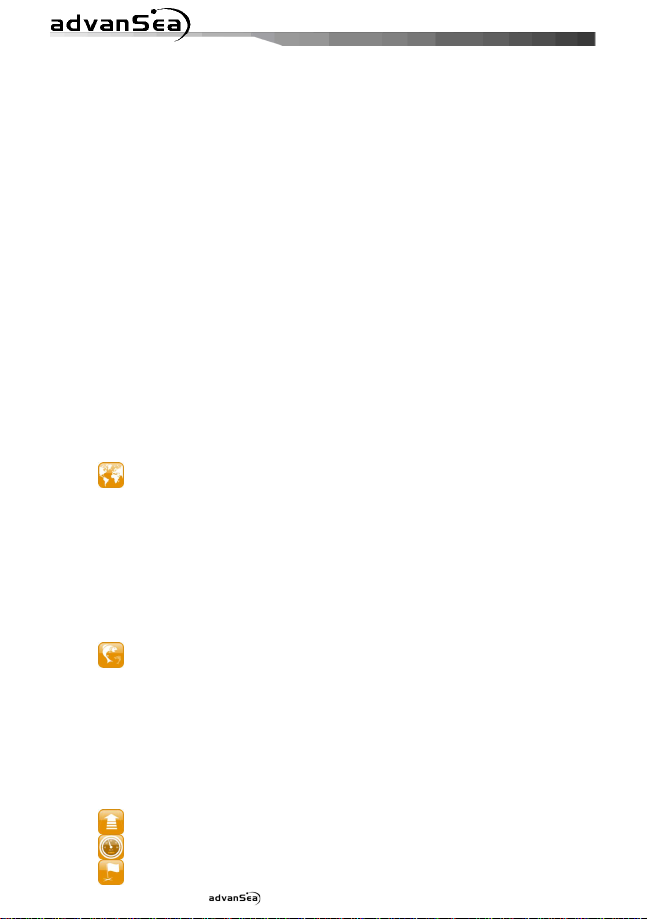
4
1 Introduction
1-1 General Information ................................................................................... 7
1-2 Specification .............................................................................................. 7
1-3 Packing List ..............................................................................................10
1-4 Optional Accessories..................................................................................10
2 Getting Started
2-1 Mounting the Unit .....................................................................................11
2-1-1 Bracket Mounting .................................................................................................... 11
2-1-2 Flush Mounting ....................................................................................................... 11
2-2 Keys ........................................................................................................12
2-3 C-MAP MAX Secure Digital (SD) Card ..........................................................13
2-4 Simulate Mode..........................................................................................13
2-5 Data Bar ..................................................................................................13
2-6 Compass ..................................................................................................14
2-7 Multi window displays................................................................................15
2-8 Man overboard (MOB) ...............................................................................17
3 General Operation
3-1 Manual / Auto Power on and off .................................................................18
3-2 Brightness, night mode and Background......................................................18
3-3 The main window......................................................................................19
3-4 Chart .......................................................................................................21
3-4-1 Chart window.......................................................................................................... 21
3-4-2 Perspective view...................................................................................................... 21
3-4-3 Latitude and longitude............................................................................................. 22
3-4-4 Chart scale.............................................................................................................. 22
3-4-5 Finding a chart symbol............................................................................................. 22
3-4-6 Chart symbols and information................................................................................. 23
3-4-7 Introduction to navigating........................................................................................ 23
3-4-8 Going to a waypoint or to a point on the chart.......................................................... 23
3-4-9 Following a route..................................................................................................... 24
3-4-10 Goto Key............................................................................................................... 24
3-4-11 Distance and bearing calculator.............................................................................. 25
3-4-12 Projected course.................................................................................................... 25
3-5 Sonar : Combine introduction and Windows in one chapter ...........................26
3-5-1 Interpreting the display ........................................................................................... 26
3-5-2 Mode...................................................................................................................... 26
3-5-3 Single and Dual frequency fish finding ...................................................................... 27
3-5-4 Range..................................................................................................................... 27
3-5-5 Gain ....................................................................................................................... 28
3-5-6 Sonar window display.............................................................................................. 29
3-5-7 No split................................................................................................................... 29
3-5-8 Split Zoom and Full Screen Zoom ............................................................................. 30
3-5-9 Split bottom............................................................................................................ 30
3-5-10 Split 50/200 .......................................................................................................... 31
3-5-11 Split A-Scope......................................................................................................... 31
3-6 Highway...................................................................................................32
3-7 Gauges ....................................................................................................32
3-8 Waypoints ................................................................................................33
Installation and Operation Manual
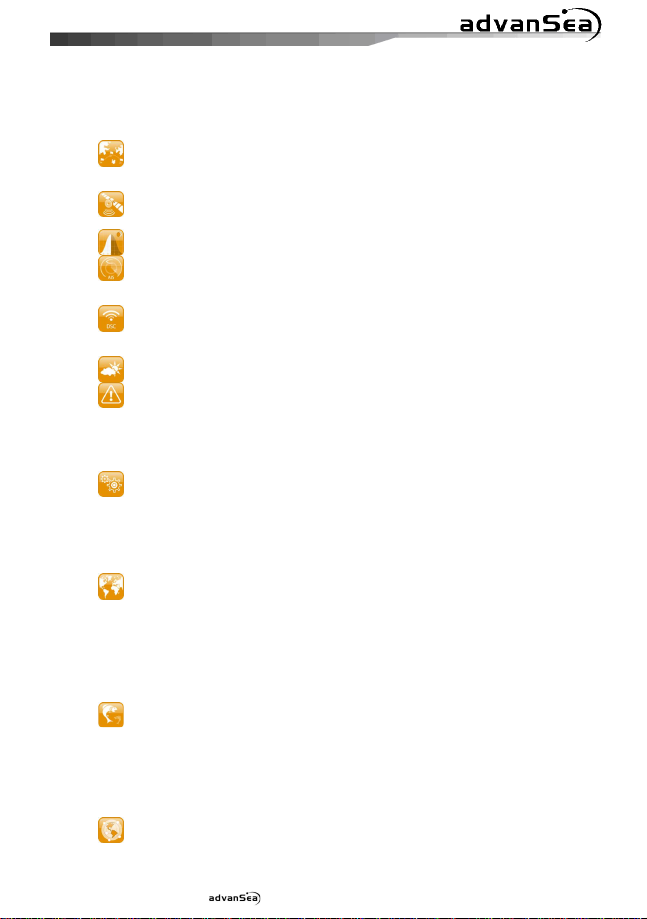
5
3-9 Routes .....................................................................................................35
3-10 Satellites ................................................................................................37
3-11 Tides......................................................................................................38
3-12 AIS ........................................................................................................39
3-13 DSC .......................................................................................................40
3-14 Navtex ...................................................................................................43
3-15 Engine Faults ..........................................................................................43
4 Advance Settings
4-1 System Configuration Settings ....................................................................44
4-2 Chart Settings...........................................................................................45
4-3 Sonar Settings ..........................................................................................47
4-4 GPS Settings.............................................................................................48
3-8-1 Creating a new waypoint ......................................................................................... 33
3-8-2 Moving a waypoint .................................................................................................. 33
3-8-3 Editing an existing waypoint..................................................................................... 33
3-8-4 Deleting a waypoint................................................................................................. 34
3-8-5 Find a waypoint....................................................................................................... 34
3-8-6 Sort Waypoints........................................................................................................ 34
3-8-7 Deleting all waypoints.............................................................................................. 34
3-9-1 Managing a route from the chart window.................................................................. 35
3-9-2 Managing a route from the route window ................................................................. 36
3-10-1 Satellite information............................................................................................... 37
3-12-1 Viewing AIS Vessels............................................................................................... 39
3-12-2 AIS Windows......................................................................................................... 39
3-13-1 distress................................................................................................................. 41
3-13-2 Poll....................................................................................................................... 42
4-1-1 Language................................................................................................................ 44
4-1-2 Beep volume........................................................................................................... 44
4-1-3 Auto power............................................................................................................. 44
4-1-4 Features ................................................................................................................. 44
4-1-5 Factory reset........................................................................................................... 44
4-1-6 About ..................................................................................................................... 44
4-2-1 Rotation.................................................................................................................. 45
4-2-2 Palette.................................................................................................................... 45
4-2-3 General................................................................................................................... 45
4-2-4 Land & Sea ............................................................................................................. 46
4-2-5 Map datum ............................................................................................................. 46
4-2-6 NMEA datum offset.................................................................................................. 46
4-2-7 Map shift ................................................................................................................ 46
4-2-8 Restore default........................................................................................................ 46
4-3-1 Frequency............................................................................................................... 47
4-3-2 Palette.................................................................................................................... 47
4-3-3 Scroll speed ............................................................................................................ 47
4-3-4 Digit size................................................................................................................. 47
4-3-5 Fish........................................................................................................................ 47
4-3-6 Advance Settings..................................................................................................... 47
4-3-7 Restore default........................................................................................................ 47
4-4-1 GPS Source............................................................................................................. 48
4-4-2 DGPS Source........................................................................................................... 48
4-4-3 Static Navigation ..................................................................................................... 48
Installation and Operation Manual
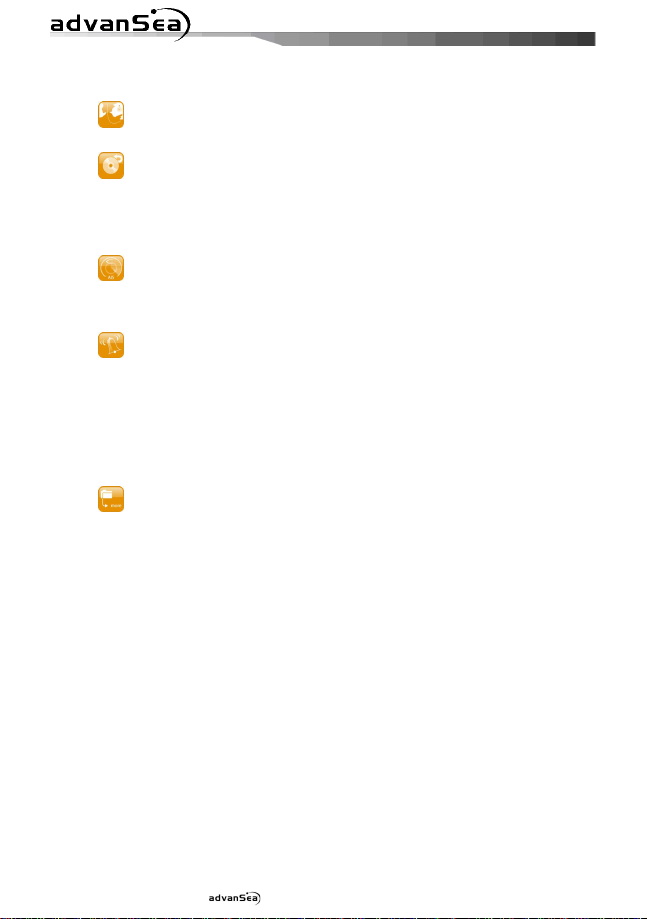
6
4-4-4 Speed Filter and Course Filter .................................................................................. 48
4-4-5 Lat/Lon d.p’s........................................................................................................... 48
4-4-6 Ship speed.............................................................................................................. 48
4-4-7 Magnetic Variation................................................................................................... 48
4-5 Track & Log Settings .................................................................................49
4-5-1 Track ...................................................................................................................... 49
4-5-2 Logs ....................................................................................................................... 49
4-6 Memory Settings .......................................................................................50
4-6-1 Select device........................................................................................................... 50
4-6-2 Save....................................................................................................................... 50
4-6-3 Load....................................................................................................................... 50
4-6-4 Delete .................................................................................................................... 50
4-6-5 Format.................................................................................................................... 51
4-6-6 Screen snap shot..................................................................................................... 51
4-7 AIS Settings..............................................................................................51
4-7-1 Display filter ........................................................................................................... 51
4-7-2 Alarm option ........................................................................................................... 52
4-7-3 Display options........................................................................................................ 52
4-7-4 Restore default........................................................................................................ 52
4-8 Alarms .....................................................................................................53
4-8-1 Fish........................................................................................................................ 53
4-8-2 Deep ...................................................................................................................... 53
4-8-3 Shallow................................................................................................................... 53
4-8-4 Temperature ........................................................................................................... 53
4-8-5 Temperature rate..................................................................................................... 53
4-8-6 Low battery ............................................................................................................ 53
4-8-7 Navigation alarms.................................................................................................... 53
4-8-8 AIS......................................................................................................................... 53
4-8-9 DGPS...................................................................................................................... 53
4-8-10 Restore default...................................................................................................... 53
4-9 Others......................................................................................................54
4-9-1 Simulate ................................................................................................................. 54
4-9-2 Waypoint ................................................................................................................ 54
4-9-3 GPS........................................................................................................................ 54
4-9-4 Units ...................................................................................................................... 54
4-9-5 Comms................................................................................................................... 54
4-9-6 Calibrate................................................................................................................. 54
4-9-7 Time....................................................................................................................... 54
4-9-8 Restore default........................................................................................................ 54
5 INSTALLATION
5-1 Options and Accessories ............................................................................55
5-2 Connections .............................................................................................56
5-3 Power/data cable ......................................................................................56
5-4 Alarm....................................................................................................... 57
5-5 GPS antenna ............................................................................................57
5-5-1 Internal antenna ..................................................................................................... 57
5-5-2 External antenna..................................................................................................... 57
5-5-3 The antenna using NMEA......................................................................................... 58
5-6 NMEA 0183 ..............................................................................................58
5-7 NMEA 2000 ..............................................................................................59
5-8 Sonar Transducers..................................................................................... 60
5-9 Setup and test ..........................................................................................61
Installation and Operation Manual
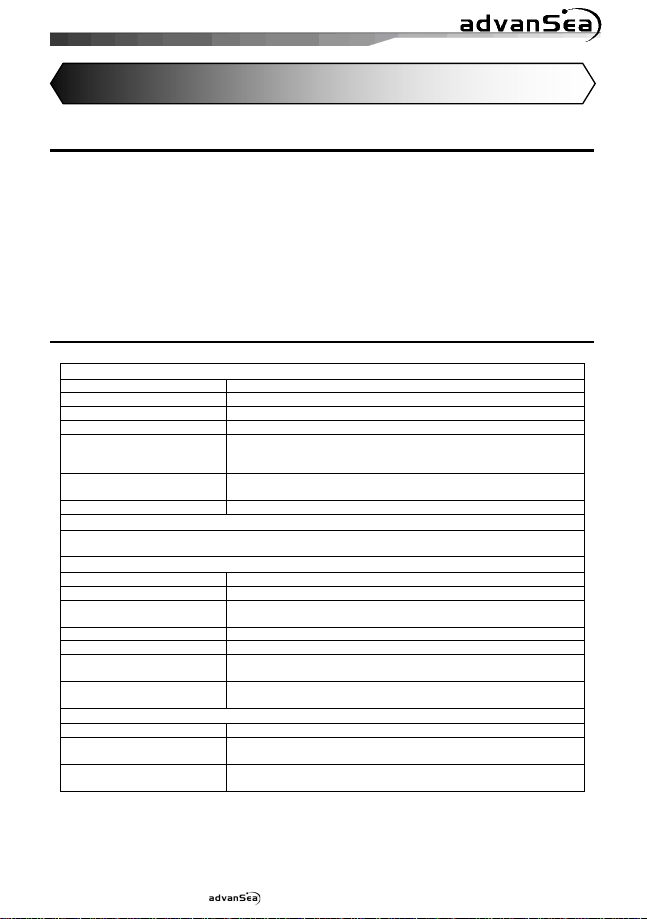
7
1 Introduction
1-1 General Information
The AdvanSea chart plotter is a precisioncrafted GPS chart Plotter with highperformance receiver for the Global
Positioning System constellation of satellites,
providing precise location data with a host of
navigation features. Some functions require
optional units and sensors installed on your
boat.
The AdvanSea chart plotter can be connected
to external devices with NMEA0183 and
NMEA2000 interface and display information.
Following are the examples.
• NAVTEX
• AIS receiver
• DSC VHF radio
• Transducer & sensors
• Autopilot
1-2 Specification
[AdvanSea T.50]
GENERAL
Category Detail
Size 172.5 mm(H) x 157.5 mm(W) x 75 mm(D)
Display 5” diagonal, TFT color, 240 x 320 pixels.
Supply voltage 10 to 34 V DC
Supply current 13.8 V
External beeper or light
output
Operating temperature -10° to 50°C
ALARMS
User set: Arrival radius, anchor, XTE, danger, too shallow, too deep, temperature, temperature rate, low
battery, loss of DGPS fix, dangerous AIS vessels.
GPS NAVIGATION
Chart card C-MAP™ SD Card (NT-MAX, NT+ or NT)
User card SD Card
Waypoints Up to 5000, with default or user defined alphanumeric names up to
Routes 100 Routes, with up to 100 points each
Tracks By time or distance, 10 track of 5000 points
Chart datums 216 Chart datums
Chart scale 0.2 to 500 nm for chart (chart dependent) down to 0.005 nm in plotter
COMMUNICATIONS
NMEA NMEA 0183 4800, 9600, 38400 baud
NMEA 0183 Inputs from
compatible instruments
NMEA 0183 Outputs, for
compatible instruments
320 mA min - no backlighting.
530 mA max - full backlighting.
Switched to ground to sound alarm, 30V DC, 200 mA maxmum
eight characters.
One user-defined map shift.
mode.
DBK, DBS, DBT, DPT, GGA, GLL, GNS, GGA, GSV, HDG, HDT, MDA,
MTA, MTW, MWD, MWV, RMC, RPM, VHW, VTG, VWT, ZDA
APA, APB, BWR, GGA, GLL, GSA, GSV, RMB, RMC, VTG, XTE, DBT,
DPT, MTW, VHW, XDR
Installation and Operation Manual
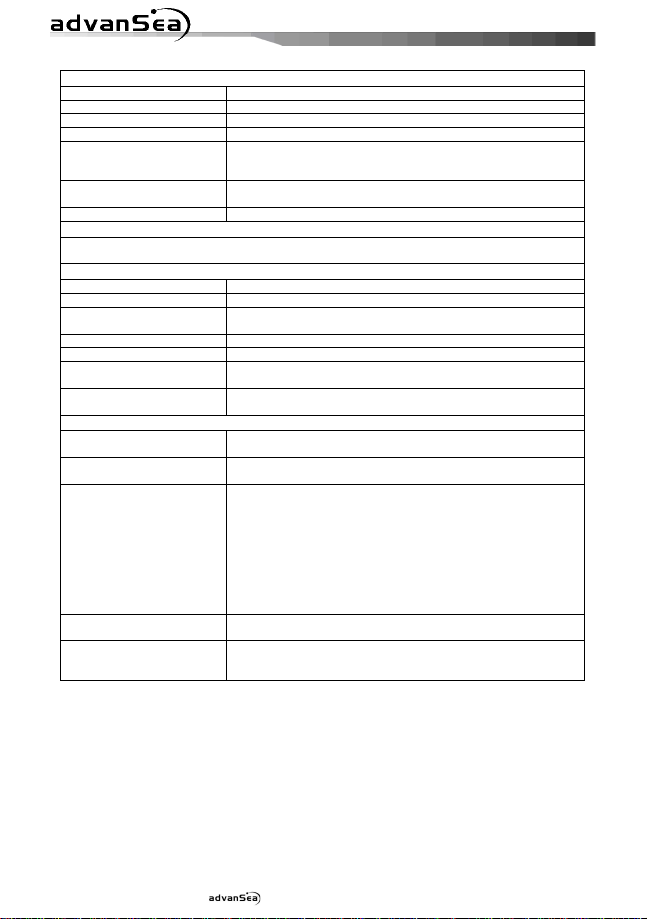
8
[AdvanSea T.56]
GENERAL
Category Detail
Size 172.5 mm(H) x 157.5 mm(W) x 75 mm(D)
Display 5.6” diagonal, TFT color, 480 x 640 pixels.
Supply voltage 10 to 34 V DC
Supply current 13.8 V
External beeper or light
output
Operating temperature -10° to 50°C
ALARMS
User set: Arrival radius, anchor, XTE, danger, too shallow, too deep, temperature, temperature rate, low
battery, loss of DGPS fix, dangerous AIS vessels.
GPS NAVIGATION
Chart card C-MAP™ SD Card (NT-MAX, NT+ or NT)
User card SD Card
Waypoints Up to 5000, with default or user defined alphanumeric names up to
Routes 100 Routes, with up to 100 points each
Tracks By time or distance, 10 track of 5000 points
Chart datums 216 Chart datums
Chart scale 0.2 to 500 nm for chart (chart dependent) down to 0.005 nm in plotter
COMMUNICATIONS
NMEA NMEA 0183 4800, 9600, 38400 baud
NMEA 0183 Inputs from
compatible instruments
NMEA 2000 Inputs from
compatible instruments
NMEA 0183 Outputs, for
compatible instruments
NMEA 2000 Outputs, for
compatible instruments
350 mA min - no backlighting.
480 mA max - full backlighting.
Switched to ground to sound alarm, 30V DC, 200 mA maxmum
eight characters.
One user-defined map shift.
mode.
NMEA 2000
DBK, DBS, DBT, DPT, GGA, GLL, GNS, GGA, GSV, HDG, HDT, MDA,
MTA, MTW, MWD, MWV, RMC, RPM, VHW, VTG, VWT, ZDA
System date and time(PGN126992),Vessel
Heading(PGN127250),Engine parameters/Rapid Update(PGN127488),
Engine parameters/Dynamic(PGN127489),Trip
parameters/Engine(PGN127497),Engine
parameters/Static(PGN127498),Fluid level(PGN127505),Water
Speed(PGN128259),Water depth(PGN128267),Position/Rapid
Update(PGN129025),COG & SOG/Rapid Update(PGN129026),GNSS
Position Data(PGN129029),GNSS DOPs(PGN129539),GNSS Sats in
View(PGN129540),Wind Data(PGN130306),Environmental ParameterWater temp(PGN130310),Environmental Parameter(PGN130311)
APA, APB, BWR, GGA, GLL, GSA, GSV, RMB, RMC, VTG, XTE, DBT,
DPT, MTW, VHW, XDR
Water Speed(128259), Water depth(128267), XTE(129283), NAV.
data(129284), NAV. data(129285), COG & SOG(129026), GNSS
position(129029), Water temp.(130310)
Installation and Operation Manual
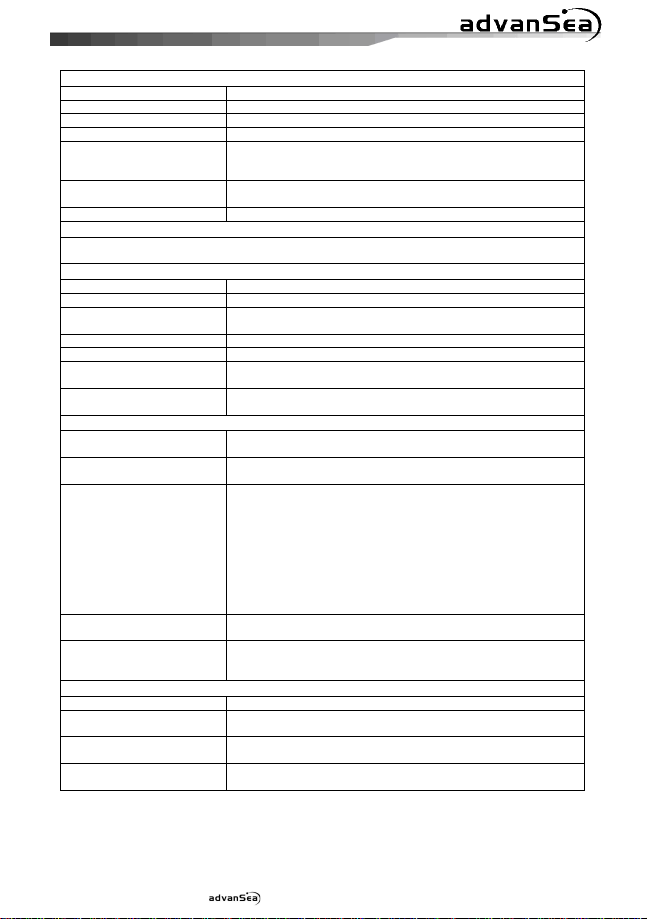
9
[AdvanSea C.56]
GENERAL
Category Detail
Size 172.5 mm(H) x 157.5 mm(W) x 75 mm(D)
Display 5.6” diagonal, TFT color, 480 x 640 pixels.
Supply voltage 10 to 34 V DC
Supply current 13.8 V
External beeper or light
output
Operating temperature -10° to 50°C
ALARMS
User set: Arrival radius, anchor, XTE, danger, too shallow, too deep, fish, temperature, temperature rate,
low battery, loss of DGPS fix, dangerous AIS vessels.
GPS NAVIGATION
Chart card C-MAP™ SD Card (NT-MAX, NT+ or NT)
User card SD Card
Waypoints Up to 5000, with default or user defined alphanumeric names up to
Routes 100 Routes, with up to 100 points each
Tracks By time or distance, 10 track of 5000 points
Chart datums 216 Chart datums
Chart scale 0.2 to 500 nm for chart (chart dependent) down to 0.005 nm in plotter
COMMUNICATIONS
NMEA NMEA 0183 4800, 9600, 38400 baud
NMEA 0183 Inputs from
compatible instruments
NMEA 2000 Inputs from
compatible instruments
NMEA 0183 Outputs, for
compatible instruments
NMEA 2000 Outputs, for
compatible instruments
SONAR FISHFINDING
Depth range 0 m to 600 m
Sonar output Power: Variable, up to 600 W RMS
Temperature Range 0° to 37.7°C (32°F to 99.9°F)
Speed (from paddlewheel
transducer)
800mA min - no backlighting.
1000mA max - full backlighting.
Switched to ground to sound alarm, 30V DC, 200 mA maxmum
eight characters.
One user-defined map shift.
mode.
NMEA 2000
DBK, DBS, DBT, DPT, GGA, GLL, GNS, GGA, GSV, HDG, HDT, MDA,
MTA, MTW, MWD, MWV, RMC, RPM, VHW, VTG, VWT, ZDA
System date and time(PGN126992),Vessel
Heading(PGN127250),Engine parameters/Rapid Update(PGN127488),
Engine parameters/Dynamic(PGN127489),Trip
parameters/Engine(PGN127497),Engine
parameters/Static(PGN127498),Fluid level(PGN127505),Water
Speed(PGN128259),Water depth(PGN128267),Position/Rapid
Update(PGN129025),COG & SOG/Rapid Update(PGN129026),GNSS
Position Data(PGN129029),GNSS DOPs(PGN129539),GNSS Sats in
View(PGN129540),Wind Data(PGN130306),Environmental ParameterWater temp(PGN130310),Environmental Parameter(PGN130311)
APA, APB, BWR, GGA, GLL, GSA, GSV, RMB, RMC, VTG, XTE, DBT,
DPT, MTW, VHW, XDR
Water Speed(128259), Water depth(128267), XTE(129283), NAV.
data(129284), NAV. data(129285), COG & SOG(129026), GNSS
position(129029), Water temp.(130310)
Dual frequency: 50 khz and 200 kHz
Resolution of 0.1° unit.
1 to 96.6 kph (57.5 mph, 50 kn).
Installation and Operation Manual
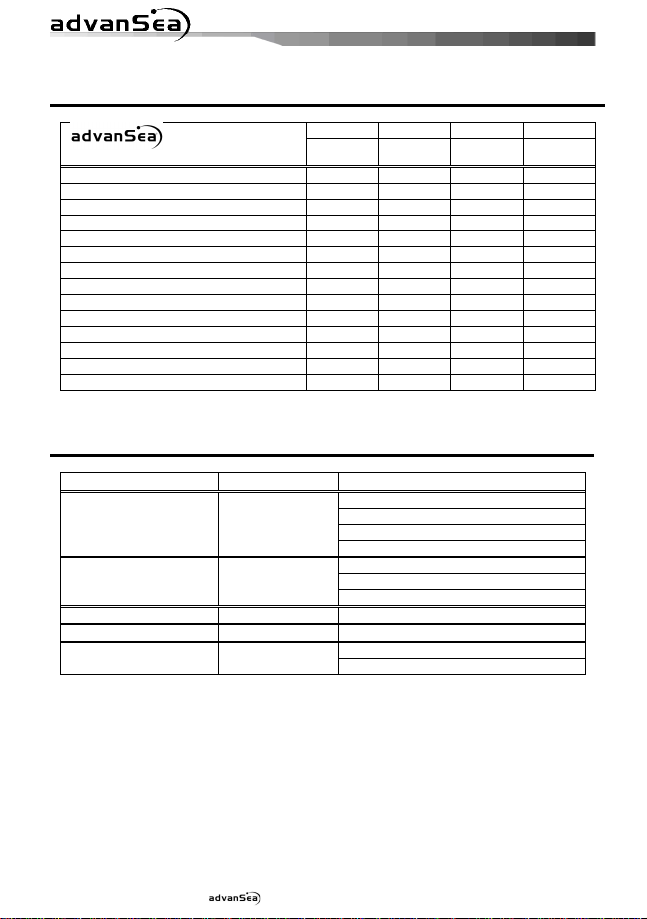
10
1-3 Packing List
Item List
Display Ο Ο
Bracket Ο Ο
Cover Ο Ο
Power Cable Ο Ο
Bracket mounting screw Ο Ο
Flush mount Kit (Including screw) Ο Ο
Protection Cover Ο Ο
User’s Manual(Eng) Ο Ο
CD-ROM(Multi-language) Ο Ο
Quick Reference (Multi language) Ο Ο
Warranty Ο Ο
Cable tie Ο Ο
Y cable X X X Ο
P58 Transducer X X Ο Ο
Model T.50 T.56 C.56 C.56
Part number 57736 57738 57740 57741
Ο
Ο
Ο
Ο
Ο
Ο
Ο
Ο
Ο
Ο
Ο
Ο
1-4 Optional Accessories
Model Part number
GPS Antenna +
GPS Antenna Support
GPS Antenna 57744
GPS Antenna Support 57745 GPS antenna support
5" & 5.6" Cover 57746 COVER
57743
GPS antenna + BNC Plug
GPS antenna support
User’s Manual (Multilingual)
Warranty
GPS antenna + BNC Plug
User’s Manual (Multilingual)
Warranty
Bracket 5" & 5.6" Bracket 57747
Screws
Item List
Ο
Ο
Ο
Ο
Ο
Ο
Ο
Ο
Ο
Ο
Ο
Ο
Installation and Operation Manual
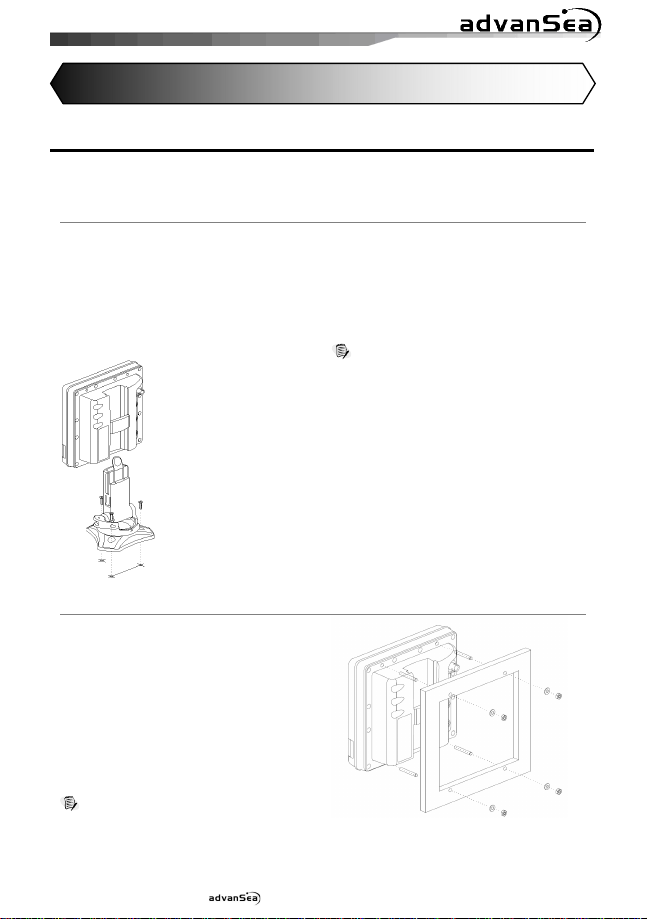
11
2 Getting Started
2-1 Mounting the Unit
The AdvanSea is supplied with patented quick release bracket. You can choose a method of
installation according to your preference.
2-1-1 Bracket Mounting
Before installing ensure the area the bracket is mounted to is strong enough to support the
weight of the GPS chart plotter. After the location is found, attach the mounting base to the
area using the supplied hardware.
Mounting the display Unit:
1 Hold the display unit and find a groove
joint between the display unit and bracket.
2 Gently push the display unit into the
groove of bracket; push the display unit as
far as it can go.
Removing the display unit:
1 Turn the unit off
2 Push the top side of bracket out.
3 Pull the display unit out.
Note
The AdvanSea chart plotter with internal GPS
antenna is designed to be bracket mounting and
flush mounting. However, if you flush mount inside of
your boat, GPS performance can be reduced.
2-1-2 Flush Mounting
1 Find a location for flush mounting.
2 Drill a hole in the area of the cutout area
for the blade of jig saw.
3 insert and cut out the area on the panel
using the jig saw
4 Drill four holes for mounting studs.
5 Install the mounting studs on the chart
plotter and insert them into the mounting
hole.
6 Attach the chart plotter to the mounting
location by attaching the supplied
hardware to the mounting studs.
Note
1 If you flush mount, you need the optional external
GPS antenna.
2 Before Drilling holes make sure there is enough
space to mount the chart plotter there is no
obstructions.
Installation and Operation Manual
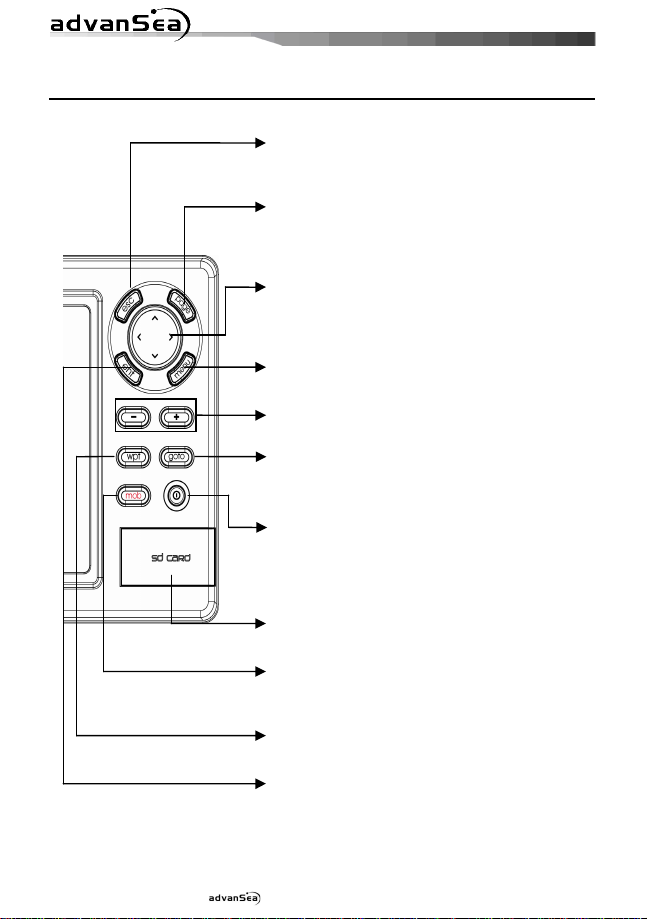
12
esc
it
page
Show main windows and allow you to
c
ursor
menu
available options of current window.
Zoom in and zoom out to multiple chart
goto
power
wpt
ent
Select the desired option or to confirm
2-2 Keys
– Exit from menu and return to previous
menu or window. In chart window,
places own ship at center.
–
setup displays as you like.
– Moves the cursor on the display
screen. In sonar window, you can
review sonar history.
– Access to setting menu - Show
-,+
level
- Start navigating to a destination point
such as a MOB waypoint, waypoint.
– Turns power on/off. Opens display
Brightness, Night mode and
background settings.
SD Card
Installation and Operation Manual
– Open the cover to install
SD card
mob
– Places a MOB waypoint on the chart
window under the boats position.
– Create a waypoint.
–
selection
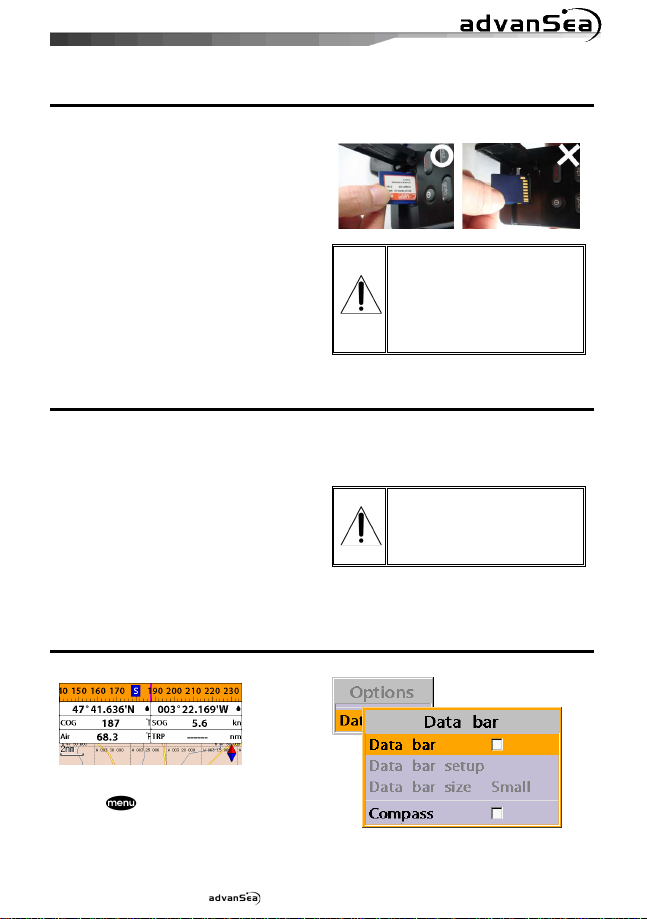
13
2-3 C-MAP MAX Secure Digital (SD) Card
This section provides instructions for inserting and removing C-MAP MAX SD card procedure.
Inserting the SD Card
1 Hold the SD card so that you can
see the C-Map label.
2 Open the door, gently push the SD card
into the slot; push the SD card in as far as
you hear click sound, then close door.
Removing the SD Card
1 Turn off the unit.
2 Open the door and push in on the SD card
until it is released.
3 Close the door.
Insert C-MAP SD card
correctly.
(DO NOT FORCE)
Close SD card door firmly all
the times.
Do not remove SD card
during reading and writing.
2-4 Simulate Mode
Simulate Mode is great for practicing the actual use of a product when the satellites signals
and internal alarms are not available. In the simulate mode, the unit turns the GPS receiver off
and ignores data from all optional devices.
Two simulate modes are available as below.
• Normal: Allows a user to practicing the
actual use of a product without satellites
connection
• Demo: boat travel alone given route at
given speed and show different function of
the unit.
Do not try to navigate in a
simulate mode. While the
simulate mode is turned on,
the GPS receiver is not
active.
2-5 Data Bar
Data bar displays useful navigation
information at the top of the display.
Displaying Data bar
1 Press and select Data bar.
2 Select Data bar.
Installation and Operation Manual
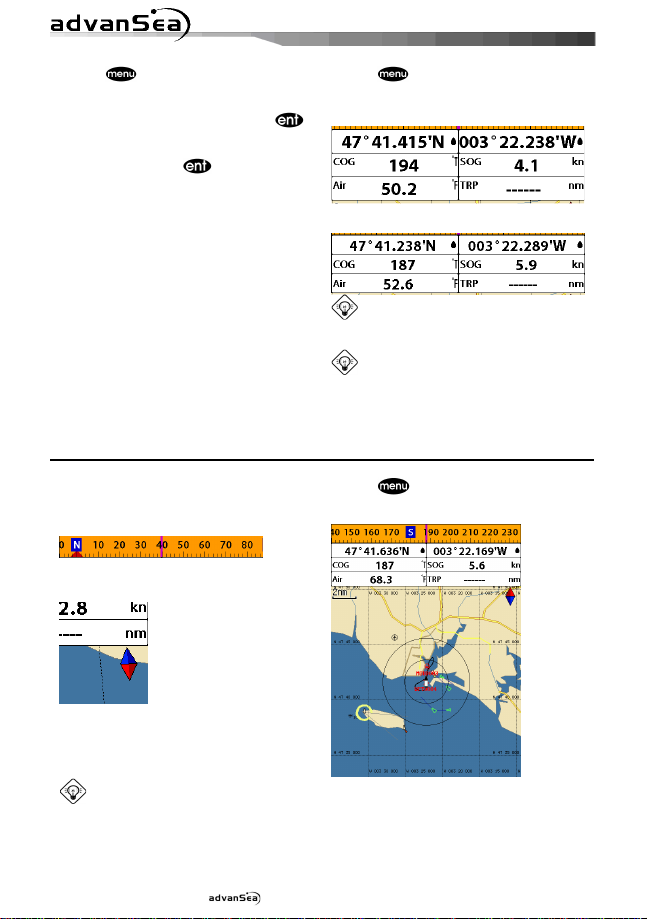
14
Setting the data displayed in data bar
1 Press and select Data bar.
2 Select Data bar then Data bar setup.
3 Move the cursor key to highlight the data
field you want to change then press .
4 Select Data type.
5 Select a desired data you want to display in
the field then press .
6 Repeat above steps if necessary.
2-6 Compass
The AdvanSea chart plotter computes
compass direction from the constellation of
GPS satellites. For the GPS chart plotter to
compute direction the vessel must be moving
through the water.
For easy reading and recognition, there is a
compass needle at top right side.
Selecting the Data bar size
1 Press and select Data bar.
2 Select Data bar then Data bar size.
3 Select the desired size of data bar.
[Large]
[Small]
Tip: If you select None for all data fields,
the data bar will disappear to save space for
the chart.
Tip: Even though you setup a data bar
for specific window, the data bar is not apply
to all other window.
To turn the compass off or on:
1 Press and select Data bar.
2 Select Compass.
When the compass is displayed, COG is
always displayed in data field.
Also when you are navigating to a point, COG
and BRG is always displayed in data bar.
Tip
COG(Course Over Ground) – The course you
vessel is heading.
BRG(Bearing) – The direction from your
current position to a destination point.
Installation and Operation Manual
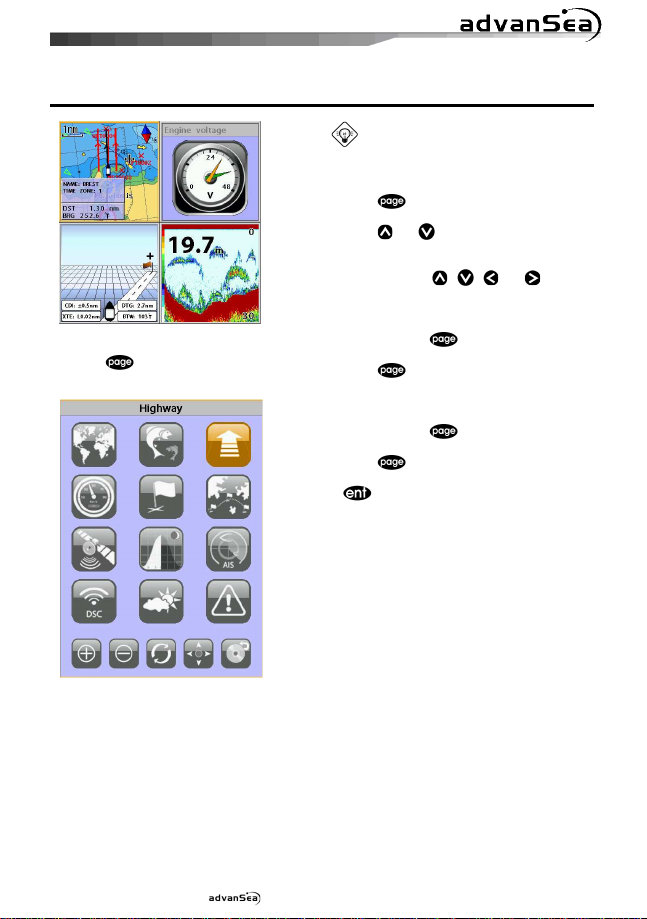
15
2-7 Multi window displays
Adding a window
1 Press and select Add icon.
2 Select an icon you want to add.
3 Repeat above steps if necessary.
Tip: The AdvanSea Chart plotter can
display up to four windows at the same time.
Changing window size
1 Press and select Split icon on
bottom.
2 Press or to change the height of
the windows if there is only two windows. If
the unit is displaying more that three
windows, press , , or to
change the height of the windows.
Deleting a window
1 Press and hold to select a window
you want to delete.
2 Press and select Remove icon to
remove.
Replacing two windows on the display
1 Press and hold to active desired
window you want to replace.
2 Press , select Replace icon.
3 Select icon you want to display then press
.
Installation and Operation Manual
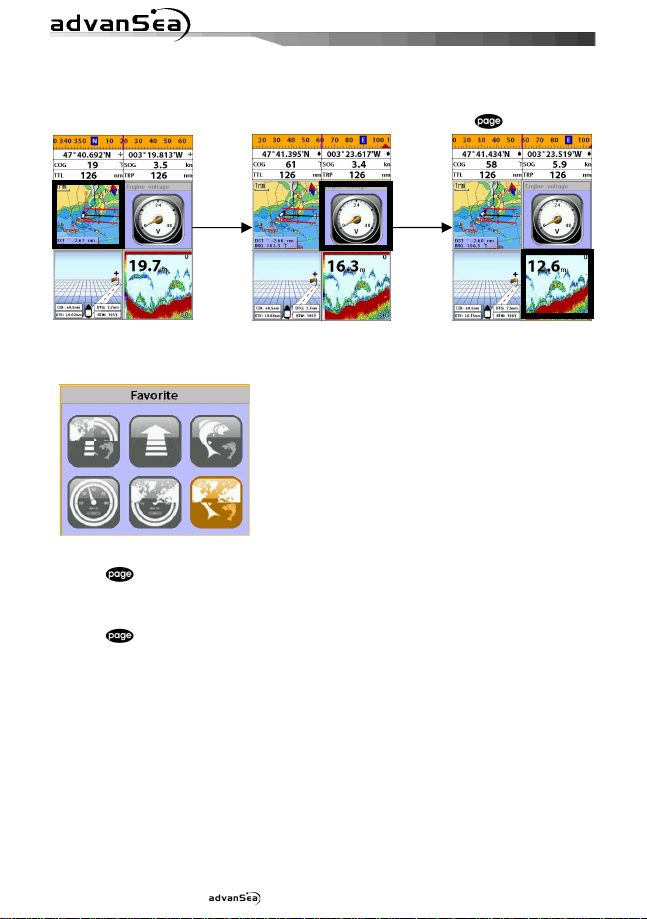
16
The active window
To distinguish an active window among windows, an orange border indicates the active
window. To change the active window to the next window, press and hold .
Favorite displays
The most commonly used windows are called favorite displays and up to six favorite windows
can be saved. Also each favorite display can have data bar and compass.
Displaying a favorite display
1 Press twice.
2 when above window pops up select a desire display you want.
Adding a favorite display
1 Organize a window as you want.
2 Press to show the main window.
3 Select Save icon at the bottom
4 Select an icon where you want to add your favorite display. If you add the new favorite
display on existing favorite display new display will overwrite the old display.
Installation and Operation Manual

17
2-8 Man overboard (MOB)
During navigation, the “MOB” feature
provides a one-touch method of storing a
location, such as point where a crew member
fell overboard. In this mode, the chart plotter
places a MOB point on the chart page and all
the navigation data shown is related to
navigating back to this point, allowing you to
retrace your path to the MOB point
efficiently.
MOB will not work if the
unit does not have a GPS
fix.
1 When you press , a MOB waypoint is
2 When
3 If autopilot is connected, the unit sets the
created.
window, the screen automatically is
changed to Chart window and MOB
waypoint is at the center of the chart.
MOB waypoint to be the destination and
start to navigate.
is pushed not in the Chart
This might result in a
sudden and dangerous turn.
waypoint is canceled, the MOB waypoint is
not be removed from the waypoint list. To
delete the MOB waypoint, you need to delete
it manually.
Tip: Even though navigation to MOB
Installation and Operation Manual
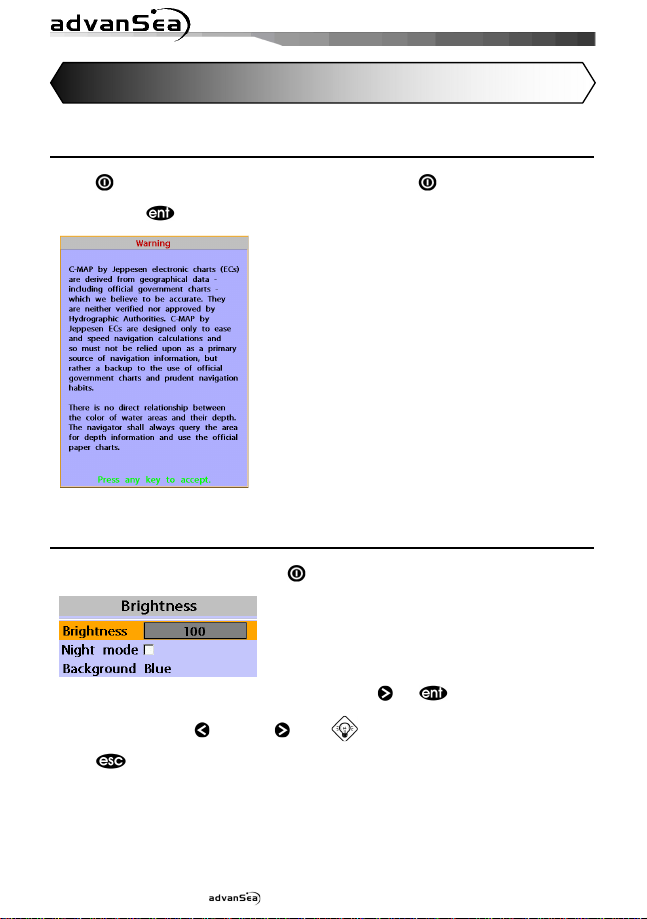
18
3 General Operation
3-1 Manual / Auto Power on and off
Manual power on
Press and hold until the display shows
the start up page. When the Warning screen
appears, press to accept.
Manual power off
Press and hold for 5 seconds. A counter
timer appears on the screen, if you release
the button before the countdown timer
reaches zero, the chart plotter will remain On.
Auto power
If the unit is wired for auto then:
• The unit turns on automatically when you
turn on the boat’s ignition.
• You can not turn off the unit if the ignition
is turned on.
• If Auto power off is set, the unit turns off
automatically when you turn off the boat’s
ignition.
• If Auto power off is set, the unit will not be
turned off even though the boat’s ignition is
turned off. To turn off, you need to turn off
the unit manually.
3-2 Brightness, night mode and Background
You can change the screen setting for the
display. To change settings, shortly press .
Brightness
To change the brightness, select
Brightness, and press to dim or to
brighten.
Press
screen.
to return to the previous
Installation and Operation Manual
Night mode
The AdvanSea chart plotter has
preprogrammed settings allowing you to
customize the look of the Chart window. The
default is daytime view. Select Night mood
depending on what mode the display is in at
the time of selection.
To change mode:
1 Highlight Night mode.
2 Press or .
Tip: The screen will be difficult to read if
the chart plotter is in night mood when the
sun is too bright
Background
You can Changes the background color if
necessary. This selection is a personal
preference. Select the option that gives you
the clearest viewing in your weather
conditions and viewing angle.
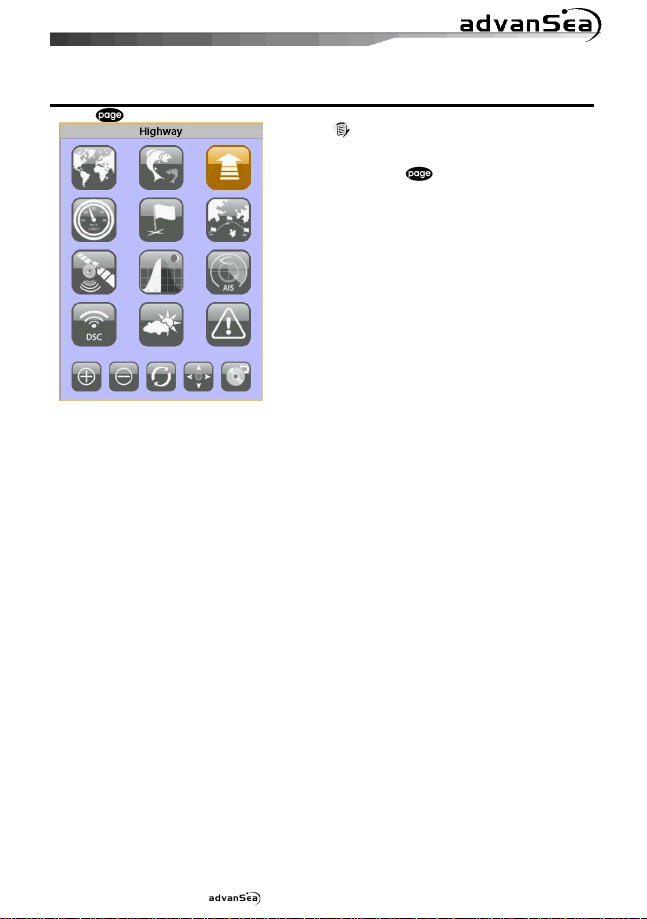
19
3-3 The page window
Press to show the page window and select a function icon you want to display.
Note
1 Some function icons require optional units and
connected sensors.
2 If you press one more time in the main
window, favorite window is displayed.
Installation and Operation Manual
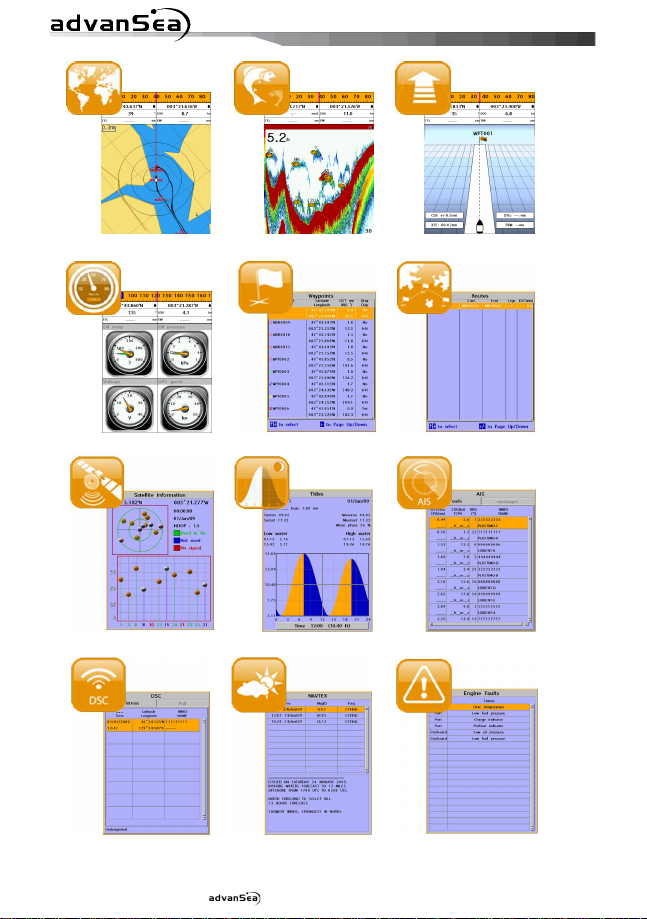
20
Tides
Chart
Data
Satellite
DSC
Sonar
Waypoints
Navtex
Highway
Routes
AIS
Engine Faults
Installation and Operation Manual

21
3-4 Chart
The Chart window mainly shows all relevant navigation data available on your preloaded maps,
including buoys, lights, cables, depth soundings, marinas, and tide station in an overhead view.
3-4-1 Chart window
To go to the Chart window:
• Press and select Chart icon by
pressing .
A typical Chart window shows:
①
③
⑪
⑦
⑥
⑩
①①①① Data bar. To turn the data off or on or to
change what data is displayed
②②②② Compass
③③③③ Chart scale
④④④④ Boat position
②
⑤⑤⑤⑤ Boat track
⑥⑥⑥⑥ Boat course and CDI lines
⑦⑦⑦⑦ Distance and bearing of cursor from boat
⑧⑧⑧⑧ Land
⑨⑨⑨⑨ Sea
⑩⑩⑩⑩ The cursor
⑧
⑪⑪⑪⑪ A typical waypoint
⑤
④
⑨
The built-in world chart
does not show enough
detail for navigation. When
you use the AdvanSea Chart
Plotter to navigate, always
use a chart card which
covers the region.
3-4-2 Perspective view
Chart data may be projected in perspective
mode during navigation. This function allows
setting the panoramic view of the chart. As
the upper side of the map is more
compressed than the lower side, a wider map
area is visible.
The perspective view allows showing more
chart information immediately ahead and
around the cursor.
To activate this function follow the
procedure:
1 Press .
2 Select Perspective.
Installation and Operation Manual

22
3-4-3 Latitude and longitude
Latitude and longitude coordinates define a position on earth and can be displayed in data bar.
In the data bar, own ship position is shown
as below:
47° 43.000’ N or S Latitude
003° 21.656’ E or W Longitude
However, if you move the cursor, then the
latitude and longitude in the data bar is the
cursor’s position as below.
47° 43.325 N or S Latitude
003° 29.607 E or W Longitude
3-4-4 Chart scale
The chart scale change by pressing
show more detail information of chart and by
to show wider view of the chart.
When you press or , the scale of
chart is display in the chart on top left corner.
3-4-5 Finding a chart symbol
To find a port by name
1 Press .
2 Select Find then Port by name.
3 Press or to select a letter then press
for next letter.
4 Once you enter the name of port, press
.
5 After searching process, select a nearest
port in the list then the cursor will place on
the port you selected on the chart window.
6 Repeat 2-3 steps of D section to display the
information.
To find port & service
1 Press .
2 Select Find then Port & service.
3 Select a service you want to find.
4 After searching process, select a nearest
service area in the list then the cursor will
place on the service area you selected on
the chart window.
to
Installation and Operation Manual
Info
Latitude: Angular distance North or South of
the equator measured by lines encircling the
earth parallel to the equator in degrees from
0° to 90°.
Longitude: angular distance North or South of
the equator measured by lines encircling the
earth parallel to the equator in degrees from
0° to 90°.
When reading the boat
position, make sure the
position is not the cursor
position.

23
3-4-6 Chart symbols and information
Using C-Map Max card allows you to show
different kind of symbols and their
information on chart plotter display. On some
objects such as a port, you can see a picture
of landscape layout.
To display information
1 Move cursor on an icon to display its name.
2 Press and select Chart info.
3 Move cursor key to highlight an item and
press .
4 Information related to the item appears at
the bottom window.
[Chart info]
[Chart symbol Data Box]
3-4-7 Introduction to navigating
Use the navigation chart to plan your course, view map information, and as a navigational aid.
This unit has two ways of navigating, going straight to a waypoint or following a route (a
group of waypoints).
3-4-8 Going to a waypoint or to a point on the chart
A waypoint is a particular location on a voyage whether it is a starting, intermediate or
destination point. A waypoint is the simplest piece of information your equipment requires to
get you to a destination. In the shortest distance possible. This unit can save up to 5,000
waypoints.
Goto Cursor Option
1 Press and select the Chart window.
2 Move the cursor to the destination point.
3 Press and select Goto cursor to
start navigating.
Goto WPT Option
1 Press and select the Chart window
2 Move the cursor to place cursor on a
waypoint.
3 Press and select Goto WPT to start
navigating.
Installation and Operation Manual
Find Option
1 Press and select the Chart icon.
2 In the Chart window, press
select Find then Waypoints.
3 select a waypoint to start navigation.
Make sure the course does
not pass over land or
Cancelling navigating
1 Press and select the Chart icon.
2 Press and select Cancel Goto.
dangerous waters.
and

24
3-4-9 Following a route
Often a trip from one place to another involves several course changes, requiring a series of
route points (waypoints) which you navigate to, one after another. The sequence of waypoints
leading to the ultimate destination is called a route. You can save up to 100 routes and a route
may consist of 100 waypoints.
Start Route Option
1 Press and select the chart window.
2 Press and select Start Route.
3 Move cursor keys to select a route to start
navigating.
4 Select Forward or Reverse to decide
which direction you want to navigate.
Route Window Option
1 Press and select the routes window
2 In the route window, mover the cursor to
highlight a route you want to start
navigating to.
3 Press
4 Select Forward or Reverse to decide
which direction you want to navigate.
3-4-10 Goto Key
This key is very useful when you desire to
start navigating to a destination point. When
the key is pressed, it starts navigating to the
point of the cursor or Route.
and select start
Create Route Option
1 Press and select the chart window.
2 Select New route.
3 Name a route name.
4 Move cursor keys to select a waypoint.
(Repeat this step as much as you need)
5 Press and select Add.
6 Press .
7 Repeat 2-4 steps of Route window option.
Skipping a waypoint
1 Press and select the chart window.
2 Press and select Skip.
3 Repeat above step if necessary.
Cancelling a route
1 Press and select the chart window.
2 Press and select Cancel route.
Going to a point
1 Move the cursor to an open position.
2 Press .
Installation and Operation Manual

25
Boat’s projected course
3-4-11 Distance and bearing calculator
The unit can show the bearing and the length
of leg and the total distance of legs.
Setting Legs
1 In the chart window, press
select Distance. Information is displayed
on window showing bearing/leg
distance/total distance at bottom pop up at
the bottom left side
2 Move the cursor to the start point which is
start point of first leg and press .
3 Move the cursor to a point which is the end
of first leg.
4 Repeat 2-3 steps for more legs.
5 Press to exit.
Deleting the last leg
1 Press and select Remove.
2 Repeat above step if you want to remove
more legs.
and
3-4-12 Projected course
The projected course shows you how far it
can go at give time and speed.
This function is very useful to avoid collusion
with other vessels.
Saving as a route
1 Once you set all the legs, press and
select Save.
2 Enter a route name by pressing or
to select a letter then press for next
letter.
3 Press to save the new route.
Tip: Bearing and distance
Projected position
Boat position
Installation and Operation Manual

26
3-5 Sonar
The AdvanSea C.56 proposes a sonar function when the unit is connected to an optional depth
transducer.
To activate sonar function;
1 Press and hold and select System Configuration icon
2 Select Features then Sonar.
3-5-1 Interpreting the display
①①①① Depth.
3-5-2 Mode
The unit operates in two different modes.
You can choose a mode depending on the
condition.
• Auto mode: This is the most commonly
used option. In this mode, settings are
automatically adjusted for the best display
of fish and bottom according to
environment.
• Manual mode: Use this option for manual
setting. The option might bring you best
result for your purpose.
To change a mode;
1 Press then select Gain.
2 Select Mode then Manual or Auto and
press .
3 Press to exit until returning to the
Chart window.
②②②② Single fish : Fish symbols with depth.
③③③③ School of fish.
④④④④ Depth line.
①
②
③
④
⑤
⑥
⑦
⑤⑤⑤⑤ Bottom : Hard bottoms such as rock and
⑥⑥⑥⑥ Range of display.
⑦⑦⑦⑦ Color bar.
The window scrolls from right (recent sonar
record) to left (old sonar record).
coral shown as wide bands.
Soft bottoms such as mud,
weed and sand show as narrow
bands.
Installation and Operation Manual

27
3-5-3 Single and Dual frequency fish finding
Sonar frequencies
The unit has dual frequency, 200kHz and
50kHz to detect various bottom conditions.
To select the sonar frequency in sonar
window:
1 Press , select Frequency.
2 Select frequency and press .
3 Press to exit.
High frequency (200kHz )
The higher ultrasonic signal, the better is the
resolution. For this reason the 200 kHz
frequency is ideal for detailed observation of
fish schools.
Low frequency (50kHz)
The lower frequency signal is, the wider is
the detection area. Therefore, the 50kHz
frequency is useful for general detection and
judging bottom condition.
Mixed frequencies (200kHz / 50kHz)
The Mixed frequency combines the 200 kHz
and the 50 kHz in the Sonar window. The
50kHz picture appears on the left and the
200kHz picture on the right.
3-5-4 Range
Range is the depth of water displayed on the
sonar window. The basic range may be
chosen in Auto or manual mode.
Auto: When the mode is set to Auto, the
unit adjusts the depth automatically for the
best performance. This option is
recommended for normal operation.
Manual: When the mode is set to Manual,
the unit only displays the depth of water at a
given range. That means the sea bottom
might not be displayed in the sonar window
or it might display half of display in white
because range is more important than sea
bottom depth. As shown in below images.
The display is useful for comparing the same
picture with two different frequencies.
①
②
①①①① High Frequency (200 kHz)
②②②② Low Frequency (50 kHz)
To set the manual mode in the sonar
window:
1 Press , select Range.
2 Select a mode you want and press .
3 If you select the manual mode, press
or to change value of max displayed
depth.
Installation and Operation Manual

28
[When the set depth is too low]
[When the set depth is too high]
3-5-5 Gain
The gain menu
The gain is a signal strength received from
the transducer and the threshold is the level
of ultrasonic that is ignored by a set value.
When you use the manual mode and
threshold, the values of gain and threshold
need to be set very carefully.
In the Gain window, you can set for a gain
mode and threshold.
To change a mode,
1 Press , select Gain.
2 Select a mode.
3 If you select a Manual mode, adjust each
frequency gain value by pressing or .
Even though you select the Auto mode, it
will be changed to manual mode if you
change the values of frequency.
Installation and Operation Manual

29
Sonar window display
3-5-6
Five sonar display windows are available and
each display window has unique
characteristics. Select a display window
depending on your needs. The default display
is No split.
To change a Sonar display window in
the sonar window:
1 Press , select Window mode.
2 Select the sonar display you want.
No split: Display Sonar history at a given
frequency (50 or 200 kHz)
(see section 3-5-7)
Split zoom: This mode expands chosen area
of the normal picture in full vertical size on
the left-half part of the window.
Full screen zoom: Display a zoomed section
on full screen (see section 3-5-8)
Split bottom: Display Sonar history and a
bottom trace focus in a zoomed section (see
section 3-5-9)
Split 50/200: Display the 50 kHz sonar
history on the left and the 200 kHz sonar
history on the right. This display is useful for
comparing the same history with two
different frequencies. (see section 3-5-10)
Split A-Scope: Display Sonar history and
echo strength (see section 3-5-11)
You can change the split ratio if the window
is split.
1 Press
2 Press or to adjust the ratio.
3 Press .
and select Window split.
3-5-7 No split
No split window displays a sonar history at a
given frequency (50 or 200 kHz)
Low Frequency (50 kHz)
The 50 kHz frequency is ideal for detecting
the wider area which means low frequency is
useful for general detection and judging
bottom condition.
High Frequency (200 kHz)
The 200 kHz frequency is ideal provide a
better resolution which means it is ideal for
the observation of fish or fish schools.
To set a frequency for this display:
1 Once you select No split window,
Press .
2 Select the sonar icon then Frequency
3 Select a desired frequency
You can also review old sonar records, press
and to review the history. To return
to current scanning, press .
Installation and Operation Manual

30
3-5-8 Split Zoom and Full Screen Zoom
Split zoom
Split zoom mode expands selected area of
the single frequency by VRM(Variable Range
Mark). The left side displays zoomed section
of current sonar record. The VRM of right
side indicates the zoom section area.
• Press or to change the zoom
range.
• Press
range.
[Split Zoon] [Bottom Lock] [Full screen zoom]
or
to change the depth
Bottom lock
If Bottom lock is on, the zoom depth (the
depth of the zoom section) is adjusted
automatically so that the bottom is always
displayed in the zoom section.
• To turn Bottom lock on or off press
Full Screen Zoom
Full screen zoom displays only the zoom
section of split zoom.
3-5-9 Split bottom
Split bottom display provides a normal
picture on the right half and a selectable
range over and below the bottom line is
expanded onto the left half of the screen.
This mode is useful for detecting bottom
fishes.
• Use the or keys to adjust the
zoom range.
• Press
• The VRM moves up and down to calculate
the bottom depth automatically.
or
to change the range
Installation and Operation Manual

31
3-5-10 Split 50/200
The 50 kHz display appears on the left and
the 200 kHz appears on the right. This dual
frequency display is very useful for
comparing the same scanning with two
different frequencies.
3-5-11 Split A-Scope
This display shows echoes at each
transmission with amplitudes and colors
proportional to their intensities; on the right
of the screen it is useful for estimating the
kind of fish schools and bottom nature.
Echo strength color code varies from weakest
(blue) to strongest (red).
①①①① Echoes from fish and the bottom
②②②② Unwanted noise echoes.
③③③③ The strongest echo, usually from the
bottom.
①
②
③
Installation and Operation Manual

32
3-6 Highway
⑧
⑦
3-7 Gauges
The Gauges window displays all the
information you need during navigation such
as water, engine, fuel related information,
etc.
To select the Gauges window, press
and select Data icon.
The Highway window shows a 3D view of
①
the vessel traveling through the water when
navigating to a destination point.
②
To go to the Highway window, press
and select Highway icon.
③
The Highway window shows:
①①①① Compass.
②②②② Data bar.
③③③③ Destination waypoint.
④④④④ Boat’s plotted course to destination.
⑤⑤⑤⑤ DTG scale (Distance To Go).
⑥⑥⑥⑥ BTW scale (Bearing to waypoint).
④
⑦⑦⑦⑦ CDI (Course Deviation Indicator).
⑧⑧⑧⑧ XTE scale (Cross Track Error).
⑤
⑥
Selecting a Gauges layout
The Gauges window can show one of seven
gauge layouts.
To select a layout from the Gauges window:
1 Press
2 Select one layout.
Changing a gauge in one selected
To change a gauge displayed in a layout in
Data display.
1 Press and select Gauge Setup then
the upper left side gauge will be
highlighted.
2 Select a gauge you want to change and
select Gauge type.
3 Select a data type you want to display.
and select Gauge Layout.
Installation and Operation Manual

33
3-8 Waypoints
A waypoint is a particular location on a
voyage whether it is a starting, intermediate
or destination point. A waypoint is the
simplest piece of information the unit
requires to get you to a destination in the
shortest distance possible. This unit can save
up to 5,000 waypoints.
To display waypoint list, press and
select Waypoint icon.
3-8-1 Creating a new waypoint
To create a waypoint from the chart
window
There are two ways to create a new waypoint
from the chart window as described below:
1 Press on at the current boat
position.
2 Move the cursor to a point where you want
to create a waypoint and press .
3-8-2 Moving a waypoint
To move a waypoint from the chart
window
1 Move the cursor to place it on the waypoint
you want to move. (If you move the cursor
on the waypoint correctly, waypoint
information will be displayed at the bottom
left).
2 Press and select Move.
3 Move the cursor to a point where you want
to move and press .
To create a waypoint from the
waypoints window
1 Press and select Create.
2 Enter waypoint data, change
alphanumerical name, choose between 48
icons, 16 colors and display option.
3 Select Save.
To Move a waypoint from the waypoints
window
1 Highlight a waypoint you want to move.
2 Press and select Edit.
3 change the existing latitude and longitude
to new position.
4 Select Save.
3-8-3 Editing an existing waypoint
To Edit a waypoint from the chart
window
1 Move the cursor to the waypoint you want
to edit. (If you move the cursor on the
waypoint correctly, waypoint information
will be displayed at the bottom left)
2 Press and select Edit.
3 Edit waypoint data as you need and press
.
Installation and Operation Manual
To Edit a waypoint from the waypoints
window
1 Move cursor key to highlight a waypoint
you want to edit.
2 Press and select Edit.
3 Edit waypoint data as you need and press
.

34
3-8-4 Deleting a waypoint
To delete a waypoint from the chart
window
1 Move the cursor to the waypoint you want
to delete. (If you move the cursor on the
waypoint correctly, waypoint information
will be displayed at the bottom left)
2 Press
3 Select Yes.
and select Delete.
3-8-5 Find a waypoint
To find a waypoint from the chart
window
Finding waypoints from the chart window is a
simplified function.
1 Press and select Find.
2 Select Waypoints.
3 Move cursor key to highlight a waypoint
you want to find and press .
3-8-6 Sort Waypoints
To change the order of displayed waypoint
list:
1 Press
2 Select a sort type.
and select Sort by.
Deleting a waypoint from the waypoints
window
1 Move cursor key to highlight a waypoint
you want to delete.
2 Press and select Delete.
3 Select Yes.
A waypoint can not be
deleted if the final
destination of navigation is
To find a waypoint from the waypoint
window
Finding waypoints from the waypoint window
is provided by a full function.
1 Press and select Find.
2 Press , , or to find a
3 Select .
3-8-7 Deleting all waypoints
1 In the waypoints window, press
2 Select Yes.
the waypoint.
waypoint name.
select Delete all.
and
Installation and Operation Manual

35
Managing a route from the chart window
3-9 Routes
A trip from one place to another often
involves several course changes, requiring a
series of waypoints which you navigate to,
one after another. The sequence of
waypoints leading to the final destination is
called a route. The unit can automatically
advance to the next waypoint on a route. So
you do not have to change the destination
waypoint repeatedly.
The unit has the capability to store 100
routes with maximum of 100 waypoints each.
To display the Routes window, press
and select the Routes window.
3-9-1
Creating a new route window
1 Press and select New route.
2 Enter the new route name using cursor key
and press .
3 On the Chart window, move the cursor to
the position of the starting waypoint in the
Route and press .
4 Move the cursor keys to the position of
next waypoint and press .
5 Repeat step 4 to enter more waypoints.
6 Once you entered the last waypoint in the
route, press and select End.
Editing a waypoint in route while
creating a route
1 Move the cursor to the waypoint you want
to move.
2 Press and select Move.
3 Move cursor to a position where you wan
to move the waypoint and press .
Deleting a last waypoint from the route
while creating a route
1 Press and select Delete.
Deleting a waypoint from the route
while creating a route
1 Move the cursor to the waypoint you want
to remove.
2 Press and Remove.
Tip:
Even though you deleted a waypoint in the
route, the waypoint still remains in the
waypoint list.
Installation and Operation Manual
Inserting a waypoint while creating a
route
1 If you want to insert a waypoint between
waypoints which will be just after the one
you want to insert.
2 Press and select Insert.
3 Move the cursor to the new inserted
waypoint and press .
Inserting a waypoint in front of starting
waypoint while creating a route
1 Move the cursor to the starting waypoint
2 Press and select Insert.
3 Move the cursor to the new start location
and press .

36
Managing a route from the route window
.
3-9-2
Creating a rout from the route window
1 To go to the Route window, press
and select the Route icon
2 Press select Create
3 If you want to enter a route name,
highlight name and press .
4 Press and press .
5 Press or to highlight a waypoint
6 Press to insert a waypoint
7 Repeat step 5 and 6 until you create a
route
8 Press to exit
Inserting a waypoint between two
waypoints
1 In the Route window, select a route you
want to insert in the route list and press
or press and select Edit
2 Highlight a leg where you want to insert a
waypoint
3 Press and select insert
4 Highlight a waypoint and press .
5 Press to exit
Editing a route in the chart window
1 In the route list, press and select
Edit on chart.
2 Follow the procedure of “Editing a waypoint
in route while creating a route “
Deleting a waypoint in the waypoint list
1 Highlight a waypoint you want to delete in
the waypoint list.
2 Press and select Remove.
Deleting a route in the route window
1 Highlight a route you want to delete.
2 Press and select Delete.
Deleting all route in the route window
1 Press and select Delete All.
Displaying a route in the Chart window from
the route list:
1 Highlight a route you want to display in the
Chart window.
2 Press and select Display.
Installation and Operation Manual

37
3-10 Satellites
3-10-1 Satellite information
Acquiring GPS signals
When the unit is first turned on it will take
some time for the GPS signal acquiring. After
signals are received, the unit will
automatically find a position of boat in the
chart window.
Satellite information window
The satellite window displays different
information about the GPS satellites and GPS
position as below.
To go to the satellite window, press
and select Satellite icon.
The satellite window shows:
⑥
①①①① Ship’s Coordinates.
②②②② Time received GPS satellites.
③③③③ Date received GPS satellites.
④④④④ HDOP: Horizontal Dilution of Precision. It
⑤⑤⑤⑤ Location of GPS Satellites.
⑥⑥⑥⑥ GPS signal strengths status in graph.
Press to display GPS signal information
from GPS satellite in NMEA0183 data format
at the GPS signal strengths status display.
To return to GPS signal strengths status
display, press again.
①
②
③
④
⑤
is a parameter indicating the accuracy of
the GPS.
Installation and Operation Manual

38
3-11 Tides
The Tides window is useful for boaters that
are concerned about the height of the water
or by fisherman that wish to know the tide
and moon phase of a specific date.
Displaying a tide information from the
chart window
1 In the Chart window, press .
2 Select Find and Tide station.
3 Press or to move cursor and select
a tide station
4 Press , , or to the position
of selected tide station and press .
5 Select Tide height station to display the
information
6 Press to exit.
Displaying tide station information in
the tides window
1 Press and select Tides window.
2 Select Tide height station to display the
information.
3 Press to exit.
Tip: The unit only displays the tide
information nearest your boat in the tides
windows.
Choosing the date of the tide
information.
1 In the Tides window, Press and
select one of the following options.
- Set date: manually set a date.
- Today: automatically set the date of
- Next day: automatically set the date of
- Prev day: automatically set the date of
2 Press to return to the window.
today.
today.
yesterday
The tides window shows data for the
chosen date
⑥
⑦
⑧
⑨
①①①① Current time and chosen date for display.
②②②② Data for the chosen date.
③③③③ Tide height cursor, a horizontal dotted
line. Press or to move cursor up
and down.
④④④④ Time cursor, a vertical dotted line. Press
or to move cursor sideways.
⑤⑤⑤⑤ Time of cursor and tide height at that
time.
⑥⑥⑥⑥ Tide station name and distance from boat.
⑦⑦⑦⑦ Moon phase for moon at the current time
on the chosen date.
⑧⑧⑧⑧ Tide chart.
⑨⑨⑨⑨ Tide height.
①
②
③
④
⑤
Installation and Operation Manual

39
3-12 AIS
AIS is an Automatic Identification System for identification and localization of boat. AIS provide
a means for boats to exchange and share boat data including identification, position, course,
etc. This information can be displayed on the screen of you unit. AIS is intended to assist you
to monitor other boats movements to improve safety and prevent collision.
AIS functions require an optional AIS unit to be installed. Contact your nearest AdvanSea
dealer for more details or visit at www.advansea.com.
To activate AIS function:
1 Press and hold and select System Configuration icon.
2 Select Features then AIS.
3-12-1 Viewing AIS Vessels
When the unit is connected to AIS unit which
support NMEA0183 or NMEA2000, you can
check other vessel that are equipped with
AIS unit on the screen. To check AIS
information place the cursor on the AIS
object then AIS information displays at the
bottom of window.
①①①① AIS equipped vessel
②②②② Dangerous Vessel
③③③③ Projected Course
④④④④ AIS equipped vessel Data Box
⑤⑤⑤⑤ Range Rings
3-12-2 AIS Windows
To display the AIS windows:
1 Press , and select AIS icon.
2 Press and hold to select one of the
two tabs: Vessels or Messages tab.
- Vessel: show you all the AIS equipped
vessel around you. (up to 200 vessels)
- Message: show you all the messages
related to safety from other AIS equipped
vessels.
Sorting Vessels
1 Press , select Sort by.
2 Select one of the options.
①
Displaying an AIS vessel on the chart
To overlay AIS equipped vessel on the chart
window:
1 Press or to select a vessel you
want to display in AIS window.
2 Press
Displaying AIS equipped vessel Details
1 Press or to select a vessel you
wan to display full AIS detail in the AIS
window.
2 Press or press
More Info.
3 Press or to see more detail.
and select Display.
and select
②
③
⑤
④
Installation and Operation Manual

40
[AIS Vessel Information -1]
[AIS Vessel List]
[AIS Vessel Information -2]
[AIS Vessel Safety message]
3-13 DSC
This feature requires connection to optional DSC VHF radio.
DSC window shows the distress and poll information received from other vessel through DSC
VHF radio.
To go to the DSC windows:
1 Press , select DSC icon.
2 Select one of two tabs: Distress or Poll.
Installation and Operation Manual

41
3-13-1 distress
During a distress situation, a vessel that is
equipped with a DSC VHF radio and
connected to GPS has the capability to
transmit a DSC distress call with GPS
position. When a compatible VHF radio
receives a distress call, the distress call
location is displayed on the screen and it is
logged into DSC Distress window.
Deleting a Distress Call
1 Highlight a received distress call you want
to delete.
2 Press and select Delete.
Deleting all Distress Call
1 Press and select Delete all.
Tip: Even though you delete a DSC call,
the DSC waypoints still exist.
Distress Message
When the distress message is received, the
distress message will be popped up as below.
Displaying a distressed vessel in the
chart window
1 Highlight a received distress call you want
to display.
2 Press and select Display.
Going to the distress position
1 Highlight a received distress call you want
to navigate to.
2 Press and select Goto.
Editing a distress waypoint
1 Highlight a received distress call you want
to edit.
2 Press and select Edit Waypoint.
3 Change data field and select Save.
Tip : When receiving a Distress call from
other vessel, it creates a distress waypoint
automatically. However, the waypoint you
edit in option menu is a different waypoint
from the distress waypoint.
Installation and Operation Manual

42
3-13-2 Poll
Poll
A compatible radio with the unit can request
the position of other DSC VHF radio equipped
vessels around its position. When the position
of a vessel is received, the location is
displayed on the screen and it is logged into
Poll window
To display the Poll tab, press and hold
Displaying an poll vessel in the chart
window
1 Highlight a poll you want to display.
2 Press and select Display.
Going to the poll vessel position
1 Highlight a poll you want to go.
2 Press and select Goto.
Edit a distress waypoint
1 Highlight a poll you want to edit.
2 Press and select Edit Waypoint.
3 Change data field and select Save.
Tip : When receiving a poll from other
vessel, it does not create a waypoint as a
distress call
Deleting a poll
1 Highlight a received distress call you want
to delete.
2 Press and select Delete.
Deleting all poll
1 Press and select Delete all.
Tip: Even though you delete a DSC call,
the DSC waypoints still exist.
.
Installation and Operation Manual

43
3-14 NAVTEX
NAVTEX is an international automated direct
printing service for delivery of navigational
and meteorological warnings and forecast, as
well as urgent marine safety information.
NAVTEX functions require an optional
NAVTEX receiver with NMEA0183 output to
be installed and connected to the AdvanSea
chart plotter.
To go to the NAVTEX window, press
and select the NAVTEX icon.
Deleting a message
1 Move the cursor to a message you want to
delete.
2 Press and select Delete.
Reloading NAVTEX messages
NAVTEX messages need to be loaded from
NAVTEX receiver manually. (Up to 50
messages)
1 Press and select Reload all.
3-15 Engine Faults
When connected to a compatible engine
through NMEA2000, T.56 and C.56 can repeat
fuel data, and collect engine status.
Engine faults window show you all the errors
or malfunctions of relating to the engine in
real time. If any reason causing a problem is
solved then corresponding error or
malfunction indication will disappear.
Installation and Operation Manual

44
⑥
⑧ ⑨
4 Advanced Settings
The system menu mainly consists of settings which do not require frequent adjustment.
To go to system menu, press and hold
①
④
⑦
②
⑤
⑩
③
then select the icon you want.
①①①① System Configuration.
②②②② Chart.
③③③③ Sonar.
④④④④ GPS.
⑤⑤⑤⑤ Track & log.
⑥⑥⑥⑥ Memory.
⑦⑦⑦⑦ AIS.
⑧⑧⑧⑧ Alarms.
⑨⑨⑨⑨ Others.
⑩⑩⑩⑩ Set Alpha blending (set transparency of
menu boxes’ background over main
windows)
4-1 System Configuration Settings
To go to System configuration:
1 Press and hold .
2 Select the system configuration icon.
4-1-1 Language
Change the language for menus and data
screens.
4-1-2 Beep volume
Select the level of beep sound.
4-1-3 Auto power
See section 3-1.
4-1-4 Features
When external devices are connected to the
unit, the corresponding options need to be
set.
4-1-5 Factory reset
When this option is selected. All settings of
this unit returns to default factory settings.
4-1-6 About
The About window shows:
1 Software version and release date.
2 C-Map version.
3 Stored waypoints, routes and tracks count
4 Wiring information of connector.
Installation and Operation Manual

45
4-2 Chart Settings
To go to the chart settings:
1 Press and hold .
2 Select the chart icon.
4-2-1 Rotation
Three types of display presentations are
provided. The default is heading up.
North up: North is at the top of the display.
Heading up: When course is set, the course
is at the top of screen all the times.
Course up: When destination is set it is at
the top of the screen. This option is only
available when you are navigating to a
destination.
4-2-2 Palette
Palettes are used to enhance the visibility of
the display depending on the surrounding
light environments. Four types of displays are
provided; Normal, NOAA, Sunlight and Night.
4-2-3 General
Plotter mode: this mode allows you to
zoom in and out at scales where cartographic
data are not available.
Mixing levels: when the map coverage at
the current chart scale does not fill the entire
display, the GPS chart plotter draws the rest
of map using charts from above and below
the current scale. When this function is
turned on you will notice the display may
redraw 2 to 3 times to show all the detail.
AntiClutter: when this option is selected,
less important information (names & icons)
are hiden when they are overlapped.
Value added data: The Value Added
Data(VAD) is a collection of additional
cartographic objects which are not present on
the original paper chart. These objects have
been obtained from other sources and then
merged to the electronic charts in order to
provide more information useful for the
navigation.
Lat/Lon Grid: Turns the displaying of the
latitude and longitude grid lines on or off on
the chart window.
Boundaries: Turns the displaying of chart
boundaries on, off or auto mode which shows
the chart boundaries of the two charts below
the current scale.
Text/Icon Size: change the size of text and
icon on the chart.
Names: Display area names in the chart.
Nav-aids & Light Sector: Turns the
presentation of Light, Signals, Buoys and
Beacons On, Off, No Sector (Nav-Aids are
shown, Light Sectors are hidden) or Animated
(The lights are flashed).
Nav-aids: The way to display fog, radar and
radio station signals. (International and US)
Attention areas: Turns the displaying of
Attention Areas where need to pay attention
more) On or Off.
Projected course: Display the Projected
Installation and Operation Manual
course in given set time.

46
CDI scale: Set CDI (Course Deviation
Land & Sea
Indicator) scale which is a parallel line on
either side of the pottered course.
4-2-4
Water features: Turns the displaying of sea
bed nature and tide stations icon on or off.
Object depths: Turns the displaying of
object depths on or off.
Spot soundings: Turns the displaying of
spot sounding on or off.
Sounding min: Set the minimum depth limit
to show depth sounding, bathymetric lines
and depth area.
Sounding max: Set the maximum depth
limit to show depth sounding, bathymetric
lines and depth area.
Tidal stream: Turns the displaying of tidal
streams on or off.
Land Features: Turns the displaying of land
features on or off.
Land elevation: Turns the displaying of
land elevations on or off.
4-2-5 Map datum
This unit has a compatibility with most of
major chart system and this option allows
you to select a map datum. The default
datum is WGS84 as C-MAP cartography has
been compiled using the WGS84 datum.
4-2-6 NMEA datum offset
When you select other Map datum different
from WGS84, latitude and longitude will be
different from WGS84’S coordinates and this
might confuse other device such as VHF radio
if connected to the unit. If this option is
applied, latitude and longitude send on the
unit NMEA output will be the same as
coordinates in WGS84.
4-2-7 Map shift
Sometimes current position of own ship does
not match with the current location on the
chart. To correct this position error, you can
apply a map shift.
Applying a map shift
1 In the Chart setup menu, press and hold
and select Chart icon.
2 Select Map shift to ON.
3 Move cursor to the actual position on the
chart.
4 Press and select Set.
Canceling a map shift
If you want to clear the map shift:
1 In the Chart setup menu, select Map shift.
2 Press and select Clear.
4-2-8 Restore default
Returns every chat settings to default.
Installation and Operation Manual

47
4-3 Sonar Settings
Sonar feature requires a connection to depth transducer.
To go to the Sonar settings:
1 Press and hold .
2 Select the Sonar icon.
4-3-1 Frequency
You can select a sonar frequency among 200
kHz, 50 kHz or Mixed.
4-3-2 Palette
Palettes are used to enhance the visibility of
the display depending on the surrounding
light environments. Three types of displays
are provided black, blue and white.
4-3-3 Scroll speed
You can set the scroll speed which
determines how quickly the vertical scan lines
run across the screen. Five speed options are
provided; Very Fast, Fast, Medium, Slow and
Pause. A faster option is recommended for
slow speed to see more details and a slow
speed is recommended for fast slow speed.
4-3-4 Digit size
You can change the size of the depth window
on the Sonar window. Three options are
available Small, Medium or Large.
4-3-5 Fish
Fish symbols: Turn the fish symbol on or
off.
Fish depth labels: Turn the fish depth
value on or off.
Fish filter: Select a minimum fish size that
will be displayed as a fish symbol.
Fish sensitivity
Select the minimum strength fish echo that
will be displayed as a fish symbol.
4-3-6 Advance Settings
Interference filter: Interference from other
equipment operating nearby or on your boat
may show itself on the display. Use this
option to remove interference.
Noise filter: If there is noise, the echo
signal from transducer is not stable. This
function remove noise and averages the echo
signal. However, this option may also remove
fish echoes.
Surface clutter filter: This filter removes
surface noise. However, the function does not
remove fish echoes.
Pulse length: You can select specific pulse
length of transducer. A short pulse shows
more detailed information but can’t show
deeply into the water because of less power.
The Auto setting is recommended.
Pulse power: You can select specific pulse
power of transducer. Low power shows a
clear display but can’t show deeply into the
water. The Auto setting is recommended.
4-3-7 Restore default
Returns every sonar settings to default.
Installation and Operation Manual

48
Source
s
7 Magnetic Variation
4-4 GPS Settings
To go to the GPS settings:
1 Press and hold .
2 Select the GPS icon.
When the GPS device is connected properly, the GPS settings provide the access to GPS
functions and features connected with the satellites information used for further navigation.
4-4-1 GPS Source
Select a source of GPS signals
Internal: Select this option when uses the
internal GPS antenna.
NMEA0183 & NMEA2000: Select this
option when using an external GPS or DGPS
antenna via NMEA.
4-4-2 DGPS
Select WAAS/EGNOS when you want to
utilize DGPS.
4-4-3 Static Navigation
This option is very useful when the boat
stops or moves very slowly. This option
allows you to set a minimum speed at which
movement is assumed. The value range is
from 0.00 to 9.99.
4-4-4 Speed Filter and Course Filter
Occasional waves and wind at sea affect the
boat speed and course. In order to have
stable boat speed and course, the unit
calculates these factors to give the value of
stable speed and course information.
4-4-5 Lat/Lon d.p’
Select number of last digit of Lat/Lon to be
sent to other marine electronics.
4-4-6 Ship speed
To have more precise boat speed and course,
you can select your boat speed. Mid is highly
recommended option for the most of
common boat.
4-4-
This option compensates the difference
between true north and magnetic north.
Installation and Operation Manual

49
1 Track
2 Logs
4-5 Track & Log Settings
To go to the tracking and long settings:
1 Press and hold .
2 Select the track & log icon.
The unit has the capability to store 10 individual tracks and record up to 5,000 track points.
Before using the track function you will need to setup the track function that suits your boat.
4-5Record
Off: Stop a recording of Track
1 to 10 (select a track number): Start a
recording of the boat’s course.
Display
Off: Display no track on the chart.
1 to 5 (select a track number): Display a
selected track on the chart.
Record color
Select the color of recording track.
Thickness
Select the thickness of recorded track.
Plotting Interval
Select the method of plotting interval
between time and distance.
Distance
Select the distance of plotting interval.
Time
Select the time of plotting interval.
Delete track
Delete a selected track record.
4-5Reset trip dist
Shows you the trip distance. If you select this
option it resets the trip distance.
Reset total dist
Show you the total trip distance. If you select
this option it resets the total trip distance.
Installation and Operation Manual

50
1 Select device
Load
4 Delete
4-6 Memory Settings
To go to the memory settings:
1 Press and hold .
2 Select the Memory icon.
A user card is an option SD card which you need to purchase additionally.
Before you use a user card it must be formatted. Note that formatting a user card erases all
saved data.
4-6-
Select a device where you want to read or
save data and press .
4-6-2 Save
Select a data type you want to save in the
user card then the data will be saved in the
user card automatically.
1 If you select waypoint for saving data,
enter the file name and press .
2 If you select routes for saving data, enter
the file name and press .
3 If you select tracks for saving data, enter
the file name and press .
[Waypoints] [Tracks]
4-6-3
Select a data you want to road into the load
list then press .
4-6-
Select a data you want to delete then press
.
Also, you can sort the file by name. Press
and select sort by name.
Installation and Operation Manual

51
4-6-5
Format
Screen snap shot
Erase all data in the user card. Format the
user card before using it.
4-7 AIS Settings
Note
AIS feature require an optional AIS receiver.
To go to the AIS settings:
1 Press and hold .
2 Select the AIS icon.
4-7-1 Display filter
There are a couple of methods to filter AIS vessel in this unit as below.
Filter by Type : The type of vessel which is
selected will not be displayed on the chart.
Filter by distance : Vessels outside the
radius of selected distance from own ship is
filtered.
4-6-6
To take the snap shot of current screen, press
twice. To save the captured image, press
and select Save or Save all to save
the captured images on the user card.
Filter by speed : Vessels with speed below
the set value are filtered.
Show Dangerous Only : When this option
is selected, it shows dangerous vessel only.
Installation and Operation Manual

52
4-7-2 Alarm option
Display options
Dangerous Vessel Alarm : When this
option is selected an alarm will activate. Even
this option is not selected; dangerous vessels
will still be on the chart.
TCPA Limit : Set the Time of Closet Point of
Approach limit.
CPA Limit : Set the Closet Point of Approach
limit.
Proximity alarm : Trigger an alarm when
any AIS equipped vessel is within a set
proximity radius.
Proximity radius : Set a radius for
proximity alarm.
4-7-3
Projected course : Set a time for projected
course. The project course show the estimate
course of vessel base on the given time.
Range rings : Select a number of Range
rings.
4-7-4 Restore default
Returns every AIS setting to default.
Installation and Operation Manual

53
1 Fish
2 Deep
3 Shallow
4 Temperature
5 Temperature rate
7 Navigation alarms
8 AIS
10 Restore default
4-8 Alarms
Press and then Alarms:
A warning message with beep sound is displayed when an alarm condition is met by user
setting. Press
alarm condition occurs again. The unit provides alarms for various functions.
4-8-
Trigger an alarm when echo from the
transducer is matched to preprogrammed fish
profile.
4-8-
Trigger an alarm when the depth value
received from the transducer is deeper than a
set value.
4-8-
Trigger an alarm when the depth value
received from the transducer is shallower
than a set value.
4-8-
Trigger an alarm when the reported
temperature from the transducer is same as
a set value.
4-8-
Trigger an alarm when the rate of
temperature change from the transducer is
same as a set value.
to clear the alarm. However, the alarm will be displayed again when the
4-8-6 Low battery
Trigger an alarm when battery voltage is
lower than a set value.
4-8Arrival radius : Trigger an alarm when your
boat is approaching the destination to set
value
Anchor alarm : Trigger an alarm when your
boat moves more than set valve
XTE : Trigger an alarm when your boat
moves off the current CDI scale.
Danger : Trigger an alarm when your boat is
getting closed to dangerous point.
4-8-
See the Alarm option of 4-7 (AIS Settings).
4-8-9 DGPS
Trigger an alarm when DGPS signal is not
received.
4-8-
Returns every alarm settings to default.
Installation and Operation Manual

54
4-9 Others
3 GPS
6 Calibrate
Restore default
Press and then Others:
4-9-1 Simulate
Simulate :Turn the simulate mode on or off.
Mode : See 2-4 Simulate Mode.
Speed : The simulated boat speed to use.
Course : The simulated course over ground.
Route : The route to follow.
4-9-2 Waypoint
Select a way to display waypoints.
4-9-
See 4-4 GPS Settings.
4-9-4 Units
Select a unit of each measure.
Tip: Requires a optional VHF receiver
with barometer connected: InHg or mB.
4-9-5 Comms
Use this feature when the unit is connected
to other marine electronics through any
compatible NMEA instrument.
NMEA0183/NMEA2000:This option to
transmit NMEA sentences to other marine
electronics. NMEA0183 and NMEA2000
interfaces are generally used with third party
marine electronics. Select a port (NMEA2000,
NMEA0183-Port 1 or NMEA0183-Port 2), a
communication speed and select a desired
output data.
4-9Speed : Calibrate the boat speed. Travel at a
constant known speed and press or
to calibrate the speed.
Speed filter : Set this option when removing
effects from waves and wind which affect the
speed of boat by averaging.
Temperature : Calibrate the water
temperature. Measure the water temperature
with thermometer then press or to
calibrate the temperature.
Temperature filter : Set this option when
removing effects form water turbulence and
currents cause the water temperature to
fluctuate slightly.
Keel offset: A depth measured by a
transducer is depending on where the
transducer is installed. You can adjust the
depth of water in consideration of depth of
transducer installed in the water.
Speed range: Set a maximum speed of boat
that can be read in the unit.
4-9-7 Time
Local offset : The time information supplied
by the GPS satellites is in UTC (Universal
Time Coordinates). To read the correct time,
change the time of GPS chart plotter for
daylight saving time start and end.
Time format : Select the format of time.
Date format : Select the format of date.
4-9-8
Returns every other setting to default.
Installation and Operation Manual

55
Power & Data
NMEA 2000
Sonar
5 INSTALLATION
Correct installation is important to the performance of the unit. It is vital to read the entire
installation section of this manual and the documentation that comes with the antenna and any
other units before starting installation. For further information, please contact Plastimo.
5-1 Options and Accessories
Optional sensors and instruments
• External alarms
• GPS or DGPS antenna
• Sonar transducer
• Fuel sensors
Connections
[Sonar]
Pin
number
Detail
1 SONAR +
2 SPEED / TEMP. GND
3 SPEED / + SUPPLY
4 TEMP.
5 SONAR -
6 SONAR GND
External GPS
-ALARM
-Autopower
-NMEA 0183
-Water temperature
-Water speed
• DSC VHF radio
• NMEA 2000: The Advansea chart plotter
can display engine data and.
• Other instruments: The Advansea chart
plotter can receive data from other
instruments and send data to other
instruments by NMEA.
[Pin number]
[Power & Data(ALARM, Auto power)]
Pin
number
1 Ground: - power in, NMEA
2 Ignition_On
3 NMEA 1 Out
4 NMEA 1 In
5 + power in, 10 to 34 V DC
6 NMEA 2 Out
7 NMEA 2 In
8 External alarm out, 30 V DC
Detail
ground.
200 mA maximum.
Installation and Operation Manual

56
5-2 Connections
The GPS chart plotter has connectors that are used to connect to the power supply, GPS
antenna and to NMEA devices such as VHF’s AIS receivers, digital instruments and autopilots.
5-3 Power/data cable
Basic power
• Wire the AdvanSea display unit for basic power as below picture.
Auto power
• Wire the AdvanSea display unit for auto power as below picture.
• During setup, set up Auto power off.
Installation and Operation Manual

57
Internal antenna
The cart plotter have a internal GPS antenna, you can use it without the input of the
5-4 Alarm
• Wire the AdvanSea chart plotter for any external alarm beepers or lights as below picture.
• The output from the unit to external alarm is maximum 30V DC 200mA. It is needed to fit a
suitable relay.
5-5 GPS antenna
Selecting an antenna
Fit one of these GPS antennas:
5-5-1
The AdvanSea chart plotter is supplied with internal antenna to be able to use it without signal
input.
external signal.
5-5-2 External antenna
Reception of internal GPS antenna is affected
by the location to be installed the display
unit. If GPS signal is weak or to receive
enhanced GPS signal, you can connect
external GPS antenna to the unit. The
connector is BNC type.
Installing a external antenna
If an external antenna is required, install the
antenna and fit the antenna cable back to
the display unit. Follow the instructions in the
manual supplied with the antenna. Fit an
optional extension cable if required.
During setup, configure the data for the
chosen antenna.
Installation and Operation Manual

58
5-5-3 The
antenna using NMEA
AdvanSea Chart plotter can receive the GPS
data from the compatible device (NMEA). The
chart plotter can connect several devices to
an external GPS.
• An optional differential beacon DGPS
antenna to give enhanced accuracy within
range of land based differential beacons in
areas where WAAS or EGNOS are not
available. Such a DGPS antenna has both a
GPS receiver and a beacon receiver, and it
automatically applies the beacon correction
to the GPS position.
5-6 NMEA 0183
The GPS chart plotter can be connected to
external devices with NMEA0183 and display
information such as followings.
[NMEA 0183(1) IN]
To set the DGPS options(None or
WAAS/EGNOS):
Connect the GPS directly to the input. Set the
option. The new setting will be displayed if it
was successfully applied.
Note:
The AdvanSea chart plotter can apply the
WAAS and EGNOS DGPS corrections to any
GPS antenna.
For more information, contact Plastimo.
• DSC VHF Radio
• GPS antenna(NMEA 0183)
• Navtex
• AIS receiver
[NMEA 0183(1) OUT]
[NMEA 0183(2) IN]
[NMEA 0183(2) OUT]
Installation and Operation Manual

59
DSC VHF radio
Fit and set up the optional DSC VHF radio as
above Pictures: NMEA 0183(1) IN and NMEA
0183(2) IN.
Other NMEA instruments
NMEA is an industry standard for
interconnecting instruments. The chart plotter
can be connected to other NMEA instruments.
Set up the optional NMEA instruments as
above pictures.
• The AdvanSea chart plotter can receive and
display depth, paddlewheel boat speed and
water temperature from an optional
compatible instrument.
• The AdvanSea chart plotter can receive
data from an optional compatible GPS or
GPS/DGPS source.
5-7 NMEA 2000
NMEA 2000 interface standard was
introduced for communications network to
interconnect marine electronic equipments
such as navigation chart plotter, engine, tank
level sensor and others on vessels. The
standard is regulated by The National Marine
Electroincs Association in USA.
The AdvanSea chart plotter can be connected
to external devices with NMEA2000 and
display information such as followings.
• Engines have fuel flow sensors, therefore
fuel sensors are not required.
• The AdvanSea chart plotter can receive and
display wind speed and direction from an
optional compatible wind instrument.
• The AdvanSea chart plotter can receive and
display depth from an optional depth
instruments.
• The AdvanSea chart plotter can receive and
display boat speed and water temperature
from a paddlewheel sensor on a optional
speed instrument.
• The AdvanSea chart plotter can send GPS
position and other navigation data to an
autopilot or other instrument. An autopilot
requires APB, APA and VTG sentences
For information on sending NMEA data to the
instrument, contact Plastimo.
During setup to send NMEA data to other
instruments, set NMEA out and specify the
NMEA data to send.
If connected display unit, use the cable
compatible with NMEA 2000 standard.
Installation and Operation Manual

60
5-8 Sonar Transducers
The transducer is a sensor that transmits and
receives sound waves into the water.
• Fit the sonar transducer supplied, following
the instructions in the Transducer
Installation Manual supplied with the
Advansea chart plotter.
• In case of installation of 50/200KH
transducer, water speed sensor and water
temperature sensor, an optional through
hull dual frequency sonar transducer and
through hull speed/temperature transducer
provide more enhanced performance.
Contact PLASTIMO for more information.
• Connect the transducer to the AdvanSea
chart plotter.
• At the system configuration window, set
Sonar to and set up the sonar options
Y Cable
If you use Y-Cable, the AdvanSea chart
plotter can display water temperature and
water speed from the compatible devices and
receive and display the depth from
transducer.
To connect these instruments, please connect
the cable to the unit as the below picture.
Pin number Detail
1 TD 1
2 Shield
3
4
5 TD 2
6 Shield
Transducer
TEMP./SPEED
Pin number Detail
1 Shield
2 Speed supply
3 GND (Shield)
4 TEMP.
5
6 Speed
7
8
Installation and Operation Manual

61
5-9 Setup and test
1 Put a blanking cap on any unused connector on the back of the display unit. Ensure all
connectors are plugged in and the display unit is in place.
2 If the display unit is bracket mounted, adjust tilt and rotation for best viewing and hand
tighten the knob.
3 Insert any required C-MAP chart card.
4 Enter setup data to set up the AdvanSea chart plotter to your requirements and to set up any
optional sensors or instruments.
5 At the satellite display, check that it picks up GPS satellites. Wait for the GPS receiver to start
up and the GPS satellite to change to ‘Used in fix’.
Installation and Operation Manual

62
Installation and Operation Manual

63
● FRANCE & SWITZERLAND
Plastimo France
15 rue Ingénieur Verrière
56100 LORIENT
FRANCE
Tél : +33 (0)2 97 87 36 36
Fax : +33 (0)2 97 87 36 49
e-mail : plastimo@plastimo.fr
● UNITED KINGDOM
Navimo UK Ltd
Hamilton Business Park
Botley road – Hedge End
Southampton, Hants. SO30 2HE
Ph: +44 1489 778 850
Fax: +44 870 751 1950
E-mail: sales@navimo.co.uk
● GERMANY
Navimo Deutschland
15 rue Ingénieur Verrière
56100 LORIENT
FRANCE
Tél : +33 (0)2 97 87 36 11
Fax : +33 (0)2 97 87 36 29
e-mail : sales.international@plastimo.fr
● ITALIA
Navimo Italia /Nuova Rade Spa
Via del Pontasso 5
16015 Casella Scrivia (GE)
Ph: +39 010 968 011
Fax: +39 010 968 0150
E-mail: info@nuovarade.com
● SWEDEN/DENMARK/NORWAY
FINLAND
Navimo Nordic AB
Lundenvägen 2
473 31 HENÅN
SWEDEN
Ph: +46 (0)304 360 60
Fax: +46 (0)304 307 43
E-mail: info@navimo.se
Where to contact us?
● NETHERLANDS & BELGIUM
Navimo Holland Bv
Industrieweg 4
2871 JE SCHOONHOVEN
THE NETHERLANDS
Ph: +31 (0)182 320522
Fax: +31 (0)182 320519
E-mail: info@plastimo.nl
● SPAIN
Navimo España SA
Polígono industrial de Cabrera
Calle Industria s/n
08349 CABRERA DE MAR Barcelona
Ph: +34 93 750 75 04
Fax: +34 93 750 75 34
E-mail: plastimo@plastimo.es
● PORTUGAL
Siroco Representacôes Náuticas S.A.
Zona industrial da Abrunheira,
Armazem 2
2710-089 ABRUNHEIRA SINTRA
Ph: +351 21 915 4530
Fax: +351 21 915 4540
e-mail: Plastimo@plastimo.co.pt
● GREECE
Plastimo Hellas
1, 28th Octovriou str. & Kalogeropulou str.
20 200 KIATO KORINTHIAS
Tel/Fax: +30 27420 20 644
E-mail : plastimo.hellas@plastimo.fr
● OTHER COUNTRIES
Plastimo International – Export Dpt.
15 rue Ingénieur Verrière
56100 LORIENT
FRANCE
Tél : +33 (0)2 97 87 36 36
Fax : +33 (0)2 97 87 36 49
e-mail :
sales.international@plastimo.fr
www.advansea.com
Installation and Operation Manual

64
or ask your dealer for any information.
Discover the S.400 Series sailing instruments at:
www.advansea.com
AdvanseaTM is a registered trademark of
Installation and Operation Manual
C.56 / T.56 / T.50 USER MANUAL – Ref. 58108 – MARCH 2009 – Rev. 1
