Page 1

Advance Multimedia Internet Technology Inc.
No.28, Lane 31, Sec. 1, Huandong Rd., Sinshih Township, Tainan County 74146, Taiwan
CDM530NC
WiFi Mobile Broadband Router
Installation Steps
Step 1. Install the battery:
Turn OFF the power switch, open the battery lid, and
then insert the Li-ion battery into the battery holder.
DO NOT insert or remove the Li-ion
Step 2.
Close the battery lid
Step 3. Plug in power:
Connect with the power adapter to the rec ept or on the
back panel of it.
battery while the power switch is at
ON position.
1
Page 2

Step 4. Start to Charge the Battery:
Then plug the other end of the power adapter into a
wall outlet.
Step 5. Power ON:
Turn ON the power switch.
Step 6. Connect with a USB 3G modem:
Plug your USB modem which is with activated SIM
card provided by your 3G service provider.
If it is the first time to put the battery
in, the power LED will show amber
which means the battery is been
charging. It will take about 3 hours
to fully charge the battery, and
when the battery is fully charged,
the power LED will show green.
ON
Step 7. Connect with Ethernet Cable
Insert the Ethernet cable into RJ45 Ethernet Port on
the back panel. And then plug the other end of RJ45
into the computer or Laptop computer. The Ethernet
LED will show green color if the Ethernet connection is
normally connected.
Step 8. Start to configure the device:
You can start to configure the device via the Easy
Setup Utility .
(see Easy Setup Utility)
2
Page 3
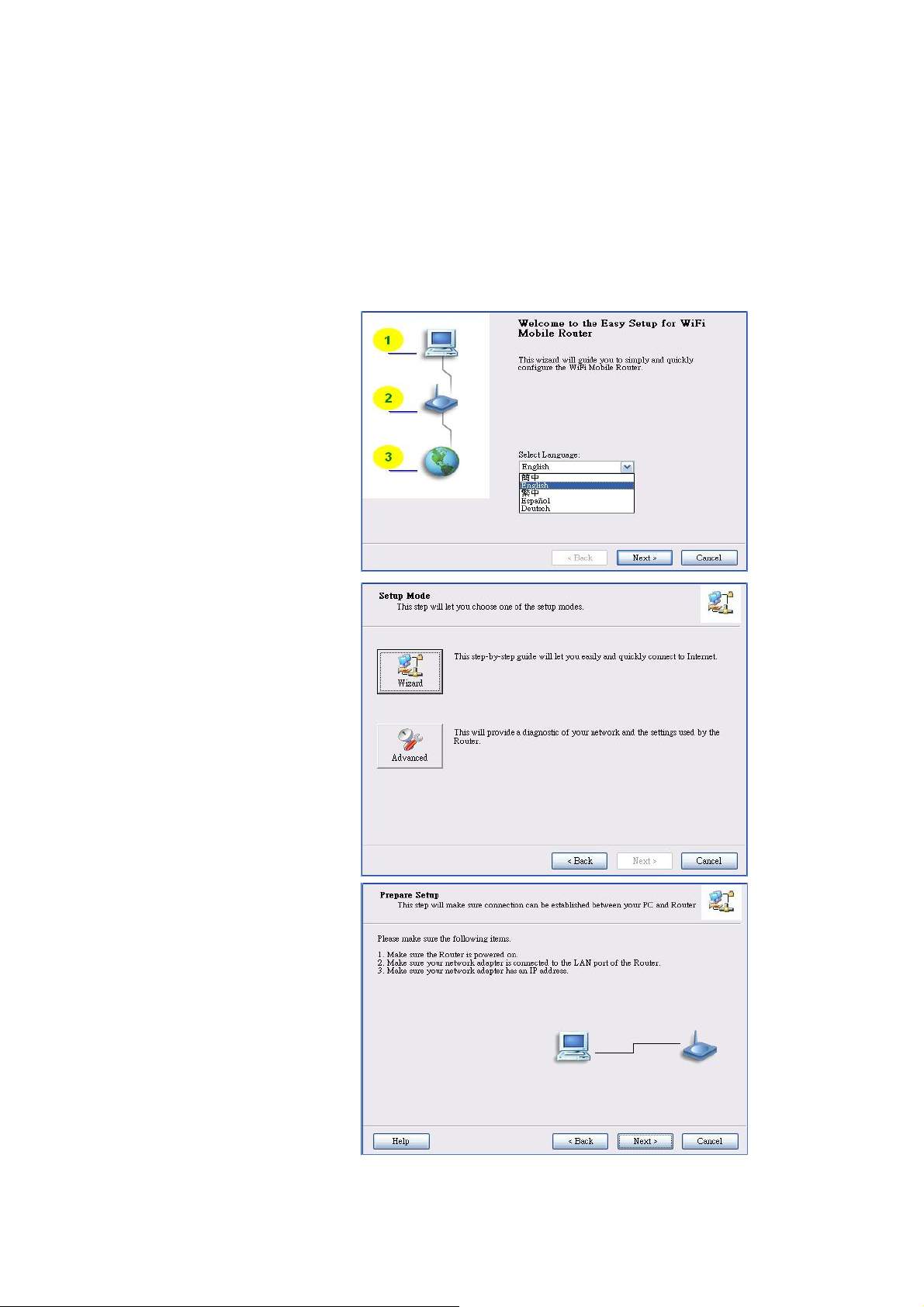
Chapter 1 Getting Started with Easy Setup Utility
There are two approaches for you to set up the WiFi Mobile Router quickly and easily. One is
through executing the provided Windows Easy Setup Utility on your PC, and the other is through
browsing the device web pages and configuration.
2.1 Easy Setup by Windows Utility
Step 1:
Install the Easy Setup Utility
from the provided CD then
follow the steps to configure
the device.
Step 2:
Select Language then click
“Next” to continue.
Step 3:
Then click the “Wizard” to
continue.
Step 4:
Click “Next” to continue.
3
Page 4

Step 5:
Select Wireless Enable, and
then click “Next” to continue.
Step 6:
Enter SSID, Channel and
Security options, and then
click “Next” to continue.
Step 7:
Select 3G Service by clicking
3G icon to continue.
4
Page 5

Step 8-1:
Select “Auto-Detection”, and
the Utility will try to detect and
configure the required 3G
service settings automatically.
Click “Next” to continue.
Step 8-2:
Or you can select “Manu al”
and manually fill in the
required 3G service settings
provided by your ISP.
Click “Next” to continue.
Step 9:
The WiFi Mobile Router is
rebooted to make your entire
configuration take effect.
5
Page 6

Step 10:
Click “Next” to test the
Internet connection or you
can ignore test.
Step 11:
Click “Next” to test WAN
Networking service.
Step 12:
Setup is completed.
6
Page 7

Page 8

