Page 1

Duo-i6515/6525/8030NM
USER MANUAL
Version 1.6
2607 Colorado Blvd.
Los Angeles, CA 90041
USA
Tel: 323-254-8131
Fax: 323-254-4928
www.adrftech.com
Page 2

Duo-i6515/6525/8030NM
User Manual V1.6
Glossary
The following is a list of abbreviations and terms used throughout this
document.
Abbreviation/Term Definition
AGC Automatic Gain Control
ALC Automatic Level Control
AROMS ADRF’s Repeater Operation and Management
System
BTS Base Transceiver Station
CDMA Code Division Multiple Access
CW Continuous Wave (unmodulated signal)
DAS Distributed Antenna System
DL Downlink
Downlink The path covered from the Base Transceiver
Station (BTS) to the subscriber’s service area
via the Repeater
HPA High Power Amplifier
HW Hardware
iDEN Integrated Digital Enhanced Network
IF Intermediate Frequency
LNA Low Noise Amplifier
MS Mobile Station
PLL Phased Locked Loop
PS Power Supply
RF Radio Frequency
SQE Signal Quality Estimate
SW Software
UL Uplink
Uplink The path covered from the subscriber’s service
area to the Base Transceiver Station(BTS) via
the Repeater
VSWR Voltage Standi ng Wave Ratio
Advanced RF Technologies, Inc. Proprietary Document Page 2 of 40
Page 3
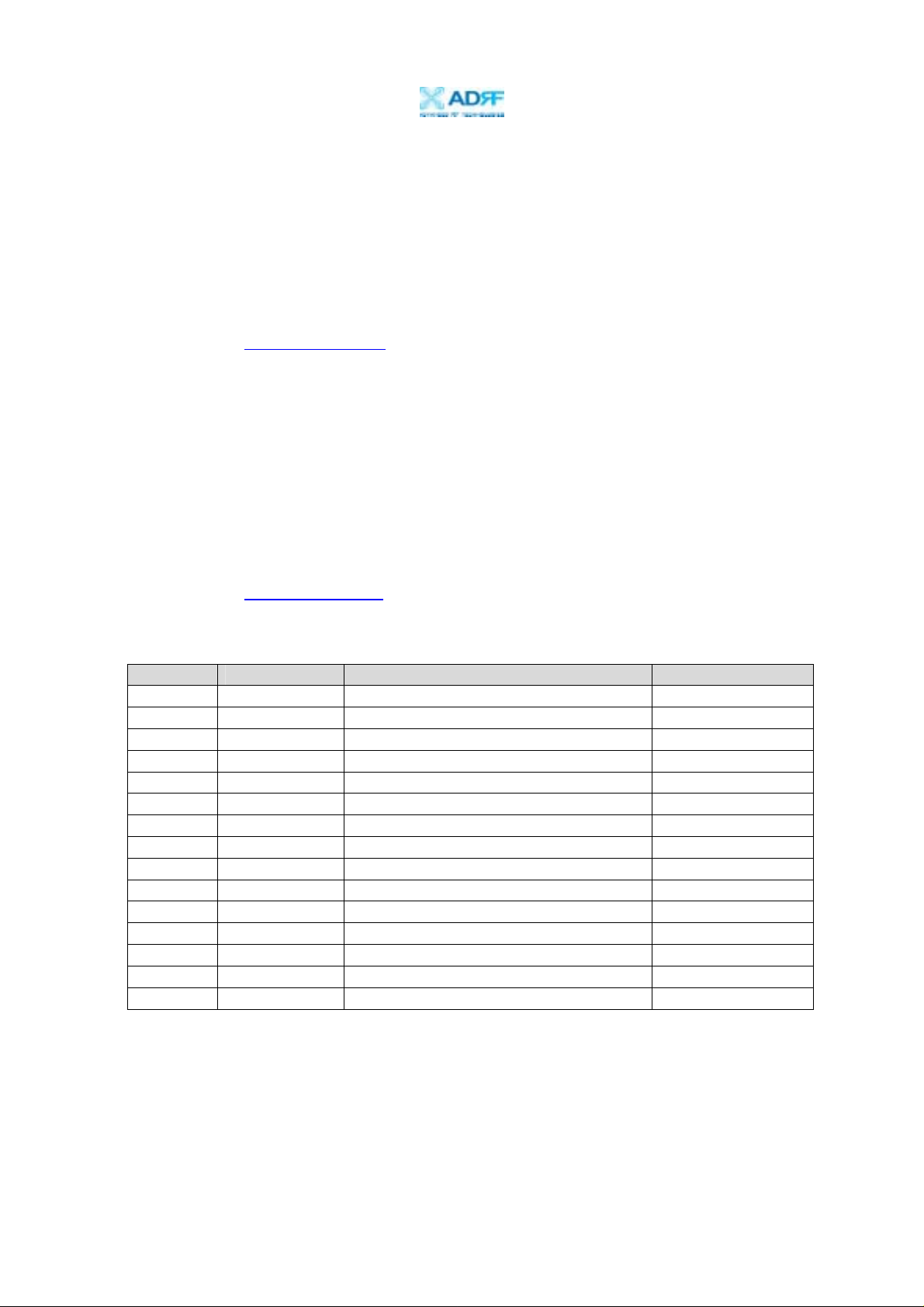
Duo-i6515/6525/8030NM
User Manual V1.6
Version 1.6 (Released March 31, 2008)
Information in this document is subject to change without notice.
Advanced RF Technologies , Inc. 1996-2008.
All rights reserved.
Please send comments to:
E-Mail: info@adrftech.com
Phone: (323) 254-8131
(800) 313-9345
Fax: (323) 254-4928
Address: Advanced RF Technologies, Inc.
Attention: Technical Publications Department
st
2607 Colorado Blvd., 1
Floor
Los Angeles, CA 90041
USA
www.adrftech.com
Revision History
Version Author Description Date
1.0 Peter Son March 15, 2007
1.1 B.C. Kim March 22, 2007
1.2 Julie Song April 2, 2007
1.3 Namchul Lee Update for Duo-i8030NM July 16, 2007
1.4 Namchul Lee Update for UL approval October 17, 2007
1.5 Julie Song Update for external modem box November 18, 2007
1.6 Namchul Lee Upd ate for FCC March 31, 2008
Advanced RF Technologies, Inc. Proprietary Document Page 3 of 40
Page 4
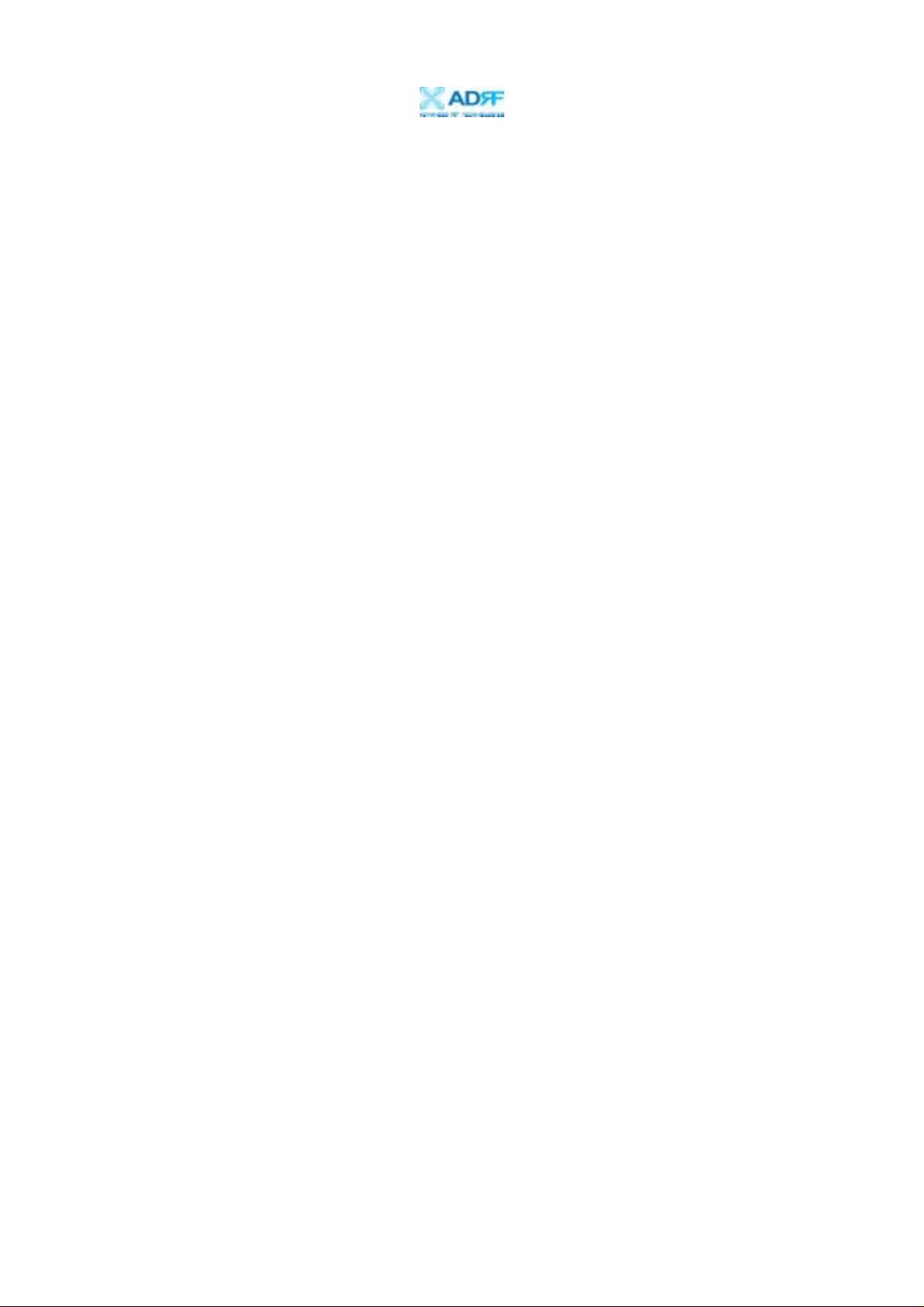
Duo-i6515/6525/8030NM
User Manual V1.6
TABLE OF CONTENTS
1. DUO-I6515/6525/8030NM.............................................................................................. 6
1.1. Introduction......................................................................................................6
1.1.1. Highlights.................................................................... ......................6
1.1.2. Parts List...........................................................................................7
1.1.3. Repeater Quick View........................................................................ 8
1.2. Warnings and Hazards ............................................................................... ...... 9
2. DUO-I6515/6525/8030NM OVERVIEW ........................................................................11
2.1 Operation Modes.............. ... ........................................ .................................... 11
2.1.1. Local Web GUI...............................................................................11
2.1.2. Remote Web GUI ....................................................... .................... 11
2.2 Switches & Indicators.....................................................................................12
2.2.1. LEDs...............................................................................................12
2.2.2. AC Power Switch & DC Power Port for External Modem Box..... 13
2.2.3. Mode Selection Switch and Ethernet Port......................................13
2.3 Installation.......................................................................................................14
2.3.1 Tools .................................................... ............................................ 14
2.3.2 Procedure....................................... .................................................. 14
2.3.3 Grounding ........................................................................................ 16
2.3.4 Antenna Separation/Isolation............................................ ..... ... ..... ..17
2.3.5 Line of Sight .......................................................... ... .......................18
3. DUO-I6515/6525/8030NM AROMS SETUP ................................................................ 19
3.1 Repeater/PC Connection.......................... ... ........................................ .. .......... 19
3.2 Repeater Status...................... ... ........................................ ... ............................21
3.3 Repeater Control......................................................... ....................................23
3.4 Repeater Install........................................ ........................................ ............... 25
3.5 Repeater System.......................... .. ........................................ ... ....................... 27
4. MAINTENANCE GUIDE FOR DUO-I6515/6525/8030NM .............................................. 29
4.1 Periodic Inspection Checklist .........................................................................29
4.2 Preventive Measures for Optimal Operation.................................................. 29
4.2.1 Recommendations.......................................... ...... ..... ... ..... ..... ... ..... ..29
4.2.2 Precautions.......................................................................................29
5. WARRANTY AND REPAIR POLICY................................................................................ 30
5.1 General Warranty........................................ ........................................ ............ 30
5.2 Limitations of Warranty..................................................................................30
5.3 Limitation of Damages................................................................................... 30
5.4 No Consequential Damages............................................................................ 30
5.5 Additional Limitation on Warranty.................................................................30
5.6 Return Material Authorization (RMA) ...........................................................31
APPENDIX A: SPECIFICATIONS ........................................................................................ 32
A.1 Electrical Specifications................................................................................. 32
A.2 Mechanical Specifications.............................................................................33
A.3 Environmental Specifications........................................................................ 33
A.4 Power Specifications......................................................................................34
A.5 Other Specifications.......................................................................................34
Advanced RF Technologies, Inc. Proprietary Document Page 4 of 40
Page 5
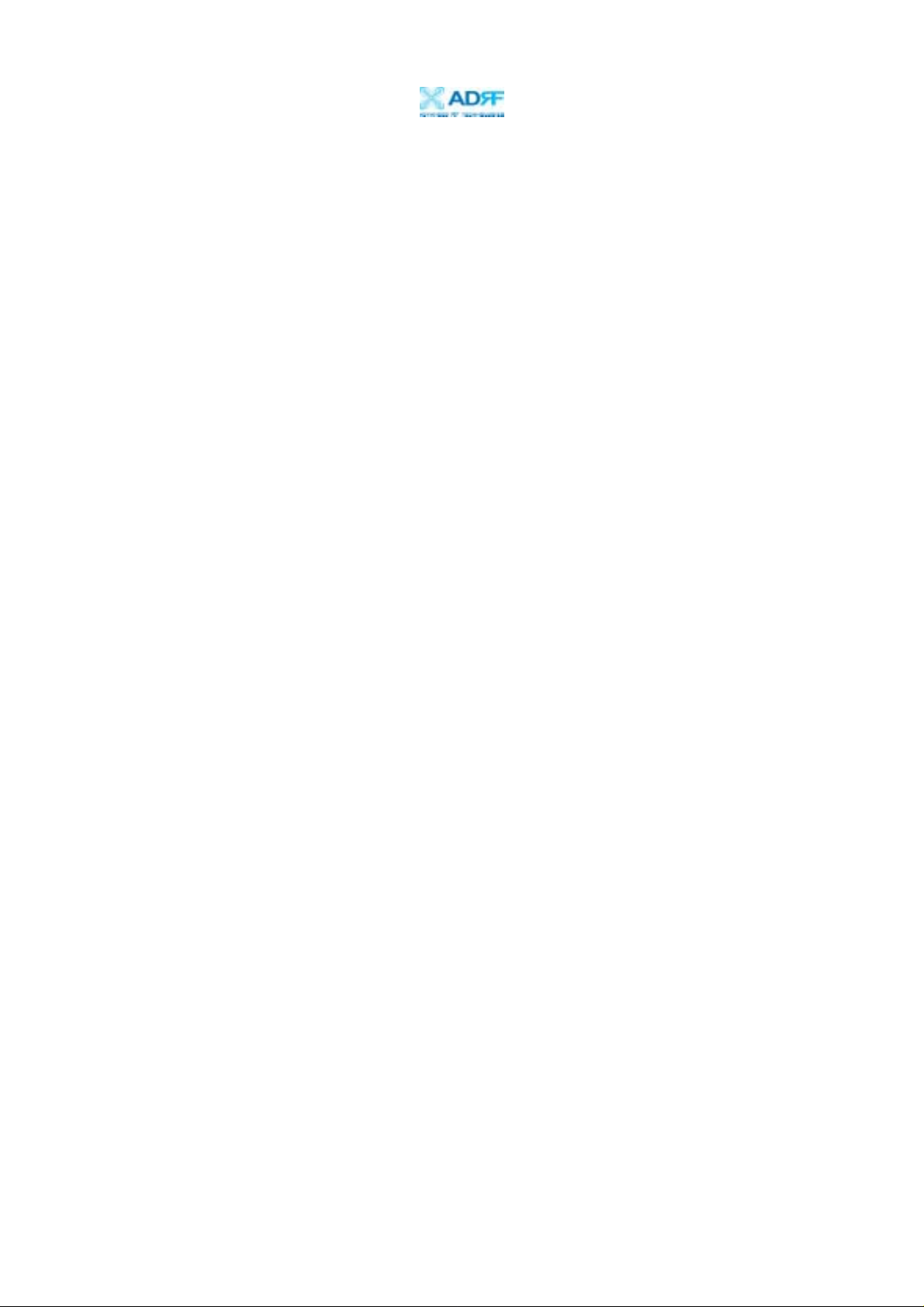
Duo-i6515/6525/8030NM
User Manual V1.6
APPENDIX B: MECHANICAL DRAWINGS..........................................................................35
APPENDIX C DUO-I6515/6525/8030NM OVERVIEW.......................................................37
C.1 Block Diagram...............................................................................................37
C.2 Components....................................................................................................38
Advanced RF Technologies, Inc. Proprietary Document Page 5 of 40
Page 6
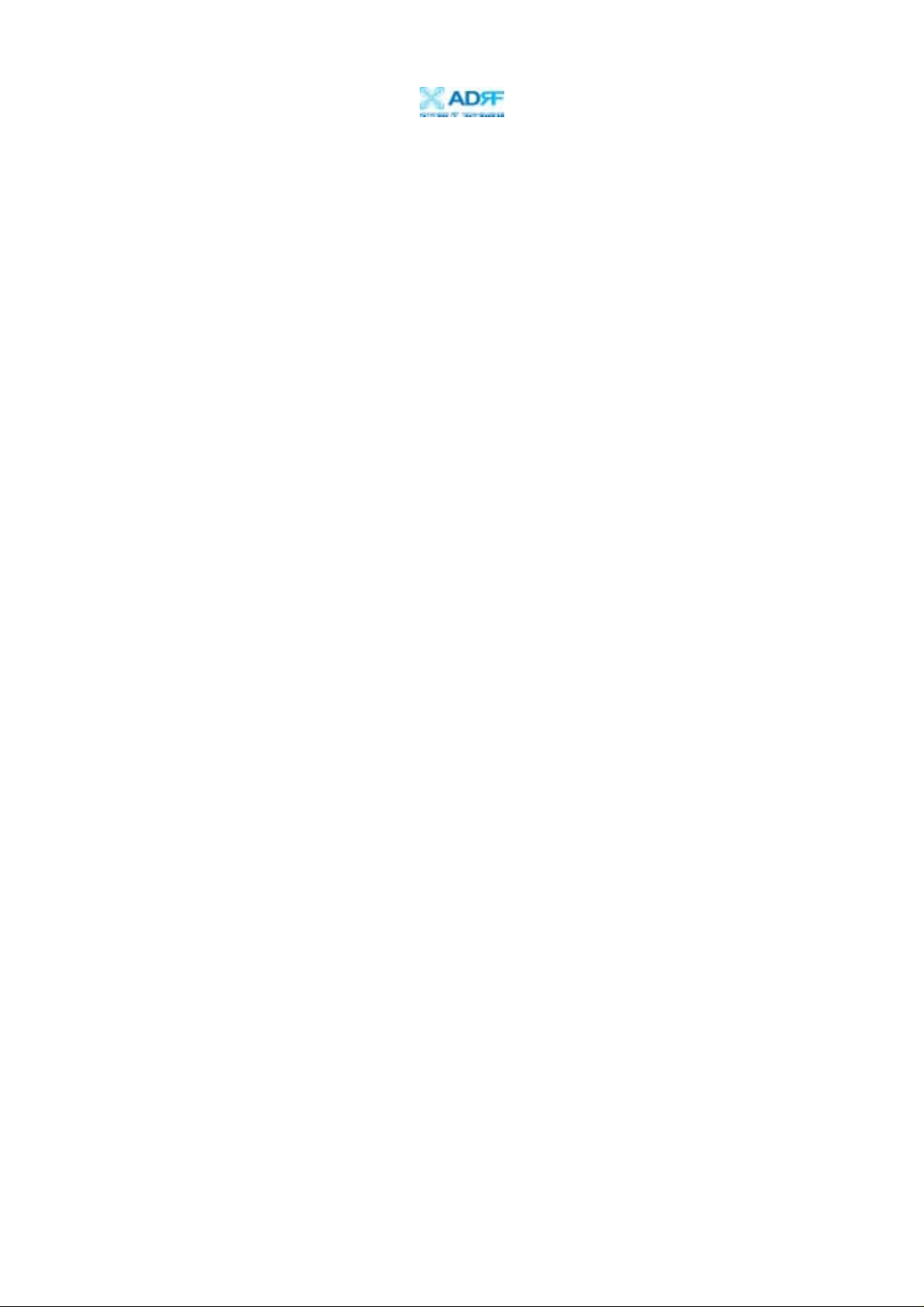
Duo-i6515/6525/8030NM
User Manual V1.6
1. Duo-i6515/6525/8030NM
1.1. Introduction
The Duo-i6515/6525/8030NM is a dual band SMR (800 and 900 MHz) RF
repeater which enhances in-building wireless coverage in the most effective an d
cost efficient way. For its intelligent design and versatility, the Duo-i6515/6525/
8030NM is the ideal choice for wireless coverage problems indoors. The Duoi6515/6525/8030NM can be used as a stand-alone repeater with passive antennas
connected to it or it can also be used as a feeder repeater to a DAS (Distributed
Antenna System).
1.1.1. Highlights
• Dual Band Repeater (800 & 900 MHz)
• 15/25/30 dBm Composite Output Power
• 65/80 dB gain
• 25 dB AGC Range @ 0.5 dB Step (for Duo-i6515/6525NM)
• 30 dB AGC Range @ 0.5 dB Step (for Duo-i8030NM)
• Excellent Out of Band Rejection Characteristics with Sharp Roll-Offs
@ 65 dBc
• Re-Banding Capability via Di gital Filte r ing
• Band Adjustable Option @ 200 kHz Step
• Automated installation
• Web GUI via DHCP
• Remote Monitoring Capability using External Modem Box (MBOX-DET1)
Advanced RF Technologies, Inc. Proprietary Document Page 6 of 40
Page 7

Duo-i6515/6525/8030NM
User Manual V1.6
1.1.2. Parts List
Label Qty Description
A 1 iDEN Repeater
B 1 AC Power Cable
C 1 Ethernet Cable (cross over)
D 1 Ground Cable
E
F 1 CD
4 (for Duo-i6515/6525NM)
or 6 (for Duo-i8030NM)
Table 1 – Parts List
Anchor Bolts
A
B DC E F
** CD includes: (1) Duo-i6515/6525/8030NM User Manual & (2) Duo-
i6515/6525/8030NM Quick Start Guide
Advanced RF Technologies, Inc. Proprietary Document Page 7 of 40
Figure 1 – Duo-i6515/6525/8030NM Repeater Parts List
Page 8
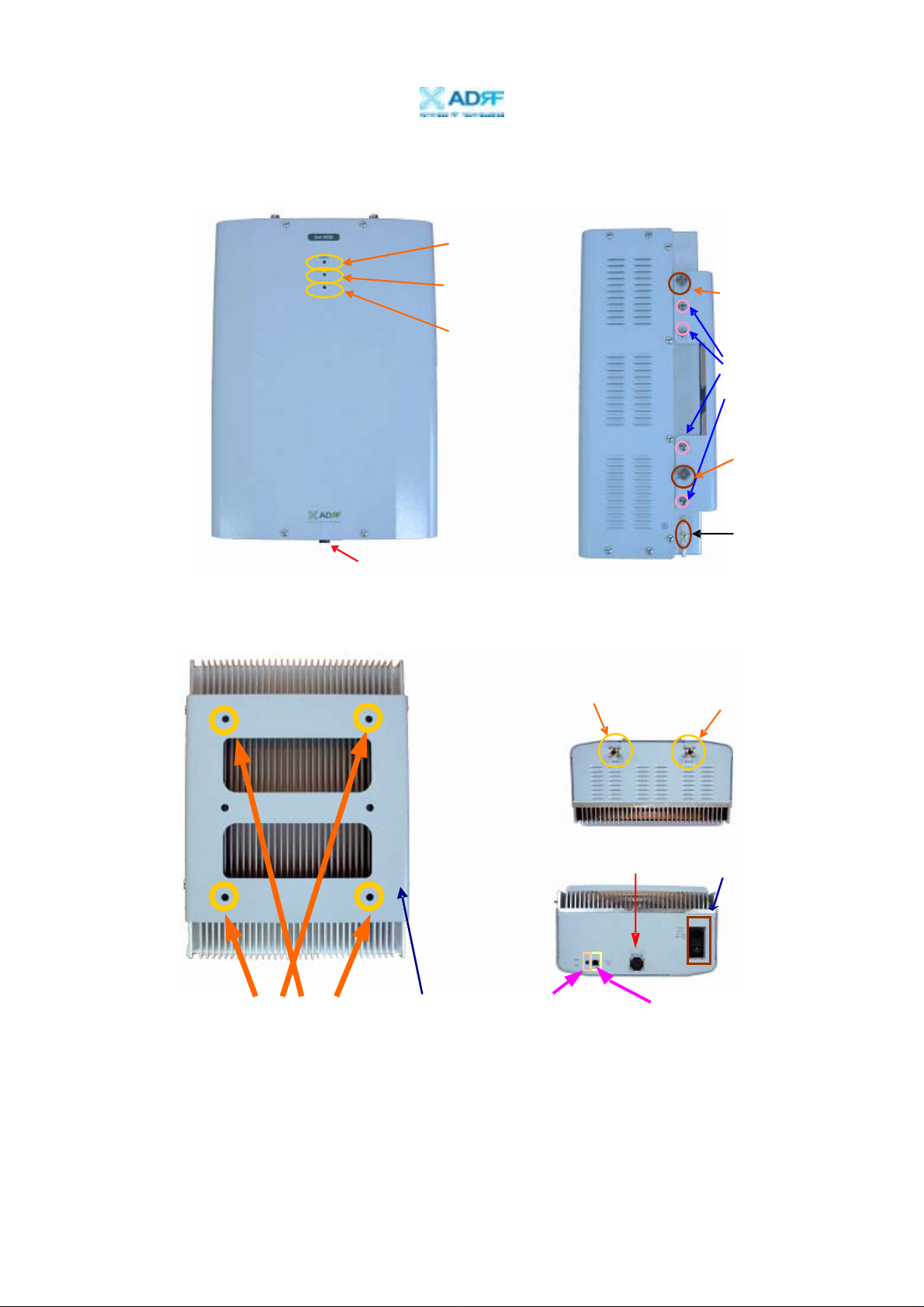
Duo-i6515/6525/8030NM
User Manual V1.6
1.1.3. Repeater Quick View
Power LED
(Page12)
Soft Fail LED
(Page12)
Hard Fail LED
(Page12)
DC power port for
external modem box
Upper Guard Screw
(Page15)
Bracket Screw
(Page15)
Lower Guard Screw
(Page15)
Ground Hole
(Page16)
Figure 2 – Duo-i6515/6525/8030NM Front & Side Views
Donor Antenna Port
(Page17)
Server Antenna Port
(Page17)
DC power port for
external modem box
AC power switch (page13)
Anchor Bolt
Hole (page15)
Wall Mounting
Bracket (page15)
Switch (page13)
Ethernet Port (page13) Mode Selection
Figure 3 – Duo-i6515/6525/8030NM Back, Bottom & Top Views
Advanced RF Technologies, Inc. Proprietary Document Page 8 of 40
Page 9
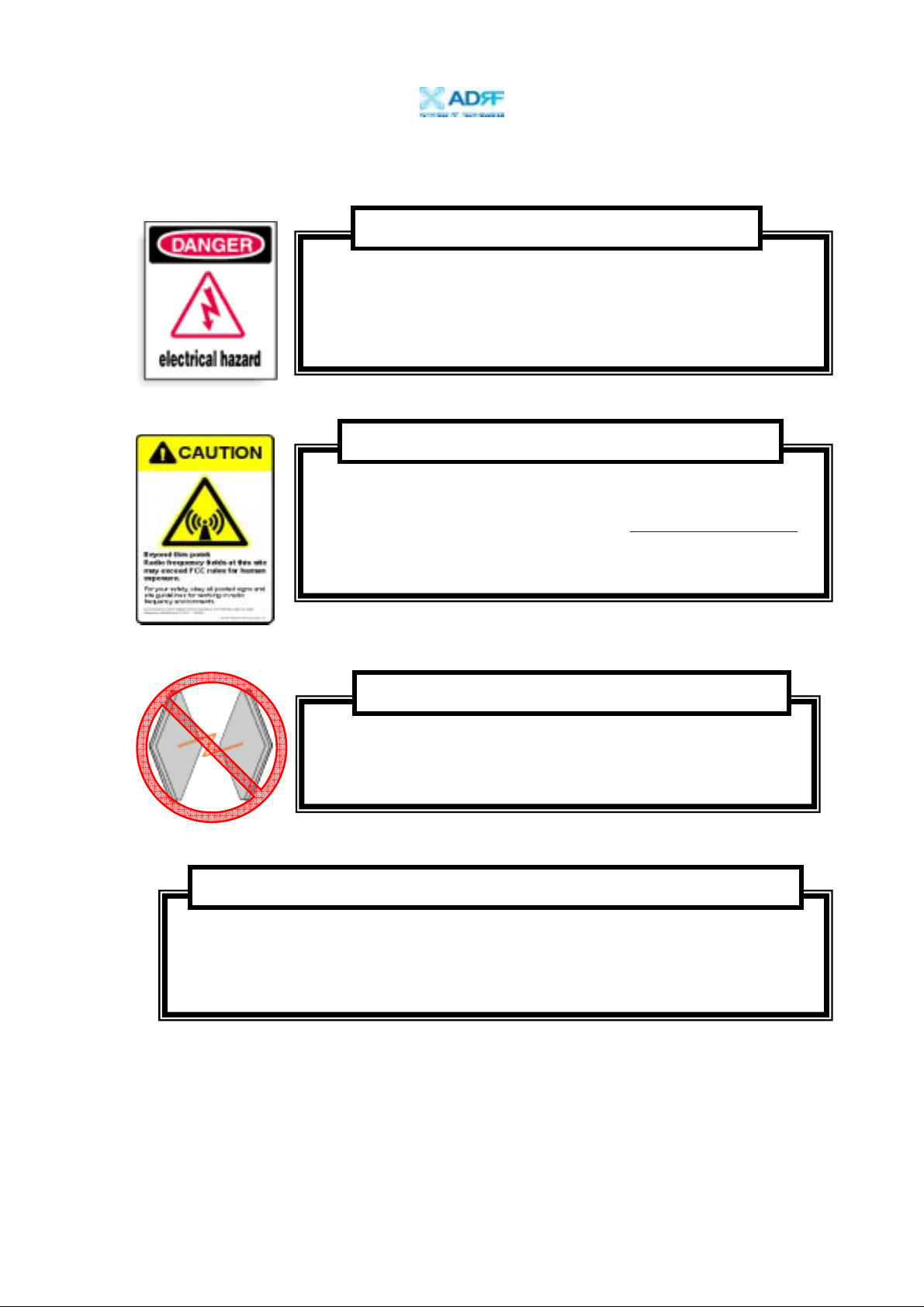
Duo-i6515/6525/8030NM
User Manual V1.6
1.2. Warnings and Hazards
WARNING! ELECTRIC SHOCK
Opening the Duo-i6515/6525/8030NM could result in electric
shock and may cause severe injury.
WARNING! EXPOSURE TO RF
Working with the repeater while in operation, may expose the
technician to RF electromagnetic fields that exceed FCC rules for
human exposure. Visit the FCC website at
to learn more about the effects of exposure to RF electromagnetic
fields.
www.fcc.gov/oet/rfsafety
WARNING! DAMAGE TO REPEATER
Operating the Duo-i6515/6525/8030NM with antennas in very
close proximity facing each other could lead to severe damage to
the repeater.
RF EXPOSURE & ANTENNA PLACEMENT GUIDELINES
Actual separation distance is determined upon gain of antenna used.
Please maintain a minimum safe distance of at least 50 cm while operating near the
donor and the server antennas. Also, the donor antenna needs to be mounted
outdoors on a permanent structure.
Advanced RF Technologies, Inc. Proprietary Document Page 9 of 40
Page 10
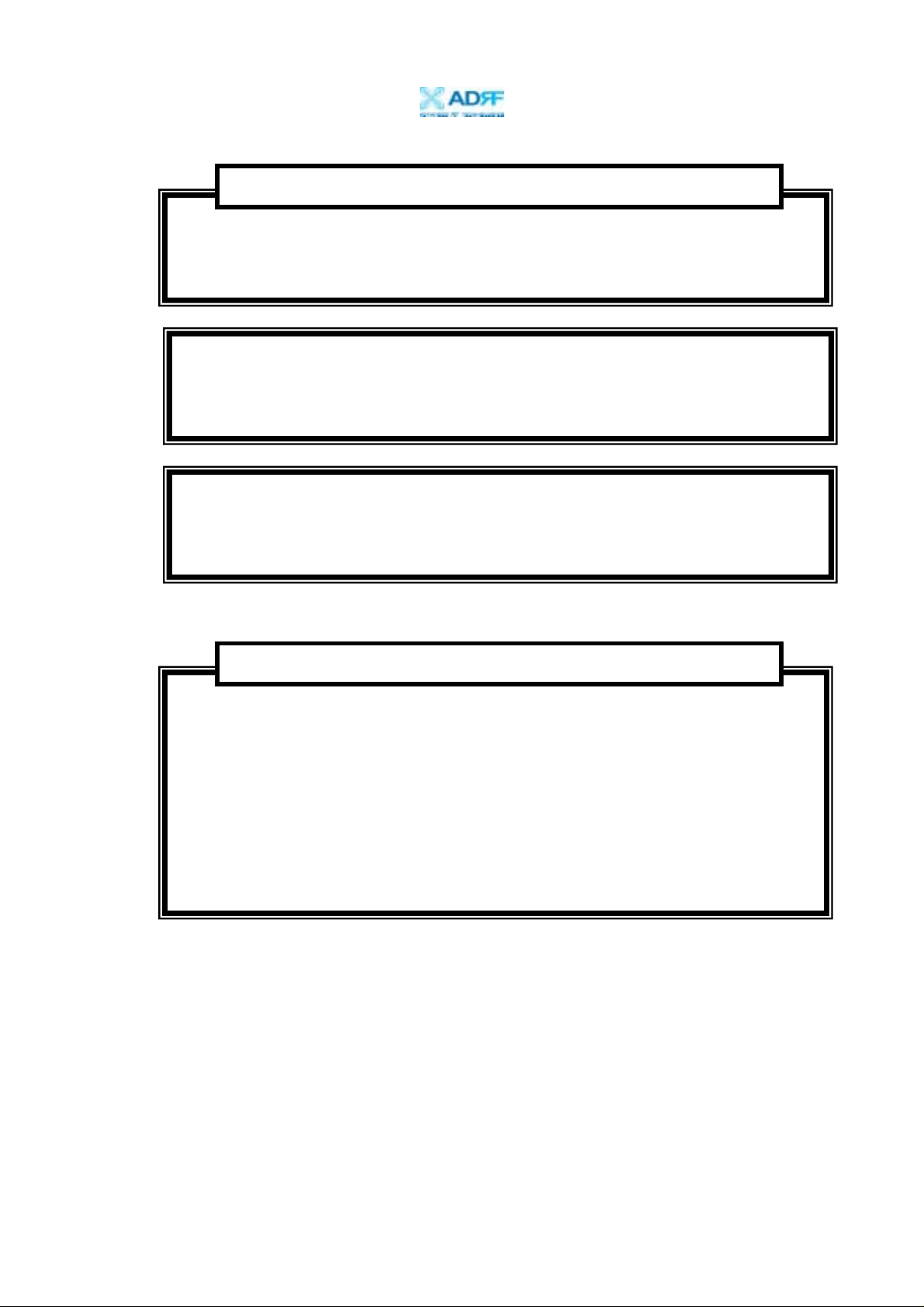
Duo-i6515/6525/8030NM
User Manual V1.6
WARRANTY
Opening or tampering the Duo-i6515/6525/8030NM will void all warranties.
Lithium Battery : CAUTION. RISK OF EXPLOSION IF BATTERY IS REPLACED BY
INCORRECT TYPE. DISPOSE OF USED BATTERIES ACCORDING TO INSTRUCTIONS.
Ethernet Instructions : This equipment is for indoor use only. All cabling should be
limited to inside the building.
FCC Part 15 Class A
NOTE: This equipment has been tested and found to comply with the limits for a
Class A digital device, pursuant to part 15 of the FCC Rules. These limits are
designed to provide reasonable protection against harmful interference when the
equipment is operated in a commercial environment. This equipment generates,
uses, and can radiate radio frequency energy and, if not installed and used in
accordance with the instruction manual, may cause harmful interference to radio
communications. Operation of this equipment in a residential area is likely to
cause harmful interference in which case the user will be required to correct the
interference at his own expense.
Advanced RF Technologies, Inc. Proprietary Document Page 10 of 40
Page 11
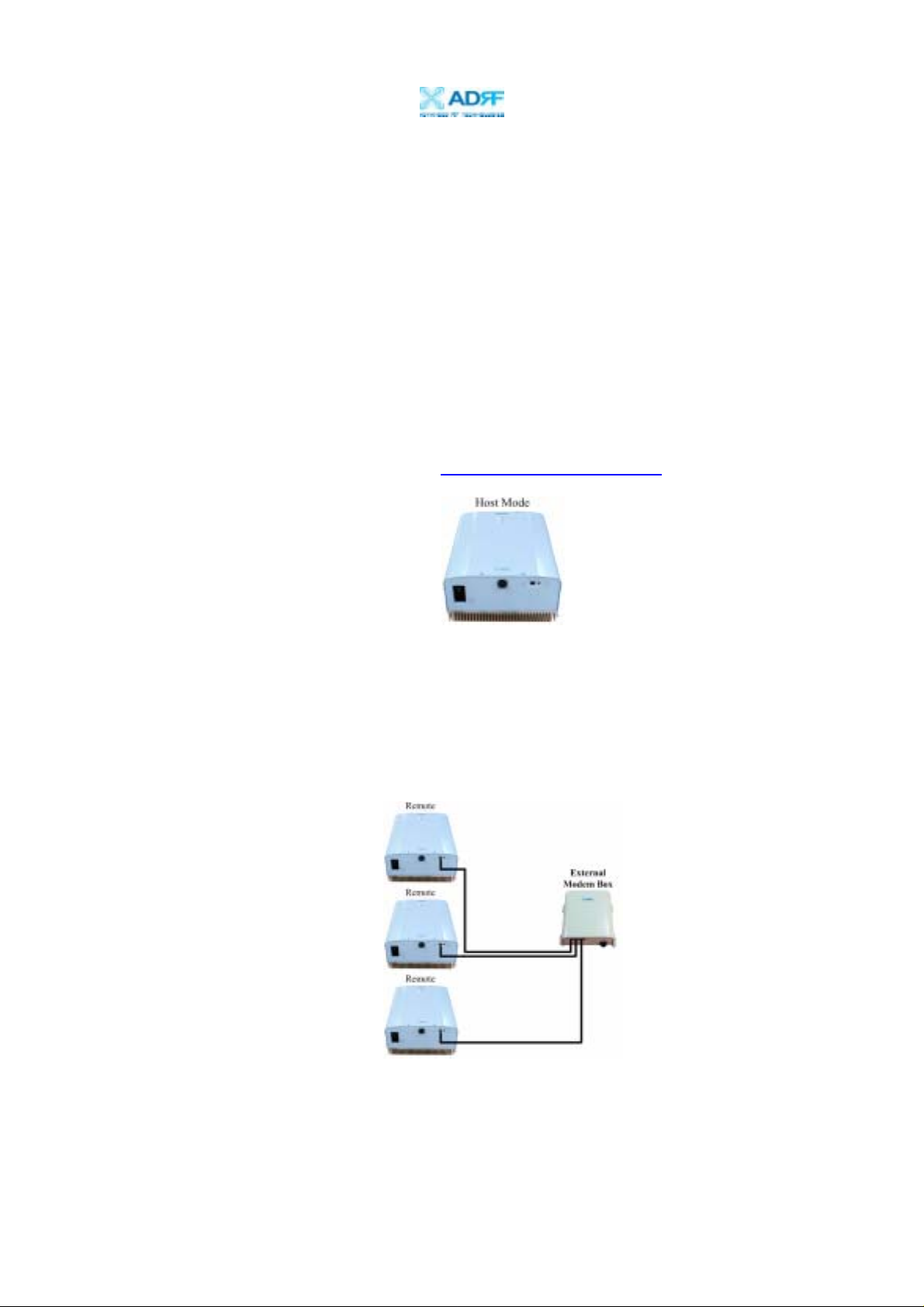
Duo-i6515/6525/8030NM
User Manual V1.6
2. Duo-i6515/6525/8030NM Overview
2.1 Operation Modes
2.1.1. Local Web GUI
Host Mode
This mode should be selected only if a Duo-i6515/6525/8030NM is used
alone without being connected to any other device functioning as a host.
Simply connect one end of the ethernet cabl e o n the repeater monitor port and
the other end on the PC’s LAN port. After doing so, launch the Microsoft
Internet Browser (Internet Explorer) and the Local Web GUI will be launched
through typing the IP address (http://192.168.63.1/home.asp
)
2.1.2. Remote Web GUI
Remote Mode
This mode should be selected if an external modem box (MBOX-DET1) is
being installed along with the Duo-i6515/6525/8030NM for monitoring
purposes. In this case, the Duo-i6515/6525/8030NM works as a remote unit
sending its information to the collocated external modem box.
Note: ADRF’s Web GUI has not been developed for Microsoft Internet Explorer and other
web browsers (e.g. Netscape, FireFox, Mozilla, etc.) may not be compatible. ADRF’s Web
GUI has not been tested with Microsoft Internet Explorer versions higher than 6.0.
Advanced RF Technologies, Inc. Proprietary Document Page 11 of 40
Page 12

Duo-i6515/6525/8030NM
User Manual V1.6
2.2 Switches & Indicators
2.2.1. LEDs
The Duo-i6515/6525/8030NM has three LEDs on the front panel of the
repeater as show below in Figure 4.
Figure 4 – Duo-i6515/6525/8030NM Repeater LED View
POWER
If the LED is lit GREEN, it indicates that there is AC power to the repeater.
SOFT FAIL
If the LED is lit YELLOW, it indicates that there is a soft fail alarm in the
system. The detailed alarm information can be viewed vi a the local web GUI.
In the event of a soft fail alarm, the repeater will still function, but the alarm
needs to be addressed prom ptly.
HARD FAIL
If the LED is lit RED, it indicates that there is a hard fail alarm in the system.
The detailed alarm information ca n be viewed via the local web GUI. In the
event of a hard fail alarm, the repeater will not function and immediate
attention is required.
Advanced RF Technologies, Inc. Proprietary Document Page 12 of 40
Page 13

Duo-i6515/6525/8030NM
User Manual V1.6
2.2.2. AC Power Switch & DC Power Port for External Modem Box
The AC Power on/off switch is located on the bottom of repeater (Figure 5).
The switch should be powered on after the repeater has been installed properly.
The DC Power Port can be used to provide power to the optional External
Modem Box (Figure 5).
Figure 5–AC Power Switch & DC Power Port
2.2.3. Mode Selection Switch and Ethernet Port
The Ethernet port and the Mode Selection Switch for DHCP are located on
bottom of the repeater as shown below in Figure 6. The mode selection
switch has two modes: Host Mode & Rem ote Mo de.
Figure 6 – Ethernet Port & Mode Selection Switch
Advanced RF Technologies, Inc. Proprietary Document Page 13 of 40
Page 14

Duo-i6515/6525/8030NM
User Manual V1.6
2.3 Installation
2.3.1 Tools
No special tools or equipment are needed to install the Duoi6515/6525/8030NM.
2.3.2 Procedure
Four (for Duo-i6515/6525NM) or six (for Duo-i8030NM) mounting holes are
provided on the wall-mounting bracket to attach it to the wall. The wall
bracket must be securely attached to suff iciently carry the weigh t of the Duoi6515/6525/8030NM, which is bolted to the wall bracket through four or six
aligned mounting holes.
The following steps should be followed while mounting the repeate r:
Installation Procedure (Wall Mount)
① Take the Duo-i6515/6525/8030NM out of the box
② Using the four or six anchor bolts, mount the bracket on the wall
③ Make sure the bracket is securely mounted
④ Slightly tilt the repeater and mount the repeater onto the wall as shown in
the picture. Hook the upper 2 guard screws first and then slide/push in
the lower 2 guard screws into the place.
⑤ Make sure the Duo-i6515/6525/8030NM is securely placed onto the wall
bracket
⑥ Fasten the 8 bracket screws back pr operly
⑦ Inspect that everything is secure
* Rack Mount option is also available. Please contact ADRF for additional
information.
Advanced RF Technologies, Inc. Proprietary Document Page 14 of 40
Page 15

Duo-i6515/6525/8030NM
User Manual V1.6
Figure 7 – Repeater Mounting Instructions
Advanced RF Technologies, Inc. Proprietary Document Page 15 of 40
Page 16

Duo-i6515/6525/8030NM
User Manual V1.6
2.3.3 Grou nding
A ground cable is included in the packagin g and should be properly connected
to the repeater as shown below.
Figure 8 – Ground Cable Connection
Advanced RF Technologies, Inc. Proprietary Document Page 16 of 40
Page 17

Duo-i6515/6525/8030NM
User Manual V1.6
2.3.4 Antenna Separation/Isolation
Separation between antennas is necessary to prevent oscillation. Oscillation
occurs when the signal entering the system continually reenters, due to the
lack of separation between the donor and server antennas . In oth er wo rds, th e
signal is being fed back into the system. This creates a constant amplification
of the same signal. As a result, the noise level rises above the signal level.
Server
Figure 9 - RF Repeater Oscillation
To prevent feedback, the donor and serv er antennas must be separated by an
appropriate distance to provide sufficient isolation. Isolation is attained by
separating antennas a sufficient distance so that the output of one antenna does
not reach the input of the other. This distance is dependent on the gain of the
repeater.
A sufficient isolation value is 13 ~ 15 dB greater than the maximum gain of
the repeater. For example, since the Duo-i8030NM has a maximu m gain of
80 dB, it requires an isolation of at least 93 ~ 95 dB.
Advanced RF Technologies, Inc. Proprietary Document Page 17 of 40
Page 18

Duo-i6515/6525/8030NM
User Manual V1.6
2.3.5 Line of Sight
The donor antenna which points towards the base station typically has a
narrow beam antenna pattern. As a result, a slight devi ation away from the
direction of the BTS can lead to less than optimum results. In addition,
obstacles between the repeater and the BTS may impair the repeater from
obtaining any BTS signal. As a result, the repeater cannot transmit signal to
the coverage area. Therefore, a direct line of sight to the BTS for the donor
antenna is vital to the function of a repeater. For the same reason, placing the
server antenna in direct line of sight of the coverage area is also necessary.
Figure 10 - Direct Line of Sight to the BTS
Advanced RF Technologies, Inc. Proprietary Document Page 18 of 40
Page 19

Duo-i6515/6525/8030NM
User Manual V1.6
3. Duo-i6515/6525/8030NM AROMS Setup
3.1 Repeater/PC Connection
i) Wait until the Power LED is lit green. Connect the LAN cable between the
laptop’s Ethernet port and the repeater’s Ethernet port.
Note: Under Local Area Connection in Network Settings, make sure to select
Obtain an IP address automatically under Internet Protocol (TCP/IP) properties.
Advanced RF Technologies, Inc. Proprietary Document Page 19 of 40
Page 20

Duo-i6515/6525/8030NM
User Manual V1.6
ii) Launch MS Internet Explorer (Version 6.0)
Note: ADRF’s Web GUI has not been tested for compatibility with any other web
browsers (e.g. Netscape, FireFox, Mozilla, etc.).
iii) Type the following IP address into the address bar of MS Internet Explorer:
http://192.168.63.1/home.asp
iv) The following login screen will appear:
If you are not the Super-User, plea se type in your assigned username & password
which you should have received from the Super-User.
The default username and passwo rd for the General User is adrf & adrf,
respectively.
If the username & password is typed in incorrectly, the following screen will
appear:
Advanced RF Technologies, Inc. Proprietary Document Page 20 of 40
Page 21

Duo-i6515/6525/8030NM
User Manual V1.6
3.2 Repeater Status
If you click on Status tab, the following window wil l appear:
In this window, the user can view the following:
(To change any parameters, e.g., iDE N Band, Gain Settings, you will need to go
to the Install or Control window.)
- iDEN Band: Will display the center frequencies of the 8 0 0 an d 9 00 MHz
spectrums on the downlink an d u p link respectively.
Advanced RF Technologies, Inc. Proprietary Document Page 21 of 40
Page 22

Duo-i6515/6525/8030NM
User Manual V1.6
- Power & Gain: Will display the repeater input, gain and output power on the
downlink and uplink. (Input is only displayed for Downlink)
- Alarm: Will display five alarm s with three different status conditions (Normal,
Soft Fail or Hard Fail).
- Message Board: Will show up to recent 20 log messages (Alarms &
Heartbeats).
- Installation: Will display repeater’s installation status (Not Installed or
Installed).
- Repeater Info: Will display repeater’s serial number, and location
information (latitude and longitude coordinates).
- Repeater Location: Will display the address where the repea t er is installed
- Technical Support: Will display ADRF’s technical support contact
information.
- Installer Contact Info: Will display the installer’s name, phone and e-mail
address.
Note: Once successfully logged in, the repeater model name and the site/cascade
ID will be displayed on the top of all the windows.
Parameters Range Step Size
DL/UL
Output Power
DL Input Power
Gain
Duo-i6515NM -20 ~ 15 dBm
Duo-i6525NM -10 ~ 25 dBm
Duo-i8030NM 0 ~ 30 dBm
Duo-i6515NM -10 ~ -95 dBm
Duo-i6525NM -10 ~ -95 dBm
Duo-i8030NM -10 ~ -95 dBm
Duo-i6515NM 40 ~ 65 dB
Duo-i6525NM 40 ~ 65 dB
Duo-i8030NM 50 ~ 80 dB
0.1 dB
0.1 dB
0.5 dB
Advanced RF Technologies, Inc. Proprietary Document Page 22 of 40
Page 23

Duo-i6515/6525/8030NM
User Manual V1.6
3.3 Repeater Control
If you click on the Control tab, the following window will appear:
In this window, the user can adjust the f oll owing parameters:
General Setting
- Automatic Gain Control (Default mode is Off)
- Downlink HPA on/off (Default mode is On)
- Uplink HPA on/off (Default mode is On)
- Uplink Tracking Mode on/off (Default mode is Off)
Manual Gain Control
- Downlink Gain Control
Duo-i6515/6525NM: 40 to 65 dB @ 0.5 dB step
Duo-i8030NM: 50 to 80 dB @ 0.5 dB step
- Uplink Gain Control
Duo-i6515/6525NM: 40 to 65 dB @ 0.5 dB step
Duo-i8030NM: 50 to 80 dB @ 0.5 dB step
- Downlink AGC Level
Duo-i6515NM: 5 to 15 dBm @ 0.5 dB step, default value: 15 dBm
Duo-i6525NM: 15 to 25 dBm @ 0.5 dB step, default value: 25 dBm
Duo-i8030NM: 20 to 30 dBm @ 0.5 dB step, default value: 30 dBm
Advanced RF Technologies, Inc. Proprietary Document Page 23 of 40
Page 24

Duo-i6515/6525/8030NM
User Manual V1.6
- Uplink AGC Level
Duo-i6515NM: 5 to 15 dBm @ 0.5 dB step, default value: 15 dBm
Duo-i6525NM: 15 to 25 dBm @ 0.5 dB step, default value: 25 dBm
Duo-i8030NM: 20 to 30 dBm @ 0.5 dB step, default value: 30 dBm
- Uplink Tracking Offset (0 to 10 dB @ 0.5 dB ste p, de fault value is 3 dB)
System
- If you click the Reboot butto n, th e following message box will appear :
When the system reboots, the latest settings will be saved.
Please wait approximately 30 seconds to 1 minute for the system to reboot.
- If you click the Factory Se tting button, the following message box will appear:
Factory setting will erase the settings saved by the user and change all the
parameters to the factory default settings.
Heartbeat Time
- Heartbeat on and off (Default mode is Off)
- Heartbeat periodic time (Range: 1 to 59 min @ 1 min step,
default time is 20 min)
Alarm Setting
- RSSI Alarm at Donor (-95 ~ -50 dBm @ 0.5 dB step)
- Default value ;
- Duo-i6515/6525NM : -75 dBm
- Duo-i8030NM : -90 dBm
- RF Power Alarm (2 ~ 10 dB @ 0.5 dB step, default value: 6 dB)
Advanced RF Technologies, Inc. Proprietary Document Page 24 of 40
Page 25

Duo-i6515/6525/8030NM
User Manual V1.6
3.4 Repeater Install
If you click on the Install tab, the following window will appear:
Band Selection
Simply click on the desired operating bandwidth.
SNMP
Type in the assigned Site/Cascade ID and Manager IP Ad dress.
Default Site ID is ADRF.
Default Manager IP address 10 0.10.10.100
Repeater
Click the Install button to automatically setup the repeater.
It may take up to 3 minutes to complete the process. You will see a gradual
progress bar display. After the proce ss is completed, a pop-up window will
display “Installation Successfully Completed” messa
lick on Status tab, the Installation box now changes from “Not Installed” to
C
“Installed
.”
ge.
If the Duo-i6515/6525/8030NM detects a problem during the installation process,
it will show a prompt message, e.g., “Low RSSI.” Please follow the instructions
and address the problem to finish the installation process.
If the problem persists, please contact our technical support.
Advanced RF Technologies, Inc. Proprietary Document Page 25 of 40
Page 26

Duo-i6515/6525/8030NM
User Manual V1.6
Repeater Location
Please type in the physical address where the repeat er is installed.
Repeater Installer Info
Please type in the installer’s name, phone number and e-mail address for technical
support.
Repeater Static IP: Will display the Repeater’s Static IP Address, Subnet Mask,
and Gateway. This inform atio n i s n ecessary when using the Repeater in
conjunction with the External Modem Box. Default values are:
Repeater IP: 192.168.63.5
Subnet Mask: 255.255.255.0
Gateway: 192.168.63.254
Date and Time: Sets the date and time for the internal clock (required for Log
Messages)
Advanced RF Technologies, Inc. Proprietary Document Page 26 of 40
Page 27

Duo-i6515/6525/8030NM
User Manual V1.6
3.5 Repeater System
If you click on System tab, the following window will appear:
Note: If you are the Super-User, you will see an account management section
under the System Window. If you are a general user, you will not be able to see
the account management portion.
Only the Super-User can add, delete and modify a user. The following window
illustrates how a new user can be added b y simply clicking on New Account.
The following window illustrates how the administrator can be changed by simply
clicking on Administrator.
Advanced RF Technologies, Inc. Proprietary Document Page 27 of 40
Page 28

Duo-i6515/6525/8030NM
User Manual V1.6
Firmware Upgrade
If you click on Firmware Upgrade, the following window will appear. You can
browse through your PC and locate the firmware file. Once it is selected, simply
click on Update and the latest firm ware will be automatically uploaded and th e
session will close. You will need to re-login.
After the firmware update process in done, you will see the following pop-up
window.
Advanced RF Technologies, Inc. Proprietary Document Page 28 of 40
Page 29

Duo-i6515/6525/8030NM
User Manual V1.6
4. Maintenance Guide for Duo-i6515/6525/8030NM
4.1 Periodic Inspection Checklist
4.1.1 Check for loose connections to the repeater and antennas. If connections
are loose, make sure that all connections are tightly fastened properly.
4.1.2 Check that cables and connectors are in good condition.
4.1.3 Ensure that the repeater brackets are in good condition and that the
repeater is securely fastened.
4.2 Preventive Measures for Optimal Operation
4.2.1 Recommendations
Perform the Periodic Inspection Checklist quarterly or semiannually.
4.2.2 Precautions
• Do not operate the rep eater with the antennas in extremely close proximit y
as this may cause damage to the repeater.
• Do not change parameters unless instructed to do so by an authorized
supervisor.
• Do not move the repeater unless instructed to do so by an authorized
supervisor.
• Do not detach any cables to the repeater unless repair of respective
components are necessary.
Advanced RF Technologies, Inc. Proprietary Document Page 29 of 40
Page 30

Duo-i6515/6525/8030NM
User Manual V1.6
5. Warranty and Repair Policy
5.1 General Warranty
The Duo-i6515/6525/8030NM carries a Standard Warranty period of five (5)
years unless indicated otherwise on the package or in the acknowledgment of the
purchase order.
5.2 Limitations of Warranty
Your exclusive remedy for any defective product is limited to the repair or
replacement of the defective product. Advanced RF Technologies, Inc. may elect
which remedy or combination of remedies to provide in its sole discretion.
Advanced RF Technologies, Inc. shall have a reasonable time after determining
that a defective product exist s to repair or replace the problem unit. Advanced RF
Technologies, Inc. warranty applies to repaired or replaced products for the
balance of the applicable period of the original warranty or ninety days from the
date of shipment of a repaired or replaced product, whichever is longer.
5.3 Limitation of Damages
The liability for any defective product shall in no event exceed the purchase price
for the defective product.
5.4 No Consequential Damages
Advanced RF Technologies, Inc. has no liability for general, consequential,
incidental or special damages.
5.5 Additional Limitation on Warranty
Advanced RF Technologies, Inc. standard warranty does not cover products
which have been received improperly packaged, altered, or physically damaged.
For example, broken warranty seal, labels exhibiting tampering, physically abused
enclosure, broken pins on connectors, any modifications made without Advanced
RF Technologies, Inc. authorization, will void all warranty.
Advanced RF Technologies, Inc. Proprietary Document Page 30 of 40
Page 31

Duo-i6515/6525/8030NM
User Manual V1.6
5.6 Return Material Authorization (RMA)
No product may be returned directly to Advanced RF Technologies, Inc. without
first getting an approval from Advanced RF Technologies, In c. If it is det er mined
that the product may be defective, you will be given an RMA number and
instructions in how to return the product. An unauthorized return, i.e., one for
which an RMA number has not been issued, will be returned to you at your
expense. Authorized returns are to be shipped to the address on the RMA in an
approved shipping container. You will be given our courier information. It is
suggested that the original box and packaging materials should be kept if an
occasion arises where a defective product ne eds to be shipped back to Advanced
RF Technologies, Inc. To request an RMA, please call (323) 254-8131 or send an
email to techsupport@adrftech.com.
Advanced RF Technologies, Inc. Proprietary Document Page 31 of 40
Page 32

Duo-i6515/6525/8030NM
User Manual V1.6
Appendix A: Specifications
A.1 Electrical Specifications
Parameters Specifications Remark
SMR800 DL
Frequency
SMR800 UL
SMR900 DL 935 ~ 940 MHz
SMR900 UL 896 ~ 901 MHz
Composite
Output Power
(DL/UL)
Duo-i6515NM +15 dBm
Duo-i6525NM +25 dBm
Duo-i8030NM +30 dBm
Gain Ripple DL / UL ≤ ±1.25 dB p-p 800 + 900 MHz
Maximum 65 dB (80 dB for Duo-i8030NM)
851 ~ 869 MHz or
862 ~ 869 MHz
806 ~ 824 MHz or
817 ~ 824 MHz
Gain
(DL / UL)
Range 25 dB (30 dB for Duo-i8 0 3 0NM)
Step 0.5 dB
Tolerance ±0.5 dB
Roll Offs DL / UL ≥ 65 dBc
900 MHz
Inter-modulation
Adjustable
Band Edge
ALC Range
(SQE Degradation)
DL
nd
2
harmonic
SMR800 DL
SMR900 DL
≤ -105 dBm At 1870 ~ 1880 MHz
Default: 869 MHz
Adjust: 868.8 MHz, 868.6 MHz
Default: 940 MHz
Adjust: 939.8 MHz, 939.6 MHz
15 dB ALC ≤ 10%
25 dB ALC ≤ 20%
Duo-i6515NM ≥ 34 dBm @ Gain 65 dB/40 dB
OIP3
(DL / UL)
Duo-i6525NM ≥ 45 dBm @ Gain 65 dB/40 dB
Duo-i8030NM ≥ 49 dBm @ Gain 80 dB/50 dB
VSWR DL / UL ≤ 1.5: 1
RF Spurious
Emission
DL / UL ≤ -13 dBm
Duo-i6515NM ≤ 6 dB @max gain
Noise Figure
(DL / UL)
Duo-i6525NM ≤ 8 dB @max gain
Duo-i8030NM ≤ 6 dB @max gain
@ 0.5 MHz outside
passband
@ 200 kHz steps
Delay DL / UL ≤ 8 us
Impedance 50 Ohms
Advanced RF Technologies, Inc. Proprietary Document Page 32 of 40
Page 33

Duo-i6515/6525/8030NM
User Manual V1.6
A.2 Mechanical Specifications
Parameters Specifications Remark
Duo-i6515NM 14.13 x 18.88 x 6.42 inches
Dimension
Duo-i6525NM 14.13 x 18.88 x 6.42 inches
Mount bracket excluded
Duo-i8030NM 13.95 x 19.5 x 7.41 inches
Duo-i6515NM < 38 lbs
Weight
Duo-i6525NM < 38 lbs
Mount bracket excluded
Duo-i8030NM < 53 lbs
RF Ports N-type (F)
Donor & Server Antenna
Ports
Local Interface RJ45 (DHCP)
Cooling Air Convection
IP Class IP 20 Indoor Type
Mounting Type Wall Mounting
19” Rack Mounting Option
Available
A.3 Environmental Specifications
Parameters Specifications Remark
Operating Temperature -10 ~ +50 ℃ Ambient
Relative Humidity 5 ~ 95 %, non-condensing
Dust
Industrial dust per Tel c ordia GR63
core
Advanced RF Technologies, Inc. Proprietary Document Page 33 of 40
Page 34

Duo-i6515/6525/8030NM
User Manual V1.6
A.4 Power Specifications
Parameters Specifications Comments
AC Power 100 ~ 130 AC
AC Frequency 45 ~ 65 Hz
AC Supply Protection Fuse
DC Power Option -40 ~ -60 V / +20 ~ 30 V
Power
Consumption
Duo-i6515NM
Duo-i6525NM
Duo-i8030NM
≤ 72 W
≤ 140 W
≤ 170 W
Ground External Threaded Stud
A.5 Other Specifications
Parameters Specifications Remark
MTBF > 100,000 Hours
Certificates UL 60950, FCC Part 90
Warranty 5 Years
Advanced RF Technologies, Inc. Proprietary Document Page 34 of 40
Page 35

Duo-i6515/6525/8030NM
User Manual V1.6
Appendix B: Mechanical Drawings
Duo-i6515/6525NM:
Advanced RF Technologies, Inc. Proprietary Document Page 35 of 40
Page 36

Duo-i6515/6525/8030NM
User Manual V1.6
Duo-i8030NM:
Advanced RF Technologies, Inc. Proprietary Document Page 36 of 40
Page 37

Duo-i6515/6525/8030NM
User Manual V1.6
Appendix C Duo-i6515/6525/8030NM Overview
C.1 Block Diagram
Duo-i6515/6525/8030NM Repeater Block Diagram
Advanced RF Technologies, Inc. Proprietary Document Page 37 of 40
Page 38

Duo-i6515/6525/8030NM
User Manual V1.6
C.2 Components
Duo-i6515/6525NM:
DHCP
Sub Board
Quad-Plexer
Up Converter
Digital
Filter
Noise Filter
Quad-Plexer
Down Converter
Controller
Interface
Board
Digital Filter
Power Supply
Duo-i6515/6525 Repeater Internal Components Diagram
Advanced RF Technologies, Inc. Proprietary Document Page 38 of 40
Page 39

Duo-i6515/6525/8030NM
User Manual V1.6
Duo-i8030NM
Quad-plexer
Uplink HPA
Up Converter
Power Supply
for Modem Box
Uplink Digital Filter
Noise Filter
Quad-plexer
Downlink HPA
Down Converter
Controller
Downlink Digital Filter
Power Supply
DHCP sub board
Power port for Modem box
Advanced RF Technologies, Inc. Proprietary Document Page 39 of 40
Page 40

Duo-i6515/6525/8030NM
User Manual V1.6
Power Supply
It provides DC power to each module within the repeater.
Controller
It is responsible for monitoring the status of each module and controls its
parameters. Also it interfaces with PC through Ethernet port.
Down Converter Module
The downlink RF signal entered through the cavity filter is converted to IF
frequency, which is later converted back to RF frequency again thr ou g h dig ita l
filtering.
Up Converter Module
The uplink RF signal entered through the cavity filter is converted to IF
frequency, which is later converted back to RF frequency again thr ou g h dig ita l
filtering.
Quad-Plexer
It consists of four BPFs (band-pas s filters) each of the four RF signal paths:
SMR 800 (Tx & Rx) and SMR 900 (Tx & Rx)
Digital Filter
It is composed of A/D (analog to digital) and D/A (digital to analog)
converters. It also has a FPGA (field programmable gate array) which has the
capability for superior out-of- band rejection and re-banding.
Modem Box Adapter
Adapter for modem box
Advanced RF Technologies, Inc. Proprietary Document Page 40 of 40
