Page 1
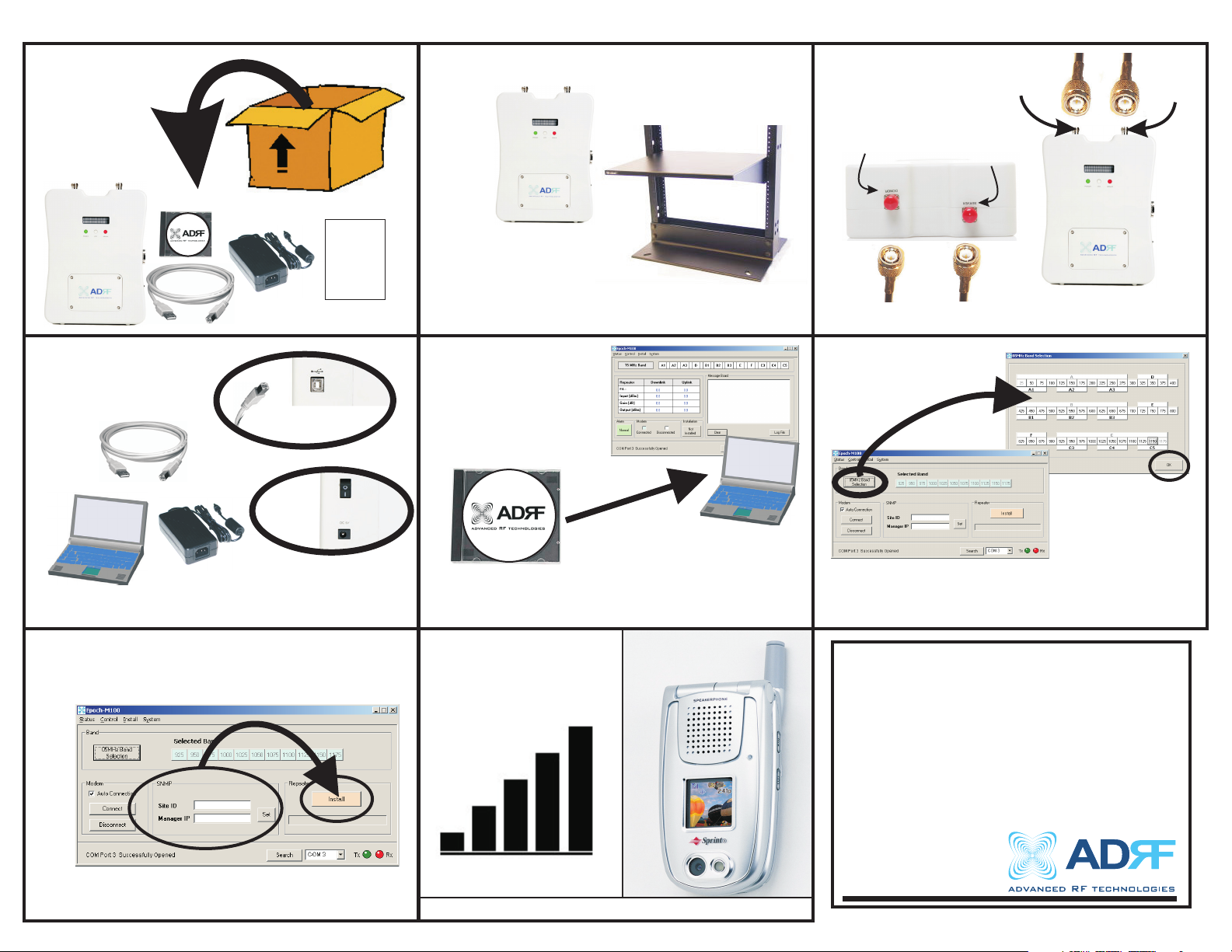
Advanced RF Technologies M1P Quick Start Guide
1
4
Quick
Install
Guide
2
REPEATER PLACEMENT
5
SERVER
3
DONOR
TOP VIEW
CONNECT ANTENNAS/CABLES
SERVER
FRONT VIEW
6
DONOR
CONNECT USB, POWER CABLES, AND POWER ON
7
MODEM SETUP
INSTALL AND RUN SOFTWARE
8
CHECK SIGNAL LEVELS
SELECT OPERATING BAND(S)
Documentation and Software can be found on the CD-ROM
included in the M1P box.
Technical Support
Contact ADRF’s Technical Support Team for assistance with:
-Software Questions
-Setting up the M1P
-M1P Operation
-Troubleshooting Questions
USA: 1-323-254-8131
www.adrftech.com
Page 2
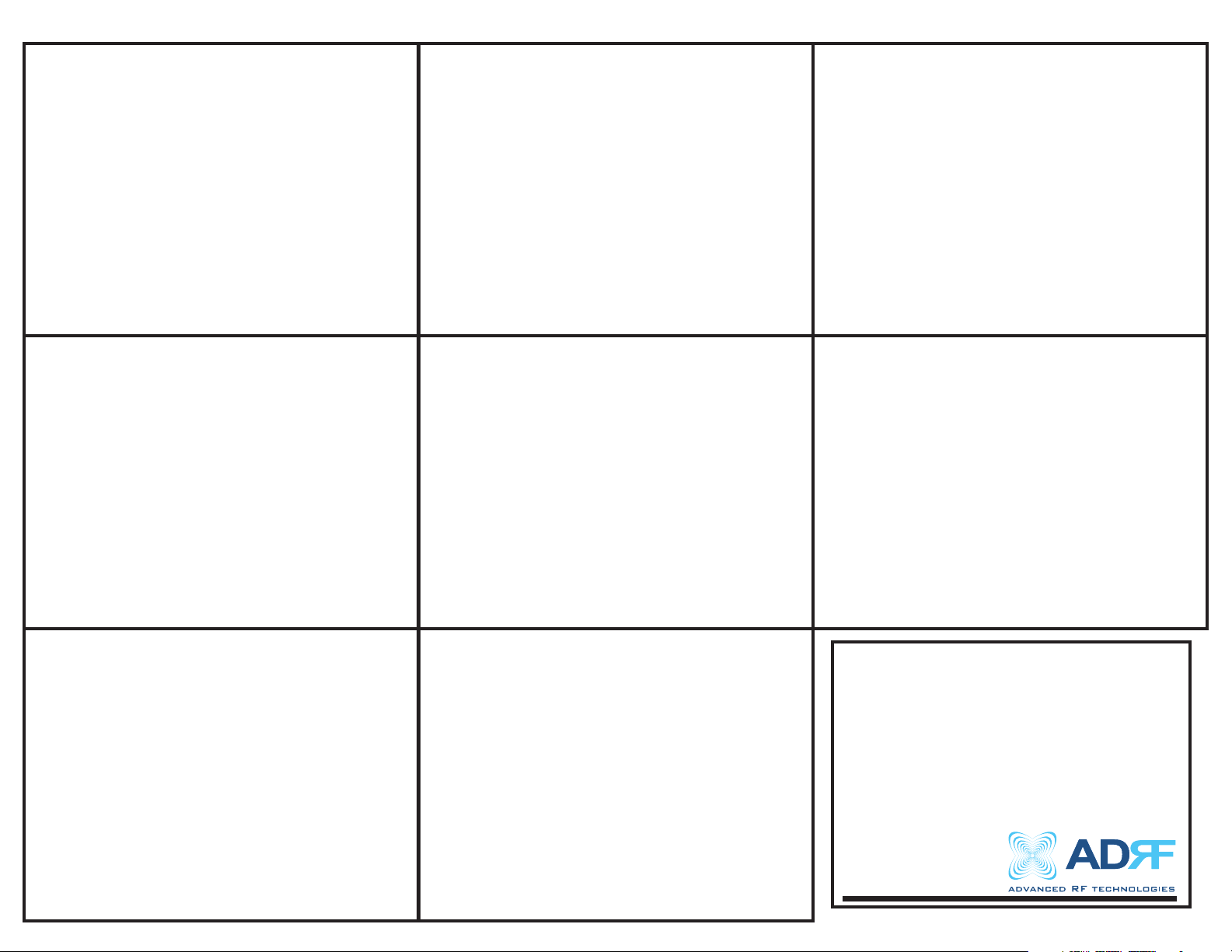
Advanced RF Technologies M1P Quick Start Guide
132
The box should contain:
1 - Epoch-M1P Repeater
1 - CD (Software and User Guide)
1 - USB Cable
1 - AC/DC Power Adapter
1 - Quick Install Guide Sheet
USB/POWER DRIVER/SOFTWARE BAND SELECTION
Connect the USB cable to your computer and
the M1P.
Plug in the power converter. (110VAC)
Turn on the M1P.
Locate the place where you will put the
M1P. You can hang the M1P or put it on
anything. In any case, make sure the M1P
is securely fastened to a wall or any
structure so that it won’t move.
54
Use the CD-ROM (included in the M1P box)
to install the drivers when the New
Hardware Wizard comes up. This will
ensure that the M1P communicates
properly with the software.
Next, install the software from the CD.
After installation, launch the software.
REPEATER PLACEMENT ANTENNA CONNECTIONOPEN THE BOX
Connect the donor/server antenna cables to
the M1P’s antenna ports on top as shown in
figure 3.
Adjust antenna positioning to assure
maximum coverage.
6
Go to INSTALL menu on the top of the
GUI. On the top of the window, click the
5/10/15MHz BAND SELECTION button.
Click the center frequency on the pop-up
window and click OKAY. Double check the
SELECTED BAND information.
7 8
*If the M1P does not have a modem inside, proceed to step 8.
Make sure the AUTO CONNECTION box is checked.
Enter the Site ID and Manager IP information provided by the
carrier.
Click SET button and, finally, click “INSTALL” button.
When installation is complete, you will get a confirmation
message.
Go to STATUS menu and verify input/output power, gains, etc.
Please make sure that there are no ALARMS generated.
MODEM Set-up POST SURVEY
Congratulations! The M1P has been
successfully installed and is ready for use.
It is recommended to do a walk-through
inside of the building and make live phone
calls to verify RF coverage.
Documentation and Software can be found on the CD-ROM
included in the M1P box.
Technical Support
Contact ADRF’s Technical Support Team for assistance with:
-Software Questions
-Setting up the M1P
-M1P Operation
-Troubleshooting Questions
USA: 1-323-254-8131
www.adrftech.com
