Page 1

HomePro
ZDP100
RF Home Automation
Radio Frequency Controlled, 300W, 120 VAC,
Plug-In Lamp Module, Release 2.0
Config Command, adj dim rate, timing, # steps
Button functions
1. Adds module under the command of Wireless Controller.
2. Local ON and OFF (push and release).
3. Local dimming (hold down).
ZDP100 PLUG-IN LAMP MODULE
The ZDP100 plug-in Lamp Module is a component of the HomePro lighting control system. Plug the Lamp Module
into a wall outlet and plug a lamp into the Lamp Module. Inclusion of the Lamp Module on the ZTH100 Wireless
Controller menu allows remote ON/OFF control and dimming of lamps connected.
This plug-in Lamp Module is designed to work with other Z-Wave enabled devices. Z-Wave nodes of other types can
be added to the system and will also act as repeaters if they support this function of repeating the signal received to
other modules in the system.
As part of a Z-Wave network, the ZDP100 can act as a wireless repeater to insure that commands intended for another
device in the network are received. This is useful when the device would otherwise be out of the radio range of the
wireless controller.
INSTALLATION
Plug this Lamp Module into the wall outlet near the lamp to be controlled, and plug the lamp into the Lamp Module.
See the ZTH100 or other Wireless Controller operating instructions to add this module under the command of the
Wireless Controller. Make sure the lamp(s) to be controlled total no more than 300 watts. WARNING: Plugging a
non-resistive load such as florescent lighting or a device with a motor may result in damage to the Lamp Module and
will void the warranty.
BASIC OPERATION
Local Control
The button on the ZDP100 allows the user to
• Turn on or off or dim and brighten the load attached.
• Include or exclude the module from the Z-Wave system
• Control other Z-Wave enabled devices.
Also, when a controller prompts you to “Send Node ID” or to “Press Button on Unit”, quickly tap the button once
to satisfy those instructions. Also, quickly tapping the button 4 times will give you the same result without changing
the state of the load attached or transmitting to other Z-Wave devices.
• Tapping button toggles the load attached
• Pressing and holding the button will dim or brighten the load attached.
Operation Note
When a light bulb reaches the end of it’s life and burns out, it sometimes creates a momentary short circuit. The
HomePro
by ADVANCED CONTROL TECHNOLOGIES, INC.
0677-01
1
ZDP100 Instructions, Release 2.0
090805
Page 2
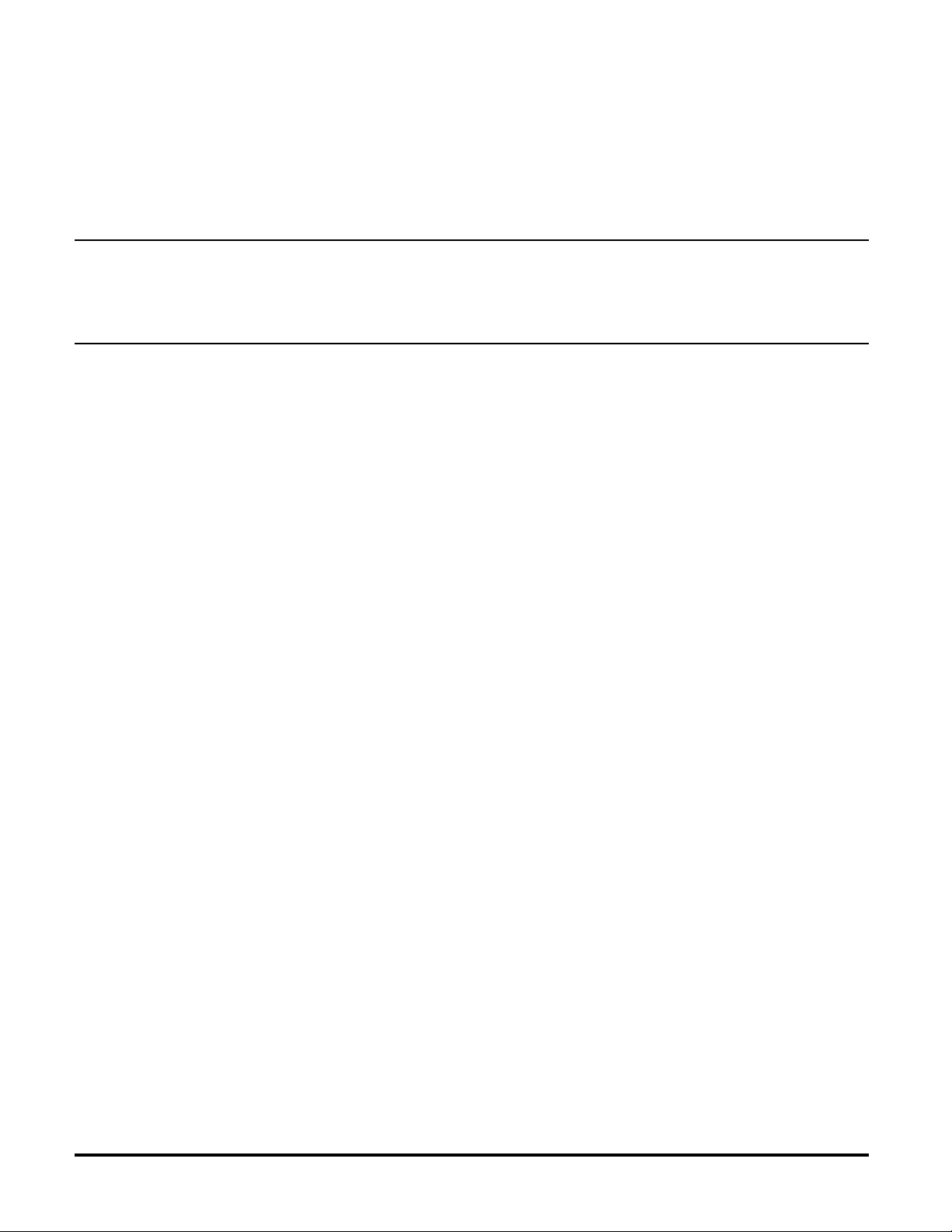
high current that results may cause the dimmer to respond by turning off. Should this happen, replace the bulb
with a new one. The dimmer can now be operated to restore power to the light.
Remote Control
The ZDP100 will respond to BASIC and MULTILEVEL commands that are part of the Z-Wave system. Refer to
your controller’s instructions as to whether your controller can transmit those commands.
See the information in the section titled Version for a complete list of commands the ZDP100 will support.
INTEROPERABILITY WITH Z-WAVE™ DEVICES
A Z-Wave™ network can integrate devices of various classes, and these devices can be made by different
manufacturers. The ZDP100 can be incorporated into existing Z-Wave™ networks.
The button on the face of the ZDP100 can be used to carry out inclusion, association, or exclusion.
ADVANCED OPERATION
Protection
The ZDP100 supports the Protection Command.
The ZDP100 can be set to 1 of 3 Protection modes by a wireless controller. Refer to your controller for information
on how to set the various modes of Protection. Some controllers may only be able to set certain settings of
Protection.
There are 3 modes of Protection:
1. No Protection
2. Child Protection
3. Button totally disabled
When Protection is set to “No Protection” mode, the ZDP100 works normally.
When Protection is set to “Child Protection” mode, you will have to press the button 3 times rapidly to toggle the
attached load. Tap the button twice then press and hold it to dim or brighten the attached load. The ZDP100
operates normally when controlled by a wireless controller.
When Protection is set to “ Enable Total Protection” mode, the button will not work. You will be able to turn the load
on and off only with a wireless controller, however the button can still be used to access the Z-Wave network.
All On/All Off
The ZDP100 supports the ALL ON/ ALL OFF commands.
The ZDP100 can be set to respond to ALL ON and ALL OFF commands 4 different ways.
Refer to your controller for information on how to set the ZDP100 to operate in the manner you desire. Some
controllers may be only able to set certain settings of ALL ON/ALL OFF response.
The 4 different ways the ZDP100 can be setup to respond to ALL ON and ALL OFF commands are:
• ZDP100 will not respond to ALL ON or the ALL OFF command.
• ZDP100 will respond to ALL OFF command but will not respond to ALL ON command.
• ZDP100 will respond to ALL ON command but will not respond to ALL OFF command.
• ZDP100 will respond to ALL ON and the ALL OFF command.
Association
The ZDP100 supports the Association command.
The ZDP100 can be set to control other Z-Wave devices. You can turn on and off, and even dim other Z-Wave
devices once they are “associated” into 1 of 4 groups within the ZDP100.
Each group is turned on or off (or dimmed) by tapping or holding the buttons a differing amount of times.
If you associate a Z-Wave device into Group 1, you can turn that device on and off by tapping the button once.
The load attached to the ZDP100 will also turn on or off. You can brighten or dim devices by holding down the
button. The load attached will also brighten or dim.
ZDP100 Instructions, Release 2.0
090805
0677-01
2
by ADVANCED CONTROL TECHNOLOGIES, INC.
HomePro
Page 3
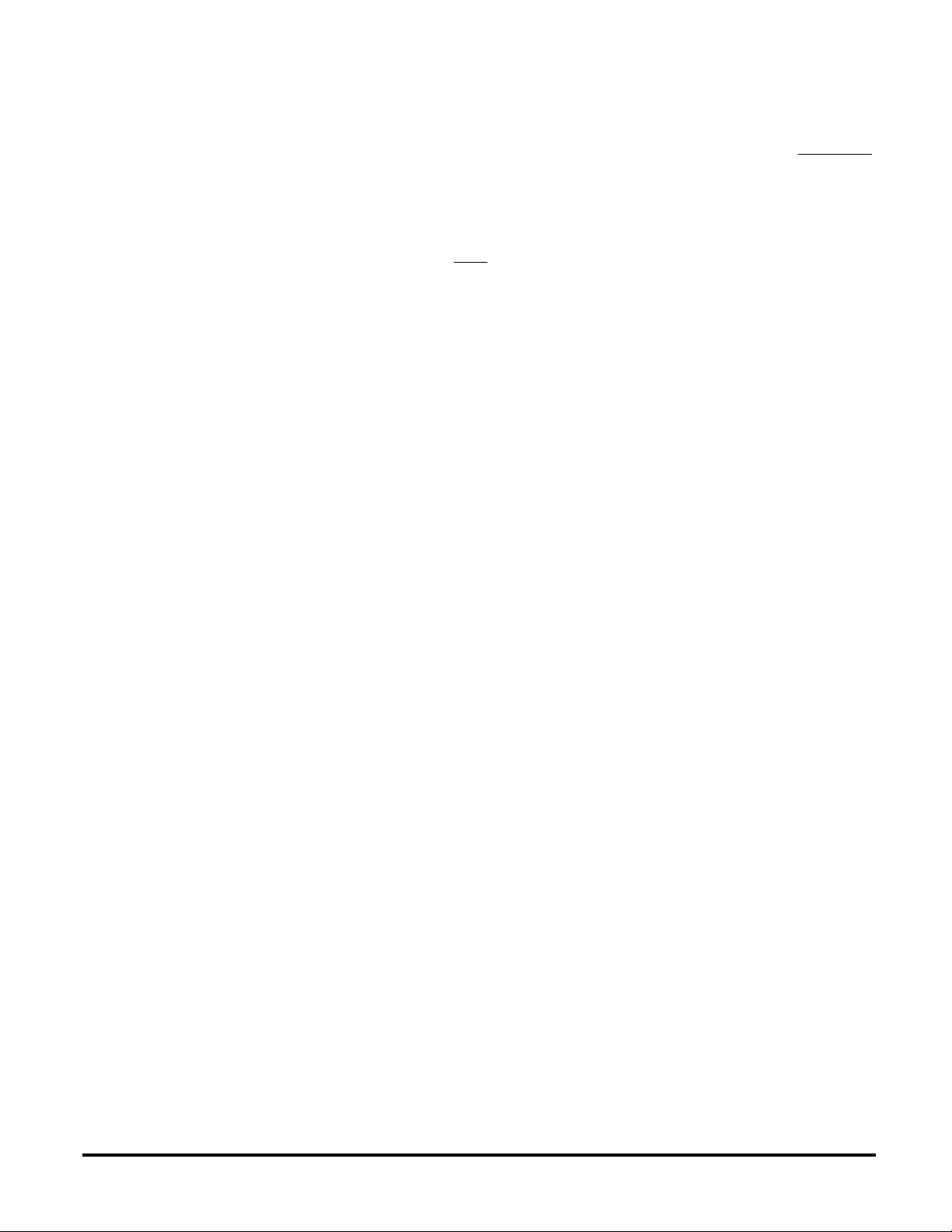
If you associate a Z-Wave device into Group 2, you can turn that device on and off by tapping the button twice.
You can brighten or dim devices by tapping the button once and then holding the button down. The load attached
to the ZDP100 is not affected.
If you associate a Z-Wave device into Group 3, you can turn that device on and off by tapping the button three times.
You can brighten or dim devices by tapping the button twice and then holding the button down. The load attached
to the ZDP100 is not affected.
Only associate transmitters or controllers into Group 4. Group 4 should be used only to update a transmitter or
controller on the status of the ZDP100 which might have been controlled from another device.
You can associate up to 5 Z-Wave devices into each of these groups.
For instructions on how to “associate” a Z-Wave device into one of these groups, refer to your wireless controller
instructions. (If you are using the ZTH100 controller, refer to the Setup Menu, Association section).
A note about dimming, if you combine Z-Wave enabled dimmers and other types of Z-Wave devices in a group,
place a Z-Wave enabled dimmer into the empty group 1st to ensure that the dimming operates correctly.
Routing Support
The ZDP100 is a routing slave
The Z-Wave devices that are “associated” into Group 2 or Group 3 can be commanded from the ZDP100 via
repeater nodes. In other words, the command can be routed through nodes that are in between the Z-Wave device
you are trying to control and the ZDP100.
This routing via repeater nodes only needs to occur when the Z-Wave device you are trying to control and the
ZDP100 are not within direct range of each other. You will be able to determine this is the case, if, after “associating”
a Z-Wave device into a group you cannot control it with the ZDP100.
For Group 2 and Group 3, if you cannot control the Z-Wave device directly from the ZDP100, you must tell the
ZDP100 what other Z-Wave devices are in between it and the Z-Wave device you are trying to control. You must
use a controller to do this so refer to your controller’s instructions on how to tell the ZDP100 this information. This
is sometimes called “Assigning Routes”. Caution: you do not want to do this unnecessarily because the ZDP100
is limited to communicating to 5 Z-Wave devices via repeater nodes. So first, be sure to determine you cannot
control the device directly from the ZDP100 because you can communicate up to 25 Z-Wave devices (5 in each
group) from the ZDP100 without the use of repeater nodes.
Z-Wave devices that you associate into Group 1 cannot be commanded through repeater nodes.
Z-Wave devices that you associate into Group 2 can be commanded through repeater nodes.
Z-Wave devices that you associate into Group 3 can be commanded through repeater nodes.
Z-Wave devices that you associate into Group 4 cannot be commanded through repeater nodes.
There can be up to 4 nodes between the ZDP100 and the Z-Wave device you are trying to command.
Configuration
The ZDP100 supports the Configuration command.
The ZDP100 can be configured to operate slightly differently than it works when you first install it. Using the
configuration command you can configure the following:
Set Ignore Start Level Bit When Transmitting Dim Command
• Suspend Group 4
You can also use a ZTH100 to send Configuration commands. (Refer to the Setup Menu, Configuration section)
Set Ignore Start Level Bit When Transmitting Dim Commands
• Parameter No: 1
• Length: 1 Byte
• Valid Values = 0 or 1 (default 0)
The ZDP100 can send Dim commands to Z-Wave enabled dimmers. The Dim command has a start level
embedded in it. A dimmer receiving this command will start dimming from that start level. However, the command
also has a bit that indicates whether the dimmer should ignore the start level. If the bit is set to 1, the dimmer will
ignore the start level and instead start dimming from its current level. To set this bit, configure this parameter to
the value of 1.
HomePro
by ADVANCED CONTROL TECHNOLOGIES, INC.
0677-01
3
ZDP100 Instructions, Release 2.0
090805
Page 4
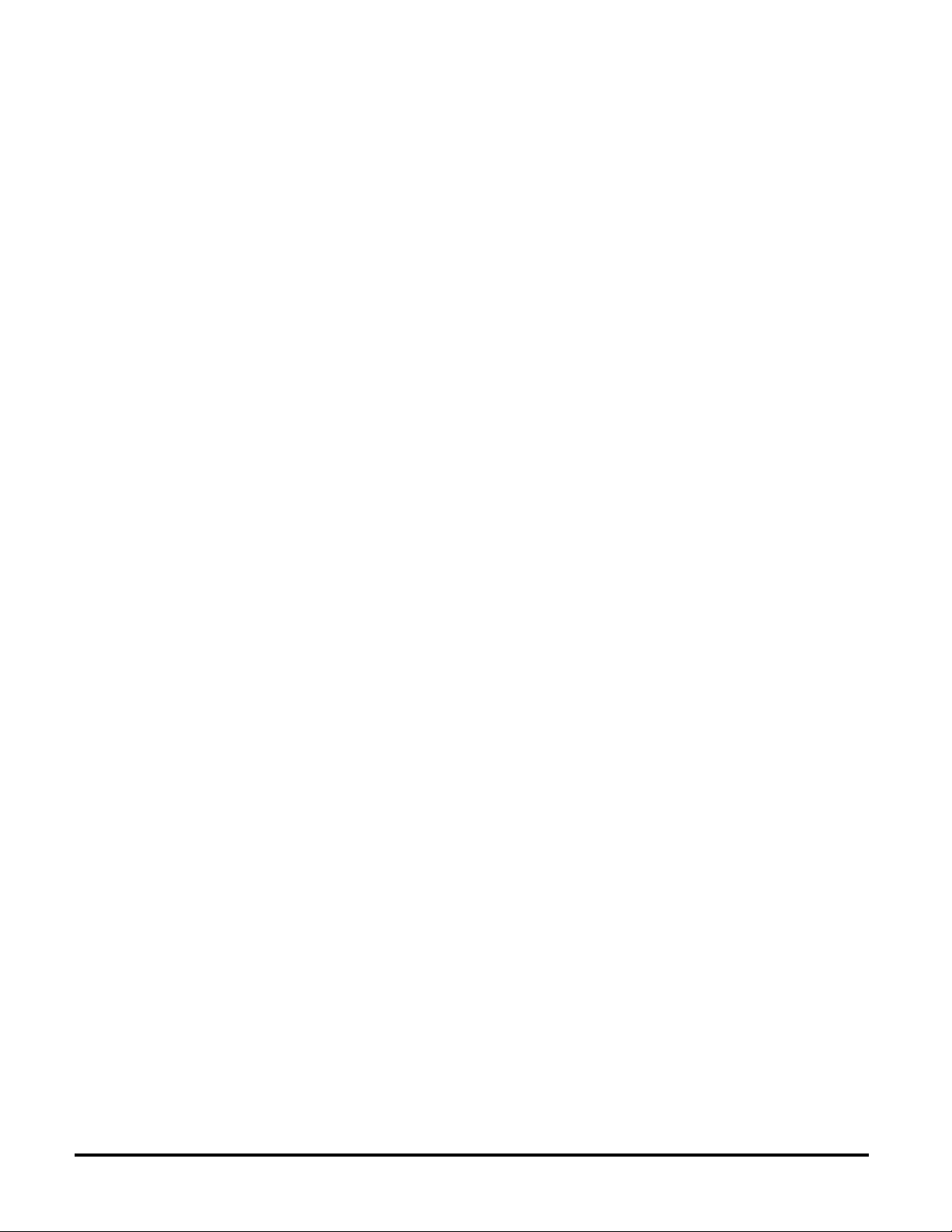
Suspend Group 4
• Parameter No: 2
• Length: 1 Byte
• Valid Values = 0 or 1 (default 0)
It is possible that you may only want the units in Group 4 to track when the dimmer is being turned ON and OFF
and not when dimming.
Disable Group 4 During a Dim Command
• Parameter 13
• Length: 1 Byte
• Valid Values = 0 or 1 (default 0)
After the ZDP100 is commanded to stop dimming, it will then command the Z-Wave devices in Group 4 to the
ZDP100’s new level. To prevent the ZDP100 from commanding the Z-Wave devices in Group 4 during this
particular occurrence, set Parameter 13 to the value of 1.
You may wish to disable transmitting commands to Z-Wave devices that are in Group 4 without “disassociating” those devices from the group. Setting parameter 2 to the value of 1 will stop the ZDP100 from transmitting
to devices that are “associated” into Group 4.
• Parameter 3
Not Used
• Parameter 4
Not Used
Ignore Start Level When Receiving Dim Commands
• Parameter No: 5
• Length: 1 Byte
• Valid Values = 0 or 1 (default 0)
The ZDP100 can be set to ignore the start level that is part of the dim command, regardless of whether the
command itself is telling the dimmer to ignore the start level or not ignore the start level embedded in the command
(see Parameter 1). Setting parameter 5 to a value of 1 will cause the ZDP100 to ignore the start level and cause
it to dim or brighten from its current level.
Don’t Send Level Command After Transmitting Dim Commands
• Parameter 6
• Length: 1 Byte
• Valid Values = 0 or 1 (default 0)
When you press and hold the button once on the ZDP100, the Z-Wave devices that are associated into Group
1 are sent the Dim command. After you release the button, the ZDP100 follows up by commanding the devices
to go to the same level of the ZDP100. The user has the ability to stop the ZDP100 from commanding the Z-Wave
devices to do this by setting parameter 6 to a value of 1.
Adjusting Dim Rate
• Parameter 7-12
• Length: 1 Byte
Valid Values: (See below)
There are 3 sets of parameters that can adjust the dimming rate of the ZDP100.
1. One set to control how fast the dim rate is when the dimmer receives a Z-Wave command, excluding ALL
ON or ALL OFF command (Parameter 7 and 8).
2. One set to control how fast the dim rate is when the dimmer is locally controlled (Parameter 9 and 10).
ZDP100 Instructions, Release 2.0
090805
0677-01
4
by ADVANCED CONTROL TECHNOLOGIES, INC.
HomePro
Page 5
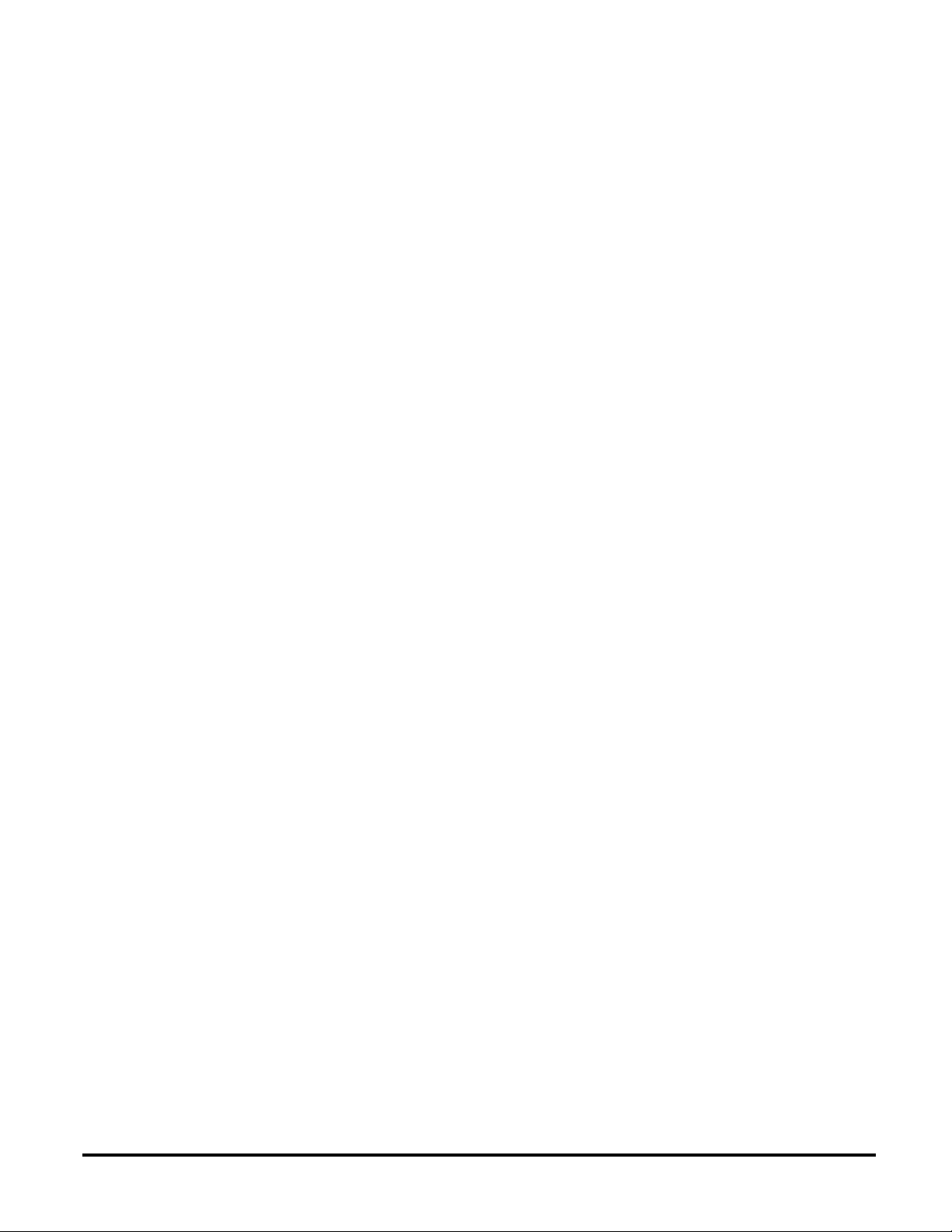
3. One set to control how fast the dim rate is when the dimmer receives an ALL ON or ALL OFF command
(parameter 11 and 12).
These values can be changed instantly to allow various scenes and effects.
The first of these parameters is the “dim step” parameter. It can be set to a value of 1 to 99. This value indicates
how many levels the dimmer will change when the timer (discussed next) expires.
The second parameter in the set is the timing parameter. It can be set to a value of 1 to 255.
This value indicates in 10 millisecond resolution, how often the dim level will change. For example, if you set this
parameter to 1, then every 10mS the dim level will change. If you set it to 255, then every 2.55 seconds the dim
level will change.
With the combination of the two parameters that can control the dim rate, the dimmer can be adjusted to dim from
maximum to minimum or minimum to maximum at various speeds between 10 millisecond and 252.45 seconds
(over 4.25 minutes).
On/Off Command dim rate (excluding ALL ON/ALL OFF commands)
Parameter 7
• Dim step Parameter (default = 1)
• Valid Values: 1-99
Parameter 8
• Dim timer Parameter (default = 3)
• Valid Values: 1-255
Local Control dim rate
Parameter 9
• Dim step Parameter (default = 1)
• Valid Values: 1-99
Parameter 10
• Dim timer Parameter (default = 3)
• Valid Values: 1-255
ALL ON/ALL OFF dim rate
Parameter 11
• Dim step Parameter (default = 1)
• Valid Values: 1-99
Parameter 12
• Dim timer Parameter (default = 3)
• Valid Values: 1-255
Each Configuration Parameter can be set to its default setting by setting the default bit in the Configuration Set
command. See your controller’s instructions on how to do this (and if it supports it).
All Configuration commands will be reset to their default state when the ZDP100 is reset from the Z-Wave system.
Powerlevel
The ZDP100 supports the Powerlevel command.
The Powerlevel command allows controllers to set and get the RF transmit power level of a node and test specific
links between nodes with specific RF transmit power. Refer to your controller’s instructions, if it supports this
command, for more information. This command is typically used by professional installers.
Version
The ZDP100 supports the Powerlevel command.
The ZDP100 can return version information about itself and the commands it supports. Refer to your controller’s
instructions on how to get this information from the ZDP100. The following is the version information for the
ZDP100.
HomePro
by ADVANCED CONTROL TECHNOLOGIES, INC.
0677-01
5
ZDP100 Instructions, Release 2.0
090805
Page 6
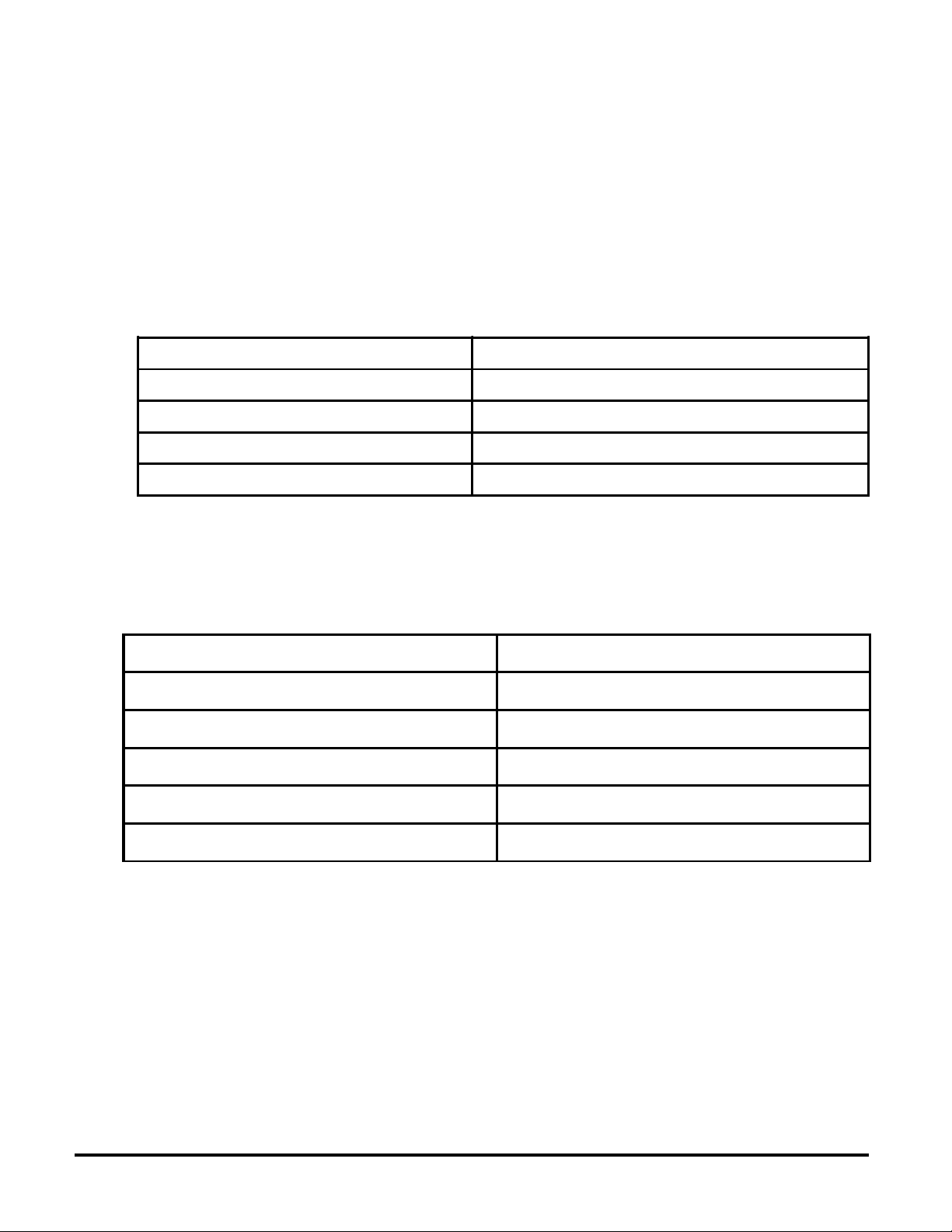
COMMAND_CLASS_SWITCH_MULTILEVEL Version 1
COMMAND_CLASS_SWITCH_ALL Version 1
COMMAND_CLASS_PROTECTION Version 1
COMMAND_CLASS_ASSOCIATION Version 1
COMMAND_CLASS_POWERLEVEL Version 1
COMMAND_CLASS_CONFIGURATION Version 1
COMMAND_CLASS_VERSION Version 1
COMMAND_CLASS_MANUFACTURER_SPECIFIC Version 1
COMMAND_CLASS_MARK Version 1
COMMAND_CLASS_SWITCH_BINARY Version 1
COMMAND_CLASS_SWITCH_MULTILEVEL Version 1
Z-Wave Library Type ZW_LIB_SLAVE_ROUTING
Z-Wave Protocol Version 1
Z-Wave Protocol Sub Version 39
Application Version 2
Application Sub Version 0
Manufacturer Specific
The ZDP100 supports the Manufacturer Specific command.
The ZDP100 can return Manufacturer Specific information about itself. Refer to your controller’s instructions on
how to get this information from the ZDP100. The following is the manufacturer specific information for the
ZDP100.
Manufacturer ID 1 0x00
Manufacturer ID 2 0x01
Product Type ID 1 'D' or 0x44
Product Type ID 2 'P' or 0x50
Product ID 1 '0' or 0x30
Product ID 2 '0' or 0x30
SUC Support
There must be a Static Update Controller in your Z-Wave system for this feature to work. The Static Controller
can act as a gateway in the system, since other nodes always know its position (not moved after addition to the
network. The “always listening” advantage of the Static Controller is that other nodes can transmit information
frames to it whenever needed.
You can assign an “SUC Route” to the ZDP100. Refer to your controller’s instructions on how to do this (if it supports
it). Assigning an SUC Route to the ZDP100 allows it to request an update of the Z-Wave devices that are between
it and the Z-Wave device to which it was trying to transmit. The ZDP100 will only request an update when a
transmission fails.
Software Fuse
The ZDP100 is designed to protect itself against loads that exceed it’s maximum power rating. The application
of a load that exceeds that rating is quickly sensed by the dimmer and it responds by immediately shutting off all
power to that load. If the dimmer doesn’t seem to work, or if it only works momentarily, check to see that the total
ZDP100 Instructions, Release 2.0
090805
0677-01
6
by ADVANCED CONTROL TECHNOLOGIES, INC.
HomePro
Page 7
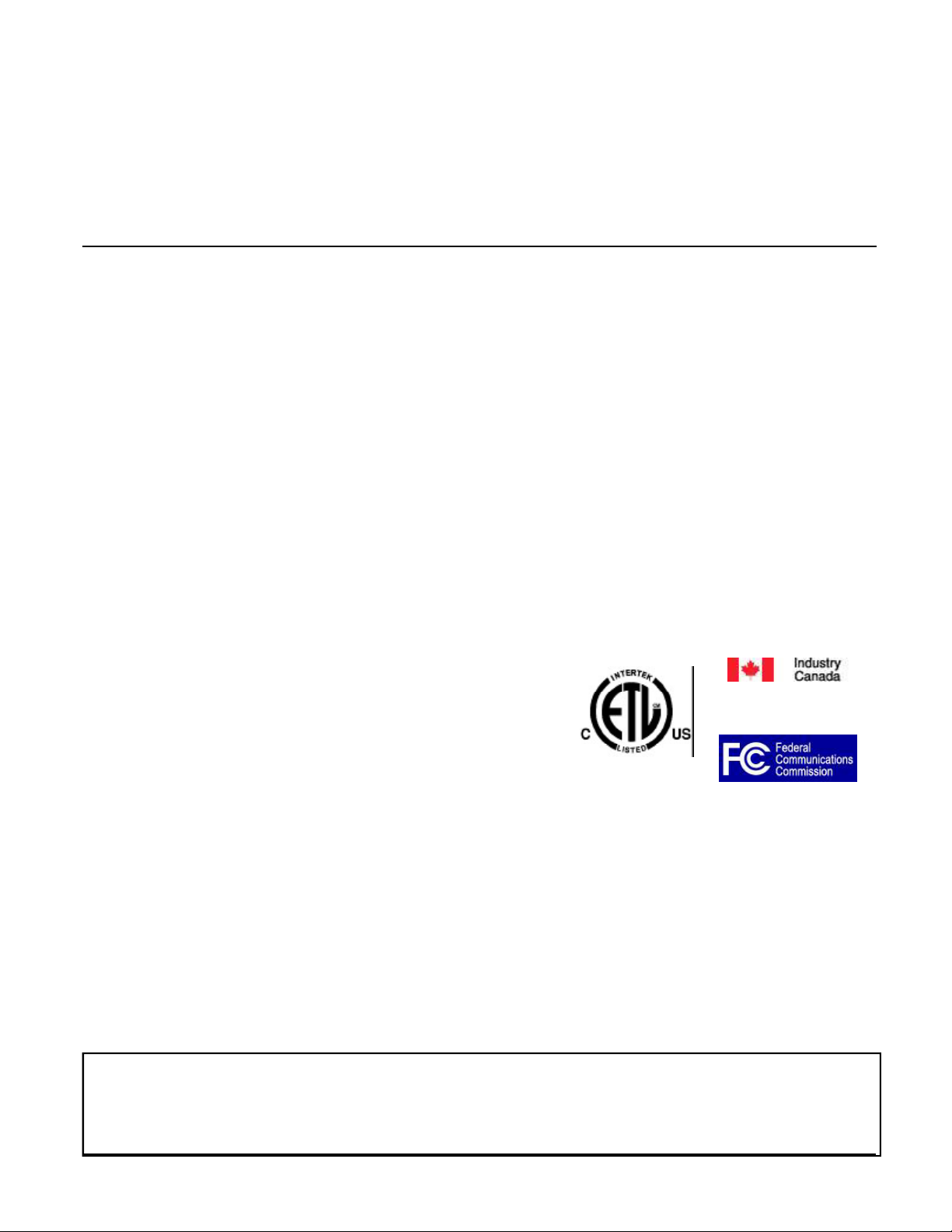
lamp wattage doesn’t exceed the 300W rating of the ZDP100. If a properly sized load is restored to the dimmer,
it can be operated normally once again.
Over-current protection
The ZDP100 hardware has an over current detection circuit, which is final protection against overload. If the
software fuse should fail to shut down the dimmer when overloaded, backup protection is provided by an internal
fuse. This fuse is not user serviceable. Check your home circuit breakers before concluding that the product must
be returned to manufacturer for repair at a nominal charge.
WARRANTY
For warranty and general product information visit our web site at www.act-solutions.com
FCC NOTICE
Note: This equipment has been tested and found to comply with the limits for a Class B digital device, pursuant to part
15 of the FCC Rules. These limits are designed to provide reasonable protection against harmful interference in a
residential installation. This equipment generates, uses, and can radiate radio frequency energy and, if not installed
and used in accordance with the instructions may cause harmful interference to radio communications. However, there
is no guarantee that interference will not occur in a particular installation. If this equipment does cause harmful interference to radio or television reception, which can be determined by turning the equipment off and on, the user is encouraged to try to correct the interference by one or more of the following measures:
- Reorient or relocate the receiving antenna.
- Increase the separation between the equipment and receiver.
- Connect the equipment into an outlet on a circuit different from that to which the receiver is connected.
- Consult the dealer or an experienced radio/TV technician for help.
IC NOTICE
This Class B digital apparatus complies with Canadian ICES-003.
Cet appareil numérique de la classe B est conforme à la norme NMB-003 du Canada.
Operation is subject to the following two conditions: (1) this device may not cause interference, and (2) this device must
accept any interference, including interference that may cause undesired operation of the device.
About ZDP100’s Certification
The ZDP100 has been thoroughly tested by the ETL SEMCO division
of Intertek, a nationally recognized testing laboratory. This product
was found to be in compliance with safety standards ANSI/UL STD
244A and CAN/CSA C22.2 No. 177-92.
In addition to compliance with product safety standards, the
ZDP100 is also certified to comply with applicable FCC and IC
rules and regulations governing RF and EMI emissions.
Power 120 VAC, 60 Hz
Signal (Frequency) 908.42 MHz
Maximum Load 300 W, for incandescent lamps only
Range Up to 100 feet line of sight between the Wireless Controller and /or the
HomePro
by ADVANCED CONTROL TECHNOLOGIES, INC.
closest HomePro plug-In Lamp Module or Appliance Module
0677-01
7
ZDP100 Instructions, Release 2.0
090805
