Page 1
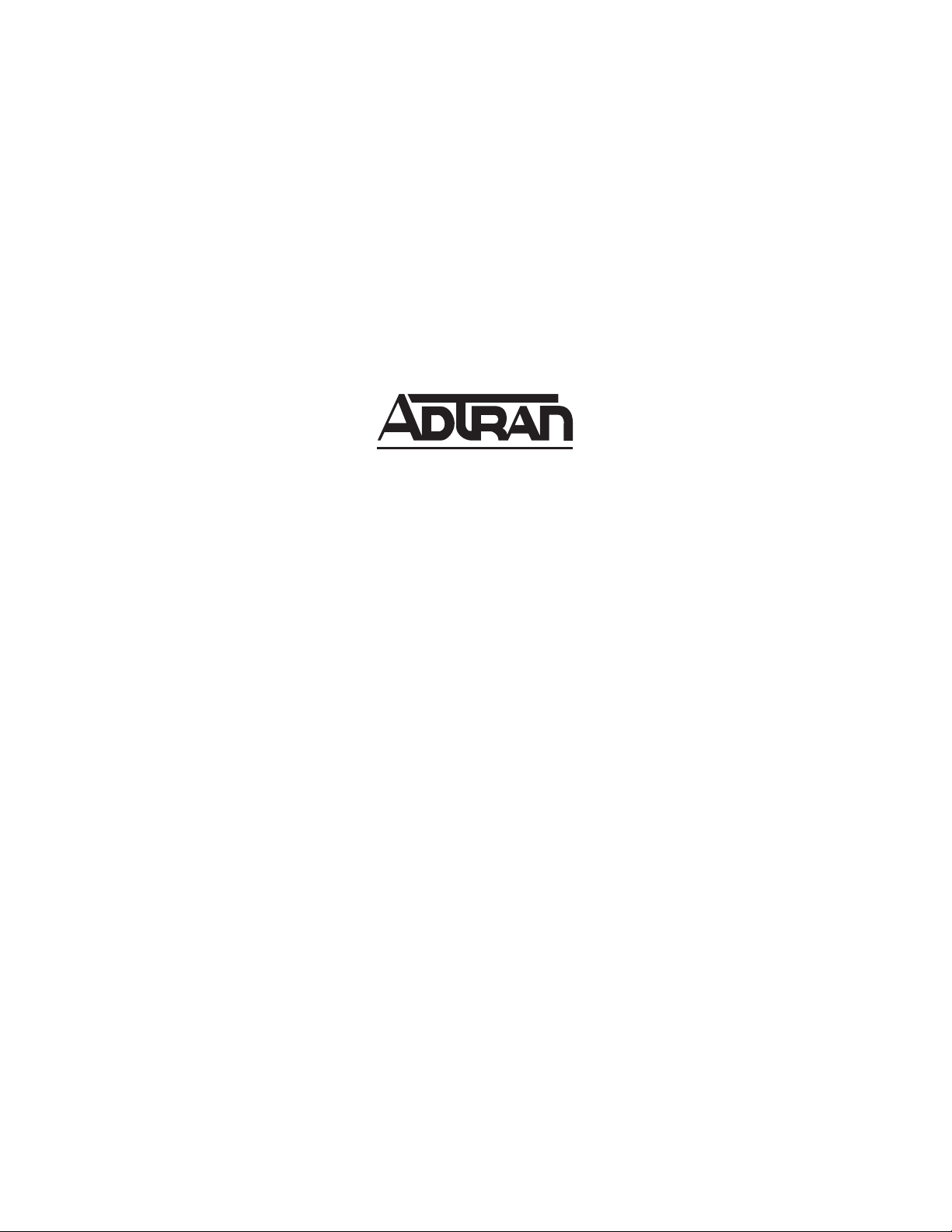
TSU LT
USER MANUAL
Part Number 1203060L1
61203060L1-1A
April 2003
Page 2
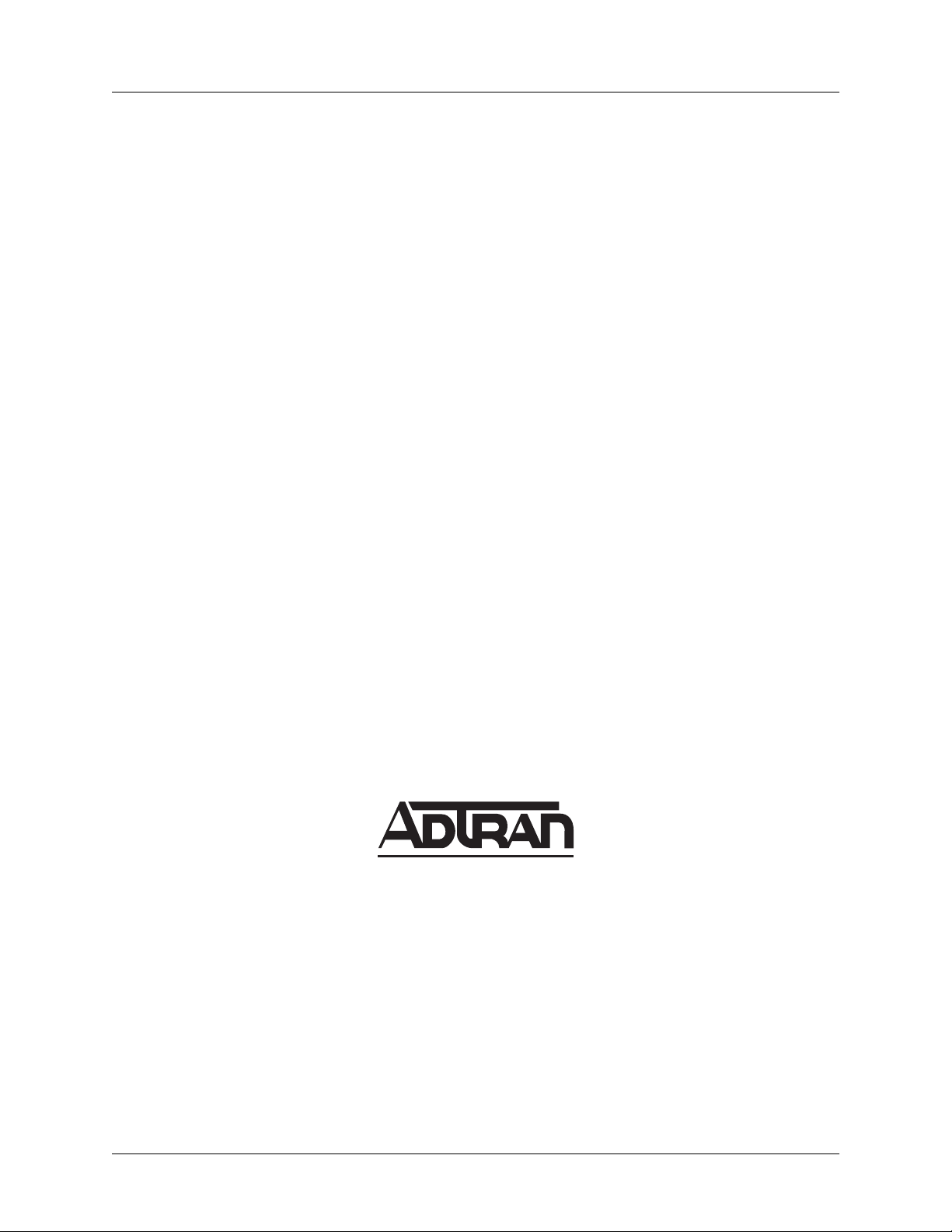
Trademarks TSU LT User Manual
Trademarks
Any brand names and product names included in this manual are trademarks, registered trademarks, or
trade names of their respective holders.
T-Watch PRO
®
is a registered trademark of ADTRAN, Inc.
To the Holder of the Manual
The contents of this manual are current as of the date of publication. ADTRAN reserves the right to change
the contents without prior notice.
In no event will ADTRAN be liable for any special, incidental, or consequential damages or for
commercial losses even if ADTRAN has been advised thereof as a result of issue of this publication.
About this Manual
This manual provides a complete description of the TSU LT system and system software. The purpose of
this manual is to provide the technician, system administrator, and manager with general and specific
information related to the planning, installation, operation, and maintenance of the TSU LT. This manual is
arranged so that needed information can be quickly and easily found.
901 Explorer Boulevard
P.O. Box 140000
Huntsville, AL 35814-4000
Phone: (256) 963-8000
© 2003 ADTRAN, Inc.
All Rights Reserved.
Printed in U.S.A.
2 © 2003 ADTRAN, Inc. 61203060L1-1A
Page 3
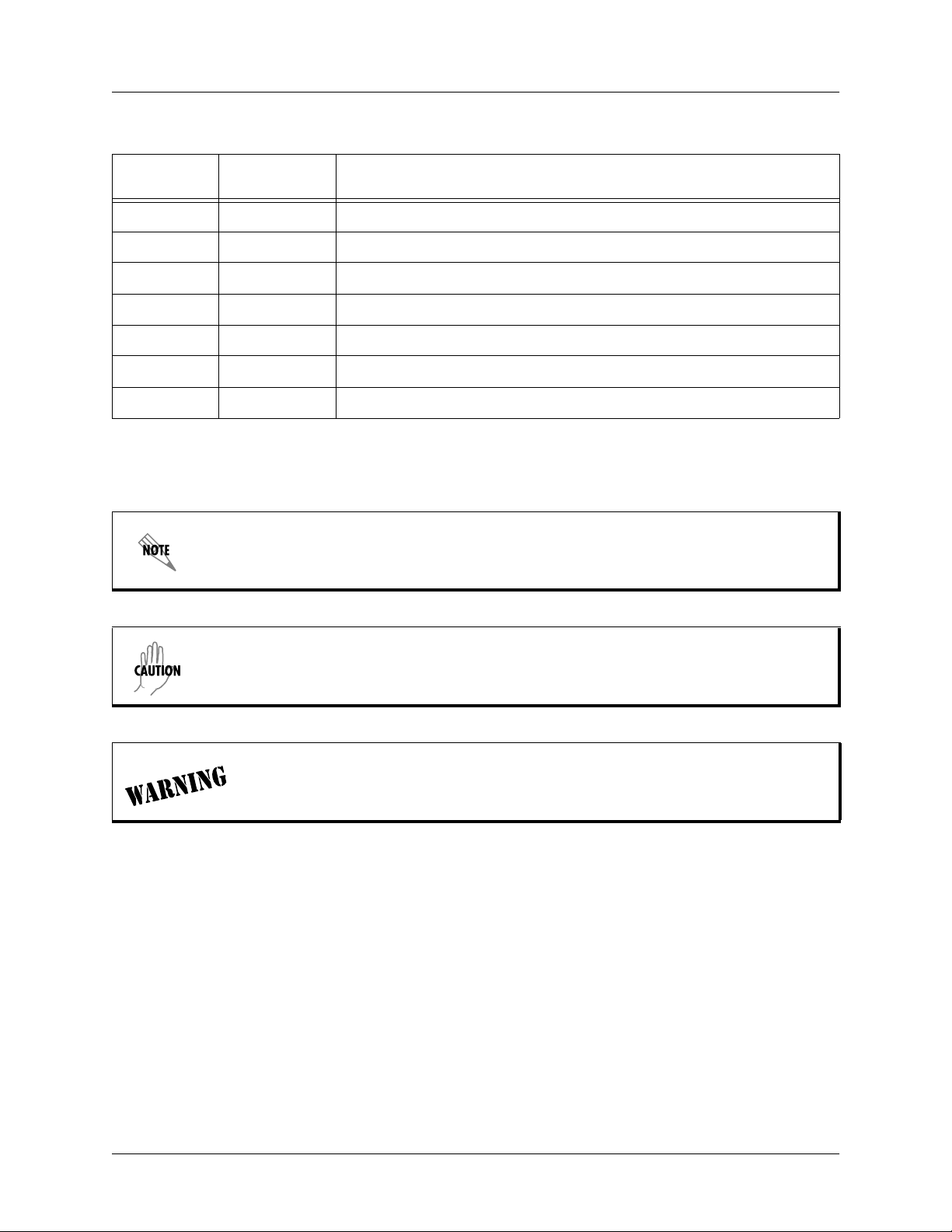
TSU LT User Manual Revision History
Revision History
Document
Revision
A April 2003 Initial release of new part number.
B
C
D
E
F
G
Conventions
Date Description of Changes
Notes provide additional useful information.
Cautions signify information that could prevent service interruption.
Warnings provide information that could prevent damage to the equipment or
endangerment to human life.
61203060L1-1A © 2003 ADTRAN, Inc. 3
Page 4
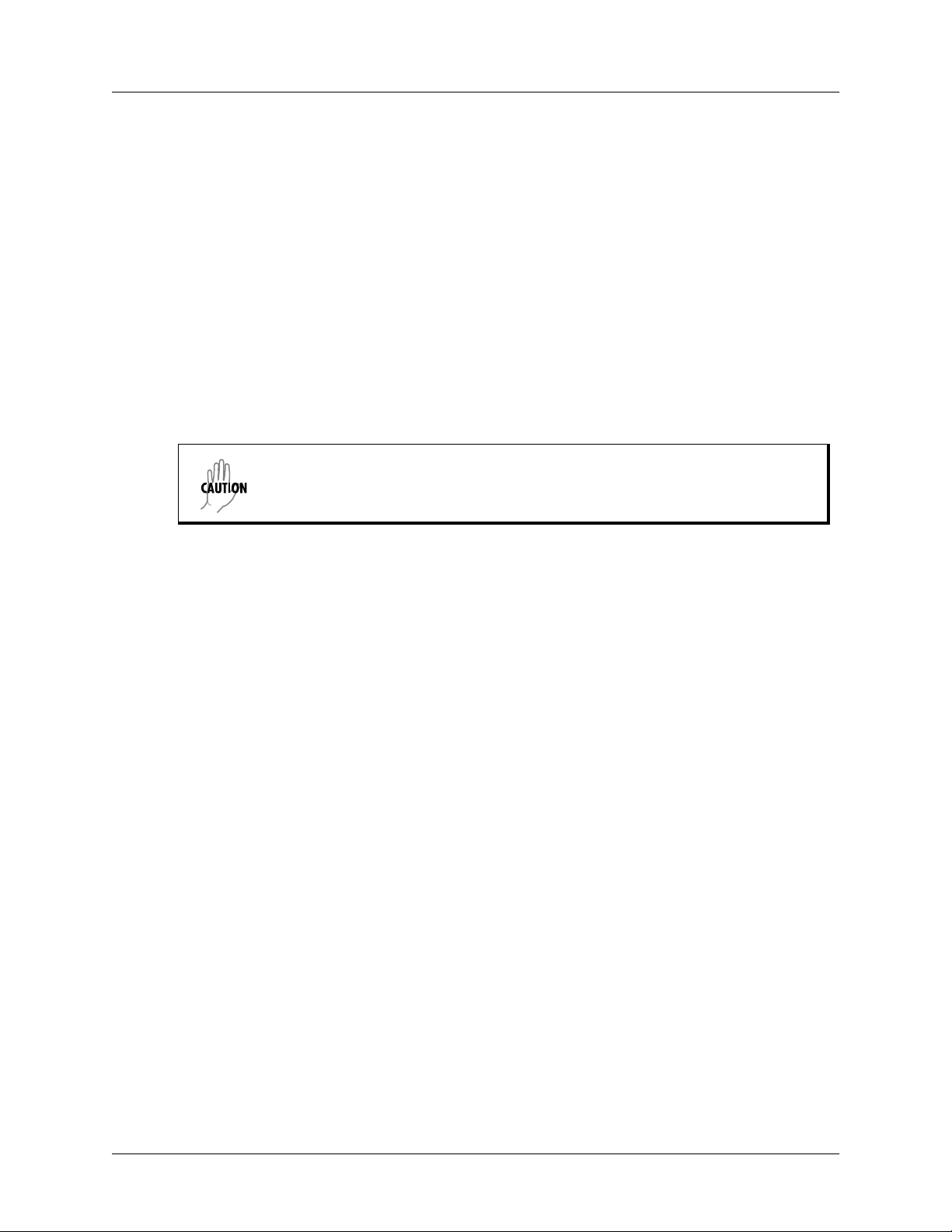
Safety Instructions TSU LT User Manual
Safety Instructions
When using your telephone equipment, please follow these basic safety precautions to reduce the risk of
fire, electrical shock, or personal injury:
1. Do not use this product near water, such as a bathtub, wash bowl, kitchen sink, laundry tub, in a
wet basement, or near a swimming pool.
2. Avoid using a telephone (other than a cordless-type) during an electrical storm. There is a remote
risk of shock from lightning.
3. Do not use the telephone to report a gas leak in the vicinity of the leak.
4. Use only the power cord, power supply, and/or batteries indicated in the manual. Do not dispose of
batteries in a fire. They may explode. Check with local codes for special disposal instructions.
5. The socket-outlet shall be installed near the equipment and shall be easily accessible.
Double pole/neutral fusing.
Save These Important Safety Instructions
4 © 2003 ADTRAN, Inc. 61203060L1-1A
Page 5
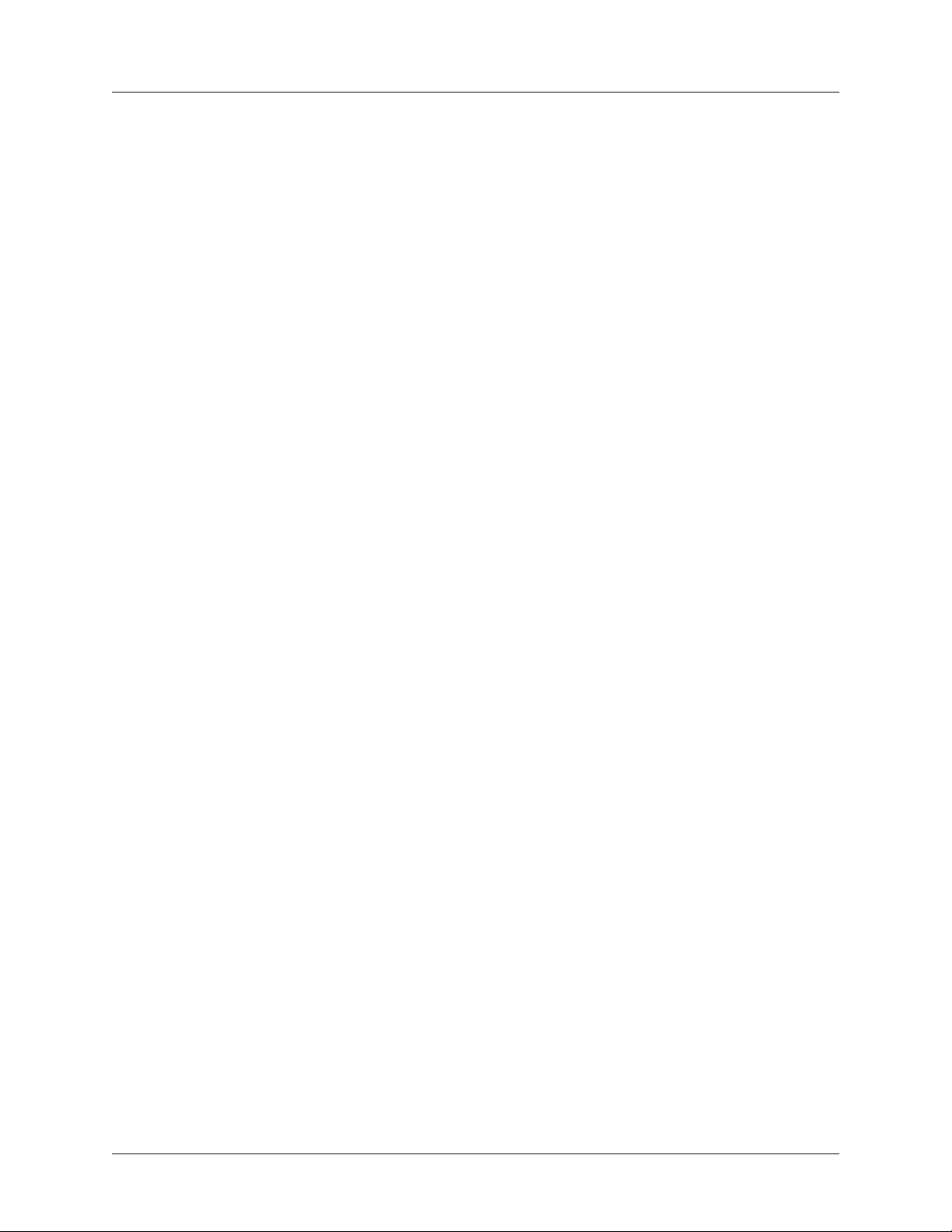
TSU LT User Manual Compliance Information
Compliance Information
Product: TSU LT
Model Numbers: 1203060L1
FCC Registration Number: US: HDCDENAN1203060L1
FCC regulations require that the following information be provided to the customer:
1. This equipment complies with Part 68 of the FCC rules. On the side or bottom of this equipment is
a label that contains, among other information, the FCC Registration Number and Ringer
Equivalence Number (REN), if applicable, for this equipment. If required, this information must
be given to the telephone company.
2. An FCC-compliant telephone cord and modular plug is provided with this equipment. This
equipment is designed to be connected to the telephone network or premises wiring using a
compatible modular jack which is Part 68-compliant. See installation instructions for details.
3. If your telephone equipment causes harm to the telephone network, the telephone company may
discontinue your service temporarily. If possible, they will notify you in advance. But if advance
notice isn’t practical, you will be notified as soon as possible. You will be advised of your right to
file a complaint with the FCC.
4. Your telephone company may make changes in its facilities, equipment, operations, or procedures
that could affect the proper operation of your equipment. If they do, you will be given advance
notice to give you an opportunity to maintain uninterrupted service.
5. If you experience trouble with this equipment, please contact ADTRAN at (256) 963-8722 for
repair/warranty information. The telephone company may ask you to disconnect this equipment
from the network until the problem has been corrected or until you are sure the equipment is not
malfunctioning.
6. This unit contains no user-serviceable parts.
7. The FCC recommends that the AC outlet to which equipment requiring AC power is to be installed
is provided with an AC surge arrester.
8. The REN is used to determine the quantity of devices which may be connected to the telephone
line. Excessive RENs on the telephone line may result in the devices not ringing in response to an
incoming call. In most, but not all areas, the sum of RENs should not exceed five (5.0). To be
certain of the number of devices that may be connected to a line, as determined by the total RENs,
contact the local telephone company.
9. The following information may be required when applying to your local telephone company for
leased line facilities.
Service Type REN/SOC FIC USOC
1.544 Mbps - SF 6.0 F 04DU9-BN RJ-48C
1.544 Mbps - SF and B8ZS 6.0 F 04DU9-DN RJ-48C
1.544 Mbps - ESF 6.0 F 04DU9-1KN RJ-48C
1.544 Mbps - ESF and B8ZS 6.0 F 04DU9-1SN RJ-48C
61203060L1-1A © 2003 ADTRAN, Inc. 5
Page 6
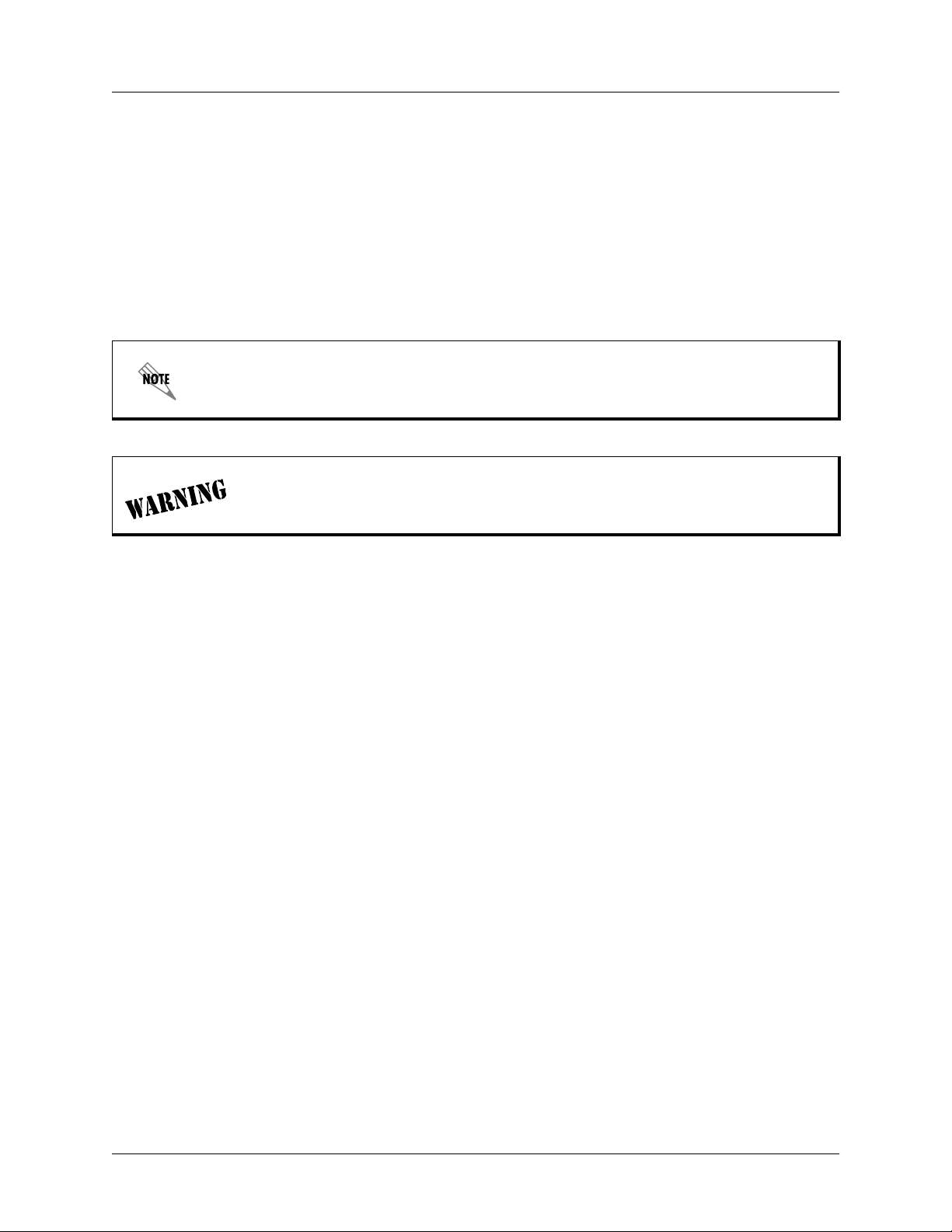
Federal Communications Commission Radio Frequency Interference Statement TSU LT User Manual
Federal Communications Commission Radio Frequency Interference Statement
This equipment has been tested and found to comply with the limits for a Class A digital device, pursuant
to Part 15 of the FCC Rules. These limits are designed to provide reasonable protection against harmful
interference when the equipment is operated in a commercial environment. This equipment generates,
uses, and can radiate radio frequency energy and, if not installed and used in accordance with the
instruction manual, may cause harmful interference to radio frequencies. Operation of this equipment in a
residential area is likely to cause harmful interference in which case the user will be required to correct the
interference at his own expense.
Shielded cables must be used with this unit to ensure compliance with Class A FCC limits.
Changes or modifications to this unit not expressly approved by the party
responsible for compliance could void the user’s authority to operate the equipment.
Affidavit Requirements for Connection to Digital Services
• An affidavit is required to be given to the telephone company whenever digital terminal equipment
without encoded analog content and billing protection is used to transmit digital signals containing
encoded analog content which are intended for eventual conversion into voiceband analog signals and
transmitted on the network.
• The affidavit shall affirm that either no encoded analog content or billing information is being
transmitted or that the output of the device meets Part 68 encoded analog content or billing protection
specifications.
• End user/customer will be responsible for filing an affidavit with the local exchange carrier when
connecting unprotected customer premise equipment (CPE) to 1.544 Mbps or subrate digital services.
• Until such time as subrate digital terminal equipment is registered for voice applications, the affidavit
requirement for subrate services is waived.
6 © 2003 ADTRAN, Inc. 61203060L1-1A
Page 7
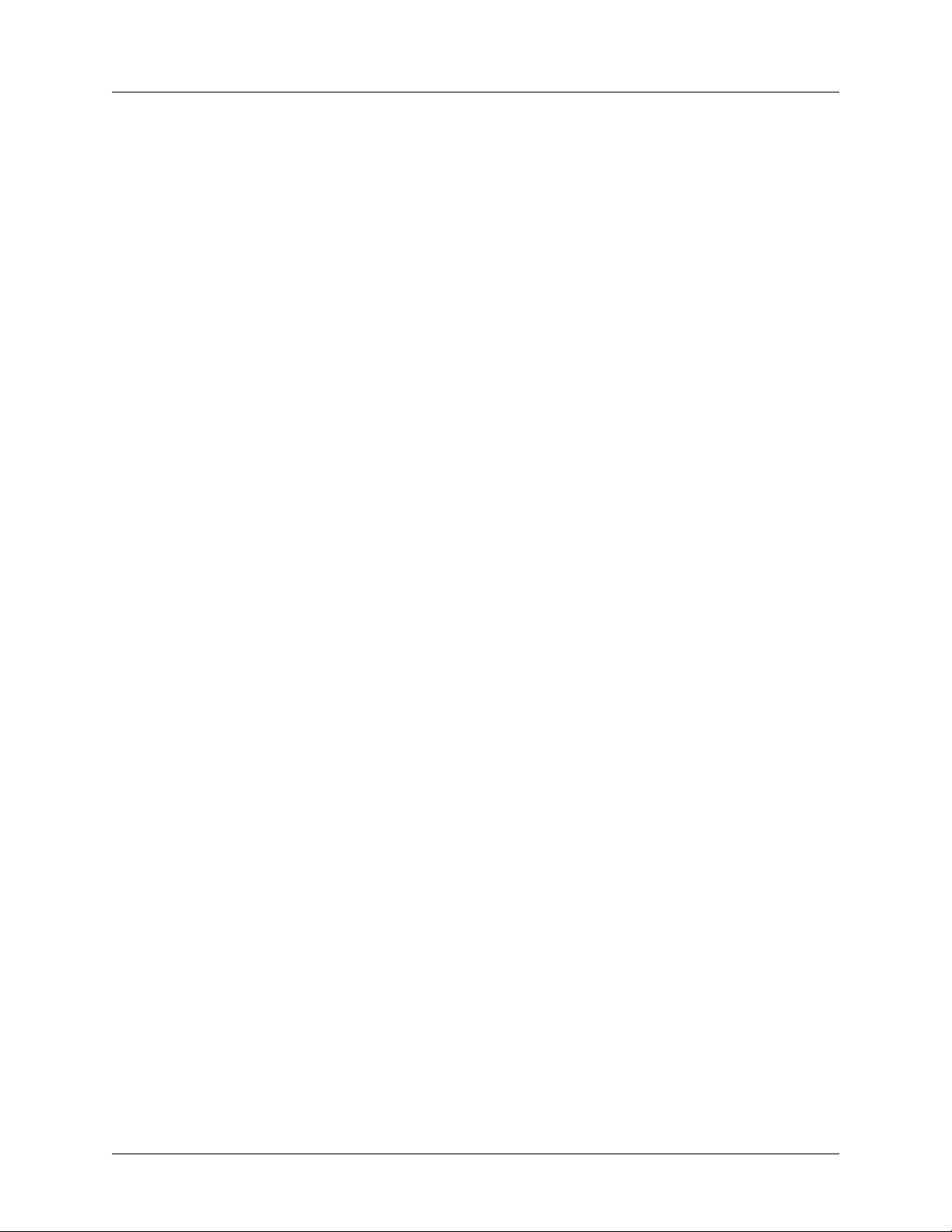
TSU LT User Manual Affidavit for Connection of Customer Premises Equipment
Affidavit for Connection of Customer Premises Equipment
to 1.544 Mbps and/or Subrate Digital Services
For the work to be performed in the certified territory of ___________________ (telco name)
State of ________________
County of ________________
I, _______________________ (name), ____________________________________ (business address),
____________________ (telephone number) being duly sworn, state:
I have responsibility for the operation and maintenance of the terminal equipment to be connected
to 1.544 Mbps and/or ________ subrate digital services. The terminal equipment to be connected
complies with Part 68 of the FCC rules except for the encoded analog content and billing protection
specifications. With respect to encoded analog content and billing protection:
( ) I attest that all operations associated with the establishment, maintenance, and adjustment of the digital
CPE with respect to analog content and encoded billing protection information continuously complies
with Part 68 of the FCC Rules and Regulations.
( ) The digital CPE does not transmit digital signals containing encoded analog content or billing
information which is intended to be decoded within the telecommunications network.
( ) The encoded analog content and billing protection is factory set and is not under the control of the
customer.
I attest that the operator(s)/maintainer(s) of the digital CPE responsible for the establishment,
maintenance, and adjustment of the encoded analog content and billing information has (have) been
trained to perform these functions by successfully having completed one of the following (check
appropriate blocks):
( ) A. A training course provided by the manufacturer/grantee of the equipment used to encode analog
signals; or
( ) B. A training course provided by the customer or authorized representative, using training materials
and instructions provided by the manufacturer/grantee of the equipment used to encode analog
signals; or
( ) C. An independent training course (e.g., trade school or technical institution) recognized by the
manufacturer/grantee of the equipment used to encode analog signals; or
( ) D. In lieu of the preceding training requirements, the operator(s)/maintainer(s) is (are) under the
control of a supervisor trained in accordance with _________ (circle one) above.
61203060L1-1A © 2003 ADTRAN, Inc. 7
Page 8
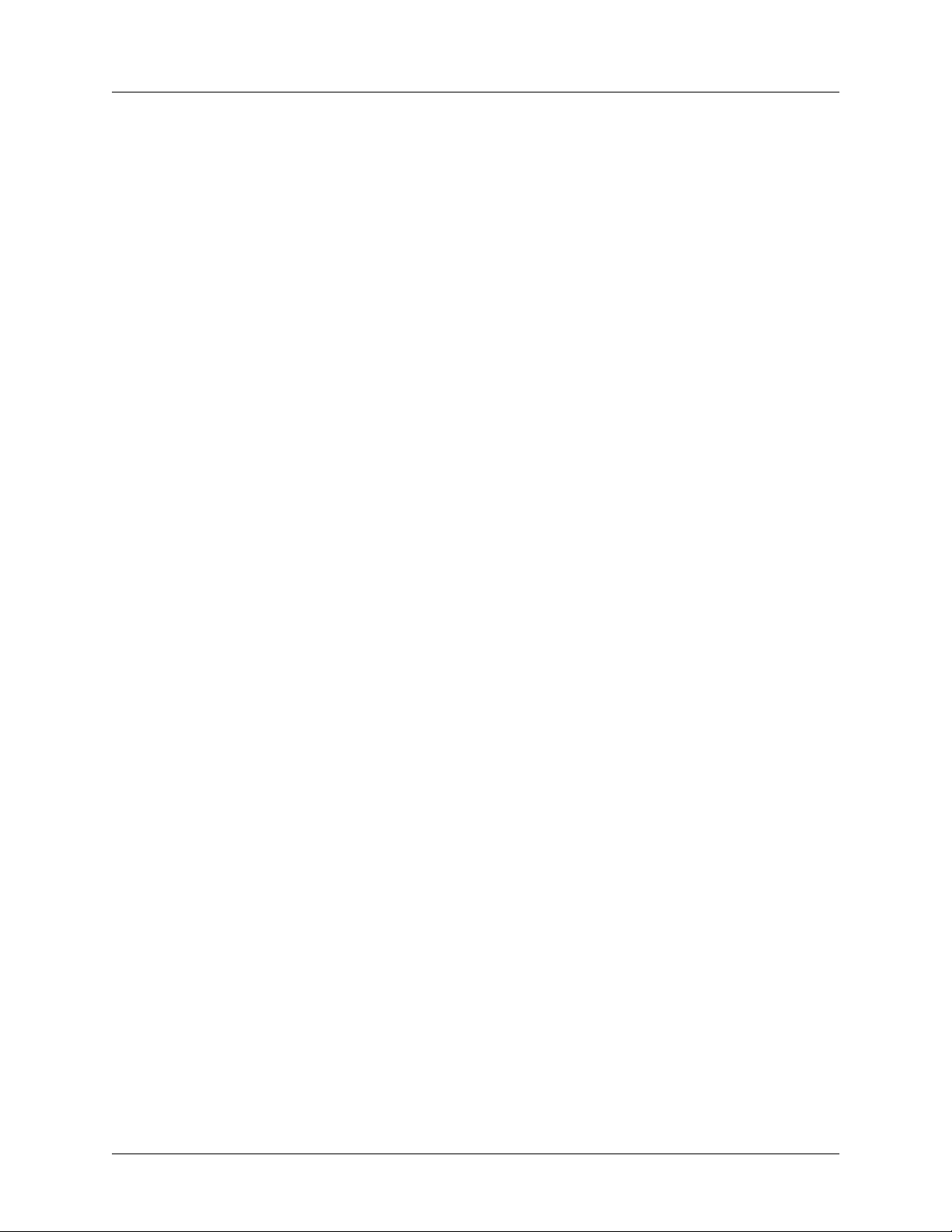
Affidavit for Connection of Customer Premises Equipment TSU LT User Manual
I agree to provide ______________________ (telco’s name) with proper documentation to demonstrate
compliance with the information as provided in the preceding paragraph, if so requested.
_________________________________Signature
_________________________________Title
_________________________________ Date
Transcribed and sworn to before me
This ________ day of _______________, _______
_________________________________
Notary Public
My commission expires:
_________________________________
8 © 2003 ADTRAN, Inc. 61203060L1-1A
Page 9
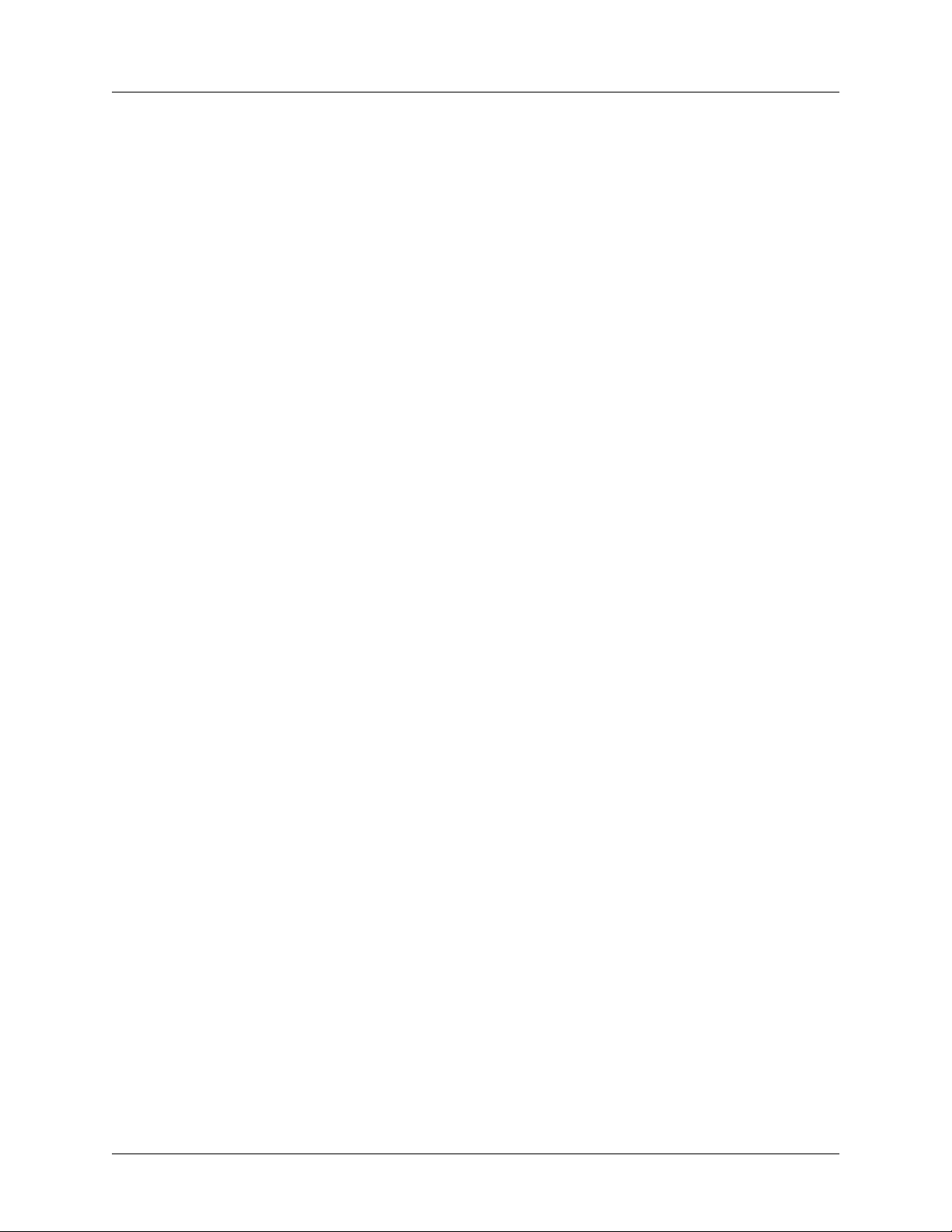
TSU LT User Manual Industry Canada Compliance Information
Industry Canada Compliance Information
Notice: The Industry Canada label applied to the product (identified by the Industry Canada logo or the
“IC:” in front of the certification/registration number) signifies that the Industry Canada technical
specifications were met.
Notice: The Ringer Equivalence Number (REN) for this terminal equipment is supplied in the
documentation or on the product labeling/markings. The REN assigned to each terminal device indicates
the maximum number of terminals that can be connected to a telephone interface. The termination on an
interface may consist of any combination of devices subject only to the requirement that the sum of the
RENs of all the devices should not exceed five (5).
Canadian Emissions Requirements
This digital apparatus does not exceed the Class A limits for radio noise emissions from digital apparatus
as set out in the interference-causing equipment standard entitled “Digital Apparatus,” ICES-003 of the
Department of Communications.
Cet appareil numérique respecte les limites de bruits radioelectriques applicables aux appareils numériques
de Class A prescrites dans la norme sur le materiel brouilleur: “Appareils Numériques,” NMB-003 edictee
par le ministre des Communications.
61203060L1-1A © 2003 ADTRAN, Inc. 9
Page 10
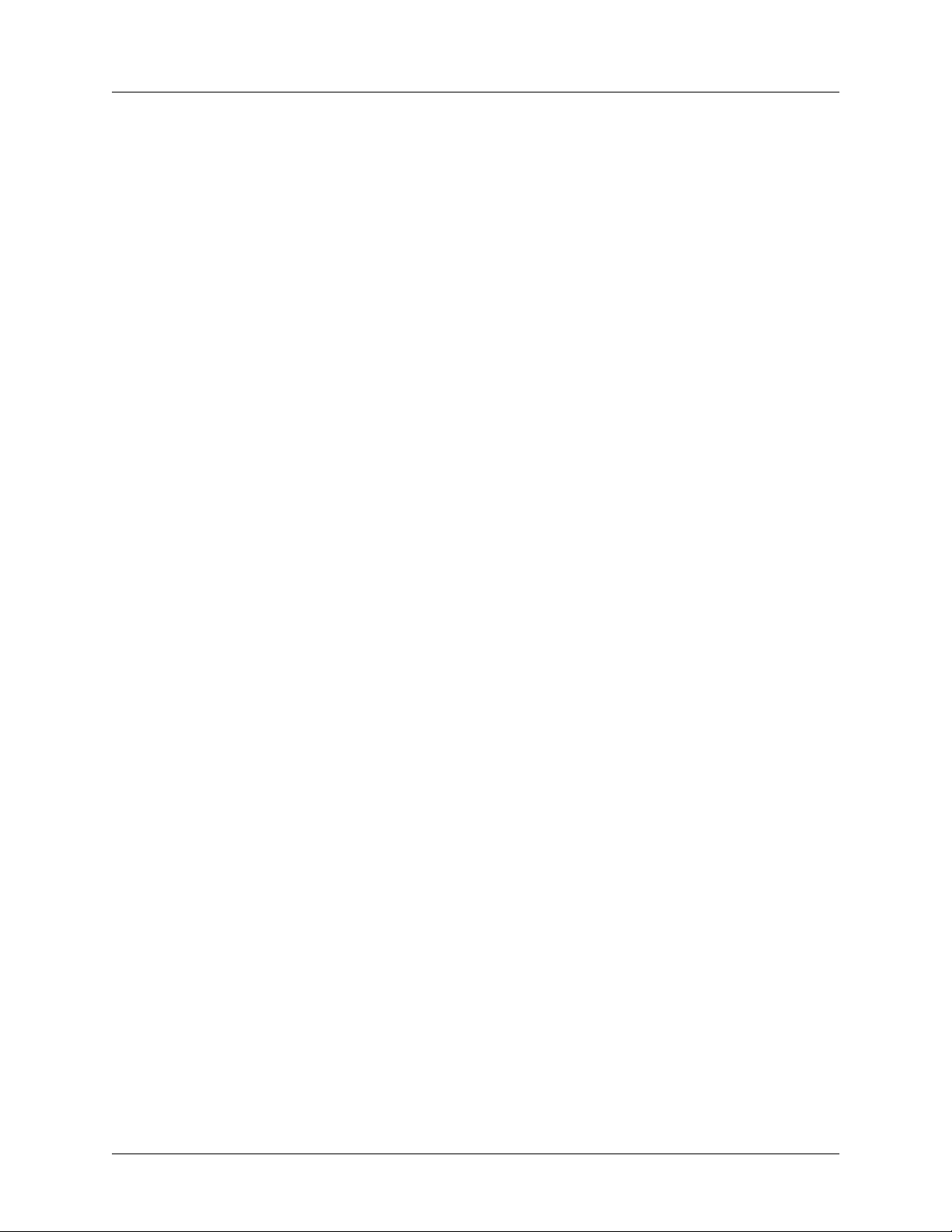
Warranty TSU LT User Manual
Warranty
ADTRAN will replace or repair this product within the warranty period if it does not meet its published
specifications or fails while in service. Warranty information can be found at www.adtran.com/warranty.
Product Registration
Registering your product helps ensure complete customer satisfaction. Please take time to register your
products on line at www.adtran.com. Click Service/Support on the top of the page, and then click Product
Registration under Support.
Customer Service, Product Support Information, and Training
ADTRAN will replace or repair this product within the warranty period if it does not meet its published
specifications or fails while in service. Warranty information can be found at www.adtran.com/warranty.
A return material authorization (RMA) is required prior to returning equipment to ADTRAN. For service,
RMA requests, training, or more information, use the contact information given below.
Repair and Return
If you determine that a repair is needed, please contact our Customer and Product Service (CAPS)
department to have an RMA number issued. CAPS should also be contacted to obtain information
regarding equipment currently in house or possible fees associated with repair.
CaPS Department (256) 963-8722
Identify the RMA number clearly on the package (below address), and return to the following address:
ADTRAN Customer and Product Service
901 Explorer Blvd. (East Tower)
Huntsville, Alabama 35806
RMA # _____________
Pre-Sales Inquiries and Applications Support
Your reseller should serve as the first point of contact for support. If additional pre-sales support is needed,
the ADTRAN Support web site provides a variety of support services such as a searchable knowledge
base, latest product documentation, application briefs, case studies, and a link to submit a question to an
Applications Engineer. All of this, and more, is available at:
http://support.adtran.com
When needed, further pre-sales assistance is available by calling our Applications Engineering
Department.
Applications Engineering (800) 615-1176
10 © 2003 ADTRAN, Inc. 61203060L1-1A
Page 11
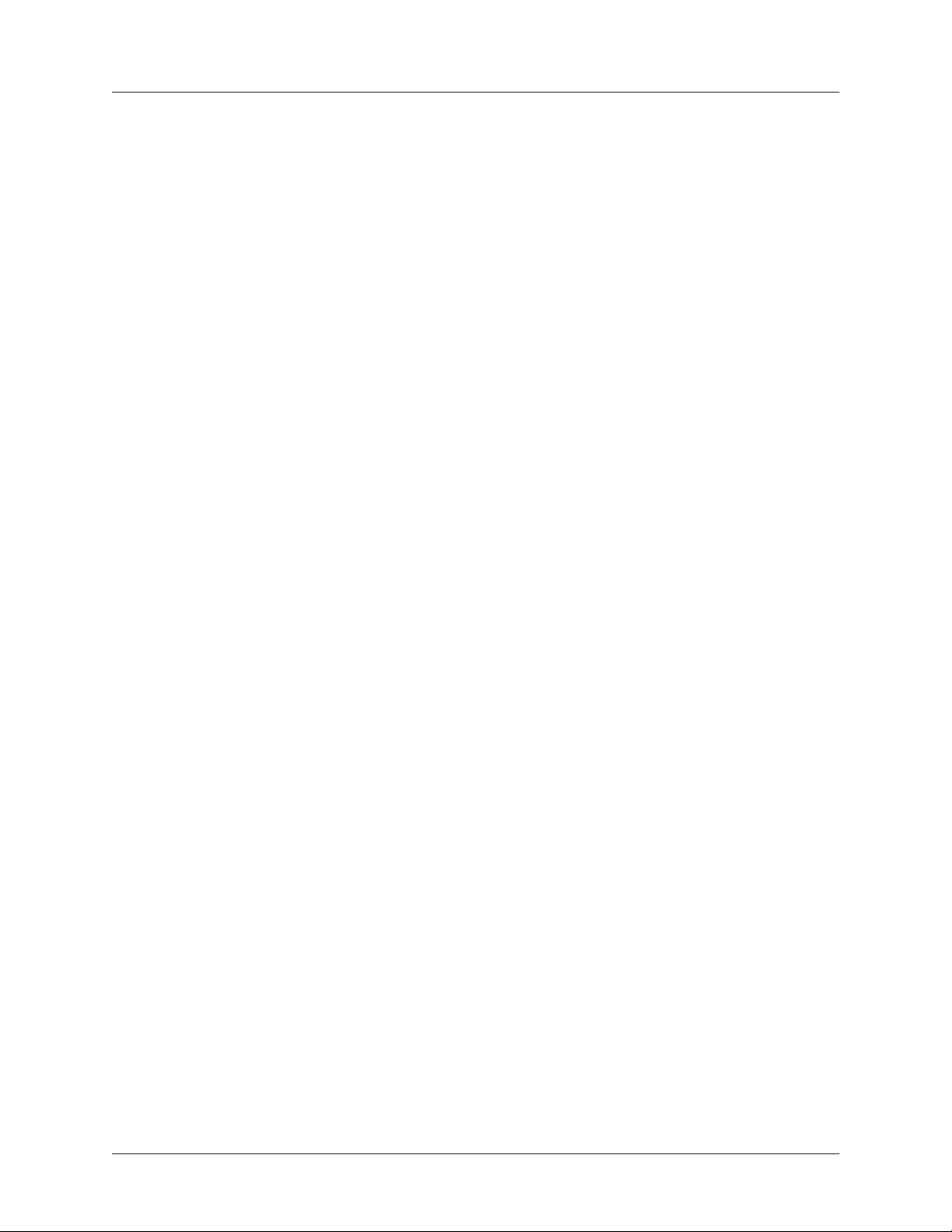
TSU LT User Manual Customer Service, Product Support Information, and Training
Post-Sale Support
Your reseller should serve as the first point of contact for support. If additional support is needed, the
ADTRAN Support web site provides a variety of support services such as a searchable knowledge base,
updated firmware releases, latest product documentation, service request ticket generation and troubleshooting tools. All of this, and more, is available at:
http://support.adtran.com
When needed, further post-sales assistance is available by calling our Technical Support Center. Please
have your unit serial number available when you call.
Technical Support (888) 4ADTRAN
Installation and Maintenance Support
The ADTRAN Custom Extended Services (ACES) program offers multiple types and levels of installation
and maintenance services which allow you to choose the kind of assistance you need. This support is
available at:
http://www.adtran.com/aces
For questions, call the ACES Help Desk.
ACES Help Desk (888) 874-ACES (2237)
Training
The Enterprise Network (EN) Technical Training Department offers training on our most popular products.
These courses include overviews on product features and functions while covering applications of
ADTRAN's product lines. ADTRAN provides a variety of training options, including customized training
and courses taught at our facilities or at your site. For more information about training, please contact your
Territory Manager or the Enterprise Training Coordinator.
Training Phone (800) 615-1176, ext. 7500
Training Fax (256) 963-6700
Training Email training@adtran.com
61203060L1-1A © 2003 ADTRAN, Inc. 11
Page 12
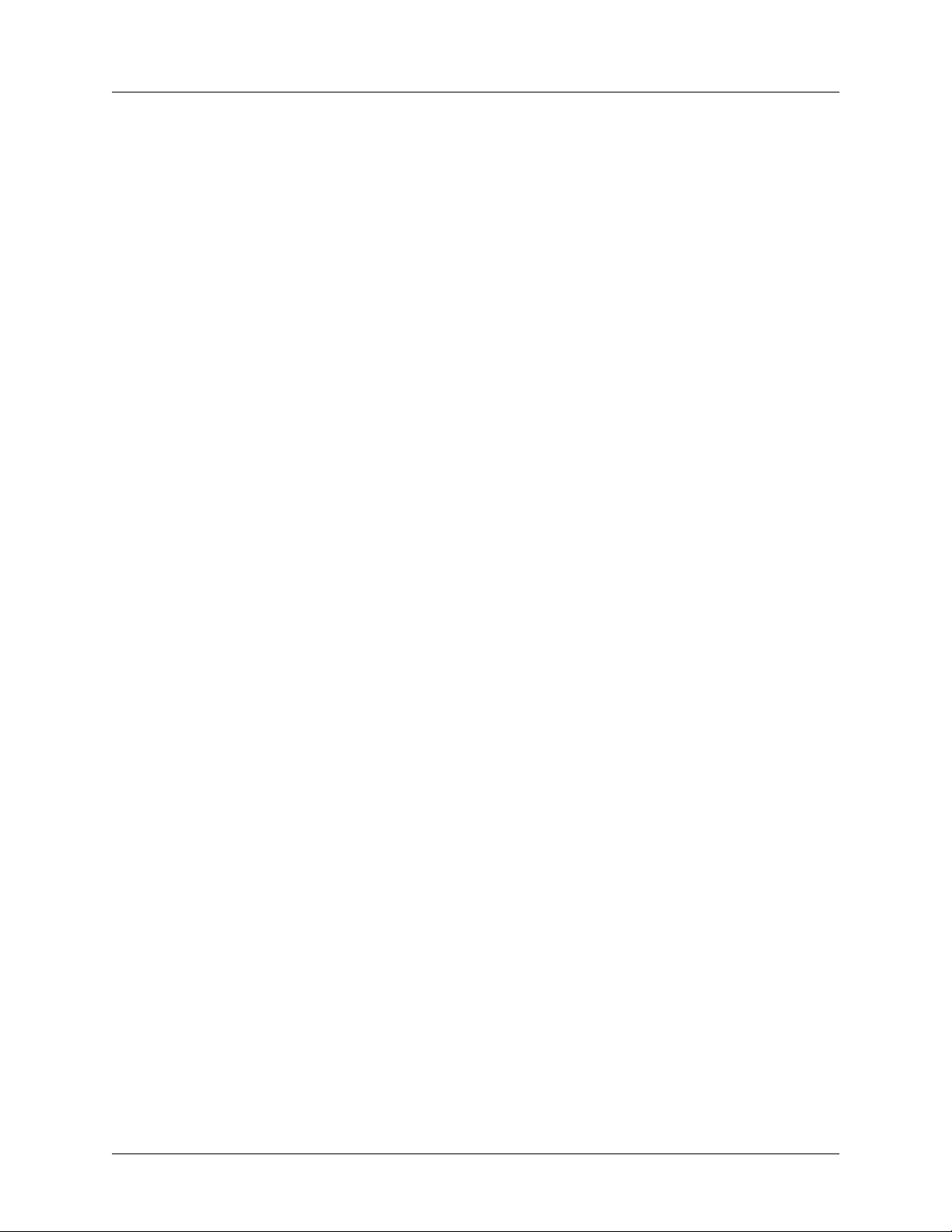
Customer Service, Product Support Information, and Training TSU LT User Manual
12 © 2003 ADTRAN, Inc. 61203060L1-1A
Page 13
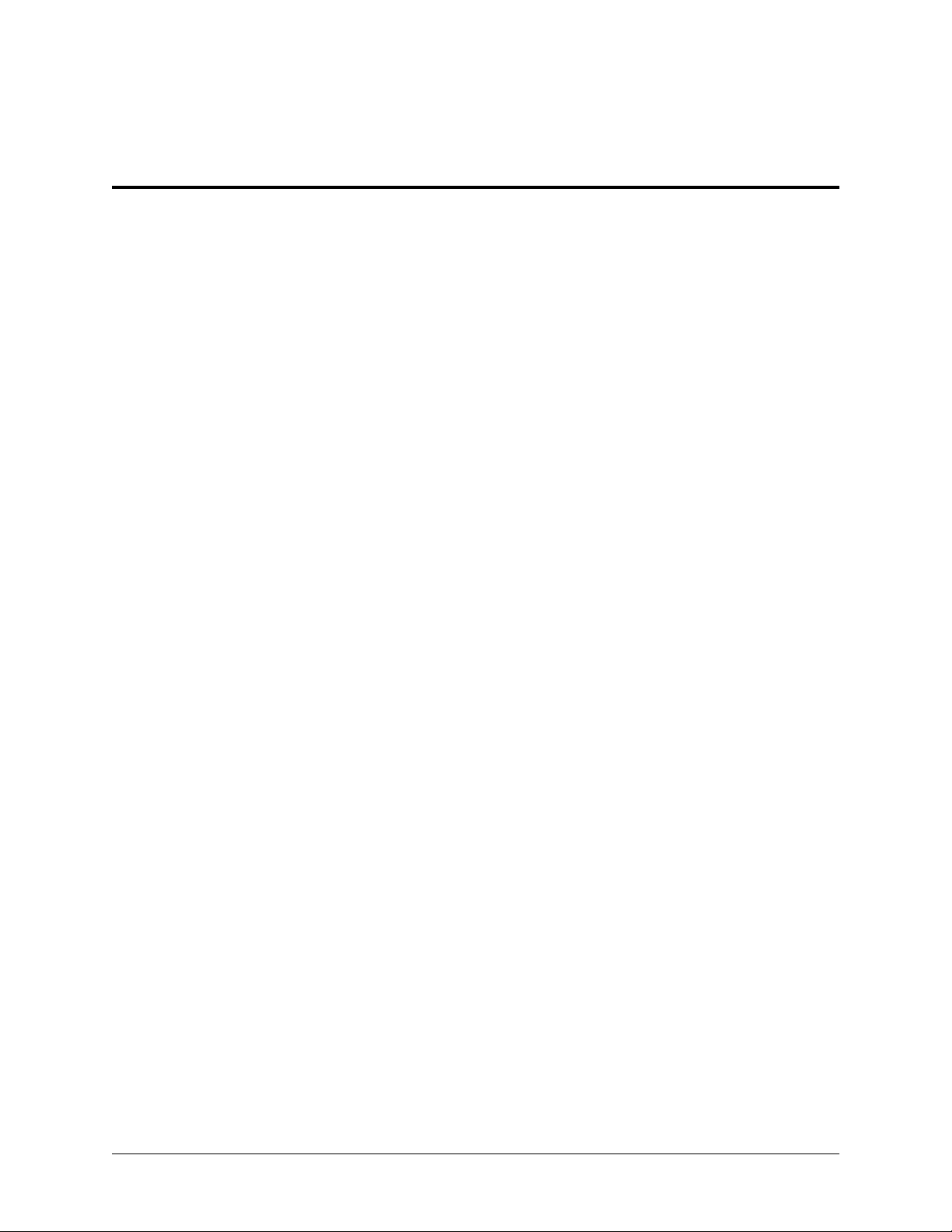
Table of Contents
Chapter 1 Introduction ...........................................................................................................19
TSU LT Overview .......................................................................................................................................................19
TSU LT Physical Description ...............................................................................................................................19
TSU LT Features ..................................................................................................................................................20
TSU LT Interfaces ................................................................................................................................................20
TSU LT Bridge/Router Application ............................................................................................................................20
Chapter 2 Inspection and Installation ...................................................................................21
TSU LT Shipment ........................................................................................................................................................21
Inspecting for Damages ........................................................................................................................................21
Shipping Contents .................................................................................................................................................21
Installing the TSU LT ..................................................................................................................................................21
Power Connection .................................................................................................................................................21
Grounding Instructions .........................................................................................................................................21
TSU LT Rear Panel ...............................................................................................................................................23
TSU LT Interfaces ................................................................................................................................................23
Power Up Testing & Initialization ...............................................................................................................................24
Self-Test ................................................................................................................................................................24
Chapter 3 Operation ................................................................................................................27
Front Panel ...................................................................................................................................................................27
LCD Window ...............................................................................................................................................................28
Main Menus .................................................................................................................................................................28
Status .....................................................................................................................................................................29
Config (Configuration) .........................................................................................................................................29
Util (Utility) ..........................................................................................................................................................30
Test ........................................................................................................................................................................30
Example Menu Operations ...........................................................................................................................................31
Selecting a Main Menu Item .................................................................................................................................31
Selecting a Submenu .............................................................................................................................................32
Setting Data Fields ................................................................................................................................................32
Viewing Display-Only Data Fields .......................................................................................................................32
Exiting Any Menu Field Operation or Display ....................................................................................................32
Alternate Method of Control from TSU LT .................................................................................................................33
T-Watch PRO Management Software Program ...................................................................................................33
Chapter 4 Status Menu ............................................................................................................35
NI Perf Rpts menu ........................................................................................................................................................35
Curr Err/Alm Menu ......................................................................................................................................................36
Err/Alm Hist Menu ......................................................................................................................................................37
Chapter 5 Config Menu ...........................................................................................................39
Network (NI) Menu .....................................................................................................................................................39
61203060L1-1A © 2003 ADTRAN, Inc. 13
Page 14
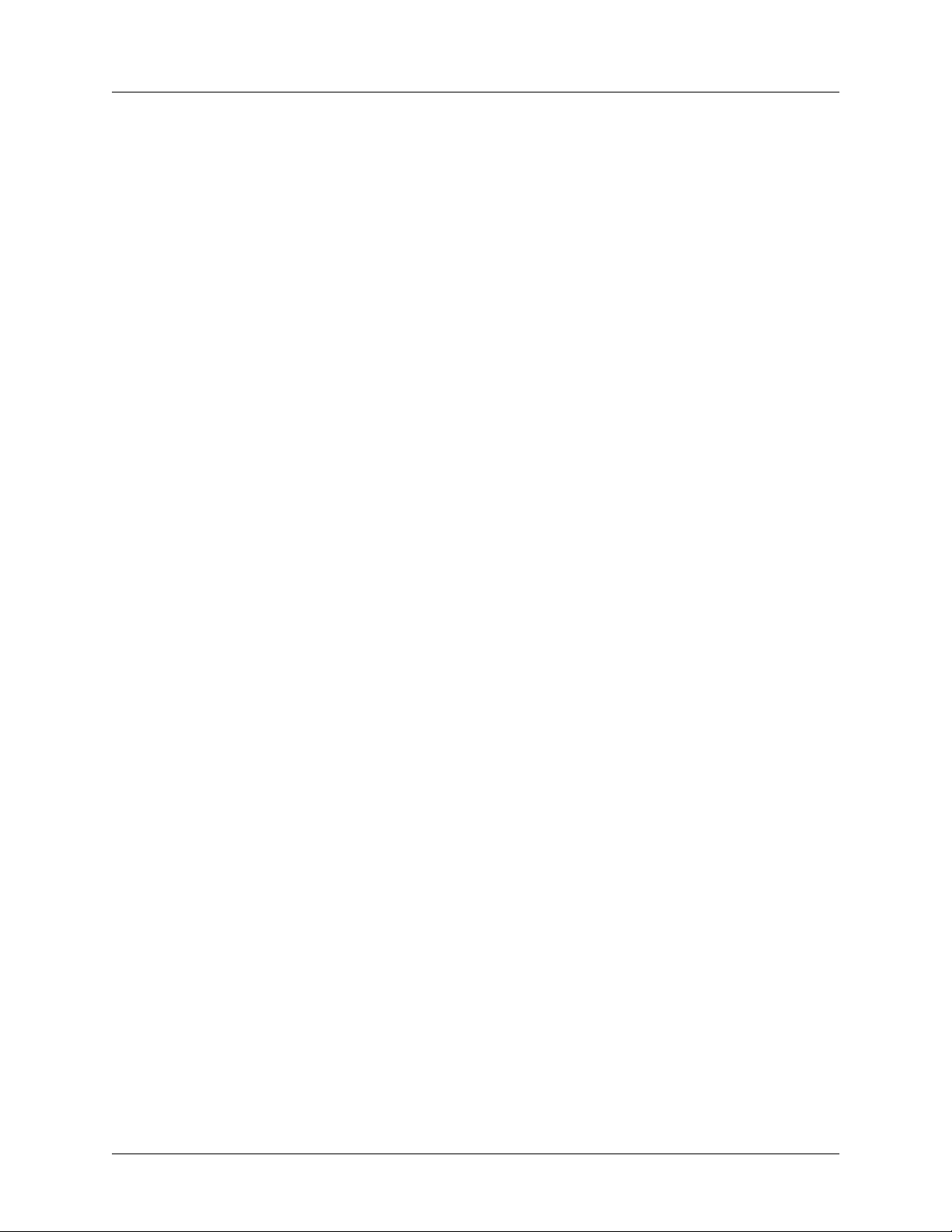
Table of Contents TSU LT User Manual
Clock Sources and Timing ....................................................................................................................................40
Unit Menu ....................................................................................................................................................................42
Cntrl Port Submenu ..............................................................................................................................................43
Alarms Submenu ...................................................................................................................................................43
Port Menu .....................................................................................................................................................................44
Chapter 6 Utility Menu ...........................................................................................................47
Software Rev ................................................................................................................................................................47
Reinit Unit ....................................................................................................................................................................47
Address .........................................................................................................................................................................47
Set Passcode .................................................................................................................................................................48
Keypad .........................................................................................................................................................................48
Fact Restore ..................................................................................................................................................................48
Chapter 7 Test Menu ...............................................................................................................49
Network Tests ..............................................................................................................................................................49
Local Loopback ....................................................................................................................................................49
Remote Loopback .................................................................................................................................................50
Test Pattern ...........................................................................................................................................................51
CLR Errors ............................................................................................................................................................51
Insert 511 Errors ...................................................................................................................................................51
Run Self-Test ...............................................................................................................................................................51
Port Tests ......................................................................................................................................................................52
Chapter 8 Circuit Testing .......................................................................................................53
Far End Looped Back Test ...................................................................................................................................53
Appendix A TSU LT Menu Tree .............................................................................................55
Appendix B DTE Data Rate Chart ..........................................................................................57
Appendix C Pinouts...................................................................................................................59
Network (USOC RJ-48C) ............................................................................................................................................59
Control Chain In (RJ-48) .............................................................................................................................................59
Control Chain Out (RJ-48) ...........................................................................................................................................60
Nx56K/64K DTE (V.35) ..............................................................................................................................................61
Index..............................................................................................................................................63
14 © 2003 ADTRAN, Inc. 61203060L1-1A
Page 15
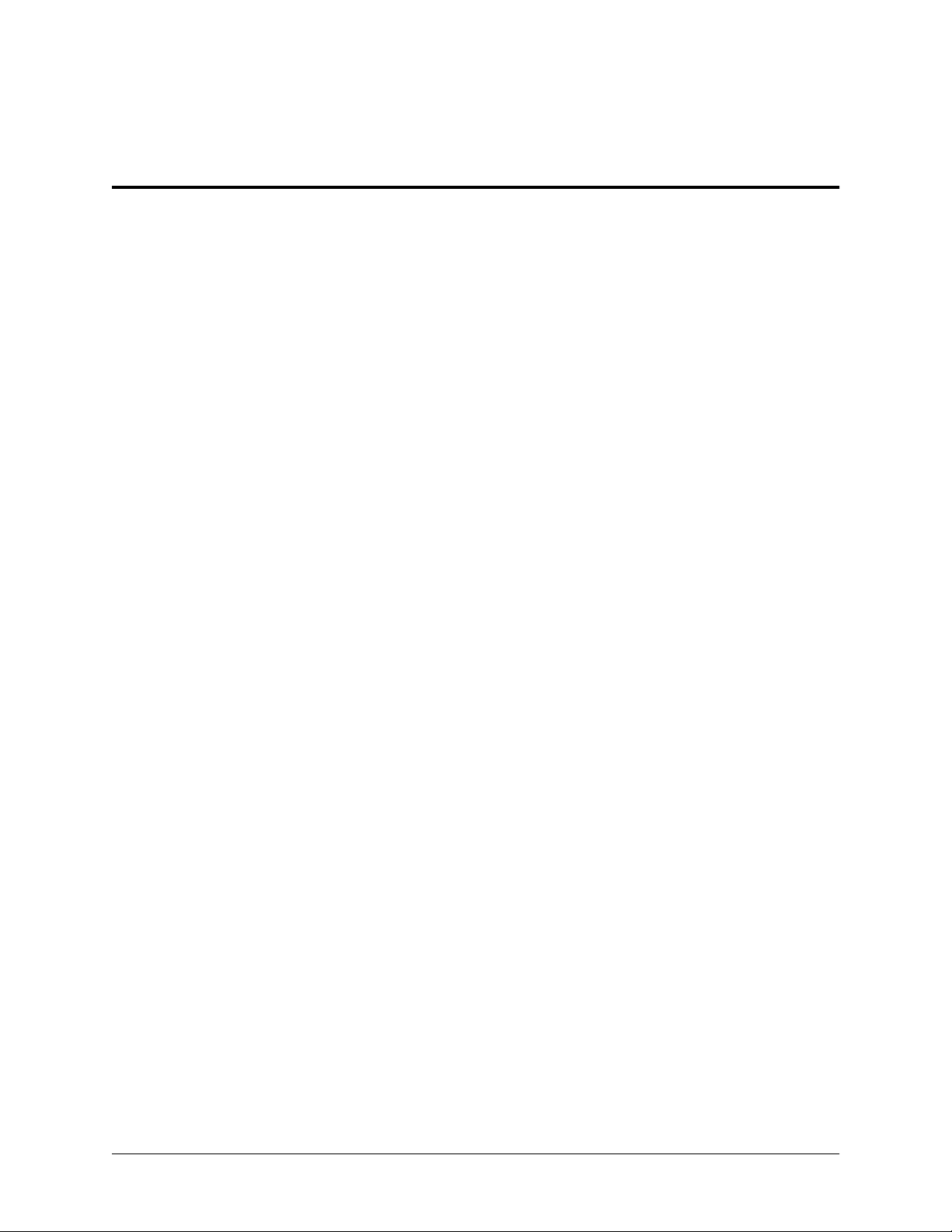
List of Figures
Figure 1-1. TSU LT - Front Panel ............................................................................................................19
Figure 1-2. TSU LT - Rear Panel .............................................................................................................19
Figure 1-3. Simple Bridge Application on a T1 or an FT1 Circuit ..........................................................20
Figure 2-1. TSU LT Rear Panel ................................................................................................................23
Figure 2-2. TSU LT Interfaces .................................................................................................................24
Figure 3-1. TSU LT Front Panel ...............................................................................................................27
Figure 3-2. TSU LT Main Menu Screen ...................................................................................................28
Figure 3-3. TSU LT Main Menus .............................................................................................................29
Figure 3-4. Cursor on Menu Item .............................................................................................................31
Figure 3-5. Submenu Fields ......................................................................................................................31
Figure 4-1. Status Menu Tree ...................................................................................................................35
Figure 4-2. Severely Errored Seconds Screen ..........................................................................................36
Figure 4-3. Loss of Signal (Current Errors/Alarms) Screen .....................................................................36
Figure 4-4. Clear History Screen ..............................................................................................................37
Figure 5-1. Configuration Menu Tree .......................................................................................................39
Figure 5-2. Network Submenu ..................................................................................................................40
Figure 5-3. Network Timed Clock Source ................................................................................................41
Figure 5-4. DTE Clock Source .................................................................................................................41
Figure 5-5. Internal Clock Source .............................................................................................................42
Figure 5-6. Configuration Submenu .........................................................................................................42
Figure 5-7. Inband Remote Configuration ................................................................................................ 46
Figure 6-1. Utility Menu Tree ...................................................................................................................47
Figure 6-2. Address Screen .......................................................................................................................48
Figure 7-1. Test Menu Tree ......................................................................................................................49
Figure 7-2. Network Loopback Tests .......................................................................................................50
Figure 7-3. Self Test Results Screen .........................................................................................................51
Figure 7-4. Port Loopback Tests ...............................................................................................................52
Figure A-1. TSU LT Menu Tree (Status and Config) ................................................................................55
Figure A-2. TSU LT Menu Tree (Util and Test)........................................................................................56
61203060L1-1A © 2003 ADTRAN, Inc. 15
Page 16
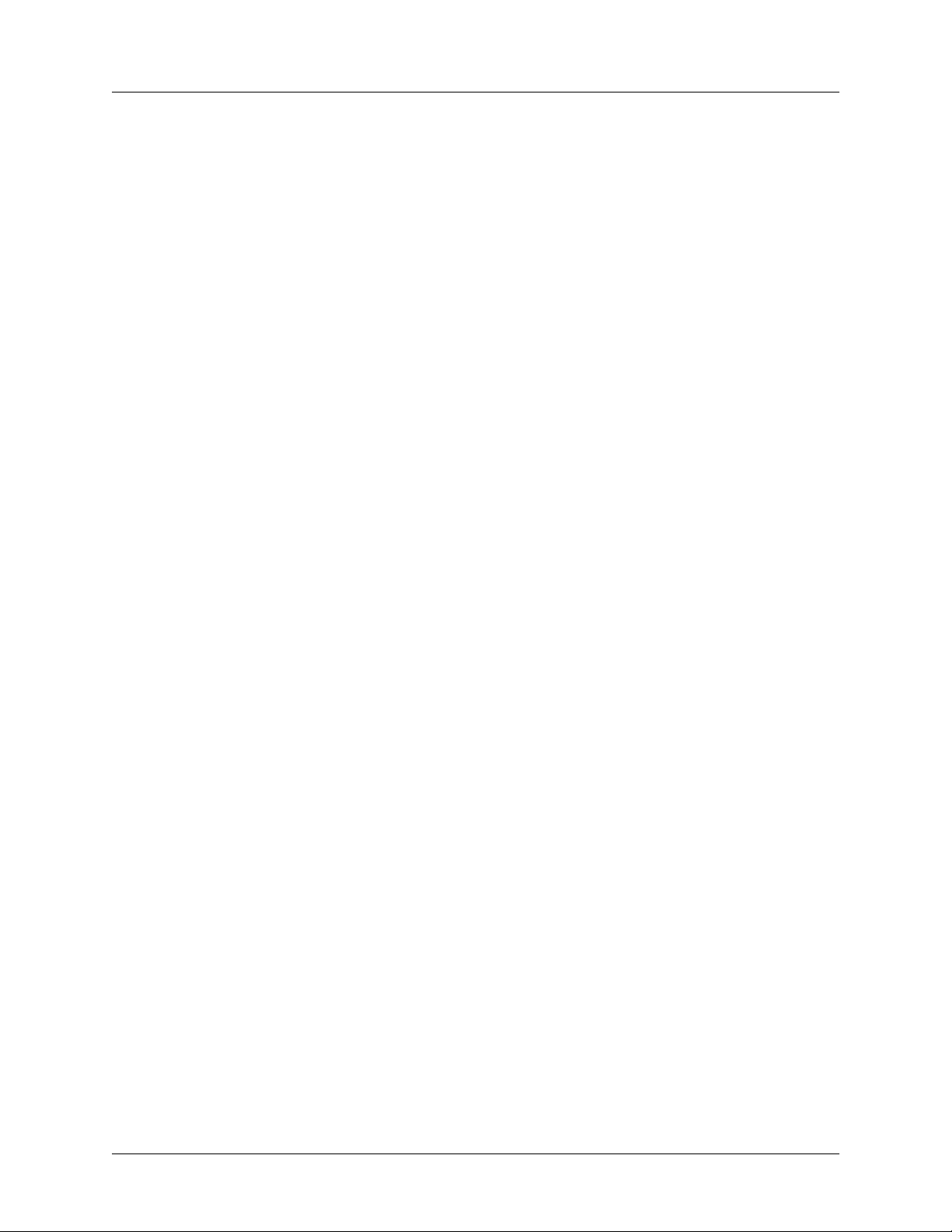
List of Figures TSU LT User Manual
16 © 2003 ADTRAN, Inc. 61203060L1-1A
Page 17
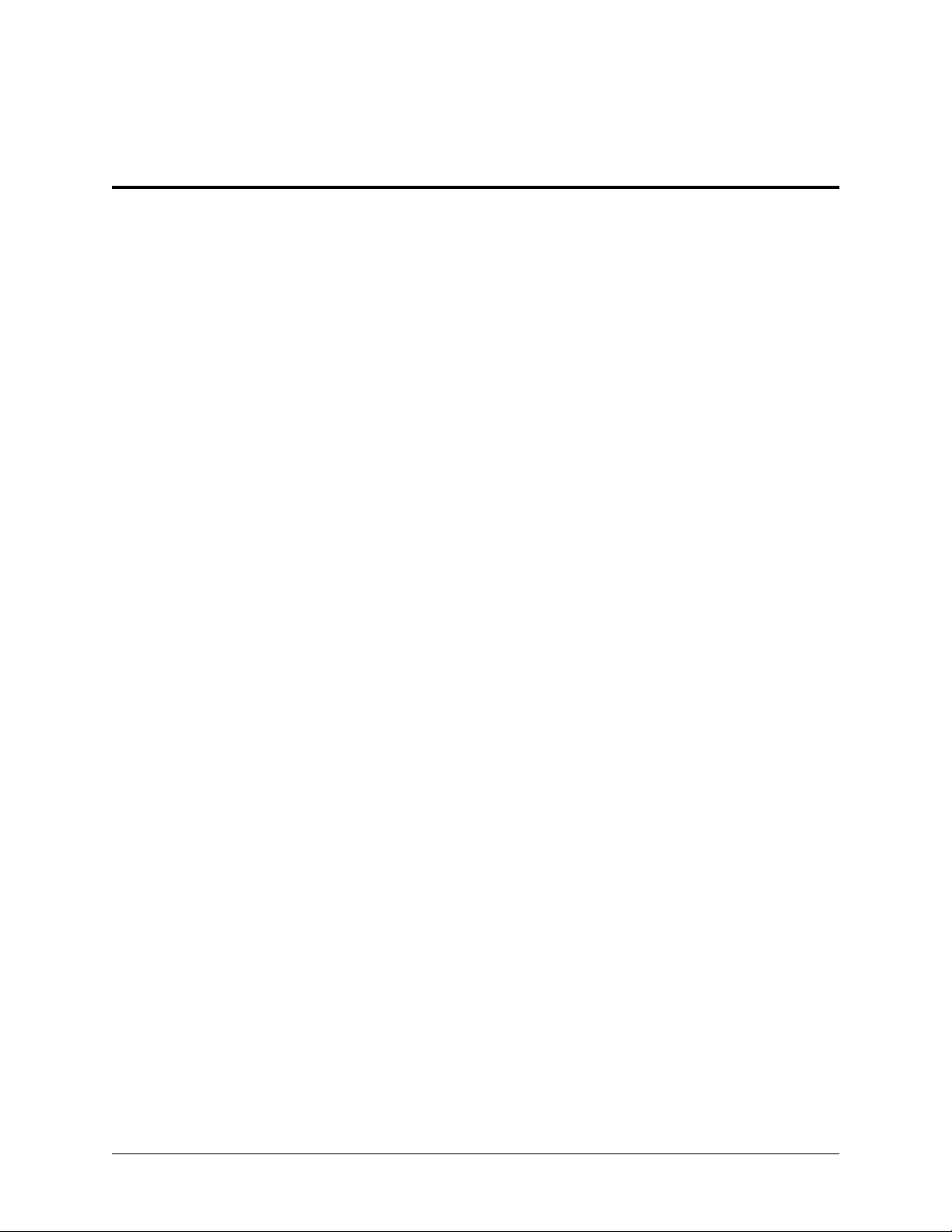
List of Tables
Table 1-1. TSU Family of Single-port CSU/DSUs................................................................................. 19
Table 2-1. Number Identification for TSU LT Rear Panel ..................................................................... 23
Table 3-1. Number Identification for TSU LT Front Panel .................................................................... 27
Table 3-2. LCD Features ......................................................................................................................... 28
Table 4-1. Network Interface Performance Reports (15 Min / 24 Hours) .............................................. 36
Table 4-2. Alarms and Errors (Current and Historical)........................................................................... 37
Table 5-1. Network Interface Submenus................................................................................................. 40
Table 5-2. Normal Mode Operation ........................................................................................................ 46
Table B-1. DTE Data Rate Chart..............................................................................................................57
Table C-1. Network Pin Assignments.......................................................................................................59
Table C-2. Chain In Pin Assignments.......................................................................................................59
Table C-3. Chain Out Pin Assignments ....................................................................................................60
Table C-4. V.35 Pin Assignment ..............................................................................................................61
61203060L1-1A © 2003 ADTRAN, Inc. 17
Page 18
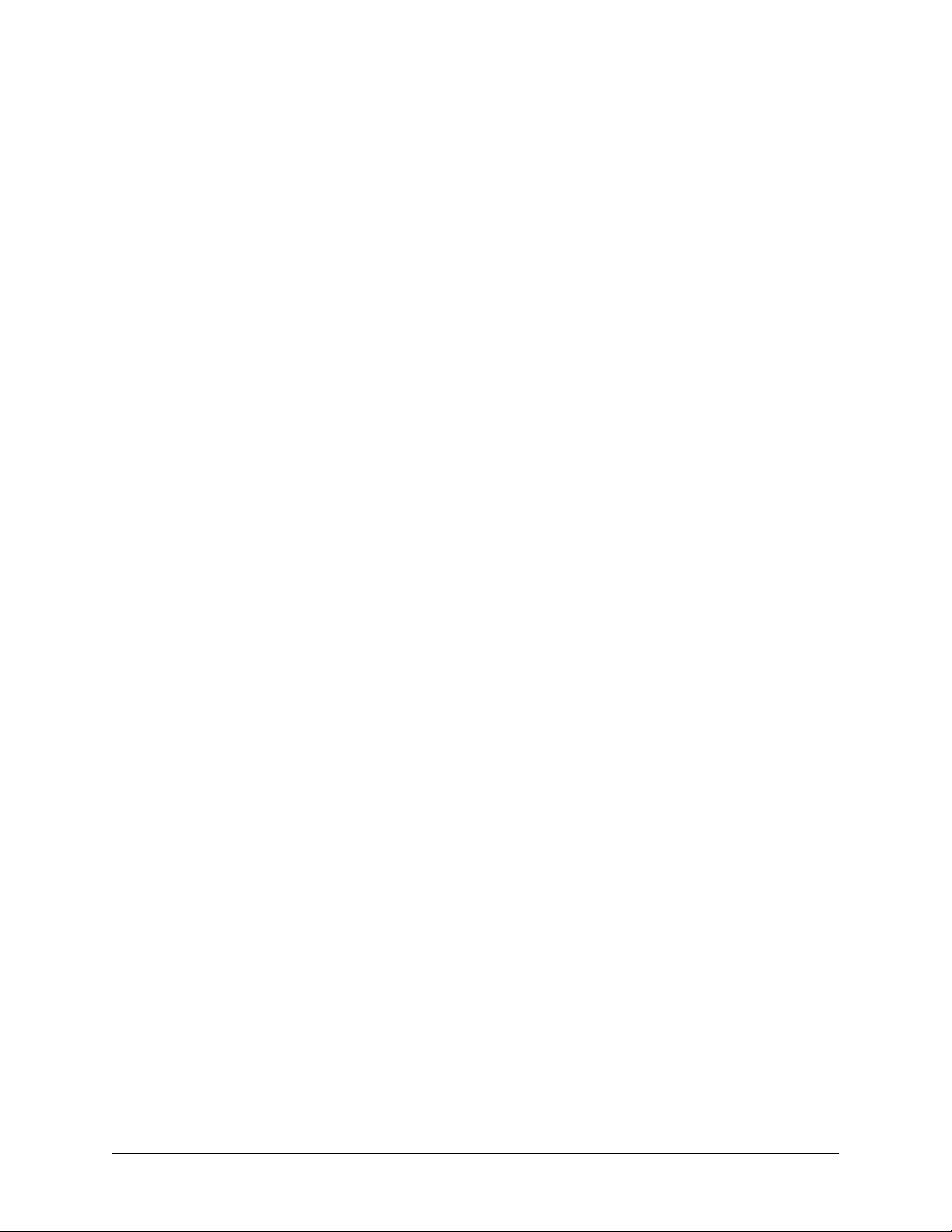
List of Tables TSU LT User Manual
18 © 2003 ADTRAN, Inc. 61203060L1-1A
Page 19
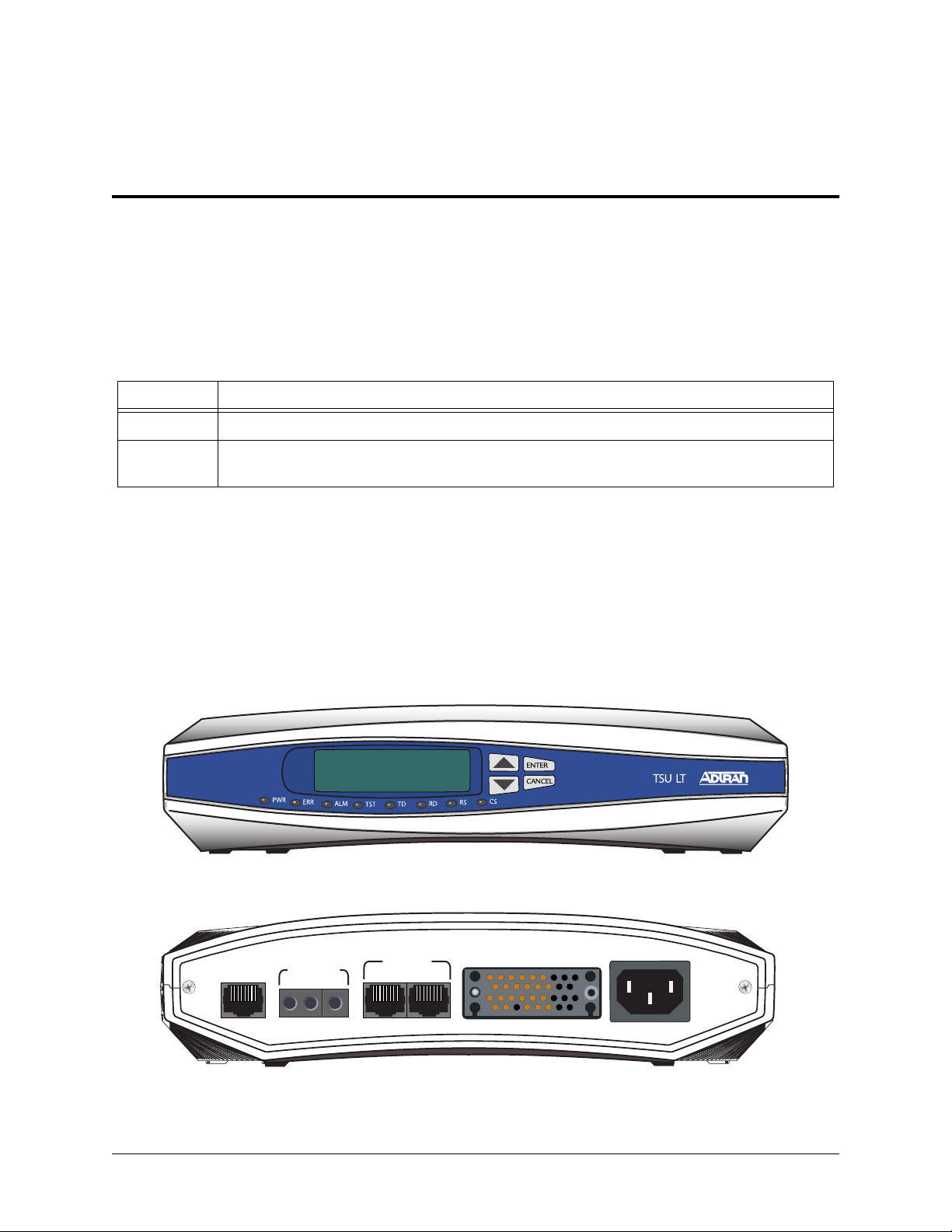
Chapter 1
Introduction
TSU LT OVERVIEW
The TSU LT belongs to the ADTRAN T1 single-port CSU/DSU family offering complete flexibility in
connecting various data sources to T1 or FT1 facilities (see Table 1-1).
Table 1-1. TSU Family of Single-port CSU/DSUs
Product Description
TSU ACE T1 CSU/DSU with a single Nx56/64K serial port that offers front panel configuration only.
TSU LT T1 CSU/DSU with a single Nx56/64K serial port that offers terminal, front panel, or T-Watch PRO
configuration options.
The TSU LT serves as the link between user data sources such as local area network (LAN) bridges and
routers, computers, CAD systems, and teleconferencing equipment. The amount of bandwidth allocated to
the port is custom programmable. The data terminal equipment (DTE) data can occupy contiguous or
alternate channels in the T1 stream, and the channels may start at any position.
TSU LT Physical Description
Figure 1-1 shows the TSU LT front panel and Figure 1-2 shows the rear panel.
.
NETWORK
PWR
TEST JACKS
IN OUT MON
ERR
ALM
TST
TD
Figure 1-1. TSU LT - Front Panel
CONTROL
CHAIN IN
CHAIN OUT
CS
RS
V.35 Nx56/64
115VAC 60HZ .15A
Figure 1-2. TSU LT - Rear Panel
61203060L1-1A © 2003 ADTRAN, Inc. 19
Page 20
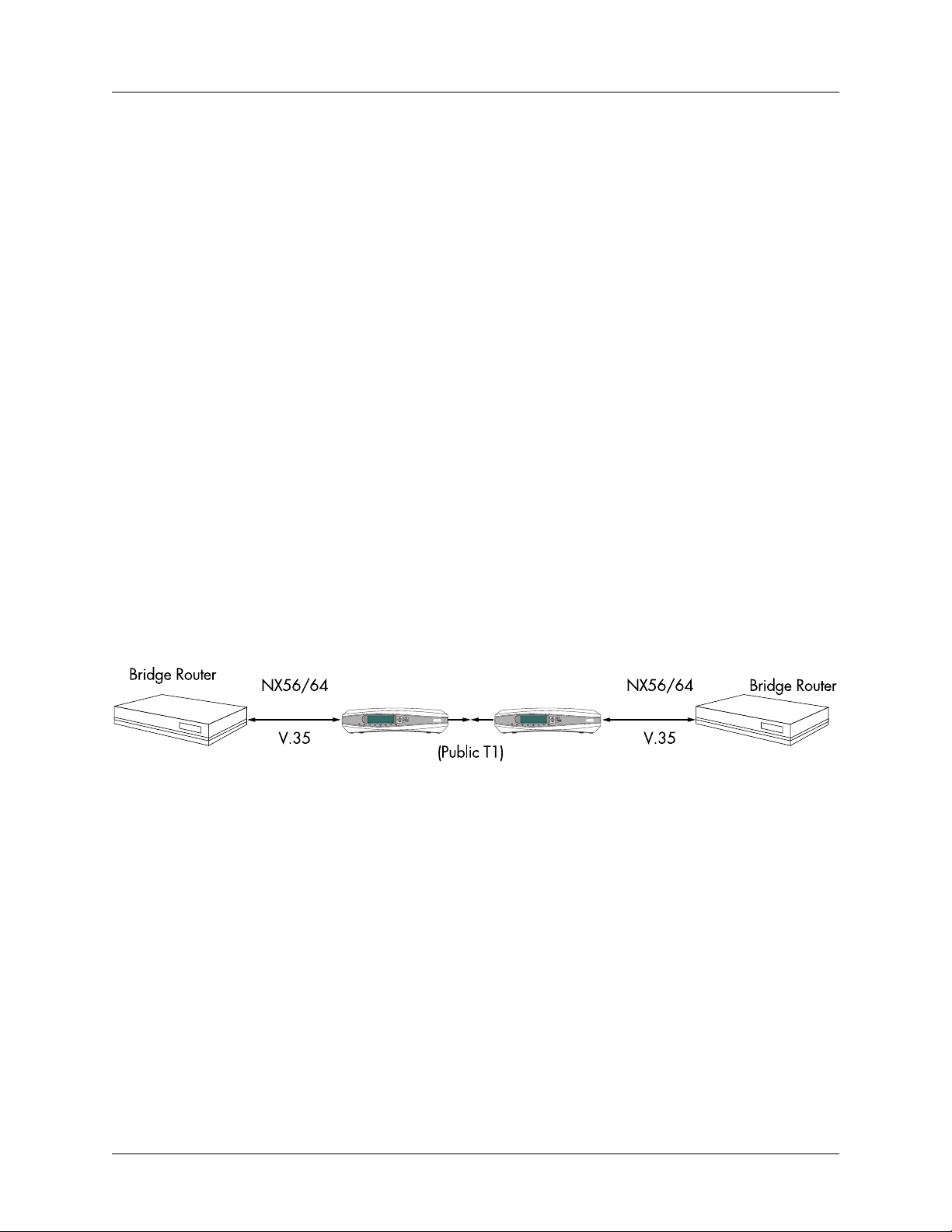
Chapter 1 Introduction TSU LT User Manual
TSU LT Features
• Easy configuration capabilities using simplistic menus displayed in a liquid crystal display (LCD)
window operated by a front panel keypad.
• Timing is selectable from the network, from the Nx56/64 DTE port, or internally.
• Variety of test patterns: all ones, all zeros, 511, 1:8.
• Extensive self-testing and monitoring ensures proper operation.
• Flexible channel allocation (any starting channel and alternate or contiguous).
TSU LT Interfaces
The TSU LT is equipped with four interfaces:
• Network DS1 interface per AT&T 62411
• Nx56/64 serial V.35
• Control input (EIA-232)/Chain port input
• Chain port output
TSU LT BRIDGE/ROUTER APPLICATION
A bridge or router can be interfaced to the network by using the V.35 DTE interface. The bandwidth used
is programmable at Nx56 or Nx64 data rates for T1 or FT1 service. The bandwidth can be selected as
contiguous or alternate. Figure 1-3 shows a simple bridge application.
TSU LT TSU LT
PWR
PWR
ERR
ERR
ALM
ALM
TST
TST
TSU LT
CS
CS
RSRS
RD
TD
TD
PWR
PWR
ERR
ERR
ALM
ALM
TST
TST
Figure 1-3. Simple Bridge Application on a T1 or an FT1 Circuit
TSU LT
CS
CS
RSRS
RD
TD
TD
20 © 2003 ADTRAN, Inc. 61203060L1-1A
Page 21

Chapter 2
Inspection and Installation
TSU LT SHIPMENT
Inspecting for Damages
Carefully inspect the TSU LT for any shipping damage. If damage is suspected, file a claim immediately
with the carrier and then contact ADTRAN Customer Service. If possible, keep the original shipping
container for use in shipping the TSU LT back for repair or for verification of damage during shipment.
Shipping Contents
The following items are included in the ADTRAN shipment:
• TSU LT unit
• Power cable
• RJ-48 T1 Cable
• Documentation CD
• Loopback plug
Customers must provide the DTE cable as well as a cable for the chain port, if it is used.
INSTALLING THE TSU LT
Power Connection
Each TSU LT unit comes with an eight-foot power cord, terminated by a three-prong plug which connects
to a grounded power receptacle.
Power to the TSU LT must be from a grounded 115 VAC, 60 Hz power source.
Grounding Instructions
Grounding instruction information from the Underwriters' Laboratory UL 1950 3rd Edition is provided in
this section. An equipment grounding conductor that is not smaller in size than the ungrounded
branch-circuit supply conductors is to be installed as part of the circuit that supplies the product or system.
61203060L1-1A © 2003 ADTRAN, Inc. 21
Page 22

Chapter 2 Inspection and Installation TSU LT User Manual
Bare, covered, or insulated grounding conductors are acceptable. Individually covered or insulated
equipment grounding conductors shall have a continuous outer finish that is either green, or green with one
or more yellow stripes. The equipment grounding conductor is to be connected to ground at the service
equipment.
The attachment-plug receptacles in the vicinity of the product or system are all to be of a grounding type,
and the equipment grounding conductors serving these receptacles are to be connected to earth ground at
the service equipment. A supplementary equipment grounding conductor shall be installed between the
product or system and ground that is in addition to the equipment grounding conductor in the power supply
cord.
The supplementary equipment grounding conductor shall not be smaller in size than the ungrounded
branch-circuit supply conductors. The supplementary equipment grounding conductor shall be connected
to the product at the terminal provided, and shall be connected to ground in a manner that will retain the
ground connection when the product is unplugged from the receptacle. The connection to ground of the
supplementary equipment grounding conductor shall be in compliance with the rules for terminating
bonding jumpers at Part K or Article 250 of the National Electrical Code, ANSI/NFPA 70. Termination of
the supplementary equipment grounding conductor is permitted to be made to building steel, to a metal
electrical raceway system, or to any grounded item that is permanently and reliably connected to the
electrical service equipment ground.
Bare, covered, or insulated grounding conductors are acceptable. A covered or insulated grounding
conductor shall have a continuous outer finish that is either green, or green with one or more yellow
stripes.
The supplemental grounding conductor shall be connected to the equipment using a number 8 ring
terminal. The terminal should be fastened to the grounding lug provided on the rear panel of the
equipment. The ring terminal should be installed using the appropriate crimping tool (AMP P/N 59250
T-EAD Crimping Tool or equivalent).
22 © 2003 ADTRAN, Inc. 61203060L1-1A
Page 23

TSU LT User Manual Chapter 2 Inspection and Installation
TSU LT Rear Panel
To install the TSU LT, make the appropriate connections using Figure 2-1, Table 2-1, and TSU LT
Interfaces as guides.
123456 7 8
115VAC 60HZ .15A
NETWORK
TEST JACKS
IN OUT MON
CHAIN IN
CONTROL
CHAIN OUT
V.35 Nx56/64
Figure 2-1. TSU LT Rear Panel
Table 2-1. Number Identification for TSU LT Rear Panel
No. Item Function
1 Network T1-FT1 network interface
2 In Bantam test jack
3 Out Bantam test jack
4 MON (Monitor) Bantam test jack
5 Chain In Interface of Chain In (Hyperterminal <Ctrl +PTT>, etc.)
6Chain Out
7 V.35 Nx56/64 DTE port
8 115 VAC 60 Hz 0.15A
Power Receptacle
Connects to Chain In of another TSU LT
Accepts 3-prong power cord (included with shipment)
TSU LT Interfaces
Figure 2-2 on page 24 illustrates the four interfaces that come with the TSU LT and how they might be
connected. The interfaces include the following, and Appendix B , on page 57 shows the pinouts.
• Network DS1 interface per AT&T 62411
• Control input (EIA-232)/chain port input
• Chain port output
• Nx56/64 serial V.35
61203060L1-1A © 2003 ADTRAN, Inc. 23
Page 24

Chapter 2 Inspection and Installation TSU LT User Manual
PC or Modem
Network
Control
Input
NI
Nx56/64
TSU
Chain
Output
Chain
Input
NI
Nx56/64
Chain
Output
TSU
Figure 2-2. TSU LT Interfaces
Network Interface (NI)
The Network Interface (NI) port provides the connection to the T1/FT1. It complies with the applicable
ANSI and AT&T standards.
Control Port Input (Chain In)
The control port input provides an EIA-232 input from a PC or a modem for control of the TSU LT. You
can also use it as a Chain input from any ADTRAN unit with a Chain port or as input for PC proxy agent
control.
Chain Port Output (Chain Out)
The chain port output include provides an EIA-232 output to chain control to other TSU LTs.
V.35 Nx56/64 Serial Interface
The Nx56/64 serial interface operates at the following data rates: N*56K or N*64K, where N=1 to 24
(DS0s).
POWER UP TESTING & INITIALIZATION
Self-Test
When shipped from the factory, the TSU LT is set to factory default conditions. When you first power-up,
the unit automatically executes self-tests followed by an initialization sequence which sets up the unit. The
self-test checks the integrity of the internal operation of the electronic components by performing memory
tests and by sending and verifying data test patterns through all internal interfaces. Although actual user
data cannot be passed during these tests, the self-test can run with the network and DTE interfaces in place,
without disturbing any external interface.
The self-test automatically executes upon power-up. It can also be commanded from a front panel menu or
from the control port.
24 © 2003 ADTRAN, Inc. 61203060L1-1A
Page 25

TSU LT User Manual Chapter 2 Inspection and Installation
In addition to the specified self-tests, background tests are run on various parts of the internal electronics.
These run during normal operation to confirm continued correct functioning. The background tests include
the following:
• Monitoring the phase-locked loop for lock.
• Standard background network performance monitoring.
The self-test works as follows:
If... Then...
a power-up (or commanded) self-test occurs the LCD displays ADTRAN TSU INITIALIZING and the LEDs
illuminate sequentially.
the self-test completes with no failures detected the LCD momentarily displays ALL TESTS PASSED.
a failure is detected it is displayed in the LCD window.
The automatic self-test consists of the following tests:
• Board level tests
• Random access memory (RAM) tests; erasable programmable read only memory (EPROM) checksum
• On-board data path. Sending a known test pattern through an on-board loop
• Unit level tests
• Front panel LED verification
• Phase lock loop verification
61203060L1-1A © 2003 ADTRAN, Inc. 25
Page 26

Chapter 2 Inspection and Installation TSU LT User Manual
26 © 2003 ADTRAN, Inc. 61203060L1-1A
Page 27

Chapter 3
Operation
FRONT PANEL
The front panel monitors operation and controls the unit configuration. Figure 3-1 illustrates the TSU LT
front panel. Use the
menu level, pressing
returns the system to the main menus. You can configure and control the TSU LT from either the local
front panel or from a PC using the T-Watch PRO management software. Table 3-1 lists the unit features
identified by number in Figure 3-1.
U
P
C
and D
ANCEL
arrows on the front panel to access the menus and data fields. At every
OWN
returns the system to the previous menu level. Repeatedly pressing C
11 10 9
ANCEL
PWR
ERR
ALM
112
TST
TD
63524 78
CS
RS
Figure 3-1. TSU LT Front Panel
Table 3-1. Number Identification for TSU LT Front Panel
Item Displays Function
1PWR
LED ON when power is received by TSU LT.
2 ERR LED ON when error event occurred in the last second (for example, BPV).
3 ALM LED ON when an alarm condition exists.
4 TST LED ON when unit is in test mode.
5 TD LED ON when DTE data is being transmitted.
6 RD LED ON when DTE data is being received.
7 RS LED ON when request to send (RTS) active from DTE.
8CS
LED ON when TSU LT has clear to send (CTS) active toward DTE.
A 2X16 LCD window that displays menu items used in configuration and
9LCD
displays information useful in monitoring the unit. See also LCD Window on
page 28.
61203060L1-1A © 2003 ADTRAN, Inc. 27
Page 28

Chapter 3 Operation TSU LT User Manual
Table 3-1. Number Identification for TSU LT Front Panel (Continued)
Item Displays Function
Operation Keys
10 Up/Down
Keyboard arrows used to travel up/down menu trees. Arrows increase/decrease
numeric values and scroll through selections.
11 Enter Used to choose paths and make selections.
12 Cancel Used to exit selections or menu tree branches.
LCD WINDOW
The TSU LT uses a multilevel menu structure containing both menu items and data fields. The opening
(main) menus are the access points to all other operations. The TSU LT front panel LCD displays these
numbered menus and data fields. Table 3-2 lists features you should look for in the LCD when viewing the
menus and data fields.
Table 3-2. LCD Features
Feature Description
Data Fields
Display Field
Arrows
A menu item followed by a colon (:) identifies an editable data field.
A menu field followed by alarm or error information (read-only).
Menus that display small up or down arrows in the lower right corner of the window
indicate there are more menu items than are viewable on a two-line LCD. The additional
menu items are accessed with the front panel U
P
or D
OWN
arrows.
MAIN MENUS
Each main menu has several submenus to identify and access specific parameters. The four main menus
include
LCD window. Figure 3-3 on page 29 shows the menu tree for main menus and first-level submenus.
(Appendix A, TSU LT Menu Tree, on page 55 contains the complete TSU LT menu tree.)
28 © 2003 ADTRAN, Inc. 61203060L1-1A
1)S
TATUS
, 2)C
ONFIG
, 3)U
, and 4)T
TIL
. Figure 3-2 shows the main menus in the front panel’s
EST
Figure 3-2. TSU LT Main Menu Screen
Page 29

TSU LT User Manual Chapter 3 Operation
1) NI PERF REPORTS
1) STATUS 2) CURR ERR/ALM
3) ERR/ALM HIST
1) NETWORK (NI)
TSU LT Main Menus 2) CONFIG 2) UNIT
3) PORT 1) SOFTWARE REV
3) UTIL 2) REINIT UNIT
3) ADDRESS
1) NETWORK TESTS 4) SET PASSCODE
4) TEST 2) RUN SELFTEST 5) KEYPAD
3) PORT TESTS 6) FACT RESTORE
Figure 3-3. TSU LT Main Menus
Status
Use the S
menu to view the operational status of the TSU LT. (Also see Status Menu on page 35.)
TATUS
This menu includes the following submenus:
NI PERF RPTS
Use to view and reset the user set of data on the Network Interface Performance
Reports. These reports are in compliance with ANSI T1.403 and AT&T
document TR54016.
CURR ERR/ALM
ERR/ALM HIST
Use to view current errors and alarms as reported by the TSU LT.
Use to view and clear the history of errors and alarms.
Config (Configuration)
Use the C
ONFIGURATION
page 39.) This menu includes the following submenus:
NETWORK (NI)
UNIT
PORT
menu to set the TSU LT operational configuration. (Also see Config Menu on
Use to set all of the parameters associated with the network interface.
Use to control the TSU LT control-port baud rate and to set up the dial-out
function.
Use to configure the parameters associated with the DTE (V.35) port.
61203060L1-1A © 2003 ADTRAN, Inc. 29
Page 30

Chapter 3 Operation TSU LT User Manual
Util (Utility)
Use the U
menu to view and to set system parameters. (Also see Utility Menu on page 47.) This menu
TIL
includes the following submenus:
SOFTWARE REV
Displays the version number of the current software revision level. This
information is required when requesting assistance from ADTRAN Customer
Service or when updates are needed.
REINIT UNIT
Reinitializes the unit (runs a self-test). This menu does not restore the factory
default settings.
ADDRESS
Use to view and change the current unit address used for control-port access.
Acceptable addresses are 0002 through 9999.
SET PASSCODE
KEYPAD
Sets a passcode for use with K
EYPAD
.
Use to lock the front panel keypad so that no accidental changes are made to the
menus. Enter the passcode to unlock the keypad (see Set Passcode on page 48).
FACT RESTORE
Restores factory default settings for all unit parameters.
Test
Use the T
LCD window. (Also see Test M en u on page 49.) The menu contains three submenus:
menu to initiate different types of unit tests and to view test results which are displayed in the
EST
NETWORK TESTS
RUN SELF TEST
PORT TESTS
Test execution disrupts some normal operations. See the individual test menu descriptions
before executing a test.
Use to control the activation of loopbacks and the initiation of data test patterns.
Use to execute an internal self-test.
Use for testing the DTE (V.35) port.
30 © 2003 ADTRAN, Inc. 61203060L1-1A
Page 31

TSU LT User Manual Chapter 3 Operation
EXAMPLE MENU OPERATIONS
The following examples show you how to select a main menu item and submenu item; how to set a data
field; how to view a data field and how to exit any menu or display.
Selecting a Main Menu Item
To select a main menu, perform the following steps:
1. Use the front panel
2) CONFIG. See Figure 3-4.
E
.
2. Press
NTER
U
P
and D
arrows to place the cursor on a main menu item; in this example,
OWN
The unit responds by displaying the first two available submenu fields (see Figure 3-5). The cursor
is on the first field. If there are more than two menu fields, a down arrow is visible on the lower
right corner. Use the front panel
D
arrow to access these.
OWN
Figure 3-4. Cursor on Menu Item
Arrow indicates that
more submenus are
available.
Figure 3-5. Submenu Fields
3. To exit out of a main menu, press C
61203060L1-1A © 2003 ADTRAN, Inc. 31
ANCEL
.
Page 32

Chapter 3 Operation TSU LT User Manual
Selecting a Submenu
To select a submenu, perform the following steps:
1. Follow the same steps used to select a main menu.
U
2. Use the front panel
1)NETWORK (NI).
and D
P
arrows to place the cursor on a menu; in this example,
OWN
3. Press
E
NTER
.
The unit responds by displaying the first two available data field items. The cursor is on the number of the
first item. When there are more than two data field items for the selected submenu, a down arrow is visible
on the lower right corner.
Use the front panel
D
OWN arrow to access these.
Setting Data Fields
Data fields that are available for editing are preceded by a colon (:). For this example, set the F
1. Follow this path:
2. Press E
NTER
2) CONFIG > 1)NETWORK (NI) > 1)FORMAT:
while the cursor is located on 1)FORMAT:. The cursor moves to the current data field
(to the right of the submenu item name).
You can now use the
and D
P
arrows to scan the available settings, which display in the data
OWN
U
field position one at a time.
3. When the appropriate value is in the data field position, press
E
to set the value.
NTER
The unit is set for the value shown in the data field and the cursor moves back to the submenu item
position indicating the operation is complete. You can select another submenu field or press
to return to the submenu.
CEL
ORMAT
type.
CAN-
C
is available any time during the operation. If used prior to pressing Enter after
ANCEL
making a data change, the original data value is restored and the cursor returns to the
submenu field.
Viewing Display-Only Data Fields
To view an example of a D
1. Select
2. Select submenu
LOSS OF SIGNAL INACTIVE/ACTIVE is displayed giving the current state of the alarm.
S
TATUS
from the main menu.
CURR ERR/ALM.
ISPLAY ONLY
data field, navigate through the following menus:
Exiting Any Menu Field Operation or Display
1. Press C
32 © 2003 ADTRAN, Inc. 61203060L1-1A
as many times as required to return to a menu level.
ANCEL
Page 33

TSU LT User Manual Chapter 3 Operation
ALTERNATE METHOD OF CONTROL FROM TSU LT
T-Watch PRO Management Software Program
T-Watch PRO is the ADTRAN management software program that allows the user to control the TSU LT
from a PC. It provides complete control over the configuration of the TSU LT using a graphic interface.
The T-Watch PRO program displays the same status and performance data as the front panel LCD. This
data is displayed as tables and graphs. In addition, T-Watch PRO has the following capabilities:
• A modem interface permits dialing into a remote TSU LT location to configure the unit, read the unit’s
status, or check its performance.
• The performance data read from the units can be exported to a file which is compatible with common
spreadsheet programs.
61203060L1-1A © 2003 ADTRAN, Inc. 33
Page 34

Chapter 3 Operation TSU LT User Manual
34 © 2003 ADTRAN, Inc. 61203060L1-1A
Page 35

Chapter 4
Status Menu
The S
TATUS
complete
menu branch lets you view the operational status of the TSU LT. Figure 4-1 shows the
S
1) STATUS YELLOW ALARM
TATUS
menu tree.
RESET PERF CNTRS
SES 15MIN/24HR
ES 15MIN/24HR
1)NI PERF RPTS %AV 15MIN/24HR
%EF 15MIN/24HR LOSS OF SIGNAL
CVs 15MIN/24HR AIS ALARM
2)CURR ERR/ALM OUT OF FRAME
CLEAR HISTORY RED ALARM
LOSS OF SIGNAL CODE VIOLATIONS
AIS ALARM BIPOLAR VIOL
OUT OF FRAME FRAME BIT ERRORS
YELLOW ALARM PLL ALARM
3)ERR/ALM HIST RED ALARM
CODE VIOLATIONS
BIPOLAR VIOL
FRAME BIT ERRORS
PLL ALARM
Figure 4-1. Status Menu Tree
NI PERF RPTS MENU
This branch (network interface performance reports) displays the user copy of the performance data. The
TSU LT also maintains this performance data on the network in compliance with ANSI T1.403 and AT&T
document TR54016. The data displayed is data accumulated over the last 15 minutes and over the last 24
hours.
These fields cannot be edited, only viewed or cleared. To clear the counters move to the
C
menu and press E
NTRS
performance data is cleared. Figure 4-2 on page 36 shows the LCD for an
shows the other data types available from the
61203060L1-1A © 2003 ADTRAN, Inc. 35
. To exit the menu, press the front panel C
NTER
NI PERF RPTS menu.
key. Only the user copy of
ANCEL
SES menu. Table 4-1 on page 36
R
ESET PERF
Page 36

Chapter 4 Status Menu TSU LT User Manual
a
Error Type
Figure 4-2. Severely Errored Seconds Screen
Table 4-1. Network Interface Performance Reports (15 Min / 24 Hours)
Data Type Description
SES Number of severely errored seconds
ES Number of errored seconds
%AV Percentage of available seconds
%EF
CVs
Percentage of error free seconds
Number of code violations
Since only the user’s copy of performance data is cleared by the TSU LT, the data
displayed here might be different from the data being sent to the network as performance
report message (PRM) data.
CURR ERR/ALM MENU
Use this branch for viewing currently active or inactive errors and alarms. Use the front panel UP and
D
arrows to move through the errors and alarms. Figure 4-3 shows an LOS alarm. Table 4-2 on page
OWN
37 provides a complete list of the errors and alarms.
Alarm Type
State (Active/In
Figure 4-3. Loss of Signal (Current Errors/Alarms) Screen
36 © 2003 ADTRAN, Inc. 61203060L1-1A
Page 37

TSU LT User Manual Chapter 4 Status Menu
ERR/ALM HIST MENU
Use this branch for viewing a history of errors and alarms. If an alarm has occurred since the last C
H
selection, the menu condition is active; otherwise it is inactive (see Figure 4-4). Table 4-2
ISTORY
provides a complete list of the errors and alarms.
Figure 4-4. Clear History Screen
Table 4-2. Alarms and Errors (Current and Historical)
Errors and Alarms Meaning
Loss of Signal
AIS Alarm Unframed All-Ones received at NI
Out of Frame No framing pattern sync at NI
No pulses received at NI
LEAR
Yellow Alarm Receiving yellow alarm pattern from NI
Red Alarm Loss of signal/out of frame (LOS/OOF) causing red alarm at NI
Code Violations Cyclic redundancy check (CRC) errors in ESF, or bipolar violations (BPVs) in Superframe
Format (SF) were received at NI
Bipolar Violations BPVs (the presence of two consecutive bits of the same polarity) in SF or ESF
Frame Bit Errors
PLL Alarm Unable to sync up to selected clock
Frame Bits received incorrectly at NI
61203060L1-1A © 2003 ADTRAN, Inc. 37
Page 38

Chapter 4 Status Menu TSU LT User Manual
38 © 2003 ADTRAN, Inc. 61203060L1-1A
Page 39

Chapter 5
Config Menu
Use the C
menus to set the TSU LT operational configuration, including all of the network interface
ONFIG
parameters, the allocation of the DS0s, and the port parameters. This menu includes three branches:
N
ETWORK
.
(NI), U
, and P
NIT
2) CONFIG 2) OUTPUT
. Figure 5-1 shows the complete menu tree.
ORT
1) FORMAT
2) CODE
3) YEL ALRM
1) NETWORK (NI) 4) XMIT PRM
5) CLOCK SOURCE
6) SET LBO 1) POSITION
1) CNTRL PORT 3) DATA RATE
2) UNIT
2) ALARMS 1) TRAPS
1) RATE 56/64
2) CHANNELS
3) DTE TX CLK
4) START CHAN
3) PORT 5) # OF CHAN
6) DATA
7) CTS
8) DCD
9) DSR
10) INBAND
2) MODEM INIT
3) TEL NUM
Figure 5-1. Configuration Menu Tree
NETWORK (NI) MENU
Use this menu to access the configuration of parameters associated with the network interface in the
TSU LT. This branch includes six submenus (see Table 5-1 on page 40). Figure 5-2 on page 40 shows one
submenu.
61203060L1-1A © 2003 ADTRAN, Inc. 39
Page 40

Chapter 5 Config Menu TSU LT User Manual
Table 5-1. Network Interface Submenus
Submenu Description
FORMAT Sets the frame format for the NI.
Choices: D4, ESF, AUTO
a
CODE
YEL ALRM
XMIT ALRM
CLOCK SOURCE
SET LBO
a D4 is equivalent to Superframe Format (SF).
b For more information on clock sources and timing, see Clock Sources and Timing on page 40.
Sets the line code for the NI.
Choices: AMI, B8ZS
Enables and disables the transmitting of yellow alarms.
Choices: ENA (enable), DISA (disable)
Enables and disables the transmitting of performance report message (PRM) data on the
facility data link (FDL). The PRM data continues to be collected even if XMIT PRM is disabled
(possible only with ESF Format).
Choices: ENA (enable), DISA (disable)
b
Selects the clock source for transmission toward the network from the NI.
Choices: NETWORK, DTE, INTERNAL
Selects the line build-out (amount of attenuation, in dB) for the network interface.
Choices: 0, 7.5, 15, 22.5
Figure 5-2. Network Submenu
Clock Sources and Timing
The TSU LT operates from various clock sources, permitting it to perform properly in many different
applications. Use the
clocking options (network, DTE, or internal timing). See the descriptions for Network Timing on page 41,
DTE Timing on page 41, and Internal Timing on page 42.
40 © 2003 ADTRAN, Inc. 61203060L1-1A
C
ONFIG
> N
ETWORK
(NI) > 5)C
LOCK SOURCE
: menu to set the network interface
The clocking option selected always designates the clock source for transmission.
Clocking necessary for receiving data is always recovered from incoming data.
Page 41

TSU LT User Manual Chapter 5 Config Menu
Network Timing
The network is the source of timing. The received data clocking is looped back to the network where it is
used to determine the transmission timing. This option is also referred to as looped timed as the
transmission clock is derived from the received clock. See Figure 5-3.
Figure 5-3. Network Timed Clock Source
DTE Timing
The DTE is the source of timing. The TSU LT uses the incoming DTE clock to determine the transmission
timing. This is typically used in applications such as limited distance line drivers, where it is necessary to
have the DTE as the primary clock source (see Figure 5-4).
Figure 5-4. DTE Clock Source
61203060L1-1A © 2003 ADTRAN, Inc. 41
Page 42

Chapter 5 Config Menu TSU LT User Manual
Internal Timing
The TSU LT is the source of timing. The TSU LT is configured to use its own internal oscillator as the
source of timing. Applications include private line driver circuits where one end is set to network and the
other to internal. See Figure 5-5.
UNIT MENU
Use the U
submenus to change control port and alarm options. Figure 5-6 shows a sample LCD window.
NIT
Figure 5-5. Internal Clock Source
Figure 5-6. Configuration Submenu
42 © 2003 ADTRAN, Inc. 61203060L1-1A
Page 43

TSU LT User Manual Chapter 5 Config Menu
Cntrl Port Submenu
Use to set up the unit as the master or slave on a chain of units, and to initialize a modem and the control
port data rate.
POSITION
[of TSU LT]
This option determines if the TSU LT is at the head of a chain of units (directly
connected to the modem or PC). The head of the chain is referred to as the master
unit. Units down the chain are referred to as slaves or a slave unit.
Setting the position is only necessary when you are using a modem, in which case
the head unit should be
M
ASTER
. For all other cases, select S
. (The master is
LAVE
in charge of control of the modem.)
Choices: MASTER, SLAVE
MODEM INIT
Use this option to initialize a modem, but only when the TSU LT is serving as the
M
unit. The modem should be physically connected to the TSU LT with the
ASTER
power turned on prior to initialization. At this point, an industry-standard AT
command string is used to initialize the modem. The string is also used following
future power-up sequences.
Choices: ENA (enable), DISA (disable)
DATA RATE
Selects the data rate for the control port. The data rate should be consistent with all
units on a chain and with the modem and/or PC/Proxy Agent serial port.
Choices: 1200, 2400, 9600
Alarms Submenu
Use these submenus to initialize the method by which the control port handles alarm conditions.
TRAPS
Determines if alarm conditions should automatically trigger an alarm message (trap)
to the controlling PC/Proxy Agent. The setting is for this unit, or for slaves if this unit
is a master. For applications where the A
should only be enabled with the Inband selection set to ON or OFF.
RAPS
T
UTO INBAND
selection is not acceptable,
Choices: ENA (enable), DISA (disable)
OUTPUT
Selects whether the alarm traps (if enabled) are sent directly, or if the telephone
number stored in the TSU LT should be dialed first (industry-standard AT dial
command sent to modem).
Choices: DIRECT, DIAL
61203060L1-1A © 2003 ADTRAN, Inc. 43
Page 44

Chapter 5 Config Menu TSU LT User Manual
TEL NUM
Sets the telephone number to be dialed to send alarm traps. The string can be up to 20
characters in length and is terminated with a semicolon (;) as the last character. A
colon (:) character is used to represent a pause in the dial string.
For example, for number 9:5551212; dial 9, pause momentarily and then dial
5551212. This pause could be necessary to access an outside line, such as a PBX.
When editing a specific character, the arrows are used to scroll from 0 to 9, then colon
(:) and semicolon (;). The new telephone number is entered into the TSU LT only after
typing the semicolon and pressing
Choices: 20 digits (
0-9, :, and ;)
E
NTER
.
The ALARM > TEL NUM menu only accepts the typed digits after pressing E
PORT MENU
Use this menu to select and configure the parameters associated with the V.35 port.
NTER
.
RATE 56/64
CHANNELS
DTE TX CLK
Sets the base rate of the interface. The actual data rate depends on the number of
DS0s assigned to the Nx port. The DTE data rate versus the number of DS0s appears
in Appendix B, DTE Data Rate Chart, on page 57.
Choices: 56K, 64K
Sets the unit to use A
LTERNATE
more than 12 channels are used, then
A
LTERNATE
channels may be used to meet pulse density requirements (this is only
or C
ONTIGUOUS
C
ONTIGUOUS
channels in the T1 data stream. If
must be used. Otherwise,
necessary for Nx 64 without B8ZS). If other than a private network, the carrier must
be notified of this choice.
Choices: ALT (alternate), CONT (contiguous)
Controls the clock used by the TSU LT to accept the transmit (TX) data from the
DTE. Most applications will allow for this to be set to
cable is long (causing a phase shift in the data) the clock can be selected as
I
NTERNAL
. If the interface
INT-I
NV
(Internal/Inverted - the factory default setting). This switches the phase of the clock
which should compensate for a long cable.
A
setting allows the TSU LT to automatically detect the delay from the DTE
UTO
The
device to the TSU LT and set the proper phase of the clock. This feature
automatically selects between the
provides a clock with TX data, the clock selection is set to
I
NTERNAL
and I
settings. If the DTE
NT-INV
E
XTERNAL
. The TSU LT
depends on an externally supplied clock to accept the TX data.
Choices: INT-INV, INTERNAL, EXTERNAL, AUTO
44 © 2003 ADTRAN, Inc. 61203060L1-1A
Page 45

TSU LT User Manual Chapter 5 Config Menu
START CHAN
# OF CHAN
DATA
CTS
DCD
DSR
Sets the starting channel for the T1 stream. This setting must be consistent with the
carrier if using a public network.
Choices: 01 through 24
Sets the number of DS0s (channels) to be used. The corresponding DTE rate will be
this number times 56K or 64K, depending on the setting of
1)R
ATE
56/64.
Choices: 01 through 24
Controls the inversion of DTE data. This inversion can be useful when operating
with an HDLC protocol. Often used as a means to ensure ones (1s) density. TSU LTs
on both ends must have identical option settings.
Choices: NORMAL, INVERT
Clear To Send - signal sent from the receiving station to the transmitting station that
indicates it is ready to accept data.
Choices: NORMAL (see Table 5-2 on page 46), FORCE ON
Data Carrier Detect - Indicates to the DTE when a valid signal is being received at
the Network Interface.
Choices: NORMAL (see Table 5-2 on page 46), FORCE ON
Data Set Ready - Indicates to the DTE when the DCE is turned ON and ready for
operations.
INBAND
Choices: NORMAL (see Table 5-2 on page 46), FORCE ON.
Inband Configuration Channel - Use to enable/disable an 8-kbps remote
configuration channel (see Figure 5-7 on page 46). When this option is set to
O
, the
N
first DS0 occupied operates in 56K mode and the DTE clock rate is reduced by
8 kbps. The TSU LT uses this 8-kbps channel to send and receive configuration data
across a T1 span. As shown in Figure 5-7, this feature allows the PC connected to
the Chain In port on TSU LT A to monitor and configure both TSU LT A and B.
This feature is useful when FDL connectivity is not available across the T1 span.The
8-kbps channel is only taken out of the first DS0. If two 64K DS0s are mapped, the
DTE rate would be 120 kbps instead of 128 kbps.
This menu option can also be set to
A
which activates the Inband Channel only
UTO
when commands are sent from T-Watch PRO to the remote unit (TSU LT B in
Figure 5-7). If no T-Watch PRO activity is detected for 10 minutes, the Inband
Channel is deactivated.
61203060L1-1A © 2003 ADTRAN, Inc. 45
Page 46

Chapter 5 Config Menu TSU LT User Manual
Table 5-2. Normal Mode Operation
NORMAL MODE OPERATION
Conditions which cause the Port Control Signals to be deactivated
SIGNAL RTS V.54 LOOP BK 511 TST ON SELF-TEST
ACTIVE
CTS Follows OFF OFF OFF OFF OFF OFF
DCD — — — OFF — OFF OFF
DSR — OFF OFF OFF OFF OFF —
Where “ — “ = don’t care
NETWK TEST
ACTIVE
NO DS0
MAPPED
NETWORK
ALARM
Figure 5-7. Inband Remote Configuration
46 © 2003 ADTRAN, Inc. 61203060L1-1A
Page 47

Chapter 6
Utility Menu
Use the U
branch to view the unit’s software revision, to reinitialize the unit, to set system
TILITY
parameters, and to restore factory default settings (see Figure 6-1).
1) SOFTWARE REV
2) REINIT UNIT
UTIL 3) ADDRESS
4) SET PASSCODE
5) KEYPAD
6) FACT RESTORE
Figure 6-1. Utility Menu Tree
SOFTWARE REV
Displays the current software revision level. This information is required when requesting assistance from
ADTRAN Customer Service or when updates are needed.
REINIT UNIT
Reinitializes the unit. Do not use this submenu to restore the factory default settings for all parameters;
instead, use the factory restore submenu (number 6).
ADDRESS
Displays and changes the unit address setting. To view the address navigate to this menu. To change the
address, highlight
After changing a digit, press
is blinking on that digit. Unit identification numbers must be between 0002 and 9999. See Figure 6-2 on
page 48.
61203060L1-1A © 2003 ADTRAN, Inc. 47
A
DDRESS
and press E
E
to move to the next digit. To skip a digit, press E
NTER
. Then use the UP and D
NTER
arrow keys to change the digits.
OWN
while the cursor
NTER
Page 48

Chapter 6 Utility Menu TSU LT User Manual
Figure 6-2. Address Screen
SET PASSCODE
The TSU LT uses passcodes for front panel security and T-Watch PRO access. Use S
ET PASSCODE
change, or delete a passcode. Acceptable codes are 0000 through 9999. Four question marks (
to add,
????)
indicate the keypad is locked.
To alter the passcode, highlight
change the digits. After changing a digit, press
E
while the cursor is blinking on that digit.
NTER
P
ASSCODE
and press E
E
NTER
. Then use the UP and D
NTER
arrow keys to
OWN
to move to the next digit. To skip a digit, press
KEYPAD
Allows the user to lock or unlock the front panel keypad. This feature keeps the unit configuration from
being changed by unauthorized personnel. When the keypad is L
not changed (unless the passcode is entered). When the keypad is U
OCKED, option settings can be viewed but
NLOCKED
, the menus can be changed
at will. If an incorrect passcode is entered, the unit remains locked.
FACT RESTORE
Use the F
ACTORY RESTORE
submenu to restore the factory default setting for all unit parameters.
48 © 2003 ADTRAN, Inc. 61203060L1-1A
Page 49

Chapter 7
Test Menu
The T
(see Figure 7-1). This menu contains three branches:
submenus initiate different types of unit tests and let you view test results in the LCD window
EST
N
ETWORK TEST
Test execution will disrupt some of the unit’s normal operation. See individual menu items
concerning tests before executing.
1) LOCAL LOOPBK LINE ON NO LOOPBACK
2) REM LB ANSI FDL LLB
1)NETWORK TESTS AT&T INBAND LLB
3) TEST PATTERN NO PATTERN ANSI FDL PLB
4)TEST ALL ZEROS
4) CLR ERRS
, R
UN SELFTEST
NO LOOPBACK
PAYLOAD ON V.54 INBAND PLB
1:8 ALL DS0s AT&T PLB
511 ACT. DS0s
ALL ONES
, and P
ORT TESTS
.
5) INSERT 511 ERR
2)RUN SELFTEST
3)PORT TESTS 1) DTE LOOPBK
2) DATA LOOPBK
Figure 7-1. Test Menu Tree
NETWORK TESTS
Network tests control the activation of loopbacks and the initiation of data test patterns. They run on the
network interface (NI). Options include
ERRS
5) INSERT 511 ERR
, and
.
Local Loopback
The three choices available for setting the local loopback include N
61203060L1-1A © 2003 ADTRAN, Inc. 49
1) LOCAL LOOPBK, 2) REM LB, 3) TEST PATTERN, 4) CLR
O LOOPBACK
, L
INE ON
, and
Page 50

Chapter 7 Test Menu TSU LT User Manual
P
AYLOADON
No Loopback
Line On
Payload On
. Figure 7-2 shows an illustration of how the tests work.
Deactivates the loopback.
Activates the line loopback which loops all of the received data back toward the
network. The transmitted data is the identical line code that was received, including
any bipolar violations or framing errors.
Activates the payload loopback which is similar to line loopback, except that the
framing is extracted from the received data and then regenerated for the transmitted
data.
Figure 7-2. Network Loopback Tests
Remote Loopback
Activates loopback tests at the far end.
No Loopback
V.54 Inband PLB
ANSI FDL LLB
AT&T Inband LLB
ANSI FDL PLB
AT&T FDL PLB
Only V.54 loopbacks can be used with fractional T1 since the full T1 stream including the
FDL is not transported to the far end (unless it is a private network).
Facility Data Link (FDL) specifically relates to ESF.
Deactivates the loopback.
Indicates inband transmission of V.54 loop-up pattern in channels occupied by
DTE data only. This choice should be used for public fractional network.
Per ANSI T1.403, initiates the transmission of a Facility Data Link (FDL) line
loop-up code toward the far end using the following 2-byte bit patterns:
00001110 11111111.
Per AT&T 62411, activates the line loopback using inband code.
Per ANSI T1.403, activates the payload loopback (PLB) on the FDL using the
following 2-byte bit patterns: 00010100 11111111.
Per AT&T TR54016, initiates the transmission of the PLB on the FDL using a
request message.
50 © 2003 ADTRAN, Inc. 61203060L1-1A
Page 51

TSU LT User Manual Chapter 7 Test Menu
Test Pattern
Selects the test pattern and initiates the transmission of the pattern. There are five patterns available (see
below). End testing by selecting
NO P
ATTERN
.
1:8 ALL DS0s
511 Active DS0s
All Zeros
All Ones
Generates a 1 in 8 pattern in all DS0s.
Generates a 511 test pattern and inserts the pattern into currently active channels.
Generates an all zero's pattern in every channel.
Generates an all one’s pattern in every channel.
CLR Errors
CLR E
displays a total of the 511 errors; that is, if 511 errors are being received, the display updates accordingly.
This function is useful in testing end-to-end integrity of the network. To do this, first, loop up the far end
TSU LT, and send a 511 pattern from the local TSU LT. Then, view the
if the link is functioning properly by verifying that no errors are being counted.
has two functions. First, it clears out the 511 error total when you press E
RRORS
CLR E
NTER
screen to determine
RRORS
. Second, it
Insert 511 Errors
When running a 511 pattern test, press the E
key to insert an error into the 511 pattern.
NTER
RUN SELF-TEST
Use this menu to execute an internal self-test. This is the same self-test that is automatically performed at
power-up. After displaying
Figure 7-3).
I
NITIALIZING
, the LCD shows the results (including failures) of the self-test (see
Figure 7-3. Self Test Results Screen
61203060L1-1A © 2003 ADTRAN, Inc. 51
Page 52

Chapter 7 Test Menu TSU LT User Manual
The self-test includes the following board-level tests, in this order:
1. RAM tests; EPROM checksum
2. On-board data path; sending a known test pattern through an on-board loop
3. Front panel LED verification
4. Phase lock loop verification. If a failure is detected, note the failure number and contact ADTRAN
Technical Support.
Executing self-test disrupts normal data flow and prevents remote communication until the
self-test is completed (approximately five seconds).
PORT TESTS
These two tests (DTE L
OOPBCK
loopback (see Figure 7-4). The
DTE. The
D
ATA LOOPBACK
test the data is looped back just before going out the V.35 interface.
and D
ATA LOOPBCK
DTE L
Figure 7-4. Port Loopback Tests
loops data received at the V.35 interface back towards the
OOPBK
(NI)
) control the activation of a DTE loopback and a data
52 © 2003 ADTRAN, Inc. 61203060L1-1A
Page 53

Chapter 8
Circuit Testing
Before using the TSU LT to pass data, ADTRAN recommends running tests on the circuit. Testing consists
of sending a test pattern from end-to-end and checking for errors in the pattern. There are two types of tests
used to accomplish this:
1. Loop-up the far end and then send a test pattern.
2. Send a test pattern from both ends and check at both ends.
Far End Looped Back Test
TSU LTs should respond to a loop-up code sent over the T1 circuit. The remote unit will “loop” the
network interface providing a path for data from the local unit over the circuit and back again. Sending a
known test pattern over this loop and checking for errors verifies circuit connectivity. The following
example loops the remote unit and sends a 511 pattern through the data path. Use the 511 test pattern with
any T1 configuration (regardless of the channel configuration) because 511 is always sent in the occupied
channels. Complete the steps outlined below to loop-up the remote TSU LT and send a test pattern.
Running the Test
front panel up and down arrows to place the cursor on 4) T
1. Use the
Result: The first two
2. Using the up and down arrows
T
submenu items display.
EST
place the cursor on N
,
ETWORK TESTS
Result: Beginning display of the submenu items. Each menu item can be selected with the up and
down arrows.
3. Use the front panel up and down arrow keys to place the cursor on
4. Move to
V.54 I
5. Now, use the front panel down arrow key to select
6. Press
7. Press
E
again to activate the T
NTER
E
to activate the selection.
NTER
PLB and press E
NBAND
.
NTER
EST PATTERN
3) T
EST PATTERN
submenu, and select 511 ACT DS0S.
Result: The TSU LT always checks for 511 errors. The results of this check are shown under
submenu item 4.
and press E
EST
, and press E
REM LB: and press E
NTER
NTER
.
.
to select.
.
NTER
61203060L1-1A © 2003 ADTRAN, Inc. 53
Page 54

Chapter 8 Circuit Testing TSU LT User Manual
Ending the Test
When you have finished viewing the results, complete the following steps to return the TSU LT to normal
operation:
1. Press
2. Select
C
NO P
to return to submenu item T
ANCEL
ATTERN to terminate the test and the 511 pattern generation.
EST PATTERN
Result: The far end remains in loopback until the network
under submenu item
R
EMOTE LOOPBK
.
.
R
EMOTE LOOPBK
is set to N
L
O
OOPBACK
54 © 2003 ADTRAN, Inc. 61203060L1-1A
Page 55

Appendix A
TSU LT Menu Tree
Figures A-1 and A-2 show the complete menu tree for the TSU LT.
1)NI PERF RPTS RESET PERF CNTRS
SES
LOSS OF SIGNAL ES
AIS ALARM %AV
OUT OF FRAME %EF
2)CURR ERR/ALM YEL ALARM CLEAR HISTORY CVs
RED ALARM LOSS OF SIGNAL
1)STATUS CODE VIOLATIONS AIS ALARM
BIPOLAR VIOL OUT OF FRAME
FRAME BIT ERRORS YELLOW ALARM
PLL ALARM RED ALARM
CODE VIOLATIONS
3)ERR ALM HIST BIPOLAR VIOLATIONS
FRAME BIT ERRORS
PLL ALARM 1)FORMAT
2)CODE
1)NETWORK (NI) 3)YEL ALRM
4)XMIT PRM
POSITION 5)CLOCK SOURCE
2)CONFIG 1)CNTRL PORT MODEM INIT 6)SET LBO
DATA RATE
2)UNIT
TRAPS 1)RATE 56/64
2)ALARMS OUTPUT 2)CHANNELS
TEL NUM 3)DTE TX CLOCK
3)PORT 4)START CHAN
5)# OF CHAN
6)DATA
7)CTS
8)DCD
9)DSR
10)INBAND
Figure A-1. TSU LT Menu Tree (Status and Config)
61203060L1-1A © 2003 ADTRAN, Inc. 55
Page 56

Appendix A TSU LT Menu Tree TSU LT User Manual
1)SOFTWARE REV
3)UTIL 2)REINIT UNIT
3)ADDRESS
4)SET PASSCODE
5)FACT RESTORE
NO LOOPBACK
1)LOCAL LOOPBK LINE ON
PAYLOAD ON
NO LOOPBACK
2)REMOTE LOOPBK V.54 INBAND PLB
1)NETWORK TESTS ANSI FDL LLB
NO PATTERN AT&T INBAND LLB
1:8 ALL DS0S ANSI FDL PBL
3)TEST PATTERN 511 ACT. DS0S AT&T PBL
ALL ZEROS
ALL ONES
4)TEST
4)CLR ERRS
5)INSERT 511 ERRORS
2)RUN SELF-TEST
3)PORT TESTS 1)DTE LOOPBK
2)DATA LOOPBK
Figure A-2. TSU LT Menu Tree (Util and Test)
56 © 2003 ADTRAN, Inc. 61203060L1-1A
Page 57

Appendix B
DTE Data Rate Chart
The DTE data rate chart is shown in Table B-1.
Table B-1. DTE Data Rate Chart
# OF DS0s (N) DTE RATE=56K DTE RATE=64K
N=1 56K 64K
N=2 112K 128K
N=3 168K 192K
N=4 224K 256K
N=5 280K 320K
N=6 336K 384K
N=7 392K 448K
N=8 448K 512K
N=9 504K 576K
N=10 560K 640K
N=11 616K 704K
N=12 672K 768K
N=13 728K 832K
N=14 784K 896K
N=15 840K 960K
N=16 896K 1024K
N=17 952K 1088K
N=18 1008K 1152K
N=19 1064K 1216K
N=20 1120K 1280K
N=21 1176K 1344K
N=22 1232K 1408K
N=23 1288K 1472K
N=24 1344K 1536K
61203060L1-1A © 2003 ADTRAN, Inc. 57
Page 58

Appendix B DTE Data Rate Chart TSU LT User Manual
58 © 2003 ADTRAN, Inc. 61203060L1-1A
Page 59

Appendix C
Pinouts
NETWORK (USOC RJ-48C)
On the rear panel, the TSU LT has an eight-position modular jack labeled NETWORK. This connector is
used for connecting to the T1 network. See Table C-1 for the network connector pin assignments.
Table C-1. Network Pin Assignments
Pin Name Description
1 R1 RXDATA Receive data from the network - Ring
2 T1 RXDATA Receive data from the network - Tip
3 UNUSED —
4 R TXDATA Send data towards the network - Ring
5 T TXDATA Send data towards the network - Tip
6, 7, 8 UNUSED —
CONTROL CHAIN IN (RJ-48)
Use the Chain In connector as an EIA-232 port for connection to a computer or modem. See Table C-2 for
the pin assignment for this connector.
Table C-2. Chain In Pin Assignments
Pin Name Description
1 GND Ground connected to unit chassis.
2 UNUSED —
3 RXDATA Data received by the TSU.
4 UNUSED —
5 TXDATA Data transmitted by the TSU.
6 UNUSED —
7 RI Ring indicate from modem.
8 UNUSED —
61203060L1-1A © 2003 ADTRAN, Inc. 59
Page 60

Appendix C Pinouts TSU LT User Manual
CONTROL CHAIN OUT (RJ-48)
Use the Chain Out port to connect to another TSU LT Chain In connector. Table C-3 shows the pinout for
this connector.
Table C-3. Chain Out Pin Assignments
Pin Name Description
1GND
2 UNUSED —
3TXDATA
4 UNUSED —
5RXDATA
6, 7, 8 UNUSED —
Ground-connected to unit chassis. Connect to GND of
next unit (pin 1).
Data transmitted to chained units by the TSU. Connect
to RX DATA of the next unit (Chain In pin 3).
Data received from chained units by the TSU. Connect
to TX DATA of the next unit (Chain In pin 3).
60 © 2003 ADTRAN, Inc. 61203060L1-1A
Page 61

TSU LT User Manual Appendix C Pinouts
NX56K/64K DTE (V.35)
On the rear panel of P/N 1202060L2, the TSU LT has a V.35 interface for connecting DTE equipment.
Table C-4 shows the pinout for this connector.
Table C-4. V.35 Pin Assignment
Pin CCITT Description
A 101 Protective ground (PG)
B 102 Signal ground (SG)
C 105 Request to send (RTS) from DTE
D 106 Clear to send (CTS) to DTE
E 107 Data set ready (DSR) to DTE
F 109 Received line signal detector (DCD) to DTE
H — Data terminal ready (DTR) from DTE
J — Ring indicator (RI)
L — Local loopback (LL)
N — Remote loopback (RL)
R 104 Received data (RD-A) to DTE
T 104 Received data (RD-B) to DTE
V 115 RX clock (RC-A) to DTE
X 115 RX clock (RC-B) to DTE
P 103 Transmitted data (TD-A) from DTE
S 103 Transmitted data (TD-B) from DTE
Y 114 TX clock (TC-A)
AA 114 TX clock (TC-B)
U 113 External TX clock (ETC-A) from DTE
W 113 External TX clock (ETC-B) from DTE
NN&K — Test mode (TM) to DTE
61203060L1-1A © 2003 ADTRAN, Inc. 61
Page 62

Appendix C Pinouts TSU LT User Manual
62 © 2003 ADTRAN, Inc. 61203060L1-1A
Page 63

Index
Symbols
%AV 36
%EF
36
Numerics
511 active DS0s 51
511 errors
511 test pattern, activating
51
53
A
Address 30, 47, 48
AIS alarm
Alarms
Alarms and errors
All DS0s test pattern
All ones
All zeros
All-ones received at NI
ANSI FDL LLB
Arrows
AT&T inband LLB
AT&T PLB
37
43
37
51
51
51
37
50
28
50
50
B
Bipolar violations 37
Bit errors
BPVs in superframe format
Bridge/Router application
37
37
20
C
Chain port output 24
29,
59
29,
39
59
53
37
10
Chain-in pin assignments
Chain-out
Channels
circuit testing, example of
Clear errors
Clock source
Code
Code violations
Configuration menu
Control port
Control-in/chain-in
CRC errors
CTS
Current errors/alarms
Customer Service, Product Support Information, and Training
60
44
51
40
40
37
24,
43
37
45
36
CVs
Cyclic redundancy check errors
37
D
damages 21
Data
45
carrier detect
field
28
rate
43
rate chart
set ready
Data Fields
Data loopback test
DCD
45
Display field
DSR
45
DTE
data rate chart
timing
DTE loopback test
45
57
45
28
52
28
57
41
52
E
Error/Alarm
history
menu
ES (errored seconds)
Example menu operations
exiting menus
29
36
36
31
32
F
Factory defaults 30
Failure is detected
Far end looped back test
ending the test
running the test
FCC statement
Format
Front panel
40
25
53
54
53
5
28
I
Inband Remote Configuration, example
46
Inband submenu
Inserting 511 errors
Inspecting for damages
Internal timing
Introduction
45
51
21
42
19
Inverting of the DTE data
45
L
Line on local loopback 50
LLB
50
Local loopback menus
line on
50
no loopback
payload on
Loopback
activate
deactivate
local
remote
loopback tests
far end
Loss of signal
inactive/active
50
50
50
50
49
50
53
37
32
M
Menu tree 55
Modem INIT
43
N
Network 59
menu
39
24, 30, 32,
NI
pin assignments
30,
tests
timing
41
Network (NI)
Network interface
performance reports
network interface test
Network loopback tests
NI PERF
No framing pattern sync at NI
No loopback
No pulses received at NI
Normal Mode Operation
Number ID for TSU LT w/V.35
Number of channels
Number of code violations
Number of errored seconds
Nx56/64
Nx56K/64K DTE
29
serial interface
39
59
49
29
24
29,
35
53
50
50
37
46
45
36
36
24
37
23
61203060L1-1A © 2003 ADTRAN, Inc. 63
Page 64

Index TSU LT User Manual
V.35 61
O
Operation
keys
28
Out of frame
Output
37
43
P
Payload on local loopback 50
Percentage of available seconds
Percentage of error free seconds
Pin assignments
chain-in
chain-out
network
primary V.35
Pinouts
PLL alarm
29,
Port
test
Port tests
Data loopback
DTE Loopbk
Position of TSU LT
Power connection
Power up testing and initialization
24
Power-up or commanded self-test
25
Product Registration
59
60
59
61
59
37
44
30
52
52
52
43
21
10
36
36
R
Red alarm 37
Remote loopback
Remote loopback menus
ANSI FDL LLB
AT&T inband LLB
AT&T PLB
no loopback
V.54 inband PLB
Restore factory defaults
Run self-test
Running self-test
50
50
50
50
50
30
51
S
selecting main menus 31
44
32
30,
30
45
24
51
32
51
48
32
selecting submenus
self-test, running
Serial interface
SES
36
Set base rate
Set data field
SET LBO
Set LBO
Set passcode
Set pattern test
setting data fields
Severely errored seconds
Software
Start channel
Status
42
revision
29,
40
35
50
30,
36
48
T
Telephone number 44
terminating a remote loopback
Test menu
test pattern
Test patterns
Time/Date
Transmit (TX) data from the DTE
44
Traps
30,
49
activating
terminating
1:8 All DS0s
511 Active DS0s
All ones
All zeros
43
53
54
51
51
51
51
30
51
54
U
Unit 29
submenu
Utility
menu
42
30
47
V
V.35 pin assignments 61
V.54 inband PLB
viewing menus
50
32
X
XMIT alarm 40
Y
Yellow alarm 37, 40
64 © 2003 ADTRAN, Inc. 61203060L1-1A
