Page 1
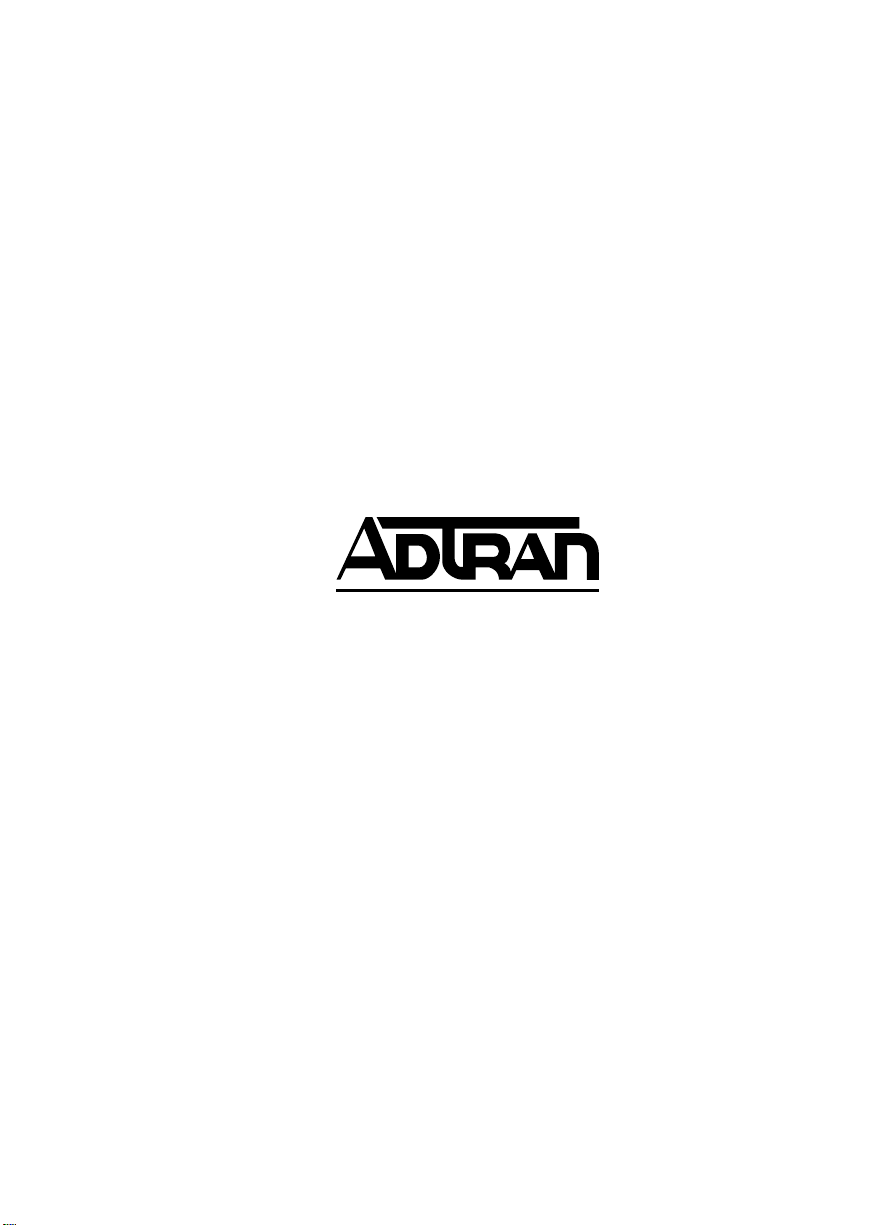
TSU 610
User Manual
Part Numbers
July 1999
61200610L2-1A
1200610L2
1200610L2#DC
1200615L2
1200615L2#DC
Page 2
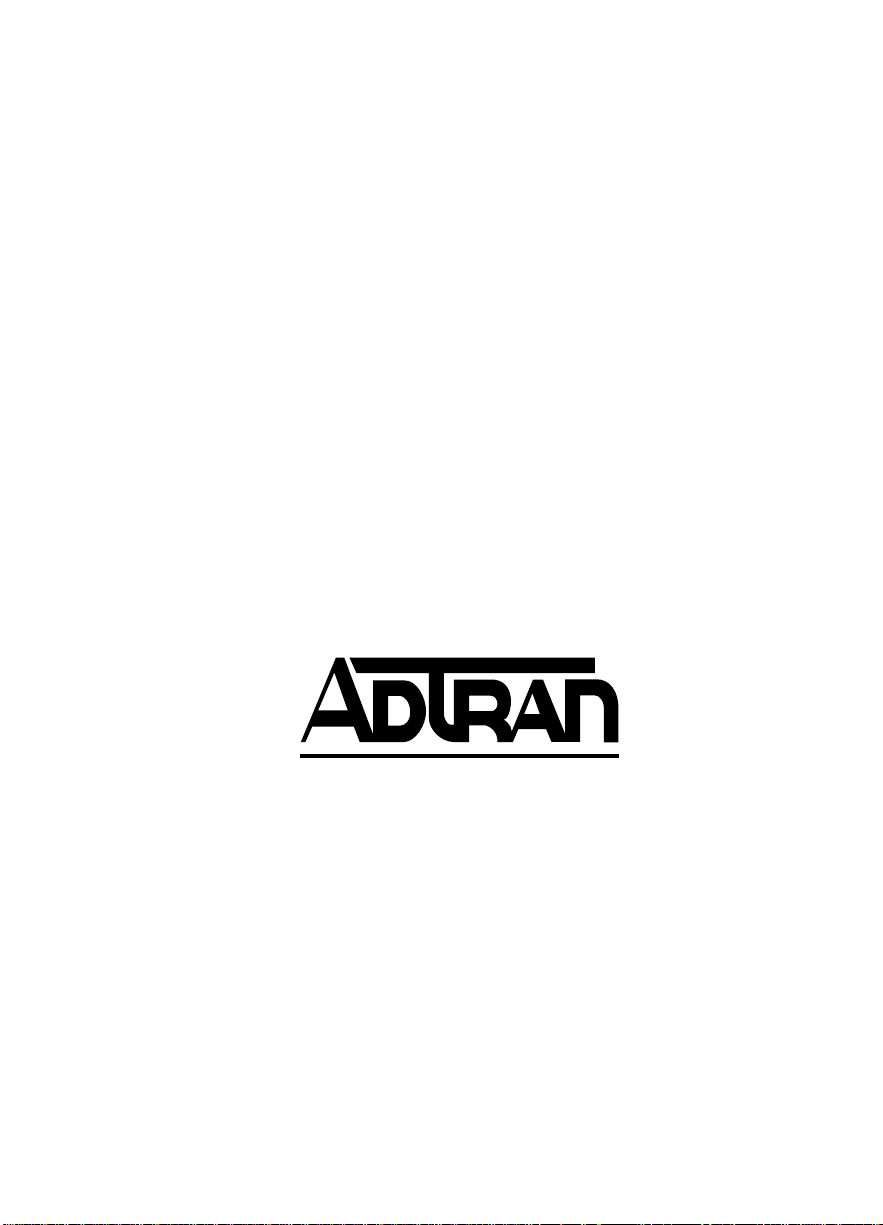
Trademarks
Windows is a registered trademark of Microsoft Corp.
T-Watch is a trademark of ADTRAN, Inc.
SLC96 is a registered trademark of AT&T
:
901 Explorer Boulevard
P.O. Box 140000
Huntsville, AL 35814-4000
Phone: (256) 963-8000
© 1999 ADTRAN, Inc.
All rights reserved.
Printed in USA.
Page 3
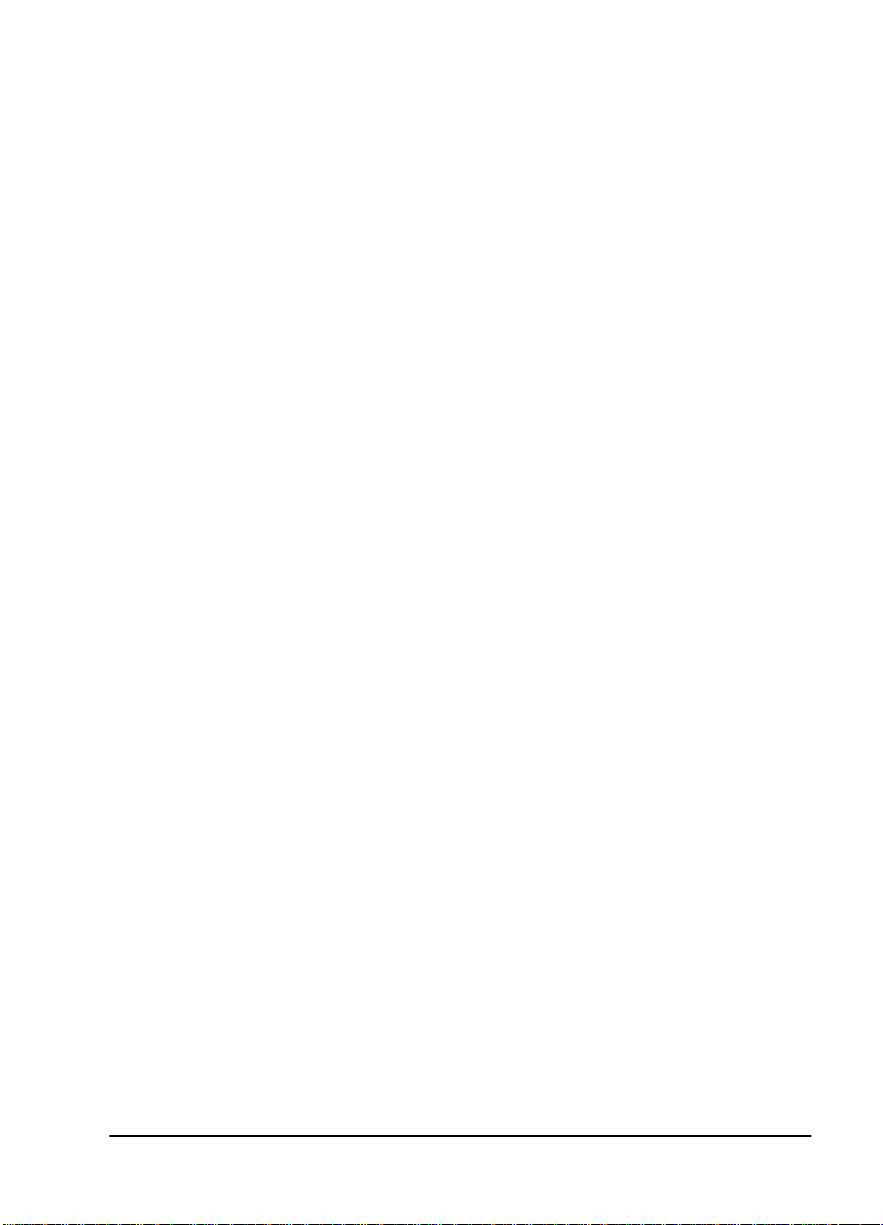
ADTRAN Year 2000 (Y2K) Readiness Disclosure
ADTRAN has established a Year 2000 program t o ensu r e that o ur pr odu cts wi ll
function correctly in the new millennium. ADTRAN warrants that all products
meet Y2K specifications regardless of model or revision.
Information about ADTRAN’s Y2K compliance program is available at the following locations:
ADTRAN Web Site www.adtran.com
Product Matrix www.adtran.com/y2kfax.html
Faxback Document Line (256) 963-8200
Y2K plans and product certifications are
listed in the matrix.
Y2K Project Line (256) 963-2200
E-mail year2000@adtran.com
iii
Page 4
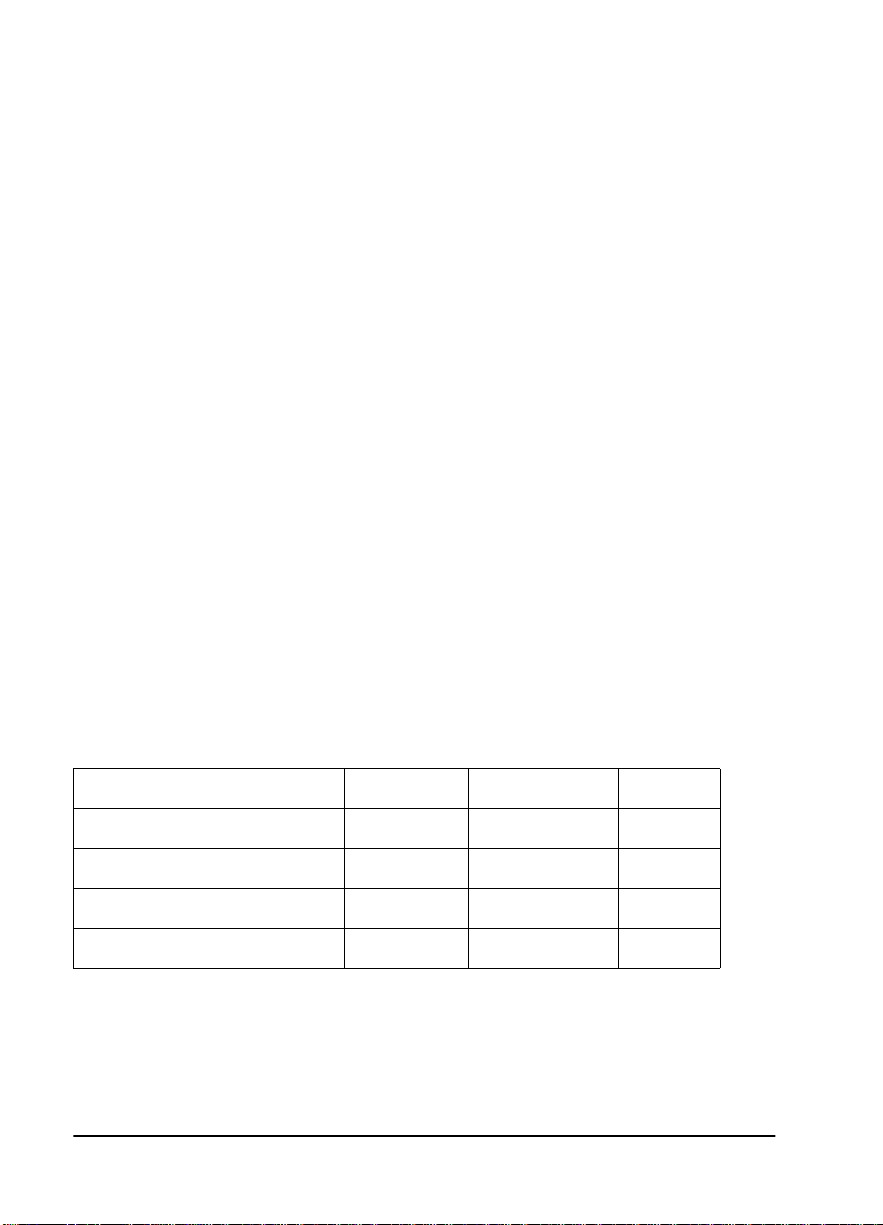
FCC Regulations require that the following information be provided to the
customer in this manual:
1. This equipment complies with Part 68 of the FCC rules. The required
label is attached to the bottom of the chassis.
2. An FCC compliant telephone cord with modular plug is provided with
this equipment. This equipment is designed to be connected to the telephone network or premises wiring using a compatible modular jack
which is Part 68 compliant. See installation instructions for details.
3. If your product causes harm to the telephone network, the Telephone
Company may discontinue your service temporarily. If possible, they
will notify you in advance. If advance notice is not practical, you will
be notified as soon as possible. You will be advised of your right to file
a complaint with the FCC.
4. Your telephone company may make changes in its facilities, equipment,
operations, or procedur es that could a f fect the pr o per operation o f your
equipment. If they do, you will be given advance notice so as to give
you an opportunity to maintain uninterrupted service.
5. If you experience trouble with the equipment product, please contact
ADTRAN at (256) 963-8000 for repair/warranty information. The telephone company may ask you to disconnect this equipment from the
network until the problem has been corrected, or until you are sure the
equipment is not malfunctioning.
6. This unit contains no user serviceable parts.
7. The following information may be required when applying to your
local telephone company for leased line facilities.
Service Type REN/SOC FIC
USOC
1.544 Mbps -SF 6.0N 04DU9-BN RJ-48C
1.544 Mbps - SF and B8ZS 6.0N 04DU9-DN RJ-48C
1.544 Mbps - ESF 6.0N 04DU9-1KN RJ-48C
1.544 Mbps - ESF and B8ZS 6.0N 04DU9-1SN RJ-48C
iv
Page 5

FEDERAL COMMUNICATIONS COMMISSION RADIO FREQUENCY
INTERFERENCE STATEMENT
This equipment has been tested and found to comply with the limits for a Class
A digital device, pursuant to Part 15 of the FCC Rules. These lim its are designed
to provide reasonable protection against harmful interference when the equipment is operated in a commercial environment. This equipment generates, uses,
and can radiate radio frequency energy and, if not installed and used in accordance with the instruction manual, may cause harmful interference to radio frequencies. Operation of this equipment in a residential area is likely to cause
harmful interference in which case the user will be required to correct the interference at his own expense.
Shielded cables must be used with this unit to ensure compliance with Class A
FCC limits.
Changes or modifications to this unit not expressly approved by
the party respo nsi ble f or com pl iance cou ld voi d the use r’s a utho rity to operate the equipment.
v
Page 6
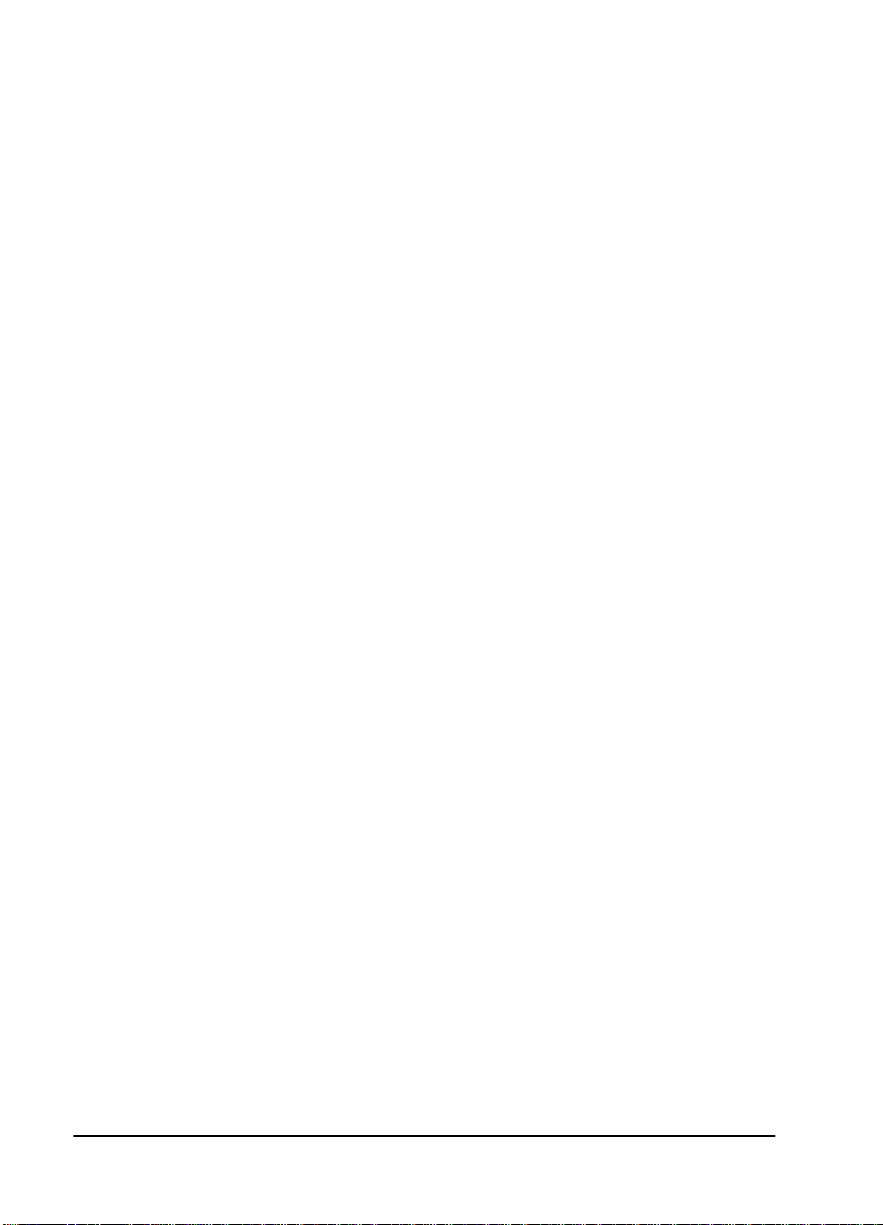
CANADIAN EMISSIONS REQUIREMENTS
This digital apparatus does not exceed the Class A limits for radio noise emissions from digital apparatus as set out in the interference-causing equipment
standard entitled “Digital Apparatus,” ICES-003 of the Department of Communications.
Cet appareil nuerique respecte les limites de bruits radioelectriques applicables
aux appareils numeriques de Class A prescrites dans la norme sur le materiel
brouilleur: “Appareils Numeriques,” NMB-003 edictee par le ministre des Communications.
vi
Page 7
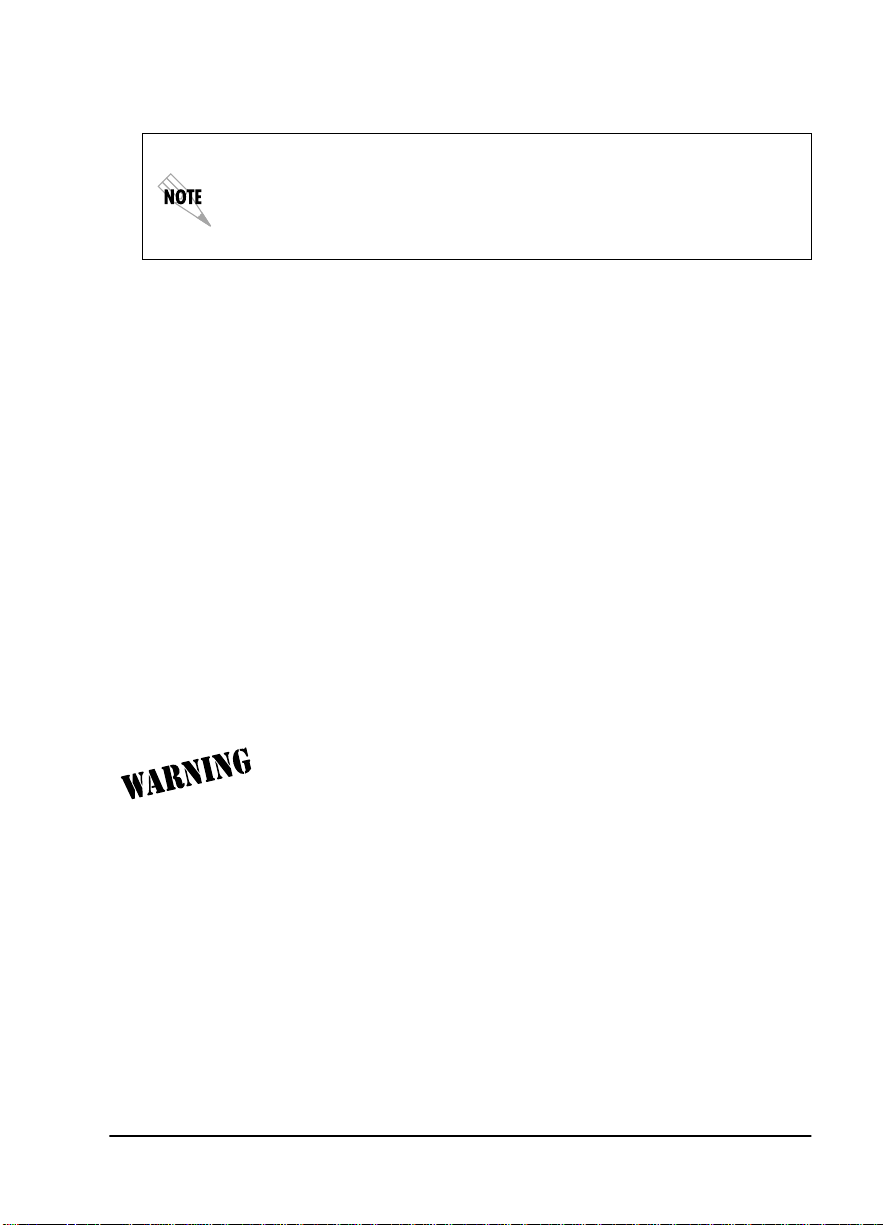
CANADIAN EQUIPMENT LIMITATIONS
The Industry Canada Certification label identifies certified equipment. This certification means that the equipment meets certain
telecommunications network protective, operational, and safety
requirements . The Department does not g uarantee the equipmen t
will operate to the user's satisfaction.
Before installing this equipment, users should ensure that it is permissible to be
connected to the facilities of the local telecommunications company. The equipment must also be installed using an acceptable method of connection. In some
cases, the company's inside wiring associated with a single line individual service may be extended by means of a certified connector assembly (telephone
extension cord). The customer should be aware that compliance with the above
conditions may not prevent degradation of service in some situations.
Repairs to certified equipment should be made by an authorized Canadian
maintenance facility designated by the supplier. Any repairs or alterations
made by the user to this equipment, or equipment malfunctions, may give the
telecommunications company cause to request the user to disconnect the equipment.
Users should ensure for their own protection that the electrical ground connections of the power utility, telephone lines and internal metallic waterpipe system, if present, are connected together. This precaution may be particularly
important in rural areas.
Users should not attempt to make such connections themselves,
but should contact the appropriate electric inspection authority,
or an electrician, as appropriate.
The Load Number (LN) assigned to each terminal device denotes the percentage of the total load to be connected to a telephone loop which is used by the
device, to prevent overloading. The termination on a loop may consist of any
combination of devices subject only to the equipment that the total of the LNs of
all devices does not exceed 100.
The ringer equivalence number (REN) assigned to each terminal ada pter is
used to determine the total number of devices that may be connected to each
circuit. The sum of the RENs from all devices in the circuit should not exceed a
total of 5.0.
vii
Page 8
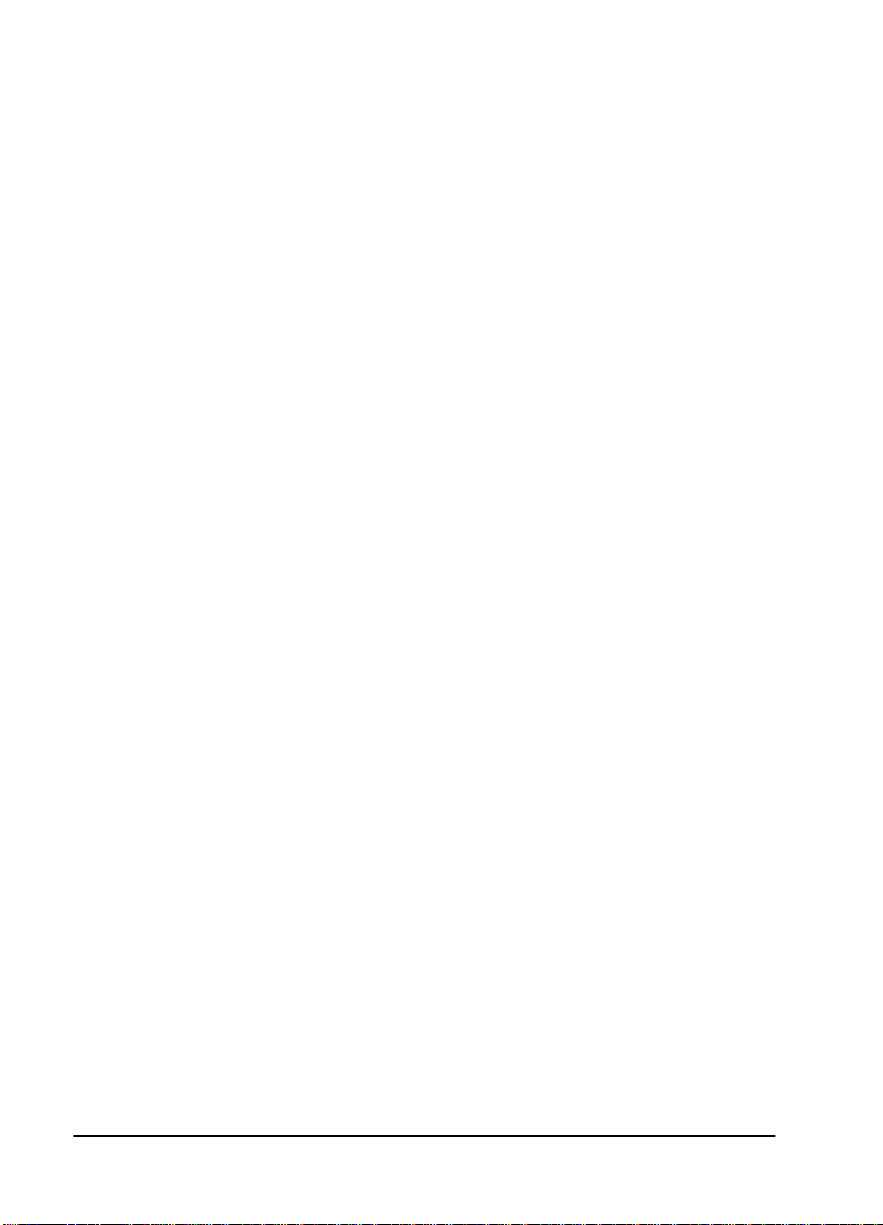
AFFIDAVIT REQUIREMENTS FOR CONNECTION TO DIGITAL SERVICES
• An affidavit is required to be given to the telephone company when-
ever digital terminal equipment without encoded analog content and
billing protection is used to transmit digital signals containing encoded analog content which are intended for eventual conversion into
voiceband analog signals and transmitted on the network.
• The affidavit shall affirm that either no encoded analog content or
billing information is being transmitted or that the output of the device meets Part 68 encoded analog content or billing protection specifications.
• End user/customer will be responsible to file an affidavit with the lo-
cal exchange carrier when connecting unprotected CPE to a 1.544
Mbps or subrate digital services.
• Until such time as subrate digital terminal equipment is registered for
voice applications, the affidavit requirement for subrate services is
waived.
viii
Page 9
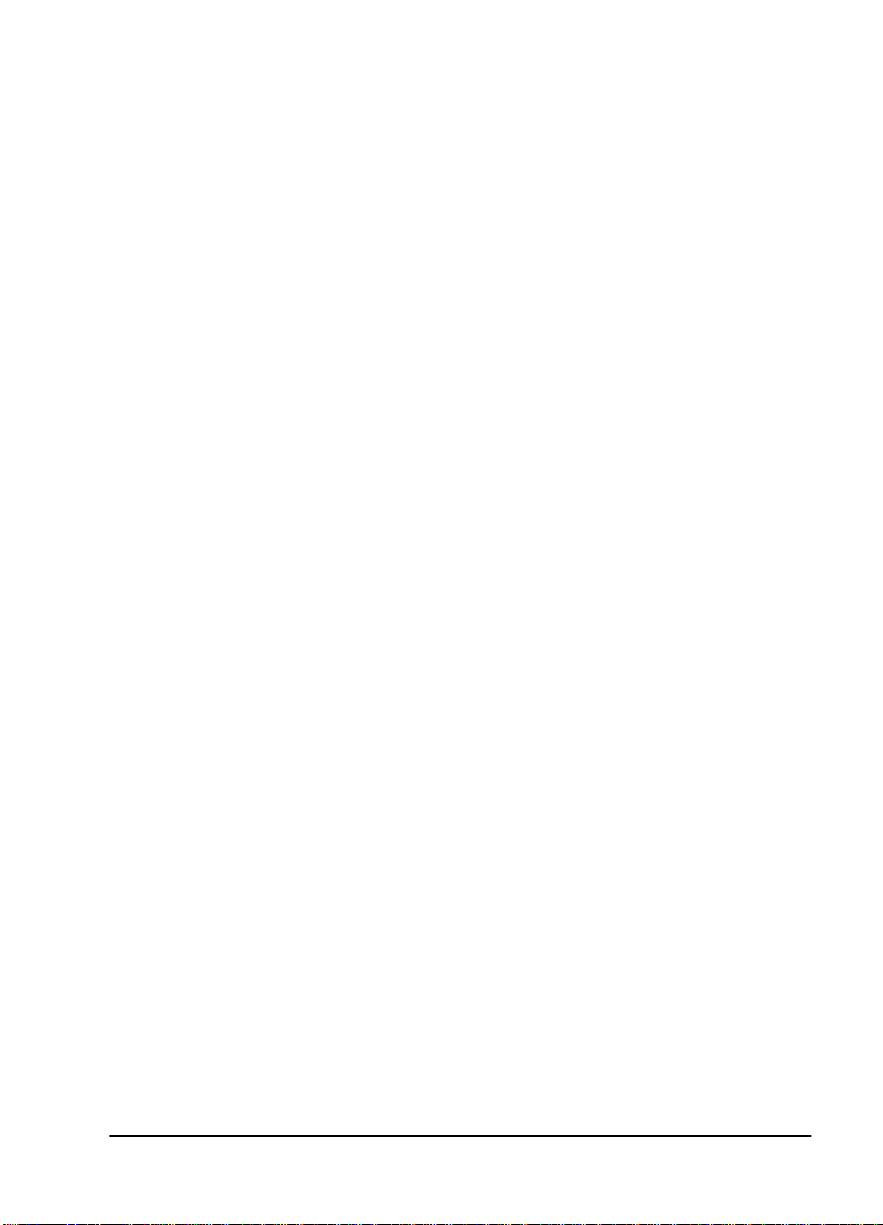
AFFIDAVIT FOR CONNECTION OF CUSTOMER PREMISES
EQUIPMENT TO 1.544 MBPS AND/OR SUBRATE DIGITAL SERVICES
For the work to be performed in the certified territory of
_______________ ___ ____________(telco nam e )
State of _________________________________
County of ___ _____________________________
I, ___________________________________ (name),
(business address), ______________________ (telephone number) being duly
sworn, state:
I have responsibility for the operation and maintenance of the terminal equipment to be connected to 1.544 Mbps and/or ________ subrate digital services.
The terminal equipment to be connected complies with Part 68 of the FCC rules
except for the encoded analog content and billing protection specifications.
With respect to encoded analog content and billing protection:
( ) I attest that all operations associated with the establishment, maintenance,
and adjustment of the digital CPE with respect to analog content and encoded
billing protection information continuously complies with Part 68 of the FCC
Rules and Regulations.
( ) The digital CPE does not transmit digital signals containing encoded analog
content or billing information which is intended to be decoded within the telecommunicati on s network.
( ) The encoded analog content and billing p r otection is factory set and is not
under the control of the customer.
I attest that the operator(s)/maintainer(s) of the digital CPE responsible for the
establishment, maintenance, and adjustment of the encoded analog content and
billing information has (have) been trained to perform these functions by successfully having completed one of the following (check appropriate blocks):
( ) A. A training course provided by the manufacturer/grantee of the equipment used to encode analog signals; or
ix
Page 10
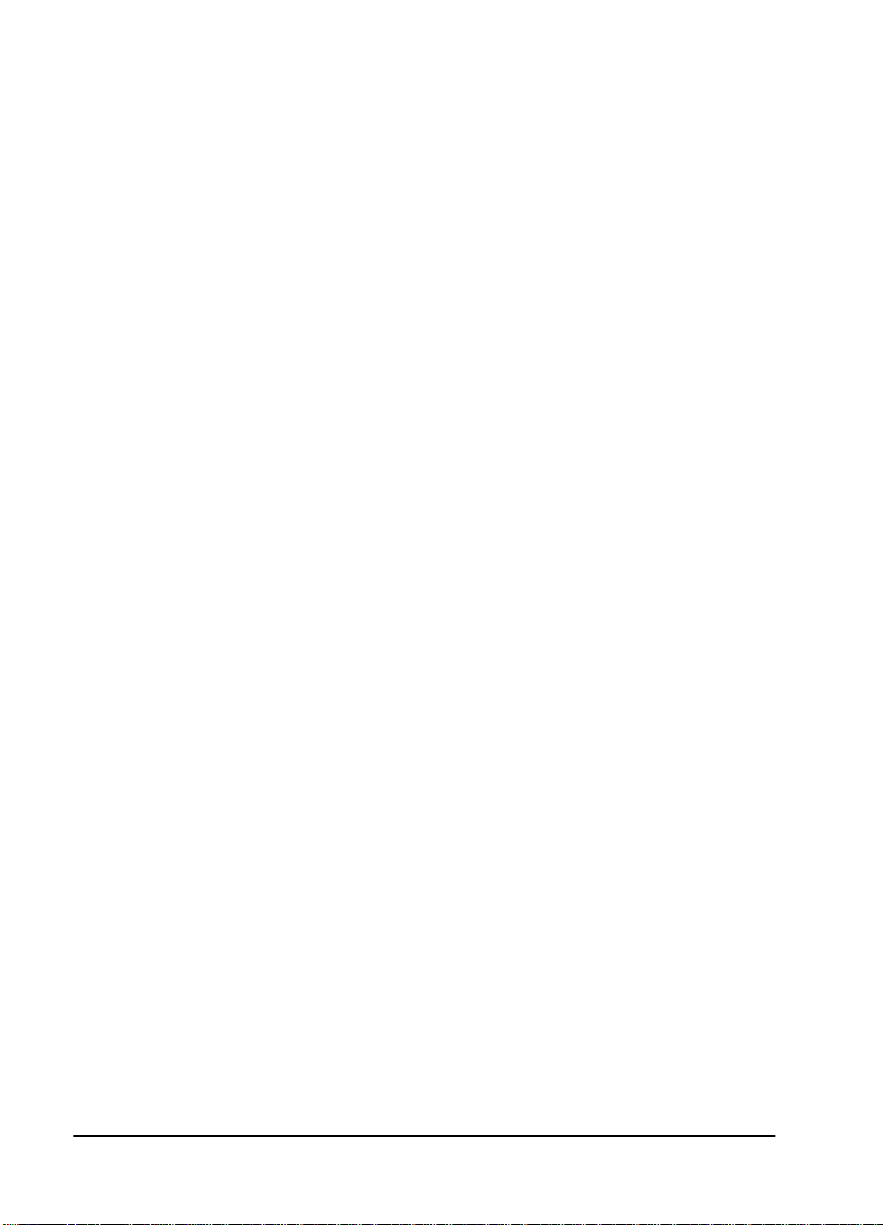
( ) B. A training course provided by the customer or authorized r epr esentative,
using training materials and instructions provided by the manufacturer/
grantee of the equipment used to encode analog signals; or
( ) C. An independent training course (e.g., trade school or technical institution) recognized by the manufacturer/grantee of the equipment used to encode
analog signals; or
( ) D. In lieu of the preceding training requirements, the operator(s)/maintainer(s) is (are) under the control of a supervisor trained in accordance with
_________ (circle one) above.
I agree to provide _________________ (telco's name) with proper documentation to demonstrate compliance with the information as provided in the preceding paragraph, if so requested.
_________________________________Signature
_________________________________Title
_________________________________ Date
Transcribed and sworn to before me
This ________ day of ________, 199___
_________________________________
Notary Public
My commission expires:
_________________________________
x
Page 11
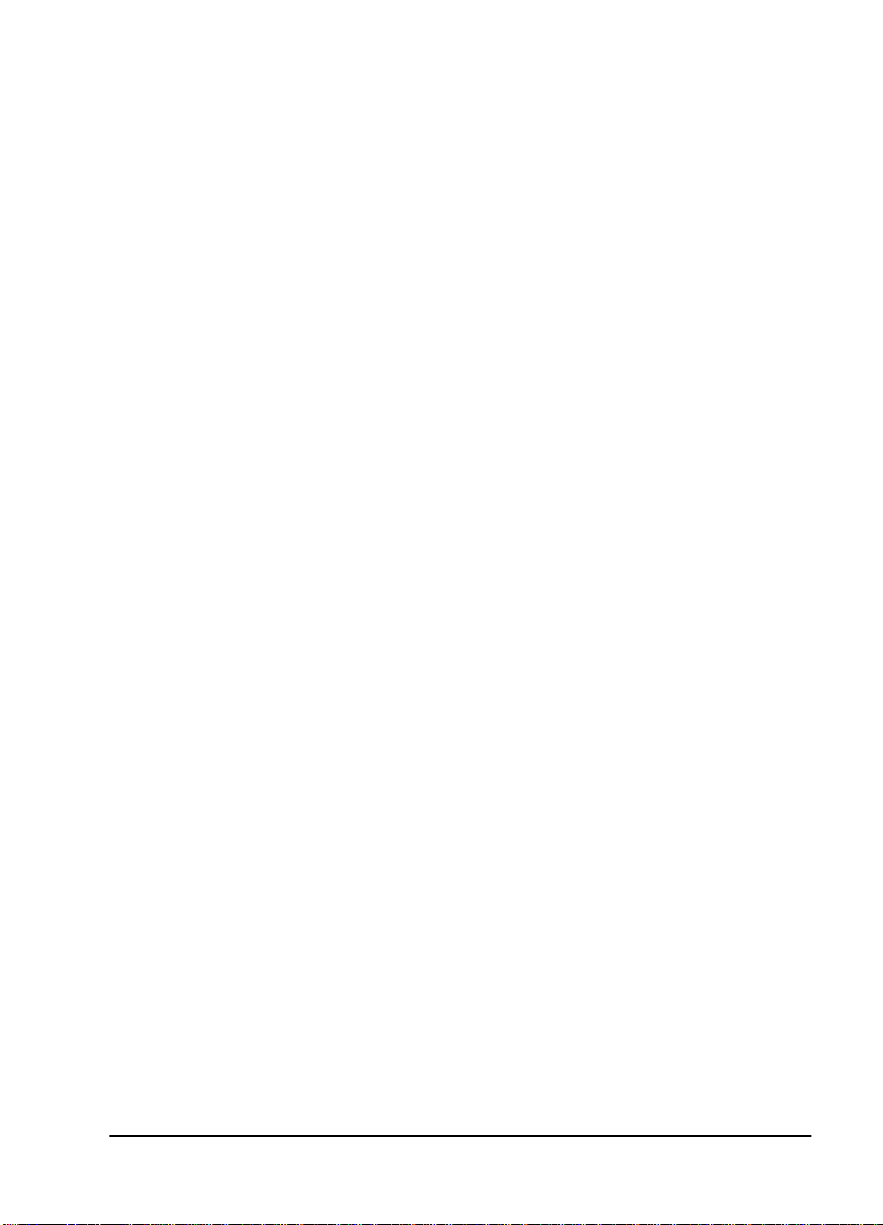
IMPORTANT SAFETY INSTRUCTIONS
When using your telephone equipme nt, pl ea se follo w these basic safety precautions to reduce the risk of fire, electrical shock, or personal injury:
1
Do not use this product near water, such as near a bath
tub, wash bowl, kitchen sink, laundry tub, in a wet basement, or near a swimming pool.
2
Avoid using a telephone (other than a cordless-type) during an electrical storm. There is a remote risk of shock
from lightning.
3 Do not use the telephone to report a gas leak in the vicin-
ity of the leak.
4 Use only the power cord, power supply, and/or batteries
indicated in the manual. Do not dispose of batteries in a
fire. They may explode. Check with local codes for special disposal instructions.
SAVE THESE INSTRUCTIONS
xi
Page 12
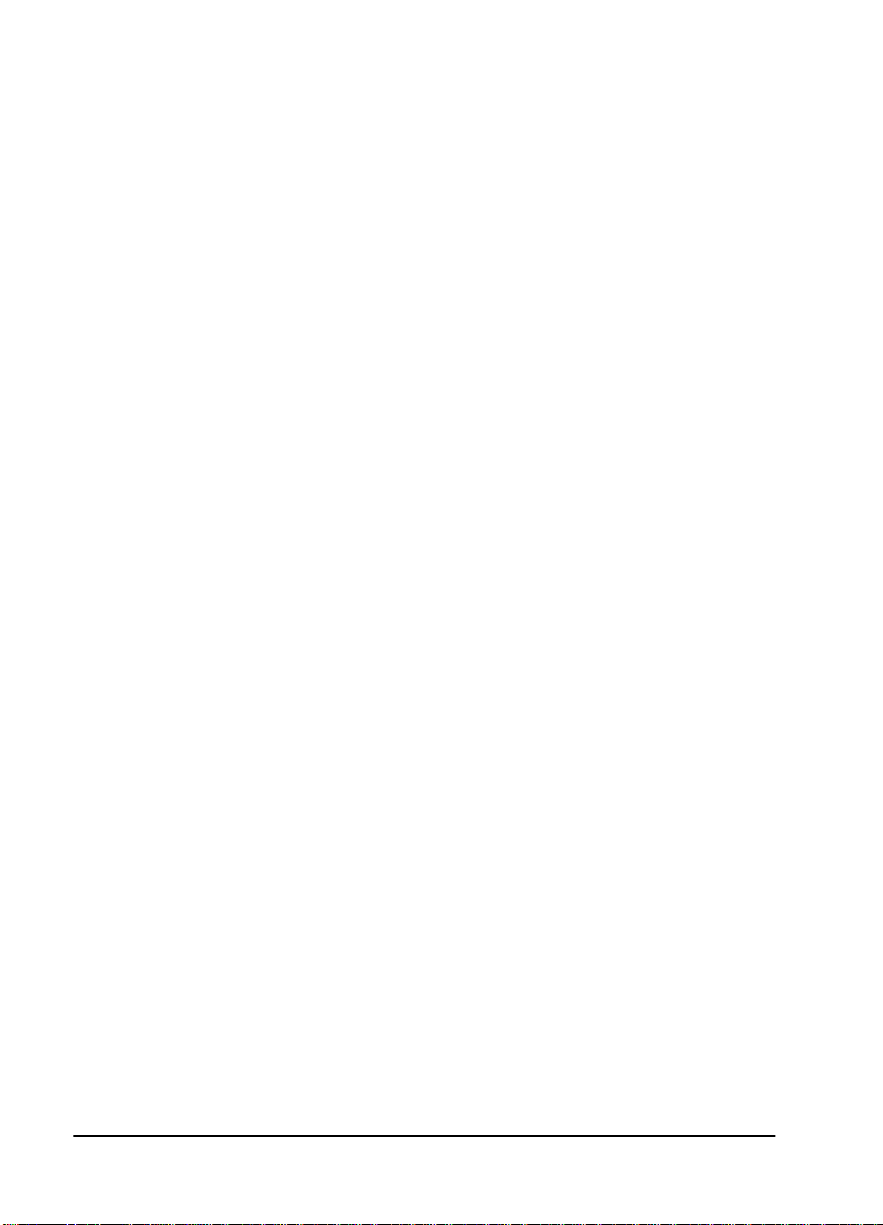
Warranty and Customer Service
ADTRAN will replace or repair this product within five years from the date of
shipment if the product does not meet its published specifications or if it fails
while in service. For detailed warranty, repair, and return information refer to
the ADTRAN Equipment Warranty and Repair and Return Policy Procedure.
Return Material Authorization (RMA) is required prior to returning equipment
to ADTRAN.
For Service, RMA requests, or more information, contact ADTRAN Customer
Service listed on the inside back cover of this manual.
xii
Page 13
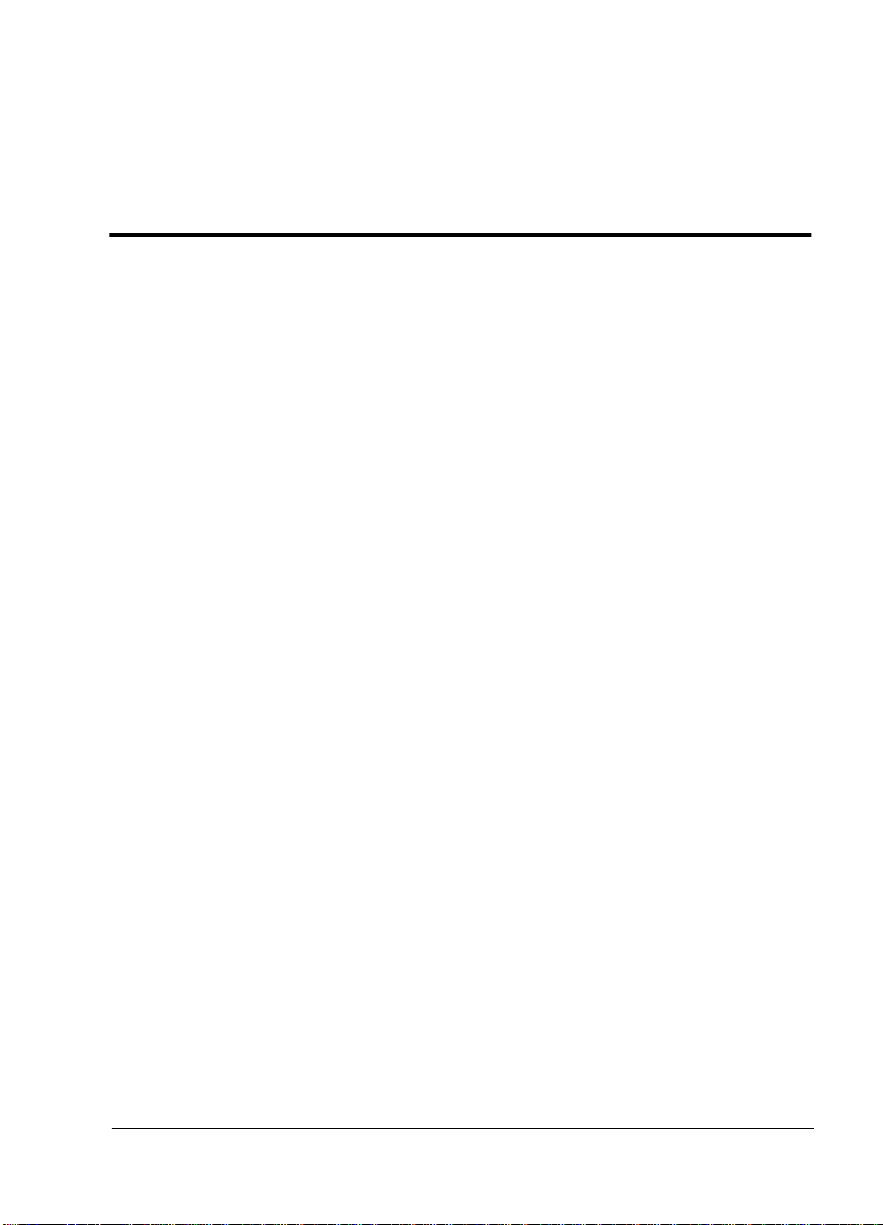
Table of Contents
Table of Contents ............................... ....................................................................xiii
List of Figures ...........................................................................................................xxi
List of Tables .........................................................................................................xxiii
Chapter 1. Introduction..........................................................................................1-1
TSU 610 Overview ............................................... ...... ...............................................1-1
Product Description...........................................................................................1-1
Standard Features in the TSU 610....................................................................1-2
TSU Option Modules.........................................................................................1-3
Option Module Architecture............ ................................................................1-4
TSU 610 Configuration Applications..................... .........................................1-5
Router, PBX, Video Conferencing Application .....................................1-5
Drop and Insert, Voice, and Router Application ...................................1-6
Chapter 2. Installation...... ......................................................................................2-1
Unpack, Inspect, Power Up ....................................................................................2-1
Receipt Inspection..............................................................................................2-1
ADTRAN Shipments Include...........................................................................2-1
Customer Provides.............................................................................................2-2
Power Connection..............................................................................................2-2
AC-Powered Unit .......................................................................................2-2
DC-Powered Unit .......................................................................................2-2
Identification of Rear Panel Layouts .....................................................................2-3
TSU 610 Interfaces.............................. ................................................................2-7
Network Interface ......................................................................................2-7
T1 Network Test Interface .................................................................2-7
Control Port Input ...................................................... ..... ...... .............2-8
Chain Port Output ............................... ...............................................2-8
Option Slot Arrangement ................... ...... ..... ....................................2-8
Power-up Testing.............................................................................................2-10
Self-Test ..................................................................................................... 2-10
Board level tests .............................................. ...... ............................2-10
Unit level tests ...................................................................................2-10
61200610L2-1 TSU 610 User Manual xiii
Page 14
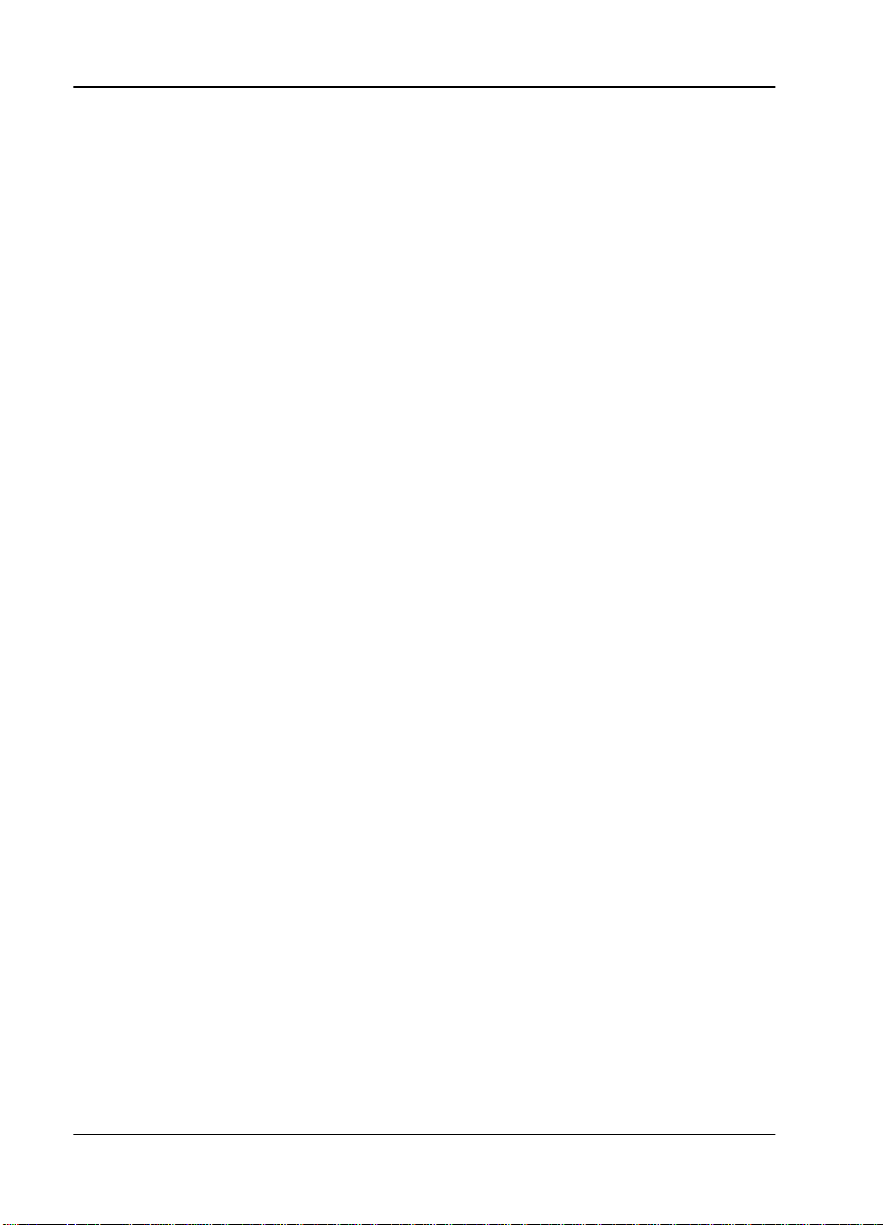
Table of Contents
Initialization ..............................................................................................2-11
Set User Passcode .................................. ............................................2-11
Set Unit Identification ............................................................ ...... ....2-11
Set Control Port ............... ...... ............................................................2-11
Chain-In (PC) .....................................................................................2-11
Chain In/Chain Out .........................................................................2-11
Normal Power-Up Procedure.........................................................................2-12
Grounding Instructions .........................................................................................2-13
Chapter 3. Operation...............................................................................................3-1
Front Panel .................................................................................................................3-1
CSU Status LEDs ................................................................................................3-3
General Menu Operation .........................................................................................3-5
Selecting and Activating a Menu Item ....................................................3-6
Editing a Data Field ...................................................................................3-6
Exit Any Menu Field Operation or Display ...........................................3-6
Data Port Identification.....................................................................................3-7
Terminal Mode Connection..............................................................................3-8
Telnet Connection ......................................................................................3-8
Menu Structure...................................................................................................3-9
Menu Options .............................................................................................3-9
Status .....................................................................................................3-9
Config
(Configuration) .........................................................................................................3-9
Util (Utilities) .......................................................................................3-9
Test ........................................................................................................ 3-9
Alternate Methods of Control.........................................................................3-10
T-Watch Pro (ADTRAN PC Program) ..................................................3-10
T-Watch Pro/LAN Connection ............................................ ..........3-10
T-Watch Pro/EIA-232 Connection .................................................3-11
SNMP ......................................................................................................... 3-11
Chapter 4. T1 Network Interface ..........................................................................4-1
Main Menu For T1 Network Interface ...................................................................4-1
T1 Status Menu...................................................................................................4-2
Network (NI) Performance Reports ........................................................4-3
Network (NI) Errors ..................................................................................4-3
Active Alarms .............................................................................................4-4
View History ....................................................... ...... ..... .............................4-4
Port Status ................................................ ..... ...... ........................................4-5
Remote Port .................................................................................................4-5
Clear Port Alarm ........................................................................................4-5
xiv TSU 610 User Manual 61200610L2-1
Page 15
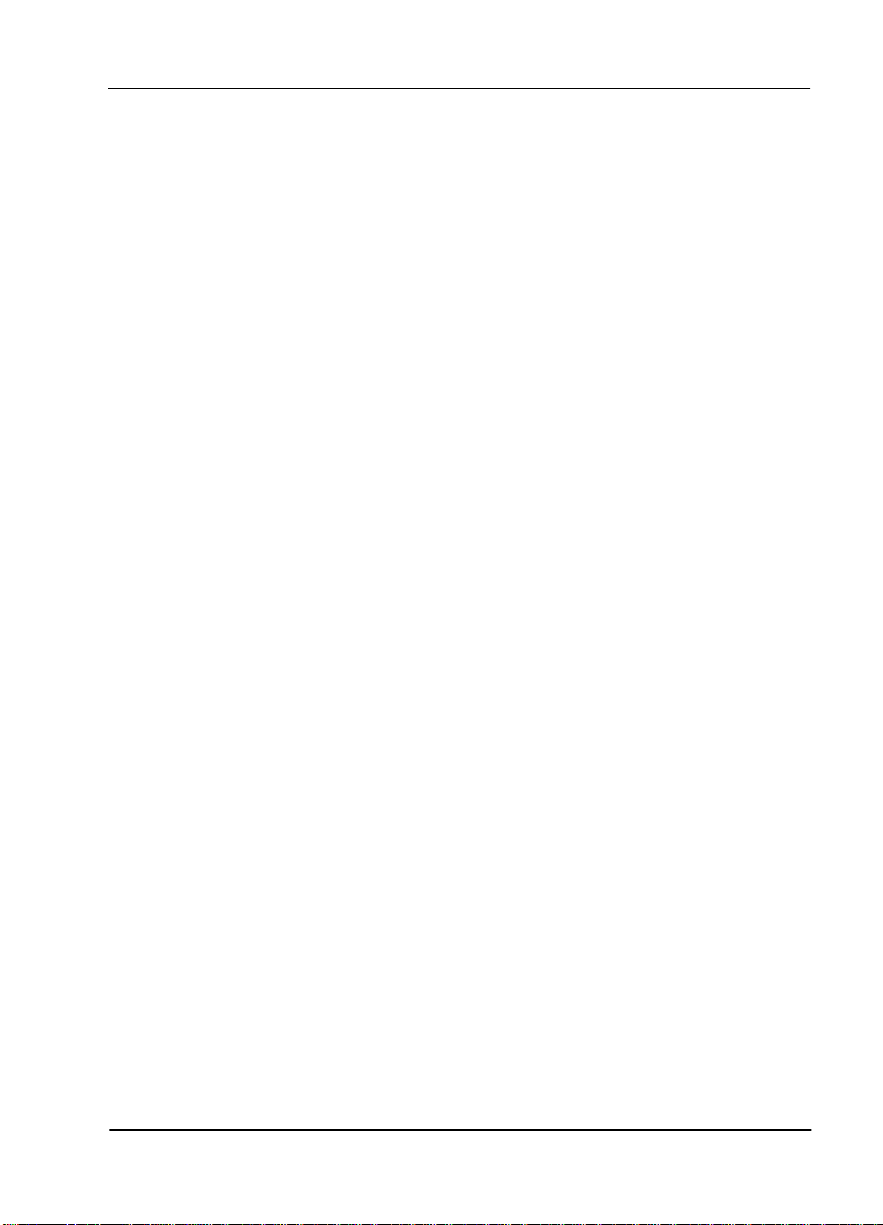
Table of Contents
T1 Configuration Menu....................................................... ..............................4-6
Network (NI) ..............................................................................................4-9
Format .................................................................................................. 4-9
Code ...................................................................................................... 4-9
YEL Alarm ...........................................................................................4-9
XMIT PRM ........................................................................................... 4-9
Timing Mode ............ ...... .....................................................................4-9
SET LBO .............................................................................................4-10
INBAND LPBCK ..............................................................................4-10
BIT STUFFING ..................................................................................4-10
TR-08 ................................................................................................... 4-10
TSU 610 Clock Sources ............................................................................4-11
Network Timing ................................................................................4-11
DTE Timing .......................................................................................4-12
U-BR1TE (Slot 1) ................................................... ...... ..... .................4-12
Internal Timing ..................................................... ............................4-13
Secondary Timing .............................................................................4-13
Unit Menu .................................................................................................4-14
Ctl Port Rate .......................................................................................4-14
Traps ................................................................................................... 4-14
Access ................................................................................................. 4-14
Init Modem .......................... ..............................................................4-14
Control Port ......................... ...... ..... ...................................................4-14
IP Address ................................................... .......................................4-14
Subnet Mask ......................................................................................4-14
Default Router ...................................................................................4-14
SLIP Rate ............................................................................................ 4-15
SLIP Flow CTL ..................................................................................4-15
Proxy Traps ........................................................................................4-15
External Alarms. ...............................................................................4-15
Map Exchange (Map Xchng) Menu ......................................................4-15
OFF ...................................................................................................... 4-15
AUTO .................................................................................................4-16
MAP In Use: A(B) Menu ........................................................................4-16
DS0 Maps Configuration Menu .................................................. ...........4-17
Initializing the Temp Map ...............................................................4-18
Editing the Temp Map .....................................................................4-19
Applying the Temp Map .................................................................4-19
Reviewing Maps ...............................................................................4-19
Port Configuration (Port Config) ............................... ............................4-20
Remote Menu Access .......................................................................4-20
Utility Menu......................................................................................................4-21
61200610L2-1 TSU 610 User Manual xv
Page 16
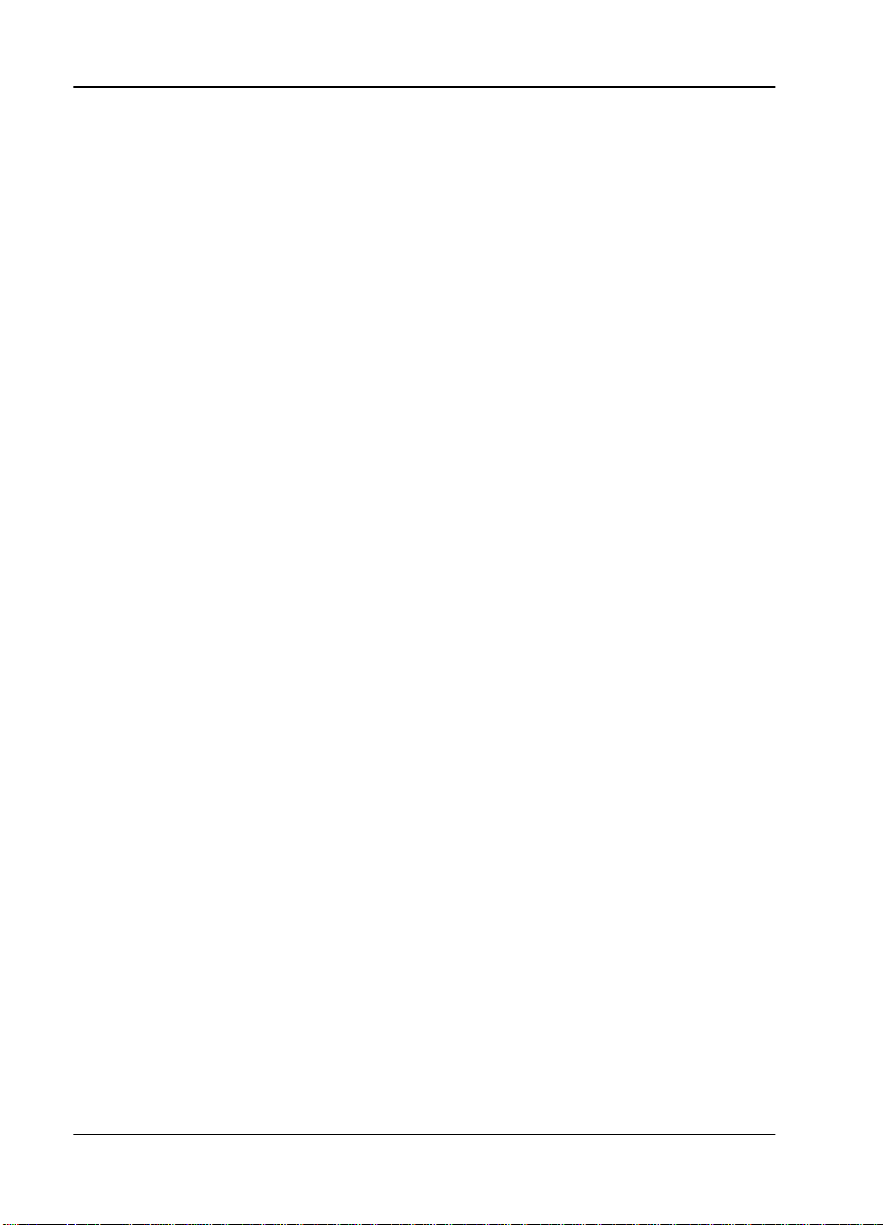
Table of Contents
Time/Date ................................................................................................. 4-22
Factory Restore ....................... ...... ............................................................4-22
Set Passcode .................................. ..... .......................................................4-22
Enter Passcode from Other Menus .................................................4-22
Change/Set a Passcode ....................................................................4-23
Automatic Time-out Feature ...........................................................4-23
No Passcode Desired ........................................................................4-23
Unit ID .......................................................................................................4-23
Setting the Unit Identification .........................................................4-24
No Unit ID Desired ...........................................................................4-24
Software Revision (Software Rev) ......................................................... 4-24
Port Utility ..................................... ..... .......................................................4-24
Test Menu............ ..............................................................................................4-25
Network Tests ...........................................................................................4-26
Loopback Tests ..................................................................................4-26
Network Interface Loopbacks .........................................................4-26
Local Loopback .................................................................................4-27
Remote Loopback ..............................................................................4-27
Test Patterns .......................................................................................4-28
Pattern Result ......................................................... ...........................4-29
Run Self-Test ............................................................. ................................4-30
Board level tests ............................... ..... ............................................4-31
Unit level tests ...................................................................................4-31
Port Tests ...................... .............................................................................4-31
Cancel Tests ...............................................................................................4-31
Remote Menu Access.......................................................................................4-32
Management Configuration............................................................................4-32
Unit Access Table .....................................................................................4-32
Add New Unit ...................................................................................4-34
Modify Unit .......................................................................................4-34
Delete Unit .........................................................................................4-35
Default Unit Passcode ......................................................................4-35
OK .......................................................................................................4-35
SNMP Read Community .........................................................................4-35
SNMP Read/Write Community ............................................................4-35
SNMP Trap Community .........................................................................4-36
SNMP Trap Destination Address ...................................................4-36
System Name .....................................................................................4-36
System Contact ..................................................................................4-36
System Location ................................................................................4-36
Auto. Fail Traps Sent ........................................................................4-37
Poll Link Status Traps Sent ..............................................................4-37
xvi TSU 610 User Manual 61200610L2-1
Page 17
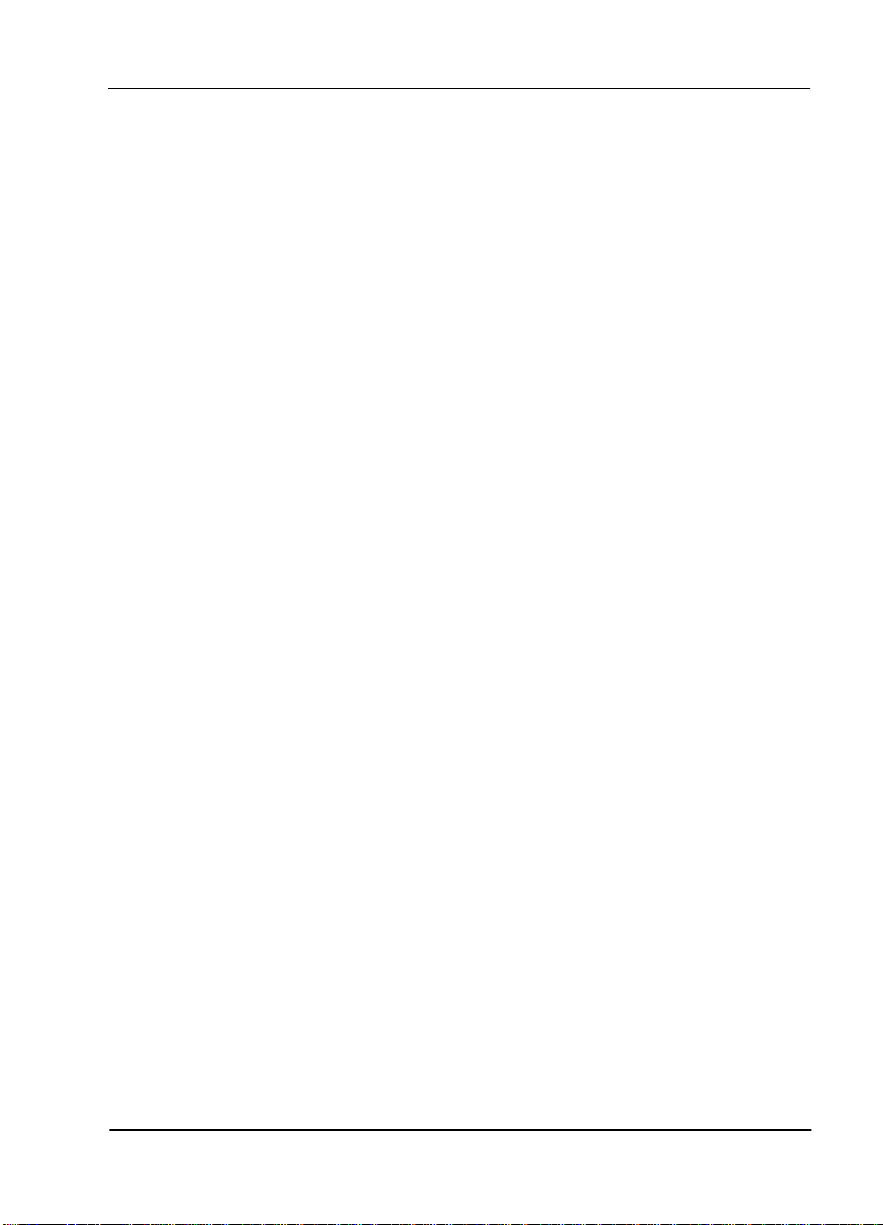
Table of Contents
Ping IP Host ................................................ .......................................4-37
Telnet/Terminal Time-out ..............................................................4-37
Telnet/Terminal Password .............................................................4-37
Flash Download................................................................................................4-37
Quit Session.......................................................................................................4-37
Chapter 5. HDSL Network Interface...................................................................5-1
Main Menu For HDSL Network Interface ............................................................5-1
HDSL Status Menu ............................................................................................5-2
HDSL Performance Reports .....................................................................5-3
HDSL Loop Status .....................................................................................5-4
Loop Quality ........................................................................................5-4
Loop Loss ............................................................................................. 5-4
Local Loop Sync ..................................................................................5-4
Active Alarms .............................................................................................5-4
View History ............................... ...... ..... .....................................................5-4
Port Status ........................ ...... ..... ................................................................5-5
Remote Port ................................................................................................5-5
Clear Port Alarm ........................................................................................5-5
HDSL Configuration Menu..............................................................................5-6
Network (NI) ..............................................................................................5-9
Format .................................................................................................. 5-9
Training Mode ..................................................................................... 5-9
Timing Mode ............ ...... .....................................................................5-9
Loopback Timeout ..............................................................................5-9
NIU Loopback .....................................................................................5-9
Exit ........................................................................................................ 5-9
TSU 610 Clock Sources ............................................................................5-10
Network Timing ................................................................................5-10
DTE Timing .......................................................................................5-11
U-BR1TE (Slot 1) ................................................... ...... ..... .................5-11
Internal Timing ..................................................... ............................5-12
Secondary Timing .............................................................................5-12
Unit Menu .................................................................................................5-13
Ctl Port Rate .......................................................................................5-13
Traps ................................................................................................... 5-13
Access ................................................................................................. 5-13
Init Modem .......................... ..............................................................5-13
Control Port ......................... ...... ..... ...................................................5-13
IP Address ................................................... .......................................5-13
Subnet Mask ......................................................................................5-13
Default Router ...................................................................................5-13
61200610L2-1 TSU 610 User Manual xvii
Page 18
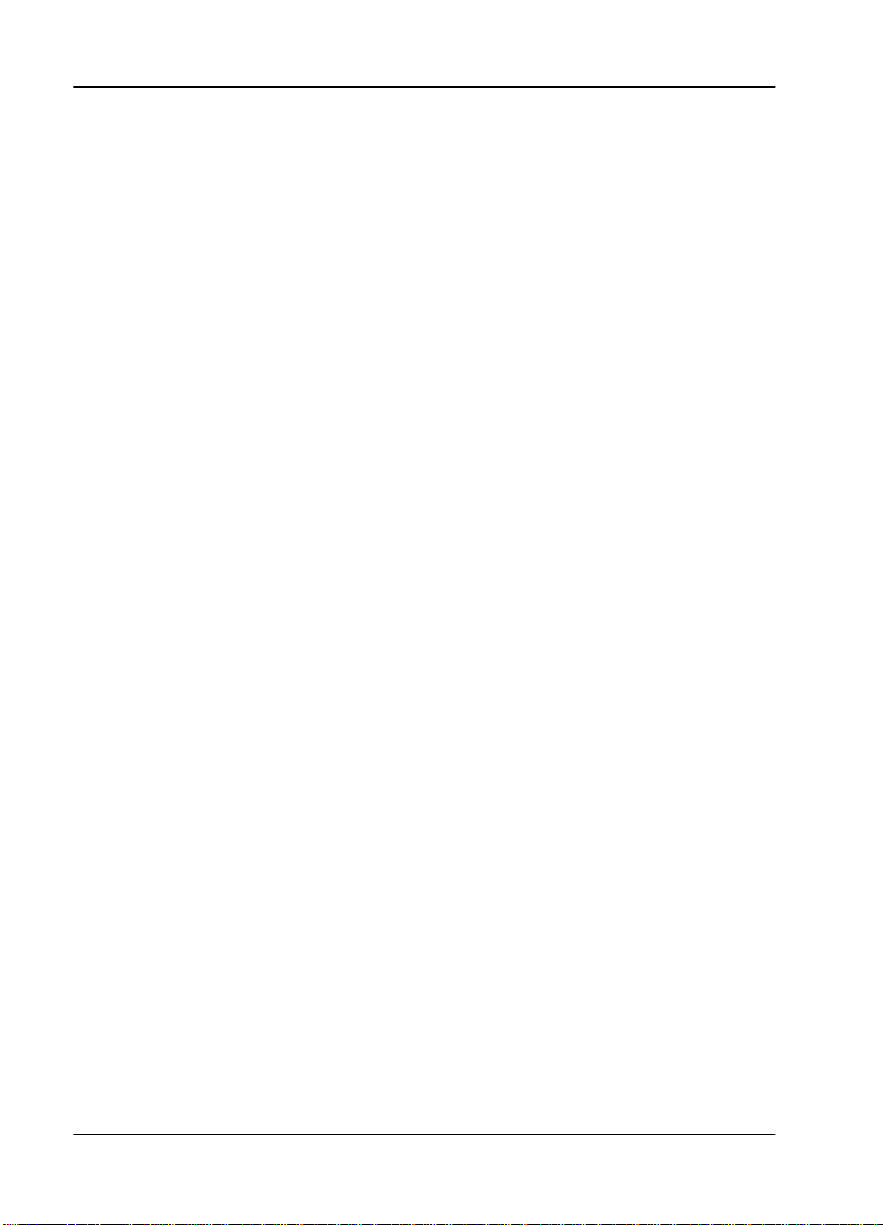
Table of Contents
SLIP Rate ............................................................................................5-14
SLIP Flow CTL ................................................................................... 5-14
Proxy Traps ........................................................................................5-14
External Alarms .................................................................................5-14
Map Exchange (Map Xchng) Menu ......................................................5-14
OFF ...................................................................................................... 5-14
AUTO .................................................................................................. 5-15
MAP In Use: A(B) Menu ................................................... .....................5-15
DS0 Maps Configuration Menu .............................................................5-16
Initializing the Temp Map ...............................................................5-17
Editing the Temp Map .....................................................................5-18
Applying the Temp Map .................................................................5-18
Reviewing Maps ................................................................................5-18
Port Configuration (Port Config) ....................................................... ....5-19
Remote Menu Access ........................................................................5-19
Utility Menu.. ....................................................................................................5-20
Time/Date ................................................................................................. 5-21
Factory Restore ....................... ...... ............................................................5-21
Set Passcode .................................. ..... .......................................................5-21
Enter Passcode from Other Menus .................................................5-21
Change/Set a Passcode ....................................................................5-22
Automatic Time-out Feature ...........................................................5-22
No Passcode Desired ........................................................................5-22
Unit ID .......................................................................................................5-22
Setting the Unit Identification .........................................................5-23
No Unit ID Desired ...........................................................................5-23
Software Revision (Software Rev) ......................................................... 5-23
Port Utility ..................................... ..... .......................................................5-23
Test Menu............ ..............................................................................................5-24
Network Tests ...........................................................................................5-25
Loopback Tests ..................................................................................5-25
Network Interface Loopbacks .........................................................5-25
Local Loopback .................................................................................5-26
Remote Loopback ..............................................................................5-26
HDSL Loopback ................................................................................5-27
Test Pattern ........................................................................................5-27
Pattern Result ......................................................... ...........................5-28
Run Self-Test ............................................................. ................................5-29
Board level tests ............................... ..... ............................................5-30
Unit level tests ...................................................................................5-30
Port Tests ...................... .............................................................................5-31
Cancel Tests ...............................................................................................5-31
xviii TSU 610 User Manual 61200610L2-1
Page 19
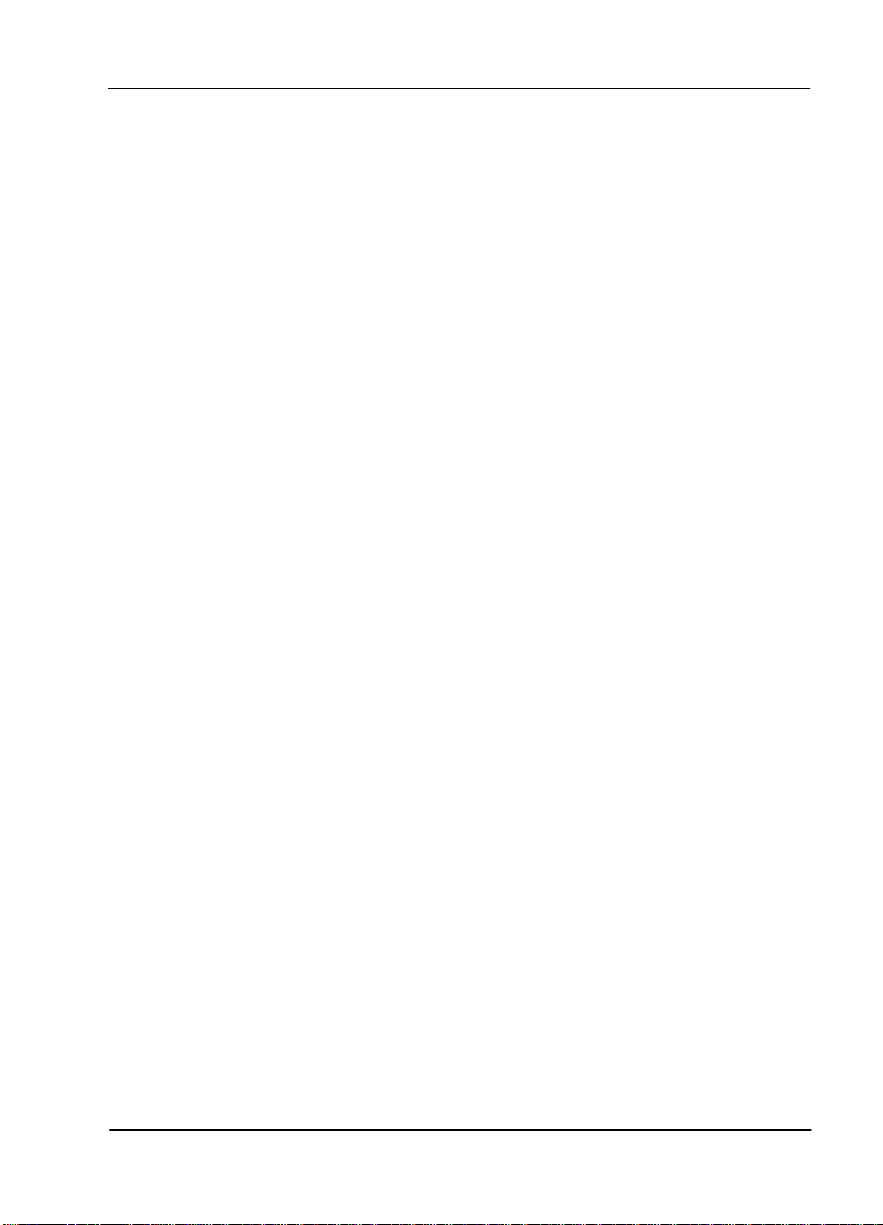
Table of Contents
Remote Menu Access.......................................................................................5-31
Management Configuration ...........................................................................5-32
Unit Access Table .....................................................................................5-32
Add New Unit ...................................................................................5-34
Modify Unit .......................................................................................5-34
Delete Unit .........................................................................................5-35
Default Unit Passcode ......................................................................5-35
OK ....................................................................................................... 5-35
SNMP Read Community ........................................................................5-35
SNMP Read/Write Community ............................................................5-35
SNMP Trap Community .........................................................................5-35
SNMP Trap Destination Address ...................................................5-35
System Name ..................................................................................... 5-36
System Contact ..................................................................................5-36
System Location ................................................................................5-36
Auto. Fail Traps Sent ........................................................................5-36
Poll Link Status Traps Sent ..............................................................5-37
Ping IP Host ................................................ .......................................5-37
Telnet/Terminal Time-out ..............................................................5-37
Telnet/Terminal Password .............................................................5-37
Flash Download................................................................................................5-38
Quit Session.......................................................................................................5-38
Appendix A. Understanding SNMP............................................................. ..... A-1
Appendix B. Understanding TR-08..................................................................... B-1
Appendix C. Network Pinouts..................................... ....................................... C-1
Appendix D. System Messages .......................................................................... D-1
Appendix E. Specifications .................................................................................. E-1
Appendix F. HDSL Deployment Guidelines.................................................... F-1
Index .................................................................................................................Index-1
61200610L2-1 TSU 610 User Manual xix
Page 20
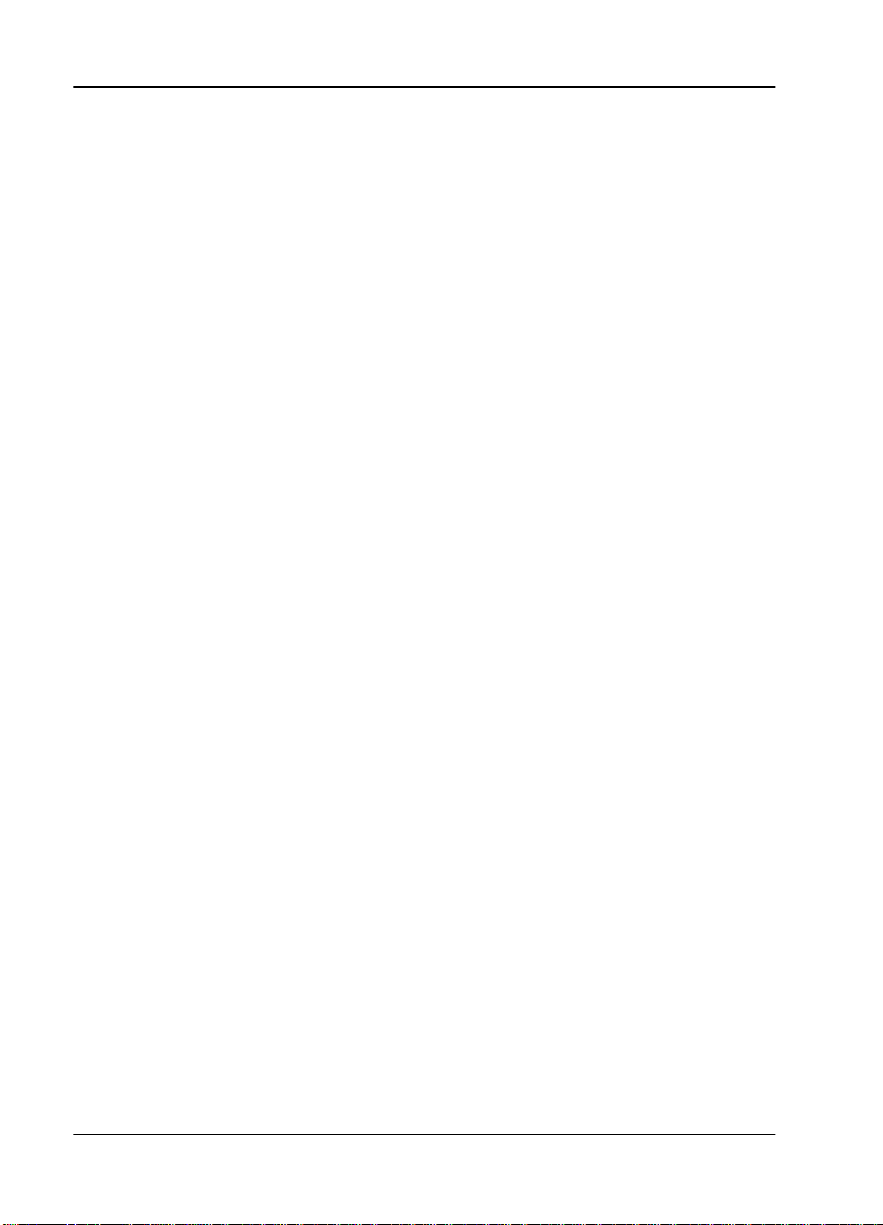
Table of Contents
xx TSU 610 User Manual 61200610L2-1
Page 21
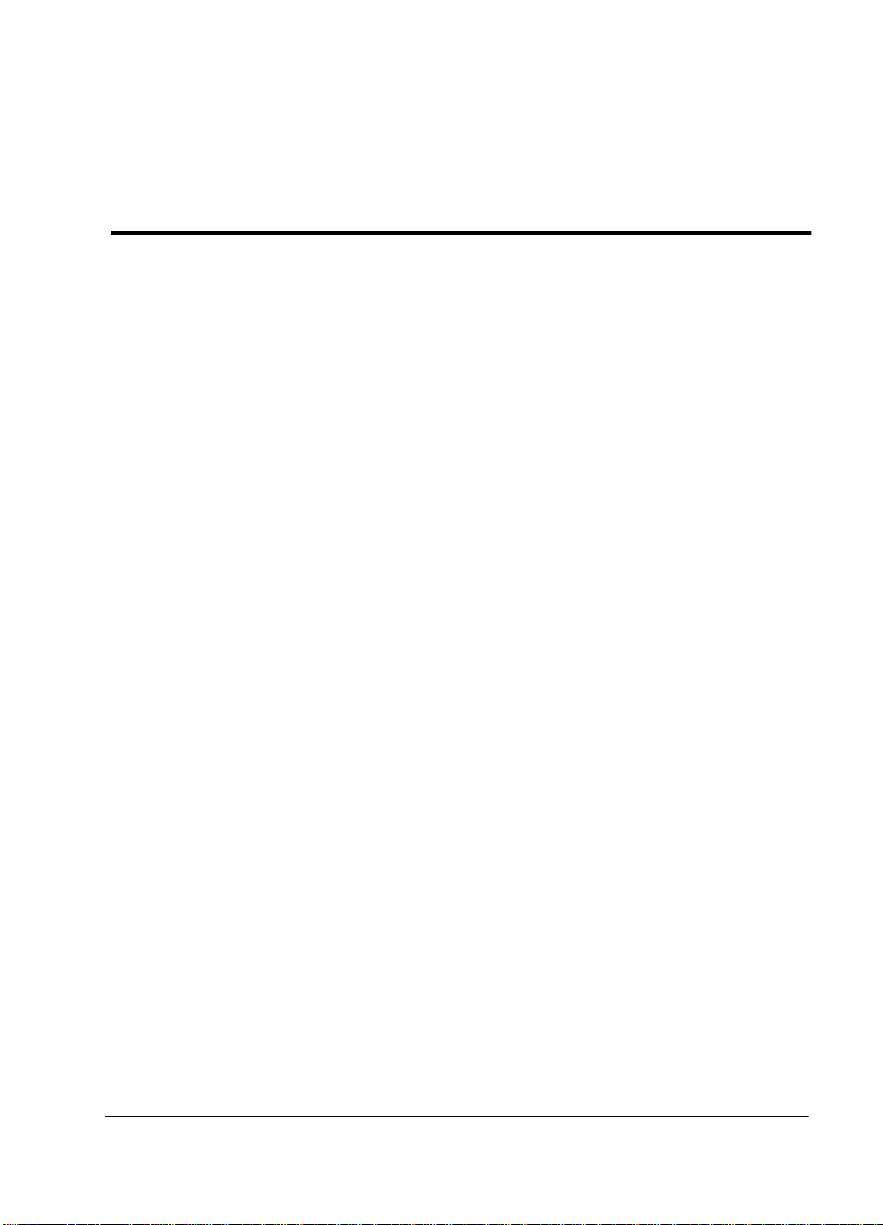
List of Figures
Figure 1-1. TSU 610 Option Modules....................................................................1-4
Figure 1-2. Router, PBX, Video Conferencing Application Set Up....................1-5
Figure 1-3. Drop and Insert, Voice, and Router Application Set Up................. 1-6
Figure 2-1. TSU 610 Rear Panel ..............................................................................2-3
Figure 2-2. TSU 610 with DC Power Rear Panel..................................................2-4
Figure 2-3. TSU 610 HDSL Rear Panel...................................................................2-5
Figure 2-4. TSU 610 HDSL with DC Power Rear Panel......................................2-6
Figure 2-5. TSU 610 Interfaces................................................................................ 2-7
Figure 2-6. TSU 610 Slot Designation (Rear View) ..............................................2-8
Figure 2-7. Example of Chain In...........................................................................2-12
Figure 3-1. Front Panel.............................................................................................3-2
Figure 3-2. Module Slots, TSU 610.........................................................................3-7
Figure 4-1. Telnet/Terminal Main Menu...............................................................4-1
Figure 4-2. TSU 610 T1 Status Menu......................................................................4-2
Figure 4-3. TSU 610 Configuration Menu............................................................. 4-6
Figure 4-4. TSU 610 T1 Network (NI) Menu........................................................ 4-7
Figure 4-5. TSU 610 T1 Unit Menu.........................................................................4-8
Figure 4-6. Network Ti med Clock Source...................................................... ..... .4-11
Figure 4-7. DTE Ti med Clock Source............................................. ......................4-12
Figure 4-8. Internal Clock Source.........................................................................4-13
Figure 4-9. Secondary Clock Source.....................................................................4-13
Figure 4-10. DS0 Temp Map..................................................................................4-17
Figure 4-11. Utility Menu Tree ..............................................................................4-21
Figure 4-12. TSU 610 T1 Test Menu......................................................................4-25
Figure 4-13. Network Loopback Tests .................................................................4-27
Figure 4-14. TSU 610 Management Config Menu..............................................4-33
Figure 5-1. Telnet/Terminal Main Menu...............................................................5-1
Figure 5-2. Complete Status Menu.........................................................................5-2
Figure 5-3. TSU 610 HDSL Configuration Menu.................................................5-6
Figure 5-4. TSU 610 HDSL Network (NI) Menu..................................................5-7
61200610L2-1 TSU 610 User Manual xxi
Page 22
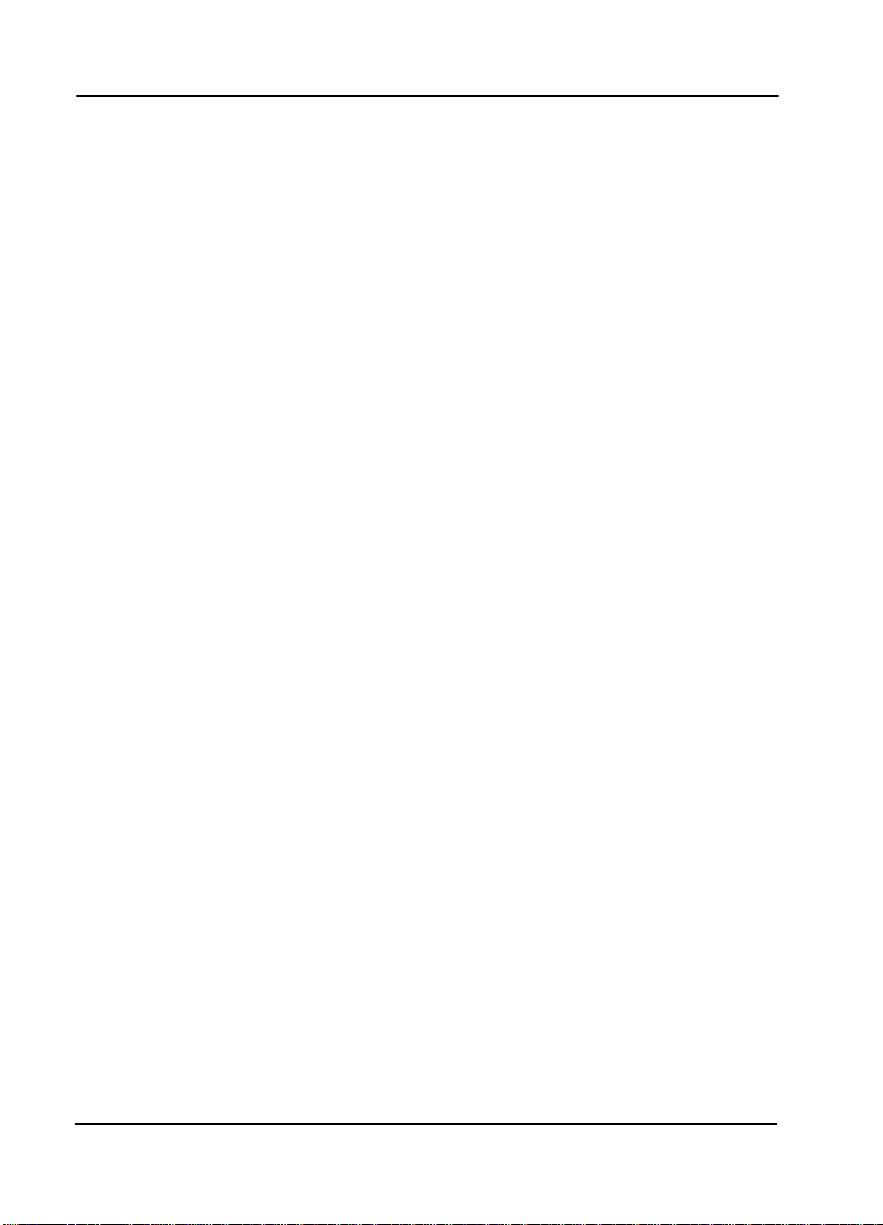
List of Figures
Figure 5-5. TSU 610 HDSL Unit Menu..................................................................5-8
Figure 5-6. Network Ti med Clock Source..................... ......................................5-10
Figure 5-7. DTE Ti med Clock Source...................................................................5-11
Figure 5-8. Internal Clock Source.........................................................................5-12
Figure 5-9. Secondary Clock Source.....................................................................5-12
Figure 5-10. DS0 Temp Map..................................................................................5-16
Figure 5-11. Utility Menu Tree ..............................................................................5-20
Figure 5-12. Test Menu...........................................................................................5-24
Figure 5-13. Network Loopback Tests .................................................................5-26
Figure 5-14. Remote Menu Access.......................................................................5-31
Figure 5-15. TSU 610 HDSL Management Config Menu..................................5-33
Figure 5-16. Flash Download...............................................................................5-38
Figure F-1. HDSL Deployment Guidelines...........................................................F-3
Figure F-2. Loop Insertion Loss Data*...................................................................F-4
xxii TSU 610 User Manual 61200610L2-1
Page 23
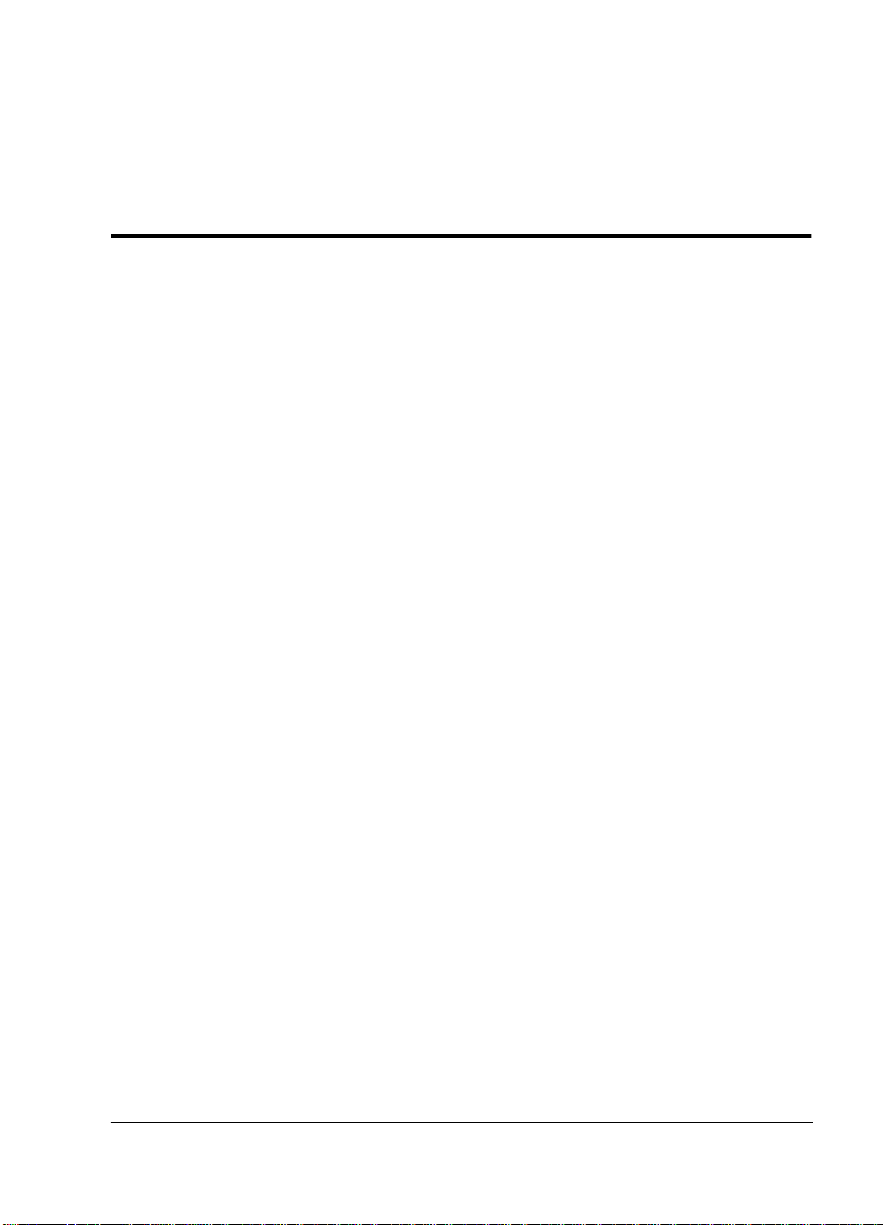
List of Tables
Table 3-1. Network Status LED Descriptions.......................................................3-3
Table 3-2. Module Status LED Descriptions.........................................................3-4
Table 4-1. Unit Access Table (for T1) ..................................................................4-34
Table 5-1. Unit Access Table (for HDSL) ............................................................5-34
Table B-1. Alarm Conditions ..................................................................................B-2
Table B-2. TR-08 DS0 Conversion Table ...............................................................B-3
Table C-1. RJ-48C Pinouts.....................................................................................C-1
Table C-2. 15-Pin D-Connector Pinouts ...............................................................C-2
Table C-3. HDSL Pin Modular Pinouts...............................................................C-3
Table C-4. HDSL 15-Pin D-Connector Pinouts...................................................C-4
Table C-5. Control-In/Chain-In Pinout ...............................................................C-5
Table C-6. Chain Out Pinout.................................................................................C-6
Table C-7. Craft Port ..............................................................................................C-7
Table C-8. External Alarm Device Connector .....................................................C-8
61200610L2-1 TSU 610 User Manual xxiii
Page 24
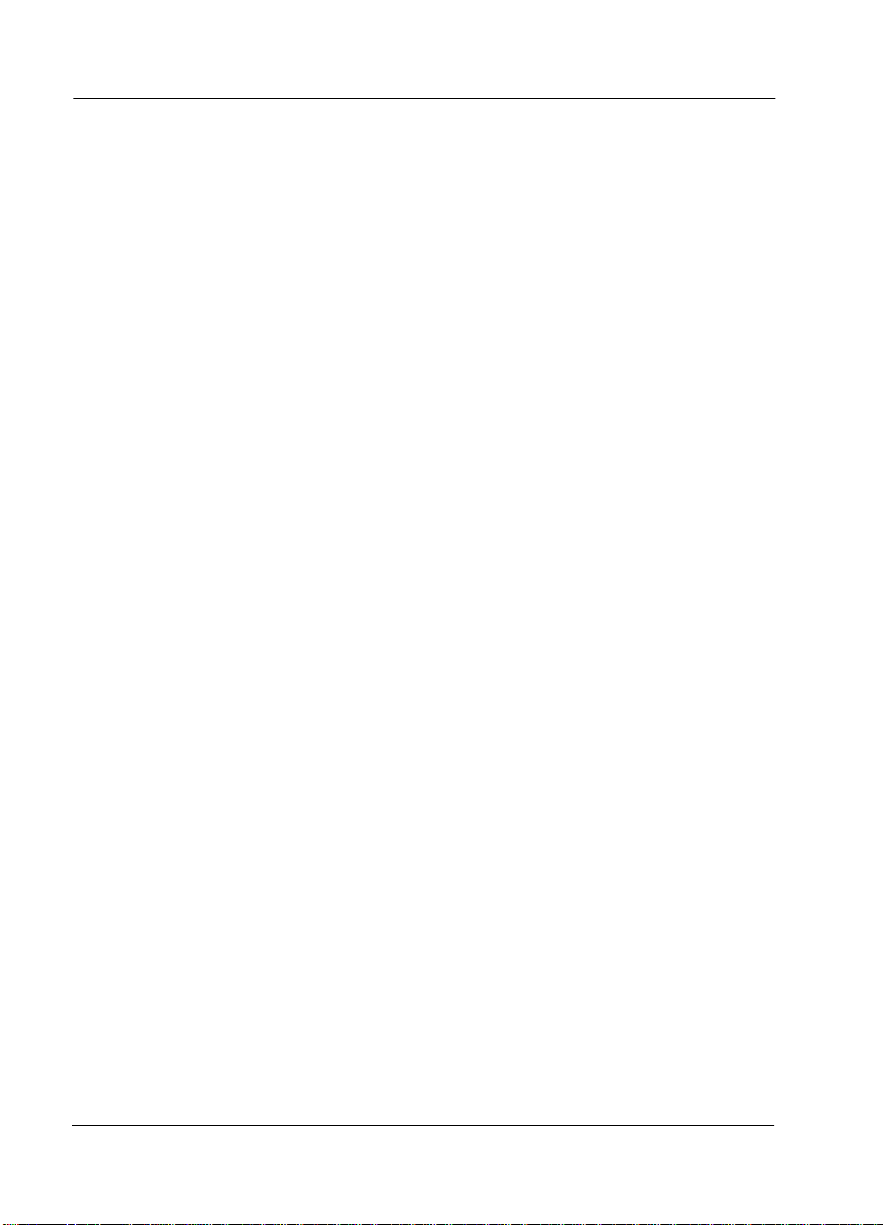
List of Tables
xxiv TSU 610 User Manual 61200610L2-1
Page 25
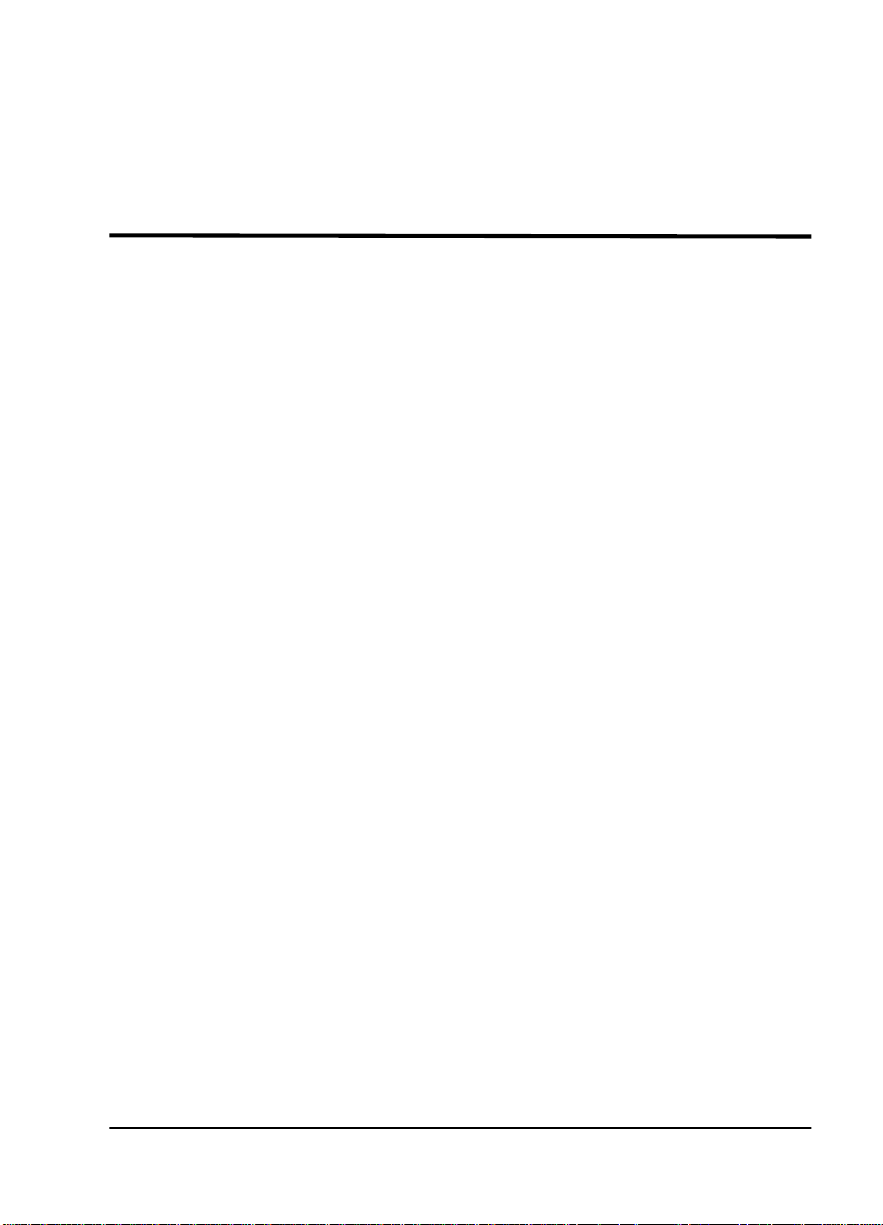
Chapter 1
Introduction
TSU 610 OVERVIEW
This manual covers the use of the following products:
• T SU 610
• TSU 610 with DC power
• T SU 610 HDSL
• T SU 610 HDSL with DC Powe r
Unless otherwise stated, the TSU 610 refers to all four
products.
Product Description
The TSU 610 is a T1/FT1 multiplexer with six option slots, an
interchangable network interface, and embedded SNMP
management. The TSU 610’s six option slots accept one of
many available option modules for voice and data
applications. Each module offers up to four ports for a total
of 24 possible voice or data ports.
The TSU 610 serves as the link between the following user
data sources:
• local area network (LAN) bridges
• routers
• computers
• CAD systems
• teleconferencing equipment
•PBXs.
61200610L2-1 TSU 610 User Manual 1-1
Page 26
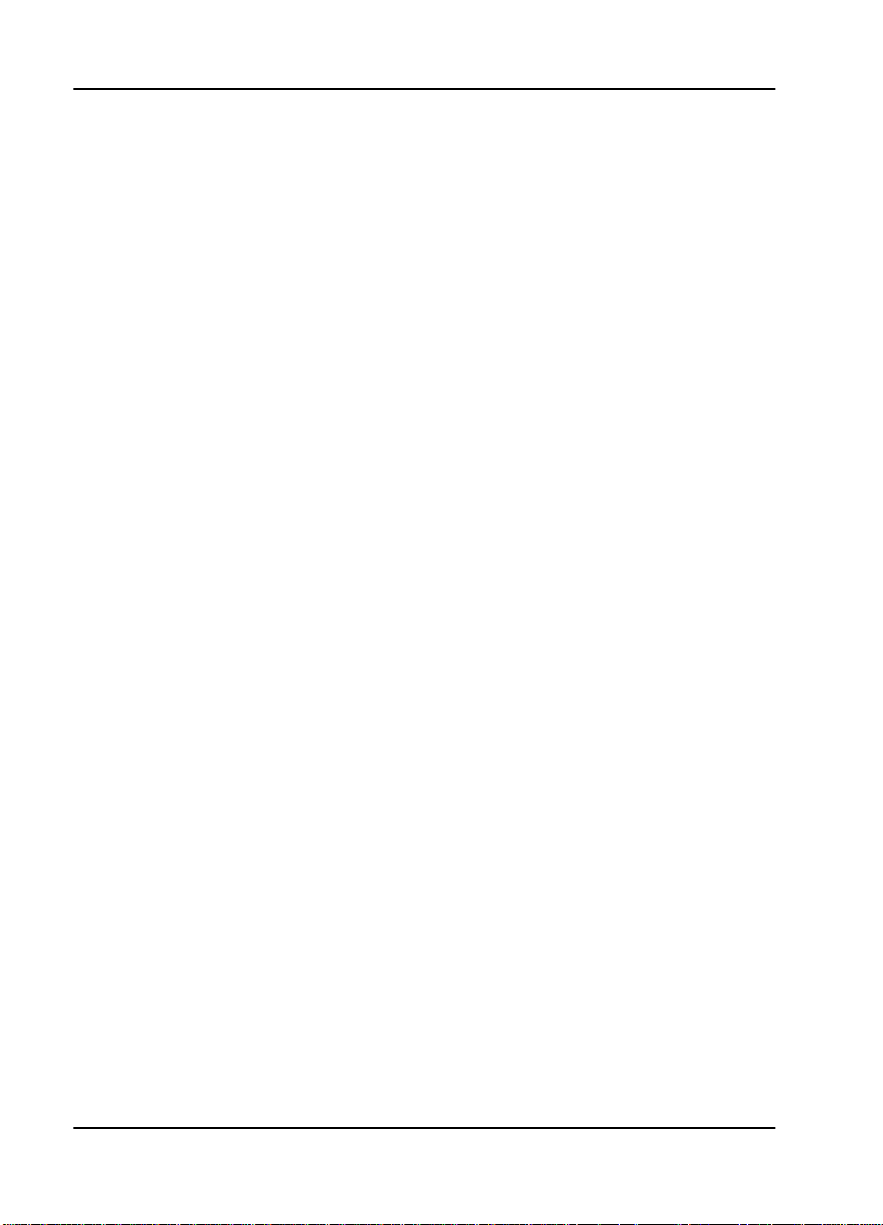
Chapter 1. Introduction
By using multiple data ports, the TSU 610 can
simultaneously connect one or more of these devices to a T1
circuit. The amount of bandwidth allocated to each port is
custom-programmable. You can manually allocate
bandwidth or set the bandwidth to change automatically at
predetermined times to use the available bandwidth most
advantageously.
Changes in the configuration do not disrupt data flow in
channels that are not being reconfigured. The unique
architecture and the availability of option modules provide a
path for growth to accommodate future requirements.
An interchangable network interface allows the network to
be T1 or HDSL. Future modules will be forth-coming to
interfac e other XDS Ls.
The TSU 610 offers several network management options.
You can manage via SNMP through the chain-in ports. If you
are using T-Watch Pro, a Microsoft Windows® program, you
can manage the TSU 610 via the same chain-in ports. An
enhanced VT-100 terminal interface is also provided.
Standard Features in the TSU 610
The standard features of the TSU 610 are listed below:
• A single T1 or HDSL interface
• Six slots to house option modules with up to four
additional data ports, including voice
• Ar chitecture that allows mix of port types to meet the
data interface requirements
• Easy configuration capabilities using simplistic
menus displayed on a terminal connected to either
the chain-in or craft ports
• SNMP, Telnet, and T-Watch Pro management via
SLIP
• Ability to proxy for “agentless” units
• Enhanced terminal mode
1-2 TSU 610 User Manual 61200610L2-1
Page 27
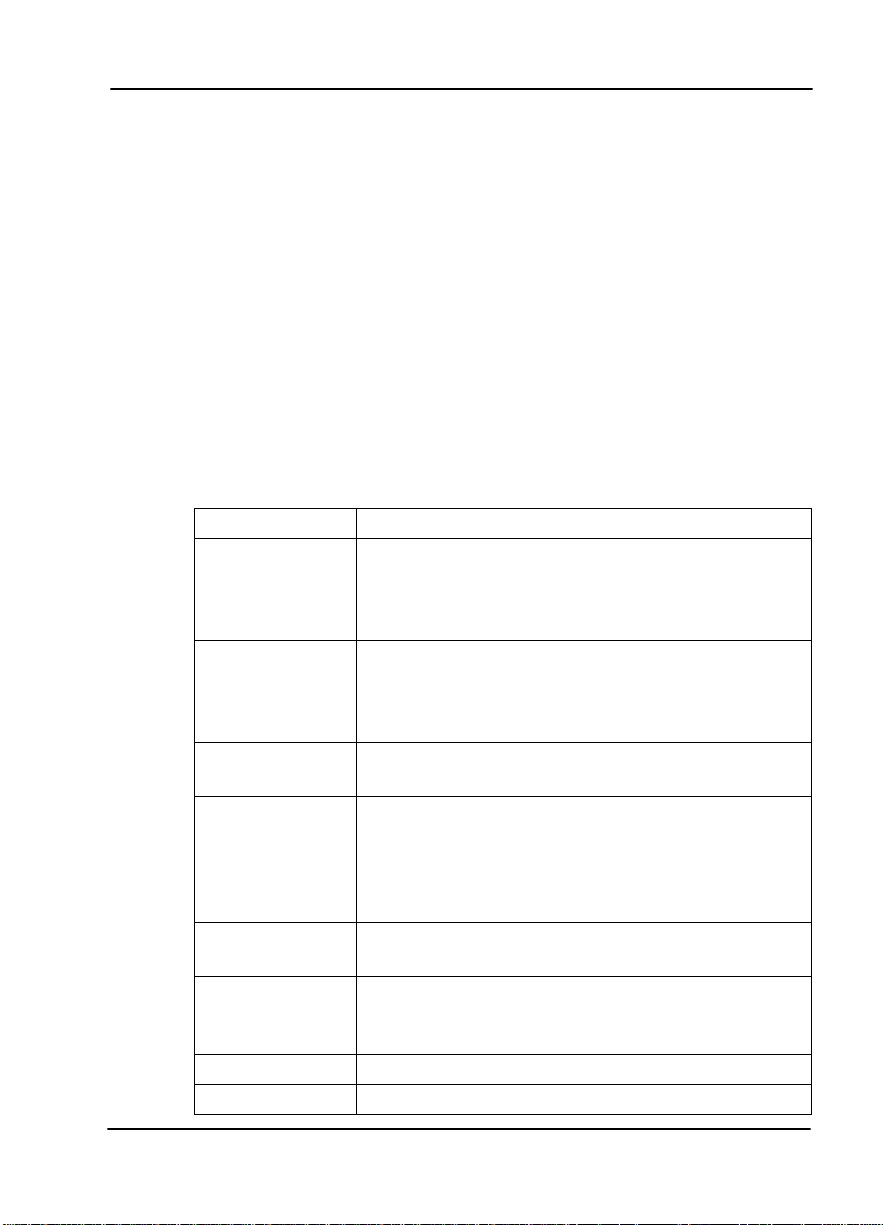
• Two programmable configuration maps that define
the bandwidth allocation between data ports
• Data drop and insert, as well as full drop and insert
• Flash memory for software updates
• Timing selectable from the network, from the slot 1
data port, internally, or from a secondary interface
• QRSS; 511 test patterns (when using Nx option card),
All Ones, All Zeros
• Fractional T1 loopbacks as defined in annex B of
ANSI T1.403-1995
• Extensive self-testing and monitoring to ensure
proper operation.
TSU Option Modules
Module Description
T1
HDSL
DSX1
Full Drop and
Insert
Nx56/64 Serial
Interface
NxIQ
Voice Interface
OCU DP
The T1 Network Interface module allows the TSU
610 to terminate a T1 line. Each DS0 of the T1
frame may be mapped independently to any
option card installed.
The HDSL Network Interface module allows the
TSU 610 to terminate an ADTRAN HDSL line.
Each DS0 of the HDSL frame may be mapped independently to any option card installed.
Short haul T1 interface for operation with a PBX
(Terminal Interface).
Permits the dropping of data and insertion of new
data into the same DS0 time slot. This module includes a long haul DS1 interface. It can also be
used as a second DS1 interface to provide up to 3
MB aggregate throughput.
Provides a V.35 serial interface in either single or
dual versions.
Frame-relay aware device that provides detailed
information regar ding the health and performa nce
of the frame relay circuit.
2/4 channel FXS/FX0/E&M.
Interfaces to DDS or 4-wire Switched-56.
Chapter 1. Introduction
61200610L2-1 TSU 610 User Manual 1-3
Page 28
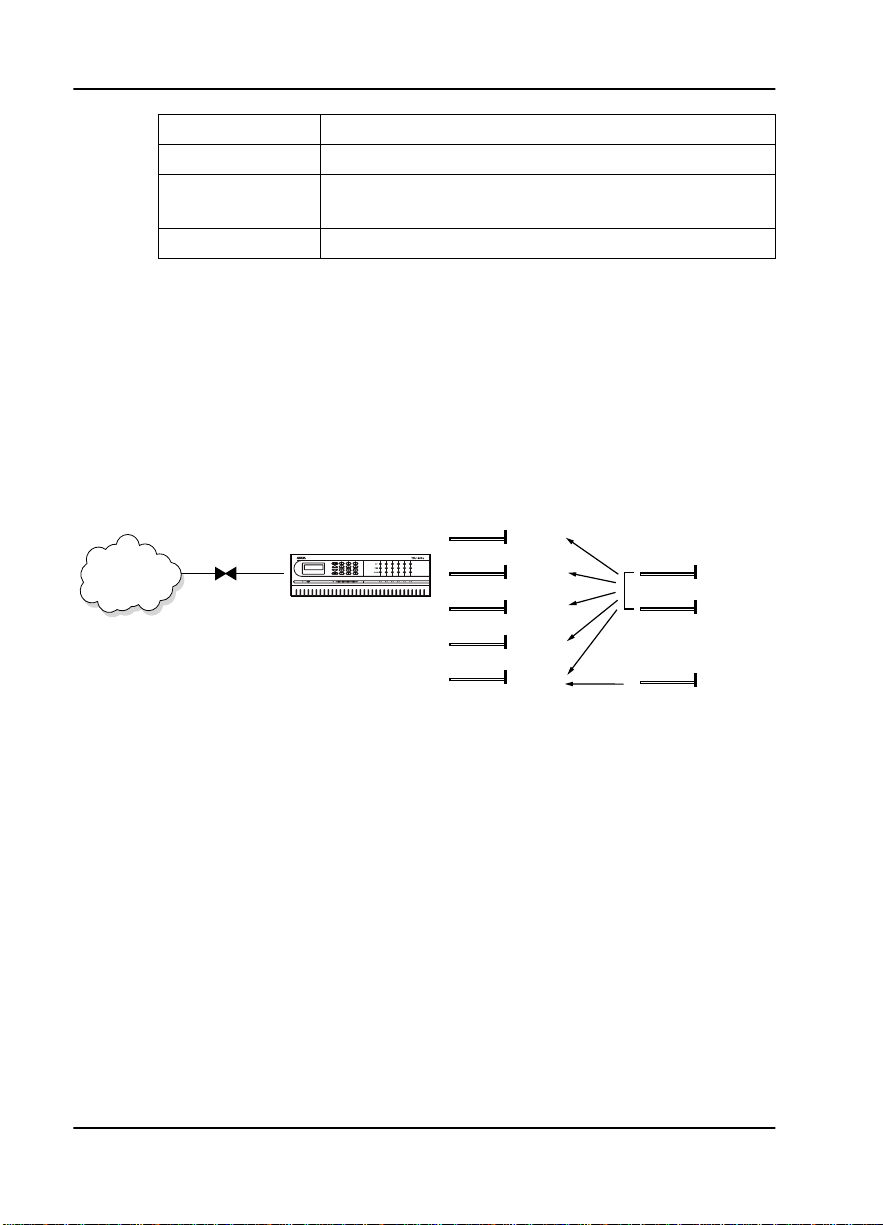
Chapter 1. Introduction
Module Description
DSU DP
Dial Backup
Provides two sync or async ports (232 or V.35).
Allows for backup of data upon network T1 fail-
ure.
U-BR1TE
Allows ISDN lines to be extended over a T1 line.
Option Module Architecture
The TSU 610 features a unique architecture that allows the
addition of six option modules and plug-on boards,
providing an opportunity for growth to accommodate many
applications. See Figure 1-1. This unique a ppr oac h al lows you
to mix interface types to meet any application.
TSU 610
DSX-1
Module
OCU-DP
Module
V.35
Module
D&I
Module
DUAL
Voice
Plug on
V.35
Plug on
OCU DP
Plug on
Dual Voice
Figure 1-1. TSU 610 Option Modules
1-4 TSU 610 User Manual 61200610L2-1
Page 29
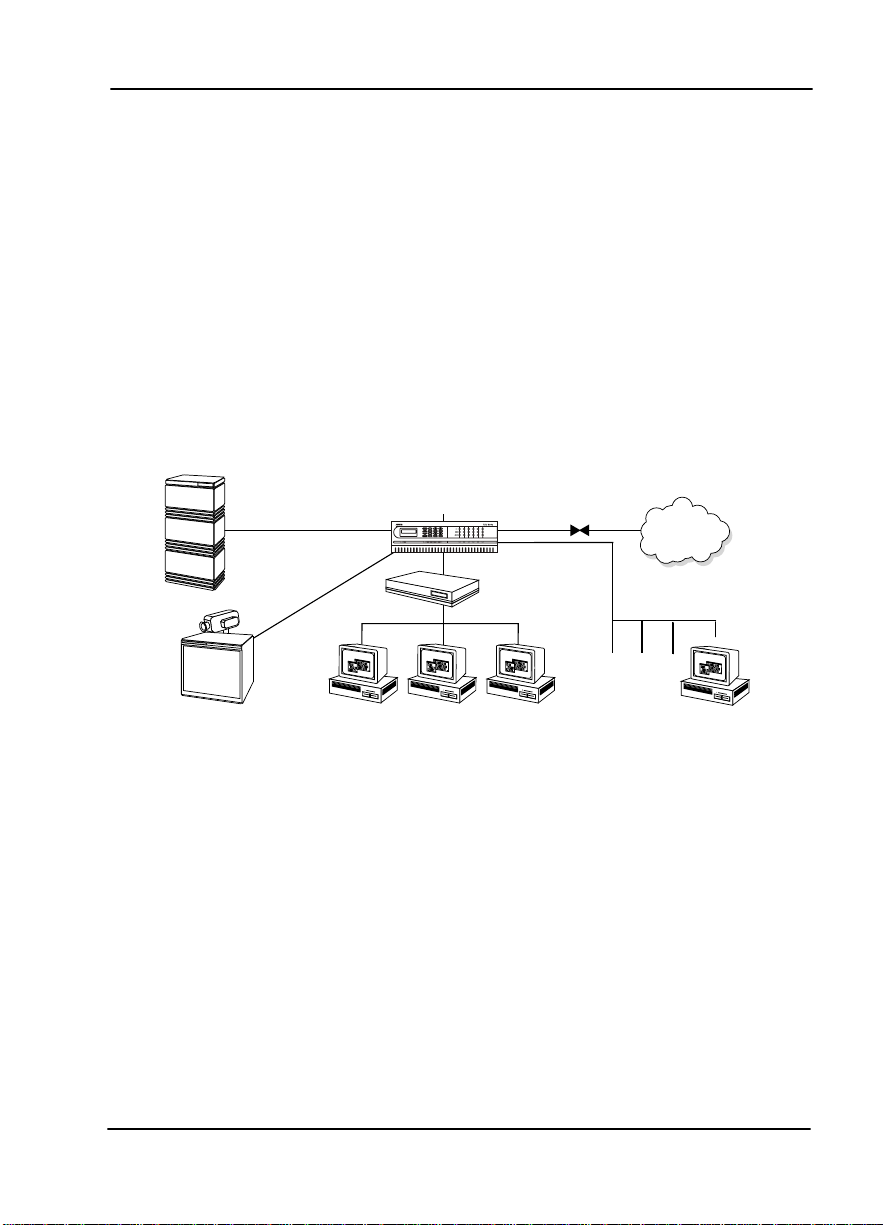
TSU 610 Configuration Applications
The following examples illustrate possible configurations of
TSU 610 applications.
Router, PBX, Video Conferencing Application
In this application, an Nx54/64 module provides a V.35
interface to a router. The PBX is interfaced to the TSU 610
with the DSX-1 module. An OCU DP module and OCU DP
plug-on board provide two switched 56 circuits for video
conferencing. The SLIP port allows SNMP network
management over the LAN. See Figure 1-2.
PBX
TSU 610
ROUTER
Chapter 1. Introduction
SLIP
VIDEO
CONFERENCING
SNMP NETWORK
MANAGEMENT WORKSTATION
Figure 1-2. Router, PBX, Video Conferencing Application Set Up
61200610L2-1 TSU 610 User Manual 1-5
Page 30
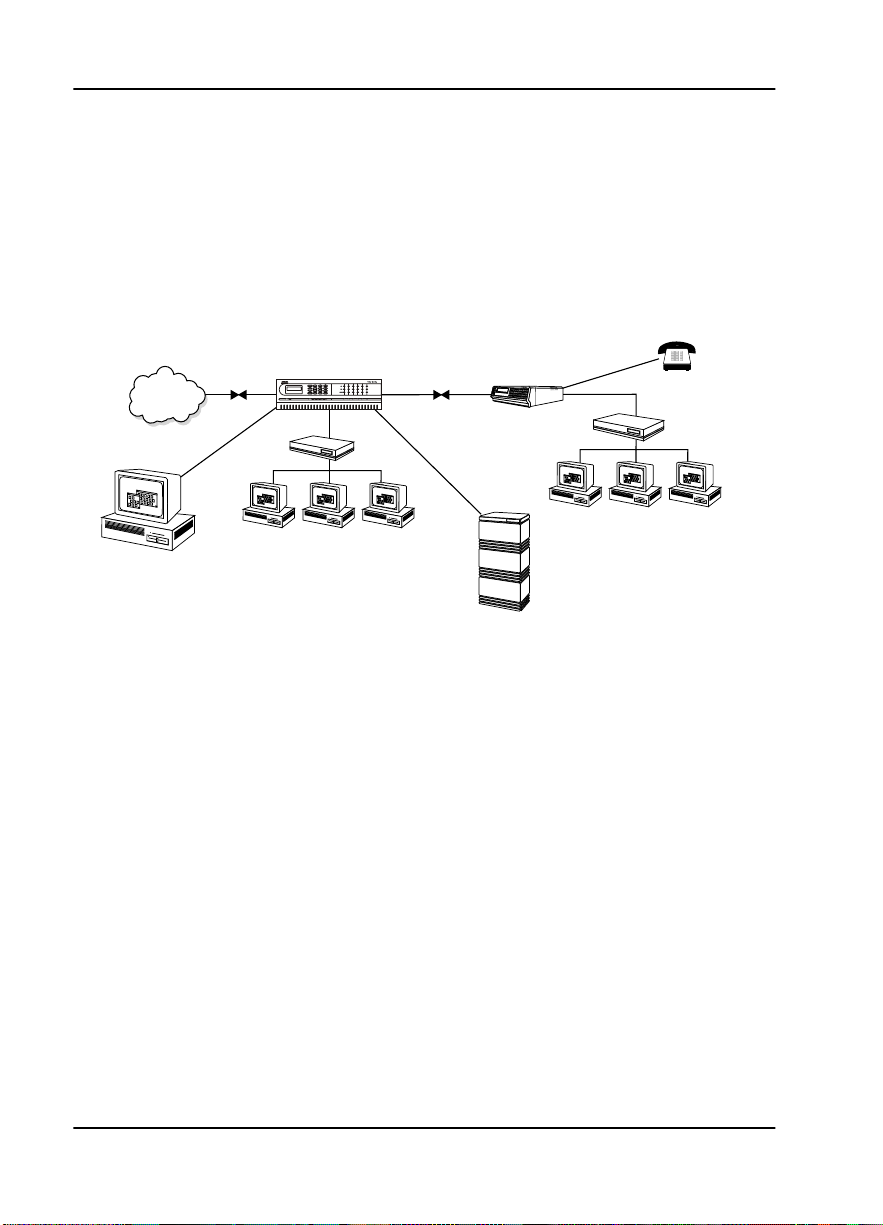
Chapter 1. Introduction
Drop and Insert, Voice, and Router Application
The TSU 610 provides a router interface with an Nx56/64
module. A drop and insert module provides a second T1
interface to a remote TSU. T-WATCH PRO (which runs on a
PC) easily manages the network. FXO modules are used to
provide PBX extensions to remote sites. See Figure 1-3.
TSU 610
0
TSU 100
E
N
T
C
A
N
C
EL
D
S
U
O
K
T
E
S
T
A
M
O
D
L
U
A
L
R
E
M
O
K
T
E
S
T
A
L
A
R
M
A
B
C
E
R
1
2
3
D
E
F
4
5
6
REM
O
TE
ALARM
C
L
E
A
R
7
8
9
CO
PY
HOME
S
H
IF
T
*
0
#
C
S
U
O
K
T
E
S
T
E
R
R
O
R
A
L
A
R
M
ROUTER
ROUTER
T-WATCH
PBX
Figure 1-3. Drop and Insert, Voice, and Router Application Set Up
1-6 TSU 610 User Manual 61200610L2-1
Page 31

Chapter 2
Installation
UNPACK, INSPECT, POWER UP
Receipt Inspection
Carefully inspect the TSU 610 for shipping damages. If you
suspect damage, file a claim immediately with the carrier and
then contact ADTRAN Customer Service (see the inside last
page of this manual). If possible, keep the original shipping
container for use in shipping the TSU 610 back for repair or
for verification of damage during shipment.
ADTRAN Shipments Include
• The TSU 610 with installed network module
• A line interface cable: an 8-position modular to
8-position modular (15 ft.)
• A DB-25 to modular adapter
• An 8-position, 6-foot modular cable for the
Chain-In port connection
• The User Manual
• Rackmount Brackets
• Rackmount Data Sheet
61200610L2-1 TSU 610 User Manual 2-1
Page 32

Chapter 2. Installation
Customer Provides
• Cables for any expansion modules to be used with
the TSU 610
• 23-inch rack mount brackets, if needed (1200271L1)
Power Connection
AC-Powered Unit
The AC- powered TSU 610 is equipped with a captive, 8-foot
power cord, terminated by a 3-prong plug which connects to
a grounded power receptacle.
Power to the TSU 610 must be from a grou nded 90-120 VAC, 50/
60 Hz source
DC-Powered Unit
The DC-powered TSU 610 is equipped with a terminal strip
on the rear of the unit. The power source should be
connected to the terminal strip according to the polarity
markings on the unit.
For Example:
A -48 V source would be connected with the -48 V return
attached to the (+) terminal and the -48 VDC attached to the
(-) terminal. Power must be from a DC source in the range of
21 to 26 VDC or in the range of 40 to 56 VDC.
The protective cover should be reinstalled over the terminal
strip once the power source is connected.
The DC-powered TSU 610 is to be installed only in restricted
areas (dedicated equipment rooms, equipment closets, etc.)
in accordance with Articles 110-16 and 110-18 of the National
Electric Code, ANSI/NFPA 70.
2-2 TSU 610 User Manual 61200610L2-1
Page 33

Chapter 2. Installation
IDENTIFICATION OF REAR PANEL LAYOUTS
Figure 2-1, Figure 2-2, Figure 2-3, and Figure 2-4 show the
configuration for the rear panels of the TSU 610, TSU 610
with DC Power, TSU 610 HDSL, and TSU 610 HDSL with D C
power .
1
2 3
8
9
4
5
6
7
10
1 T1 Network Connecti on (DA-15 Connector)
2 T1 Network Connection (RJ-48C)
3 T1 Monitor/Test Jacks
4 Control In/Out Connection
5 Alarm Relay Connection
6 Power Switch
7 1A/250V Fuse
8 Blank panel covering an unused option slot
9 Example of option modules installed
10 Power Cord
Figure 2-1. TSU 610 Rear Panel
61200610L2-1 TSU 610 User Manual 2-3
Page 34

Chapter 2. Installation
2 3
1
4
5
6
7
8
9
10
1 T1 Network Connection (DA-15 Connector)
2 T1 Network Connection (RJ-48C)
3T1 Monitor/Test Jacks
4 Control In/Out Connection
5 Alarm Relay Connection
6 Power Switch
7 5A/250V Fuse
8 Blank panel covering an unused option slot
9 Example of option modules installed
10 Power Input Terminals
Figure 2-2. TSU 610 with DC Power Rear Panel
2-4 TSU 610 User Manual 61200610L2-1
Page 35

Chapter 2. Installation
2
1
3
4
5
6
7
8
9
1 HDSL Network Connection (DA15) Connector)
2 HDSL Network Connection (8-pin modular connector)
3 Control In/Out Connection
4 Alarm Relay Connector
5 Power Switch
6 1 A/250 V Fuse
7 Example of option modules installed
8 Blank panel covering an unused option slot
9 Power Cord
Figure 2-3. TSU 610 HDSL Rear Panel
61200610L2-1 TSU 610 User Manual 2-5
Page 36

Chapter 2. Installation
1
4
2
3
5
6
7
8
9
1 D-15 HDSL Connection
2 8-Pin Modular HDSL Connection
3 Control In/Out Connection
4 Alarm Relay Connection
5 Power Switch
6 5A/250V Fuse
7 Blank panel covering an unused option slot
8 Example of option modules installed
9 Power Input Terminals
Figure 2-4. TSU 610 HDSL with DC Power Rear Panel
2-6 TSU 610 User Manual 61200610L2-1
Page 37

TSU 610 Interfaces
The TSU 610 is equipped with six option slots, management
interfaces, and a network interface, in the rear panel. See
Figure 2-5.
PC or Modem
Chapter 2. Installation
Network
Network Interface
Control
Input
N
TSU 610
I
Chain
Output
Chain
Input
N
I
Chain
Output
TSU 610
Option
Figure 2-5. TSU 610 Interfaces
The network interface (NI) is a plug-in module that allows
different types of interfaces to be used. Currently a T1
Interface and an HDSL (High-bit-rate Digital Subscriber
Line) are available.
The T1 interface complies with the applicable ANSI and
ATt&T standards.
The HDSL interface complies with Bellcore TA-NWT-1210
and ANSI Technical Report T1E1.4/92-002RZ. See Appendix
F for loop insertion loss requirements for deployment of T1
HDSL on PIC cable.
T1 Network Test Interface
The
IN and OUT test jacks for the T1 network interface
provide intrusive test capability for the incoming T1. By
connecting to these jacks with test equipment, the T1
connection will be broken, and the test equipment will
terminate the incoming T1. The
61200610L2-1 TSU 610 User Manual 2-7
T1 MON
test jack provides a
Page 38

Chapter 2. Installation
bridged access jack for non-intrusive monitoring of the
incoming T1. When connected to this jack, the test equipment
should be configured for a bridged termination.
Control Port Input
The control port input provides an EIA-232 input from a PC
or a modem for control of the TSU 610. You can also use it as
a chain input from another TSU 610 or other TSU Family
products.
Chain Port Output
The chain port output provides an EIA-232 output to chain
control to other TSUs.
Option Slot Arrangement
As viewed from the rear of the TSU 610, the slots are
numbered as shown in Figure 2-6. All slots are functionally
identical except slots one, two, and six. These slots offer
additional functions.
Figure 2-6. TSU 610 Slot Designation (Rear View)
2-8 TSU 610 User Manual 61200610L2-1
Page 39

Chapter 2. Installation
Slot 1
Slot 1 is used as the source of DTE timing when the DTE
timing mode is selected or as the source of UBR1TE timing
when the UBR1TE timing mode is selected. If DTE timing is
desired, the DTE interface port sourcing the timing must be
connected to Slot 1. This slot will accept all other interface
types except Secondary Network interface option modules,
including DSX-1 (PBX), the Full Drop and Insert (D&I)
network interface, or the multiport Dial Backup (DBU).
Slot 2
Slot 2 is used for the multiport Dial Backup module if it is
installed. This slot accepts all other interface types except
Secondary Network interface option modules, including
DSX-1 (PBX) and the Full Drop and Insert (D&I) network
interface.
Slots 3-5
Slots 3-5 will accept any interface type except secondary
interface, the interface for DTE timing, or the multiport DBU.
If other interfaces have any restriction on their location, this
will be specified in the individual option card manual
(provided with the option cards).
Slot 6
Slot 6 services any option module type including secondary
network interface ports (DSX-1 (PBX) and Full D&I), but not
the DTE timing source. If a secondary network interface port
is to be used, it must be installed in slot 6.
You can use NxDBU modules in any slot.
61200610L2-1 TSU 610 User Manual 2-9
Page 40

Chapter 2. Installation
Power - up Testing
When shipped from the factory, the TSU 610 is set to factory
default conditions. At the first application of power, the unit
automatically executes a memory self-test. A full self-test can
be run from the terminal; a passcode and unit ID may be set
using the UTIL menu.
Self-Test
Upon a power-up, the Test LEDs a re illuminated and the
following occurs:
When . . . Then . . .
the self-test is complete
the OK LED lights up.
with no failures detected
a failure is detected a list of fa ilures is displayed on the
terminal.
The full self-test procedure (invoked from a terminal or
T -Watch Pro) consists of the following tests:
Board level tests
Each of the TSU 610 boards contains an on-board processor
which executes a series of tests checking the circuitry on the
board.
• RAM and EPROM tests
• Verify on-board circuitry
Unit level tests
• Front panel LED verification
• Board-to-board interface test
A test pattern is sent from the controller through a loopback
on all other boards and checked on the controller. This
verifies the data path, clocks, and control signals for the
entire chassis.
2-10 TSU 610 User Manual 61200610L2-1
Page 41

Initialization
Chapter 2. Installation
Set User Passcode
The TSU 610 is designed to operate with o r without the use of
a passcode. The default condition is without a passcode.
If the unit is to be remotely ac cessed using T-Watch Pro, you must
enter a passcode. When managing a number of units, the passcode
can be the same for all the units.
The passcode should be a number e asily remembered. Once
entered, the passcode is required to access any operation
other than viewing. See Set Passcode on page 4-22.
Set Unit Identification
The Unit ID sets the unit to respond to remote control
(controlled by a device other than the front panel or
terminal). If no Unit ID is recorded it is not possible to
operate from any remote control device, including the local
PC for T-Watch Pro or SNMP. See Unit ID on page 4-23 for
details.
Set Control Port
The TSU 610 can be configured from the control port when
T-Watch Pro, SNMP, or the terminal interface is being used.
If the control port is to be used, the control port baud rate
must also be selected.
Chain-In (PC)
The unit can be controlled from an external PC connected
directly or via modem to the Chain-In port. When using
Chain-In, the selection of the contr ol port baud rate from 960 0
(factory default), 1200, 2400, or 4800, 19200, or 38400 must be
made using the Unit Configuration menu. Unless locked out
externally, the front panel can also control the unit.
Chain In/Chain Out
TSU 610 units and other TSUs can be linked together to form
a chain. Figure 2-7 provides an example of a chain-in
arrangement with a PC or a modem. The first TSU 610 in the
chain receives controlling input from the PC or modem.
61200610L2-1 TSU 610 User Manual 2-11
Page 42

Chapter 2. Installation
Figure 2-7. Example of Chain In
Subsequent TSUs in the chain are in a position to intake
information from another TSU. This in-taking of information
from another TSU in the chain is identified as Chain-In. The
baud rate for the chained units must match that of the first
unit.
At this point, the Unit Initialization procedure is concluded.
If the unit is to be configured remotely, there are no
additional steps necessary before executing remote
configuration.
The Passcode, the Unit ID, and the Control Port settings are
stored in a nonvolatile memory. This ensures that they are
operable for subsequent power-up sequences.
Normal Power-Up Procedure
After the unit has been put into operation with the initial
power-up and initialization, subsequent power-up procedure
includes only the Power-Up Self-Test followed by the request
for a passcode (password) if this option was selected during
initialization. Use the number keys to key in the previously
recorded passcode and press
2-12 TSU 610 User Manual 61200610L2-1
Enter.
Page 43

GROUNDING INSTRUCTIONS
The grounding instruction information is from the
Underwriters' Laboratory UL 1950, 3rd Edition.
An equipment grounding conductor that is not smaller in
size than the ungrounded branch-circuit supply conductors
is to be installed as part of the circuit that supplies the
product or system.
• Ba re, cover ed, or insulated grounding con ductors are
acceptable.
• Individually covered or insulated equipment
grounding conductors shall have a continuous outer
finish that is either green, or green with one or more
yellow stripes.
• The equipment grounding conductor is to be
connected to ground at the service equipment.
• The attachment-plug receptacles in the vicinity of the
product or system are all to be of a grounding type.
• The equipment grounding conductors serving these
receptacles are to be conn ected to earth gro und at the
service equipment.
• A supplementary equipment grounding conductor
shall be installed between the product or system and
ground that is in addition to the equipment
grounding conductor in the power-supply cord.
• Th e supplementary equipment grounding con ductor
shall not be smaller in size than the ungrounded
branch-circuit supply conductors.
• Th e supplementary equipment grounding con ductor
shall be connected to the product at the terminal
provided, and shall be connected to ground in a
manner that will retain the ground connection when
the product is unplugged from the receptacle.
• The connection to ground of the supplementary
equipment grounding conductor shall be in
compliance with the rules for terminating bonding
jumpers at Part K or Article 250 of the National
Electrical Code, ANSI/NFPA 70.
Chapter 2. Installation
61200610L2-1 TSU 610 User Manual 2-13
Page 44

Chapter 2. Installation
• Termination of the supplementary equipment
grounding conductor is permitted to be made to
building steel, to a metal electrical raceway system,
or to any grounded item that is permanently and
reliably connected to the electrical service equipment
ground.
• The supplemental grounding conductor shall be
connected to the equipment using a number 8 ring
terminal.
• The terminal should be fastened to the grounding
lug provided on the rear panel of the equipment.
• The ring terminal should be installed using the
appropriate crimping tool (AMP P/N 59250 T-EAD
Crimping Tool or equivalent).
2-14 TSU 610 User Manual 61200610L2-1
Page 45

Chapter 3
FRONT PANEL
The TSU 610 front panel monitors operation and controls the
configurati on of the unit. The TSU 610 front panel is shown
in Figure 3-1 on page 3- 2. For detailed descriptions of each
part of the front panel, see CSU Status LEDs on page 3-3.
Operation
61200610L2-1 TSU 610 User Manual 3-1
Page 46

Chapter 3. Operation
9
7
2
1
3
11
10
1 Test - (Network Status) Active when the network interface is in test mode.
2 OK (Network Status) Operation is in normal mode with no detected errors
3 YEL (Network Status) Active when the Network Port receives a yellow alarm
4 LOS (Network Status) Active when the Network has lost signal
5 Alarm (Module Status) Active when an alarm condition has been detected
6 Test (Module Status) Active when the module is in test mode
7 OK (Module Status) Operation is in normal mode with no detected errors
8 Remote Access Active when unit is b eing accessed by a r emote terminal
or T-Watch
9 Craft Port Used to access unit from a rem ote terminal
10 Alarm (Network Status) Active when an alarm condition has been detected on
the network interface
11 Error (Network Status) Indicates errors such as BPV, FER, and CRC
12 ACO Switch Used to deactivate the alarm relay
6
5
4
8
12
Figure 3-1. Front Pa nel
3-2 TSU 610 User Manual 61200610L2-1
Page 47

CSU Status LEDs
LED Color Description
OK Green
T est
Alarm Red
Chapter 3. Operation
Table 3-1. Network Status LED Descriptions
Indicates the operation is in the normal
mode. No alarms have been detected.
Indicates that the network interface is operating in a test mode. This includes a
self-test or loopback tests. When illuminated, this LED also indicates that normal
data flow is not occurring on the Network
Interface.
Red when an alarm (
LOW
) is active on the Network Interface.
RED, BLUE, YEL-
Otherwise, it is Off.
To view an alarm condition, select the
ACTIVE ALARM
ALARM
by pressing
menu item or select
SHIFT+8 on the ter-
minal.
If the alarm conditions have been corrected, the alarm which caused the activation
ALARM
LOS Red
of the
UNIT HISTORY
the
Red when there is loss of signal on the
LED can be viewed under
menu.
Network. Otherwise, it is Off.
YEL Red
Red when a yellow alarm is present. Otherwise, it is Off.
ERROR Red
Flashes RED when CRC, XS0, BPV, or FER
errors are detected on the Network Interface.
61200610L2-1 TSU 610 User Manual 3-3
Page 48

Chapter 3. Operation
LED Color Description
OK Green
Test Yellow
Alarm Red
Remote
Access
Table 3-2. Module Status LED Descriptions
The module status LEDs display the operational condition of ports installed in
the option slots.
Green when no alarm is active on the
module.
Y ellow when module is in test mode. Otherwise, it is Off.
Red when module is in alarm. Otherwise,
it is Off.
To view an alarm condition, select the
ACTIVE ALARM
ALARM
by pressing
menu item or select
SHIFT+8 on the ter-
minal.
If the alarm conditions have been corrected, the alarm which caused the activation
ALARM
of the
UNIT HISTORY
the
LED can be viewed under
menu
On when unit is being accessed from a remote terminal.
Module LED’s summarize the condition of all ports in that slot.
3-4 TSU 610 User Manual 61200610L2-1
Page 49

GENERAL MENU OPERATION
The TSU 610 uses a multilevel menu structure containing
both menu items and data fields. All menu operations and
data are accessed via a VT-100 equivalent terminal, a
computer running terminal software, or a computer running
T-Watch.
To access the TSU 610 menus in terminal mode, connect a
VT-100 terminal or a computer running a terminal program
to either the Chain-In port on the rear of the unit or the Craft
jack on the front panel. Set the terminal to 9600 baud 1.5 Stop8-No Parity. (Factory Default). Press
will respond with:
ADTRAN - TSU 610
Password:
ADTRAN
Enter:
. The unit will respond with:
Chapter 3. Operation
Control+PTT. The Unit
Main Menu
1) Status
2) Config
3) Util
4) Test
5) Remote Menu Access
6) Management Config
7) Flash Download
8) Quit Session
Command
61200610L2-1 TSU 610 User Manual 3-5
Page 50

Chapter 3. Operation
Selecting and Activating a Menu Item
Choose a menu item by entering the desired menu item
number on the
Command: line and pressing Enter.
For example, to activate the
Status menu, do the following:
Step
Editing a Data Field
Step
A
LARM LIST
option from the
Action
1 Activate the Status Menu by entering 1 at the
Command: line.
2 Press
3 Select Active Alarms by entering 3 at the
Enter.
Command:
line.
4 Press
Enter.
ALARM LIST
The
End of List
will appear, terminated by the phrase
.
Action
1 Select the Data to change by entering its number at
Command: line
the
2 Press
Enter.
3 Select a value using the Space Bar.
4 Press
Enter.
Exit Any Menu Field Operation or Display
ESC on the keyboard as many times as required to
Press
return to the desired menu.
3-6 TSU 610 User Manual 61200610L2-1
Page 51

Data Port Identification
When configuring the unit, menu selections will include
options from data port submenus. Selecting data ports is
necessary because the TSU 610 uses a Slot-Port method to
identify which data port the menu item is referencing. If a
module containing a
64 plug-on interface
designated as:
DSX-1 Passthru=6.1
Where slot=6 and port =1.
The DSX-1 is located in option slot 6 and is the first port in
that slot.
Nx56/64=6.2
Where slot=6 and port=2.
The Nx is located in Slot 6 and is the second port in that slot.
Viewed from the rear of the TSU 610, the module slots are
arranged as shown in Figure 3-2.
Chapter 3. Operation
PBX DSX-1
OPTION CARD
with an
Nx56/
is installed in option slot 6, it would be
Figure 3-2. Module Slots, TSU 610
61200610L2-1 TSU 610 User Manual 3-7
Page 52

Chapter 3. Operation
Te rm inal Mod e Connection
The TSU 610 provides the front panel menus to a VT-100 type
terminal. This mode is used to configure and monitor the
unit. Initiate this mode by typing <ctrl> P TT on the terminal
once it is connected to the Chain-In port.
Telnet Connection
You can connect to the TSU 610 via telnet. Before attempting
to connect via Telnet, first define the IP address.
The default gateway and subnet mask are not used in SLIP mode.
Only one Telnet session can be active at one time.
3-8 TSU 610 User Manual 61200610L2-1
Page 53

Menu Structure
The TSU 610 uses a multilevel menu structure containing
both menu items and data fields. All menu operations and
data display on the terminal screen.
The opening menu is the access point to all other operations.
Each
identify and access specific parameters.
Menu Options
The
Status
Displays all relevant information for the network and DTE
interfaces.
Config
(Configuration)
Displays and sets the TSU 610 operational configuration,
including all network interface parameters, the allocation of
the DS0s, and the port parameters.
Util (Utilities)
Displays and sets system parameters.
Chapter 3. Operation
M
menu item has several functions and submenus to
AIN
M
menu contains the following:
AIN
T est
Initiates different types of unit tests and displays test results.
61200610L2-1 TSU 610 User Manual 3-9
Page 54

Chapter 3. Operation
Alternate Methods of Control
T-Watch Pro (ADTRAN PC Program)
T -Watch Pro is the ADTRAN PC control program. It provides
complete control over the configuration of the TSU 610 using
a graphical interface and displays the same status and
performance data as the Terminal Menu. This data is
displayed in the form of tables and graphs.
The T-Watch Pro program has the following capabilities:
• In t erfaces with a modem which permits dialing into a
remote TSU 610 location to configure the unit or read the
status or performance of the unit.
• Receives traps from any TSU product.
• Records and creates display performance data over a 30
day period.
• Accesses units via the local area network.
T-Watch Pro/LAN Connection
To set up the TSU 610 to work with T-Watch Pro over the
LAN, follow these steps:
Step Action
U
1 Set the
ID
using the terminal mode.
NIT
See Unit ID on page 4-23 for more information.
2 Set
C
ONTROL PORT
to
SLIP.
3 Follow the installation instructions for T-Watch Pro to
start the program and connect to the unit.
3-10 TSU 610 User Manual 61200610L2-1
Page 55

SNMP
Chapter 3. Operation
T-Watch Pro/EIA-232 Connection
To set up the TSU 610 to work with T-Watch Pro over a direct
EIA-232 connection, the following steps are required:
Step Action
1 Set the
NIT
ID
and the
P
ASSCODE
using the terminal
U
mode.
See Unit ID on page 4-23 and Change/Set a Passcode on
page 4-22 for more details.
2 Set the
C
ONTROL PORT RATE
to the same setting as the
PC Com port.
3 Connect the
PC COM
PORT
to the
C
HAIN-IN PORT
on
the TSU 610 using the DB25 to modular adapter and
6-foot modular cable.
4 Follow the installation instructions for T-Watch Pro to
start the program and connect to the unit.
The ADTRAN TSU 610 supports the Simple Network
Management Protocol (SNMP) through the chain-in (SLIP)
interface. See Appendix B, Understanding SNMP for detailed
information.
To use SNMP with the TSU 610, do the following:
Step Action
1 Set
CONTROL PORT
to
SLIP
for Chain-In Port.
2 Load the appropriate MIB browser into the Network
Management Station.
This is available on the ADTRAN webpage at
http://www.adtran.com).
The MIB browser issues SNMP gets/sets to the TSU
610.
61200610L2-1 TSU 610 User Manual 3-11
Page 56

Chapter 3. Operation
3-12 TSU 610 User Manual 61200610L2-1
Page 57

Chapter 4
T1 Network Interface
MAIN MENU FOR T1 NETWORK INTERFACE
The Telnet/Terminal main menu is the first menu displayed
after the Telnet/Terminal session is established, as shown in
Figure 4- 1. The default Telnet/Terminal password is
Only one Telnet/Terminal session may be active at a time.
ADTRAN TSU 610
Password: XXXXXXXX
Main Menu
1) Status
2) Config
3) Util
4) Test
5) Remote Menu Access
6) Management Config
7) Flash Download
8) Quit Session
ADTRAN.
Figure 4-1. Telnet/Terminal Main Menu
61200610L2-1 TSU 610 User Manual 4-1
Page 58

Chapter 4. T1 Network Interface
Menu flow is normally depicted from left to right. At every
level of the menu, pressing
previous menu level. Press
system to the main menu.
T1 Status Menu
The Status menu branch allows you to view the status of the
TSU 610 operation. See Figure 4-2.
1) NETWORK (NI) PERFORMANCE REPORTS 2) %EF = 0.0 NA
1)STATUS
2) NETWORK (NI) ERRORS * *
3) ACTIVE ALARMS ALARM LIST
Cancel returns the system to the
Cancel repeatedly to return the
15 MIN/24 HR
1) %AS = 0.0/NA
3) ES = 0/NA
4) SES = 0/NA
5) UAS = 0/NA
CRC BPV XS0 FER
ACTIVE ALARMS
END OF LIST
HISTORY
4) VIEW HISTORY DATA PORT ALARM
Press C to clear history
Status - Select port
5) PORT STATUS 1) Port 1
2) Port 2 RX
3) Port 3 ID
n) Exit CRC
6) REMOTE PORT PC
TX
7) CLEAR PORT ALM
8) EXIT
PORT ALARMS CLEARED
Figure 4-2. TSU 610 T1 Status Menu
4-2 TSU 610 User Manual 61200610L2-1
Page 59

Network (NI) Performance Reports
The Network Interface Performance Reports display the user
copy of the performance data. See Figure 4-2 on page 4-2. The
TSU 610 maintains this performance data on the network in
compliance with ANSI T1.403 and AT&T document TR54016.
The data displayed is data accumulated over the last 15
minutes and over the last 24 hours.
%AS
% of available seconds
%EF
% of error free seconds
ES
Number of errored seconds (1 or more errors/second
SES
Number of severely errored seconds (more than 320 errors/
second)
UAS
Number of unavailable seconds (10 or more consecutive
seconds)
Chapter 4. T1 Network Interface
If insufficient time has passed to collect data,
NA displays.
Continue with standard operating procedures to exit the
display.
When this menu is active, performance data can be cleared
by pressing
Clear (Shift+9) on the keypad. Only the user copy
of the performance data is cleared.
Since only the user’s copy of performance data is cleared by
the TSU 610, the data displayed here might be different from
the data sent to the network as PRM data.
Network (NI) Errors
The NI Errors submenu displays the types of errors the
Network Interface (NI) detects. A blinking
CSU ERROR LED
indicates that network errors are detected.
61200610L2-1 TSU 610 User Manual 4-3
Page 60

Chapter 4. T1 Network Interface
The asterisk (*) above an item indicates the type of errors
detected. The error types described below:
CRC
CRC-6 bit errors based on the FDL. This is valid only in ESF
mode.
BPV
Bipolar violations.
XS0
Excess zeros.
FER
Framing errors.
Active Alarms
This menu item displays a list of current alarms reported by
either the base controller or any of the ports. If no alarms are
current, the menu item displays
This display includes two lines of text. The top line is the
alarm source. The bottom line is the alarm messa ge. A list of
alarm messages is found in Appendix D, System Messages on
page D-1.
End of List.
View History
This menu item displays and clears the accumulated status
changes of the unit.
Vie w History displays a history of the first 20 status changes
in the unit, including the date, time, and type of change. The
unit also records for viewing the date and time an alarm
became active and inactive, as well as the date and time of
test activation and deactivation.
To clear the
H
ISTORY
4-4 TSU 610 User Manual 61200610L2-1
V
IEW HISTORY
menu active.
display, press
C with the
V
IEW
Page 61

Port Stat us
Remote Port
Chapter 4. T1 Network Interface
Port Status displays the signals monitored on the data ports.
For example, an Nx56/64 interface monitors the RTS, CTS,
TD, and RD, along with other signal lines. When a port is
selected, the LCD indicates whether the signal is present.
Remote Port displays the status of activity on the Chain-In
remote port. This is useful for troubleshooting
communication sessions, as well as verifying cabling.
RX
Characters received at remote port.
ID
Unit ID received at remote port.
CRC
Correct CRC received.
PC
Correct passcode received.
TX
Characters transmitted from the remote port.
Clear Port Alarm
Clears the
L
INK FAILED ALARMS
on option modules that have
been removed from the TSU 610 chassis.
61200610L2-1 TSU 610 User Manual 4-5
Page 62

Chapter 4. T1 Network Interface
T1 Configuration Menu
The Configuration menu sets the TSU 610 operational
configuration, including all network interface parameters,
the allocation of the DS0s, and the port parameters. See Fi gur e
4-3.
1) NETWORK (NI) See Figure 4-4
2) UNIT See Figure 4-5
3) MAP XCHNG AUTO
OFF
4) MAP IN USE: A(B)
1) COPY MAP A TO TEMP MAP
2) COPY MAP B TO TEMP MAP
3) CREATE TEMP MAP
4) CREATE AUTO MAP
2) CONFIG 5)DS0 MAPs 5) REVIEW MAP A
6) REVIEW MAP B
7) REVIEW TEMP MAP
8) EDIT TEMP MAP
9) APPLY TEMP MAP TO MAP A
10) APPLY TEMP MAP TO MAP B
Config - Select Port
1) Port 1
2) Port 2
6) PORT CONFIG 3) Port 3
n) Exit
Command:
7) EXIT
Figure 4-3. TSU 610 Configuration Menu
4-6 TSU 610 User Manual 61200610L2-1
Page 63

ESF
1) FORMAT D4
SLC96
2) CODE B8ZS
AMI
3) YELLOW ALARM ENA
DISA
Chapter 4. T1 Network Interface
4) TRANSMIT PRMS
5) TIMING MODE DTE (SLOT 1)
1) NETWORK (NI) 6) SET LINE BU ILD OU T 7.5
7) INBAND LPBK REJECT ATT & FT1
8) BIT STUFFING ENABLE
9) TR-08 OPTIONS
10) EXIT 3) BPV THRESHOLD 10-6
ON
OFF INTERNAL
0.0 SECONDARY (SI )
15.0
22.5 ACCEPT ALL
AUTO REJECT ATT
DISABLE 1) ALARM RE PO RT SEND ALARMS
NETWORK (NI)
UBR1TE (SLOT 1)
REJECT FT1
REJECT ALL
DISABLE ALARMS
2) ALARM FORMAT ORB-13
ORB-16
10-4
10-5
4) EXIT
Figure 4-4. TSU 610 T1 Network (NI) Menu
61200610L2-1 TSU 610 User Manual 4-7
Page 64

Chapter 4. T1 Network Interface
1) CONTROL PORT RATE 19200
2) TRAPS ENABLE
3) ACCESS
4) INIT. MODEM MOTOROLA
5) CONTROL PORT: NORMAL
2) UNIT
6) IP ADDRESS: 000.000.000.000
7) SUBNET ADDRESS: 000.000.000.000 38400
8) DEFAULT ROUTER: 000.000.000.000 9600
9) SLIP RATE: 2400
10) SLIP FLOW CONTROL NONE
38400
9600
2400
1200
DISABLE
DIRECT
DIAL NONE
CUSTOM
HAYES
USR COURIER
19200
4800
1200
HARDWARE
11) PROXY TRAPS ENABLE
DISABLE
12) EXTERNAL ALARMS ENA
DISA
13) EXIT
Figure 4-5. TSU 610 T1 Unit Menu
4-8 TSU 610 User Manual 61200610L2-1
Page 65

Network (NI)
Chapter 4. T1 Network Interface
This menu item accesses the configuration of parameters
associated with the network interface in the base unit. There
are nine submenu items that include setting the format, the
Line Build Out (LBO), and the timing mode. Submenu items
do not include setting the parameters which may be
necessary for a secondary interface (DSX-1 Passthru, etc.).
The
NETWORK
menu items and their descriptions follow.
Format
Sets the frame format for the NI.
Choices: D4, ESF, SLC96
D4 is equivalent to superframe format (SF).
Code
Sets the line code for the NI.
Choices: AMI, B8ZS.
YEL Alarm
Enables and disables the transmitting of yellow alarms.
Choices: ENA, DISA
XMIT PRM
Enables and disables the sending of PRM data on the facility
data link (FDL). The PRM data continues to be collected
even if XMIT PRM is disabled (possible only with ESF
Format).
Choices: Off, On.
Timing Mode
Selects the clock source for transmission toward the network
from the NI. See TSU 610 Clock Sources on page 4-11 for more
information.
Choices: Network, DTE (Slot 1), Normal (CSU),
U-BR1TE (Slot 1), Internal, and Secondary (SI).
61200610L2-1 TSU 610 User Manual 4-9
Page 66

Chapter 4. T1 Network Interface
SET LBO
Selects the line build out for the network interface. In A UTO
mode, the TSU 610 sets the LBO based on the strength of the
receive signal and displays the selected value.
Choices: 0.0 dB, 7.5 dB, 15 dB, 22 dB, and Auto
To activate the -36 dB receiver sensitivit y, set the LBO to
. This feature is useful in a point-to-point application where
AUTO
no network elements are involved. If a network element such as a
Smart Jack is installed on the circuit, the LBO should be set to
.
dB
INBAND LPBCK
Sets unit to accept or reject the network interface loop-up and
loop-down codes as defined in ANSI T1.403.
Choices: Accept, Reject
BIT STUFFING
When enabled, bit stuffing causes the TSU 610 to monitor for
ones (1s) density violations and insert a one (1) when needed
to maintain ones at 12.5%.
Choices: Enable, Disable
TR-08
The TR-08 submenu configures the unit for TR-08
applications. The submenu items and their descriptions
follow.
0
Alarm Report
Enables and disables the transmitting of alarm reports.
Choices: Send Alarms, Disable Alarms
Alarm Format
Sets the alarm frame format to 13 frames or 16 frames.
Choices: ORB-13, ORB-16
BPV Threshold
Sets the threshold for BPVs to trigger an alarm.
Choices: 10-4, 10-5, 10-6
4-10 TSU 610 User Manual 61200610L2-1
Page 67

TSU 610 Clock Sources
The TSU 610 is operable from various clock sources,
permitting it to perform properly in many different
applications. The network interface timing mode is set by
using the Network (NI) Configuration menu options. The
following options are available:
• Network Timing
• DTE Timing
•UBR1TE
• Internal Timing
• Secondary Timing
The selected clock option always designates the clock source
for transmission. Clocking necessary for receiving data is
always recovered from incoming data.
Network Timing
The network is the source of timing. The received data
clocking is looped back to the network, where it is used to
determine the transmission timing. This option is also
referred to as loop-timed as the transmission clock is derived
from the received clock. See Figure 4-6.
Chapter 4. T1 Network Interface
Figure 4-6. Network Timed Clock Source
61200610L2-1 TSU 610 User Manual 4-11
Page 68

Chapter 4. T1 Network Interface
DTE Timing
The DTE is the source of timing. The TSU 610 uses the
incoming DTE clock to determine the transmission timing.
This is typically used in applications where it is necessary to
have the DTE as the primary clock source (such as limited
distance line drivers). See Figure 4-7.
The DTE source timing is restricted from use when a
secondary interface is used at the same time.
Figure 4-7. DTE Timed Clock Source
U-BR1TE (Slot 1)
The timing mode selection U-BR1TE (Slot 1) works much like
DTE timing except that the clock is derived from the U
interface.
4-12 TSU 610 User Manual 61200610L2-1
Page 69

Chapter 4. T1 Network Interface
Internal Timing
The TSU 610 is the source of timing. The TSU 610 is
configured to use its own internal oscillator as the source of
timing. Applications include private line driver circuits
where one end is set to network and the other to internal. See
Figure 4- 8.
Figure 4-8. Internal Clock Source
Secondary Timing
The secondary interface is the source of timing. The TSU 610
uses the clock derived by the secondary interface for
transmission timing. See Figure 4-9.
Figure 4-9. Secondary Clock Source
61200610L2-1 TSU 610 User Manual 4-13
Page 70

Chapter 4. T1 Network Interface
Unit Menu
The Unit menu changes the baud rate of the Chain-In port
and the setup of the Chain-Out port. The menu items are:
Ctl Port Rate
Sets the baud rate for communication with the PC or modem.
Choices: 1200, 2400, 9600, 19200 and 38400 kbps
Traps
Enables or disables the transmission of trap messages.
Choices: Enable, Disable
Access
Sets the method of connection from the TSU 610 to T-Watch
Pro/SNMP.
Choices:
Direct - Used if connected directly to the PC
Dial - Used when connection is through a modem. The dial
string is entered from T-Watch Pro/SNMP.
Init Modem
Allows you to choose an industry standard or a custom
initialization string for a modem connected to the control
port.
Control Port
Selects the TCP/IP physical interface.
Choices: SLIP using the EIA-232 serial port.
If this option is set to SLIP, the Chain-In port may not be used as
a terminal interface.
IP Address
Uniquely identifies the TSU 610 on a TCP/IP network. This
address is composed of four decimal numbers, each in the
range of 0 to 255, separated by periods.
Subnet Mask
This value is set to 0.0.0.0.
Default Router
This value is set to 0.0.0.0.
4-14 TSU 610 User Manual 61200610L2-1
Page 71

SLIP Rate
Sets the baud rate for the Chain-In port when used as the
SLIP connection fo r SNMP management.
Choices: 1200, 2400, 4800, 9600, 19200, 38400
SLIP Flow CTL
Used to activate flow control on the Chain-In port when used
as the SLIP interface. Hardware mode uses RTS and CTS.
Choices: None, Hardware
Proxy Traps
Enables or disables the transmission of trap messages from
units being "proxied" for.
Choices: Enable, Disable
External Alarms.
Allows the external alarm relay to be enabled or disabled. If
enabled and an alarm occurs, it may be disabled to deactivate
the alarm relay.
Map Exchange (Map Xchng) Menu
The Map Exchange menu enables and sets the automatic
time-of- day map switch. The unit provides selection of the
hour, minute, and seconds for the map switching to take
place.
Chapter 4. T1 Network Interface
The menu items are:
OFF
Indicates the map in use does not change (disabled).
Off disables the Automatic Map Change feature.
Press
Enter to activate the selection.
61200610L2-1 TSU 610 User Manual 4-15
Page 72

Chapter 4. T1 Network Interface
AUTO
Indicates that the map in use will change at a user-selected
time of day.
Auto
enables the Automatic Map Change feature.
Press
Enter to activate the selection
When
Auto is selected, the unit displays the screens to set
times for switching. After editing Map A, press
record the Map A settings and activate the selection f ields for
Map B. Use the same operation to edit switching time for
Map B.
When ESF is used with an FDL channel between units, the
units automatically coordinate the automatic map switch by
sending a map switch co mmand from end-to-end ove r the
FDL. Only one end needs to be set to
MAP In Use: A(B) Menu
This menu item controls the DS0 map the TSU 610 uses and
displays the map in current use.
Enter to
Auto for this to work.
4-16 TSU 610 User Manual 61200610L2-1
Page 73

DS0 Maps Configuration Menu
The Telnet/Terminal version of the DS0 maps configuration
menu takes advantage of the 24- line VT 100 display. Upon
entering this menu, the current Temp Map, shown in Figure
4-10, displays and is followed by 10 selections to use for
configuring and reviewing map information.
DS0#
1
2
3
4
5
6
7
8
9
10
11
12
1) COPY MAP A TO TEMP MAP
2) COPY MAP B TO TEMP MAP
3) CREATE TEMP MAP
4) CREATE AUTO MAP
5) REVIEW MAP A
6) REVEIW MAP B
7) REVIEW TEMP MAP
8) EDIT TEMP MAP
9) APPLY TEMP MAP TO MAP A
10) APPLY TEMP MAP TO MAP B
PORT
IDLE
IDLE
IDLE
IDLE
IDLE
IDLE
IDLE
IDLE
IDLE
IDLE
IDLE
IDLE
Chapter 4. T1 Network Interface
TEMP MAP
DS0#
13
14
15
16
17
18
19
20
21
22
23
24
Figure 4-10. DS0 Temp Map
PORT
IDLE
IDLE
IDLE
IDLE
IDLE
IDLE
IDLE
IDLE
IDLE
IDLE
IDLE
IDLE
• Use the
UP and DOWN ARROWS or NUMBER KEYS to
move the cursor from one selection to another.
•Use the
Enter key to perform the action displayed to the
right of the cursor.
61200610L2-1 TSU 610 User Manual 4-17
Page 74

Chapter 4. T1 Network Interface
Normally, map configuration involves these steps.
Step Action
1
2
3
Initializing the Temp Map
Upon entering the DS0 maps configuration menu, the Temp
Map reflects its last configured state. You can then use the
following selections.
Use selec tions... To in itialize...
Initializes the Temp Map to one of three configurations (current Map A, current Map B, or all
IDLEs). This step is optional.
Edits the Temp Map so that it reflects the desired
map configuration.
Replaces the current DS0 map A or B configuration with the Temp Map configuration.
1, 2, 3
the displayed Temp Map to one of
three configurations.
1, 2
the Temp Map from its current configuration to one which reflects the
currently stored Map A or B configurations, respectively.
3
4-18 TSU 610 User Manual 61200610L2-1
the Temp Map to an all IDLE state.
Page 75

Chapter 4. T1 Network Interface
Editing the Temp Map
If further changes to the Temp Map are needed, do the
following:
Step Action Explanation
1
Use
selection 8 to en-
ter the Temp Map edit
mode.
2
Press the
Enter key to
cause the cursor to
move into the
field.
3
4
Press the
Press the
ESC key This restores the previous port as-
Enter key This saves the current selected port
P
ORT
Upon entering this mode, the cursor location moves to DS0 number
one in the DS0 field of the Temp
Map.
The cursor may be moved from one
DS0 to another by using the up and
down arrows until the cursor is located at the DS0 number whose assigned port needs to be changed.
The up and down arrows are then
used to scroll through the possible
port selections.
signment and returns to the DS0
field.
and returns to the DS0 field.
Once the cursor is again located in
the
Temp Map DS0 field, press the
ESC key a second time to return to
selection 1 below the Temp Map
display.
Applying the Temp Map
Once the Temp Map reflects the desired configuration, use
selections 9 or 10 to apply this configuration to Map A or B,
respectively .
Reviewing Maps
Selections 5 through 7 give a summary of the number of
ports assigned to Map A, Map B, and the Temp Map,
respectively .
61200610L2-1 TSU 610 User Manual 4-19
Page 76

Chapter 4. T1 Network Interface
Port Configuration (P ort Config)
Port Configuration selects and configures the parameters
associated with any data port in the unit. For example,
parameters for the DSX-1 (PBX) interface are set through this
menu. The items that can be set depend on which option
module is installed. The list of option ports will vary with
the configuration.
The TSU 610 is designed so that future ports will contain the
appropriate menu selections to provide access by use of this
menu item.
The Config menus for options ports are described in separate
sections of the manual supplied with the option card.
Remote Menu Access
Displays Telnet menus for a remote device (may be another
TSU/TDU or any other ADTRAN product that supports
Telnet via its EIA-232 chain port). After selecting this option,
you may choose to connect to a device entered in the Unit
Access Table or enter a Unit ID for a unit not in the Unit
Access Table.
CTRL + X terminates the session and returns to
the TSU 610 Main Menu.
4-20 TSU 610 User Manual 61200610L2-1
Page 77

Chapter 4. T1 Network Interface
Utility Menu
The Utility menu tree displays and sets system parameters.
See Figure 4-11. This includes setting the time and date,
resetting all parameters to factory values, or re-initiating the
unit. This menu also displays the unit software revision and
the Unit ID setting.
1) TIME/DATE TIME: HH:MM:SS
DATE: MM/DD/YY
2) FACTORY RESTORE (Returns all configurations to factory settings)
3) SET PASSCODE NEW PASSCODE
3) UTIL VERIFY PASSCODE
4) UNIT ID
5) SOFTWARE REVISION (Displays Current Software Revision
UTILITY - SELECT PORT
1) PORT 1
6) PORT UTILITY 2) PORT 2
3) PORT 3
N) EXIT
COMMAND:
7) SERIAL NUMBER DISPLAYS SERIAL NUMBER
8) EXIT
Figure 4-11. Utility Menu Tree
61200610L2-1 TSU 610 User Manual 4-21
Page 78

Chapter 4. T1 Network Interface
Time/Date
This menu option displays or edits the current time and date.
The TSU 610 maintains the time and date during power-off
conditions.
If you want to... Do this...
Record the entry and
move to the next editing
position
Move to a different field
to edit
End the editing process Press
Factory Restore
This menu item restores the factory default settings for all
unit parameters, including configure d DS0 maps.
Set Passcode
Enter Passcode from Other Menus
The
Passcode prompt may make an unexpected appearance
from other menu operations. This happens only when the
unit is operating in the limited access mode, i.e., without an
active passcode. The limited access mode may become active
even if a passcode was entered, as it does when there is no
activity for ten minutes. If the unit is to be remotely accessed
using T-Watch Pro, a passcode must be entered. When
managing a number of units, the passcode can be the same
for all.
E
Press
Press
after any numeric change
NTER
E
at the editing position with-
NTER
out making any changes, or
C
and
UP
ANCEL
DOWN ARROW KEYS
use the
The unexpected appearance of the
Passcode prompt occurs,
for example, while operating in a limited access mode and
attempting to change the data rate,
RATE
. Use the number keys to enter the correct passcode,
and press
Enter. The unit displays Access Granted.
CONFIG, UNIT, CTL PORT
Pressing any key after entering a passcode causes the unit to
return to the previous active menu. In this case it returns to
4-22 TSU 610 User Manual 61200610L2-1
Page 79

Chapter 4. T1 Network Interface
CONFIG, UNIT, CTL PORT RATE to permit changing the data
rate.
Change/Set a Passcode
The passcode can be changed or set at any time or eliminated
altogether through the
UTILITY
menu item
SET PASSCODE.
This procedure requires the current passcode (if one is
established) for operation.
The passcode can only be entered by using numbers. After
entering the desired passcode, press
Enter.
Unit ID
Set a null passcode at the
pressing
Enter without any numbers. This sets a null
SET PASSCODE
menu by
passcode and grants unlimited access.
Automatic Time-out Feature
For added security protection, the unit is equipped with an
automatic time-out for operation with the passwo rd. After
ten minutes of inactivity, the unit reverts to limited access
operation. To make changes in the configuration, the
passcode can be reentered. See
Set Passcode on page 4-22 for
further information concerning passcode use and both
limited and editing access.
If the passcode number is lost, contact ADTRAN Customer
and Product Service for assistance.
No Passcode Desired
At the
New Passcode prompt (in the Set Passcode menu),
press
Enter without any numerical entry. The system
nullifies the need to enter a password for subsequent use and
proceeds to the Unit ID prompt.
This menu is used to access the current Unit ID setting.
Viewing is available in limited access mode. Editing or
changing the Unit ID requires the use of a password as in
editing mode. Unit Identification numbers must be between
2 and 999. If an out-of-range number is entered, the unit
assumes the upper limit number of 999.
61200610L2-1 TSU 610 User Manual 4-23
Page 80

Chapter 4. T1 Network Interface
Setting the Unit Identification
In the Unit ID menu (item 4) under the
value between 2 and 999. The number 1 is reserved for the
PC.
Util menu, enter any
Pressing
Enter records the Unit ID number and establishes its
availability for operation by remote co ntrol. The unit
proceeds to the
Set Control Port prompt.
No Unit ID Desired
Without entering any numbers at the Unit ID prompt, press
Enter. Pressing Enter with no Unit ID recorded establishes
the unit as unable to be operated by remote control.
Software Revision (Software Rev)
This menu provides access to the display of the current
software revision level loaded into the base unit controller.
This information is required when requesting assistance from
ADTRAN Customer Service or when updates are needed.
Use
Cancel to exit.
Port Utility
This menu provides access to the display of the current
software information for each port installed in the unit. This
information is required when requesting assistance from
ADTRAN Customer Service or when updates are needed.
4-24 TSU 610 User Manual 61200610L2-1
Page 81

Test Menu
The Test menu initiates different types of unit tests and
displays test results in the LCD window. The Test menu
contains four items. See Figure 4-12.
Executing tests will disrupt some of the normal operation.
See individual menu items concerning tests before executing.
NO LOOPBACK
1) LOCAL LOOPBCK LOCAL LOOPBACK
PAYLOAD LOOPBACK NO LOOPBACK
1) NETWORK TESTS ATT INBAND LLB
2) REMOTE LOOPBK ANSI FDL PLB
NONE
4) TEST 3) TEST PATTERN ALL ONES
ALL ZEROS
QRSS TST DS0S
QRSS ALL DS0S
4) PATTERN RESULT BES
5) EXIT SYNC
Chapter 4. T1 Network Interface
ANSI FDL LLB
FT1 LLB
ES
SES
2) RUN SELFTEST DISPLAYS RESULTS
Test - Select Port
3) PORT TESTS 1) PORT 1
2) PORT 2
3) PORT 3
n) EXIT
COMMAND:
4) CANCEL TESTS LOOPING DOWN
5) EXIT
Figure 4-12. TSU 610 T1 Test Menu
61200610L2-1 TSU 610 User Manual 4-25
Page 82

Chapter 4. T1 Network Interface
Network Tests
Network Tests control the activation of loopbacks and the
initiation of data test patterns.
Network Tests are run on the Network Interface (NI). You
can select three different test configurations to determine the
type of loopback and the pattern to run. Test results are
displayed on the terminal screen.
Executing Network Tests will disrupt normal data flow
unless only
Loopback Tests
A number of different loopbacks can be invoked locally from
the front panel, by T-Watch Pro commands, or remotely by
using special in-band codes (AT&T D4 network loop up and
loop down codes). Additionally, the loopbacks can be
remotely controlled by means of out-of-band commands by
the T1 ESF FDL or from T-W atch Pr o by a modem con nection.
See Figure 4-13 on pa ge 4-27.
Network Interface Loopbacks
Network interface loopbacks affect the entire T1 data stream.
There are two types of network loopbacks: line loopback and
payload loopback.
TST DS0
are selected for testing.
S
Line loopback loops all of the received data back toward the
network. The transmitted data is the identical line code that
was received, including any bipolar violations or framing
errors.
Payload loopback is similar to line loopback, except that the
framing is extracted from the received data and then
regenerated for the transmitted data.
4-26 TSU 610 User Manual 61200610L2-1
Page 83

Chapter 4. T1 Network Interface
Figure 4-13. Network Loopback Tests
Local Loopback
There are two available choices for setting the local
loopback:
No Loopback
Deactivates the loopback.
Scroll to select a setting and record it by pressing
Enter. The
unit returns to the previous menu level.
Payload Loopback
Activates the payload loopback.
Remote Loopback
This activates the same loopbacks as Local Loopback but at
the far end. It uses either the inband loopup code as
specified by ANSI T1.403 for line loopback (ATT In-Band
LLB), or the FDL as specified in ANSI T1. 403 fo r paylo ad and
line loopback codes. The following options are available:
No Loopback
Deactivates the loopback.
ATT Inband LLB
Activates the line loopback using inband code.
ANSI FDL PLB
Initiates the transmission of an FDL payload loopup code
toward the far end.
61200610L2-1 TSU 610 User Manual 4-27
Page 84

Chapter 4. T1 Network Interface
ANSI FDL LLB
Initiates the transmission of an FDL line loopup code toward
the far end.
ANSI FT1 LLB
Initiates the transmission of a F T1 loopback using the inband
code described in T1.403.
REMOTE LOOPBACK can only be used with Fractional T1 if
the ANSI FT1 LLB is select ed .
After a
R
EMOTE LOOPBACK
option is selected, the TSU 610
verifies that the far end is actually in a loopback by checking
for the receipt of a code looped back from the far end. Once
R
the
EMOTE LOOPBACK
loopback progress by displaying
type is selected, the LCD displays the
L
OOPING
until loopback is
verified.
Test Patterns
None
Terminates pattern generation.
All Ones
Sends an all ones pattern to the network.
All Zeros
Sends an all zeros pattern to the network.
QRSS TST DS0s
Inserts a QRSS pattern in those DS0s mapped as TST in the
currently active map (A or B).
QRSS All DS0s
Generates a QRSS test pattern and inserts the pattern into all
DS0s.
QRSS Pattern
The QRSS pattern is commonly used to simulate real data in
T1 interfaces. This pattern can be assigned to appear in all
DS0s or only in
TST DS0s. When QRSS is set in all DS0s and
one of the network loopbacks previously described is
activated at the far end, a total end-to-end integrity check can
4-28 TSU 610 User Manual 61200610L2-1
Page 85

Chapter 4. T1 Network Interface
be run without the need for any external test equipment.
When QRSS is assigned to
link can be run along with normal data flow. The
TST DS0s, an integrity check of the
TST DS0s
are user assigned as part of the DS0 Map.
This sets the pattern for the test and initiates the transmission
of the pattern. The test is terminated by selecting
None. The
following patterns are available:
For example:
1. Use the up and down key to select
2. Press
Enter to record the selection. The TSU 610 starts to
QRSS ALL DS0s.
generate a QRSS test pattern and inserts the pattern into
all DS0s.
3. Select
None to end the test.
QRSS always runs at 64K/DS0.
Pattern Result
Displays the results of the test currently active. Leaving and
returning to this menu item does not interrupt the test.
Pressing
2 injects errors into the test pattern. These errors are
detected by the device performing the pattern check.
ES
The number of seconds with at least 1 bit error.
BES
The number of seconds with more than 1 bit error and less
than 320.
SES
The number of seconds with more than 320 bit errors.
SYNC
Indicates if pattern sync is (yes) or is not (no) valid. An
asterisk (*) indicates whether pattern sync has been lost since
the start of testing.
61200610L2-1 TSU 610 User Manual 4-29
Page 86

Chapter 4. T1 Network Interface
Clear results by pressing Shift+9. The results are
accumulated until the test pattern is set to
Using
TST DS0s for testing can be very useful, particularly in
Fractional T1 a pplica tions . You can run an end-t o-end test o n
the Fractional DS0s by:
None or Cleared.
Run Self-Test
1. Setting for Map B the
TST in the same DS0 as used by
Map A to receive data from an Nx56/64 port, and
2. Looping the far end using a V.54 loopback code on the
Nx56/64 port. In addition, a single DS0 can be used for
continuous testing while other DS0s are passing normal
data.
This will al so p r o vid e an en d-t o- end che ck on t he enti r e li nk.
Set each end to send QRSS in
TST DS0s (using 1 DS0) and
occasionally view the results on the Pattern Result Menu
selection.
The self-test checks the integrity of the internal operation of
the electronic components by performing memory tests and
by sending and verifying data test patterns through all
internal interfaces. Althou gh actual user data cannot be
passed during these tests, the self-test can be run with the
network and DTE interfaces in place and will not disturb any
external interface.
The memory portion of the self-test automatically executes
upon power-up. A full self-test can be commanded from a
front panel menu or from T-Watch Pro.
In addition to the specified self-tests, background tests are
run on various parts of the internal electronics. These run
during normal operation to confirm continued correct
functioning.
This menu selection is used to execute a full internal self-test.
The results of the self-tests are displayed on the terminal
screen. When you invoke the command, the
TEST
LEDs are
illuminated. Test failures are displayed on the terminal
screen. The self-test consists of the following tests:
4-30 TSU 610 User Manual 61200610L2-1
Page 87

Chapter 4. T1 Network Interface
Board level tests
Each of the TSU 610 boards contain an on-board processor
which executes a series of tests checking the circuitry on the
board.
• RAM tests; EPROM checksum
•DS0 map tests
• On-board data path; sending a known test pattern
through an on- board loop
Unit level tests
• Front panel LED verification
• Phase Lock Loop verify
• Board-to-board interface test
A test pattern is sent from the controller through a loopback
on all other boards and is checked on the controller. This
verifies the data path, clocks, and control signals.
If a failure is detected, note the failure number and contact
ADTRAN Technical Support.
The execution of self-test will disrupt normal data flow and
prevent remote communication until the self-test is
completed.
Port Test s
The Port Tests menu is used to activate testing of specific data
ports. It controls the activation of loopbacks and the
initiation of data test patterns. Test results are displayed in
the LCD window.
The execution of Port Tests will disrupt normal data flow in
the port being tested.
Cancel Tests
Use this menu selection to deactivate all active tests,
including tests on option modules.
61200610L2-1 TSU 610 User Manual 4-31
Page 88

Chapter 4. T1 Network Interface
Remote Menu Access
Displays Telnet menus for a remote device (may be another
TSU/TDU or any other ADTRAN product that supports
Telnet via its EIA-232 chain port). After selecting this option,
you may choose to connect to a device entered in the Unit
Access Table or enter a Unit ID for a unit not in the Unit
Access Table.
the TSU 610 main menu.
CTRL + X terminates the session and returns to
Management Configuration
This menu sets management information, such as SNMP
community names and trap destination addresses. See Figure
4-14.
Unit Access Table
This menu edits and creates the Unit Access Table. This table
stores the Unit ID, Passcode, and Unit Type for units
connected via chain ports or connected remotely to the TSU/
TDU (see Table 4-1 on page 4-34). An entry in the table is only
required to support proxy SNMP MIB access or polling. For
MIB access, an entry is required only if the unit's passcode is
not the same as the Default Unit Passcode or the unit is a
single port TSU Stand-alone.
It is not necessary to have an entry in this table for a remote unit in
order to Telnet to it or forward SNMP traps from it. In the Telnet
case, the Remote Menu Access menu is selected from the Main menu
and a Unit ID is entered which may or may not be in the Unit Access
Table.
4-32 TSU 610 User Manual 61200610L2-1
Page 89

1) ADD NEW UNIT
1) UNIT ACCESS TABLE 2) MODIFY UNIT
3) DELETE UNIT
4) DELETE UNIT PASSCODE
5) OK
Command
2) SNMP READ COMMUNITY PUBLIC
3) SNMP READ/WRITE COMMUNITY PRIVATE
6) MANAGEMENT CONFIG 4) SNMP TRAP COMMUNITY PUBLIC
5) HOST 1 TRAP IP ADDRESS 000.000.000.000
6) HOST 2 TRAP IP ADDRESS 000.000.000.000
7) HOST 3 TRAP IP ADDRESS 000.000.000.000
8) HOST 4 TRAP IP ADDRESS 000.000.000.000
9) SYSTEM NAME ADTRAN TSU 610
10) SYSTEM CONT AC T ADTRAN Custom er Suppo rt: 1-888-4 23 -87 26
Chapter 4. T1 Network Interface
11) SYSTEM LOCA TIO N AD TR AN Cu stom er Suppo rt: 1-888-4 23 -87 26
12) AUTH. FAIL TRAPS SENT DISABLED
ENABLES DISABLED
13) POLL LINK STATUS TRAPS SENT ENABLES
14) PING IP HOST Enter IP Address to Ping
15) TELNET TIMEOUT 5 MINUTES
16) TELNET PASSWORD XXXXX
17) EXIT
Figure 4-14. TSU 610 Management Config Menu
61200610L2-1 TSU 610 User Manual 4-33
Page 90

Chapter 4. T1 Network Interface
Units accessed via T-Watch Pro over TCP/IP use the Unit ID
and Passcode set by T-Watch Pro running on the PC.
Unit Access Table
Unit ID Passcode Type Polled PollStatus
20 DEFAULT Standard No
3 0033 Standard Yes UP
6 0095 TSU Stand Alone No
8 0022 Standard Yes UP
1) Add New Unit
2) Modify Unit
3) Delete Unit
4) Default Unit Passcode 0022
5) OK
Add New Unit
This adds a new device to the table. You must enter a device
Unit ID, Passcode, Unit Type, and Polled Flag. The unit type
can be Standard (which supports any TSU/TDU Multiplexer
and the ISU 512) or TSU Standalone (a single port TSU with
no option card slot). You can select a passcode of
each device or
be used.
Table 4-1. Unit Access Table (for T1)
0 to 9999 for
DEFAULT, in which the defaul t pas sco d e will
Traps are normally sent from the unit in alarm to the TSU
610. For units in the Unit Access Table that are not chained
directly to the TSU 610 but are managed over Inband or the
FDL, traps are not automatically forwarded. Polling must be
enabled on the TSU 610 for these units in order to receive
traps on the NMS. The TSU 610 can be configured to poll
selected units for traps by enabling the polled option when
adding or modifying a unit entry.
Modify Unit
Allows Unit ID, Passcode, Device Type, and Polled Flag to be
changed for an existing entry in the table.
4-34 TSU 610 User Manual 61200610L2-1
Page 91

Delete Unit
Deletes an entry in the table.
Default Unit Passcode
Sets the default passcode for all devices in the table that have
passcodes set to
table.
OK
Returns to the Configure Agent menu.
SNMP Read Community
SNMP Read Community Name defaults to public. NMSs
using this community name have Read Access for all
supported MIB objects but do not have the ability to change
MIB objects. This value must be set to the same value on both
the TSU 610 and the NMS (OpenView®, etc.) in order for the
NMS to have Read Access to MIBs supported by the TSU 610.
This value must be a text string of 16 characters or less.
SNMP Read/Write Community
SNMP NMS using this community name have full Read/
Write Access to all supported MIB objects (defaults to
private). This setting must be the same value on both the
TSU 610 and the NMS in order for the NMS to have Read/
Write Access to MIBS supported by the TSU 610. This value
must be a text string that is 16 characters or less.
Chapter 4. T1 Network Interface
DEFAULT, or for any unit not listed in the
To access units external to the TSU 610 (proxied units) using an
SNMP MIB browser, append a period and the Unit ID of the external device to the Read Only and Read/Write community name
used in the MIB Browser, for example, public.4. See Appendix A,
Understanding SNMP on page A-1, for more information.
61200610L2-1 TSU 610 User Manual 4-35
Page 92

Chapter 4. T1 Network Interface
SNMP Trap Community
This community name is used for all SNMP traps forwarded
by the TSU 610. Traps received from daisy-chained units
have a period and the Unit ID appended to the trap
community name.
SNMP Trap Destination Address
The SNMP Trap Destination addresses are listed below:
Host 1 Trap IP Address
This is the first of four entries for SNMP trap destination
addresses.
The TSU 610 forwards all SNMP traps to the IP address
specified in this entry. If the address is set to the default value
of 0.0.0.0, no traps are forwarded for this particular value.
Host 2 Trap IP Address
Defaults to 0.0.0.0. Second destination address for SNMP
traps.
Host 3 Trap IP Address
Defaults to 0.0.0.0. Third destination address for SNMP traps.
Host 4 Trap IP Address
Defaults to 0.0.0.0. Fourth destination address for SNMP
traps.
System Name
A text string that can uniquely identify an SNMP-managed
node.
System Contact
A text string containing the name, phone number, etc. of the
individual responsible for maintaining an SNMP-managed
node.
System Location
A text string describing the physical location of an SNMPmanaged node (for example, SECOND FLOOR PBX ROOM).
4-36 TSU 610 User Manual 61200610L2-1
Page 93

Chapter 4. T1 Network Interface
Auto. Fail Traps Sent
(DISABLED, ENABLED: defaults to DISABLED)
When enabled, the TSU 610 issues an SNMP trap when any
SNMP request is received with an invalid community name.
Can be used for security purposes.
Poll Link Status Traps Sent
(DISABLED, ENABLED, defaults to DISABLED). When
enabled, the TSU 610 sends an SNMP trap whenever a device
configured to be polled fails to respond. When the device
begins responding to polls, a poll link-up trap is sent. The
formats of the traps are defined in the agent MIB.
Ping IP Host
Allows the user to ping a specific IP address.
Telnet/Terminal Time-out
The TSU 610 terminates a Telnet or terminal session if no
activity is detected for this length of time. Only one Telne t or
terminal session may be active at one time. This time-out
prevents an unattended session from blocking interactive
access to the agent. The default value is five minutes.
Telnet/Terminal Password
This option allows modification of the password requir ed f or
entry into a Telnet or terminal session. The default value is
ADTRAN.
Exit
Returns to the TSU 610 Main menu.
Flash Download
The TSU 610 uses flash memory that allows software updates
via the chain-in port. This menu selection allows you to
perform a flash download manually using
T-Flash is also available to automate this process.
XMODEM
.
Quit Session
Terminates the T elnet/Terminal session.
61200610L2-1 TSU 610 User Manual 4-37
Page 94

Chapter 4. T1 Network Interface
4-38 TSU 610 User Manual 61200610L2-1
Page 95

Chapter 5
HDSL Network Interface
MAIN MENU FOR HDSL NETWORK INTERFACE
The Telnet/Terminal main menu is the first menu displayed
after the Telnet/Terminal session is established. See Figure 5-
1. The default Telnet/Terminal password is
Only one Telnet/Terminal session may be active at a time.
ADTRAN TSU 610
Password: XXXXXXXX
Main Menu
1) Status
2) Config
3) Util
4) Test
5) Remote Menu Access
6) Management Config
7) Flash Download
8) Quit Session
ADTRAN.
Figure 5-1. Telnet/Terminal Main Menu
61200610L2-1 TSU 610 User Manual 5-1
Page 96

Chapter 5. HDSL Network Interface
HDSL Status Menu
The Status menu branch allows you to view the status of the
TSU 610 operation. See Figure 5-2.
1) LOCAL LOOP 1
1) HDSL LOOP PERF REPORTS 2) LOCAL LOOP 2
3) REMOTE LOOP 1
4) REMOTE LOOP 2
5) EXIT
Command:
Loop Status
Loop Quality Local Remote
Loop 1 (0) (0)
2) HDSL LOOP STATUS Loop 2 (0) (0)
Loop Loss Local Rem ote
1)STATUS Loop 1 (0) dB (0)
Loop 2 (0) dB (0)
Local Loop Sync
Loop 1 (*)
Loop 2 (*)
3) ACTIVE ALARMS ALARM LIST
HISTORY
4) VIEW HISTORY DATA PORT ALARM
Press C to clear history
ACTIVE ALARMS
END OF LIST
Status - Select port
5) PORT STA TU S 1) Port 1
2) Port 2 RX
3) Port 3 ID
n) Exit CRC
6) REMOTE PORT PC
TX
7) CLEAR PORT ALM
8) EXIT
Port Alarms Cleared
Figure 5-2. Complete Status Menu
5-2 TSU 610 User Manual 61200610L2-1
Page 97

HDSL Performance Reports
The HDSL Interface Performance Reports display the user
copy of the performance data. See Figure 5-2 on page 5-2. The
TSU 610 maintains this performance data on the network in
compliance with ANSI T1.403 and AT&T document TR54016.
The data displayed is data accumulated over the last 15
minutes and over the last 24 hours.
ES
Number of errored seconds (1 or more errors/second)
SES
Number of severely errored seconds (more than 320 errors/
second)
UAS
Number of unavailable seconds (10 or more consecutive
seconds)
Chapter 5. HDSL Network Interface
If insufficient time has passed to collect data,
NA displays.
Continue with standard operating procedures to exit the
display.
When this menu is active, performance data can be cleared
by pressing
C on the keyboard. Only the user copy of the
performance data is cleared.
Since only the user’s copy of performance data is cleared by
the TSU 610, the data displayed here might be different from
the data sent to the network as PRM data.
61200610L2-1 TSU 610 User Manual 5-3
Page 98

Chapter 5. HDSL Network Interface
HDSL Loop Status
Loop Quality
Displays Loop Quality on a scale of 0 (poor signal quality) to
9 (excellent signal quality) for both the Local Unit and the
Remote Unit. A guildeline for interpreting the indicators are
given below:
Noise margin is 0db (≤10
0 (poor loop quality).
1-8 Margin measurement above 10
7–
BER)
≈
-7
BER in dB.
Active Alarms
9 Margin is >
9 dB (excellent quality) above 10-7 BER.
ADTRAN has defined the following as guidelines that
correspond to the operation of the TSU 610 HDSL:
0 Poor Loop Quality
>
0, < 2 Marginal Loop Quality
>2
Good Loop Quality
Loop Loss
Displays the Loop Loss in dB for both the Local unit and
Remote unit. A loss of less than 31 dB is necessary for sync.
Local Loop Sync
Displays an asterisk [*] when the Loop is in sync.
This menu item displays a list of current alarms reported by
either the base controller or any of the ports. If no alarms are
current, the menu item displays
End of List. See Figure 4-3.
This display includes two lines of text. The top line is the
alarm source. The bottom line is the alarm messa ge. A list of
alarm messages is found in Appendix C, System Messages, on
page C-1.
View History
This menu item displays and clears the accumulated status
changes of the unit.
5-4 TSU 610 User Manual 61200610L2-1
Page 99

Port Stat us
Remote Port
Chapter 5. HDSL Network Interface
View History displays a history of the first 20 status changes
in the unit, including the date, time, and type of change. The
unit also records for viewing the date and time an alarm
became active and inactive, as well as the date and time of
test activation and deactivation.
To clear the View History display, press
H
ISTORY
menu active.
C with the
V
IEW
Port Status displays the signals monitored on the data ports.
For example, an Nx56/64 interface monitors the RTS, CTS,
TD, and RD, along with other signal lines. When a port is
selected, the LCD indicates whether the signal is present.
Remote Port displays the status of activity on the Chain-In
remote port. This is useful for troubleshooting
communication sessions, as well as verifying cabling.
RX
Characters received at remote port.
ID
Unit ID received at remote port.
CRC
Correct CRC received.
PC
Correct passcode received.
TX
Characters transmitted from the remote port.
Clear Port Alarm
Clears the
INK FAILED ALARMS
on option modules that have
L
been removed from the TSU 610 chassis.
61200610L2-1 TSU 610 User Manual 5-5
Page 100

Chapter 5. HDSL Network Interface
HDSL Configuration Menu
The Configuration menu sets the TSU 610 operational
configuration, including all network interface parameters,
the allocation of the DS0s, and the port parameters. See Fi gur e
5-3.
1) NETWORK (NI) See Figure 5-4
2) UNIT See Figure 5-5
3) MAP XCHNG AUTO
OFF
4) MAP IN USE: A(B)
2) CONFIG 5)DS0 MAPs 5) REVIEW MAP A
Config - Select Port
1) Port 1
2) Port 2
6) PORT CONFIG 3) Port 3
n) Exit
Command:
1) COPY MAP A TO TEMP MAP
2) COPY MAP B TO TEMP MAP
3) CREATE TEMP MAP
4) CREATE AUTO MAP
6) REVIEW MAP B
7) REVIEW TEMP MAP
8) EDIT TEMP MAP
9) APPLY TEMP MAP TO MAP A
10) APPLY TEMP MAP TO MAP B
7) EXIT
Figure 5-3. TSU 610 HDSL Configuration Menu
5-6 TSU 610 User Manual 61200610L2-1
