Page 1
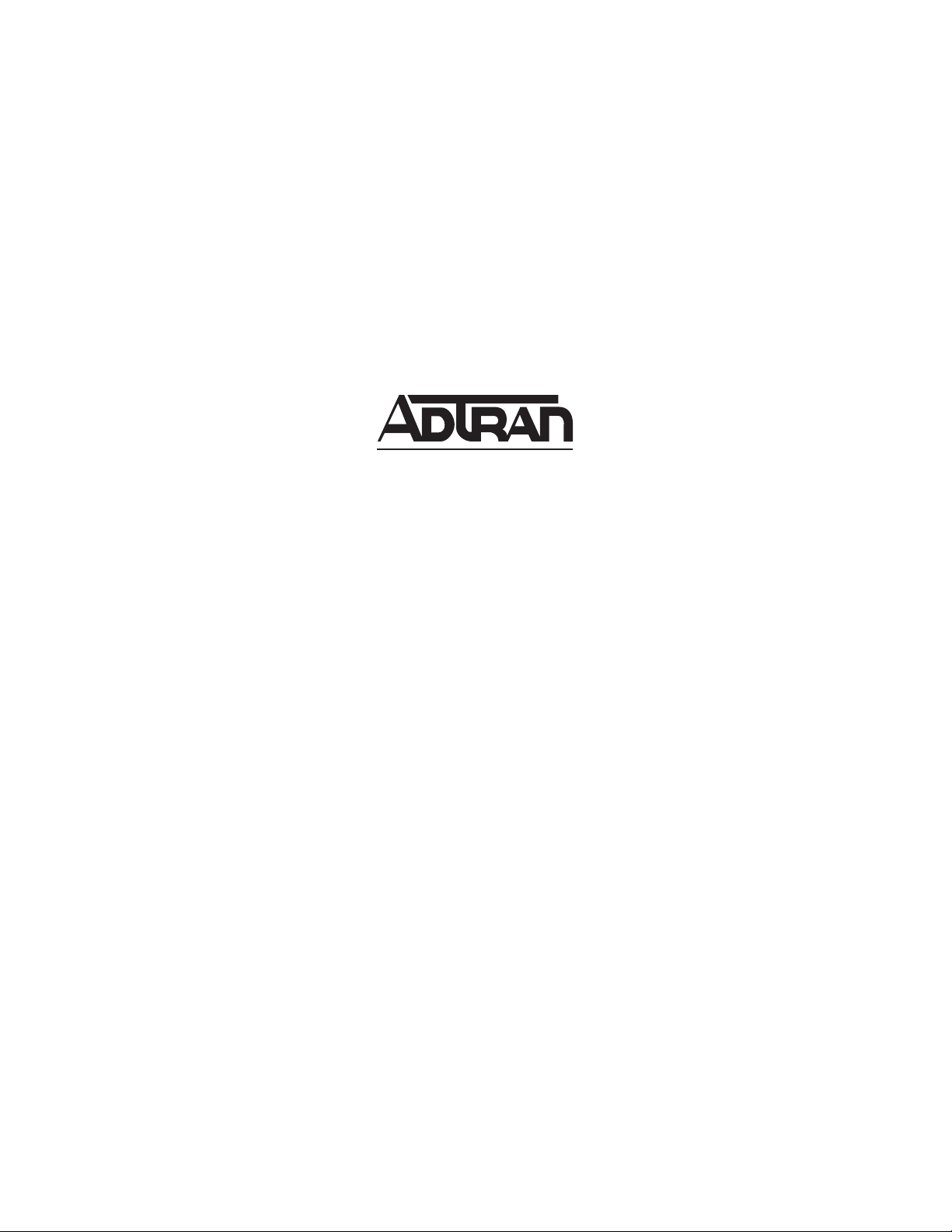
TRACER 6000 SERIES
Split System Manual
12806200L1 TRACER 6200 Modular Indoor Unit (IDU)
12806320L1A TRACER 6320 5.8 GHz Outdoor Unit (ODU) Plan A
12806320L1B TRACER 6320 5.8 GHz Outdoor Unit (ODU) Plan B
612806320L1-1A
March 2005
Page 2
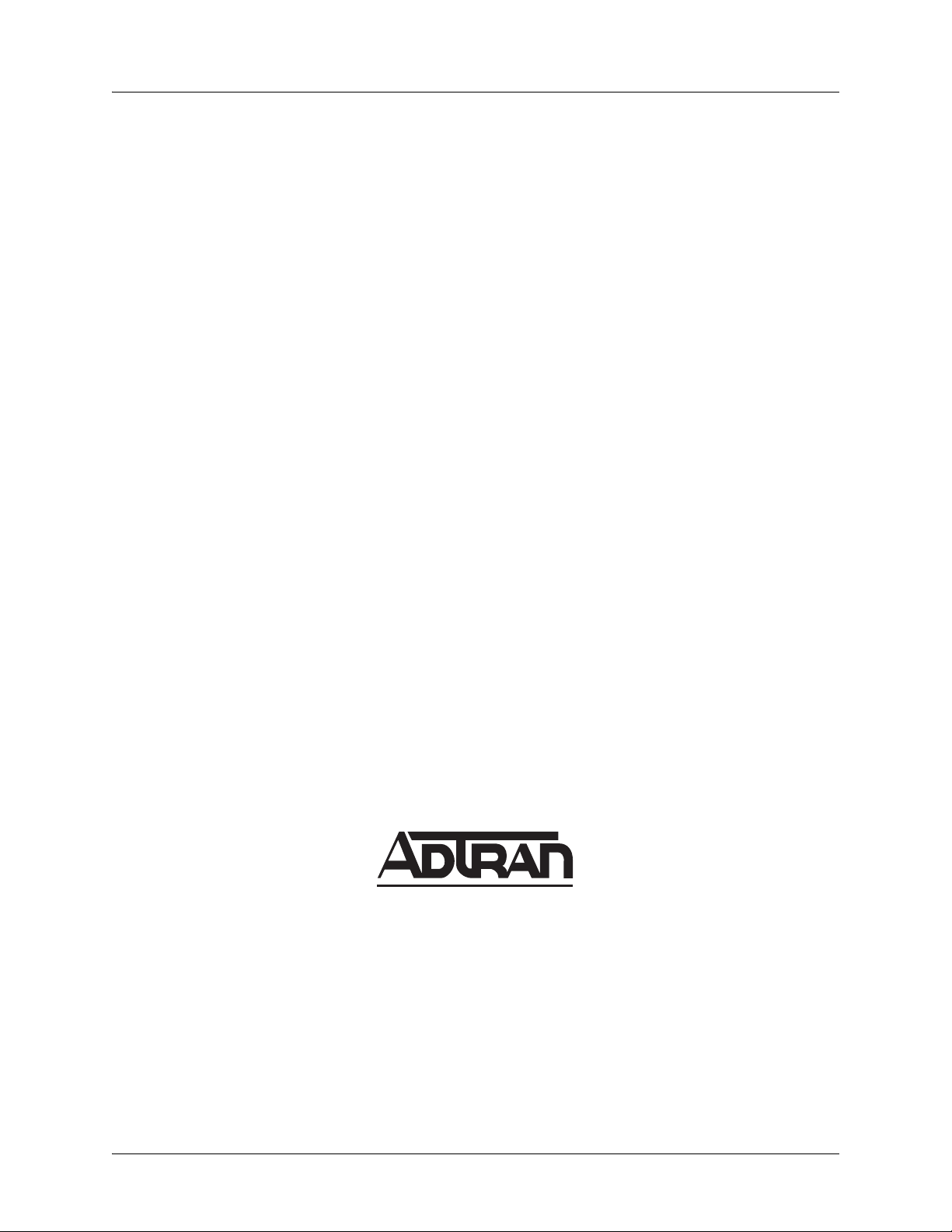
Trademarks TRACER 6000 Series Split System Manual
Trademarks
Any brand names and product names included in this manual are trademarks, registered trademarks, or
trade names of their respective holders.
To the Holder of the Manual
The contents of this manual are current as of th e date of publication. ADTRAN reserves the right to change
the contents without prior notice.
In no event will ADTRAN be liable for any special, incidental, or consequential damages or for
commercial losses even if ADTRAN has been advised thereof as a result of issue of this publication.
About this Manual
This manual provides a complete description of the TRACER 6000 Series split system and system
software.The purpose of this manual is to provide the technician, system administrator, and manager
with general and specific information related to the planning, installation, operation, and maintenance of
the TRACER 6000 Series split systems. This manual is arranged so that needed information can be quickly
and easily found.
901 Explorer Boulevard
P.O. Box 140000
Huntsville, AL 35814-4000
Phone: (256) 963-8000
Copyright © 2005 ADTRAN, Inc.
All Rights Reserved.
Printed in U.S.A.
2 Copyright © 2005 ADTRAN, Inc. 612806320L1-1A
Page 3
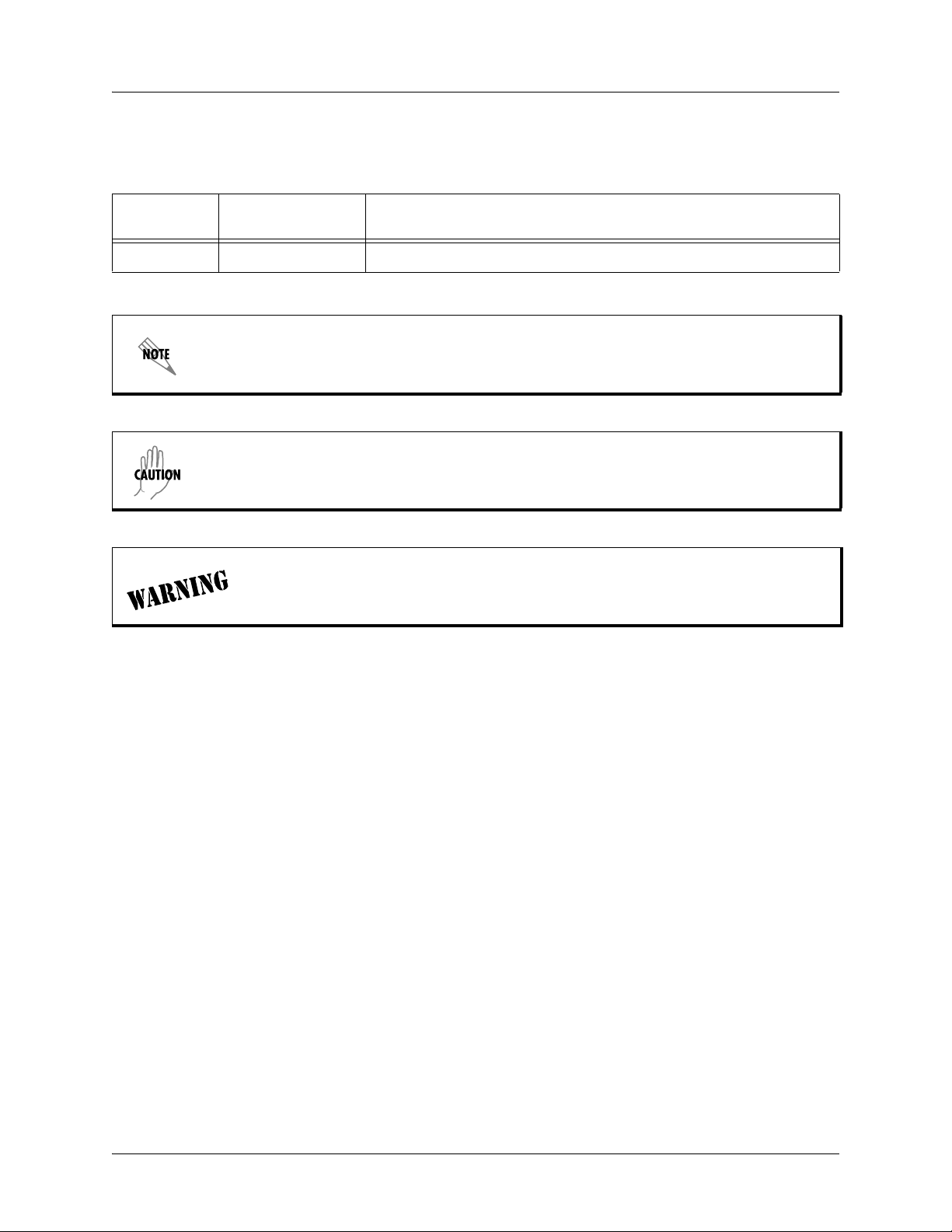
TRACER 6000 Series Split System Manual Revision History
Revision History
Document
Revision
A March 2005 Initial release of manual.
Date Description of Changes
Notes provide additional useful information.
Cautions signify information that could prevent service interruption.
Warnings provide information that could prevent damage to the equipment or
endangerment to human life.
612806320L1-1A Copyright © 2005 ADTRAN, Inc. 3
Page 4
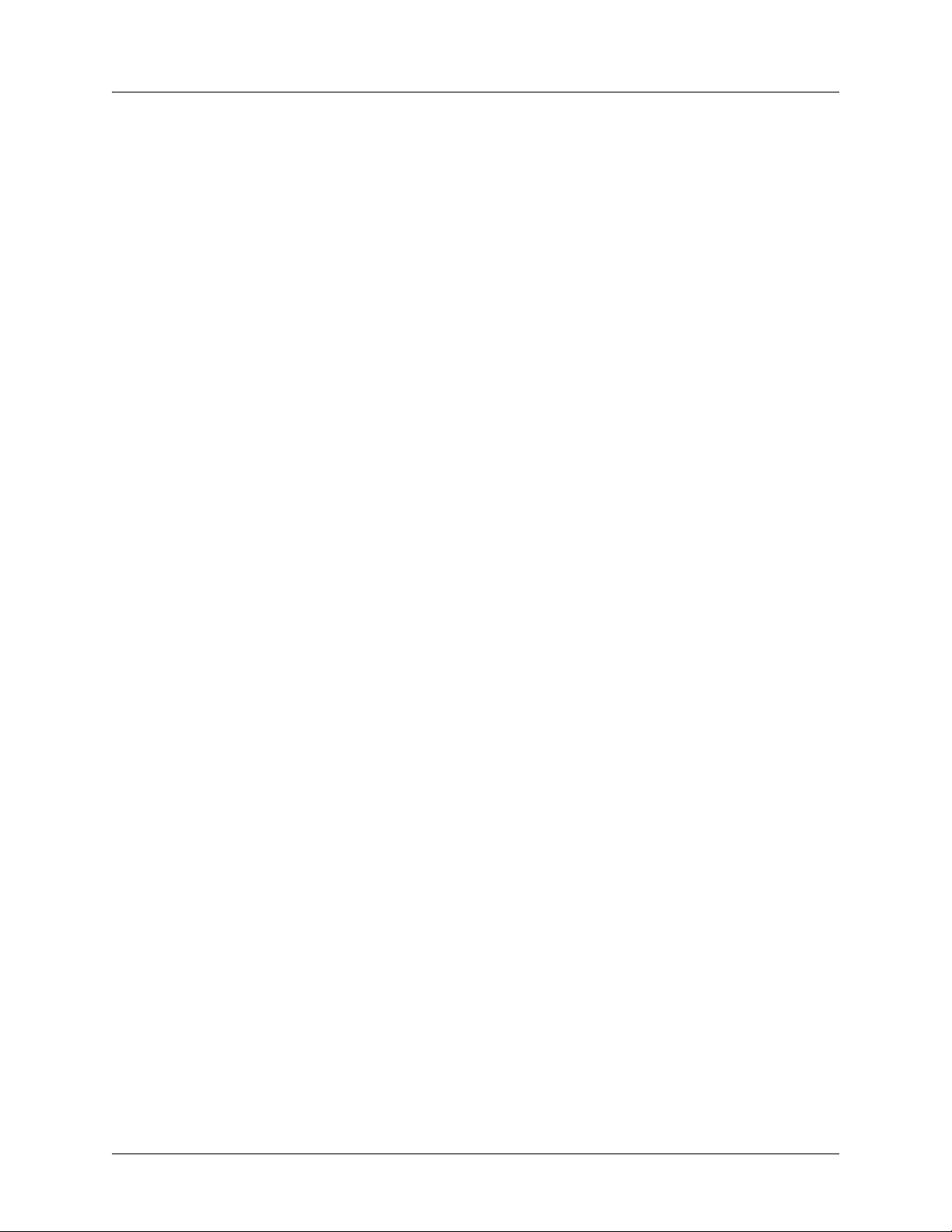
Safety Instructions TRACER 6000 Series Split System Manual
Safety Instructions
When using your telephone equipment, please follow these basic safety precautions to reduce the risk of
fire, electrical shock, or personal injury:
1. Do not use this product near water, such as a bathtub, wash bowl, kitchen sink, laundry tub, in a
wet basement, or near a swimming pool.
2. Avoid using a telephone (other than a cordless-type) during an electrical storm. There is a remote
risk of shock from lightning.
3. Do not use the telephone to report a gas leak in the vicinity of the leak.
4. Use only the power cord, power supply, and/or batteries indicated in the manual. Do not dispose of
batteries in a fire. They may explode. Check with local codes for special disposal instructions.
Save These Important Safety Instructions
4 Copyright © 2005 ADTRAN, Inc. 612806320L1-1A
Page 5
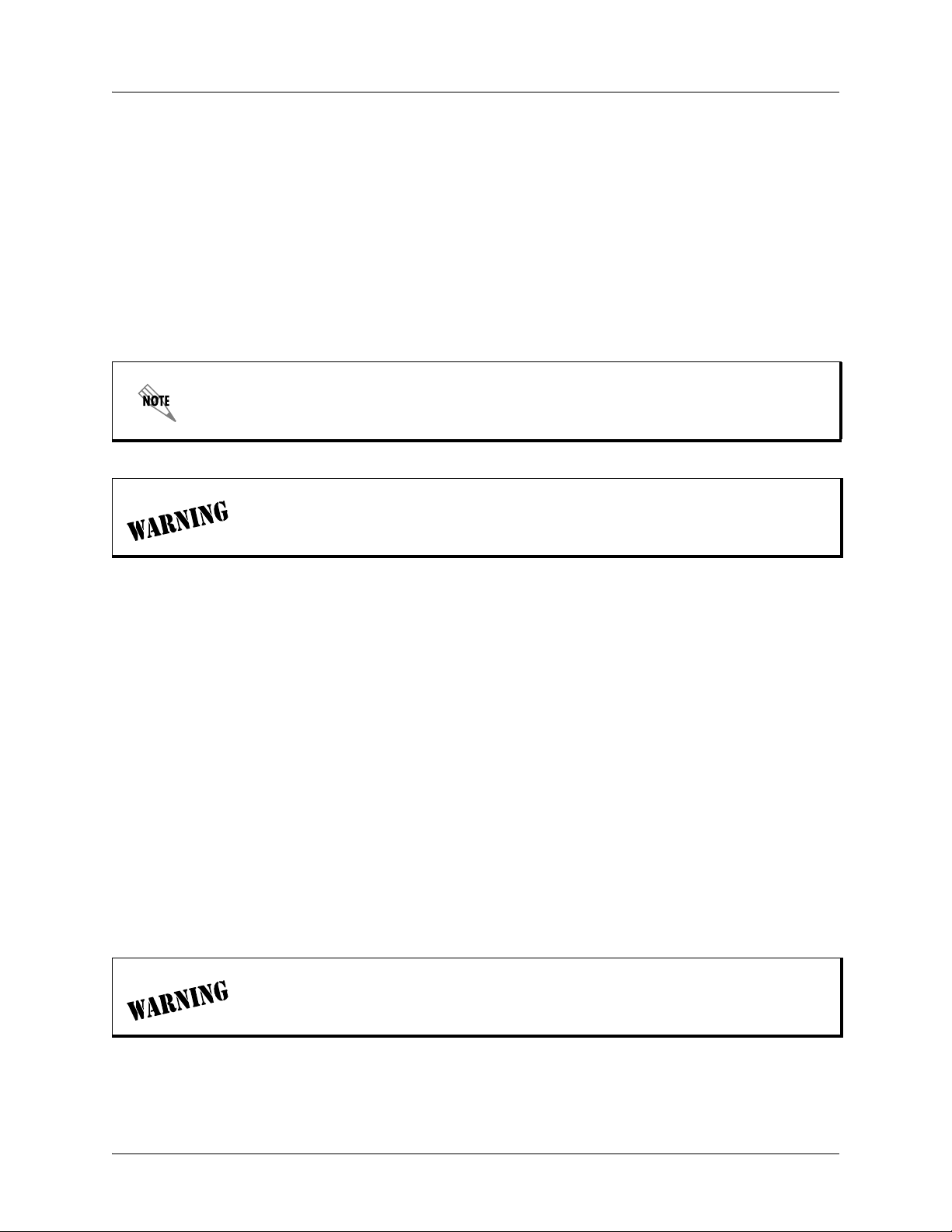
TRACER 6000 Series Split System Manual FCC-Required Information
FCC-Required Information
Federal Communications Commission Radio Frequency Interference Statement
This equipment has been tested and found to comply with the limits for a Class A digital device, pursuant
to Part 15 of the FCC Rules. These limits are designed to provide reasonable protection against harmful
interference when the equipment is operated in a commercial environment. This equipment generates,
uses, and can radiate radio frequency energy and, if not installed and used in accordance with the
instruction manual, may cause harmful interference to radio frequencies. Operation of this equipment in a
residential area is likely to cause harmful interference in which case the user will be required to correct the
interference at his own expense.
Shielded cables must be used with this unit to ensure compliance with Class A FCC limits.
Changes or modifications to this unit not expressly appr oved by the party responsible
for compliance could void the user’s authority to operate the equipment.
Radio Frequency Interface Statement
This equipment has been tested and found to comply with the limits for an intentional radiator, p ursuant to
Part 15, Subpart C of the FCC Rules. This equipment generates, uses, and can radiate radio frequency
energy. If not installed and used in accordance with the instructions, it may cause interference to radio
communications.
The limits are designed to provide reasonable protection against such interference in a residential situation.
However, there is no guarantee that interference will not occur in a particular installation. If this equipment
does cause interference to radio or television reception, which can be determined by turning the equipment
on and off, the user is encouraged to try to correct the interference by one or more of the following
measures:
• Reorient or relocate the receiving antenna of the affected radio or television.
• Increase the separation between the equipment and the affected receiver.
• Connect the equipment and the affected receiver to power outlets on separate circuits.
• Consult the dealer or an experienced radio/TV technician for help.
Changes or modifications not expressly approved by ADTRAN could void the user’s
authority to operate the equipment.
612806320L1-1A Copyright © 2005 ADTRAN, Inc. 5
Page 6
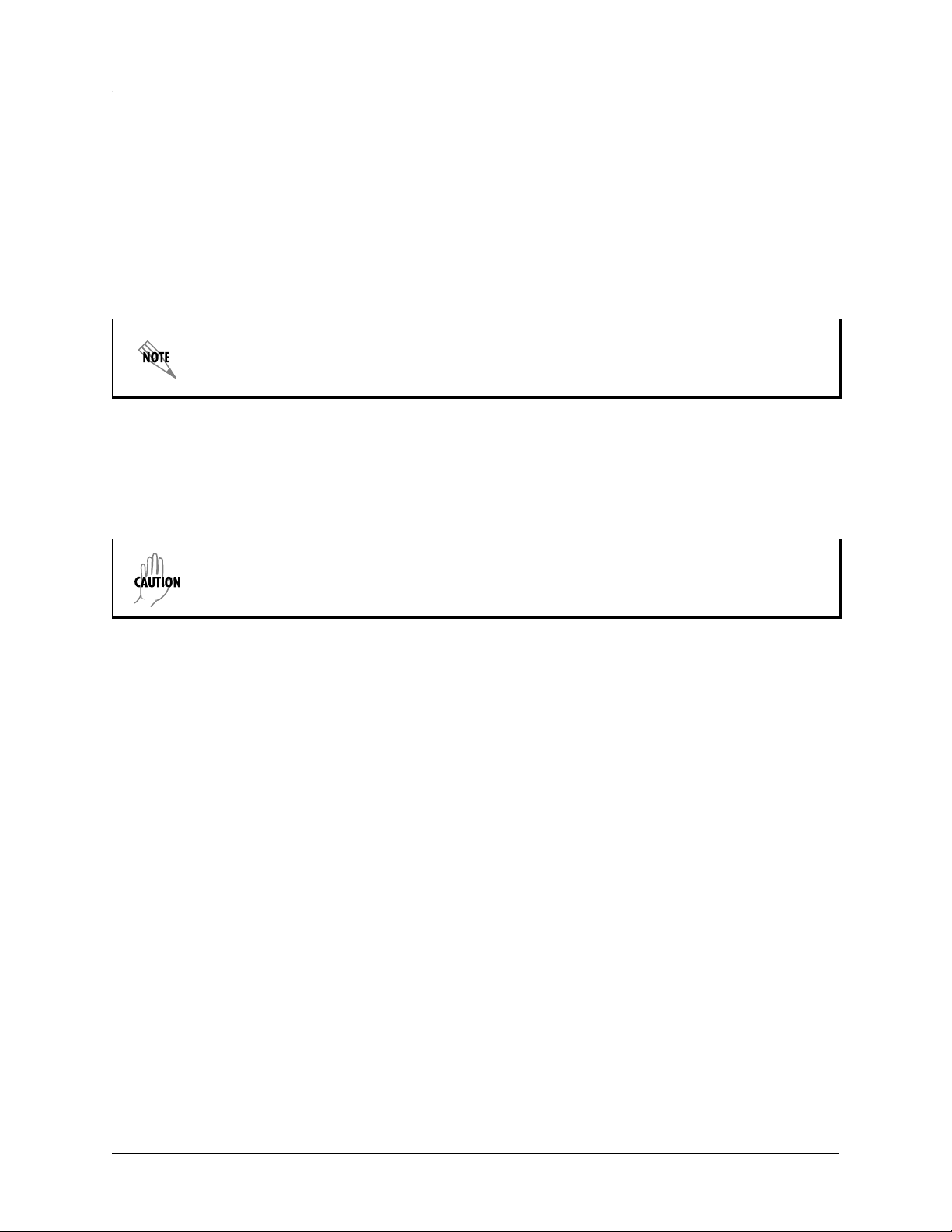
FCC-Required Information TRACER 6000 Series Split System Manual
FCC Output Power Restrictions
The FCC does not require licensing to implement this device. License-free operation in the industrial,
scientific, and medical band is documented in FCC Rules Part 15.247. It is the responsibility of the
individuals designing and implementing the radio system to assure compliance with any pertinent FCC
Rules and Regulations. This device must be professionally installed.
Exposure to Radio Frequency Fields
The TRACER 6320 is designed to operate at 5.8 GHz with 100 mW maximum transmit power.
This space reserved for international application notations.
This level of RF energy is below the Maximum Permissible Exposure (MPE) levels specified in FCC OET
65:97-01. The installation of high gain antenna equipment in the system configuration may create the
opportunity for exposure to levels higher than recommended for the general population at a distance less
than 15 feet (4.6 meter) from the center of the antenna. The following precautions must be taken during
installation of this equipment:
Verify the antenna installation meets all regulations specified in the National Electric
Code (NEC) Article 810.
• The installed antenna must not be located in a manner that allows exposure of the general population to
the direct beam path of the antenna at a distance less than 15 feet (4.6 meters). Installation on towers,
masts, or rooftops not accessible to the general population is recommended; or
• Mount the antenna in a manner that prevents any personnel from entering the area within 15 feet (4.6
meter) from the front of the antenna.
• It is recommended that the installer place radio frequency hazard warnings signs on the barrier that
prevents access to the antenna.
• Prior to installing the antenna to the TRACER output, make sure the power is adjusted to the settings
specified in section 2 of this manual.
• During antenna installation, be sure that power to the TRACER equipment is turned off in order to
prevent any energy presence on the coaxial connector.
• During installation and alignment of the antenna, do not stand in front of the antenna assembly.
• During installation and alignment of the antenna, do not handle or touch the front of the antenna.
These simple precautions must be taken to prevent general population and installation personnel from
exposure to RF energy in excess of specified MPE levels.
6 Copyright © 2005 ADTRAN, Inc. 612806320L1-1A
Page 7

TRACER 6000 Series Split System Manual
Warranty, Customer Service, Product Support Information, and Training
ADTRAN will repair and return this product within the warranty period if it does not meet its published
specifications or fails while in service. Warranty information can be found at www.adtran.com/warranty.
A return material authorization (RMA) is required prior to returning equipment to ADTRAN. For service,
RMA requests, training, or more information, use the contact information given below.
Repair and Return
If you determine that a repair is needed, please contact our Customer and Product Service (CaPS)
department to have an RMA number issued. CaPS should also be contacted to obtain information
regarding equipment currently in house or possible fees associated with repair.
CaPS Department (256) 963-8722
Identify the RMA number clearly on the package (below address), and return to the following address:
ADTRAN Customer and Product Service
901 Explorer Blvd. (East Tower)
Huntsville, Alabama 35806
RMA # _____________
Pre-Sales Inquiries and Applications Support
Your reseller should serve as the first point of contact for support. If additional pre-sales support is needed,
the ADTRAN Support website provides a variety of support services such as a searchable knowledge base,
latest product documentation, application briefs, case studies, and a link to submit a question to an
Applications Engineer. All of this, and more, is available at:
http://support.adtran.com
When needed, further pre-sales assistance is available by calling our Applications Engineering
Department.
Applications Engineering (800) 615-1176
612806320L1-1A Copyright © 2005 ADTRAN, Inc. 7
Page 8
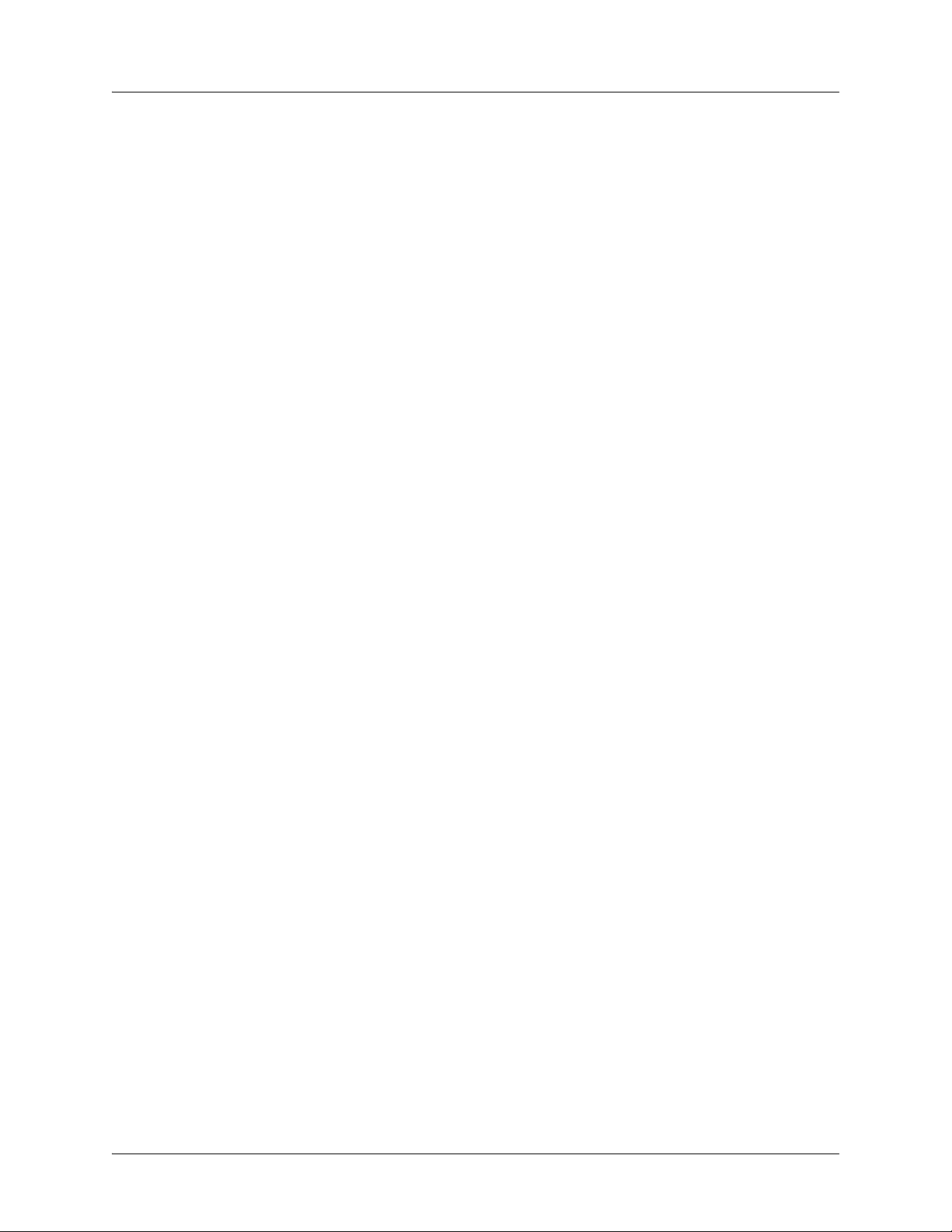
TRACER 6000 Series Split System Manual
Post-Sale Support
Your reseller should serve as the first point of contact for support. If additional support is needed, the
ADTRAN Support website provides a variety of support services such as a searchable knowledge base,
updated firmware releases, latest product documentation, service request ticket generation and
trouble-shooting tools. All of this, and more, is available at:
http://support.adtran.com
When needed, further post-sales assistance is available by calling our Technical Support Center. Please
have your unit serial number available when you call.
Technical Support (888) 4ADTRAN
Maintenance Support
The ADTRAN Custom Extended Services (ACES) program offers multiple types and levels of
maintenance services which allow you to choose the kind of assistance you need. This support is available
at:
http://www.adtran.com/aces
For questions, call the ACES Help Desk.
ACES Help Desk (888) 874-ACES (2237)
Training
The Enterprise Network (EN) Technical Training Department offers training on our most popular
products. These courses include overviews on product features and functions while covering applications
of ADTRAN's product lines. ADTRAN provides a variety of training op tions, including customized
training and courses taught at our facilities or at your site. For more information about training, please
contact your Territory Manager or the Enterprise Training Coordinator.
Training Phone (800) 615-1176, ext. 7500
Training Fax (256) 963-6700
Training Email training@adtran.com
8 Copyright © 2005 ADTRAN, Inc. 612806320L1-1A
Page 9
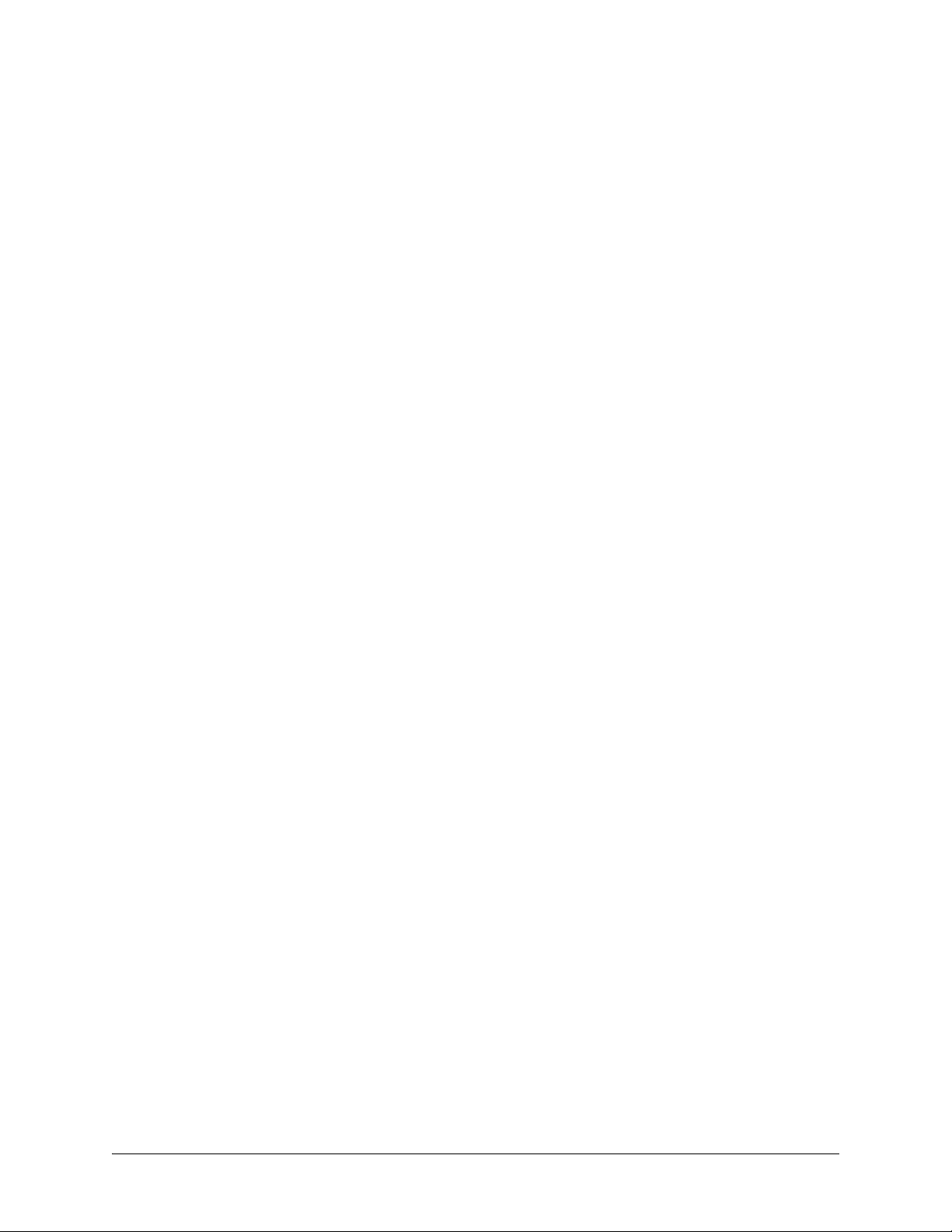
Table of Contents
Section 1 System Description . . . . . . . . . . . . . . . . . . . . . . . . . . . . . . . . . . . . . . . . 11
Provides an overview of the TRACER 6000 Series split system.
Section 2 Microwave Path Engineering Basics . . . . . . . . . . . . . . . . . . . . . . . . . . 15
Explains the basics of analyzing a wireless microwave link or path. Defines significant
parameters and makes several installation recommendations.
Section 3 Engineering Guidelines. . . . . . . . . . . . . . . . . . . . . . . . . . . . . . . . . . . . . 29
Provides information to assist network designers with incorporating the TRACER 6000 Series
split system into their networks.
Section 4 Network Turnup Procedure. . . . . . . . . . . . . . . . . . . . . . . . . . . . . . . . . . 45
Provides shipment contents list, grounding instructions, mounting options, and specifics of
supplying power to the unit.
Section 5 User Interface Guide . . . . . . . . . . . . . . . . . . . . . . . . . . . . . . . . . . . . . . . 55
Provides detailed descriptions of all menu options and configuration parameters available for
the TRACER 6000 Series split system.
Section 6 Detail Level Procedures. . . . . . . . . . . . . . . . . . . . . . . . . . . . . . . . . . . . . 89
Provides detailed instructions on performing common system tasks such as connecting to the
system and upgrading firmware.
DLP-1 Connecting a VT100 Terminal or PC to the CRAFT Port . . . . . . . . . . . . . . . . . . . . . . 91
DLP-2 Logging into the TRACER System. . . . . . . . . . . . . . . . . . . . . . . . . . . . . . . . . . . . . . . . 93
DLP-3 Setting IP Parameters for the TRACER System. . . . . . . . . . . . . . . . . . . . . . . . . . . . . . 95
DLP-4 Verifying Communications Over an IP LAN . . . . . . . . . . . . . . . . . . . . . . . . . . . . . . . . 99
DLP-5 Updating the Firmware Using TFTP. . . . . . . . . . . . . . . . . . . . . . . . . . . . . . . . . . . . . . 101
DLP-6 Updating the Firmware Using XMODEM . . . . . . . . . . . . . . . . . . . . . . . . . . . . . . . . . 105
Section 7 MIBs. . . . . . . . . . . . . . . . . . . . . . . . . . . . . . . . . . . . . . . . . . . . . . . . . . . . 107
Provides a listing of SNMP Management Information Bases (MIBs) supported by the
TRACER 6000 split system. This section also lists traps supported for each MIB.
Section 8 Troubleshooting Guide . . . . . . . . . . . . . . . . . . . . . . . . . . . . . . . . . . . . 119
Provides helpful information for troubleshooting common configuration problems for the
TRACER 6000 Series.
612806320L1-1A Copyright © 2005 ADTRAN, Inc. 9
Page 10
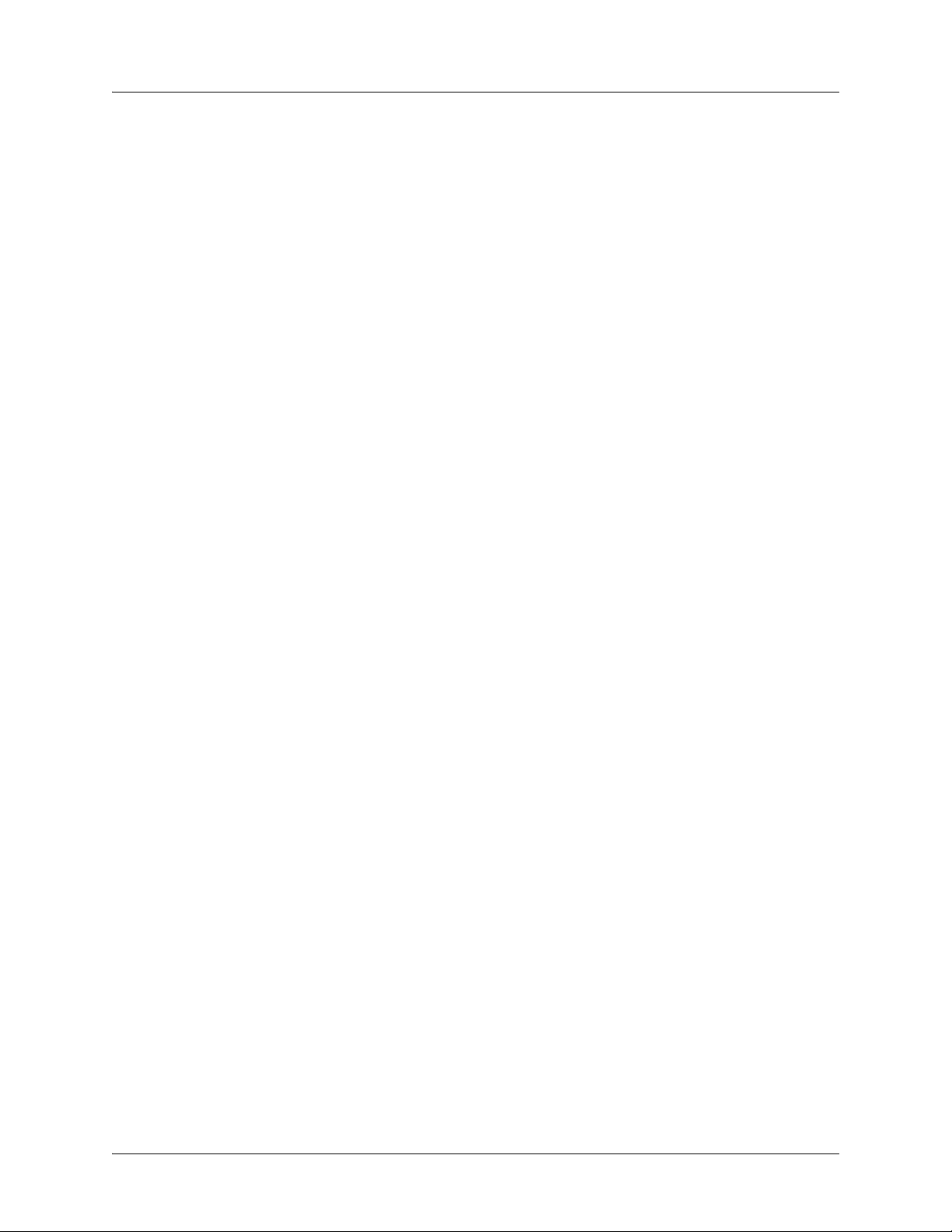
Table of Contents TRACER 6000 Series Split System Manual
10 Copyright © 2005 ADTRAN, Inc. 612806320L1-1A
Page 11
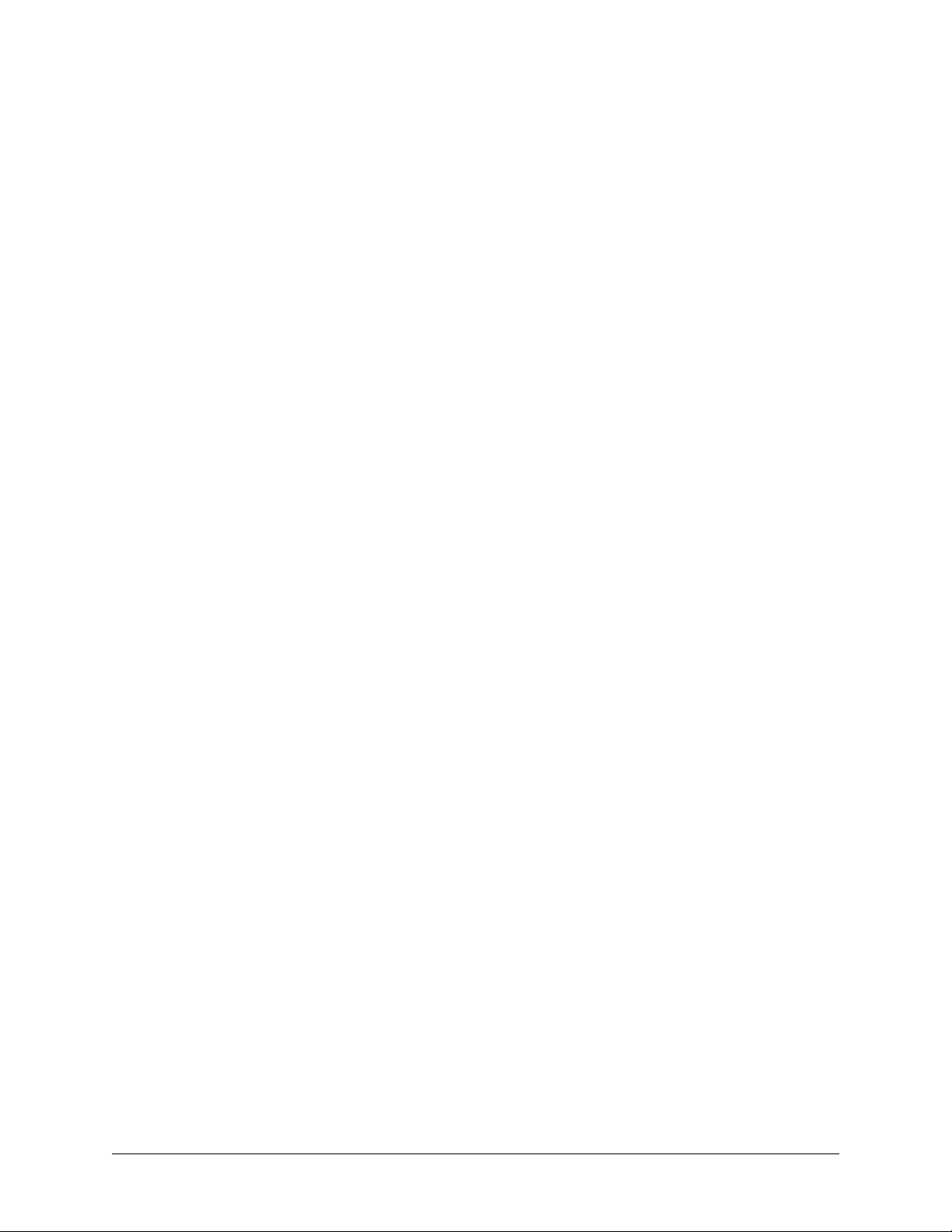
SYSTEM DESCRIPTION
Provides an overview of the TRACER 6000 Series split system.
CONTENTS
System Overview . . . . . . . . . . . . . . . . . . . . . . . . . . . . . . . . . . . . . . . . . . . . . . . . . . . . . . . . . . . . . . . 12
Features and Benefits . . . . . . . . . . . . . . . . . . . . . . . . . . . . . . . . . . . . . . . . . . . . . . . . . . . . . . . . . . . 12
Configuration and Management . . . . . . . . . . . . . . . . . . . . . . . . . . . . . . . . . . . . . . . . . . . . . . . . . 12
Operational . . . . . . . . . . . . . . . . . . . . . . . . . . . . . . . . . . . . . . . . . . . . . . . . . . . . . . . . . . . . . . . . . 13
E1 Network Module. . . . . . . . . . . . . . . . . . . . . . . . . . . . . . . . . . . . . . . . . . . . . . . . . . . . . . . . . . . 13
T1 Network Module. . . . . . . . . . . . . . . . . . . . . . . . . . . . . . . . . . . . . . . . . . . . . . . . . . . . . . . . . . . 13
Quad Ethernet Switch Module . . . . . . . . . . . . . . . . . . . . . . . . . . . . . . . . . . . . . . . . . . . . . . . . . . 13
612806320L1-1A Copyright © 2005 ADTRAN, Inc. 11
Page 12
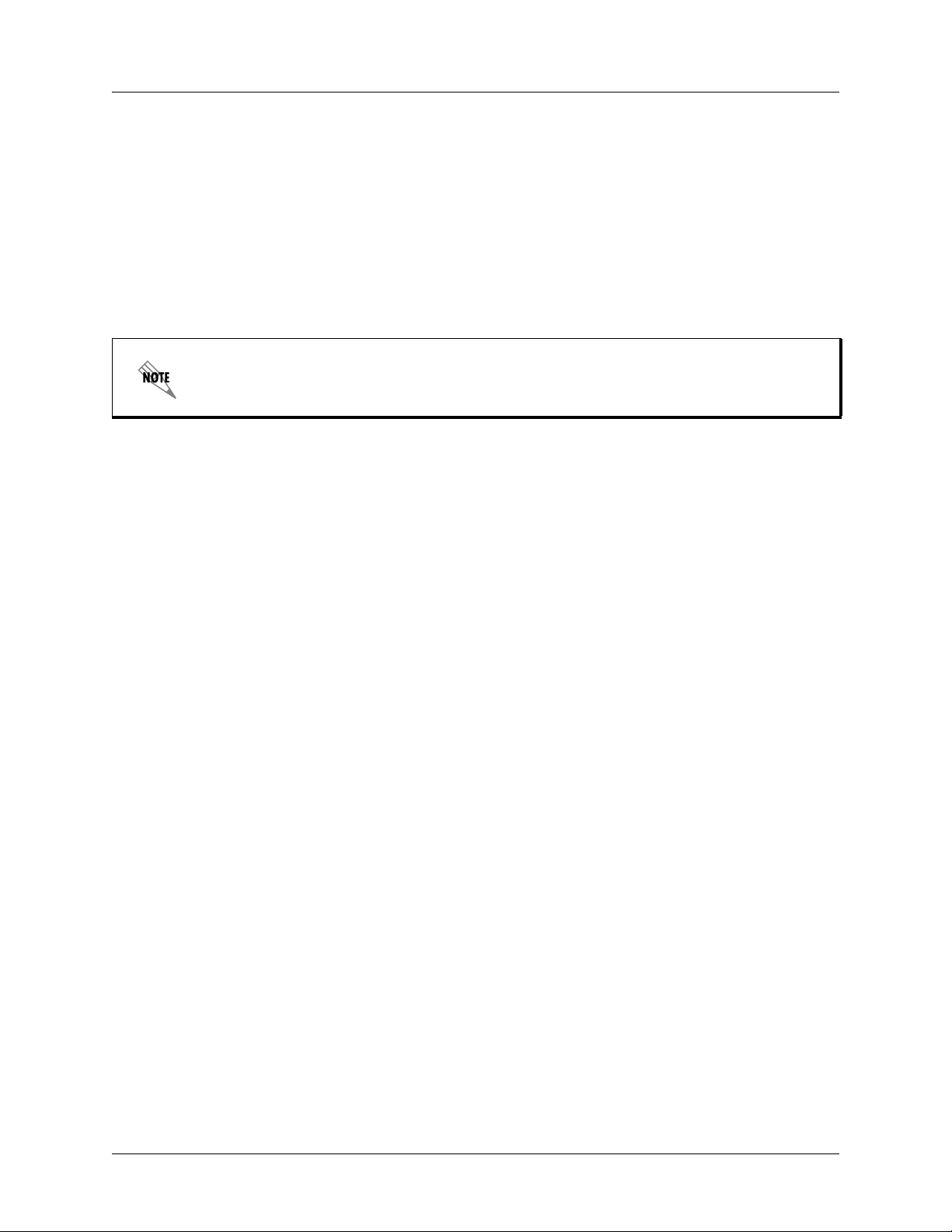
Section 1 System Description TRACER 6000 Series Split System Manual
1. SYSTEM OVERVIEW
The TRACER 6000 series wireless modular radio system provides license-free scalable connectivity for
service providers and corporate networks. These radios feature two modular network interface ports that
can accommodate various combinations of T1, E1, and Ethernet option cards up to 8xT1/E1 (16.384 Mbps
maximum). This flexibility provides customized time division multiplex (TDM) and packet solutions for
voice and data applications in a single platform. The TRACER 6000 series radios provide carrier class
point-to-point connectivity for up to 30 miles in the 5.8 GHz frequency band. A TRACER 6000 Series
split system consists of a TRACER 6200 Indoor Unit (IDU) and a TRACER 6320 Outdoor Unit (ODU) at
each end of the link. The TRACER 6200/6320 combination maximizes flexibility and reduces installation
costs by providing outdoor-mounted radio options (TRACER 6320).
Reserved for international application notations.
Complete network management is supported via simple network management protocol (SNMP), Telnet
access, and a VT100 terminal interface (
T1/E1/Ethernet alarm conditions and statistics, enabling remote installations to report outages without
requiring a visit to the remote site. Version 2 standard management information bases (MIBs) are
supported for all interface cards, while an enterprise-specific MIB is provided for radio functionality.
Triple-DES (3DES) security provides additional protection from unauthorized access without requiring
any additional external security appliances. Future upgrades and enhancements can be added through
FLASH firmware downloads via trivial file transfer protocol (TFTP) (on the Ethernet interface) or
XMODEM on the
CRAFT port.
CRAFT port). SNMP traps are implemented for all RF link and
Receive sensitivity is optimized through the use of extensive forward error correction and
high-performance receiver design techniques. Dynamic receive sensitivity allows the user to increase
receiver performance by decreasing the delivered bandwidth. This feature maximizes link performance by
customizing the delivered bandwidth to the specific needs of the installation. Three software selectable
channel plans are supported to simplify frequency coordination at co-located sites. Channel plans are
easily changed via any of the software management interfaces without the added expense of hardware
upgrades or spare filter assemblies.
TRACER wireless solutions maximize equipment density through the combination of compact size (only
1U rack space required for the Indoor Unit (IDU)), low power consumption, and high thermal transfer.
TRACER systems can be deployed at twice the density of other available wireless products.
2. FEATURES AND BENEFITS
The following is a brief list of the TRACER 6000 Series split system features and benefits:
Configuration and Management
• VT100 control ports (RS232 via a DB-9 interface) for configuration and monitoring
• Telnet access via the 10/100BaseT/TX Management interface
• SNMPv2 control over the RF link and E1/T1/Ethernet interfaces using standard and enterprise-specific
MIBs
12 Copyright © 2005 ADTRAN, Inc. 612806320L1-1A
Page 13
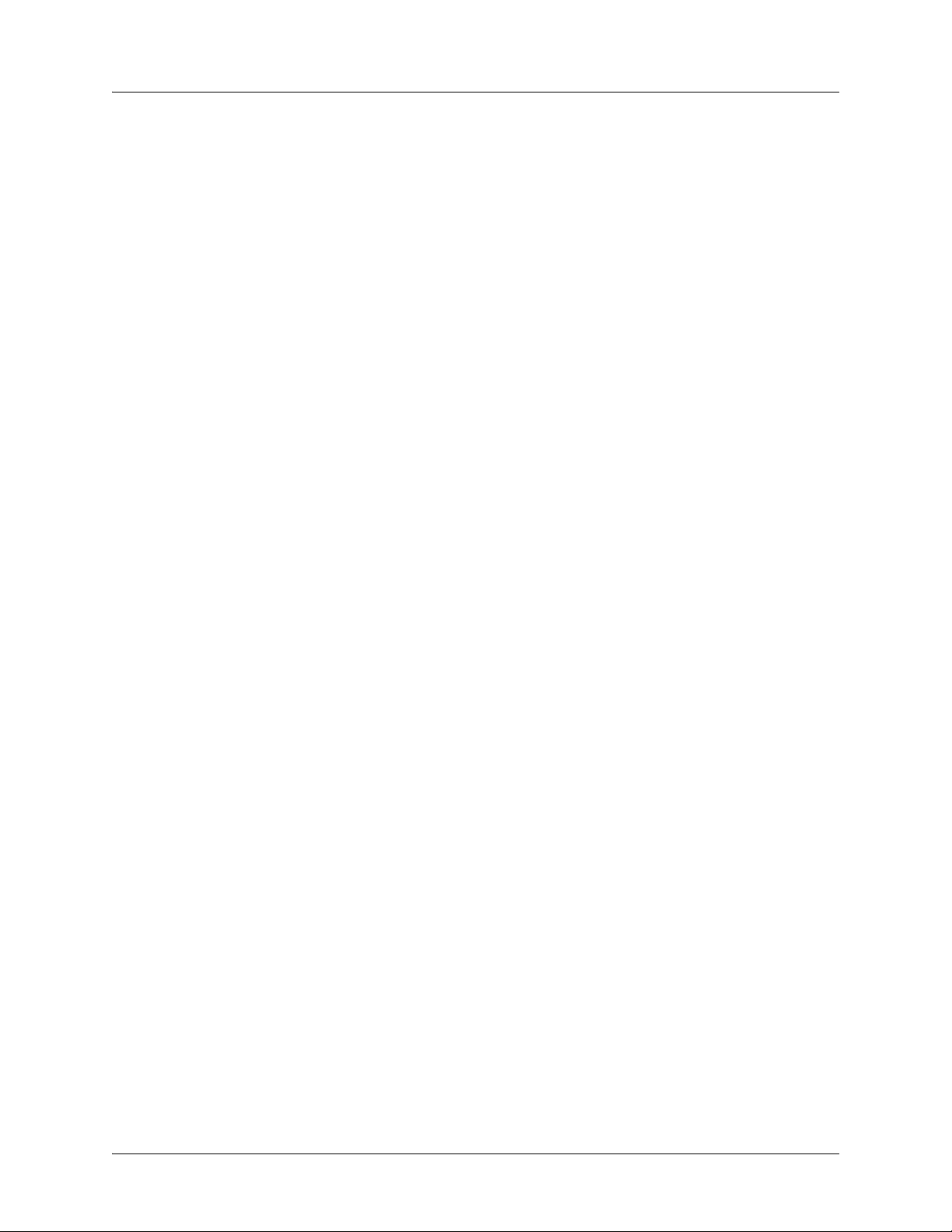
TRACER 6000 Series Split System Manual Section 1 System Description
Operational
• Frequency: 5.725 to 5.850 GHz
• Dual module slots for network connectivity
• Up to 8xT1 or E1s bandwidth (16.384 Mbps) using two 4xT1 or 4xE1 network modules
• Point-to-point transmission
• Indoor (IDU) and Outdoor (ODU) system components
• IDU 1U high for easy rack mounting
E1 Network Module
• Four E1 circuits provided through a single DB-25, 75Ω connector
• Complies with CCITT G.703, G.704, and G.823 standards (with the BNC breakout panel)
• E1 circuit alarm reporting capability
• Testing support through local and remote line and link loopbacks
•75Ω E1 breakout panel (P/N 1280060L1) provides BNC interfaces for E1 connections
T1 Network Module
• Four T1 circuits provided through four RJ-45 connectors
• Complies with ANSI T1.403 and AT&T 54016 and 62411
• T1 circuit alarm reporting capability
• Testing support through local and remote line and link loopbacks
Quad Ethernet Switch Module
• Four 10/100BaseT/TX interfaces provided through four RJ-45 connectors
• Auto MDI/MDIX crossover on all interfaces
• Back-pressure flow control on all half-duplex interfaces
• Pause-frame flow control on all full-duplex interfaces
612806320L1-1A Copyright © 2005 ADTRAN, Inc. 13
Page 14
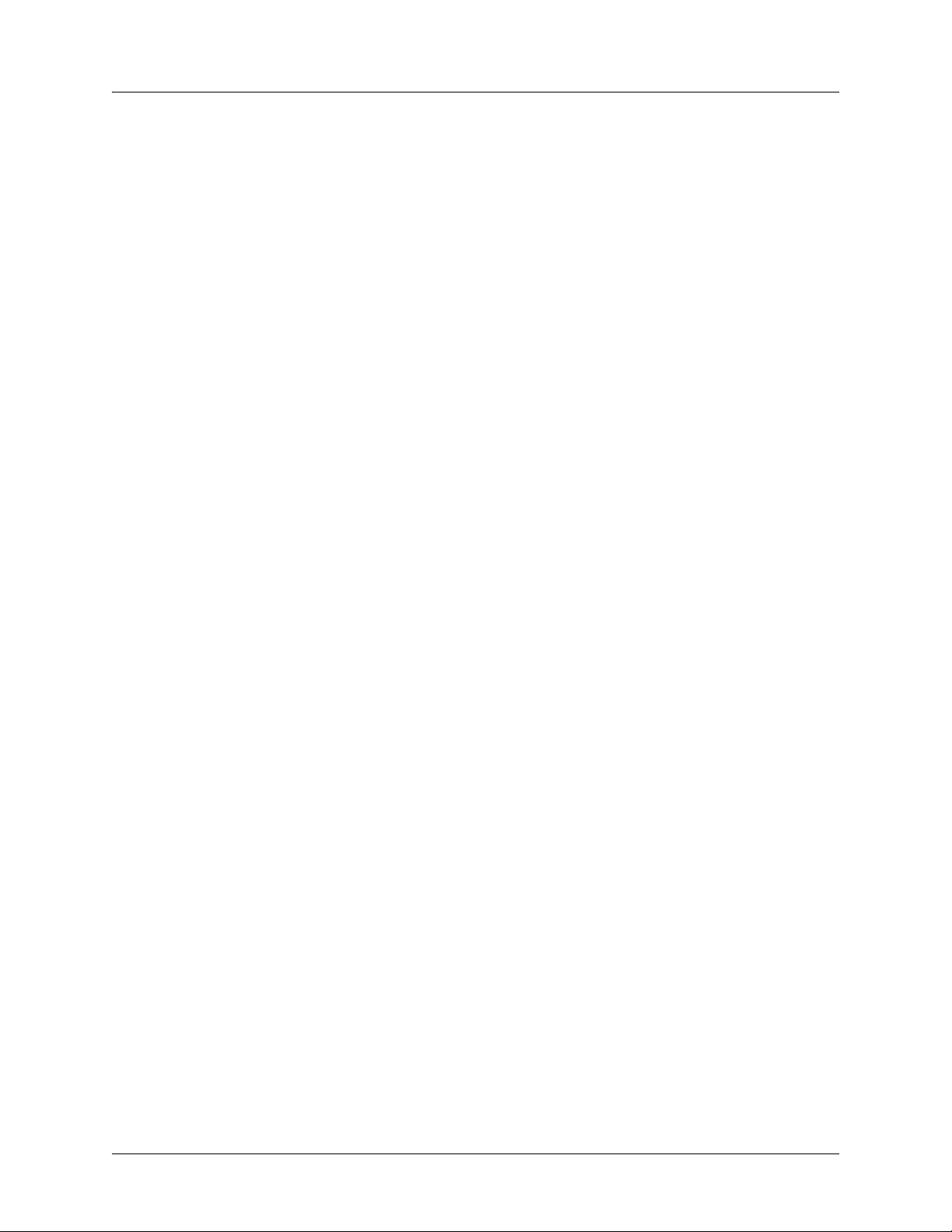
Section 1 System Description TRACER 6000 Series Split System Manual
14 Copyright © 2005 ADTRAN, Inc. 612806320L1-1A
Page 15
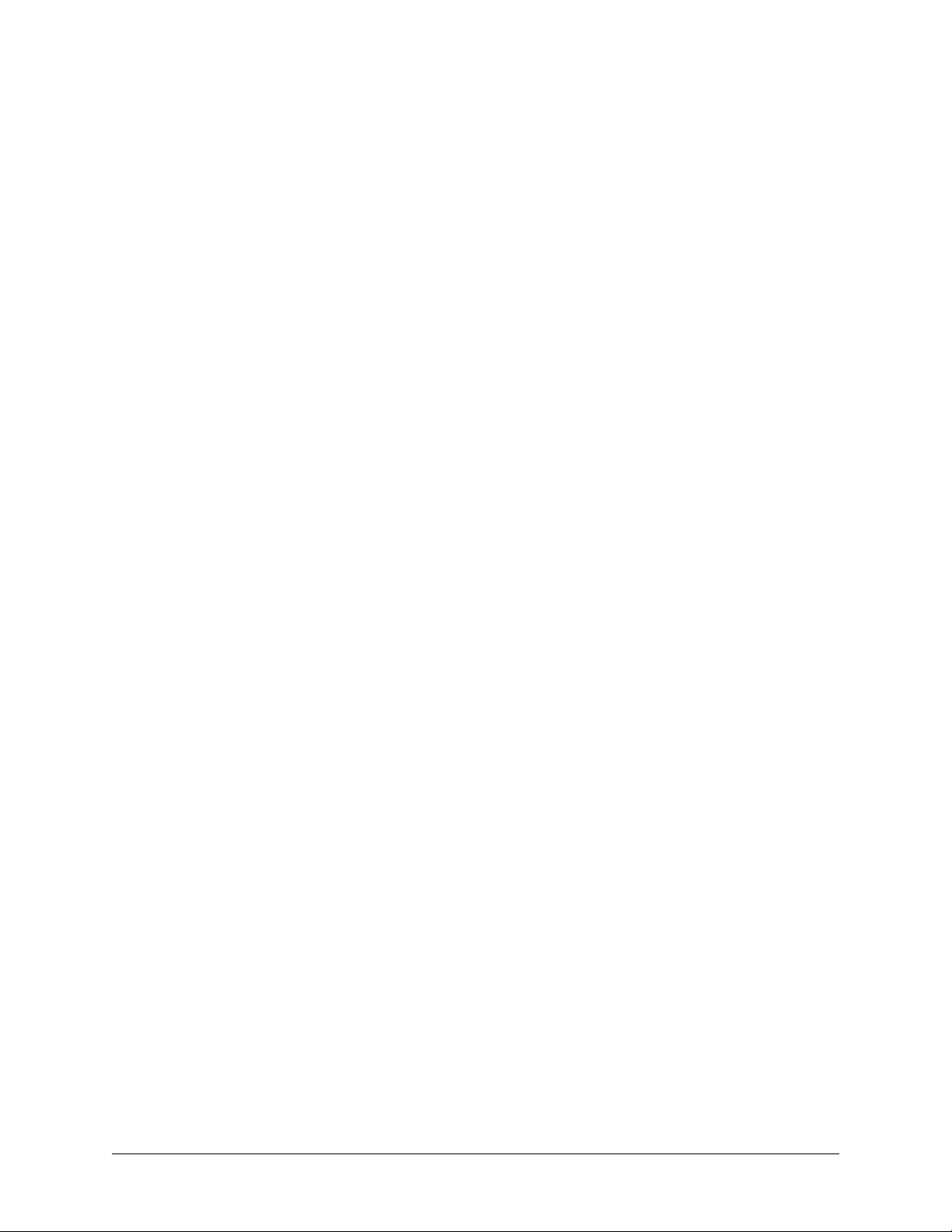
MICROWAVE PATH ENGINEERING BASICS
Explains the basics of analyzing a wireless microwave link or path. Defines significant parameters and
makes several installation recommendations.
CONTENTS
Line-of-Sight . . . . . . . . . . . . . . . . . . . . . . . . . . . . . . . . . . . . . . . . . . . . . . . . . . . . . . . . . . . . . . . . . . . 16
Terminology . . . . . . . . . . . . . . . . . . . . . . . . . . . . . . . . . . . . . . . . . . . . . . . . . . . . . . . . . . . . . . . . 16
Decibels . . . . . . . . . . . . . . . . . . . . . . . . . . . . . . . . . . . . . . . . . . . . . . . . . . . . . . . . . . . . . . . . . . . . . . . 16
Calculating the Fade Margin . . . . . . . . . . . . . . . . . . . . . . . . . . . . . . . . . . . . . . . . . . . . . . . . . . . . . . 16
Receiver Power . . . . . . . . . . . . . . . . . . . . . . . . . . . . . . . . . . . . . . . . . . . . . . . . . . . . . . . . . . . . . . . . . 17
Antenna Gain . . . . . . . . . . . . . . . . . . . . . . . . . . . . . . . . . . . . . . . . . . . . . . . . . . . . . . . . . . . . . . . 18
Transmitted Power (PT) . . . . . . . . . . . . . . . . . . . . . . . . . . . . . . . . . . . . . . . . . . . . . . . . . . . . . . . 19
Carrier Wavelength (l). . . . . . . . . . . . . . . . . . . . . . . . . . . . . . . . . . . . . . . . . . . . . . . . . . . . . . . . . 19
Path Distance (d) . . . . . . . . . . . . . . . . . . . . . . . . . . . . . . . . . . . . . . . . . . . . . . . . . . . . . . . . . . . . 19
System Losses (L) . . . . . . . . . . . . . . . . . . . . . . . . . . . . . . . . . . . . . . . . . . . . . . . . . . . . . . . . . . . 19
Path Loss (LP) . . . . . . . . . . . . . . . . . . . . . . . . . . . . . . . . . . . . . . . . . . . . . . . . . . . . . . . . . . . . . . 20
Receiver Sensitivity . . . . . . . . . . . . . . . . . . . . . . . . . . . . . . . . . . . . . . . . . . . . . . . . . . . . . . . . . . . . . 22
Antenna Information . . . . . . . . . . . . . . . . . . . . . . . . . . . . . . . . . . . . . . . . . . . . . . . . . . . . . . . . . . . . 22
Antenna Alignment . . . . . . . . . . . . . . . . . . . . . . . . . . . . . . . . . . . . . . . . . . . . . . . . . . . . . . . . . . . 23
TRACER RSSI Test Points. . . . . . . . . . . . . . . . . . . . . . . . . . . . . . . . . . . . . . . . . . . . . . . . . . . . . 23
Antenna Beam Patterns . . . . . . . . . . . . . . . . . . . . . . . . . . . . . . . . . . . . . . . . . . . . . . . . . . . . . . . 23
Fresnel Zones, Earth Curvature, and Antenna Heights . . . . . . . . . . . . . . . . . . . . . . . . . . . . . . . 24
Other Considerations . . . . . . . . . . . . . . . . . . . . . . . . . . . . . . . . . . . . . . . . . . . . . . . . . . . . . . . . . . . . 26
Path Availability. . . . . . . . . . . . . . . . . . . . . . . . . . . . . . . . . . . . . . . . . . . . . . . . . . . . . . . . . . . . . . 26
FIGURES
Figure 1. Example Microwave Path with Parameters . . . . . . . . . . . . . . . . . . . . . . . . . . . . . . . . . . 18
Figure 2. Typical Antenna Beam Pattern . . . . . . . . . . . . . . . . . . . . . . . . . . . . . . . . . . . . . . . . . . . 24
TABLES
Table 1. Antenna Gain for Given Dish Diameters (Standard) . . . . . . . . . . . . . . . . . . . . . . . . . . . . 18
Table 2. Antenna Gain for Given Dish Diameters (Metric) . . . . . . . . . . . . . . . . . . . . . . . . . . . . . . 19
Table 3. Typical Coaxial Loss for Common Cable Types . . . . . . . . . . . . . . . . . . . . . . . . . . . . . . . 20
Table 4. Path Loss for Given Path Lengths (miles) . . . . . . . . . . . . . . . . . . . . . . . . . . . . . . . . . . . . 21
Table 5. Path Loss for Given Path Lengths (kilometers) . . . . . . . . . . . . . . . . . . . . . . . . . . . . . . . . 21
Table 6. Receiver Sensitivity for the TRACER 6320 . . . . . . . . . . . . . . . . . . . . . . . . . . . . . . . . . . . 22
Table 7. Minimum Antenna Height for Given Path Lengths . . . . . . . . . . . . . . . . . . . . . . . . . . . . . 25
Table 8. Minimum Antenna Height for Given Path Lengths . . . . . . . . . . . . . . . . . . . . . . . . . . . . . 25
612806320L1-1A Copyright © 2005 ADTRAN, Inc. 15
Page 16

Section 2 Microwave Path Engineering Basics TRACER 6000 Series Split System Manual
1. LINE-OF-SIGHT
The TRACER 6200/6320 system is designed for operation in the license-free 5.725 GHz to 5.850 GHz
industrial, scientific, and medical (ISM) band. Radio wave propagation in this band exhibits microwave
characteristics which are ideally suited for point-to-point, line-of-sight communications. Line-of-sig ht
requires that the transmitting antenna and receiving antenna are able to “see” each other, and that the
straight-line path between the two antennas is free of obstructions such as buildings, trees, mountains, and
in longer paths, even the curvature of the earth. For maximum signal strength, the area around the visual
line-of-sight where microwave signals reflect (Fresnel zone) must also be free of obstructions. Fresnel
zones are discussed in more detail on page 24.
Terminology
Point-to-Point Wireless communication from a single site to another individual
site. Contrast with point-to-multipoint.
Line-of-Sight An unobstructed, direct path exists between the transmitting and
the receiving antennas.
2. DECIBELS
Understanding the decibel (dB) format is key when discussing microwave path engineering because the
received signal power is often expressed in decibel format. In general, any quantity can be expressed in
decibels. If the quantity x is a power level (in Watts), the de cibel equivalent is defined as
x
dB
10 log10x()
⋅
=
(dB)
If the quantity x is referenced to a milliwatt (mW), then the decibel-milliwatt (dBm) is used instead of a
generic decibel.
x
dBm
=
10 log
⋅
⎛⎞
------------ -
10
⎝⎠
1mW
(dBm)
x
Using the decibel format simplifies power calculations by reducing multiplication and division operations
into addition and subtraction operations.
3. CALCULATING THE FADE MARGIN
It is imperative to determine whether the proposed microwave path is suitable (at a
minimum) for ideal, nondistorted signals before attempting instal lation.
The fade margin (F ) is a value in decibels (dB) that represents the amount of signal reduction that can be
tolerated before the link exceeds the specified bit error rate (BER). Fade margin is simply the difference
between the available signal power at the receiver (P
) and the receiver sensitivity (P
R
sens
).
FP
16 Copyright © 2005 ADTRAN, Inc. 612806320L1-1A
–=
RPsens
= PT + GT + GR - L - LP - P
sens
(dB)
Page 17
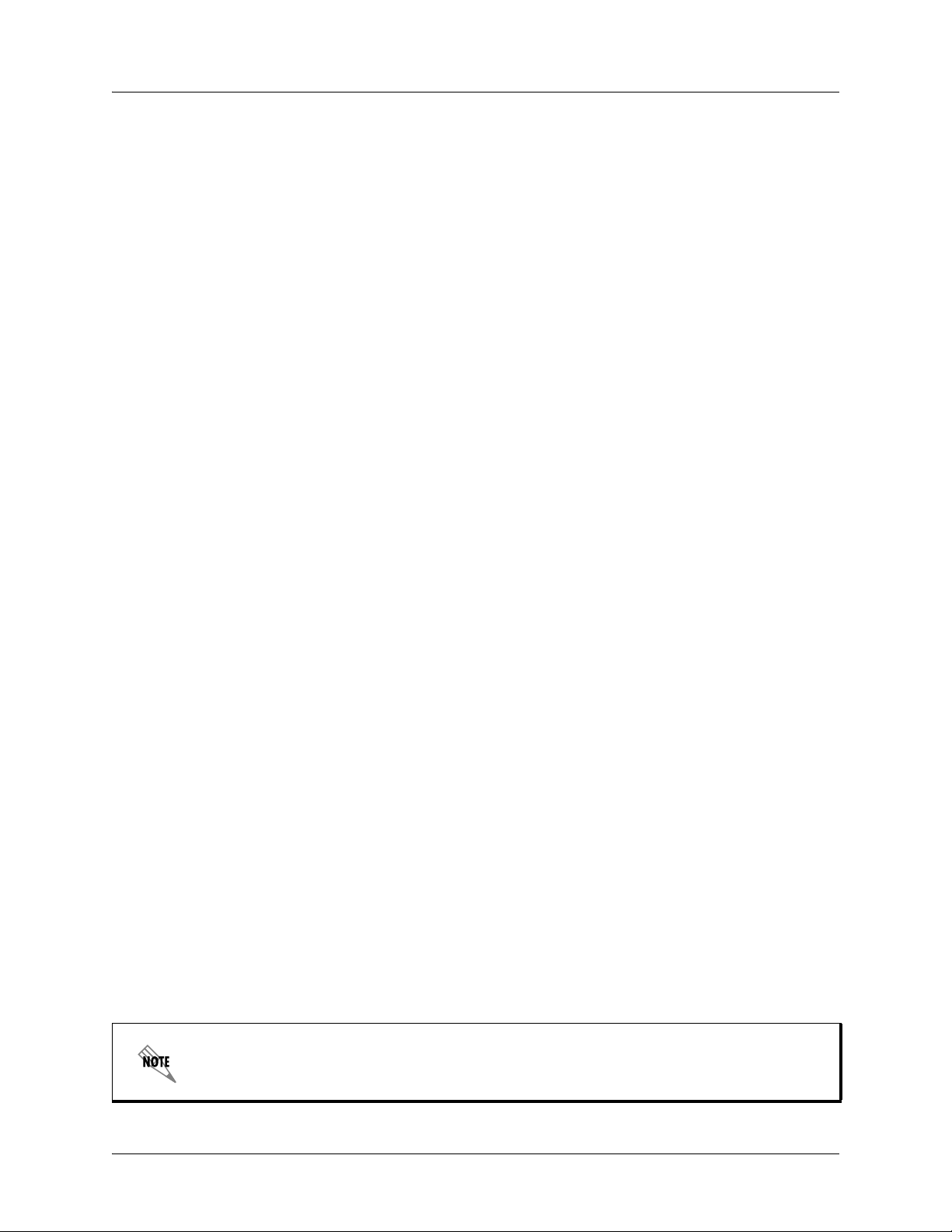
TRACER 6000 Series Split System Manual Section 2 Microwave Path Engineering Basics
where the variables in the equations are defined as
P
R
P
T
G
T
G
R
received power (dBm)
transmitted power (adjustable up to 20 dBm maximum)
transmit antenna gain (decibels referenced to an isotropic source – dBi)
receive antenna gain (dBi)
L other losses (RF coaxial cable, etc. – dB)
L
P
path loss (dB)
Higher levels of fade margin indicate stronger protection against signal fading and a more reliable link . For
most applications, 20 to 30 dB of fade margin should ensure a reliable link.
The following sections further discuss the necessary power calculations and their components.
4. RECEIVER POWER
The viability of a particular microwave path is determined by the power of the transmitted microwave
signal, the transmit and receive antenna gain, distance, and accumulated system losses (such as RF coaxial
cable losses and path loss).
The equation relating received signal power to the other microwave parameters is
PTGTG
P
------------------------------=
R
π
()2d2L
4
2
λ
R
(Watts, W)
or (in decibel notation)
P
= PT + GT + GR - L - L
R
where the variables in the equations are defined as
P
R
P
T
G
T
G
R
received power (dBm)
transmitted power (adjustable up to 20 dBm maximum)
transmit antenna gain (decibels referenced to an isotropic source – dBi)
receive antenna gain (dBi)
λ carrier wavelength (meters)
d path distance (meters)
L other losses (RF coaxial cable, etc. – dB)
L
P
path loss (dB)
When using decibel notation, all quantities must be individually converted to decibels
prior to performing addition and subtraction.
(decibels referenced to a milliwatt, dBm)
P
612806320L1-1A Copyright © 2005 ADTRAN, Inc. 17
Page 18
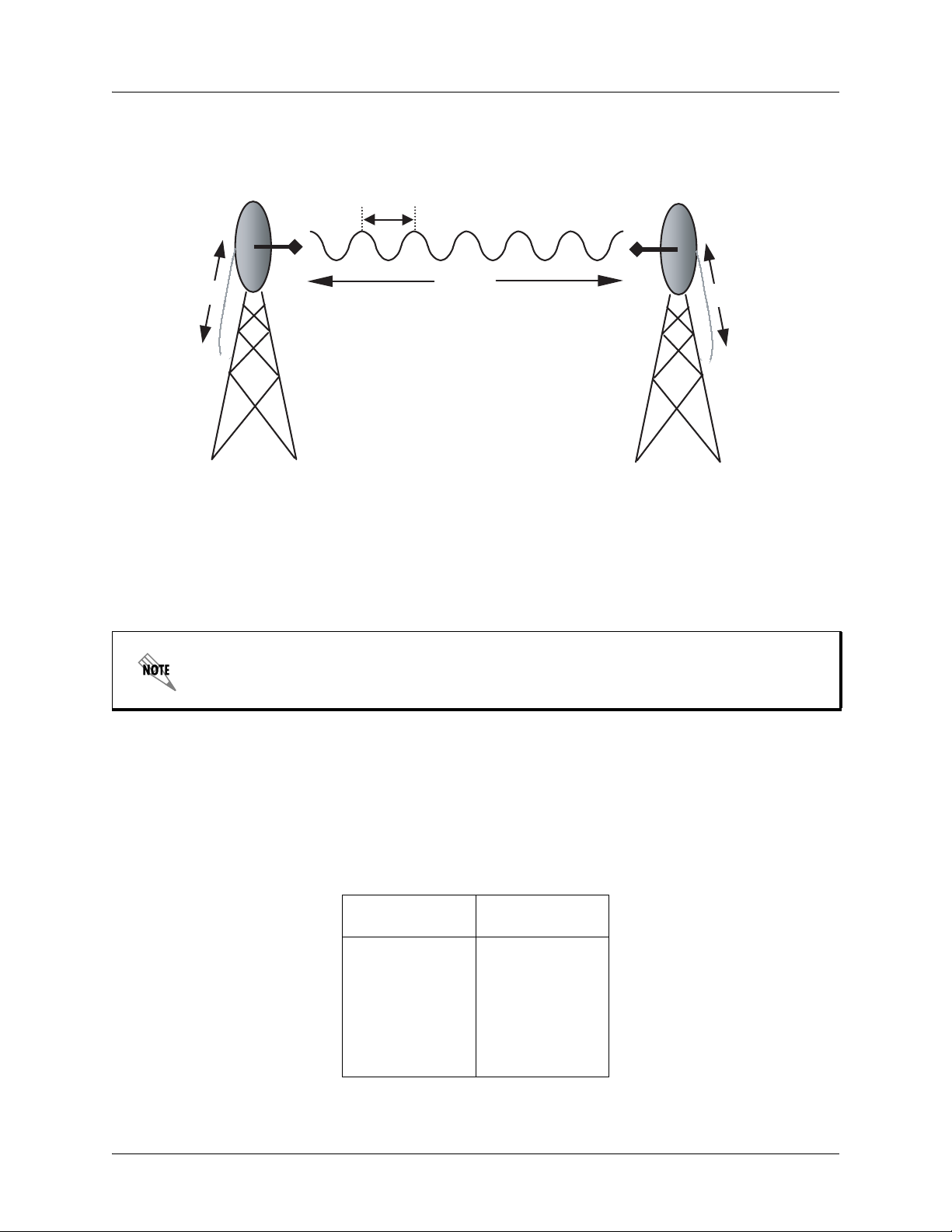
Section 2 Microwave Path Engineering Basics TRACER 6000 Series Split System Manual
P
L
L
Figure 1 illustrates a wireless link configuration containing all the parameters necessary for the power
budget analysis.
λ
G
T
d, L
P
G
R
T
Figure 1. Example Microwave Path with Parameters
The following sections further discuss the power budget analysis and its components.
P
R
Antenna Gain
This section does not apply to customers deploying the TRACER 6320 ODU with
integrated antenna.
Actual transmit and receive antenna gain values depend strictly upon the physical characteristics of the
antennas installed for each link. In other words, the size of the dish determines the antenna gain. Using a
parabolic dish antenna results in the best performance. Antenna gains are specified in terms of decibels of
gain referenced to an isotropic source (dBi). An isotropic source is a hypothetical antenna having equal
radiation in all directions. Typical antenna gains are listed in Table 1 (standard) and Table 2 on page 19
(metric); however, dish manufacturers can provide gains for specific types of antennas.
Table 1. Antenna Gain for Given Dish Diameters (Standard)
Dish Diameter
(in feet)
228.5
434.2
637.5
840.7
10 42.5
12 44.2
18 Copyright © 2005 ADTRAN, Inc. 612806320L1-1A
Gain at 5.8 GHz
(in dBi)
Page 19
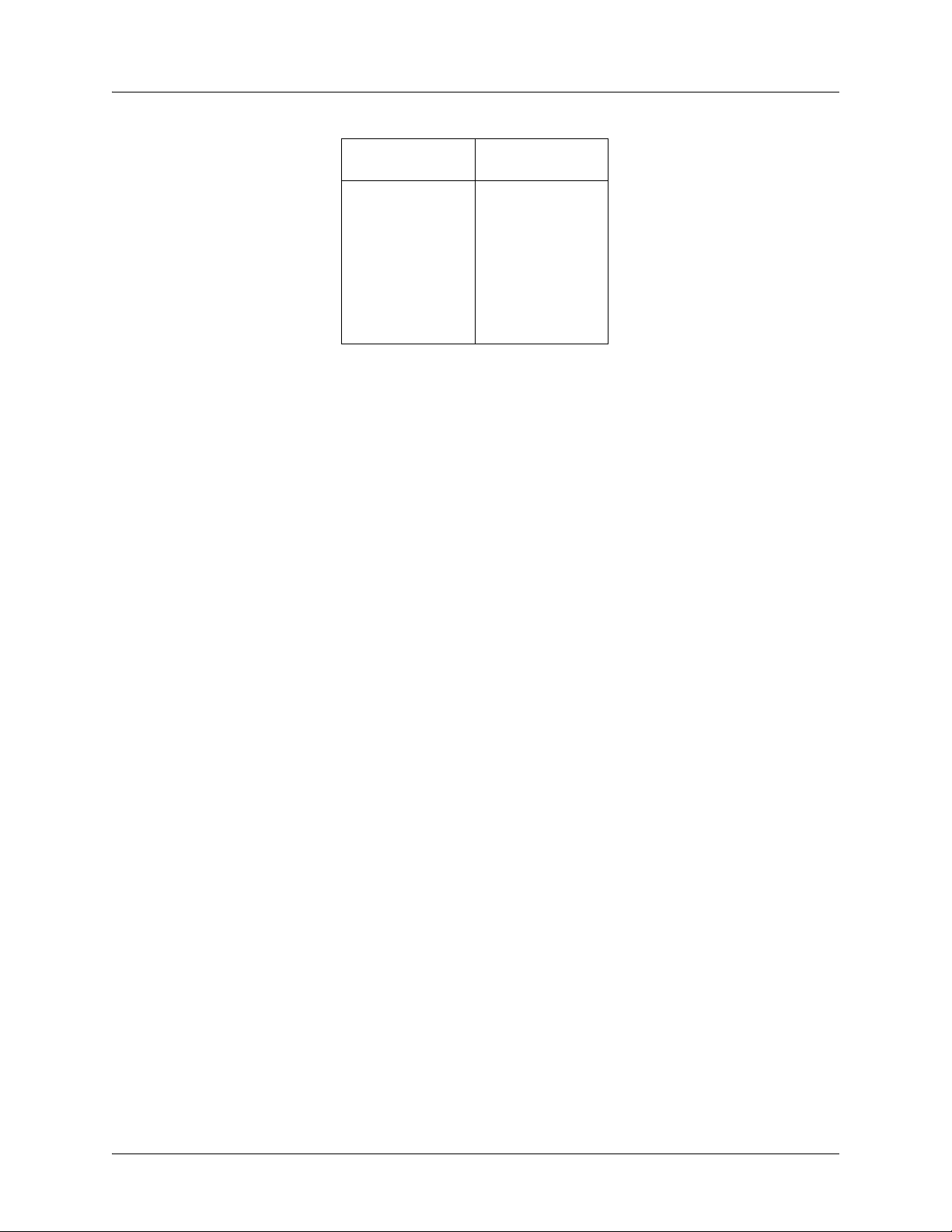
TRACER 6000 Series Split System Manual Section 2 Microwave Path Engineering Basics
Table 2. Antenna Gain for Given Dish Diameters (Metric)
Dish Diameter
(in meters)
0.6 28.5
0.8 31.1
1.0 33.0
1.2 33.0
1.5 34.6
1.8 37.9
2.0 39.0
Gain at 5.8 GHz
(in dBi)
Transmitted Power (PT)
The FCC specifies the maximum transmitter power used for antennae of a given gain. FCC Rules (Part 15,
Subpart 247) allow for a maximum transmit power of 1 Watt (30 dBm). Since the TRACER 6320
maximum transmit power is 100 milliwatts, there is no reduction in transmitter output power required.
The TRACER 6320 ODU with integrated antenna has a maximum transmit power of 100 milliwatts
(20 dBm). The transmitter can be adjusted from approximately 0 to 20 dBm. This antenna has an EIRP of
less than +33 dBm.
Carrier Wavelength (λ)
The carrier wavelength is the physical wavelength of the main RF carrier being used for communication,
and is usually approximated at the center frequency of the band (which is 5787.5 MHz for the
TRACER 6320). The carrier wavelength calculations follow
λ = c / f (meters)
where
c = speed of light (in meters)
f = frequency (in Hz)
resulting in the following carrier wavelength
λ = 3.00 x 10
8
/ 5787.5 x 10
5
= 0.0518 m or 5.18 cm
Path Distance (d)
The path distance is simply the physical distance between the transmit and receive antennas. For the
TRACER 6320, these distances can range up to 30 miles (48.27 meters).
System Losses (L)
System losses are defined by RF coaxial cable loss, connector losses, and losses added from any additional
lightning protection devices for the power budget analysis. Coaxial cable is required to attach the
TRACER 6320 to the antenna (for all systems without the integrated antenna). The length of the cable
varies from a few feet to hundreds of feet, depending upon your applica tion and the proximity of the
TRACER 6320 to the antenna. Various grades of coaxial cable will work sufficiently for connecting the
TRACER 6320 unit to the antenna. A low-loss coaxial cable will minimize cable losses.
612806320L1-1A Copyright © 2005 ADTRAN, Inc. 19
Page 20
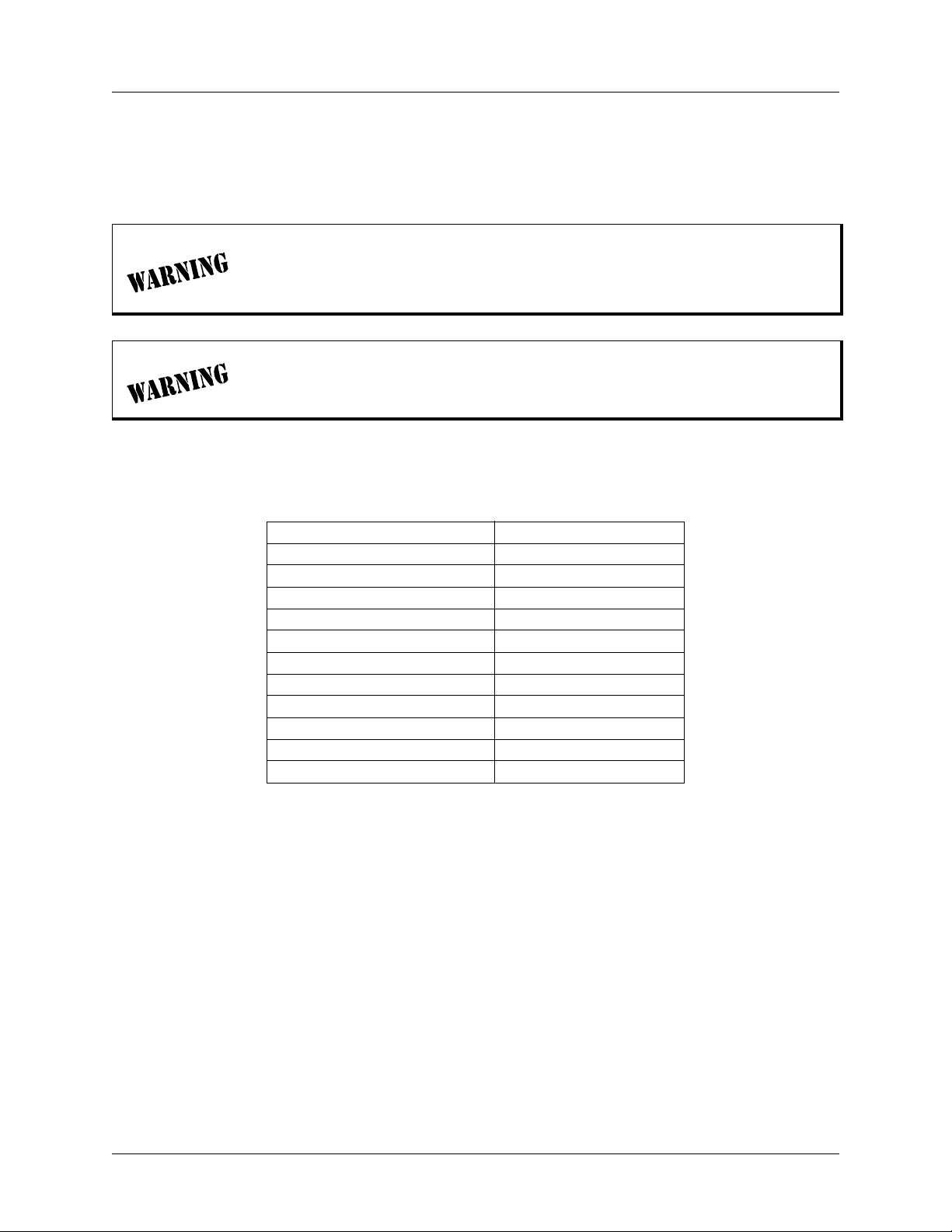
Section 2 Microwave Path Engineering Basics TRACER 6000 Series Split System Manual
One end of the coaxial cable requires an N-type male connector (plug) to mate with the TRACER 6320
unit. The other end of the coaxial cable requires a connector compatible with the antenna chosen for the
installation (usually an N-type male connector). Additionally, ADTRAN recommends that the outdoor
connector on the coaxial cable be weatherproofed to prevent corrosion and electrical shorting.
In areas wher e lightning strikes are frequent, a lightning arrestor should be installed
directly on the antenna coaxial cable. Installing lightning arrestors helps protect the
RF electronics (including the TRACER 6320 unit) in the downstream path from
damaging voltages and currents.
IF lightning arrestors must have the ability to pass DC voltages (up to +/- 60 volts)
and should be installed with care.
Table 3 gives typical loss figures for some of the more common coaxial cable types (per 100 feet).
Table 3. Typical Coaxial Loss for Common Cable Types
Cable Type 5.8 GHz Loss/100 ft (in dB)
RG58 N/A
RG8 (air) N/A
RG8 (foam) N/A
1/4” Coax 11.36
3/8” Coax 9.65
1/2” Coax 6.49
5/8” Coax 4.90
7/8” Coax N/A
1 1/4” Coax N/A
1 5/8” Coax N/A
5.8 GHz Elliptical Waveguide 1.23
Path Loss (LP)
Path loss is the estimated attenuation between the transmit and receive antennas caused by signal
separation and scattering. The path loss is considered basic transmission loss over the microwave link. The
following expression calculates path loss:
2
π
d
4
⎛⎞
--------- -
==
L
P
⎝⎠
λ
⎛⎞
⎝⎠
4
π
df
----------- c
2
(dB)
where
f carrier frequency (Hz)
λ carrier wavelength (c / f) (meters)
d path distance (meters)
c speed of light, free-space (meters)
20 Copyright © 2005 ADTRAN, Inc. 612806320L1-1A
Page 21
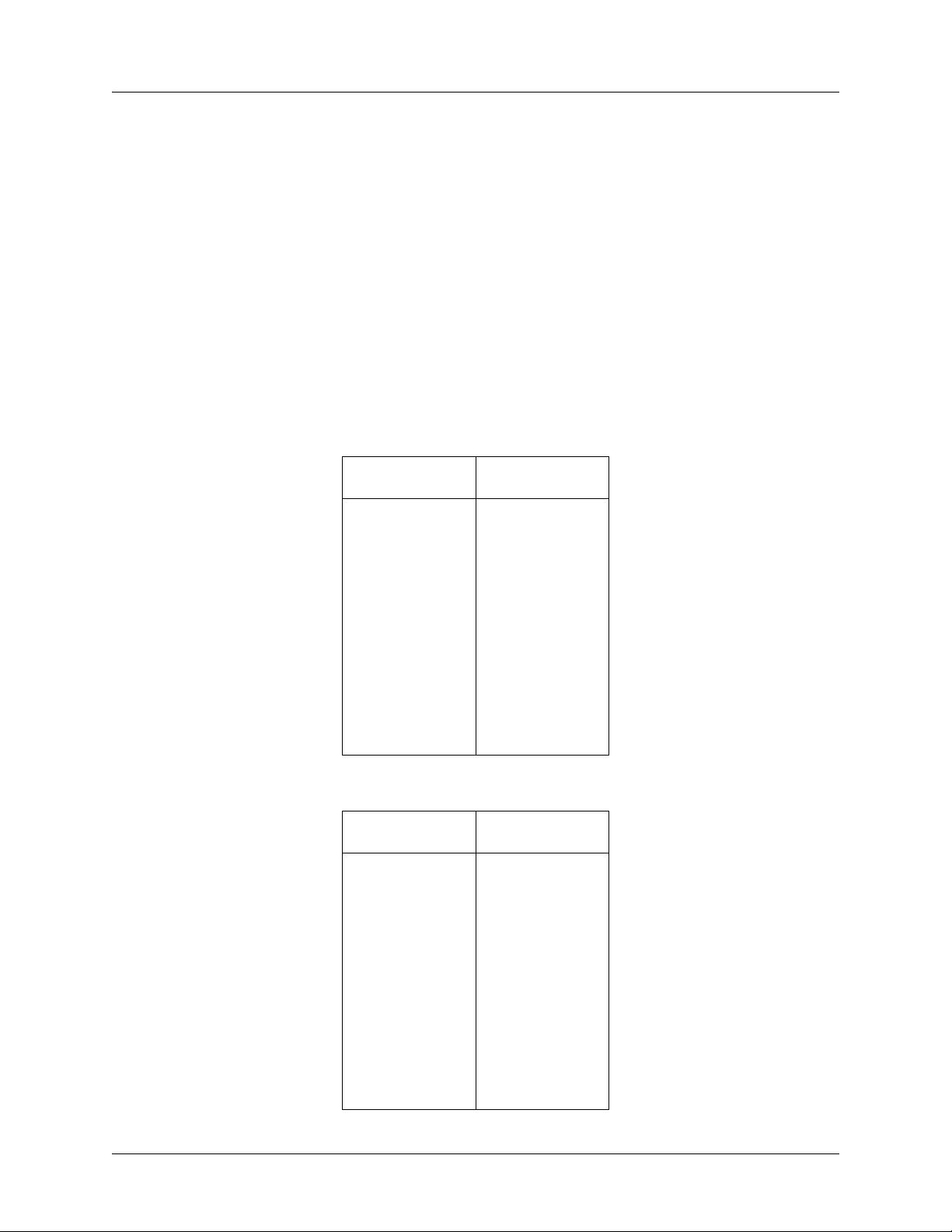
TRACER 6000 Series Split System Manual Section 2 Microwave Path Engineering Basics
or
L
96.6 20 log10d() 20·log+
P
+=
⋅
10
f()
(dB)
where d is expressed in miles and f in GHz.
Path loss, as shown here, increases rapidly as either the path length increases or the carrier wavelength
decreases (which happens as the carrier frequency increases). Therefore, longer microwave paths naturally
experience more path loss than shorter paths. Likewise, higher frequency microwave communication
experiences more path loss than lower frequency microwave communication.
The path loss values for various path lengths for the TRACER 5.8 GHz system are listed in Table 4 (miles)
and Table 5 (kilometers). Values not listed in the tables can be interpolated from those listed.
Table 4. Path Loss for Given Path Lengths (miles)
Path Length
(miles)
1112
2118
3121
4124
5126
10 132
15 135
20 138
25 140
30 141
35 143
Path Loss
(dB)
Table 5. Path Loss for Given Path Lengths (kilometers)
Path Length
(kilometers)
1108
2114
3117
4120
5122
10 128
15 131
20 134
25 136
30 137
35 139
612806320L1-1A Copyright © 2005 ADTRAN, Inc. 21
Path Loss
(dB)
Page 22
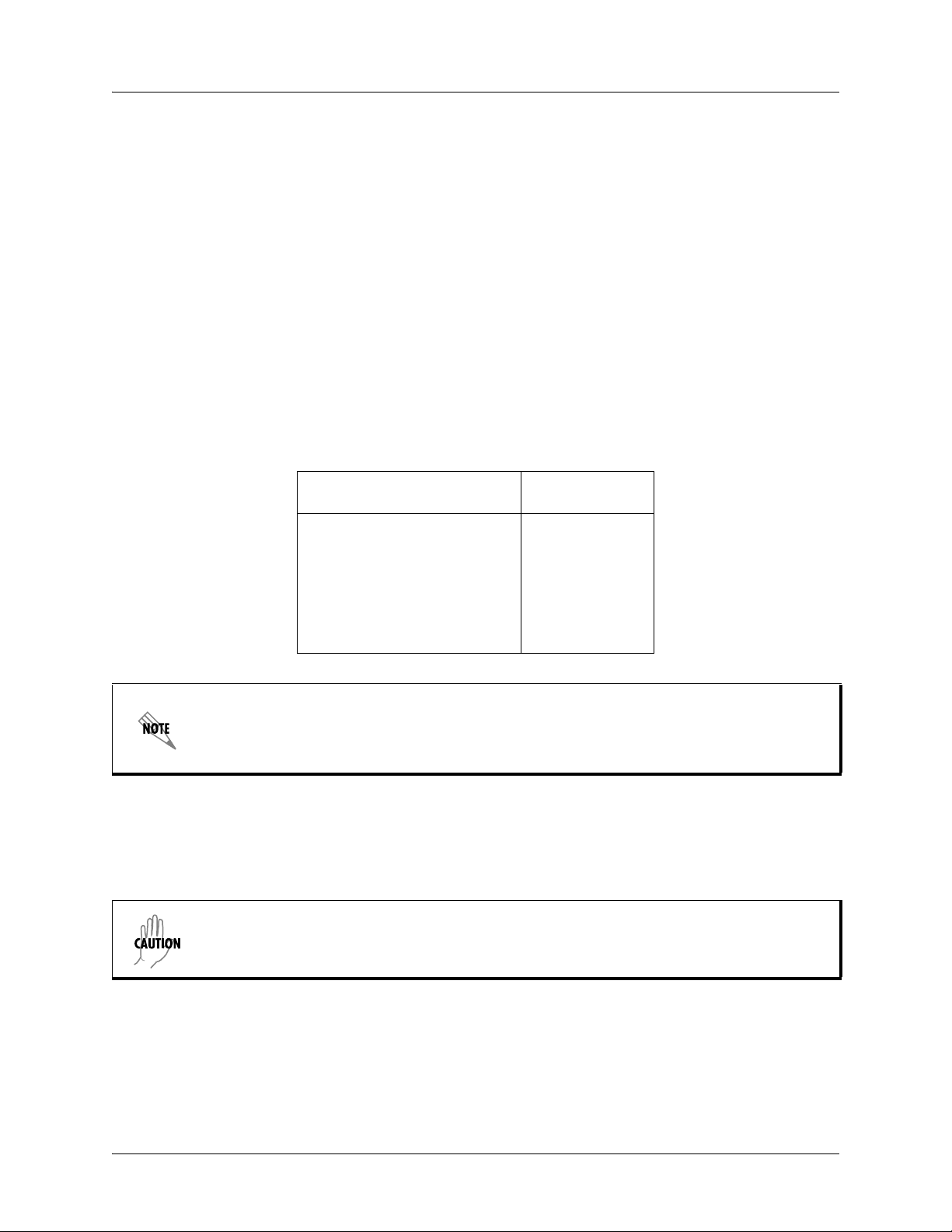
Section 2 Microwave Path Engineering Basics TRACER 6000 Series Split System Manual
5. RECEIVER SENSITIVITY
Receiver sensitivity is a value expressed in decibels referenced to one milliwatt (dBm) that corresponds to
the minimum amount of signal power needed at the receiver to achieve a given bit error rate (BER).
Receiver sensitivity is usually a negative number of decibels, and smaller receiver sensitivity (higher
quantity negative number) is better for a given BER. Several factors affect receiver sensitivity, including
the data bandwidth of the wireless link and the amount of additional signal degradation introduced in the
receiver electronics.
Receiver sensitivity of the TRACER 6320 is dynamic as a function of the desired bandwidth; receiver
sensitivity improves as delivered bandwidth decreases. TRACER bandwidth is provided in the form of
8 channels available for mapping to the interface modules. For T1 and E1 modules, each channel mapped
represents a single T1 or E1 interface. For Quad Ethernet Switch modules, each channel mapped represents
2 Mb of Ethernet data delivered to the module. In situations where 8-channel connectivity is not required,
the delivered bandwidth can be decreased to 4 or 2 channels, and the receiver sensitivity will be improved
as follows:
Table 6. Receiver Sensitivity for the TRACER 6320
Receiver
Delivered Bandwidth
8xT1 -85 dBm
4xT1 -89 dBm
2xT1 -92 dBm
8xE1 or 16 Mbps Ethernet -83 dBm
4xE1 or 8 Mbps Ethernet -87 dBm
2xE1 or 4 Mbps Ethernet -90 dBm
Sensitivity
Should an interferer be present nearby, three software-selectable band plans are provided
for frequency agility. Changing the TRACER 6320 band plan does not require additional
components, or opening of the radio. See > RF Link Configuration > RF Band Plan on
page 65 for additional details.
6. ANTENNA INFORMATION
The overall wireless system is directly affected by the antenna selection and installation, discussed in the
following sections.
Verify the antenna installation meets all regulations specified in the National Electric
Code (NEC) Article 810.
22 Copyright © 2005 ADTRAN, Inc. 612806320L1-1A
Page 23
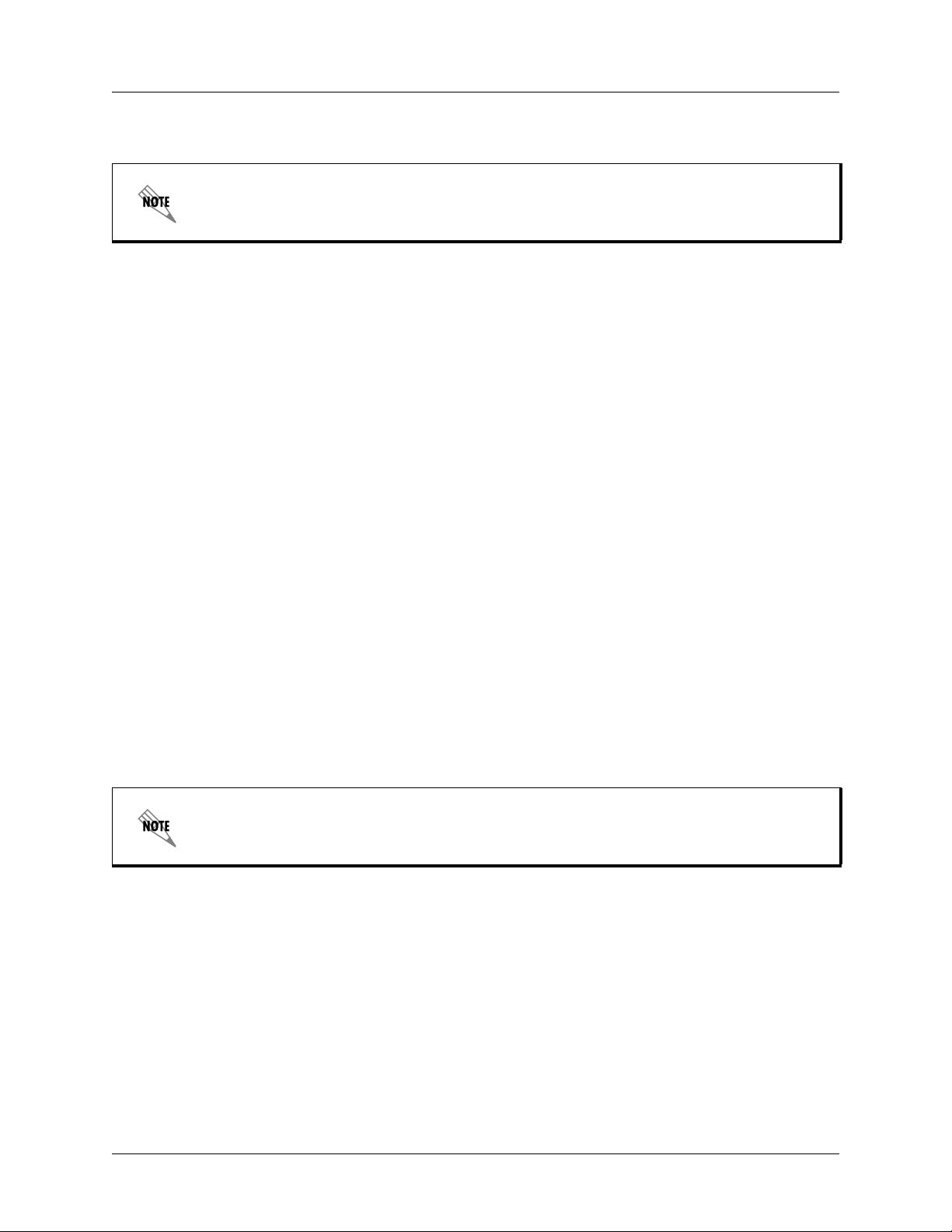
TRACER 6000 Series Split System Manual Section 2 Microwave Path Engineering Basics
Antenna Alignment
This section does not apply to systems deploying the TRACER 6320 ODU with integrated
antenna.
With line-of-sight microwave communications, optimum system performance requires that the
transmitting and receiving antennas are properly aligned. This ensures maximum received signal power at
each receiver. Antenna alignment must be achieved in both azimuth (along a horizontal plane) and
elevation (along a vertical plane). By ensuring maximum received signal strength, a received signal
strength indicator (RSSI) helps the equipment installer to determine when alignment is maximized.
TRACER RSSI Test Points
RSSI for the TRACER 6000 Series split system is provided through the RSSI test points located on the
front of the TRACER 6200 IDU and on the bottom of the TRACER 6320 ODU. It is also presented via the
VT100 terminal menus as a series of bars indicating signal strength. More bars means more RSSI, which
ensures greater received signal strength and better link performance.
If both the local and remote end of the system are operational, the remote system receive power can be
viewed from the local TRACER 6200 IDU VT100 terminal menu interface.
An RSSI test point is provided on the front panel of the TRACER 6200 IDU and beneath a weatherproof
cap on the bottom of the TRACER 6320 ODU. The RSSI test points provide a DC voltage level (relative to
GND test point) that corresponds to the amount of signal being received from the far end’s transmitter.
the
The voltage at this test point can vary from approximately 0 to 5 VDC. An RSSI calibration sheet is
shipped with the system to provide the installer a cross-reference between actual received signal level (in
dBm) and RSSI voltage. This sheet is useful for verifying link budget calculations and ensuring proper
equipment installation
Antenna Beam Patterns
This section does not apply to systems deploying the TRACER 6320 ODU with integrated
antenna.
Directly related to the subject of antenna alignment is the topic of antenna beam patterns. Antennas used
with the TRACER system have a particular beam shape, determined in part by the physical construction
and geometry of the antenna. The antenna beam patterns are charac terized by a d ominant main lobe, which
is the preferred lobe to use for point-to-point communications, and several side lobes, as shown in
Figure 2. When setting up a microwave link, antenna alignment is nothing more than steering the main
lobes of both antennas until the main lobe of one transmitter is centered on the receiving element of the
receiving antenna.
612806320L1-1A Copyright © 2005 ADTRAN, Inc. 23
Page 24
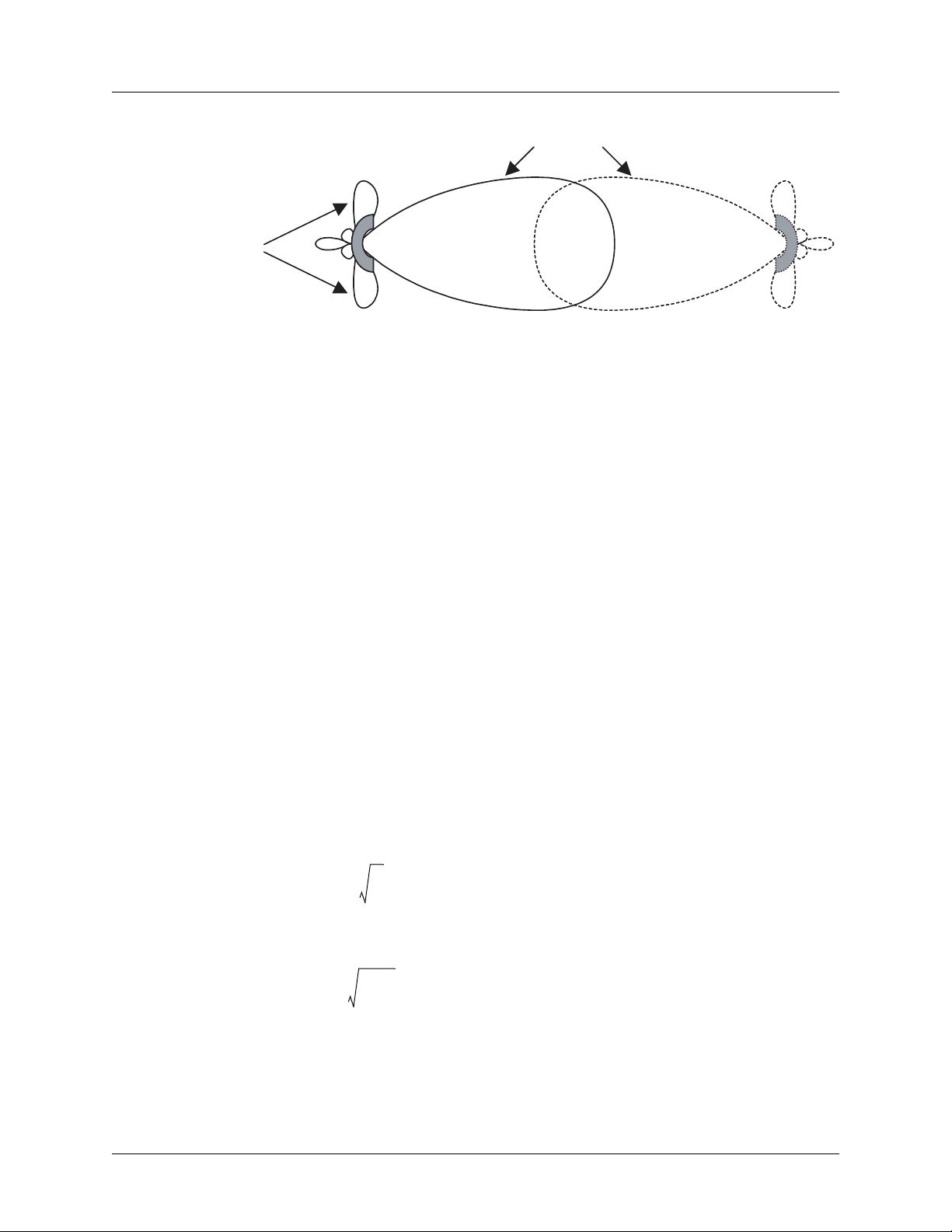
Section 2 Microwave Path Engineering Basics TRACER 6000 Series Split System Manual
main lobe
side lobes
Figure 2. Typical Antenna Beam Pattern
Antennas are also designed to radiate RF energy efficiently for a specific range of frequencies. Please
consult the data sheet for your particular antenna make and model to ensure that it is specified to operate in
the 5725 MHz to 5850 MHz frequency band for the TRACER 6320 system.
Fresnel Zones, Earth Curvature, and Antenna Heights
Fresnel zones correspond to regions in the microwave path where reflections of the intended signal occur
and combine in both constructive and destructive manners with the main signal, thereby either enhancing
or reducing the net power at the receiver.
In general, the odd numbered Fresnel zones (1, 3, 5, ...) add constructively at the receiver, while the even
numbered Fresnel zones (2, 4, 6, ...) add destructively at the receiver.
The first Fresnel zone corresponds to the main lobe, 60 percent of which must be free of physical
obstructions for the path calculations to be valid. Since the main lobe contains the vast majority of the
microwave energy, this zone is typically used to determine proper antenna heights when placing antennas
on towers or buildings.
The curvature of the Earth becomes a legitimate obstruction for path lengths of 7 miles (11.26 kilometers)
or greater, and must also be accounted for when determining minimum antenna heights.
The aggregate expression for minimum antenna height that incorporates both the 60 percent first Fresnel
zone and the Earth’s curvature is given by
d
h72.1
---- 4f
0.125d
+=
2
(feet)
where f is in GHz and d is in miles, or
d
21.975
h
------------ -
6.436f
0.0147d
+=
2
(meters)
where f is in GHz and d is in kilometers.
The minimum antenna heights for given path lengths are displayed in Table 7 on page 25 (feet/miles) and
Table 8 on page 25 (meters/kilometers).
24 Copyright © 2005 ADTRAN, Inc. 612806320L1-1A
Page 25
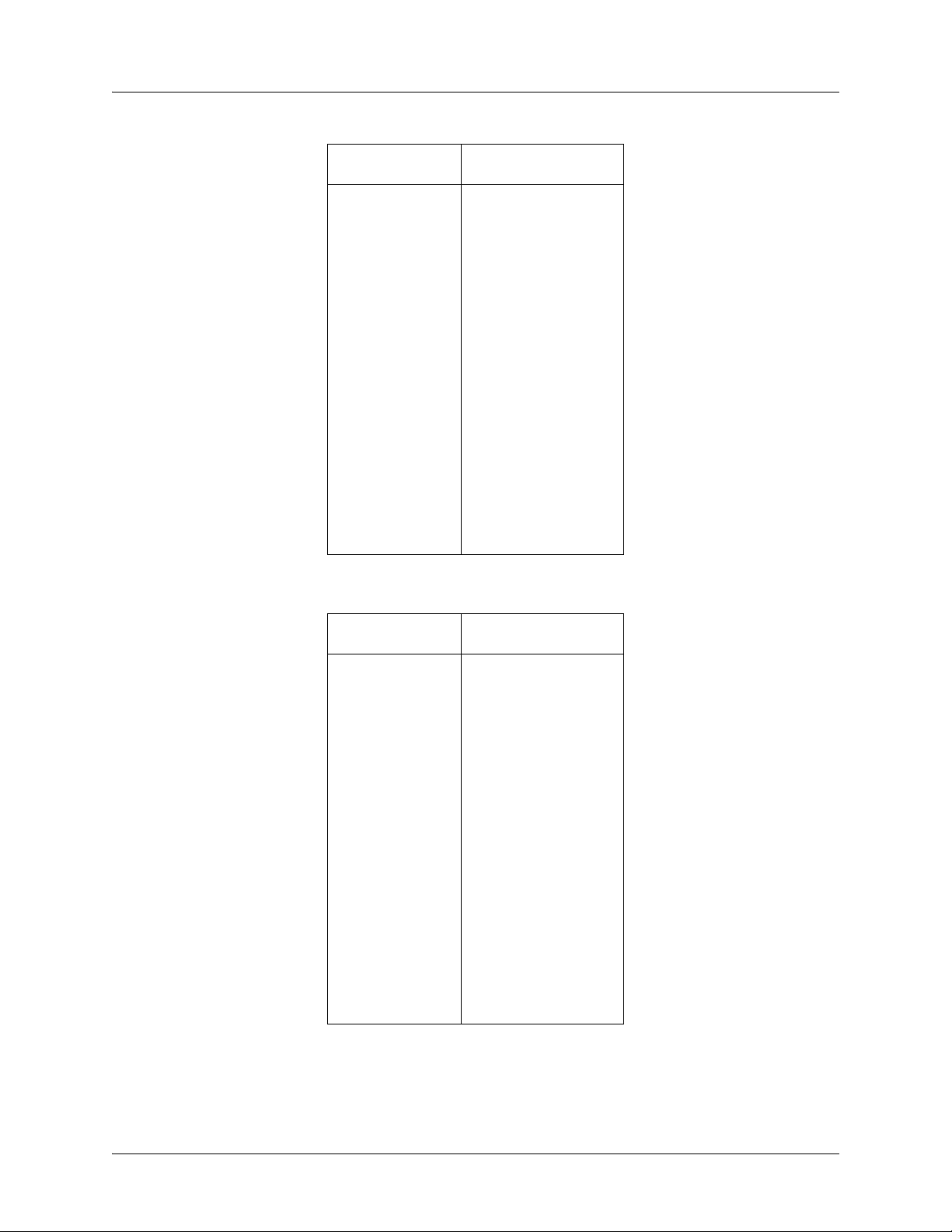
TRACER 6000 Series Split System Manual Section 2 Microwave Path Engineering Basics
Table 7. Minimum Antenna Height for Given Path Lengths
Path Length
(miles)
Min. Antenna Height
(ft)
2 22
4 32
6 41
8 50
10 60
14 81
16 92
18 104
20 117
22 131
24 145
26 161
28 177
30 194
32 213
34 232
36 252
Table 8. Minimum Antenna Height for Given Path Lengths
Path Length
(kilometers)
2 5
4 8
6 10
8 11
10 13
14 16
16 18
18 20
20 22
22 24
24 26
26 28
28 31
30 33
32 35
34 38
36 41
Min. Antenna Height
(meters)
612806320L1-1A Copyright © 2005 ADTRAN, Inc. 25
Page 26
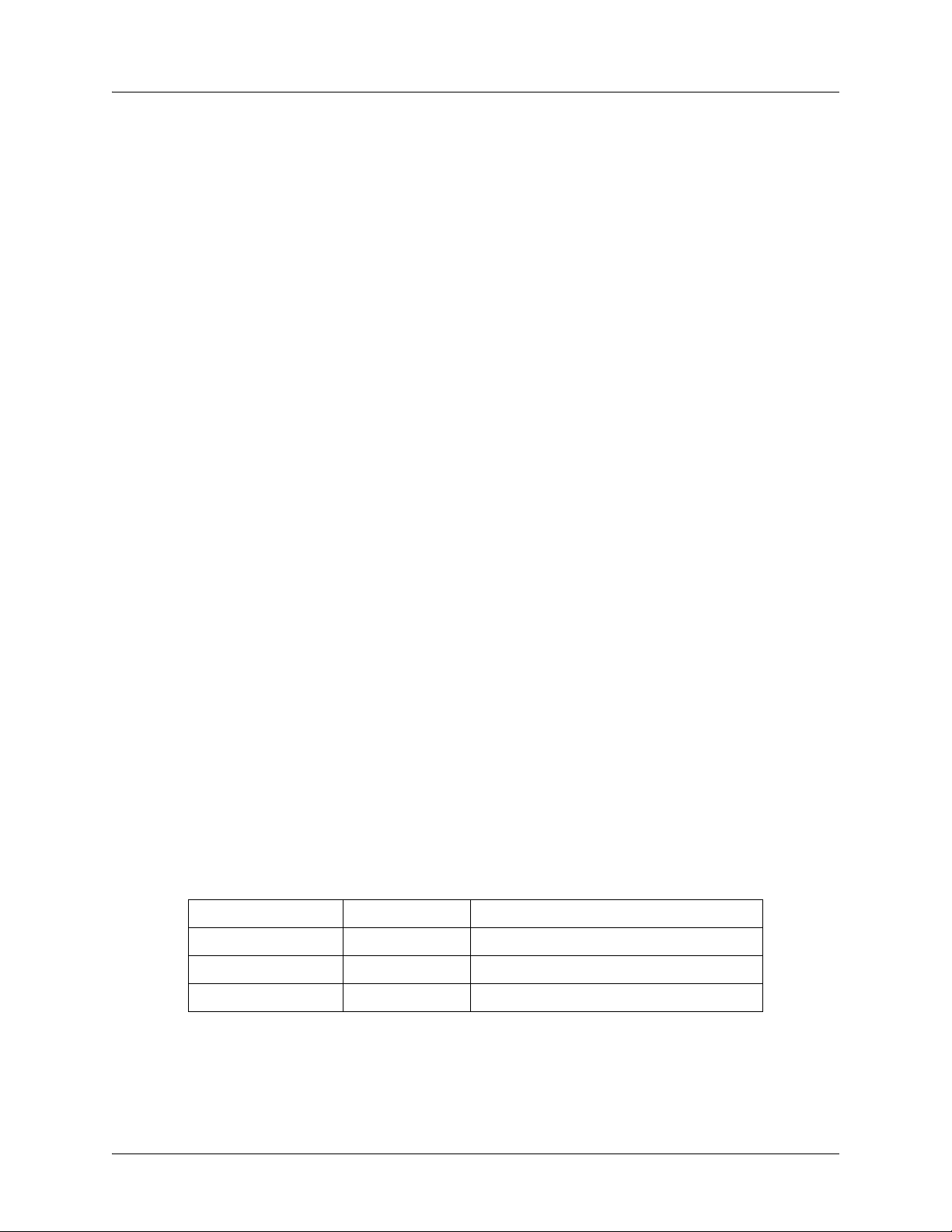
Section 2 Microwave Path Engineering Basics TRACER 6000 Series Split System Manual
7. OTHER CONSIDERATIONS Path Availability
The path availability of a wireless link is a metric that expresses the fractional amount of time a link is
available over some fixed amount of time, and depends on several factors. Path availability is expressed as
A12.510
=
()abfd310
where the parameters are
a terrain factor
b climate factor
f carrier frequency (GHz)
d path length (miles)
F fade margin (dB)
or
6.00 10
=
A1
()abfd310
where the parameters are
a terrain factor
b climate factor
f carrier frequency (GHz)
d path length (kilometers)
F fade margin (dB)
6–
×
7–
×
F10
⁄
–
()–[]100%
F10
–
()–[]100%
×
⁄
×
(%)
(%)
Terrain Factor (a)
The terrain factor is a quantity that compensates the link availability for different types of terrain.
Generally speaking, the smoother an area’s terrain, the less availability a wireless link running over that
terrain will have, primarily due to multipath reflections. In contrast, secondary microwave signals will be
randomly dispersed over rough terrain and will not interfere with the main signal lobe as badly as in the
smooth terrain case. The terrain factor values normally used are listed below:
Terrain Terrain Factor Description
Smooth 4 water, flat desert
Average 1 moderate roughness
Mountainous 1/4 very rough, mountainous
26 Copyright © 2005 ADTRAN, Inc. 612806320L1-1A
Page 27
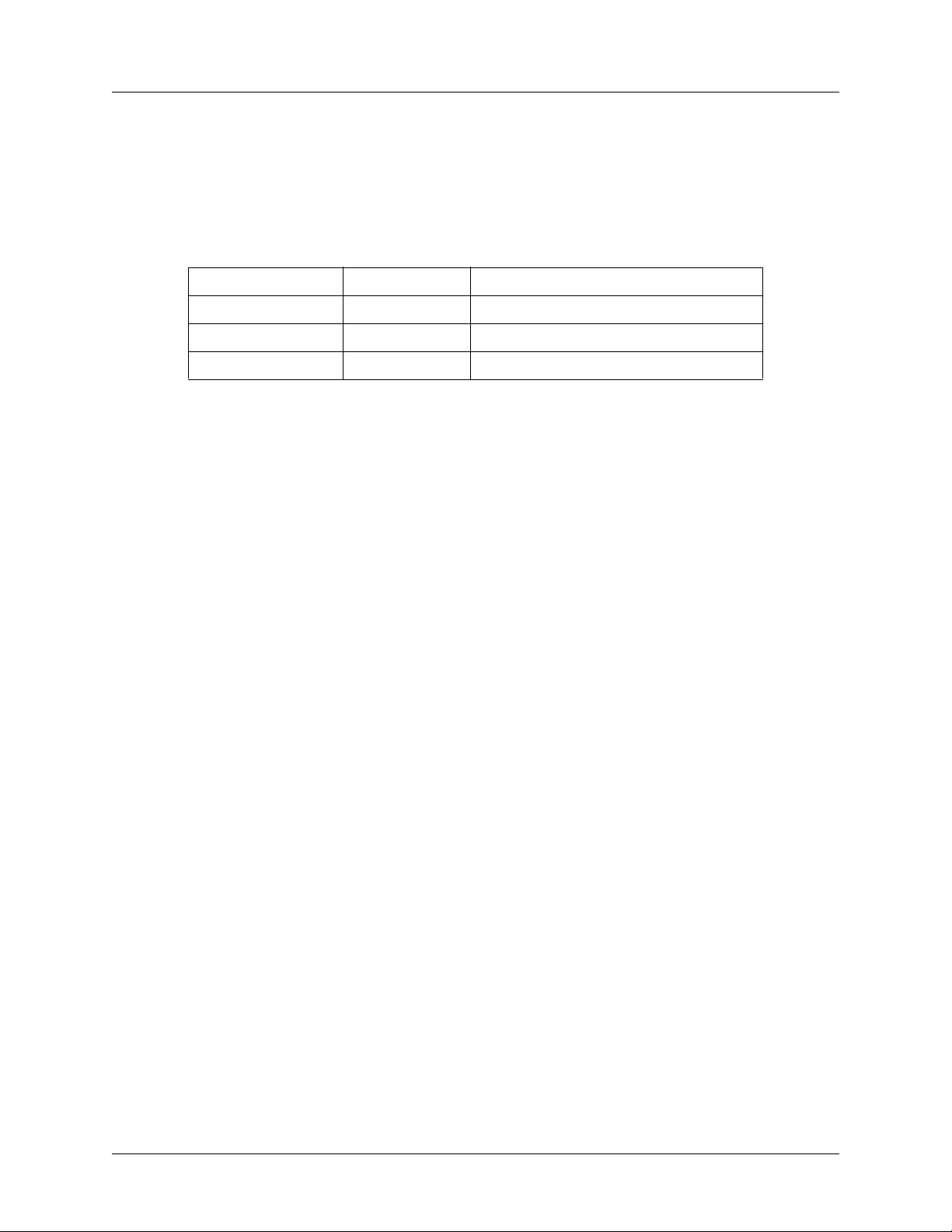
TRACER 6000 Series Split System Manual Section 2 Microwave Path Engineering Basics
Climate Factor (b)
The climate factor is a quantity that compensates the link availability for different types of climates
(weather). In general, microwave links operating in areas with high humidity will have less availability
than those in arid areas, primarily because water is a dispersive mechanism to microwave energy and
causes the main signal lobe to refract and disperse away from the receiver location. The climate factor
values normally used are listed below
Climate Climate Factor Description
Very Dry 1/8 desert regions
Temperate 1/4 mainland, interior region
Humid 1/2 humid and coastal regions
:
612806320L1-1A Copyright © 2005 ADTRAN, Inc. 27
Page 28
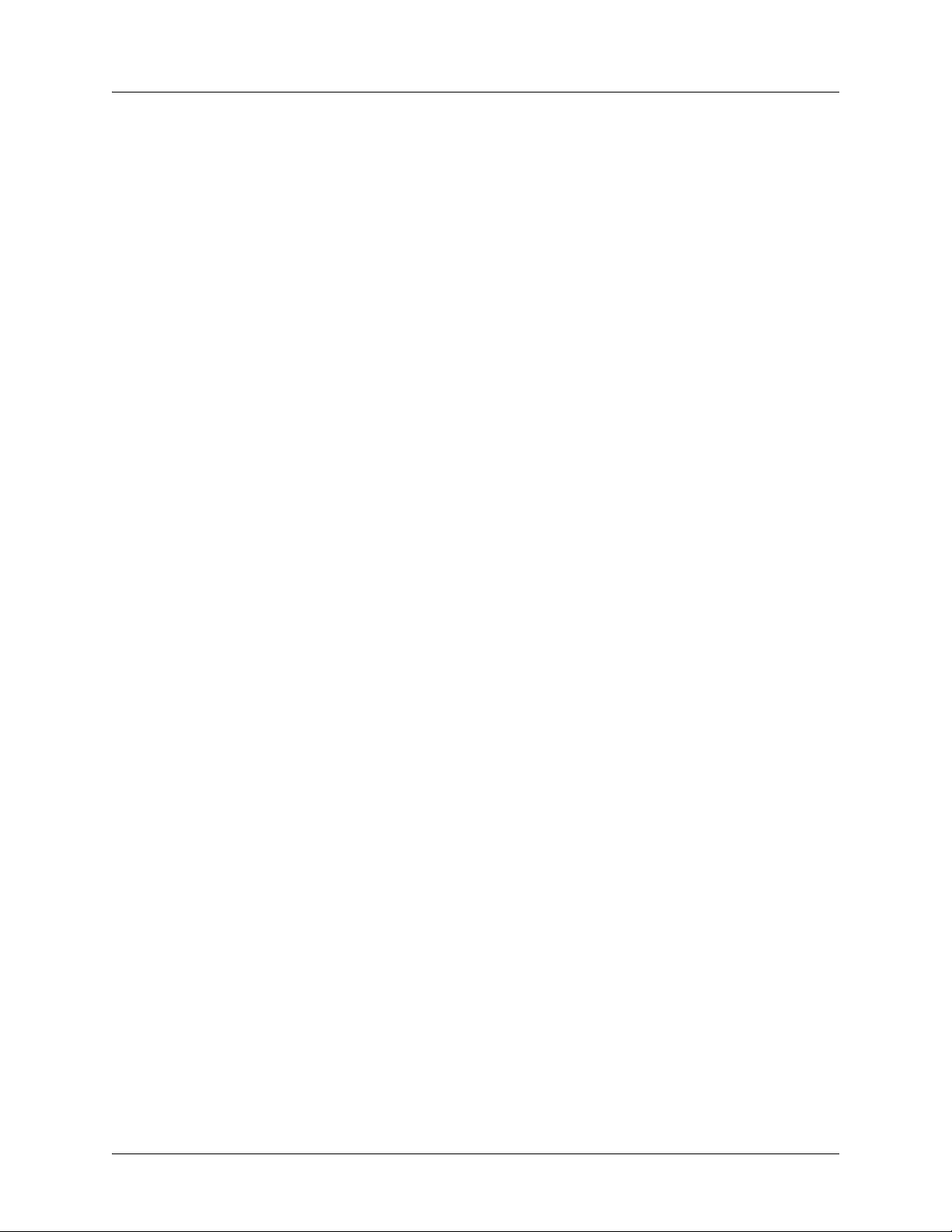
Section 2 Microwave Path Engineering Basics TRACER 6000 Series Split System Manual
28 Copyright © 2005 ADTRAN, Inc. 612806320L1-1A
Page 29
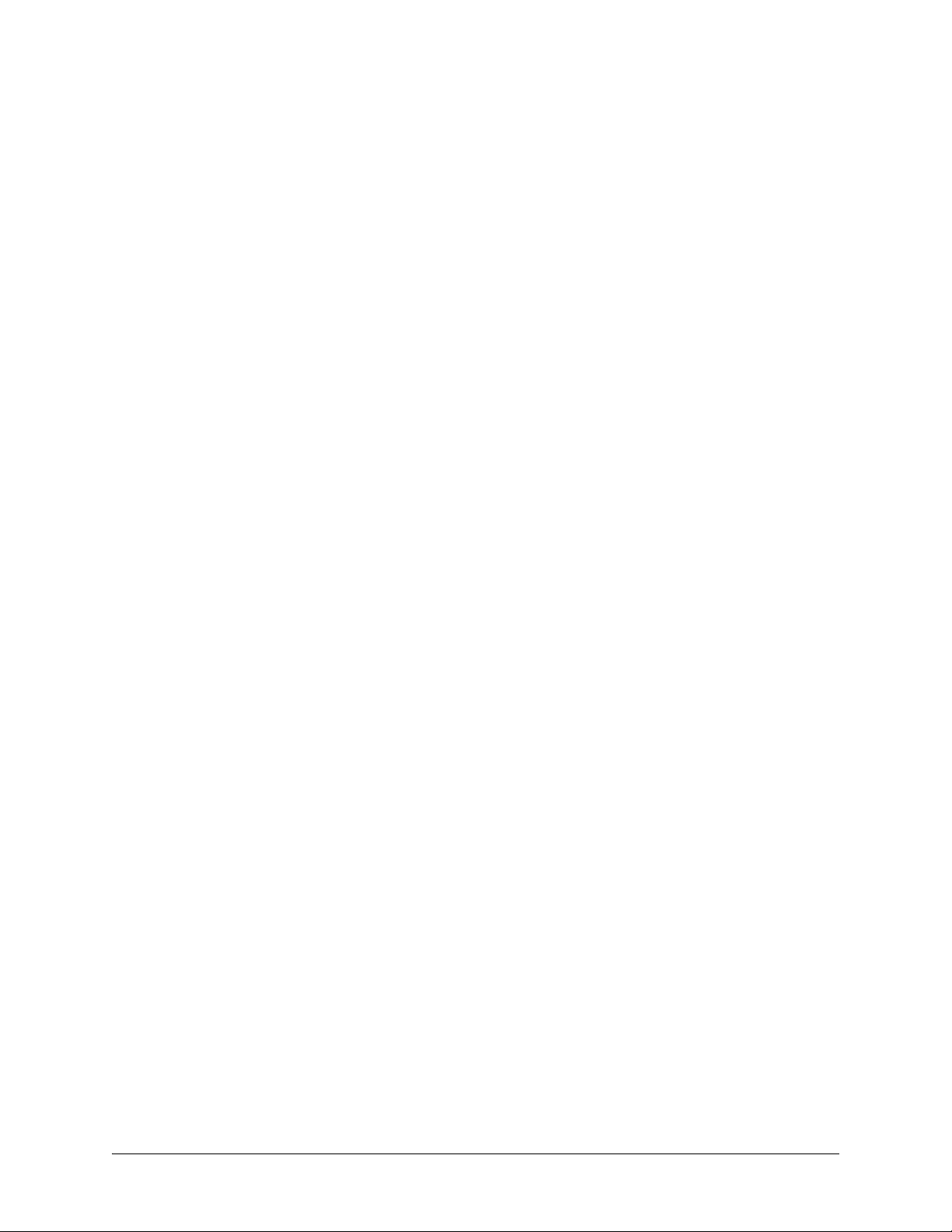
ENGINEERING GUIDELINES
Provides information to assist network designers with incorporating the TRACER 6000 Series split system
into their networks.
CONTENTS
Equipment Dimensions . . . . . . . . . . . . . . . . . . . . . . . . . . . . . . . . . . . . . . . . . . . . . . . . . . . . . . . . . . 31
Power Requirements . . . . . . . . . . . . . . . . . . . . . . . . . . . . . . . . . . . . . . . . . . . . . . . . . . . . . . . . . . . . 31
Reviewing the Front Panel Design . . . . . . . . . . . . . . . . . . . . . . . . . . . . . . . . . . . . . . . . . . . . . . . . . 31
RSSI Monitoring Interface. . . . . . . . . . . . . . . . . . . . . . . . . . . . . . . . . . . . . . . . . . . . . . . . . . . . . . 32
Front Panel LEDs . . . . . . . . . . . . . . . . . . . . . . . . . . . . . . . . . . . . . . . . . . . . . . . . . . . . . . . . . . . . 32
AUX RS232 Interface (RJ-45). . . . . . . . . . . . . . . . . . . . . . . . . . . . . . . . . . . . . . . . . . . . . . . . . . . 32
CRAFT Port (DB-9). . . . . . . . . . . . . . . . . . . . . . . . . . . . . . . . . . . . . . . . . . . . . . . . . . . . . . . . . . . 33
Reviewing the TRACER 6200 Rear Panel Design . . . . . . . . . . . . . . . . . . . . . . . . . . . . . . . . . . . . . 34
MGMT 10/100BaseT/TX Connection (RJ-45). . . . . . . . . . . . . . . . . . . . . . . . . . . . . . . . . . . . . . . 35
DC Power Connection (Plug-In Terminal Block). . . . . . . . . . . . . . . . . . . . . . . . . . . . . . . . . . . . . 35
Fuse . . . . . . . . . . . . . . . . . . . . . . . . . . . . . . . . . . . . . . . . . . . . . . . . . . . . . . . . . . . . . . . . . . . . . . 35
Alarm Contacts (Plug-In Terminal Block) . . . . . . . . . . . . . . . . . . . . . . . . . . . . . . . . . . . . . . . . . . 35
To ODU Interface (N-Type Connector) . . . . . . . . . . . . . . . . . . . . . . . . . . . . . . . . . . . . . . . . . . . . 36
TRACER 6320 Outdoor Unit (ODU) . . . . . . . . . . . . . . . . . . . . . . . . . . . . . . . . . . . . . . . . . . . . . . . . .36
RSSI Monitoring Interface. . . . . . . . . . . . . . . . . . . . . . . . . . . . . . . . . . . . . . . . . . . . . . . . . . . . . . 37
To IDU. . . . . . . . . . . . . . . . . . . . . . . . . . . . . . . . . . . . . . . . . . . . . . . . . . . . . . . . . . . . . . . . . . . . . 37
Network Module Interfaces . . . . . . . . . . . . . . . . . . . . . . . . . . . . . . . . . . . . . . . . . . . . . . . . . . . . . . . 38
4xE1 Module. . . . . . . . . . . . . . . . . . . . . . . . . . . . . . . . . . . . . . . . . . . . . . . . . . . . . . . . . . . . . . . . 38
4xT1 Module . . . . . . . . . . . . . . . . . . . . . . . . . . . . . . . . . . . . . . . . . . . . . . . . . . . . . . . . . . . . . . . . 39
Quad Ethernet Switch Module . . . . . . . . . . . . . . . . . . . . . . . . . . . . . . . . . . . . . . . . . . . . . . . . . . 40
At-A-Glance Specifications . . . . . . . . . . . . . . . . . . . . . . . . . . . . . . . . . . . . . . . . . . . . . . . . . . . . . . . 40
FIGURES
Figure 1. TRACER 6200 Front Panel Layout . . . . . . . . . . . . . . . . . . . . . . . . . . . . . . . . . . . . . . . . 31
Figure 2. TRACER 6200 Rear Panel . . . . . . . . . . . . . . . . . . . . . . . . . . . . . . . . . . . . . . . . . . . . . . 34
Figure 3. TRACER 6320 ODU Bottom Panel without Integrated Antenna . . . . . . . . . . . . . . . . . . 36
Figure 4. TRACER 6320 ODU Bottom Panel with Integrated Antenna. . . . . . . . . . . . . . . . . . . . . 37
Figure 5. E1 Breakout Panel . . . . . . . . . . . . . . . . . . . . . . . . . . . . . . . . . . . . . . . . . . . . . . . . . . . . . 39
TABLES
Table 1. TRACER 6200 Front Panel Description . . . . . . . . . . . . . . . . . . . . . . . . . . . . . . . . . . . . . 31
Table 2. TRACER 6200 LEDs . . . . . . . . . . . . . . . . . . . . . . . . . . . . . . . . . . . . . . . . . . . . . . . . . . . .32
Table 3. AUX RS232 Pinout . . . . . . . . . . . . . . . . . . . . . . . . . . . . . . . . . . . . . . . . . . . . . . . . . . . . . 33
Table 4. CRAFT Pinout . . . . . . . . . . . . . . . . . . . . . . . . . . . . . . . . . . . . . . . . . . . . . . . . . . . . . . . . . 33
Table 5. Null-Modem Pinout . . . . . . . . . . . . . . . . . . . . . . . . . . . . . . . . . . . . . . . . . . . . . . . . . . . . . 34
Table 6. Rear Panel Description . . . . . . . . . . . . . . . . . . . . . . . . . . . . . . . . . . . . . . . . . . . . . . . . . . 34
Table 7. MGMT 10/100BaseT/TX Interface Pinout . . . . . . . . . . . . . . . . . . . . . . . . . . . . . . . . . . . . 35
612806320L1-1A Copyright © 2005 ADTRAN, Inc. 29
Page 30
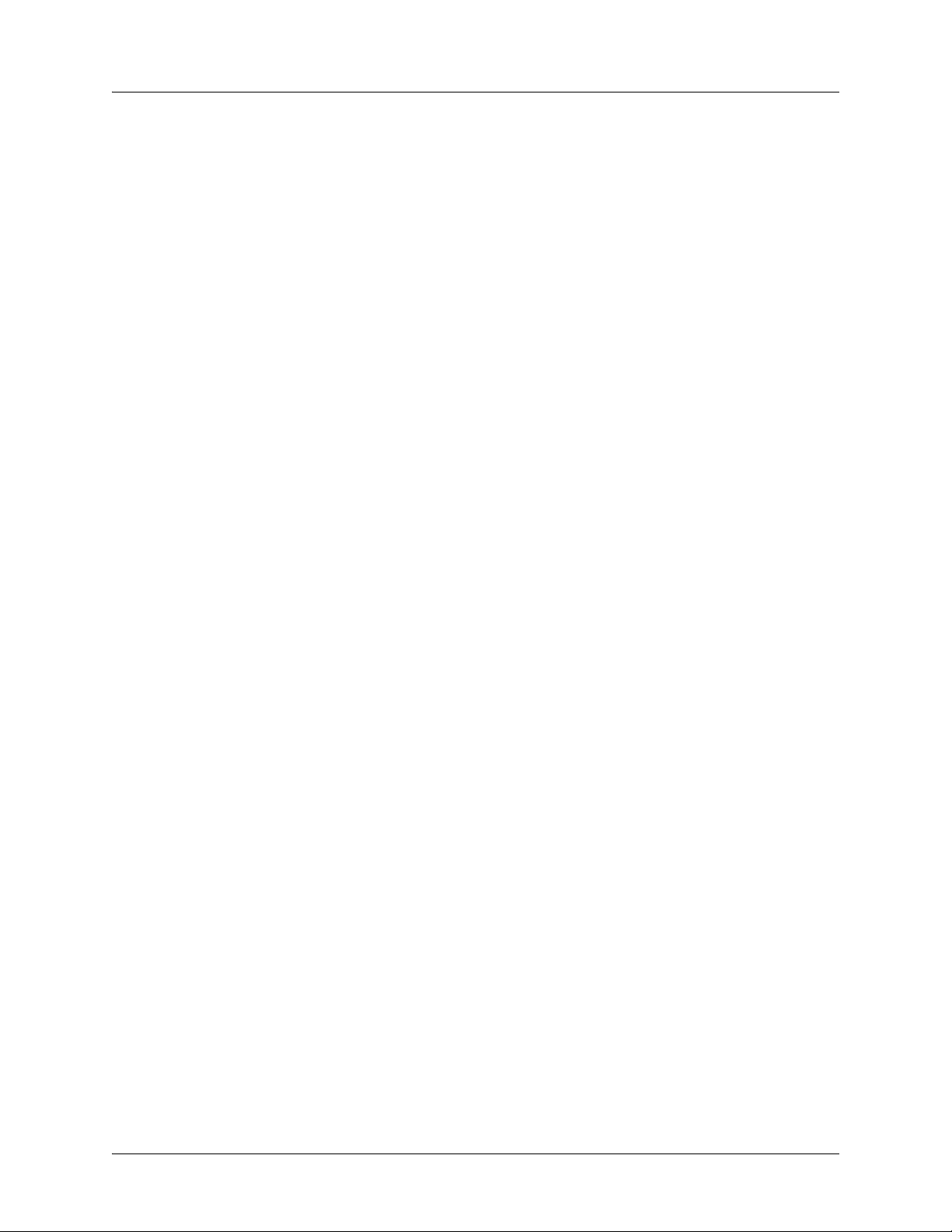
Section 3 Engineering Guidelines TRACER 6000 Series Split System Manual
Table 8. DC Power Connector Example Pinout . . . . . . . . . . . . . . . . . . . . . . . . . . . . . . . . . . . . . . 35
Table 9. Alarm Contact Connector Pinout . . . . . . . . . . . . . . . . . . . . . . . . . . . . . . . . . . . . . . . . . . . 36
Table 10. ODU Bottom Panel Description . . . . . . . . . . . . . . . . . . . . . . . . . . . . . . . . . . . . . . . . . . . . 37
Table 11. 4xE1 Module DB-25 Connector Pinout . . . . . . . . . . . . . . . . . . . . . . . . . . . . . . . . . . . . . . 38
Table 12. DB-25 to 75Ω Unbalanced Cable Pinout . . . . . . . . . . . . . . . . . . . . . . . . . . . . . . . . . . . . 39
Table 13. 4xT1 Module RJ-45 Connector Pinout . . . . . . . . . . . . . . . . . . . . . . . . . . . . . . . . . . . . . . 40
Table 14. Quad Ethernet Switch RJ-45 Connector Pinout . . . . . . . . . . . . . . . . . . . . . . . . . . . . . . . 40
Table 15. At-A-Glance Specifications . . . . . . . . . . . . . . . . . . . . . . . . . . . . . . . . . . . . . . . . . . . . . . .41
30 Copyright © 2005 ADTRAN, Inc. 612806320L1-1A
Page 31

TRACER 6000 Series Split System Manual Section 3 Engineering Guidelines
1. EQUIPMENT DIMENSIONS
The TRACER 6200 Indoor Unit (IDU) is 17.2-inch (43.7 cm) W, 11.4-inch (28.9 cm) D, and 1.7-inch
(4.4 cm) H, weighs 5 lbs (2.3 kg), and can be used in rackmount configurations. The Outdoor Unit (ODU)
is 10.24-inch (26.01 cm) W, 4.78-inch (12.14 cm) D, and 12.74-inch (32.36 cm) H, weighs 9.5 lbs (4.3 kg),
and can be mounted using standard U-bolts.
2. POWER REQUIREMENTS
The TRACER 6000 Series system has a maximum power consumption of 25 W and a maximum curre nt
draw of 1.8 A (at 21 VDC).
3. REVIEWING THE FRONT PANEL DESIGN
The TRACER 6200 front panel contains an RSSI monitoring interface, a GND interface for reference
with RSSI, a
and an
status LEDs to provide visual information about the TRACER system. Figure 1 identifies the various
interfaces and the LEDs and Table 1 provides a brief description of each interface.
TEST interface for factory use only, a DB-9 CRAFT port for management and configuration,
AUX RS232 interface (RJ-45) that provides an end-to-end serial port interface (at 9600 bps), and
B
TRACER 6200
A
Figure 1. TRACER 6200 Front Panel Layout
Table 1. TRACER 6200 Front Panel Description1
Name Connector Description
A
RSSI bantam DC voltage indicating strength of the received signal at the
antenna
B
Status LEDs N/A Visual status information about the system
C
GND bantam Ground reference for the RSSI interface
D
Test 3.5 mm mini-jack Factory use only
E
AUX RS232 RJ-45 Serial interface for a 9600 bps connection between the
local and remote systems over the RF link
C
D
E
F
F
CRAFT PORT DB-9 RS-232 interface for connection to a VT100 terminal or PC
with terminal emulation software
1 Detailed discussions (including pinouts) of front panel components (where applicable) follow the table.
612806320L1-1A Copyright © 2005 ADTRAN, Inc. 31
Page 32

Section 3 Engineering Guidelines TRACER 6000 Series Split System Manual
RSSI Monitoring Interface
The RSSI voltage is a function of the signal strength at the receiver and is used to measure the received
signal strength. RSSI varies from approximately 0 to 5 VDC. An RSSI calibration sheet is shipped with the
system to provide the installer a cross-reference between actual received signal level (in dBm) and RSSI
voltage. This sheet is useful for verifying link budget calculations and ensuring proper equipment
installation.
Front Panel LEDs
With the TRACER 6200 powered-on, the front panel LEDs provide visual information about the status of
the TRACER system. Table 2 provides detailed information about the LEDs.
Table 2. TRACER 6200 LEDs
For these LEDs... This color light... Indicates that...
PWR Green (solid) the system is connected to a power source.
Off the system is not currently powered up.
TST Amber (flashes once) power-up self-test is in progress. If the LED continuously flashes
or remains on (solid) after 10 seconds, the unit has failed
self-test.
STATUS
MOD1 and MOD2
PLAN A Green (solid) the system is transmitting on Frequency Plan A.
PLAN B Green (solid) the system is transmitting on Frequency Plan B.
RF LOW Red (solid) the RSSI level is below suggested minimum threshold
RF DWN Red (solid) there is a communication problem between the local and remote
Green the module in installed and functioning properly.
Red (solid) a port on the installed module is currently in alarm.
Off no module occupies the slot.
Off the system is not transmitting on Frequency Plan A.
Off the system is not transmitting on Frequency Plan B.
(approximately 10 dBm above the minimum receive sensitivity).
systems.
AUX RS232 Interface (RJ-45)
The AUX RS232 interface provides a female RJ-45 terminal connection (wired as a DCE interface), which
is used for a 9600 bps point-to-point connection between the local and remote systems (over the RF link).
Table 3 on page 33 shows the pinout.
32 Copyright © 2005 ADTRAN, Inc. 612806320L1-1A
Page 33

TRACER 6000 Series Split System Manual Section 3 Engineering Guidelines
Table 3. AUX RS232 Pinout
Pin Name Source Description
1GNDCommon Signal ground
2RTS Attached Equipment Request to send (unused)
3TXDATAAttached Equipment Transmit data (from attached equipment)
4DSR TRACER Data set ready
5RXDATATRACER Received data (to attached equipment)
6CTS TRACER Clear to send
7DTR Attached Equipment Data terminal ready (unused)
8CD TRACER Carrier detect
CRAFT Port (DB-9)
The CRAFT connector provides a female DB-9 terminal connection (wired as a DCE interface), which is
used for terminal access to the TRACER system. Table 4 shows the pinout. A null modem cable is
necessary for connecting the
the pinout for a null modem cable.
CRAFT port to a modem for remote dial-up access. Table 5 on page 34 shows
Table 4. CRAFT Pinout
Pin Name Source Description
1 CD TRACER Carrier detect
2 RXDATA TRACER Received data (to attached equipment)
3 TXDATA Attached Equipment Transmit data (from attached equipment)
4 DTR Attached Equipment Data terminal ready (unused)
5 GND Common Signal ground
6 DSR TRACER Data set ready
7 RTS Attached Equipment Request to send (unused)
8 CTS TRACER Clear to send
9 RI TRACER Ring indicator (unused)
612806320L1-1A Copyright © 2005 ADTRAN, Inc. 33
Page 34

Section 3 Engineering Guidelines TRACER 6000 Series Split System Manual
Table 5. Null-Modem Pinout
Modem
Pin
TRACER
Pin
1 (CD) Unconnected
2 (RXD) 3 (TXD)
3 (TXD) 2 (RXD)
4 (DTR) 6 (DSR)
5 (GND) 5 (GND)
6 (DSR) 4 (DTR)
7 (RTS) 8 (CTS)
8 (CTS) 7 (RTS)
9 (RI) Unconnected
4. REVIEWING THE TRACER 6200 REAR PANEL DESIGN
Figure 2 identifies the features of the TRACER 6200 rear panel, and T able 6 provides a brief description of
each interface.
A
Network
Module Slots
C
DC Power
Connection
F
To ODU
B
Ethernet
Interface
D
Fuse
E
Alarm
Contacts
G
Ground
Lug
Figure 2. TRACER 6200 Rear Panel
Table 6. Rear Panel Description
1
Name Connector Description
A Network Module
Slots
N/A Dual network module slots for system flexibility (shown with an
E1 and Ethernet Switch module installed)
B MGMT RJ-45 10/100BaseT/TX Ethernet interface for SNMP, TFTP, and Telnet
access
C DC Power Terminal block 21 to 60 VDC power source connection
D Fuse N/A 2A, 250 V, 2-inch slo-blo fuse
E Alarm Terminal block External alarm monitoring system connection
F Antenna N-type Antenna feedline cable connection
G Ground Lug N/A Earth ground connection
1 Detailed discussions (including pinouts) of rear panel components (where applicable) follow the table.
34 Copyright © 2005 ADTRAN, Inc. 612806320L1-1A
Page 35

TRACER 6000 Series Split System Manual Section 3 Engineering Guidelines
MGMT 10/100BaseT/TX Connection (RJ-45)
The physical Ethernet interface is provided by a single RJ-45 jack (labeled MGMT) that delivers
10/100BaseT/TX for LAN connectivity. The
is not a router interface. Each port has a green
MGMT port is used for Telnet, SNMP, and TFTP access and
LINK LED to indicate a valid link and an amber ACT LED
that blinks with data activity on the interface. Table 7 shows the pinout.
Table 7. MGMT 10/100BaseT/TX Interface Pinout
Pin Name Description
1
2 TX2 Transmit negative
3 RX1 Receive positive
4,5 — Unused
6 RX2 Receive negative
7, 8 — Unused
TX1 Transmit positive
DC Power Connection (Plug-In Terminal Block)
The TRACER 6200 can operate from a supply between 21 and 60 VDC, with either polarity referenced to
ground, and consumes less than 25 W. Power supplies should be able to provide up to 25 W at the selected
voltage. Current required (in amps) is determined by dividing the power consumed (in watts) by the
applied voltage (in volts). For example, at 48 V, TRACER 6200 would draw approximately 0.52 A
(25 W/48 V). Table 8 shows the DC power connection pinout.
Table 8. DC Power Connector Example Pinout
Pin Name Description
1 +/– Voltage
2 GND Ground
Fuse
The fuse holder, accessible from the rear panel of the TRACER 6200, accepts a ge neric 2 A, 250 V, 2-inch
slow-blo fuse.
Alarm Contacts (Plug-In Terminal Block)
An RF link down condition is indicated with both normally open (NO) and normally closed (NC) alarm
contacts on the rear panel of the TRACER 6200 system. In normal operation, the NC contact is electrically
connected to the common contact (COM) and the NO contact is isolated. When the RF link drops, the NC
contact becomes isolated and the NO is electrically connected to COM. This allows RF down conditions
to be reported to external alarm monitoring systems. Table 9 on page 36 pr ovides th e alarm contact pinou t.
612806320L1-1A Copyright © 2005 ADTRAN, Inc. 35
Page 36

Section 3 Engineering Guidelines TRACER 6000 Series Split System Manual
Table 9. Alarm Contact Connector Pinout
Pin Name Description
1 COM Common Contact
2 NO Normally-Open Contact
3 NC Normally-Closed Contact
To ODU Interface (N-Type Connector)
The TO ODU interface (N-type connector) is the IDU-side IF connection between the IDU and ODU. The
IDU transmits payload data to the ODU on a 280 MHz carrier and receives the ODU data on a 140 MHz
carrier. The IF connection also provides a full-duplex control and monitoring channel between the IDU and
ODU on a 4.5 MHz carrier. Additionally, this interface provides DC power to the ODU, taken directly
from the voltage supplied to the power connection on the rear of the IDU. The power supply is protected
from a short-circuit on the IDU/ODU connection via a thermal protection device.
5. TRACER 6320 OUTDOOR UNIT (ODU)
Figure 3 identifies the features of the TRACER 6320 ODU bottom panel without the integrated antenna
(Figure 4 on page 37 shows the system with the integrated antenna) and Table 10 on page 37 provides a
brief description of each interface.
A
Antenna
Connector
Figure 3. TRACER 6320 ODU Bottom Panel without Integrated Antenna
B
GND
C
RSSI
D
Weather-proof
Cover for RSSI and GND
E
Connection
to IDU
36 Copyright © 2005 ADTRAN, Inc. 612806320L1-1A
Page 37

TRACER 6000 Series Split System Manual Section 3 Engineering Guidelines
B
GND
A
Integrated
Antenna
Figure 4. TRACER 6320 ODU Bottom Panel with Integrated Antenna
Table 10. ODU Bottom Panel Description
Name Connector Description
A Integrated
Antenna
OR
Antenna N-type (female) Antenna feedline cable connection
B GND Bantam Ground reference for the RSSI interface
C RSSI Bantam DC voltage indicating strength of the received signal at the
D Cover N/A Weather-proof (removable) cover for protecting GND and
E To IDU N-type Feedline cable for co nn ec tin g to the In do or Unit
N/A
C
RSSI
E
Connection
to IDU
D
Weather-proof
Cover for RSSI and GND
Integrated antenna for some international applications
(when applicable)
antenna
RSSI interfaces
RSSI Monitoring Interface
The RSSI voltage is a function of the signal strength at the receiver and is used to measure the received
signal strength. RSSI varies from approximately 0 to 5 VDC. An RSSI calibration sheet is shipped with the
system to provide the installer a cross-reference between actual received signal level (in dBm) and RSSI
voltage. This sheet is useful for verifying link budget calculations and ensuring proper equipment
installation.
To IDU
The TO IDU interface (N-type connector) is the ODU-side IF connection between the IDU and ODU. The
ODU transmits payload data to the IDU on a 140 MHz carrier and receives the IDU data on a 280 MHz
carrier. The IF connection also provides a full-duplex control and monitoring channel between the IDU and
ODU on a 4.5 MHz carrier. Additionally, this interface accepts DC power from the IDU, taken directly
from the voltage supplied to the power connection on the rear of the IDU. The power supply is protected
from a short-circuit on the IDU/ODU connection via a thermal protection device.
612806320L1-1A Copyright © 2005 ADTRAN, Inc. 37
Page 38

Section 3 Engineering Guidelines TRACER 6000 Series Split System Manual
6. NETWORK MODULE INTERFACES 4xE1 Module
The 4xE1 network module provides four E1 interfaces (through a single DB-25 interface) that provide the
following functions:
• AMI or HDB3 coding
• Framed, multi-framed, and unframed framing support
• Network performance monitoring and reporting
• Test loopbacks (both line and link)
Tabl e 11 provides the DB-25 interface pinout for the 4xE1 network module. A separate breakout panel is
available to provide 75Ω BNC unbalanced interfaces (see Table 12 on page 39 for the pinout of the 75Ω
cable). Figure 5 displays the E1 breakout panel.
Table 11. 4xE1 Module DB-25 Connector Pinout
Pin Name Description
1 E1D RX TIP Receive signal for E1 D interface
2 E1D TX TIP Output signal for E1 D interface
3 GND Ground
4 E1C RX TIP Receive signal for E1 C interface
5 E1C TX TIP Output signal for E1 C interface
6 GND Ground
7 E1B TX TIP Output signal for E1 B interface
8 E1B TX TIP Output signal for E1 B interface
9 GND Ground
10 E1A TX TIP Output signal for E1 A interface
11 E1A TX TIP Output signal for E1 A interface
12-25 GND Ground
38 Copyright © 2005 ADTRAN, Inc. 612806320L1-1A
Page 39

TRACER 6000 Series Split System Manual Section 3 Engineering Guidelines
Table 12. DB-25 to 75Ω Unbalanced Cable Pinout
DB-25 Male
E1 Cable Interface
Channel 1 Input 10 14
Channel 1 Output 11 3
Channel 2 Input 7 17
Channel 2 Output 8 6
Channel 3 Input 4 20
Channel 3 Output 5 9
Channel 4 Input 1 23
Channel 4 Output 2 12
Ground All other pins All other pins
(TRACER Side)
DB-25 Male
(Breakout Panel)
Figure 5. E1 Breakout Panel
4xT1 Module
The 4xT1 network module has four T1 interfaces (through four RJ-45 ports) that provide the following
functions:
®
• ANSI T1.403 and AT&T
• AMI or B8ZS coding
• Extended Super Frame (ESF) and Super Frame (SF) framing support
• Manual line build out
• Network performance monitoring and reporting
• Test loopbacks (both line and link)
612806320L1-1A Copyright © 2005 ADTRAN, Inc. 39
54016 and 62411 compliant
Page 40

Section 3 Engineering Guidelines TRACER 6000 Series Split System Manual
Tab l e 13 provides the RJ-45 interface pinout for the 4xT1 network module.
Table 13. 4xT1 Module RJ-45 Connector Pinout
Pin Name Description
1 R Transmit data (ring) towards the network
2 T Transmit data (tip) towards the network
3, 6-8 UNUSED —
4 R1 Receive data (ring) toward the network
5 T1 Receive data (tip) fr om the network
Quad Ethernet Switch Module
The Quad Ethernet Switch module has four 10/100BaseTX interfaces (through four RJ-45 ports) that
provide the following functions:
• IEEE 802.3 and 802.3u compliant
• Auto MDI/MDIX crossover
• Back-pressure flow control on all full-duplex interfaces
• Link and activity LEDs for each port
Table 14 provides the RJ-45 interface pinout for the Quad Ethernet Switch module.
Table 14. Quad Ethernet Switch RJ-45 Connector Pinout
Pin Name Source Description
1 RX1 Attached Equipment Receive Positive
2 RX2 Attached Equipment Receive Negative
3 TX1 Module Transmit Positive
4, 5 UNUSED N/A —
6 TX2 Module Transmit Negative
7, 8 UNUSED N/A —
7. AT-A-GLANCE SPECIFICATIONS
Table 15 on page 41 contains a list of specifications for the TRACER 6000 Series split system.
40 Copyright © 2005 ADTRAN, Inc. 612806320L1-1A
Page 41

TRACER 6000 Series Split System Manual Section 3 Engineering Guidelines
Table 15. At-A-Glance Specifications
Hardware Description Specification
Transmitter
Output Power +20 dBm, maximum
EIRP
(For models with integrated antenna)
Frequency Range 5725 to 5850 MHz
Receiver
Receive Level,
Minimum
Receive Level, Maximum -30 dBm
Receive Level, Nominal -55 dBm
Intermediate Frequencies (IF)
IDU to ODU 280 MHz
ODU to IDU 140 MHz
Frequency Plan
Plan A
+33 dBm, maximum
-85 dBm @ 8xT1
-89 dBm @ 4xT1
-92 dBm @ 2xT1
Channel Plan
1 Tx 5.744 GHz, Rx 5.824 GHz
2 Tx 5.747 GHz, Rx 5.827 GHz
3 Tx 5.751 GHz, Rx 5.831 GHz
Channel Plan
-83 dBm @ 8xE1/16Mbps Ethernet
-87 dBm @ 4xE1/8 Mbps Ethernet
-90 dBm @ 2xE1/4 Mbps Ethernet
1 Tx 5.824 GHz, Rx 5.744 GHz
Plan B
Data Encryption
Encryption Type Symmetric Triple-DES (3DES)
User Interface
Panel Alarm LEDs
Diagnostics RF link diagnostics and error history, transmit and
receive packets history
Test Points RSSI and Ground (GND)
Alarms Normally Open (NO) and Normally Closed (NC)
612806320L1-1A Copyright © 2005 ADTRAN, Inc. 41
2 Tx 5.827 GHz, Rx 5.747 GHz
3 Tx 5.831 GHz, Rx 5.751 GHz
Page 42

Section 3 Engineering Guidelines TRACER 6000 Series Split System Manual
Table 15. At-A-Glance Specifications (Continued)
Hardware Description Specification
User Interface
VT100 Terminal Menu driven user interface, control of the remote end,
event history
Telnet Access Menu driven user interface, control of the remote end,
event history
SNMP Standard MIB support (T1/E1 and Ether-like MIBs);
Enterprise MIB support (ADTRAN TRACER MIB)
VT100 Terminal Interface
Data Rate 9600, 19200, 38400, 57600, 115200 bps
Data Bits 8
Parity None
Stop Bi ts 1
Terminal Emulation VT100
Mechanical and Environmental (IDU)
Operating Temperature -25°C to 65°C
Size 1.7-inch (4.4 cm) H
Humidity 95 percent, Noncondensing
Weight 5 lbs (2.3 kg)
Mechanical and Environmental (ODU)
Operating Temperature -40°C to 65°C
Size 12.74-inch (32.36 cm) H
Humidity 95 percent, Noncondensing
Weight 9.5 lbs (4.3 kg)
Power
Input Voltage 21 to 60 VDC, either polarity referenced to ground
Power Consumption < 25 W
Connector 2-pin terminal block (DC)
Fuse 2 A, 250 V slow-blo fuse (2-inch)
17.2-inch (43.7 cm) W
11.4-inch (28.9 cm) D
10.24-inch (26.01 cm) W
4.78-inch (12.14 cm) D
42 Copyright © 2005 ADTRAN, Inc. 612806320L1-1A
Page 43

TRACER 6000 Series Split System Manual Section 3 Engineering Guidelines
Table 15. At-A-Glance Specifications (Continued)
Hardware Description Specification
Network Modules
Quad E1 Module
Quad T1 Module
Quad Ethernet
Switch Module
Connection Single DB-25 connector on module; 75Ω unbalanced
interface available using BNC breakout panel
Capacity 4xE1 (CCITT G.703)
Line Code HDB3 (default), AMI
Alarms LOS, LCV, AIS, RMT, OOF, CRC
Loopbacks Local and remote line and link
Connection Four RJ-45 interfaces
Capacity
Line Code B8ZS (default), AMI
Alarms AIS, Red, Yellow, BPVs, LOS
Connection Four RJ-45 interfaces
Interface Type Four 10BaseT/100BaseTX interfaces with auto
Flow Control Back-pressure flow control on half-duplex interfaces
4xT1 (ANSI T1.403, AT&T® 54016 and 62411)
MDI/MIDX crossover
Pause-frame flow control on full-duplex interfaces
612806320L1-1A Copyright © 2005 ADTRAN, Inc. 43
Page 44

Section 3 Engineering Guidelines TRACER 6000 Series Split System Manual
44 Copyright © 2005 ADTRAN, Inc. 612806320L1-1A
Page 45

NETWORK TURNUP PROCEDURE
Provides shipment contents list, grounding instructions, mounting options, and specifics of supplying
power to the unit.
CONTENTS
Introduction . . . . . . . . . . . . . . . . . . . . . . . . . . . . . . . . . . . . . . . . . . . . . . . . . . . . . . . . . . . . . . . . . . . . 46
Tools Required . . . . . . . . . . . . . . . . . . . . . . . . . . . . . . . . . . . . . . . . . . . . . . . . . . . . . . . . . . . . . . . . . 46
Unpack and Inspect the System . . . . . . . . . . . . . . . . . . . . . . . . . . . . . . . . . . . . . . . . . . . . . . . . . . . 46
Contents of Shipment . . . . . . . . . . . . . . . . . . . . . . . . . . . . . . . . . . . . . . . . . . . . . . . . . . . . . . . . . 46
Customer Provides . . . . . . . . . . . . . . . . . . . . . . . . . . . . . . . . . . . . . . . . . . . . . . . . . . . . . . . . . . . 47
Channel Selection . . . . . . . . . . . . . . . . . . . . . . . . . . . . . . . . . . . . . . . . . . . . . . . . . . . . . . . . . . . . . . 47
Grounding Instructions . . . . . . . . . . . . . . . . . . . . . . . . . . . . . . . . . . . . . . . . . . . . . . . . . . . . . . . . . . 48
Supplying Power to the Unit . . . . . . . . . . . . . . . . . . . . . . . . . . . . . . . . . . . . . . . . . . . . . . . . . . . . . . 49
Mounting Options . . . . . . . . . . . . . . . . . . . . . . . . . . . . . . . . . . . . . . . . . . . . . . . . . . . . . . . . . . . . . . . 49
Indoor Unit (IDU). . . . . . . . . . . . . . . . . . . . . . . . . . . . . . . . . . . . . . . . . . . . . . . . . . . . . . . . . . . . . 49
Outdoor Unit (ODU) . . . . . . . . . . . . . . . . . . . . . . . . . . . . . . . . . . . . . . . . . . . . . . . . . . . . . . . . . . 51
Installing Modules . . . . . . . . . . . . . . . . . . . . . . . . . . . . . . . . . . . . . . . . . . . . . . . . . . . . . . . . . . . . . . 52
Instructions for Installing Network Modules. . . . . . . . . . . . . . . . . . . . . . . . . . . . . . . . . . . . . . . . . 53
Connecting the Module Interfaces . .. . . . . . . . . . . . . . . . . . . . . . . . . . . . . . . . . . . . . . . . . . . . . . . .53
Quad T1 Module Interfaces. . . . . . . . . . . . . . . . . . . . . . . . . . . . . . . . . . . . . . . . . . . . . . . . . . . . . 53
Quad E1 Module Interfaces . . . . . . . . . . . . . . . . . . . . . . . . . . . . . . . . . . . . . . . . . . . . . . . . . . . . 53
Quad Ethernet Switch Module . . . . . . . . . . . . . . . . . . . . . . . . . . . . . . . . . . . . . . . . . . . . . . . . . . 54
FIGURES
Figure 1. 5.8 GHz Bandwidth Division (TRACER 6320) . . . . . . . . . . . . . . . . . . . . . . . . . . . . . . . . 48
Figure 2. 19-inch Rackmount Illustration. . . . . . . . . . . . . . . . . . . . . . . . . . . . . . . . . . . . . . . . . . . . 50
Figure 3. 23-inch Rackmount Illustration. . . . . . . . . . . . . . . . . . . . . . . . . . . . . . . . . . . . . . . . . . . . 51
Figure 4. Mounting the Outdoor Unit (ODU) . . . . . . . . . . . . . . . . . . . . . . . . . . . . . . . . . . . . . . . . . 52
Figure 5. TRACER 6200 Network Module Slot Designation. . . . . . . . . . . . . . . . . . . . . . . . . . . . . 52
Figure 6. E1 Connection with Breakout Panel. . . . . . . . . . . . . . . . . . . . . . . . . . . . . . . . . . . . . . . . 54
612806320L1-1A Copyright © 2005 ADTRAN, Inc. 45
Page 46

Section 4 Network Turnup Procedure TRACER 6000 Series Split System Manual
1. INTRODUCTION
This section discusses TRACER 6000 Series split system installation.
Changes or modifications not expressly approved by ADTRAN could void the user’s
authority to operate the equipment.
2. TOOLS REQUIRED
The tools required for TRACER 6000 Series split system installation are:
• VT100 terminal or PC with terminal emulation software
• RS-232 (DB-9 male for TRACER 6200) cable for connecting to terminal
T o pr event electrical shock, do not install equipment in a wet location or during a lightning
storm.
3. UNPACK AND INSPECT THE SYSTEM
This system MUST be installed by qualified service personnel in a Restricted Access
Location.
Each TRACER 6000 Series split system is shipped in its own cardboard shipping carton. Open each carton
carefully and avoid deep penetration into the carton with sharp objects.
After unpacking the unit, inspect it for possible shipping damage. If the equipment has been damaged in
transit, immediately file a claim with the carrier; then contact ADTRAN Customer Service (see Warranty,
Customer Service, Product Support Information, and Training information in the front of this manual).
Contents of Shipment
Your TRACER 6200 IDU shipment includes the following items:
• TRACER 6200 IDU
• Rackmount brackets
• Accessory bag that includes:
RJ-45 to DB-9 adapter (for connection to the AUX RS232 port)
6-foot silver satin cable (for connection to the
alarm contact connector (3-position terminal block)
power connector (2-position terminal block)
extra fuse
• TRACER 6000 Series Documentation CD
AUX RS232 port)
46 Copyright © 2005 ADTRAN, Inc. 612806320L1-1A
Page 47

TRACER 6000 Series Split System Manual Section 4 Network Turnup Procedure
Your TRACER 6320 ODU shipment includes the following items:
• TRACER 6320 ODU
• ODU mounting hardware
Your Quad T1 module shipment includes the following items:
• Quad T1 module
• Quad T1 module quick start guide
Your Quad E1 module shipment includes the following items:
• Quad E1 module
• Quad E1 module quick start guide
• DB-25 to DB-25 cable for connecting to the 75Ω BNC breakout panel
Your Octal 75Ω E1 Breakout Panel shipment includes the following items:
•Octal 75Ω E1 Breakout Panel
• 23-inch rack mounting brackets (ADTN P/N 3265622@A)
•Octal 75Ω E1 Breakout Panel quick start guide
Customer Provides
Base System
The following items are necessary to install the TRACER 6000 Series system and are not provided:
• 21 to 60 VDC power source with either polarity referenced to ground
• DB-9 cable for VT100 access
• Ethernet cable (for Telnet, SNMP, or TFTP access)
• IF coaxial cable with N-type connectors for feedline between IDU and ODU
Quad T1 Module
• T1 cables for connecting the Quad T1 module to external T1 devices
Quad E1 Module
• BNC cables for connecting the 75Ω Breakout Panel to external E1 devices
Quad Ethernet Switch Module
• Ethernet cables for connection to the 10/100BaseT/TX interfaces
4. CHANNEL SELECTION
The FCC has allocated 125 MHz of spectrum in the 5.8 GHz band where the TRACER 6320 operates.
Figure 1 on page 48 illustrates the bandwidth division.
612806320L1-1A Copyright © 2005 ADTRAN, Inc. 47
Page 48

Section 4 Network Turnup Procedure TRACER 6000 Series Split System Manual
Channel A
Band plan 3Band plan 2Band plan 1
57445725 5787 58505747 5751MHz MHz
Figure 1. 5.8 GHz Bandwidth Division (TRACER 6320)
5824 5827 5831
Channel B
Band plan 3Band plan 2Band plan 1
To designate the utilization of the Industrial, Scientific, and Medical (ISM) bandwidth, there are two
different channel plans, labeled A and B. The letter of each channel plan setting is preset by the factory and
refers to the physical configuration of the diplexer filter inside the chassis. Each channel is then divided
into three band plans (1, 2, or 3). The band plans must be the same for the local and remote TRACER
systems. For example, the transmitter at one end of the link will transmit in band plan 1 of channel A (the
lower portion of the spectrum) and receive in band plan 1 of channel B (the upper portion). Consequently,
the receiver at the other end should receive in band pl an 1 of channel A (the lower portion) and transmit in
band plan 1 of channel B (the upper portion).
The letter of the channel plan (A or B) must be different on both ends and the number of the band plan (1,
2, or 3) must be the same on both ends. The default band plan configuration for the TRACER system is
band plan 1.
The channel plan (A or B) of the unit may be changed in the field, if necessary, by rewiring the internal
diplexer. Contact Technical Support for more information on this procedure.
5. GROUNDING INSTRUCTIONS
The following paragraphs provide grounding instruction information from the Underwriters’ Laboratory
UL 60950 Standard for Safety of Information Technology Equipment Including Electrical Business
Equipment, with revisions dated March 15, 2002.
An equipment grounding conductor that is not smaller in size than the ungrounded branch-circuit supply
conductors is to be installed as part of the circuit that supplies the product or system. Bare, covered, or
insulated grounding conductors are acceptable. Individually covered or insulated equipment grounding
conductors shall have a continuous outer finish that is either green, or green with one or more yellow
stripes. The equipment grounding conductor is to be connected to ground at the service equipment.
The attachment-plug receptacles in the vicinity of the product or system are all to be of a grounding type,
and the equipment grounding conductors serving these receptacles are to be connected to earth ground at
the service equipment.
A supplementary equipment grounding conductor shall be installed between the product or system and
ground that is in addition to the equipment grounding conductor in the power supply cord. The
supplementary equipment grounding conductor shall not be smaller in size than the ungrounded
branch-circuit supply conductors. The supplementary e quipment grounding conductor shall be connected
48 Copyright © 2005 ADTRAN, Inc. 612806320L1-1A
Page 49

TRACER 6000 Series Split System Manual Section 4 Network Turnup Procedure
to the product at the terminal provided, and shall be connected to ground in a manner that will retain the
ground connection when the product is unplugged from the receptacle. The connection to ground of the
supplementary equipment grounding conductor shall be in compliance with the rules for terminating
bonding jumpers at Part K or Article 250 of the National Electrical Code, ANSI/NFPA 70. Termination of
the supplementary equipment grounding conductor is permitted to be made to building steel, to a metal
electrical raceway system, or to any grounded item that is permanently and reliably connected to the
electrical service equipment ground.
The supplemental grounding conductor shall be connected to the equipment using a number 8 ring terminal
and should be fastened to the grounding lug provided on the rear panel of the equipment. The ring terminal
should be installed using the appropriate crimping tool (AMP P/N 59250 T-EAD Crimping Tool or
equivalent.)
The supplemental equipment grounding terminal is located on the rear panel of the
TRACER 6200.
6. SUPPLYING POWER TO THE UNIT
The TRACER 6200 can operate from a supply between 21 and 60 VDC, with either polarity referenced to
ground. Power supplies should be able to provide up to 25 Watts at the selected voltage. A dual pin
terminal plug accepts power at the rear panel of the unit, providing a voltage (
reference point.
+/–) and ground (GND)
• This unit shall be installed in accordance with Article 400 and 364.8 of the
NEC NFPA 70 when installed outside of a Restricted Access Location (i.e., central
office, behind a locked door, service personnel only area).
• Power to the TRACER 6200 DC system must be from a reliably grounded
21 to 60 VDC UL Listed or CSA Certified ITE Power Supply with outputs meeting LPS
requirements.
• A readily accessible disconnect device that is suitably approved and rated shall be
incorporated in the field wiring.
7. MOUNTING OPTIONS Indoor Unit (IDU)
Install the TRACER 6200 in a location that requires minimal feedline length. The TRACER 6200 is
designed to be mounted in a rack. If multiple units are installed in one location, one-half inch of spacing is
recommended above and below the unit.
The TRACER 6200 systems are 1U high, rack-mountable units which can be installed into 19- inch (see
Figure 2 on page 50) or 23-inch (see Figure 3 on page 51) equipment racks using the supplied rackmount
612806320L1-1A Copyright © 2005 ADTRAN, Inc. 49
Page 50

Section 4 Network Turnup Procedure TRACER 6000 Series Split System Manual
brackets (3265498@B). Follow these steps to mount the TRACER 6200 into a rack:
Instructions for Rack Mounting the TRACER 6200
1 Position the TRACER 6200 in a stationary equipment rack. This unit takes up 1U of
space. To allow proper grounding, scrape the paint from the rack around the
mounting holes where the TRACER 6200 will be positioned.
2 Have someone else hold the unit in position as you install two mounting bolts
through the unit’s brackets and into the equipment rack using a #2 phillips-head
screwdriver.
Be careful not to compromise the stability of the equipment mounting rack when installing
this product.
Figure 2. 19-inch Rackmount Illustration
50 Copyright © 2005 ADTRAN, Inc. 612806320L1-1A
Page 51

TRACER 6000 Series Split System Manual Section 4 Network Turnup Procedure
Figure 3. 23-inch Rackmount Illustration
Outdoor Unit (ODU)
Install the TRACER 6320 ODU in a location that requires minimal feedline cable length between the ODU
and the antenna. The TRACER 6320 ODU is designed to be mounted outdoors using the provided
mounting hardware. Follow these steps to mount the TRACER 6320 ODU onto an outdoor structure (see
Figure 4 on page 52 for the accompanying illustration):
Instructions for Mounting the TRACER 6320 ODU
1. Thread the provided snaplock clamps through the appropriate holes on the upper
and lower mounting brackets.
2. Position the TRACER 6320 on the structure.
3. Hold the ODU in position as you tighten the clamps on the structure.
4. Verify that the mounting clamps are sufficiently tightened before letting go of the
unit.
612806320L1-1A Copyright © 2005 ADTRAN, Inc. 51
Page 52

Section 4 Network Turnup Procedure TRACER 6000 Series Split System Manual
Clamp
Pole
Clamp
Figure 4. Mounting the Outdoor Unit (ODU)
8. INSTALLING MODULES
Figure 5 shows the slot numbering designation as viewed from the rear of the TRACER 6200 IDU. The
functionally identical option slots only accept TRACER 6000 Series modules.
MODULE 1 MODULE 2
Figure 5. TRACER 6200 Network Module Slot Designation
Access modules are intended to be serviced by qualified service personnel only.
TRACER 6000 Series modules are not hot swappable. Remove power from the system
before installing or removing the module.
52 Copyright © 2005 ADTRAN, Inc. 612806320L1-1A
Page 53

TRACER 6000 Series Split System Manual Section 4 Network Turnup Procedure
Electronic modu les can be damaged by static electrical discharge. Before handling
modules, put on an antistatic discharge wrist strap to prevent damage to electronic
components. Place modules in antistatic packing material when transporting or storing.
When working on modules, always place them on an approved antistatic mat that is
electrically grounded.
Instructions for Installing Network Modules
Individual access modules insert in the back of the chassis. Two phillips-head screws hold the modules in
place for added security. To install network modules, follow the steps outlined below.
Step Action
1. Remove power from the unit.
2. Remove the blank panel plate (if necessary).
3. Slide the network module into the network slot until the module is firmly seated in
the chassis.
4. Secure the screws at both edges of the module.
5. Install the optional hardware components (when necessary). For example, for
the E1 network module, an optional BNC breakout panel is available.
6. Connect the cables to the assoc i at ed dev ice( s ) .
7. Restore power to the unit.
9. CONNECTING THE MODULE INTERFACES
Quad T1 Module Interfaces
The physical T1 interfaces are provided using four RJ-45 ports located on the module. Straight-through T1
interface cables can be used to interface to any standard T1 DTE device (not supplied).
T1 crossover cables are needed when connecting two TRACER 6000 Series T1 ports in
back-to-back operation.
Quad E1 Module Interfaces
The physical E1 interfaces are provided using a single DB-25 interface, an adapter cable, and a BNC
breakout panel. Connect one end of the adapter cable (labeled
connector, and then attach the other end of the cable (labeled
75Ω unbalanced interfaces provided by the breakout panel are available for connection to standard E1
DTE devices (see Figure 6 on page 54).
TO RADIO) to the module’s DB-25
T O PANEL) to the BNC breakout panel. T he
612806320L1-1A Copyright © 2005 ADTRAN, Inc. 53
Page 54

Section 4 Network Turnup Procedure TRACER 6000 Series Split System Manual
1
Figure 6. E1 Connection with Breakout Panel
2
Quad Ethernet Switch Module
The physical Ethernet interfaces are provided using four RJ-45 jacks. Ethernet cables are not supplied with
your shipment. Connect any standard Ethernet device to one of the switch ports located on the rear of the
unit.
54 Copyright © 2005 ADTRAN, Inc. 612806320L1-1A
Page 55

USER INTERFACE GUIDE
Provides detailed descriptions of all menu options and configuration parameters available for the
TRACER 6000 Series split system.
This section of the TRACER 6000 Series Split System Manual is designed for use by network
administrators and others who will configure and provision the system. It contains information about
navigating the VT100 user interface, configuration information, and menu descriptions.
CONTENTS
Navigating the Terminal Menu . . . . . . . . . . . . . . . . . . . . . . . . . . . . . . . . . . . . . . . . . . . . . . . . . . . . 57
Terminal Menu Window . . . . . . . . . . . . . . . . . . . . . . . . . . . . . . . . . . . . . . . . . . . . . . . . . . . . . . . 57
Navigating using the Keyboard Keys . . . . . . . . . . . . . . . . . . . . . . . . . . . . . . . . . . . . . . . . . . . . . 58
Menu and System Control . . . . . . . . . . . . . . . . . . . . . . . . . . . . . . . . . . . . . . . . . . . . . . . . . . . . . . . . 58
Password Protection. . . . . . . . . . . . . . . . . . . . . . . . . . . . . . . . . . . . . . . . . . . . . . . . . . . . . . . . . . 58
Menu Descriptions . . . . . . . . . . . . . . . . . . . . . . . . . . . . . . . . . . . . . . . . . . . . . . . . . . . . . . . . . . . . . . 59
> System Status . . . . . . . . . . . . . . . . . . . . . . . . . . . . . . . . . . . . . . . . . . . . . . . . . . . . . . . . . . . . . 59
> Main Menu. . . . . . . . . . . . . . . . . . . . . . . . . . . . . . . . . . . . . . . . . . . . . . . . . . . . . . . . . . . . . . . . 61
> System Configuration. . . . . . . . . . . . . . . . . . . . . . . . . . . . . . . . . . . . . . . . . . . . . . . . . . . . . . . . 62
> RF Link Configuration . . . . . . . . . . . . . . . . . . . . . . . . . . . . . . . . . . . . . . . . . . . . . . . . . . . . . . . 64
> RF Link Performance History (Main Screen) . . . . . . . . . . . . . . . . . . . . . . . . . . . . . . . . . . . . . . 66
> RF Link/ODU Error History . . . . . . . . . . . . . . . . . . . . . . . . . . . . . . . . . . . . . . . . . . . . . . . . . . . 66
> RF Link Max/Min Received Power History. . . . . . . . . . . . . . . . . . . . . . . . . . . . . . . . . . . . . . . . 67
> RF Link Min/Max Received Signal Quality History. . . . . . . . . . . . . . . . . . . . . . . . . . . . . . . . . . 68
> Datapath Provisioning . . . . . . . . . . . . . . . . . . . . . . . . . . . . . . . . . . . . . . . . . . . . . . . . . . . . . . . 69
> 4xE1 Module Configuration/Status/History (Main Screen). . . . . . . . . . . . . . . . . . . . . . . . . . . . 70
> E1x Status/Configuration/Loopback. . . . . . . . . . . . . . . . . . . . . . . . . . . . . . . . . . . . . . . . . . . . . 70
> E1x Performance History. . . . . . . . . . . . . . . . . . . . . . . . . . . . . . . . . . . . . . . . . . . . . . . . . . . . . 73
> T1 Module Configuration/Status/History (Main Screen). . . . . . . . . . . . . . . . . . . . . . . . . . . . . . 74
> T1x Status/Configuration/Loopback. . . . . . . . . . . . . . . . . . . . . . . . . . . . . . . . . . . . . . . . . . . . . 74
> Ethernet Switch Module Configuration/Status/History (Main Screen) . . . . . . . . . . . . . . . . . . . 78
> Ethernet Switch Configuration . . . . . . . . . . . . . . . . . . . . . . . . . . . . . . . . . . . . . . . . . . . . . . . . . 78
> Ethernet Switch Status. . . . . . . . . . . . . . . . . . . . . . . . . . . . . . . . . . . . . . . . . . . . . . . . . . . . . . . 79
> Management/Utilities (Main Screen) . . . . . . . . . . . . . . . . . . . . . . . . . . . . . . . . . . . . . . . . . . . . 80
> Ping Utility . . . . . . . . . . . . . . . . . . . . . . . . . . . . . . . . . . . . . . . . . . . . . . . . . . . . . . . . . . . . . . . . 82
> Firmware Upgrade Utility . . . . . . . . . . . . . . . . . . . . . . . . . . . . . . . . . . . . . . . . . . . . . . . . . . . . . 83
> RF Link Management Bridge Configuration. . . . . . . . . . . . . . . . . . . . . . . . . . . . . . . . . . . . . . . 86
FIGURES
Figure 1. Main Menu Screen. . . . . . . . . . . . . . . . . . . . . . . . . . . . . . . . . . . . . . . . . . . . . . . . . . . . . 57
Figure 2. TRACER System Status . . . . . . . . . . . . . . . . . . . . . . . . . . . . . . . . . . . . . . . . . . . . . . . . 59
Figure 3. TRACER Main Menu . . . . . . . . . . . . . . . . . . . . . . . . . . . . . . . . . . . . . . . . . . . . . . . . . . . 61
Figure 4. TRACER System Configuration. . . . . . . . . . . . . . . . . . . . . . . . . . . . . . . . . . . . . . . . . . . 62
Figure 5. RF Link Configuration . . . . . . . . . . . . . . . . . . . . . . . . . . . . . . . . . . . . . . . . . . . . . . . . . . 64
Figure 6. 5.8 GHz Bandwidth Division. . . . . . . . . . . . . . . . . . . . . . . . . . . . . . . . . . . . . . . . . . . . . . 65
Figure 7. RF Link Performance History (Main Screen) . . . . . . . . . . . . . . . . . . . . . . . . . . . . . . . . . 66
Figure 8. RF Link/ODU Error History. . . . . . . . . . . . . . . . . . . . . . . . . . . . . . . . . . . . . . . . . . . . . . . 66
Figure 9. RF Link Max/Min Received Power History. . . . . . . . . . . . . . . . . . . . . . . . . . . . . . . . . . . 67
612806320L1-1A 55
Page 56

Section 5 User Interface Guide TRACER 6000 Series Split System Manual
Figure 10. RF Link Min/Max Received Signal Quality History. . . . . . . . . . . . . . . . . . . . . . . . . . . . . 68
Figure 11. Datapath Provisioning . . . . . . . . . . . . . . . . . . . . . . . . . . . . . . . . . . . . . . . . . . . . . . . . . . 69
Figure 12. E1 Module Configuration/Status/History (Main Screen). . . . . . . . . . . . . . . . . . . . . . . . . 70
Figure 13. E1x Status/Configuration/Loopback. . . . . . . . . . . . . . . . . . . . . . . . . . . . . . . . . . . . . . . . 71
Figure 14. E1 Local Link Loopback. . . . . . . . . . . . . . . . . . . . . . . . . . . . . . . . . . . . . . . . . . . . . . . . . 72
Figure 15. E1 Remote Link Loopback. . . . . . . . . . . . . . . . . . . . . . . . . . . . . . . . . . . . . . . . . . . . . . . 72
Figure 16. E1 Local Line Loopback. . . . . . . . . . . . . . . . . . . . . . . . . . . . . . . . . . . . . . . . . . . . . . . . . 73
Figure 17. E1 Remote Line Loopback. . . . . . . . . . . . . . . . . . . . . . . . . . . . . . . . . . . . . . . . . . . . . . . 73
Figure 18. E1x Link Performance History . . . . . . . . . . . . . . . . . . . . . . . . . . . . . . . . . . . . . . . . . . . . 73
Figure 19. T1 Module Configuration/Status/History (Main Screen). . . . . . . . . . . . . . . . . . . . . . . . . 74
Figure 20. T1x Status/Configuration/Loopback. . . . . . . . . . . . . . . . . . . . . . . . . . . . . . . . . . . . . . . . 75
Figure 21. T1 Local Link Loopback . . . . . . . . . . . . . . . . . . . . . . . . . . . . . . . . . . . . . . . . . . . . . . . . . 76
Figure 22. T1 Remote Link Loopback . . . . . . . . . . . . . . . . . . . . . . . . . . . . . . . . . . . . . . . . . . . . . . . 76
Figure 23. T1 Local Line Loopback. . . . . . . . . . . . . . . . . . . . . . . . . . . . . . . . . . . . . . . . . . . . . . . . . 76
Figure 24. T1 Remote Line Loopback. . . . . . . . . . . . . . . . . . . . . . . . . . . . . . . . . . . . . . . . . . . . . . . 77
Figure 25. T1x Link Performance History . . . . . . . . . . . . . . . . . . . . . . . . . . . . . . . . . . . . . . . . . . . . 77
Figure 26. Ethernet Switch Module Configuration/Status/History (Main Screen) . . . . . . . . . . . . . . 78
Figure 27. Ethernet Switch Module Configuration. . . . . . . . . . . . . . . . . . . . . . . . . . . . . . . . . . . . . . 78
Figure 28. Ethernet Switch Module Status . . . . . . . . . . . . . . . . . . . . . . . . . . . . . . . . . . . . . . . . . . . 79
Figure 29. Management/Utilities (Main Screen) . . . . . . . . . . . . . . . . . . . . . . . . . . . . . . . . . . . . . . . 80
Figure 30. Management/SNMP Port Configuration. . . . . . . . . . . . . . . . . . . . . . . . . . . . . . . . . . . . . 81
Figure 31. Ping Utility . . . . . . . . . . . . . . . . . . . . . . . . . . . . . . . . . . . . . . . . . . . . . . . . . . . . . . . . . . . 82
Figure 32. Firmware Upgrade Utility . . . . . . . . . . . . . . . . . . . . . . . . . . . . . . . . . . . . . . . . . . . . . . . . 84
Figure 33. RF Link Management Bridge Configuration. . . . . . . . . . . . . . . . . . . . . . . . . . . . . . . . . . 86
TABLES
Table 1. E1 Interface Alarms . . . . . . . . . . . . . . . . . . . . . . . . . . . . . . . . . . . . . . . . . . . . . . . . . . . . . 71
Table 2. T1 Interface Alarms . . . . . . . . . . . . . . . . . . . . . . . . . . . . . . . . . . . . . . . . . . . . . . . . . . . . . 75
56 612806320L1-1A
Page 57

TRACER 6000 Series Split System Manual Section 5 User Interface Guide
1. NAVIGATING THE TERMINAL MENU
The TRACER menu system can be accessed with a VT100 compatible terminal that is connected to the
CRAFT PORT (located on the front of the TRACER 6200 IDU) and set to 9600 bits per seco nd (default),
8 data bits, 1 stop bit, and no parity. Flow control on the serial interface should be configured to
NONE for
proper operation. Once a terminal is connected, press <Enter> until the login screen appears. The default
password for the TRACER is password.
All TRACER passwords are case-sensitive.
Terminal Menu Window
The TRACER 6200 uses a series of menu pages and a single Main Menu page to access its many features.
The Main Menu page (see Figure 1) provides a link to all available configuration/status pages.
After connecting a VT100 terminal to the TRACER 6200, pr ess <Ctrl + l> or <Ctrl + r> to
redraw the current screen.
Figure 1. Main Menu Screen
612806320L1-1A 57
Page 58

Section 5 User Interface Guide TRACER 6000 Series Split System Manual
Navigating using the Keyboard Keys
You can use various keystrokes to move through the terminal menu, manage a terminal menu session, and
configure the system.
Moving Through the Menus
To do this... Press this key...
Activate the Login screen (upon initial connectio n) Enter (twice)
Refresh the screen <Ctrl + l>
<Ctrl + r>
Exit the menu system and return to the login screen <Ctrl + z>
Close the Telnet session (or toggle the modem signalling to hang up an
attached modem)
Move up to select items Up Arrow
Move down to select items Down Arrow
Edit a selected menu item Enter
Scroll through configuration parameters for a menu item Spacebar
Cancel an edit Escape
Return to Main Menu page m
Back out to previous menu page b
Go to System Status menu page s
<Ctrl + z> (twice)
p (Previous)
n (Next)
Spacebar
Left/Right Arrows
p or n (Prev/Next)
Left Arrow
2. MENU AND SYSTEM CONTROL Password Protection
The TRACER 6200 provides password protection of the menu interface (via Terminal or Telnet access).
All TRACER systems are shipped with a default password of password. (Passwords are
case-sensitive.)
58 612806320L1-1A
Page 59

TRACER 6000 Series Split System Manual Section 5 User Interface Guide
3. MENU DESCRIPTIONS
The remainder of this section describes the TRACER menus and submenus.
The menu structure of the TRACER system is depicted below as follows:
> MENU PAGE
> MENU PAGE > MENU SELECTION
> MENU PAGE > MENU SELECTION > SUB-MENU
> SYSTEM STATUS
Figure 2 shows the TRACER System Status menu page. The status of major system components for both
sides of the RF link is displayed, but no configuration can be performed from this view.
A
Elapsed
Time
B
Module
Status
E
Local
Tracer
STATUS
F
Frequency
Plan
G
Rx Quality
H
Rx Power
C
RF Status
B
Module
Status
D
Remote
TRACER
Status
F
Frequency
Plan
G
Rx Quality
H
Rx Power
I
Tx Power
Navigation Reminder
J
I
Tx Power
Figure 2. TRACER System Status
A. Elapsed Time
The top of the TRACER System Status menu page displays the elapsed time the TRACER system has
been operational since the last power reset.
612806320L1-1A 59
Page 60

Section 5 User Interface Guide TRACER 6000 Series Split System Manual
B. Module Status
A visual status of the current installed modules. The modules are listed in the order they are installed
(Module 1 on top and Module 2 on the bottom).
4XT1 MODULE
A visual status of current errors/alarms on the T1 interfaces (for both the local and remote
systems) is provided on the TRACER System Status menu page. The four available T1
interfaces on the module (
DATAPATH PROVISIONING; a – is displayed for inactive, unmapped interfaces. The interface
A through D) are only displayed if the interface is mapped in the
displayed in reverse highlight indicates an active error or alarm condition on the specified
interface (
A through D). Individual T1 status pages (accessible from the Main menu) provide
detailed T1 information.
4XE1 MODULE
A visual status of current errors/alarms on the E1 interfaces (for both the local and remote
systems) is provided on the System Status menu page. The four available E1 interfaces on
the module (
P
ROVISIONING; a – is displayed for inactive, unmapped interfaces. The interface displayed in
reverse highlight indicates an active error or alarm condition on the specified interface (
through
A through D) are only displayed if the interface is mapped in the DATAP ATH
A
D). Individual E1 status pages (accessible from the Main menu) provide detailed E1
information.
QUAD ETHERNET SWITCH MODULE
A visual status of current errors/alarms on the Ethernet interfaces (for both the local and
remote systems) is provided on the System Status menu page. The configured data rate (on
the Datapath Provisioning page) is displayed. Individual status notations for the available
Ethernet interfaces are available through the Quad Ethernet Switch Module Status page.
C. RF Status
A graphical indicator of the RF links is located beneath the Elapsed Time display. The status of the
received radio link is indicated as
corresponds to the
D. Remote System Status
RF DWN LED on the front of the unit.
RF UP or RF DOWN for each direction. This RF status display
The right portion of the TRACER System Status menu page reports th e status of the remote TRACER
(the system across the wireless link from the active terminal). If the RF link is down in either direction,
DATA NOT AVAILABLE is displayed in place of the remote system status information.
E. Local System Status
The left portion of the System Status menu page reports the status of the local TRACER (the system
where the active terminal is attached).
F. Frequency Plan
Displays the frequency plan (A or B) for the TRACER unit. For an operational TRACER system, you
should have one A and one B frequency plan.
G. Rx Quality
Displays an indicator of receive signal quality that is not necessarily related to receive signal level (for
both the local and remote units) using a series of symbols (
#). The more symbols (#) displayed, the
better the signal quality . This indicator is related to signal-to-noise ratio and features a colon (:) marker
to indicate 10
60 612806320L1-1A
-6
bit error rate. This indicator is useful as a diagnostic tool to help identify interference,
Page 61

TRACER 6000 Series Split System Manual Section 5 User Interface Guide
as the system may have high receive signal level and poor signal quality in situations where
interference is an issue.
H. Rx Power
Displays the approximate receiver levels (for both the local and remote units) using a series of symbols
#). The more symbols (#) displayed, the stronger the signal. If the link is down in either direction and
(
remote end data is unavailable,
I. Tx Power
DATA NOT AVAILABLE is displayed in place of the symbols (#).
Displays the approximate transmitter levels (for both the local and remote units) using a series of
symbols (
direction and remote end data is unavailable,
symbols (
J. Navigation Reminders
#). The more symbols (#) displayed, the stronger the signal. If the link is down in either
DATA NOT AVAILABLE is displayed in place of the
#).
Displays system navigation reminders. For more details on system navigation, refer to Navigating the
Terminal Menu on page 57.
> MAIN MENU
The TRACER Main menu page provides access to all other configuration/status pages. Figure 3 shows the
TRACER Main menu page.
Figure 3. TRACER Main Menu
From the keyboard, use the up and down arrow keys to scroll through the available pages, or enter the
number or letter of the selected page (to highlight the menu page) and press <Enter>.
Press <m> from any menu in the TRACER menu st ructure to access the
TRACER Main Menu page.
612806320L1-1A 61
Page 62

Section 5 User Interface Guide TRACER 6000 Series Split System Manual
> SYSTEM CONFIGURATION
Figure 4 shows the TRACER System Configuration menu page. System configuration parameters for both
the local and remote TRACER units are available through this menu page.
Figure 4. TRACER System Configuration
Press <1> from any menu in the TRACER menu structure to access the System
Configuration menu page.
> SYSTEM CONFIGURATION > SITE NAME
Provides a user-defined alphanumeric description (up to 25 characters) for the TRACER system.
> SYSTEM CONFIGURATION > SERIAL NUMBER
Displays the serial number for the unit. The serial number of the TRACER will automatically display in
this field.
> SYSTEM CONFIGURATION > SYSTEM TIME
Displays the current time, including seconds. To edit this field, place the cursor on the field and press
<Enter>. Then, enter the time in a 24-hour format (such as 23:00:00 for 11:00 pm). Press <Enter> when
you are finished to accept the change.
62 612806320L1-1A
Page 63

TRACER 6000 Series Split System Manual Section 5 User Interface Guide
> SYSTEM CONFIGURATION > SYSTEM DATE
Displays the current date. To edit this field, place the cursor on the field and press <Enter>. Then, enter
the date in mm-dd-yyyy format (for example, 10-30-1998). Press <Enter> when you are finished to accept
the change.
> SYSTEM CONFIGURATION > ELAPSED TIME
Displays the length of time the TRACER system has been running. Each time you reset the system, this
value resets to 0 days, 0 hours, 0 min and 0 secs.
> SYSTEM CONFIGURATION > CRAFT PORT BAUD
Specifies the baud rate of the port. Select either 9600 (default), 19200, 38400, 57600, or 115200 bps. If
you are using the
CRAFT port for modem access, ensure that the CRAFT port rate matches the modem
baud rate.
> SYSTEM CONFIGURATION > INACTIVITY LOGOUT
This option defines the amount of time in minutes the user may stay co nnected without any activity on the
CRAFT port before the user is automatically logged out of the system. Select one of the following: 5 MIN,
10 MIN (default), 15 MIN, 30 MIN, 45 MIN, 60 MIN, or OFF.
Changes to the INACTIVITY LOGOUT setting do not apply to the curr ent session. All changes
take affect at the next login to the system menus.
> SYSTEM CONFIGURATION > PASSWORD
Sets the password for password protection of the TRACER terminal interface. Enter up to eight
alphanumeric characters. The system password is case sensitive.
The default password for the TRACER is password.
> SYSTEM CONFIGURATION > PERFORMANCE STATS (CLEAR)
Resets all system error counters for the TRACER.
> SYSTEM CONFIGURATION > FACTORY DEFAULT
Resets the system to the factory default settings. The configured IP ADDRESS, SUBNET MASK, and DEFAULT
ATEWAY are not defaulted during a factory default.
G
The TOTAL ACTIVE CHANNELS parameter (on the Datapath Provisioning menu page) is
reset to the factory default value (
8). Performing a factory default on any system with less
than eight active channels will result in an RF link loss.
612806320L1-1A 63
Page 64

Section 5 User Interface Guide TRACER 6000 Series Split System Manual
> RF LINK CONFIGURATION
Figure 5 shows the TRACER RF Link Configuration menu page, which contains the transmit and receive
power settings and band plan configuration for both the local and remote units. Triple-DES encryption is
also configured from this menu.
Figure 5. RF Link Configuration
> RF LINK CONFIGURATION > RX POWER
Displays the approximate receiver levels (for both the local and remote units) using a series of symbols (#).
The more symbols (
end data is unavailable,
#) displayed, the stronger the signal. If the link is down in either direction and remote
DATA NOT AVAILABLE displays in place of the symbols (#). This parameter is
display only.
> RF LINK CONFIGURATION > TX POWER
Allows the transmitter levels (for both the local and remote units) to be adjusted. The current transmitter
level is displayed using a series of symbols (
If the link is down and remote end data is unavailable,
symbols (
P
OWER to the minimum.
#). Pressing (+) on this field sets the TX POWER to full strength; pressing (-) reduces the TX
Reducing the transmitter power of the remote TRACER could cause the RF link to drop,
requiring a technician to increase the transmit power by using the menu system at the
remote site.
#). The more symbols (#) displayed, the stronger the signal.
DATA NOT AVAILABLE displays in place of the
64 612806320L1-1A
Page 65

TRACER 6000 Series Split System Manual Section 5 User Interface Guide
> RF LINK CONFIGURATION > RF BAND PLAN
Sets the band plan for the TRACER. Each channel is divided into three band plans (1, 2, or 3). Both local
and remote TRACER must be configured with the same band plan (1, 2, or 3) but different channel plans
(A or B). For example, the transmitter at one end of the link will transmit in band plan 1 of channel A (the
lower portion of the spectrum) and receive in band plan 1 of channel B (the upper portion). Consequently,
the receiver at the other end should receive in band pl an 1 of channel A (the lower portion) and transmit in
band plan 1 of channel B (the upper portion). (Refer to Figure 6 for the division.) The TRACER comes
factory programmed with RF band plan set to Band 1.
When changing RF band plans on installed links, change the remote end first. If the local
end is changed first, remote configuration capability is lost. In the event the local end is
changed first and the link is dropped, reset the local end to the previous setting to restore
the link.
Channel A
Band plan 3Band plan 2Band plan 1
57445725 5787 585747 5751MHz
Figure 6. 5.8 GHz Bandwidth Division
5824 5827 5831
Channel B
Band plan 3Band plan 2Band plan 1
> RF LINK CONFIGURATION > LINK ENCRYPTION
The TRACER 6200 provides triple-DES (3DES) encryption of the data passed over the RF Link. When
LINK ENCRYPTION is set to ENABLED, the system sequentially applies the three keys entered in the SUBKEY 0,
1, and 2 fields to each 64-bit block of data transmitted over the RF link. The remote system uses the same
keys to decrypt each block. (The keys entered in the local and remote systems must be identical.)
> RF LINK CONFIGURATION > SUBKEY (0-2)
The TRACER 6200 provides 3DES encryption of the data passed over the RF Link. When LINK
NCRYPTION is set to ENABLED, the TRACER sequentially applies the three keys entered in the SUBKEY 0,
E
1, and 2 fields to each 64-bit block of data transmitted over the RF link. The remote system uses the same
keys to decrypt each block. (The keys entered in the local and remote systems must be identical.) Valid
entries are numbers
0 through 9 and letters a through f.
612806320L1-1A 65
Page 66

Section 5 User Interface Guide TRACER 6000 Series Split System Manual
> RF LINK PERFORMANCE HISTORY (MAIN SCREEN)
Figure 7 shows the TRACER RF Link Performance History main screen, which contains the transmit and
receive power settings and band plan configuration for both the local and remote units.
Figure 7. RF Link Performance History (Main Screen)
> RF LINK/ODU ERROR HISTORY
Figure 8 shows the TRACER RF Link/ODU Error History menu page, which displays the error statistics
available from the system for the RF link and the communications link between the IDU and ODU.
Detailed error statistics are displayed in 15-minute and 24-hour increments.
7
Days
24
Hours
(8 Hours
displayed
at a Time)
Figure 8. RF Link/ODU Error History
The (ODU) represents the number of seconds that the IDU was unable to communicate with the ODU over
the communications link. The number of seconds without IDU/ODU communication that occur in a
24-hour or 15-minute increment is displayed as a numerical value.
66 612806320L1-1A
ODU errors can indicate a problem with
Page 67

TRACER 6000 Series Split System Manual Section 5 User Interface Guide
)
the IF cabling between the IDU and ODU. Link errors (LNK) represent the number of seconds of lost
communication (with the remote end) across the wireless link.
LNK errors indicate a problem with the RF
link. Refer to the Troubleshooting Guide section of this manual for more details on troubleshooting the
causes of errors.
The ODU and link error counts for the most recent 24 hours are recorded in 15-minute increments and
displayed on the right side of the page. The left side of the page displays the 24-hour totals for the most
recent 7 days.
Press <n> to view the next 8-hour segment of 15-minute totals and <p> to view the
previous 8-hour segment.
> RF LINK MAX/MIN RECEIVED POWER HISTORY
Figure 9 shows the TRACER RF Link Max/Min Received Power History page, which displays the
available received power statistics from the system. Minimum and maximum received signal levels for the
RF link (from both the local and remote TRACER units) in 15-minute and 24-hour increments are found
on this screen.
7
Days
24
Hours
(8 Hours
displayed
at a Time
Figure 9. RF Link Max/Min Received Power History
The received power level (MIN and MAX) represents the minimum and maximum values of received signal
levels in a 24-hour or 15-minute increments, and is displayed as a numerical value from 0 to 100, with 0
corresponding to 0 V of RSSI and 100 corresponding to 5 V RSSI.
The minimum receive power level is recorded to aid in troubleshooting problem RF links.
Radio links with high
experiencing interference, while links with low
paths or excess system losses. A system with
MIN numbers and intermittent performance are probably
MIN numbers have improperly engineered
MIN numbers varying widely could indicate
fading, reflections, or an intermittent installation problem such as loose connectors,
damaged coax or lightning arrestors, or water contaminated feedlines.
612806320L1-1A 67
Page 68

Section 5 User Interface Guide TRACER 6000 Series Split System Manual
Press <n> to view the next 8-hour segment of 15-minute totals and <p> to view the
previous 8-hour segment.
> RF LINK MIN/MAX RECEIVED SIGNAL QUALITY HISTORY
Figure 10 shows the TRACER RF Link Min/Max Received Signal Quality History menu page, which
displays the available received signal quality statistics from the system. Minimum and maximum received
signal quality levels for the RF link (from both the local and remote TRACER units) in 15-minute and
24-hour increments are found on this screen.
7
Days
24
Hours
(8 Hours
displayed
at a Time)
Figure 10. RF Link Min/Max Received Signal Quality History
The received power quality level (MIN and MAX) represents the minimum and maximum values of
received signal quality levels in a 24-hour or 15-minute increments, and is displayed as a numerical value
from 0 to 100, with 0 corresponding to poor signal quality and 100 corresponding to exceptional signal
quality.
Radio links with consistently high MIN and MAX numbers should not experience
interference. Radio links with a large difference between
MIN and MAX numbers could be
experiencing fading, reflections, or intermittent interference or installation problems such
as loose connectors, damaged coax cable, water contaminated feedlines, or damaged
lightning arrestors. Radio links with consistently low
MIN and MAX numbers may be
experiencing interference, low receive levels, or installation problems. If this is the case,
examine the RF link MIN/MAX received power history. High r eceived power numbers with
low received signal quality numbers indicate interference, while low received power
numbers with low received signal quality numbers indicate low receive levels or
installation problems.
68 612806320L1-1A
Page 69

TRACER 6000 Series Split System Manual Section 5 User Interface Guide
Press <n> to view the next 8-hour segment of 15-minute totals and <p> to view the
previous 8-hour segment.
> DATAPATH PROVISIONING
Figure 11 shows the Datapath Provisioning menu page, which displays the active network interfaces for
the installed modules (from both the local and remote TRACER units).
Figure 11. Datapath Provisioning
> DATAPATH PROVISIONING > TOTAL ACTIVE CHANNELS
Defines the total number of channels active on the installed modules. Specify 2, 4, or 8 total active
channels. After defining the total number of active channels, specify the actual active channels using the
CHANNEL SELECTION menu.
> DATAPATH PROVISIONING > MODULE 1/2 CHANNELS
(Read Only) Displays the total number of active channels on the installed module.
The number of active channels and the channel configuration on both the local and
remote systems must match for the RF link to function properly. A discrepancy
between the systems can result in unpredictable operation.
> DATAPATH PROVISIONING > CHANNEL SELECTION
Defines the active channels (A, B, C, D) on each installed T1 module or the bandwidth dedicated to the
Quad Ethernet Switch module (in 2 Mbps steps). To activate a channel, press <Enter> and use the
spacebar or arrow keys to cycle through the available channel combinations until the desired combination
612806320L1-1A 69
Page 70

Section 5 User Interface Guide TRACER 6000 Series Split System Manual
displays. Press <Enter> again to make the channel combination change. If the specified channel selection
is not valid, the TRACER automatically corrects the configuration and populates the field with a valid
selection.
The number of active channels and the channel configuration on both the local an d remote
systems must match for the RF link to function properly. A discrepancy between the systems
can result in unpredictable operation.
> 4XE1 MODULE CONFIGURATION/STATUS/HISTORY (MAIN SCREEN)
Figure 12 shows the TRACER E1 module Configuration main screen, which contains access to the status,
configuration, testing, and performance history parameters for the selected E1 module.
Figure 12. E1 Module Configuration/Status/History (Main Screen)
> E1X STATUS/CONFIGURATION/LOOPBACK
The following menus for the E1x Status/Configuration/Loopback apply to all four
available E1 interfaces (A through D).
Figure 13 on page 71 shows the E1x Status/Configuration/Loopback menu page, which displays a
real-time graphical representation for the E1x link using data from both the local and remote TRACER
units. E1x operational configuration parameters and testing functions are configured from this menu.
70 612806320L1-1A
Page 71

TRACER 6000 Series Split System Manual Section 5 User Interface Guide
Figure 13. E1x Status/Configuration/Loopback
> E1X STATUS/CONFIGURATION/LOOPBACK > E1X INTERFACE ALARMS
Displays any active alarms on the E1 link (reported from both the local and remote TRACER units).
These alarms include AIS, CRC, LCV, LOS, OOF, and RMT. Table 1 briefly describes these alarms. See
Section 8, Troubleshooting Guide on page 95, for more information on these alarms.
Table 1. E1 Interface Alarms
AIS (Alarm Indication Signal) Activates when an incoming remote alarm is received from a
connected E1 device. An AIS signal is an unframed all one signal that re places the normal
traffic signal.
CRC (Loss of CRC-4 Framing) The receiver is unable to synchronize to the CRC-4 frame
pattern of the received signal.
LCV (Line Code Violations) Activates when the incoming E1 stream presents line coding
violations.
LOS (Loss of Signal) Activates when no E1 signal is present from the connected E1 equipment.
LOS is activated after receiving 192 consecutive zeros.
OOF (Out of Frame) The receiver is unable to synchronize to the FAS framing pattern of the
received signal.
RMT (Received Remote Alarm) Activates when an incoming remote alarm is received from the
E1 device, indicating that a failure has occurred in the received direction.
> E1X STATUS/CONFIGURATION/LOOPBACK > INTERFACE TYPE
(Read Only) Displays the current interface type of the E1 module.
> E1X STATUS/CONFIGURATION/LOOPBACK > ALARM REPORTING
Determines whether the TRACER unit will report active alarms. If set to DISABLED, no alarms will be
displayed on this menu page. The
and remote TRACER units. When set to
the
CRAFT port, alarm contacts, menu screens, or LEDs on the front panel. By default, alarm reporting is
set to
ENABLED.
ALARM REPORTING parameter is independently configured for the local
DISABLED, the TRACER does not report active alarms via SNMP,
612806320L1-1A 71
Page 72

Section 5 User Interface Guide TRACER 6000 Series Split System Manual
> E1X STATUS/CONFIGURATION/LOOPBACK > CRC4 DETECTION
When ENABLED, the receiver detects the CRC-4 checksum bits in the outgoing E1 data stream and checks
the received signal for errors.
> E1X STATUS/CONFIGURATION/LOOPBACK > SIGNALING
Configures the framing format for the E1 link. The TRACER transports E1 data across the link (as long as
the E1 signal is properly timed). Configure the framing format (using the
SIGNALING menu) to enable the
TRACER to monitor incoming framing error events and indicate problems with the attached metallic
service. The TRACER supports
framing sequence bits), and
MULTIFRAMED (also known as CAS), UNFRAMED (all data stream with no
FRAMED (also known as CCS). The default value is MULTIFRAMED.
> E1X STATUS/CONFIGURATION/LOOPBACK > LINE CODE
Sets the line coding for the E1 link. The TRACER supports high-density bipolar 3 substitution (HDB3) and
alternate mark inversion (
AMI) line coding. HDB3 coding does not allow more than three consecutive
zeros in a transmitted bit stream and is the standard coding method on public networks.
> E1X STATUS/CONFIGURATION/LOOPBACK > LOOP/NORMAL STATE
Controls the loop status of the E1 link. Activates/deactivates loopback conditions for testing purposes.
> E1X STATUS/CONFIGURATION/LOOPBACK > LOOP/NORMAL STATE > NORMAL
Defines the E1 link as normal data transport mode; there are no active loopbacks.
> E1X STATUS/CONFIGURATION/LOOPBACK > LOOP/NORMAL STATE > LINK [LOCAL]
Activates a loopback at the local TRACER E1 framer towards the remote end of the wireless link (see
Figure 14). Use the local
LINK loopback to loop the data transmitted from the remote end of the link back
across the radio link to the remote end of the link. This loopback tests the integrity of the radio link and all
the associated digital and RF hardware.
Figure 14. E1 Local Link Loopback
> E1X STATUS/CONFIGURATION/LOOPBACK > LOOP/NORMAL STATE > LINK [REMOTE]
Activates a loopback at the remote TRACER E1 framer towards the local end of the wireless link (see
Figure 15). Use the remote
the radio link to the local end of the link. This loopback tests the integrity of the radio link and all the
associated digital and RF hardware.
LINK loopback to loop the data transmitted from the local end of the link across
Figure 15. E1 Remote Link Loopback
72 612806320L1-1A
Page 73

TRACER 6000 Series Split System Manual Section 5 User Interface Guide
> E1X STATUS/CONFIGURATION/LOOPBACK > LOOP/NORMAL STATE > LINE [LOCAL]
Activates a loopback at the local TRACER E1 framer towards the locally connected E1 equipment (see
Figure 16). Use the local
LINE loopback to test data path integrity from the local TRACER unit to the
connected E1 equipment.
Figure 16. E1 Local Line Loopback
> E1X STATUS/CONFIGURATION/LOOPBACK > LOOP/NORMAL STATE > LINE [REMOTE]
Activates a loopback at the remote TRACER E1 framer towards the connected E1 equipment at the remote
end of the link (see Figure 17). Use the remote
TRACER unit to the E1 equipment connected at the remote end of the link.
Figure 17. E1 Remote Line Loopback
LINE loopback to test data path integrity from the remote
> E1X PERFORMANCE HISTORY
The following menus for the E1x Performance History apply to all four available E1
interfaces (A through D).
Figure 18 shows the E1x Performance History menu page, which displays detailed error statistics for the
E1 link (from both the local and remote TRACER units) in 15-minute and 24-hour increments.
7
Days
24
Hours
(8 Hours
displayed
at a time)
Figure 18. E1x Link Performance History
612806320L1-1A 73
Page 74

Section 5 User Interface Guide TRACER 6000 Series Split System Manual
E1 performance data is presented as Errored Seconds (ES) and Severely Errored Seconds (SES) on the E1
interface. The following events qualify as an ES: LOS, OOF, LCV, or CRC error. An SES is caused by a
loss of signal or an out-of-frame event.
The error count for the most recent 24 hours are recorded in 15-minute increments and displayed on the
right side of the page. The left side of the page displays the 24-hour totals for the most recent 7 days.
Press <n> to view the next 8-hour segment of 15-minute totals and <p> to view the
previous 8-hour segment.
> T1 MODULE CONFIGURATION/STATUS/HISTORY (MAIN SCREEN)
Figure 19 shows the TRACER 4xT1 module Configuration main screen, which contains access to the
status, configuration, testing, and performance history parameters for the selected T1 module.
Figure 19. T1 Module Configuration/Status/History (Main Screen)
> T1X STATUS/CONFIGURATION/LOOPBACK
The following menus for the T1x Status/Configuration/Loopback apply to all four
available T1 interfaces (A through D).
Figure 20 on page 75 shows the T1x Status/Configuration/Loopback menu page, which displays a
real-time graphical representation for the T1x link using data from both the local and remote TRACER
units. T1x operational configuration parameters and testing functions are configured from this menu.
74 612806320L1-1A
Page 75

TRACER 6000 Series Split System Manual Section 5 User Interface Guide
Figure 20. T1x Status/Configuration/Loopback
>T1X STATUS/CONFIGURATION/LOOPBACK > T1X INTERFACE ALARMS
Displays any active alarms on the T1 link (reported from both the local and remote TRACER units). These
alarms include Red, Blue/AIS, Yellow, LOS, and bipolar violations (BPV). T able 1 briefly describes these
alarms. See Section 8, Troubleshooting Guide on page 119, for more information on these alarms.
Table 2. T1 Interface Alarms
RED Activates when no T1 signal is present from the connected T1 equipment. LOS is
activated after receiving 192 consecutive zeros.
BLUE/AIS (Alarm Indication Signal) Activates when an incoming remote alarm is received from a
connected T1 device. An AIS signal is an unframed all one signal th at replaces the normal
traffic signal.
YEL (Yellow Alarm) Activates when an incoming remote alarm is received from the T1 device
indicating that a failure has occurred in the received direction.
LOS (Loss of Sync) Occurs when the TRACER system cannot synchronize to the incoming T1
data stream.
BPV (Bipolar Violations) Activates when the incoming T1 stream presents BPVs. BPV occur
when two one bits are received back-to-back with the same polarity.
> T1X STATUS/CONFIGURATION/LOOPBACK > ALARM REPORTING
Determines whether the TRACER unit will report active alarms. If set to DISABLED, no alarms will be
displayed on this menu page. The
and remote TRACER units. When set to
CRAFT port, and the status LEDs are off. By default, alarm reporting is set to ENABLED.
or the
ALARM REPORTING parameter is independently configured for the local
DISABLED, the TRACER does not report active alarms via SNMP
>T1X STATUS/CONFIGURATION/LOOPBACK > T1X LINE BUILD OUT
Configures the T1 for the appropriate line build out, based on the distance to the T1 equipment. By default,
the line build out for the TRACER is
0 dB/133 FT.
612806320L1-1A 75
Page 76

Section 5 User Interface Guide TRACER 6000 Series Split System Manual
> T1X STATUS/CONFIGURATION/LOOPBACK > SIGNALING
Configures the framing format for the T1 link for both the local and remote TRACER units. The TRACER
transports T1 data across the link (as long as the T1 signal is properly timed). Configure the framing format
(using the
problems with the attached metallic service. The TRACER supports both extended superframe (
superframe (
SIGNALING menu) to enable the TRACER to monitor incoming framing error events and indicate
ESF) and
D4) framing formats. By default, the signaling method is set to ESF.
> T1X STATUS/CONFIGURATION/LOOPBACK > LINE CODE
Sets the line coding for the T1 link. The TRACER supports bipolar eight-zero substitution (B8ZS) and
alternate mark inversion (
AMI) line coding. By default, the line code is set to B8ZS.
> T1X STATUS/CONFIGURATION/LOOPBACK > LOOP/NORMAL STATE
Controls the loop status of the T1 link. Activates/deactivates loopback conditions for testing purposes.
> T1X STATUS/CONFIGURATION/LOOPBACK > LOOP/NORMAL STATE > NORMAL
Defines the T1 link as normal data transport mode; there are no active loopbacks.
> T1X STATUS/CONFIGURATION/LOOPBACK > LOOP/NORMAL STATE > LINK [LOCAL]
Activates a loopback at the local TRACER T1 framer towards the remote end of the wireless link (see
Figure 14). Use the local
across the radio link to the remote end of the link. This loopback tests the integrity of the radio link and all
the associated digital and RF hardware.
LINK loopback to loop the data transmitted from the remote end of the link back
Figure 21. T1 Local Link Loopback
> T1X STATUS/CONFIGURATION/LOOPBACK > LOOP/NORMAL STATE > LINK [REMOTE]
Activates a loopback at the remote TRACER T1 framer towards the local end of the wireless link (see
Figure 15). Use the remote
LINK loopback to loop the data transmitted from the local end of the link across
the radio link to the local end of the link. This loopback tests the integrity of the radio link and all the
associated digital and RF hardware.
Figure 22. T1 Remote Link Loopback
> T1X STATUS/CONFIGURATION/LOOPBACK > LOOP/NORMAL STATE > LINE [LOCAL]
Activates a loopback at the local TRACER T1 framer towards the connected T1 equipment (see Figure 23).
Use the local
equipment.
LINE loopback to test data path integrity from the local TRACER unit to the connected T1
Figure 23. T1 Local Line Loopback
76 612806320L1-1A
Page 77

TRACER 6000 Series Split System Manual Section 5 User Interface Guide
> T1X STATUS/CONFIGURATION/LOOPBACK > LOOP/NORMAL STATE > LINE [REMOTE]
Activates a loopback at the remote TRACER T1 framer towards the connected T1 equipment at the remote
end of the link (see Figure 17). Use the remote
LINE loopback to test data path integrity from the remote
TRACER unit to the T1 equipment connected at the remote end of the link.
Figure 24. T1 Remote Line Loopback
> T1X PERFORMANCE HISTORY
The following menus for the T1x Performance History apply to all four available T1
interfaces (A through D).
Figure 25 shows the T1x Performance History menu page, which displays detailed error statistics for the
T1 link (from both the local and remote TRACER units) in 15-minute and 24-hour increments.
7
Days
24
Hours
(8 Hours
displayed
at a Time)
Figure 25. T1x Link Performance History
T1 performance data is presented as Errored Seconds (ES) and Severely Errored Seconds (SES) on the T1
interface. The following events qualify as an ES: AIS, LOS or LOF alarm second, a single BPV, excessive
zero event, or a single parity bit. An SES is caused by an AIS, LOS or LOF alarm second, excessive BPVs,
or framed parity-bit errors causing a line bit error rate (BER) of 10
-6
.
The error counts for the most recent 24 hours are recorded in 15-minute increments and displayed on the
right side of the page. The left side of the page displays the 24-hour totals for the most recent 7 days.
Press <n> to view the next 8-hour segment of 15-minute totals and <p> to view the
previous 8-hour segment.
612806320L1-1A 77
Page 78

Section 5 User Interface Guide TRACER 6000 Series Split System Manual
> ETHERNET SWITCH MODULE CONFIGURATION/STATUS/HISTORY (MAIN SCREEN)
Figure 26 shows the Ethernet Switch Module Configuration/Status/History main screen, which contains
access to the status, configuration, testing, and performance history parameters for the selected Ethernet
Switch module.
Figure 26. Ethernet Switch Module Configuration/Status/History (Main Screen)
> ETHERNET SWITCH CONFIGURATION
Figure 27 shows the Ethernet Switch Module Configuration screen, which contains access to the port
configuration options for the available Ethernet interfaces on the selected module.
The following menus for the ETHERNET SWITCH CONFIGURATION apply to all four available
Ethernet interfaces (
1 through 4).
Figure 27. Ethernet Switch Module Configuration
78 612806320L1-1A
Page 79

TRACER 6000 Series Split System Manual Section 5 User Interface Guide
>ETHERNET SWITCH CONFIGURATION > PORT X
The Quad Ethernet Switch Module provides the capability to individually disable interfaces on the module.
Selecting
DISABLE from the PORT X menu disables the port, stopping all data passing through the interface.
>ETHERNET SWITCH CONFIGURATION > SPEED/DUPLEX
Defines the speed and duplex for the selected Ethernet interface. Available options are: 100/FDX (100 Mbps
with full-duplex operation),
full-duplex operation), and
100/HDX (100 Mbps with half-duplex operation), 10/FDX (10 Mbps with
10/HDX (10 Mbps with half-duplex operation), and AUTO (automatically detects
speed and duplex of the connection). The speed and duplex settings of the TRACER Ethernet port and the
attached Ethernet equipment should be identical; if the TRACER is set to auto-negotiation, the attached
equipment should also be set for auto-negotiation.When the
SPEED/DUPLEX is manually set, 802.3u
auto-negotiation is disabled; the Ethernet equipment connected to the manual port must be manually set to
the same speed/duplex settings. When set to
AUTO, the actual negotiated speed and duplex of the system can
be displayed on the Ethernet Switch Status page.
> ETHERNET SWITCH STATUS
Figure 28 shows the Ethernet Switch Module Status screen, which displays the current speed and duplex
operation for each switch interface (on both the local and remote TRACER systems) as well as transmit and
receive data statistics for the Ethernet interface (from both the local and remote TRACER systems) and RF
link.
Figure 28. Ethernet Switch Module Status
>ETHERNET SWITCH STATUS > TX PACKETS
Displays a counter of all data packets transmitted out the local and remote TRACER Ethernet interfaces. Use
this data as an indicator of how many packets are being transmitted between the four Ethernet interfaces
versus over the wireless link (WAN stats). The WAN statistics (Ethernet packets transmitted over the RF
link) provide a quick way to determine Ethernet packet loss over the wireless link; the
local system should match the
TX PACKETS on the remote side (and vice versa).
RX PACKETS on the
>ETHERNET SWITCH STATUS > TX PACKETS DROPPED
Displays a counter of all transmit data packets that were unable to be transmitted out the individual Ethernet
interfaces (for both the local and remote TRACER units). Use this data as an indicator of congestion on the
Ethernet network segments. Dropped packets on the WAN interface can indicate that the provisioned
bandwidth for the switch module is insufficient.
612806320L1-1A 79
Page 80

Section 5 User Interface Guide TRACER 6000 Series Split System Manual
>ETHERNET SWITCH STATUS > RX PACKETS
Displays a counter of all data packets received on the local and remote TRACER Ethernet interfaces and
WAN (RF link). Use this data as an indicator for how many packets are being received on the four Ethernet
interfaces versus being received over the wireless link.
>ETHERNET SWITCH STATUS > RX PACKETS DROPPED
Displays a counter of all received data packets that were unable to be processed due to congestion inside
the TRACER switch (for both the local and remote TRACER units). Use this data as an indicator of
congestion inside the TRACER switch.
>ETHERNET SWITCH STATUS > RX PACKET ERRORS
Displays a counter of all received data packets that are greater than or equal to 64 bytes in length and have
either an FCS error or an alignment error (for both the local and remote TRACER units).
E
RRORS on the WAN interface (RF link) could indicate link degradation (due to interference, fading, etc.).
If the RF link goes down, some packet errors may display. Once the TRACER system
recognizes the link is down (an active RF Low alarm), packet errors will NOT increment.
RX PACKET
> MANAGEMENT/UTILITIES (MAIN SCREEN)
Figure 29 shows the TRACER Management/Utilities main screen, which contains access to the SNMP
configuration, firmware upgrade options, and a ping utility for Ethernet testing.
Figure 29. Management/Utilities (Main Screen)
80 612806320L1-1A
Page 81

TRACER 6000 Series Split System Manual Section 5 User Interface Guide
> MANAGEMENT/SNMP PORT CONFIGURATION
Figure 30 shows the Management/SNMP Port Configuration menu page, which contains the configuration
parameters for the 10/100BaseT/TX
both the local and remote TRACER units).
MGMT Ethernet interface and SNMP configuration parameters (from
Figure 30. Management/SNMP Port Configuration
> MANAGEMENT/SNMP PORT CONFIGURATION > IP ADDRESS
Lists the address assigned to the 10/100BaseT/TX MGMT Ethernet port. This address is in dotted decimal
notation (four decimal numbers, each in the range of 0 to 255, separated by periods). This value is set to
192.168.0.10 by default. Obtain the correct IP address from your LAN administrator.
> MANAGEMENT/SNMP PORT CONFIGURATION > NET MASK
Defines which part of a destination IP address contains the network number. This address is in dotted
decimal notation (four decimal numbers, each in the range of 0 to 255, separated by periods). This value
is set to
255.255.255.0 by default. This part of the destination IP address is used along with the
TRACER IP address to determine which nodes must be reached through the default IP gateway.
> MANAGEMENT/SNMP PORT CONFIGURATION > DEFAULT GATEWAY
Defines or changes the default gateway. You will need a default gateway if the LAN contains multiple
segments. This address is in dotted decimal notation (four decimal numbers, each in the range of 0 to 255,
separated by periods). This value is set to
192.168.0.254 by default. Contact your LAN administrator for
the appropriate address.
> MANAGEMENT/SNMP PORT CONFIGURATION > MAC ADDRESS
(Read Only) Displays the system Ethernet Media Access Control (MAC) address.
612806320L1-1A 81
Page 82

Section 5 User Interface Guide TRACER 6000 Series Split System Manual
> MANAGEMENT/SNMP PORT CONFIGURATION > SNMP GET COMMUNITY
Defines the community name for Get access (to poll the TRACER for status information). This value must
match the Get name defined on the network management stations (NMS). Get access is read only access.
The default name is public.
> MANAGEMENT/SNMP PORT CONFIGURATION > SNMP PUT COMMUNITY
Defines the community name for Set access (to change TRACER configuration parameters through
SNMP). This value must match the Get or Set name defined on the NMS. The default name is private.
> MANAGEMENT/SNMP PORT CONFIGURATION > SNMP TRAP COMMUNITY
Defines the community name for trap destinations. This name must match the community name defined on
the NMS. The default name is SNMP_trap.
> MANAGEMENT/SNMP PORT CONFIGURATION > SNMP TRAP HOST #0 - #4
Identifies the IP address in dotted decimal notation of the NMS for the TRACER to send SNMP traps to.
Up to five trap destinations can be entered.
> PING UTILITY
Figure 31 shows the Ping Utility menu page, which contains the parameters for performing a ping test out
of the 10/100BaseT/TX
MGMT Ethernet interface.
Figure 31. Ping Utility
> PING UTILITY > PING ADDRESS
Specifies the IP address to ping (in dotted decimal notation).
82 612806320L1-1A
Page 83

TRACER 6000 Series Split System Manual Section 5 User Interface Guide
> PING UTILITY > NUMBER OF PACKETS
Specifies the number of ping packets to send to the IP address specified in the PING ADDRESS field. The
default value is 4, and the maximum value is 99.
> PING UTILITY > PACKET SIZE (BYTES)
Specifies the size (in bytes) of the data portion of the ping request. The default value is 64 bytes, and the
maximum size is 1472 bytes.
> PING UTILITY > TIMEOUT (MS)
Specifies the time (in milliseconds) to wait for a ping reply before timing out. The default timeout is
3 seconds (3000 milliseconds), and the maximum value is 10 seconds (10000 milliseconds).
> PING UTILITY > PING COMMAND
Use this field to manually start (START) or stop (ABORT) a ping request, reset the ping statistics (RESET
S
TATS), or return the ping configuration parameters to their default values (DEFAULT VALUES).
> PING UTILITY > DELAY
(Read Only) Displays the round trip time (in milliseconds) of the ping request/reply of the current set of
pings and provides the following information:
MINIMUM
The minimum round trip time of the ping request/reply for the
current set of pings.
MAXIMUM
The maximum round trip time of the ping request/reply for the
current set of pings.
AVERAGE
The average round trip time of the ping request/reply for the
current set of pings.
>PING UTILITY > PACKETS
(Read Only) Displays the packet statistics for the ping request/reply of the current set of pings and provides
the following information:
TX
RX
LOST
The number of ping requests transmitted.
The number of ping replies received.
The number of ping requests that did not receive replies.
> FIRMWARE UPGRADE UTILITY
Figure 32 on page 84 shows the Firmware Upgrade Utility menu page, which contains the parameters for
performing a firmware upgrade for the local and remote systems.
612806320L1-1A 83
Page 84

Section 5 User Interface Guide TRACER 6000 Series Split System Manual
Figure 32. Firmware Upgrade Utility
> FIRMWARE UPGRADE UTILITY > FILE XFER METHOD
Lists the available transfer methods for updating the TRACER system. The following selections are
available:
TFTP LOCAL MGMT PORT
Upgrade the firmware using a trivial file transfer protocol (TFTP)
server that is located on the same Ethernet network as the local
system. TFTP transfers files by specifying an appropriate server
address and filename.
TFTP REMOTE MGMT PORT
Upgrade the firmware using a TFTP server that is located on the same
Ethernet network as the remote system. TFTP transfers files by
specifying an appropriate server address and filename.
XMODEM
Upgrade the firmware using XMODEM software on a terminal or PC
that is connected to the
CRAFT interface of the local system.
> FIRMWARE UPGRADE UTILITY > TFTP SERVER
(Available for TFTP transfers only.) Configures the IP address of the TFTP server on which the update file
resides. The TRACER uses this field to locate the network TFTP server and request the file transfer.
> FIRMWARE UPGRADE UTILITY > TFTP FILENAME
(Available for TFTP transfers only.) Specifies the name of the update file to retrieve from the TFTP server.
Enter the full filename for the file. Some TFTP servers require the full path name for any file not located in
the default directory. Refer to the TFTP software documentation for more details.
84 612806320L1-1A
Page 85

TRACER 6000 Series Split System Manual Section 5 User Interface Guide
> FIRMWARE UPGRADE UTILITY > UPGRADE DESTINATION
Specify the unit to upgrade. The following options are available:
LOCAL IDU
LOCAL ODU
Upgrade the local IDU.
Upgrade the local ODU. When upgrading the local ODU, the upgrade
file is first loaded into the IDU and then transferred to the ODU.
REMOTE IDU
Upgrade the remote IDU. When upgrading the remote IDU, the
upgrade file is first loaded into the local IDU and then transferred
through the ODU over the wireless link to the remote IDU. The actual
upgrade process is not started on the remote IDU until the entire
upgrade file has been received.
REMOTE ODU
Upgrade the remote ODU. When upgrading the remote ODU, the
upgrade file is first loaded into the local IDU and then transferred
through the local ODU over the wireless link to the remote IDU. The
remote IDU then proceeds the update process of the ODU. The actual
upgrade process is not started on the remote side until the entire
upgrade file has been received.
> FIRMWARE UPGRADE UTILITY > COMMAND
Use this command to start (START) or stop (ABORT) a firmware upgrade. For XMODEM updates, cancel
the process via the terminal emulation software (consult your documentation for instructions on how to do
this). For TFTP updates, you can cancel the process by selecting
ABORT from this field.
> FIRMWARE UPGRADE UTILITY > LOCAL CURRENT STATUS
(Available for TFTP updates only.) Indicates progress or problems encountered during the current upgrade
of the local unit. The field displays
IDLE if no update is in progress or when the update is successfully
completed. At the end of a successful update, the contents of this field are copied into the Local Previous
Status. For a detailed listing of these messages, please refer to DLP-5, Updating the Firmwar e Using
TFTP.
> FIRMWARE UPGRADE UTILITY > LOCAL PREVIOUS STATUS
(Available for T FTP updates only.) Displays the status of the previous update of the local unit. Following a
successful update, this field reads
UPGRADE FINISHED SUCCESSFULLY. If an update was unsuccessful, the
appropriate error message displays. Refer to DLP-5, Updating the Firmware Using TFTP, for more details
on available error messages.
> FIRMWARE UPGRADE UTILITY > REMOTE CURRENT STATUS
(Available for TFTP updates only.) Indicates progress or problems encountered during the current upgrade
of the remote unit. The field displays
completed. At the end of a successful update, the contents of this field are copied into the Local Previous
Status. For a detailed listing of these messages, please refer to DLP-5, Updating the Firmwar e Using
TFTP.
IDLE if no update is in progress or when the update is successfully
612806320L1-1A 85
Page 86

Section 5 User Interface Guide TRACER 6000 Series Split System Manual
> FIRMWARE UPGRADE UTILITY > REMOTE PREVIOUS STATUS
(Available for TFTP updates only.) Displays the status of the previous update of the remote unit. Following
a successful update, this field reads
UPGRADE FINISHED SUCCESSFULLY. If an update was unsuccessful, the
appropriate error message displays. Refer to DLP-5, Updating the Firmware Using TFTP, for more details
on available error messages.
> RF LINK MANAGEMENT BRIDGE CONFIGURATION
Figure 33 shows the RF Link Bridge Configuration menu page, which contains the parameters for enabling
and configuring the TRACER management bridge for passing information from the management port
across the RF link to the remote end.
Figure 33. RF Link Management Bridge Configuration
>RF LINK MANAGEMENT BRIDGE CONFIGURATION > BRIDGE OPERATION
The TRACER has the capability to pass management information received on the local management port
MGMT) across the RF link to the remote end. This feature allows units to operate in a daisy-chain fashion
(
providing the user with configuration, management, and monitoring function for all TRACER systems in
the chain as well as any other Ethernet-capable device located on the same network segment as the
TRACER systems. The TRACER takes Ethernet traffic received on the local management port and
determines (using a MAC bridge functionality) whether the traffic is intended for the local TRACER
system or a system located over the RF link. If the
received on the MGMT interface for a remote TRACER system, the TRACER bridges the data over the
RF link. The RF Link Management Bridge feature is
The RF Link Management Bridge feature should only be used to pass TRACER
management information from one TRACER to another over the RF link. It is important to
employ an IP addressing scheme that allows for independent networks at the local and all
remote sites in the daisy-chain because the TRACER will bridge all Ethernet traffic bound
for a remote network over the RF link. Excessive bridge traffic can impede proper
management operation; it is recommended that bridge traffic be limited to configuration,
management, and monitoring functions.
BRIDGE OPERATION is ENABLED, and Ethernet traffic is
ENABLED by default.
86 612806320L1-1A
Page 87

TRACER 6000 Series Split System Manual Section 5 User Interface Guide
>RF LINK MANAGEMENT BRIDGE CONFIGURATION > INACTIVITY TIMEOUT
Defines the amount of time that an Ethernet address is maintained in the bridge table. A shorter time
produces a more dynamic bridge table, allowing addresses to change network segments without causing
extra forwarded traffic. A longer time reduces the amount of unnecessarily forwarded traffic (due to
unknown Ethernet addresses), but causes the bridge table to respond more slowly to a MAC address
switching network segments. Valid choices are:
5 SEC (default), 15 SEC, 30 SEC, 1 MIN, and 5 MIN.
612806320L1-1A 87
Page 88

Section 5 User Interface Guide TRACER 6000 Series Split System Manual
88 612806320L1-1A
Page 89

DETAIL LEVEL PROCEDURES
Provides detailed instructions on performing common system tasks such as connecting to the system and
upgrading firmware.
CONTENTS
DLP-1 Connecting a VT100 Terminal or PC to the CRAFT Port. . . . . . . . . . . . . . . . . . . . . . . . . . . . 91
DLP-2 Logging into the TRACER System. . . . . . . . . . . . . . . . . . . . . . . . . . . . . . . . . . . . . . . . . . . . . 93
DLP-3 Setting IP Parameters for the TRACER System . . . . . . . . . . . . . . . . . . . . . . . . . . . . . . . . . . 95
DLP-4 Verifying Communications Over an IP LAN . . . . . . . . . . . . . . . . . . . . . . . . . . . . . . . . . . . . . . 99
DLP-5 Updating the Firmware Using TFTP. . . . . . . . . . . . . . . . . . . . . . . . . . . . . . . . . . . . . . . . . . . 101
DLP-6 Updating the Firmware Using XMODEM . . . . . . . . . . . . . . . . . . . . . . . . . . . . . . . . . . . . . . . 105
612806320L1-1A 89
Page 90

Section 6 Detail Level Procedures TRACER 6000 Series Split System Manual
90 612806320L1-1A
Page 91

DLP-1 Connecting a VT100 Terminal or PC to the CRAFT Port
Introduction
TRACER management and provisioning are facilitated by a series of intuitive menus that are accessible on
a computer screen. Connecting either a VT100 terminal or a PC with terminal emulation software to the
CRAFT interface (DB-9) on the front of the unit allows access to the menus and management features of
the TRACER. This section specifies how to connect the VT100 terminal or PC to the TRACER.
Prerequisite Procedures
The TRACER must be powered up for terminal communication to function.
Tools and Materials Required
• A VT100 compatible terminal or PC with terminal emulation software
• An appropriate cable to connect the TRACER to a terminal
To prevent electrical shock, do not install equipment in a wet location or during a
lightning storm.
Electronic equipment can be damaged by static electrical discharge. Before handling it,
put on an antistatic discharge wrist strap to prevent damage to electronic components.
Place equipment in antistatic packing material when transporting or storing. When
working on equipment, always place it on an approved antistatic mat that is electrically
grounded.
612806320L1-1A Copyright © 2005 ADTRAN, Inc. 91
Page 92

Section 6 DLP-1 TRACER 6000 Series Split System Manual
Perform one of the following steps:
1. Connecting a VT100 terminal to the TRACER 6200:
• Set the parameters of the VT100 terminal or PC to:
– 9600 baud rate
– 8 data bits
– No parity
– 1 stop bit
– No flow control
• If the terminal has a parallel setting, disable this setting and use the serial port.
Using the CRAFT Port
• Plug the DB-9 male end of the data cable into the TRACER 6200 CRAFT port on the front
of the unit. Make the connection to the VT100 terminal as appropriate for your equipment.
2. Connecting a PC emulating a VT100 terminal to the TRACER 62 0 0:
Most PCs or laptops can run communications software th at em u lates a VT100 terminal. Examples
include Windows programs such as Terminal
adequate, commercially available software packages which will allow your PC or laptop to emulate a
VT100 terminal.
® or Hyperterminal®. However, there are many other
• Set the parameters of the communications software to:
– 9600 baud rate
– 8 data bits
– No parity
– 1 stop bit
– No flow control
• Set the PC for direct connect on the appropriate com port (instead of dial up connection).
Using the CRAFT Port
• Plug the DB-9 male end of the data cable into the TRACER 6200 CRAFT port on the front
of the unit. Make connection to the PC or laptop as appropriate for your equipment.
You are now ready to log in to the system, as described in DLP-2, Logging into the TRACER System.
92 Copyright © 2005 ADTRAN, Inc. 612806320L1-1A
Page 93

DLP-2 Logging into the TRACER System
Introduction
Once you are connected to the TRACER (via the TRACER 6200), you must log in to the system to gain
access to the management and provisioning functions. This DLP assumes you are connected to the
TRACER 6200 and provides specific steps for logging into the system.
Prerequisite Procedures
Complete DLP-1, Connecting a VT100 Terminal or PC to the CRAFT Port on page 91.
To prevent electrical shock, do not install equipment in a wet location or during a
lightning storm.
Electronic equipment can be damaged by static electrical discharge. Before handling it,
put on an antistatic discharge wrist strap to prevent damage to electronic components.
Place equipment in antistatic packing material when transporting or storing. When
working on equipment, always place it on an approved antistatic mat that is electrically
grounded.
After the IP parameters have been provisioned (see DLP-3, Setting IP Parameters for the
TRACER System on page 95), you can also log in via Telnet.
612806320L1-1A Copyright © 2005 ADTRAN, Inc. 93
Page 94

Section 6 DLP-2 TRACER 6000 Series Split System Manual
Perform the steps below in the order listed.
1. After connecting to the system, press <Enter> twice to display the LOGIN screen shown here. The
flashing cursor at the L
OGIN field indicates that a password must be entered.
2. Enter the password for the TRACER at the LOGIN field. The manufacturer’s default password for the
TRACER system is password in lowercase letters.
3. Upon entering the correct password, the TRACER S
YSTEM STATUS page is displayed as shown below.
4. You are now logged in to the TRACER menu system.
94 Copyright © 2005 ADTRAN, Inc. 612806320L1-1A
Page 95

DLP-3 Setting IP Parameters for the TRACER System
Introduction
If the TRACER 6200 is connected to an IP network for Telnet, TFTP, or SNMP management, several IP
parameters must be set for the unit to communicate with the network. These parameters are described in
this DLP along with the procedures for setting them.
Please see your Network Administrator for the proper assignment of the following
parameters:
Prerequisite Procedures
This procedure assumes that the TRACER 6200 unit is connected to an IP network and is powered up.
To prevent electrical shock, do not install equipment in a wet location or during a
lightning storm.
IP ADDRESS, SUBNET MASK, and DEFAULT GATEWAY.
Electronic equipment can be damaged by static electrical discharge. Before handling it,
put on an antistatic discharge wrist strap to prevent damage to electronic components.
Place equipment in antistatic packing material when transporting or storing. When
working on equipment, always place it on an approved antistatic mat that is electrically
grounded.
612806320L1-1A Copyright © 2005 ADTRAN, Inc. 95
Page 96

Section 6 DLP-3 TRACER 6000 Series Split System Manual
Perform the steps below in the order listed.
1. Log in to the system with maximum rights (details are in DLP-2, Logging into the TRACER System on
page 93).
2. Press M to activate the Main menu page. From the Main menu page, press 7 to select
M
ANAGEMENT/UTILITIES.
3. From the M
and press <Enter>.
ANAGEMENT/UTILITIES page, select the MANAGEMENT/SNMP PORT CONFIGURATION option
96 Copyright © 2005 ADTRAN, Inc. 612806320L1-1A
Page 97

TRACER 6000 Series Split System Manual Section 6 DLP-3
4. From the Management/SNMP Configuration menu page, select the IP ADDRESS field and press
<Enter>. Type the IP addr ess pro vid ed by your network manager and press <Enter> to accept the
change. Repeat the process for the S
UBNET MASK and DEFAULT GATEWAY options.
The TRACER is now available for Telnet access. Complete the steps outlined in DLP-4, Verifying
Communications Over an IP LAN on page 99.
612806320L1-1A Copyright © 2005 ADTRAN, Inc. 97
Page 98

Section 6 DLP-3 TRACER 6000 Series Split System Manual
98 Copyright © 2005 ADTRAN, Inc. 612806320L1-1A
Page 99

DLP-4 Verifying Communications Over an IP LAN
Introduction
When the 10/100BaseT/TX MGMT port is connected to a local area network (LAN), test steps must be
performed on the TRACER 6200 to ensure that the unit is communicating properly over the network. This
procedure outlines those steps.
Prerequisite Procedures
Before beginning this procedure, the unit should be physically connected to the LAN and the provisioning
tasks detailed in DLP-3, Setting IP Parameters for the TRACER System on page 95, should be complete.
Tools and Materials Required
• Access to a PC or other computer connected to the LAN
To prevent electrical shock, do not install equipment in a wet location or during a
lightning storm.
Electronic equipment can be damaged by static electrical discharge. Before handling it,
put on an antistatic discharge wrist strap to prevent damage to electronic components.
Place equipment in antistatic packing material when transporting or storing. When
working on equipment, always place it on an approved antistatic mat that is electrically
grounded.
612806320L1-1A Copyright © 2005 ADTRAN, Inc. 99
Page 100

Section 6 DLP-4 TRACER 6000 Series Split System Manual
Perform the following steps in the order listed.
1. Verify the TRACER IP address.
If you do not already have the IP Address for the TRACER, obtain it from the network administrator or
manually check for the address on the M
M
ANAGEMENT/SNMP CONFIGURATION page by pressing 7 and then 1 from the Main menu page.)
2. Ping the TRACER unit from a remote computer on the network.
Using a remote computer system connected to the LAN, perform an ICMP ping on the IP address of
the TRACER. Verify that the unit responds properly. If the TRACER fails to respond, try the following:
• Verify that the proper IP address, subnet mask, and default gateway are provisioned in the unit (see
DLP-3, Setting IP Parameters for the TRACER System on page 95, for details).
• Verify that the TRACER is properly cabled into the LAN and that the Ethernet cable is properly
seated in the RJ-45 jack on the rear of the unit.
• If the TRACER is connected to a hub or other network device that provides a carrier sense light for
each port, verify that the carrier sense light for the port to which the TRACER is connected is lit. If
this light is not lit, check the cabling between the hub and the shelf . The co nn ec tio n ma y also be
verified using the activity LED located on the rear of the unit (part of the 10/100Ba seT/TX MGMT
RJ-45 connector).
• Verify the IP address, subnet mask, and default gateway on the remote computer system.
• If none of these steps are successful, contact the LAN Administrator for assistance.
ANAGEMENT/SNMP CONFIGURATION page. (Access the
Refer to the computer system’s documentation if you are unsure how to perform a ping
command. Most computers running a networked version of Microsoft W indows™ or UNIX
allow a ping to be performed by typing ping <IP Address> at a command line prompt.
Typically, the ping program will respond by indicating that the remote IP Address has
responded in a certain amount of time or that no response was received.
Some versions of ping will continue running until you explicitly tell them to stop. If the
program does not terminate on its own, type <Ctrl+c> to stop the program.
3. Telnet to the TRACER.
From the same computer used in the previous step, Telnet to the TRACER and verify that the Telnet
session is properly opened. Once the Telnet session is established, press <Ctrl+z> to logout of the
session and return to the Login screen. Pressing <Ctrl + z> again closes the Telnet session.
Refer to the documentation of the computer system if you are unsure how to initiate a
Telnet session. Most computers running a networked version of Microsoft Windows® or
UNIX initiate a Telnet session by typing telnet <IP Address> at a command line prompt.
The Windows XP HyperTerminal program also provides a Telnet client. Telnet is a utility
common on many local area networks that allows remote access to another computer or
piece of equipment.
100 Copyright © 2005 ADTRAN, Inc. 612806320L1-1A
