Page 1
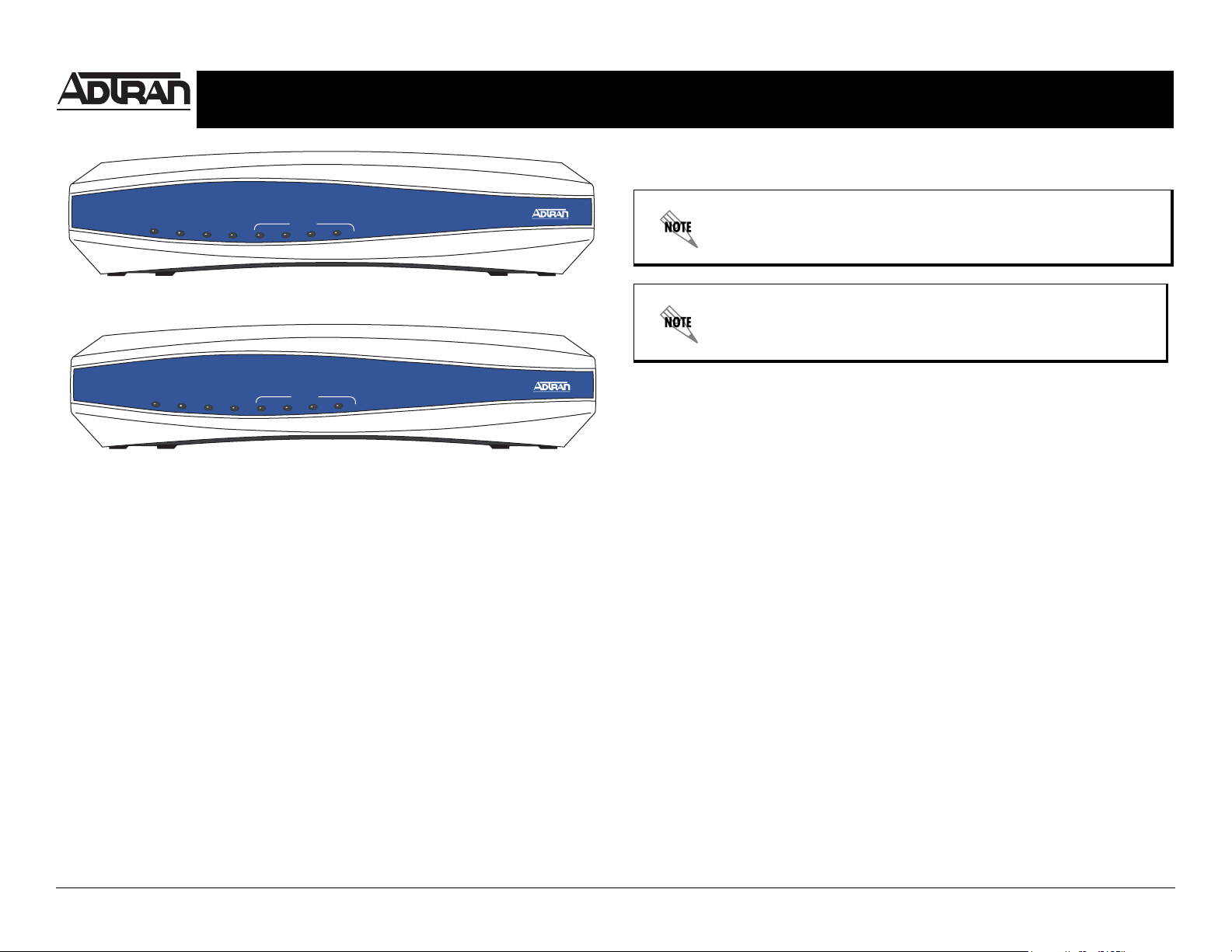
Quick Start Guide
®
For more detailed documentation, visit us online at www.adtran.com.
NetVanta 3100 Series Router P/N 1700600L2, 1700610L2
6. Click on Getting Started in the System menu on the left side of your screen and follow the
on-line instructions.
STAT
ETH1
VPN
DBU
SWITCH
2
1
4
3
NetVanta 3120
NetVanta 3120 Front Panel Layout
STAT
WAN
VPN
DBU
SWITCH
2
1
4
3
NetVanta 3130
NetVanta 3130 Front Panel Layout
GETTING STARTED
Two configuration methods are available for your NetVanta router:
• Web-based GUI
• AOS Command Line Interface (CLI)
The GUI lets you configure the main unit settings and provides online guidance and explanations
for each setting. However, using the AOS CLI may be necessary for more advanced
configurations.
ACCESS THE GUI
You may access the web-based GUI from any web browser on your network by following these
steps:
1. Connect the router to your PC using one of the four switch ports on the back of the unit.
2. During bootup your PC will obtain an IP address from the NetVanta 3100 Series unit’s DHCP
server. By default, both the DHCP and HTTP servers are enabled.
3. Enter the unit’s IP address in your browser address line. The default IP address is 10.10.10.1.
4. You will then be prompted for the username and password (the default settings are admin
and password).
5. The initial GUI screen appears.
For security purposes, you should set up an admin password
immediately. Use the Passwords page of the Web GUI to change this
password.
By default, the NetVanta 3130 comes with an ADSL and an Asynchronous
Transfer Mode (ATM) port already configured and enabled. The service
provider should provide a PVC (VPI/VCI) number which will be used to
configure the ATM PVC.
CONFIGURE THE ATM PV C (NETVANTA 3130 ONLY)
1. Click on the Getting Started link under the System menu. This brings up a side bar page.
2. Click on Step 1 - Configure the Public Interface at the top of the side bar page to open the
ATM PVC page.
3. Enter the PVC number and select an Interface Mode. Usually this is PPP or PPPoE;
however, if IP routing is chosen, you will need to enter an IP address.
4. Click Apply. If PPP or PPPoE is selected as the Interface Mode, you will be taken to the
PPP page after clicking Apply. Here you will need to select the type of authentication
needed, authentication passwords, and the Address Type. In most cases you will want the
Address Type to be Negotiated. Click Apply when all the information is complete.
ACCESS THE CLI
If needed, you can access the AOS CLI via a Telnet session.
1. Telnet to the unit’s IP address. The default IP address is 10.10.10.1.
2. You will then be prompted for the username and password (the default settings are admin
and password).
3. Enter enable at the > prompt.
4. Enter the enable password when prompted. The default password is password.
uy
Quick Start Guide, 61700600L2-13A, July 2006 Technical Support 1-888-4ADTRAN (1-888-423-8726) Copyright © 2006 ADTRAN, All Rights Reserved
Page 2
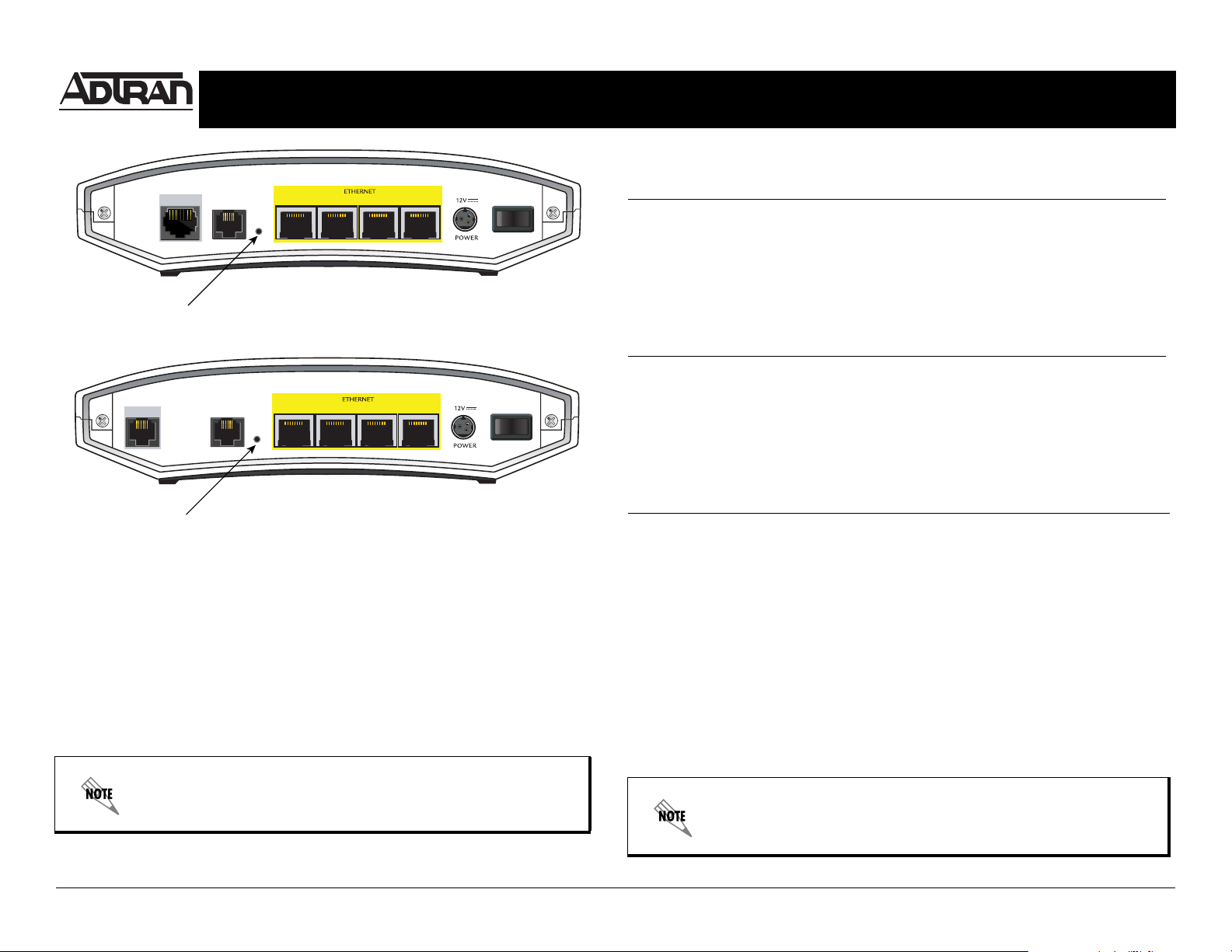
Quick Start Guide
®
For more detailed documentation, visit us online at www.adtran.com.
NetVanta 3100 Series Router P/N 1700600L2, 1700610L2
ADSL CONNECTOR PINOUTS (NETVANTA 3130 ONLY)
1
23 4ETH 0/1
10
Default
Switch
DBU
NetVanta 3120 Rear Panel Layout
1
ADSL
Default
Switch
DBU
23 4
10
NetVanta 3130 Rear Panel Layout
FACTORY DEFAULT SWITCH
• If the factory default switch (shown in the back panel illustrations) is pressed during bootup,
the unit will stay in bootstrap mode. Since the unit has no serial port, Telnet has been built into
the boot code. The default IP address is 10.10.10.1.
• If the factory default switch is pressed and held for 5 seconds after boot, the switch ports
1 through 4on the NetVanta 3100 Series routers will default to 10.10.10.1 and all access
policies will be removed from that interface.
• If the factory default switch is pressed and held for 30 seconds, a default configuration will
overwrite your existing configuration and reboot the unit.
The default switch must be pressed WHILE the STAT light on the front of
the unit is flashing green. Do not press the default switch BEFORE the
STAT light is flashing green, as this will cause boot to be missed.
Pin Name Description
1, 2 — Unused
3 T ADSL Tip
4 R ADSL Ring
5, 6 — Unused
DBU PINOUTS
Pin Name Description
1, 2 — Unused
3TTip
4RRing
5, 6 — Unused
ETHERNET PINOUTS
Pin Name Description
1 TX1 Transmit Positive
2 TX2 Transmit Negative
3 RX1 Receive Positive
4, 5 — Unused
6 RX2 Receive Negative
7, 8 — Unused
CONFIGURE YOUR APPLICATION
More detailed documentation for configuring your ADTRAN unit is provided on the ADTRAN OS
Documentation CD included in your shipment. For more detail on hardware setup, refer to the
appropriate Hardware Installation Guide. For more detail on configuring your system, refer to the
ADTRAN Operating System (AOS) Command Reference Guide, configuration guides, and
technical support notes.
Important: For additional details on product features, specifications,
installation, and safety, refer to the appropriate Hardware Installation
Guide on the ADTRAN OS System Documentation CD shipped with the
base unit and available online at www.adtran.com.
Quick Start Guide, 61700600L2-13A, July 2006 Technical Support 1-888-4ADTRAN (1-888-423-8726) Copyright © 2006 ADTRAN, All Rights Reserved
